Page 1

USER MANUAL
VS-2 0 01- D EC
HDMI OVER IP
H.264
DECODER
24/7 TECHNICAL SUPPORT AT 1.877.877.2269 OR VISIT BLACKBOX.CO M
POWER STATUS
ID
Page 2
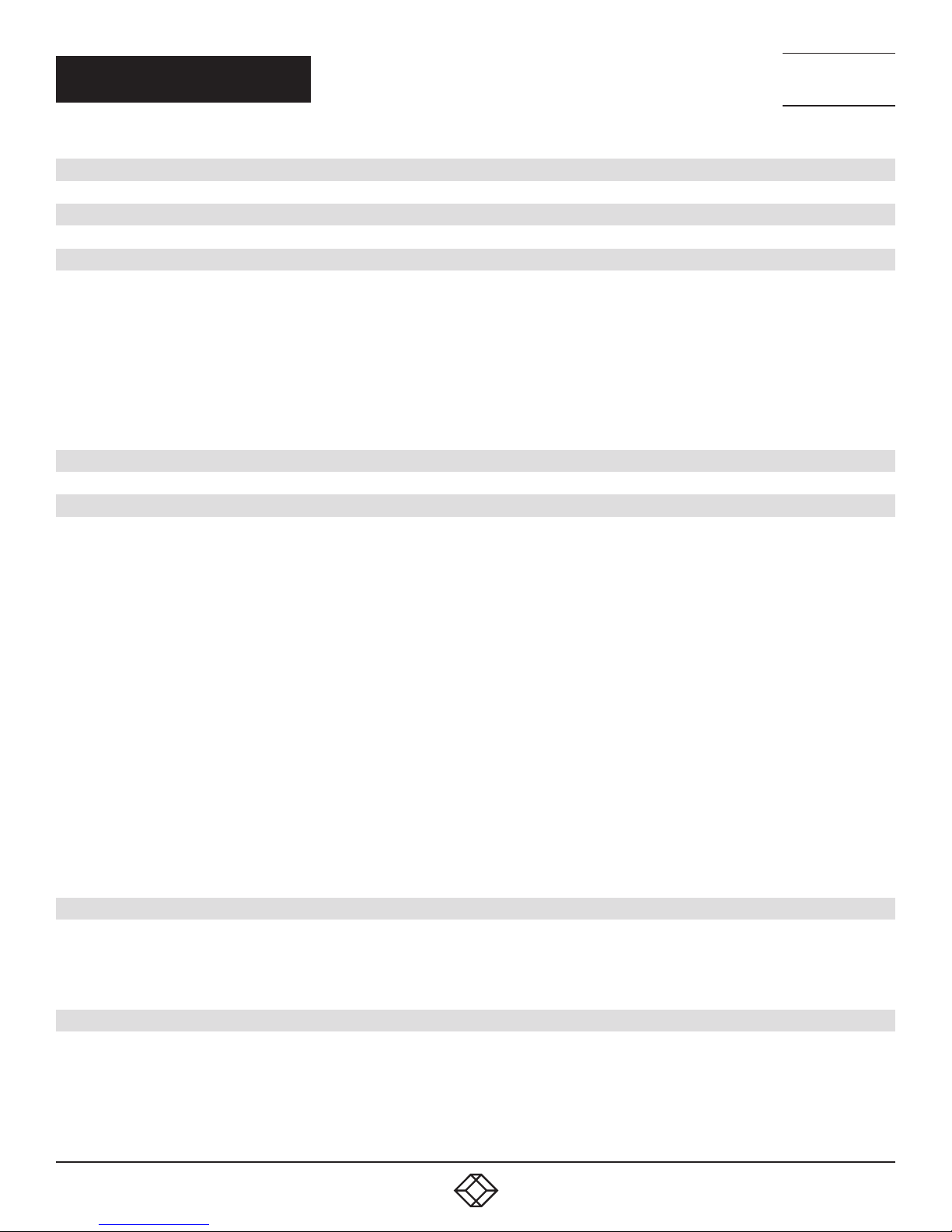
NEED HELP?
LEAV E TH E TEC H TO US
LIVE 24/7
TABLE OF CONTENTS
TECHNICAL
SUPPORT
1. 8 7 7. 8 7 7. 2 2 6 9
SAFETY PRECAUTIONS .................................................................................................................................................................... 3
1. SPECIFICATIONS ........................................................................................................................................................................... 4
2. OVERVIE W ...................................................................................................................................................................................... 6
2.1 Introduction ...............................................................................................................................................................................................6
2.2 Features .................................................................................................................................................................................................... 6
2.3 What’s Included ........................................................................................................................................................................................7
2.4 Hardware Description ..............................................................................................................................................................................7
2.4.1 Front Panel ........................................................................................................................................................................................................... 7
2.4.2 Top Panel .............................................................................................................................................................................................................8
2.4.3 Back Panel ........................................................................................................................................................................................................... 9
3. HARDWARE INSTALLATION ....................................................................................................................................................... 10
4. OPER ATION VIA WEB-BASED CONFIGURATION PAGE ........................................................................................................... 12
4.1 Logging Into the Web-Based Configuration Page ............................................................................................................................... 12
4.2 Introduction to System Page ................................................................................................................................................................12
4.2.1 Device Name ..................................................................................................................................................................................................... 13
4.2.2 Device Info .........................................................................................................................................................................................................14
4.2.3 Update Firmware .............................................................................................................................................................................................. 15
4.2.4 Utilities ................................................................................................................................................................................................................ 16
4.2.5 Event Log ...........................................................................................................................................................................................................16
4.2.6 Video Wall ..........................................................................................................................................................................................................17
4.3 Introduction to Network Page ............................................................................................................................................................... 17
4.3.1 IP Setup .............................................................................................................................................................................................................. 18
4.3.2 Password ........................................................................................................................................................................................................... 19
4.4 Introduction to Function Page ..............................................................................................................................................................19
4.4.1 Output .................................................................................................................................................................................................................20
4.4.2 Stream ................................................................................................................................................................................................................20
4.4.3 Idle Image ..........................................................................................................................................................................................................21
4.4.4 Serial over IP .....................................................................................................................................................................................................22
APPENDIX A: REGULATORY INFORMATION ................................................................................................................................ 23
A.1 FCC Statement .......................................................................................................................................................................................23
A.2 CE and RoHS2 ............................................................................................................ ............................................................................23
A.3 NOM Statement ..................................................................................................................................................................................... 24
APPENDIX B: DISCLAIMER/TRADEMARKS ................................................................................................................................. 25
B.1 Disclaimer ............................................................................................................................................................................................... 25
B.2 Trademarks Used in this Manual ............................................................................................................ ..............................................25
2
1. 87 7. 8 7 7. 2 26 9 BL ACK BOX .COM
Page 3
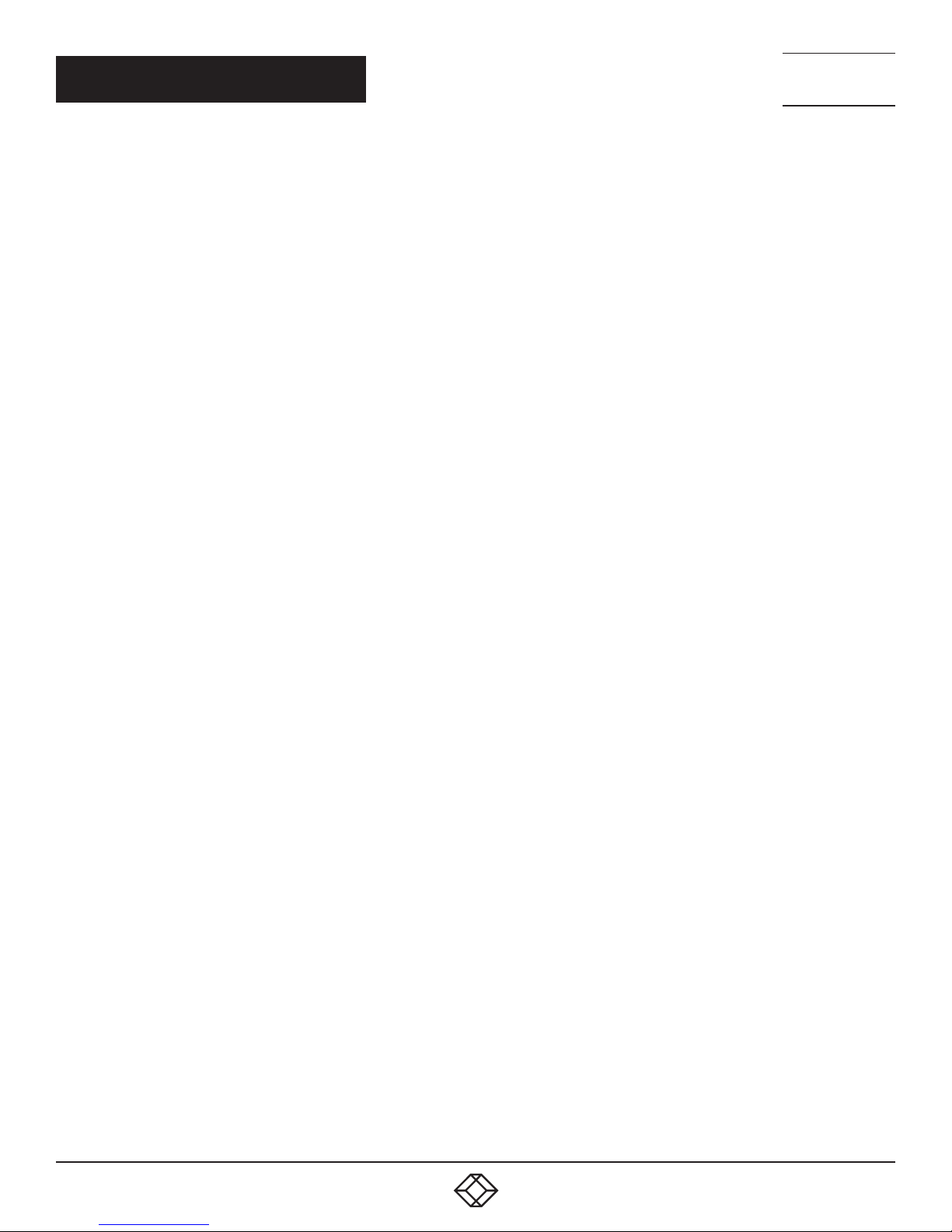
NEED HELP?
LEAV E TH E TEC H TO US
LIVE 24/7
SAFETY PRECAUTIONS
TECHNICAL
SUPPORT
1. 8 7 7. 8 7 7. 2 2 6 9
To ensure the best performance from the product, please read all instructions carefully before using the device. Save this manual for
further reference.
Do not expose this unit to rain, moisture, dripping or splashing liquids. Do not place objects filled with liquids, such as vases, on the
unit.
Do not install or place this unit in a bookcase, built-in cabinet, or in another confined space. Make sure the unit is well ventilated.
To prevent the risk of electric shock or fire hazard caused by overheating, do not obstruct the unit’s ventilation openings with
newspapers, tablecloths, curtains, and similar items.
Do not install near any heat sources, such as radiators, heat registers, stoves, or other apparatus (including amplifiers) that may
produce heat.
Do not place sources of naked flames, such as candles, on the unit.
Clean this unit only with a dry cloth.
Unplug the unit during lightning storms, or when unused for long periods of time.
Protect the power cord from being walked on or pinched, particularly at plugs.
Only use attachments/accessories specified by the manufacturer.
Refer all servicing to qualifed personnel.
1. 87 7. 8 7 7. 2 26 9 BL ACK BOX .COM
3
Page 4
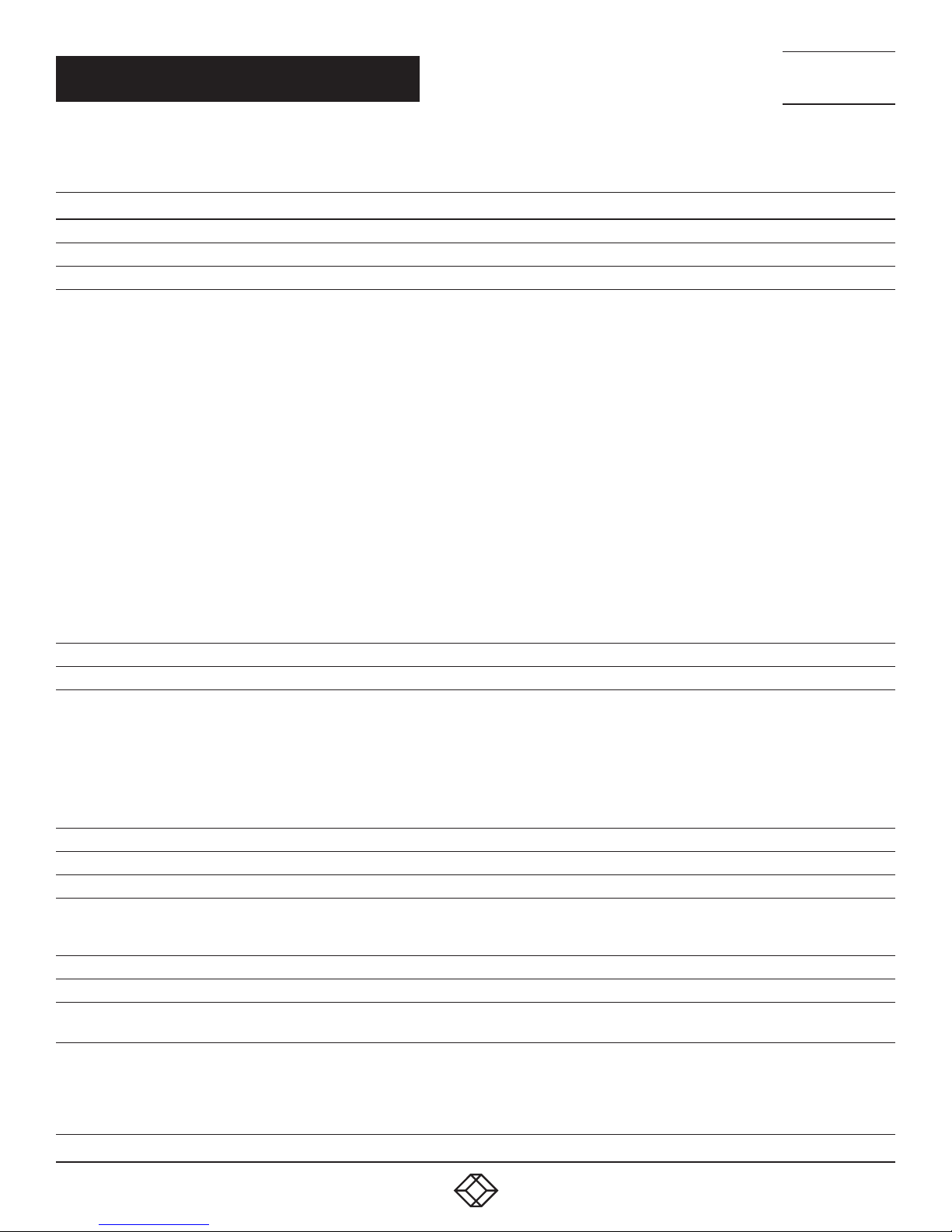
CHAPTER 1: SPECIFICATIONS
TABLE 1-1. SPECIFICATIONS
SPECIFICATION DESCRIPTION
Video
Input Video Port (1) LAN (PoE), 10/100/1000BASE-T
Input Video Type H.264/MPEG–4 AVC
Video:
Encoding: H.264/MPEG-4 AVC;
Bitrate: < or = 30 Mbps
Resolution:
640 x 480
1400 x 10508, 1600 x 12008, 1680 x 10508, 1920 x 12008, 720 x 4808 (480 p), 720 x 5768 (576p), 1280 x 7205 (720p30),
1280 x 7206 (720p50), 1280 x 7208 (720p60), 1920 x 10802 (1080p24), 1920 x 10803 (1080p25), 1920 x 10805
(1080p30), 1920 x 10806 (1080p50), 1920 x 10808 (1080p60), 1920 x 12008, 3840 x 2160
Supported Input Video
Resolutions
Output Video Port (1) HDMI
Output Video Type HDMI 1.4 with HDCP 2.2
Output Video Resolutions
Video Impedance 10 0 ohms
Audio
Input Audio Port (1) L A N
Input Audio Format
Output Audio (1) HDMI Out, stereo, (1) 3.5-mm 3-pin Phoenix connector
Control
Control Connectors
Control Method
1 = at 23.98 Hz, 2 = at 24 Hz, 3 = at 25 Hz, 4 = at 29.97 Hz, 5 = at 30 Hz, 6 = at 50 Hz, 7 = at 59.94 Hz, 8 = at 60 Hz, 9 =
at 75 Hz
Audio:
Encoding: LPCM, AAC;
Sampling Rate: 48 kHz;
Bitrate: 1.6 Mbps (LPCM), < or = 240 kbps (AAC)
Delivery:
Encapsulation Format: MPEG-2 transport stream
Tranmission Format: TS over UDP, TS over RTP
Transmission Method: unicast, multicast, RTP over RTSP
Session Control: RTSP (SETUP, TEARDOWN, OPTIONS, PLAY, DESCRIBE)
HDMI: 640 x 480
x 9008, 1400 x 10508, 1600 x 12008, 1680 x 10508, 1920 x 12008, 720 x 4808 (480 p), 720 x 5768 (576p), 1280 x 7205
(720p30), 1280 x 7206 (720p50), 1280 x 7208 (720p60), 1920 x 10802 (1080p24), 1920 x 10803 (1080p25), 1920 x
10805 (1080p30), 1920 x 10806 (1080p50), 1920 x 10808 (1080p60), 1920 x 12008, 3840 x 2160
1 = at 23.98 Hz, 2 = at 24 Hz, 3 = at 25 Hz, 4 = at 29.97 Hz, 5 = at 30 Hz, 6 = at 50 Hz, 7 = at 59.94 Hz, 8 = at 60 Hz, 9 =
at 75 Hz
Audio output: Unbalanced stereo
Encoding: LPCM, AAC;
Sampling Rate: 48 kHz;
Bitrate: 1.6 Mbps (LPCM), < or = 240 kbps (AAC)
(1) RJ-45, 10/100/1000BASE-T Ethernet port;
(1) 3.5-mm, 3-pin Phoenix connector for RS-232 communication
RS-232:
The third system: CLI for controlling the device itself;
CEC:
Display: Power ON/OFF;
Ethernet: Web UI, Telnet CLI
8
, 800 x 6008, 1024 x 7688, 1280 x 7688, 1280 x 8008, 1280 x 10248, 1360 x 7688, 1366 x 7688, 1440 x 9008,
8
, 800 x 6008, 1024 x 7688, 1280 x 7688, 1280 x 8008, 1280 x 10248, 1360 x 7688, 1366 x 7688, 1440
NEED HELP?
LEAV E TH E TEC H TO US
LIVE 24/7
TECHNICAL
SUPPORT
1. 8 7 7. 8 7 7. 2 2 6 9
5
5
4
1. 87 7. 8 7 7. 2 26 9 BL ACK BOX .COM
Page 5
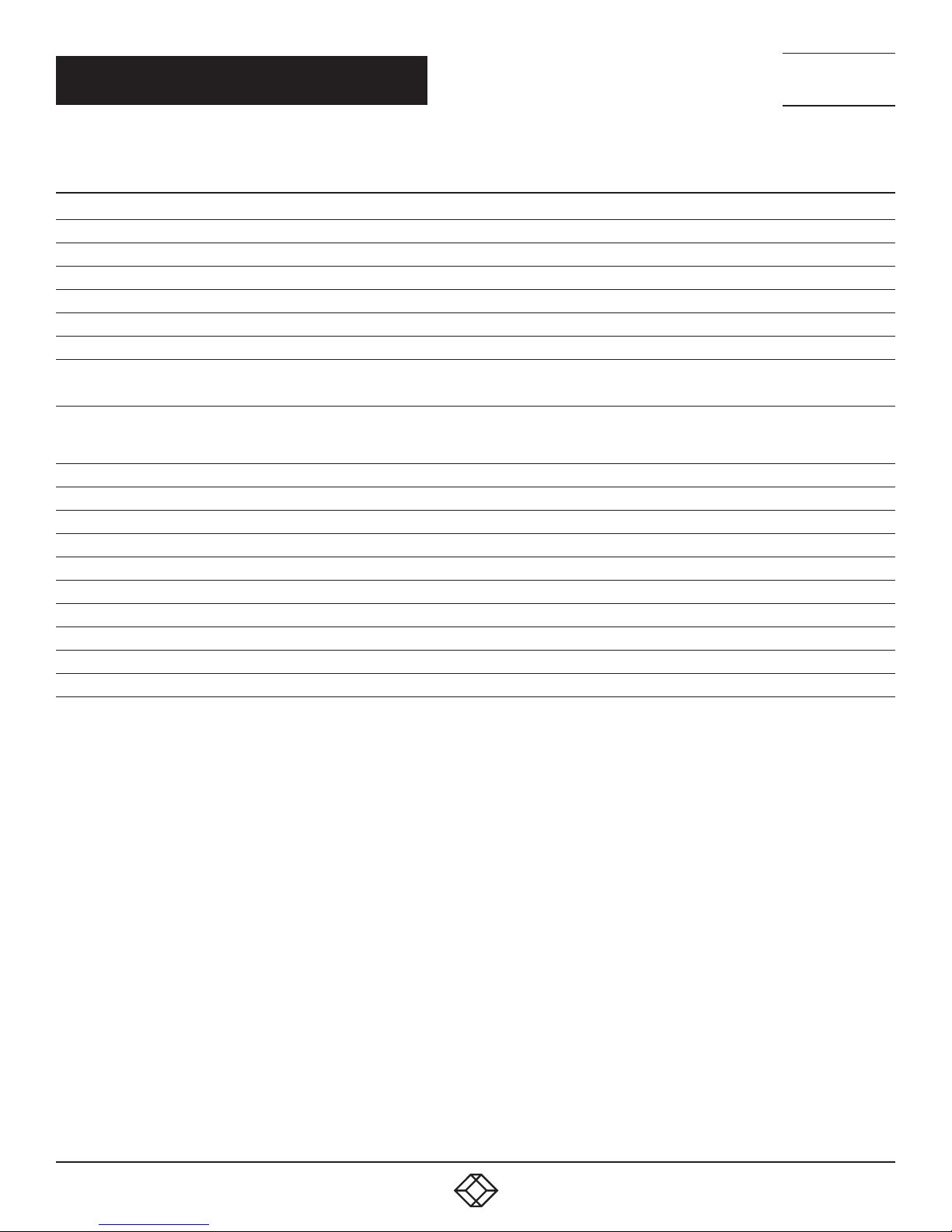
NEED HELP?
LEAV E TH E TEC H TO US
LIVE 24/7
CHAPTER 1: SPECIFICATIONS
TABLE 1-1 (CONTINUED). SPECIFICATIONS
SPECIFICATION DESCRIPTION
General
Operating Temperature 32 to 113° F (0 to 45° C)
Storage Temperature -4 to +140° F (-20 to +70° C)
Operating Humidity 10 to 90%, noncondensing
Storage Humidity 10 to 90%, noncondensing
Power 12 VDC, 1 A or PoE
Power Consumption
ESD Protection
Case Dimensions 3" H x 12.2” W x 7.1" D (7.6 x 31 x 18 cm)
Product Dimensions 1’’ H x 9’’ W x 4.4’’ D (2.5 x 22.8 x 11.1 cm)
Weight 1.8 lb. (0.8 kg)
Certification CE, FCC
Networking
IP Address DHCP/Static/Auto IP
Network Switch Multicast, IGMP V2
Latency About 90 ms in low delay mode or 350 ms in high quality mode, in average, end to end from Encoder to Decoder
Other
Video Wall Up to 16 x 16
5.6 W (DC adapter)
NOTE: Powered by PoE: 10 W (min.) for safe operation
Human body model:
±8 kV (air-gap discharge)
±4 kV (contact discharge)
TECHNICAL
SUPPORT
1. 8 7 7. 8 7 7. 2 2 6 9
1. 87 7. 8 7 7. 2 26 9 BL ACK BOX .COM
5
Page 6
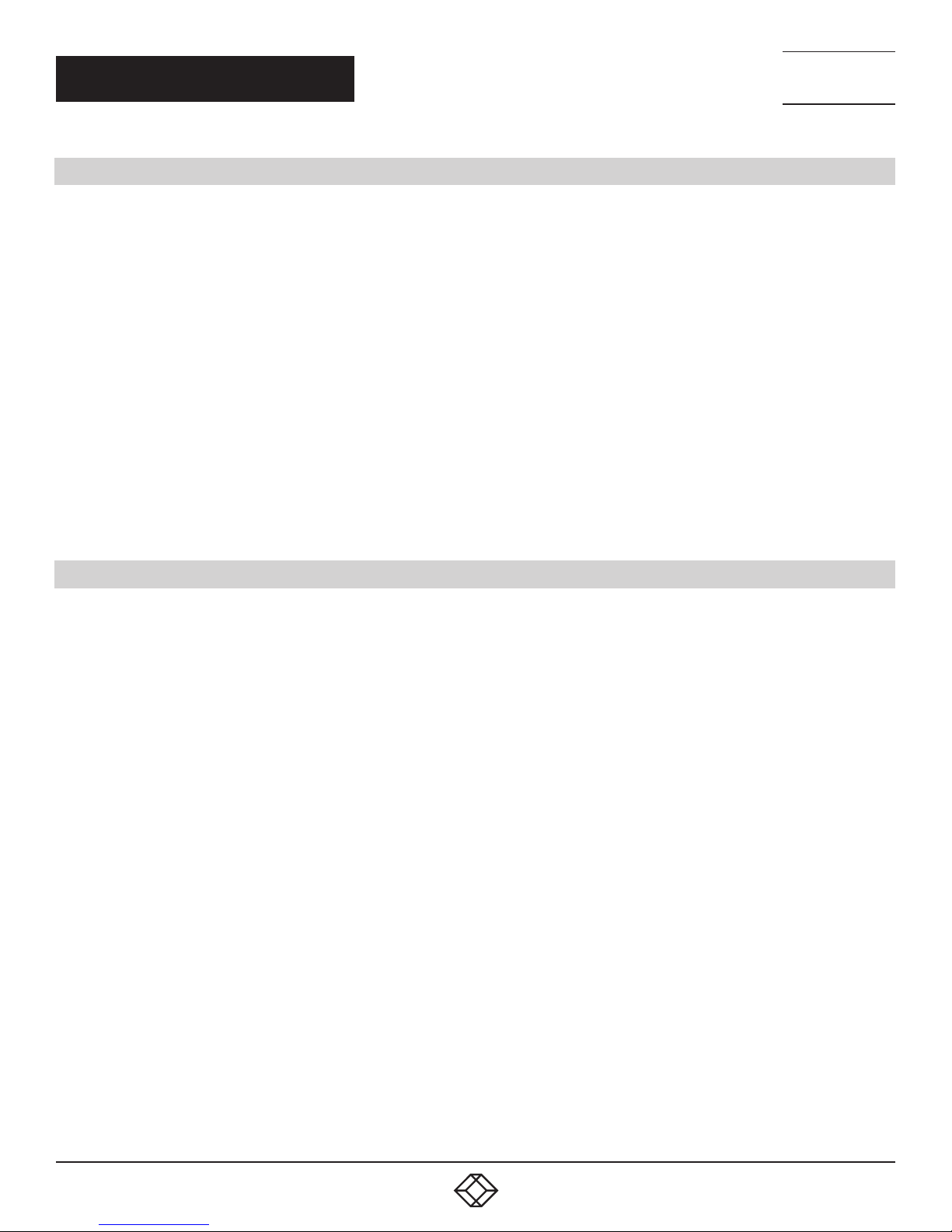
NEED HELP?
LEAV E TH E TEC H TO US
LIVE 24/7
CHAPTER 2: OVERVIEW
2.1 INTRODUCTION
VS-2001-DEC works with a live streaming media encoder (VS-2001-ENC) that interfaces with HDMI signals for delivering media
over IP networks. With this decoder and matching encoder, the user can build a system to deliver an A/V signal over a LAN or WAN.
Advanced media codec technology
The decoder uses H.264 video compressing technology to decode video content with visual lossless quality at the link that
provides limited bandwidth. The decoder also supports AAC audio encoding technology so the audio signal can be delivered with
low bandwidth but high quality.
Compatible with diversified networks
The decoder can receive media data by multiple approaches to work in many different network environments. Multicast mode
saves bandwidth and unicast mode is suitable for common unmanaged switches. Even in a network protected by a firewall, the
decoder can activate RTP over RTSP mode to receive media data without the need for a new UDP port.
Optimized controlling methods
To achieve pairing, the user needs to configure the IP address of the encoder. The decoder will negotiate with the encoder and try
to obtain the media stream by the most suitable approach. You can control the decoder in two ways: via web UI and Telnet API.
The web UI enables the user to control it through a common web browser. The Telnet API enables the devices to be controlled by a
third-party system.
TECHNICAL
SUPPORT
1. 8 7 7. 8 7 7. 2 2 6 9
2.2 FEATURES
Equipped with H.264 and AAC codec technology, to support high video/audio quality with low bandwidth
Receives TS data via unicast or multicast method, UDP and RTP payload are both supported, RTP over RTSP is supported
Supports RTSP protocol to negotiate with the encoder to get the address of the media data
Handles resolutions up to 1920 x 1200 @ 60 Hz and 3840 x 2160 @ 30 Hz
Supports static IP, DHCP and Auto IP
Bonjour protocol supported, can be discovered by Bonjour browser
Controls the display through RS-232 or CEC
“Where am I” feature supported, once it receives a “locate device” command, the device can twinkle the status indicator with a
special mode to indicate its physical position
Features one Ethernet input, one HDMI output, one analog audio output, one RS-232 output and 12-VDC power
Two controlling approaches: Telnet API and web UI
Two power modes: 12 VDC and PoE
6
1. 87 7. 8 7 7. 2 26 9 BL ACK BOX .COM
Page 7

NEED HELP?
LEAV E TH E TEC H TO US
LIVE 24/7
CHAPTER 2: OVERVIEW
2.3 WHAT’S INCLUDE D
Your package should contain the following items. If anything is missing or damaged, contact Black Box Technical Support
at 877-877-2269 or info@blackbox.com
(1) HDMI over IP H.264 Decoder (VS-2001-DEC)
(1) Power Adapter (12 VDC, 1 A)
(2) Phoenix connectors (male, 3.5-mm, 3-pin)
(2) Rackmounting ears
2.4 HARDWARE DESCRIPTION
TECHNICAL
SUPPORT
1. 8 7 7. 8 7 7. 2 2 6 9
2.4.1 FRONT PANEL
Figure 2-1 shows the front panel of the decoder. Table 2-1 describes its components.
FIGURE 2-1. FRONT PANEL
TABLE 2-1. FRONT-PANEL COMPONENTS
NUMBER IN
FIGURE 2-1
1 ID button
COMPONENT DESCRIPTION
Press to display the encoder and decoder information (such
as device IP address or ID) on the screen
ID
1
1. 87 7. 8 7 7. 2 26 9 BL ACK BOX .COM
7
Page 8
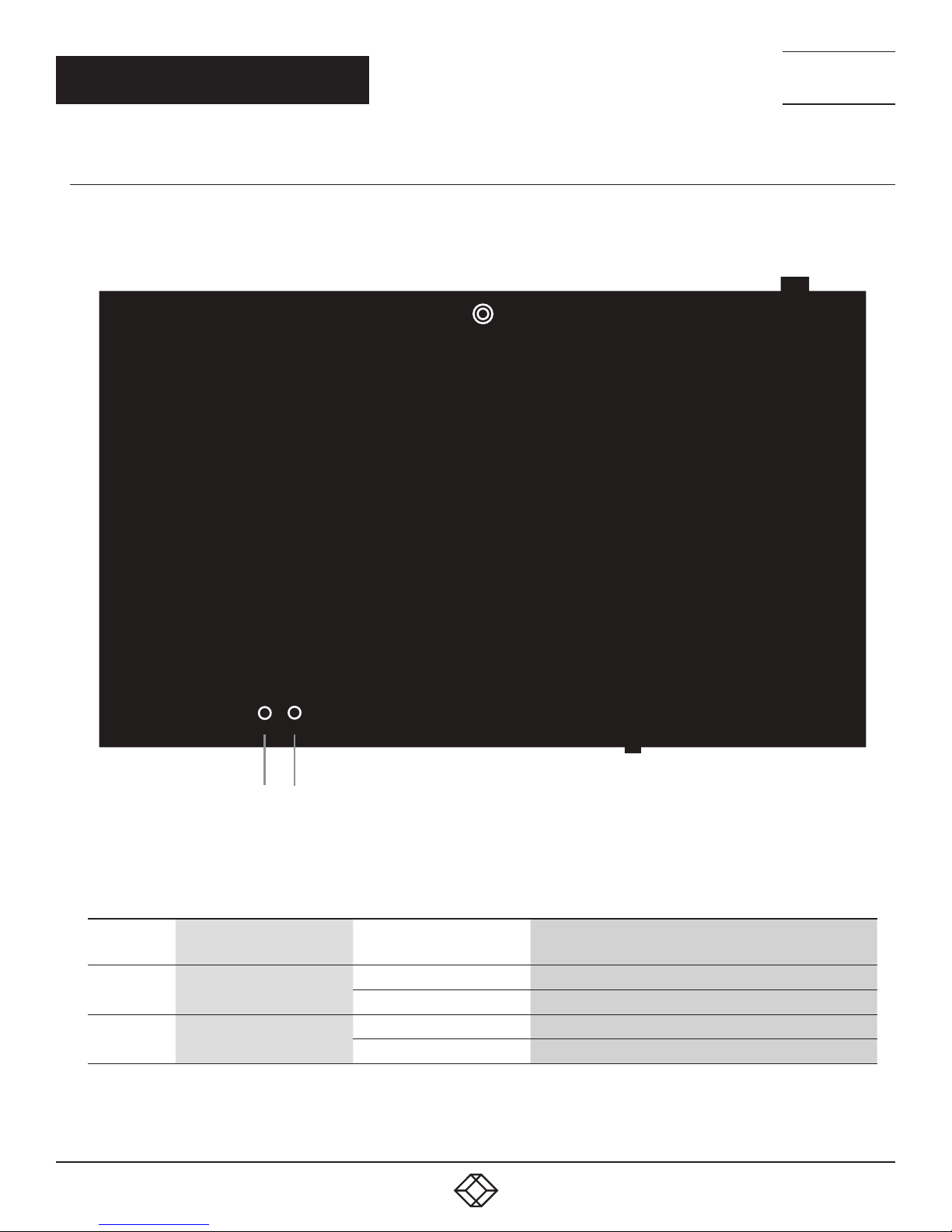
CHAPTER 2: OVERVIEW
2.4.2 TOP PANEL
Figure 2-2 shows the top panel of the decoder. Table 2-2 describes its components.
NEED HELP?
LEAV E TH E TEC H TO US
LIVE 24/7
TECHNICAL
SUPPORT
1. 8 7 7. 8 7 7. 2 2 6 9
POWER1STATUS
NUMBER IN
FIGURE 2-2
1 Power Indicator
2 Status Indicator
COMPONENT STAT US DESCRIPTION
2
FIGURE 2-2. TOP PANEL
TABLE 2-2. TOP-PANEL COMPONENTS
ON
OFF
ON
Flashing
Decoder is powered ON.
Decoder is powered OFF.
Decoder is linked to Encoder and active video is output
Decoder is not linked to Encoder
8
1. 87 7. 8 7 7. 2 26 9 BL ACK BOX .COM
Page 9
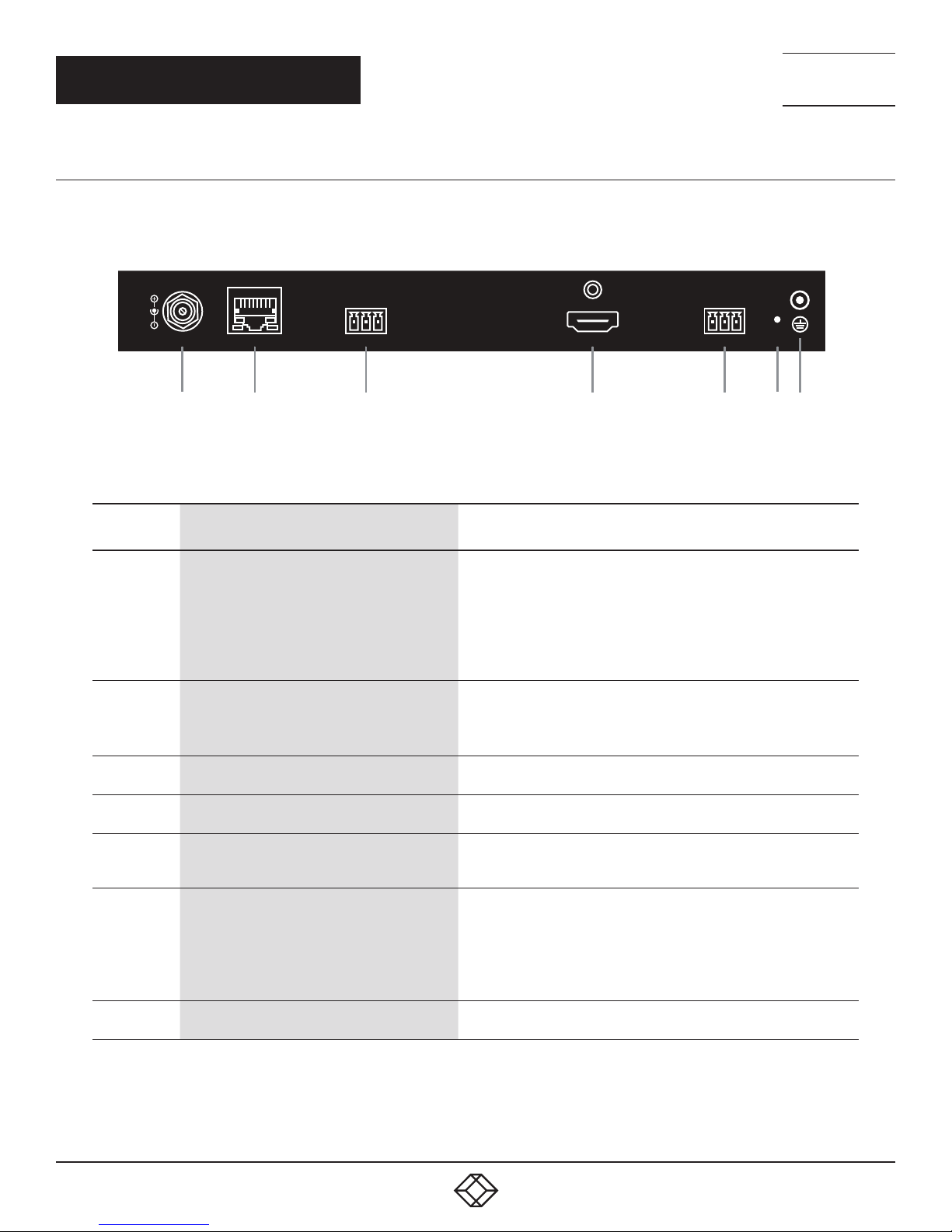
CHAPTER 2: OVERVIEW
1
2
3 4
6
7
5
2.4.3 BACK PANEL
Figure 2-3 shows the back panel of the decoder. Table 2-3 describes its components.
NEED HELP?
LEAV E TH E TEC H TO US
LIVE 24/7
TECHNICAL
SUPPORT
1. 8 7 7. 8 7 7. 2 2 6 9
L R G
DC 12V
LAN (POE)
AUDIO OUT
FIGURE 2-3. BACK PANEL
TABLE 2-3. BACK-PANEL COMPONENTS
NUMBER IN
FIGURE 2-3
1 Barrel connector
2 RJ-45 connector
3 (1) 3.5-mm Phoenix connector, 3-pin, female
4 HDMI connector
5 (1) 3.5-mm Phoenix connector, 3-pin, female
6 Reset button
7 Grounding screw
COMPONENT DESCRIPTION
TX RX G
HDMI OUT
RS232
RESET
Connects to a 12-V, 1-A power supply.
NOTE: We recommend that you power encoders/decoders using
either power adapters or a PoE switch instead of using power
supplies and PoE at the same time. For example, if you want
to use power adapters, ensure that the PoE function of the
connected LAN ports in the switch is disabled or a non-PoE
switch is used.
Video Input: (1) LAN (PoE): Connects to an Ethernet switch
for streaming media output
NOTE: If you use a PoE Ethernet switch, the decoder can be powered
by this switch, eliminating the need for a nearby power outlet.
Audio Output: (1) AUDIO OUT: Connects to an audio output device
such as an amplifier or a speaker.
Video Output: (1) HDMI OUT: connects to an HDMI video ouptut such
as an HDMI display
RS-232 passthrough control: (1) RS-232: connects to a third-party
device such as a projector, which can be controlled by IP configurator
and IP controller on your computer.
RESET: Reset the device to its factory defaults.
When the device is powered on, use a pointed stylus to hold down
the RESET button for five or more seconds, and then release it, it will
reboot and restore to its factory defaults.
NOTE: When the settings are restored, your custom data is lost.
Therefore, exercise caution when using the RESET button.
Connects to the ground for preventing electric shock and device
damage.
1. 87 7. 8 7 7. 2 26 9 BL ACK BOX .COM
9
Page 10

NEED HELP?
1. Point to point extension
LEAV E TH E TEC H TO US
LIVE 24/7
CHAPTER 3: HARDWARE INSTALLATION
WARNINGS:
Before the installation, disconnect the power supplies from all the devices.
During the installation, do not connect the VS-2001-DEC to a PoE power source equipment and its power adapter at the same time.
The following illustration describes a common application, which is for your reference only. You may connect them as required. After
connection is complete, use a VS-2001-ENC or third-party encoder to view the intended application.
Audio/Video Input Audio/Video Output
Apple TV
TV
HDMI In
Encoder
DC 12V
STATUS
LAN (POE)
L R G
AUDIO OUT
HDMI IN AUDIO OUT
TX RX G
RESET
Decoder
ID
Video Out
TECHNICAL
SUPPORT
1. 8 7 7. 8 7 7. 2 2 6 9
Display
Blu-ray Player
Camera
Video Source
HDMI In
HDMI In
Encoder
DC 12V
Encoder
DC 12V
Decoder
Decoder
STATUS
LAN (POE)
STATUS
LAN (POE)
L R G
AUDIO OUT
HDMI IN AUDIO OUT
L R G
AUDIO OUT
HDMI IN AUDIO OUT
TX RX G
RESET
TX RX G
RESET
LAN
FIGURE 3-1. TYPICAL INSTALLATION USING VS-2001-ENC
Encoder
LAN
FIGURE 3-2. POINT-TO-POINT EXTENSION
VS-2001-DEC
ID
RS-232
ID
Video Out
Video Out
RS-232
The Third
Party System
Video Sink
Projector
10
1. 87 7. 8 7 7. 2 26 9 BL ACK BOX .COM
Page 11

CHAPTER 3: HARDWARE INSTALLATION
2. Point to multi point extension
Encoder
NEED HELP?
LEAV E TH E TEC H TO US
LIVE 24/7
TECHNICAL
SUPPORT
1. 8 7 7. 8 7 7. 2 2 6 9
VS-2001-DECVideo Source
Video Sink
TV
Video Source
Video Sink
Control
System
Encoder
VS-2001-DEC
TX RX G
RESET
LAN
FIGURE 3-3. POINT-TO-MULTIPOINT EXTENSION
Switch
L R G
STATUS
LAN (POE)
DC 12V
AUDIO OUT
HDMI IN AUDIO OUT
LAN
Switch
VS-2001-DEC
TX RX G
RESET
TX RX G
RESET
Encoder
RS-232
RS-232
rd
The 3
System
Video Sink
L R G
STATUS
LAN (POE)
DC 12V
AUDIO OUT
HDMI IN AUDIO OUT
L R G
STATUS
LAN (POE)
DC 12V
AUDIO OUT
HDMI IN AUDIO OUT
The 3
System
rd
Video Source
Control
System
RESET
RS-232
TX RX G
rd
Control
System
The 3
System
L R G
STATUS
LAN (POE)
DC 12V
AUDIO OUT
HDMI IN AUDIO OUT
Site B
FIGURE 3-4. A/V DELIVERY OVER WAN
1. 87 7. 8 7 7. 2 26 9 BL ACK BOX .COM
11
Page 12

NEED HELP?
LEAV E TH E TEC H TO US
LIVE 24/7
CHAPTER 4: OPERATION VIA WEB-BASED CONFIG PAGE
The Web UI designed for the VS-2001-DEC allows basic controls and advanced settings of the device. The web UI presented in this
chapter is for reference only and subject to actual software change without notice.
4.1 LOGGING IN TO THE WEB-BASED CONFIGURATION PAGE
1. Make sure that your encoder, such as a VS-2001-ENC, computer, and VS-2001-DEC are on the same subnet.
2. Start a browser.
3. In the address bar, enter the device’s IP address (default is 192.168.10.253.)
4. In the displayed login dialog box, enter the default password admin.
5. Click Login. The following page will display.
TECHNICAL
SUPPORT
1. 8 7 7. 8 7 7. 2 2 6 9
FIGURE 4-1. SYSTEM PAGE
NOTE: If you want your browser to remember your login password, select the check box next to Remember Password before login.
If you forgot your login IP address and password, restore the VS-2001-DEC to its factory defaults, and then use the default settings.
For more information, see the ”Network” page and “Password” sections.
4.2 INTRODUCTION TO THE SYSTEM PAGE
The System Page includes five submenus:
Device name
Device info
Update Firmware
Utilities
Event Log (last 100 entries only)
12
1. 87 7. 8 7 7. 2 26 9 BL ACK BOX .COM
Page 13

CHAPTER 4: OPERATION VIA WEB-BASED CONFIG PAGE
4.2.1 DEVICE NAME
FIGURE 4-2. DEVICE NAME PAGE
TABLE 4-1. DEVICE NAME PAGE COMPONENTS
GUI ELEMENT DESCRIPTION
Device Name Indicates the Device Name page, where you can change the device name.
Input a new device name. This name can be:
Device Name field
Apply Saves the current settings and applies them to the VS-2001-DEC.
• Displayed on the browser tab.
• Displayed and used after bonjour automatic discovery of VS-2001-DEC.
NOTE: The name must contain 1–30 characters, numbers, hyphen (-) or underscore (_), or their combinations.
NEED HELP?
LEAV E TH E TEC H TO US
LIVE 24/7
TECHNICAL
SUPPORT
1. 8 7 7. 8 7 7. 2 2 6 9
1. 87 7. 8 7 7. 2 26 9 BL ACK BOX .COM
13
Page 14

CHAPTER 4: OPERATION VIA WEB-BASED CONFIG PAGE
4.2.2 DEVICE INFO
NEED HELP?
LEAV E TH E TEC H TO US
LIVE 24/7
TECHNICAL
SUPPORT
1. 8 7 7. 8 7 7. 2 2 6 9
TABLE 4-2. DEVICE INFO PAGE COMPONENTS
GUI ELEMENT DESCRIPTION
Version Info Indicates the device version and when the device software was built.
Network
Stream Info
System Info Indicates the memory and storage information of the device, and its inner operation system information.
14
Indicates the network page where you can set the network parameters: IP mode (static or DHCP), gateway, device IP
address, subnet mask, and gateway.
Indicates the stream parameters about the encoder: IP/media URL, output resolution, HDCP capability, and EDID of
the sink.
FIGURE 4-3. DEVICE INFO PAGE
1. 87 7. 8 7 7. 2 26 9 BL ACK BOX .COM
Page 15

CHAPTER 4: OPERATION VIA WEB-BASED CONFIG PAGE
4.2.3 UPDATE FIRMWARE
FIGURE 4-4. UPDATE FIRMWARE PAGE
TABLE 4-3. UPDATE FIRMWARE PAGE COMPONENTS
NEED HELP?
LEAV E TH E TEC H TO US
LIVE 24/7
TECHNICAL
SUPPORT
1. 8 7 7. 8 7 7. 2 2 6 9
GUI ELEMENT DESCRIPTION
Update firmware Indicates the update firmware section where you can upgrade the VS-2001-DEC to another version.
File Shows the upgrade file location on your local computer.
Browse Browses for an upgrade file on your local computer.
Saves the current settings and applies them to the VS-2001-DEC.
Apply
NOTE: The VS-2001-DEC will reboot automatically to make the settings take effect after upgrade process has
completed.
1. 87 7. 8 7 7. 2 26 9 BL ACK BOX .COM
15
Page 16

CHAPTER 4: OPERATION VIA WEB-BASED CONFIG PAGE
4.2.4 UTILITIES
FIGURE 4-5. UTILITIES PAGE
TABLE 4-4. UTILTIES PAGE COMPONENTS
GUI ELEMENT DESCRIPTION
Commands Indicates the commands where you can reboot and restore the VS-2001-DEC to its factory defaults.
Locates the device.
Locate Device
Reboot Reboots the VS-2001-DEC.
Reset to Factory Default Restores the VS-2001-DEC to its factory defaults.
When you can’t locate the device, click the ”Locate Device” button to find which one will be shown when the Status
indicator blinks for 10 seconds.
NEED HELP?
LEAV E TH E TEC H TO US
LIVE 24/7
TECHNICAL
SUPPORT
1. 8 7 7. 8 7 7. 2 2 6 9
4.2.5 EVENT LOG
FIGURE 4-6. EVENT LOG PAGE
TABLE 4-5. EVENT LOG PAGE COMPONENTS
GUI ELEMENT DESCRIPTION
Event Log
Last 100 entries only Indicates this log area can record up to 100 new events or messages.
Indicates a log area for recording the information about device operations and communication. This can be used by
technical engineers for troubleshooting.
16
1. 87 7. 8 7 7. 2 26 9 BL ACK BOX .COM
Page 17

CHAPTER 4: OPERATION VIA WEB-BASED CONFIG PAGE
4.2.6 VIDEO WALL
NEED HELP?
LEAV E TH E TEC H TO US
LIVE 24/7
TECHNICAL
SUPPORT
1. 8 7 7. 8 7 7. 2 2 6 9
FIGURE 4-7. VIDEO WALL PAGE
TABLE 4-6. VIDEO WALL PAGE COMPONENTS
GUI ELEMENT DESCRIPTION
Video Wall Indicates the Video Wall section where you can set the video wall size and position layout.
Vertical Monitor Count Count and input the quantity (range from 1 to 16) of the monitor(s) in vertical layout.
Horizontal Monitor Count Count and input the quantity (range from 1 to 16) of the monitor(s) in horizontal layout.
Row Position Determine and input which row the device is located within. (The number of rows ranges from 1 to 16.)
Column Position Determine and input which column the device is located within. (The number of columns ranges from 1 to 16.)
Apply Saves the current settings and applies them to the VS-2001-DEC.
4.3 INTRODUCTION TO THE NET WORK PAGE
The Network page includes the following three submenus:
IP Setup
Password
Casting Setup
1. 87 7. 8 7 7. 2 26 9 BL ACK BOX .COM
17
Page 18

CHAPTER 4: OPERATION VIA WEB-BASED CONFIG PAGE
4.3.1 IP SETUP PAGE
FIGURE 4-8. IP SETUP PAGE
NEED HELP?
LEAV E TH E TEC H TO US
LIVE 24/7
TECHNICAL
SUPPORT
1. 8 7 7. 8 7 7. 2 2 6 9
TABLE 4-7. IP SETUP PAGE COMPONENTS
GUI ELEMENT DESCRIPTION
Set up the IP mode (Static/DHCP/Auto IP), IP address, subnet mask and gateway. The default protocol is shown
below.
IP Setup
Apply Saves the current settings and applies them to the VS-2001-DEC.
NOTE: If the network parameters are changed, reboot the VS-2001-DEC decoder for the changes to take effect.
IP mode: Static
IP address: 192.168.10.253
Subnet mask: 255.255.0.0
Gateway: 0.0.0.0
18
1. 87 7. 8 7 7. 2 26 9 BL ACK BOX .COM
Page 19

CHAPTER 4: OPERATION VIA WEB-BASED CONFIG PAGE
4.3.2 PASSWORD
FIGURE 4-9. PASSWORD SCREEN
TABLE 4-8. PASSWORD SCREEN COMPONENTS
GUI ELEMENT DESCRIPTION
Password Indicates the Password section where you can set a new password.
New Password
Apply Click to save the current settings and apply them to the VS-2001-DEC.
Input a new password. The default is admin.
NOTE: The password must contain 4–16 letters, numbers or their combinations.
NEED HELP?
LEAV E TH E TEC H TO US
LIVE 24/7
TECHNICAL
SUPPORT
1. 8 7 7. 8 7 7. 2 2 6 9
4.4 INTRODUCTION TO THE FUNCTION PAGE
The Function page includes the following four submenus:
Output
Stream
Idle image
Serial over IP
1. 87 7. 8 7 7. 2 26 9 BL ACK BOX .COM
19
Page 20

CHAPTER 4: OPERATION VIA WEB-BASED CONFIG PAGE
4.4.1 OUTPUT
FIGURE 4-10. OUTPUT SCREEN
TABLE 4-9. OUTPUT SCREEN COMPONENTS
GUI ELEMENT DESCRIPTION
Sets HDCP in the HDMI output port to meet different applications.
Output HDCP support
Apply Saves the current settings and applies them to the VS-2001-DEC.
• Enable: Output HDCP encrypted signals.
• Disable: Output non-HDCP encrypted signals.
NEED HELP?
LEAV E TH E TEC H TO US
LIVE 24/7
TECHNICAL
SUPPORT
1. 8 7 7. 8 7 7. 2 2 6 9
4.4.2 STR EA M
FIGURE 4-11. STREAM SCREEN
20
1. 87 7. 8 7 7. 2 26 9 BL ACK BOX .COM
Page 21

CHAPTER 4: OPERATION VIA WEB-BASED CONFIG PAGE
TABLE 4-10. STREAM SCREEN COMPONENTS
GUI ELEMENT DESCRIPTION
Encoder IP or Media URL Indicates the encoder IP address or multicast address.
Encoder Video Frame Rate
(For IPC)
Preferred Transport Mode
Apply Saves the current settings and applies them to VS-2001-DEC.
4.4.3 IDLE IMAGE
Set the encoder video frame rate (for IPC).
Select preferred transport mode to UDP or TCP.
The default mode is UDP. When stream media can’t be received, change to TCP.
NEED HELP?
LEAV E TH E TEC H TO US
LIVE 24/7
TECHNICAL
SUPPORT
1. 8 7 7. 8 7 7. 2 2 6 9
FIGURE 4-12. IDLE IMAGE SCREEN
TABLE 4-11. IDLE IMAGE SCREEN COMPONENTS
GUI ELEMENT DESCRIPTION
Idle Image
File Shows the uploaded image location on your local computer.
Browse
Upload Uploads the local image to the VS-2001-DEC.
Indicates the Idle Image section where you can set the image as default and output to the display when no active
source is available.
Browses for an image on your local computer.
NOTE: You must upload an image in bmp format that has 1920 x 1080 pixels.
1. 87 7. 8 7 7. 2 26 9 BL ACK BOX .COM
21
Page 22

CHAPTER 4: OPERATION VIA WEB-BASED CONFIG PAGE
4.4.4 SERIAL OVER IP SETTINGS
FIGURE 4-13. SERIAL OVER IP SETTINGS SCREEN
NEED HELP?
LEAV E TH E TEC H TO US
LIVE 24/7
TECHNICAL
SUPPORT
1. 8 7 7. 8 7 7. 2 2 6 9
TABLE 4-12. SERIAL OVER IP SETTINGS SCREEN COMPONENTS
GUI ELEMENT DESCRIPTION
Serial over IP Indicates the Serial over IP section where you can set serial port parameters.
Baudrate Set the serial port baudrate for VS-2001-DEC to 9600/57600/115200. Default setting is 115200.
Data Bits Set the serial port data bit for VS-2001-DEC to 8/7/6/5.
Parity Set the serial port parity to none/odd/even.
Stop bits Set the serial port stop bits to 1 or 2.
Apply Saves the current settings and applies them to VS-2001-DEC.
22
1. 87 7. 8 7 7. 2 26 9 BL ACK BOX .COM
Page 23

NEED HELP?
LEAV E TH E TEC H TO US
LIVE 24/7
APPENDIX A: REGULATORY INFORMATION
TECHNICAL
SUPPORT
1. 8 7 7. 8 7 7. 2 2 6 9
A.1 FCC STATEMENT
Class B Digital Device. This equipment has been tested and found to comply with the limits for a Class B computing device
pursuant to Part 15 of the FCC Rules. These limits are designed to provide reasonable protection against harmful interference in a
residential installation. However, there is no guarantee that interference will not occur in a particular installation. This equipment
generates, uses, and can radiate radio frequency energy, and, if not installed and used in accordance with the instructions, may
cause harmful interference to radio communications. If this equipment does cause harmful interference to radio or telephone
reception, which can be determined by turning the equipment off and on, the user is encouraged to try to correct the interference by
one of the following measures:
Reorient or relocate the receiving antenna.
Increase the separation between the equipment and receiver.
Connect the equipment into an outlet on a circuit different from that to which the receiver is connected.
Consult an experienced radio/TV technician for help.
CAUTION: Changes or modifications not expressly approved by the party responsible for compliance could void the user’s authority
to operate the equipment.
To meet FCC requirements, shielded cables and power cords are required to connect this device to a personal computer or other
Class B certified device.
This digital apparatus does not exceed the Class B limits for radio noise emission from digital apparatus set out in the Radio
Interference Regulation of Industry Canada.
Le présent appareil numérique n’émet pas de bruits radioélectriques dépassant les limites applicables aux appareils numériques
de classe B prescrites dans le Règlement sur le brouillage radioélectrique publié par Industrie Canada.
A.2 CE AND ROHS2
This product complies with CE and ROHS2 certifications.
1. 87 7. 8 7 7. 2 26 9 BL ACK BOX .COM
23
Page 24

NEED HELP?
LEAV E TH E TEC H TO US
LIVE 24/7
APPENDIX A: REGULATORY INFORMATION
TECHNICAL
SUPPORT
1. 8 7 7. 8 7 7. 2 2 6 9
A.3 NOM STATEMENT
1. Todas las instrucciones de seguridad y operación deberán ser leídas antes de que el aparato eléctrico sea operado.
2. Las instrucciones de seguridad y operación deberán ser guardadas para referencia futura.
3. Todas las advertencias en el aparato eléctrico y en sus instrucciones de operación deben ser respetadas.
4. Todas las instrucciones de operación y uso deben ser seguidas.
5. El aparato eléctrico no deberá ser usado cerca del agua—por ejemplo, cerca de la tina de baño, lavabo, sótano mojado o cerca
de una alberca, etc.
6. El aparato eléctrico debe ser usado únicamente con carritos o pedestales que sean recomendados por el fabricante.
7. El aparato eléctrico debe ser montado a la pared o al techo sólo como sea recomendado por el fabricante.
8. Servicio—El usuario no debe intentar dar servicio al equipo eléctrico más allá a lo descrito en las instrucciones de operación.
Todo otro servicio deberá ser referido a personal de servicio calificado.
9. El aparato eléctrico debe ser situado de tal manera que su posición no interfiera su uso. La colocación del aparato eléctrico
sobre una cama, sofá, alfombra o superficie similar puede bloquea la ventilación, no se debe colocar en libreros o gabinetes que
impidan el flujo de aire por los orificios de ventilación.
10. El equipo eléctrico deber ser situado fuera del alcance de fuentes de calor como radiadores, registros de calor, estufas u otros
aparatos (incluyendo amplificadores) que producen calor.
11. El aparato eléctrico deberá ser connectado a una fuente de poder sólo del tipo descrito en el instructivo de operación, o como
se indique en el aparato.
12. Precaución debe ser tomada de tal manera que la tierra fisica y la polarización del equipo no sea eliminada.
13. Los cables de la fuente de poder deben ser guiados de tal manera que no sean pisados ni pellizcados por objetos colocados
sobre o contra ellos, poniendo particular atención a los contactos y receptáculos donde salen del aparato.
14. El equipo eléctrico debe ser limpiado únicamente de acuerdo a las recomendaciones del fabricante.
15. En caso de existir, una antena externa deberá ser localizada lejos de las lineas de energia.
16. El cable de corriente deberá ser desconectado del cuando el equipo no sea usado por un largo periodo de tiempo.
17. Cuidado debe ser tomado de tal manera que objectos liquidos no sean derramados sobre la cubierta u orificios de ventilación.
18. Servicio por personal calificado deberá ser provisto cuando:
A: El cable de poder o el contacto ha sido dañado; u
B: Objectos han caído o líquido ha sido derramado dentro del aparato;o
C: El aparato ha sido expuesto a la lluvia; o
D: El aparato parece no operar normalmente o muestra un cambio en su desempeño; o
E: El aparato ha sido tirado o su cubierta ha sido dañada.
24
1. 87 7. 8 7 7. 2 26 9 BL ACK BOX .COM
Page 25

NEED HELP?
LEAV E TH E TEC H TO US
LIVE 24/7
APPENDIX B: DISCLAIMER/TRADEMARKS
TECHNICAL
SUPPORT
1. 8 7 7. 8 7 7. 2 2 6 9
B.1 DISCLAIMER
Black Box Corporation shall not be liable for damages of any kind, including, but not limited to, punitive, consequential or cost of cover
damages, resulting from any errors in the product information or specifications set forth in this document and Black Box Corporation
may revise this document at any time without notice.
B.2 TRADEMARKS USED IN THIS MANUAL
Black Box and the Black Box logo type and mark are registered trademarks of Black Box Corporation.
Any other trademarks mentioned in this manual are acknowledged to be the property of the trademark owners.
1. 87 7. 8 7 7. 2 26 9 BL ACK BOX .COM
25
Page 26

NOTES
__________________________________________________________________________________________________
__________________________________________________________________________________________________
__________________________________________________________________________________________________
__________________________________________________________________________________________________
__________________________________________________________________________________________________
__________________________________________________________________________________________________
NEED HELP?
LEAV E TH E TEC H TO US
LIVE 24/7
TECHNICAL
SUPPORT
1. 8 7 7. 8 7 7. 2 2 6 9
__________________________________________________________________________________________________
_
_________________________________________________________________________________________________
__________________________________________________________________________________________________
__________________________________________________________________________________________________\
__________________________________________________________________________________________________
__________________________________________________________________________________________________
__________________________________________________________________________________________________
__________________________________________________________________________________________________
_________________________________________________________________________________________________
__________________________________________________________________________________________________
__________________________________________________________________________________________________
_______
26
1. 87 7. 8 7 7. 2 26 9 BL ACK BOX .COM
Page 27

NOTES
__________________________________________________________________________________________________
__________________________________________________________________________________________________
__________________________________________________________________________________________________
__________________________________________________________________________________________________
__________________________________________________________________________________________________
__________________________________________________________________________________________________
NEED HELP?
LEAV E TH E TEC H TO US
LIVE 24/7
TECHNICAL
SUPPORT
1. 8 7 7. 8 7 7. 2 2 6 9
__________________________________________________________________________________________________
_
_________________________________________________________________________________________________
__________________________________________________________________________________________________
__________________________________________________________________________________________________\
__________________________________________________________________________________________________
__________________________________________________________________________________________________
__________________________________________________________________________________________________
__________________________________________________________________________________________________
_________________________________________________________________________________________________
__________________________________________________________________________________________________
__________________________________________________________________________________________________
_______
1. 87 7. 8 7 7. 2 26 9 BL ACK BOX .COM
27
Page 28

NEED HELP?
LEAVE THE TECH TO US
LIVE 24/7
TECHNICAL
SUPPORT
1.87 7. 8 7 7. 2 269
© COPYRIGHT 2019. BLACK BOX CORPORATION. ALL RIGHTS RESERVED.
VS-2001-DEC_USER_REV1.PDF
