Page 1

CUSTOMER
SUPPORT
INFORMATION
Order toll-free in the U.S. 24 hours, 7 A.M. Monday to midnight Friday: 877-877-BBOX
FREE technical support, 24 hours a day, 7 days a week: Call 724-746-5500 or fax 724-746-0746
Mail order: Black Box Corporation, 1000 Park Drive, Lawrence, PA 15055-1018
Web site: www.blackbox.com • E-mail: info@blackbox.com
VOE210 Series
Multiport Digital VoIP Router
Getting Started Guide
Important
This is a Class A device and is intended for use in a light industrial environment. It is not intended nor approved for use in an industrial
or residential environment.
Page 2

EMC
• FCC Part 15, Class A
• EN55022, Class A
• EN55024
Safety
• UL 60950-1/CSA C22.2 N0. 60950-1
• IEC/EN60950-1
• AS/NZS 60950-1
PSTN Regulatory
• TBR3
• AS/ACIF S031
Compliance
Radio and TV Interference
This equipment generates and uses radio frequency energy, and if not installed and used properly—that is, in
strict accordance with the manufacturer's instructions—may cause interference to radio and television reception. This equipment has been tested and found to comply with the limits for a Class A computing device in
accordance with the specifications in Subpart B of Part 15 of FCC rules, which are designed to provide reasonable protection from such interference in a commercial installation. However, there is no guarantee that interference will not occur in a particular installation. If the equipment causes interference to radio or television
reception, which can be determined by disconnecting the cables, try to correct the interference by one or more
of the following measures: moving the computing equipment away from the receiver, re-orienting the receiving
antenna, and/or plugging the receiving equipment into a different AC outlet (such that the computing equipment and receiver are on different branches)
ISDN compliance
The device is approved for connection to the public ISDN telecommunication network.
When this device is used in North America, it shall be connected
to a Network Termination Device and not connected directly to
an outside POTS line.
CAUTION
CE Notice
We certify that the apparatus identified in this document conforms to the requirements of Council Directive
1999/5/EC on the approximation of the laws of the member states relating to Radio and Telecommunication
Terminal Equipment and the mutual recognition of their conformity.
The safety advice in the documentation accompanying this product shall be obeyed. The conformity to the
above directive is indicated by the CE sign on the device.
Page 3
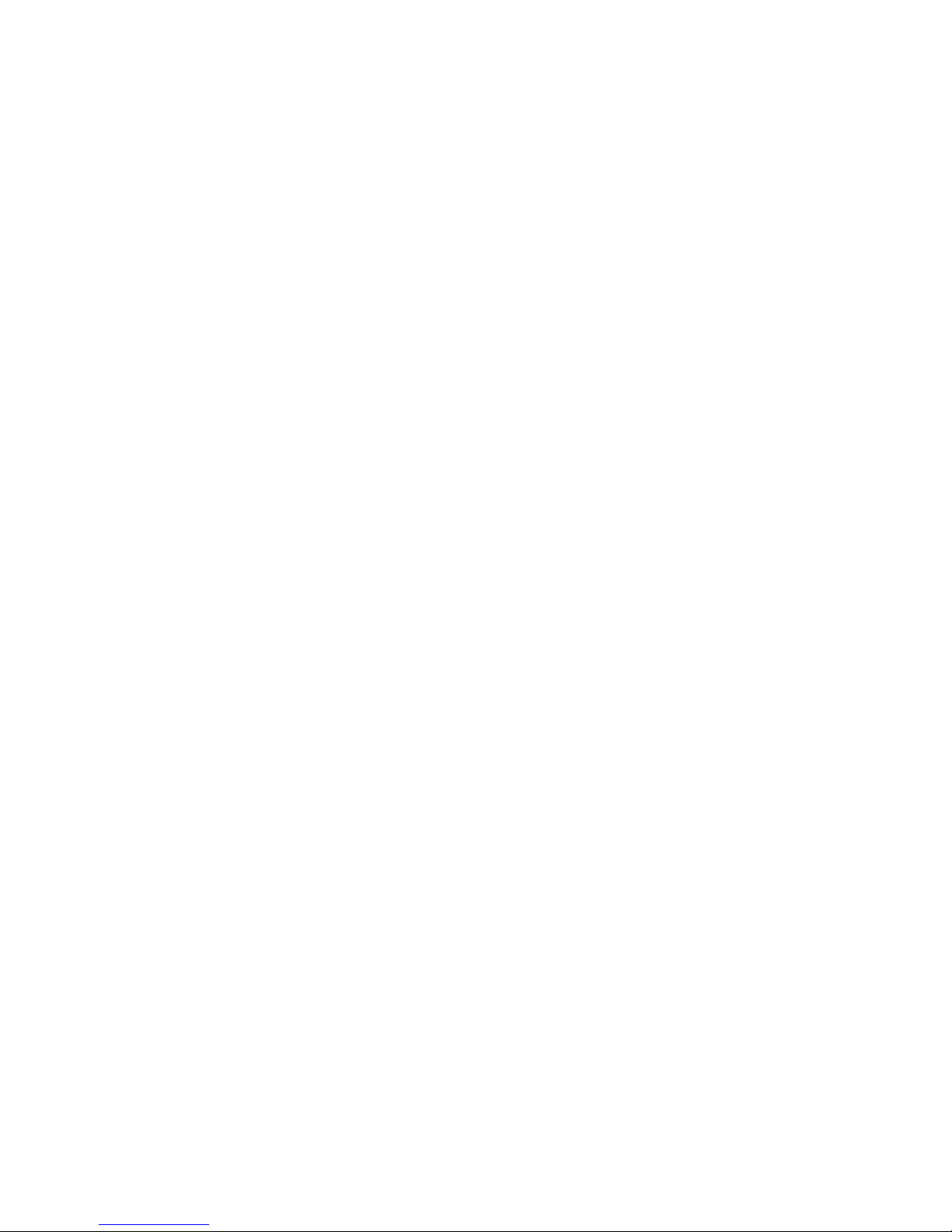
Trademarks Used In This Manual
All applied-for and registered trademarks are the property of their respective owners.
Normas Oficiales Mexicanas (NOM)
Electrical Safety Statement
Instrucciones De Seguridad
1. Todas las instrucciones de seguridad y operación deberán ser leídas antes de que el aparato eléctrico sea
operado.
2. Las instrucciones de seguridad y operación deberán ser guardadas para referencia futura.
3. Todas las advertencias en el aparato eléctrico y en sus instrucciones de operación deben ser respetadas.
4. Todas las instrucciones de operación y uso deben ser seguidas.
5. El aparato eléctrico no deberá ser usado cerca del agua—por ejemplo, cerca de la tina de baño, lavabo,
sótano mojado o cerca de una alberca, etc.
6. El aparato eléctrico debe ser usado únicamente con carritos o pedestales que sean recomendados por el
fabricante.
7. El aparato eléctrico debe ser montado a la pared o al techo sólo como sea recomendado por el fabricante.
8. Servicio—El usuario no debe intentar dar servicio al equipo eléctrico más allá a lo descrito en las
instrucciones de operación. Todo otro servicio deberá ser referido a personal de servicio calificado.
9. El aparato eléctrico debe ser situado de tal manera que su posición no interfiera su uso. La colocación del
aparato eléctrico sobre una cama, sofá, alfombra o superficie similar puede bloquea la ventilación, no se
debe colocar en libreros o gabinetes que impidan el flujo de aire por los orificios de ventilación.
10. El equipo eléctrico deber ser situado fuera del alcance de fuentes de calor como radiadores, registros de
calor, estufas u otros aparatos (incluyendo amplificadores) que producen calor.
11. El aparato eléctrico deberá ser connectado a una fuente de poder sólo del tipo descrito en el instructivo
de operación, o como se indique en el aparato.
12. Precaución debe ser tomada de tal manera que la tierra fisica y la polarización del equipo no sea eliminada.
13. Los cables de la fuente de poder deben ser guiados de tal manera que no sean pisados ni pellizcados
por objetos colocados sobre o contra ellos, poniendo particular atención a los contactos y receptáculos
donde salen del aparato.
14. El equipo eléctrico debe ser limpiado únicamente de acuerdo a las recomendaciones del fabricante.
15. En caso de existir, una antena externa deberá ser localizada lejos de las lineas de energia.
Page 4
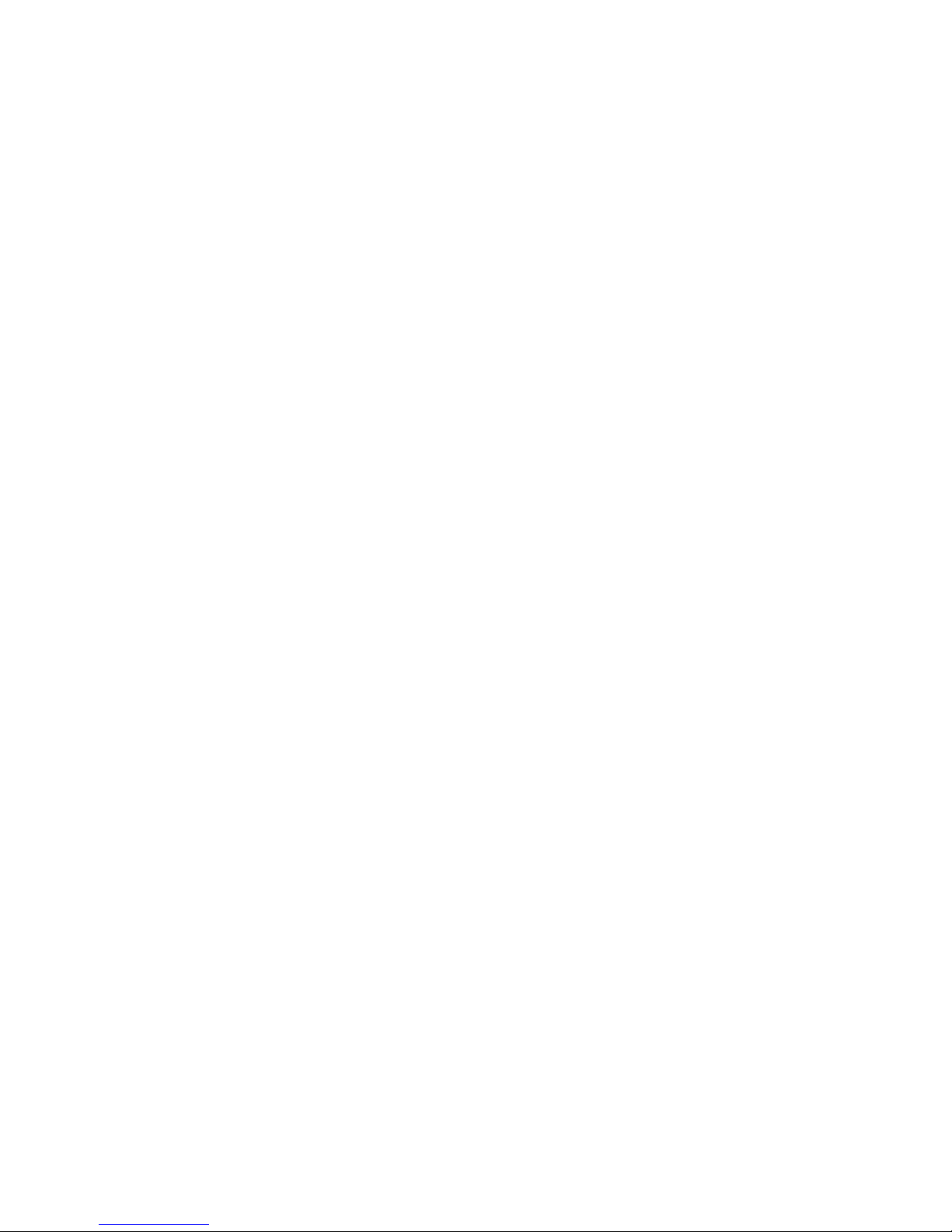
16. El cable de corriente deberá ser desconectado del cuando el equipo no sea usado por un largo periodo
de tiempo.
17. Cuidado debe ser tomado de tal manera que objectos liquidos no sean derramados sobre la cubierta u
orificios de ventilación.
18. Servicio por personal calificado deberá ser provisto cuando:
— A: El cable de poder o el contacto ha sido dañado; o
— B: Objectos han caído o líquido ha sido derramado dentro del aparato; o
— C: El aparato ha sido expuesto a la lluvia; o
— D: El aparato parece no operar normalmente o muestra un cambio en su desempeño; o
— E: El aparato ha sido tirado o su cubierta ha sido dañada.
Page 5
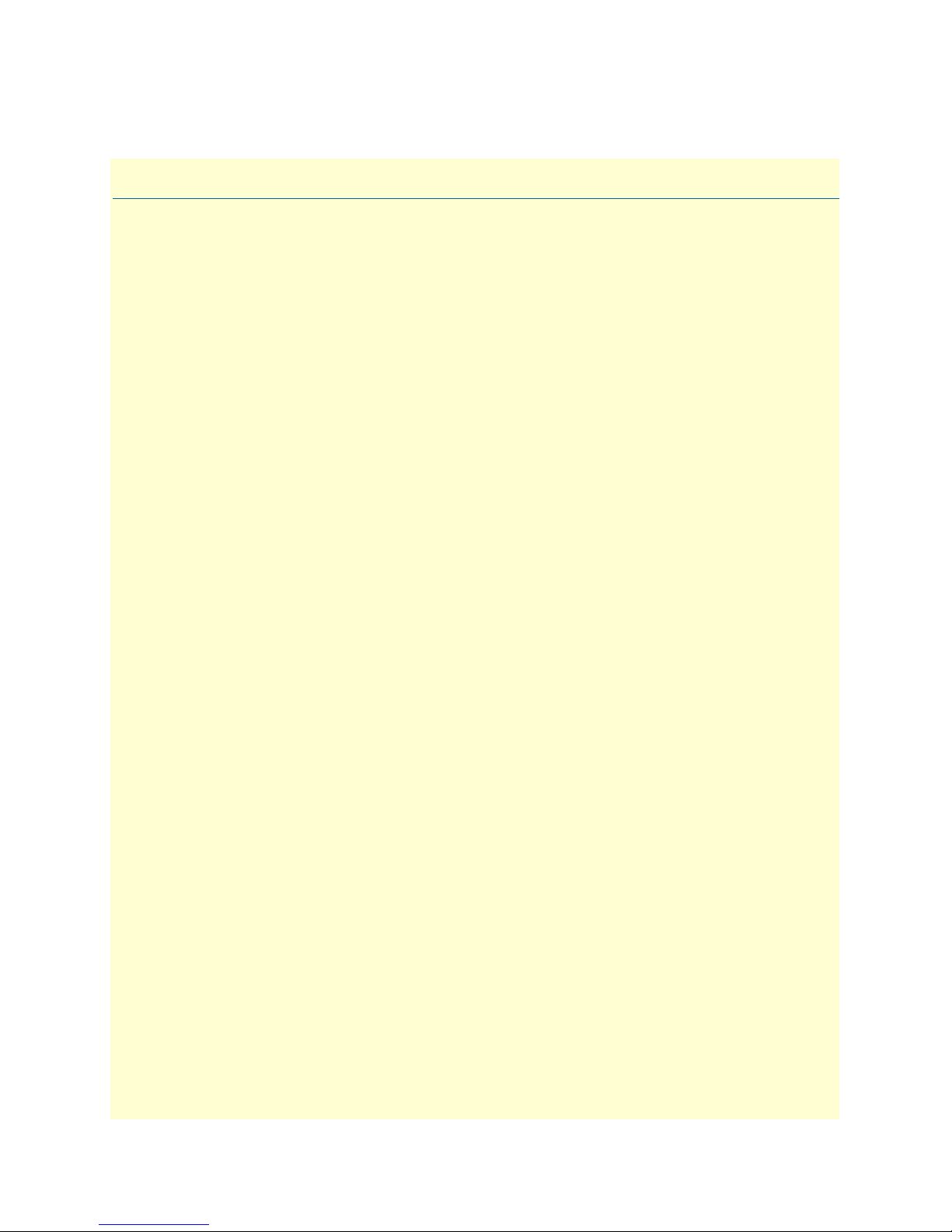
Summary Table of Contents
1 General information...................................................................................................................................... 15
2 Applications overview.................................................................................................................................... 21
3 VOE210 installation...................................................................................................................................... 24
4 Initial configuration...................................................................................................................................... 29
A Specifications ................................................................................................................................................ 38
B Cabling ......................................................................................................................................................... 43
C Port pin-outs ................................................................................................................................................ 47
D VOE210 factory configuration ..................................................................................................................... 51
E End user license agreement ........................................................................................................................... 53
5
Page 6

Table of Contents
Summary Table of Contents ........................................................................................................................... 5
Table of Contents ........................................................................................................................................... 6
List of Figures ................................................................................................................................................. 9
List of Tables ................................................................................................................................................ 10
About this guide ........................................................................................................................................... 11
Audience............................................................................................................................................................... 11
Structure............................................................................................................................................................... 11
Precautions ........................................................................................................................................................... 12
Safety when working with electricity ...............................................................................................................13
General observations .......................................................................................................................................13
Typographical conventions used in this document................................................................................................ 14
General conventions .......................................................................................................................................14
1 General information...................................................................................................................................... 15
VOE210 overview .................................................................................................................................................16
VOE210 rear panel .........................................................................................................................................17
VOE210 front panel .......................................................................................................................................19
2 Applications overview.................................................................................................................................... 21
Introduction..........................................................................................................................................................22
Application—Edge intelligence of enterprise communication................................................................................22
Application—Multi-service ISDN Internet telephony IAD ...................................................................................23
3 VOE210 installation...................................................................................................................................... 24
Planning the installation........................................................................................................................................25
Site log ............................................................................................................................................................25
Network information ......................................................................................................................................25
Network Diagram ...........................................................................................................................................25
IP related information .....................................................................................................................................25
Software tools .................................................................................................................................................26
Power source ...................................................................................................................................................26
Location and mounting requirements .............................................................................................................26
Installing the gateway router..................................................................................................................................26
Placing the VOE210 .......................................................................................................................................26
Installing cables ...............................................................................................................................................26
Connecting ISDN terminals and NT to the VOE210’s ISDN BRI ports ..................................................27
Connecting the 10/100Base-T Ethernet LAN and WAN cables ................................................................27
Connecting the power supply ....................................................................................................................28
Internal S-Bus power supply ......................................................................................................................28
4 Initial configuration...................................................................................................................................... 29
Introduction..........................................................................................................................................................30
1. Connecting the VOE210 to your laptop PC......................................................................................................30
6
Page 7
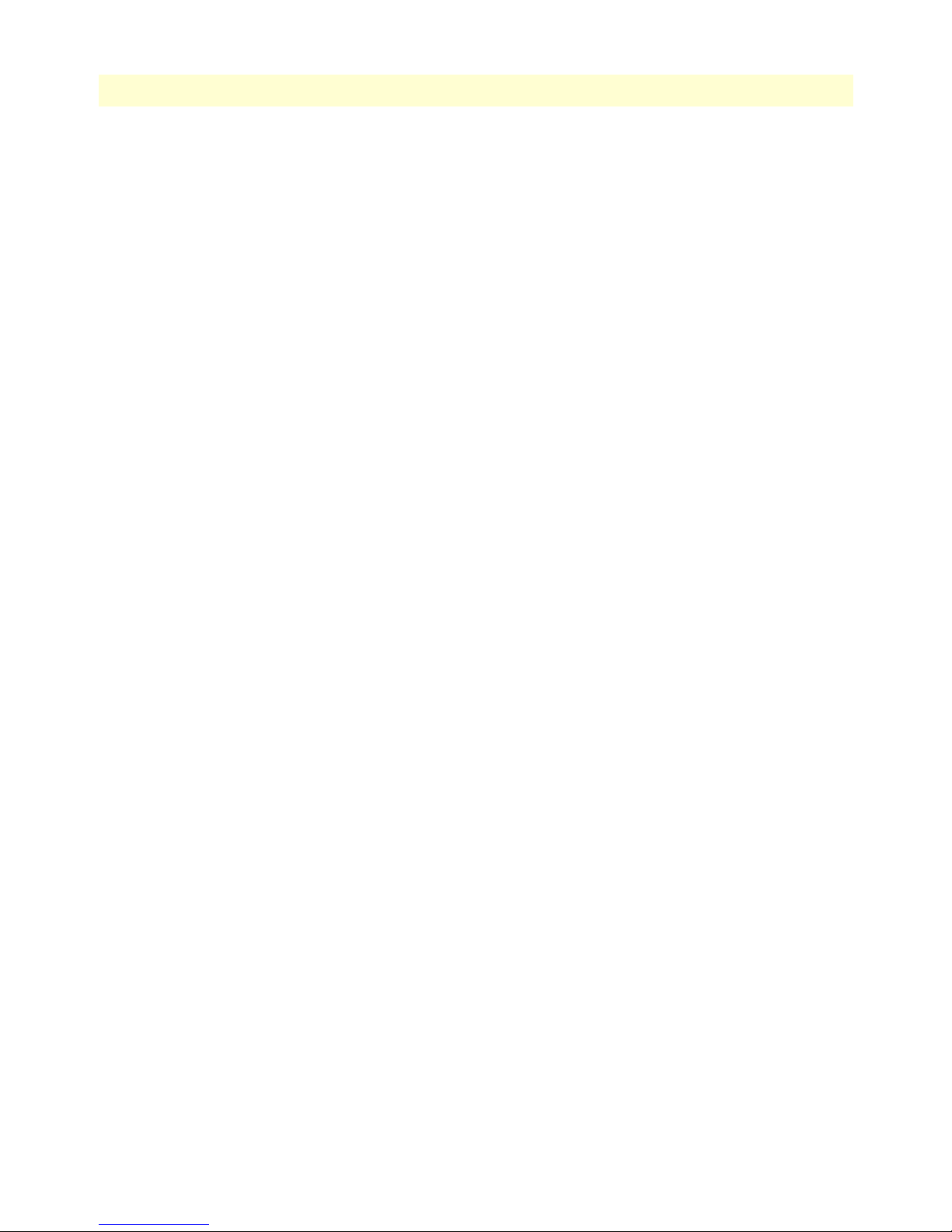
7
VOE21x Getting Started Guide
Table of Contents
2. Configuring the desired IP address ....................................................................................................................31
Factory-default IP settings ...............................................................................................................................31
Login ..............................................................................................................................................................31
Changing the WAN IP address .......................................................................................................................31
3. Connecting the VOE210 to the network...........................................................................................................32
4. Loading the configuration (optional).................................................................................................................33
Bootloader.............................................................................................................................................................34
Start Bootloader ..............................................................................................................................................34
Start-up with factory configuration .................................................................................................................35
Load a new application image (VOE Firmware) via TFTP ..............................................................................35
Load a new application image (VOE Firmware) via the serial link ..................................................................37
A Specifications ................................................................................................................................................ 38
DSP.......................................................................................................................................................................39
Voice connectivity .................................................................................................................................................39
Data connectivity ..................................................................................................................................................39
Voice processing (signalling dependent).................................................................................................................39
Fax and modem support........................................................................................................................................40
Voice signalling .....................................................................................................................................................40
Voice routing—session router................................................................................................................................40
IP services..............................................................................................................................................................41
Management .........................................................................................................................................................41
System...................................................................................................................................................................41
Physical .................................................................................................................................................................41
B Cabling ......................................................................................................................................................... 43
Introduction..........................................................................................................................................................44
Console .................................................................................................................................................................44
Ethernet ................................................................................................................................................................45
ISDN BRI.............................................................................................................................................................46
C Port pin-outs ................................................................................................................................................ 47
Introduction..........................................................................................................................................................48
Console port..........................................................................................................................................................48
Ethernet ................................................................................................................................................................48
ISDN BRI 0/0 (NT/Net or TE/User) port............................................................................................................49
ISDN BRI 0/1 .. 0/3 (TE/Usr or NT/Net)............................................................................................................49
D VOE210 factory configuration ..................................................................................................................... 51
Introduction..........................................................................................................................................................52
E End user license agreement ........................................................................................................................... 53
End User License Agreement.................................................................................................................................54
1. Definitions ..................................................................................................................................................54
2. Title ............................................................................................................................................................54
3. Term ...........................................................................................................................................................54
4. Grant of License ..........................................................................................................................................54
Page 8
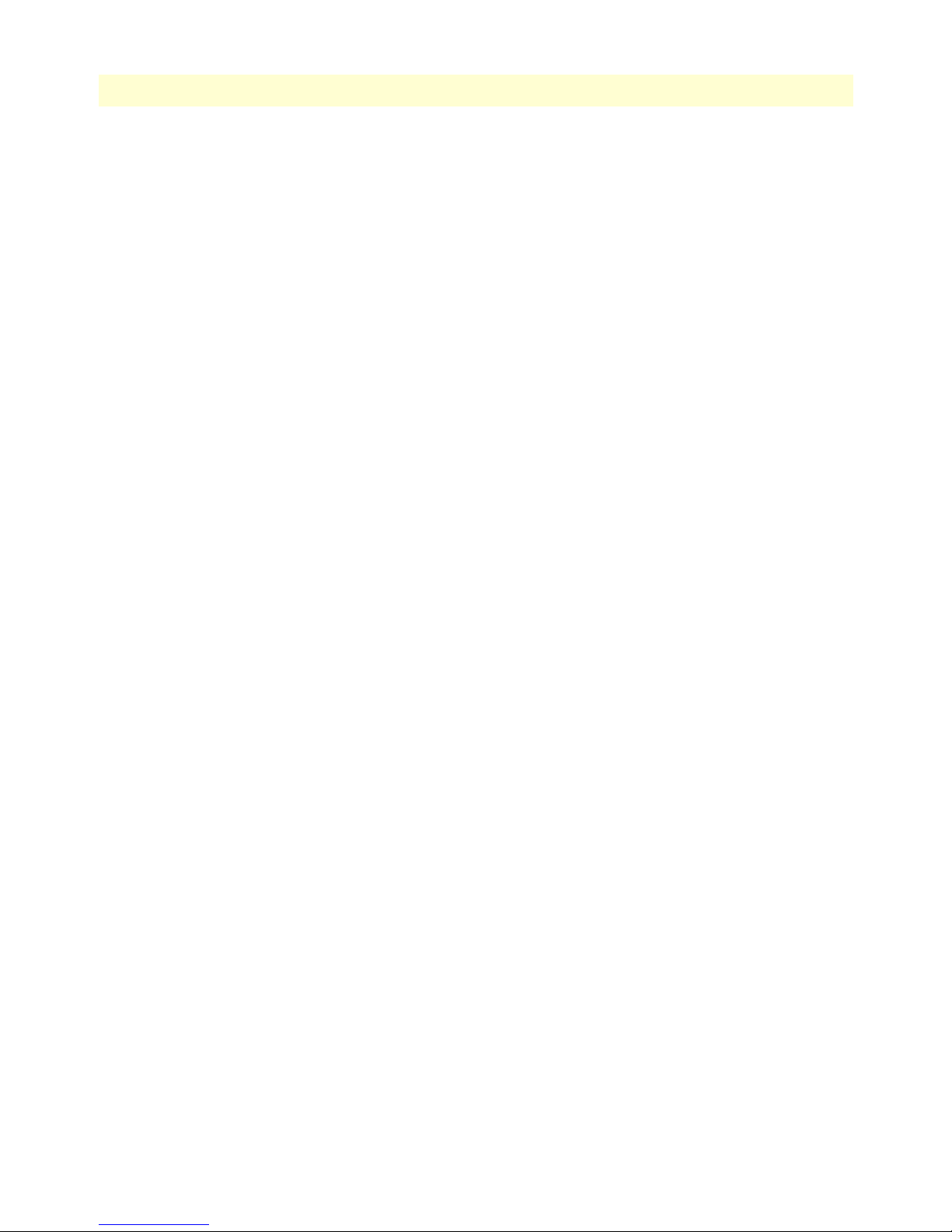
8
VOE21x Getting Started Guide
5. Warranty ....................................................................................................................................................54
6. Termination ................................................................................................................................................55
7. Other licenses .............................................................................................................................................55
Table of Contents
Page 9
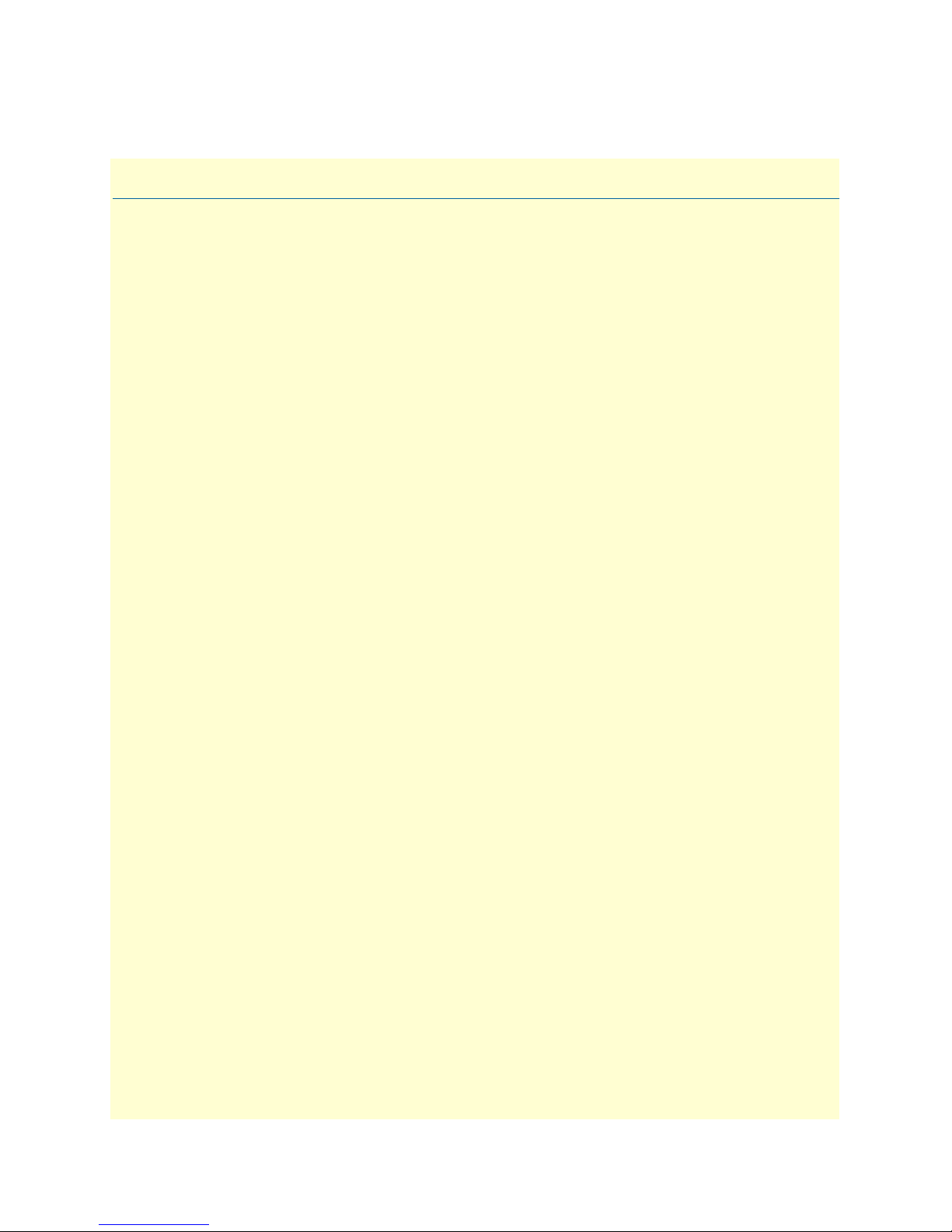
List of Figures
1 VOE210 . . . . . . . . . . . . . . . . . . . . . . . . . . . . . . . . . . . . . . . . . . . . . . . . . . . . . . . . . . . . . . . . . . . . . . . . . . . . . . 16
2 VOE210 rear panel . . . . . . . . . . . . . . . . . . . . . . . . . . . . . . . . . . . . . . . . . . . . . . . . . . . . . . . . . . . . . . . . . . . . . . 17
3 VOE210 front panel . . . . . . . . . . . . . . . . . . . . . . . . . . . . . . . . . . . . . . . . . . . . . . . . . . . . . . . . . . . . . . . . . . . . . 19
4 Edge intelligence of enterprise communication application . . . . . . . . . . . . . . . . . . . . . . . . . . . . . . . . . . . . . . . . 22
5 Internet telephony IAD application . . . . . . . . . . . . . . . . . . . . . . . . . . . . . . . . . . . . . . . . . . . . . . . . . . . . . . . . . 23
6 Power LED . . . . . . . . . . . . . . . . . . . . . . . . . . . . . . . . . . . . . . . . . . . . . . . . . . . . . . . . . . . . . . . . . . . . . . . . . . . . 28
7 Connecting the VOE210 to your laptop PC . . . . . . . . . . . . . . . . . . . . . . . . . . . . . . . . . . . . . . . . . . . . . . . . . . . 30
8 Connecting the VOE210 to the network . . . . . . . . . . . . . . . . . . . . . . . . . . . . . . . . . . . . . . . . . . . . . . . . . . . . . 33
9 Connecting a serial terminal . . . . . . . . . . . . . . . . . . . . . . . . . . . . . . . . . . . . . . . . . . . . . . . . . . . . . . . . . . . . . . . 44
10 Typical Ethernet straight-through cable diagram . . . . . . . . . . . . . . . . . . . . . . . . . . . . . . . . . . . . . . . . . . . . . . . 45
11 Connecting an ISDN device . . . . . . . . . . . . . . . . . . . . . . . . . . . . . . . . . . . . . . . . . . . . . . . . . . . . . . . . . . . . . . . 46
12 EIA-561 (RJ-45 8-pin) port . . . . . . . . . . . . . . . . . . . . . . . . . . . . . . . . . . . . . . . . . . . . . . . . . . . . . . . . . . . . . . . 48
9
Page 10
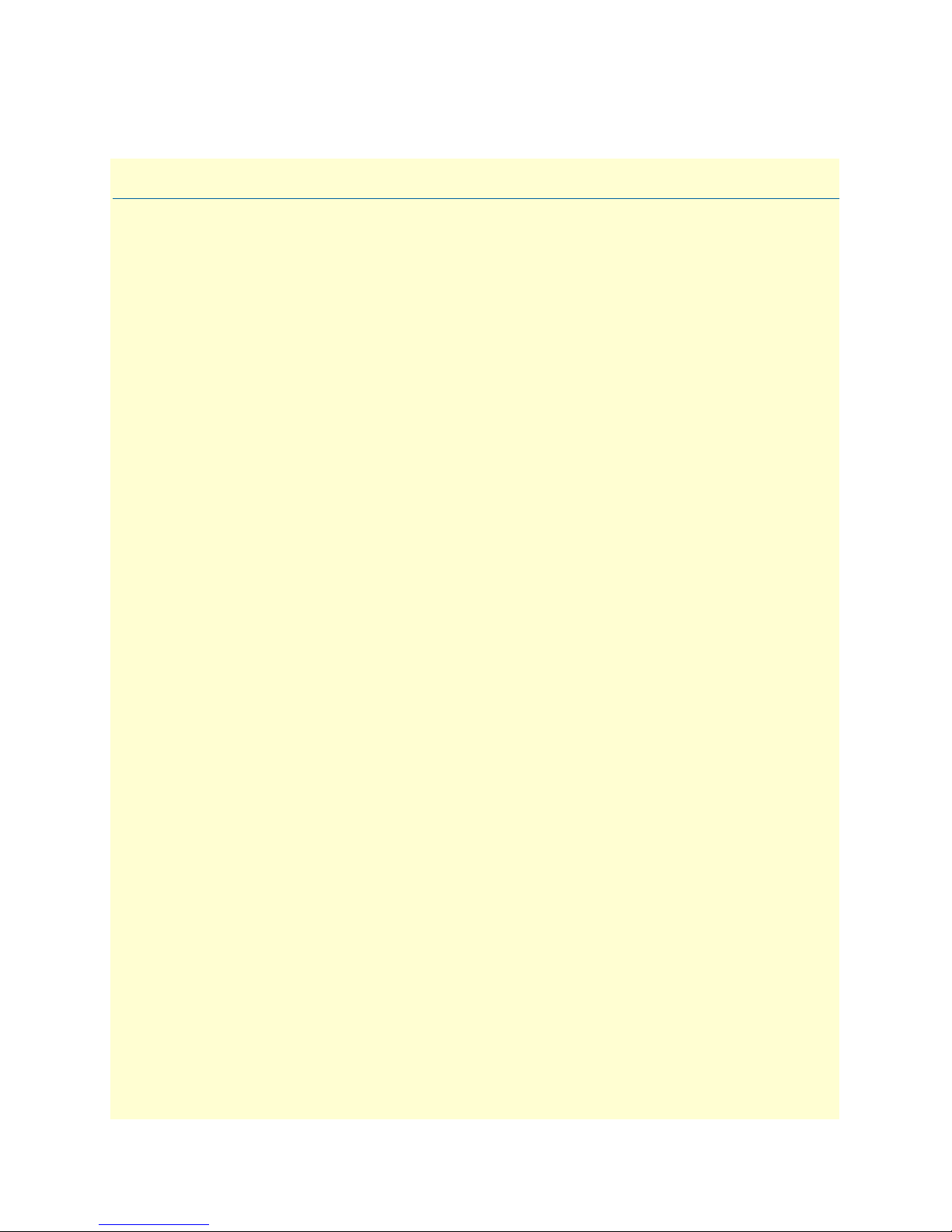
List of Tables
1 General conventions . . . . . . . . . . . . . . . . . . . . . . . . . . . . . . . . . . . . . . . . . . . . . . . . . . . . . . . . . . . . . . . . . . . . . 14
2 Rear panel ports . . . . . . . . . . . . . . . . . . . . . . . . . . . . . . . . . . . . . . . . . . . . . . . . . . . . . . . . . . . . . . . . . . . . . . . . 17
3 VOE210 LED definitions . . . . . . . . . . . . . . . . . . . . . . . . . . . . . . . . . . . . . . . . . . . . . . . . . . . . . . . . . . . . . . . . . 20
4 Sample site log entries . . . . . . . . . . . . . . . . . . . . . . . . . . . . . . . . . . . . . . . . . . . . . . . . . . . . . . . . . . . . . . . . . . . . 25
5 Factory default IP address and network mask configuration . . . . . . . . . . . . . . . . . . . . . . . . . . . . . . . . . . . . . . . 31
6 RJ-45 socket . . . . . . . . . . . . . . . . . . . . . . . . . . . . . . . . . . . . . . . . . . . . . . . . . . . . . . . . . . . . . . . . . . . . . . . . . . . 48
7 RJ-45 socket . . . . . . . . . . . . . . . . . . . . . . . . . . . . . . . . . . . . . . . . . . . . . . . . . . . . . . . . . . . . . . . . . . . . . . . . . . . 49
8 RJ-45 socket . . . . . . . . . . . . . . . . . . . . . . . . . . . . . . . . . . . . . . . . . . . . . . . . . . . . . . . . . . . . . . . . . . . . . . . . . . . 49
10
Page 11
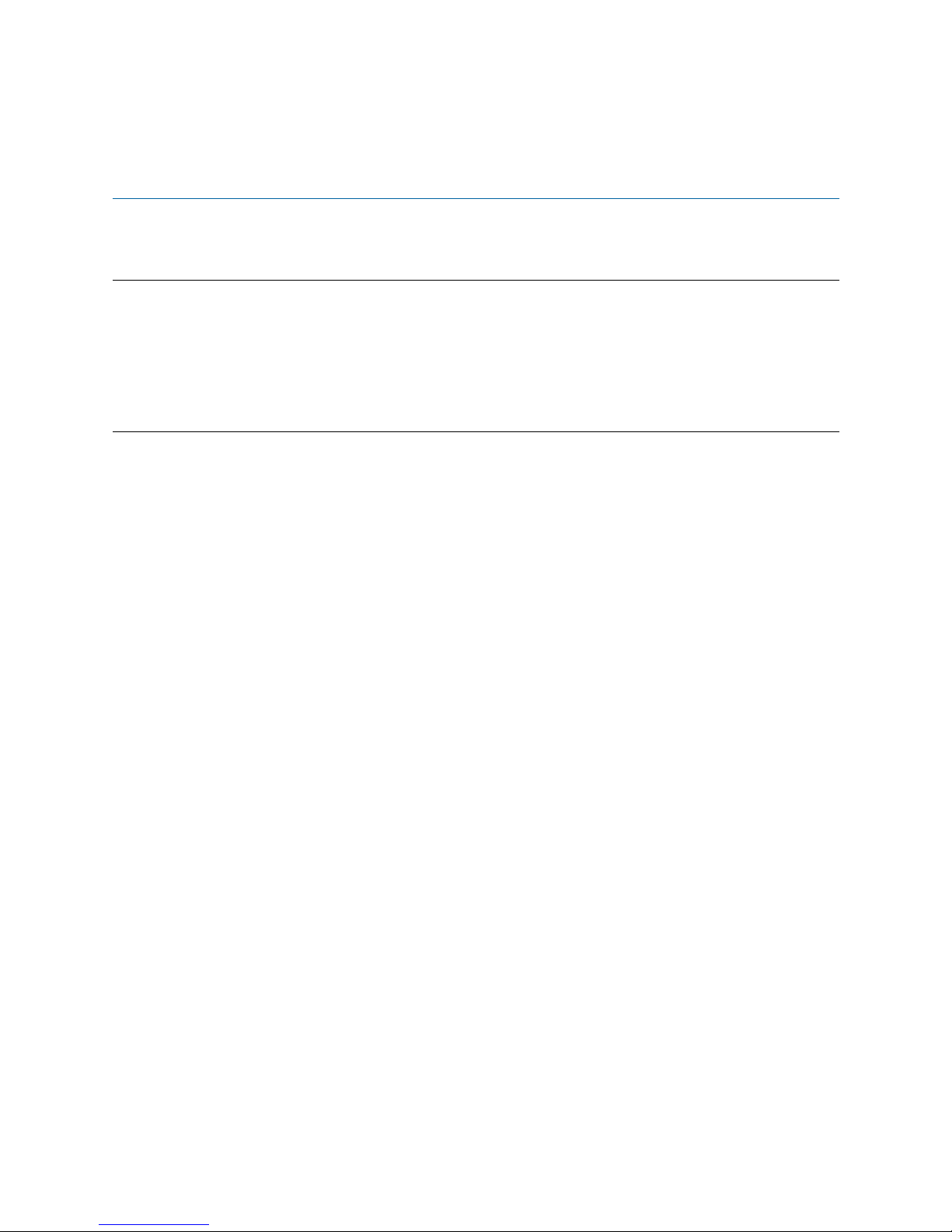
About this guide
This guide describes the VOE210 hardware, installation and basic configuration.
Audience
This guide is intended for the following users:
• Operators
• Installers
• Maintenance technicians
Structure
This guide contains the following chapters and appendices:
• Chapter 1 on page 15 provides information about router features and capabilities
• Chapter 2 on page 21 contains an overview describing router operation and applications
• Chapter 3 on page 24 provides hardware installation procedures
• Chapter 4 on page 29 provides quick-start procedures for configuring the VOE210 router
• Appendix A on page 38 contains specifications for the routers
• Appendix B on page 43 provides cable recommendations
• Appendix C on page 47 describes the router’s ports and pin-outs
• Appendix D on page 51 lists the factory configuration settings for VOE210
• Appendix E on page 53 provides license information that describes acceptable usage of the software pro-
vided with the VOE210
For best results, read the contents of this guide before you install the router.
11
Page 12
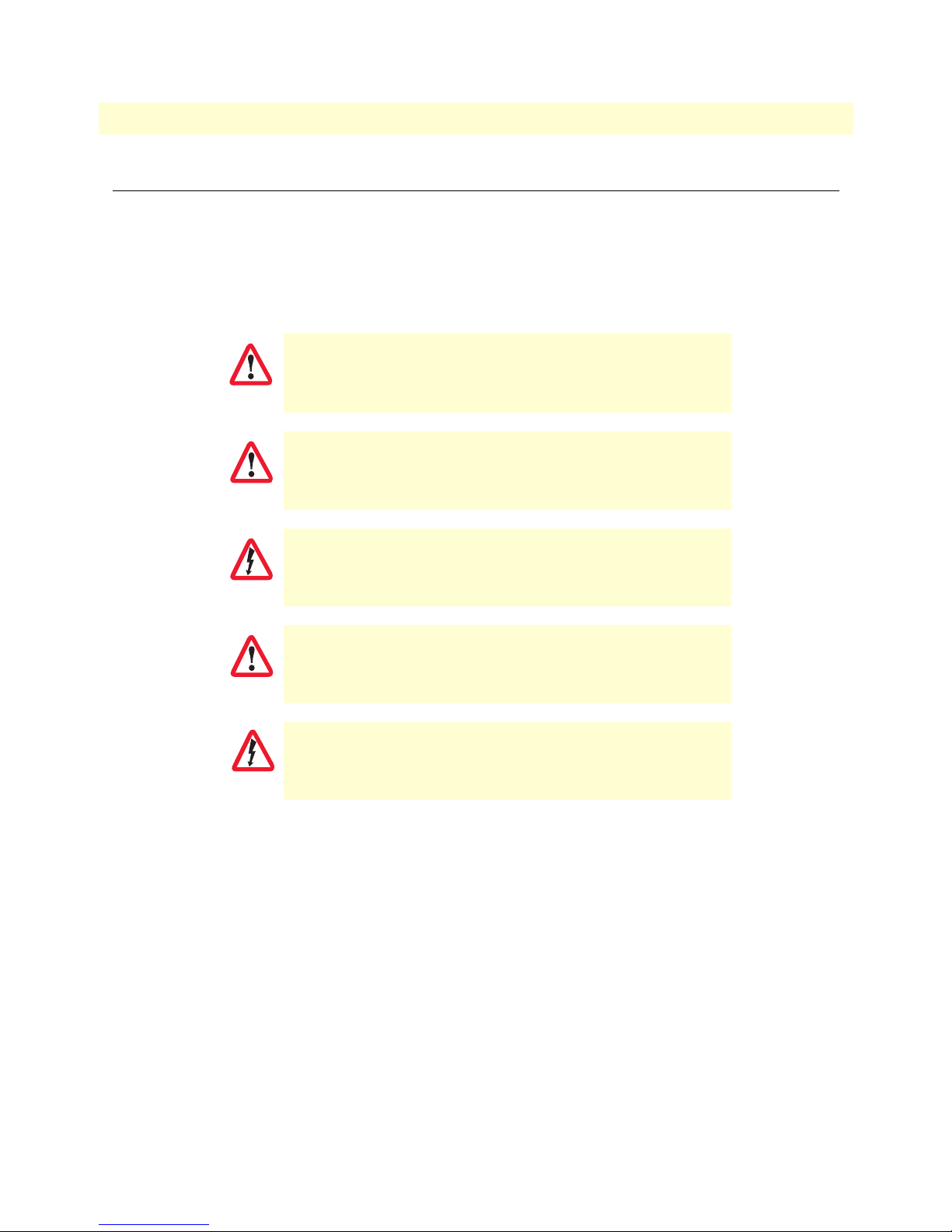
12
CAUTION
WARNING
VOE21x Getting Started Guide
Precautions
Notes, cautions, and warnings, which have the following meanings, are used throughout this guide to help you
become aware of potential problems. Warnings are intended to prevent safety hazards that could result in personal injury. Cautions are intended to prevent situations that could result in property damage or
impaired functioning.
Note
IMPORTANT
CAUTION
WARNING
A note presents additional information or interesting sidelights.
The alert symbol and IMPORTANT heading calls attention to
important information.
The alert symbol and CAUTION heading indicate a potential hazard. Strictly follow the instructions to avoid property damage.
The shock hazard symbol and CAUTION heading indicate a
potential electric shock hazard. Strictly follow the instructions to
avoid property damage caused by electric shock.
The alert symbol and WARNING heading indicate a potential safety hazard.
Strictly follow the warning instructions to avoid personal injury.
The shock hazard symbol and WARNING heading indicate a potential electric
shock hazard. Strictly follow the warning instructions to avoid injury caused
by electric shock.
Page 13
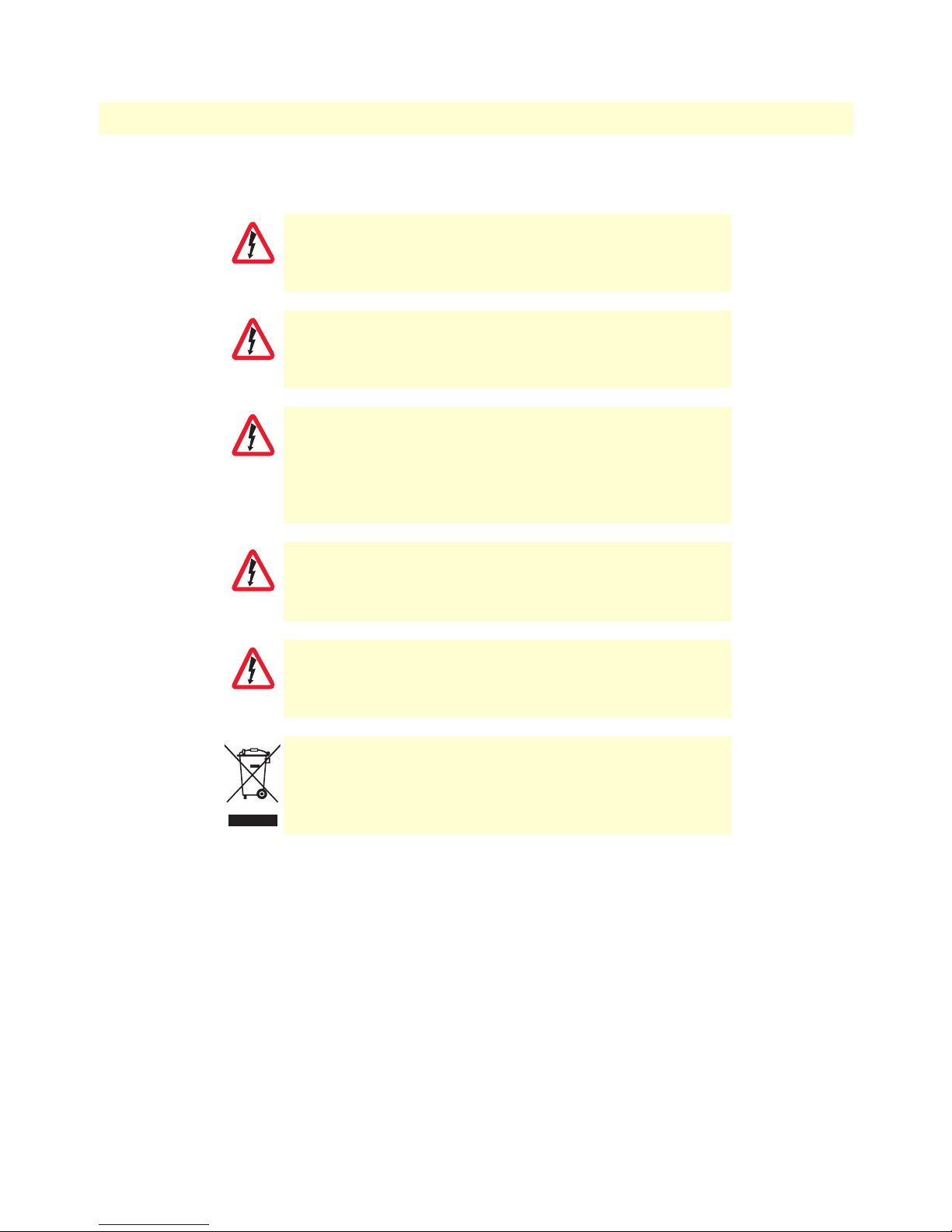
VOE21x Getting Started Guide
Safety when working with electricity
This device contains no user serviceable parts. The equipment shall be
returned to Black Box for repairs, or repaired by qualified service personnel.
WARNING
Ensure that the power cable shipped with this devise meets all applicable
standards for the country in which it is to be installed.
WARNING
Mains Voltage: Do not open the case the power cord is attached. Disconnect
the power supply cord before servicing. For systems without a power switch,
WARNING
line voltages are present within the power supply when the power cords are
connected. The wall outlet that is utilized to power the VOE210 router shall
be within 10 feet (3 meters) of the device, shall be easily accessible,
grounded, and protected by a circuit breaker.
13
Hazardous network voltages are present in WAN ports regardless of whether
power to the VOE210 is ON or OFF. To avoid electric shock, use caution when
WARNING
WARNING
near WAN ports. When detaching cables, detach the end away from the
VOE210 first.
Do not work on the system or connect or disconnect cables during periods of
lightning activity.
In accordance with the requirements of council directive 2002/
96/EC on Waste of Electrical and Electronic Equipment (WEEE),
ensure that at end-of-life you separate this product from other
waste and scrap and deliver to the WEEE collection system in
your country for recycling.
General observations
• Clean the case with a soft slightly moist anti-static cloth
• Place the unit on a flat surface and ensure free air circulation
• Avoid exposing the unit to direct sunlight and other heat sources
• Protect the unit from moisture, vapors, and corrosive liquids
Page 14
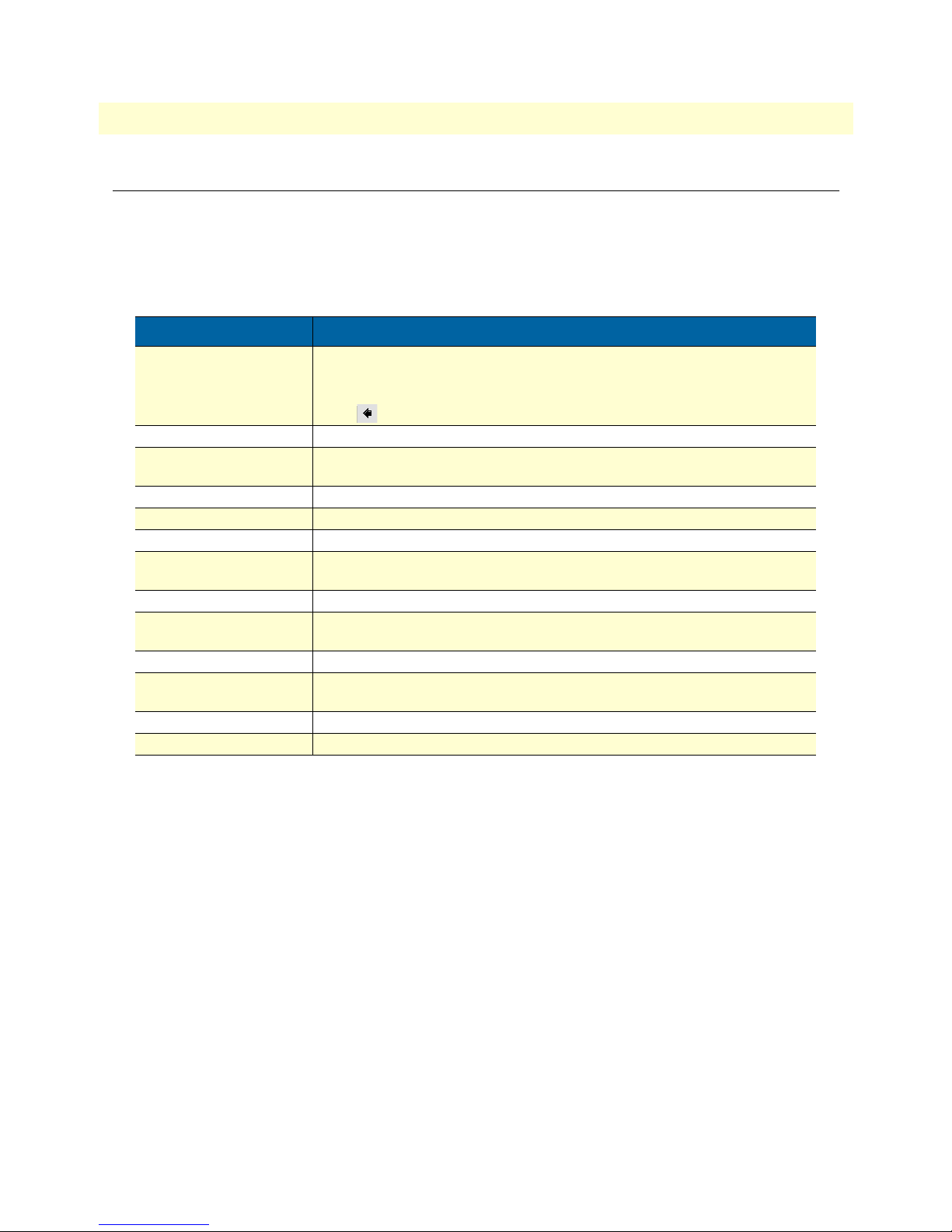
14
VOE21x Getting Started Guide
Typographical conventions used in this document
This section describes the typographical conventions and terms used in this guide.
General conventions
The procedures described in this manual use the following text conventions:
Table 1. General conventions
Convention Meaning
Garamond blue type
Futura bold type
Futura bold-italic type
Italicized Futura type
Futura type Indicates the names of fields or windows.
Garamond bold type
< > Angle brackets indicate function and keyboard keys, such as <SHIFT>, <CTRL>,
[ ] Elements in square brackets are optional.
{a | b | c} Alternative but required keywords are grouped in braces ({ }) and are separated
screen
node
VOE
# An hash sign at the beginning of a line indicates a comment line.
Indicates a cross-reference hyperlink that points to a figure, graphic, table, or section heading. Clicking on the hyperlink jumps you to the reference. When you
have finished reviewing the reference, click on the Go to Previous View
button in the Adobe® Acrobat® Reader toolbar to return to your starting point.
Commands and keywords are in boldface font.
Parts of commands, which are related to elements already named by the user, are
in
boldface italic
Variables for which you supply values are in
Indicates the names of command buttons that execute an action.
<C>, and so on.
by vertical bars ( | )
Terminal sessions and information the system displays are in
The leading IP address or nodename of a VOE210 is substituted with
boldface italic
The leading VOE on a command line represents the nodename of the VOE210
font.
font.
italic
font
screen font
node
.
in
Page 15
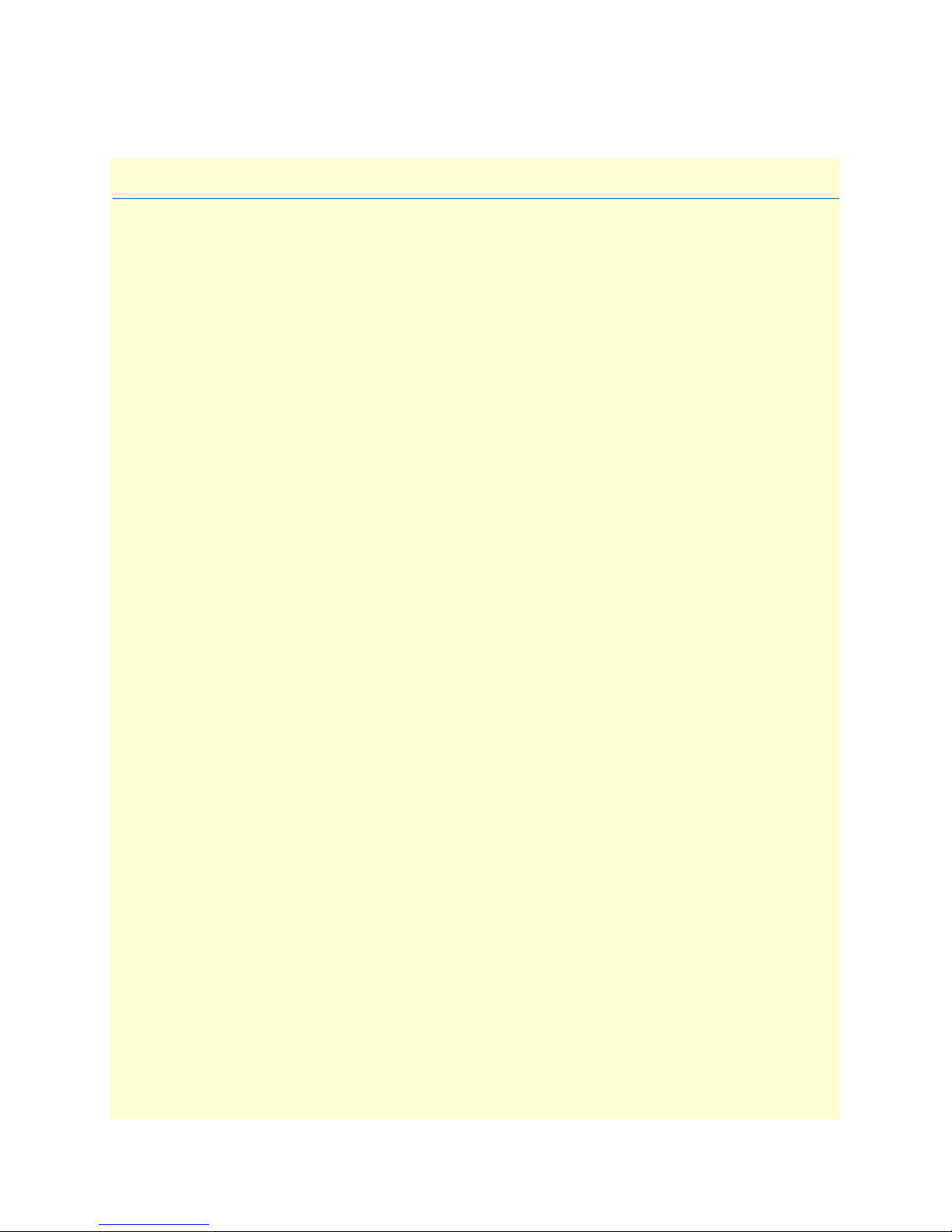
Chapter 1
Chapter contents
VOE210 overview .................................................................................................................................................16
VOE210 rear panel .........................................................................................................................................17
VOE210 front panel .......................................................................................................................................19
General information
15
Page 16
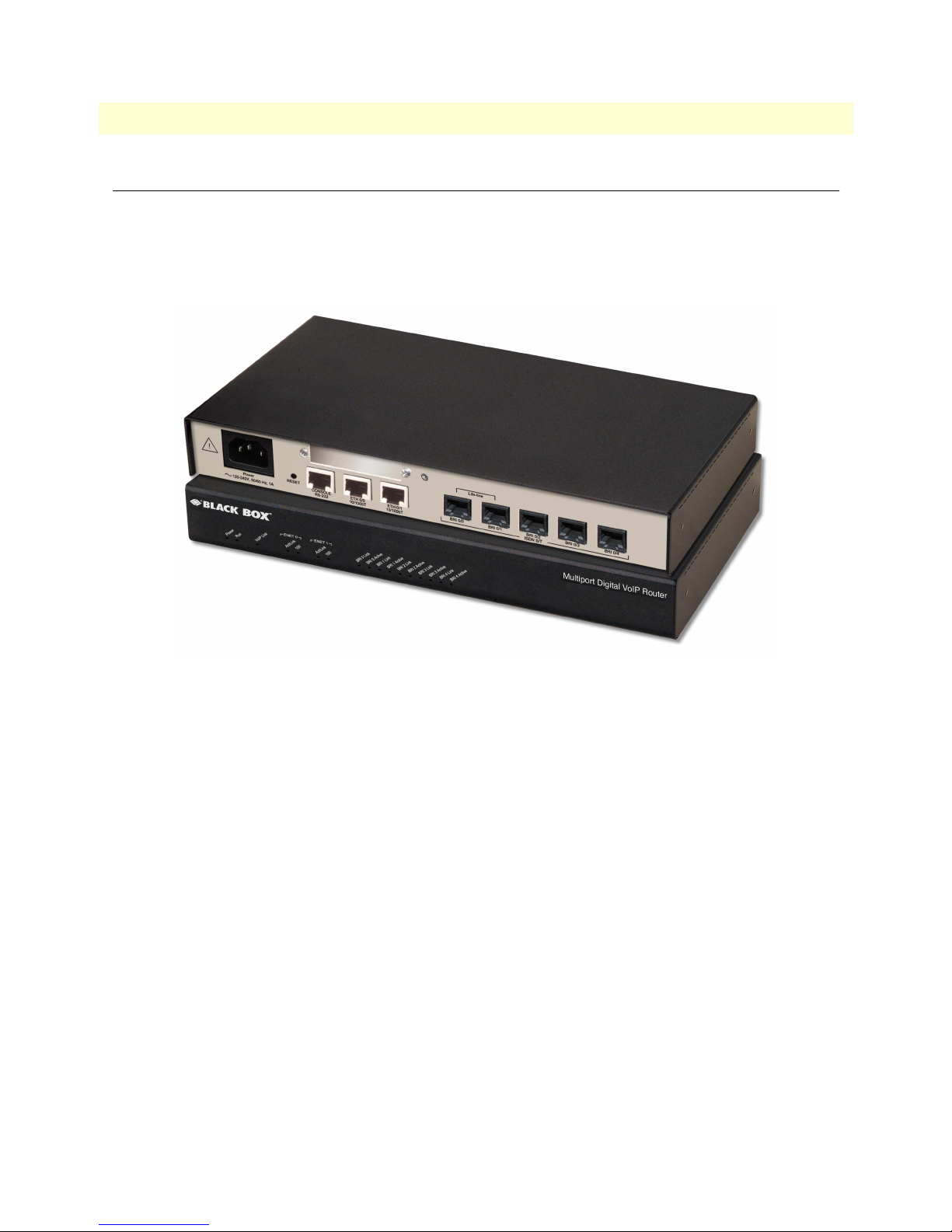
16
VOE21x Getting Started Guide
1 • General information
VOE210 overview
The VOE210 Mutiport Digital VoIP Router (see figure 1) combines IP routing, VPN/Security, and Quality of
Service with high-quality Voice over IP (VoIP) delivered on five ISDN S
This combination allows you to leverage low-cost Internet Telephony on existing ISDN Phones and PBX
equipment for complete SoHo and branch office voice and data connectivity.
(S/T) Basic Rate Interface (BRI).
0
Figure 1. VOE210
The VOE210 series consists of two models: the VOE211 and VOE212. Both models come equipped with two
10/100Base-T Ethernet ports.
The VOE210 Gateway-Router performs the following major functions:
• Eight channels of Voice over IP and local voice switching via 5 ISDN BRI S
ports. Each port can be
0
switched between NT and TE per software. One port can be used a clock source.
• For each ISDN S0 port in NT mode a Phantom power supply can be switched on. The total delivered
power is 4W.
• A fallback cut-through relay between ISDN BRI ports 0/0 and 0/1 electrically connects the NT and TE
port in case of power failure and enables life-line calls to the public ISDN network (PSTN-supplied
ISDN line must be used).
• Standard compliant VoIP in accordance with SIP or H.323 protocols.
• Internet access and IP Routing with IP Quality of Service (QoS) support for mixed voice and data traffic.
ports and 4 VoIP channels.
The VOE211 is the same as the VOE212 except that it supports 3 ISDN BRI S
0
VOE210 overview
Page 17
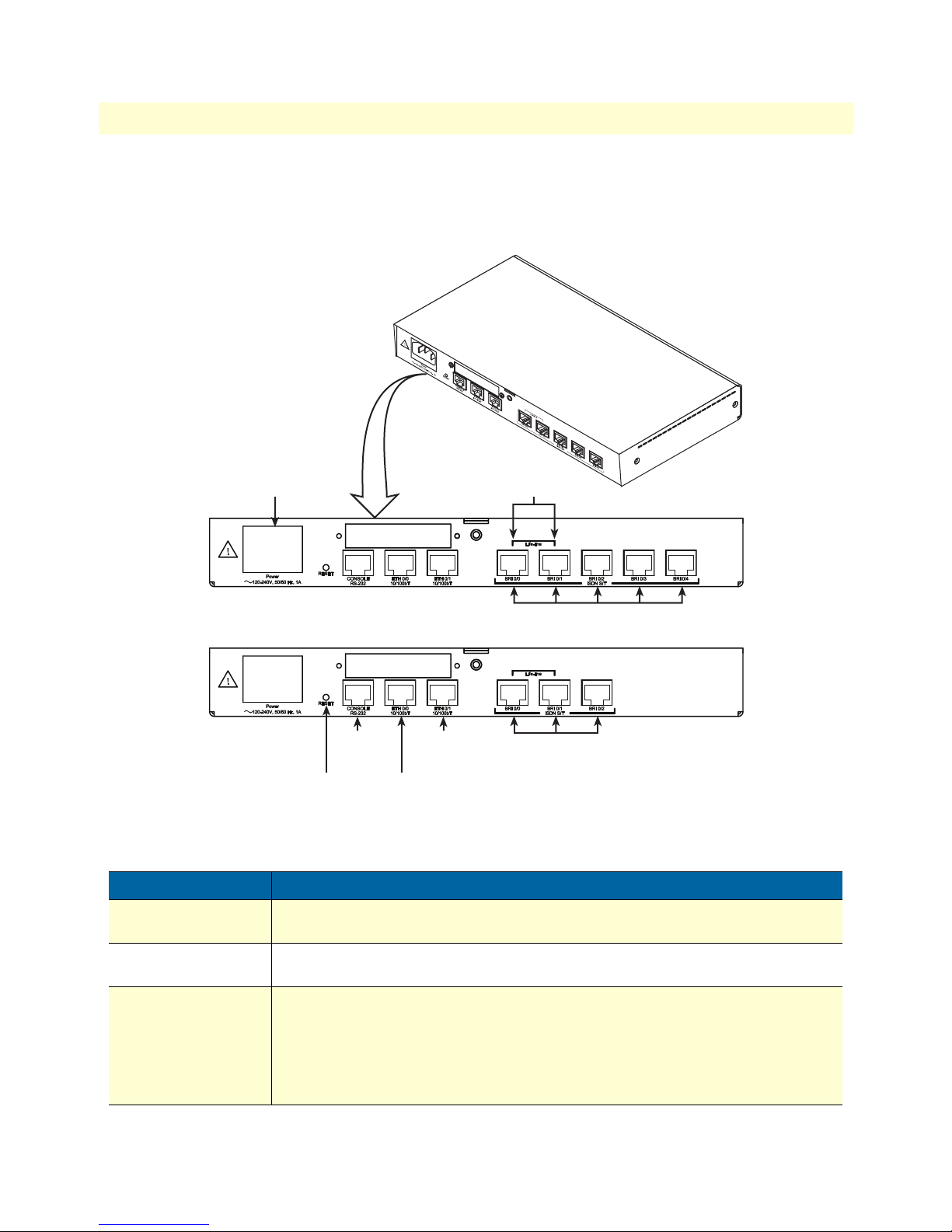
17
VOE21x Getting Started Guide
1 • General information
VOE210 rear panel
The VOE210 is a compact VoIP Gateway Router that supports up to eight VoIP calls on up to five ISDN BRI
ports (see figure 2). The VOE210 rear panel ports are described in table 2.
(~120–240V, 50/60 Hz, 1A)
Power
Life-line
ports
VOE212
Port
WAN ETH 0/0
LAN ETH 0/1
BRI 0/0
ISDN S/T
RS-232 port
RESET
button
CONSOLE
10/100bT port
ETH 0/0
10/100bT port
ETH 0/1
BRI ports 0/0 – 0/4
ISDN S/T
BRI ports 0/0 – 0/2
VOE211
Figure 2. VOE210 rear panel
Table 2. Rear panel ports
Description
Auto-MDX Fast-Ethernet port, RJ-45 (see
figure 2
), connects the unit to an Ethernet
WAN device (for example, a cable modem, DSL modem, or fiber modem).
Auto-MDX Fast-Ethernet port, RJ-45 (see
figure 2
), connect the unit to an Ethernet
LAN (for example, a PC, printer, or wireless bridge).
ISDN BRI TE/NT port, RJ-45 socket S0 (S/T) interface (see
figure 2
), connects the
VOE210 with an ISDN device over an S/T bus, e.g. a PBX or an NT. The interface
may be used as fallback if connected to an NT. The port can be switched between
TE and NT mode.The interface is internally terminated with 100 Ohm. Point-to-point
or point-to-multipoint configurable. If the port is in NT mode a phantom power supply can be switched on to supply connected phones with power.
VOE210 overview
Page 18

18
VOE21x Getting Started Guide
Port Description
BRI 0/1
ISDN BRI NT/TE port, RJ-45 socket S0 (S/T) interface (see figure 2), connects the
VOE210 with an ISDN device over an S/T bus, e.g. a PBX or an NT. The interface
may be used as fallback if connected to an NT. The port can be switched between
TE and NT mode.The interface is internally terminated with 100 Ohm. Point-to-point
or point-to-multipoint configurable. If the port is in NT mode a phantom power supply can be switched on to supply connected phones with power.
BRI 0/2
ISDN BRI NT/TE port, RJ-45 socket S0 (S/T) interface (see figure 2), connects the
VOE210 with an ISDN device over an S/T bus, e.g. a PBX or an NT. The port can
be switched between TE and NT mode.The interface is internally terminated with
100 Ohm. Point-to-point or point-to-multipoint configurable. If the port is in NT mode
a phantom power supply can be switched on to supply connected phones with
power.
BRI 0/3
(VOE212 only)
ISDN BRI NT/TE port, RJ-45 socket S0 (S/T) interface (see figure 2), connects the
VOE210 with an ISDN device over an S/T bus, e.g. a PBX or an NT. The port can
be switched between TE and NT mode.The interface is internally terminated with
100 Ohm. Point-to-point or point-to-multipoint configurable. If the port is in NT mode
a phantom power supply can be switched on to supply connected phones with
power.
BRI 0/4
(VOE212 only)
ISDN BRI NT/TE port, RJ-45 socket S0 (S/T) interface (see figure 2), connects the
VOE210 with an ISDN device over an S/T bus, e.g. a PBX or an NT. The port can
be switched between TE and NT mode.The interface is internally terminated with
100 Ohm. Point-to-point or point-to-multipoint configurable. If the port is in NT mode
a phantom power supply can be switched on to supply connected phones with
power.
Console
Used for service and maintenance, the Console port (see figure 2), an RS-232 RJ-45
connector, connects the product to a serial terminal such as a PC or ASCII terminal
(also called a dumb terminal). (9600 bps, 8 bits, no parity, 1 stop bit, no flow control).
100-240 VAC 50-
Electricity supply socket for mains power cable. (see figure 2).
60 Hz
Reset
The reset button (see figure 2) has three functions:
• Restart the unit with the current startup configuration—Press (for less than 1 second)
• Restart the unit with factory default configuration—Press the
• Restart the unit in bootloader mode (to be used only by trained VOE210 techni-
1 • General information
Table 2. Rear panel ports (Continued)
and release the
5 seconds until the
Reset
button to restart the unit with the current startup configuration.
Power
LED (see figure 3 on page 19) starts blinking to restart
the unit with factory default configuration.
cians)—Starting with the unit powered off, press and hold the
apply power to the unit. Release the
Reset
button when the
Power
ing so the unit will enter bootloader mode.
Reset
button for
Reset
button as you
LED starts blink-
VOE210 overview
Page 19

VOE21x Getting Started Guide 1 • General information
VOE212
Multiport Digital VoIP Router
Power
Run VoIP Link
ENET 0
Act/Link
ENET 0
100
ENET 0
Act/Link
BRI 0
Link
ENET 0
100
BRI 0
Link
BRI 0
Active
BRI 0
Active
BRI 1
Link
BRI 1
Link
BRI 1
Active
BRI 1
Active
BRI 2
Link
BRI 2
Active
BRI 2
Link
BRI 3
Link
BRI 2
Active
BRI 4
Link
BRI 3
Active
BRI 4
Active
Multiport Digital VoIP Router
Figure 3. VOE210 front panel
VOE210 front panel
Figure 3 shows VOE210 LEDs, the LED definitions are listed in table 3 on page 20.
VOE211
VOE210 overview 19
Page 20

VOE21x Getting Started Guide 1 • General information
Table 3. VOE210 LED definitions
LED Description
Note If an error occurs, all LEDs will flash once per second.
Power When lit, indicates power is applied.
Run When lit, the unit is in normal operation. Flashes once per second during
boot (startup).
VoIP Link
• On indicates the gateway is registered to an H.323 gatekeeper/SIP server, or,
in the case of direct routing, has at least one active VoIP connection.
• Off indicates the unit is not configured or registered, or has no active direct-
routed VoIP connection.
• Flashing green indicates that the unit is attempting to register or has failed
to register.
BRI Link/Sig On when L1 and L2 are active. Flash to follow signaling activity on D-Channel.
BRI B1/B2 Off indicates no active calls. Blinking when one or two B-channels are connected.
Ethernet Link
• On when the Ethernet connection on the corresponding port has a
link indication.
• Flashes when data is received or transmitted at the corresponding Ethernet port.
Ethernet 100M
• On when the Ethernet is connected to a 100Mb network
• Off when the Ethernet is connected to a 10Mb network.
VOE210 overview 20
Page 21

Chapter 2 Applications overview
Chapter contents
Introduction..........................................................................................................................................................22
Application—Edge intelligence of enterprise communication................................................................................22
Application—Multi-service ISDN Internet telephony IAD ...................................................................................23
21
Page 22

VOE21x Getting Started Guide 2 • Applications overview
Introduction
Black Box’s VOE210 VoIP Media Gateway Routers deliver the features you need for advanced multiservice
voice and data network applications. They combine high quality voice-over-IP with powerful quality of service
routing functions to build professional and reliable VoIP and data networks. This chapter describes typical
applications for which this VOE210 is uniquely suited.
Note Detailed configuration information for the applications can be found on the
CD-ROM that was included with your VOE210 device.
Application—Edge intelligence of enterprise communication
Enterprises are excited about voice over IP and convergence for the following reasons:
• Bypassing the PSTN. Using Internet telephony service providers (ITSPs) instead of incumbent carriers dra-
matically reduces telephony costs
• IP PBXs, with their full suite of features and ease of integration into existing IT environments are
very appealing
• Convergence lowers technology ownership costs and enables enterprises to deploy new
integrated applications
However, there are several concerns about migrating the whole telephony infrastructure to VoIP:
• Loss of voice quality
• Unknown reliability
• Lack of experience/expertise in voice over IP
Black Box’s VOE210 series of VoIP gateways address these concerns enabling enterprises to safely migrate to
VoIP. SmartNodes enable system administrators to gradually introduce VoIP, using it as the edge communication device for all worlds, connecting PSTN, legacy PBX, ITSPs and an IP PBX.
Figure 4. Edge intelligence of enterprise communication application
Introduction 22
Page 23

VOE21x Getting Started Guide 2 • Applications overview
How it works:
1. Connect the VOE210 to the PSTN and legacy PBX, and configure the call router to pass all calls from the
PBX to the PSTN and vice versa. This first step will not affect any uses in the enterprise
2. Choose your ITSPs, and configure as many on the VOE210 as you need. Use the intelligent call router in
the VOE210 to decide which call is forwarded to which ITSP, and which calls should go to the PSTN.
This may be based upon least-cost routing criteria, or for example, on calling party number. The latter is
ideal if you want to test calls to an ITSP before enabling it for all users within the enterprise.
3. Voice over IP can be switched off instantly on one single box (the VOE210) to revert the system back to as
it was before.
4. Build up an IP PBX system that uses the VOE210 as PSTN gateway. For all calls from this IP PBX, you
can direct them to the PSTN or to ITSPs. Numbering plan adaptations are handled through regular
expression matching by the VOE210. No need to change anything on the PBXs.
5. Once the IP PBX is ready, you can choose on incoming calls from the PSTN, for each extension whether
this extension is to be directed to the IP PBX or on the legacy PBX.
Application—Multi-service ISDN Internet telephony IAD
The VOE210 Series can be used to make and receive calls to and from the public ISDN network and Internet
Telephony services on any ISDN Terminal (Phone or PBX) (see figure 5). Using individually configurable
routing tables, an outbound call can be directed to the local PSTN connection or to an Internet telephony service provider (ISTP). Inbound calls from the Internet and the PSTN can ring the same phone.
Up to 5 BRI So for ISDN
terminals and/or BBX
PBX
LAN Ethernet
SmartNode 4638
VOE212
LAN to WAN QoS Routing and Security
WAN Ethernet, external
broadband access
Local breakout & life-line
Up to 8 VoIP calls
ISDN Network
Internet
Voice
Data
Figure 5. Internet telephony IAD application
Broadband network connectivity integrates with any fixed IP, DHCP or PPPoE service. An integrated 10/100
Ethernet LAN port, with advanced routing features such as NAT, Firewall/ACL, DynDNS as well as optional
IPSec VPN, fulfills the requirements of demanding network users.
Quality of Service (QoS) features complete the offering with advanced voice prioritization and traffic management.
Application—Multi-service ISDN Internet telephony IAD 23
Page 24

Chapter 3 VOE210 installation
Chapter contents
Planning the installation........................................................................................................................................26
Site log ............................................................................................................................................................26
Network information ......................................................................................................................................26
Network Diagram ...........................................................................................................................................26
IP related information .....................................................................................................................................26
Software tools .................................................................................................................................................27
Power source ...................................................................................................................................................27
Location and mounting requirements .............................................................................................................27
Installing the gateway router..................................................................................................................................27
Placing the VOE210 .......................................................................................................................................27
Installing cables ...............................................................................................................................................27
Connecting ISDN terminals and NT to the VOE210’s ISDN BRI ports ..................................................28
Connecting the 10/100Base-T Ethernet LAN and WAN cables ................................................................28
Connecting the power supply ....................................................................................................................29
Internal S-Bus power supply ......................................................................................................................29
24
Page 25

VOE21x Getting Started Guide 3 • VOE210 installation
Planning the installation
Before installing the gateway router device, the following tasks should be completed:
• Create a network diagram (see section “Network information” on page 25)
• Gather IP related information (see section “IP related information” on page 25 for more information)
• Install the hardware and software needed to configure the VOE210. (See section “Software tools” on
page 26)
• Verify power source reliability (see section “Power source” on page 26).
After you have finished preparing for gateway router installation, go to section “Installing the gateway router”
on page 26 to install the device.
Site log
Black Box recommends that you maintain a site log to record all actions relevant to the system, if you do not
already keep such a log. Site log entries should include information such as listed in table 4.
Table 4. Sample site log entries
Entry Description
Installation Make a copy of the installation checklist and insert it into the site log
Upgrades and maintenance Use the site log to record ongoing maintenance and expansion history
Configuration changes Record all changes and the reasons for them
Maintenance Schedules, requirements, and procedures performed
Comments Notes, and problems
Software Changes and updates to VOE Firmware software
Network information
Network connection considerations that you should take into account for planning are provided for several
types of network interfaces are described in the following sections.
Network Diagram
Draw a network overview diagram that displays all neighboring IP nodes, connected elements and
telephony components.
IP related information
Before you can set up the basic IP connectivity for your VOE210 you should have the following information:
• IP addresses used for Ethernet LAN and WAN ports
• Subnet mask used for Ethernet LAN and WAN ports
• IP addresses of central H.323 gatekeeper (if used)
Planning the installation 25
Page 26

VOE21x Getting Started Guide 3 • VOE210 installation
• IP addresses and/or URL of SIP servers or Internet telephony services (if used)
• Login and password for PPPoE
Access
• Login and password for SIP or H.323 based telephony services
• IP addresses of central TFTP server used for configuration upload and download (optional)
Software tools
You will need a PC (or equivalent) with Windows Telnet or a program such as Te ra Ter m P ro We b (included on
the VOE210 CD-ROM) to configure the software on your VOE210 router.
Power source
If you suspect that your AC power is not reliable, for example if room lights flicker often or there is machinery
with large motors nearby, have a qualified professional test the power. Black Box recommends that you include
an uninterruptible power supply (UPS) in the installation to ensure that VoIP service is not impaired if the
power fails.
Location and mounting requirements
The VOE210 router is intended to be placed on a desktop or similar sturdy, flat surface that offers easy access
to the cables. Allow sufficient space at the rear of the chassis for cable connections. Additionally, you should
consider the need to access the unit for future upgrades and maintenance.
Installing the gateway router
VOE210 hardware installation consists of the following:
• Placing the device at the desired installation location (see section “Placing the VOE210” on page 26)
• Connecting the interface and power cables (see section “Installing cables”)
When you finish installing the VOE210, go to chapter 4, “Initial configuration” on page 29.
Placing the VOE210
Place the unit on a desktop or similar sturdy, flat surface that offers easy access to the cables. The unit should be
installed in a dry environment with sufficient space to allow air circulation for cooling.
Note For proper ventilation, leave at least 2 inches (5 cm) to the left, right, front,
and rear of the unit.
Installing cables
Do not work on the system or connect or disconnect cables during periods of
lightning activity.
WARNING
Installing the gateway router 26
Page 27

VOE21x Getting Started Guide 3 • VOE210 installation
Connect the cables in the following order:
The interconnecting cables shall be acceptable for external use
and shall be rated for the proper application with respect to voltage, current, anticipated temperature, flammability, and
CAUTION
mechanical serviceability.
1. Connect the ISDN terminals and NT to the BRI ports (see section “Connecting ISDN terminals and NT
to the VOE210’s ISDN BRI ports”).
2. Connect the 10/100Base-T Ethernet LAN and WAN (see section “Connecting the 10/100Base-T Ether-
net LAN and WAN cables” on page 27)
3. Connect the power mains cable (see section “Connecting the power supply” on page 28)
Connecting ISDN terminals and NT to the VOE210’s ISDN BRI ports
The VOE210 comes with five ISDN BRI ports located on the rear panel (see figure 2 on page 17). All ports can
be connected to the PSTN (ISDN NT) or terminals.
When this device is used in North America, it shall be connected
to a Network Termination Device and not connected directly to
an outside POTS line.
CAUTION
Note We recommend connecting the PSTN to BRI 0/0 and a terminal to BRI 0/1
to benefit from the lifeline function.
For details on the BRI port pinout and ISDN cables, refer to Appendix B, “Cabling” on page 43 and Appendix
C, “Port pin-outs” on page 47.
Connecting the 10/100Base-T Ethernet LAN and WAN cables
The VOE210 has automatic MDX (auto-crossover) detection and configuration on all Ethernet ports. Any of
the ports can be connected to a host or hub/switch with a straight-through wired cable.
1. Connect to the subscriber port of the broadband access modem (DSL, cable, WLL) to ETH 0/0.
2. Connect port ETH 0/1 to your LAN.
For details on the Ethernet port pinout and cables, refer to Appendix B, “Cabling” on page 43 and Appendix
C, “Port pin-outs” on page 47.
Installing the gateway router 27
Page 28

VOE21x Getting Started Guide 3 • VOE210 installation
Connecting the power supply
Do the following to connect the main power to the Model VOE210:
Note Do not connect the power cord to the AC power outlet at this time.
1. Insert the female end of the AC power to the mains port (see figure 2 on page 17).
The internal power supply automatically adjusts to accept an
input voltage from 100 to 240 VAC (50/60 Hz).
CAUTION
Verify that the proper voltage is present before plugging the
power cord into the receptacle. Failure to do so could result in
equipment damage.
2. Verify that the AC power cord included with your router is compatible with local standards.
3. Connect the male end of the AC power cord to an appropriate AC power outlet.
VOE212
Multiport Digital VoIP Router
Power
Figure 6. Power LED
4. Verify that the green Power LED is lit (see figure 6).
Internal S-Bus power supply
The Model VOE210 supplies S-Bus line power on the BRI ports that can be activated individually for each
port. If a port is switched to TE mode, line power is switched off. A total of 4W are available.
Congratulations, you have finished installing the VOE210 Gateway Router! Now go to chapter 4, “Initial con-
figuration” on page 29.
Installing the gateway router 28
Page 29

Chapter 4 Initial configuration
Chapter contents
Introduction..........................................................................................................................................................31
1. Connecting the VOE210 to your laptop PC......................................................................................................31
2. Configuring the desired IP address ....................................................................................................................32
Factory-default IP settings ...............................................................................................................................32
Login ..............................................................................................................................................................32
Changing the WAN IP address .......................................................................................................................32
3. Connecting the VOE210 to the network...........................................................................................................33
4. Loading the configuration (optional).................................................................................................................34
Bootloader.............................................................................................................................................................35
Start Bootloader ..............................................................................................................................................35
Start-up with factory configuration .................................................................................................................36
Load a new application image (VOE Firmware) via TFTP ..............................................................................36
Load a new application image (VOE Firmware) via the serial link ..................................................................38
29
Page 30

VOE21x Getting Started Guide 4 • Initial configuration
Introduction
This chapter leads you through the basic steps to set up a new VOE210 and to download a configuration. Setting up a new VOE210 consists of the following main steps:
Note If you haven’t already installed the VOE210, refer to chapter 3, “VOE210
installation” on page 24.
• Connecting the VOE210 to your laptop PC
• Configuring the desired IP address
• Connecting the VOE210 to the network
• Loading the configuration (optional)
Note The VOE210 CD-ROM contains a collection of third party software tools
(including TFTP servers and Telnet utilities) to help you configure, operate
and monitor the VOE210 device.
1. Connecting the VOE210 to your laptop PC
First the VOE210 must be connected to the mains power supply with the power cable. Wait until the Power
LED stops blinking and stays lit constantly. Now the VOE210 is ready.
The interconnecting cables shall be acceptable for external use
and shall be rated for the proper application with respect to voltage, current, anticipated temperature, flammability, and
CAUTION
CAUTION
mechanical serviceability.
When this device is used in North America, it shall be connected
to a Network Termination Device and not connected directly to
an outside POTS line.
The VOE210 Series is equipped with Auto-MDX Ethernet ports, so you can use straight-through cables for
host or hub/switch connections (see figure 7).
Straight-through wired cable
Laptop PC
LAN (ETH 0/1)
Figure 7. Connecting the VOE210 to your laptop PC
Introduction 30
Page 31

VOE21x Getting Started Guide 4 • Initial configuration
The VOE210 comes with a built-in DHCP server to simplify configuration. Therefore, to automatically configure the PC for IP connectivity to the VOE210, the laptop PC must be configured for DHCP. The VOE210
will provide the PC with an IP address. You can check the connection to the VOE210 by executing the ping
command from the PC command window as follows:
ping 192.168.1.1
2. Configuring the desired IP address
Factory-default IP settings
The factory default configuration for the Ethernet interface IP addresses and network masks are listed in table 5.
Both Ethernet interfaces are activated upon power-up. LAN interface ETH 0/1 (LAN) provides a default
DHCP server, the WAN interface uses DHCP client to automatically assign the IP address and network mask.
Table 5. Factory default IP address and network mask configuration
IP Address Network Mask
WAN interface Ethernet 0 (ETH 0/0) DHCP DHCP
LAN interface Ethernet 1 (ETH 0/1) 192.168.1.1 255.255.255.0
DHCP address range 192.168.1.10–192.168.1.19 255.255.255.0
If these addresses match with those of your network, go to section “3. Connecting the VOE210 to the net-
work” on page 32. Otherwise, refer to the following sections to change the addresses and network masks.
Login
To access the VOE210, start the Telnet application. Type the default IP address for the router into the address
field: 192.168.1.1. Accessing your VOE210 via a Telnet session displays the login screen. Type the factory
default login: administrator and leave the password empty. Press the Enter key after the password prompt.
login:administrator
password: <Enter>
192.168.1.1>
After you have successfully logged in you are in the operator execution mode, indicated by > as command line
prompt. With the commands enable and configure you enter the configuration mode.
192.168.1.1>enable
192.168.1.1#configure
192.168.1.1(cfg)#
Changing the WAN IP address
Select the context IP mode to configure an IP interface.
192.168.1.1(cfg)#context ip router
192.168.1.1(ctx-ip)[router]#
2. Configuring the desired IP address 31
Page 32

VOE21x Getting Started Guide 4 • Initial configuration
Now you can set your IP address and network mask for the interface ETH 0/0 (WAN). Within this example a
network 172.16.1.0/24 address is assumed. The IP address in this example is set to 172.16.1.99 (you should
set this the IP address given to you by your network provider).
192.168.1.1(ctx-ip)[router]#interface eth0
192.168.1.1(if-ip)[eth0]#ipaddress 172.16.1.99 255.255.255.0
2002-10-29T00:09:40 : LOGINFO : Link down on interface eth0.
2002-10-29T00:09:40 : LOGINFO : Link up on interface eth0.
172.16.1.99(if-ip)[eth0]#
Copy this modified configuration to your new start-up configuration. This will store your changes in non-volatile memory. Upon the next start-up the system will initialize itself using the modified configuration.
172.16.1.99(if-ip)[eth0]#copy running-config startup-config
172.16.1.99(if-ip)[eth0]#
The VOE210 can now be connected to your network.
3. Connecting the VOE210 to the network
In general, the VOE210 will connect to the network via the WAN (ETH 0/0) port. This enables the VOE210
to offer routing services to the PC hosts on LAN (ETH 0/1) port. The VOE210 Series is equipped with AutoMDX Ethernet ports, so you can use straight-through or crossover cables for host or hub/switch connections
(see figure 8).
CAUTION
CAUTION
The interconnecting cables shall be acceptable for external use
and shall be rated for the proper application with respect to voltage, current, anticipated temperature, flammability, and
mechanical serviceability.
When this device is used in North America, it shall be connected
to a Network Termination Device and not connected directly to
an outside POTS line.
3. Connecting the VOE210 to the network 32
Page 33

VOE21x Getting Started Guide 4 • Initial configuration
LAN
Straight-through wired
Network
or crossover cable
WAN (ETH 0/0)
LAN (ETH 0/1)
Figure 8. Connecting the VOE210 to the network
You can check the connection with the ping command from the VOE210 to another host on the network.
172.16.1.99(if-ip)[eth0]#ping <IP Address of the host>
Note If the WAN address is not set to DHCP, to ping a device outside your local
LAN you must first configure the default gateway.
4. Loading the configuration (optional)
Black Box provides a collection of configuration templates on the CD-ROM that came with the VOE210
device, one of which may be similar enough to your application that you can use it to speed up configuring the
VOE210. Simply download the configuration note that matches your application to your PC. Adapt the configuration as described in the configuration note to your network (remember to modify the IP address) and
copy the modified configuration to a TFTP server. The VOE210 can now load its configuration from this
server.
Note If your application is unique and not covered by any of Black Box’s configu-
ration templates, you can manually configure the VOE210 instead of loading a configuration file template.
In this example we assume the TFTP server on the host with the IP address 172.16.1.11 and the configuration
named VOE.cfg in the root directory of the TFTP server.
172.16.1.99(if-ip)[eth0]#copy tftp://172.16.1.11/VOE.cfg startup-config
Download...100%
172.16.1.99(if-ip)[eth0]#
4. Loading the configuration (optional) 33
Page 34

VOE21x Getting Started Guide 4 • Initial configuration
After the VOE210 has been rebooted the new startup configuration will be activated.
When you issue the reload command, the VOE210 will ask if
you want to copy the running configuration to the startup configuration. Since you just downloaded a configuration file to the
IMPORTANT
startup configuration you must answer this question with NO.
Otherwise, the downloaded configuration will be overwritten
and lost!
172.16.1.99(if-ip)[eth0]#reload
Running configuration has been changed.
Do you want to copy the 'running-config' to the 'startup-config'?
Press 'yes' to store, 'no' to drop changes : no
Press 'yes' to restart, 'no' to cancel : yes
The system is going down
Bootloader
The bootloader ensures that basic operations, network access, and downloads are possible in case of interrupted
or corrupted application image downloads. It offers console access to the Bootloader and the capability for
downloading application images (e.g. VOE Firmware) via the serial link of the console.
Start Bootloader
To start the Bootloader, power on the VOE210 while pressing the reset button. Open a Telnet session to the
VOE210 via one of the Ethernet interfaces, or open a CLI session via the console port (if available on the
VOE210). The login display will appear. Using the credentials admin / patton , log in to the VOE210. The
following prompt will be displayed:
RedBoot>
Type help to display an overview of the available commands.
Bootloader 34
Page 35

VOE21x Getting Started Guide 4 • Initial configuration
Start-up with factory configuration
Step Command Purpose
1 RedBoot> fis load Copies the VOE Firmware application image from
the persistent memory (flash:) to the volatile memory (RAM) from where it will be executed.
2 RedBoot> go -s factory-config Starts the VOE Firmware application telling it to use
‘factory-config’ as startup configuration.
You can also start-up with any other configuration
available in the persistent memory (nvram:) by providing its name instead of ‘factory-config’.
Load a new application image (VOE Firmware) via TFTP
The following procedure downloads the application image (VOE Firmware) for the mainboard. See the note
below on how to download the respective CLI description file.
Step Command Purpose
1
optional
2
optional
3
optional
4 RedBoot> load -r -v -h
5 RedBoot> fis delete -n 1 Deletes the first application image.
6 RedBoot> fis create Stores the downloaded application image to
7 RedBoot> fis list -l Checks whether the image has been success-
RedBoot> ip_address - l
local_ip_address
RedBoot> ip_address -g
RedBoot> ping -h
[/
mask_len
tftp-server_ip_address
base_address file_name
]
gateway
host
-b
Sets the IP address and subnet mask of the
Ethernet interface 0/0 which shall be used to
receive the new application image.
mask_len
(or the number of 1’s within the subnet mask).
See Note below.
Sets the IP address of the default gateway.
Tests the connectivity to the TFTP server.
Downloads an application image into the volatile memory (RAM) from where the VOE210
could directly execute it.
host
base_address
the application image. Use the default address
0x1800100
file_name
TFTP server. Note: use the image file that contains the whole application, not the image
parts.
Reply with ‘y’ to the confirmation request.
the permanent memory (flash:).
Reply with ‘y’ to the confirmation request.
fully stored, whether it is the desired Release
and Build, and whether it is valid.
is the length of the network address
: IP address of the TFTP server
: memory location where to store
: path and name of the file on the
Bootloader 35
Page 36

VOE21x Getting Started Guide 4 • Initial configuration
Step Command Purpose
8 RedBoot> go Starts the application image that was down-
loaded into the volatile memory (RAM).
Note With the Bootloader, only the Ethernet interface 0/0 is available. The Boot-
loader applies the IP address, subnet mask, and default gateway that were last
configured by the Bootloader itself or by another application (e.g. VOE
Firmware). If an application configured the Ethernet interface 0/0 to use
DHCP, the Bootloader will also use DHCP to learn the interface configuration. It can receive and apply the IP address, subnet mask, default gateway,
and default (TFTP) server (transmitted as basic DHCP information ‘Next
server IP address’).
Note This procedure does not download the respective CLI description file.
Download it after starting up VOE Firmware with the following command:
copy tftp://<tftp_server_address>/<server path>/b1 flash:
Example: Downloading and storing a new application image (VOE Firmware)
RedBoot> ip -l 172.16.40.98/19
RedBoot> ip -g 172.16.32.1
RedBoot> ping -h 172.16.32.100
Network PING - from 172.16.40.98 to 172.16.32.100
..........PING - received 10 of 10 expected
RedBoot> load -r -v -h 172.16.32.100 -b 0x1800100 /VOE/image.bin
Using default protocol (TFTP)
Raw file loaded 0x01800100-0x0199ca6b, 1689964 bytes, assumed entry at 0x01800100
RedBoot> fis delete -n 1
Delete image 1 - continue (y/n)? y
... Erase from 0x60030000-0x601cc974: ..........................
RedBoot> fis create
Use address 0x01800100, size 1684402 ? - continue (y/n)? y
... Erase from 0x60030000-0x601cb3ba: ..........................
... Program from 0x00011eec-0x00011ef4 at 0x60030000: .
... Program from 0x01800100-0x0199b4b2 at 0x60030008: ..........................
... Program from 0x00011eec-0x00011ef4 at 0x60030000: .
Image successfully written to flash
RedBoot> fis list -l
Id Address Length State Description
Entry Load Addr Version
-------------------------------------------------------------------1 0x60030000 1693438 valid VOE Firmware R2.10 BUILD28015
0x01800100 0x01800100 V2.10
RedBoot> go
Starting ’VOE Firmware R2.10 BUILD28015’ at 0x01800100 via 0x01800100
Bootloader 36
Page 37

VOE21x Getting Started Guide 4 • Initial configuration
Load a new application image (VOE Firmware) via the serial link
The Bootloader supports the ‘X-Modem’ and ‘Y-Modem’ protocols to download application images via the
serial link of the console. Do the following to initiate the download:
Step Command Purpose
1 RedBoot> load -r -v -m {
xmodem | ymodem } -b
base_address
5 RedBoot> fis delete -n 1 Deletes the first application image.
6 RedBoot> fis create Stores the downloaded application image to the permanent
7 RedBoot> fis list -l Checks whether the image has been successfully stored,
8 RedBoot> go Starts the application image that was downloaded to the vola-
Downloads an application image into the volatile memory
(RAM) from where the VOE210 could directly execute it.
‘xmodem’ or ‘ymodem’: Specify the protocol to be used, XModem or Y-Modem
base_address
image. Use the default address 0x1800100
Execute the above RedBoot command first, then start the transfer from the terminal program with the command ‘Send file via
X-Modem’ (or similar).
Reply with ‘y’ to the confirmation request.
memory (flash:).
Reply with ‘y’ to the confirmation request.
whether it is the desired Release and Build, and whether it is
valid.
tile memory (RAM).
: memory location where to store the application
Note This type of download takes about 25 minutes since it uses a serial link at
only 9600 bps.
Bootloader 37
Page 38

Appendix A Specifications
Chapter contents
DSP.......................................................................................................................................................................40
Voice connectivity .................................................................................................................................................40
Data connectivity ..................................................................................................................................................40
Voice processing (signalling dependent).................................................................................................................40
Fax and modem support........................................................................................................................................41
Voice signalling .....................................................................................................................................................41
Voice routing—session router................................................................................................................................41
IP services..............................................................................................................................................................42
Management .........................................................................................................................................................42
System...................................................................................................................................................................42
Physical .................................................................................................................................................................42
38
Page 39

VOE21x Getting Started Guide A • Specifications
Note Refer to the software feature matrix for the most up-to-date specifications.
DSP
One or two 4-channel DSP
Voice connectivity
3 or 5 ISDN BRI S0 (S/T), 4-wire RJ45 ports
NT/TE configurable per port
Point-to-point, point-to-multipoint configurable
Life-line bypass relay between BRI 0/0 and BRI 0/1 ports
ISDN line power can be switched on per software per port
Data connectivity
Two 10/100Base-TX Ethernet ports
All ports full duplex, autosensing, auto-MDX
Voice processing (signalling dependent)
Four or eight full-duplex channels with Voice CODECS:
• G.711 A-Law/µ-Law (64 kbps)
• G.726 (ADPCM 16, 24, 32, 40 kbps)
• G.723.1 (5.3 or 6.3 kbps)
• G.729ab (8 kbps)
• Transparent ISDN data
G.168 echo cancellation (25 ms)
Four or eight simultaneous low-bandwidth voice or T.38 fax calls
DTMF detection and generation
Carrier tone detection and generation
Silence suppression and comfort noise
Adaptive and configurable dejitter buffer
Configurable tones (dial, ringing, busy)
Configurable transmit packet length
RTP/RTCP (RFC 1889)
DSP 39
Page 40

VOE21x Getting Started Guide A • Specifications
Fax and modem support
Automatic fax and modem detection
Codec fallback for modem-bypass
T.38 Fax-Relay (Gr. 3 Fax, 9.6 k, 14.4 k)
G.711 Fax-Bypass
Voice signalling
SIPv2
H.323v4
MGCP/IUA
SIP call transfer, redirect
Overlap or en-bloc dialing
DTMF in-band, out-of-band
Configurable progress tones
Voice routing—session router
Local switching (hairpinning)
Least cost routing
Interface huntgroups
Call-Distribution groups
Number blocking
Call Routing Criteria:
• Interface
• Calling/called party number
• Time of day, day of week, date
• ISDN bearer capability
• Various other information elements (IEs) of the ISDN setup
• Wildcard and regular expression matching
Regular expression number manipulation functions:
• Replace numbers
• Add/remove digits
• Pattern matching and replacement
Fax and modem support 40
Page 41

VOE21x Getting Started Guide A • Specifications
IP services
IPv4 router; RIPv1, v2 (RFC 1058 and 2453)
Programmable static routes
ICMP redirect (RFC 792); Packet fragmentation
DiffServe/ToS set or queue per header bits
Pocket Policing discards excess traffic
802.1p VLAN tagging
IPSEC AH & ESP Modes
Manual Key; IKE optional
AES/DES/3DES Encryption
Note To use the IPSec VPN capabilities including AES/DES/3DES encryption with
the VOE210, you may need to purchase additional license keys.
Management
Web-based GUI
Industry standard CLI with local console (RJ-45. RJ-232, 9600 bps, 8, N, 1) and remote Telnet access, fully
documented
HTTP web management and firmware loading
TFTP configuration & firmware loading
SNMP v1 agent (MIB II and private MIB)
Built-in diagnostic tools (trace, debug)
Secure Auto-provisioning
System
CPU Motorola MC875 operating at 66 MHz
Memory:
• 32 Mbytes SDRAM
• 8 Mbytes Flash
Physical
Dimensions: 11W x 1.5H x 6.2D inch (280W x 39H x 157D mm)
Weight: <21 oz. (<600g)
Power Consumption: < 10W
Operating temperature: 32–104°F (0–40°C)
IP services 41
Page 42

VOE21x Getting Started Guide A • Specifications
Operating humidity: up to 90%, non condensing
Physical 42
Page 43

Appendix B Cabling
Chapter contents
Introduction..........................................................................................................................................................45
Console .................................................................................................................................................................45
Ethernet ................................................................................................................................................................46
ISDN BRI.............................................................................................................................................................47
43
Page 44

VOE21x Getting Started Guide B • Cabling
Introduction
This section provides information on the cables used to connect the VOE210 and the interface cards to the
existing network infrastructure and to third party products.
Console
The VOE210 can be connected to a serial terminal over its serial console port, as depicted in figure 9.
The interconnecting cables shall be acceptable for external use
and shall be rated for the proper application with respect to voltage, current, anticipated temperature, flammability, and
CAUTION
CAUTION
mechanical serviceability.
When this device is used in North America, it shall be connected
to a Network Termination Device and not connected directly to
an outside POTS line.
Console port
Serial terminal
Figure 9. Connecting a serial terminal
Note See section “Console port” on page 48 for console port pin-outs.
Introduction 44
Page 45

VOE21x Getting Started Guide B • Cabling
Ethernet
Ethernet devices (10Base-T/100Base-T) are connected to the VOE210 over a cable with RJ-45 plugs. All
Ethernet ports on the VOE210 are Auto-MDX use any straight or crossover cable to connect to hubs, switches,
PCs or other devices.
The interconnecting cables shall be acceptable for external use
and shall be rated for the proper application with respect to voltage, current, anticipated temperature, flammability, and
mechanical serviceability.
When this device is used in North America, it shall be connected
to a Network Termination Device and not connected directly to
an outside POTS line.
Straight-through cable
RJ-45, male
1
2
3
6
Note: Other pins are not used.
Figure 10. Typical Ethernet straight-through cable diagram
Hub
RJ-45, male
1
2
3
6
Ethernet 45
Page 46

VOE21x Getting Started Guide B • Cabling
ISDN BRI
The ISDN ports are connected to ISDN terminals (Phones PBXs) or an ISDN NT using cables terminated
with RJ-45 connectors. Use straight-though cables to connect to the S/T port of your NT or phones/PBX.
The interconnecting cables shall be acceptable for external use
and shall be rated for the proper application with respect to voltage, current, anticipated temperature, flammability, and
mechanical serviceability.
When this device is used in North America, it shall be connected
to a Network Termination Device and not connected directly to
an outside POTS line.
RJ-45, male RJ-45, male
3
4
5
6
Note: Other pins are not used.
3
4
5
6
Figure 11. Connecting an ISDN device
ISDN BRI 46
Page 47

Appendix C Port pin-outs
Chapter contents
Introduction..........................................................................................................................................................49
Console port..........................................................................................................................................................49
Ethernet ................................................................................................................................................................49
ISDN BRI 0/0 (NT/Net or TE/User) port............................................................................................................50
ISDN BRI 0/1 .. 0/3 (TE/Usr or NT/Net)............................................................................................................50
47
Page 48

VOE21x Getting Started Guide C • Port pin-outs
Introduction
This section provides pin-out information for the ports of the VOE210.
Console port
Configuration settings: 9600 bps, 8 bits, no parity, 1 stop bit, no flow control
8–RTS (N/C)
7–CTS (N/C)
6–TD
5–RD
4–SG
3–DTR
2–CD (N/C)
1–DSR
12345678
Pins 1 & 3 are
connected together
Note N/C means no internal electrical connection.
Ethernet
Note Pins not listed are not used.
Figure 12. EIA-561 (RJ-45 8-pin) port
Table 6. RJ-45 socket
Pin Signal
1 TX+
2 TX3 RX+
6 RX-
Introduction 48
Page 49

VOE21x Getting Started Guide C • Port pin-outs
ISDN BRI 0/0 (NT/Net or TE/User) port
The BRI phone port uses an 8-pin RJ-45 connector (the pinout is shown in table 7).
Table 7. RJ-45 socket
Pin Signal
3 Rx+
4 Tx+
5 Tx6 Rx-
Note Pins not listed are not used.
Note All pins between the port BRI 0/0 and the port BRI 0/1 are connected during
power failure. Fallback relay operation:
• When the unit is not powered, the fallback relay connects pins 3, 4, 5, and 6 of the net
and the user ports (fallback) together. This enables you to place calls to the PSTN even if
the unit is powered down.
• Line power applied to the Line port is fed through to the Phone port at all times and
independent of the fallback relay’s status.
Note On each ISDN BRI port in TE mode, it is possible to switch on ISDN line
power per software. The total amount of power is 4W. If a ISDN BRI port is
switched to NT mode, the ISDN line power is turned off.
ISDN BRI 0/1 .. 0/3 (TE/Usr or NT/Net)
The BRI Line port uses an 8-pin RJ-45 connector (the pinout is shown in table 7).
Table 8. RJ-45 socket
Pin Signal
3 Rx+
4 Tx+
5 Tx6 Rx-
Note All pins between the port BRI 0/0 and port BRI 0/1ports are connected during
power failure.
Note On each ISDN BRI port in TE mode, it is possible to switch on ISDN line
power per software. The total amount of power is 4W. If a ISDN BRI port is
switched to NT mode, the ISDN line power is turned off.
ISDN BRI 0/0 (NT/Net or TE/User) port 49
Page 50

VOE21x Getting Started Guide C • Port pin-outs
ISDN BRI 0/1 .. 0/3 (TE/Usr or NT/Net) 50
Page 51

Appendix D VOE210 factory configuration
Chapter contents
Introduction..........................................................................................................................................................52
51
Page 52

VOE21x Getting Started Guide D • VOE210 factory configuration
Introduction
The factory configuration settings for VOE210 are as follows:
#----------------------------------------------------------------#
# #
# VOE210 Series #
# R3.xx BUILDxxxxx #
# 2005-01-18T00:00:00 #
# Factory configuration file #
# #
#----------------------------------------------------------------#
profile napt NAPT
profile dhcp-server DHCP
network 192.168.1.0 255.255.255.0
include 192.168.1.10 192.168.1.19
lease 2 hours
default-router 192.168.1.1
context ip router
interface eth0
ipaddress 172.16.40.1 255.255.0.0
use profile napt NAPT
interface eth1
ipaddress 192.168.1.1 255.255.255.0
context ip router
dhcp-server use DHCP
port ethernet 0 0
encapsulation ip
bind interface eth0 router
no shutdown
port ethernet 0 1
encapsulation ip
bind interface eth1 router
no shutdown
Introduction 52
Page 53

Appendix E End user license agreement
Chapter contents
End User License Agreement.................................................................................................................................54
1. Definitions ..................................................................................................................................................54
2. Title ............................................................................................................................................................54
3. Term ...........................................................................................................................................................54
4. Grant of License ..........................................................................................................................................54
5. Warranty ....................................................................................................................................................54
6. Termination ................................................................................................................................................55
7. Other licenses .............................................................................................................................................55
53
Page 54

VOE21x Getting Started Guide E • End user license agreement
End User License Agreement
By opening this package, operating the Designated Equipment or downloading the Program(s) electronically,
the End User agrees to the following conditions:
1. Definitions
A) Effective Date shall mean the earliest date of purchase or download of a product containing the Black Box
Program(s) or the Program(s) themselves.
B) Program(s) shall mean all software, software documentation, source code, object code, or executable code.
C) End User shall mean the person or organization which has valid title to the Designated Equipment.
D) Designated Equipment shall mean the hardware on which the Program(s) have been designed and pro-
vided to operate by Black Box.
2. Title
Title to the Program(s), all copies of the Program(s), all patent rights, copyrights, trade secrets and proprietary
information in the Program(s), worldwide, remains with Black Box or its licensors.
3. Term
The term of this Agreement is from the Effective Date until title of the Designated Equipment is transferred by
End User or unless the license is terminated earlier as defined in section “6. Termination” on page 55.
4. Grant of License
A) During the term of this Agreement, Black Box grants a personal, non-transferable, non-assignable and
non-exclusive license to the End User to use the Program(s) only with the Designated Equipment at a site
owned or leased by the End User.
B) The End User may copy licensed Program(s) as necessary for backup purposes only for use with the Des-
ignated Equipment that was first purchased or used or its temporary or permanent replacement.
C) The End User is prohibited from disassembling; decompiling, reverse-engineering or otherwise attempt-
ing to discover or disclose the Program(s), source code, methods or concepts embodied in the Program(s)
or having the same done by another party.
D) Should End User transfer title of the Designated Equipment to a third party after entering into this
license agreement, End User is obligated to inform the third party in writing that a separate End User
License Agreement from Black Box is required to operate the Designated Equipment.
5. Warranty
The Program(s) are provided as is without warranty of any kind. Black Box and its licensors disclaim all warranties, either express or implied, including but not limited to the implied warranties of merchantability, fitness
for a particular purpose or non-infringement. In no event shall Black Box or its licensors be liable for any damages whatsoever (including, without limitation, damages for loss of business profits, business interruption, loss
of business information, or other pecuniary loss) arising out of the use of or inability to use the Program(s),
even if Black Box has been advised of the possibility of such damages. Because some states do not allow the
exclusion or limitation of liability for consequential or incidental damages, the above limitation may not apply
to you.
End User License Agreement 54
Page 55

VOE21x Getting Started Guide E • End user license agreement
If the Program(s) are acquired by or on behalf of a unit or agency of the United States Government, the Government agrees that such Program(s) are commercial computer software or computer software documentation and
that, absent a written agreement to the contrary, the Government’s rights with respect to such Program(s) are
limited by the terms of this Agreement, pursuant to Federal Acquisition Regulations 12.212(a) and/or DEARS
227.7202-1(a) and/or sub-paragraphs (a) through (d) of the “Commercial Computer Software - Restricted
Rights” clause at 48 C.F.R. 52.227-19 of the Federal Acquisition Regulations as applicable.
6. Termination
A) The End User may terminate this agreement by returning the Designated Equipment and destroying all
copies of the licensed Program(s).
B) Black Box may terminate this Agreement should End User violate any of the provisions of section “4.
Grant of License” on page 54.
C) Upon termination for A or B above or the end of the Term, End User is required to destroy all copies of
the licensed Program(s)
7. Other licenses
The Program may be subject to licenses extended by third parties. Accordingly, Black Box licenses the Programs subject to the terms and conditions dictated by third parties. Third party software identified to the Programs includes:
• A routing license is included at no charge.
• MGCP and VPN capabilities will require the purchase of an additional license.
• The LGPL (Lesser General Public License) open source license distributed to you pursuant to the LGPL
license terms (http://www.gnu.org/licenses/lgpl.html).
• RedBoot (Red Hat Embedded Debug and Bootstrap) embedded system debug/bootstrap environment
from Red Hat distributed to you pursuant to the eCos license terms (http://ecos.sourceware.org/license-
overview.html) and GNU General Public License (GPL) terms (http://www.gnu.org/copyleft/gpl.html).
Source code is available upon request.
End User License Agreement 55
