Black Box VWP-2090, VWP-2110, VWP-2040,VGC-HD-4-D,VCC-SDI-SD-HD-3,VCC-HD-4-D,VWS-2003, VWP-2110,VGC-DP-4,VCC-SD-HD-3,VCC-HD-4-H,VWS-2002, VCC-SD-HD-3 User Manual
...Page 1

VWP-2090 VWX-2110 VCC-SD-HD-A-2 VCC-DP-2 VWS-2001
VWP-2110 VGC-DP-4 VCC-SD-HD-3 VCC-HD-4-H VWS-2002
VWP-2040 VGC-HD-4-D VCC-SDI-SD-HD-3 VCC-HD-4-D VWS-2003
VWX-2090 VGC-HD-4-H VCC-HD-4 VCC-SDI-4
Radian Video Wall Processor
User Manual
Contact
Information
Order toll-free in the U.S. or for FREE 24/7 technical support: Call 877-877-BBOX
(outside U.S. call 724-746-5500)
www.blackbox.com • info@blackbox.com
Page 2
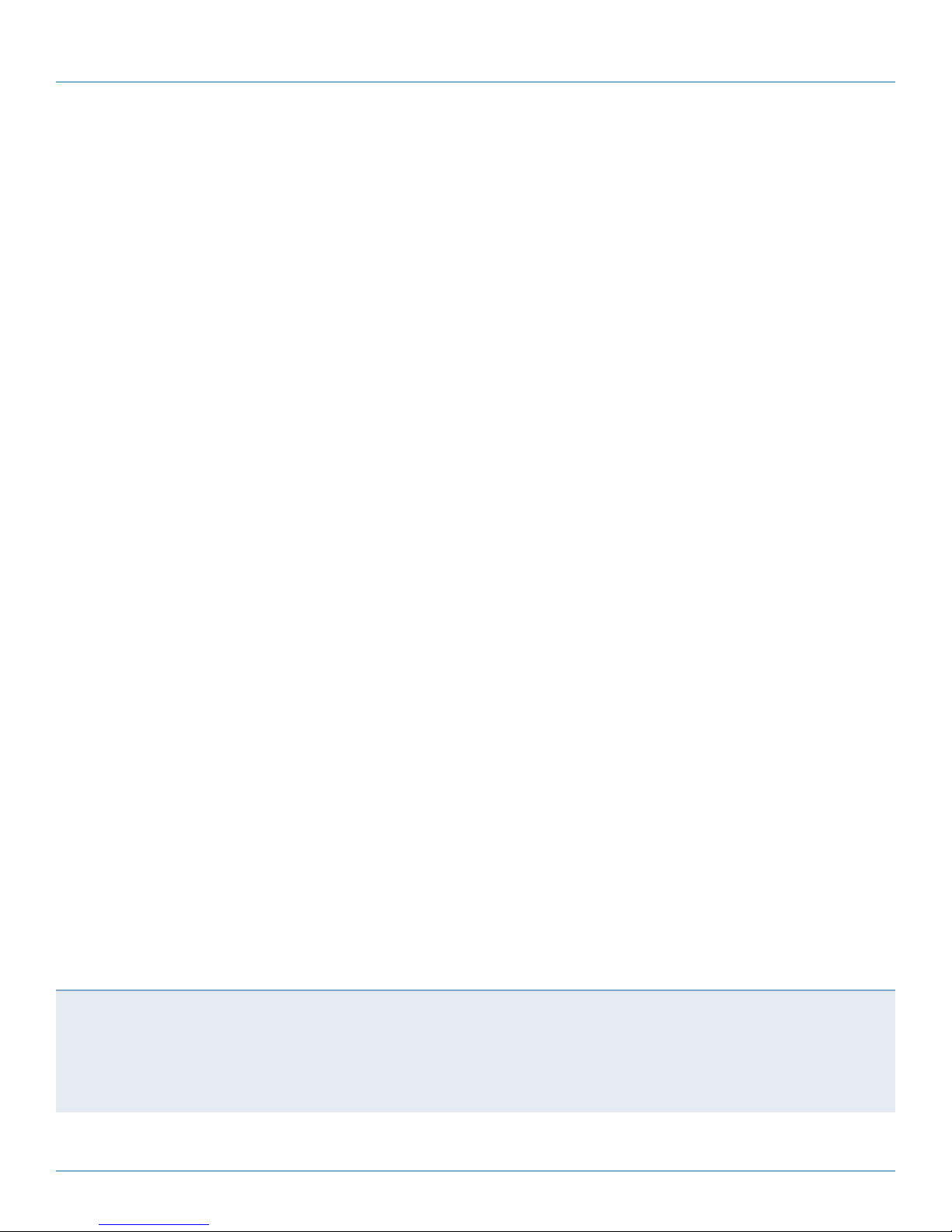
Trademarks Used in this Manuals
Trademarks Used in this Manual
Black Box and the Double Diamond logo are registered trademarks of BB Technologies, Inc.
ASUS is a registered trademark of Asustek Computer Inc.
Intel is a trademark of Intel Corporation or its subsidiaries in the U.S. and/or other countries.
Microsoft and Windows are either registered trademarks or trademarks of Microsoft Corporation in the United States and/or
other countries.
PCI Express is a US registered trademark and/or service mark of PCI-SIG.
StreamPix is a registered trademark of Comcast Corporation.
Any other trademarks mentioned in this manual are acknowledged to be the property of the trademark owners.
We‘re here to help! If you have any questions about your application
or our products, contact Black Box Tech Support at 877-877-2269
or go to blackbox.com and click on “Talk to Black Box.”
You’ll be live with one of our technical experts in less than 60 seconds.
Page 2
877-877-2269 | blackbox.com
Page 3

FCC and IC RFI Statements
Federal Communications Commission and Industry Canada Radio Frequency Interference
Statements
This equipment generates, uses, and can radiate radio-frequency energy, and if not installed and used properly, that is, in strict
accordance with the manufacturer’s instructions, may cause inter ference to radio communication. It has been tested and found to
comply with the limits for a Class A computing device in accordance with the specifications in Subpart B of Part 15 of FCC rules,
which are designed to provide reasonable protection against such interference when the equipment is operated in a commercial
environment. Operation of this equipment in a residential area is likely to cause interference, in which case the user at his own
expense will be required to take whatever measures may be necessary to correct the interference.
Changes or modifications not expressly approved by the party responsible for compliance could void the user’s authority to
operate the equipment.
This digital apparatus does not exceed the Class A limits for radio noise emis sion from digital apparatus set out in the Radio
Interference Regulation of Industry Canada.
Le présent appareil numérique n’émet pas de bruits radioélectriques dépassant les limites applicables aux appareils numériques
de la classe A prescrites dans le Règlement sur le brouillage radioélectrique publié par Industrie Canada.
Disclaimer:
Black Box Network Services shall not be liable for damages of any kind, including, but not limited to, punitive, consequential or cost of cover damages, resulting
from any errors in the product information or specifications set forth in this document and Black Box Network Services may revise this document at any time
without notice.
877-877-2269 | blackbox.com
Page 3
Page 4
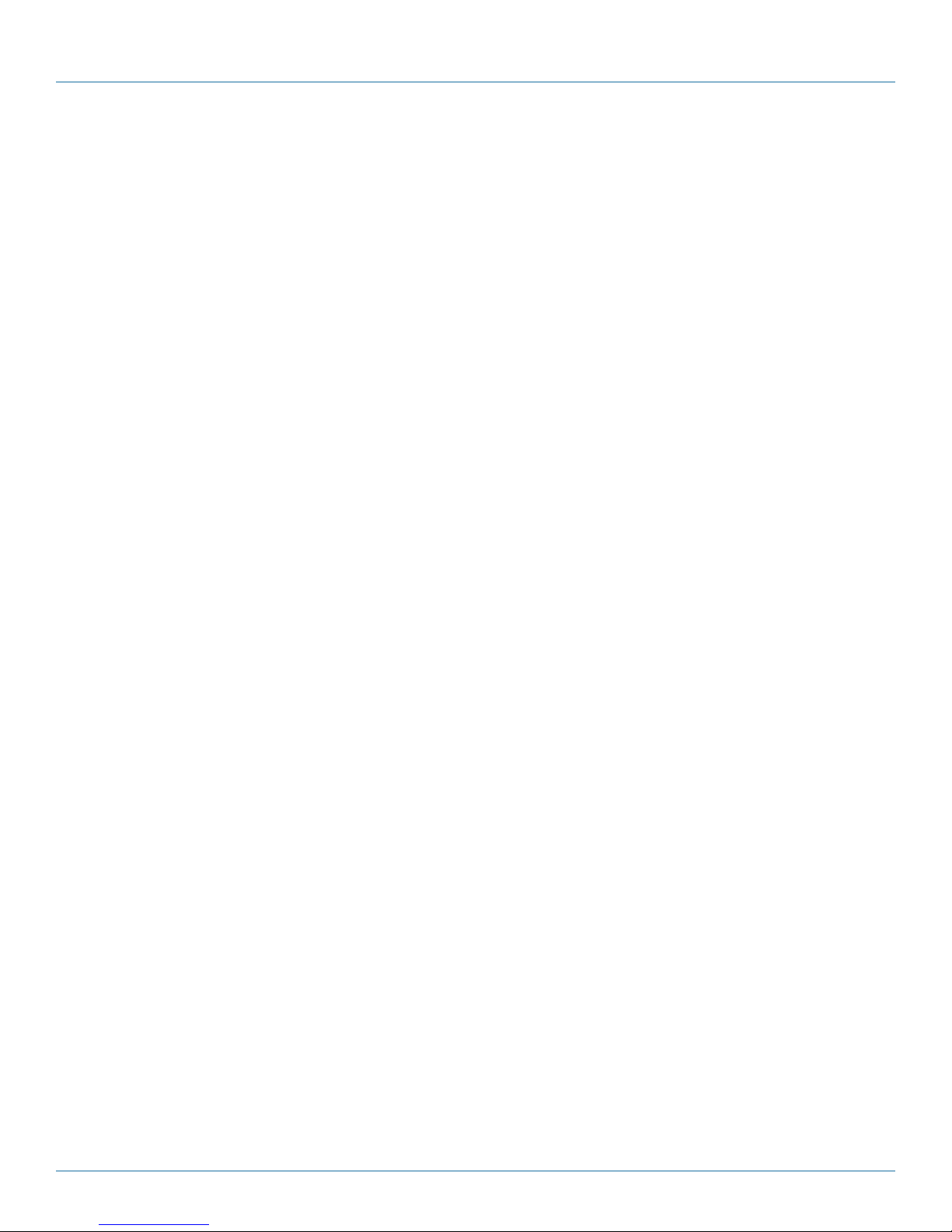
NOM Statement
Instrucciones de Seguridad
(Normas Oficiales Mexicanas Electrical Safety Statement)
1. Todas las instrucciones de seguridad y operación deberán ser leídas antes de que el aparato eléctrico sea operado.
2. Las instrucciones de seguridad y operación deberán ser guardadas para referencia futura.
3. Todas las advertencias en el aparato eléctrico y en sus instrucciones de operación deben ser respetadas.
4. Todas las instrucciones de operación y uso deben ser seguidas.
5. El aparato eléctrico no deberá ser usado cerca del agua—por ejemplo, cerca de la tina de baño, lavabo, sótano mojado o cerca
de una alberca, etc.
6. El aparato eléctrico debe ser usado únicamente con carritos o pedestales que sean recomendados por el fabricante.
7. El aparato eléctrico debe ser montado a la pared o al techo sólo como sea recomendado por el fabricante.
8. Servicio—El usuario no debe intentar dar servicio al equipo eléctrico más allá a lo descrito en las instrucciones de operación.
Todo otro servicio deberá ser referido a personal de servicio calificado.
9. El aparato eléctrico debe ser situado de tal manera que su posición no interfiera su uso. La colocación del aparato eléctrico
sobre una cama, sofá, alfombra o superficie similar puede bloquea la ventilación, no se debe colocar en libreros o gabinetes
que impidan el flujo de aire por los orificios de ventilación.
10. El equipo eléctrico deber ser situado fuera del alcance de fuentes de calor como radiadores, registros de calor, estufas u otros
aparatos (incluyendo amplificadores) que producen calor.
11. El aparato eléctrico deberá ser connectado a una fuente de poder sólo del tipo descrito en el instructivo de operación, o como
se indique en el aparato.
12. Precaución debe ser tomada de tal manera que la tierra fisica y la polarización del equipo no sea eliminada.
13. Los cables de la fuente de poder deben ser guiados de tal manera que no sean pisados ni pellizcados por objetos colocados
sobre o contra ellos, poniendo particular atención a los contactos y receptáculos donde salen del aparato.
14. El equipo eléctrico debe ser limpiado únicamente de acuerdo a las recomendaciones del fabricante.
15. En caso de existir, una antena externa deberá ser localizada lejos de las lineas de energia.
16. El cable de corriente deberá ser desconectado del cuando el equipo no sea usado por un largo periodo de tiempo.
17. Cuidado debe ser tomado de tal manera que objectos liquidos no sean derramados sobre la cubierta u orificios de ventilación.
18. Servicio por personal calificado deberá ser provisto cuando:
A: El cable de poder o el contacto ha sido dañado; u
B: Objectos han caído o líquido ha sido derramado dentro del aparato; o
C: El aparato ha sido expuesto a la lluvia; o
D: El aparato parece no operar normalmente o muestra un cambio en su desempeño; o
E: El aparato ha sido tirado o su cubierta ha sido dañada.
Page 4
877-877-2269 | blackbox.com
Page 5
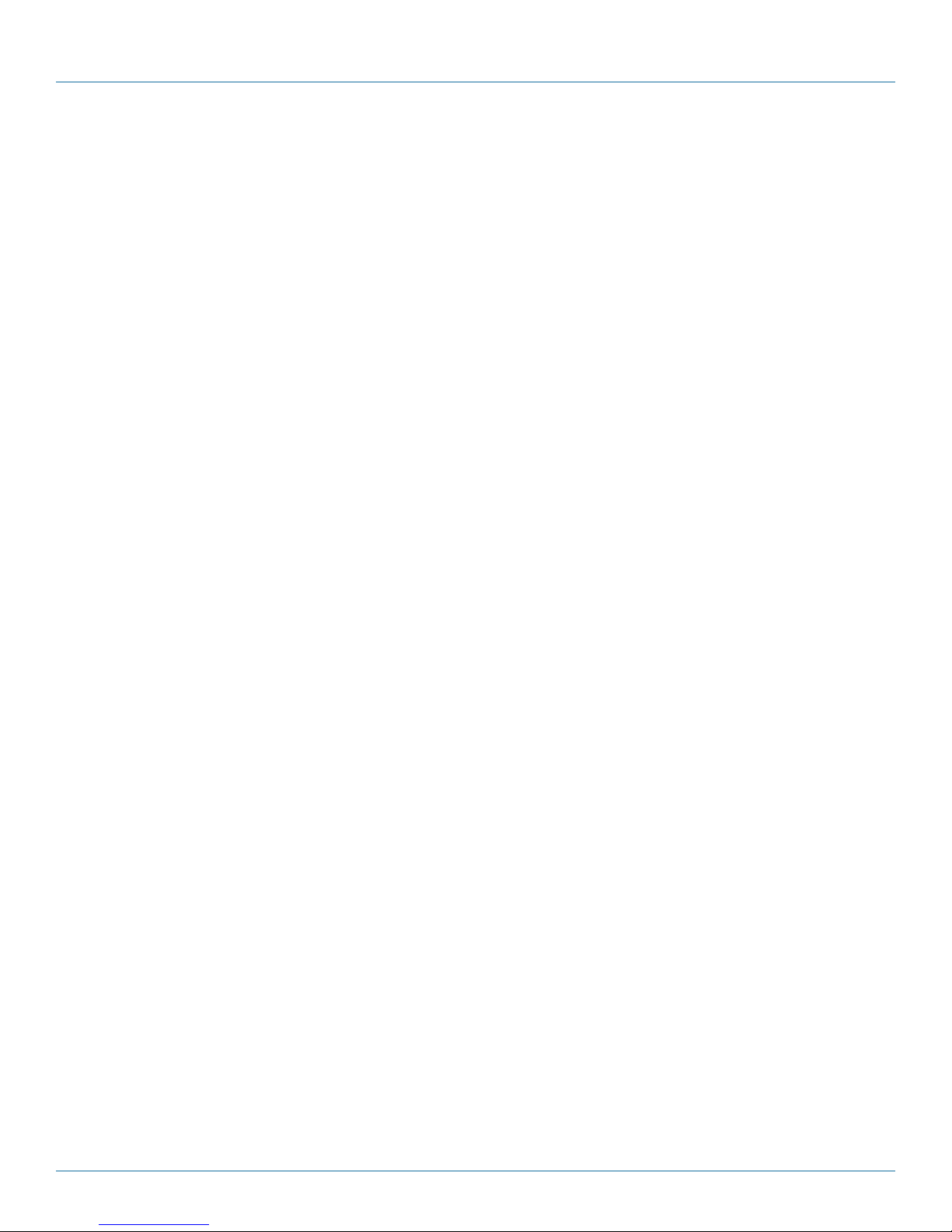
Safety Instructions
Safety Instructions
To prevent damage to your Radian Video Wall Processor product or injury to personnel operating the equipment, please read the
following safety precautions prior to operation. These instructions should be made available to all who will use and operate
Radian Video Wall Processor products.
Power Supply
All Radian Video Wall Processor products require a power supply. This power supply must be disconnected when equipment is
being upgraded or relocated.
Cables
Do not expose cables to any liquids; doing so may cause a short circuit, which could damage the equipment. Do not place heavy
objects on top of any cables, because this can cause damage and possibly lead to exposed live wires.
Ventilation
All computer equipment should be located in a well ventilated area. Keep all ventilation holes on the computer casing clear of any
obstruction at all times. Failure to do so will result in the system overheating and damaging your equipment.
Working Environment
Locate the equipment in an environment free from dust, moisture, and extreme changes in temperature and place it on a stable
and solid work surface. Do not place liquids (hot/cold drinks etc) near the equipment because spillage could cause serious damage.
Gas/Flammable Liquids
Never use electronic equipment in the presence of gas or any flammable liquid, doing so could result in an explosion or serious
fire.
Smoke/Unusual Smells
If you notice smoke or unusual smells being emitted from your computer, turn it off and unplug the system from the power supply. The system should then be passed to a qualified technician for inspection. Continued operation could result in personal injury
and damage to property.
Maintenance
Only competent technicians should perform maintenance on the Radian Video Wall Processor. Return any Radian Video Wall
Processor plug-in cards that are physically damaged to Black Box Corporation.
Disposal
At the end of life, dispose of all Radian Video Wall Processor products according to local laws and regulations.
Rackmount Safety Instructions
Temperature
If you plan to install Radian Video Wall Processor systems in a closed or multi-unit rack assembly, make sure the amount of air
flow required for safe operation of the equipment is not compromised. Maintain the operating ambient temperature of the rack
environment below 35 degrees centigrade under all conditions. Appropriate cooling arrangements should be built into the cabinet
to ensure that this specification is maintained.
Mechanical Loading
Mount the equipment in the rack so that uneven mechanical loading does not cause a hazard.
877-877-2269 | blackbox.com
Page 5
Page 6
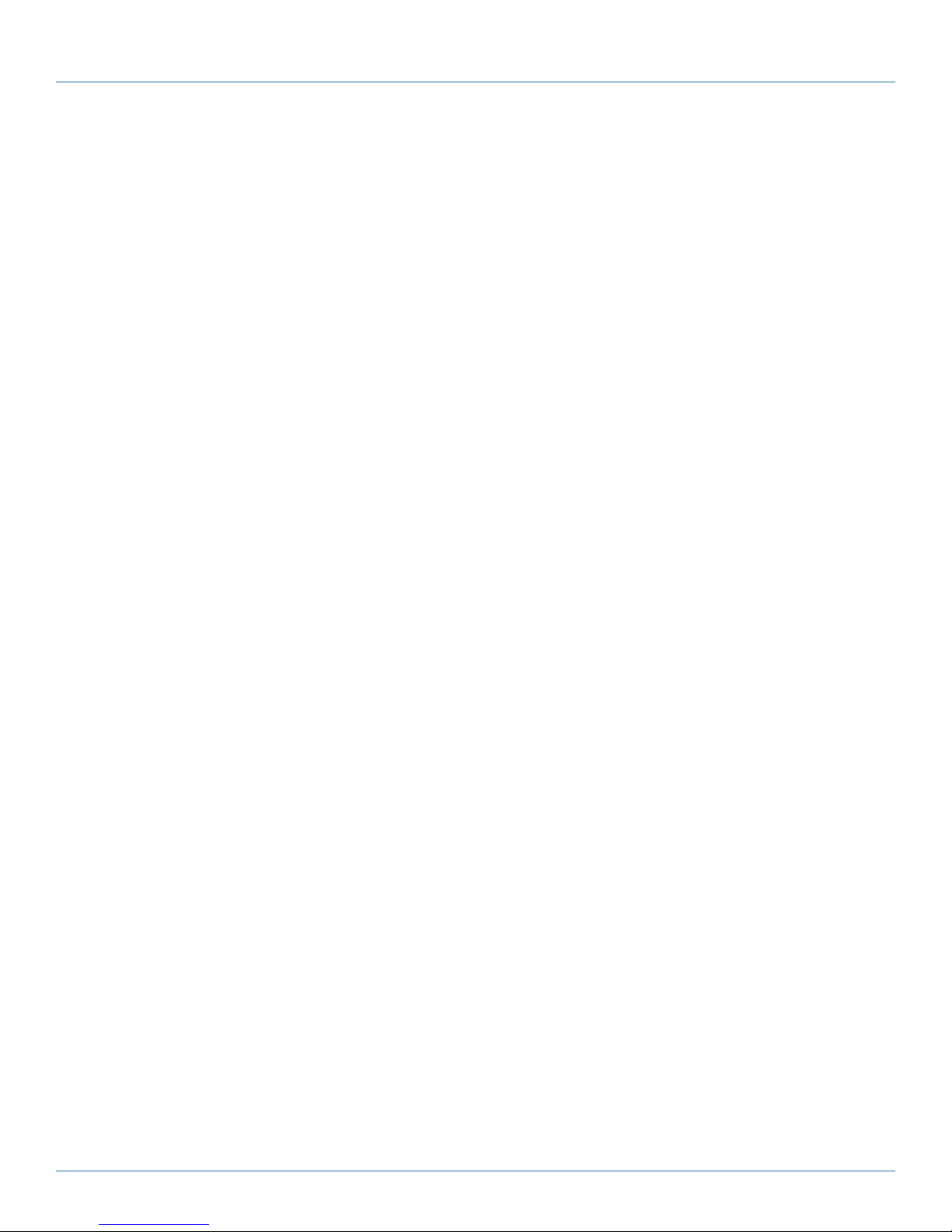
Safety Instructions
Circuit Overloading
Consider the connection of the equipment to the power supply circuit and the effect that overloading of the supply might have
on any overcurrent protection or supply wiring. Be sure to consider appropriate equipment nameplate ratings.
Reliable Earthing
Maintain reliable earthing of all rack-mounted equipment. Pay attention to supply connections other than direct connections to
the branch circuit (for example, when you are using power strips).
Replaceable Batteries
WARNING:
Risk of explosion if battery is replaced by an incorrect type.
Dispose of used batteries according to the local laws/regulations and manufacturer’s instructions.
User Manual
This full user manual/installation guide can be downloaded from the Black Box Web site.
To download from the Web site:
1. Go to www.blackbox.com
2. Enter the part number in the search box.
3. Click on the product in the “Product Results” page.
4. Click on the “Support” tab on the product page,and select the document you wish to download.
If you have any trouble accessing the Black Box site to download the manual, you can contact our Technical Support
at 877-877-2269 or info@blackbox.com.
Page 6
877-877-2269 | blackbox.com
Page 7
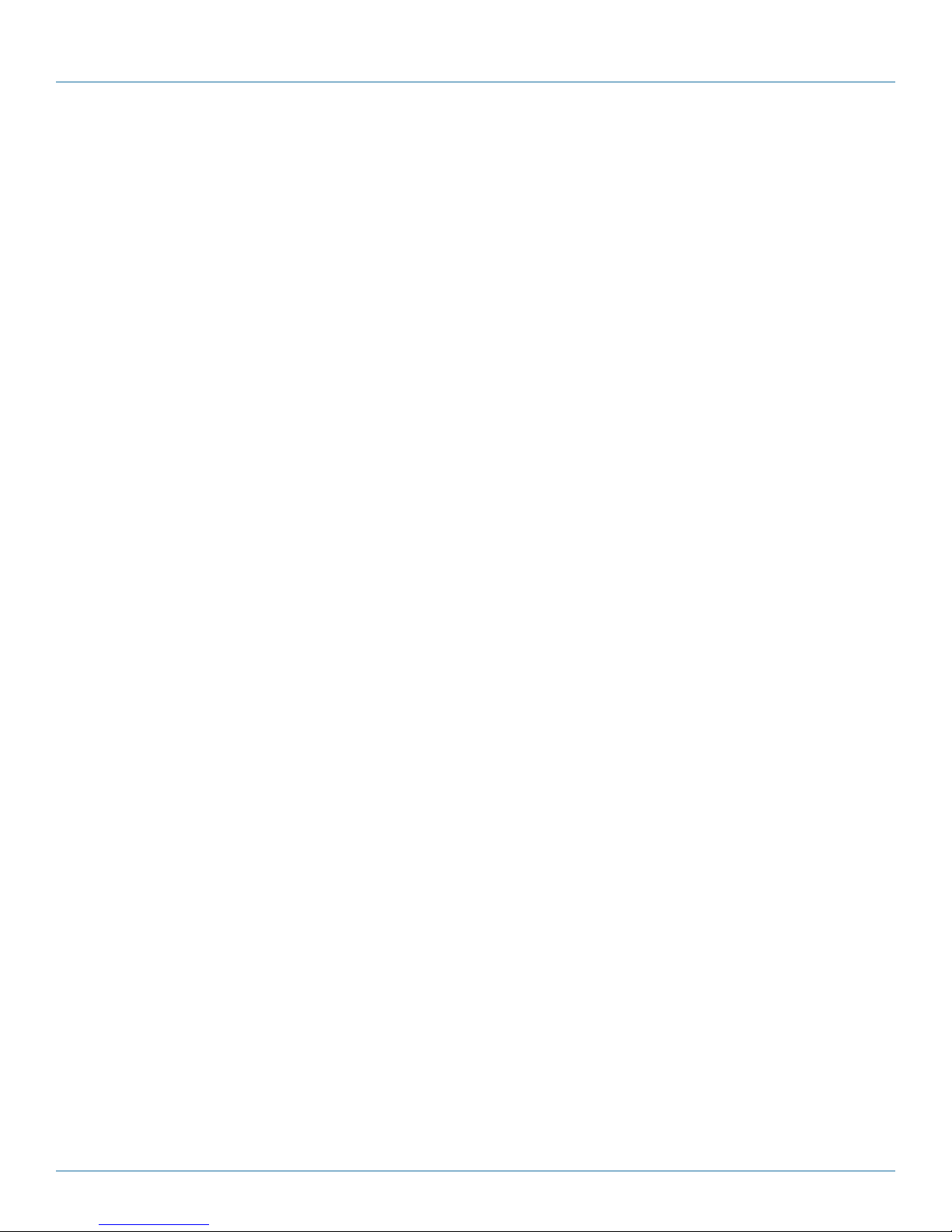
Table of Contents
Table of Contents
1. Specifications ....................................................................................................................................................................... 10
1.1 Radian Video Wall Processor Chassis, VWP-2040, VWP-2090, VWP-2110 ..................................................................10
1.2 Video Graphics Card (VGC-DP-4): 4-Port DisplayPort Graphics Card .......................................................................... 12
1.3 Video Graphics Card (VGC-DP-4-D): 4-Port DisplayPort Graphics Card with DVI Adapters ........................................ 13
1.4 Video Graphics Card (VGC-DP-4-H): 4-Port DisplayPort Graphics Card with HDMI Adapters ..................................... 14
1.5 Video Capture Card (VCC-SD-HD-A-2): (1) HD Channel plus AM2 + Cable, Full Height .............................................15
1.6 Video Capture Card (VCC-SD-HD-3): (2) HD Channels plus (1) SD Channel, Full Height .............................................16
1.7 Video Capture Card (VCC-SDI-SD-HD-3): (1) HD Channel plus (1) SD Channel, Full Height ......................................... 17
1.8 Video Capture Card (VCC-HD-4): (4) Channel DVI/RGB/HD ....................................................................................... 18
1.9 Video Capture Card (VCC-DP-2): (2) Channel DisplayPort 4K ...................................................................................... 19
1.10 Video Capture Card (VCC-HD-4-H): (4) Channel HD Capture Card with (2) HDMI Splitter Cables ............................. 20
1.11 Vdieo Capture Card (VCC-HD-4-D): (4) Channel HD Capture Card with (2) DVI Splitter Cables ................................. 21
1.12 Video Capture Card (VCC-SDI-4): (4) Channel 3G-SDI ................................................................................................22
1.13 Video Capture Card (VCC-STREAM): Dedicated Decoding Card .................................................................................23
2. Overview ............................................................................................................................................................................. 24
2.1 introduction ................................................................................................................................................................. 24
2.2 Features ....................................................................................................................................................................... 24
2.3 Available Components .................................................................................................................................................25
2.4 What's Included ..........................................................................................................................................................26
2.4 .1 V W P -20 4 0 ..........................................................................................................................................................26
2.4.2 V WP-2090 ......................................................................................................................................................... 26
2. 4.3 V W P-2110 .......................................................................................................................................................... 26
2.4.4 Radian Video Wall Processor Cards .................................................................................................................... 27
2.5 Hardware Description .................................................................................................................................................. 27
2.5.1 V WP-204 0 .......................................................................................................................................................... 27
2.5.2 VWP-2090 .........................................................................................................................................................30
2. 5 .3 V W P -2110 .......................................................................................................................................................... 32
2.5.4 Radian Video Graphics and Capture Cards ........................................................................................................33
2.5.5 Cables and Adapters ..........................................................................................................................................34
3. Onboard Graphics Adapter ................................................................................................................................................. 35
3.1 Video Graphics Card BIOS (VWP-2090 or VWP-2110) ................................................................................................ 35
3.2 Using the Onboard Graphics Adapter for the VWP-2040 ...........................................................................................36
3.2.1 Onboard Graphics Adapter used as Control Screen (VWP-2040) .......................................................................36
3.2.2 Onboard Graphics Adapter Disabled (VWP-2040) ............................................................................................. 36
3.3 Using the Onboard Graphics Adapter for the VWP-2090 or VWP-2110 .....................................................................37
3.3.1 Onboard Graphics Adapter used as Control Screen (VWP-2090 or VWP-2110) ................................................. 37
3.3.2 Onboard Graphics Adapter Disabled (VWP-2090 or VWP-2110) ....................................................................... 38
4. Hardware Installation ...........................................................................................................................................................39
4.1 V W P-20 40 ...................................................................................................................................................................39
4.2 VWP-2090 Backplane Layout ......................................................................................................................................39
4.3 Connecting the VWX-2090 Expansion Chassis to the VWP-2090 Radian Video Wall Processor Chassis ....................41
4.4 VWP-2110 Backplane Layout ....................................................................................................................................... 42
4.5 Connecting the VWX-2100 Expansion Chassis to the VWP-2110 Radian Video Wall Processor Chassis ......................45
5. Software Overview .............................................................................................................................................................. 47
5.1 V WS -20 01 ................................................................................................................................................................... 47
5.2 Video Capture Card Software .....................................................................................................................................48
877-877-2269 | blackbox.com
Page 7
Page 8
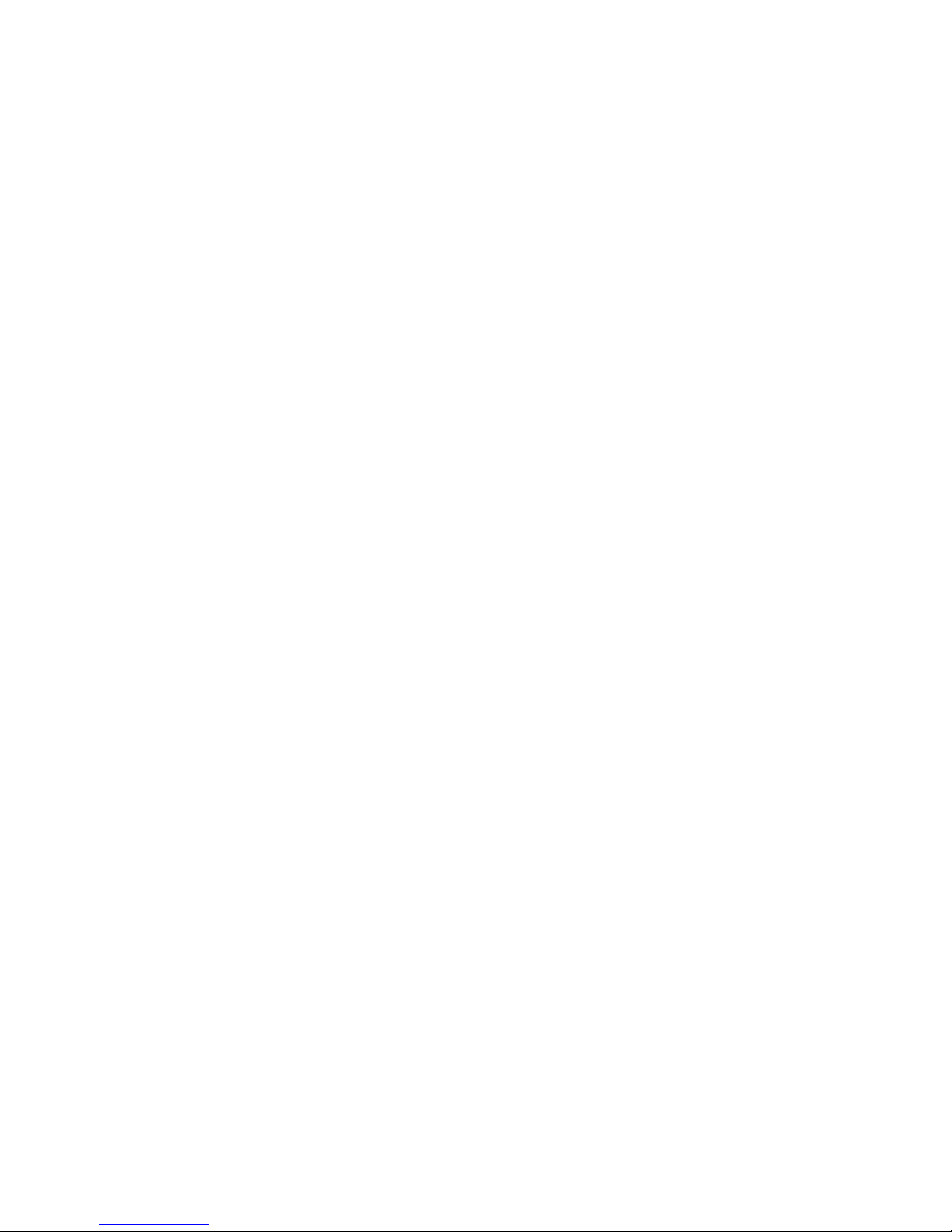
Table of Contents
6. Filter Maintenance (VWP-2090 or VWP-2110) ....................................................................................................................50
Appendix A. Installing the Video Graphics Card (VGC-DP-4, VGC-HD-4-D, or VGC-HD-4-H) .................................................. 51
A.1 Introduction ................................................................................................................................................................. 51
A.2 Features ....................................................................................................................................................................... 51
A.3 Installing the Video Graphics Card ..............................................................................................................................52
A.3.1 Installing the Display Drivers ............................................................................................................................... 52
A.3.2 Installing Additional Video Graphics Cards ........................................................................................................53
A.4 Video Graphics Card Video BIOS .................................................................................................................................53
A.5 Card Ordering ...............................................................................................................................................................54
A.6 Multi-Screen Configuration .........................................................................................................................................56
A.7 Defining Custom Modes ............................................................................................................................................. 59
A.8 Screen Order ...............................................................................................................................................................59
Appendix B. Installing the Video Capture Cards .......................................................................................................................60
B.1 Video Capture Card (VCC-SD-HD-A-2) ........................................................................................................................ 61
B.1.1 Introduction ........................................................................................................................................................ 61
B.1.2 Hardware Overview ............................................................................................................................................ 61
B.1.3 What's Included .................................................................................................................................................. 62
B.1.4 Installing the Capture Card .................................................................................................................................62
B.1.5 How to Connect Input Sources ...........................................................................................................................63
B.1.6 Installing Multiple Cards......................................................................................................................................65
B.1.7 Firmware Upgrades ............................................................................................................................................. 66
B.1.8 Software Installation ........................................................................................................................................... 66
B.2 Video Capture Card (VCC-SD-HD-3) ............................................................................................................................ 66
B.2.1 Introduction ........................................................................................................................................................ 66
B.2.2 Hardware Overview ...........................................................................................................................................67
B.2.3 What's Included .................................................................................................................................................67
B.2.4 Installing the Capture Card ................................................................................................................................67
B.2.5 How to Connect Input Sources ..........................................................................................................................68
B.2.6 Installing Multiple Cards ..................................................................................................................................... 70
B.2.7 Firmware Upgrades ............................................................................................................................................ 71
B.1.8 Software Installation ........................................................................................................................................... 71
B.3 Video Capture Card (VCC-SDI-SD-HD-3) ..................................................................................................................... 72
B.3.1 Introduction ........................................................................................................................................................ 72
B.3.2 Hardware Overview ........................................................................................................................................... 72
B.3.3 What's Included .................................................................................................................................................73
B.3.4 Installing the Capture Card ................................................................................................................................73
B.3.5 How to Connect Input Sources .......................................................................................................................... 74
B.3.6 Installing Multiple Cards .....................................................................................................................................77
B.3.7 Firmware Upgrades ............................................................................................................................................77
B.3.8 Software Installation ..........................................................................................................................................78
B.4 Video Capture Card (VCC-HD-4) ................................................................................................................................. 79
B.4.1 Introduction ........................................................................................................................................................ 79
B.4.2 Hardware Overview ........................................................................................................................................... 79
B.4.3 What's Included .................................................................................................................................................80
B.4.4 Installing the Capture Card ................................................................................................................................80
B.4.5 How to Connect Input Sources .......................................................................................................................... 81
B.4.6 Installing Multiple Cards .....................................................................................................................................82
B.4.7 Firmware Upgrades ............................................................................................................................................83
B.5 Video Capture Card (VCC-DP-2) .................................................................................................................................. 83
B.5.1 Introduction ........................................................................................................................................................ 83
Page 8
877-877-2269 | blackbox.com
Page 9
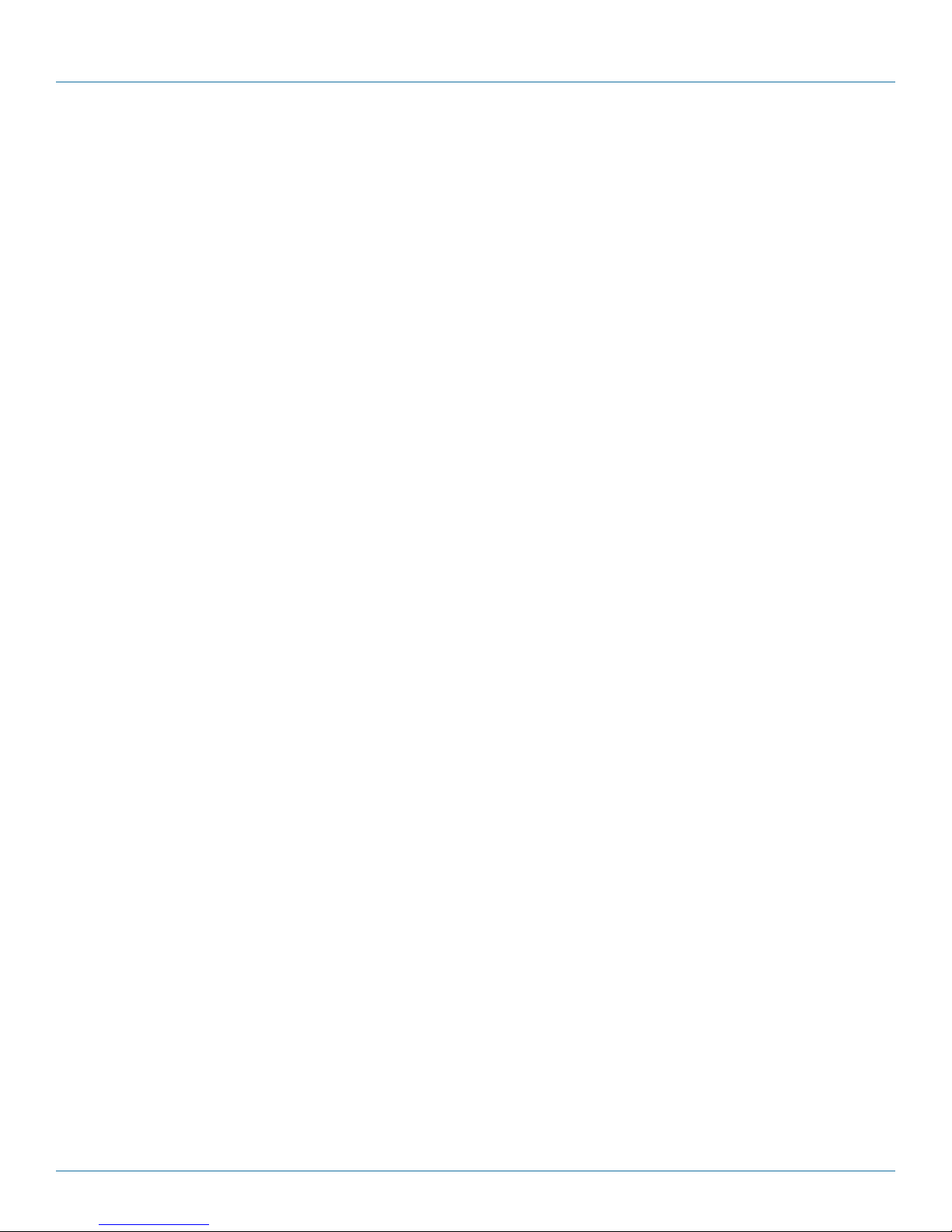
Table of Contents
B.5.2 Hardware Overview ...........................................................................................................................................84
B.5.3 What's Included .................................................................................................................................................84
B.5.4 Installing the Capture Card ................................................................................................................................84
B.5.5 How to Connect Input Sources ..........................................................................................................................85
B.5.6 Installing Multiple Cards .....................................................................................................................................86
B.5.7 Firmware Upgrades ............................................................................................................................................87
B.6 Video Capture Card (VCC-HD-4-H or VCC-HD-4-D) ...................................................................................................88
B.6.1 Introduction ........................................................................................................................................................88
B.6.2 Hardware Overview ...........................................................................................................................................88
B.6.3 What's Included .................................................................................................................................................89
B.6.4 Installing the Capture Card ................................................................................................................................89
B.6.5 How to Connect Input Sources ..........................................................................................................................90
B.6.6 Installing Multiple Cards ..................................................................................................................................... 91
B.6.7 Firmware Upgrades ............................................................................................................................................ 92
B.7 Video Capture Card (VCC-SDI-4) ................................................................................................................................. 92
B.7.1 Introduction ........................................................................................................................................................92
B.7.2 Hardware Overview ............................................................................................................................................ 92
B.7.3 What's Included .................................................................................................................................................. 93
B.7.4 Installing the Capture Card .................................................................................................................................93
B.7.5 How to Connect Input Sources ...........................................................................................................................94
B.7.6 Installing Multiple Cards .....................................................................................................................................95
B.7.7 Firmware Upgrades ............................................................................................................................................. 96
B.8 VCC-STREAM ...............................................................................................................................................................96
B.8.1 Introduction ........................................................................................................................................................96
B.8.2 Hardware Overview ........................................................................................................................................... 96
B.8.3 Installing VCC-STREAM Cards............................................................................................................................. 97
B.8.4 IP Addressing .....................................................................................................................................................99
B.8.5 Software Overview ...........................................................................................................................................100
B.8.6 Troubleshooting ...............................................................................................................................................101
Appendix C: Installing the Expansion Chassis ..........................................................................................................................102
Appendix D: Radian Video Wall Processor Software Capabilities ............................................................................................ 103
877-877-2269 | blackbox.com
Page 9
Page 10
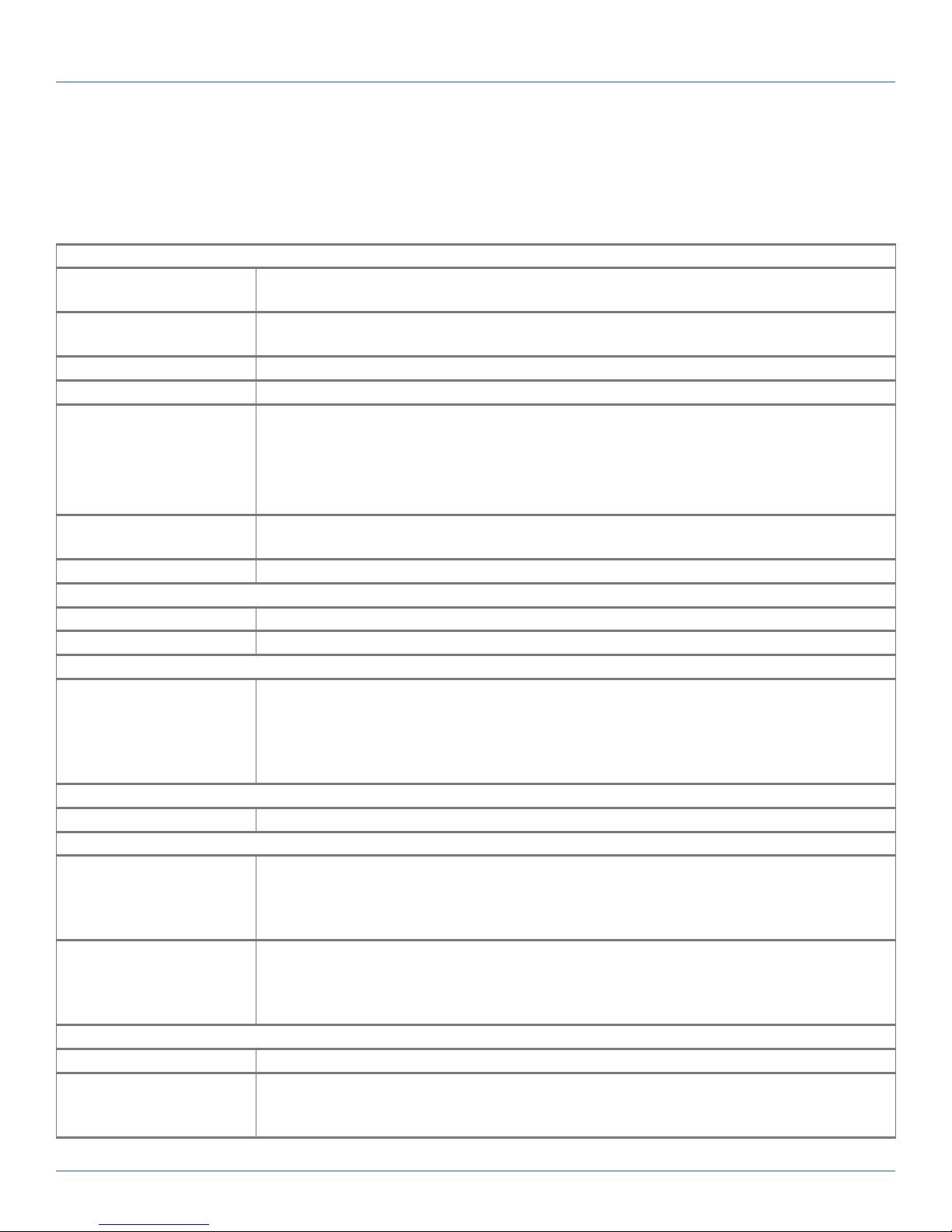
Chapter 1: Specifications
1. Specifications
1.1 Radian Video Wall Processor Chassis, VWP-2040, VWP-2090, VWP-2110
Motherboard
®
Typ e VWP-2040: ASUS Z97-WS-LGA 1150 Intel
VWP-2090, VWP-2110: SBC4, Portwell ROBOB112 Q87
Processor VWP-2040: Intel Core i5 Haswell processor;
VWP-2090, VWP-2110: Intel Core i7 477os
Clock Speed 3.1 GHz
Memory 16 GB RAM
Ethernet VWP-2040 :
Dual 10/100/1000BASE-T PCI Express x1 interface based Gb Ethernet;
Dual RJ-45 connectors with (2) LED indicators;
VWP-2090, VWP-2110:
Dual 10/100 /1000BASE-T
ATX;
On-board Graphics VWP-2040: DisplayPort or HDMI connection;
WVP-2090, WVP-2110: DVI connection for control screen
RS-232 For control
Disk Storage
HDD (2) Western Digital RED 750 GB
Optical Drive DVD/RW combo drive
Connectivity
USB VWP-2040 : No;
VWP-2090, VWP-2110:
(2) USB 3.0 on back panel;
(6) USB 2.0 connectors, (2) front, (2) back, (2) internal*
NOTE: Internal ports are used for security dongles.
Operating System
Windows Ultimate 64 bit
Backplane/Expansion
Backplane VWP-2090, VWP-2110: 3rd generation PCIe switched fabric;
VWP-2090:(1) x8 slot, 8-Gbps uplink and downlink,
(8) x4 slots, 4 Gbps uplink and downlink;
VWP-2110: (11) x8 slots, 8-Gbps uplink and downlink
Expansion V WP-2040:
(4) PCIe 3.0/2.0 connectors;
(16) dual x16 or x16/x8/x8 or (8) quad,
Factory configured for (4) x8 slots
Power
Typ e
Consumption VWP-2040: 600 watts;
VWP-2090: 600 watts;
VWP-2110: 800 watts
Page 10
877-877-2269 | blackbox.com
Page 11
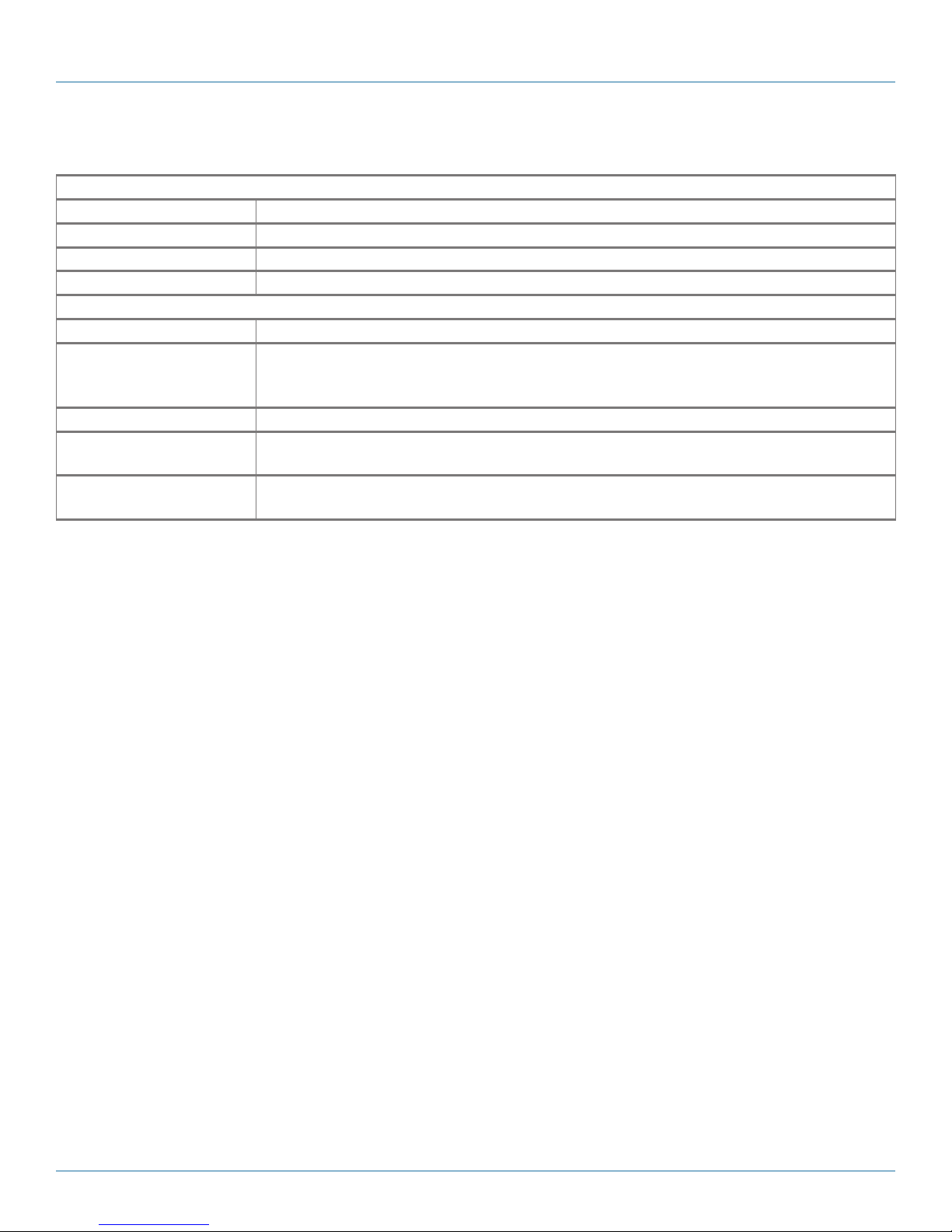
Chapter 1: Specifications
1.1 Radian Video Wall Processor Chassis, VWP-2040, VWP-2090, VWP-2110 (continued)
Environment
Operating Temperature 32 to 95° F (0 to 35° C)
Storage Temperature -4 to +158° F (-20 to +70° C)
Relative Humidity 5 to 90%, noncondensing
Noise 48.6 dB (A) up to 67.9 dB (A)
Physical
Indicators (1) PWR LED (red)
Number of Card Slots VWP-2040 : (4);
VWP-2090: (9);
V WP - 2110 : (11)
Dimensions 6.8"H x 19"W x 19.7"D (17.5 x 48.2 x 50 cm), Including handles
Weight Product: 41.8–55 lb. (19–25 kg);
Shipping: 66–72.6 lb. (30–33 kg)
Compliance VWP-2040: CE, RoHS;
VWP-2090, VWP-2110: FCC, CE, RoHS, UL, CCC
877-877-2269 | blackbox.com
Pa g e 11
Page 12

Chapter 1: Specifications
1.2 Video Graphics Card (VGC-DP-4): (4) port DisplayPort graphics card
Physical
Board Format 16-lane PCI Express
Connectors (4) DisplayPort
Dimensions 4.3" x 6.9" (11 x 17.7 cm), including heat sink
Performance
Maximum Output
Resolution
Maximum Cards per System (16) (64 display channels)
Graphic Card Memory 512 MB total
Power
Currrent (maximum) 3.3 V @ 0.25 A (1.8 A when powering four channels);
Thermal Dissipation 15 W, maximum
Environmental
Operating Temperature 32 to 96° F (0 to 35° C)
Storage Temperature -4 to +158° F (-20 to +70° C)
Relative Humidity 5 to 90%, noncondensing
MTBF Over 180,000 hours
(4) 2560 x 1600 @ 60 Hz (max. 359 Mpixels or (2) 3840 x 2160 @ 30 Hz
12 V @ 1.2 A
Page 12
877-877-2269 | blackbox.com
Page 13
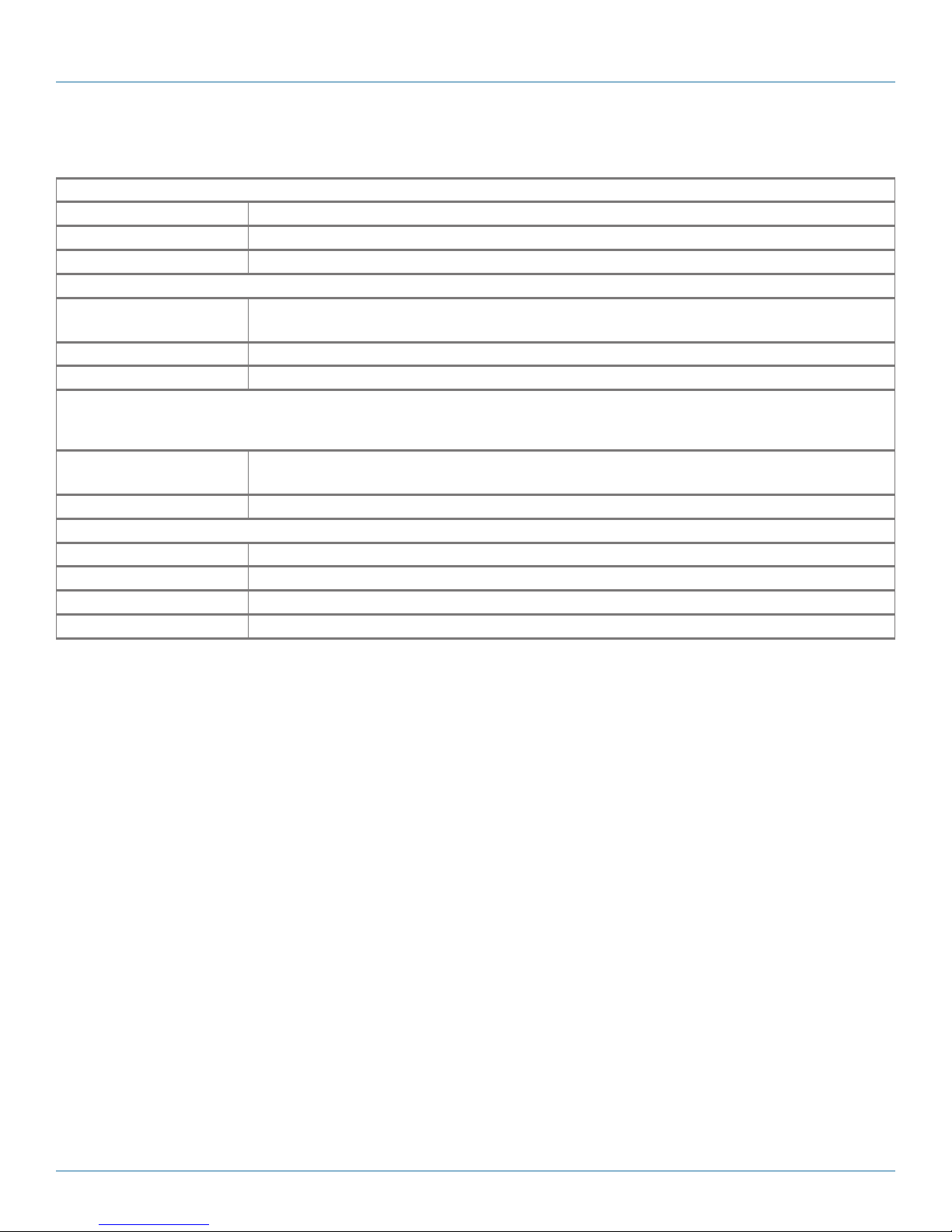
Chapter 1: Specifications
1.3 Video Graphics Card (VGC-HD-4-D): (4) port DisplayPort graphics card with DVI adapters
Physical
Board Format 16-lane PCI Express
Connectors (4) DisplayPort on card, (4) DisplayPort to DVI on included adapters
Dimensions 4.3" x 6.9" (11 x 17.7 cm), including heat sink
Performance
Maximum Output
Resolution
Maximum Cards per System (16) (64 display channels)
Graphic Card Memory 512 MB total
Power
Currrent (maximum) 3.3 V @ 0.25 A (1.8 A when powering four channels);
Thermal Dissipation 15 W, maximum
Environmental
Operating Temperature 32 to 96° F (0 to 35° C)
Storage Temperature -4 to +158° F (-20 to +70° C)
Relative Humidity 5 to 90%, noncondensing
MTBF Over 180,000 hours
(4) 2560 x 1600 @ 60 Hz (max. 359 Mpixels or (2) 3840 x 2160 @ 30 Hz
12 V @ 1.2 A
877-877-2269 | blackbox.com
Page 13
Page 14
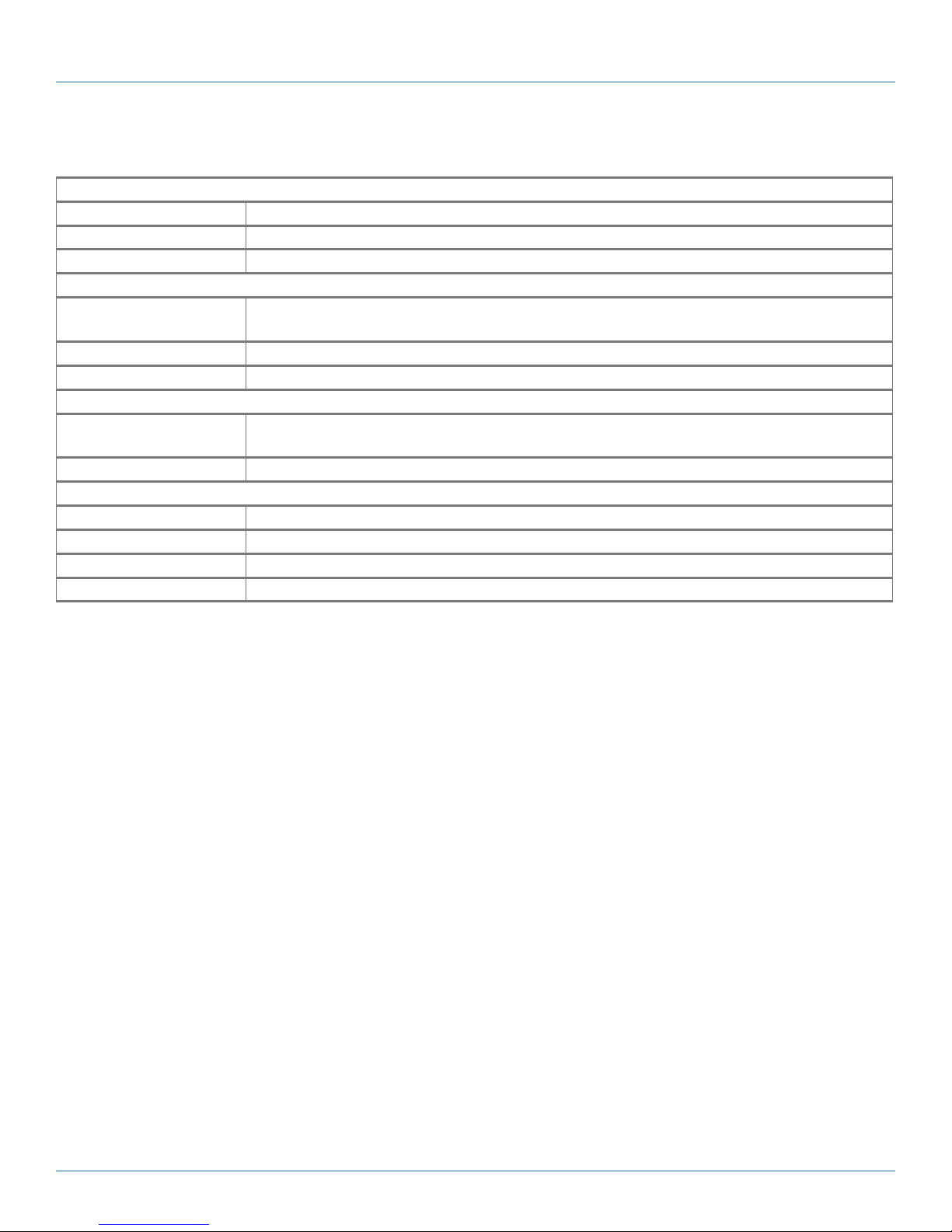
Chapter 1: Specifications
1.4 Video Graphics Card (VGC-HD-4-H): (4) port DisplayPort graphics card with HDMI adapters
Physical
Board Format 16-lane PCI Express
Connectors (4) DisplayPort on card, (4) DisplayPort to HDMI on included adapters
Dimensions 4.3" x 6.9" (11 x 17.7 cm), including heat sink
Performance
Maximum Output
Resolution
Maximum Cards per System (16) (64 display channels)
Graphic Card Memory 512 MB total
Power
Currrent (maximum) 3.3 V @ 0.25 A (1.8 A when powering four channels);
Thermal Dissipation 15 W, maximum
Environmental
Operating Temperature 32 to 96° F (0 to 35° C)
Storage Temperature -4 to +158° F (-20 to +70° C)
Relative Humidity 5 to 90%, noncondensing
MTBF Over 180,000 hours
(4) 2560 x 1600 @ 60 Hz (max. 359 Mpixels or (2) 3840 x 2160 @ 30 Hz
12 V @ 1.2 A
Page 14
877-877-2269 | blackbox.com
Page 15
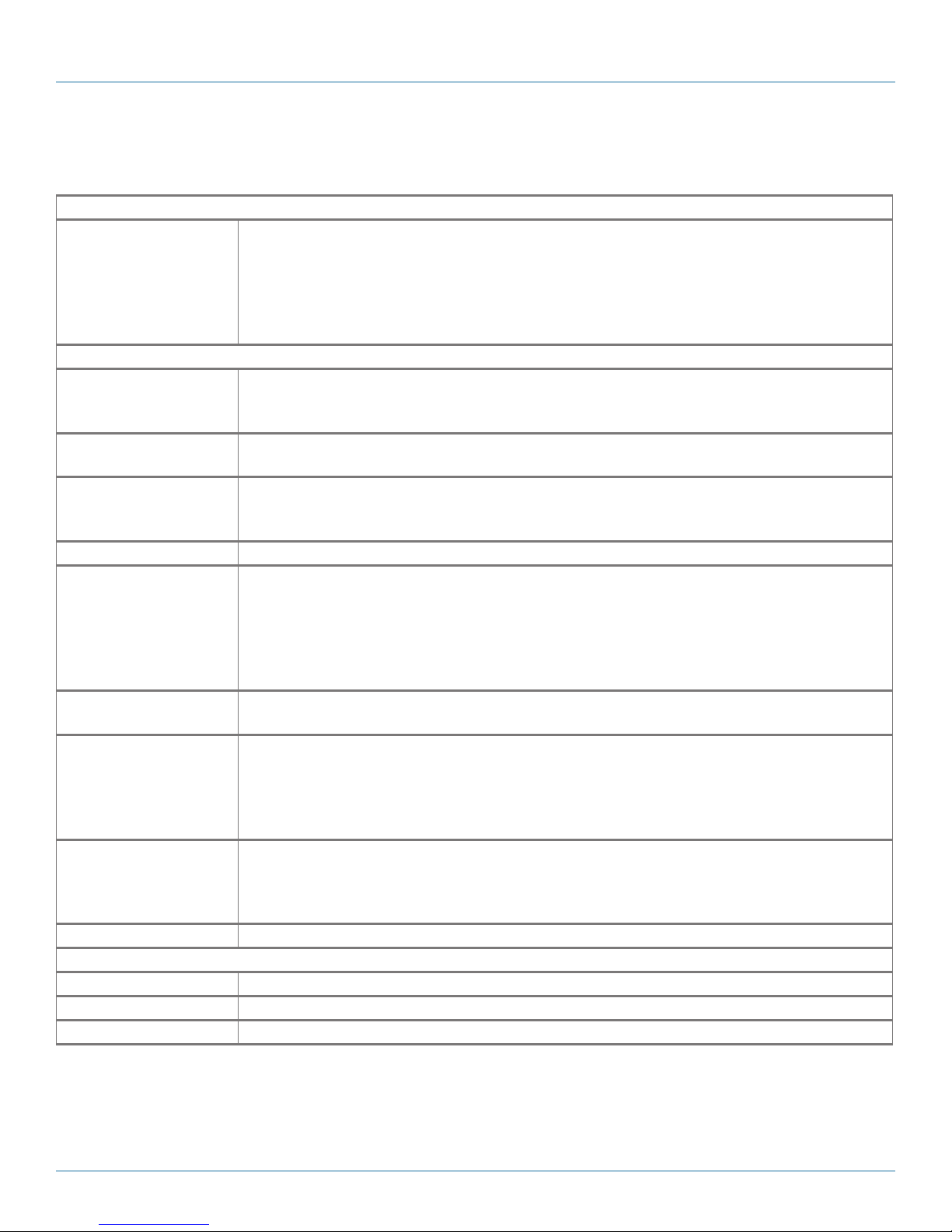
Chapter 1: Specifications
1.5 Video Capture Card (VCC-SD-HD-A-2): (1) HD channel + (1) SD channel + AM2 + cable,
full height
Physical
Connectors Main board: DVI-I, RCA female;
Audio board: HD15 male, used to connect audio breakout cable (included):
Stereo line in: (2) RCA;
Stereo balanced in:(2) XLR;
Stereo line out: (2) RCA
For connection to main board: 16-way header
Performance
HDMI Capture • Supports HDMI 1.3 to 225 MHz (including deep color modes);
• Audio streaming source: HDMI audio;
• TMDS equalizer supports up to 20 m cables
DVI Capture • Supports DVI 1.0 RGB 24-bit capture to 165 MHz;
• TMDS equalizer supports up to 20 m cables
VGA/YPbPr Capture Sampling: Triple ADCs up to 170 Msps,
Full 4:4:4, 8 bits per color;
Formats: 5-wire, 4-wire, or sync-on-green signal
Composite Video Capture Sampling: CCIR601, automatically detects PAL, NTSC, SECAM formats
Audio Capture Stereo Line-In/Stereo balanced inputs with programmable gain (±12 dB);
16-bit sampling at 44.1/48/96 kHz;
Analog stereo line-out for direct passthrough of selected input at up to 64 kHz sampling, sourced
from analog input or HDMI channel;
Analog stereo line-out for direct passthrough of selected input at up to 64 kHz sampling, sourced
from analog input or HDMI channel
Video Capture Memory 256 MB high-bandwidth frame buffer supports triple buffering of HD and SD video;
Local storage of complex scatter-gather tables for DMA engine (eliminates read overhead)
Video Processing Polyphase FIR scaling engine (7x5) for hardward downscaling and and upscaling;
Color space conversion allows captured data to be transferred in any format:
• RGB: 16-bit (5:5:5, 5:6:5), 24-bit (8:8:8), or 32-bit (8:8:8 alpha,
• YUV: 16-bit (4:2:2)
• Mono: 8-bit
DMA Engine Direct DMA to physical or virtual memory buffers with full scatter-gather support;
DMA bandwidth: Up to 800 Mbps;
16 independent DMA streams: Any mix of HD and SD sources, color space, cropping, and scaling
parameters
Operating System Support Windows® XP, Windows Server 2003/2008/2012, Windows Vista, Windows 7/8, and LInux support
Environmental
Operating Temperature 32 to 96° F (0 to 35° C)
Storage Temperature -4 to +158° F (-20 to +70° C)
Relative Humidity 5 to 90%, noncondensing
877-877-2269 | blackbox.com
Page 15
Page 16
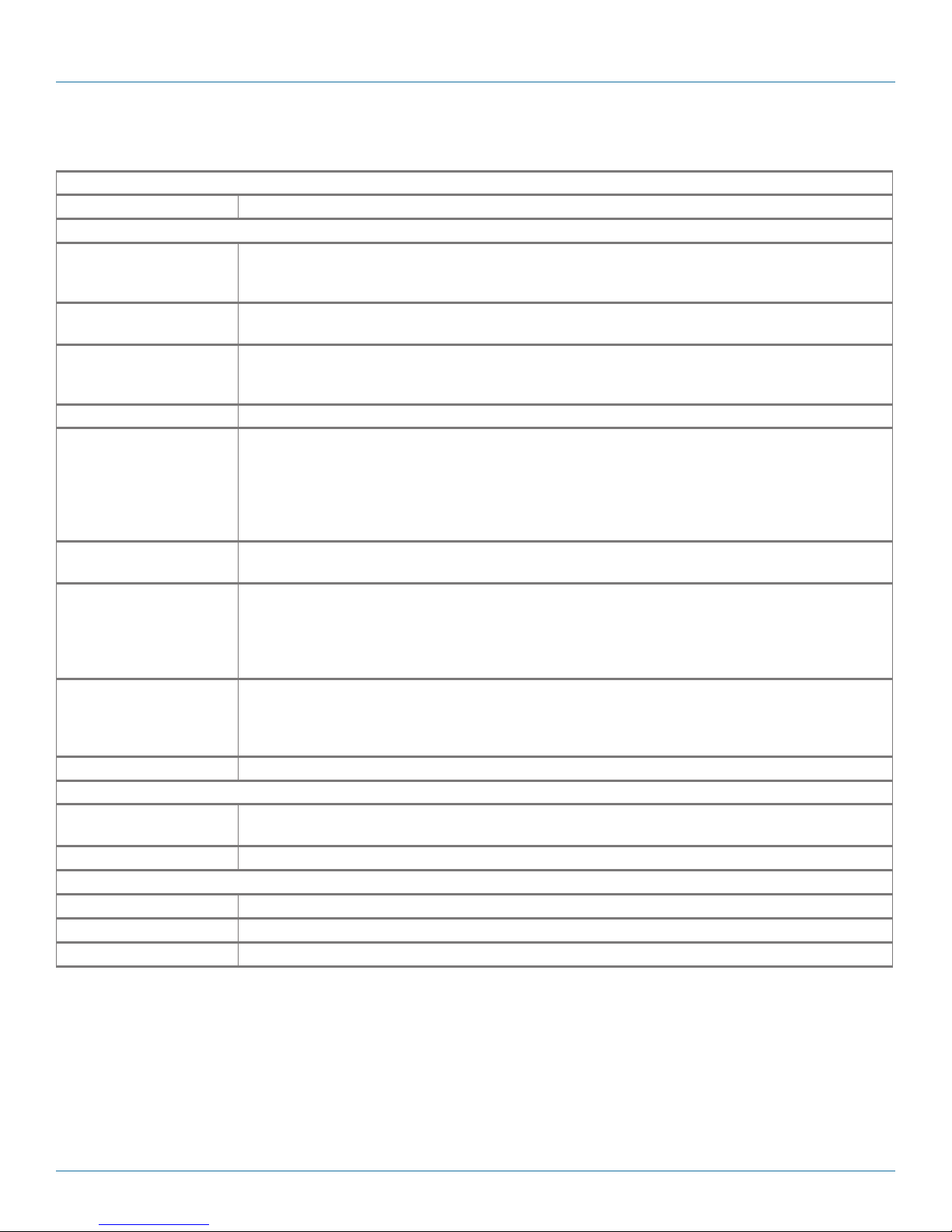
Chapter 1: Specifications
1.6 Video Capture Card (VCC-SD-HD-3): (2) HD channels + (1) SD channel, full height
Physical
Connectors Main board: (2) DVI-I, (1) RCA female
Performance
HDMI Capture • Supports HDMI 1.3 to 225 MHz (including deep color modes);
• Audio streaming source: HDMI audio;
• TMDS equalizer supports up to 20 m cables
DVI Capture • Supports DVI 1.0 RGB 24-bit capture to 165 MHz;
• TMDS equalizer supports up to 20 m cables
VGA/YPbPr Capture Sampling: Triple ADCs up to 170 Msps,
Full 4:4:4, 8 bits per color;
Formats: 5-wire, 4-wire, or sync-on-green signal
Composite Video Capture Sampling: CCIR601, automatically detects PAL, NTSC, SECAM formats
Audio Capture Stereo Line-In/Stereo balanced inputs with programmable gain (±12 dB);
16-bit sampling at 44.1/48/96 kHz;
Analog stereo line-out for direct passthrough of selected input at up to 64 kHz sampling, sourced
from analog input or HDMI channel;
Analog stereo line-out for direct passthrough of selected input at up to 64 kHz sampling, sourced
from analog input or HDMI channel
Video Capture Memory 256 MB high-bandwidth frame buffer supports triple buffering of HD and SD video;
Local storage of complex scatter-gather tables for DMA engine (eliminates read overhead)
Video Processing Polyphase FIR scaling engine (7x5) for hardward downscaling and and upscaling;
Color space conversion allows captured data to be transferred in any format:
• RGB: 16-bit (5:5:5, 5:6:5), 24-bit (8:8:8), or 32-bit (8:8:8 alpha),
• YUV: 16-bit (4:2:2)
• Mono: 8-bit
DMA Engine Direct DMA to physical or virtual memory buffers with full scatter-gather support;
DMA bandwidth: Up to 800 Mbps;
16 independent DMA streams: Any mix of HD and SD sources, color space, cropping, and scaling
parameters
Operating System Support Windows® XP, Windows Server 2003/2008/2012, Windows Vista, Windows 7/8, and LInux support
Power
Currrent (maximum) 1 A @ 12 V;
1 A @ 3.3 V
Thermal Dissipation 15.5 W
Environmental
Operating Temperature 32 to 96° F (0 to 35° C)
Storage Temperature -4 to +158° F (-20 to +70° C)
Relative Humidity 5 to 90%, noncondensing
Page 16
877-877-2269 | blackbox.com
Page 17
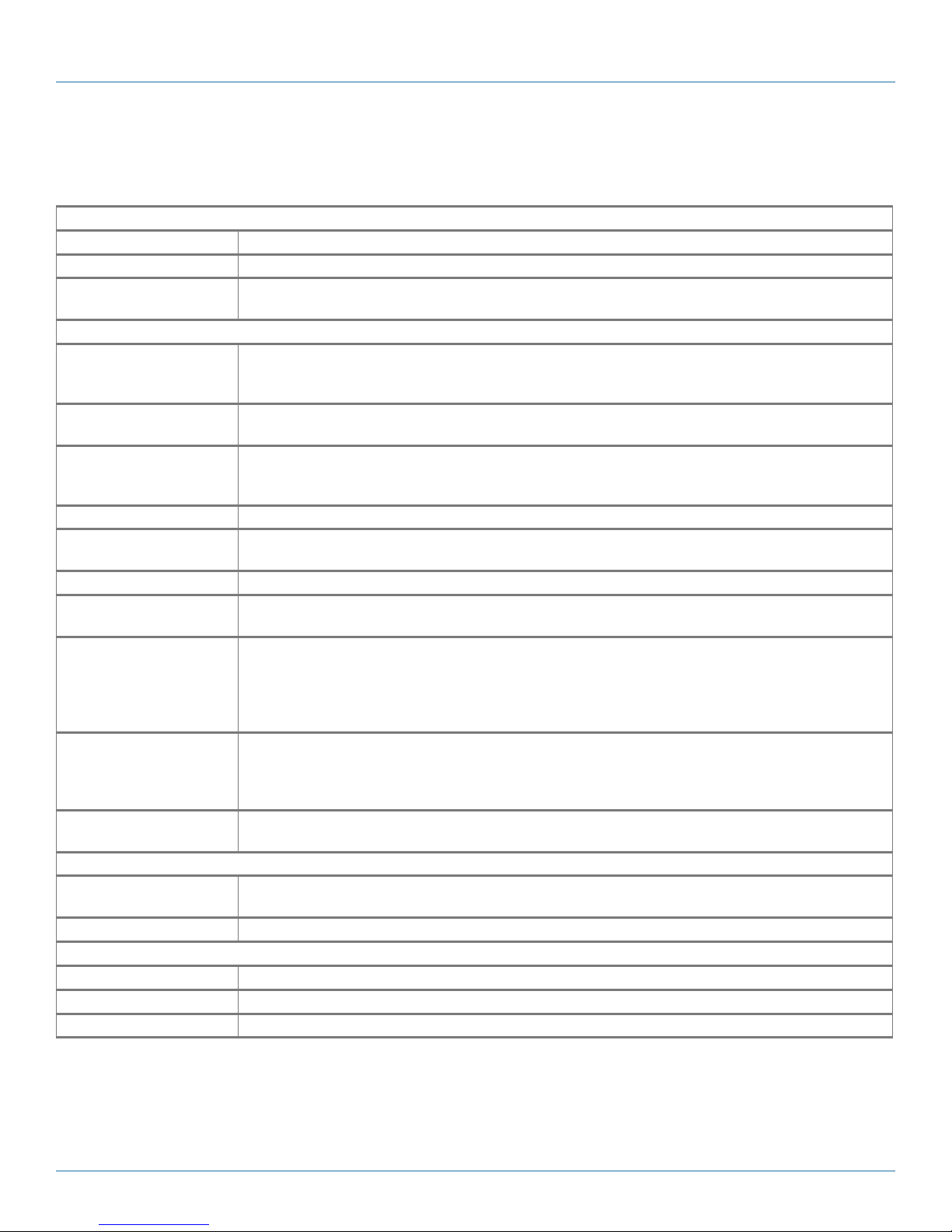
Chapter 1: Specifications
1.7 Video Capture Card (VCC-SDI-SD-HD-3): (1) HD channels + (1) HD-SDI channel +
(1) SD channel, full height
Physical
Board Format Main board: (4) PCI-Express half-length, full-height card, 4.3" x 6.7" (11 x 17 cm)
Connectors (1) DVI-I, (1) RCA, (2) BNC
Indicators (1) input LED (green);
(1) Loopthrough output LED (blue)
Performance
HDMI Capture • Supports HDMI 1.3 to 225 MHz (including deep color modes);
• Audio streaming source: HDMI audio;
• TMDS equalizer supports up to 20 m cables
DVI Capture • Supports DVI 1.0 RGB 24-bit capture to 165 MHz;
• TMDS equalizer supports up to 20 m cables
VGA/YPbPr Capture Sampling: Triple ADCs up to 170 Msps,
Full 4:4:4, 8 bits per color;
Formats: 5-wire, 4-wire, or sync-on-green signal
Composite Video Capture Sampling: CCIR601, automatically detects PAL, NTSC, SECAM formats
SDI Capture SD-SDI: 480i/576i; HD-SDI: Up to 1080i; 3G-SDI: Up to 1080p;;Digital cinema modes: 2 K;
Audio streaming source: SDI audio
Analog Audio Capture Balanced and unbalanced analog audio capture (through optional audio module)
Video Capture Memory 256 MB high-bandwidth frame buffer supports triple buffering of HD and SD video;
Local storage of complex scatter-gather tables for DMA engine (eliminates read overhead)
Video Processing Polyphase FIR scaling engine (7x5) for hardward downscaling and and upscaling;
Color space conversion allows captured data to be transferred in any format:
• RGB: 16-bit (5:5:5, 5:6:5), 24-bit (8:8:8), or 32-bit (8:8:8 alpha),
• YUV: 16-bit (4:2:2)
• Mono: 8-bit
DMA Engine Direct DMA to physical or virtual memory buffers with full scatter-gather support;
DMA bandwidth: Up to 800 Mbps;
16 independent DMA streams: Any mix of HD and SD sources, color space, cropping, and scaling
parameters
Operating System Support Windows® XP, Windows Server 2003/2008/2012, Windows Vista, Windows 7/8, and LInux support
(not audio)
Power
Currrent (maximum) 0.5 A @ 12 V;
0.9 A @ 3.3 V
Thermal Dissipation 15.5 W (typical)
Environmental
Operating Temperature 32 to 96° F (0 to 35° C)
Storage Temperature -4 to +158° F (-20 to +70° C)
Relative Humidity 5 to 90%, noncondensing
877-877-2269 | blackbox.com
Page 17
Page 18
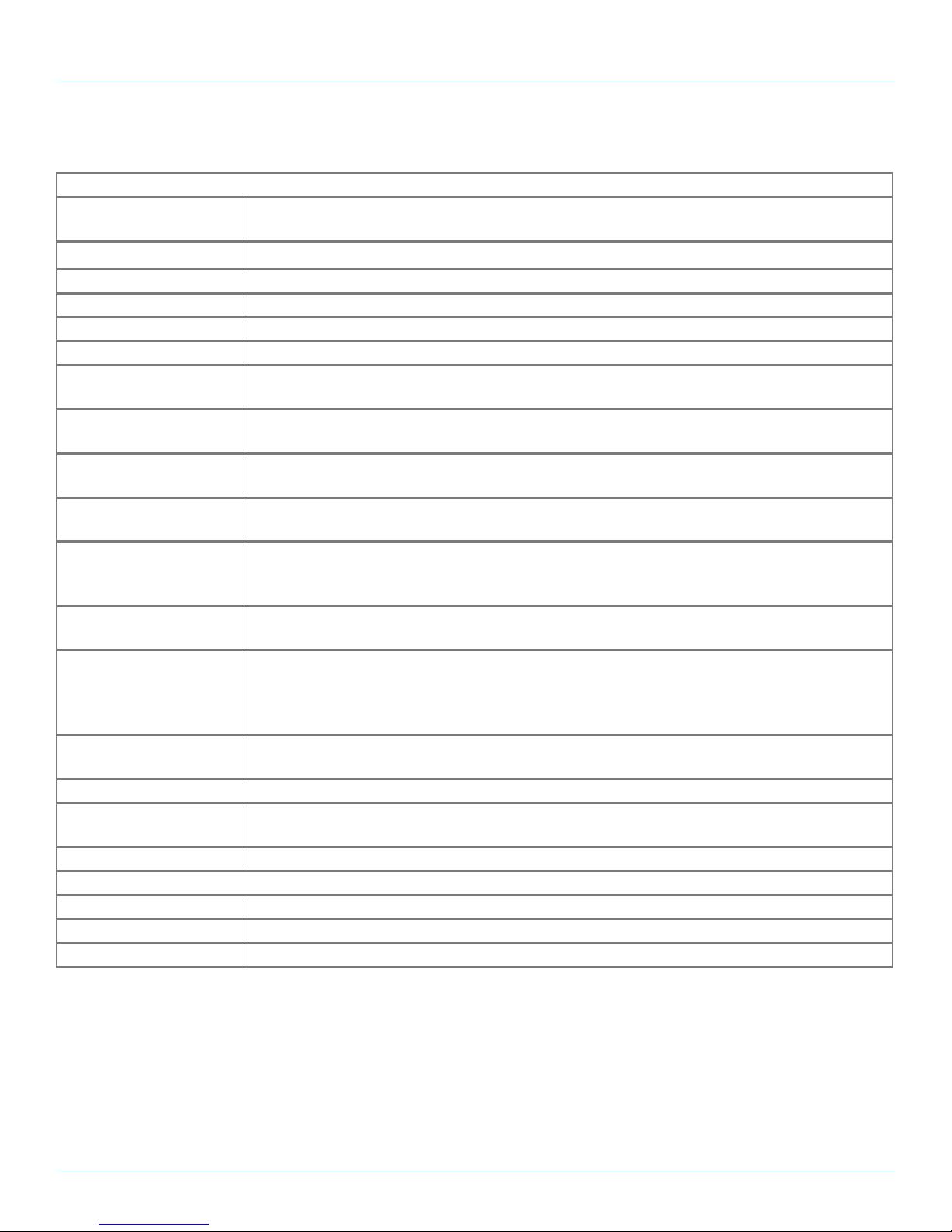
Chapter 1: Specifications
1.8 Video Capture Card (VCC-HD-4): (4) channel DVI/RGB/HD capture card
Physical
Board Format Full-size, 8-lane PCIe 3.0 interface;
PCI Express card: 4.3" x 12.3" (11.1 x 31.2 cm)
Connectors (2) MDS59 high-density video connectors
Performance
Maximum Data Rate 800 Mbps badwidth per capture processor, 3.2 Gbps for the card
Video Sampling 24 bits per pixel/8:8:8 format
Video Capture Memory 256 MB high-bandwidth frame buffer supports triple buffered
Analog RGB Mode Support 640 x 480, 800 x 600, 1024 x 768, 1280 x 1024, 1600 x 1200, 1920 x 1080, 1920 x 1200, and
custom modes
DVI Single Link Mode
Support
HD Modes 1080i, 1080p, 720p, 576p, 480p, and 480i using a Component DVI connector;
Input Mode Detection Automatically detects input modes in hardware, enabling tracking of mode changes in the source
Pixel Transfer Formats RGB: 5:5:5, 5:6:5, or 8:8:8 (24-bit/32-bit) pixels;
Update Rate User-defined, captured frame rate will match the source as long as the maximum data rate
Video Format Options Analog RGB plus HSync and VSync (5-wire);
Operating System Support Windows® XP, Windows Server 2003/2008/2012, Windows Vista, Windows 7/8, and LInux
Power
Currrent (maximum) 1.9 A @ 12 V;
Thermal Dissipation 31 W (typical)
Environmental
Operating Temperature 32 to 96° F (0 to 35° C)
Storage Temperature -4 to +158° F (-20 to +70° C)
Relative Humidity 5 to 90%, noncondensing
640 x 480, 800 x 600, 1024 x 768, 1280 x 1024, 1600 x 1200, 1920 x 1080, 1920 x 1200, and
custom modes
For HDCP support, contact Black Box Technical Support at 877-877-2269 or info@blackbox.com
signal. DirectShow streams are maintained at a fixed resolution across mode changes.
YUV: 4:2:2;
Mono: 8-bit
(800 Mbps) is not exceeded.
Analog RGB with Composite Sync (4-wire);
Analog RGB with Sync on Green/YPbPr (3-wire);
DVI single link: HDMI 1.3
support (not audio)
1.5 A @ 3.3 V
Page 18
877-877-2269 | blackbox.com
Page 19
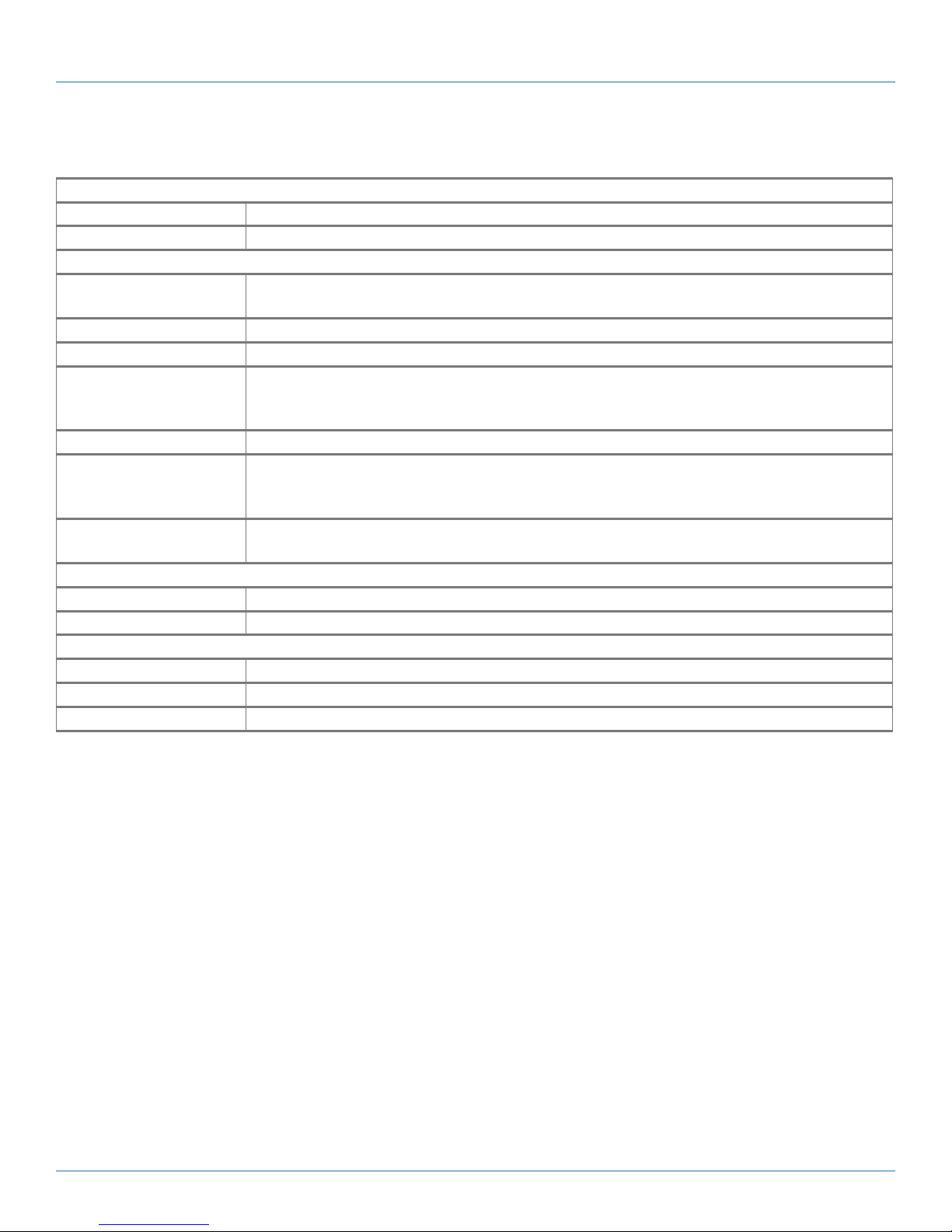
Chapter 1: Specifications
1.9 Video Capture Card (VCC-DP-2): (2) channel DisplayPort 4K capture card
Physical
Board Format PCIe x 8 plug-in card
Connectors Locking dual DisplayPort 1.2
Performance
Maximum Capture
Resolution
Frame Buffer 768 MB
Input Mode Detection Decodes Main Stream Attribute (MSA) data to determine video geometry
Pixel Transfer Formats RGB: 5:5, 5:6:5 (16-bit) or 8:8:8 (24-bit);
Pixel Capture Format RGB with 18, 24 bits per pixel
Update Rate User-defined. Captured frame rate will match the source providing max. data rate (6.4 Gbps) is
Operating System Support Windows® XP, Windows Server 2003/2008/2012, Windows Vista, Windows 7/8, and LInux
Power
Currrent (maximum) 12 V @ 1.0 A
Thermal Dissipation 12 W
Environmental
Operating Temperature 32 to 96° F (0 to 35° C)
Storage Temperature -4 to +158° F (-20 to +70° C)
Relative Humidity 5 to 90%, noncondensing
616 Mpps capture bandwidth per channel;
Captures up to 4096 x 2160p @ 60 Hz per input
YUV: 4:2:2 (16-bit);
Mono: 8-bit
not exceeded.
Multi-buffered to eliminate tearing artefacts
support (not audio)
877-877-2269 | blackbox.com
Page 19
Page 20
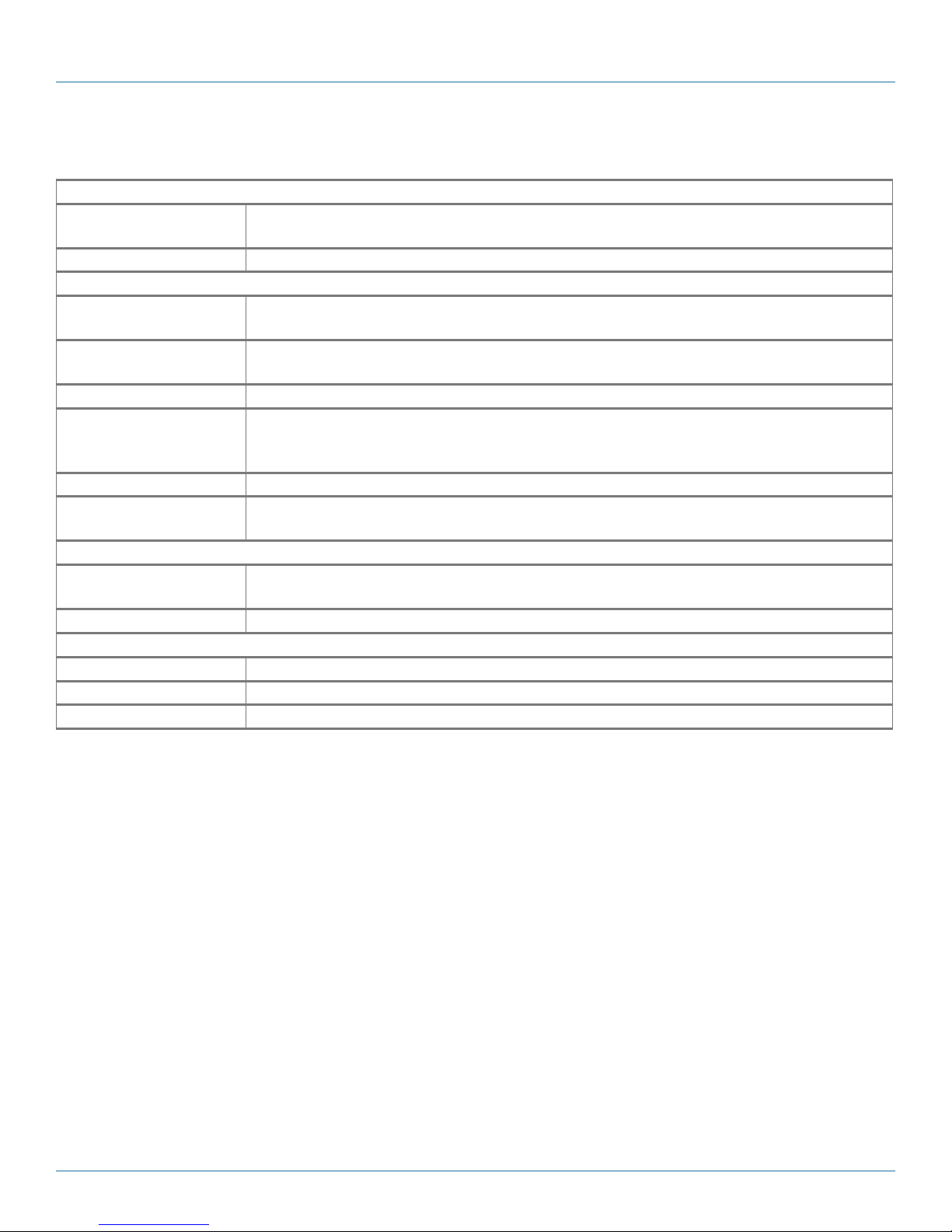
Chapter 1: Specifications
1.10 Video Capture Card (VCC-HD-4-H): (4) channel HD capture card with (2) HDMI splitter cables
Physical
Board Format 8-lane PCIe interface;
PCI Express card: 4.3" x 6.9" (11.0 x 17.7 cm), including heat sink
Connectors (2) DSM59 high-density video connectors plus (2) HDMI adapters
Performance
Update Rate Channels 1 and 3: 297 Mpps;
Channels 2 and 4: 165 Mpps
Maximum Capture
Resolution
Frame Buffer 768 MB
Pixel Transfer Formats RGB: 5:5:5, 5:6:5, or 8:8:8 (24-bit/32-bit);
Video Modes HDMI 1.4, HDMI 1.3, DVI
Operating System Support Windows® XP, Windows Server 2003/2008/2012, Windows Vista, Windows 7/8/8.1, and LInux
Power
Currrent (maximum) 3.3 V @ 0.45 A;
Thermal Dissipation 18 W, maximum
Environmental
Operating Temperature 32 to 96° F (0 to 35° C)
Storage Temperature -4 to +158° F (-20 to +70° C)
Relative Humidity 5 to 90%, noncondensing
Channels 1 and 3: (2) 3840 x 2160p @ 30 Hz;
Channels 2 and 4: (2) 1920 x 1080p @ 60 Hz
YUV: 4:2:2;
Mono: 8-bit
support (not audio)
12 V @ 0.85 A
Page 20
877-877-2269 | blackbox.com
Page 21

Chapter 1: Specifications
1.11 Video Capture Card (VCC-HD-4-D): (4) channel HD capture card with (2) DVI splitter cables
Physical
Board Format 8-lane PCIe interface;
PCI Express card: 4.3" x 6.9" (11.0 x 17.7 cm), including heat sink
Connectors (2) DSM59 high-density video connectors plus (2) DVI adapters
Performance
Update Rate Channels 1 and 3: 297 Mpps;
Channels 2 and 4: 165 Mpps
Maximum Capture
Resolution
Frame Buffer 768 MB
Pixel Transfer Formats RGB: 5:5:5, 5:6:5, or 8:8:8 (24-bit/32-bit);
Video Modes HDMI 1.4, HDMI 1.3, DVI
Operating System Support Windows® XP, Windows Server 2003/2008/2012, Windows Vista, Windows 7/8/8.1, and LInux
Power
Currrent (maximum) 3.3 V @ 0.45 A;
Thermal Dissipation 18 W, maximum
Environmental
Operating Temperature 32 to 96° F (0 to 35° C)
Storage Temperature -4 to +158° F (-20 to +70° C)
Relative Humidity 5 to 90%, noncondensing
Channels 1 and 3: (2) 3840 x 2160p @ 30 Hz;
Channels 2 and 4: (2) 1920 x 1080p @ 60 Hz
YUV: 4:2:2;
Mono: 8-bit
support (not audio)
12 V @ 0.85 A
877-877-2269 | blackbox.com
Page 21
Page 22
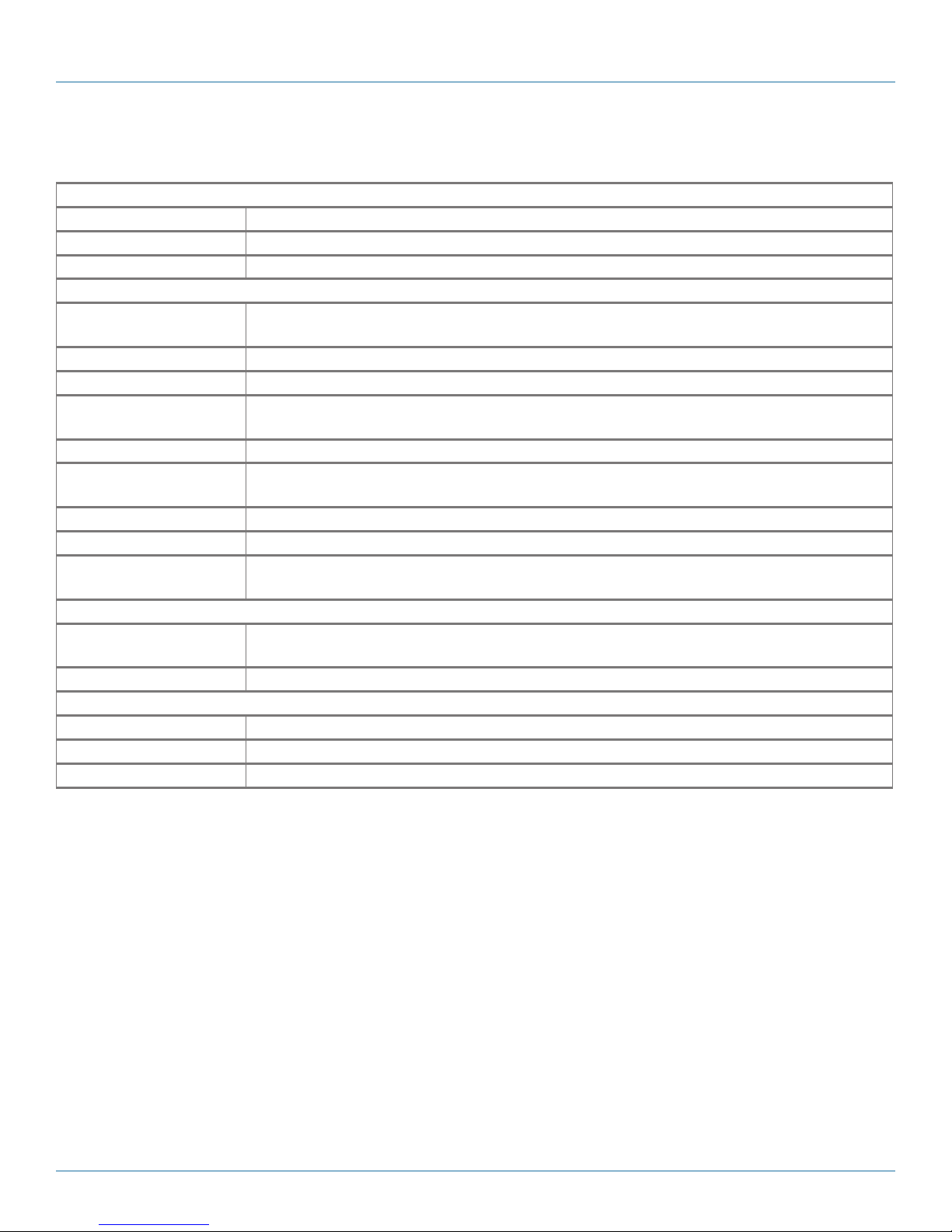
Chapter 1: Specifications
1.12 Video Capture Card (VCC-SDI-4): (4) channel 3G-SDI capture card
Physical
Board Format 8-lane PCIe interface
Connectors (4) BNC
Dimensions 4.3" x 6.9" (11 x 17.7 cm)
Performance
Maximum Capture
Resolution
Frame Buffer 768 MB
Input Mode Detection Supports SMTPE-352 payload identifiers
Sample Formats RGB: 4:4:4 (+A);
SMPTE Standards ST-259, 272, 291, 292, 293, 296, 299, 352, 424, 425, 2048
Update Rate User-defined. Captured frame rate will match the source as long as the maximum data rate (2,9
Video Modes 480i, 576i, 720p, 1080i, 1080p, 1080psF, 2048 x 1080p, 2048 x 1080psF
Supported Frame Rates 23.98, 24, 25, 29.97, 30, 50, 59.94, and 60 Hz
Operating System Support Windows
Power
Currrent (maximum) 3.3 V @ 0.45 A;
Thermal Dissipation 18 W, maximum
Environmental
Operating Temperature 32 to 96° F (0 to 35° C)
Storage Temperature -4 to +158° F (-20 to +70° C)
Relative Humidity 5 to 90%, noncondensing
2.97 Gbps bandwidth per channel;
(4) x 1920 x 1080p @ 60 Hz
YUV: 4:2:2 (+A), 4:4:4 (+A)
Gbps per channel) is not exceeded. Multi-buffered to elimate tearing artefacts.
®
XP, Windows Server 2003/2008/2012, Windows Vista, Windows 7/8/8.1, and LInux
support (not audio)
12 V @ 0.85 A
Page 22
877-877-2269 | blackbox.com
Page 23
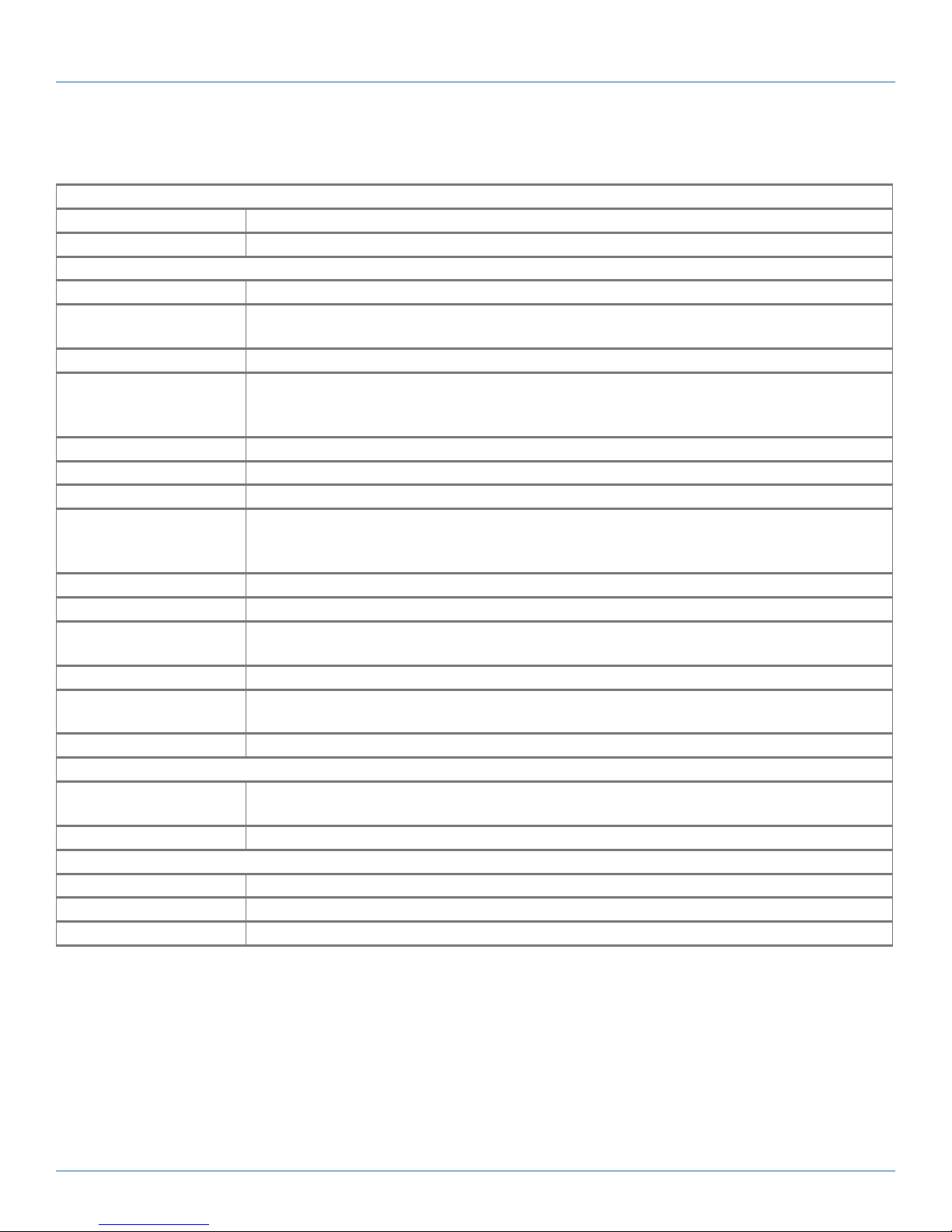
Chapter 1: Specifications
1.13 Video Capture Card (VCC-STREAM), Dedicated Decoding Card
Physical
Board Format PCIe x4 gen.2 plug-in card, half-length, full-height
Connectors (2) RJ-45, (1) DisplayPort output connector (reserved for future use)
Performance
Ethernet (2) 1000BASE-T Ethernet ports, DHCP or Static IP support, IPv4 and IPv6
Streaming Protocols HTTP, RTSP, MPEG2-TS support,
Multicast and Unicast support
Codec Support H.264 (Mpeg4 Part 10 AVC), VC-1 (WMV), and MPEG2 PArt 2 and MJPEG
Decode Density Up to (3) 4096 x 2160p at 30 fps or
(6) 1920 x 1080p @ 60 fps/12 @ 30 fps,
50 + D1 @ 30 fps
De-Interlacing Supported
Stream Authentication Basic and Digest Stream Authentication
Video Capture Memory 4 GB
H.264 Profiles Constrained Baseline Profile (CBP),
Main Profile (MP),
High Profile (HP)
H.264v Levels Level 3, 3.1, 4, 4.1, 5, 5.1, 5.2
Color Format NV12 4:2:0
DMA Engine Direct DMA to physical or virtual memory buffers with full scatter-gather support DMA band-
width up to 1.3 Gbps
Scaling Hardware downscaling prior to DMA transfer. One to one (1:1) transfer for upscale after DMA
Carousel IP Window carousel supported includeing the hardware based pre-buffering of IP decodes for
smoother playback
Operating System Support Windows® 7, 64-bit/Server 2012
Power
Currrent (maximum) 3.3 V @ 1.9 A;
12 V @ 1.9 A
Thermal Dissipation 14 W, average
Environmental
Operating Temperature 32 to 96° F (0 to 35° C)
Storage Temperature -4 to +158° F (-20 to +70° C)
Relative Humidity 5 to 90%, noncondensing
877-877-2269 | blackbox.com
Page 23
Page 24
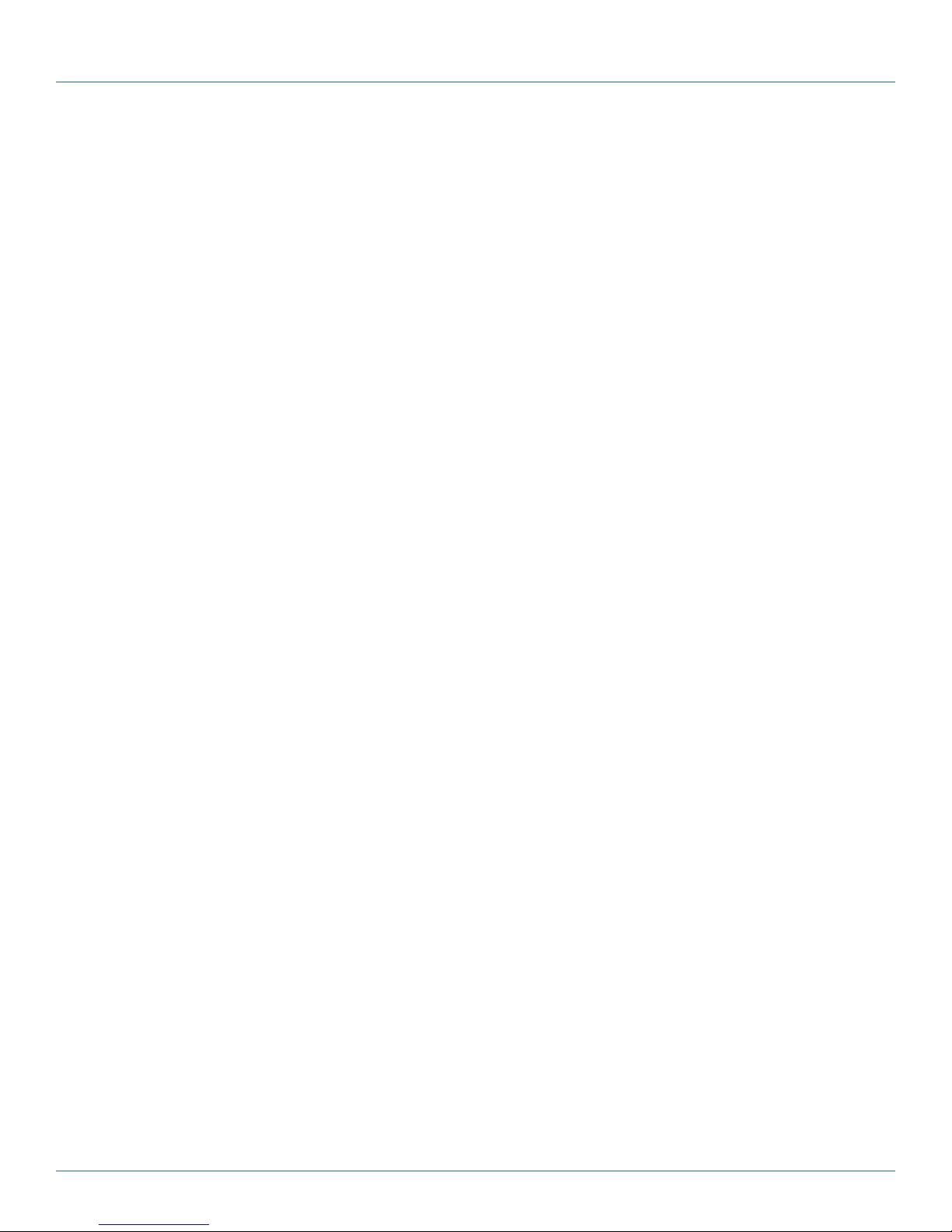
Chapter 2: Overview
2. Overview
2.1 Introduction
The VWP-2040 wall controller is a high quality, flexible solution for smaller, more compact video wall and multi-screen display
applications. The controller is optimized for operation Radian Video Wall Processor PCI express graphics and video capture cards.
The VWP-2090 incorporates the PCI Express switched fabric backplane and provides one 8-lane slot and eight 4-lane slots that
provide high-speed bidirectional bandwidth. This allows UHD video to be captured and then displayed on the video wall with very
low latency.
You can expand the VWP-2090 capacity using additional backplanes within the VWX-2090 expansion chassis.
The VWP-2110 incorporates the PCI Express switched fabric backplane and provides eleven 8-lane PCI slots that sixteen physical
connectors each. Each slot provides up to 8-Gbps bidirectional bandwidth.
You can expand the VWP-2110 capacity using additional backplanes within the VWX-2110 expansion chassis.
2.2 Features
• Expandable with multiple chassis configuration.
• Supports up to 64 video outputs.
• Supports hundreds of video inputs.
• Available in 4, 9, and 11-slot frames.
• Expandable with additional frames.
• Freely position any source anywhere on the video wall.
• Easy to use—drag, drop, resize, and scale.
• True 4K60 input and output support via DisplayPort.
• Wide range of input cards for any video format: Component, composite, SDI, HDMI, VGA, DP, DVI, IP (H.264).
• Mix live capture, IP streams, and local media in one application.
• Outputs include DisplayPort, DVI, and HDMI.
• Real-time, multi-user wall control.
• Provides the ability to run software applications on the wall control processor.
Page 24
877-877-2269 | blackbox.com
Page 25

Chapter 2: Overview
2.3 Available Components
Table 2-1. Radian Video Wall Processor components.
Radian Video Wall Processor Components
Chassis
Product Code Number of Slots Signal Format
VWP-2040 4-slot chassis Depends on cards installed
VWP-2090 9-slot chassis Depends on cards installed
V WP - 2110 11-slot chassis Depends on cards installed
Video Capture Cards
Product Code Inputs Signal Format
VCC-SD-HD-A-2 (1) HD channel + (1) SD channel + AM2 + cable, full height HD, SD
VCC-SD-HD-3 (2) HD channels + (1) SD channel, full height HD, SD
VCC-SDI-SD-HD-3 (1) HD channel + (1) HD-SDI channel + (1) SD channel, full height HD, HD-SDI, SD
VCC- H D - 4 (4) channel DVI/RGB/HD capture card DVI, RGB, HD
VCC- D P- 2 (2) channels DisplayPort 4K card DisplayPort 4K
VCC-HD-4-H (4) channels HD capture card with HDMI splitter cables HD, HDMI
VCC-HD-4-D (4) channels HD capture card with DVI splitter cables HD, DVI
VCC- S D I - 4 (4) channels 3G-SDI capture card 3G-SDI
VCC-STREAM
Video Graphics Cards
Product Code Outputs Signal Format
VG C- DP - 4 4-port DisplayPort graphics card DisplayPort
VGC-HD-4-D 4-port DisplayPort graphics card with DVI adapters DisplayPort, DVI
VGC-HD-4-H 4-port DisplayPort graphics card with HDMI adapters DisplayPort, HDMI
Radian Video Wall Processor Expansion Cards
Product Code Number of Slots Signal Format
VWX-2090 9-slot, 600 W expansion chassis; connects to processor chassis Depends on cards installed
V W X - 2110 11-slot, 800 W expansion chassis; connects to processor chassis Depends on cards installed
Video Wall Control Software
Product Code Description
VWS -2001 Wall Control Software (VWS-2001)
VWS-2002 Wall Control Software (VWS-2002)
VWS-2003 Wall Control Software upgrade (VWS-2003)
877-877-2269 | blackbox.com
Page 25
Page 26

Chapter 2: Overview
2.4 What's Included
Your package should contain the following items. If anything is missing or damaged, contact Black Box Technical Support
at 877-877-2269 or info@blackbox.com.
2.4.1 VWP-2040
• VWP-2040 Chassis
• USB keyboard
• USB mouse
• (2) power cables
• (1) Packet containing the Windows OS CD, (1) DVI to VGA adapter, and ribbon cables for peripheral attachment from the SBC
(Single Board Computer)
2.4.2 VWP-2090
• VWP-2090 Chassis
• USB keyboard
• USB mouse
• (2) power cables
• (1) Packet containing the Windows OS CD, (1) DVI to VGA adapter, and ribbon cables for peripheral attachment from the SBC
(Single Board Computer)
2.4.3 VWP-2110
• VWP-2110 Chassis
• USB keyboard
• USB mouse
• (2) power cables
• (1) Packet containing the Windows OS CD, (1) DVI to VGA adapter, and ribbon cables for peripheral attachment from the SBC
(Single Board Computer)
The full user manual/installation guide can be downloaded from the Black Box Web site.
To download from the Web site:
1. Go to www.blackbox.com
2. Enter the part number (VWP-2040, VWP-2090, or VWP-2110) in the search box.
3. Click on the product in the “Product Results” page.
4. Click on the “Support” tab on the product page,and select the document you wish to download.
If you have any trouble accessing the Black Box site to download the manual,
you can contact our Technical Support at 877-877-2269 or info@blackbox.com.
2.4.4 Radian Video Wall Processor Cards
If your Radian Video Wall Processor Chassis does not arrive from the factory fully populated with cards, refer to the Appendixes
for drawings and installation instructions for each available card option that can work with the Chassis.
Page 26
877-877-2269 | blackbox.com
Page 27

2.5 Hardware Description
2.5.1 VWP-2040
• Industrial PC with 4 PCIe slots
• Core i5 Haswell® CPU 3.4GHz PICMG1.3
• ASUS Z87-WS Haswell Generation motherboard
• 4 x PCIe 3.0/2.0 (Dual x16 0r x16/x8/x8 or quad x8*
• Integrated Graphics
• Compatible with Radian Video Wall Controller Software (VWS-2001)
*All slots configured as x8
Chapter 2: Overview
Figure 2-1. Front panel of the VWP-2040.
Table 2-2. Front-panel components.
Number in FIgure 2-1 Component
1 Power
2 PSU Alarm Reset
3 Power LED
4 HDD LED
5 Reset Button
6 USB Ports
7 DVD +RW
8 Removable Hard Drives
877-877-2269 | blackbox.com
Page 27
Page 28
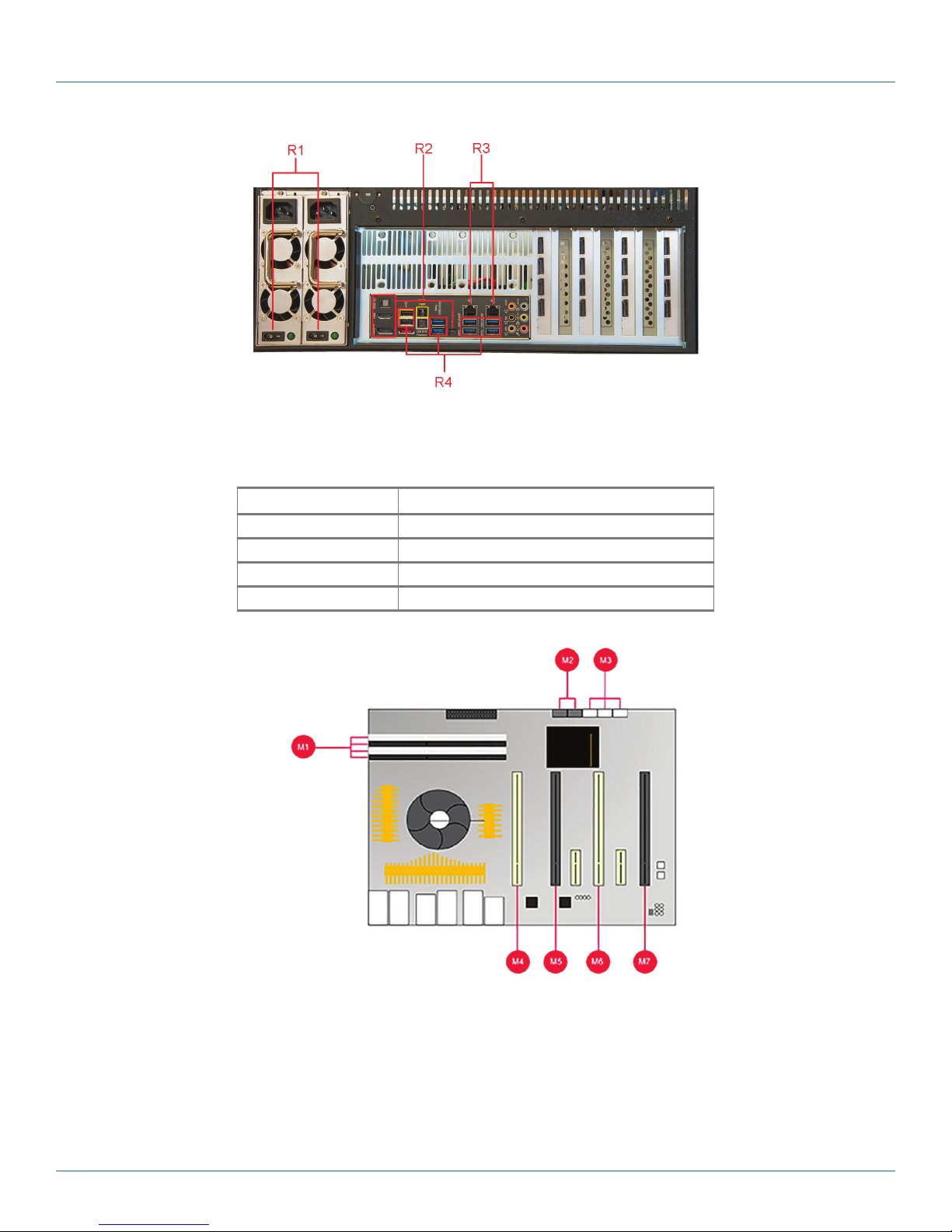
Chapter 2: Overview
Number in FIgure 2-2 Component
Figure 2-2. Back panel of the VWP-2040.
Table 2-3. Back panel components.
R1 Power Switches
R2 Outputs: Mini-DisplayPort/HDMI/DisplayPort
R3 Ethernet Ports
R4 USB Ports
Page 28
Figure 2-3. VWP-2040 motherboard layout.
877-877-2269 | blackbox.com
Page 29
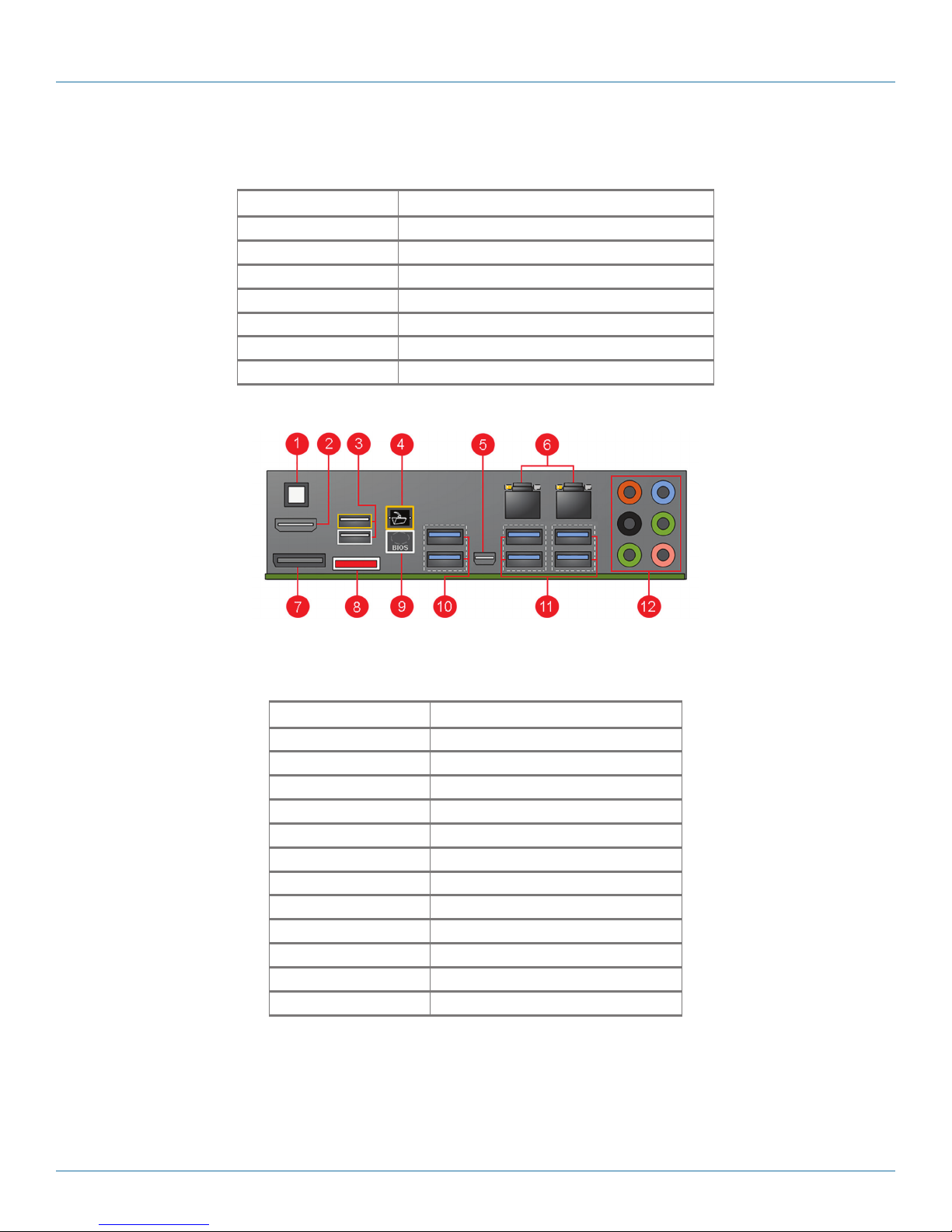
Table 2-4. Motherboard components.
Number in FIgure 2-3 Component
M1 4 x DIMM, 2800 (O.C) 1600 Up to 32GB
M2 4 x SATA3 6Gb/s ports
M3 6 x SATA3 6GB/s ports
M4 PCIe Slot 1, x16 (Gen3 x16/8 link)
M5 PCIe Slot 2 x16 (Gen3 x8/0 link)
M6 PCIe Slot 3 x16 (Gen3 x16/8 link)
M7 PCIe Slot 4 x16 (Gen3 x8/0 link)s
Chapter 2: Overview
Figure 2-4. Backplane layout of the VWP-2040.
Table 2-5. VWP-2040 backplane layout.
Number in FIgure 2-4 Rear Panel Connections
1 PS\2 Keyboard/Mouse Combo Port
2 USB 3.0 Ports
3 Optical S/PDIF Out Ports
4 Intel
5 USB 2.0 Ports
6 External SATA Por t s
7 Mini-Display Port
8 Display Port
9 HDMI Port
10 BIOS Flashback button
11 USB 2.0 Ports
12 Audio I/O Ports
®
LAN (RJ-45)port
877-877-2269 | blackbox.com
Page 29
Page 30

Chapter 2: Overview
2.5.2 VWP-2090
The VWP-2090 system incorporates the PCI Express9-G3 switched fabric backplane, providing 9 high bandwidth PCIe slots for
use with any Radian Video Wall Processor video capture or graphics card. It also has SBC4, a single board computer featuring an
Intel® Core i7 processor with up to 16 GB of DDR3 memory and on-board graphics.
The backplane has a single x8 lane slot (8 Gbps) and eight x4 lane slots (4 Gbps), each providing high-speed bidirectional
bandwidth. This enables UHD Capture and then display UHD video on the video wall with very low latency.
Each system comes complete with high quality, server-grade hard drives with RAID 1, preinstalled with Windows 7® Ultimate
edition (64-bit). Enhanced system cooling is achieved via three variable speed fans, and each system offers on-board SATA and
USB ports.
Because it uses PCIe switched fabrics, you can expand the VWP-2090 system using additional backplanes within VWX-2090
chassis connected via the optional expansion kit.
Figure 2-5. Front panel of the VWP-2090.
Table 2-6. Front-panel components.
Number in FIgure 2-5 Component
1 Power
2 PSU Alarm Reset
3 Power LED
4 HDD LED
5 Reset Button
6 USB Ports
7 DVD +RW
8 Removable Hard Drives
Page 30
877-877-2269 | blackbox.com
Page 31

Figure 2-6. Back panel of the VWP-2090.
Chapter 2: Overview
Table 2-7. Back-panel components.
Number in FIgure 2-6 Component
R1 Power Switches
R2 USB Ports
R3 Ethernet Ports
R4 DVI-I Output
877-877-2269 | blackbox.com
Page 31
Page 32

Chapter 2: Overview
2.5.3 VWP-2110
The VWP-2110 is an industrial PC incorporating an 11-slot PCIe backplane. The switched fabric technology provides 11 x 8 lane
PCIe slots that have x 16 physical connectors, and each slot can provide up to 8 Gbps bidirectional bandwidth.
Each system includes a single board computer that features an Intel Core i7 processor, up to 16 GB of DDR3 memory, and
on-board graphics.
You can connect multiple backplanes via the optional expansion kit.
Figure 2-7. Front panel of the VWP-2110.
Table 2-8. Front-panel components.
Number in FIgure 2-7 Component
1 Power
2 PSU Alarm Reset
3 Power LED
4 HDD LED
5 Reset Button
6 USB Ports
7 DVD +RW
8 Removable Hard Drives
Page 32
877-877-2269 | blackbox.com
Page 33

Figure 2-8. Back panel of the VWP-2110.
Table 2-9. Back-panel components.
Number in FIgure 2-8 Component
R1 Power Switches
R2 USB Ports
R3 Ethernet Ports
R4 DVI-I Output
Chapter 2: Overview
2.5.4 Video Graphics and Video Capture Cards
Your Radian Video Wall Processor is shipped from the factory with all Video Graphics and Video Capture Cards and software
installed. If you want to add or change a card, refer to the card installation information in the Appendixes.
877-877-2269 | blackbox.com
Page 33
Page 34

Chapter 2: Overview
2.5.5 Cables and Adapters
Figure 2-9. Cables and adapters.
Table 2-10. Cables and adapters
Number in FIgure 2-9 Component
C1 DVI-VGA adapter
C2 DVI-Component Adapter
C3 DVI-HDMI Adapter
C4 DVI splitter cable
C5 Composite S-Video input cable
C6 Power cables
Page 34
877-877-2269 | blackbox.com
Page 35

Chapter 3: Onboard Graphics Adapter
3. Onboard Graphics Adapter
Each VWP-2040, VWP-2090, or VWP-2110 shipped by Black Box is custom built. If cards are not pre-installed, then you will need
to install the software. For information on software installation, consult the softwaremanual on blackbox.com.
If you ordered Video Wall Control Software (VWS-2001), this will be installed before the VWP ships.
3.1 Video Graphics Card BIOS (VWP-2090 or VWP-2110)
The Intel x86 based architecture limits the amount of legacy I/O space available in a system to 64 KB. Hardware that requires
I/O access can be mapped into this 64 KB area. A Video Graphics Card (VGC-DP-4, VGC-HD-4-D, or VGC-HD-4-H) requests
256 Bytes of legacy I/O. Any PCIe bridge will align this to a 4 KB boundary, so the I/O space allocated to each Video Graphics
Card is actually 4 KB.
64 KB divided by 4 kB gives an absolute maximum of 16 Video Graphics Cards. Other system devices also require legacy I/O.
Often, the Network Devices will request some I/O space, and so might the USB devices and on-board graphics. I/O space might
only be available for only 8 Video Graphics Cards when installing them in a complex server class motherboard.
There are a number of different BIOS types in operation as the computer boots. The “System BIOS” is resident on the
motherboard and is responsible for starting up all the hardware and mapping the resources (like the I/O) so that they are
available to the CPU. The “Video BIOS” is resident on the graphics cards. It boots the CPU and informs the System BIOS which
resources will be required for the CPU to operate correctly.
The System BIOS requires an I/O enabled Video Graphics Card if it is used as the boot device, i.e. it provides the graphics output
that displays the BIOS boot messages. The Windows driver for the Video Graphics Card was designed so that it does not require
I/O. We can use two types of Video BIOS for the Video Graphics Card, one that requests I/O (and that can be used
as a boot device) and one that does not. This allows us to increase the number of Video Graphics Cards that can be used in a
system.
To find out more about how to choose the correct BIOS for your requirements and how to update the BIOS for the Video
Graphics Card, see Section 3.2.
877-877-2269 | blackbox.com
Page 35
Page 36

Chapter 3: Onboard Graphics Adapter
3.2 Using the Onboard Graphics Adapter for the VWP-2040
3.2.1 Onboard Graphics Adapter used as Control Screen (VWP-2040)
The VWP is shipped with the BIOS configured to boot from the onboard graphics device. This output can then be used as the
control screen for a typical wall configuration.
To set the system to boot on the onboard graphics device (“Internal Graphics Processing Unit” - IGPU), enter setup from the boot
screen by pressing <DEL> as prompted.
In the BIOS setup utility select:
Advanced Mode>System Agent Configuration>Graphics Configuration>Primary Display [IGPU]
3.2.2 Onboard Graphics Adapter Disabled (VWP-2040)
If you do not require a control screen, then you should disable the integrated graphics as described below.
1. Connect a monitor to the onboard graphics device output and enter setup from the boot screen by pressing <DEL> as
prompted.
2. In the BIOS setup utility select:
Advanced Mode>System Agent Configuration>Graphics Configuration>Primary Display [PCIE]
3. If the onboard graphics is disabled, a PCIe graphics device should be installed in slot 1 on the motherboard. Slot 1 is located
nearest to the CPU.
Page 36
Figure 3-1. VWP-2040 control screen.
877-877-2269 | blackbox.com
Page 37

Chapter 3: Onboard Graphics Adapter
3.3 Onboard Graphics Adapter for the VWP-2090 or VWP-2110
3.3.1 Onboard Graphics Adaptor used as Control Screen (VWP-2090 or VWP-2110)
The VWP-2090 or VWO-2110 is shipped with the BIOS configured to boot from the onboard graphics device. This output can
then be used as the control screen for a typical wall configuration.
To set the system to boot on the onboard graphics device (“nitiate Graphic Adapter” - IGD), enter setup from the boot screen by
pressing <F2> as prompted.
In the BIOS setup utility select:
Advanced>Graphic Configuration>Graphics Configuration>Primary Display Selection>Initiate Graphic Adapter - [IGD]
Figure 3-2. VWP-2090 or VWP-2110 Control screen.
877-877-2269 | blackbox.com
Page 37
Page 38

Chapter 3: Onboard Graphics Adapter
3.3.2 Onboard Graphics Adaptor Disabled (VWP-2090 or VWP-2110)
If you do not require a control screen, then you should disable the integrated graphics as described below.
Connect a monitor to the onboard graphics device output and enter setup from the boot screen by pressing <F2> as prompted.
In the BIOS setup utility select:
Advanced>Graphic Configuration>Graphics Configuration>Primary Display Selection [PEG/PCI]
Once the Primary Display selection PEG/PCI has been made, the “Above 4GB MMIO BIOS assignment” should be disabled.
Navigate to:
Advanced>Graphic Configuration>PEG Port Configuration> Above 4GB MMIO BIOS assignment - Disabled
By opting to disable the on board graphics adapter, this reduces the maximum number of screens available from 64 to 32.
Figure 3-3. Disable onboard graphics adapter screen (VWP-2090 or VWP-21110).
The system will then boot from an output from the graphics card identified last by the PCI Bus.
Page 38
877-877-2269 | blackbox.com
Page 39

Chapter 4: Hardware Installation
4. Hardware Installation
4.1 V W P-20 40
Your VWP-2040 arrives with all necessary cards installed. If you want to add more cards, refer to the Appendixes in this manual
for installation instructions.
4.2 VWP-2090 Backplane Layout
Your VWP-2090 may have cards that require installation because cards may have been shipped separately.
To ensure your cards are installed correctly, consult the appendixes in this manual for detailed instructions.
VWP-2090 Backplane Layout
The VWP-2090 is fitted with the G3 backplane. The backplane consists of:
• One PICMG1.3 slot
• One x8 lane PCIe slot
• Eight x4 lane PCIe slots
Slot Port Width
PICMG X8
Slot 1 X8
Slot 2 X4
Slot 3 X4
Slot 4 X4
Slot 5 X4
Slot 6 X4
Slot 7 X4
Slot 8 X4
Slot 9 X4
Figure 4-1. VWP-2090 backplane layout.
Table 4-1. VWP-2090 PCIe port width.
877-877-2269 | blackbox.com
Page 39
Page 40

Chapter 4: Hardware Installation
Table 4-2. VWP-2090 backplane components.
Component Description Component Description
FAN1, FAN2,
FAN3
FAN5, FAN6,
FAN7, FAN8
FAN9 2 pin fan header (non speed control)
J1,J2 ATX Power Connector
J7 Panel Power Pushbutton Connector
J8 Panel Reset Pushbutton Connector
J6 AUX Power Connector
J10 JTAG
4 pin fan speed control header
Pin 1 : GND
Pin 2 : +12V
Pin 3 : TACH
Pin 4 : PWM
3 pin fan header (non speed control)
Pin 1 : GND
Pin 2 : +12V
Pin 3 : N/C
Pin 1 : GND
Pin 2 : +12V
Pin 1 : +3.3V Pin13 : +3.3V
Pin 2 : +3.3V Pin14 : -12V
Pin 3 : 0V Pin15 : 0V
Pin 4 : +5V Pin16 : PS_ON#
Pin 5 : 0V Pin17 : 0V
Pin 6 : +5V Pin18 : 0V
Pin 7 : 0V Pin19 : 0V
Pin 8 : PWR_ON Pin20 : N/C
Pin 9 : +12V Pin21 : +5V
Pin10: +12V Pin22 : +5V
Pin11 : +12V Pin23 : +5V
Pin12 : +3.3V Pin24 : 0V
Pin 1 : PWRBUT
Pin 2 : 0V
Pin 1 : SHB_RST
Pin 2 : 0V
Pin 1 : 0V Pin 5 : +12V
Pin 2 : 0V Pin 6 : +12V
Pin 3 : 0V Pin 7 : +12V
Pin 4 : 0V Pin 8 : +12V
Pin 1 : TCK Pin 2 : 0V
Pin 3 : TDO Pin 4 : +3V
Pin 5 : TMS Pin 6 : +3V
Pin 7 : N/C Pin 8 : TRST
Pin 9 : TDI Pin10 : 0V
J11, J12 SATA 2.0
Pin 1 : 0V Pin 5 : BPin 2 : A+ Pin 6 : B+
Pin 3 : A- Pin 7 : 0V
Pin 4 : 0V
J13 Debug I2C
Pin 1 : SCL Pin 2 : 0V
Pin 3 : SDA Pin 4 : N/C
Pin 5 : N/C Pin 6 : N/C
Pin 7 : N/C Pin 8 : N/C
Pin 9 : N/C Pin10 : 0V
J14, J15 USB 2.0
Pin 1 : +5V Pin 2 : +5V
Pin 3 : USB1N Pin 4 : USB0N
Pin 5 : USB1P Pin 6 : USB0P
Pin 7 : 0V Pin 8 : 0V
Pin 9 : N/C Pin10 : N/C
J16 Panel LED Connector
Pin 1 : LED Anode
Pin 2 : LED Cathode
J17 PLX EEPROM Select
Pin 1-2 : EEPROM U4
Pin 2-3 : EEPROM U14
J18 AUX Power Connector
Pin 1 : 0V Pin 5 : +12V
Pin 2 : 0V Pin 6 : +12V
Pin 3 : 0V Pin 7 : +12V
Pin 4 : 0V Pin 8 : +12V
J19 PLX I2C
Pin 1 : SCL Pin 2 : 0V
Pin 3 : SDA Pin 4 : N/C
Pin 5 : N/C Pin 6 : N/C
Pin 7 : N/C Pin 8 : N/C
Pin 9 : N/C Pin10 : 0V
J20 PLX Debug Speed Select
Pin 1-2: All slots Gen 1
Pin 2-3: All slots Gen 3
Page 40
877-877-2269 | blackbox.com
Page 41

Chapter 4: Hardware Installation
4.3 Connecting the VWX-2090 Expansion Chassis to the VWP-2090 Radian Video Wall Processor
Chassis
You can connect a VWX-2090 expansion chassis to the VWP-2090 to increase the number of PCIe slots available.
Figure 4-2. Connect the expansion chassis.
Connect the chassis to the expansion chassis via the appropriate cable.
The cards are factory installed into a system as a pair. When connecting expansion chassis ensure that the pair labelled Link1 are
connected using an approved cable, the pair labelled Link2 are connected together, and so on. If this is not possible, connect the
expansion chassis to the host machine and re-install the driver to reset the pairings.
Figure 4-3. Pre-installed cards and appropriate cable to link them together.
When connecting a VWX-2090 expansion chassis to a VWP-2090 machine, the appropriate card is pre-installed in the VWX-2090
x8 slot. The appropriate card in the VWX-2090 is pre-installed in the PICMG1.3 SBC slot.
877-877-2269 | blackbox.com
Page 41
Page 42

Chapter 4: Hardware Installation
VWP-2090 and VWX-2090 LED indicators.
The VWP-2090 and VWX-2090 have an LED for each PCIe slot and the PICMG1.3 SBC slot.
Figure 4-4. LEDs on the VWP-2090 and VWX-2090.
Table 4-3. LEDs on the VWP-2090 and VWX-2090.
LED Description
LED1 ON = +5V Standby Voltage present
LED2 ON = +5V supply present
LED3 ON = +12V supply present
LED4 ON = +3.3V supply present
LED5 ON = PICMG link speed = G3, FLASH-FAST = G2, FLASH-SLOW = G1
LED7 ON = PCIe Slot 1 link speed = G3, FLASH-FAST = G2, FLASH-SLOW = G1
LED9 ON = PCIe Slot 2 link speed = G3, FLASH-FAST = G2, FLASH-SLOW = G1
LED10 ON = PCIe Slot 3 link speed = G3, FLASH-FAST = G2, FLASH-SLOW = G1
LE D11 ON = PCIe Slot 4 link speed = G3, FLASH-FAST = G2, FLASH-SLOW = G1
LED12 ON = PCIe Slot 5 link speed = G3, FLASH-FAST = G2, FLASH-SLOW = G1
LED13 ON = PCIe Slot 6 link speed = G3, FLASH-FAST = G2, FLASH-SLOW = G1
LED14 ON = PCIe Slot 7 link speed = G3, FLASH-FAST = G2, FLASH-SLOW = G1
LED15 ON = PCIe Slot 8 link speed = G3, FLASH-FAST = G2, FLASH-SLOW = G1
LED16 Not Used
NOTE: No LEDs flashing indicates that lane width has not been established. The LEDs will not flash on slots where no cards are
installed.
4.4 VWP-2110 Backplane Layout
Your VWP-2110 may have cards that require installation because cards may have been shipped separately.
To ensure your cards are installed correctly, consult the appendixes in this manual for detailed instructions.
VWP-2110 Backplane Layout
The VWP-2110 is fitted with the G3 backplane. The backplane consists of:
• One PICMG1.3 slot
• Eleven x8 lane PCIe slot
Page 42
877-877-2269 | blackbox.com
Page 43

Chapter 4: Hardware Installation
Figure 4-5. VWP-2110 Backplane Layout.
Table 4-4. VWP-2110 PCIe
port width.
Slot Port Width
PICMG X8
Slot 1 X8
Slot 2 X8
Slot 3 X8
Slot 4 X8
Slot 5 X8
Slot 6 X8
Slot 7 X8
Slot 8 X8
Slot 9 X8
Slot 10 X8
Sl o t 11 X8
877-877-2269 | blackbox.com
Page 43
Page 44

Chapter 4: Hardware Installation
Table 4-5. VWP-2110 backplane components.
Component Description Component Description
FAN1, FAN2,
FAN3
FAN5, FAN6 3 pin fan header (non speed control)
J17 Panel Power Pushbutton Connector
J18 Panel Reset Pushbutton Connector
J19 Panel LED Connector
J23, J24 ATX Power Connector
J25, J26 AUX Power Connector
J29 PLX EEPROM Select
4 pin fan speed control header
Pin 1 : GND
Pin 2 : +12V
Pin 3 : TACH
Pin 4 : PWM
Pin 1 : GND
Pin 2 : +12V
Pin 3 : N/C
Pin 1 : PWRBUT
Pin 2 : 0V
Pin 1 : SHB_RST
Pin 2 : 0V
Pin 1 : LED Anode
Pin 2 : LED Cathode
Pin 1 : +3.3V Pin13 : +3.3V
Pin 2 : +3.3V Pin14 : -12V
Pin 3 : 0V Pin15 : 0V
Pin 4 : +5V Pin16 : PS_ON#
Pin 5 : 0V Pin17 : 0V
Pin 6 : +5V Pin18 : 0V
Pin 7 : 0V Pin19 : 0V
Pin 8 : PWR_ON Pin20 : N/C
Pin 9 : +12V Pin21 : +5V
Pin10: +12V Pin22 : +5V
Pin11 : +12V Pin23 : +5V
Pin12 : +3.3V Pin24 : 0V
Pin 1 : 0V Pin 5 : +12V
Pin 2 : 0V Pin 6 : +12V
Pin 3 : 0V Pin 7 : +12V
Pin 4 : 0V Pin 8 : +12V
Pin 1-2 : EEPROM A - U13
Pin 2-3 : EEPROM B - U14
J30, J31 SATA 2.0
Pin 1 : 0V Pin 5 : BPin 2 : A+ Pin 6 : B+
Pin 3 : A- Pin 7 : 0V
Pin 4 : 0V
J33 2 pin fan header (non speed
control)
Pin 1 : GND
Pin 2 : +12V
J38 USB 2.0
Pin 1 : +5V Pin 2 : +5V
Pin 3 : USB1N Pin 4 : USB0N
Pin 5 : USB1P Pin 6 : USB0P
Pin 7 : 0V Pin 8 : 0V
Pin 9 : N/C Pin10 : N/C
J40 JTAG
Pin 1 : TCK Pin 2 : 0V
Pin 3 : TDO Pin 4 : +3V
Pin 5 : TMS Pin 6 : +3V
Pin 7 : N/C Pin 8 : TRST
Pin 9 : TDI Pin10 : 0V
J42 Debug + PLX I2C
Pin 1 : SCL Pin 2 : 0V
Pin 3 : SDA Pin 4 : N/C
Pin 5 : N/C Pin 6 : N/C
Pin 7 : N/C Pin 8 : N/C
Pin 9 : N/C Pin10 : 0V
J49 PLX Debug Speed Select
Pin 1-2 : All slots Gen 1
Pin 2-3 : All slots Gen 3
J50 GPIO
Pin 1 : GPI
Pin 2 : 0V
Pin 3 : GPO
— —
Page 44
877-877-2269 | blackbox.com
Page 45

Chapter 4: Hardware Installation
4.5 Connecting the VWX-2110 Expansion Chassis to the VWP-2110 Radian Video Wall Processor
Chassis
You can connect a VWX-2110 expansion chassis to the VWP-2110 to increase the number of PCIe slots available.
The following diagram illustrates how this can be achieved.
Figure 4-6. Expansion chassis setup.
The Radian Video Wall Processor technology allows multiple backplanes to be arranged in a star configuration, providing the
ability to create very large systems consisting of several chassis, each with 11 available slots for video capture inputs and/or
graphics outputs, connected via the optional expansion kit.
Connect the chassis to the expansion chassis via the appropriate cable.
The cards are factory installed into a system as a pair. When connecting expansion chassis ensure that the pair labelled Link1 are
connected using an approved cable, the pair labelled Link2 are connected together, and so on. If this is not possible, connect the
expansion chassis to the host machine and re-install the driver to reset the pairings.
Figure 4-7. Pre-installed cards and appropriate cable to link them together.
When connecting a VWX-2110 expansion chassis to a VWP-2110 machine, the appropriate card is pre-installed in the VWX-2090
x8 slot. The appropriate card in the VWX-2090 is pre-installed in the PICMG1.3 SBC slot.
877-877-2269 | blackbox.com
Page 45
Page 46

Chapter 4: Hardware Installation
If your Radian Video Wall Processor Chassis does not arrive from the factory fully populated with cards, refer to the Appendixes
for diagrams and installation instructions for each available card option that can work with the Chassis.
V W P-2110 L E D s
The VWP-2110 and VWX-2110 have an LED for each PCIe slot and the PICMG1.3 SBC slot.
Figure 4-8. VWP-2110 and VWX-2110 LEDs.
Table 4-6. VWP-2110 and VWX-2110 LEDs.
LED Description
D1 ON = +12V supply present
D2 ON = +3.3V supply present
D3 ON = +5V supply present
D4 ON = +5V Standby supply present
D5 ON = PICMG link speed = G3, FLASH-FAST = G2, FLASH-SLOW = G1
D6 ON = PCIe Slot 1 link speed = G3, FLASH-FAST = G2, FLASH-SLOW = G1
D7 ON = PCIe Slot 2 link speed = G3, FLASH-FAST = G2, FLASH-SLOW = G1
D8 ON = PCIe Slot 3 link speed = G3, FLASH-FAST = G2, FLASH-SLOW = G1
D9 ON = PCIe Slot 4 link speed = G3, FLASH-FAST = G2, FLASH-SLOW = G1
D10 ON = PCIe Slot 5 link speed = G3, FLASH-FAST = G2, FLASH-SLOW = G1
D11 ON = PCIe Slot 6 link speed = G3, FLASH-FAST = G2, FLASH-SLOW = G1
D12 ON = PCIe Slot 7 link speed = G3, FLASH-FAST = G2, FLASH-SLOW = G1
D13 ON = PCIe Slot 8 link speed = G3, FLASH-FAST = G2, FLASH-SLOW = G1
D14 ON = PCIe Slot 9 link speed = G3, FLASH-FAST = G2, FLASH-SLOW = G1
D15 ON = PCIe Slot 10 link speed = G3, FLASH-FAST = G2, FLASH-SLOW = G1
D16 ON = PCIe Slot 11 link speed = G3, FLASH-FAST = G2, FLASH-SLOW = G1
D17 ON= PLX Fatal Error
D24 ON = PSU FAULT
Page 46
877-877-2269 | blackbox.com
Page 47

Chapter 5: Software Overview
5. Software Overview
Each Radian Video Wall Processor is custom built. If cards are not pre-installed, then you will need to install software/drivers. For
information on software installation, consult the relevant user manual on blackbox.com.
If you ordered VWS-2001 Video Wall Controller Software, it will be installed prior to shipment.
5.1 V W S-2001
VWS-2001 is a software application used to control Radian Video Wall Processor, IP-Camera and third-party application windows
on Radian Video Wall Processor machines. It provides a graphical representation of the video wall and a toolbar through which
you can manipulate all available sources and applications. Wall Control can be used to interactively open, move, size, and position
any window on either the local machine or a remote network client machine.
Wall Control features include:
Video Wall Controller and IP Camera Window Control
Control Video Wall Controller and IP Camera* windows on the video wall including the window properties and settings; position,
size, aspect ratio. Customize window on screen display caption, control data transfer, and scaling.
* Requires IP camera support.
Application Control
A built in application server that provides support for controlling third party applications such as Microsoft® Internet Explorer,
DGCPlay, MS Paint, and Notepad.
Intuitive User Interface
A standardized set of property sheets that provide a user-friendly interface for each type of window.
On Screen Display (OSD)
Highly flexible and highly configurable OSD for over laying text and bitmaps* over Video Wall Controller and IP Camera windows
offering the ability to add text descriptions and logos*. OSD also supports input for displaying specific variables such as frame rate,
etc.
* This feature may not be available on some types of windows.
Remote Control
You can operate Wall Control remotely on any PC/laptop via a local network connection.
Layout and Offline Support
You can use layout files to save and recall specific window configurations, including window size and positions on the video wall.
You can save and restore all configurable window properties using layout files. You can also edit previously exported configuration
files offline using the Wall Control offline function. This enables you to edit files from a mobile device (for example, a laptop), then
import the files into Wall Control.
Command-Line Interface
Wall Control has a powerful Command-Line Interface to automate almost any operation including opening layout files, changing
input settings, and moving and maximizing individual windows. The Command-Line Interface can also be started from batch files
enabling automation at specific times.
Audio Support
Both digital and analog audio are supported for Video Wall Controller windows, depending on the Video Capture Card installed
in the system. Audio support allows the configuration of embedded digital and analog audio capture inputs.
877-877-2269 | blackbox.com
Page 47
Page 48

Chapter 5: Software Overview
Carousel
When configured, the Carousel function automatically cycles through lists of different Video and IP camera inputs at set time
intervals.
Video Wall Screen Order
The Screen Order function is used to configure the order in which screens appear on the desktop. This allows the screen order to
be changed without physically swapping any of the output cables between graphics cards.
RS-232 and TELNET Support for Crestron/AMX Controllers
Control the video wall remotely from a Crestron®/AMX® controllers with access to the full, local Command-Line Interface. This
includes support for RS-232 (via serial cable) and TELNET (via local network).
Multi-Language Support
VWS-2001 software is available in the following languages: English (USA and UK), French, Spanish, German, Polish, Simplified
Chinese, Russian, and Japanese.
All Wall Control functions are covered in detail in the online help.
5.2 Video Capture Card Software
All Video Capture Cards include a powerful software application that you can use to configure the format of the input sources
and display the data.
Video Streaming
DirectShow® drivers for WDM Streaming driver support the following applications, to encode, record, and stream video over
networks or the Internet:
• Microsoft Media Encoder
• VLC
• VirtualDub
• Any other DirectShow encoding software
For streaming applications, you can use Video Capture Cards with Windows Media Encoder to compress and stream captured
video. To replay the video, use Windows Media Player.
Any application compatible with Windows DirectShow technology can use the Video Capture Cards' built-in WDM support.
Video Capture Cards Software Capabilities
• Timestamp support for streaming synchronization.
• Synchronization of multiple inputs across multiple cards.
• Synchronize systems using network clock synchronization.
• Use for edge blending and other applications.
Flexible and configurable EDID Management:
• Allows programming of custom EDID parameters for capture cards.
• Low Input to Output Capture Latency.
• DMA to third party graphics vendors back and front buffers via Direct3D.
• Compatibility with AMD DirectGMA.
• Compatibility with Nvidia GPUDirect.
• User Mode filter for source selection.
Page 48
877-877-2269 | blackbox.com
Page 49

Chapter 5: Software Overview
• Enables cropping support in DirectShow on all inputs.
• Supports Start and Stop trigger interface on all Video Capture Card inputs.
Unified Video Capture Cards Driver
• Multiple cards per system, 16 streams per input.
• Frame sync and time stamping.
• DirectShow interface.
• The RGBEasy API for advanced audio and video control.
• Fully integrated for use with Video Wall Controller software for video wall applications.
Multistream
The MultiStream feature is available on all Video Capture Cards and enables multiple independently formatted video streams to be
set up in parallel.
Each stream can be formatted completely independently, and individual selection of resolution, color space, and cropping region
can be set for each stream. This maximizes bandwidth use of the capture card PCIe interface, and also simplifies development
tasks for application developers who do not need to implement video stream reformatting separately.
877-877-2269 | blackbox.com
Page 49
Page 50

Chapter 6: Filter Maintenance (VWP-2090 or VWP-2110)
6. Filter Maintenance (VWP-2090 or VWP-2110)
If your Radian Video Wall Processor Chassis does not arrive from the factory fully populated with cards, refer to the Appendixes
for installation instructions for each available card option that can work with the Chassis.
The system filter is an integral part of the wall controller—maintain it correctly. If you don't maintain the filter, the system might
overheat and fail. In normal operating conditions, you should remove and clean the filter every 3 months. This 3-month period is a
guide only; you can increase it to every 6 months or decrease it to one month depending on the levels of dust in the environment
the system is operating in.
We recommend checking the condition of the filter at regular intervals.
The filter can be removed and cleaned while the system is operating; you do not have to shut down your system.
NOTE: Failure to maintain the system filter could result in damage to your system and invalidate the warranty.
Remove the Filter
Open the front panel door and locate the filter housing screw, remove the screw, and lift the filter housing away from the front
panel.
Figure 6-1. Filter location on the VWP-2090 or VWP-2110.
Remove the filter from the housing and shake it to remove any dust particles, far away from the system to so it doesn't absorb
the dust. You can use a vacuum cleaner to clean the filter.
NOTE: Do not immerse the filter in water or any other cleaning liquid.
For advice on replacement filters, contact Black Box Technical Support at 877-877-2269 or info@blackbox.com.
Page 50
877-877-2269 | blackbox.com
Page 51

Appendix A: Installing the Video Graphics Card
Appendix A. Installing the Video Graphics Card (VGC-DP-4, VGC-HD-4-D, or VGC-HD-4-H)
Table A-1. Video Graphics Cards
Video Graphics Cards
Product Code Outputs Signal Format
VG C- DP - 4 4-port DisplayPort graphics card DisplayPort
VGC-HD-4-D 4-port DisplayPort graphics card with DVI adapters DisplayPort, DVI
VGC-HD-4-H 4-port DisplayPort graphics card with HDMI adapters DisplayPort, HDMI
A.1 Introduction
The Video Graphics Card is based upon a single, powerful graphics processor that is complemented by faster memory and higher
pixel transfer bandwidth over its 16-lane second generation PCIexpress interface. Up to sixteen Video Graphics Cards can be
supported by the Radian Video Wall Processor display driver, providing flexible system configurations for up to 64 screens.
• DisplayPort connectors can link to full-size, locking cables capable of driving next generation displays.
• DVI support using DVI adapters (powered via graphics card).
• Up to 128 feet (40 meters) cable support using extender modules (powered by a graphics card).
Figure A-1. Video Graphics Card illustrated.
A.2 Features
The Video Graphics Card supports the display of digital video capture windows. It is ideal for high-end video/data walls, signage,
or display wall applications.
• Gen 2, x16 lane PCIexpress graphics card.
• Digital outputs up to 4 x 2560 x 1600 x 32 bits/pixel @ 60 Hz.
• Low power.
• High Performance 2D and 3D graphics.
• High performance DMA image load (up to 2 GB/s).
• Support for Windows Server 2008, and Windows 7 (Server 2008 or Windows 7 64-bit (required for greater than 8 screens
support).
• RGB, SD, and HD video window support by adding the Video Capture Cards.
877-877-2269 | blackbox.com
Page 51
Page 52

Appendix A: Installing the Video Graphics Card
• Up to 16 cards per system for a maximum of 64 displays. To use three or more Video Graphics Cards, you must use a system
based on the VWP-2090 or VWP-2110.
This section explains how to install Video Graphics Cards and spread the Windows desktop across all the screens. If you plan to
use the Video Graphics Cards with other Video Wall Controller products, follow this section to get the Windows desktop working
correctly first.
System Requirements
• A Pentium® PCIExpress bus computer with sufficient free PCIe slots.
• At least 1 GByte of RAM.
• Windows Server 2008, Windows 7 (Server 2008 or Windows 7 64-bit required for greater than 8 screen support).
Unpacking
Your package should contain the following items:
• The Video Graphics PCIe plug-in card.
• (1) DVD containing the software image.
A.3 Installing the Video Graphics Card
We recommend that you install all Video Graphics Cards and all Video Capture Cards in the system before installing the drivers.
Otherwise, you may need to reinstall the drivers as the card’s PCI bus numbers change.
NOTE: All plug-in cards are static-sensitive and packed in antistatic materials. Keep the card in its packaging until you are ready to
install.
We recommend that you do not discard the packing box until you are completely satisfied with the Video Graphics Card, and it is
fully installed and working correctly. We also recommend that you note the serial number of the card in a prominent place before
you plug the card into the computer. This should hasten any query if you need to contact Black Box Technical Support. The serial
number is displayed on the card and the box label.
1. Power down the PC (including peripherals), switch power off, and disconnect all the cables connected to the computer, noting
the positions for accurate reconnection. Remove the PC cover.
2. Locate a vacant PCIe (x4 or above) slot for the Video Graphics Card on the motherboard and remove the backing plate (retain
all screws). If in doubt, consult your motherboard documentation to correctly identify a PCIe (PCIexpress) slot. If you force the
card into a 32- or 64-bit PCI or PCI-X slot, it will be irreparably damaged when the system is powered up and the warranty will
be void.
3. Remove the card from its packaging and secure it firmly into the empty PCIe slot. Be careful when securing the card into the
slot because some motherboards may have components that impede the siting of the card.
4. Screw the card bracket to the back panel of the PC and replace the cover.
5. Connect screens to all the outputs from the card. If there are other graphics devices in the system, connect screens to them
(even if you don’t intend to use all the outputs in your final configuration).
6. Switch all the screens on then switch the machine on. You should see the boot messages on one of the screens. The screen
on which the system will boot depends on how the system is configured and the motherboard BIOS. You cannot control which
of the Video Graphics Card outputs the system will boot on.
A.3.1 Installing the Display Drivers
1. Once the Video Graphics Card has been installed and the boot messages are appearing on the correct monitor, you can start
Windows.
2. Boot the system into Safe Mode then Log on as a user with administrative access rights.
3. The Found New Hardware Wizard will announce that new hardware has been found.
Page 52
877-877-2269 | blackbox.com
Page 53

Appendix A: Installing the Video Graphics Card
NOTE: Do not use the Found New Hardware Wizard to install the Video Graphics Card drivers.
4. Install the display drivers from the Software Installation Suite DVD supplied with the Video Graphics Card.
5. If your final configuration has less than four screens, select the number of screens required; otherwise, select four screens.
6. Restart the machine.
7. When Windows starts up, the desktop should spread over all the screens connected to the Video Graphics Card.
A.3.2 Installing Additional Video Graphics Cards
As the number of required screens increase, the likelihood of reaching a system limitation or encountering a problem increases.
The system limitations are the amount of address space available and the capacity of the power supply.
Consult Black Box Technical Support at 877-877-2269 or info@blackbox.com if you have any problems installing multiple cards.
The amount of current a power supply can deliver on each voltage rail is limited. There may also be a limit on the total power.
Each Video Graphics Card requires 0.25 A at +3.3 V and 1.2 A at +12 V.
You can calculate the amount of current and the amount of power required for the Video Graphics Cards. For example, the
requirements for a 24-screen system of Video Graphics Cards is calculated as follows:
Current:
• Six Video Graphics Cards (each with four connectors) running on current equaling +3.3 V each card requires 6 x 0.25 A = 1.5A.
• Six Video Graphics Cards (each with four connectors) running on current equaling +12 V each card requires 6 x 1.2A = 7.2A.
Power
(3.3 V x 1.5 A ) + (12 V x 7.2 A ) = 91.35 W
These are the requirements for the Video Graphics Card; you must take into account the requirements of all the other devices in
the system.
A.4 Video Graphics Card Video BIOS
The Intel x86 based architecture limits the amount of legacy I/O space available in a system to 64 KB. You can map hardware that
requires I/O access into this 64 KB area. A Video Graphics Card requests 256 Bytes of legacy I/O. Any PCIe bridge will align this to
a 4 KB boundary, so the I/O space allocated to each Video Graphics Card is actually 4 KB.
64 KB ÷ 4 KB gives an absolute maximum of 16 Video Graphics Cards. Other system devices also require legacy I/O. Often the
Network Devices will request some I/O space, and so might the USB devices and on-board graphics. It is not unusual for there to
be I/O space available for only 8 Video Graphics Cards when installing them in a complex server-class motherboard.
There are a number of different BIOS types in operation as the computer boots. The “System BIOS” is resident on the
motherboard and is responsible for starting up all the hardware and mapping in the resources (like the I/O) so that they are
available to the CPU. The Video BIOS is resident on the graphics cards. It boots the GPU and informs the System BIOS which
resources will be required for the CPU to operate correctly.
The System BIOS requires an I/O-enabled Video Graphics Card if it is used as the boot device; i.e. it provides the graphics output
that displays the BIOS boot messages. The Windows driver for the Video Graphics Card does not require I/O. We can use two
types of Video BIOS for the Video Graphics Card, one that requests I/O (and that can be used as a boot device) and one that
does not. This allows us to increase the number of Video Graphics Cards that can be used in a system.
To find out more about how to choose the correct BIOS for your requirements and how to update the BIOS for the Video
Graphics Card, see Chapter 3.
877-877-2269 | blackbox.com
Page 53
Page 54

Appendix A: Installing the Video Graphics Card
A.5 Card Ordering
To connect up to 64 screens to Video Graphics Cards, configure the links as shown in the diagram below.
Figure A-2. Card numbering on the link header.
The links control the order in which the display driver uses the Video Graphics Cards. Knowing the order that the Video Graphics
Cards use will help when connecting the screens and the outputs from video switches.
NOTE: If you have not configured your system to boot on an on-board VGA graphics device or another plug-in VGA card, the sys-
tem will boot on the master head of one of the Video Graphics Cards, but it is not possible to control which output will be
used—this depends on the motherboard BIOS.
1. Insert the Video Graphics Cards into the PCIe slots.
2. Connect the screens to the cards. The first card should be connected to the first group of four screens; the second should be
connected to the second group of four screens and so on.
3. Switch the screens on then switch the machine on.
4. Log on as a user with administrative access rights.
5. The Found New Hardware Wizard will announce that new hardware has been found. This will happen once for each slave
Video Graphics Card you have added to the system. Do not use the Found New Hardware Wizard to install the Video Graphics
Card drivers.
6. The Windows desktop should appear on the four screens attached to the first card as it did after the display driver was
installed for the first Video Graphics Card.
7. You need to install the display driver again. This time you should specify the number of screens you wish to use.
8. Restart the machine.
The Windows desktop will now spread across the number of screens you specified.
Page 54
877-877-2269 | blackbox.com
Page 55

Appendix A: Installing the Video Graphics Card
DisplayPort Outputs
The Video Graphics Card has four DisplayPort connectors that allow full-size, locking cables capable of driving next generations
displays. When used in conjunction with the extender modules (powered via the Video Graphics Card), cable lengths
of up to 96 feet (30 meters) can be achieved.
The Video Graphics Card outputs are numbered as follows:
Figure A-3. Video Graphics Card outputs.
877-877-2269 | blackbox.com
Page 55
Page 56

Chapter
A.6 Multi-Screen Configuration
To change the display settings for the Video Graphics Cards, use the Display Properties dialog in the Control Panel.
Display: 2. (Default Monitor) on Video Graphics Card (example only; this is a dropdown menu box)
Resolution: 5120 x 4096 (example only; this is a dropdown menu box)
Multiple displays: Extend desktop to this display. (example only; this is a dropdown menu box)
Make this my main display. (example only; this is a checkbox)
Figure A-4. Display Properties example screen parameters.
If you have more than one graphics device in your machine, the Display Settings allow you to control which graphics devices are
used and what their position on the desktop is. There should be a single monitor icon representing all of the Video Graphics
Cards and a monitor icon for each additional graphics device in the system (there is a limit to the number of monitor icons that
are displayed).
To change other properties of the Video Graphics Card display, select the Video Graphics Card monitor icon, click on the
Advanced settings and go to the TWIN tab.
Page 56
877-877-2269 | blackbox.com
Page 57

Appendix A: Installing the Video Graphics Card
Figure A-5. Monitor Configuration screen.
Resolution per Screen:
Figure A-6. Resolution per screen slider bar.
NOTE: Changing the resolution may alter the color palette settings, so check that it is correct before clicking OK or Apply.
Color Palette:
Select the number of colors you want to use.
Refresh Rate:
Use the drop-down arrow to select a refresh rate for the desktop. Only the refresh rates available at the selected resolution and
color depth are displayed. The maximum settings are restricted to the capabilities of the screens connected to the system.
877-877-2269 | blackbox.com
Page 57
Page 58

Appendix A: Installing the Video Graphics Card
Source of Mode:
Figure A-7. Source of Mode screen.
When the TWIN tab is selected, the display driver reads the EDID information from each monitor and reads the Registry to find
detailed display timing information.
The Source of Mode group box shows which mode sources are available for the selected resolution and color depth.
The Source of Mode has 4 options.
• Default: Monitor timing information from the display driver’s internal tables.
• Custom: Monitor timing information from the Registry (See Defining Custom Modes for details).
• Monitor (Master): Monitor attached to output 1 of the Master Video Graphics Card is used for all outputs.
• Monitor (Each): The monitor timing information from each monitor is used for the output connected to that monitor.
No. Screens
Change the number of screens the display driver uses. You should always install the driver (using install.exe) for the maximum
number of screens you want to use.
Screen Arrangement:
Use the drop-down menu to select the type of screen arrangement you require. The illustration in the Monitor Configuration box
will reflect your choice.
Force DVI Output:
If set, Force DVI Output limits the display modes available to those displayable via Single-Link DVI (165MHz).
If clear, this allows display modes greater than 165 MHz, for example 2560 x 1600 @ 60 Hz.
Prune Modes:
Enabling this check box limits the resolutions displayed in the resolution box to those that are supported by all of the screens
attached to the Video Graphics Card’s active outputs. This information is read from the monitor EDIDs when the TWIN tab is
opened. If the state of this check box is changed, then the resolution control is updated.
When you click on OK or Apply, the following dialog is displayed.
This dialog gives you the option to accept the changes or restore the previous display settings. The display will return to the
previous settings after 15 seconds if you do not select Yes or No.
Page 58
Figure A-8. TWIN dialog box.
877-877-2269 | blackbox.com
Page 59

Appendix A: Installing the Video Graphics Card
CAUTION: Always close all video window applications (including Wall Control applications connected locally or remotely to the
system) before performing any operation that modifies the settings of any attached display. Failure to do so could
result in the machine locking up and requiring a reboot.
A.7 Defining Custom Modes
To define custom modes, use the Custom Mode Utilities tool on the Radian Video Wall Processor thumb drive. You can also
download the latest version from the Black Box website: www.blackbox.com
The Custom Modes tool is a utility for defining custom modes that can be generated by the Video Graphics Card. The custom
modes tool must be used on a system where the active display driver supports custom modes. To generate a custom mode, you
must enter the following values into the utility application dialog box:
• X Resolution—The active display width in pixels.
• Y Resolution—The active display height in lines.
• Refresh—The refresh rate displayed in the Display Properties dialog. Also used for calculating the dot-clock if no value is
provided.
• Horizontal Front Porch—The horizontal front porch in pixels.
• Horizontal Sync Width—The H-Sync width in pixels.
• Horizontal Back Porch—The horizontal back porch in pixels.
• Vertical Front Porch - The vertical front porch in lines.
• Vertical Sync Width—The v-sync width in lines.
• Vertical Back Porch—The vertical back porch in lines.
• Horizontal Sync Polarity—0 = negative, 1 = positive.
• Vertical Sync Polarity—0 = negative, 1 = positive.
• Dot Clock (optional)—The pixel dot-clock in KHz. This is calculated from the Refresh rate if not provided.
NOTE: If a new mode is created or an existing one is amended, you must close the Display Properties dialog and re-open it to
ensure the new values are refreshed in the display driver.
A.8 Screen Order
Connecting Screens
The first card to be initialized generates the picture for the top left monitor in the wall of screens, plus the three adjacent screens.
The second card drives the next four screens and so on. This sounds simple, but can be confusing when trying to determine how
to assign monitor video cables to the Video Graphics Card outputs.
Changing the Order of the Screens
To change the order in which the screens appear, use the Wall Control application.
Select Screen Order from the Wall Control Configure menu and in the displayed dialog, click on the screens sequentially
to establish the order you want.
NOTE: The new screen order will not be applied until the Wall Control server is re-booted.
877-877-2269 | blackbox.com
Page 59
Page 60

Appendix B: Installing the Video Capture Cards
Appendix B. Installing the Video Capture Cards
The available Video Capture Cards and their connectors are listed in Table B-1. Sections B.1 through B.9 provide installation
instructions for each Video Capture Card.
Table B-1. Video Capture Cards
Product Code Connectors Supported Inputs
VCC-SD-HD-A-2 (1) DVI-I, (1) RCA (female) on main board, (1) HD15 (male) on
audio board
VCC-SD-HD-3 (2) DVI-I, (1) RCA (female) HDMI, DVI, VGA/YPbPr,
VCC-SDI-SD-HD-3 (1) DVI-I, DVI, HDMI, Component, and RGB (VGA) inputs using
adapters, (1) RCA (female), (1) BNC
VCC- H D - 4 (2) DMS59 high-density video connectors Analog RGB, DVI single-link mode,
VCC- D P- 2 (2) Locking DisplayPort 1.2 connectors DisplayPort 1.2
VCC-HD-4-H (2) DSM59 connections plus adapters (4) HDMI, (2) HDMI splitter cables
VCC-HD-4-D (2) DSM59 connectons plus adapters (4) HDMI, (2) DVI splitter cables
VCC- S D I - 4 (4) BNC (4) SDI
VCC-STREAM (2) RJ-45 Ethernet ports, (1) DisplayPort output connector (2) Ethernet (LAN1, LAN2)
HDMI, DVI, VGA/YPbPr
Composite Video, Audio Capture
HDMI, DVI, VGA/YPbPr
HD mode
Page 60
877-877-2269 | blackbox.com
Page 61

Appendix B: Installing the Video Capture Cards
B.1 Video Capture Card (VCC-SD-HD-A-2): (1) HD channel
+ (1) SD channel + AM2 + cable, full height
Figure B- 1. Video Capture Card (VCC-SD-HD-A-2) illsutrated.
B.1.1 Int rodu ctio n
The Video Capture Card (VCC-SD-HD-A-2) has two independent video capture channels—one supporting HD capture and a
second simultaneously decoding Standard Definition composite video. The VCC-SD-HD-A-2 also adds analog and HDMI audio
capture, which can be perfectly synchronized with either video capture channel.
Features include:
• A single card solution for distance learning, lecture capture, and web casting.
• Viewing analog or DVI sources from a wide range of PCs, MACs, Industrial/Medical equipment, cameras and other video
equipment.
• Videoconferencing.
• DirectShow drivers for WDM Streaming driver supports the following applications to encode, record, and stream video over
networks or the Internet:
- Windows Media Encoder®
- VLC
- StreamPix
- VirtualDub
- Adobe Flash Encoder
- AMCap
- Any other DirectShow encoding software
B.1.2 Hardware Overview
Dual Channel Video
• Channel 1: Digital or Analog HD Video
• Channel 2: Composite Video
Flexible Audio Capture
• Balanced (XLR) and Unbalanced (RCA) from optional module
• HDMI audio through HD Video Channel
877-877-2269 | blackbox.com
Page 61
Page 62
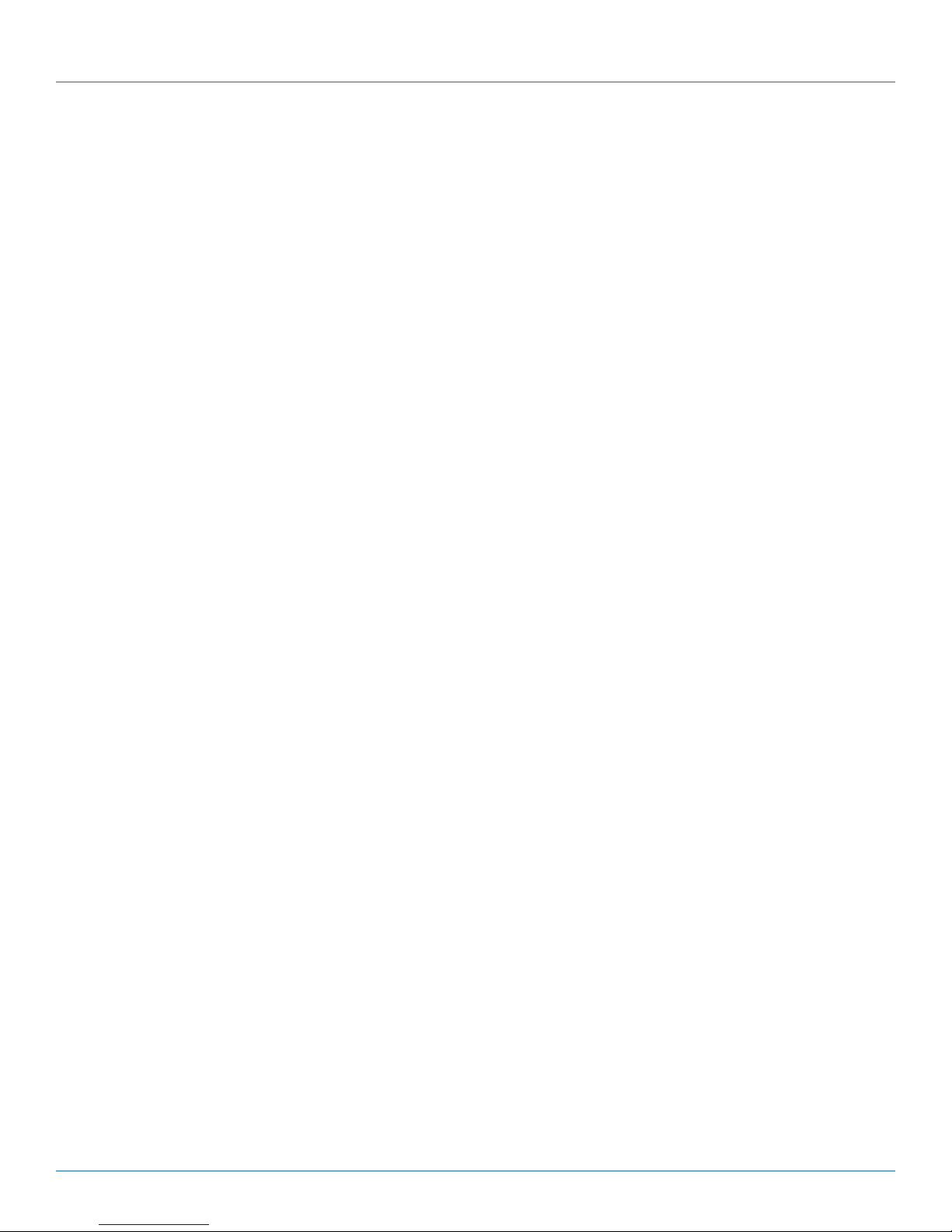
Appendix B: Installing the Video Capture Cards
Video Capture Card Driver
• Multiple cards per system, 16 streams per channel
• Frame sync and time stamping
• Direct Show interface
• RGBEasy API
B.1.3 What's Included
Your packing box should contain the following items:
• (1) Base Video Capture Card
• (1) Audio Module Card
• (1) Full height bracket fitted to base card
• (1) audio breakout cable
• (1) DVI/VGA adapter
• (1) DVI/Component adapter
• (1) DVI/HDMI adapter
• DVD with software
All plug-in cards are static-sensitive and are packed in anti-static material. Keep the card in its packaging until you are ready to
install.
We recommend that you do not discard the packing box until you are completely satisfied with the Video Capture Card and it is
fully installed and working correctly. We also recommend that you note the serial number of the card in a prominent place before
the card is plugged into the computer. This should hasten any query if you need to contact Black Box Technical Support. The serial
number is displayed on the card itself and the box label.
B.1.4 Installing the Video Capture Card (VCC-SD-HD-A-2)
You are likely to need a flat blade and/or a cross-head screwdriver to install the card; it would be useful to have these on hand
before you begin.
1. Power down the PC (including peripherals), switch off the main power, and disconnect all the cables connected to the
computer, noting the positions for accurate reconnection.
2. Remove the PC cover.
3. For the VCC-SD-HD-A-2 video capture card, locate a vacant PCI Express slot (x4 or higher) on the motherboard and remove the
blanking plate (retain all screws).
CAUTION: If you are in doubt, consult your motherboard documentation to correctly identify a PCI Express slot. If the card is
forced into a 32 or 64 bit PCI or PCI-X slot it, will be irreparably damaged when the system is powered up, and the
warranty will be void.
4. Reconnect all cables to the PC, then connect a DVI cable (not supplied).
5. A standard definition signal can be connected to the RCA connector on the VCC-SD-HD-A-2.
6. An Audio feed can be connected to the Audio Module via the Audio Breakout Cable.
7. Power up the PC and install the software.
Page 62
877-877-2269 | blackbox.com
Page 63

Appendix B: Installing the Video Capture Cards
B.1.5 How to Connect Input Sources
The VCC-SD-HD-A-2 card has one DVI-I and one RCA (female) connector, and one RGB (male) connector on the Audio Module:
The DVI-I connector supports DVI, HDMI, Component and RGB (VGA) inputs using the supplied adapters where required.
A DVI input is connected directly into the DVI-I connector which accepts DVI-D (digital) or DVI-A (analog) inputs.
Figure B-2. DVI input.
An HDMI input is connected to the DVI-I connector using the supplied DVI-HDMI Adapter.
A Component input is connected to the DVI-I connector using the supplied DVI-Component Adapter.
Figure B-3. HDMI input.
Figure B-4. Component input.
877-877-2269 | blackbox.com
Page 63
Page 64

Appendix B: Installing the Video Capture Cards
An RGB (VGA) input is connected to the DVI-I connector using the supplied DVI-VGA Adapter:
Figure B-5. RGB (VGA) input.
A standard definition signal can be connected to the RCA connector on the VCC-SD-HD-A-2.
Figure B-6. Standard definition input.
• An Audio feed can be connected to the Audio Module via the Audio Breakout Cable.
Page 64
Figure B-7. Audio feed input.
877-877-2269 | blackbox.com
Page 65

Appendix B: Installing the Video Capture Cards
Table 8-2. Audio feed input signals.
Connector Signal
1 Balanced (XLR) input left
2 Balanced (XLR) Input Right
3 Unbalanced Input Left
4 Unbalanced Input Right
5 Audio Out Left
6 Audio Out Right
B.1.6 Installing Multiple Cards
You can install multiple cards in a system, providing a large number of capture channels. Combinations of Video Capture Cards in
the same machine are supported by the driver.
To control the order in which the driver uses the cards, we recommend when installing multiple cards, you configure the J5 links
on the Video Capture Card. The example below shows the jumper link settings for up to 32 cards in a single system. When two
cards share the same link settings, their order is determined by the PCIe bus.
DirectShow
If you change the link ordering after installation, you must run dplinks.exe. This program will update the existing input names
used by the windows DirectShow interface.
Figure B- 8. Card ordering.
877-877-2269 | blackbox.com
Page 65
Page 66

Appendix B: Installing the Video Capture Cards
To run the dplinks program, click on Start/Run and type dplinks, and then press Enter.
The program will run, but no notifications are displayed.
B.1.7 Firmware Upgrades
The VCC-SD-HD-A-2 cards allow you to upgrade firmware on site rather than returning the card to Black Box. Whenever a
firmware upgrade is performed, the J11 Link MUST BE FITTED on the Video Capture Card. To perform the upgrade, follow the
step-by-step instructions provided by the upgrade application.
If something goes wrong during the upgrade process (e.g., system power outage), you can revert to the factory settings by
powering down the system, temporarily removing the J11 link, then powering up the system with the link removed. Once the
system reboots, replace the J11 link link (while the system is powered up) and restart the firmware upgrade process.
NOTE: The latest driver installation program includes an automatic firmware update, if required. Before installing the application
and driver, make sure that J11 link is fitted.
B.1.8 Software Installation
The Video Capture Card software (driver and application) is installed by inserting the CD that was shipped with your card into a
disk drive on your PC. The installation process should start automatically.
If the CD fails to autorun, browse the CD drive, locate, then double-click on the install.exe file; for example, d:/install.exe and click
on Install Software… and follow the installation wizard instructions as prompted.
B.2 Video Capture Card (VCC-SD-HD-3)
(2) HD channels + (1) SD channel, full height
Figure B-9. Video Capture Card (VCC-SD-HD-3) illustrated.
B.2.1 Introduction
The VCC-SD-HD-3 has three independent video capture channels—two supporting HD capture and decoding Standard Definition
composite video. All channels can be captured simultaneously. The VCC-SD-HD-3 also adds HDMI audio capture, which can be
perfectly synchronized with either HD video capture channel. Analog audio is available using the optional Audio Module (AM2).
Features include:
• A single card solution for distance learning, lecture capture and web casting.
• Viewing analog or DVI sources from a wide range of PCs, MACs, Industrial/Medical equipment, cameras, and other video
equipment.
• Videoconferencing.
Page 66
877-877-2269 | blackbox.com
Page 67

Appendix B: Installing the Video Capture Cards
• DirectShow drivers for WDM streaming support the following applications to encode, record, and stream video over
networks or the Internet:
- Windows Media Encoder
- VLC
- StreamPix
- VirtualDub
- Adobe Flash Encoder
- AMCap
- Any other DirectShow encoding software
B.2.2 Hardware Overview
• Dual Channel Video:
- Channel 1: Digital or Analog HD Video
- Channel 2: Composite Video
• Flexible Audio Capture:
- Balanced (XLR) and Unbalanced (RCA) from optional audio module
- HDMI audio through HD Video Channel
• Radian Video Wall Processor Driver
• Multiple cards per system, 16 streams per channel
• Frame sync and time stamping
• Direct Show interface
• RGBEasy API
B.2.3 What's Included
NOTE: All plug-in cards are static sensitive and are packed in anti-static material. Keep the card in its packaging until you are ready
to install.
We recommend that you do not discard the packing box until you are completely satisfied with the VCC-SD-HD-3 capture card
and it is fully installed and working correctly. We also recommend that you note the serial number of the card in a prominent
place before plugging the card into the computer. This should hasten any query if you need to contact Black Box Technical
Support. The serial number is displayed on the card itself and the box label.
B.2.4 Installing the Capture Card
You are likely to need a flat blade and /or a cross head screwdriver for the installation of the VCC-SD-HD-3 card; it would be
useful to have these to hand before you begin.
1. Power down the PC (including peripherals), switch off power, and disconnect all the cables connected to the computer, noting
the positions for accurate reconnection.
2. Remove the PC cover.
3. Locate a vacant PCI Express slot (x4 or higher) on the motherboard and remove the blanking plate (retain all screws).
NOTE: If you are in doubt, consult your motherboard documentation to correctly identify a PCI Express slot. If the card is forced
into a 32 or 64 bit PCI or PCI-X slot, it will be irreparably damaged when the system is powered up and the warranty will
be void.
877-877-2269 | blackbox.com
Page 67
Page 68

Appendix B: Installing the Video Capture Cards
4. Reconnect all cables to the PC, then connect a DVI cable (not supplied) distributing the DVI source signal to the connector on
the VCC-SD-HD-3 capture card
5. You can connect a standard definition signal to the RCA connector on the VCC-SD-HD-3.
6. You can connect an audio feed to the audio module via the audio breakout cable.
7. Power up the PC and begin installing the software.
B.2.5 How to Connect Input Sources
The VCC-SD-HD-3 card has two DVI-I and one RCA (female) connectors, The DVI-I connectors support DVI, HDMI, Component,
and RGB (VGA) inputs using the adapters where required.
A DVI input connects directly into the DVI-I connector that accepts DVI-D (digital) or DVI-A (analog) inputs.
Figure B-10. DVI input.
An HDMI input is connected to the DVI-I connector using the supplied DVI-HDMI Adapter.
Figure B-11. HDMI input.
A Component input is connected to the DVI-I connector using the supplied DVI-Component Adapter.
Page 68
Figure B-12. Component input.
877-877-2269 | blackbox.com
Page 69

Appendix B: Installing the Video Capture Cards
An RGB (VGA) input is connected to the DVI-I connector using the supplied DVI-VGA Adapter:
Figure B-13. RGB (VGA) input.
A standard definition signal can be connected to the RCA connector on the VCC-SD-HD-A-2.
Figure B-14. Standard definition input.
• An Audio feed can be connected to the Audio Module via the Audio Breakout Cable.
Figure B-15. Audio feed input.
877-877-2269 | blackbox.com
Page 69
Page 70

Appendix B: Installing the Video Capture Cards
Table 8-3. Audio feed input signals.
Connector Signal
1 Balanced (XLR) input left
2 Balanced (XLR) Input Right
3 Unbalanced Input Left
4 Unbalanced Input Right
5 Audio Out Left
6 Audio Out Right
B.2.6 Installing Multiple Cards
You can install multiple cards in a system, providing a large number of capture channels. Combinations of Radian Video Wall
Controller capture cards in the same machine are supported by the Vision driver.
To control the order in which the driver uses the cards, we recommend when installing multiple cards that you configure the J6
links on the VCC-SD-HD-3. The example below shows the jumper link settings for up to 32 cards in a single system. When two
cards share the same link settings, their order is determined by the PCIe bus.
Page 70
Figure B-16. Card ordering.
877-877-2269 | blackbox.com
Page 71

Appendix B: Installing the Video Capture Cards
DirectShow
If you change the link ordering after installation, you must run dplinks.exe. This program will update the existing input names
used by the windows DirectShow interface.
To run the dplinks program, click on Start/Run and type dplinks, and then press Enter.
The program will run, but no notifications are displayed.
B.2.7 Firmware Upgrades
The VCC-SD-HD-3 cards allow you to upgrade firmware on site rather than returning the card to Black Box. Whenever a firmware
upgrade is performed, the J8 Link MUST BE FITTED on the VCC-SD-HD-3.
To perform the upgrade, follow the step-by-step instructions provided by the upgrade application.
If something goes wrong during the upgrade process (e.g., system power outage), you can revert to the factory settings
by powering down the system, temporarily removing the J8 link, then powering up the system with the link removed. Once the
system has rebooted, replace the J8 link link (while the system is powered up) and restart the firmware upgrade process.
NOTE: The latest driver installation program includes an automatic firmware update, if required. Before installing the application
and driver, make sure that the J11 link is fitted.
B.2.8 Software Installation
The Video Capture Card software (driver and application) is installed by inserting the CD drive that was shipped with your card
into a disk drive on your computer. The installation process should start automatically.
If the CD fails to autorun, browse the CD, locate, then double click on install.exe file; e.g., d:/install.exe and click on Install
Software… and follow the installation wizard instructions as prompted.
877-877-2269 | blackbox.com
Page 71
Page 72

Appendix B: Installing the Video Capture Cards
B.3 Video Capture Card (VCC-SDI-SD-HD-3): (1) HD channels + (1) HD-SDI channel + (1) SD channel,
full height
Figure B-17. Video Capture Card (VCC-SD-SDI-HD-3) illustrated.
B.3.1 Introduction
The VCC-SDI-SD-HD-3 has three independent video capture channels—one supporting HD capture, a second decoding Standard
Definition composite video and the third, an HD-SDI capture supporting SD-SDI, HD-SDI, and 3G-SDI—all channels can be
captured simultaneously. The VCC-SDI-SD-HD-3 also adds HDMI audio capture that can be perfectly synchronized with either
video capture channel. Analog audio is available by using the optional Audio Module (AM2).
Features
• A single card solution for distance learning, lecture capture and web casting.
• Viewing sources from a wide range of PCs, MACs, Industrial/Medical equipment, cameras, and other video equipment.
• Videoconferencing.
• Multi-display presentation software.
• Broadcasting.
• Digital Signage.
• DirectShow drivers for WDM Streaming driver supports the following applications to encode, record and stream video over
networks or the Internet:
- Windows Media Encoder
- VLC
- StreamPix
- VirtualDub
- Adobe Flash Encoder
- AMCap
- Any other DirectShow encoding software
B.3.2 Hardware Overview
• Triple Channel Video:
- Channel 1: Digital or Analog HD Video
- Channel 2: Single SD/Composite Video
- Channel 3: SDI
Page 72
877-877-2269 | blackbox.com
Page 73

Appendix B: Installing the Video Capture Cards
• Flexible Audio Capture
• HDMI audio through HD Video Channel
• Analog Audio through optional Audio Module AM2
• Video Capture Card Driver
• Multiple cards per system
• Frame sync and time stamping
• Direct Show interface
• RGBEasy API
B.3.3 What's Included
• Video Capture Card
NOTE: All plug-in cards are static sensitive and are packed in anti-static material. Keep the card in its packaging until you are ready
to install.
We recommend that you do not discard the packing box until you are completely satisfied with the VCC-SDI-SD-HD-3 capture
card and it is fully installed and working correctly. We also recommend that you note the serial number of the card in a prominent
place before the card is plugged into the computer. This should hasten any query if you need to contact Black Box Technical
Support. The serial number is displayed on the card itself and the box label.
B.3.4 Installing the Capture Card
You are likely to need a flat blade and/or a cross head screwdriver for the installation of the VCC-SDI-SD-HD-3 card; it would be
useful to have these to hand before you begin.
1. Power down the PC (including peripherals), switch off the main power, and disconnect all the cables connected to the computer, noting the positions for accurate reconnection.
2. Remove the PC cover.
3. Locate a vacant PCI Express slot (x4 or higher) on the motherboard and remove the blanking plate (retain all screws).
If you are in doubt, consult your motherboard documentation to correctly identify a PCI Express slot. If the card is forced into a 32
or 64 bit PCI or PCI-X slot it will be irreparably damaged when the system is powered up and the warranty will be void.
4. Reconnect all cables to the PC then connect a DVI cable (not supplied) distributing the DVI source signal to the connector on
the VCC-SDI-SD-HD-3 capture card.
5. A standard definition signal can be connected to the RCA connector on the VCC-SDI-SD-HD-3.
6. An SDI signal can be connected to the BNC connector.
7. Power up the PC and begin installing the software.
877-877-2269 | blackbox.com
Page 73
Page 74
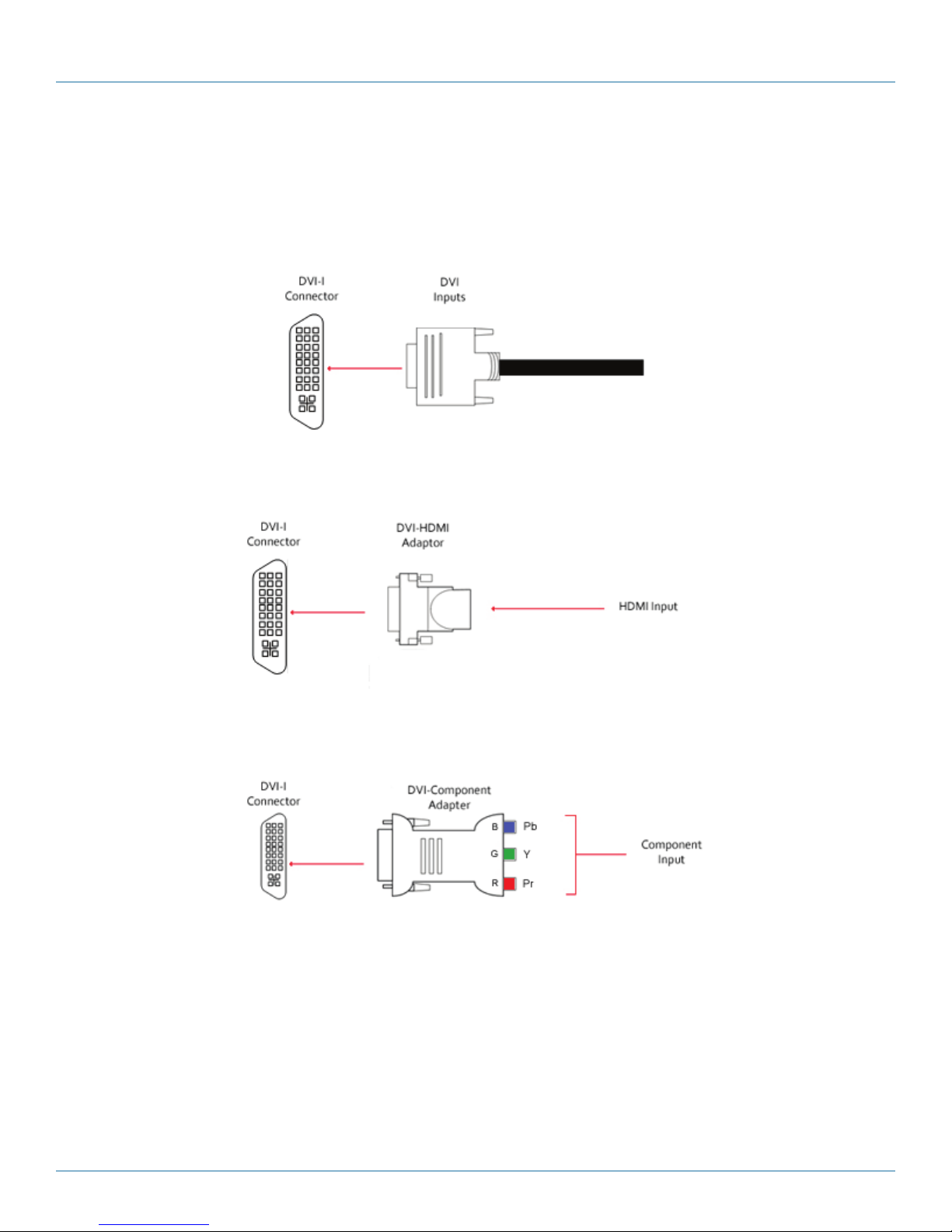
Appendix B: Installing the Video Capture Cards
B.3.5 How to Connect Input Sources
The VCC-SDI-SD-HD-3 card has one DVI-I, one RCA (female) connector, and one BNC (Green LED) connector.
The DVI-I connector supports DVI, HDMI, Component and RGB (VGA) inputs using adapters where required.
A DVI input is connected directly into the DVI-I connector, which accepts DVI-D (digital) or DVI-A (analog) inputs.
Figure B-18. DVI-I input.
An HDMI input is connected to the DVI-I connector using a DVI-HDMI Adapter.
Figure B-19. HDMI input.
A Component input is connected to the DVI-I connector using the supplied DVI-Component Adapter.
Figure B-20. Component input.
Page 74
877-877-2269 | blackbox.com
Page 75

Appendix B: Installing the Video Capture Cards
An RGB (VGA) input is connected to the DVI-I connector using the supplied DVI-VGA Adapter:
Figure B-21. RGB (VGA) input.
A standard definition signal can be connected to the RCA connector on the VCC-SDI-SD-HD-3 .
Figure B-22. Standard definition input.
SDI input is connected to the VCC-SDI-SD-HD-3 using the BNC connector (cable not supplied).
Figure B-23 . VCC-SDI-SD-HD-3 bracket.
877-877-2269 | blackbox.com
Page 75
Page 76

Appendix B: Installing the Video Capture Cards
Cable Length
The VCC-SDI-SD-HD-3 supports cable lengths of up to 480 feet (150 meters). for 3G-SDI. This figure is based on using low-loss
coax cable (Belden 1694A).
Using the Optional Audio Module (AM2)
Audio is connected to the AM2 using the Audio Break Out cable provided with the AM2.
Page 76
Figure B-24. Audio feed input.
Table B-X. Audio feed input signals.
Connector Signal
1 Balanced (XLR) input left
2 Balanced (XLR) Input Right
3 Unbalanced Input Left
4 Unbalanced Input Right
5 Audio Out Left
6 Audio Out Right
877-877-2269 | blackbox.com
Page 77

Appendix B: Installing the Video Capture Cards
B.3.6 Installing Multiple Cards
Multiple cards can be installed in a system, providing a large number of capture channels. Combinations of Radian Video Wall
Processor capture cards in the same machine are supported by the Radian Video Wall Processor driver.
To control the order in which the driver uses the cards, we recommend when installing multiple cards that you configure the J6
links on the VCC-SDI-SD-HD-3. The example below shows the jumper link settings for up to 32 cards in a single system. When
two cards share the same link settings, their order is determined by the PCIe bus.
DirectShow
If you change the link ordering after installation, you must run dplinks.exe. This program will update the existing input names
used by the windows DirectShow interface.
To run the dplinks program, click on Start/Run and type dplinks, and then press Enter.
The program will run, but no notifications are displayed.
B.3.7 Firmware Upgrades
The VCC-SDI-SD-HD-3 cards allow firmware upgrade to be completed on site rather than returning the card to Black Box.
Whenever a firmware upgrade is performed, the J8 Link MUST BE FITTED on the VCC-SDI-SD-HD-3. To perform the upgrade,
follow the step-by-step instructions provided by the upgrade application.
If something goes wrong during the upgrade process (e.g., system power outage), you can revert to the factory settings
by powering down the system, temporarily removing the J8 link, then powering up the system with the link removed. Once the
system reboots, replace the J8 link link (while the system is powered up), and restart the firmware upgrade process.
Figure B-25. Card ordering.
877-877-2269 | blackbox.com
Page 77
Page 78

Appendix B: Installing the Video Capture Cards
NOTE: The latest driver installation program includes an automatic firmware update, if required. Before installing the application
and driver, ensure that the J8 link is fitted.
B.3.8 Software Installation
The Video Capture Card software (driver and application) is installed by inserting the CD that was shipped with your card into a
CD drive on your PC. The installation process should start automatically.
If the CD fails to autorun, browse the CD, locate, then double-click on install.exe file; e.g., d:/install.exe and click on Install
Software… and follow the installation wizard instructions as prompted.
Application Overview
The application displays the connected source in a window; it has the following features:
• Scales the data to fit in the window.
• Ability to set up sources accurately (settings automatically saved).
• Save a single frame to a file in one of the following formats: BMP, JPEG, GIF, TIFF, PNG.
• Print a single frame.
• Maintain the aspect ratio of the displayed captured data.
• Cropping.
• Display text over the data (on-screen display).
• Command-line interface.
• Help file documenting all features.
NOTE: The supplied drivers and software require that you use Windows XP, Windows Vista, Windows Server 2003, Windows
Server 2008, or Windows 7 (x86 and x64 operating systems) or Linux (audio not supported)
• Cd drive
Using the card with other Video Wall Controller products
The VCC-SDI-SD-HD-3 captures data and stores it in an on-board video buffer. This data is then copied using DMA to the host
system for display, storage, or streaming.
When a Video Wall Controller graphics card is used, VCC-SDI-SD-HD-3 transfers the data directly to the graphics card, increasing
performance. The VCC-SDI-SD-HD-3 sends the relevant portions of each captured image to each display channel and instructs
each channel to use its graphics engine to render the data. This fully uses the hardware and dramatically increases performance.
When a Direct3D compatible graphics card is used, the data can be transferred directly to the graphics card in a similar manner
as the Radian Video Wall Processor graphics card, with the same benefit of non-tearing captures.
When the data is displayed on a non Radian Video Wall Processor graphics card, the VCC-SDI-SD-HD-3 sends the data to system
memory or directly to the graphics card, depending on the software used for display.
Page 78
877-877-2269 | blackbox.com
Page 79

Appendix B: Installing the Video Capture Cards
B.4 Video Capture Card (VCC-HD-4): (4) channel DVI/RGB/HD capture card
Figure B-26. Video Capture Card (VCC-HD-4) illustrated.
B.4.1 Introduction
The VCC-HD-4 has four on-board video capture channels: two HDMI 1.4 channels offer 3840 x 2160 @ 30 frames per second
(fps) and two HDMI 1.3 channels offer 1920 x 1080 @ 60 fps, all operating independently of each other. This enables four separate video sources to be captured and controlled simultaneously. The VCC-HD-4 card also has embedded audio support across all
four channels.
Features
• LiveStream Technology: Low latency video and audio capture minimizes the delay prior to post processing.
• MultiStream: Open and independently control multiple instances of the same capture from a single input source.
• Powerful hardware scaler: Adjust the incoming video size to your requirements.
• Text and bitmap overlay: Overlay text and images onto the capture buffer.
• Automatic video signal detection: Accurate signal detection for all signal sources.
B.4.2 Hardware Overview
Quad Channel Video Capture
• Audio Capture
• Embedded audio support across all four channels.
• HDMI / DVI / RGB / YPbPr Video Capture
• Maximum resolution up to 4096 x 2048, at 165 MHz Pixel Clock (Digital modes) or 170 Msps in analog modes.
• HDMI audio capture with streaming from each DVI Channel.
• 800 MB/s bandwidth per capture processor, 3.2 GB/s for the card.
Audio Features
HDMI Audio capture and streaming from each DVI Channel supports audio capture to the PCI Express bus at popular sample
rates from 44.1 to 96 ksamples/s at 16 bits/sample. The card supports playback and mixing of HDMI embedded audio.
877-877-2269 | blackbox.com
Page 79
Page 80

Appendix B: Installing the Video Capture Cards
B.4.3 What's Included
Your packing box should contain the following items:
VCC-HD-4 - Quad HDMI video capture card
NOTE: All plug-in cards are static sensitive and are packed in anti-static material. Please keep the card in its packaging until you are
ready to install.
We recommend that you do not discard the packing box until you are completely satisfied with the capture card and it is fully
installed and working correctly. We also recommend that you note the serial number of the card in a prominent place before the
card is plugged into the computer. This should hasten any query if you need to contact Black Box Technical Support. The serial
number is displayed on the card itself and the box label.
B.4.4 Installing the Capture Card
You are likely to need a flat blade and /or a cross head screwdriver for the installation of the VCC-HD-4 card; it would be useful to
have these to hand before you begin.
1. Power down the PC (including peripherals), switch off the main power, and disconnect all the cables connected to the computer, noting the positions for accurate reconnection.
2. Remove the PC cover.
3. Locate a vacant PCI Express slot (x4 or higher) on the motherboard and remove the blanking plate (retain all screws).
NOTE: If you are in doubt, consult your motherboard documentation to correctly identify a PCI Express slot. If the card is forced
into a 32 or 64 bit PCI or PCI-X slot, it will be irreparably damaged when the system is powered up and the warranty will
be void.
4. Reconnect all cables to the PC, then connect input cables, distributing the video source signal to a connectors on the VCCHD-4 capture card.
5. Power up the PC and begin installing the software.
The VCC-HD-4 card has two DSM59 connectors, the connectors support DVI or HDMI, using the supplied splitter cables where
required.
Be careful when connecting the splitter cables to the VCC-HD-4 card. Do not force the cable into the connector. Forcing the cable
into the connector could cause damage not covered by the warranty.
Page 80
Figure B-27. VCC-HD-4 with splitter cables.
877-877-2269 | blackbox.com
Page 81

Appendix B: Installing the Video Capture Cards
B.4.6 How to Connect Input Sources
A DVI input connects directly into the DVI-I connector that accepts DVI-D (digital) or DVI-A (analog) inputs.
Figure B-28. DVI input.
An HDMI input is connected to the DVI-I connector using the supplied DVI-HDMI Adapter.
Figure B-29. HDMI input.
A Component input is connected to the DVI-I connector using the supplied DVI-Component Adapter.
Figure B-30. Component input.
877-877-2269 | blackbox.com
Page 81
Page 82

Appendix B: Installing the Video Capture Cards
An RGB (VGA) input is connected to the DVI-I connector using the supplied DVI-VGA Adapter:
B-31. RGB (VGA) input.
B.4.6 Installing Multiple Cards
Multiple cards can be installed in a system, providing a large number of capture channels. Combinations of Radian Video Wall
Processor capture cards in the same machine are supported by the Radian Video Wall Processor driver.
To control the order in which the driver uses the cards, we recommend when installing multiple cards that you configure the J5
links on the VCC-HD-4. The example below shows the jumper link settings for up to 32 cards in a single system. When two cards
share the same link settings, their order is determined by the PCIe bus.
Page 82
Figure B-32. Card ordering.
877-877-2269 | blackbox.com
Page 83

Appendix B: Installing the Video Capture Cards
DirectShow
If you change the link ordering after installation you must run dplinks.exe. This program will update the existing input names used
by the windows DirectShow interface.
To run the dplinks program, click on Start/Run and type dplinks, and then press Enter.
The program will run, but no notifications are displayed.
B.4.7 Firmware Upgrades
The VCC-HD-4 cards allow you to upgrade firmware on site rather than returning the card to Black Box. Whenever a firmware
upgrade is performed, the SW2 on the DIP switch must be set ON. The DIP Switch can be located on the back of the VCC-HD-4
To perform the upgrade, follow the step-by-step instructions provided by the upgrade application. The VCC-HD-4 is shipped with
the SW2 switch set at on, no action is necessary.
If something goes wrong during the upgrade process (e.g. System power outage), you can revert to the factory settings by
powering down the system, temporarily setting SW2 to the OFF position, then powering up the system. Once the system reboots,
set the SW2 back to the ON position (while the system is still powered up) and restart the firmware upgrade process.
NOTE: The latest driver installation program includes an automatic firmware update, if required. Before installing the application
and driver, make sure that SW2 is set to on.
B.5 Video Capture Card (VCC-DP-2): (2) channel DisplayPort 4K capture card
B.5.1 Introduction
The professional AV market has begun to adopt 4K UHD technologies, with integrators and system builders demanding higher
performance and greater resolutions in the video that they are working with. The VCC-DP-2 offers video professionals the ability
to simultaneously capture multiple 4K, Ultra High Definition, video feeds each at 60 frames per second. Developed as part of the
Radian Video Wall Processor capture cards, the VCC-DP-2 offers unmatched capture performance and reliability.
• Two independent Display Port 1.2 Capture channels.
• Eight lane PCIe Gen.3 interface, Net 6.4 GB/s total capture bandwidth.
• Frame buffer memory of 768 MB.
• Up to 8k x 8k capture resolution available at lower frame rates*.
* 8K x 8K at lower frame rates supported based on preliminary testing. Further testing to be scheduled when 8K
sources are available.
Figure B-33. VCC-DP-2.
877-877-2269 | blackbox.com
Page 83
Page 84

Appendix B: Installing the Video Capture Cards
Features
• LiveStream Technology: Low latency video and audio capture minimizes the delay prior to post processing.
• MultiStream: Open and independently control multiple instances of the same capture from a single input source.
• Powerful hardware scaler: Adjust the incoming video size to your requirements.
• Text and bitmap overlay: Overlay text and images onto the capture buffer.
• Automatic video signal detection: Accurate signal detection for all signal sources.
* 8K x 8K at lower frame rates supported based on preliminary testing. Further testing to be scheduled when 8k sources are
available.
B.5.2 Hardware Overview
Dual Channel Video Capture:
• Channel 1: DisplayPort 1.2 (RBR/HBR /HBR2)
• Channel 2: DisplayPort 1.2 (RBR/HBR/HBR2)
Audio Capture:
• DisplayPort Embedded audio (16-24 bit, 32 kHz-48 kHz)
• Radian Video Wall Processor Performance Driver
• Multiple cards per system, 16 streams per card
• Frame sync and time stamping
• Automatic signal detection
• Direct Show interface
B.5.3 What's Included
Your packing box should contain the following items:
• VCC-DP-2 - Dual DisplayPort 1.2 capture card
NOTE: All plug-in cards are static sensitive and are packed in anti-static material. Please keep the card in its packaging until you are
ready to install.
We recommend that you do not discard the packing box until you are completely satisfied with the VCC-DP-2 capture card and it
is fully installed and working correctly. We also recommend that you note the serial number of the card in a prominent place
before the card is plugged into the computer. This should hasten any query should you need to contact Black Box Technical
Support. The serial number is displayed on the card itself and the box label.
B.5.4 Installing the Capture Card
You are likely to need a flat blade and /or a cross head screwdriver to install the VCC-DP-2 card; it would be useful to have these
to hand before you begin.
1. Power down the PC (including peripherals), switch off at the mains and disconnect all the cables connected to the computer,
noting the positions for accurate re-connection.
2. Remove the PC cover.
3. Locate a vacant PCI Express slot (x4 or higher) on the motherboard and remove the blanking plate (retain all screws).
NOTE: If you are in doubt, consult your motherboard documentation to correctly identify a PCI Express slot. If the card is forced
into a 32 or 64 bit PCI or PCI-X slot, it will be irreparably damaged when the system is powered up and the warranty will
be void.
Page 84
877-877-2269 | blackbox.com
Page 85

Appendix B: Installing the Video Capture Cards
4. Reconnect all cables to the PC then connect a DisplayPort cables, distributing the video source signal to DisplayPort
connectors on the VCC-DP-2.
B.5.5 How to Connect Input Sources
The VCC-DP-2 card has two locking DisplayPort 1.2 connectors.
Figure B-34. Connectors.
When removing the DisplayPort cables from the VCC-DP-2, press release button on the connector to allow the cable to release
freely.
Figure B-35. Removing cables.
877-877-2269 | blackbox.com
Page 85
Page 86

Appendix B: Installing the Video Capture Cards
Cable Settings
When using the VCC-DP-2, a cable settings function becomes available in the Input Settings of the software application.
DisplayPort sources often train the cable link at the maximum available bit rate, even if it is not needed for the required display
resolution. Some longer cables may be unable to train reliably at these higher bit rates. The Cable Settings drop-down menu
allows the user to select a lower maximum bit rate to ensure a stable link.
Figure B-36. Cable Settings screen.
B.5.6 Installing Multiple Cards
You can install multiple cards in a system, providing a large number capture channels. Combinations of Radian Video Wall
Processor capture cards in the same machine are supported by the Radian Video Wall Processor driver.
To control the order in which the driver uses the cards, we recommend when installing multiple cards that you configure the J5
links on the VCC-DP-2. The example below shows the jumper link settings for up to 32 cards in a single system. When two cards
share the same link settings, their order is determined by the PCIe bus.
Page 86
877-877-2269 | blackbox.com
Page 87

Appendix B: Installing the Video Capture Cards
Figure B-37. Card ordering.
DirectShow
If you change the link ordering after installation, you must run dplinks.exe. This program will update the existing input names
used by the windows DirectShow interface.
To run the dplinks program, click on Start/Run and type dplinks, and then press Enter.
The program will run, but no notifications are displayed.
8.5.7 Firmware Upgrades
The VCC-DP-2 cards allow firmware upgrade to be completed on site rather than returning the card to Black Box. Whenever a
firmware upgrade is performed, the SW2 on the DIP switch must be set ON. The DIP Switch can be located on the back of the
VCC-DP-2. To perform the upgrade, follow the step-by-step instructions provided by the upgrade application. The VCC-DP-2 is
shipped with the SW2 switch set at on, so no action is necessary.
If something goes wrong during the upgrade process (e.g. System power outage), you can revert to the factory settings
by powering down the system, temporarily setting SW2 to the OFF position, then powering up the system. Once the system
reboots, set the SW2 back to the ON position (while the system is still powered up) and restart the firmware upgrade process.
NOTE: The latest driver installation program includes an automatic firmware update, if required. Before installing the application
and driver, make sure that SW2 is set to on.
877-877-2269 | blackbox.com
Page 87
Page 88

Appendix B: Installing the Video Capture Cards
B.6 Video Capture Card (VCC-HD-4-H or VCC-HD-4-D)
Figure B- 38. VCC-HD-4-H or VCC-SD-HD-4-D
B.6.1 Introduction
The VCC-HD-4 has four on board video capture channels; two channels of HDMI 1.4 offering 3840 x 2160 @ 30 frames per
second (fps) and two HDMI 1.3 channels offering 1920 x 1080 @ 60 fps, all operating independently of each other. This enables
four separate video sources to be captured and controlled simultaneously. The VCC-HD-4 card also has embedded audio support
across all four channels.
Key Features
• LiveStream Technology: Low latency video and audio capture minimizes the delay prior to post processing.
• MultiStream: Open and independently control multiple instances of the same capture from a single input source.
• Powerful hardware scaler: Adjust the incoming video size to your requirements.
• Text and bitmap overlay: Overlay text and images onto the capture buffer.
• Automatic video signal detection: Accurate signal detection for all signal sources.
B.6.2 Hardware Overview
Table B-5. Quad Channel Video Capture
Channel TDMS Signaling HDCP Max. Resolution Pixel Clock MHz
1 HDMI 1.4a HDCP 1.4 4096 x 2160 297
2 HDMI 1.4a HDCP 1.4 2096 x 2096 165
3 HDMI 1.4a HDCP 1.4 4096 x 2160 297
4 HDMI 1.4a HDCP 1.4 2096 x 2096 165
Audio Capture
Embedded audio support across all four channels.
Radian Video Wall Processor Performance Driver
• Multiple cards per system, 16 streams per card.
• Frame sync and time stamping.
• Automatic signal detection.
• Direct Show interface.
Page 88
877-877-2269 | blackbox.com
Page 89

Appendix B: Installing the Video Capture Cards
• RGBEasy API.
Models
VCC-HD-4-H - Capture card with 2 x HDMI splitter cables.
VCC-HD-4-D - Capture card with 2 x DVI splitter cables.
B.6.3 What's Included
Your packing box should contain the following items:
VCC-HD-4 - Quad HDMI video capture card and depending on which model ordered, either:
• (2) HDMI splitter cables, or
• (2) DVI splitter cables
NOTE: All plug-in cards are static sensitive and are packed in anti-static material. Keep the card in its packaging until you are ready
to install.
We recommend that you do not discard the packing box until you are completely satisfied with the capture card and it is fully
installed and working correctly. We also recommend that you make a note of the serial number of the card in a prominent place
before the card is plugged into the computer. This should hasten any query should you need to contact our Technical Support
Department. The serial number is displayed on the card itself and the box label.
B.6.4 Installing the Capture Card
You are likely to need a flat blade and /or a cross head screwdriver for the installation of the VCC-HD-4-H or VCC-HD-4D card; it
would be useful to have these to hand before you begin.
1. Power down the PC (including peripherals), switch off the main power, and disconnect all the cables connected to the
computer, noting the positions for accurate reconnection.
2. Remove the PC cover.
3. Locate a vacant PCI Express slot (x4 or higher) on the motherboard and remove the blanking plate (retain all screws).
NOTE: If you are in doubt, consult your motherboard documentation to correctly identify a PCI Express slot. If the card is forced
into a 32 or 64 bit PCI or PCI-X slot, it will be irreparably damaged when the system is powered up and the warranty will
be void.
4. Reconnect all cables to the PC, then connect input cables, distributing the video source signal to a connectors on the VCCHD-4 capture card
5. Power up the PC and begin installing the software.
877-877-2269 | blackbox.com
Page 89
Page 90

Appendix B: Installing the Video Capture Cards
B.6.5 How to Connect Input Sources
The VCC-HD-4 card has two DSM59 connectors. The connectors support DVI or HDMI using the supplied splitter cables where
required.
F
Figure B-39. Connecting input sources.
Be careful when connecting the splitter cables to the VCC-HD-4 card. Do not force the cable into the connector. Forcing the cable
into the connector could cause damage not covered by the warranty.
Page 90
877-877-2269 | blackbox.com
Page 91

Appendix B: Installing the Video Capture Cards
B.6.6 Installing Multiple Cards
Multiple cards can be installed in a system providing a large number capture channels. Combinations of Radian Video Wall
Processor capture cards in the same machine are supported by the Radian Video Wall Processor driver.
To control the order in which the driver uses the cards, we recommend when installing multiple cards that you configure the J5
links on the VCC-HD-4-H or VCC-HD-4-D. The example below shows the jumper link settings for up to 32 cards in a single system. When two cards share the same link settings, their order is determined by the PCIe bus.
Installing Multiple Cards
DirectShow
If you change the link ordering after installation, you must run dplinks.exe. This program will update the existing input names
used by the windows DirectShow interface.
To run the dplinks program, click on Start/Run and type dplinks, and then press Enter.
The program will run, but no notifications are displayed.
Figure B-40. Card ordering.
877-877-2269 | blackbox.com
Page 91
Page 92

Appendix B: Installing the Video Capture Cards
B.6.7 Firmware Upgrades
The VCC-HD-4-H and VCC-HD-4-D cards allow firmware upgrade to be completed on site rather than returning the card to Black
Box. Whenever a firmware upgrade is performed, the SW2 on the DIP switch must be set ON. The DIP Switch can be located on
the back of the VCC-HD-4-H or VCC-HD-4-D. To perform the upgrade, follow the step-by-step instructions provided by the
upgrade application. The VCC-HD-4-H or VCC-HD-4-D is shipped with the SW2 switch set at on, so no action is necessary.
If something goes wrong during the upgrade process (e.g. System power outage), you can revert to the factory settings by powering down the system, temporarily setting SW2 to the OFF position, then powering up the system. Once the system reboots, set
the SW2 back to the ON position (while the system is still powered up) and restart the firmware upgrade process.
NOTE: The latest driver installation program includes an automatic firmware update, if required. Before installing the application
and driver, ensure that SW2 is set to on.
B.7 Video Capture Card (VCC-SDI-4): (4) channel 3G-SDI capture card
Figure B-41. VCC-SDI-4 card.
B.7.1 Introduction
Developed for capturing multiple High Definition SDI video signals, the VCC-SDI-4 is the perfect solution to AV professionals
looking to capture from multiple sources. Ideal for use in broadcast markets or with any SDI capable applications the VCC-SDI-4
provides four 3G-SDI inputs, each capable of capturing 1920 x 1080p @ 60 frames per second. Each capture channel is hardware
time-stamped, allowing for larger surfaces to be captured and stitched together. Developed as part of the Radian Video Wall
Processor selection of capture cards, the VCC-SDI-4 offers unmatched capture performance and reliability.
Key Features
• LiveStream Technology: Low latency video and audio capture minimizes the delay prior to post processing.
• MultiStream: Open and independently control multiple instances of the same capture from a single input source.
• Powerful hardware scaler: Adjust the incoming video size to your requirements.
• Text and bitmap overlay: Overlay text and images onto the capture buffer.
• Automatic video signal detection: Accurate signal detection for all signal sources.
B.7.2 Hardware Overview
• Four Channel 3G-SDI Video Capture Card.
• Four independent 3G SDI capture channels.
• Four channels of 1920 x 1080p 60fps capture.
• Eight lane PCIe Gen.3 interface.
Page 92
877-877-2269 | blackbox.com
Page 93

Appendix B: Installing the Video Capture Cards
• Frame buffer memory—768 MB.
• Single PCIe endpoint, allowing for more cards & captures to be placed within a single system.
• Video Capture Card Driver.
• Multiple cards per system, 16 streams per card.
• Frame sync and time stamping.
• Automatic signal detection.
• Direct Show interface.
• RGBEasy API.
B.7.3 What's Included
Your packing box should contain the following items:
• VCC-SDI-4 - Four channel 3G-SDI video capture card
NOTE: All plug-in cards are static sensitive and are packed in anti-static material. Keep the card in its packaging until you are ready
to install.
We recommend that you do not discard the packing box until you are completely satisfied with the VCC-SDI-4 capture card and it
is fully installed and working correctly. We also recommend that you note the serial number of the card in a prominent place
before the card is plugged into the computer. This should hasten any query if you need to contact Black Box Technical Support.
The serial number is displayed on the card itself and the box label.
B.7.4 Installing the Capture Card
You are likely to need a flat blade and /or a cross head screwdriver for the installation of the VCC-SDI-4 card; it would be useful to
have these to hand before you begin.
1. Power down the PC (including peripherals), switch off the power and disconnect all the cables connected to the computer,
noting the positions for accurate re-connection.
2. Remove the PC cover.
3. Locate a vacant PCI Express slot (x4 or higher) on the motherboard and remove the blanking plate (retain all screws).
NOTE: If you are in doubt, consult your motherboard documentation to correctly identify a PCI Express slot. If the card is forced
into a 32 or 64 bit PCI or PCI-X slot, it will be irreparably damaged when the system is powered up and the warranty will
be void.
4. Reconnect all cables to the PC.
5. Power up the PC and begin installing the software.
877-877-2269 | blackbox.com
Page 93
Page 94

Appendix B: Installing the Video Capture Cards
B.7.5 How to Connect Input Sources
The VCC-SDI-4 card has four BNC type connectors for four separate, simultaneous inputs. The connectors have green LEDs.
Connect the cables to distribute the video source signal to BNC input connectors on the VCC-SDI-4 capture card.
Figure B-42. Connecting input sources.
When connecting BNC cables, make sure connectors are fully twisted and locked in place. Failure to lock the connector can cause
the BNC cable to separate from the card and the connection to be lost.
Cable Lengths
The VCC-SDI-4 supports cable lengths of up to 480 feet (150 meters) for 3G-SDI. This figure is based on using low-loss coax
cables (Belden 1694A). Avoid tight loops or kinks in the cables.
Page 94
877-877-2269 | blackbox.com
Page 95
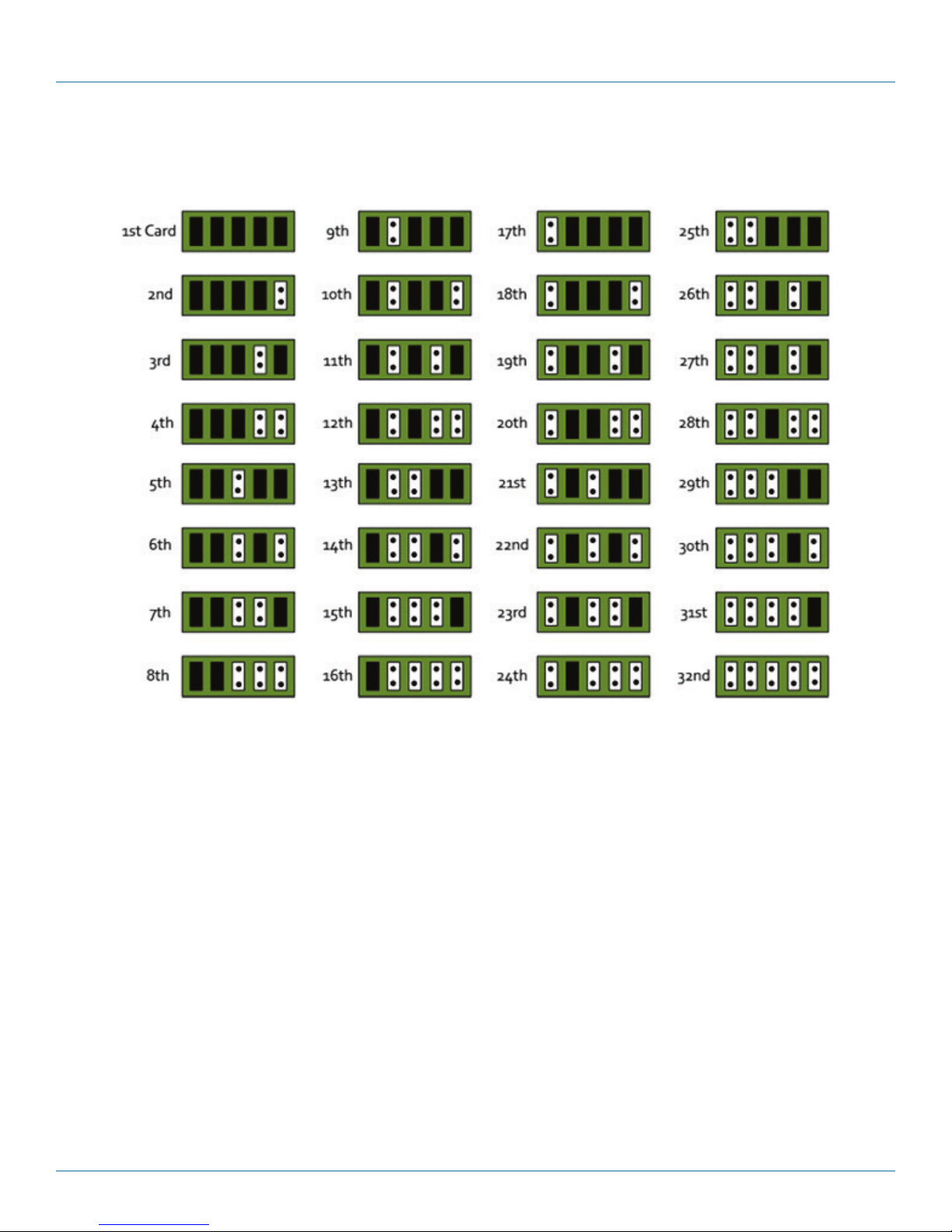
B.7.6 Installing Multiple Cards
Appendix B: Installing the Video Capture Cards
Figure B-43. Card ordering.
Multiple cards can be installed in a system, providing a large number capture channels. Combinations of Radian Video Wall
Processor capture cards in the same machine are supported by the Radian Video Wall Processor driver.
To control the order in which the driver uses the cards, we recommend when installing multiple cards that you configure the J5
links on the VCC-SDI-4. The example below shows the jumper link settings for up to 32 cards in a single system. When two cards
share the same link settings, their order is determined by the PCIe bus.
DirectShow
If you change the link ordering after installation, you must run dplinks.exe. This program will update the existing input names
used by the windows DirectShow interface.
To run the dplinks program, click on Start/Run and type dplinks, and then press Enter.
The program will run, but no notifications are displayed.
877-877-2269 | blackbox.com
Page 95
Page 96

Appendix B: Installing the Video Capture Cards
B.7.6 Firmware Upgrades
The VCC-SDI-4 cards allow firmware upgrades to be completed on site rather than returning the card to Black Box. Whenever a
firmware upgrade is performed, the SW2 on the DIP switch must be set ON. The DIP Switch can be located on the back of the
VCC-SDI-4. To perform the upgrade, follow the step-by-step instructions provided by the upgrade application. The VCC-SDI-4 is
shipped with the SW2 switch set at on, therefore no action should ne necessary.
If something goes wrong during the upgrade process (e.g., system power outage) you can revert to the factory settings
by powering down the system, temporarily setting SW2 to the OFF position then powering up the system. Once the system
reboots, set the SW2 back to the ON position (while the system is still powered up) and restart the firmware upgrade process.
NOTE: The latest driver installation program includes an automatic firmware update, if required. Before installing the application
and driver, make sure that SW2 is set to on.
B.8 Video Capture Card (VCC-STREAM), Dedicated Decoding Card
Figure B-44. VCC-STREAM card.
B.8.1 Introduction
Professional AV solutions require video to be received from many different sources and locations. The ability to receive and display
video directly from online resources such as CCTV networks and remote desktop applications and combining them with local
inputs has become an everyday part of a fully functional video wall display. The VCC-STREAM PCIe plug in card is a powerful
addition to systems that require a hardware-based decoding solution.
The VCC-STREAM includes a dedicated processor capable of decoding several IP streams simultaneously via the on-board Ethernet
ports. Fully PCIe compatible, multiple VCC-STREAM cards can be used in a single system to provide project scalability giving users
more processing and more simultaneous decodes.
NOTE: All plug-in cards are static-sensitive and are packed in anti-static material. Keep the card in its packaging until you are ready
to install.
We recommend that you do not discard the packing box until you are completely satisfied with the VCC-STREAM capture card
and it is fully installed and working correctly. We also recommend that you note the serial number of the card in a prominent
place before the card is plugged into the computer. This should hasten any query if you need to contact Black Box Technical
Support. The serial number is displayed on the card itself and the box label.
B.8.2 Hardware Overview
The VCC-STREAM is a half-length PCI-Express plug-in card with two Gigabit Ethernet input nodes supporting real time decode of
multiple IP streams. Using the VCC-STREAM decoding technology provides seamless integration of IP video to a Video Wall
Controller.
Each VCC-STREAM card can capture a bandwidth equivalent to twelve 1920 x 1080 @ 30Hz streams on to any wall controller that
uses Radian Video Wall Processor graphics cards. The number of streams the VCC-STREAM provides depends on a number of
factors, such as the decoder profile used.
Page 96
877-877-2269 | blackbox.com
Page 97

Appendix B: Installing the Video Capture Cards
Each card uses a single PCIe slot, is passively cooled, and can easily be added to a system already using Video Wall Controller
technology without changing existing configuration or front-end software. This transparent software model enables the number
of supported IP streams to be scaled up quickly according to the user requirements. VCC-STREAM also automatically
balances the total decoding workload across all VCC-STREAM cards in the system, allowing thermal power consumption
to be distributed more efficiently.
Stream was designed to work alongside the Radian Video Wall Controller range of capture cards, supporting a mixture of local
and remote capture feeds on the same display. IP Streams are displayed on the video wall in the same way as captured video
sources. Stream functionality is compatible with many existing Video Wall Controller window features.
B.8.3 Installing VCC-STREAM Cards
You are likely to need a flat blade and/or a cross head screwdriver for the installation of the VCC-STREAM card; it would be useful
to have these to hand before you begin.
1. Power down the PC (including peripherals), switch off at the mains and disconnect all the cables connected to the computer,
noting the positions for accurate re-connection.
2. Remove the PC cover.
3. Locate a vacant PCI Express slot (x4 or higher) on the motherboard and remove the blanking plate (retain all screws).
NOTE: If you are in doubt, consult your motherboard documentation to correctly identify a PCI Express slot. If the card is forced
into a 32 or 64 bit PCI or PCI-X slot, it will be irreparably damaged when the system is powered up and the warranty will
be void.
4. R econnect all cables to the PC, then connect network cables (not supplied) to the Ethernet port on the VCC-STREAM capture
card.
5. Power up the PC and commence the software installation.
6. Multiple VCC-STREAM cards can be installed into a system to provide more processing and more simultaneous decodes.
NOTE: The VCC-STREAM card is only compatible with systems containing Vided Graphics Cards (VGC-DP-4, VGC-HD-4-D,
VGC-HD-4-H) graphics cards.
877-877-2269 | blackbox.com
Page 97
Page 98

Appendix B: Installing the Video Capture Cards
The VCC-STREAM card has two Ethernet ports and one currently dormant output DisplayPort connector (reserved for future use).
Figure B-45. Connecting input sources.
Connect a network cable into one or both of the Ethernet ports. Be careful when connecting a network cable. Make sure
the cable connector is pushed firmly into the Ethernet port until you hear a definite click. Failure to connect the network cable
properly could cause the network connection to be lost.
Link LEDs
On the rear of the VCC-STREAM are a series of LEDs labelled PEX_LANE_GOOD.
Figure B-46. LEDs on VCC-STREAM card.
Page 98
877-877-2269 | blackbox.com
Page 99

Appendix B: Installing the Video Capture Cards
The green LEDs are labelled 0-5 and 8-11 these map to LEDs D4 to D13.
Table B-6. LEDs.
LED Link Lane LED Status Normal Operation
0 PCI Host Link lane 0 On=Gen 2 Flashing=Gen 1 Off= Link not trained On - Gen 2
1 PCI Host Link lane 1 On=Gen 2 Flashing=Gen 1 Off= Link not trained On - Gen 2
2 PCI Host Link lane 2 On=Gen 2 Flashing=Gen 1 Off= Link not trained On - Gen 2
3 PCI Host Link lane 3 On=Gen 2 Flashing=Gen 1 Off= Link not trained On - Gen 2
4 LAN 1 Link lane 0 — — — Flashing - Gen 1
5 LAN 2 Link lane 0 — — — Flashing - Gen 1
8 ATOM Link lane 0 — — — On - Gen 2
9 ATOM Link lane 1 — — — On - Gen 2
10 ATOM Link lane 2 — — — On - Gen 2
11 ATOM Link lane 3 — — — On - Gen 2
B.8.4 IP Addressing
Out of the box, the VCC-STREAM card is configured to accept Dynamic IP addressing. Depending on the topology of your
network, you may need to change this to a Static IP address.
To reconfigure the IP addressing, open the Device manager by selecting System and Security in the system Control Panel. From
the System menu, select Device manager.
In the Device Manager, sound, video, and game controllers and the VCC-STREAM card(s) is(are) displayed.
Figure B-47. Sound, video and game controllers option.
Right-click on the VCC-STREAM, then select properties from the displayed menu. Click on the Configuration tab and the
Configuration dialog is displayed.
To configure a static IP address, select “Use the following IP address.” The IP address box will be populated automatically with an
IP address allocated by the network. You can either keep this IP address as your static address or create one of your own.
877-877-2269 | blackbox.com
Page 99
Page 100

Appendix B: Installing the Video Capture Cards
Black Box VCC-STREAM
Figure B-48. IP address screen.
LAN1 and LAN2 operate independently. They both require configuring as a Static IP address. Repeat this process for LAN2 by
clicking on the LAN2 tab.
B.8.5 Software Overview
The VCC-STREAM requires little configuration to be up and running; the your software should detect the card and allow you to
add IP camera windows to your display wall. The card opens a gateway to the network enabling the user to add, configure and
modify IP cameras using the VWS-2001, VWS-2002, or VWS-2003 software.
The application displays the connected source in a window on your desktop; it has the following features:
• Scales the data to fit in the window.
• Ability to set up sources accurately (settings automatically saved).
• Command line interface.
Alternatively, use the SQXEasy SDK.
NOTE: The supplied drivers and software require that you use:
• Windows® 7 64 bit / Server 2012
• CD drive
Software Installation
The VWS-2001, VWS-2002, or VWS-2003 software (driver and application) is installed by inserting the CD that was shipped with
your card into a CD drive on your PC. The installation process should start automatically.
If the CD fails to autorun, browse the CD, locate, then double-click on install.exe file; e.g., d:/install.exe and click on Install
Software… and follow the installation wizard instructions as prompted.
Page 100
877-877-2269 | blackbox.com
