Page 1

UCCDS20T UCCDS40T UCCDM27T UCCDL18T UCCDL36T
UCCDS20H UCCDS40H UCCDM27H UCCDL18H UCCDL36H
UCCDS30T UCCDM18T UCCDM36T UCCDL27T
UCCDS30H UCCDM18H UCCDM36H UCCDL27H
Universal Computing Carts (UCC) Double Cart
Mobile, secure, and powered storage for
up to 18, 20, 27, 30, 36, or 40 computing devices.
The perfect storage solution for tablets, notebooks, and laptops.
Customer
Support
Information
Order toll-free in the U.S.: Call 877-877-BBOX ( outside U.S. call 724 -746-5500)
FREE technical support 24 hours a day, 7 days a week: Call 724-746-5500 or fax
724-746-0746 • Mailing address : Black Box Corporation, 10 00 Park Drive, L awren ce,
PA 15055-1018 • Web site: www.blackbox.com • E-mail : info @blackbox.com
Page 2

FCC and IC RFI Statements/NOM Statement
FEDERAL COMMUNICATIONS COMMISSION AND
INDUSTRY CANADA RADIO FREQUENCY INTERFERENCE STATEMENTS
This equipment generates, uses, and can radiate radio-frequency energy,
and if not installed and used properly, that is, in strict accordance with the
manufacturer’s instructions, may cause inter ference to radio communication.
It has been tested and found to comply with the limits for a Class A computing
device in accordance with the specifications in Subpart B of Part 15 of FCC rules,
which are designed to provide reasonable protection against such interference
when the equipment is operated in a commercial environment. Operation of
this equipment in a residential area is likely to cause interference, in which case
the user at his own expense will be required to take whatever measures may be
necessary to correct the interference.
Changes or modifications not expressly approved by the party responsible
for compliance could void the user’s authority to operate the equipment.
This digital apparatus does not exceed the Class A limits for radio noise
emis sion from digital apparatus set out in the Radio Interference Regulation
of Industry Canada.
Le présent appareil numérique n’émet pas de bruits radioélectriques dépassant les
limites applicables aux appareils numériques de la classe A prescrites dans le
Règlement sur le brouillage radioélectrique publié par Industrie Canada.
Normas Oficiales Mexicanas (NOM)
Electrical Safety Statement
INSTRUCCIONES DE SEGURIDAD
1. Todas las instrucciones de seguridad y operación deberán ser leídas antes
de que el aparato eléctrico sea operado.
2. Las instrucciones de seguridad y operación deberán ser guardadas para
referencia futura.
3. Todas las advertencias en el aparato eléctrico y en sus instrucciones de
operación deben ser respetadas.
Page 2
724-746-5500 | blackbox.com
UCCDM20 T
Page 3

NOM Statement
4. Todas las instrucciones de operación y uso deben ser seguidas.
5. El aparato eléctrico no deberá ser usado cerca del agua—por ejemplo,
cerca de la tina de baño, lavabo, sótano mojado o cerca de una alberca,
etc.
6. El aparato eléctrico debe ser usado únicamente con carritos o pedestales
que sean recomendados por el fabricante.
7. El aparato eléctrico debe ser montado a la pared o al techo sólo como sea
recomendado por el fabricante.
8. Servicio—El usuario no debe intentar dar servicio al equipo eléctrico más allá
lo descrito en las instrucciones de operación. Todo otro servicio deberá ser
referido a personal de servicio calificado.
9. El aparato eléctrico debe ser situado de tal manera que su posición no
interfiera su uso. La colocación del aparato eléctrico sobre una cama, sofá,
alfombra o superficie similar puede bloquea la ventilación, no se debe
colocar en libreros o gabinetes que impidan el flujo de aire por los orificios
de ventilación.
10. El equipo eléctrico deber ser situado fuera del alcance de fuentes de calor
como radiadores, registros de calor, estufas u otros aparatos (incluyendo
amplificadores) que producen calor.
11. El aparato eléctrico deberá ser connectado a una fuente de poder sólo del
tipo descrito en el instructivo de operación, o como se indique en el
aparato.
12. Precaución debe ser tomada de tal manera que la tierra fisica y la
polarización del equipo no sea eliminada.
13. Los cables de la fuente de poder deben ser guiados de tal manera que no
sean pisados ni pellizcados por objetos colocados sobre o contra ellos,
poniendo particular atención a los contactos y receptáculos donde salen
del aparato.
14. El equipo eléctrico debe ser limpiado únicamente de acuerdo a las
recomendaciones del fabricante.
15. En caso de existir, una antena externa deberá ser localizada lejos de las
lineas de energia.
UCCD M20-T
724-746-5500 | blackbox.com
Page 3
Page 4

NOM Statement
16. El cable de corriente deberá ser desconectado del cuando el equipo no sea
usado por un largo periodo de tiempo.
17. Cuidado debe ser tomado de tal manera que objectos liquidos no sean
derramados sobre la cubierta u orificios de ventilación.
18. Servicio por personal calificado deberá ser provisto cuando:
A: El cable de poder o el contacto ha sido dañado; u
B: Objectos han caído o líquido ha sido derramado dentro del aparato; o
C: El aparato ha sido expuesto a la lluvia; o
D: El aparato parece no operar normalmente o muestra un cambio en su
desempeño; o
E: El aparato ha sido tirado o su cubierta ha sido dañada.
Page 4
724-746-5500 | blackbox.com
UCCDM20 T
Page 5

Trademarks Used In This Manual
Trademarks Used In This Manual
Black Box and the Double Diamond logo are registered trademarks of
BB Technologies, Inc.
Any other trademarks mentioned in this manual are acknowledged to be
the property of the trademark owners.
UCCD M20-T
724-746-5500 | blackbox.com
Page 5
Page 6

Table of Contents
Table of Contents
1. Specifications ...................................................................................................... 7
2. Overview............ ............................................................................................... 11
2.1 Introduction ....................................................................................... 11
2.2 What‘s Included ................................................................................ 11
2.3 Hardware Description ........................................................................ 12
3. Electrical Precautions ......................................................................................... 13
3.1 Other Precautions ............................................................................. 13
4. Configuration and Setup .................................................................................. 14
4.1 Installing the Handle ......................................................................... 14
4.2 Routing the Cable ............................................................................. 15
4.3 Fastening the Power Bricks and Routing the Cable ............................. 16
5. Using Your Universal Computing Cart ................................................................ 18
5.1 Charging Your Computers ................................................................ 18
5.2 Moving Your Universal Computing Cart ............................................ 18
5.3 Timer Instructions .............................................................................. 20
Page 6
724-746-5500 | blackbox.com
UCCDM20 T
Page 7

1. Specifications
Table 1-1. Cart Specifications
Part Number UCCDS20T,
UCCDS20H
Slot Dimensions
Height (in.) 13" 13" 13"
Height (cm) 33 cm 33 cm 33 cm
Width (in.) 1.3" 1.3" 1.3"
Width (cm) 3.5 cm 3.5 cm 3.5 cm
Depth (in.) 10" 10" 10"
Depth (cm) 25.4 25.4 cm 25.4 cm
Device Capacity
Number of
Devices
External Dimensions (Including Handle)*
Height (in.) 44.3" 4 4.3" 44.3"
Height (cm) 112.4 cm 112.4 cm 112.4 cm
Width (in.) 54.4" 5 4.4" 54.4"
Width (cm) 138.2 cm 138.2 cm 138.2 cm
Depth (in.) 24.8" 24.8" 24.8"
Depth (cm) 63 cm 63 cm 63 cm
Weight (lb.) 164 lb. 176 lb. 188 lb.
Weight (kg) 74.4 kg 79.8 kg 85.3 kg
Weight (lb.) 179 lb. 191 lb. 203 lb.
Weight (kg) 81.2 kg 86.6 kg 92.1 kg
20 30 40
Weight (Cart with Tambour Door)
UCCDS20T UCCDS30T UCCDS40T
Weight (Cart with Solid Steel Door)
UCCDS20H UCCDS30H UCCDS40H
UCCDS30T,
UCCDS30H
UCCDS40T,
UCCDS40H
Chapter 1: Specifications
*External dimensions are the same for all double cart models.
UCCD M20-T
724-746-5500 | blackbox.com
Page 7
Page 8

Chapter 1: Specifications
Table 1-1 (continued). Cart Specifications
Part Number UCCDM18T,
UCCDM18H
Height (in.) 13" 13" 13"
Height (cm) 33 cm 33 cm 33 cm
Width (in.) 1.5" 1.5" 1.5"
Width (cm) 3.9 cm 3.9 cm 3.9 cm
Depth (in.) 15" 15" 15"
Depth (cm) 38.1 cm 38.1 cm 38.1 cm
Number of
Devices
Height (in.) 44.3" 44.3" 44.3"
Height (cm) 112.4 cm 112.4 cm 112.4 cm
Width (in.) 54.4" 54.4" 54 .4"
Width (cm) 138.2 cm 138.2 cm 138.2 cm
Depth (in.) 24.8" 24.8" 24.8"
Depth (cm) 63 cm 63 cm 63 cm
Weight (lb.) 170 lb. 185 lb. 200 lb.
Weight (kg) 77.1 kg 83.9 kg 90.7 kg
Weight (lb.) 185 lb. 200 lb. 215 lb.
Weight (kg) 83.9 kg 90.7 kg 97.5 kg
18 27 36
External Dimensions (Including Handle)*
Weight (Cart with Tambour Door)
UCCDM18T UCCDM27T UCCDM36T
Weight (Cart with Solid Steel Door)
UCCDM18H UCCDM27H UCCDM36H
UCCDM27T,
UCCDM27H
Slot Dimensions
Device Capacity
UCCDM36T,
UCCDM36H
*External dimensions are the same for all double cart models.
Page 8
724-746-5500 | blackbox.com
UCCDM20 T
Page 9

Chapter 1: Specifications
Table 1-1 (continued). Cart Specifications
Part Number UCCDL18T,
UCCDL18H
Height (in.) 13" 13" 13"
Height (cm) 33 cm 33 cm 33 cm
Width (in.) 1.5" 1.5" 1.5"
Width (cm) 3.9 cm 3.9 cm 3.9 cm
Depth (in.) 17" 17" 17"
Depth (cm) 43.2 cm 43.2 cm 43.2 cm
Number of
Devices
Height (in.) 44.3" 44.3" 44.3"
Height (cm) 112.4 cm 112.4 cm 112.4 cm
Width (in.) 54.4" 54.4" 54 .4"
Width (cm) 138.2 cm 138.2 cm 138.2 cm
Depth (in.) 24.8" 24.8" 24.8"
Depth (cm) 63 cm 63 cm 63 cm
Weight (lb.) 176 lb. 194 lb. 212 lb.
Weight (kg) 79.8 kg 88 96.2 kg
Weight (lb.) 191 lb. 209 lb. 227 lb.
Weight (kg) 86.6 kg 94.8 kg 103 kg
18 27 36
External Dimensions (Including Handle)*
Weight (Cart with Tambour Door)
UCCDL18T UCCDM27T UCCDL36T
Weight (Cart with Solid Steel Door)
UCCDL18H UCCDM27H UCCDL36H
UCCDL27 T,
UCCDL27H
Slot Dimensions
Device Capacity
UCCDL36 T,
UCCDL36H
*External dimensions are the same for all double cart models.
UCCD M20-T
724-746-5500 | blackbox.com
Page 9
Page 10

Chapter 1: Specifications
Table 1-2. Power Strip Specifications
Part Number Timer Included Power Strips
UCCDS20T,
UCCDS20H
UCCDS30T,
UCCDS30H
UCCDS40T,
UCCDS40H
UCCDM18T,
UCCDM18H
UCCDM27T,
UCCDM27H
UCCDM36T,
UCCDM36H
UCCDL18T,
UCCDL18H
UCCDL27 T,
UCCDL27H
UCCDL36 T,
UCCDL36H
Table 1-3. Accessories Specifications
Part Number Accessory Specs
(1) 4-outlet, 4-bank timer
with ”always-on outlet,”
15-minute increments,
100–125 V, 50–60 Hz,
15 amp max.
(2) 12-outlet, 15 A max.
(3) 12-outlet, 15 A max.
(4) 12-outlet, 15 A max.
(2) 12-outlet, 15 A max.
(3) 12-outlet, 15 A max.
(3) 12-outlet, 15 A max.
(2) 12-outlet, 15 A max.
(3) 12-outlet, 15 A max.
(3) 12-outlet, 15 A max.
UCCSHELFS Small device shelf Number of Slots: 10;
Slot Dimensions: 1.32"W x 10"D
UCCSHELFM Medium device shelf Number of Slots: 9;
Slot Dimensions: 1.52"W x 15"D
UCCSHELFL Large device shelf Number of Slots: 9;
Slot Dimensions: 1.52"W x 17"D
UCCSHELF Storage shelf Height: 2U
UCC-PPM Pop-up power module Recesses into top laminate of cart,
2-outlet, 110–125 V
Page 10
724-746-5500 | blackbox.com
UCCDM20 T
Page 11

Chapter 2: Overview
2. Overview
2.1 Introduction
The Universal Computing Cart (UCC) is designed to store, charge, and transport
tablets, e-readers, laptops, netbooks, and other similar devices. Units are available
with capacities for 18, 20, 27, 30, 36, or 40 separate storage slots. Each unit plugs
into a typical 120-volt 15-amp outlet. Carts are available with tambour or solid-steel
doors.
Please read these operating instructions carefully. They contain important advice
concerning the use and safety of your cart. This Universal Computing Cart must only
be used for its intended purpose in accordance with these operating instructions.
2.2 What‘s Included
• Universal Computing Cart with 18-, 20-, 27-, 30-, 36-, or 40-device capacity;
assembled
• (4) casters (installed), including: (2) locking swivel casters and (2) non-locking
fixed casters
• (1) 4-outlet timer (4-bank) (installed)
• Power Strips (installed): See the power strips specifications in Table 1-2 on the
previous page.
• Cart handle with mounting hardware (to be installed by user)
• (1) user‘s manual
• (2) sets of keys
UCCD M20-T
724-746-5500 | blackbox.com
Page 11
Page 12

Chapter 2: Overview
2.3 Hardware Description
Cable Grommet or
Pop-Up Power Module
Ventilation
Laminate Top
Handle and Power
Cord Wrap
Removable
Rear Door
Tambour Door
Figure 2-1. Front and back of cart with tambour door.
Cable Grommet or
Pop-Up Power Module
Figure 2-2. Front and back of cart with solid steel door.
Solid Steel
Door
Non-Locking
Casters
Ventilation
Non-Locking
Casters
Cable
Access
Cable
Access
Locking Swivel-
Casters
Laminate Top
Handle and Power
Cord Wrap
Removable
Rear Door
Locking Swivel-
Casters
Page 12
724-746-5500 | blackbox.com
UCCDM20 T
Page 13

Chapter 3: Electrical Precautions
3. Electrical Precautions
• The power switch must be in the “OFF” position before plugging the UCC into a
wall receptacle.
• The UCC must ONLY be connected to a 120-volt AC 15- or 20-amp power supply.
• The UCC must only be used by adults or with adult supervision.
• Always store the power cord around the cord wraps when transporting the UCC.
• Never pull the UCC by the power cord.
• Do not plug the UCC in if the switch, receptacle(s), or power cord has been
damaged. All electrical components on this product must be repaired by a qualified
electrician.
• Do not use an extension cord in conjunction with the UCC.
• Do not use liquids in or around the UCC environment.
• Inadequate repair can create significant hazards to users and is not covered by
warranty.
• For your safety, we recommend that a qualified electrician test the circuit you will
be plugging the UCC into. The circuit should be checked for ground integrity and
appropriate branch circuit protection.
• The UCC ground prong must be present for safe operation. If the plug is damaged
or if the ground prong has been removed, it should be replaced by a qualified
electrician.
• The use of the UCC, including plugging or unplugging laptops, plugging or
unplugging the UCC, operating the control switch, and engaging or releasing the
directional and locked casters, must be done with adult supervision.
3.1 Other Precautions
• The UCC can be very heavy when fully loaded with laptops and should be moved
about by persons physically able to do so.
• The UCC should only be used for the storage and transport of tablets, laptops, and
other similar devices.
• Misuse, incorrect operation, or inadequate repair of the UCC will void the warranty.
UCCD M20-T
724-746-5500 | blackbox.com
Page 13
Page 14

Chapter 4: Configuration and Setup
4. Configuration and Setup
Remove and discard all packaging materials and then lock the lockable casters.
Open and inspect the UCC to verify all doors, locks, and casters are working properly.
Do not plug the UCC into a wall outlet until all configurations and setup are
complete.
4.1 Installing the Handle
The handle/cord wrap installs on the side of the cart with the locking swivel casters.
NOTE: The casters swivel on one side of the UCC and are fixed on the other. Consider
maneuverability options before installing the handle.
Step 1: Locate the side of the cart with the locking swivel casters.
Step 2. Place the handle so that the holes in the brackets are aligned with the
threaded holes in the side panels.
Phillips-head
screws
Handle
Phillips-head
screws
Figure 4-1. Handle assembly.
Step 3. Using a Phillips-head screwdriver, tighten four of the Phillips-head screws into
the threaded holes.
Page 14
724-746-5500 | blackbox.com
UCCDM20 T
Page 15

Chapter 4: Configuration and Setup
4.2 Routing the Cable (UCCDS20T, UCCDS20H, UCCDS30T, UCCDS30H,
UCCDS40T, UCCDS40H)
1. At the back of the cart, loosen the two screws on the cable manager, pull up
on the top section of the cable manager, and place the device side of the
charging cable into one of the slots. (See Figure 4-2.)
Loosen screws on cable manager
Cable
manager
Wrap excess cable
around cable wrap
and pull up
Route cable to the
front of the cart
Power
Strip
Charger
Figure 4-2. Small shelf routing instructions.
2. Replace the top section of the cable manager and tighten the screws.
3. Route the device side of the charging cable to the front of the cart and repeat
step 1 for the front cable manager.
4. Wrap any excess cable around the cable wrap on the back of the shelf.
5. Plug the charger power plug into the power strip located below the shelf.
UCCD M20-T
724-746-5500 | blackbox.com
Page 15
Page 16
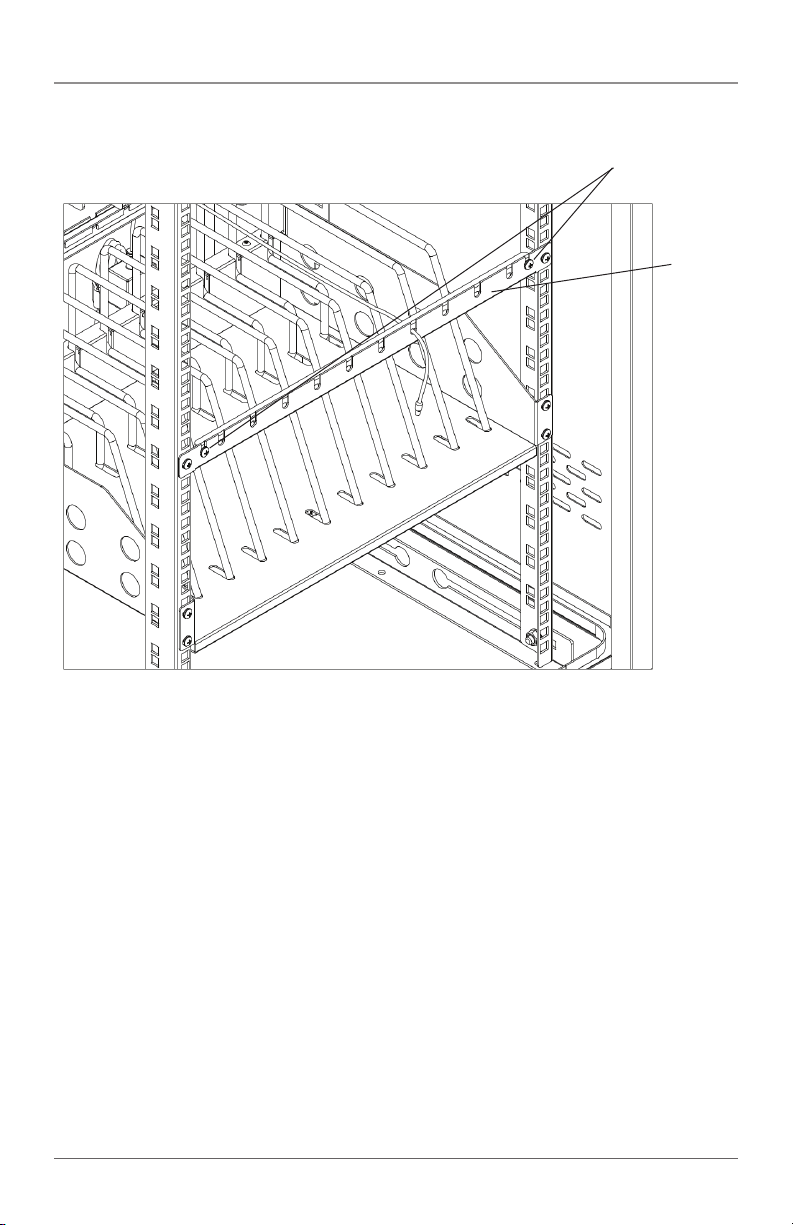
Chapter 4: Configuration and Setup
Route cable to the
front of the cart
Loosen screws
on cable manager
and pull up
Cable
manager
Figure 4-3. Routing the cable.
4.3 Fastening the Power Bricks and Routing the Cable (UCCDM18T,
UCCDM18H, UCCDM27T, UCCDM27H, UCCDM36T, UCCDM36H, UCCDL18T,
UCCDL18H, UCCDL27T, UCCDL27H, UCCDL36T, UCCDL36H)
1. Attach the wrapped cord and power brick to the back of the shelf using the
hook and loop strap. Keep some extra cable unwrapped to plug into the power
strip. (See Figure 4-4.)
2. Loosen the two screws on the cable manager, pull up on the top section of the
cable manager, and place the device side of the charging cable into one of the
slots.
3. Replace the top section of the cable manager and tighten the screws.
4. Route the device side of the charging cable to the front of the cart and repeat
step 2 for the front cable manager (see Figure 4-3).
5. Plug the charger power plug into the power strip located below the shelf.
Page 16
724-746-5500 | blackbox.com
UCCDM20 T
Page 17

Chapter 4: Configuration and Setup
Cable
manager
Power brick
and cord
Loosen screws on
cable manager and
pull up
Route cable to the
front of the cart
Power strip
UCCD M20-T
Figure 4-4. Fastening the power brick and routing the cable.
724-746-5500 | blackbox.com
Page 17
Page 18

Chapter 5: Using Your Universal Computing Cart
5. Using Your Universal Computing Cart
5.1 Charging Your Computers
• After the devices have been loaded into the UCC, plug the power cord of the UCC
into a suitable receptacle.
• Locate the internal power switches on the timer and power strips of the UCC and
push the switches to the ON position.
5.2 Moving Your Universal Computing Cart
• Turn the timer power switch to the off position.
• Remove the UCC plug from the wall receptacle and wrap the cord around the cord
wrap or handle.
• Close and secure tambour or solid-steel doors.
• Your UCC comes equipped with two fixed casters and two locking swivel casters.
Unlock the casters before moving the UCC to a new location.
• When you reach your desired destination, lock the casters to prevent the cart from
moving and plug the UCC into a wall receptacle.
Page 18
724-746-5500 | blackbox.com
UCCDM20 T
Page 19

Power
cord
Chapter 5: Using Your Universal Computing Cart
Timer
To
wall outlet
Cable access ports
UCCD M20-T
Figure 5-1. Plug the cart into the wall.
724-746-5500 | blackbox.com
Page 19
Page 20

Chapter 5: Using Your Universal Computing Cart
5.3 Timer Instructions
Before using your timer:
• For your safety, we recommend that a qualified electrician test the circuit you will
plug the cart into. The circuit should be checked for ground integrity and
appropriate branch circuit protection.
• The cart’s ground prong must be present for safe operation. If the plug is damaged
or if the ground prong has been removed, it should be replaced by a qualified
electrician.
• Using the cart, including plugging it in or unplugging it, plugging in or unplugging
the laptop(s) or other electrical equipment, or operating the control switch must be
done with adult supervision.
The timer comes preset from the factory to alternate power between the power
strips at 15-minute intervals.
All power strips cannot charge simultaneously.
By plugging the cart power cord into an approved outlet and flipping the red
switches located on the timer and power strips, the cart will begin charging.
To end power, turn the red switch on the timer off and unplug the cart from the wall
outlet.
Page 20
724-746-5500 | blackbox.com
UCCDM20 T
Page 21

NOTES
UCCD M20-T
724-746-5500 | blackbox.com
Page 21
Page 22

NOTES
Page 22
724-746-5500 | blackbox.com
UCCDM20 T
Page 23

NOTES
UCCD M20-T
724-746-5500 | blackbox.com
Page 23
Page 24
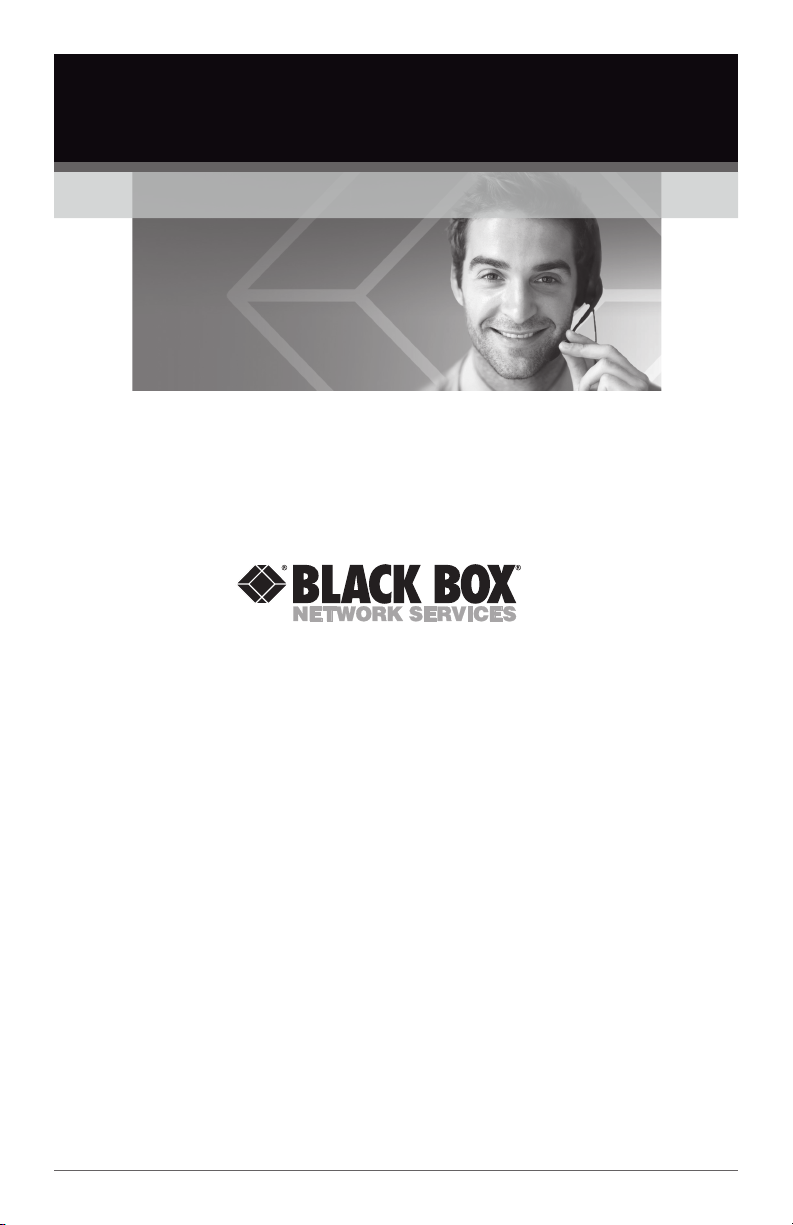
Black Box Tech Support: FREE! Live. 24/7.
Tech support the
way it should be.
Great tech support is just 30 seconds away at
724-746-5500 or blackbox.com.
About Black Box
Black Box Network Services is your source for an extensive range of networking
and infrastructure products. You’ll find everything from cabinets and racks and
power and surge protection products to media converters and Ethernet switches
all supported by free, live 24/7 Tech support available in 30 seconds or less.
© Copyright 2013. Black Box Corporation. All rights reserved.
UCCDM20T, ver sion 1
724-746-5500 | blackbox.com
