Page 1

1000 Park Drive • Lawrence, PA 15055-1018 • 724-746-5500 • Fax 724-746-0746
© Copyright 2000. Black Box Corporation. All rights reserved.
Page 2

CUSTOMER
SUPPORT
INFORMATION
Order toll-free in the U.S. 24 hours, 7 A.M. Monday to midnight Friday: 877-877-BBOX
FREE technical support, 24 hours a day, 7 days a week: Call 724-746-5500 or fax 724-746-0746
Mail order: Black Box Corporation, 1000 Park Drive, Lawrence, PA 15055-1018
Web site: www.blackbox.com • E-mail: info@blackbox.com
AUGUST 2000
SWI069A
Network Power Switch
Network Power Switch
O
N
C
O
N
T
R
O
L
R
D
Y
R
X
D
D
C
D
N
E
T
2
B
U
S
A
O
N
1
3
4
6
B
U
S
B
O
N
5
7
8
Page 3

Page 4

1
TRADEMARKS
TRADEMARKS USED IN THIS MANUAL
ProComm is a registered trademark of DATASTORM TECHNOLOGIES, INC.™
UNIX is a registered trademark of UNIX Systems Laboratories, Inc.
Any other trademarks used in this manual are acknowledged to be the property of
the trademark owners.
Page 5

2
NETWORK POWER SWITCH
FEDERAL COMMUNICATIONS COMMISSION
AND
CANADIAN DEPARTMENT OF COMMUNICATIONS
RADIO FREQUENCY INTERFERENCE STATEMENTS
This equipment generates, uses, and can radiate radio frequency energy and if not
installed and used properly, that is, in strict accordance with the manufacturer’s
instructions, may cause interference to radio communication. It has been tested
and found to comply with the limits for a Class A computing device in accordance
with the specifications in Subpart J of Part 15 of FCC rules, which are designed to
provide reasonable protection against such interference when the equipment is
operated in a commercial environment. Operation of this equipment in a
residential area is likely to cause interference, in which case the user at his own
expense will be required to take whatever measures may be necessary to correct the
interference.
Changes or modifications not expressly approved by the party responsible for
compliance could void the user’s authority to operate the equipment.
This digital apparatus does not exceed the Class A limits for radio noise emission from digital
apparatus set out in the Radio Interference Regulation of Industry Canada.
Le présent appareil numérique n’émet pas de bruits radioélectriques dépassant les limites
applicables aux appareils numériques de la classe A prescrites dans le Règlement sur le
brouillage radioélectrique publié par Industrie Canada.
Page 6

3
NOM STATEMENT
NORMAS OFICIALES MEXICANAS (NOM)
ELECTRICAL SAFETY STATEMENT
INSTRUCCIONES DE SEGURIDAD
1. Todas las instrucciones de seguridad y operación deberán ser leídas antes de
que el aparato eléctrico sea operado.
2. Las instrucciones de seguridad y operación deberán ser guardadas para
referencia futura.
3. Todas las advertencias en el aparato eléctrico y en sus instrucciones de
operación deben ser respetadas.
4. Todas las instrucciones de operación y uso deben ser seguidas.
5. El aparato eléctrico no deberá ser usado cerca del agua—por ejemplo, cerca
de la tina de baño, lavabo, sótano mojado o cerca de una alberca, etc..
6. El aparato eléctrico debe ser usado únicamente con carritos o pedestales que
sean recomendados por el fabricante.
7. El aparato eléctrico debe ser montado a la pared o al techo sólo como sea
recomendado por el fabricante.
8. Servicio—El usuario no debe intentar dar servicio al equipo eléctrico más allá
a lo descrito en las instrucciones de operación. Todo otro servicio deberá ser
referido a personal de servicio calificado.
9. El aparato eléctrico debe ser situado de tal manera que su posición no
interfiera su uso. La colocación del aparato eléctrico sobre una cama, sofá,
alfombra o superficie similar puede bloquea la ventilación, no se debe colocar
en libreros o gabinetes que impidan el flujo de aire por los orificios de
ventilación.
10. El equipo eléctrico deber ser situado fuera del alcance de fuentes de calor
como radiadores, registros de calor, estufas u otros aparatos (incluyendo
amplificadores) que producen calor.
11. El aparato eléctrico deberá ser connectado a una fuente de poder sólo del
tipo descrito en el instructivo de operación, o como se indique en el aparato.
Page 7

4
NETWORK POWER SWITCH
12. Precaución debe ser tomada de tal manera que la tierra fisica y la polarización
del equipo no sea eliminada.
13. Los cables de la fuente de poder deben ser guiados de tal manera que no
sean pisados ni pellizcados por objetos colocados sobre o contra ellos,
poniendo particular atención a los contactos y receptáculos donde salen del
aparato.
14. El equipo eléctrico debe ser limpiado únicamente de acuerdo a las
recomendaciones del fabricante.
15. En caso de existir, una antena externa deberá ser localizada lejos de las lineas
de energia.
16. El cable de corriente deberá ser desconectado del cuando el equipo no sea
usado por un largo periodo de tiempo.
17. Cuidado debe ser tomado de tal manera que objectos liquidos no sean
derramados sobre la cubierta u orificios de ventilación.
18. Servicio por personal calificado deberá ser provisto cuando:
A: El cable de poder o el contacto ha sido dañado; u
B: Objectos han caído o líquido ha sido derramado dentro del aparato; o
C: El aparato ha sido expuesto a la lluvia; o
D: El aparato parece no operar normalmente o muestra un cambio en su
desempeño; o
E: El aparato ha sido tirado o su cubierta ha sido dañada.
Page 8

5
CONTENTS
Contents
Chapter Page
1. Specifications ..........................................................................................................7
2. Introduction............................................................................................................8
2.1 Description ..................................................................................................8
2.2 Features ........................................................................................................8
2.3 Physical Description ....................................................................................9
2.3.1 Front Panel ......................................................................................9
2.3.2 Back Panel ......................................................................................10
3. Installation ............................................................................................................11
3.1 Option Switches ........................................................................................11
3.2 Console Port Connection..........................................................................12
3.3 Connecting an External Modem ..............................................................12
3.4 Connecting the Network Cable ................................................................12
3.5 Power Supply Connection ........................................................................12
3.6 Connection to Switched Outlets ..............................................................13
3.7 Reset Unit to Defaults................................................................................13
3.7.1 Default Parameters Option ..........................................................13
3.7.2 Default Button (Local)..................................................................14
4. Configuration ......................................................................................................15
4.1 System Mode and User Mode ..................................................................15
4.2 Communicating with the Network Power Switch....................................16
4.3 Network Power Switch Command/Menu Conventions..........................18
4.4 Defining General Parameters ..................................................................18
4.5 Plug Parameters ........................................................................................20
4.6 Network Parameters ..................................................................................22
4.6.1 Implementing IP Security ............................................................23
4.7 Save Configuration Parameters ................................................................24
5. Operation..............................................................................................................25
5.1 Access the Network Power Switch Command Mode ..............................25
5.2 Displaying Plug Status................................................................................26
5.3 Boot/On/Off Commands ........................................................................27
5.3.1 Applying Commands to Several Plugs..........................................28
5.4 The Default Command..............................................................................29
Page 9

6
NETWORK POWER SWITCH
Chapter Page
5.5 Other Commands ......................................................................................29
5.5.1 Log In as Different User................................................................29
5.5.2 Reset Network Port........................................................................29
5.5.3 Exit/Disconnect ............................................................................29
5.6 Operating Tips ..........................................................................................30
6. Saving and Restoring Configuration Parameters ..............................................31
6.1 Sending Parameters to a File ....................................................................31
6.2 Restoring Saved Parameters......................................................................31
Appendix A: Interface Descriptions ........................................................................33
Appendix B: Troubleshooting ..................................................................................34
B.1 Calling Black Box ......................................................................................34
B.2 Shipping and Packaging............................................................................34
Page 10

7
CHAPTER 1: Specifications
1. Specifications
Power Input/Output
AC Inputs — Dual bus circuits, 15 Amps each
Voltage — 100–140 VAC, 50/60 Hz
Connectors — IEC-320 inlet, line cords supplied
AC Outputs — (8) outputs: 1–4 Bus A, 5–8 Bus B (15-Amp rating),
NEMA 5-15 outlet
Load — 15 Amps total for each bus
Modem and Console Port Interface
Connector — DB9M, RS-232C, DTE
Coding — Serial ASCII, 8 bits, no parity
Speed — 2400 bps, 9600 bps, 19.2 kbps, 38.4 kbps
Physical
LED Indicators — ON, RDY, RXD, DCD, NET, Outlet ON (1–8)
Venting — Side vents, dissipates 12 watts max. (do not block
vents)
Operating Temperature — 32 to 115°F (0 to 45°C)
Humidity — 10 to 90%, non-condensing
Size — 2.8"H x 17"W x 6.8"D (7.1 x 43.2 x 17.3 cm); 19-inch
width with rack mounts
Shipping Weight — 10 lb. (4.5 kg)
Page 11

8
NETWORK POWER SWITCH
2. Introduction
2.1 Description
Network equipment sometimes locks up, requiring a service call just to flip the
power switch to perform a simple reboot. The Network Power Switch gives network
administrators the ability to perform this function from anywhere on the
LAN/WAN, or if the network is down, to simply dial in from a modem for out-ofband power control.
I
NTELLIGENTPOWERCONTROL
The Network Power Switch can communicate over any TCP/IP network using
generic Telnet, or out-of-band using an external modem and terminal emulation.
Each outlet can be assigned an individual password, device name, reboot delay
time, and unique power-up default status.
S
ECURITY ANDCO-LOCATIONFEATURES
Address-specific IP security masks prevent unauthorized network access to the
Network Power Switch command mode. The Network Power Switch provides two
password security levels: System level and User level. The System password allows
access to all configuration and command functions. The User password allows
access only to assigned plugs. User-level security features are ideal for co-location
applications, where multiple users may be allowed plug-specific access to the
Network Power Switch.
E
ASY TOUSE
, E
ASY TOCONFIGURE
Reboots and plug switching are controlled by simple ASCII commands sent to the
Switch via network, modem, or from a local PC. Set-up and configuration is also
simple; easy-to-follow menus lead you through the installation process.
2.2 Features
• Turn on or off any AC-powered device via telnet, modem, or local terminal.
• Eight individual switched outlets.
• Dual 15-Amp circuits.
• Two levels of outlet-specific password security plus network security.
Page 12

9
CHAPTER 2: Introduction
2.3 Physical Description
2.3.1 F
RONTPANEL
The LEDs on the front panel are described below.
➀ ON: Lights when AC Power is applied to the Network Power Switch.
➁ RDY: Flashes when the Network Power Switch is ready to receive commands.
➂ RXD: Lights when the Network Power Switch receives commands.
➃ DCD: Lights when the Modem Port detects the Carrier.
➄ NET: Lights when a Telnet session is in progress.
➅ Bus A Indicators (1–4): Lit when the corresponding Plug is switched On.
➆ Bus B Indicators (5–8): Lit when the corresponding Plug is switched On.
Page 13

10
NETWORK POWER SWITCH
2.3.2 B
ACKPANEL
➀ Bus B (Plugs 5–8): Includes the following components:
A)Power Inlet with Cable Clamp
B)Circuit Breaker: 15 Amps
C)Switched AC Outlets (5–8): Each outlet can switch up to 15 Amps. The
total for all four outlets must not exceed 15 Amps.
➁ Bus A (Plugs 1–4): Same as item 1 above, except that the Bus A power inlet
supplies power to plugs 1 through 4.
➂ Master Power Switch: This switch must be on for the Network Power Switch to
function. This switch is not used to set the On/Off status of the switched outlets.
➃ Network Port: An RJ-45 Ethernet port for connection to your TCP/IP network. To
communicate via Network, you must first access the Network Power Switch
Command Mode via the Console or Modem port, and specify the IP Address,
Subnet Mask, and Gateway Address as described in Section 4.6.
➄ Default Button: Bypasses the password prompt as described in Section 4.2.
➅ Option Switches: A bank of four DIP switches which select default settings for
the baud rate and other features.
➆ Modem Port: A male RS-232, DB9 connector, DTE configuration. For
connection to an external modem.
➇ Console Port: A male RS-232, DB9 connector, DTE configuration. For
connection to a local PC.
Page 14
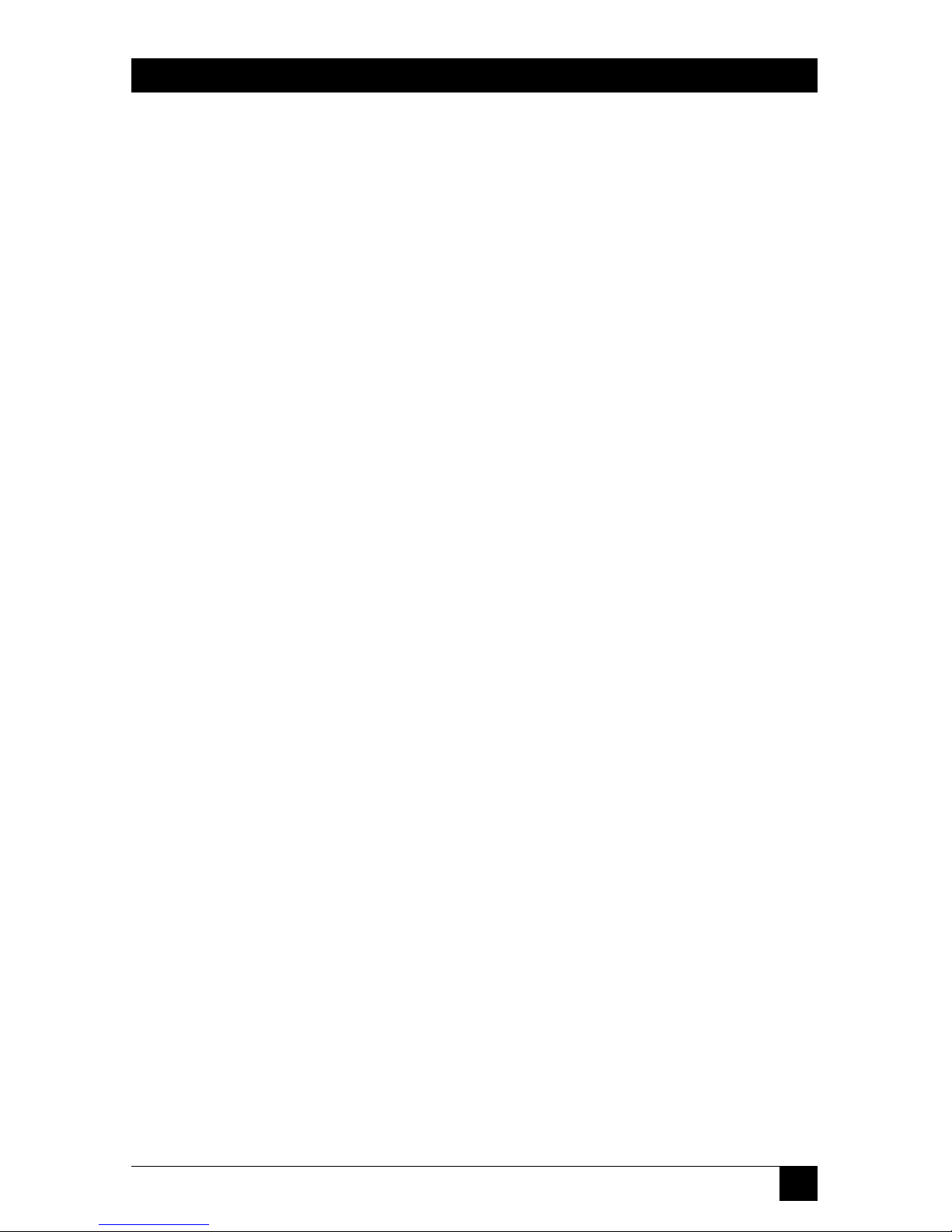
11
CHAPTER 3: Installation
3. Installation
3.1 Option Switches
The Option Switches select default settings for the Baud Rate, Command Echo,
Boot Delay, and Disconnect Timeout. Default settings selected via the Option
Switches will be used when the unit is reset to default parameters as described in
Section 3.7.
NOTE
Although the Option Switches select default settings for these features,
operating settings can also be defined using the Network Power Switch
configuration menus described in Chapter 4.
Option Switch settings are described below.
Baud Rate The default baud rate for the Console Port and Modem
Port. This rate will be selected after a power interruption,
and when the unit is reset to default parameters.
Boot Delay The default Boot Delay setting. When a boot cycle is
initiated, the Boot Delay determines the length of time that
the switched outlet will remain off until power is restored.
Command Echo The default setting for the Command Echo for the Console
Port, Modem Port, and Network Port. When Command
Echo is enabled, commands entered at your keyboard will
be sent to the Network Power Switch and echoed back to
your display monitor.
Disconnect Timeout The default Disconnect Timeout value. This determines
how long the Network Power Switch will wait for additional
commands before automatically disconnecting. Note that
when the Network Power Switch times out, DTR will drop,
and the modem disconnect string and initialize string will
be sent.
Page 15

12
NETWORK POWER SWITCH
Switch Function Up Down
1 Default Baud Rate 38.4 kbps 9600 bps (factory setting)
2 Default Boot Delay 10 sec. 5 sec. (factory setting)
3 Default Command Echo Enable Disable (factory setting)
4 Default Disconnect Timeout 30 min. 2 min. (factory setting)
3.2 Console Port Connection
The male DB9 connector, which is used for connection to a local PC or control
device. The Console port is DTE, like the serial port on a PC. The Appendix
describes the port interface.
3.3 Connecting an External Modem
When connecting directly to an external modem, use a standard AT-to-modem
cable. Make certain the modem is initialized at the same baud rate as the Network
Power Switch (Option Switch 1). The modem must be set to Auto-Answer, in one
ring. Please refer to the modem user’s guide for more information. Section 4.4
describes the procedure for defining the Network Power Switch modem setup
string. The Appendix describes the port interface.
3.4 Connecting the Network Cable
The Network port is an RJ-45 Ethernet jack, for connection to a TCP/IP network.
Connect your 10BASE-T cable to the Network port, then complete the remainder
of the installation procedure. Before attempting to access the Switch via network,
please assign the IP Address, Gateway Address, and Subnet Mask as described in
Section 4.6.
3.5 Power Supply Connection
The Network Power Switch includes two AC inputs. The Bus A input provides
power for plugs 1 through 4. The Bus B input provides power for plugs 5 through
8. In order for the Network Power Switch to function, either Bus A or Bus B or
both must be connected to the appropriate power supply.
Page 16

13
CHAPTER 3: Installation
3.6 Connection to Switched Outlets
The main power switch must be on in order for the Network Power Switch to
operate. When the Switch is powered on, the eight AC outlets will be switched on
or off, as specified by the user-defined Power-Up Default (see Section 4.5).
Each outlet can switch up to 15 Amps AC. The total for each Bus cannot exceed 15
Amps.
3.7 Reset Unit to Defaults
If Option Switch settings are changed while the Switch is powered on, new settings
will not be applied until the Switch is reset to default settings. There are two ways
to reset the Switch to defaults: the default parameters option and the default
button (local).
NOTE
When these reset procedures are performed, all user-selected
parameters, including passwords and port names, will be lost. We
strongly recommend recording all menu-selected parameters before
performing either of these procedures.
3.7.1 D
EFAULTPARAMETERSOPTION
This method allows default parameters to be set without affecting the On/Off
status of the Network Power Switch’s eight switched plugs. To reset the Switch to
default parameters:
1. Access the Network Power Switch Command Mode (see Section 4.2 or 5.1).
2. At the NPS> command prompt, type /G and press [Enter]. The General
Parameters menu will appear.
3. From the General Parameters menu, type A and press [Enter]. The unit will
display the “Default Parameters?” prompt. Type Y and press [Enter] to
proceed with the reset procedure. After a brief pause, parameters will be reset
to default values.
Page 17

14
NETWORK POWER SWITCH
3.7.2 D
EFAULTBUTTON(LOCAL
)
Typically, this method is used when devices have not been connected to the
Network Power Switch, and you have immediate access to the installation site.
NOTE
This method will temporarily switch all plugs off.
Set the Master Power Switch to the off position. Press and hold the Default Button
on the back panel. Place the Master Power switch in the on position. Wait about 5
seconds, and then release the Default Button.
Page 18

15
CHAPTER 4: Configuration
4. Configuration
4.1 System Mode and User Mode
In order to restrict access to sensitive command functions, the Network Power
Switch features two separate operating modes: System Mode and User Mode.
System Mode allows access to all configuration menus, command functions, and
status screens. When System Mode is active, Boot/On/Off commands can be
directed to any of the Network Power Switch’s eight switched outlets. The System
Status Screen shows On/Off conditions and user passwords for all eight switched
outlets, and lists system parameters including network configuration and modem
setup. In addition, System Mode also allows access to all system configuration
functions.
User Mode allows limited access to command functions and status screens; users
are not allowed to access configuration menus. When User Mode is active,
Boot/On/Off commands can only be directed to the specific outlets that are
“owned” by that individual user. Outlets owned by other users cannot be switched.
The User Status Screen only shows conditions at the outlets owned by the user;
system parameters are not displayed.
When properly configured, the Network Power Switch will display a password
prompt when the Switch is contacted via the Console Port, Modem Port, or
Network Port. The password entered at this prompt determines whether the Switch
will start up in System Mode or User Mode. If the System Password (defined via the
General Parameters menu) is entered, the System Mode will be active. If the User
Password (defined via the Plug Configuration Menus) is entered, the User Mode
will be active.
Note that if the System Password is not defined, the Network Power Switch will not
display the password prompt, and will always start up in System Mode. Once the
System Password has been defined, individual users can be granted access to
specific outlets by assigning passwords to each plug as described in Section 4.5.
Page 19

16
NETWORK POWER SWITCH
4.2 Communicating with the Network Power Switch
In order to configure the Network Power Switch or invoke command functions,
you must first connect to the Network Power Switch and access command mode.
1. The Network Power Switch is transparent to parity and will accept 7-bit or 8-bit
characters, but will always answer back at 8 bits, no parity. Make certain your
communications program (for example, ProComm
®
or HyperTerminal) is set
for the appropriate baud rate, bits, and parity.
a) Via Modem: Start your communications program. Dial the external
modem connected to the Network Power Switch. Wait for the Connect
message and proceed to step 2.
b) Via Local PC: Start your communications program and then press
[Enter].
c) Via Network: During initial configuration, the Network Power Switch
cannot be accessed via the Network Port. After network parameters (such
as the IP Address) have been defined as described (see Section 4.6), the
unit may then be accessed via network as described in Section 5.1.
2. Password: If the System Password has been defined, the Switch will display the
Password Prompt. Key in either the System Password or User Password, and
press [Enter]. If the system password has not been defined, the prompt will not
be displayed.
NOTE
The Password feature is case-sensitive.
If you forget the System Password, contact the Network Power Switch
via the Console Port. When the password prompt appears, press the
default button to bypass the password requirement. When the NPS>
prompt appears, type /G and press [Enter] to access the General
Parameters menu. Use the General Parameters menu to review or
change the system password.
3. If the System Password is entered, the Network Power Switch will display the
System Help Screen (Figure 1). If the User Password is entered, the Network
Power Switch will display the User Help Screen (Figure 2).
Page 20

17
CHAPTER 4: Configuration
Figure 1. System Help Screen.
Figure 2. User Help Screen.
Network Power Switch v2.04 Site ID: YOURSITE, INC.
Commands:
Display
/H Display this Help Screen
/S Display Plug Status
Control
/D Set Plugs to Default Settings
/Boot <n> Boot Plug n
/On <n> Turn On Plug n
/Off <n> Turn Off Plug n
/X Exit/Disconnect
---------------------------------------| [n] = Optional Plug Name or Number |
| n+n = Plug n and Plug n |
| n:n = Plug n through Plug n |
| * = All Plugs with Access |
----------------------------------------
NPS>
Network Power Switch v2.04 Site ID: YOURSITE, INC.
Commands:
Display
/H Display this Help Screen
/S[P] Display Plug Status, [P] with Passwords
Configuration
/G View/Set General Parameters
/P [n] View/Set Plug Parameters
/N View/Set Network Parameters
/DL Download Configuration to File
Control --------------------------------------/D Set Plugs to Default Settings | [n] = Optional Plug Name or Number |
/Boot <n> Boot Plug n | <n> = Required Plug Name or Number |
/On <n> Turn On Plug n | n+n = Plug n and Plug n |
/Off <n> Turn Off Plug n | n:n = Plug n through Plug n |
/T Reset Network Interface | * = All Plugs with Access |
/R Relogin as Different User --------------------------------------/X Exit/Disconnect
NPS>
Page 21
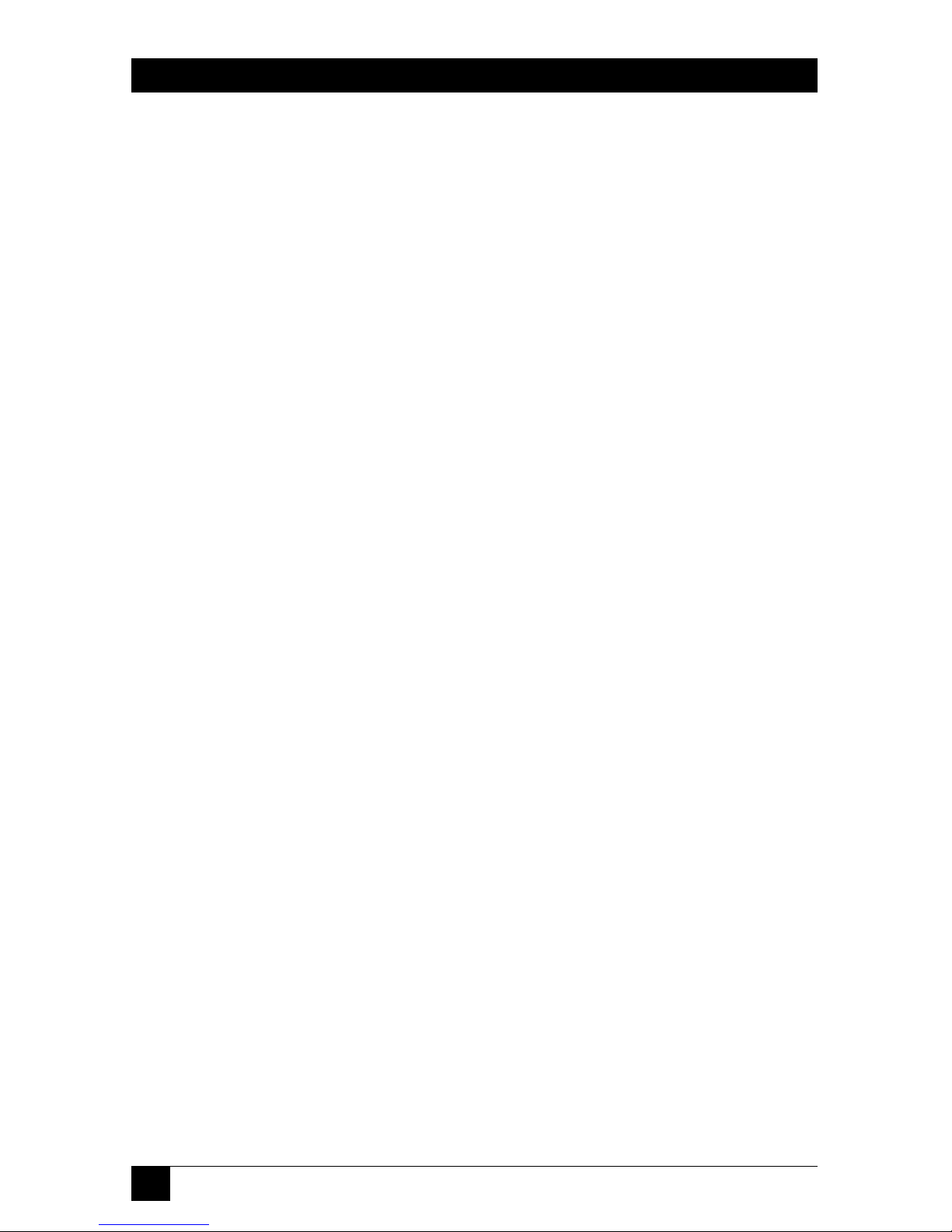
18
NETWORK POWER SWITCH
4.3 Network Power Switch Command/Menu Conventions
When invoking Network Power Switch commands and selecting items from
configuration menus, note that:
• All Network Power Switch commands can be invoked at the NPS> command
prompt, or from the General Parameters Menu, Port Parameters Menus, or
Network Parameters Menu.
• Network Power Switch commands are not case-sensitive. All Network Power
Switch commands are invoked by pressing [Enter].
• To select an item from a Network Power Switch menu, key in the number for
the item and press [Enter].
• To exit from a menu, press [Esc] at any time. Parameters defined up to that
point will be saved.
• To display the Help Screen, type /H and press [Enter].
4.4 Defining General Parameters
When the “NPS>” prompt appears, type /G and press [Enter] to display the
General Parameters menu (Figure 3). Note that this menu is not available in User
Mode. The General Parameters menu offers:
1. System Password (up to 16 characters, case-sensitive): When the System
Password is defined, the Network Power Switch will display a prompt before
allowing access to command mode. If the System Password is entered, the
Network Power Switch will start up in System Mode. To define the System
Password, type 1 and press [Enter].
NOTE
If the System Password is not defined, the password prompt will not be
displayed, and the Network Power Switch will always start up in System
Mode.
2. Site ID: Defines a text string (up to 32 characters) that denotes the installation
site. To define the Site ID, type 2 and press [Enter].
Page 22
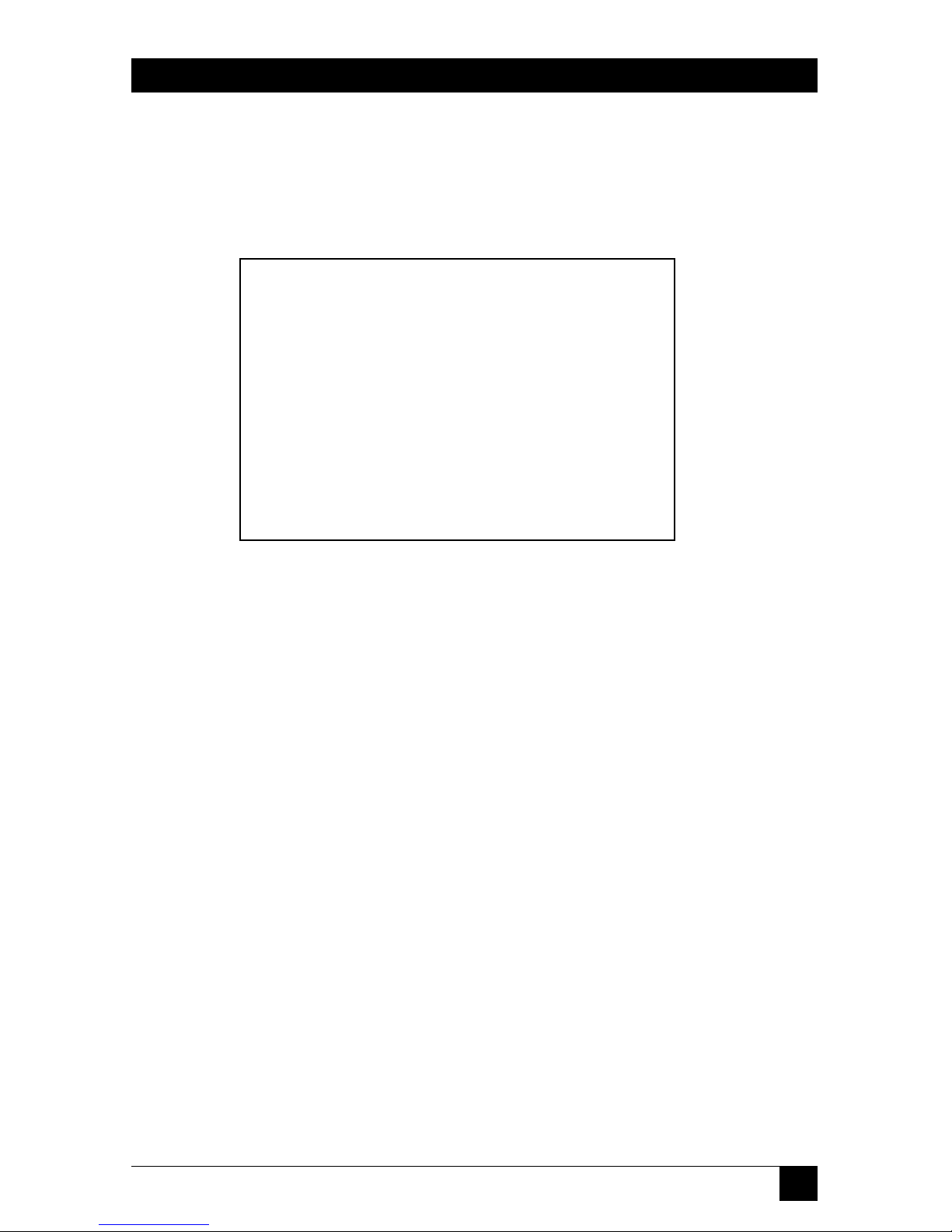
19
CHAPTER 4: Configuration
3. Modem Initialization String: To define the Modem Initialization String (up to
16 characters), type 3 and press [Enter]. For more information on the
initialization string, refer to the user’s guide for your external modem. Make
certain that the modem is set to auto-answer in one ring.
Figure 3. General Parameters Menu (System Mode Only).
4. Modem Disconnect String: To define the Modem Disconnect String (up to 16
characters), type 4, press [Enter], and follow the instructions in the submenu.
For more information, refer to the user’s guide for your external modem.
5. Baud Rate: Selects the baud rate for the Modem Port and Console Port. The
available baud rates are 2400 bps, 9600 bps, 19.2 kbps, and 38.4 kbps. To select
the baud rate, type 5 and press [Enter]. Make certain to select a baud rate that
is compatible with your external modem and the device connected to the
Console Port.
NOTE
When the baud-rate setting is changed, the new baud rate will not be
applied until the user exits and then re-enters the Network Power Switch
Command Mode.
6. Command Echo: Enables/Disables the command echo. When Command
Echo is enabled, commands sent to the Network Power Switch will be echoed
back to your PC or terminal, allowing keyboard entries to be displayed by your
communications program. To enable/disable the Command Echo, type 6,
press [Enter], and follow the instructions in the submenu.
7. Disconnect Timeout: Selects the Disconnect Timeout period, which
determines how long the Network Power Switch will wait for additional
GENERAL PARAMETERS:
1. System Password: (undefined)
2. Site ID: (undefined)
3. Modem Init. String: STE0M0Q1&C16D280=1
4. Modem Disc. String: (undefined)
5. Baud Rate: 9600, N, 8, 1
6. Command Echo: Off
7. Disconnect Timeout: 30 Min
8. Plug Confirmation: On
A. Default Parameters
Enter Selection or <ESC> to Exit...
Page 23

20
NETWORK POWER SWITCH
commands. For example, if the Disconnect Timeout is set at 5 minutes, the
Network Power Switch will automatically disconnect after 5 minutes of
inactivity. Type 7, press [Enter], and follow the instructions in the submenu.
8. Plug Confirmation: Enables/Disables the plug confirmation feature. When
enabled, the Network Power Switch will display a prompt before performing
Boot/On/Off operations, and will also display the System Status screen after
these commands are successfully completed. Type 8, press [Enter], and follow
the instructions in the submenu.
A. Default Parameters: When selected, the Network Power Switch will first
display the “Default Parameters?” prompt. If Y is entered, the Switch will then
be reset to the default parameters specified by the Options Switches. Note that
when this command is invoked, all user-selected parameters, including port
names and passwords, will be lost.
B. Cycle On/Off Test (for diagnostic purposes only): When this item is selected,
the Network Power Switch will display the “Start Cycle Test?” prompt. If Y is
entered, the Switch will begin the Cycle On/Off Test; all plugs will first be
switched off, and then each plug will be switched On and Off, one at a time.
To terminate the test, press [Esc].
After defining the General Parameters, press [Esc] to return to the Network Power
Switch command prompt.
4.5 Plug Parameters
The Plug Parameters menus are used to assign names and select parameters for
each individual switched outlet. There is a separate Plug Parameters menu for each
outlet. Note that the Plug Parameters menus are not available in User Mode.
In addition to selecting parameters for each outlet, the Plug Parameters menus
also determine which outlets will be controlled or “owned” by each User Password.
A separate User Password can be assigned to each plug, or the same password can
be assigned to several plugs. When a User Password is entered, you will have access
to all plugs owned by that password.
To access the Plug Parameters menus from the NPS> prompt, type /P n and press
[Enter]. “n” is the number or name of one of the eight switched outlets. The Plug
Parameters menu (Figure 4) offers the following options:
Page 24

21
CHAPTER 4: Configuration
Figure 4. Plug Parameters Menu (Plug 1 Shown).
1. Plug Name: (Up to 16 Characters) Assigns a name to the plug. Typically the
name describes the equipment connected to the outlet. When names are
assigned to plugs, Boot/On/Off commands can be invoked using the name or
number of the desired plug.
2. Password: (Up to 16 Characters) Assigns a User Password to this plug. The
selected plug is then “owned” by that User Password. When the password is
entered at the password prompt, you’ll have access to this plug and all other
plugs owned by this password.
NOTE
If the System Password is defined, and the plug’s User Password is not
defined, then the System Password will “own” this plug, and only the
System Mode will be able to control the plug.
3. Boot Delay: During a Boot operation, power to the plug is first switched off
and then switched back on. The Boot Delay is the length of time that elapses
between the time when power is switched off and the time when power is
restored. The Boot Delay can be 1, 5, 10, 15, 30, or 60 seconds. (Default is 5 or
10 seconds, selected by Option Switch 2.)
4. Power-Up Default: Determines how this plug will react when the /D (default)
command is invoked, or after a power interruption. Each plug can be
automatically switched On or Off as specified by the Power-Up Default.
After Plug Parameters have been defined, press [Esc] to return to the NPS>
command prompt.
PLUG #1 PARAMETERS:
1. Plug Name: (undefined)
2. Password: (undefined)
3. Boot Delay: 5 Sec
4. Power Up Default: On
Enter Selection or <ESC> to Exit...
Page 25
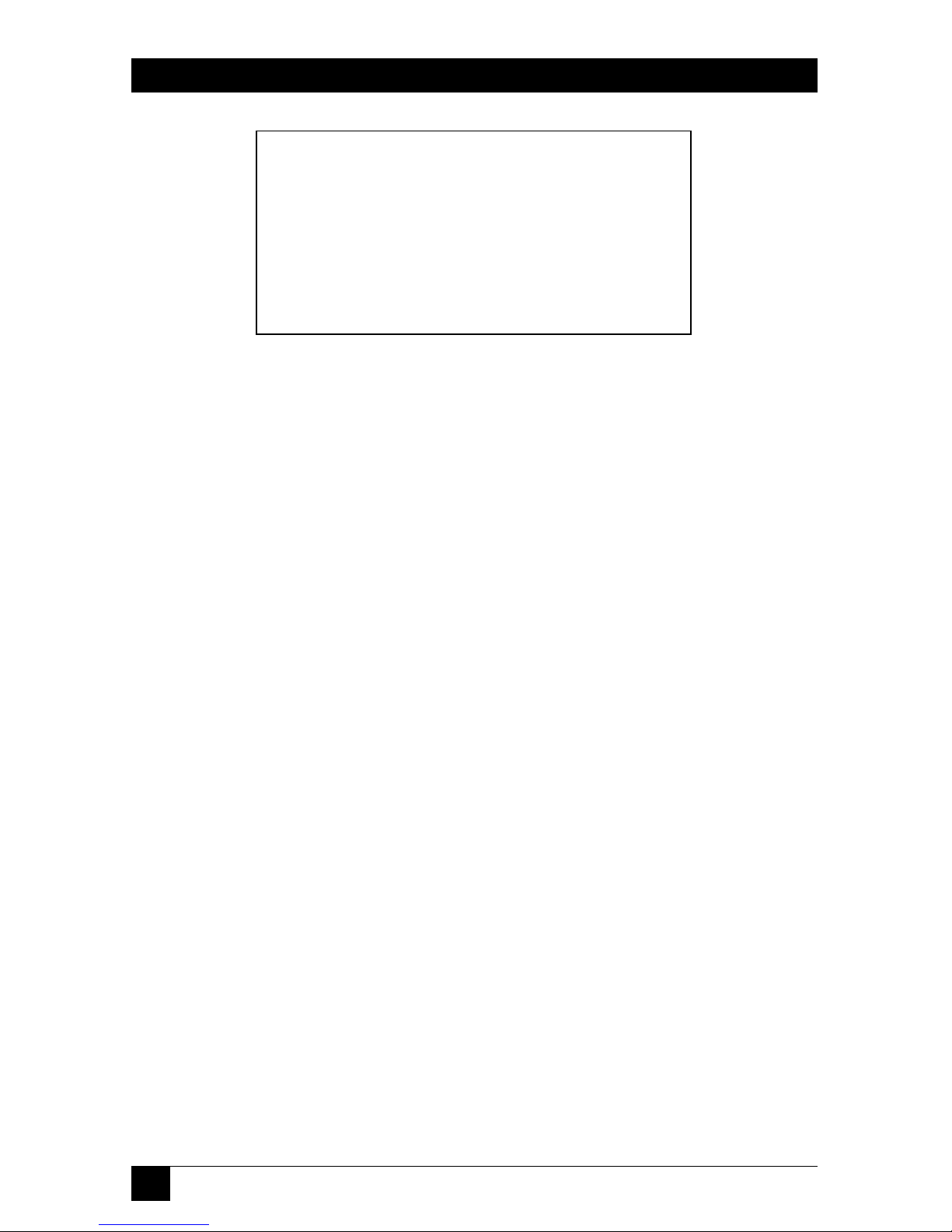
22
NETWORK POWER SWITCH
Figure 5. Network Parameters Menu (System Mode Only).
4.6 Network Parameters
In order to communicate with the Network Power Switch via network, the IP
Address, Subnet Mask, and Gateway Address must first be defined via the Network
Parameters menu. The Network Parameters menu also allows you to implement IP
Security features, which can restrict command-mode access based on the user’s IP
Address.
Settings for network parameters will depend upon the configuration of your
individual network. Contact your network administrator for appropriate settings,
and then assign parameters as described in this section.
To access the Network Parameters menu, type /N and press [Enter]. The screen
shown in Figure 5 will be displayed. Note that the Network Parameters menu is not
available in User Mode. The Network Parameters menu offers the following
options:
1. IP Address: Defines the IP Address for the Network Power Switch (Default =
undefined). Type 1, press [Enter], and follow the instructions in the submenu.
2. Subnet Mask: Defines the Subnet Mask for the Network Power Switch (Default
= undefined). Type 2, press [Enter], and follow the instructions in the
submenu.
3. Gateway Address: Defines the Gateway Address for the Network Power Switch
(Default = undefined). Type 3, press [Enter], and follow the instructions in the
submenu.
4. IP Security: Sets up the IP Security feature as described in Section 4.6.1.
5. Mac Address: Display’s the unit’s MAC Address. Note that this item is not used
to redefine the MAC Address.
NETWORK PARAMETERS:
1. IP Address: (undefined)
2. Subnet Mask: (undefined)
3. Gateway Address: (undefined)
4. IP Security
MAC Address: 00-40-05-5e-f3-90
Enter Selection or <ESC> to Exit…
Page 26

23
CHAPTER 4: Configuration
Figure 6. IP Security Menu.
4.6.1 I
MPLEMENTING
IP S
ECURITY
The Network Power Switch can be configured to keep unauthorized IP addresses
from getting Telnet access to the Switch. This allows you to grant Telnet access to
only a specific group of IP addresses, or block a particular IP address from gaining
access. In the default state, the Network Power Switch accepts incoming IP
connections from all hosts. To configure the IP Security feature:
1. Access the Network Parameters menu as described in Section 4.6. Note that
the Network Parameters menu is not available in User Mode.
2. When the Network Parameters menu appears, type 4 and press [Enter] to
access the IP Security menu.
3. The IP Security menu lists five IP Security “masks” along with the selected
permit/deny action for each mask.
a) Each Security Mask prompt is used to define a specific IP address or
range of IP addresses. Each Mask Action prompt is used to define the
permit/deny action for the corresponding Mask.
b) Masks are listed in order of ascending priority; Mask 1 has the lowest
priority, Mask 5 has the highest priority.
c) Masks have a cumulative effect; high priority masks supersede the effect
of lower priority masks.
d) Each IP Address consists of a series of four eight-bit numbers. The
number 255 is used as a wild card.
Example 1: Deny access to all hosts except 192.1.1.5:
IP SECURITY
1. Security Mask #1: (none)
2. Mask #1 Action: Permit
3. Security Mask #2: (none)
4. Mask #2 Action: Permit
5. Security Mask #3: (none)
6. Mask #3 Action: Permit
7. Security Mask #4: (none)
8. Mask #4 Action: Permit
9. Security Mask #5: (none)
10. Mask #5 Action: Permit
Enter Selection or <ESC> to Exit
Page 27

24
NETWORK POWER SWITCH
Security Mask #1: 255.255.255.255 Mask #1 Action: Deny
Security Mask #2: 192.1.1.5 Mask #2 Action: Permit
Since 255 is a wild card, Mask #1 blocks all IP Address. Mask #2 then specifically
grants access to 192.1.1.5 only.
Example 2: Allow access only by addresses that begin with 192.
Security Mask #1: 255.255.255.255 Mask #1 Action: Deny
Security Mask #2: 192.255.255.255 Mask #2 Action: Permit
Since 255 is a wild card, Mask 1 blocks all IP address. Mask 2 then grants access to
all address that begin with 192.
Example 3: Allow access only by addresses that begin with 192, deny access to 192.1.1.5.
Security Mask #1: 255.255.255.255 Mask #1 Action: Deny
Security Mask #2: 192.255.255.255 Mask #2 Action: Permit
Security Mask #3: 192.1.1.5 Mask #3 Action: Deny
Since 255 is a wild card, Mask 1 blocks all IP address. Mask 2 then grants access to
all addresses that begin with 192. Finally, Mask 3 specifically blocks access by
192.1.1.5.
NOTE
Mask #5 has priority over the other four masks. If Mask #5 is set to deny
access by “255.255.255.255” (all wild cards), all IP Addresses will be
blocked, and you will not be able to access the Network Power Switch
Command Mode via network. Access will only be allowed via the
Console Port or Modem Port.
When using the wild card address “255.255.255.255” to block access by
all IP Addresses, make certain that at least one higher priority mask
permits access by your IP address.
4.7 Save Configuration Parameters
After the unit has been completely configured, save the parameters to an ASCII file
as described in Chapter 6. This allows quick recovery in case the unit is reset to
default parameters, or the configuration is accidentally deleted or altered.
Page 28
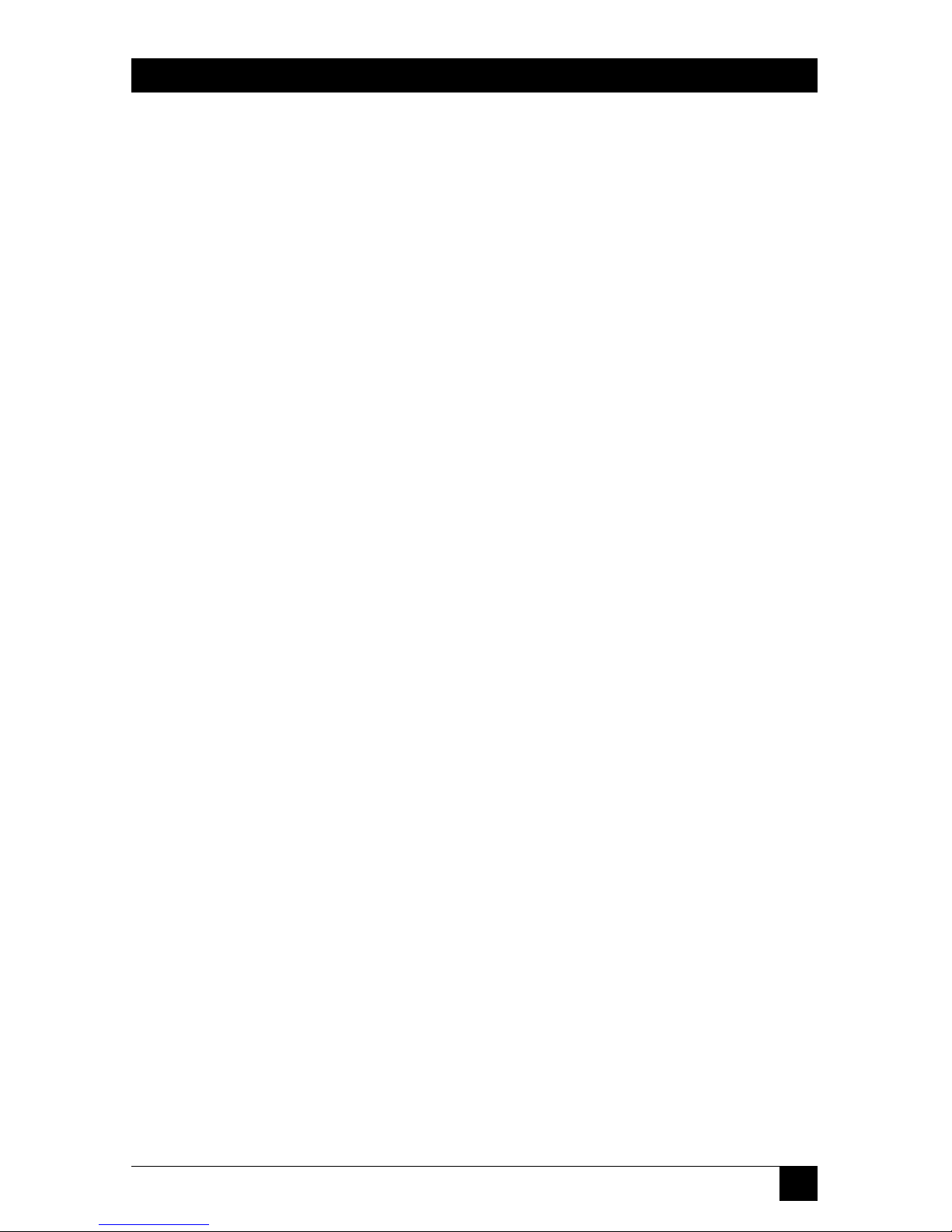
25
CHAPTER 5: Operation
5. Operation
Your PC or Control Device must send ASCII characters at the same data rate as the
Network Power Switch. The Switch accepts 8 bits with no parity, or 7 bits with even
or odd parity, but will always answer back at 8 bits, no parity.
5.1 Access the Network Power Switch Command Mode
In order to invoke commands, you must first access the Network Power Switch
Command Mode. Commands can be sent to the Network Power Switch via
Network or modem, or from a local PC connected directly to the Console port. To
access the Command Mode:
1. Contact the Network Power Switch:
a) Via Network: Telnet to the Network Power Switch’s IP Address. For
example, assuming the IP Address is 192.1.1.1, on a UNIX
®
system the
Telnet command would be invoked as:
$ telnet 192.1.1.1 [Enter]
NOTE
If the Telnet connection to the Network Power Switch is refused, this
probably means that the Switch is busy, or that the IP Security feature
has denied the connection.
b) Via Modem: Start your communications program (for example,
ProComm or HyperTerminal). Dial the external modem that is
connected to the Network Power Switch. Wait for the Connect Message.
c) Via Console Port: Start your communications program (for example,
ProComm or Hyper Terminal) and press [Enter]. Make certain that you
are communicating via the COM port that is connected to the Network
Power Switch.
2. Password: If the System password has been defined, a prompt will be
displayed. Key in your System or User Password, and press [Enter].
3. Disconnect: To end the session, type /X and press [Enter] (or disconnect
using Telnet software).
Page 29
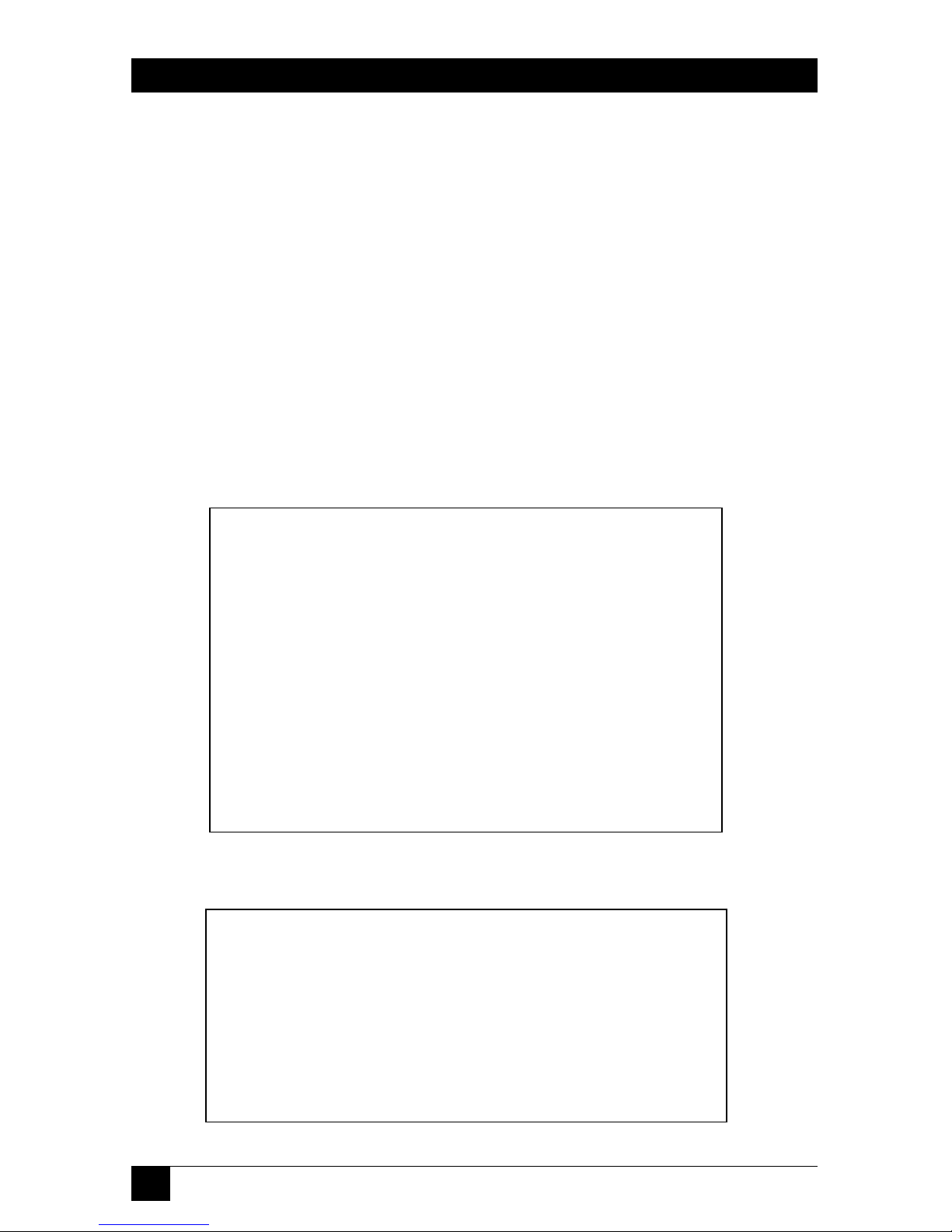
26
NETWORK POWER SWITCH
5.2 Displaying Plug Status
The Status Screens display the On/Off state and user-defined parameters for the
switched plugs. There are two Network Power Switch Status Screens: the System
Status Screen and the User Status Screen.
The System Status Screen (Figure 6) lists On/Off status and parameters for all
eight plugs. Communication settings, modem commands, network parameters,
and other functions are also listed. Note that in System Mode, the /S command
will also accept an argument that will display the User Password for each plug. To
display plug passwords, access the System Mode, then type /SP and press [Enter].
The User Status Screen (Figure 7) only lists the On/Off status and parameters for
the plugs owned by the User’s password. Communication parameters and other
Network Power Switch functions are not listed.
Figure 6. System Status Screen.
Figure 7. User Status Screen.
Network Power Switch v2.04 Site: YOURSITE, INC.
Plug | Name | Status | Boot Delay | Password | Default
---------+----------------+-------------+---------------+------------+-----------3 | DSU/CSU | ON | 10 Sec | (defined) | ON
6 | LINUX_1 | ON | 5 Sec | (defined) | ON
7 | LINUX_2 | ON | 30 Sec | (defined) | OFF
---------+----------------+-------------+---------------+------------+------------
Disconnect Timeout: 30 Min
Command Echo: OFF
Plug Confirmation: ON
“/H” for Help
Network Power Switch v2.04 Site: YOURSITE, INC.
Plug | Name | Status | Boot Delay | Password | Default
---------+----------------+-------------+---------------+------------+-----------1 | ROUTER_A | ON | 15 Sec | (defined) | ON
2 | ROUTER_B | OFF | 15 Sec | (defined) | OFF
3 | DSU/CSU | ON | 10 Sec | (defined) | ON
4 | ATMSWITCH_A | ON | 10 Sec | (defined) | ON
5 | ATMSWITCH_B | ON | 10 Sec | (defined) | OFF
6 | LINUX_1 | ON | 5 Sec | (defined) | ON
7 | LINUX_2 | ON | 30 Sec | (defined) | OFF
8 | GATEWAY | ON | 30 Sec | (undefined)| ON
---------+----------------+-------------+---------------+------------+------------
Communication Settings: 9600,N,8,1
Modem Init. String: ATE0M0Q1&C1&D280=1
Modem Disc. String: +++ATZ
MAC Address: 00-c0-f0-27-a4-a5
Disconnect Timeout: 30 Min
Command Echo: OFF
Plug Confirmation: ON
“/H” for Help
Page 30

27
CHAPTER 5: Operation
5.3 Boot/On/Off Commands
These commands are used to Boot or change the On/Off status of the Network
Power Switch’s eight switched plugs. Commands can be applied to one, several, or
all owned plugs. Plugs may be specified by name or number.
NOTE
When User Mode is active, commands will only be applied to plugs
owned by the User’s password. Commands will not affect plugs owned
by other users.
When the System Mode is active, commands can be applied to all eight
switched plugs.
Wait for the NPS> prompt before entering commands. The prompt will
not reappear until the previous command is complete.
If an invalid command or parameter is entered, the Network Power
Switch will respond with the “?” message.
Commands are not case-sensitive. All commands are invoked by
pressing [Enter].
1. Switch Plug(s) On: To power-on a plug, type /ON n [Enter]. “n” is the number
or name of the desired plug. For example:
/ON 1 or /ON ROUTER
2. Switch Plug(s) Off: To power-off a plug, type /OFF n [Enter]. “n” is the
number or name of the desired plug. Note that the “/OFF” command can also
be entered as “/OF”. For example:
/OFF 5 or /OF ROUTER
3. Boot Plug(s): To initiate a Boot cycle, type /BOOT n [Enter]. “n” is a the
number or name of the desired plug. Note that the “/BOOT” command can
also be entered as “/BO”. For example;
/BOOT 3 or /BO ATMSWITCH
Note that the Network Power Switch will display a series of periods (dots) while
a Boot cycle is in progress.
Page 31
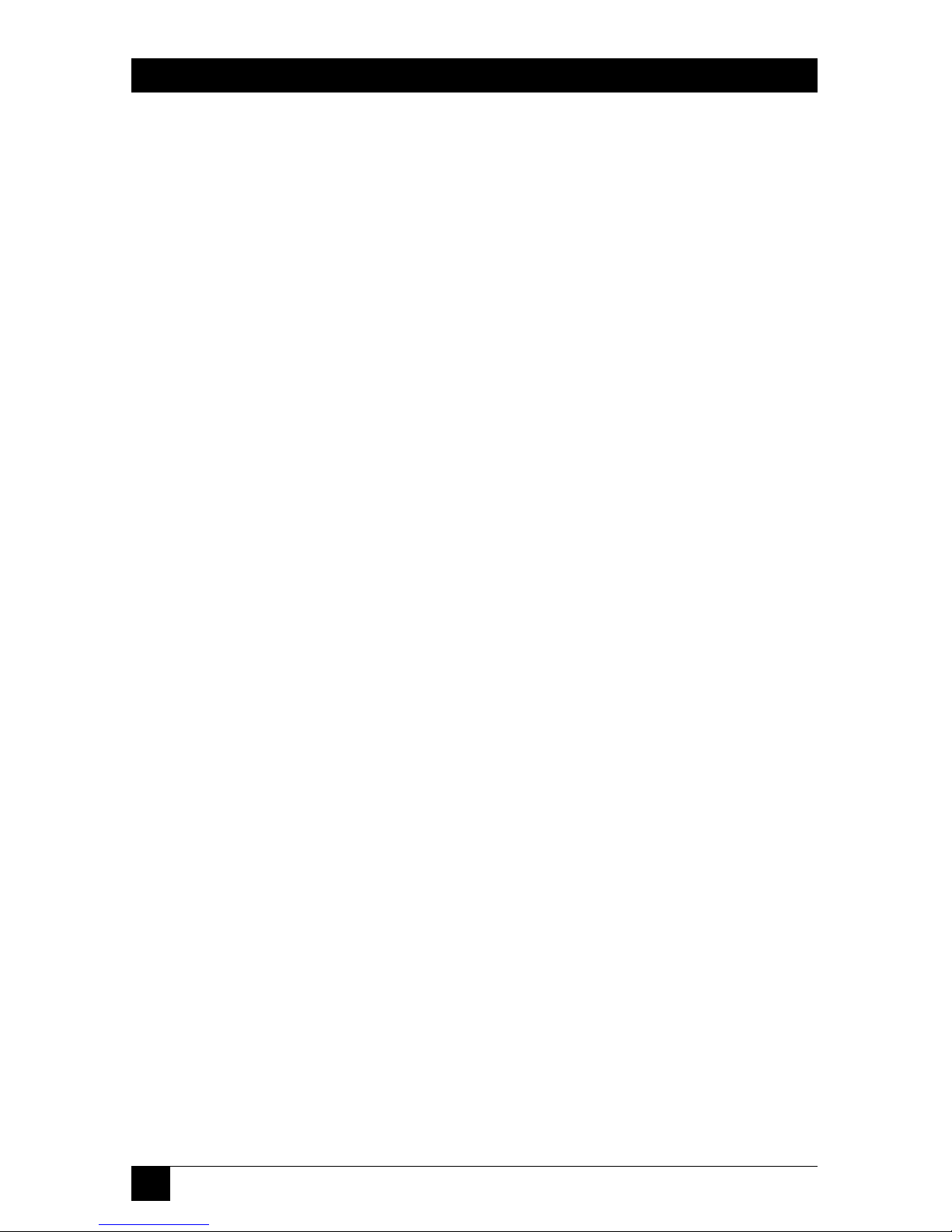
28
NETWORK POWER SWITCH
5.3.1 A
PPLYINGCOMMANDS TOSEVERALPLUGS
Boot/On/Off commands can be applied to one plug, several plugs, a range of
plugs, or all plugs as described below:
NOTE
When commands are applied to several plugs, the Network Power
Switch will delay for approximately 1 second between plug operations.
For example, when switching all plugs On, the Network Power Switch
will switch Plug 1 On, delay one second, switch Plug 2 On, delay one
second, etc.
1. Single Plug: To apply a command to a single plug, enter the number or name
for that plug. For example:
/ON 3 or /ON ROUTER
2. Several Plugs: To apply a command to several plugs, enter plug names or
numbers with each name/number separated by a plus sign or a space. For
example:
/OFF 1+3+7 or /OF ROUTER DSU/CSU
3. Range of Plugs: To apply a command to several plugs in sequence, enter the
plug names or numbers with each name/number separated by a colon (:). For
example:
/BOOT 1:4 or /BOOT ROUTER:DSU/CSU
4. All Plugs: To apply a command to all owned plugs, enter an asterisk in place
of the name or number. For example:
/ON * or /BO *
5. Plugs with the Same Name: If you have assigned an identical plug name to
several plugs, all such plugs can be addressed with one command. For
example, if plugs 3, 4, and 5 have been named “ATMSWITCH”, then all three
plugs can be switched with the same command as shown below:
/ON ATMSWITCH or /BOOT ATMSWITCH
Page 32

29
CHAPTER 5: Operation
5.4 The Default Command
The Default Command (/D) sets all plugs to their default On/Off status. The
default status is set using the Plug Parameters menus described in Section 4.5.
Plugs will be set to these defaults when /D is invoked, or after a power
interruption. To set all plugs to defaults, type /D and press [Enter].
NOTE
When User Mode is active, this command will only be applied to plugs
owned by the User’s password. The command will not be applied to
plugs owned by other passwords.
When the System Mode is active, this command will be applied to all
eight plugs.
This command will always be applied to all owned plugs. It cannot be
applied to only one plug.
5.5 Other Commands
5.5.1 LOGI
NASDIFFERENTUSER
The /R command is used to re-log-in using a different password. When invoked,
the Network Power Switch will display the password prompt, allowing you to enter
a different password in order to access other ports or command functions. The /R
command can be used to switch from User Mode to System Mode.
Note that although this command is not listed in the User Help Screen, it is
available in both System Mode and User Mode. To log in as a different user, type
/R, press [Enter], and then key in a different valid password at the prompt.
5.5.2 R
ESETNETWORKPORT
The /T command is used to reset the Network Power Switch Network Port. When
the /T command is invoked, the Network Power Switch will re-initialize its network
card. The /T command is not available in User Mode. To reset the Network Port,
type /T and press [Enter].
5.5.3 E
XIT/DISCONNECT
To exit from the Network Power Switch Command Mode and discontinue
connection to the unit, type /X, and press [Enter]. The Network Power Switch will
display the “DISCONNECT” message.
Page 33

30
NETWORK POWER SWITCH
5.6 Operating Tips
When connecting the the Network Power Switch via network, modem, or console
port, keep in mind:
1. One Connection at a Time: Only one port can access the command mode at a
time. When a command port is busy, the Network Power Switch will react as
follows:
a. Network Port Busy: If a second user attempts to connect via the Modem
Port, the Network Power Switch will send a busy message. If a second user
attempts to connect via the Console Port, the port will not wake.
b. Modem Port Busy: If a second user attempts to connect via the Network
Port, the connection will be refused. If a second user attempts to connect
via the Console Port, the port will not wake.
c. Console Port Busy: If a second user attempts to connect via the Network
Port, the connection will be refused. If a second user attempts to connect
via the Modem Port, the Console Port will disconnect and the Modem Port
will be granted access; the Modem Port has priority over the Console Port.
2. Ping Packet Size: The Network Power Switch will not accept Ping Packets
larger than approximately 1000 bytes.
If you have any questions about configuring or operating the Network Power
Switch, please contact Black Box Technical Support at 724-746-5500.
Page 34

31
CHAPTER 6: Saving and Restoring Configuration Parameters
6. Saving and Restoring
Configuration Parameters
After you’ve properly configured the Network Power Switch, you can download
parameters and save them as an ASCII text file. Later, if the configuration is
accidentally altered, the file with the saved parameters can be uploaded to
automatically reconfigure the unit without manually assigning each parameter.
You can upload saved parameters to other Network Power Switches. This allows
rapid setup when you’re configuring several units with the same parameters.
You can perform the “Save Parameters” procedure from any terminal emulation
program (for example, ProComm, Crosstalk, HyperTerminal, etc.) that allows
downloading of ASCII files.
6.1 Sending Parameters to a File
1. Start your communications program and access the Network Power Switch
command mode using the System Level Password.
2. When the Network Power Switch command prompt appears, type /DL and
press [Enter]. The Network Power Switch will prompt you to prepare your
communications program. Set up your communications program to receive
and ASCII download, and specify a name for the file that will receive the
saved parameters (for example, NPS.PAR).
3. When the communications program is ready to receive the file, return to the
Network Power Switch command mode, and press [Enter] to proceed.
4. The Network Power Switch will send a series of ASCII command lines that
specify the currently selected Network Power Switch parameters.
6.2 Restoring Saved Parameters
This section describes how to use ProComm to send saved parameters to the
Network Power Switch.
1. Start your communications program and access the Network Power Switch
command mode using the System Level Password.
2. Configure your communications program to upload an ASCII text file.
Page 35

32
NETWORK POWER SWITCH
3. Upload the file with the saved parameters. If necessary, key in the file name
and directory path.
4. When the upload is complete, make certain to terminate the communications
program’s upload mode.
NOTE
The current On/Off status of each Network Power Switch plug will not be
saved or restored. However, the selected default On/Off setting for each
plug will be saved and restored.
When the configuration file is sent to the Network Power Switch via
telnet, the unit’s IP Address, Subnet Mask, and Gateway Address cannot
be altered.
5. Type /SP and press [Enter]. The Network Power Switch will display the Status
Screen with passwords revealed. Check the Status Screen to make certain that
saved parameters have been restored.
Page 36

33
APPENDIX A: Interface Descriptions
Appendix A. Interface Descriptions
Console Port Interface
Modem Port Interface
RS-232
Port
RS-232
Port
Page 37

34
NETWORK POWER SWITCH
Appendix B. Troubleshooting
B.1 Calling Black Box
If you determine that your Network Power Switch is malfunctioning, do not
attempt to alter or repair the unit. It contains no user-serviceable parts. Contact
Black Box at 724-746-5500.
Before you do, make a record of the history of the problem. We will be able to
provide more efficient and accurate assistance if you have a complete description,
including:
• the nature and duration of the problem.
• when the problem occurs.
• the components involved in the problem.
• any particular application that, when used, appears to create the problem or
make it worse.
B.2 Shipping and Packaging
If you need to transport or ship your Network Power Switch:
• Package it carefully. We recommend that you use the original container.
• If you are shipping the Network Power Switch for repair, make sure you
include everything that came in the original package. Before you ship, contact
Black Box to get a Return Materials Authorization (RMA) number.
