Page 1

1000 Park Drive • Lawrence, PA 15055-1018 • 724-746-5500 • Fax 724-746-0746
© Copyright 1995. Black Box Corporation. All rights reserved.
Page 2

CUSTOMER
SUPPORT
INFORMATION
Order toll-free in the U.S. 24 hours, 7 A.M. Monday to midnight Friday: 877-877-BBOX
FREE technical support, 24 hours a day, 7 days a week: Call 724-746-5500 or fax 724-746-0746
Mail order: Black Box Corporation, 1000 Park Drive, Lawrence, PA 15055-1018
Web site: www.blackbox.com • E-mail: info@blackbox.com
KVM Switch
KVM Switch
1
2
3
4
CPU POWER
1
2
3
4
POWER
APRIL 1995
SW730A SW733A
SW731A SW734A
SW732A SW735A
Page 3

KVM SWITCH
TRADEMARKS USED IN THIS MANUAL
Apple, Mac, and Macintosh are registered trademarks of Apple Computer,
Inc. Apple Desktop Bus is a trademark of Apple Computer, Inc.
AT, IBM, and PS/2 are registered trademarks of IBM Corporation.
PC/XT is a trademark of IBM Corporation.
Logitech is a trademark of Logitech, Inc.
Microsoft is a registered trademark of Microsoft Corporation.
Sun is a registered trademark of Sun Microsystems, Inc.
All other trademarks are the property of their respective owners.
Page 4
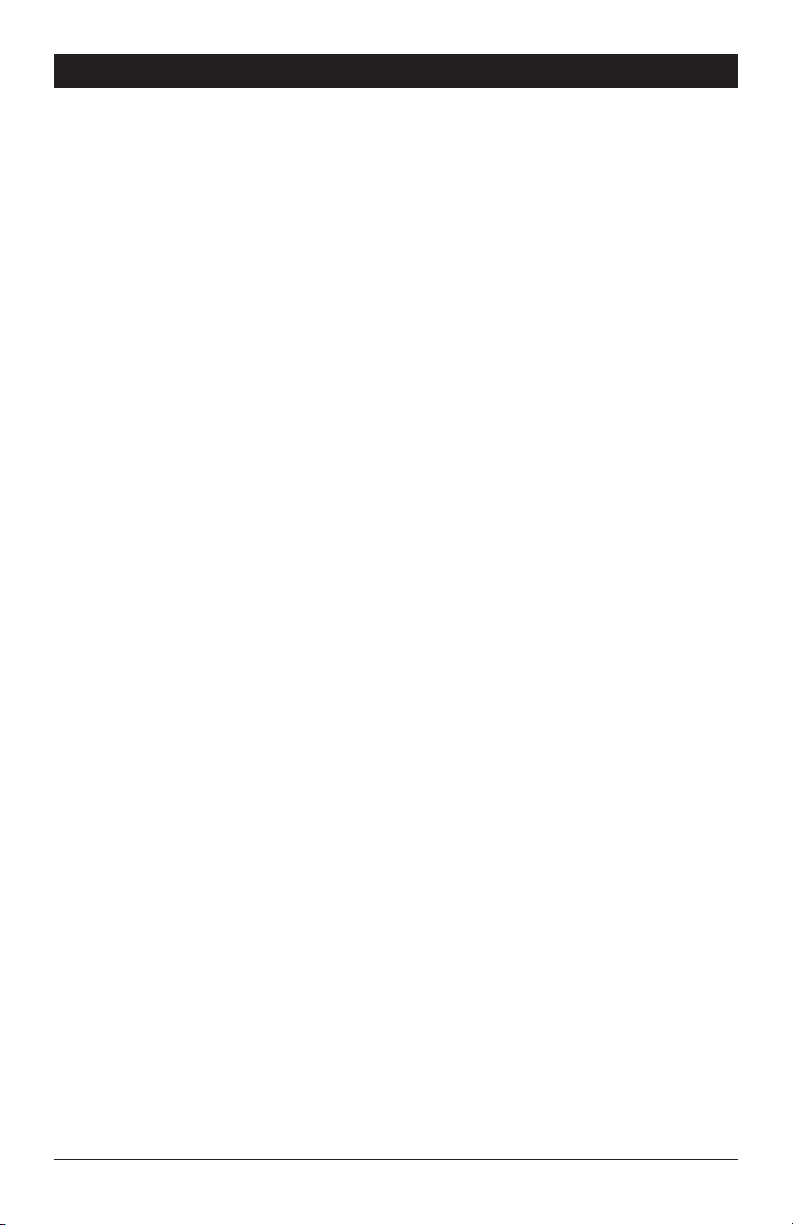
FCC AND IC STATEMENTS
FEDERAL COMMUNICATIONS COMMISSION
AND
INDUSTRY CANADA
RADIO FREQUENCY INTERFERENCE STATEMENTS
This equipment generates, uses, and can radiate radio frequency energy
and if not installed and used properly, that is, in strict accordance with the
manufacturer’s instructions, may cause interference to radio communication.
It has been tested and found to comply with the limits for a Class A
computing device in accordance with the specifications in Subpart J of
Part 15 of FCC rules, which are designed to provide reasonable protection
against such interference when the equipment is operated in a commercial
environment. Operation of this equipment in a residential area is likely to
cause interference, in which case the user at his own expense will be required
to take whatever measures may be necessary to correct the interference.
Changes or modifications not expressly approved by the party responsible
for compliance could void the user’s authority to operate the equipment.
This digital apparatus does not exceed the Class A limits for radio noise emission from
digital apparatus set out in the Radio Interference Regulation of Industry Canada.
Le présent appareil numérique n’émet pas de bruits radioélectriques dépassant les limites
applicables aux appareils numériques de classe A prescrites dans le Règlement sur le
brouillage radioélectrique publié par Industrie Canada.
Page 5

KVM SWITCH
NORMAS OFICIALES MEXICANAS (NOM) ELECTRICAL SAFETY STATEMENT
INSTRUCCIONES DE SEGURIDAD
1. Todas las instrucciones de seguridad y operación deberán ser leídas antes
de que el aparato eléctrico sea operado.
2. Las instrucciones de seguridad y operación deberán ser guardadas para
referencia futura.
3. Todas las advertencias en el aparato eléctrico y en sus instrucciones de
operación deben ser respetadas.
4. Todas las instrucciones de operación y uso deben ser seguidas.
5. El aparato eléctrico no deberá ser usado cerca del agua—por ejemplo,
cerca de la tina de baño, lavabo, sótano mojado o cerca de una alberca,
etc..
6. El aparato eléctrico debe ser usado únicamente con carritos o pedestales
que sean recomendados por el fabricante.
7. El parato eléctrico debe ser montado a la pared o al techo sólo como sea
recomendado por el fabricante.
8. Servicio—El usuario no debe intentar dar servicio al equipo eléctrico más
allá a lo descrito en las instrucciones de operación. Todo otro servicio
deberá ser referido a personal de servicio calificado.
9. El aparato eléctrico debe ser situado de tal manera que su posición no
interfiera su uso. La colocación del aparato eléctrico sobre una cama,
sofá, alfombra o superficie similar puede bloquea la ventilación, no se
debe colocar en libreros o gabinetes que impidan el flujo de aire por los
orificios de ventilación.
10. El equipo eléctrico deber ser situado fuera del alcance de fuentes de
calor como radiadores, registros de calor, estufas u otros aparatos
(incluyendo amplificadores) que producen calor.
11. El aparato eléctrico deberá ser connectado a una fuente de poder sólo
del tipo descrito en el instructivo de operación, o como se indique en el
aparato.
Page 6

NOM STATEMENT
12. Precaución debe ser tomada de tal manera que la tierra fisica y la
polarización del equipo no sea eliminada.
13. Los cables de la fuente de poder deben ser guiados de tal manera que no
sean pisados ni pellizcados por objetos colocados sobre o contra ellos,
poniendo particular atención a los contactos y receptáculos donde salen
del aparato.
14. El equio eléctrico debe ser limpiado únicamente de acuerdo a las
recomendaciones del fabricante.
15. En caso de existir, una antena externa deberá ser localizada lejos
de las lineas de energia.
16. El cable de corriente deberá ser desconectado del cuando el equipo
no sea usado por un largo periodo de tiempo.
17. Cuidado debe ser tomado de tal manera que objectos liquidos
no sean derramados sobre la cubierta u orificios de ventilación.
18. Servicio por personal calificado deberá ser provisto cuando:
A: El cable de poder o el contacto ha sido dañado; u
B: Objectos han caído o líquido ha sido derramado dentro del
aparato; o
C: El aparato ha sido expuesto a la lluvia; o
D: El aparato parece no operar normalmente o muestra un cambio
en su desempeño; o
E: El aparato ha sido tirado o su cubierta ha sido dañada.
Page 7

KVM SWITCH
Contents
Chapter Page
1. Specifications ............................................................................................. 1
2. Introduction ............................................................................................... 3
2.1 The Complete Package ....................................................................... 3
2.2 Operating Features ............................................................................. 3
2.3 The Front Panel .................................................................................. 5
2.4 The Rear Panel .................................................................................... 6
2.5 Cable Requirements ........................................................................... 7
3. Installation .................................................................................................. 8
3.1 Quick Setup Guide ............................................................................. 8
3.2 Installation Procedure ........................................................................ 9
4. Operation ................................................................................................. 13
4.1 The Switching Procedure ................................................................. 13
4.2 Guidelines for Using the KVM Switch with
Your Equipment ............................................................................. 13
5. Troubleshooting ...................................................................................... 15
5.1 Common Problems ........................................................................... 15
5.2 Calling Black Box .............................................................................. 17
5.3 Shipping and Packaging .................................................................. 17
Appendix A: Connector Pinout ..................................................................... 18
Appendix B: Cable Product Codes ................................................................ 19
Trademarks Used in This Manual ................................................................. 20
Page 8

1
CHAPTER 1: Specifications
System
Hardware
Required — SW730A, SW731A:
IBM AT or PS/2 or compatible computers, IBM AT
keyboard (PS/2 keyboard works with additional
adapter), RS-232 serial mouse, and VGA monitor;
SW732A, SW733A:
Apple Macintosh computers, keyboard, mouse, and
monitor;
SW734A, SW735A:
Sun workstations, keyboard, mouse, and monitor
Compliance — FCC Class A, DOC Class/MDC classe A
Standards — SW730A, SW731A: VGA video (EGA/CGA video with
additional adapters);
SW732A, SW733A: Macintosh video;
SW734A, SW735A: Sun video
Interfaces — Proprietary composites:
SW730A, SW731A:
IBM AT keyboard, RS-232 (for serial mouse), and
VGA video;
SW732A, SW733A:
Macintosh video and Apple Desktop Bus™(for
keyboard and mouse);
SW734A, SW735A:
Sun keyboard/mouse and video
Maximum
Resolution — SW730A, SW731A, SW734A, SW735A:
1280 x 1024 noninterlaced;
SW732A, SW733A (with standard cables):
1024 x 768 noninterlaced
Maximum
Distance — 21 ft. (6.4 m) of total cable from any CPU to keyboard,
monitor, and mouse
1. Specifications
Page 9

2
KVM SWITCH
User Controls — Front-mounted pushbuttons for switching between CPUs:
(2) on SW730A, SW732A, and SW734A;
(4) on SW731A, SW733A, and SW735A
Indicators — Front-mounted LEDs:
(1) POWER, (1 for each port) CPU POWER
Connectors — Rear-mounted DB25 female:
(1) [labeled COMMON] to monitor/keyboard/mouse;
(1 for each port) [numbered] to CPUs
Maximum
Altitude — 10,000 ft. (3048 m)
Temperature — 32 to 131˚ F (0 to 55˚ C)
Humidity — 0 to 85% noncondensing
Enclosure — Steel
Power — From CPU ports; approximately 50 mA at 5 volts
Size — 2.25"H x 8.8"W x 4.9"D (5.7 x 22.4 x 12.4 cm)
Weight — Net: 3 lb. (1.4 kg);
Shipping: 4 lb. (1.8 kg)
Page 10
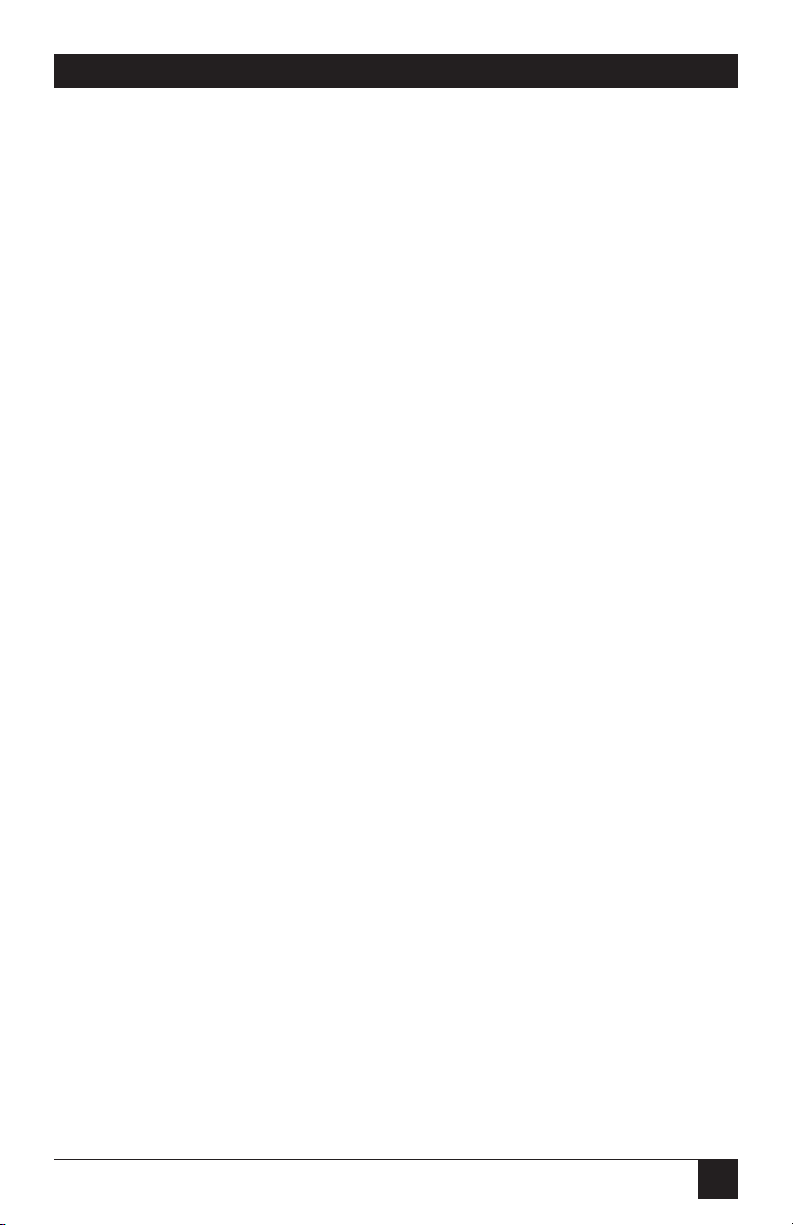
3
CHAPTER 2: Introduction
Thank you for choosing a KVM Switch. Designed with your needs in mind,
and for plug-and-play operation in particular, your new switch will simplify
your job by helping you organize your multiple-computer applications.
Because the KVM Switch lets you use a single keyboard, monitor, and
mouse to access a number of computers, you can significantly reduce
your equipment overhead and end keyboard and monitor clutter.
This chapter describes everything that comes with the switch, the external
and operating features of the switch, and the cabling you’ll need for the switch.
2.1 The Complete Package
Your KVM Switch package includes the KVM Switch unit and this manual.
If you didn’t receive everything, contact Black Box.
2.2 Operating Features
Some of the useful features of your KVM Switch:
• Access two or four CPUs with one keyboard, monitor, and mouse.
• Available in six different models for three different platforms:
For IBM®AT®or PS/2®PCs or compatibles: SW730A has two ports,
SW731A has four.
For Apple®Macintosh®computers: SW732A has two ports, SW733A
has four.
For Sun®workstations: SW734A has two ports, SW735A has four.
• PC and Sun models only: Emulates keyboard and mouse functions
for automatic boot-up.
• With front-panel pushbuttons, you can switch directly to your desired
CPU without cycling through other CPUs (as you would with a rotaryknob type of switch).
• Has its own printed-circuit board for maximum reliability.
• Supports all video resolutions up to 1280x1024 noninterlaced
(Sun models) or 1024 x 768 noninterlaced (PC and Mac
®
models).
2. Introduction
Page 11

4
KVM SWITCH
• PC models only: Supports the functions and modes of AT compatible
keyboards.
• Mac and Sun models only: Can be set to either pass through or override
monitor ID bits to each CPU.
• Front-panel LEDs show Switch power, selected CPU and its power-on
state, and other conditions.
• No external power supply; low-power circuitry uses power from CPUs.
• Power to keyboard and mouse is maintained during switching for smooth
trouble-free operation.
• Adapter cables that merge keyboard, video, and mouse signals onto single
DB25 connectors simplify cable management.
• 19" rackmount kits available.
Page 12

5
CHAPTER 2: Introduction
2.3 The Front Panel
The KVM Switch’s front panel features two or four push-button switches
and several LED indicators. To familiarize yourself with these controls
and indicators, refer to the illustration and descriptions that follow.
Fig. 2-1. The front panel of a KVM Switch (4-port model).
KVM Switch Plus
1 2 3 4
4321
POWER CPU POWER
POWER Power LED: Lights steadily to indicate that the unit is
powered ON. Flashes to indicate self-test, error, or CPU
attempt to initialize the keyboard (see Section 3.2.5)
CPU POWER CPU Power LEDs: Numbered LEDs indicate whether the
CPUs connected to the corresponding ports on the rear
panel are powered on.
1, 2, 3, 4 Port-Selection Buttons: Press these buttons to manually
switch the shared monitor, keyboard, and mouse from the
currently selected computer to the next one in sequence.
Page 13

6
KVM SWITCH
Panel Label Connector Description
1, 2, 3, 4 DB25F Connect the sharing computers to these ports
with special CPU Adapter Cables. At the switch
end these cables have a DB25M connector; at
the other end[s], they have appropriate
connectors to plug into your CPUs’ video,
keyboard, and (PC models only) mouse ports.
These cables carry between the CPU ports and
the KVM Switch all necessary signals that would
normally pass between the CPU ports and the
monitor, keyboard, and mouse. You must have
an adapter cable for each CPU you plan to
connect. See the next section.
COMMON DB25F Connect the shared monitor, keyboard, and
mouse to this port using an MKM Adapter
Cable. At the switch end, this cable has a
DB25M connector; at the other end[s], it has
appropriate connectors to plug into your
monitor, keyboard, and (PC models only) mouse
cables. Only one MKM Adapter Cable is needed.
See the next section.
2.4 The Rear Panel
All cable connections are made at the KVM Switch’s rear panel, as illustrated
and described below.
Fig. 2-2. The rear panel of a KVM Switch (4 port model).
1
3
2
4
COMMON
Page 14
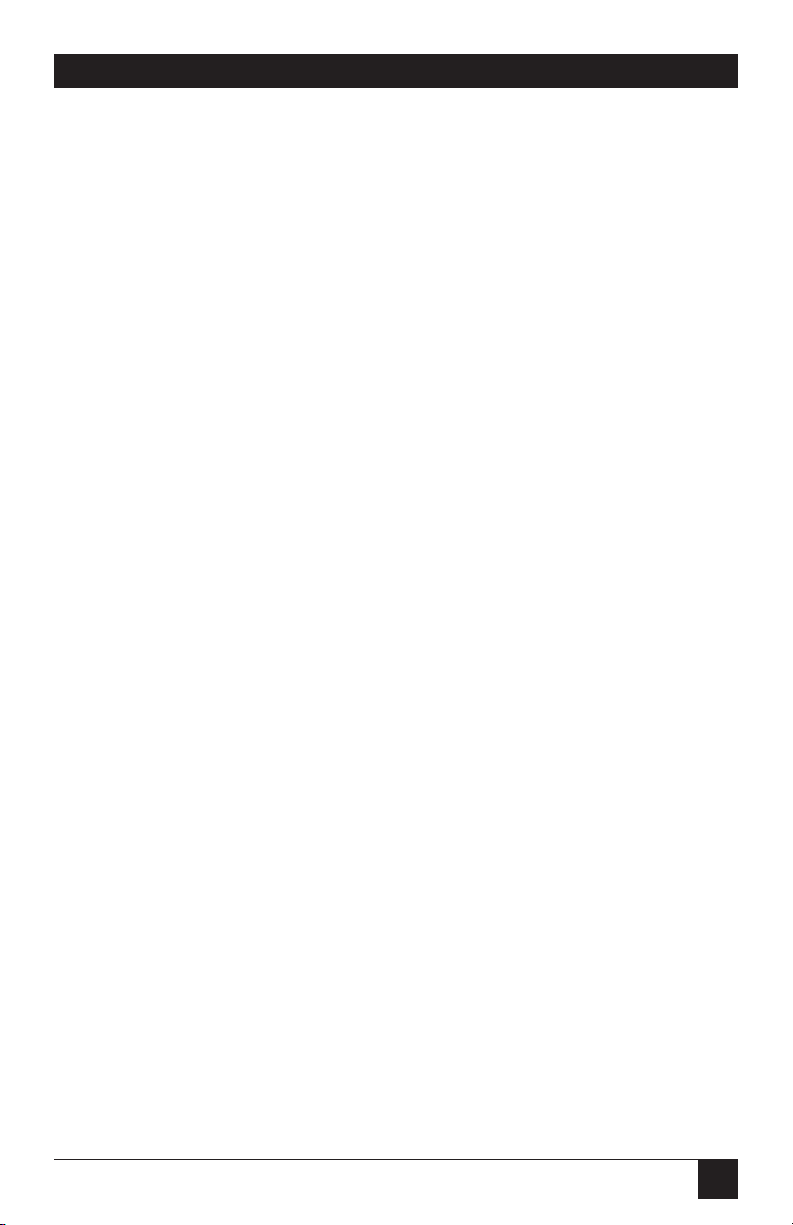
7
CHAPTER 2: Introduction
2.5 Cable Requirements
Many switches of this type have what seems like ten million connectors on
their rear panels: one for each CPU’s video cable, one for each keyboard
cable, and (on PC-type switches) a third for each mouse cable. The potential
for tangling or mismatching cables is high. By contrast, you can connect the
KVM Switch to each of your CPUs with a single, special CPU Adapter Cable
which ties both or all three of those cables into one. Likewise, connect the
KVM Switch to the shared monitor, keyboard and mouse with a single MKM
Adapter Cable.
The exact type(s) of cables you’ll need will depend on the equipment you
are connecting for your application. Refer to Appendix B for the available
types of these cables and the corresponding product codes.
PC models (SW730A, SW731A) only: To attach any EGA computers to the
Switch, you would need to use EGA-to-VGA adapters with VGA-type CPU
Adapter Cables. Call Black Box for a quote on EGA-to-VGA adapters.
Page 15

8
KVM SWITCH
3.1 Quick Setup Guide
Figure 3-1, below, offers a basic example of how to connect your CPUs,
keyboard, monitor, and mouse to the KVM Switch unit. Connectors will
vary depending on the types of equipment you are installing.
3. Installation
1
3
2
4
COMMON
Fig. 3-1. System setup for a 4-port PC model (SW731A).
NOTE
You can connect EGA CPUs to PC
models of the KVM Switch if you
have (a) a multisync monitor with a
horizontal scan-frequency range of
15.5 to 35 KHz, and (b) an EGA-toVGA adapter for each EGA computer.
These adapters plug into each EGA
CPU’s video port, altering the EGA
video signal so that it can be carried
over VGA cable. (The PC models of
the KVM Switch natively support
VGA only.) Call Black Box for a quote
on EGA-to-VGA adapters.
Monitor/Keyboard/Mouse
Adapter Cable
CPU Adapter Cable
Mouse
Mouse
Keyboard
Video Card
Keyboard
Monitor
Page 16

9
CHAPTER 3: Installation
3.2 Installation Procedure
This section provides complete, detailed instructions for setting up a KVM
Switch. For an illustrated example, see Figure 3-1 on the previous page.
NOTE
Be sure that all computers you are connecting to your KVM Switch will
support the monitor, keyboard, and mouse you plan to use.
3.2.1 M
AC ANDSUNMODELSONLY
: S
ETTING THE
ID-BITJ
UMPERS
The KVM Switch normally passes all ID bits through from the monitor to the
connected Macintosh or Sun CPUs. However, if you would like your CPUs to
share a monitor (such as a PC VGA monitor) that doesn’t support ID bits, you
must “fool” them by “hardwiring” the KVM Switch to provide the ID bits. This
requires you to set four ID-bit jumpers inside the Switch.
To do this, first make sure that any equipment you might have already
connected to the KVM Switch is turned off, and that all cables you might
have already connected to the Switch are disconnected. Now unscrew the two
Phillips screws on each side of the Switch’s housing and remove the housing.
Look at the Switch’s circuit board: The ID-bit jumpers are right next to the
COMMON connector. They are labeled JP20 (controls ID0), JP21 (controls
ID1), JP22 (controls ID2), and JP23 (controls ID3).
With the front panel facing you, the jumpers are factory-installed in the
right-hand position; while they remain in this position, the ID bits will be
passed through to the CPUs. To force an ID bit low (to take value 0), move
the corresponding jumper to the left-hand position (this connects that lead
to ground). To force an ID bit high (to take value 1), move the corresponding
jumper to the open position (one leg of the jumper on a post, the other not
connected to anything).
When you finish setting the jumpers, put the Switch’s housing back on
and screw its screws back in.
3.2.2 R
ACKMOUNTING(OPTIONAL
)
If you would like to mount the KVM Switch in a 19" equipment rack, use the
19" Rackmount Kit (our product code SW727A) and do so now. The Switch is
pre-drilled to accept the rackmounting screws.
Page 17

10
KVM SWITCH
3.2.3 C
ONNECTING THEMONITOR
, K
EYBOARD, ANDMOUSE
A Monitor/Keyboard/Mouse (MKM) Adapter Cable connects your monitor,
keyboard, and mouse to the KVM Switch. Because various styles of electrical
connectors are used by different classes of equipment, Black Box carries this
adapter cable in various styles to match.
1. Plug the DB25 male connector of the MKM Adapter Cable into the port
labeled “COMMON” on the KVM Switch’s rear panel.
2. Plug the cables from your shared monitor and keyboard into the
corresponding connectors at the other end[s] of the MKM Adapter
Cable.
PC models (SW730A, SW731A) only:
a. To use a PS/2 keyboard, you will need to attach a special keyboard
adapter (6-pin mini-DIN female to 5-pin DIN male, our product
code FA212) between the keyboard cable’s connector and the
MKM Adapter Cable’s connector.
b. The Switch is transparent to the shared keyboard’s scan mode, but
all of the connected CPUs must be able to support the scan mode
of the shared keyboard.
c. Plug the cable from your shared mouse into the corresponding
connector of the MKM Adapter Cable. The mouse must be an
RS-232 serial mouse; the KVM Switch does not support standard
PS/2 bus mice.
Page 18

11
CHAPTER 3: Installation
3.2.4 C
ONNECTING THE
CPU
S
CAUTION!
Avoid routing cable near fluorescent lights, air conditioning
compressors, or machines that may create electrical noise. Total cable
length from the keyboard, monitor, and mouse to any given CPU should
not exceed 21 feet (6.4 m).
CPU Adapter Cables connect your computers to the KVM Switch. Each
computer requires its own adapter cable, made to fit the CPU’s connectors.
Black Box carries these.
1. Plug the DB25 male connector of the CPU Adapter Cable into one of the
numbered (CPU) ports on the KVM Switch’s rear panel.
2. Plug the CPU Adapter Cable’s video- and keyboard-port connectors into
the corresponding ports on the CPU.
PC models (SW730A, SW731A) only:
a. To attach the keyboard-port connector of the CPU Adapter Cable
to the keyboard port of a PS/2, you will need to place a special
keyboard adapter (5-pin DIN female to 6-pin mini-DIN male, our
product code FA211) between them.
b. Plug the mouse-port connector into the serial port designated as
the mouse port. (This connector can not be attached to the PS/2
bus-mouse port, even with an adapter—the KVM Switch doesn’t
support PS/2 bus mice. You must use an RS-232 mouse.) Make
sure your mouse driver is properly configured to interact with the
chosen serial port.
Page 19

12
KVM SWITCH
3.2.5 P
OWERINGUP THESYSTEM ANDINTERPRETING THE
LED
S
If they aren’t already ON, power up the connected CPUs one by one, giving
each one time to boot completely before turning ON the next one. PC and
Sun models of the Switch emulate keyboard and mouse functions for
automatic boot-up. The Switch’s LEDs will indicate various conditions:
• After the first of the connected CPUs powers up, the POWER LED will
flash rapidly five times while the Switch’s microprocessor performs a self-
test. If no problems are detected, the POWER LED will stop flashing and
remain steadily lit to indicate that the Switch is receiving power and
operating correctly. If the Switch detects any of several microprocessor
errors, the POWER LED will continue to flash indefinitely to indicate that
the Switch is malfunctioning; call Black Box for technical support (see
Section 5.2).
• If a CPU is designed to initialize its keyboard when the CPU boots or is
reset, the POWER LED will flash slowly five times whenever that CPU
attempts to initialize the keyboard. This alerts you to both normal reset
conditions (such as initial boot-up) and abnormal reset conditions (such
as power interruptions). It also alerts you to attend to any CPUs that
require intervention (such as manual resetting of parameters) when the
CPU boots.
• While any connected CPU is powered ON, the corresponding CPU
POWER LED (CPU POWER 1 for the CPU connected to port 1, for
example) will be steadily lit to indicate that that CPU is ON and
connected.
The installation is now complete; your KVM Switch should be ready for
continuous operation.
Page 20

13
CHAPTER 4: Operation
4.1 The Switching Procedure
It is very easy to switch between connected CPUs in a KVM Switch system:
Press the button on the front panel of the Switch that corresponds to the
Switch port that the desired CPU is connected to. (For information about
the Switch’s LEDs, see Section 3.2.5 on the previous page.)
4.2 Guidelines for Using the KVM Switch with Your Equipment
4.2.1 CPU
S
PC models (SW730A, SW731A) only: Use only IBM AT or PS/2 or 100%
compatible machines. The KVM Switch does not support IBM PC/XT
™
or compatible machines.
4.2.2 M
OUSE AND
K
EYBOARD
When you power up your CPUs, make sure your mouse, keyboard,
and CPUs are all properly cabled to the KVM Switch.
PC models (SW730A, SW731A) only: The KVM Switch works well with 2-button
RS-232 mice by Microsoft®or Logitech™. It also works with many 3-button
mice. However, the Switch does not support PS/2 bus mice, and it does not
support mice that must receive configuration data from the CPU. Also, the
KVM Switch is transparent to the keyboard-scan mode, but each CPU must
support the scan mode used by the shared keyboard.
4.2.3 M
ONITOR
The adapter cables used by the PC and Sun models of the KVM Switch are
coaxial. This heavy-duty construction allows them to carry near-perfect video
at resolutions up to 1280 x 1024 as far as 21 ft. (6.4 m). However, the standard
cables used with the Mac models of the Switch (SW732A, SW733A) are less
robust; the video quality you see on the monitor will decrease at higher
resolutions and distances, as shown in Table 4-1 on the next page. The
distances in the table are total cable lengths measured from the CPU to the
monitor; they represent the three different total distances you can get with
stock-length cables.
Coaxial cabling is available for your Mac KVM Switch system. These cables
carry video as well as the standard PC and Sun cables do, but they are a
special order. Call Black Box for a quote.
4. Operation
Page 21

14
KVM SWITCH
PC models (SW730A, SW731A) only: The KVM Switch is designed to support
standard VGA video. It does not support PCs that use proprietary versions of
VGA that depart from the original specifications. Consult with your PC’s
manual, and if that doesn’t tell you, consult with the PC’s or the video card’s
manufacturer.
NOTE
To connect EGA PCs to the KVM Switch, you will need EGA-to-VGA
adapters for all your CPUs. You will also need a multisync monitor
capable of synchronizing to a horizontal scan rate of 15.5 to 35 KHz.
These can be hard to find. One set of models that fit the bill is older NEC
Multisync II monitors.
Table 4-1. Video Quality vs. Distance, Mac Models
Resolution
Distance 6' (1.8 m) 11' (3.3 m) 21' (6.4 m)
640 x 480 33 3
800 x 600 non-interlaced 33 2
1024 x 768 (interlaced or not) 33 2
1280 x 1024 (interlaced or not) 22 1
Quality 3 = Perfect or near-perfect; screen defects are difficult to detect.
Quality 2 = Very good; images are clear; there are small reflections around
text lettering depending on the color; screen defects are
visible if you look closely
Quality 1 = Fair to poor as distance increases; images run from slightly
fuzzy to badly smeared; text runs from fuzzy but readable
to completely washed out
Page 22

15
CHAPTER 5: Troubleshooting
The first section of this chapter discusses some of the problems that can arise
in a KVM Switch system and suggests possible causes and solutions. Sections
5.2 and 5.3 discuss what’s involved in calling Black Box and shipping your
KVM Switch.
5.1 Common Problems
5.1.1 A CPU C
ONNECTED TOYOUR
KVM S
WITCHDOESN’TBOOT, ANDYOUGET A
K
EYBOARD ORMOUSEERROR
A. Check your cables. Tighten any loose connections. Either reboot the
affected computer or (PC models only) press the [F1] key on the PC
keyboard to continue.
B. If you don’t find a cable error, begin swapping your cables one at a time. If
the problem goes away when you substitute a cable, the old cable is probably
defective.
C. If swapping cables doesn’t solve the problem, try plugging the CPU into a
different CPU port on the KVM Switch. If the CPU boots when it’s connected
to a different port, the old port is probably defective.
D. If swapping ports doesn’t solve the problem, try plugging the keyboard
and mouse directly into the CPU that’s having the problem. If the CPU boots,
the KVM Switch might be defective; call Black Box for technical support.
E. If the CPU still doesn’t boot, the CPU’s keyboard or mouse port (or other
components) might be defective. (If the CPU’s Power LED doesn’t light, the
fuse on the CPU’s motherboard might be blown.) If you still have them, plug
that CPU’s original monitor, keyboard and mouse into it and try again. If the
CPU does not boot with its original equipment, something in the CPU is
defective; call the CPU’s manufacturer. If the CPU does boot, there is some
kind of unusual mismatch between that CPU and the shared monitor,
keyboard, or mouse; call Black Box for technical support.
5. Troubleshooting
Page 23

16
KVM SWITCH
5.1.2 Y
OURMOUSEDRIVERDOESN’TLOAD
(PC M
ODELSONLY
)
A. What type of mouse are you using? The KVM Switch does not support PS/2
bus mice, only RS-232 serial mice.
B. Make sure that you’re using the right COM port, and that the mouse driver
is looking for the correct port.
C. Many mouse drivers require that the mouse be connected before they are
loaded. Either switch to the mouse’s COM port or get a driver that doesn’t
require the mouse to be present to load.
D. Your mouse driver might be old or incompatible with your mouse. Try the
latest version.
5.1.3 Y
OURMONITORDISPLAYISFUZZY
A. Check the settings of your monitor, especially the sharpness control.
B. If you can’t solve the problem by changing the monitor settings, you might
have run cable too far; maximum cable distance from any CPU to the shared
monitor, keyboard, and mouse is 21 ft. (6.4 m). See Section 4.2.3.
5.1.4 Y
OURVIDEOISNOTSYNCHRONIZED ORIS THEWRONGCOLOR
A. Check the settings of your monitor, especially the sync or color controls.
B. If you can’t solve the problem by changing the monitor settings, check the
video strands of your cables. Tighten any loose connections.
C. Mac and Sun models only: The ID-bit jumpers in the Switch aren’t set
correctly. See Section 3.2.1.
D. If no cable connectors are loose, begin swapping your cables one at a time.
If the problem goes away when you substitute a cable, the old cable is
probably defective.
E. If swapping cables doesn’t solve the problem, try plugging the CPU into
a different CPU port on the KVM Switch. If the video is good when the CPU
is connected to a different port, the old port is probably defective.
5.1.5 THEP
OWER
LED F
LASHESCONTINUOUSLY
The Switch has detected a problem with its microprocessor.
Call Black Box for technical support.
Page 24

17
CHAPTER 5: Troubleshooting
5.2 Calling Black Box
If you determine that your KVM Switch is malfunctioning, do not attempt to
alter or repair the unit. It contains no user-serviceable parts. Contact Black Box.
Before you do, make a record of the history of the problem. Black Box will
be able to provide more efficient and accurate assistance if you have a
complete description, including:
• the nature and duration of the problem.
• when the problem occurs.
• the components involved in the problem.
• any particular application that, when used, appears to create the problem
or make it worse.
5.3 Shipping and Packaging
If you need to transport or ship your KVM Switch:
• Package it carefully. We recommend that you use the original container.
• If you are shipping the KVM Switch for repair, make sure you include the
adapter cables you’re using with it. If you are returning the KVM Switch,
make sure you include its manual as well. Before you ship, contact Black
Box to get a Return Materials Authorization (RMA) number.
Page 25

18
KVM SWITCH
Pin Numbered Monitor/Keyboard/ Description
CPU Ports Mouse Port
1 Ground Ground Analog Ground
2 Ground Ground Analog Ground
3 Ground Ground Analog Ground
4 Ground Ground Digital Ground
5 HSync-in HSync-out Video Control
6 VSync-in VSync-out Video Control
7 KBClk KBClk Keyboard Clock
8 KBData KBData Keyboard Data
9 Reserved Reserved Do not use
10 Reserved Reserved Do not use
11 +5V-in +5V-out Power for LEDs, Peripherals
12 RS-232-out RS-232-in Serial Data
13 RS-232-in RS-232-out Serial Data
14 Red-in Red-out VGA Color
15 Green-in Green-out VGA Color
16 Blue-in Blue-out VGA Color
17 ID0 out ID0 in ID0
18 ID1 out ID1 in ID1
19 ID2 out ID2 in ID2
20 CSync in CSync out Composite Sync
21 Unused V– Mouse Power
22 Ground Ground Digital Ground
23 Ground Ground Digital Ground
24 Unused V+ Mouse Power
25 ID3 out ID3 in ID3
Appendix A: Connector Pinout
The table below shows the pinout of the DB25 female connectors on the KVM
Switch.
1
13
1425
Page 26
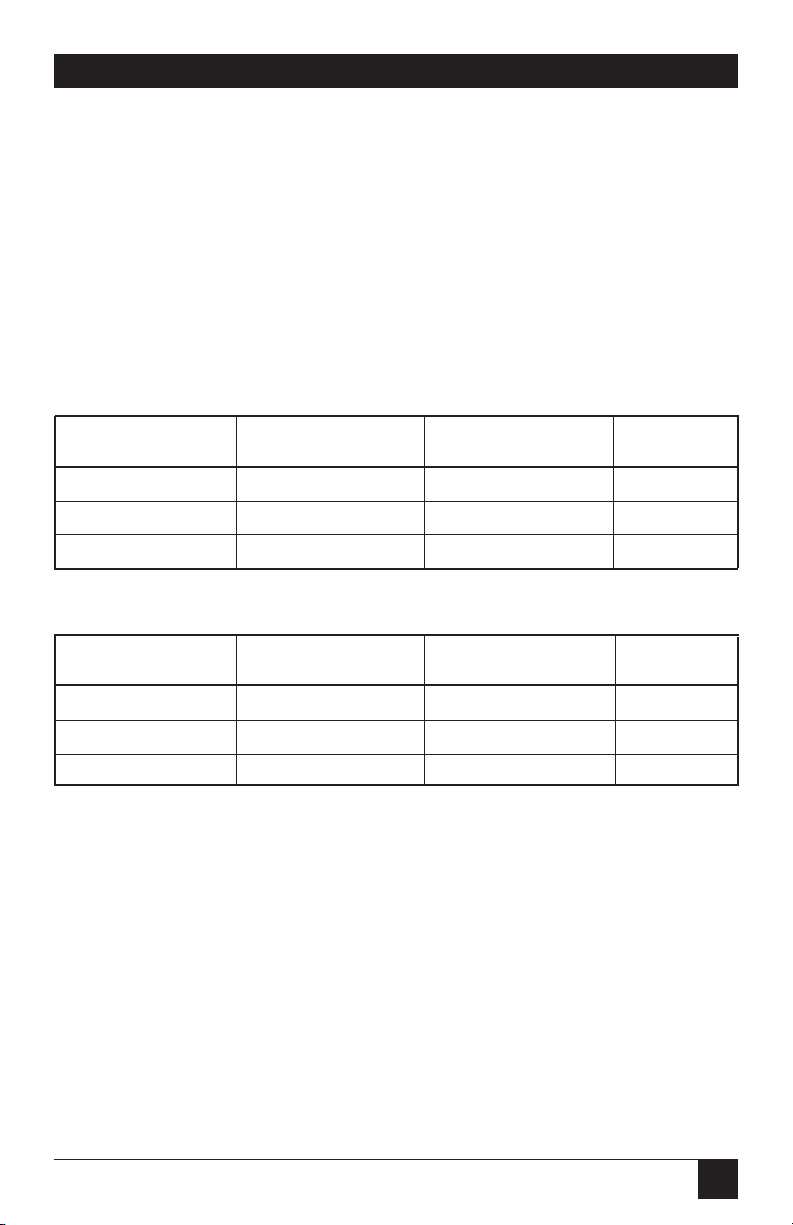
19
APPENDIX B: Cable Product Codes
Appendix B: Cable Product Codes
The table below lists the product codes for all the types of cables we offer for
use with the KVM Switch. The four digits that follow the dash in each product
code indicate how long each cable is in feet (one foot = 0.3 m). If your KVMsharing system has cabling requirements that can’t be met by what you see
here, call Black Box for a possible quote on custom cables or adapters.
Monitor/Keyboard/Mouse Adapter Cables:
Monitor Type Keyboard Type Mouse Type Product Code
(Connector on Cable) (Connector on Cable) (Connector on Cable)
VGA (DB15HD female) IBM AT (5-pin DIN female) Serial RS-232 (DB9 male) EHN052-0001
Mac (DB15 female) Mac (4-pin mini-DIN female) Mac (none)* EHN104-0001
Sun (13W3 female) Sun (8-pin mini-DIN female) Sun (none)* EHN102-0001
CPU Adapter Cables:
Video Type Keyboard Type Mouse Type Product Code
(Connector on Cable) (Connector on Cable) (Connector on Cable)
VGA (DB15HD male) IBM AT (5-pin DIN male) Serial RS-232 (DB9 female) EHN048-00xx**
Mac (DB15 male) Mac (4-pin mini-DIN male) Mac (none)* EHN105-00xx**
Sun (13W3 male) Sun (8-pin mini-DIN male) Sun (none)* EHN103-00xx**
*In Mac and Sun architectures, the mouse is plugged into the keyboard, not directly into the CPU.
** “xx” stands for length in feet, where xx = 05, 10, or 20. One foot = 0.3 m.
