Page 1

Page 2

THE SERVSWITCH ™ FAMILY
1
Welcome to the ServSwitch™ Family!
Thank you for purchasing a BLACK BOX® ServSwitch™ Brand KVM switch! We
appreciate your business, and we think you’ll appreciate the many ways that your
new ServSwitch keyboard/video/mouse switch will save you money, time, and
effort.
That’s because our ServSwitch family is all about breaking away from the
traditional, expensive model of computer management. You know, the one-sizefits- all-even-if-it-doesn’t model that says, “One computer gets one user station,
no more, no less.” Why not a single user station (monitor, keyboard, and mouse)
for multiple computers—even computers of different platforms? Why not a pair of
user stations, each of which can control multiple computers? Why not multiple
user stations for the same computer?
With our ServSwitch products, there’s no reason why not. We carry a broad line
of robust solutions for all these applications. Do you have just two PCs, and need
an economical alternative to keeping two monitors, keyboards, and mice on your
desk? Or do you need to share dozens of computers, including a mix of IBM
® PC,
RS/6000
®, Apple® Macintosh®, Sun Microsystems®, and SGI® compatibles among
multiple users with different access levels? Does your switch have to sit solidly on
a worktable and use regular everyday cables? Or does it have to be mounted in an
equipment rack and use convenient many-to-one cables? No matter how large or
small your setup is, no matter how simple or how complex, we’re confident we
have a ServSwitch system that’s just right for you.
The ServSwitch
™ family from Black Box—the one-stop answer for all your
KVM switching needs!
*
This manual will tell you all about your new ServSwitch™ Jr. unit, including
how to install, operate, and troubleshoot it. For an introduction to the ServSwitch
Jr. unit itself, see Chapter 2. The ServSwitch Jr. product codes covered in this
manual are:
SW621A-R3
SW622A-R3
SW629A-R2
Page 3

SERVSWITCH™ JR.
2
TRADEMARKS USED IN THIS MANUAL
BLACK BOX and the
logo are registered trademarks, and ServSwitch and
ServSwitch Jr. are trademarks, of Black Box Corporation.
Apple and Macintosh are registered trademarks of Apple Computer, Inc.
IBM, PC/AT, PS/2, RS/6000, and ThinkPad are registered trademarks, and PC/XT is
a trademark, of International Business Machines Corporation.
Logitech is a trademark of Logitech, Inc.
Microsoft and Windows are registered trademarks, and IntelliMouse is a trademark,
of Microsoft Corporation.
Novell and NetWare are registered trademarks of Novell Incorporated.
SGI is a registered trademark of Silicon Graphics, Inc.
Sun Microsystems is a registered trademark of Sun Microsystems, Inc. in the
United States and other countries.
UNIX is a registered trademark of UNIX System Laboratories, Inc.
Any other trademarks mentioned in this manual are acknowledged to be the property
of the trademark owners.
Page 4

NOM STATEMENT
3
FEDERAL COMMUNICATIONS COMMISSION AND INDUSTRY CANADA
RADIO-FREQUENCY INTERFERENCE STATEMENTS
This equipment generates, uses, and can radiate radio frequency energy and if not
installed and used properly, that is, in strict accordance with the manufacturer’s
instructions, may cause interference to radio communication. It has been tested
and found to comply with the limits for a Class A computing device in accordance
with the specifications in Subpart J of Part 15 of FCC rules, which are designed to
provide reasonable protection against such interference when the equipment is
operated in a commercial environment. Operation of this equipment in a
residential area is likely to cause interference, in which case the user at his own
expense will be required to take whatever measures may be necessary to correct the
interference.
Changes or modifications not expressly approved by the party responsible for
compliance could void the user’s authority to operate the equipment.
This digital apparatus does not exceed the Class A limits for radio noise emission
from digital apparatus set out in the Radio Interference Regulation of Industry
Canada.
Le présent appareil numérique n’émet pas de bruits radioélectriques dépassant les
limites applicables aux appareils numériques de la classe A prescrites dans le
Règlement sur le brouillage radioélectrique publié par Industrie Canada.
EUROPEAN UNION DECLARATION OF CONFORMITY
This equipment complies with the requirements of the European EMC Directive
89/336/EEC.
Page 5

SERVSWITCH™ JR.
4
NORMAS OFICIALES MEXICANAS (NOM)
ELECTRICAL SAFETY STATEMENT
INSTRUCCIONES DE SEGURIDAD
1. Todas las instrucciones de seguridad y operación deberán ser leídas antes de
que el aparato eléctrico sea operado.
2. Las instrucciones de seguridad y operación deberán ser guardadas para
referencia futura.
3. Todas las advertencias en el aparato eléctrico y en sus instrucciones de
operación deben ser respetadas.
4. Todas las instrucciones de operación y uso deben ser seguidas.
5. El aparato eléctrico no deberá ser usado cerca del agua—por ejemplo, cerca
de la tina de baño, lavabo, sótano mojado o cerca de una alberca, etc..
6. El aparato eléctrico debe ser usado únicamente con carritos o pedestales que
sean recomendados por el fabricante.
7. El aparato eléctrico debe ser montado a la pared o al techo sólo como sea
recomendado por el fabricante.
8. Servicio—El usuario no debe intentar dar servicio al equipo eléctrico más allá
a lo descrito en las instrucciones de operación. Todo otro servicio deberá ser
referido a personal de servicio calificado.
9. El aparato eléctrico debe ser situado de tal manera que su posición no
interfiera su uso. La colocación del aparato eléctrico sobre una cama, sofá,
alfombra o superficie similar puede bloquea la ventilación, no se debe colocar
en libreros o gabinetes que impidan el flujo de aire por los orificios de
ventilación.
10. El equipo eléctrico deber ser situado fuera del alcance de fuentes de calor
como radiadores, registros de calor, estufas u otros aparatos (incluyendo
amplificadores) que producen calor.
11. El aparato eléctrico deberá ser connectado a una fuente de poder sólo del
tipo descrito en el instructivo de operación, o como se indique en el aparato.
Page 6

NOM STATEMENT
5
12. Precaución debe ser tomada de tal manera que la tierra fisica y la polarización
del equipo no sea eliminada.
13. Los cables de la fuente de poder deben ser guiados de tal manera que no
sean pisados ni pellizcados por objetos colocados sobre o contra ellos,
poniendo particular atención a los contactos y receptáculos donde salen del
aparato.
14. El equipo eléctrico debe ser limpiado únicamente de acuerdo a las
recomendaciones del fabricante.
15. En caso de existir, una antena externa deberá ser localizada lejos de las lineas
de energia.
16. El cable de corriente deberá ser desconectado del cuando el equipo no sea
usado por un largo periodo de tiempo.
17. Cuidado debe ser tomado de tal manera que objectos liquidos no sean
derramados sobre la cubierta u orificios de ventilación.
18. Servicio por personal calificado deberá ser provisto cuando:
A: El cable de poder o el contacto ha sido dañado; u
B: Objectos han caído o líquido ha sido derramado dentro del aparato; o
C: El aparato ha sido expuesto a la lluvia; o
D: El aparato parece no operar normalmente o muestra un cambio en su
desempeño; o
E: El aparato ha sido tirado o su cubierta ha sido dañada.
Page 7
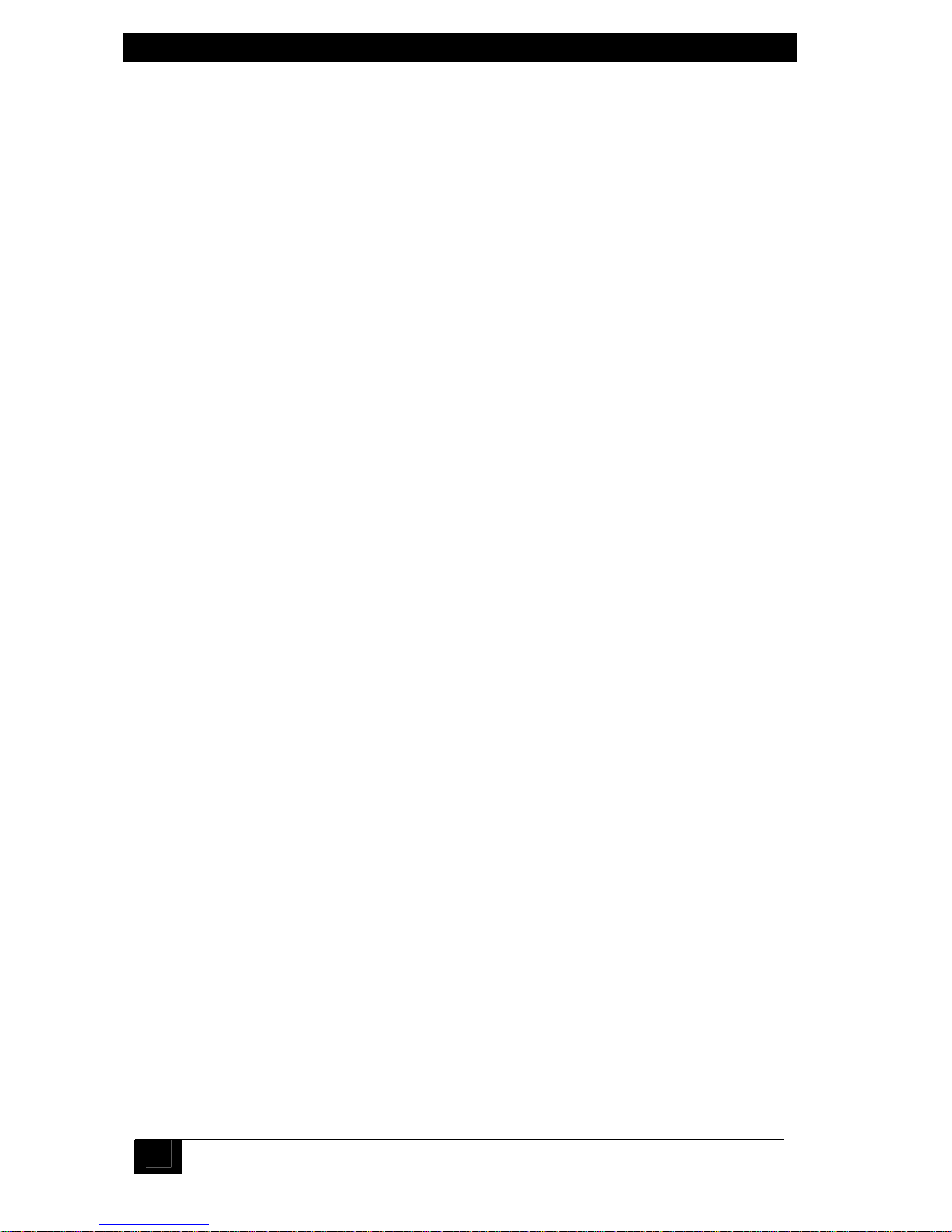
SERVSWITCH™ JR.
6
Contents
Chapter Page
1. Specifications...................................................................................................................................... 8
2. Introduction.........................................................................................................................................11
2.1 The Complete Package..............................................................................................................11
2.2 Operating Features.....................................................................................................................11
2.3 The Front Panel..........................................................................................................................12
2.4 The Rear Panel..........................................................................................................................14
2.5 Cable Requirements...................................................................................................................16
2.6 Equipment Requirements...........................................................................................................16
3. Installation..........................................................................................................................................17
3.1 Rackmounting (Optional)............................................................................................................17
3.2 Connecting the Monitor, Keyboard, and Mouse..........................................................................17
3.3 Connecting the CPUs .................................................................................................................18
3.4 Powering Up the System............................................................................................................19
3.5 Switching from the Keyboard......................................................................................................19
4. Operation............................................................................................................................................20
4.1 Guidelines for Using the ServSwitch Jr. with Your Equipment....................................................20
4.1.1 CPUS................................................................................................................................20
4.1.2 MOUSE AND KEYBOARD................................................................................................20
4.1.3 MONITOR.........................................................................................................................22
4.2 Keyboard-Command Summary..................................................................................................24
4.3 The Commands in Detail............................................................................................................26
4.3.1 SELECT A PORT FROM THE SHARED KEYBOARD......................................................26
4.3.2 SWITCH TO THE NEXT OR PREVIOUS PORT...............................................................26
4.3.3 START/STOP SCANNING................................................................................................26
4.3.4 PERFORM STANDARD RESET.......................................................................................26
4.3.5 SEND NULL BYTE (CPUS WITH PS/2 MOUSE PORTS ONLY) ......................................27
4.3.6 RESET RECENT WINDOWS MOUSE DRIVER (CPUS WITH PS/2
MOUSE PORTS ONLY)....................................................................................................27
4.3.7 IDENTIFY ROM.................................................................................................................28
4.3.8 KEEP SETTINGS..............................................................................................................28
4.3.9 SET MAXIMUM PORTS (SW622A-R3 AND SW629A-R2 ONLY).....................................28
4.3.10 SET SCAN-DELAY TIME................................................................................................28
4.3.11 SET KEYBOARD MODE.................................................................................................28
4.3.12 SET KEYBOARD TYPEMATIC.......................................................................................30
4.3.13 SET MOUSE MODE........................................................................................................32
Page 8
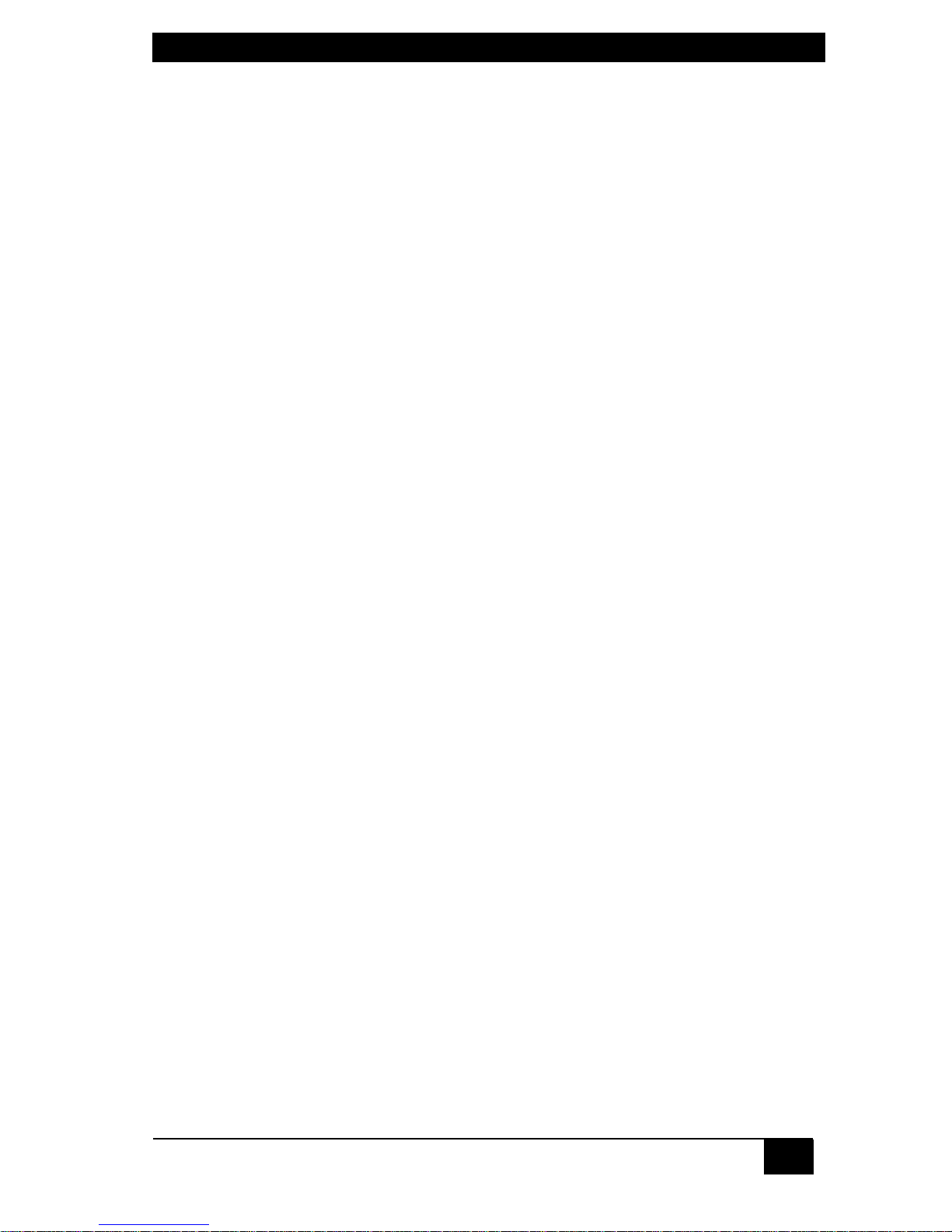
TABLE OF CONTENTS
7
5 Troubleshooting .................................................................................................................................35
5.1 Restoring Factory-Default Settings.............................................................................................35
5.2 Common Problems ....................................................................................................................36
5.2.1 A CPU CONNECTED TO YOUR SWITCH DOESN’T BOOT, AND
YOU GET A KEYBOARD OR MOUSE ERROR................................................................36
5.2.2 YOU CAN’T SWITCH PORTS FROM THE KEYBOARD...................................................37
5.2.3 CHARACTERS THAT YOU TYPE COME UP WRONG OR MISSING..............................37
5.2.4 YOU CAN’T SEEM TO SCAN OR SWITCH TO CERTAIN PORTS AT
ALL (SW622A-R3 AND SW629A-R2 ONLY)....................................................................37
5.2.5 THE SERVSWITCH JR. SCANS OR SWITCHES TO EMPTY OR
NONEXISTENT PORTS (SW622A-R3 AND SW629A-R2 ONLY)....................................37
5.2.6 YOUR MOUSE DRIVER DOESN’T LOAD........................................................................38
5.2.7 YOU CAN’T ACCESS ALL THE FUNCTIONS OF YOUR MOUSE...................................38
5.2.8 YOUR PS/2 MOUSE GETS OUT OF SYNC..................................................................... 38
5.2.9 YOUR MOUSE DOESN’T MOVE THE POINTER/CURSOR.............................................38
5.2.10 YOUR MONITOR DISPLAY IS FUZZY...........................................................................39
5.2.11 YOUR VIDEO IS NOT SYNCHRONIZED OR IS THE WRONG COLOR ........................39
5.2.12 YOUR VIDEO IS OK IN LOW-RESOLUTION MODE, BUT YOU CAN’T
GET INTO HIGHRESOLUTION MODE...........................................................................39
5.2.13 ONE OR MORE OF YOUR CPUS LOCK UP WHEN YOU START WINDOWS 3.X........39
5.2.14 THE SWITCH DOESN’T WORK WITH YOUR DOCKING STATION..............................39
5.2.15 THE SWITCH DOESN’T WORK WITH YOUR DONGLE-PROTECTED SOFTWARE....40
5.2.16 THE SERVSWITCH JR. DOESN’T WORK WITH YOUR IBM THINKPAD......................40
5.3 Calling Black Box.......................................................................................................................40
5.4 Shipping and Packaging.............................................................................................................40
Appendix A: NVRAM Factory Defaults...................................................................................................41
Appendix B: Cable Product Codes.........................................................................................................42
Appendix C: Rackmounting the ServSwitch Jr. ......................................................................................44
Page 9
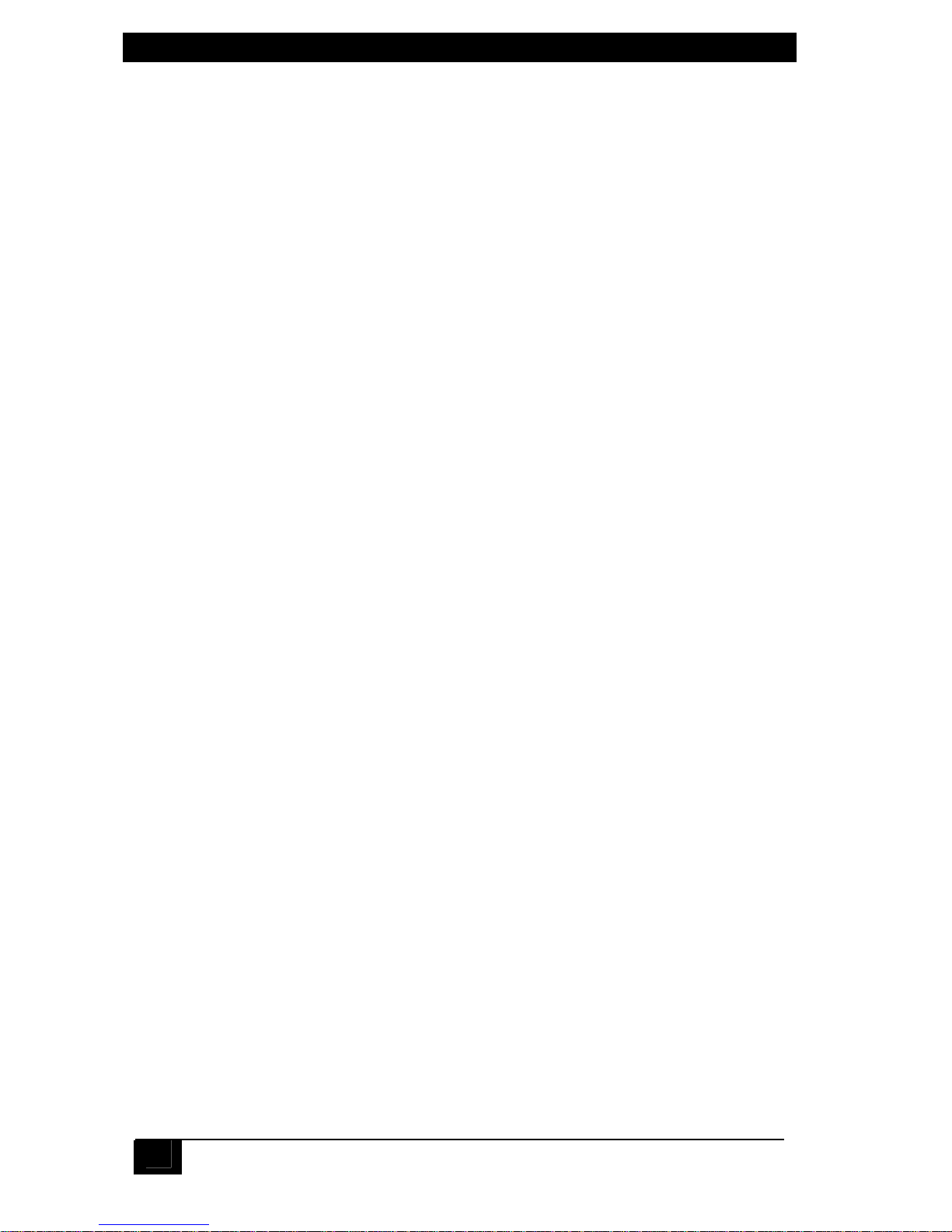
SERVSWITCH™ JR.
8
1. Specifications
Compliance — CE, FCC Part 15 Subpart J Class A, IC Class/classe A
Standards — With original Serv cabling: VGA (color or monochrome/
page white) video;
With original Serv cabling (minimal) or coaxial cabling
(recommended): SVGA video;
With coaxial cabling: XGA (color or monochrome),
RS/6000, or SGI video
Interfaces — All models:
Video to monitor (pinned as VGA, standards listed
above);
IBM PS/2 keyboard and mouse;
CPU (numbered) ports:
Proprietary composite of IBM PS/2 or PC/AT
keyboard, PS/2 or RS-232 mouse, and video
(standards listed above);
SW621A-R3, SW622A-R3 only:
IBM PC/AT keyboard;
EIA/TIA RS-232 pinned as TIA-574 (to optional serial
mouse)
Resolution — With original Serv cabling: Up to 102 4 x 7 68
noninterlaced;
With coaxial cabling: Up to 1600 x 1280 noninterlaced;
Refer to Section 4.1.3
Refresh Rate — Up to 100 Hz
Maximum
Distance — Depending on the CPU, moni t or, and video resolution
(see Section 4.1.3), up to 20 ft. (7.6 m) of original Serv
cable or 50 ft. (15.2 m) of coaxial cable from the
ServSwitch Jr. to any attached CPU
Page 10

CHAPTER 1: Specifications
9
User Controls — Keyboard commands;
Front-mounted switches:
SW621A-R3: All membrane type:
(1) for resetting the Switch, (2) for port selection;
SW622A-R3: All membrane type:
(1) for resetting the Switch, (4) for port selection;
SW629A-R2: All pushbutton type:
(1) for resetting the Switch, (8) for port selection
Indicators — All front-mounted LEDs:
SW621A-R3:
(1) for Switch’s power status,
(2) for port selection;
SW622A-R3:
(1) for Switch’s power status,
(4) for port selection;
SW629A-R2:
(1) for keyboard/mouse activity,
(8) for CPU power,
(8) for port selection (integrated into port-selection
pushbuttons)
Connectors — All rear-mounted:
All models:
(1) HD15 female for VGA monitor;
(2) 6-pin mini-DIN female:
(1) for PS/2 keyboard, (1) for PS/2 mouse;
SW621A-R3:
(1) 5-pin DIN female for PC/AT keyboard;
(1) DB9 male for serial mouse;
(2) numbered DB25 female for CPUs;
SW622A-R3:
(1) 5-pin DIN female for PC/AT keyboard;
(1) DB9 male for serial mouse;
(4) numbered DB25 female for CPUs;
SW629A-R2:
(8) numbered DB25 female for CPUs;
(1) 3.5-mm barrel jack for optional external power
Page 11

SERVSWITCH™ JR.
10
Power — All models: 5 VDC at up to 1 A from the keyboard-power
leads of the attached computers;
SW629A-R2 only: If you attach the optional external
in-line power supply PS255 (available separately):
Input: 115 to 230 VAC at 50 to 60 Hz through
detachable input cord into IEC 320 male inlet;
Output: 5 VDC at up to 1 A through nondetachable
output cord with 3.5-mm plug
Maximum
Altitude — 10,000 ft. (3048 m)
Temperature
Tolerance — 32 to 131°F (0 to 55°C)
Humidity
Tolerance — 5 to 80% noncondensing
Enclosure — Steel
Size — SW621A-R3 and SW622A-R3:
1.8"H (1U) x 8.8"W x 3.5"D (4.5 x 22 .4 x 8.9 cm);
SW629A-R2:
1.8"H (1U) x 13.8"W x 4.9"D (4.5 x 35 x 12.4 cm)
Weight — SW621A-R3:
Net: 1.5 lb. (0.7 kg); Shipping: 2 lb. (0.9 kg);
SW622A-R3:
Net: 1.6 lb. (0.8 kg); Shipping: 2 lb. (0.9 kg);
SW629A-R2:
Net: 2.9 lb. (1.3 kg); Shipping: 3.6 lb. (1.7 kg)
Page 12

CHAPTER 2: Introduction
11
2. Introduction
Thank you for choosing a ServSwitch™ Jr. Designed with your needs in mind, your
new Switch will simplify your job by helping you organize your multiple-computer
application. With your ServSwitch Jr., you can use one keyboard, monitor, and
mouse to access as many as two, four, or eight IBM
® PC compatible computers
(including IBM RS/6000
® computers and current SGI® computers), so you can
significantly reduce your equipment overhead and end keyboard and monitor
clutter.
This chapter describes everything that comes with the Switch, the external and
operating features of the Switch, and the cabling you’ll need for the Switch.
2.1 The Complete Package
Your ServSwitch Jr. package includes the ServSwitch Jr. unit and this manual. If
anything arrived damaged, contact Black Box.
2.2 Operating Features
Some of the useful features of your ServSwitch Jr.:
• You can access up to two, four, or eight CPUs with one key board, monitor, and
mouse.
• Support for IBM PC and RS/6000 compatible computers, as well as
current SGI compatible computers.
• Microprocessor-controlled keyboard and mouse switching.
• Supports all modes of PS/2® and PC/AT® compatible keyboards.
• PS/2 and Serial mouse types supported
• When you use a PS/2 type mouse, simultaneously supports CPUs with
either PS/2 or RS-232 mouse ports.
• Support for SVGA, RS/6000, SGI, and color or monochrome XGA or
VGA video at resolutions up to 1600 x 1280 noninterlaced, at refresh
rates up to 100 Hz (although all video types except VGA require coaxial or
special cables).
• Uses some of the attached computers’ keyboard power—no external
power required.
• You can select the desired CPU from keyboard or front panel.
• Front-panel LEDs show which CPU is selected.
• The units remember and restore Num Lock, Caps Lock, Scroll Lock, and
keyboard mode for each CPU.
Page 13

SERVSWITCH™ JR.
12
• Scan function can sequen ce between CPUs every 1 to 15 seconds.
• Screen-save function can turn off video after 1 to 999 seconds of
inactivity.
• You can program the keyboard’s typematic rate and delay.
• Custom settings for each CPU can be saved in nonvolatile memory.
• ServSwitch Jr. is Flash upgradeable (2 and 4 port only, See section 4.3.14)
• Rackmount kits are also available.
2.3 The Front Panel
The ServSwitch Jr.’s front panel features a number of LED indicators and portselection controls. To familiarize yourself with these, refer to Figure 2-1 below and
the descriptions that follow for 2- or 4-port models, or refer to Figure 2-2 on the
next page and the descriptions that follow for 8-port models.
Figure 2-1. The front panel of a 4-port ServSwitch Jr. (SW622A-R3).
Panel Labe Description
POWER Power LED: Lights to indicate that the Switch is receiving
power.
[Numbered Port-Selection LEDs: Light if the corresponding port is
LEDs] currently selected.
RESET Reset Switch: Press this membrane switch to reset the unit
and reinitialize the shared keyboard and mouse; also used to
restore the unit to its factory-default state.
[Numbered Port-Selection Switches: Press any of these membrane
Switches] switches to select the corresponding CPU.
Page 14

CHAPTER 2: Introduction
13
Figure 2-2. The front panel of an 8-port ServSwitch Jr. (SW629A-R2).
Panel Label Description
STATUS Status LED: Flickers whe n the Switch receive s data from the
attached keyboard or mouse, remains dark otherwise.
RESET Reset Button: Press to reset the unit and reinitialize the shared
keyboard and mouse; also used to restore the unit to its factory
default state.
POWER Numbered Power LEDs: Light to indicate that the attached
CPU is powered up.
SELECT Numbered Port-Selection Buttons/LEDs: Press the buttons to
select the corresponding CPU. The LEDs inside the buttons
light to show that the corresponding CPU is currently selected.
Page 15

SERVSWITCH™ JR.
14
2.4 The Rear Panel
All cable connections are made at the ServSwitch Jr.’s rear panel. To familiarize
yourself with the Switch’s connectors and what they’re used for, refer to Figure 2-3
below and the descriptions that follow for 2- or 4-port models, or refer to Figure 2-4
on the next page and the descriptions that follow for 8-port models.
Figure 2-3. The rear panel of a 4-port ServSwitch Jr. (SW622A-R3).
Panel Label Connector Description
[Numbered DB25 F Connect the sharing computers to these ports with
Ports] special “CPU Adapter Cables.” At the Switch end,
these cables have a DB25 male connector; at the
other ends, they have appropriate connectors to
plug into your CPUs’ video, keyboard, and mouse
ports. These cables take the signals that would
normally be carried between the CPUs’ ports and
the monitor, keyboard, and mouse, and carry them
between the CPUs’ ports and the ServSwitch Jr.
instead.
(SERIAL DB9 M If you want to use an RS-232 serial mouse, attach it
MOUSE) directly to this port.
(VGA HD15 F Attach the shared monitor’s video cable directly to
MONITOR) this port.
(PS/2 6-pin mini- If you want to use a regular PS/2 or PS/2 wheel
MOUSE) DIN F type mouse, attach it directly to this port.
(PS/2 6-pin mini- If you want to use a PS/2 type keyboard, attach it
KEYBOARD) DIN F directly to this port.
(AT 5-pin DIN F If you want to use a PC/AT type keyboard, attach it
KEYBOARD) directly to this port.
Page 16

CHAPTER 2: Introduction
15
Figure 2-4. The rear panel of an 8-port ServSwitch Jr. (SW629A-R2).
Panel Label Connector Description
[Numbered DB25 F Connect the sharing computers to these ports with
Ports] special “CPU Adapter Cables.” At the Switch end,
these cables have a DB25 male connector; at the
other ends, they have appropriate connectors to
plug into your CPUs’ video, keyboard, and mouse
ports. These cables take the signals that would
normally be carried between the CPUs’ ports and
the monitor, keyboard, and mouse, and carry them
between the CPUs’ ports and the ServSwitch Jr.
instead.
(VGA HD15 F Attach the shared monitor’s video cable directly to
MONITOR) this port.
(PS/2 6-pin mini- Attach your regular PS/2 or PS/2 wheel type mouse
MOUSE) DIN F directly to this port.
(PS/2 6-pin mini- Attach your PS/2 type keyboard directly to this
KEYBOARD) DIN F port.
Optional 3.5-mm If you want to give the Switch more power than the
5V DC barrel jack attached CPUs can provide, plug the output cord of
the optional PS255 external power supply into this
jack.
Page 17

SERVSWITCH™ JR.
16
2.5 Cable Requirements
Many switches of this type have what seems like ten million connectors on their
rear panels: one for each CPU’s video cable, one for each keyboard cable, and a
third for each mouse cable. The potential for tangling or mismatching cables is
high.
By contrast, you can connect the ServSwitch Jr. to your CPUs with one “CPU
Adapter Cable” for each CPU. This single cable reaches the CPU’s video-output,
keyboard, and mouse ports.
The exact variety or varieties of this cable that you’ll need will depend on the
equipment you are connecting for your application. Refer to Appendix B for the
available types of this cable and the corresponding product codes. Also refer to
Chapter 1 or the first Caution notice on page 18 for information about maximum
cabling distances.
Lastly, you can plug the shared monitor, keyboard, and mouse directly into the
ServSwitch Jr.
NOTE
To share an IBM 9515, 9517, or 9518 monitor, you will need special
cabling. Call Black Box for technical support; we can give you a
quote on these types of cable.
2.6 Equipment Requirements
If the CPUs you will be controlling through your ServSwitch Jr. are not all of the
same type, you will have to be careful to choose a common monitor, keyboard, and
mouse that adequately support all of the CPUs. For full details, see Section 4.1.
Page 18

CHAPTER 3: INSTALLATION
17
3. Installation
3.1 Rackmounting (Optional)
If you want to mount the ServSwitch Jr. in a 19", 23", or 24" rack, you will need a
ServSwitch Rackmounting Kit. The Switch is pre-drilled to accept the Kit’s
rackmounting screws. See Appendix C for more information.
3.2 Connecting the Monitor, Keyboard, and Mouse
CAUTION!
Make sure that the monitor, keyboard, and mouse you plan to use can
meet the demands of your application—see Section 4.1. Also, note that
the ServSwitch Jr. does not support dongles.
1. After you verify that the ServSwitch Jr. is powered OFF, plug the HD15 male
connector of the video cable from your monitor into the HD15 female port
on the ServSwitch Jr.’s rear panel that’s labeled with the monitor icon (
).
2. If you are using a PS/2 type keyboard, plug the 6-pin mini-DIN male
connector on its cable into the 6-pin mini-DIN female port on the
ServSwitch Jr.’s rear panel that’s labeled with the keyboard icon (
).
SW621A-R3, SW622A-R3 only: If you’re using a PC/AT type keyboard, plug its
cable’s 5-pin DIN male connector into the Switch’s 5-pin DIN female port
labeled with the keyboard icon.
3. If you are using a regular PS/2 or PS/2 wheel type mouse, plug the 6-pin
mini-DIN male connector on its cable into the 6-pin mini-DIN female port on
the ServSwitch Jr.’s rear panel that’s labeled with the mouse icon (
).
SW621A-R3, SW622A-R3 only: If you’re using a serial mouse, plug its cable’s
DB9 female connector into the Switch’s DB9 male port labeled with the
mouse icon.
Page 19

SERVSWITCH™ JR.
18
3.3 Connecting the CPUs
CPU Adapter Cables run from the ServSwitch Jr. to the keyboard port, mouse port,
and video-output port of each CPU you want to directly attach to it. Different types
of this cable fit the connectors on different computers (see Appendix B). This
cable also comes in the different lengths supported by different applications (see
Section 4.1.3).
CAUTION!
Avoid routing cable near fluorescent lights, air-conditioning
compressors, or machines that may create electrical noise. Total
length of original Serv cable from a ServSwitch Jr. to any given
CPU should not exceed 20 feet (6.1 m). For typical equipment and
video resolutions, length of coaxial cable should not exceed 20 ft.
(6.1 m) from a ServSwitch Jr. to any attached device (keyboard,
monitor, mouse, or CPU). However, we do provide coaxial cable in
lengths up to 50 ft. (15.2 m), because some CPUs can drive and
receive keyboard and mouse signals at greater distances than
others. To go even farther, you might want to use CAT5 KVM
Extenders (see Appendix B), but please call Black Box Tech
Support to discuss your application.
1. After you verify that the ServSwitch Jr. is powered OFF, plug the DB25 male
composite connector of the first CPU’s CPU Adapter Cable into port 1 on the
Switch’s rear panel. Plug the Adapter Cable you’re running to the next CPU
into port 2; if your Switch has more ports, plug the third CPU Adapter Cable
(if necessary) into port 3, and so on.
2. Plug each CPU Adapter Cable’s video-, keyboard-, and mouse-port connect ors
into the corresponding ports on the CPU. The CPU should be OFF when you
do this; the Switch will automatically adjust to the CPU’s keyboard mode
when you power up the CPU. Avoid plugging CPUs into the Switch if they are
already ON; if you accidentally do so, see Section 4.3.11 to make sure the
Switch is set for the proper keyboard mode.
CAUTION!
Do not attach docking stations for ThinkPad
® or other portable
computers, no matter what type or make, to the ServSwitch Jr. The
ServSwitch Jr. does not support docking stations; your Switch system
might not function properly if any are attached.
Even if you connect your ThinkPad directly (rather than through a
docking station) to the keyboard, video, and mouse feeds from the
ServSwitch Jr., it still won’t work, because the Switch supports only
“stream mode” (continuous) mouse data but the ThinkPad has to see
“prompt mode” (burst-on-request) mouse data.
Page 20

CHAPTER 3: INSTALLATION
19
3.4 Powering Up the System
Power up the connected CPUs one by one, giving each one time to boot
completely before turning ON the next one. (After you turn ON the first CPU, the
ServSwitch Jr. itself will begin operating; it gets its power from the CPUs and has no
ON/OFF switch.) The Switch emulates all keyboard and mouse functions for
automatic boot-up, although you might have to issue the Mode command Mn (see
Section 4.3.11) to get proper keyboard communication.
SW629A-R2 only: If your attached computers don’t provide enough power on
their keyboard ports for the 8-port ServSwitch Jr. to consistently operate properly,
you can plug in an optional power supply (our product code PS255, available
separately). To do this, first plug the power supply’s output cord into the barrel
jack on the back of the Switch. Then run an input cord from the power supply’s
IEC 320 male inlet to an AC wall jack. The Switch should begin operating
immediately.
3.5 Switching from the Keyboard
Your ServSwitch Jr. is now ready for operation using its default settings. To take full
advantage of the Switch’s features, refer to Chapter 4, which gives detailed
information about each of the Switch commands, describing each command’s
function and keystroke sequence. For your convenience, this information is
summarized in Section 4.2. To begin switching immediately, however, just press
and release your keyboard’s left Control key ([Ctrl]), then—within the next two
seconds—type in your desired port number with the regular number keys (not the
numeric keypad).
Page 21

SERVSWITCH™ JR.
20
4. Operation
The first part of this chapter, Section 4.1, gives you some guidelines that you
should follow to make sure your ServSwitch Jr. works properly with your
equipment. Section 4.2 summarizes the ServSwitch Jr’s keyboard commands, and
Section 4.3 describes these commands in detail.
NOTES
To start any ServSwitch Jr. keyboard command, you must press and release the
left Control key ([Ctrl]). Pressing and releasing [Ctrl] cues the Switch to expect
command characters from the keyboard. You then have two seconds in which
to start entering a valid command. If no command is begun within two seconds
or if an invalid command is entered, the Switch aborts the command.
When entering commands that contain numbers or math symbols, use
only the numeral keys located at the top of your alphanumeric keyboard.
Numbers and symbols entered from the numeric keypad to the right will
not be recognized as valid.
4.1 Guidelines for Using the ServSwitch Jr.
with Your Equipment
4.1.1 CPUS
Use only IBM PC/AT or PS/2 or 100% compatible machines. The ServSwitch Jr.
does not support IBM PC/XT™ or compatible machines. It also does not support
machines that output CGA or EGA video. SGI machines must output the current
type of SGI video on 13W3 connectors or standard VGA video on HD15
connectors.
4.1.2 M
OUSE AND KEYBOARD
When you power up your ServSwitch Jr. system, make sure that your CPUs, mouse,
and keyboard are properly cabled to the ServSwitch Jr. When you boot up the
CPUs, the ServSwitch Jr. should start operating automatically. Unless it’s absolutely
necessary, don’t disconnect and reconnect the mouse or keyboard from a
ServSwitch Jr. while the Switch is ON; if you have to do this, issue the Reset
command ([Ctrl] R—see Section 4.3.4) after you reconnect the mouse or
keyboard.
`The mouse must be a 2-button PS/2 or RS-232 type mouse by Microsoft or
Logitech, or a 3-button or “wheel” PS/2 mouse such as the Microsoft IntelliMouse.
Use an RS-232 mouse only if all of your CPUs have serial mouse ports; if any of
your CPUs have PS/2 mouse ports, use a PS/2 type mouse. This is because the
Switch can do PS/2 to RS-232 translation if you send the Q command for each serial
mouse computer (see Section 4.3.13), but it can’t translate RS-232 to PS/2.
Page 22

CHAPTER 4: OPERATION
21
Because the ServSwitch Jr. currently only supports “stream mode” (continuous)
mouse data but the IBM ThinkPad has to handle mouse data in “prompt mode”
(burst-on-request), don’t try to attach any ThinkPad computers to the Switch,
either directly or through docking stations.
Use only the generic Microsoft mouse driver MOUSE.COM, version 4.0 at least
and preferably version 9.01 or higher. If you’re running Windows
® 3.x, this driver
must be loaded in Windows as well as in DOS. Do not, on any of your switched
CPUs, run any programs or TSRs, or enter any DOS commands, that change the
settings of the mouse port after the driver has been loaded.
Although the ServSwitch Jr. resists minor transient surges that can be caused by
rapidly cycling power, certain keyboards are sensitive to such transients. Because
your shared keyboard’s power comes through the Switch, wait at least three
seconds after powering down the Switch before powering it up again, or the
keyboard might not reset correctly.
The ServSwitch Jr. is designed to support 101-, 102-, 104-, or 105-key keyboards
and keyboard-scan modes 1, 2, and 3; it’s also designed to work with PC-type
CPUs/keyboards that use 5-pin DIN or 6-pin mini-DIN keyboard connectors. The
Switch might not work properly with keyboards that have proprietary keys or
connectors or use proprietary keyboard-scan modes.
Page 23

SERVSWITCH™ JR.
22
4.1.3 MONITOR
The ServSwitch Jr. is designed to support standard VGA video, including VGA
monochrome (“page white”). It does not support PCs that use CGA, EGA, or
proprietary versions of VGA that depart from the original specifications. Consult
your PC’s manual, and if that doesn’t tell you whether or not the PC uses standard
VGA, consult with the PC’s or the video card’s manufacturer.
The ServSwitch Jr. is also designed to support SVGA, although it doesn’t handle
higher resolutions at longer distances as well without coaxial cabling (see the next
two pages). With coaxial cables, it will also support XGA, RS/6000, and SGI video
(RS/6000 and SGI require cables with 13W3 connectors—see Appendix B).
The ServSwitch Jr. will support SVGA (Super VGA) video, but with original Serv
cables the video quality can decrease at higher resolutions and distances. Table 4-1,
below, illustrates this. The distances in the table are total cable lengths measured
from the CPU to the monitor.
Table 4-1. Video Quality vs. Distance for Original Serv Cables
Distance
Resolution
5’(1.5m) 10’(3m) 15’(4.8m) 20’(6.1m) 25’(7.6m)
840 x 480 3 3 3 3 3
800 x 600 noninterlaced 3 3 3 3 2
1024 x 768 interlaced 3 3 3 2 2
1024 x 768 noninterlaced 3 3 2 2 2
1280 x 1024 interlaced 3 2 2 2 1
1280 x 1024 noninterlaced 2 2 2 1 1
1600 x 1280 noninterlaced 2 2 1 1 1
Quality 3 = Near perfect; screen defects are not conspicuous
Quality 2 = Good to very good; images are clear; there are small reflections
around text lettering depending on the color; screen defects are sometimes
conspicuous
Quality 1 = Fair to poor as distance increases ; images run from slightly fuzzy to
badly smeared; text runs from fuzzy but readable to completely washed out
Page 24

CHAPTER 4: OPERATION
23
By contrast, coaxial cables (required for XGA applications, and recommended for
most other applications) do much better at maintaining video quality, as shown in
Table 4-2 below. (For the meaning of quality numbers 3, 2, and 1, see the bottom
of page 22.) As before, the distances in the table are total cable lengths measured
from the CPU to the monitor.
Table 4-2. Video Quality vs. Distance for Coaxial Cables
Distance
Resolution
20’ (6.1m) 30’ (9.1m) 55’ (16.8m)
640 x 480 3 3 3
800 x 600 noninterlaced 3 3 3
1024 x 768 interlaced 3 3 3
1024 x 768 noninterlaced 3 3 3
1280 x 1024 interlaced 3 2 3
1280 x 1024 noninterlaced 3 3 2
1600 x 1280 noninterlaced 3 2 1
CAUTION!
Some CPUs can’t drive or receive keyboard and mouse signals across
longer runs of coaxial cable. Consult with the manufacturers of your
CPUs before installing this cable in lengths greater than 20 ft. (6.1 m).
For CPU-to-monitor distances over 55 feet (16.8 m), you might require different
cabling or an Extender system such as our CAT5 KVM Extender (see Appendix B).
Please call Black Box Technical Support to discuss your application.
One last note of caution about video: The IBM 9515, 9517, and 9518 monitors
that come with some PS/2 systems are not normal VGA monitors and require
special cabling in order for video to be correctly sized and synchronized. Call Black
Box for technical support if you want to use one of these monitors.
Page 25
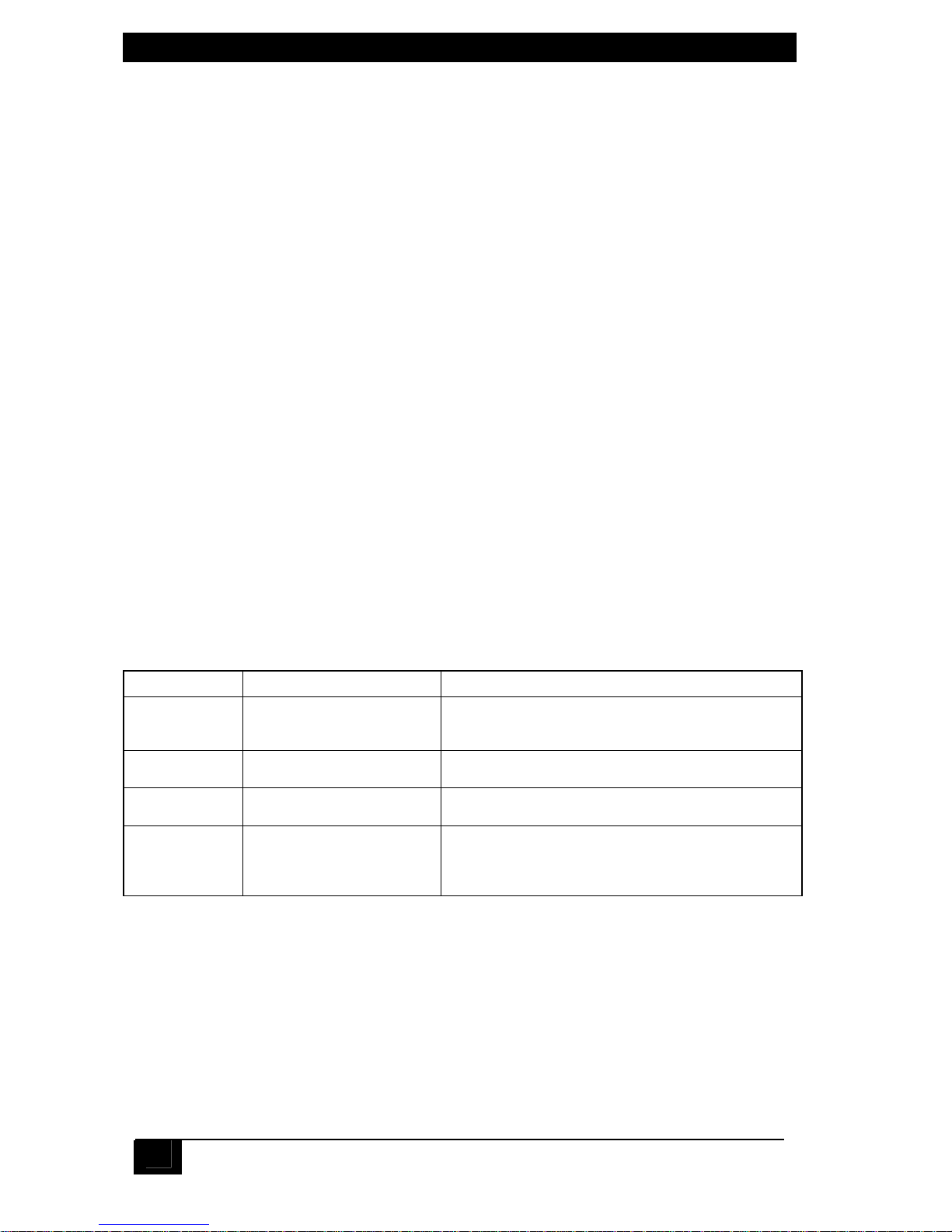
SERVSWITCH™ JR.
24
4.2 Keyboard-Command Summary
Table 4-3 on this page and the next page summarizes the commands that can be
sent to the ServSwitch Jr. To enter any command at the shared keyboard, first press
and release the left Control key, represented by “[Ctrl].” (This cues the Switch to
look for commands from the keyboard.) Then enter the command followed by any
arguments you wish to specify (the port number, for example).
Letter commands are not case-sensitive; they are all shown in uppercase for
clarity only.
When you enter numeric commands or arguments, use only the numbered keys
at the top of your alphanumeric keyboard. Numbers entered from the numeric
keypad to the right will not be recognized as valid commands.
All of these commands have a two-second timeout between characters. This
means that if you begin entering a command, but you stop for more than two
seconds at any time before you type the final character, the command is aborted
and the ServSwitch Jr. returns to normal operation. This keeps the Switch from
getting stuck waiting for you to finish the command.
The [Ctrl] character is always passed through to the CPU. The command
characters and operands, however, are absorbed by the ServSwitch Jr. and are not
sent to the CPU.
Many of these commands have factory-default values (see Appendix A) that can
be reloaded if your Switch becomes badly misconfigured; see Section 5.1.
Table 4-3. The ServSwitch Jr.’s Keyboard Commands
Command Keystroke Sequence Description
Select Port [Ctrl] xxx
(xxx = a 1- to 3-digit port
number)
Connects your shared monitor, keyboard, and
mouse (user station) to the specified port
Switch to the
Next Por
[Ctrl] + Switches to the next port in sequence
Switch to the
Previous Port
[Ctrl] – Switches to the previous port in sequence
Start Scanning [Ctrl] S Turns Scan mode ON, causing the ServSwitch Jr.
to start scanning sequentially from the current
port through the remaining ports and then begin
again at Port 1
Page 26

CHAPTER 4: OPERATION
25
Command Keystroke Sequence Description
Stop Scanning [Ctrl] X Turns Scan mode OFF (the port being scanned at
the time the command is entered is given access
to the shared monitor, keyboard, and mouse).
Note: Scan can also be stopped by entering a
Select Port command.
Perform
Standard
Reset
[Ctrl] R Resets and enables the keyboard and mouse.
Issue this command to correct your keyboard or
mouse if one of them malfunctions or gets stuck.
Send Null Byte [Ctrl] N Causes the ServSwitch Jr. to send a null byte to
the CPU’s PS/2 mouse port. Issue this command
to correct the current CPU if it gets “out of sync”
with the PS/2 mouse (see Section 4.3.5).
Reset Recent
Windows
Mouse Driver
[Ctrl] O Sends a command to the currently selected CPU
that will cause a mouse-driver reset if the CPU is
running certain combinations of recent Windows
OS and recent mouse driver.
Identify ROM [Ctrl] I Causes the ServSwitch Jr. to report the version of
ROM it is using. Issue this command if you are
asked to do so by a technical-support person.
Keep
Settings
[Ctrl] K
Enter this command after you enter any of the
five commands listed below (it saves new settings
to nonvolatile memory):
Set Maximum
Number of
Ports
[Ctrl] Px [ENTER]
(x = 2 to 7)
SW622A-R3, SW629A-R2 only: Tells the Switch
the total number of ports to which devices are (or
will be) connected. Issue this command when
you’re not using all of your unit’s ports.
Set ScanDelay Time
[Ctrl] Txx [ENTER]
(xx = 1 to 15)
Sets the time, in seconds, that the ServSwitch Jr.
will pause at each port when scanning.
Set Keyboard
Mode
[Ctrl] Mx [ENTER]
(x = 1, 2, or 3)
Tells the ServSwitch Jr. the keyboard mode (1, 2,
or 3) of the currently selected CPU.
Set Keyboard
Typematic
[Ctrl] Axxx [ENTER]
(xxx = decimal value
from 0 to 127)
Sets the keyboard typematic (automatic keyrepeat)
function of the currently selected CPU.
This command works only with CPUs that have
standard keyboards and CMOS that allows users
to program the typematic function.
Set Mouse
Mode
[Ctrl] Qx [ENTER]
(x = 0, 1, or 2)
Q1 turns on PS/2 to RS-232 mouse translation for
the selected CPU. Q2 forces PS/2 wheel-mouse
output to the selected CPU. Q0 turns these off.
Page 27

SERVSWITCH™ JR.
26
4.3 The Commands in Detail
4.3.1 S
ELECT A PORT FROM THE SHARED KEYBOARD
To select a port from your keyboard, press and release your keyboard’s left Control
key ([Ctrl]), then press the number key corresponding to the number of your
desired port ([1], [2], [3], etc.). The ServSwitch Jr. will immediately switch to that
port. You can always, of course, select any port by pressing its numbered button on
the Switch’s front panel.
4.3.2 S
WITCH TO THE NEXT OR PREVIOUS PORT
From the keyboard you can go forward or backward through the ServSwitch Jr.’s
ports by selecting either the next or the previous port respectively. To switch to the
next port, press and release the left Control key ([Ctrl]), then press the plus key
(the key at the top of the keyboard marked with [=] and [+]). To switch to the
previous port, press and release [Ctrl], then press the minus key (the key at the top
of the keyboard marked with [–] and [_]). The command is not case-sensitive. Do
not use the [+] and [–] keys on the keyboard’s numeric pad; the Switch doesn’t
recognize these.
4.3.3 S
TART/STOP SCANNING
To enable scanning (switching from CPU to CPU in a continuous rotation) from
the keyboard, press and release the left Control key ([Ctrl]), then press [S]. The
ServSwitch Jr. will begin scanning sequentially from its currently selected port
through the higher-numbered ports, then begin again at CPU Port 1. As it scans, it
delays 1 to 15 seconds at each port. (This “Scan-Delay Time” is user-selectable; see
Section 4.3.10.) To stop scanning, press and release [Ctrl], then press [X]. You can
also disable scanning by entering a Select Port command. (ServSwitch Jr. letter
commands are not case-sensitive: You can enter upper- or lower-case letters.)
4.3.4 P
ERFORM STANDARD RESET
This command, along with the commands described in the next three sections,
comes in handy when certain problems arise. It will reset or refresh your shared
equipment. Issue it if (a) your shared keyboard gets stuck or begins behaving
oddly, (b) you need to send mouse data to a CPU that hasn’t enabled the mouse
(this can happen if you boot up the CPU while the ServSwitch Jr. is off or
disconnected), or (c) while using a PS/2 type mouse, you unplug it, then plug it
back in. To issue the Reset command, press and release the left Control key, then
type [R].
If you’re using a PS/2 type mouse with a DOS or Windows 3.x CPU, don’t issue
this command if the CPU doesn’t have a mouse driver loaded—many such CPUs
will crash if you send them unexpected mouse data. (CPUs running UNIX
® or later
versions of Windows don’t have this problem.) If your shared CPU is like this, and
you have chronic problems when you try to run applications that don’t use the
mouse but don’t disable the mouse either, take these precautions:
Page 28

CHAPTER 4: OPERATION
27
• If you never actually use the mouse with the CPU (as would probably be the
case if, for example, the CPU were a Novell
® NetWare® file server), either don’t
plug the mouse strand of the CPU Adapter Cable into the CPU’s mouse port,
or don’t load a mouse driver at all. If you do use the mouse, are running
Windows 3.x, and sometimes exit to DOS, make sure you load a DOS mouse
driver before running Windows.
• If you’ve loaded a DOS mouse driver and are going to use an application such
as NetWare that disables the PS/2 mouse, first REM out any statements in your
startup files (AUTOEXEC.BAT, etc.) that load the mouse driver, then reboot
the computer to remove the mouse driver from memory. (Having the mouse
driver unload itself doesn’t do the job.)
4.3.5 S
END NULL BYTE (CPUS WITH PS/2 MOUSE PORTS ONLY)
PS/2 type mice send control data to CPUs in three- or four-byte increments.
Sometimes, because of electronic transients, unusual power-up effects, or plugging
and unplugging of cables from live equipment, the currently selected CPU in a
ServSwitch Jr. system can lose one or two bytes of this control information and get
“out of sync” with the shared mouse. In this situation, the mouse might seem to
refuse to move the pointer or cursor, open windows for no reason, or exhibit other
strange behavior. To get the CPU back in sync, send this command to tell the
Switch to send a “null byte” to the CPU’s PS/2 mouse port (this has no other effect
than getting the CPU “caught up”). To issue the Send Null Byte command, press
and release the left Control key, then type [N]. If the mouse still isn’t right after
you issue this command, the CPU must have been more than one byte out of sync.
Issuing the command once or twice more should do the trick.
The CPU will be thrown out of sync if it has a PS/2 mouse port and it’s in sync
when you issue this command. Issue this command two more times to get it back in
sync again. This command has no effect on CPUs that are attached to the Switch
through an RS-232 mouse port.
If you have version 9.01 or higher of the Microsoft mouse driver, the CPU should
never get out of sync. Contact Microsoft if you would like to upgrade your
Microsoft mouse driver.
4.3.6 RESET RECENT WINDOWS MOUSE DRIVER (CPUS WITH PS/2 MOUSE PORTS
ONLY)
If the currently selected CPU is running Windows NT (or possibly Windows 98 or
Windows 2000, depending on your mouse-driver version) and the PS/2 mouse gets
“out of sync” (see Section 4.3.5 for an explanation of this phenomenon), you can
issue this command to completely reinitialize the mouse driver. (For machines
running a combination of OS and driver that support the reinitialization function,
this command is usually more effective than [Ctrl] [N] for clearing up mouse
problems.) To do this, press and release the left Control key, then type the letter
[O] (not the number zero). In contrast to [Ctrl] [N], issuing [Ctrl] [O] when the
mouse is in sync will have no discernible effect on the mouse. [Ctrl] [O] also has
no effect on machines running a combination of OS and driver that does not
support the reinitialization function.
Page 29

SERVSWITCH™ JR.
28
4.3.7 IDENTIFY ROM
Unfortunately, as with all complex equipment, problems might arise with your
ServSwitch Jr. that require the assistance of technical-support personnel. One of
the things technicians might want to know when they attempt to diagnose and
correct your problem is the revision level of your Switch’s ROM. This command
causes the ServSwitch Jr. to send two numbers xy (short for its three-character “x.y”
ROM level) to the currently selected CPU as ASCII keyboard data; these characters
will be echoed back to the shared monitor if you are at some type of prompt. (You
must be at some kind of prompt or screen capable of displaying typed-in keyboard
characters, or you will not see the Switch’s response.) To issue the Identify ROM
command, press and release the left Control key, then type [I].
4.3.8 K
EEP SETTINGS
The Keep Settings command saves the current state of the ServSwitch Jr.’s
keyboard-selectable settings to nonvolatile memory (NVRAM), where they become
the new default (loaded at power-up) settings. To enter the command from your
keyboard, press and release the left Control key, then type [K]. The five keyboard
selectable settings are described in the next five sections.
4.3.9 SET MAXIMUM PORTS (SW622A-R3 AND SW629A-R2 ONLY)
Use this command to tell a 4- or 8-port ServSwitch Jr. the total number of CPU
ports to which computers are or will be connected. This allows the scan function to
cycle correctly if you don’t have computers attached all four or all eight of the
Switch’s CPU ports. To issue the Set Maximum Ports command, press and release
the left Control key, type [P] followed by the total number of ports accessible to
that Switch ([2] to [7]), and press [ENTER]. To save a new Maximum Ports
setting, you must issue a Keep Settings command.
4.3.10 SET SCAN-DELAY TIME
Issue the Set Scan-Delay Time command to set how long, in seconds, the
ServSwitch Jr. will pause at each of the CPU ports when it’s scanning them. The
factory-default setting is 5 seconds. To set a different delay time, press and release
the left Control key, type [T] followed by the new delay time in seconds (1 to 15),
and press [ENTER]. (If you issue this command with an argument of zero, the
ServSwitch Jr. will set the scan-delay time to the default value most recently saved
in NVRAM.) Enter the Keep Settings command after you enter this command.
4.3.11 S
ET KEYBOARD MODE
Keyboard “modes” are electrical signaling protocols that determine how a powered
CPU and keyboard interact. A CPU and keyboard must use the same mode in
order to work with each other. Of the three standard keyboard modes currently in
use, mode number 2 is the one used by the vast majority of CPUs. It is also the
default state of all 101-key and PS/2 keyboards. Mode 1 is used primarily by certain
PS/2 CPUs. Mode 3 is used by RS/6000 CPUs, some other UNIX based computers,
and certain specialized servers.
Page 30

CHAPTER 4: OPERATION
29
The ServSwitch Jr. supports all three of these modes: As it receives signals from
one of the keyboards, it sends them to the currently selected CPU by emulating a
keyboard of the appropriate mode for that CPU; as it receives signals for one of the
keyboards from the currently selected or scanned CPU, it sends them to that
keyboard by emulating a CPU of the appropriate mode.
Most CPUs that use keyboard mode 1 or 3 send a “mode command” to the
keyboard at power-up, to put the keyboard in the proper mode. A ServSwitch Jr.
can use these commands to automatically detect each suc h CPU’s keyboard mode
when you turn on the CPU after it has been cabled to the Switch. However, the
Switch doesn’t automatically save this value; unless you send it a Keep Settings
command, it will forget the modes it has detected when it is powered down, then
default to each port’s most recently saved setting when it’s powered up again.
The ServSwitch Jr. can’t detect the CPU’s keyboard mode if the CPU doesn’t
send “mode commands” (most CPUs that use mode 2 fall into this category) or if
the CPU is already ON when you connect it to the Switch (it shouldn’t be). In
these situations, the Switch tries to use the keyboard-mode setting stored in its
nonvolatile memory for that port. The factory-default is mode 2 for all ports. Send
the Set Keyboard Mode command to change the keyboard mode for a port if:
• the CPU on that port uses mode 1 or 3,
• it uses mode 2, but the default setting of the port you want to connect it to has
been changed, or
• you don’t know which mode the CPU uses or the port is set for, but the
keyboard’s behavior makes you suspect that the port’s setting is wrong.
To set the keyboard mode of the currently selected port on a ServSwitch Jr., press
and release the left Control key, type [M], and press the numeral key of the mode
number ([1], [2], or [3]). After you enter this command, enter the Keep Settings
command to save the mode setting in NVRAM, so that the new setting becomes the
default value (preserved during power-down and reloaded at power-up).
If most or all of the CPUs you’ll be connecting to your ServSwitch Jr. system use
a keyboard mode other than 2, you might want to change the defaults of their Switch
ports at installation time. This is because when power outages occur, the Switch
ports will return to their default keyboard mode when the power comes back on.
Page 31

SERVSWITCH™ JR.
30
4.3.12 S
ET KEYBOARD TYPEMATIC
Most keyboards have an internal seven-bit “typematic” setting, which governs the
way the keyboard responds when you hold a key down to force it to repeat. The five
“low” bits of this setting represent the rate at which the key repeats; the two “high”
bits represent the delay after you begin holding down the key before it begins to
repeat. Sometimes a keyboard’s typematic setting isn’t suitable for a given operator
or for a given application. To change the typematic setting of your station’s shared
keyboard, issue the Set Keyboard Typematic command: Press and release the left
Control key, type [A] followed by the desired “typematic value,” and press
[ENTER]. The “typematic value” is the decimal equivalent of the binary seven-bit
typematic setting: While the typematic setting = delay bits + rate bits, the typematic
value = decimal delay value + decimal rate value (see Table 4-4 below and Table 4-5
on the next page). For example, to set your shared keyboard to register a key
16 times per second after the key has been held down for half a second (typematic
value = 7 + 32 = 39), type [Ctrl] [A] [3] [9] [ENTER]. Enter the Keep Settings
command after you enter this command.
Table 4-4. Typematic Delay
Decimal
Value
Binary
Bit Values
Delay Before Key Repeats
0 00[xxxxx] 1/4 second (2 50 ms)
32 01[xxxxx] 1/2 second (500 ms)
64 10[xxxxx] 3/4 second (750 ms)
96 11[xxxxx] 1 second (1000 ms)
Page 32

CHAPTER 4: OPERATION
31
Table 4-5. Typematic Rate
Decimal
Value
Binary
Bit Values
Repeat Rate in
Keys per Second
0 [xx]00000 30
1 [xx]00001 26.7
2 [xx]00010 24
3 [xx]00011 21.8
4 [xx]00100 20
5 [xx]00101 18.5
6 [xx]00110 17.1
7 [xx]00111 16
8 [xx]01000 15
9 [xx]01001 13.3
10 [xx]01010 12
11 [xx]01011 10.9
12 [xx]01100 10
13 [xx]01101 9.2
14 [xx]01110 8.6
15 [xx]011118 8
16 [xx]10000 7.5
17 [xx]10001 6.7
18 [xx] 10010 6
19 [xx]10011 5.5
20 [xx]10100 5
21 [xx]10101 4.6
22 [xx]10110 4.3
23 [xx]10111 4
24 [xx]11000 3.7
25 [xx]11001 3.3
26 [xx]11010 3
27 [xx]11011 2.7
28 [xx]11100 2.5
29 [xx]11101 2.3
30 [xx]11110 2.1
31 [xx]11111 2
Page 33

SERVSWITCH™ JR.
32
4.3.13 SET MOUSE MODE
4.3.13.A Translate PS/2 to RS-232 Mouse
If all of the CPUs attached to your ServSwitch Jr. have PS/2 mouse ports, you can
plug a PS/2 mouse into the Switch and control them all without having to
reconfigure the system at all. Likewise, if all of the attached CPUs have serial
mouse ports, you can control them seamlessly after plugging an RS-232 serial
mouse into the Switch.
However, if some of the CPUs have PS/2 mouse ports and some have serial
mouse ports, you’ll need to use a PS/2 mouse and set the Switch to do PS/2 to
RS-232 mouse translation for the serial-mouse CPUs. (The Switch can’t perform
RS-232 to PS/2 translation.) To enable mouse translation for a serial-mouse CPU,
select that CPU’s port, then type [Ctrl] [Q] [1] [Enter]. Enter the Keep Settings
command after you enter this command.
If later you attach a computer with a PS/2 mouse port to that CPU port on the
Switch, type [Ctrl] [Q] [0] [Enter] to disable mouse translation, then enter the
Keep Settings command.
4.3.13.B Force PS/2 Wheel Mouse
If you are using a PS/2 wheel mouse with the ServSwitch Jr., you should make sure
that the Switch is actually outputting mouse data in PS/2 wheel format to all of the
CPUs that can actually support it. One after another, select each CPU port that has
such a CPU attached, then set mouse mode to “PS/2 wheel” for that port. To do
so, type [Ctrl] [Q] [2] [Enter]. Enter the Keep Settings command after you enter
this command.
If later you attach a computer with a non-wheel-mouse driver to that CPU port
on the Switch, type [Ctrl] [Q] [0] [Enter] to restore normal PS/2 mouse mode,
then enter the Keep Settings command.
Page 34

CHAPTER 4: OPERATION
33
4.3.14 KVM Flash Upgrade (Version 1.3 or later)
Overview
Version 1.3 of the Black Box KVM Utility enables flashing of the ServSwitch
Jr. KVM Switches SW621A-R3 and SW622A-R3 with firmware revision B52
or greater
Installation of KVM Utility
The installer of the KVM Utility may be distributed in one of two formats:
a ZIP file or an EXE file. The ZIP file is SetupBBKKVMUtil-1_3.zip and the
EXE file is SetupBBKVMUtil-1_3.exe.
If the installer is distributed as a ZIP file, open it with WinZip and unzip the contents
to a known location. The ZIP file contains the EXE format.
Double-click on the EXE file and follow the on-screen instructions to install the
KVM utility. Installation is a standard Windows type installation. After installation,
the KVM utility can be launched from the desktop, the Start Menu, and/or the Quick
Launch bar to the right of the Start button on the taskbar.
Hookup of Device
The KVM flash upgrade utility is a universal program used to flash several models.
In order for the KVM utility to detect the correct device to flash, it must be
connected directly to a PC and the PC must be connected to port 1 on the switch.
Running the KVM utility
When the KVM utility has been successfully installed, it can now be run. If the
device has been hooked up as described above, the KVM utility will auto-detect the
device when it is launched and display the connected device. Otherwise, it will
display a message that an incorrect device has been connected.
Once the KVM utility has detected the device correctly, the device may be flashed or
configured from the File Menu.
More Information
The Quick Start Guide that follows provides a step by step procedure for installing
the firmware upgrade.
Page 35

SERVSWITCH™ JR.
34
1. Download the flash upgrade firmware and unzip it to an EXE file if necessary
2. Make sure the upgrade utility file is downloaded on the computer connected to
ServSwitch Jr. port #1
3. Run the unzipped file “SetupBBKVMUtil-1_3.exe”. The program will detect the
unit to upgrade.
4. Click on “File” the “Load New Firmware”
5. Locate the downloaded unzipped file (xxxx.hex) to run
6. The updated firmware file (xxxx.hex will be installed on the unit
7. The Flash Upgrade utility can also be used to configure the KVM switch. Click
on “File” then “Configure Device”. The configuration screen will display,
allowing you to configure the “Max Ports”, keyboard and mouse type for each
port and other items shown in the below display
8. When the firmware has been successfully installed toe unit is now operational
with the firmware upgrade. Click on “Help” for a more comprehensive
explanation of the firmware upgrade process.
Page 36

APPENDICES
35
5 Troubleshooting
The first two sections of this chapter discuss some of the problems that can arise in
a ServSwitch Jr. system and suggest possible causes and solutions. If the trouble
you’re having with the Switch is something you haven’t seen before, or if the
trouble seems minor, try the procedure detailed in Section 5.1 before doing
anything else. If the trouble is chronic, see Section 5.2.
Sections 5.3 and 5.4 discuss what’s involved in calling Black Box and shipping
your Switch.
CAUTION!
We strongly recommend that you avoid opening the ServSwitch Jr.’s
cover. If for some reason you need to do this, be very careful to
replace each screw in the same hole you took it from, because there
are three different lengths of screws involved.
5.1 Restoring Factory-Default Settings
If you’re having difficulty with a ServSwitch Jr., something that often helps is
resetting the Switch to its factory defaults. Follow these steps carefully:
1. Make sure that at least one powered CPU is attached to the ServSwitch Jr. (it
doesn’t matter which port the CPU is connected to).
2. Press and hold the “1” (number one) button on the ServSwitch Jr.’s front
panel.
3. Press and release the RESET button, then release the “1” button. The
POWER LED should flash three times, and the unit should be restored to the
factory-default settings listed in Appendix A.
Now reconfigure the Switch to your desired settings. If you’re still having difficulty,
refer to Section 5.2. If it doesn’t help you to solve your problem, call Black Box for
technical support.
Page 37

SERVSWITCH™ JR.
36
5.2 Common Problems
5.2.1 A CPU CONNECTED TO YOUR SWITCH DOESN’T BOOT, AND YOU GET A
KEYBOARD OR MOUSE ERROR
A. First make sure that the CPU is in fact connected to the ServSwitch Jr. and that
the Switch is receiving power. (One of the Switch’s numbered CPU ports must be
cabled to the keyboard port of a powered CPU in order for the Switch to work
properly.)
B. If the Switch is ON, make sure its keyboard and mouse settings are correct.
C. If the configuration is OK, check your cables. Tighten any loose connections. If
the keyboard and mouse strands of the CPU Adapter Cable have been reversed,
plug them into the proper ports.
D. If you don’t find a cable error, try swapping in different keyboards and/or mice
one at a time. If the problem goes away when you substitute a device, the old one
might have gone bad.
E. If swapping input devices doesn’t solve the problem, begin swapping your cables
one at a time. If the problem goes away when you substitute a cable, the old cable
is probably defective.
F. If swapping cables doesn’t solve the problem, try plugging the CPU into a
different CPU port on the Switch. If the CPU boots when it’s connected to a
different port, the old port is probably defective.
G. If swapping ports doesn’t solve the problem, try plugging a known-good
keyboard and mouse directly into the CPU that’s having the problem. If the CPU
boots, the Switch might be defective; call Black Box.
H. If the CPU still doesn’t boot, the CPU’s keyboard or mouse port (or other
components) might be defective. (If the CPU’s Power LED doesn’t light, the fuse
on the CPU’s motherboard might be blown.) If you still have them, plug that
CPU’s original monitor, keyboard, and mouse into it and try again. If the CPU
does not boot with its original equipment, something in the CPU is defective; call
the CPU’s manufacturer. If the CPU does boot, there is some kind of unusual
mismatch between that CPU and the shared monitor, keyboard, or mouse; call
Black Box for technical support.
Page 38

APPENDICES
37
5.2.2 YOU CAN’T SWITCH PORTS FROM THE KEYBOARD
A. Can you do anything from the keyboard? If not, the keyboard cable has probably
come loose. Reconnect it.
B. The ServSwitch Jr. might have lost power for less than three seconds. (This can
cause the keyboard to lock up.) Disconnect the keyboard and plug it back in.
C. The keyboard might simply have gotten a little off kilter. If the Switch can see
the keyboard at all, try reinitializing the keyboard with the Reset command,
[Ctrl] R (see Section 4.3.4).
D. The keyboard mode that the currently selected CPU port is set for doesn’t
match the mode that the CPU on that port expects. Issue the Set Keyboard Mode
command to change the port’s mode (see Section 4.3.11). Sometimes this situation
can confuse the CPU or keyboard so badly that it is necessary to reboot the CPU or
to reset the keyboard by unplugging it and plugging it back in.
E. For PS/2 type equipment, if the keyboard and mouse strands of the CPU cable
have been reversed, plug them into the proper ports.
F. You might be using the keyboard incorrectly. Make sure to use the left Control
key to start port-switching commands. Make sure to use the numeric keys at the top
of the keyboard rather than the numeric keypad when you type in port numbers.
Make sure to release the Control key before you start typing in a port number.
Make sure you don’t wait too long before you enter a port number. Make sure you
don’t accidentally hit keys such as Shift or Alt.
5.2.3 C
HARACTERS THAT YOU TYPE COME UP WRONG OR MISSING
The keyboard mode that the currently selected CPU port is set for might not
match the mode that the CPU on that port expects. See item D under
Section 5.2.2.
5.2.4 Y
OU CAN’T SEEM TO SCAN OR SWITCH TO CERTAIN PORTS AT ALL
(SW622A-R3 AND SW629A-R2 ONLY)
The Maximum Ports setting is too low. Set Maximum Ports to match the number
of CPUs in your system. See Section 4.3.9.
5.2.5 T
HE SERVSWITCH JR. SCANS OR SWITCHES TO EMPTY OR NONEXISTENT
PORTS (SW622A-R3 AND SW629A-R2 ONLY)
The Maximum Ports setting is too high. Set Maximum Ports to match the number
of CPUs in your system. See Section 4.3.9.
Page 39

SERVSWITCH™ JR.
38
5.2.6 YOUR MOUSE DRIVER DOESN’T LOAD
A. What type of mouse are you using? If it’s an RS-232 serial mouse, see steps B
and D. If it’s a PS/2 mouse (either a regular type or a wheel mouse), see steps C and
D. If it’s a Microsoft BallPoint mouse, see step D. At the time of this writing, the
ServSwitch Jr. does not support other types of mice.
B. RS-232 serial mouse: Make sure that you’re using the right COM port, and that
the mouse driver is looking for the correct port.
C. PS/2 or PS/2 wheel mouse: To recognize the mouse, the CPU must be directly
connected to it, or indirectly connected to it through the Switch, at boot-up time.
Make sure that all cables are properly seated and that the Switch is receiving power
from another computer, then reboot the CPU.
D. Your mouse driver might be old or incompatible with your mouse. Try the latest
version of the Microsoft mouse driver.
5.2.7 Y
OU CAN’T ACCESS ALL THE FUNCTIONS OF YOUR MOUSE
A. What type of mouse is it? If it is any other type than those listed as being
supported in item A under Section 5.2.6, chances are that the ServSwitch Jr.
doesn’t support it.
B. If your mouse is a Microsoft BallPoint, you need the latest version of the
Microsoft mouse driver.
C. If your mouse is a Logitech mouse, the Switch supports the two-button models
but not the three-button models.
5.2.8 Y
OUR PS/2 MOUSE GETS OUT OF SYNC
Cabling might have been disturbed during mouse movement. Issue the Send Null
Byte command (see Section 4.3.5) one, two, or three times to get the mouse back
in sync. You need the latest version of the Microsoft mouse driver to stop this from
happening.
5.2.9 YOUR MOUSE DOESN’T MOVE THE POINTER/CURSOR
A. What type of mouse is it? If it is any other type than those listed as being
supported in item A under Section 5.2.6, chances are that the ServSwitch Jr.
doesn’t support it.
B. The mouse might not be configured properly.
C. Your mouse must be connected to the ServSwitch Jr. when the CPUs are booted
and when mouse applications are run. Try exiting and re-entering your
application; if this doesn’t work, issue the Reset command (see Section 4.3.4).
Page 40

APPENDICES
39
5.2.10 Y
OUR MONITOR DISPLAY IS FUZZY
A. Check the settings of your monitor, especially the sharpness control.
B. If you can’t solve the problem by changing the monitor settings, you might have
run cable too far; maximum distance of original Serv cable from any CPU to the
ServSwitch Jr. is 20 ft. (6.1 m)—or less, if you are using SVGA video. You might
need to upgrade from original Serv cables to coaxial cables that carry the video
signal better. See Section 4.1.3 and Appendix B.
5.2.11 YOUR VIDEO IS NOT SYNCHRONIZED OR IS THE WRONG COLOR
A. If you are trying to use an IBM 9515, 9517, or 9518 monitor, you need special
cables to carry the video correctly. Call Black Box for technical support.
B. Check the settings of your monitor, especially the sync or color controls.
C. Your monitor might not be capable of synching to the selected video resolution
or frequency (refresh rate). Try a lower resolution or frequency or a more
powerful monitor.
D. If the video problem is not centered on the monitor itself, check the monitor
cable and the video strand of the CPU Adapter Cable. Tighten any loose
connections.
E. If no cable connectors are loose, begin swapping your cables one at a time. If the
problem goes away when you substitute a cable, the old cable is probably defective.
F. If swapping cables doesn’t solve the problem, try plugging the CPU into a
different CPU port on the ServSwitch Jr. If the problem goes away when the CPU is
connected to a different port, the old port is probably defective.
5.2.12 YOUR VIDEO IS OK IN LOW-RESOLUTION MODE, BUT YOU CAN’T GET
INTO HIGHRESOLUTION MODE
A. If you’re using XGA, you must use coaxial cables (see Section 4.1.3 and
Appendix B).
B. Check your video driver. It might not be set up correctly for your desired
resolution.
5.2.13 O
NE OR MORE OF YOUR CPUS LOCK UP WHEN YOU START
WINDOWS 3.X
The usual cause of this problem is that the affected CPUs are set to load a Logitech
or other type of mouse driver when Windows starts up. Set the CPU to load the
generic Microsoft mouse driver instead.
5.2.14 T
HE SWITCH DOESN’T WORK WITH YOUR DOCKING STATION
The ServSwitch Jr. does not support docking stations for portable computers.
Page 41

SERVSWITCH™ JR.
40
5.2.15 T
HE SWITCH DOESN’T WORK WITH YOUR DONGLE-PROTECTED
SOFTWARE
The ServSwitch Jr. does not support dongles (the devices required to be inserted
into the keyboard line by some software for copy protection).
5.2.16 T
HE SERVSWITCH JR. DOESN’T WORK WITH YOUR IBM THINKPAD
The ServSwitch Jr. supports only “stream mode” (continuous) mouse data. It
doesn’t support the “prompt mode” (burst-on-request) method for handling
mouse data that the IBM ThinkPad uses, regardless of whether the ThinkPad is
connected to the Switch directly or through a docking station (and see
Section 5.2.14).
5.3 Calling Black Box
If you determine that your ServSwitch Jr. is malfunctioning, do not attempt to alter
or repair the unit. It contains no user-serviceable parts (and see the Caution notice
on page 33). Call Black Box Technical Support at 724-746-5500.
Before you do, make a record of the history of the problem. We will be able to
provide more efficient and accurate assistance if you have a complete description,
including:
• the nature and duration of the problem;
• when the problem occurs;
• the components involved in the problem;
• any particular application that, when used, appears to create the problem or
make it worse; and the results of any testing you’ve already done.
5.4 Shipping and Packaging
If you need to transport or ship your ServSwitch Jr.:
• Package it carefully. We recomme nd that you use the original container.
• If you are shipping the Switch for repair, make sure you include the CPU
Adapter Cables you’re using with it. If you are returning the Switch, make sure
you include its manual as well. Before you ship, contact Black Box to get a
Return Authorization (RA) number.
Page 42

APPENDICES
41
Appendix A: NVRAM Factory Defaults
The table below shows, for the ServSwitch Jr’s saveable options, the default values
stored in nonvolatile memory (NVRAM) when the Switch is shipped from the
factory. It also shows what commands or actions can change these settings for the
Switch’s current operating period, as well as what commands or actions can save
changed settings to NVRAM, so that they become the new defaults.
Option Factory-Default Setting To Change To Save
Changes
Caps/Scroll/
Num Lock
Num Lock ON (fixed) Select port, then press the
corresponding button on the
keyboard
Can’t be saved
Scan OFF Type [Ctrl] S (to turn ON) or
[Ctrl] X (to turn OFF)
Can’t be saved
Scan-Delay
Time
5 seconds
Type [Ctrl] Txx [ENTER]
(xx = 1 to 15, time in seconds)
[Ctrl] K
Maximum Ports SW 622A-R3: Four
SW629A-R2: Eight
Type [Ctrl] Px [ENTER] (x = 2 to
7)
[Ctrl] K
Keyboard Mode Mode 2
Select port, then type [Ctrl] Mx
(x = 1, 2, or 3)
[Ctrl] K
Keyboard
Typematic
43 (delay of 1/2 second,
rate of 10.9 characters
per second)
Type [Ctrl] Axxx [ENTER] (xxx =
0 to 127; see
Section 4.3.12)
[Ctrl] K
PS/2 to RS-232
Mouse
Translation
0 (OFF) for each computer Select port, then type
[Ctrl] 1 [ENTER] to turn ON
[Ctrl] 0 [ENTER] to turn OFF
[Ctrl] K
Page 43

SERVSWITCH™ JR.
42
Appendix B: Cable Product Codes
The tables below list the product codes for all the types of CPU Adapter Cables we
currently offer for use with the ServSwitch Jr. For these cables, xxx’s are shown in
place of the last three digits of the product code because the cables come in several
stock lengths. For standard CPU Adapter Cables, these last three digits can be
“005,” “010,” or “020” for 5-foot (1.5-m), 10-foot (3-m) or 20-foot (6.1-m) cables
respectively. For coaxial CPU Adapter Cables, these last three digits can be “005,”
“010,” “020,” “035,” or “050” for 5-foot (1.5-m), 10-foot (3-m), 20-foot (6.1-m), 35foot (10.7-m), and 50-foot (15.2-m) cables respectively.
You’ll also see the product codes for the CAT5 KVM Extender equipment listed on
the next page. Depending on your equipment and the video resolution you’re using,
you might be able to use one of the Extender types to connect the ServSwitch Jr. to a
CPU or a monitor/keyboard/mouse station as much as 1000 ft. (300 m) away.
If your monitor/keyboard/mouse-sharing system has cabling requirements that
can’t be met by what you see here, call Black Box for a possible quote on custom
cables or adapters.
Standard User Cables:
Monitor Type
(Connector on Cable)
Keyboard Type
(Connector on Cable)
Mouse Type
(Connector on Cable)
Product Code
VGA (HD15 female) IBM PC/AT (5-pin DIN female) Serial RS-232 (DB9 male) EHN052-0xxx
VGA (HD15 female) IBM PS/2 (6-pin mini-DIN female) PS/2 (6-pin mini-DIN female) EHN054-0xxx
Mac (DB15 female) Mac (4-pin mini-DIN female) N/A EHN210-0xxx
Multisync (HD15 female) Mac (4-pin mini-DIN female) N/A EHN532-0xxx
Multisync (HD15 female) Sun (8-pin mini-DIN female) N/A EHN059-0xxx
Standard CPU Cables:
Monitor Type (Connector
on Cable)
Keyboard Type
(Connector on Cable)
Mouse Type
(Connector on Cable)
Product Code
VGA (HD15 male) IBM PC/AT (5-pin DIN male) Serial RS-232 (DB9 female) EHN048-0xxx
VGA (HD15 male) IBM PS/2 (6-pin mini-DIN male) PS/2 (6-pin mini-DIN male) EHN151-0xxx
Page 44
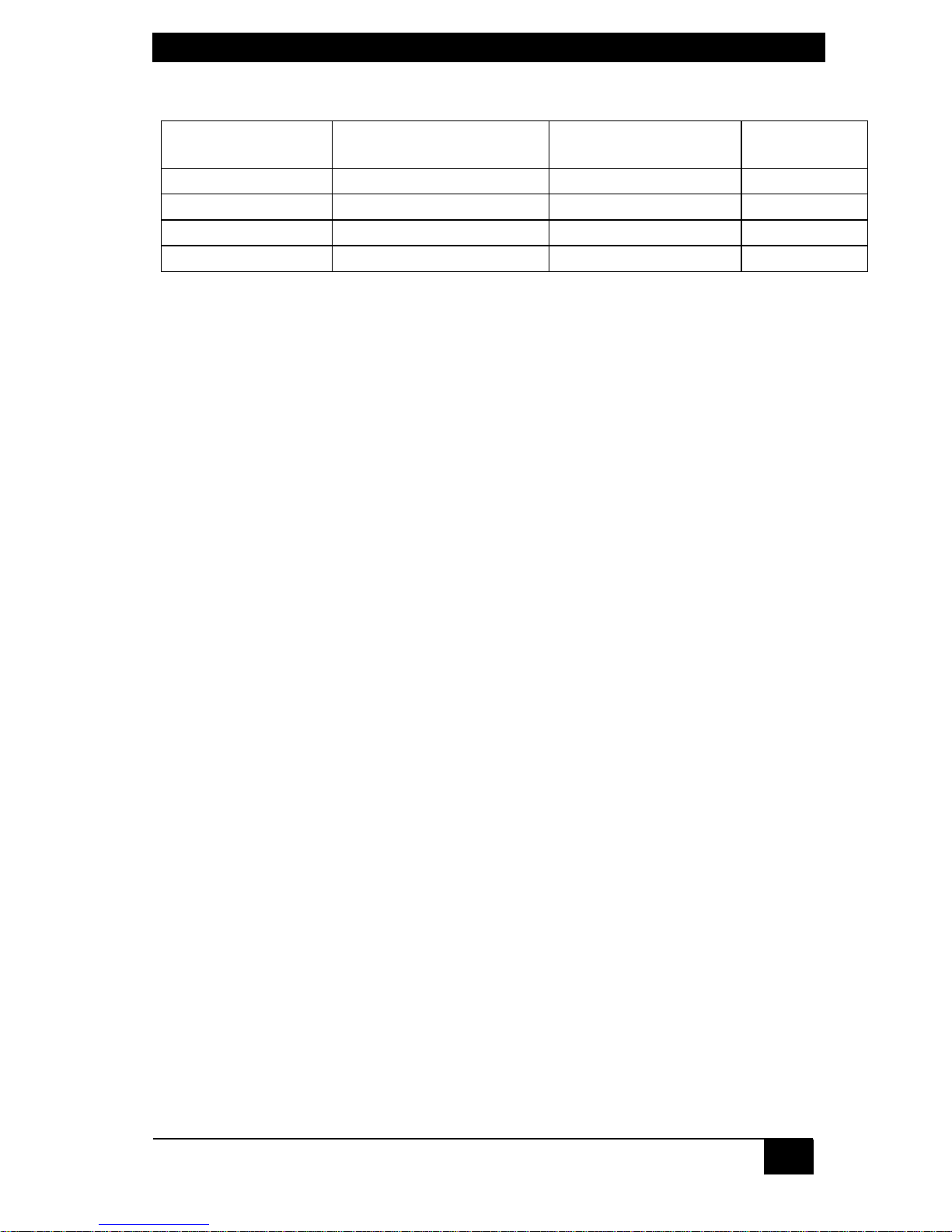
APPENDIX B: Cable Product Codes
43
Coaxial CPU Cables:
Monitor Type
(Connector on Cable)
Keyboard Type
(Connector on Cable)
Mouse Type
(Connector on Cable)
Product Code
VGA (HD15 male) IBM PS/2 and PC/AT PS/2 and serial RS-232 EHN382-0xxx
VGA (HD15 male) IBM PS/2 and PC/AT PS/2 and serial RS-232 EHN282-0xxx-PL*
VGA (HD15 male) IBM PS/2 and PC/AT PS/2 and serial RS-232 EHN382-0xxx-LS*
VGA (HD15 male) USB USB EHN485-0xxx-LS*
* -LS = low smoke zero halogen
-PL = plenum rated
CAT5 KVM Extenders (Kits include local and remote modules and interconnecting cables):
Single-Access Kit (remote user station only): ACU2001A
Dual-Access Kit (local and remote user stations contend): ACU2009A
ATPS/2 Mouse Ghost (for PC/AT connections to the Extender): AC244A
Keyboard Adapter (for PC/AT connections to the Extender): FA212
Page 45

NOTES
44
Appendix C: Rackmounting the
ServSwitch Jr.
If you want to mount your ServSwitch Jr. in a 19", 23", or 24" rack, use the
corresponding ServSwitch Rackmounting Kit: product code RMK19M, RMK23M,
or RMK24M respectively for the 2- and 4-port models, or product code RMK19S,
RMK23S, or RMK24S respectively for the 8-port model. Each of these Kits consists
of two rackmounting “ears” and four screws. To use a Kit to mount a ServSwitch Jr.,
take these steps, referring to Figure C-1 below:
1. Match up the two holes in the “Switch end” of each Kit ear with the two empty
screwholes on the side of the Switch, then fasten the ear to the Switch with
two of the screws included with the Kit.
2. Once you’ve attached both ears, match the holes in the “rack end” of each ear
to an appropriate set of matching holes on your equipment rack, then screw
the Switch assembly to the rack using your own screws, bolts, or cage nuts (not
included).
Figure C-1. Rackmount assembly.
