Page 1

JUNE 2001
SW614A
SW616A
SW617A
SW619A
Page 2

1
THE SERVSWITCH™ FAMILY
Welcome to the ServSwitch
TM
Family!
Thank you for purchasing a BLACK BOX®ServSwitch™Brand KVM switch! We
appreciate your business, and we think you’ll appreciate the many ways that your
new ServSwitch keyboard/video/mouse switch will save you money, time, and
effort.
That’s because our ServSwitch family is all about breaking away from the
traditional, expensive model of computer management. You know, the one-sizefits-all-even-if-it-doesn’t model that says, “One computer gets one user station, no
more, no less.” Why not a single user station (monitor, keyboard, and mouse) for
multiple computers—even computers of different platforms? Why not a pair of
user stations, each of which can control multiple computers? Why not multiple
user stations for the same computer?
With our ServSwitch products, there’s no reason why not. We carry a broad line
of robust solutions for all these applications. Do you have just two PCs, and need
an economical alternative to keeping two monitors, keyboards, and mice on your
desk? Or do you need to share dozens of computers, including a mix of IBM
®
PC,
RS/6000
®
, Apple®Macintosh®, Sun Microsystems®, and SGI®compatibles among
multiple users with different access levels? Does your switch have to sit solidly on a
worktable and use regular everyday cables? Or does it have to be mounted in an
equipment rack and use convenient many-to-one cables? No matter how large or
small your setup is, no matter how simple or how complex, we’re confident we
have a ServSwitch system that’s just right for you.
The ServSwitch
™
family from Black Box—the one-stop answer for all your KVM-
switching needs!
*
This manual will tell you all about your new Multi-Head ServSwitch™, including
how to install, operate, and troubleshoot it. For an introduction to the Switch, see
Chapter 2. The Multi-Head ServSwitch product codes covered in this manual are:
SW614A SW616A
SW617A SW619A
This manual also includes information about the Remote-Control Module
accessory, which has its own installation and operation sheet. The Remote-Control
Module product codes mentioned in this manual are:
KV6REM KV6REM-25 KV6REM-50 KV6REM-75
Page 3

2
MULTI-HEAD SERVSWITCH™
TRADEMARKS USED IN THIS MANUAL
BLACK BOX and the logo are registered trademarks, and ServSwitch and
Multi-Head ServSwitch are trademarks, of Black Box Corporation.
Apple and Macintosh are registered trademarks of Apple Computer, Inc.
Compaq and Alpha are registered trademarks of Compaq Computer Corporation.
Hewlett-Packard, HP, and Vectra are registered trademarks of Hewlett-Packard.
IBM, PC/AT, PS/2, RS/6000, and ThinkPad are registered trademarks, and
PC/XT is a trademark, of International Business Machines Corporation.
Microsoft, IntelliMouse, MS-DOS, Windows, and Windows NT are registered
trademarks or trademarks of Microsoft Corporation in the United States and/or
other countries.
Sun Microsystems is a registered trademark of Sun Microsystems, Inc. in the
United States and other countries.
Any other trademarks mentioned in this manual are acknowledged to be the property of the
trademark owners.
Page 4

3
FCC/IC STATEMENTS
FEDERAL COMMUNICATIONS COMMISSION AND INDUSTRY CANADA
RADIO-FREQUENCY INTERFERENCE STATEMENTS
This equipment generates, uses, and can radiate radio-frequency energy, and if not
installed and used properly, that is, in strict accordance with the manufacturer’s
instructions, may cause interference to radio communication. It has been tested
and found to comply with the limits for a Class A computing device in accordance
with the specifications in Subpart J of Part 15 of FCC rules, which are designed to
provide reasonable protection against such interference when the equipment is
operated in a commercial environment. Operation of this equipment in a
residential area is likely to cause interference, in which case the user at his own
expense will be required to take whatever measures may be necessary to correct the
interference.
Changes or modifications not expressly approved by the party responsible for
compliance could void the user’s authority to operate the equipment.
Shielded cables must be used with this equipment to maintain compliance with
radio-frequency energy-emission regulations and ensure a suitably high level of
immunity to electromagnetic disturbances.
This digital apparatus does not exceed the Class A limits for radio noise emission from digital
apparatus set out in the Radio Interference Regulation of Industry Canada.
Le présent appareil numérique n’émet pas de bruits radioélectriques dépassant les limites
applicables aux appareils numériques de la classe A prescrites dans le Règlement sur le
brouillage radioélectrique publié par Industrie Canada.
Page 5

4
MULTI-HEAD SERVSWITCH™
EUROPEAN UNION DECLARATION OF CONFORMITY
This equipment has been tested and found to comply with the limits for a class B
computing device in accordance with the specifications in the European standard
EN55022. These limits are designed to provide reasonable protection against
harmful interference. This equipment generates, uses and can radiate radio
frequency energy and if not installed and used in accordance with the instructions
may cause harmful interference to radio or television reception. However, there is
no guarantee that harmful interference will not occur in a particular installation. If
this equipment does cause interference to radio or television reception, which can
be determined by turning the equipment on and off, the user is encouraged to
correct the interference with one or more of the following measures:
(a) Reorient or relocate the receiving antenna.
(b)Increase the separation between the equipment and the receiver.
(c) Connect the equipment to an outlet on a circuit different from that to which
the receiver is connected.
(d)Consult the supplier or an experienced radio/TV technician for help.
Shielded cables must be used with this equipment to maintain compliance with
radio-frequency energy-emission regulations and ensure a suitably high level of
immunity to electromagnetic disturbances.
Page 6

5
NOM STATEMENT
NORMAS OFICIALES MEXICANAS (NOM)
ELECTRICAL SAFETY STATEMENT
INSTRUCCIONES DE SEGURIDAD
1. Todas las instrucciones de seguridad y operación deberán ser leídas antes de
que el aparato eléctrico sea operado.
2. Las instrucciones de seguridad y operación deberán ser guardadas para
referencia futura.
3. Todas las advertencias en el aparato eléctrico y en sus instrucciones de
operación deben ser respetadas.
4. Todas las instrucciones de operación y uso deben ser seguidas.
5. El aparato eléctrico no deberá ser usado cerca del agua—por ejemplo, cerca
de la tina de baño, lavabo, sótano mojado o cerca de una alberca, etc.
6. El aparato eléctrico debe ser usado únicamente con carritos o pedestales que
sean recomendados por el fabricante.
7. El aparato eléctrico debe ser montado a la pared o al techo sólo como sea
recomendado por el fabricante.
8. Servicio—El usuario no debe intentar dar servicio al equipo eléctrico más allá
a lo descrito en las instrucciones de operación. Todo otro servicio deberá ser
referido a personal de servicio calificado.
9. El aparato eléctrico debe ser situado de tal manera que su posición no
interfiera su uso. La colocación del aparato eléctrico sobre una cama, sofá,
alfombra o superficie similar puede bloquea la ventilación, no se debe colocar
en libreros o gabinetes que impidan el flujo de aire por los orificios de
ventilación.
10. El equipo eléctrico deber ser situado fuera del alcance de fuentes de calor
como radiadores, registros de calor, estufas u otros aparatos (incluyendo
amplificadores) que producen calor.
11. El aparato eléctrico deberá ser connectado a una fuente de poder sólo del
tipo descrito en el instructivo de operación, o como se indique en el aparato.
Page 7

6
MULTI-HEAD SERVSWITCH™
12. Precaución debe ser tomada de tal manera que la tierra fisica y la polarización
del equipo no sea eliminada.
13. Los cables de la fuente de poder deben ser guiados de tal manera que no
sean pisados ni pellizcados por objetos colocados sobre o contra ellos,
poniendo particular atención a los contactos y receptáculos donde salen del
aparato.
14. El equipo eléctrico debe ser limpiado únicamente de acuerdo a las
recomendaciones del fabricante.
15. En caso de existir, una antena externa deberá ser localizada lejos de las lineas
de energia.
16. El cable de corriente deberá ser desconectado del cuando el equipo no sea
usado por un largo periodo de tiempo.
17. Cuidado debe ser tomado de tal manera que objectos liquidos no sean
derramados sobre la cubierta u orificios de ventilación.
18. Servicio por personal calificado deberá ser provisto cuando:
A: El cable de poder o el contacto ha sido dañado; u
B: Objectos han caído o líquido ha sido derramado dentro del aparato; o
C: El aparato ha sido expuesto a la lluvia; o
D: El aparato parece no operar normalmente o muestra un cambio en su
desempeño; o
E: El aparato ha sido tirado o su cubierta ha sido dañada.
Page 8

7
TABLE OF CONTENTS
Contents
Chapter Page
1. Specifications ............................................................................................. 9
2. Introduction ............................................................................................. 12
2.1 Features and Benefits ....................................................................... 12
2.2 The Complete Package ..................................................................... 13
2.3 The Multi-Head ServSwitch Illustrated ............................................ 14
2.4 Safety Concerns ................................................................................. 15
3. Installation ................................................................................................ 16
3.1 What You Will Need .......................................................................... 16
3.2 Placement .......................................................................................... 17
3.3 Connecting Your Equipment ........................................................... 17
3.3.1 Basic Systems with a Single Switch ......................................... 18
3.3.2 Synchronized Switch Systems for
CPUs with up to Eight Video Outputs .............................. 19
3.3.2 Cables and Adapters ............................................................... 21
3.4 Powering the Switch .......................................................................... 23
4. Configuration ........................................................................................... 24
4.1 Configuring Your PCs ....................................................................... 24
4.2 Configuring the Multi-Head ServSwitch .......................................... 25
4.2.1 Entering Configuration Mode ............................................. 25
4.2.2 Setting the Screen-Saver Timeout ....................................... 26
4.2.3 Autoscanning: Setting the Scan Mode and Pause Time ..... 27
4.2.4 Enforcing Mouse Speed ....................................................... 28
4.2.5 Setting Mouse-Mode Reporting and
Enabling/Disabling Mouse Switching ............................ 29
4.2.6 Choosing Active Ports or All Ports for
Keyboard-Tab and Mouse Switching .............................. 30
4.2.7 Setting the Hotkey Sequence ............................................... 31
4.2.8 Viewing the Firmware Revision, Restoring Mouse
Function, or Resetting to Factory Defaults ..................... 32
4.2.9 Setting the Password ............................................................. 33
4.2.10 Exiting Configuration Mode ................................................ 33
Page 9

8
MULTI-HEAD SERVSWITCH™
Contents (continued)
Chapter Page
5. Operation ................................................................................................. 34
5.1 Power Status ..................................................................................... 34
5.2
The Front-Panel Pushbutton and the Remote-Control Module
... 35
5.3 The Status Display ........................................................................... 36
5.4 Things to Keep in Mind About the Keyboards and Mice ............. 37
5.5 Keyboard Control: Hotkey Commands ......................................... 38
5.6 Mouse Control ................................................................................. 40
5.7 Re-Enabling a Disconnected PS/2 Mouse ..................................... 41
5.8 Hot-Plugging Devices Into the Multi-Head ServSwitch and
Re-Enabling Disconnected CPU PS/2 Mouse Ports ................ 41
5.9 RS-232 Control ................................................................................ 43
5.10 Performing a Warm Reset .............................................................. 43
5.11 Upgrading the Switch’s Firmware .................................................. 44
6. Troubleshooting ...................................................................................... 46
6.1 Things to Try ..................................................................................... 46
6.2 Calling Black Box .............................................................................. 48
6.3 Shipping and Packaging ................................................................... 48
Appendix: Cable Guidelines .......................................................................... 49
A.1 Cabling from the Keyboard, Mouse, and Monitors to the
Multi-Head ServSwitch .................................................................. 49
A.2 Cabling from the Multi-Head ServSwitch to the CPUs ................... 49
A.3 Cabling Attached to the OPTIONS Port ......................................... 52
Page 10

9
CHAPTER 1: Specifications
1. Specifications
Compliance: CE (EN55022 Class B); FCC Part 15 Subpart J Class A,
IC Class/classe A
Standards: VGA, SVGA, XGA, XGA-2, SXGA, or UXGA video;
supports VESA DDC, DDC1, and DDC2 signaling
Interfaces: Video: VGA;
Keyboard and mouse: IBM PS/2 compatible; with
appropriate adapters, also supports IBM PC/AT type
keyboards, CPUs with PC/AT keyboard ports, and
CPUs with EIA/TIA RS-232 mouse ports;
OPTIONS port: EIA/TIA RS-232 proprietarily pinned on
DB15
Resolution: Up to 1600 x 1280 noninterlaced at up to 100 Hz
Protocol: RS-232: Asynchronous
Data Format: RS-232: 8 data bits, no parity, 1 stop bit
Data Rate: RS-232: 1200 bps
Flow Control: RS-232: None
Maximum
Distance: 10 m (32 ft.) to any attached keyboard, mouse, or
monitor;
30 m (100 ft.) to any attached CPU
User Controls: Keyboard commands;
Mouse-click functions;
(1) Front-mounted pushbutton for channel change and
configuration mode;
(1) Bottom-mounted 8-position DIP switch for reset and
firmware upgrade
Indicator: (1) Front-mounted 7-segment status display
Page 11

10
MULTI-HEAD SERVSWITCH™
Connectors: All rear-mounted:
(1) Multipurpose DB15 female (see Section A.3 of the
Appendix);
(1) Barrel jack for optional power-supply connection;
User port consisting of:
(2) 6-pin mini-DIN female for keyboard and mouse
attachment;
SW614A, SW617A: (2) HD15 female for monitor
attachment;
SW616A, SW619A: (4) HD15 female for monitor
attachment;
CPU ports ([2] on SW614A and SW616A, [4] on
SW617A and SW619A), each consisting of:
(2) 6-pin mini-DIN female for keyboard- and mouse-
port attachment;
SW614A, SW617A: (2) HD15 female for video-head
attachment;
SW616A, SW619A: (4) HD15 female for video-head
attachment
MTBF: 500,000 hours (based on the historical reliability of
similarly designed and manufactured products)
Maximum
Altitude: 10,000 ft. (3048 m)
Temperature
Tolerance: 32 to 104˚F (0 to 40˚C)
Humidity
Tolerance: 5 to 60% noncondensing
Enclosure: Steel, aluminum, and plastic
Page 12

11
CHAPTER 1: Specifications
Power — Either:
• 5 VDC at up to 500 mA from the keyboard interfaces
of the attached computers, or
• From the optional power supply PS649 (not
included):
Input: 100 to 240 VAC at 50 to 60 Hz from utility-
power (mains) outlet, through detachable power
cord and IEC 320 male inlet, to external
transformer;
Output: 5 VDC at up to 1 A;
Consumption: 5 watts maximum
Size: 4.1"H x 10.3"W x 5.9"D (10.4 x 26.2 x 15 cm)
Weight: 5.5 lb. (2.5 kg)
Page 13

12
MULTI-HEAD SERVSWITCH™
2. Introduction
The Multi-Head ServSwitch™ is a high-performance keyboard-, mouse-, and
monitor-sharing device that supports a wide range of IBM
®
PC compatible
hardware with multiple video outputs. Four models are available:
• 2-Port Dual Video (product code SW614A) for switching between two dualhead CPUs;
• 2-Port Quad Video (SW616A) for switching between two quad-head CPUs;
• 4-Port Dual Video (SW617A) for switching between four dual-head CPUs; and
• 4-Port Quad Video (SW619A) for switching between four quad-head CPUs.
2.1 Features and Benefits
Here are some of the useful features of the Multi-Head ServSwitch and some of the
ways those features benefit you:
•
Control multiple computer CPUs with two to four video outputs from a single
keyboard, mouse, and set of monitors.
• Continuous keyboard and mouse emulation on all ports ensures problem-free
computer bootup. And because all ports are simultaneously active, all attached
CPUs can be booted at the same time.
• Can usually draw all the power it needs from the attached CPUs. For
demanding applications with high-end video, etc., an optional power supply
(product code PS649) is available.
• Intelligent switching: You can scan/switch between all ports or just the active
ones.
• Flash-upgradable for easy on-site firmware upgrades.
• Supports high-bandwidth monitors, at resolutions up to 1600 x 1280 pixels and
refresh rates up to 100 Hz, with low distortion.
• Video channels support Display Data Channel (DDC/DDC1/DDC2) signaling.
• Password security prevents unauthorized use.
• Local channel switching using its front-panel pushbutton, a keyboard hotkey
sequence, or a 3-button mouse.
• Remote channel switching through its RS-232 serial port, using its convenient
optional Remote-Control Module or some other device.
Page 14

13
CHAPTER 2: Introduction
• Two Switches can be synchronized to handle computers with up to eight video
outputs.
• Automatically restores keyboard and mouse states when channel is changed.
• CPUs can have either PS/2 or PC/AT
®
keyboard ports and either PS/2 or
RS-232 mouse ports.
• Supports keyboard modes 1, 2, and 3, as well as both “prompt” and “stream”
mouse modes, for maximum compatibility.
• Support for Microsoft®IntelliMouse™ and many other “wheel mice.”
• Mouse-restoration functions that make it possible to hot-plug certain systems.
• Supports IBM RS/6000
®
, Compaq®Alpha®, and SGI™ computers.
• Compatible with all popular operating systems for the IBM PC.
• Includes screen-blank, autoscan, and variable-hotkey options.
• Metal enclosure for good shielding and video quality.
• Can be soft-reset if problems occur.
2.2 The Complete Package
The only other thing that comes with the Multi-Head ServSwitch is this manual.
(We don’t include a power supply because most applications don’t require one. If
you need a power supply for the Switch, it can be purchased separately as product
code PS649.)
The only other things that come with the Switch’s optional Remote-Control
Module (the KV6REM series of product codes—see Section 5.2) are Velcro
®
mounting strips.
Page 15

14
MULTI-HEAD SERVSWITCH™
2.3 The Multi-Head ServSwitch Illustrated
Figure 2-1. The Multi-Head ServSwitch’s front panel.
Figure 2-2. The Multi-Head ServSwitch’s rear panel (SW619A shown).
The bottom panel of the Multi-Head ServSwitch isn’t shown here, but there’s an
8-position DIP switch mounted on it. You’ll use this switch if you ever do a “warm
reset” of the Switch (see Section 5.10) or upgrade its firmware (see Section 5.11).
You can also use an optional Remote-Control Module with the Multi-Head
ServSwitch (see Section 5.2). This is what the Module looks like:
Figure 2-3. The Remote-Control Module (KV6REM).
Display shows
status and
mouse/keyboard
data activity
Button for
changing
channels and
entering
configuration
mode
CPU-port video
connectors (blue)
Control
port
Connector
for
optional
power
supply
Control-port
mouse connector
Control-port
keyboard connector
Expansion
port for
Remote-
Control
Module,
RS-232
control, and
firmware
upgrades
CPU ports 1 through 4 (ports 3 and 4
are present on 4-port models only)
Control-port
monitor
connectors
CPU-port mouse
connectors (green)
CPU-port keyboard
connectors (purple)
Display shows status and
mouse/keyboard data activity
Button for changing
channels and
entering
configuration mode
Page 16

15
CHAPTER 2: Introduction
2.4 Safety Concerns
As you prepare to install the Multi-Head ServSwitch, please keep these things in
mind:
• The Switch is for use in dry, oil-free indoor environments only.
•Donot attempt to fix the Switch yourself.
• Follow all warnings and instructions marked on the Wizard, its optional power
supply, and any other accessories.
• If you’ll be using the Wizard’s optional power supply:
– Warning: The Switch’s power-supply transformer contains no user-
serviceable parts, but it does contain “live” parts capable of delivering
hazardous electric shocks—do not attempt to dismantle it!
– Make sure that the total current rating of the devices plugged into the AC
outlet that’s supplying the Switch is not greater than the outlet’s rated
current capacity.
– If you use an extension cord with the power supply, make sure that the total
current rating of the devices plugged into the extension cord is not greater
than the cord’s rated current capacity.
–Donot continue to use the Switch’s power supply if its transformer’s case
becomes damaged, cracked, or broken, or if you suspect that the power
supply isn’t operating properly.
– If the Switch’s power supply stops working, replace it with a manufacturer-
approved power supply of the same type only.
Page 17

16
MULTI-HEAD SERVSWITCH™
3. Installation
3.1 What You Will Need
You’ll need these things to be in place before you can install your Multi-Head
ServSwitch:
• Cables to connect the Multi-Head ServSwitch to the keyboard, mouse, and
video ports of each of your computers. (You don’t need to connect mouse
cabling to
a CPU if you’re not using a mouse with that CPU.)
You’ll need
adapters to connect the Switch to the keyboard and mouse ports of PC/AT style
computers. For cable and adapter specifications, see the Appendix.
• Monitors with a standard VGA (HD15) connector that will work when
connected directly to each of your computers. The Multi-Head ServSwitch
supports low- and high-resolution monitors.
• A standard PC/AT or PS/2 style keyboard. (If you’re using an AT keyboard
with a 5-pin DIN connector, you’ll need a standard AT to PS/2 keyboard
adapter—product code FA211—to connect it to the Multi-Head ServSwitch.)
• A PS/2 style two- or three-button Microsoft
®
or Logitech™ compatible mouse
or a Microsoft IntelliMouse
®
or IntelliMouse Explorer compatible mouse. If
you want to use the mouse to switch channels on the Multi-Head ServSwitch,
you’ll need a three-button mouse or an IntelliMouse. (The Switch supports
other IntelliMouse compatible “Internet mice”—fitted with a wheel or other
scrolling control, and sometimes additional buttons—that are available from
several manufacturers.)
All of the mouse connections from Multi-Head ServSwitch to the attached
computers support either PS/2 mouse ports or RS-232 serial mouse ports. The
Switch automatically converts PS/2 mouse data and commands to serial-mouse
data and commands, but you’ll still need the appropriate adapter—product
code FA314—to connect the Switch to a PC with a serial mouse port. See
Section A.2 in the Appendix.
The Switch will operate without a mouse connected if you don’t want to use
one.
Page 18

17
CHAPTER 3: Installation
• A suitable mouse driver for your PCs. Supported types are:
– PS/2 or RS-232 two-button mouse driver by any manufacturer.
– Microsoft mouse drivers, including those for the IntelliMouse. (You might
be able to user other drivers with IntelliMouse compatible data formats, but
these might not work—trial-and-error testing might be necessary.)
– Logitech mouse drivers, including those for two-button, three-button, and
wheel mice.
3.2 Placement
The Multi-Head ServSwitch should be placed on a desktop or shelf near your
monitors and peripherals. You can use the optional Remote-Control Module if you
want to put a Switch farther from your monitors and peripherals.
3.3 Connecting Your Equipment
NOTES
When you connect devices to Switches’ “control ports” and “CPU
ports,” refer to Figure 2-2 in Section 2.3 to see where these ports are.
Any unused CPU-port or control-port connectors on a Multi-Head
ServSwitch can be left vacant.
Feel free to mix computers with multiple video outputs and computers
with single outputs in your Switch system. When you switch to a CPU
with a single output, that output will be displayed on the first monitor
and the additional monitors will be blank.
Most Multi-Head ServSwitch applications will involve a keyboard, a mouse, a set of
two to four monitors, and two to four computer CPUs attached to a single Wizard.
If that describes what you want to do, follow the procedure in Section 3.3.1.
If your CPUs have more than four video outputs (up to as many as eight), you
will need two synchronized Switches to switch between the CPUs. Follow the
procedure in Section 3.3.2.
You might want to use Premium KVM User or CPU Cables to attach your devices,
and you might need adapters for PC/AT style equipment. These cables and
adapters are described in Section 3.3.3.
NOTE
It is theoretically possible to cascade Multi-Head ServSwitches in order
to switch between more than four CPUs. It is also theoretically possible
to synchronize more than two Multi-Head ServSwitches in order to
handle CPUs whose video cards have more than eight video heads. But
in each case, cabling would be very complex. If you feel that you need to
install such a system, please call Black Box Technical Support.
Page 19

18
MULTI-HEAD SERVSWITCH™
3.3.1 B
ASIC
S
YSTEMS WITH ASINGLESWITCH
Make sure that the Multi-Head ServSwitch is unplugged and powered down. If
possible, turn off and unplug all of the devices that you want to attach to it. (If you
have to “hot-plug” any powered computers into the Switch, see Section 5.8.)
Connect your user equipment (keyboard, PS/2 mouse, and monitors) to the
appropriate “control port” connectors on the Switch’s rear panel. If you have had
to place the Switch farther from the user equipment than the equipment’s native
cables will reach—up to an additional distance of 30 ft. (9 m)—you can plug the
keyboard, mouse, and the first monitor into Premium KVM User Cable. (Use VGA
extension cable to connect your other monitors.)
Next, connect each computer CPU to the Switch by running cabling from the
CPU’s keyboard, mouse, and video ports to the matching connectors in one of the
Switch’s “CPU ports.” You can use PS/2 extension cables to attach the keyboard
and mouse ports, plus video-extension cables to attach the video ports. But we
recommend using our three-in-one Premium CPU Cable to attach the keyboard
port, mouse port, and primary video port at all the same time, at distances up to
100 ft. (30 m). Use VGA extension cable to connect your CPUs’ other video ports.
If you need to place your user equipment farther than 30 ft. (9 m) from the
Switch, or if you need to place a CPU farther than 100 ft. (30 m) from the Switch,
please call Black Box Tech Support for help determining your best extension
options.
Figure 3-1 shows a sample Switch system. For clarity, only one CPU is shown.
Figure 3-1. A Multi-Head ServSwitch system (SW619A shown).
CPU
Extension
cabling
Power
supply
User-station
monitors
User-station keyboard and mouse
Multi-Head ServSwitch
Page 20

19
CHAPTER 3: Installation
3.3.2 S
YNCHRONIZED
S
WITCHSYSTEMS FOR
CPU
S WITH UP TOEIGHTVIDEOOUTPUTS
Some CPUs and video cards can support a very large number of simultaneous
video outputs. CPUs with more than four video heads can’t be supported by a
single Multi-Head ServSwitch. But two Switches can be “synchronized” to handle
CPUs with as many as eight video heads.
Here’s how it works: When you switch to a different CPU channel, the MultiHead ServSwitch transmits the same switching command out of its RS-232 port.
Any other Multi-Head ServSwitch receiving this command will make the same
channel change. So you can connect a CPU’s additional video outputs to an
additional Switch, then interconnect the Switches’ RS-232 ports to create a
synchronized switching system that switches all video feeds coming from each CPU
at the same time.
(Note that each Switch in a synchronized system must be powered through a
power supply and not by the CPUs’ keyboard interfaces.)
Make sure that your “master” Multi-Head ServSwitch—the chassis that your
keyboard and mouse will be attached to—is unplugged and powered down. If
possible, turn off and unplug all of the devices that you want to attach to this
Switch. (If you have to “hot-plug” any powered computers into your Switch system,
see Section 5.8.)
Connect your primary user equipment (your keyboard, your PS/2 mouse, and
the first four of your monitors) to the appropriate “control port” connectors on
the master Switch’s rear panel. If you have had to place the Switch farther from the
user equipment than the equipment’s native cables will reach—up to an additional
distance of 30 ft. (9 m)—you can plug the native cables into Premium KVM User
Cable. If you need to place your user equipment farther away than that, please call
Black Box Tech Support for help determining your best extension options.
Attach all other monitors you’ll be using to the control-port video connector on
the rear panel of another Switch. As with your primary user equipment, use videoextension cable or Premium KVM User Cable to cross gaps up to 30 ft. (9 m).
Connect this secondary Switch to your master Switch with DB15 cable. If your
CPUs don’t output more than eight video feeds, so that you only need to
synchronize these two Switches, you can use a special male-to-male DB15
synchronization cable (available on a quote basis; see Section A.3 of the Appendix
for a pinout). But if your CPUs output nine or more video feeds, you’ll need to use
pass-through, multi-drop, or preferably one-to-many DB15 cabling to interconnect
three or more Switches; call Black Box Tech Support to discuss your application.
Page 21

20
MULTI-HEAD SERVSWITCH™
Connect each computer CPU to the synchronized Switch system. First run
cabling from the CPU’s keyboard port, mouse port, and first four video outputs to
the matching connectors in one of the master Switch’s “CPU ports.” This cabling
can be either separate male-to-male keyboard-, mouse-, and video-extension cables,
or our three-in-one Premium KVM CPU Cable. If you need to run farther than
100 ft. (30 m) to a CPU, please call Black Box Tech Support for help determining
your best extension options.
Finally, connect the additional video outputs from each CPU to the video
connectors in the CPU ports of the secondary Switch. For correct switching, make
sure to connect all of the video outputs from the same CPU to same-numbered
ports on your synchronized Switches. As with your first CPU-video connection,
these connections can be made with video-extension cable or Premium KVM CPU
Cable for distances up to 100 ft. (30 m).
Figure 3-2 features a complete synchronized Switch system. For clarity, separate
keyboard-, video-, and mouse-extension cables are shown.
Figure 3-2. A synchronized system with two Multi-Head ServSwitches.
User-station
monitors
for video
heads 5
through 8
User-station
monitors
for video
heads 1
through 4
User-station keyboard and mouse
Power
supply
Power
supply
Primary Multi-Head ServSwitch
Secondary Multi-Head ServSwitch
CPU
Extension
cabling
Extension
cabling
Synchronization
cable
Page 22

21
CHAPTER 3: Installation
3.3.3 C
ABLES AND
A
DAPTERS
Attaching a CPU’s 6-pin mini-DIN keyboard and mouse ports and its two or more
HD15 video ports to the Multi-Head ServSwitch will require extension cables. You
can use HD15 male-to-male VGA-extension cables (product code EVNPS05-MM) to
make the video-port connections; one of these cables will be required for each videoport connection after the first. And you can use 6-pin mini-DIN male-to-male PS/2
extension cables (EVNPS03-MM) to make the keyboard- and mouse-port
connections.
But we suggest that you use a Premium KVM CPU Cable to connect the Switch to
each CPU’s keyboard and mouse ports and the first of its video ports. Premium
KVM CPU Cables (EHN408) come in 5-ft.(1.5-m), 10-ft. (3-m), 20-ft. (6.1-m), 30-ft.
(9.1-m), 50-ft. (15.2-m), and 100-ft. (30.5-m) lengths. You’ll still use EVNPS05-MM
VGA-extension cables to connect the Switch to each CPU video port after the first
one.
Similarly, while it’s possible to use separate HD15 male-to-female VGA-extension
cables (EVNPS05-MF) and 6-pin mini-DIN male-to-female PS/2 extension cables
(EVNPS03-MF) to extend the distance from the Switch to your user equipment, we
recommend using Premium KVM User Cables (EHN409) to run from the Switch
to your keyboard, mouse, and first monitor. Premium KVM User Cables come in
10-ft. (3-m), 20-ft. (6.1-m), and 30-ft. (9.1-m) lengths. You’ll still use EVNPS05-MF
VGA-extension cables to connect the Switch to each monitor after the first one.
Both types of Premium KVM Cable are built to the special three-in-one design
shown in Figure 3-3 on the next page. The central coaxial video strand of each
cable is molded to the keyboard and mouse strands on either side, and the ends of
its video strand are one inch (2.5 cm) longer than the ends of the other strands, so
that the weight of the composite cable can be borne by the video connector’s
screwlocks. To help you tell the otherwise identical keyboard and mouse strands
apart, they’re labeled “K” and “M” respectively. Also, at the time of this writing, the
keyboard strand is colored orange while the mouse strand is colored green, but the
colors of the strands or connectors might be changed at some point to conform to
PC-interface color specifications such as PC99.
Page 23

22
MULTI-HEAD SERVSWITCH™
Figure 3-3. The Premium KVM cables.
To connect computers with serial mouse ports and/or PC/AT style keyboard
ports, you’ll need adapters like those shown in Figure 3-4. Refer to the Appendix.
Figure 3-4. Using PC/AT keyboard-port and serial-mouse-port adapters.
HD15
Central
video
strand
Keyboard and mouse
strands molded to sides
Cross-section:
9"
(22.9
cm)
10"
(25.4
cm)
6-Pin
mini-DIN
6-Pin
mini-DIN
PS/2 style kbd/mouse cable
To Switch’s CPU-port
mouse connector
(6-pin mini-DIN)
To Switch’s CPU-port
keyboard connector
(6-pin mini-DIN)
PS/2 to Serial Mouse
Adapter; to computer’s
DB9 serial mouse port
(product code FA314, also
incl. with Switch Kits)
PS/2 to PC/AT Keyboard
Adapter; to computer’s
AT compatible 5-pin DIN
keyboard port (product
code FA212, also incl.
with Switch Kits)
PS/2 style kbd/mouse cable
Page 24

23
CHAPTER 3: Installation
3.4 Powering the Switch
Once you’ve installed your Multi-Head ServSwitch system and attached your
equipment to it, you need to apply power to each Switch. You can do this in either
of two ways. Most basic systems should be able to get the power they need from the
attached CPUs. However, you might need to power the Switch(es) in your system
with the optional PS649 power supply, especially if the system (a) runs long cable
distances to equipment, (b) uses high-resolution video, or (c) is synchronized.
If you’re powering a Switch with the attached CPUs: Power up the CPUs. The Switch
(which has no ON/OFF switch) might be able to start operating automatically; it
can draw power from the attached CPUs’ keyboard interfaces, and a single cable
connection to a CPU’s keyboard port is usually sufficient to power the Switch if the
cable isn’t more than 3 meters (10 feet) long. (If more than one computer is
connected to the Switch, you’ll probably be able to use longer cables; the Switch
will draw power intelligently from all attached computers.) As you power up your
CPUs, watch the Switch’s 7-segment display as discussed in Section 5.1: If it shows
the number “1” or the letter “P,” the Switch will be able to operate using the power
it’s receiving from the CPUs, but if it’s blank, the Switch is not getting enough
power from the CPUs, and you’ll have to either use the power supply or swap in
shorter CPU cables.
If you are using the power supply: Plug the power supply’s output cord into the power
jack on the back of the Multi-Head ServSwitch, then attach the input cord to the
power-supply transformer’s IEC 320 inlet. Then plug the input cord into utility
(mains) power. (In this situation, always apply power to the Multi-Head ServSwitch
first, then power on the monitors and each of the computers. If you power up the
computers before the Switch, the computers might not recognize the presence of
the mouse or keyboard.) The Switch should start operating immediately; it has no
ON/OFF switch.
Page 25

24
MULTI-HEAD SERVSWITCH™
4. Configuration
To configure your Multi-Head ServSwitch system, you’ll need to configure first the
attached PCs, as directed in Section 4.1, then the Switch itself, as directed in the
rest of this chapter.
IMPORTANT NOTE
Throughout the rest of this manual, the [Enter] designation refers to the
main “enter” or “carriage-return” key (often labeled “↵”) on the main
section of the keyboard. Do not use the “Enter” key on the numeric
keypad or the extra “Enter” key found on the main section of some
specialized keyboards.
4.1 Configuring Your PCs
Configure your PCs in the same way that you would if your keyboard, mouse, and
monitors were all connected directly to your PCs. Keep in mind that the MultiHead ServSwitch emulates Microsoft compatible serial, IntelliMouse, and PS/2
mice; so you’ll need to make sure that your PC software is configured for a
Microsoft mouse of the correct type. Refer to the list of supported drivers in
Section 3.1.
Page 26

25
CHAPTER 4: Configuration
4.2 Configuring the Multi-Head ServSwitch
The Multi-Head ServSwitch comes from the factory preset to default configuration
settings which are suitable for most applications. If you need to set the Switch
differently, you can access its “configuration mode” to do so; once you do, the new
settings are stored in the Multi-Head ServSwitch’s EEPROM memory and are
retained when the Switch is powered OFF.
4.2.1 E
NTERINGCONFIGURATIONMODE
You can access the Multi-Head ServSwitch’s configuration mode in either of two
different ways: Use one method when you power up the Switch; use the other while
the Switch is operating.
• To enter configuration mode at power-up, make sure that the Multi-Head
ServSwitch and all attached computers are turned OFF and unplugged. Hold
down the front-panel pushbutton while you plug in the Switch (if you’re using
the optional power supply) or power up one or more of the attached CPUs (if
you’re not using the Switch’s power supply); do not release the button until the
Multi-Head ServSwitch displays “C” to show that it is in configuration mode.
• To enter configure mode while the Multi-Head ServSwitch is running, hold
down
its front-panel pushbutton for 5 seconds until the front-panel display
shows “C”.
In configuration mode, you can change settings by typing a single-letter command
(for a given feature), followed by a single-digit numeric argument (for how you
want that feature to behave), followed by the [Enter] key. Press the [Esc] (escape)
key to abort a setting change before you fully enter it. The Multi-Head ServSwitch
will remain in configuration mode until you type the letter “E” followed by [the
Enter] key.
For example: To set the hotkey sequence to option #2 ([Ctrl] + [Shift] +
command key), type [H][2][Enter] while the Multi-Head ServSwitch is displaying
“C”, then type [E][Enter] to exit configuration mode.
The remaining sections of this chapter describe the Switch’s user-configurable
settings.
Page 27
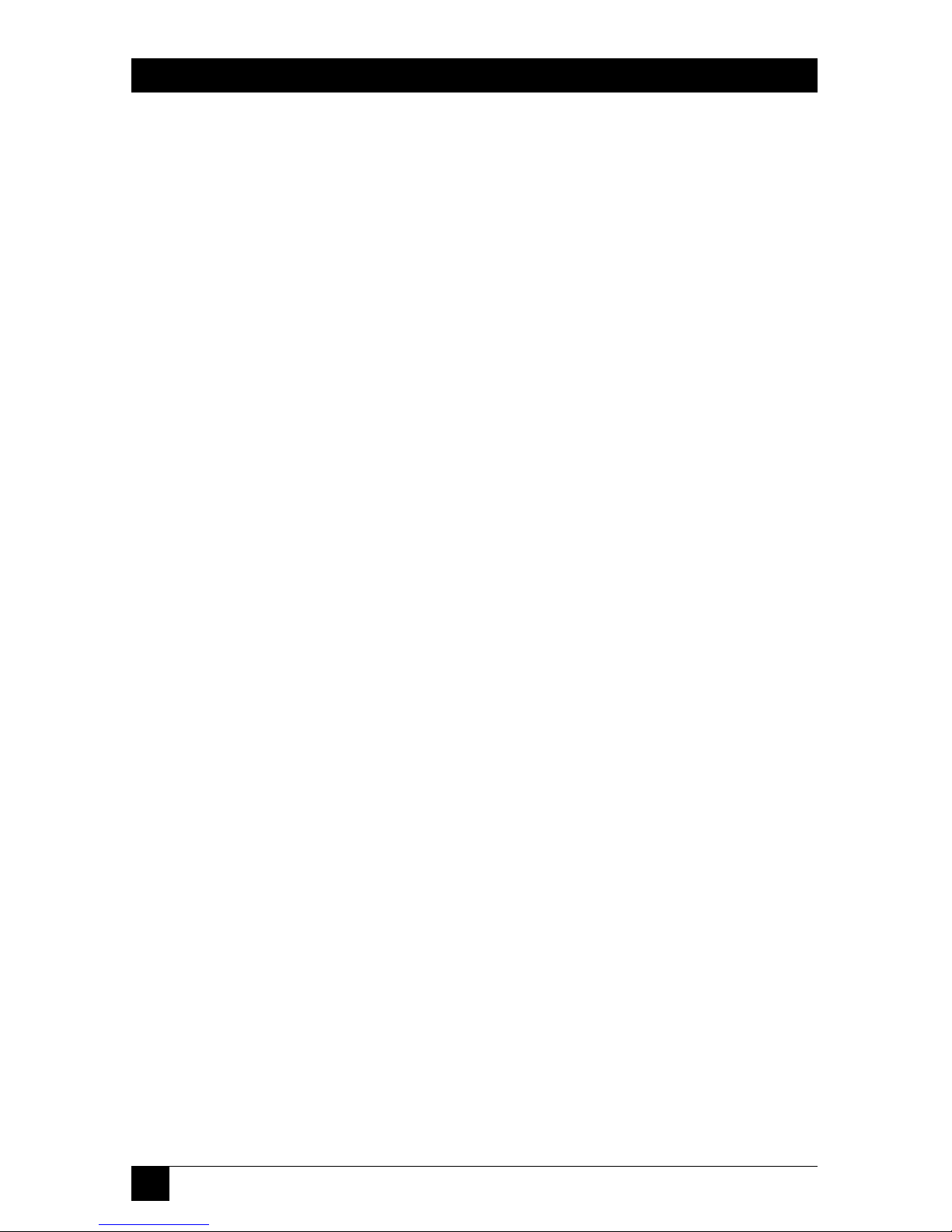
26
MULTI-HEAD SERVSWITCH™
4.2.2 S
ETTING THE
S
CREEN-SAVERTIMEOUT
The Multi-Head ServSwitch has a programmable screen-saver function which will
blank the displays on the shared monitors after a certain time elapses with no
activity on the shared keyboard or mouse.
The Switch’s front-panel display will flash while the Switch is in screen-saver
mode. To restore the blanked monitor display, just type at the keyboard or move
the mouse. Use the “B” command (type [B] [digit] [Enter]) to set how long the
Multi-Head ServSwitch waits for keyboard or mouse activity before activating the
screen saver:
B1 Screen saver disabled (default)
B2 Screen saver is activated after 1 minute of inactivity
B3 2 minutes
B4 4 minutes
B5 8 minutes
B6 12 minutes
B7 16 minutes
B8 20 minutes
Page 28

27
CHAPTER 4: Configuration
4.2.3 A
UTOSCANNING
: S
ETTING THESCANMODE ANDPAUSETIME
The Multi-Head ServSwitch begins autoscanning its CPU channels (that is, briefly
displaying each channel’s video feeds in turn) when you type in the hotkey
sequence followed by the letter “A” (see Section 5.5). By default, the Switch only
scans those channels that have a powered-up computer connected to them. But if
you need the Switch to scan all of its channels, you can send it the [L][2] or [L][4]
command. (In these settings, when the Switch scans a channel that has no
computer attached, or a channel whose attached computer is off or just not
outputting video, the shared monitors will display a blank screen.) Also, if you want
the Switch to start autoscanning as soon as it powers up, instead of waiting for the
“A” command, you can send it the [L][3] or [L][4] command.
L1
Multi-Head ServSwitch only scans active ports during autoscanning (default)
L2 Multi-Head ServSwitch scans every one of its ports during autoscanning
L3 Multi-Head ServSwitch powers on in autoscan mode and scans active ports
only
L4 Multi-Head ServSwitch powers on in autoscan mode and scans all ports
CAUTION!
Many modern monitors are fitted with automatic power-saver relays
and will automatically blank their displays after a short time if the
computer they’re communicating with becomes idle. If you are
using any such monitors, you should not use the Switch’s L2 or L4
setting unless you can set the monitors’ power-saver timeout to an
interval longer than the Switch’s autoscan pause time (see below),
because if the monitors keep going in and out of power-saver mode
during autoscanning, the constant switching ON and OFF of their
relays will eventually damage the monitors.
While autoscanning, the Switch will pause at each channel to display that channel’s
video signals for the duration of the currently selected autoscan-pause time:
T1 During autoscan, the Switch pauses at each channel for 2 seconds (default)
T2 5 seconds
T3 7 seconds
T4 10 seconds
T5 15 seconds
T6 20 seconds
T7 30 seconds
T8 60 seconds
To get out of autoscan mode, simply select a fixed channel using the Switch’s frontpanel pushbutton, the keyboard hotkeys, or the mouse.
Page 29

28
MULTI-HEAD SERVSWITCH™
4.2.4 E
NFORCING
M
OUSESPEED
In its factory-default state, the Multi-Head ServSwitch allows each CPU to handle
mouse communication any way the CPU wants to. However, some CPUs with
particular rare combinations of operating systems, mice, and mouse drivers can be
abnormally sensitive to small timing changes in mouse communication. These
CPUs can react badly to the presence of the Switch, making persistent timing
errors that cause the mouse to seem slow or sluggish. This has especially been
noted to occur while using Logitech mice with some HP
®
Vectra®machines
running later versions of Windows NT
®
and Logitech mouse drivers.
One way to fix this problem is to change the mouse driver. But if this isn’t an
option, at least in the short term, you can send the Switch the [L][6] command.
This causes the Switch to take a more active role in mouse communication,
ensuring that the CPU won’t have timing problems and keeping the mouse up to
speed.
L5
Multi-Head ServSwitch allows CPU to react to the mouse at any speed
(default)
L6 Multi-Head ServSwitch forces normal mouse speed
Page 30

29
CHAPTER 4: Configuration
4.2.5 S
ETTING
M
OUSE-MODEREPORTING ANDENABLING/DISABLINGMOUSESWITCHING
In the Multi-Head ServSwitch’s factory-default state, you can use a three-button
PS/2 mouse or an IntelliMouse to cycle through the Switch’s CPU channels. To
switch to the next channel, simply hold down the center or “wheel” button on the
mouse, then press its left button. If you don’t want to use this feature—particularly
if it’s going to conflict with mouse-controlled application functions—you can
disable it by sending the [U][2], [U][3], or [U][5] command. If the third button
on a three-button mouse is being used to switch the Switch, it won’t be available for
use with PC software, although the wheel on an IntelliMouse can be used for both
switching and software with no problems. For this reason, we’ve included the
[U][1], [U][2], and [U][4] command options, which cause the Switch to report to
the attached PCs that they are attached to a 2-button mouse. If you want to use all
the functions of a 3-button mouse or IntelliMouse for your PC software, you should
send the Switch the [U][3] or [U][5] command.
The Multi-Head ServSwitch supports “Internet mice” that are compatible with
the Microsoft IntelliMouse. These are fitted with a wheel or other type of scrolling
control and sometimes have additional buttons. Many such mice are available from
several different manufacturers.
You can connect either a standard PS/2 mouse or an IntelliMouse compatible
mouse to the Switch’s control port. You can configure your CPUs using Microsoft
PS/2 or IntelliMouse drivers in any combination as required.
IntelliMouse features are supported on both PS/2 and RS-232 CPU connections.
When you use PS/2 CPU connections, the Switch will automatically configure itself
to the type of mouse requested by the driver. If you are using RS-232 CPU
connections, you will need to send the [U][4] or [U][5] command to enable the
IntelliMouse features.
U1 Channels are mouse-switchable; the Switch reports “2-button mouse” to the
attached PCs (default)
U2 Channels are not mouse-switchable; the Switch reports “2-button mouse” to
the attached PCs
U3 Channels are not mouse-switchable; the Switch reports “3-button mouse” to
the attached PCs
U4 Channels are mouse-switchable; the Switch reports “IntelliMouse” to the
attached PCs
U5 Channels are not mouse-switchable; the Switch reports “IntelliMouse” to
the attached PCs
Page 31

30
MULTI-HEAD SERVSWITCH™
4.2.6 C
HOOSING
A
CTIVEPORTS ORALLPORTS FORKEYBOARD-TAB ANDMOUSESWITCHING
In the Multi-Head ServSwitch’s factory-default state, when you “cycle through” the
CPU ports on the Switch by pressing {Hotkeys} + [Tab] or when you switch to the
next or previous channel with your mouse, the Switch stops at every channel. It does
this even if the device attached to a particular channel is off or not outputting
video, or even if there isn’t any device attached to that channel. (The Switch will
display a blank screen for such channels.) But if you’d rather have the Switch “skip
over” any ports that don’t have a powered-up computer connected to them, you
can send it the [U][8] command.
U7 Switch to all ports when switching with {Hotkeys} + [Tab] or with the mouse
(default
)
U8 Switch only to active ports when switching with {Hotkeys} + [Tab] or with
the mouse
The U7/U8 setting has no effect on autoscanning (see Section 4.2.3) or on
switching with {Hotkeys} + [digit], with the front-panel pushbutton, or through the
RS-232 serial interface.
Page 32

31
CHAPTER 4: Configuration
4.2.7 S
ETTING THE
H
OTKEYSEQUENCE
You can access many of the Multi-Head ServSwitch’s main functions (such as CPUchannel selection, autoscanning, and locking) by sending commands from the
shared keyboard. Each command must start with a “hotkey sequence” (series of
keystrokes) that alerts the Switch to interpret the keyboard data that follows it as a
command. The default hotkey sequence is [Ctrl] and [Alt] pressed simultaneously.
If any of the applications on computers attached to the Switch require this
sequence to trigger important application-specific functions, you will have to
change the Switch’s hotkey sequence with the “H” command (type
[H][digit][Enter]).
Alternative hotkey sequence #5 is particularly suitable for extended keyboards
where additional keys can be programmed to act as combinations of other keys.
Such keyboards are supplied with many Gateway™ computers. If you program one
of these “spare” keys to produce both hotkey keystrokes, or if you program a set of
these keys to produce the hotkey and channel-number keystrokes, you’ll be able to
select channels, lock the Switch, etc., with as few as one or two keypresses.
H1 Either of the left and right [Ctrl] keys and either of the left and right [Alt]
keys together (default)
H2 Either of the left and right [Ctrl] keys and either of the left and right
[Shift] keys together
H3 Either of the left and right [Alt] keys and either of the left and right [Shift]
keys together
H4 Right [Alt] key only
H5 Both the left and right [Alt] keys together
H6 The left [Ctrl] key and the left [Alt] key together
H7 The right [Ctrl] and the right [Alt] key together
H8 No hotkey enabled; the hotkey-dependent functions can’t be accessed from
the keyboard
Page 33

32
MULTI-HEAD SERVSWITCH™
4.2.8 V
IEWING THE
F
IRMWAREREVISION
, R
ESTORINGMOUSEFUNCTION, ORRESETTING TO
F
ACTORY
D
EFAULTS
For technical-support purposes, it might be necessary to find out the firmwarerelease version of the control software in your Multi-Head ServSwitch. Before
calling Black Box Tech Support about a problem, you can use the [F][1], [F][2],
and [F][3] commands to retrieve this; each of these commands causes the Switch
to briefly show one of the digits of the firmware’s version number on its front-panel
display. For example, if the Switch responds to [F][1][Enter] with the digit “1”, to
[F][2][Enter] with the digit “0”, and to [F][3][Enter] with the digit “2”, your
Switch is using firmware version 1.02.
You can also restore the function of previously disconnected PS/2 type CPU
mouse ports with the [F][5] and [F][6] commands (see Section 5.8) and you can
reset all of the Switch’s configuration options to their factory-default states with
[F][8].
F1 Display first digit of firmware-version number
F2 Display second digit of firmware-version number
F3 Display third digit of firmware-version number
F4 (Reserved for future use)
F5 Restore PS/2 mouse function to the currently selected CPU’s mouse port
F6 Restore IntelliMouse function to the currently selected CPU’s mouse port
F7 (Reserved for future use)
F8 Reset all configuration options to their factory-default settings (the Switch
will briefly show the letter “r” on its front-panel display to indicate that this
has been completed)
Page 34

33
CHAPTER 4: Configuration
4.2.9 S
ETTING THE
P
ASSWORD
There are many situations where access to corporate file servers or sensitive
information needs to be controlled. In such circumstances, the Multi-Head
ServSwitch can be locked away in a room or secure cabinet and controlled
remotely. In this mode, you can type the hotkey sequence followed by the number
“0” (zero) at the shared keyboard of the active control port in order to “lock” the
Switch. When you do so, the Switch blanks the screen, disconnects the keyboard
and mouse from all of the computers, and displays the letter “P” on its front-panel
display. Control can only be regained by typing the correct password on the
keyboard.
To set this password, get into configuration mode, then type the letter “P” and
press the [Enter] key. The Multi-Head ServSwitch will light the middle and bottom
segments of its front-panel display, so that it resembles a wide equals sign, and you
can then type your password. The password is not case-sensitive and can be any
combination of keystrokes, including function keys but excluding [Ctrl], [Alt],
[Shift], and [Enter]. (For example, the password [F4] [F] [R] [E] [D] [Home]
would be valid.) When you’ve finished typing in your password, press [Enter] to
save it to the Switch’s EEPROM. (This type of memory does not depend on active
power or even a battery backup, so it can persist indefinitely.) Don’t worry if you
type the password incorrectly; you can always re-enter it, even if you’ve exited and
re-entered configuration mode. (The exception to this is if somebody locks the
Switch, and you discover only then that you messed up entering the password or
can’t remember what the password is. At that point, you’ll have to power down the
Switch and hold down its front-panel pushbutton while powering it back on to get
back into configure mode—as described in Section 4.2.1—in order to change the
password.)
If you want to remove the password after setting one, get into configuration
mode, type the letter “P”, and press the [Enter] key as before, but then press
[Enter] again without typing in any other characters. (If you try to lock the Switch
before you’ve set a password, or after you’ve removed the password, the Switch will
still blank the video, but it won’t prevent someone from selecting another
channel.)
4.2.10 E
XITINGCONFIGURATIONMODE
When you’ve finished configuring the Multi-Head ServSwitch, simply type the
letter “E” and press [Enter]. The Switch will exit the configuration mode and
return to normal operation. The attached computers can now be switched on.
Page 35

34
MULTI-HEAD SERVSWITCH™
5. Operation
This chapter explains how to operate the Multi-Head ServSwitch. Please read this
chapter carefully before starting to use the Switch; also make sure you have read
the important note at the start of Chapter 4.
5.1 Power Status
At power-up, the Multi-Head ServSwitch will try to select CPU channel #1 unless
(a) a password has been set or (b) the Switch isn’t getting enough power to operate
properly. Watch the Switch’s front-panel 7-segment display, as described in
Figure 5-1: If the Switch is not receiving enough power, the display will be blank; if
the Switch can select CPU 1, the display will show “1”; or if a password has been set,
the Switch will display “P” and remain locked until a valid password is entered. (For
the meaning of this display after power-up, see Section 5.3.)
Figure 5-1. The front-panel status display at power-up.
DISPLAY SHOWS:
Blank
The number “1”
The letter “P”
MEANING:
Switch is not receiving nearly
enough power to operate
Switch has powered up normally
and has selected channel 1
Switch has powered up normally
but is locked and is waiting for
the password to be entered
Page 36

35
CHAPTER 5: Operation
5.2 The Front-Panel Pushbutton and the Remote-Control Module
You can use the Multi-Head ServSwitch’s front-panel pushbutton to select which
CPU channel (CPU port) is currently controlled by the active control port. Press
the key once during normal operation to select the next CPU channel in sequence
(for example, to select channel 4 if channel 3 is currently selected); press the key
repeatedly to manually cycle through the channels.
You can also use this button to access the Multi-Head ServSwitch’s configuration
mode (see Section 4.2.1). To access configuration mode while the Switch is
operating, press the button and hold it down for 5 seconds until “C” appears on
the Switch
’
s front-panel display.
An optional Remote-Control Module (“RCM”) is also available for the MultiHead ServSwitch. It’s a small hand-held component—with a SELECT key that
mimics the Switch’s pushbutton and an identical copy of the Switch’s front-panel
display—whose cord you can plug into the Switch’s RS-232 port. This is particularly
useful in applications where the Multi-Head ServSwitch is located some distance
from the shared keyboard, mouse, and monitors. The RCM can be conveniently
attached to your keyboard with the included Velcro strips so you can have channel
information and channel-selection control at your fingertips.
At the time of this writing, four different models of the Remote-Control Module
are available, each with a different cord length: 10 ft. (3 m, product code
KV6REM), 25 ft. (7.6 m, KV6REM-25), 50 ft. (15.2 m, KV6REM-50), and 75 ft.
(22.9 m, KV6REM-75).
Page 37

36
MULTI-HEAD SERVSWITCH™
5.3 The Status Display
The Multi-Head ServSwitch’s front-panel 7-segment status display usually shows the
number of the currently selected computer channel, while the dot LED alongside
it flashes in response to data from the shared keyboard or mouse (see the top
illustration in Figure 5-2). If you select autoscan mode, however, the display will
alternately (a) display the current channel number and (b) light each of its outer
six LED segments, one after the other, in a clockwise sequence, as shown in the
second illustration. If the Switch is in configuration mode, it will display “C”. If the
Switch has been locked, it will display “P” until a valid password has been typed to
unlock the Switch. Finally, if the screen-saver mode has been activated, the channel
number will flash.
Figure 5-2. The front-panel status display during regular operation.
DISPLAY SHOWS:
Channel number 1 through 8,
steadily lit
As above, with flashing dot in
lower right-hand corner
Zero
Alternately, channel number and
clockwise progression of lit
segments
The letter “P”
The letter “C”
Channel number, flashing
MEANING:
That channel is selected
Switch is receiving keyboard or
mouse data to be transmitted to
the selected computer
Displays are disabled, but not controls
Switch is in autoscan mode,
scanning from channel to channel
at user-selected rate
Switch is locked and is waiting for
the password to be entered
Switch is in configuration mode
Switch is in screen-saver mode
and is waiting for keyboard or
mouse activity to restore video
Page 38

37
CHAPTER 5: Operation
5.4 Things to Keep in Mind About the Keyboards and Mice
CPU bootup sequence: When your computer CPUs are powered on, they
communicate with any attached keyboards and mice and load the setup
parameters required by their particular operating systems. It’s necessary for the
Multi-Head ServSwitch to be attached and powered on during this sequence so
that it can give the CPUs the required responses and keep track of all the modes
and settings requested by each of the connected CPUs.
Mouse characteristics: Do not unplug a PS/2 mouse connection from a computer
CPU while the CPU is on. Because of the way PS/2 mice communicate, the CPU
will lose mouse function and you will have to reboot the CPU to regain normal
operation. Unplugging a shared PS/2 mouse from the Multi-Head ServSwitch will
have no immediate effect, but the CPU will lose mouse function as soon as you
plug the mouse back in. (RS-232 mouse-port connections can usually be freely
unplugged and replugged, provided that a mouse was connected when the
operating system initially booted.) The Multi-Head ServSwitch has a PS/2 mouserecovery system which allows you to disconnect and reconnect the shared mouse
without powering down the system, but we recommend using this only when
absolutely necessary. See Section 5.8 for details.
Keyboard- and mouse-mode handling during channel switching: The Multi-Head
ServSwitch keeps a log of the keyboard and mouse modes and resolution settings
requested by each of the connected computer CPUs, including the keyboard Num
Lock, Caps Lock, and Scroll Lock states. These settings are automatically restored
to the shared keyboard and mouse when the Multi-Head ServSwitch channel is
switched, ensuring maximum software compatibility.
Page 39

38
MULTI-HEAD SERVSWITCH™
5.5 Keyboard Control: Hotkey Commands
You can control many functions on the Multi-Head ServSwitch—such as CPUchannel selection, autoscanning, or locking—from the keyboard, using commands
triggered with the Switch’s currently selected hotkey combination. All of the
hotkey-control commands are invoked by holding down the one or two hotkeys
and then pressing a command key. By default, the two hotkeys are [Ctrl] and [Alt],
although other keystroke combinations can be selected (see Section 4.2.7).
Normally, when you send a hotkey command, you have to release the hotkeys
and the command key before you can send another one. The one exception to this
rule is {Hotkeys} + [Tab], the “switch to next CPU channel” command; you can
“tab through” the channels by holding down the hotkeys and repeatedly pressing
[Tab].
The hotkey commands are summarized below and on the next page. Note that
to generate the numeric digits in the commands that contain them, you need to
press the number keys on the top row of the main section of the keyboard, not the
number keys on the keypad; the Switch will not recognize keypad numbers.
• Use {Hotkeys} + [x], where x is a number from one to two (on the 2-port
models) or one to four (on the 4-port models), to switch to the corresponding
CPU channel. If you try to select a channel with a higher number than the
Switch has ports, the Switch will ignore the command and pass it through to
the currently selected computer.
• Use {Hotkeys} + [Tab] to switch to the next channel in numeric sequence (if
the Switch is set to “U7”) or to the next active channel (if the Switch is set to
“U8”); refer to Section 4.2.7.
• Use {Hotkeys} + [A] to have the Switch start autoscanning (briefly displaying
the video from each CPU channel in turn). You can control whether or not it
scans empty channels, and for how long it pauses at each channel, with the
“L1” through “L4” and “Tx” configuration commands respectively (see
Section 4.2.3). To stop autoscanning, simply select a fixed channel using the
Switch’s front-panel pushbutton, the keyboard hotkeys, or the mouse (if
mouse switching is enabled and the mouse is a 3-button or IntelliMouse type).
• Use {Hotkeys} + [0] to select nonexistent “channel zero” in order to shut off
the video output from the Switch to the shared monitors. The Switch’s frontpanel display will show “0”. You can re-enable video by selecting another
channel through the keyboard, front-panel pushbutton, or mouse.
Page 40

39
CHAPTER 5: Operation
• Use {Hotkeys} + [L] to lock the Switch (disable its shared keyboard and mouse
and select nonexistent “channel zero” in order to shut off the video output
from the Switch to the shared monitors). If a password has not been set (see
Section 4.2.9), the Switch behaves exactly as if you had entered {Hotkeys} + [0]
(see above). If a password has been set, the Switch displays “P” to indicate that
a valid password must be entered to unlock the switch; simply type in the
password followed by the [Enter] key to do so. Note that if anyone has tried to
type something at the shared keyboard while the Switch is locked, you will have
to press [Enter] to clear those characters so that they won’t invalidate the
password when you proceed to type it in.
Examples of common hotkey commands (assuming the hotkeys are [Ctrl] and [Alt]):
• To select channel 2:
Press and hold [Ctrl] and [Alt], press and release [2], release [Ctrl] and [Alt].
• To “tab through” channels:
Press and hold [Ctrl] and [Alt], press and release [Tab] (repeat as many times
as necessary), release [Ctrl] and [Alt].
Page 41

40
MULTI-HEAD SERVSWITCH™
5.6 Mouse Control
Yet another convenient way to select CPU channels on the Multi-Head ServSwitch
is through a three-button mouse, if this feature is enabled (see Section 4.2.6). As
shown in Figure 5-3 (button to hold down is black, button to click is gray):
• To switch to the next channel, hold down the central mouse button or “wheel”
button, then click on the left-hand mouse button.
• To switch to the previous channel, hold down the central mouse button or
wheel button, then click on the right-hand mouse button.
Depending on whether the Switch’s set to “U7” or “U8” (see Section 4.2.7), the
mouse will switch to either each channel in sequence or to active channels only.
Figure 5-3. Using the mouse buttons for switching.
Select next channel:
3-button mouse
Wheel mouse
Select previous channel:
3-button mouse
Wheel mouse
Page 42

41
CHAPTER 5: Operation
5.7 Re-Enabling a Disconnected PS/2 Mouse
If you accidentally disconnect the shared PS/2 mouse from the Multi-Head
ServSwitch while the Switch is operating, the mouse will not work correctly when
you plug it back in. To avoid having to reboot the entire system in this situation,
the Switch has an automatic mouse-recovery system.
With the PS/2 mouse disconnected, change the channel using the Switch’s
front-panel pushbutton or the keyboard hotkeys. The Multi-Head ServSwitch
detects that the mouse has been disconnected and triggers the automatic recovery
system. Plug in the PS/2 mouse and the Multi-Head ServSwitch will re-initialize it.
Alternatively, you can reset the keyboard and mouse by holding the Switch’s
front-panel pushbutton down for five seconds to enter configuration mode, then
releasing the button, then pressing the button again while the display shows “C”.
When you do, the Switch will perform a complete power-off reset of the connected
keyboard and mouse. This function only resets the shared keyboard and mouse
that are plugged into the control port; it does not affect the status of any of the
other ports on the Switch or of the CPU connections.
5.8 Hot-Plugging Devices Into the Multi-Head ServSwitch and Re-Enabling
Disconnected CPU PS/2 Mouse Ports
We suggest that you turn off the computers that will be connected to the MultiHead ServSwitch before you install a Switch system. However, even if this is not
possible, most systems can be “hot-plugged” (connected to the Switch while they
are powered and operating); the PS/2 mouse-port malfunctions this usually causes
can often be overcome by using the Multi-Head ServSwitch’s mouse-restoration
functions. (The keyboard connection will normally restore itself automatically.)
Let’s take this from the top: On many computer CPUs, mouse movement will be
lost if the PS/2 mouse is unplugged and plugged back in while the CPU is
running. Mouse movement can then only be restored by rebooting the CPU. This
is because the mouse drivers only set up and enable the mouse when the CPU is
initially booted.
If you have powered down your Multi-Head ServSwitch, or if you are attempting
to hot-plug a system into it, you might be able to restore lost mouse movement
using the Multi-Head ServSwitch’s mouse-restoration functions.
Important: Mouse-restoration functions should be used with caution, because
unpredictable results might occur if the wrong mouse type is selected. If in doubt,
restore the mouse by rebooting the CPU normally.
Page 43

42
MULTI-HEAD SERVSWITCH™
Standard PS/2 mouse data uses a different data format than IntelliMouse data,
so two reset functions are provided on the Multi-Head ServSwitch. The type of data
format expected by the CPU depends upon the driver and the type of mouse that
was connected when the driver was booted. The following table may be used as a
guide; note that the mouse-reset functions predict the likely mouse resolution
settings but may not restore the speed or sensitivity of the mouse exactly as they were
when the CPU originally booted:
Type of mouse/ Driver type: Probable Suggested
system connected expected restoration
at bootup: data format: command:
PS/2 PS/2 only PS/2 F5
PS/2 IntelliMouse PS/2 F5
IntelliMouse PS/2 only PS/2 F5
IntelliMouse IntelliMouse IntelliMouse F6
To restore lost mouse movement on a CPU connected to the Multi-Head
ServSwitch:
1. Select the CPU that has lost its mouse movement.
2. Press and hold the pushbutton on the front of the Multi-Head ServSwitch for
five seconds until “C” appears in the front-panel display. The Switch is now in
configuration mode.
3.
To restore a PS/2 mouse connection, type the letter “F”, then the number “5”,
then [Enter]. Or, to restore an IntelliMouse connection, type the letter “F”,
then the number “6”, then [Enter].
4. Exit from configure mode by typing the letter “E” followed by [Enter].
5. Test the mouse movement by moving the mouse a short distance.
Page 44

43
CHAPTER 5: Operation
5.9 RS-232 Control
There is yet one more way to select channels on the Multi-Head ServSwitch:
through its RS-232 serial port. (This is a proprietarily pinned DB15 connector; see
Section A.3 of the Appendix for more information.) This connector serves more
often as the attachment point for the Switch’s optional Remote-Control Module,
but by using an adapter you can connect a different RS-232 device to it. To select a
channel through this port, the data rate and format of the sending device must be
set to 1200 bps, 8 data bits, no parity, and 1 stop bit. No handshaking (flow
control) is used by the Multi-Head ServSwitch.
Simply send the ASCII character for the channel which needs to be selected:
ASCII “1” (31 hex, 49 decimal) will select channel 1, ASCII “2” (32 hex,
50 decimal) will select channel 2, and so on. The Switch will echo this character
back to the sending device when the channel has been changed.
5.10 Performing a Warm Reset
Sometimes, when problems occur in a Multi-Head ServSwitch system, powering the
Switch off and back on again can fix the problem. If a Switch is getting power from
its optional power supply, you can do this by unplugging and replugging the power
supply. But if the Switch is getting power from the attached computers, the only
way to shut it down is to disconnect it from those computers or turn the computers
off, which might not be desirable or possible.
Instead of powering the Switch off and back on to completely reinitialize it, you
can accomplish the same results by having the Switch do a “warm reset” (hardware
reset) while it’s still operating. You’ll see an 8-position DIP switch on the bottom of
the Switch. Move position 8 of this switch (the rightmost one if you hold the Switch
with its front panel facing the ceiling) to the ON (up) position to make the Switch
halt; move position 8 back to OFF (down) to reset the Switch and return it to
normal operation.
Even though the Switch doesn’t have any CPU startup communication to work
with after a warm reset, it should still be able to autodetect the correct keyboard
mode and mouse type under most circumstances. Occasionally, however, you’ll
also need to do a mouse reset and/or recovery (see Sections 5.7 and 5.8) to get the
mouse working properly.
Note: Aside from position 8 and position 7 (used for firmware upgrades, as
described in the next section), all of the positions of the Switch’s DIP switch are
reserved for future use. Do not change their settings.
Page 45
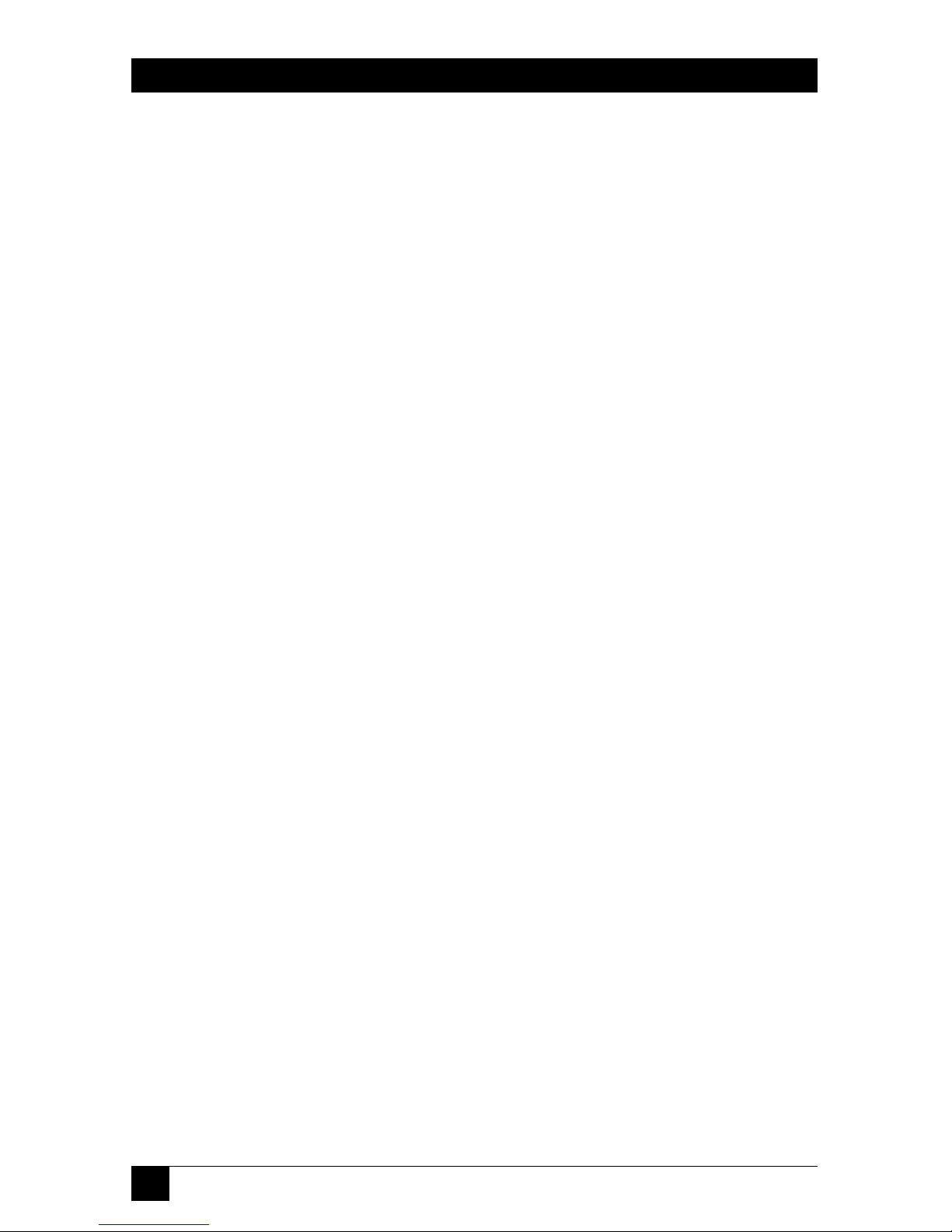
44
MULTI-HEAD SERVSWITCH™
5.11 Upgrading the Switch’s Firmware
Because the Multi-Head ServSwitch stores most of its firmware (its “operating
system,” if you will) in flash memory, the firmware is upgradable. To fix bugs in
existing firmware, or to add features to your Switch, Black Box Technical Support
might sometimes recommend that you upgrade the Switch’s firmware if a newer
revision is available. (Follow the procedure described in Section 4.2.8 to find out
which firmware version your Switch is currently running.)
To upgrade the Switch’s firmware, you’ll need a “host PC,” which must be an
IBM PC compatible computer with an RS-232 serial port. This computer must be
running an operating system that can execute DOS programs, such as MS-DOS
®
or
Windows
®
3.x, 95, 98, or 2000. You’ll also need a DB9 female to DB15 male
firmware-upgrade cable (product code KV6SER) to transfer the firmware files to
the Switch. (Refer to the Appendix for the pinning of this cable.)
Take these steps:
1. Download the firmware-installation/verification program (probably named
“SSWxyz.EXE”) and the firmware binary itself (probably “SSWxyz.HEX”) from
our Web site at www.blackbox.com onto the host PC. If you can’t find these
files on our Web site, Tech Support can help. (In these filenames, xyz = the
x.yz firmware-revision level; for example, “SSW118.EXE” would be the
installation program for firmware revision 1.18.)
2. Run the firmware-upgrade cable from the host PC to the OPTIONS port on
the Multi-Head ServSwitch.
3. There is an 8-position DIP switch on the bottom of the Switch. Move
position 7 of this switch (the next-to-the-rightmost one if you hold the Switch
with its front panel facing the ceiling) to the ON (up) position to set the
Switch to “upgrade mode.”
4. Do a full reset of the Switch: Either power it down and back up again, or
move position 8 of its DIP switch to the ON (up) position and back to OFF
(down) to do a warm reset (see Section 5.10).
At this point, make very sure that the Switch is receiving adequate power. The
upgrade program monitors the Switch’s voltage and won’t allow an upgrade to
proceed if the voltage is insufficient. If you’re using the Switch’s optional power
supply, it’s definitely going to get the power it needs. If it’s being powered by the
attached computers, it’s normally possible to perform an upgrade when the Switch
is powered by a single computer, but it’s a good idea to power up all of the
computers attached to the switch anyway. This minimizes the possibility that power
will fail during an upgrade due to a sudden brownout, cable disconnection, etc.
Page 46
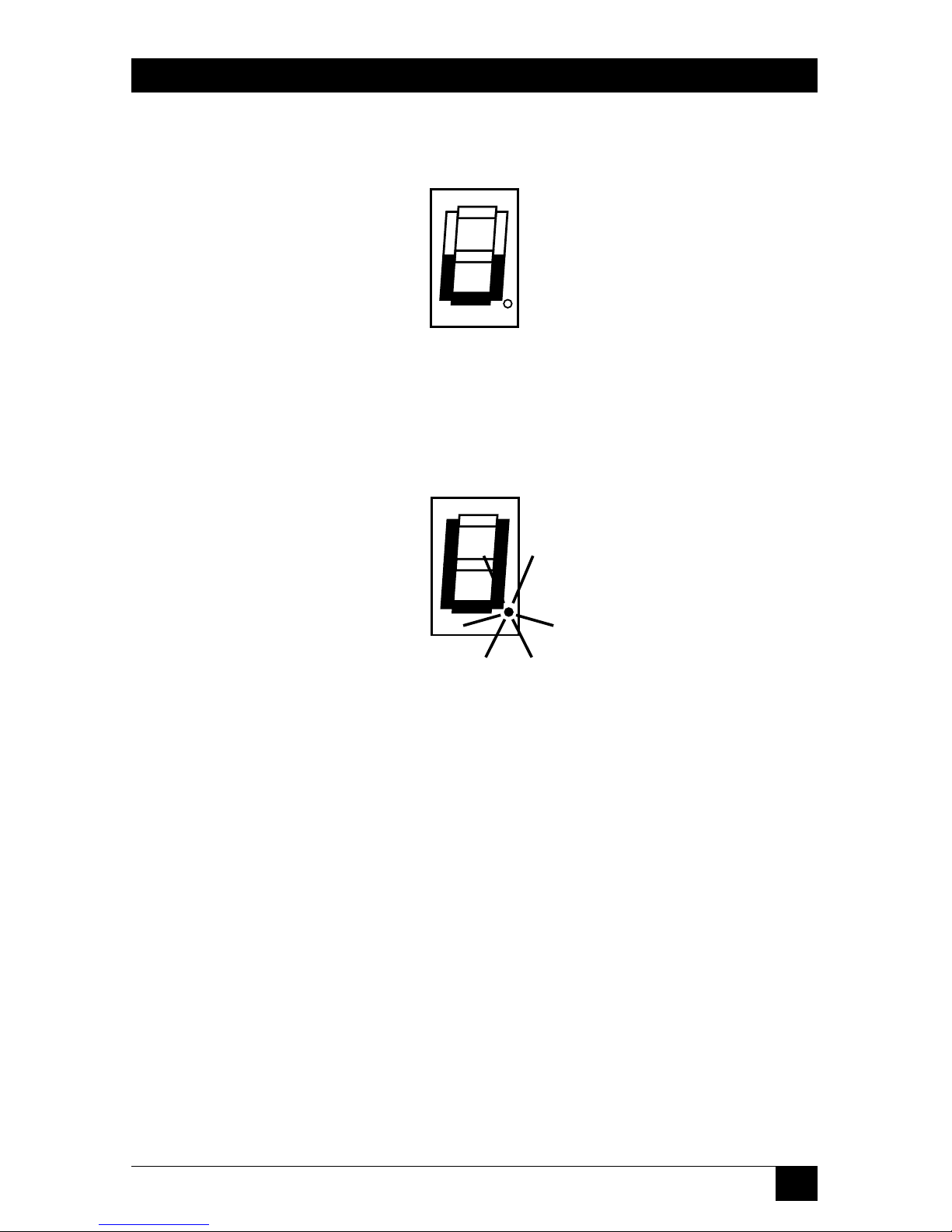
45
CHAPTER 5: Operation
The Multi-Head ServSwitch’s front-panel 7-segment display should now show a
lowercase “u” to indicate that the Switch is ready to be upgraded:
5. Run the SSWxyz.EXE firmware-upgrade program that you downloaded in
step 1. Follow the directions that appear on the host PC’s screen to transfer
the new firmware to the Switch. The Switch’s 7-segment display will change to
show an uppercase “U” and its dot will flash to show that the Switch’s
receiving data from the PC:
6. When the upgrade’s complete, the 7-segment display will change back to the
lowercase “u” and the dot will stop flashing. Move position 7 of the Switch’s
DIP switch back to OFF (down) to return the Switch to normal operation.
CAUTION—if the upgrade goes wrong:
The upgrade program rewrites the Switch’s existing firmware code with
the code in the SSWxyz.HEX file. If the upgrade process is interrupted,
the Switch will contain invalid code and will not operate properly.
A partial, interrupted, or failed upgrade can be fixed, but only if you
immediately repeat the upgrade process without turning OFF position 7
of the Switch’s DIP switch. (The code that the Switch uses to download
new firmware is not itself affected by the upgrade process.) If you move
position 7 back to OFF after a failed upgrade attempt, the Switch will
begin running the incomplete code. This could have unpredictable
results and might damage your Switch or the attached equipment!
7. Verify that the upgrade has been successful by having the Switch indicate its
new firmware revision as described in Section 4.2.8.
Page 47

46
MULTI-HEAD SERVSWITCH™
6. Troubleshooting
6.1 Things to Try
This section suggests possible answers for a number of problems that people
sometimes encounter when trying to operate the Multi-Head ServSwitch. If the
suggested actions don’t solve your problem, or if you don’t see a listing for the type
of trouble you’re having, contact Black Box Technical Support as described in
Section 6.2.
Problem:
Poor video quality with smearing, fuzziness, or rippling.
Possible Solution:
Use shielded or screened coaxial video cables to connect your devices to the MultiHead ServSwitch.
Problem:
Your mouse does not move the cursor/pointer.
Possible Solutions:
If you move the mouse and the activity indicator (the dot on the 7-segment
display) does not flash, then the Multi-Head ServSwitch is not receiving data from
the mouse. Check the mouse’s connection to the Switch; if it’s OK, try resetting the
mouse using the reset function (see Section 5.7), warm-resetting the Switch (see
Section 5.10) or powering the Switch OFF and then ON again. If you are
attempting to connect the Switch to a CPU with a PS/2 mouse connection that has
not been powered down, you will need to use the mouse-restoration function F5 or
F6 (see Section 5.8).
Make sure that the selected computer’s software is configured to accept a
Microsoft compatible PS/2 mouse of the type that you have connected.
Make sure that (a) the mouse and computer were both connected to the MultiHead ServSwitch before any part of the system was powered up, and (b) the Switch
was powered ON before the attached computer. If you’re not sure whether this was
the case, then (if it’s possible to do so) power everything down, make sure all cable
connections are correct and secure, power up the Switch, then power up all
attached computers.
Page 48

47
CHAPTER 6: Troubleshooting
Problem:
Your keyboard does not function or functions only intermittently. The Num Lock
LED does not always light when the Num Lock key is pressed.
Possible Solution:
Some older keyboards were designed for use with specific computers and are not
truly PC/AT or PS/2 compatible. These are not common, but if you’re having
problems like this and you’re using an old keyboard, try a newer keyboard.
Problem:
Just using your mouse normally causes the CPU channel to change unexpectedly.
Possible Solutions:
Some cheaper mice are not fully compatible with the Multi-Head ServSwitch and
can lose data, which—if mouse switching is enabled (see Section 4.2.5)—
sometimes causes the Switch to interpret a data stream as a channel-change
request. Try using a Microsoft, Logitech, IBM, Compaq
®
, or Hewlett-Packard
®
mouse instead.
Make sure that you are using a Microsoft compatible mouse driver on your PC.
Some drivers by other manufacturers can cause the mouse to use proprietary
mouse-data formats that the Switch doesn’t support. If you have unplugged and
reconnected a mouse to the Multi-Head ServSwitch, make sure that you reset it
(see Section 5.7) or—especially if the mouse is an IntelliMouse—use the mouserestoration function (see Section 5.8).
Problem:
The mouse moves very slowly but otherwise functions correctly.
Possible Solutions:
Change to a Microsoft mouse driver or set the Switch to the “L6” configuration
option. See Section 4.2.4.
Problem:
The cursor/pointer jumps around the screen after you disconnect the mouse cable
or power down the Multi-Head ServSwitch.
Possible Solutions:
If you have disconnected and reconnected a CPU mouse cable or you have
powered down the Multi-Head ServSwitch, and you’re using a PS/2 mouse or
IntelliMouse, the mouse might have gotten out of sync with the CPU. Try the
mouse-reset function (see Section 5.7) or the mouse-restoration function (see
Section 5.8), or reboot the CPU.
Page 49

48
MULTI-HEAD SERVSWITCH™
Problem:
Compaq MX11800 model integrated keyboard and mouse only: The mouse consistently
fails to boot when the Switch is connected to PCs running Windows NT 4.0
through their PS/2 style mouse ports.
Possible Solutions:
There are three possible solutions to this problem:
1. Use a different type of mouse.
2. Connect the Switch to your NT 4.0 PCs through adapters and their serial ports
rather than through their PS/2 ports.
3. Select channel 0, or another channel that is not connected to an NT 4.0 PC,
while NT is booting. You should be able to use the system normally once the logon
screen appears.
6.2 Calling Black Box
If you determine that your Multi-Head ServSwitch is malfunctioning, do not attempt
to alter or repair it. It contains no user-serviceable parts. Contact Black Box Technical
Support at 724-746-5500.
Before you do, make a record of the history of the problem. We will be able to
provide more efficient and accurate assistance if you have a complete description,
including:
• the nature and duration of the problem;
• when the problem occurs;
• the components involved in the problem—that is, what types of computers,
what type of keyboard, brand of mouse, make and model of monitor, etc.;
• any particular application that, when used, appears to create the problem or
make it worse; and
• the results of any testing you’ve already done.
6.3 Shipping and Packaging
If you need to transport or ship your Multi-Head ServSwitch:
• Package it carefully. We recommend that you use the original container.
• Before you ship the Switch back to Black Box for repair or return, contact us
to get a Return Authorization (RA) number.
Page 50

49
APPENDIX: Cable Guidelines
Appendix: Cable Guidelines
IMPORTANT NOTE
The maximum supported cable lengths vary widely between devices and
cables. It might be possible to use cables that are longer than those
specified in this Appendix with certain computers and peripherals, but
this can’t be guaranteed. If you have problems, try using shorter cables.
A.1 Cabling from the Keyboard, Mouse, and Monitors to the Multi-Head
ServSwitch
All of the shared devices plug directly into the relevant ports at the rear of the
Multi-Head ServSwitch. If you use a PC/AT style keyboard you’ll need a PC/AT
(5-pin DIN female) to PS/2 (6-pin mini-DIN male) adapter. (These are available
from Black Box as product code FA211.)
If you’re not using the optional power supply, these peripherals’ cables should be
no longer than 6 ft. (2 m). If you are using the power supply, you can use Premium
KVM User Cables (product code EHN409) to increase the distance from the Switch
to your peripherals to as much as 32 ft. (10 m); see Section 3.3.3. Many keyboards
and mice will operate at distances up to 65 ft. (20 m), but don’t count on this.
A.2 Cabling from the Multi-Head ServSwitch to the CPUs
Video cabling: HD15 male to HD15 male, wired as a standard VGA CPU-tomonitor cable. There are two types commonly available. The better type, which will
carry video very well, is constructed with a coaxial cable core. The not-so-good
type—cheaper cable more suited for data communication—is often used, but can
degrade video quality, especially over longer distances. Avoid using “data cables”
longer than 6 ft. (2 m) unless video quality is not important in your application.
If you are not using the Switch’s optional power supply, the video-extension cable
should be no longer than 16 ft. (5 m) in any situation. If you are using the power
supply, you might be able to run good coaxial video cables as far as 165 ft. (50 m)
with little loss of video quality, but the longest we recommend going—unless you
use a ServSwitch brand KVM Extender—is 100 ft. (30 m) over the video strand of
our Premium KVM CPU Cables (EHN408; see Section 3.3.3) and/or VGAextension cables (EVNPS05-MM).
If you want to make use of the Multi-Head ServSwitch’s ability to pass Display
Data Channel (DDC) information between your CPUs and your monitors, you’ll
need a cable that carries the DDC signaling lines (HD15 pins 12 and 15), which
not all video cables do.
Page 51
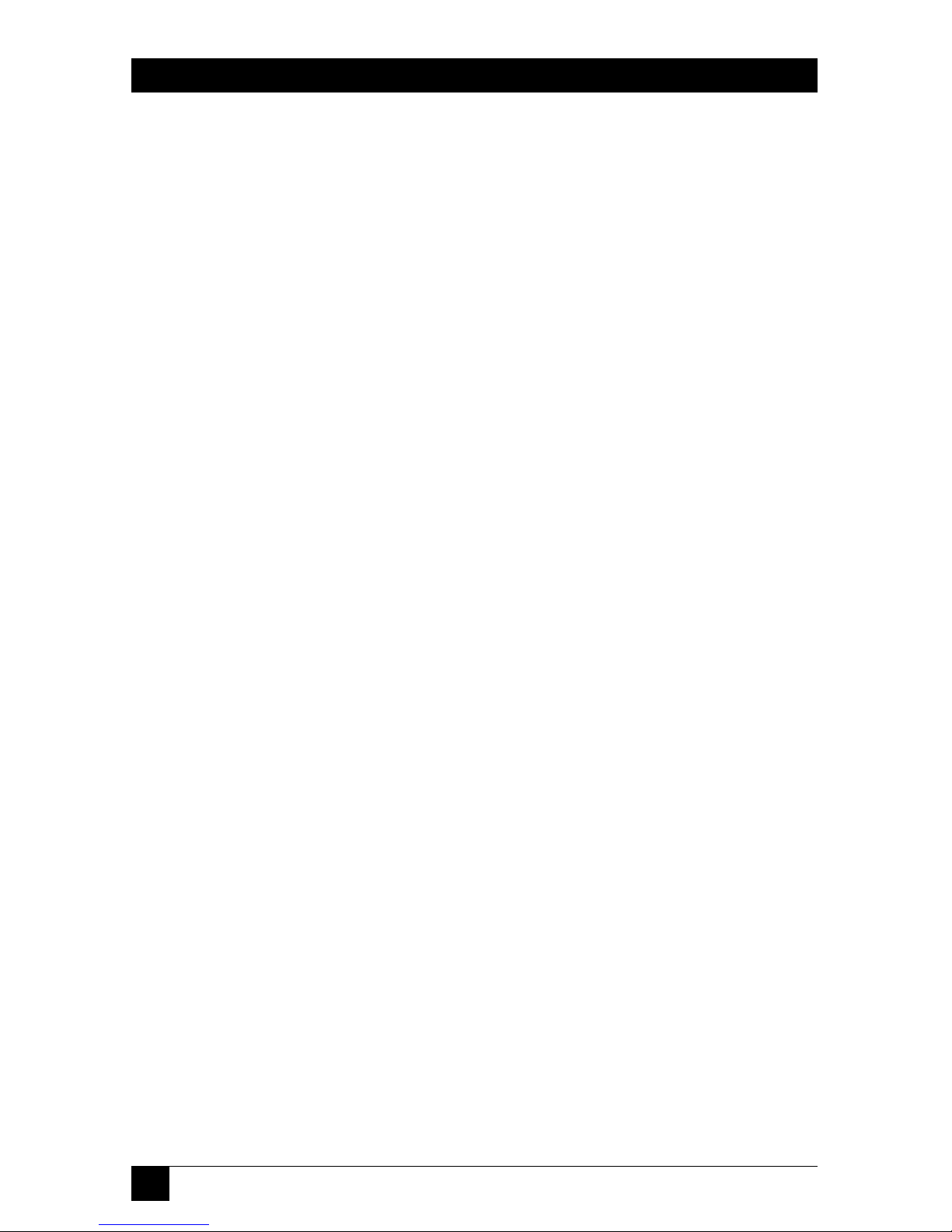
50
MULTI-HEAD SERVSWITCH™
Keyboard- and PS/2 mouse-extension cabling:
6-pin mini-DIN male to 6-pin miniDIN male with all lines connected straight through (1 to 1, 2 to 2, etc.). If the PC
has a 5-pin DIN PC/AT style keyboard connector, you will need a PS/2 to PC/AT
keyboard adapter, 6-pin mini-DIN female to 5-pin DIN male (FA212).
If you’re not using the Switch’s optional power supply, the keyboard- and mouseextension cables should be no longer than 16 ft. (5 m) in any situation. If you are
using the power supply, you might be able to run keyboard- and mouse-extension
cable—such as PS/2 extension cables (EVNPS03-MM) or the keyboard and mouse
strands of our Premium KVM CPU Cables (EHN408; see Section 3.3.3)—as far as
100 ft. (30 m).
Cabling to CPUs’ RS-232 serial mouse ports: You’ll need PS/2 extension cabling as
described above, plus a special adapter with the pinning shown in Figure A-1 on
the next page (FA314), to connect the Multi-Head ServSwitch’s PS/2 mouse port
to the RS-232 port on a PC.
As noted above, PS/2 extension cables and the mouse strand of our Premium
KVM CPU Cables should be no longer than 16 ft. (5 m) if you’re not using the
optional power supply or 100 ft. (30 m) if you are. If you’re using an adapter at the
Switch end instead of the PC end and are running regular RS-232 cable, this cable
should not be longer than 16 ft. (5 m) if you’re not using the optional power
supply or 50 ft. (15 m) if you are.
Page 52

51
APPENDIX: Cable Guidelines
Figure A-1. The RS-232 mouse adapter’s pinout.
6-pin mini-DIN attaches to
Switch or cable from Switch
N/C
RLSD (DCD)
RD
KDAT
TD
SGND
+5V
KCLK
-12V
TD (-12V)
DTR
SGND
DSR
RTS
CTS
RI
N/C
N/C
DB9 attaches to PC’s serial port or
cable to PC’s serial port
12
2
3
4
4
3
56
65
Female
Male
1
1
Male
Female
5
69
51
96
Page 53

52
MULTI-HEAD SERVSWITCH™
A.3 Cabling Attached to the OPTIONS Port
The DB15 connector labeled “OPTIONS” on the back of the Multi-Head
ServSwitch is a proprietarily pinned port using RS-232-type signaling. You can
connect any of these devices to it:
• The Switch’s optional Remote-Control Module (RCM, see Section 5.2);
• An RS-232 device for serially controlled channel switching (see Section 5.9);
• Another Switch, to create a synchronized system for CPUs with as many as
eight video outputs (see Section 3.3.2); or
• A PC, in order to upgrade the Switch’s firmware (see Section 5.11).
The pinout of this connector is pretty simple: Pin 9 (Signal Ground, SGND),
Pin 10 (Transmit Data, TD), and Pin 11 (Receive Data, RD) are the only pins used
for serial communication to PCs, other Switches, and RS-232 devices. All other pins
are intended for RCM communication only and should be left unconnected;
attaching them to any other RS-232 equipment could have unpredictable and
possibly damaging effects.
The pinout for a synchronization cable is shown in Figure A-2 on the next page.
We can offer this cable as a special quote, but it’s not a stock item at the time of
this writing. The pinout for a firmware-upgrade cable (product code KV6SER) is
shown in Figure A-3.
Page 54

53
APPENDIX: Cable Guidelines
Figure A-2. The synchronization cable.
Figure A-3. The firmware-upgrade cable KV6SER.
DB9 female
attaches to PC
DB15 male
attaches to Switch
Female
5
1
96
Male
8
1
9
15
TD
TD
RD
RD
DTR
DSR
CTS
SGND
SGND
DB15 male attaches to
master Switch
DB15 male attaches to
secondary Switch
Male
8
1
9
15
Male
8
1
9
15
TD
RD
RD
SGND
SGND
Page 55

54
MULTI-HEAD SERVSWITCH™
DISCLAIMERS
While every precaution has been taken in the preparation of this manual, neither
the manufacturer nor its authorized agents assume any responsibility for errors or
omissions. Nor do they assume any liability for damages resulting from the use of
the information contained herein. They reserve the right to change the
specifications, functions, or circuitry of the product without notice.
Neither the manufacturer nor its authorized agents accept liability for damage
due to misuse of the product or due to other circumstances outside their control.
And they will not be responsible for any loss, damage, or injury arising directly or
indirectly from the use of this product.
Page 56

NOTES
Page 57

NOTES
