Page 1

CUSTOMER
SUPPORT
INFORMATION
Order toll-free in the U.S. 24 hours, 7 A.M. Monday to midnight Friday: 877-877-BBOX
FREE technical support, 24 hours a day, 7 days a week: Call 724-746-5500 or fax 724-746-0746
Mail order: Black Box Corporation, 1000 Park Drive, Lawrence, PA 15055-1018
Web site: www.blackbox.com • E-mail: info@blackbox.com
OCTOBER 1995
PCA45A
PCA45AE
PCA46A
PCA46AE
PQ-8P
PQ-8S
SW2
Host
Line
Sync
1 2 3 4 5 6 7 8
I
O
Printer
On
Line
Data
From
Host
Serial
Data
Out
Power
On
Off
PQ-8S
SW1
1 2 3 4 5 6 7 8
I
O
SW1
Host
Line
Sync
1 2 3 4 5 6 7 8
I
O
I
O
Printer
On
Line
Data
From
Host
Data
From
Parallel
Power
On
Off
PQ-8P
Page 2
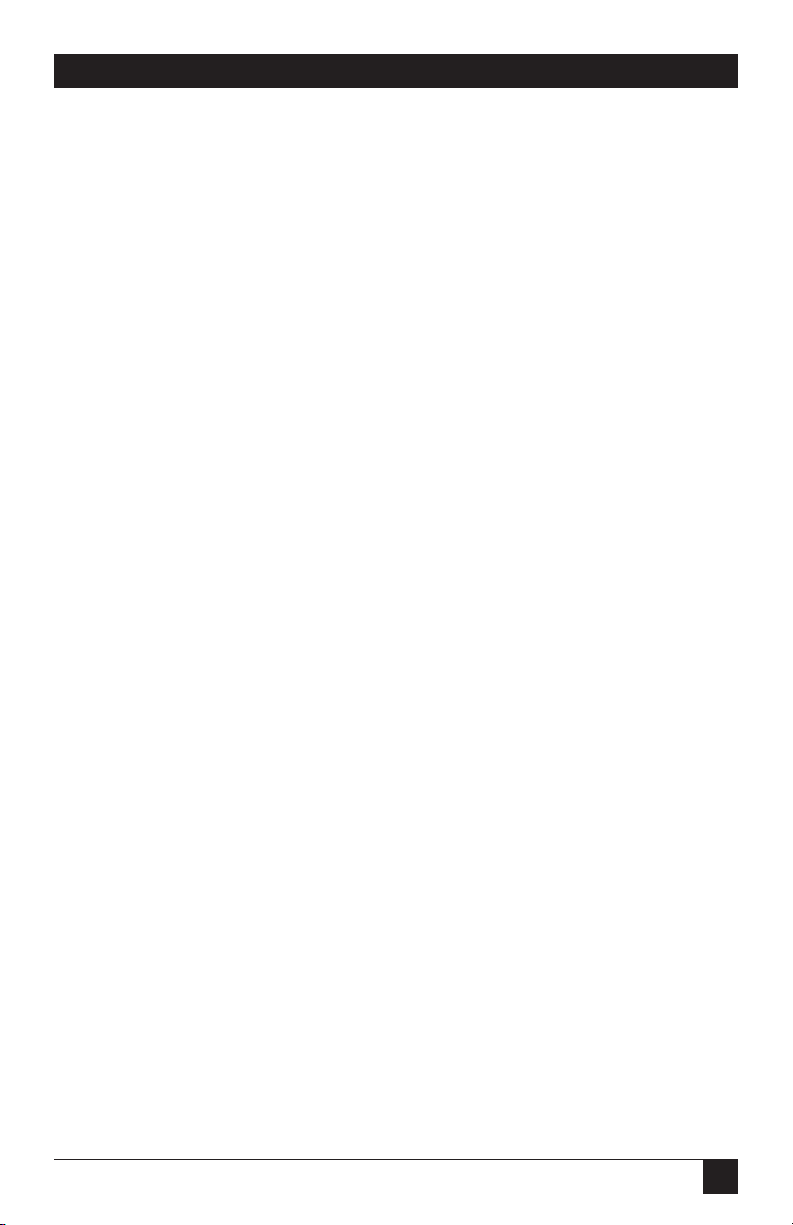
3
FCC STATEMENT
FEDERAL COMMUNICATIONS COMMISSION
AND
INDUSTRY CANADA
RADIO FREQUENCY INTERFERENCE STATEMENTS
This equipment generates, uses, and can radiate radio frequency energy
and if not installed and used properly, that is, in strict accordance with the
manufacturer’s instructions, may cause interference to radio communication.
It has been tested and found to comply with the limits for a Class A
computing device in accordance with the specifications in Subpart J of
Part 15 of FCC rules, which are designed to provide reasonable protection
against such interference when the equipment is operated in a commercial
environment. Operation of this equipment in a residential area is likely to
cause interference, in which case the user at his own expense will be required
to take whatever measures may be necessary to correct the interference.
Changes or modifications not expressly approved by the party responsible
for compliance could void the user’s authority to operate the equipment.
This digital apparatus does not exceed the Class A limits for radio noise emission from
digital apparatus set out in the Radio Interference Regulation of Industry Canada.
Le présent appareil numérique n’émet pas de bruits radioélectriques dépassant les limites
applicables aux appareils numériques de classe A prescrites dans le Règlement sur le
brouillage radioélectrique publié par Industrie Canada.
Page 3
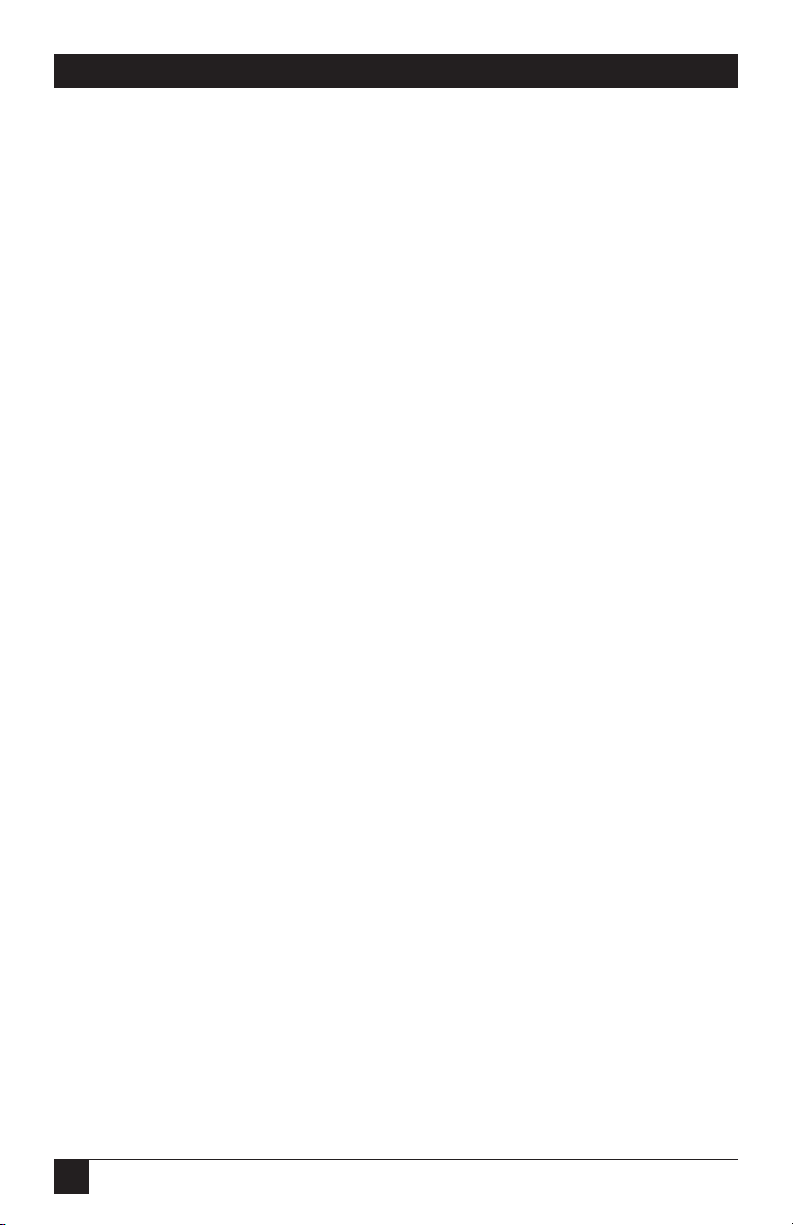
4
INSTRUCCIONES DE SEGURIDAD
NORMAS OFICIALES MEXICANAS (NOM)
ELECTRICAL SAFETY STATEMENT
INSTRUCCIONES DE SEGURIDAD
1. Todas las instrucciones de seguridad y operación deberán ser leídas antes
de que el aparato eléctrico sea operado.
2. Las instrucciones de seguridad y operación deberán ser guardadas para
referencia futura.
3. Todas las advertencias en el aparato eléctrico y en sus instrucciones de
operación deben ser respetadas.
4. Todas las instrucciones de operación y uso deben ser seguidas.
5. El aparato eléctrico no deberá ser usado cerca del agua—por ejemplo,
cerca de la tina de baño, lavabo, sótano mojado o cerca de una alberca,
etc..
6. El aparato eléctrico debe ser usado únicamente con carritos o pedestales
que sean recomendados por el fabricante.
7. El aparato eléctrico debe ser montado a la pared o al techo sólo como
sea recomendado por el fabricante.
8. Servicio—El usuario no debe intentar dar servicio al equipo eléctrico más
allá a lo descrito en las instrucciones de operación. Todo otro servicio
deberá ser referido a personal de servicio calificado.
9. El aparato eléctrico debe ser situado de tal manera que su posición no
interfiera su uso. La colocación del aparato eléctrico sobre una cama,
sofá, alfombra o superficie similar puede bloquea la ventilación, no se
debe colocar en libreros o gabinetes que impidan el flujo de aire por
los orificios de ventilación.
10. El equipo eléctrico deber ser situado fuera del alcance de fuentes de
calor como radiadores, registros de calor, estufas u otros aparatos
(incluyendo amplificadores) que producen calor.
Page 4

5
INSTRUCCIONES DE SEGURIDAD
11. El aparato eléctrico deberá ser connectado a una fuente de poder sólo
del tipo descrito en el instructivo de operación, o como se indique en
el aparato.
12. Precaución debe ser tomada de tal manera que la tierra fisica y la
polarización del equipo no sea eliminada.
13. Los cables de la fuente de poder deben ser guiados de tal manera que no
sean pisados ni pellizcados por objetos colocados sobre o contra ellos,
poniendo particular atención a los contactos y receptáculos donde salen
del aparato.
14. El equipo eléctrico debe ser limpiado únicamente de acuerdo
a las recomendaciones del fabricante.
15. En caso de existir, una antena externa deberá ser localizada lejos
de las lineas de energia.
16. El cable de corriente deberá ser desconectado del cuando el equipo
no sea usado por un largo periodo de tiempo.
17. Cuidado debe ser tomado de tal manera que objectos liquidos no sean
derramados sobre la cubierta u orificios de ventilación.
18. Servicio por personal calificado deberá ser provisto cuando:
A: El cable de poder o el contacto ha sido dañado; u
B: Objectos han caído o líquido ha sido derramado dentro del
aparato; o
C: El aparato ha sido expuesto a la lluvia; o
D: El aparato parece no operar normalmente o muestra un cambio
en su desempeño; o
E: El aparato ha sido tirado o su cubierta ha sido dañada.
Page 5
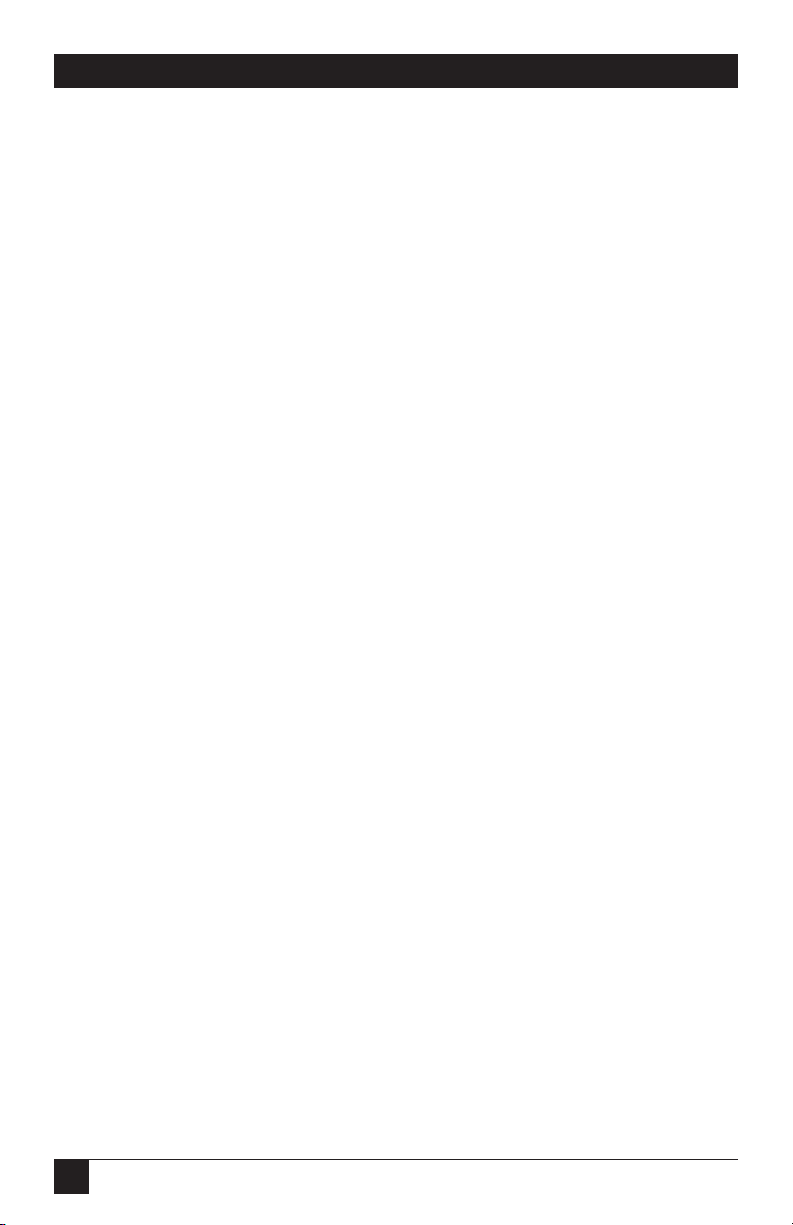
6
PQ-8P, PQ-8S
TRADEMARKS
Centronics®is a a registered trademark of Centronics Corporation.
Epson®is a registered trademark of Seiko Epson Corporation.
HP®and PCL®are registered trademarks of Hewlett-Packard.
IBM®, AS/400®, and Proprinter®are registered trademarks
of IBM Corporation.
Lexmark™is a trademark of Lexmark International.
All applied-for and registered trademarks are the property of their respective
owners.
Page 6

7
PQ-8P, PQ-8S
Contents
Chapter Page
1. Specifications.......................................................................................10
2. Introduction ........................................................................................11
2.1 Description of Front Panels .........................................................12
2.2 About This User’s Guide..............................................................12
2.3 Unpacking.....................................................................................13
3. Installation ...........................................................................................14
Printer On/Off Sequence..................................................................16
4. Configuration ......................................................................................20
4.1 Host Configuration.......................................................................20
4.2 PQ-8 Configuration ......................................................................21
4.2.1 Switch Settings ...................................................................21
4.2.2 Setup Software ...................................................................27
4.3 Host/PC Download Commands..................................................27
4.4 Configuration Options.................................................................32
4.5 Restoring Factory Defaults ...........................................................47
5. Operation.............................................................................................48
5.1 Serial Printing...............................................................................48
5.2 Printer Sharing .............................................................................48
5.3 Parallel/Serial-Port Initialization ................................................49
5.4 Host Printing.................................................................................49
5.5 Host-Port Initialization.................................................................49
5.6 Star Panel Overdrive.....................................................................49
5.7 Laser Printer Operation...............................................................50
5.7.1 Changing Typestyles ..........................................................52
5.7.2 Font-Change Commands...................................................52
5.7.3 Page Length .......................................................................53
5.7.4 Paper Size ...........................................................................54
5.7.5 Printing on 11" x 17" or A3 Size Paper.............................55
5.7.6 Paper-Drawer Selection .....................................................55
5.8 Print Orientation..........................................................................57
5.8.1 Page Rotation.....................................................................57
5.8.2 Automatic Print Orientation.............................................58
5.8.3 Print-Orientation Settings .................................................58
5.8.4 Changing Page-Rotation Settings .....................................64
Page 7
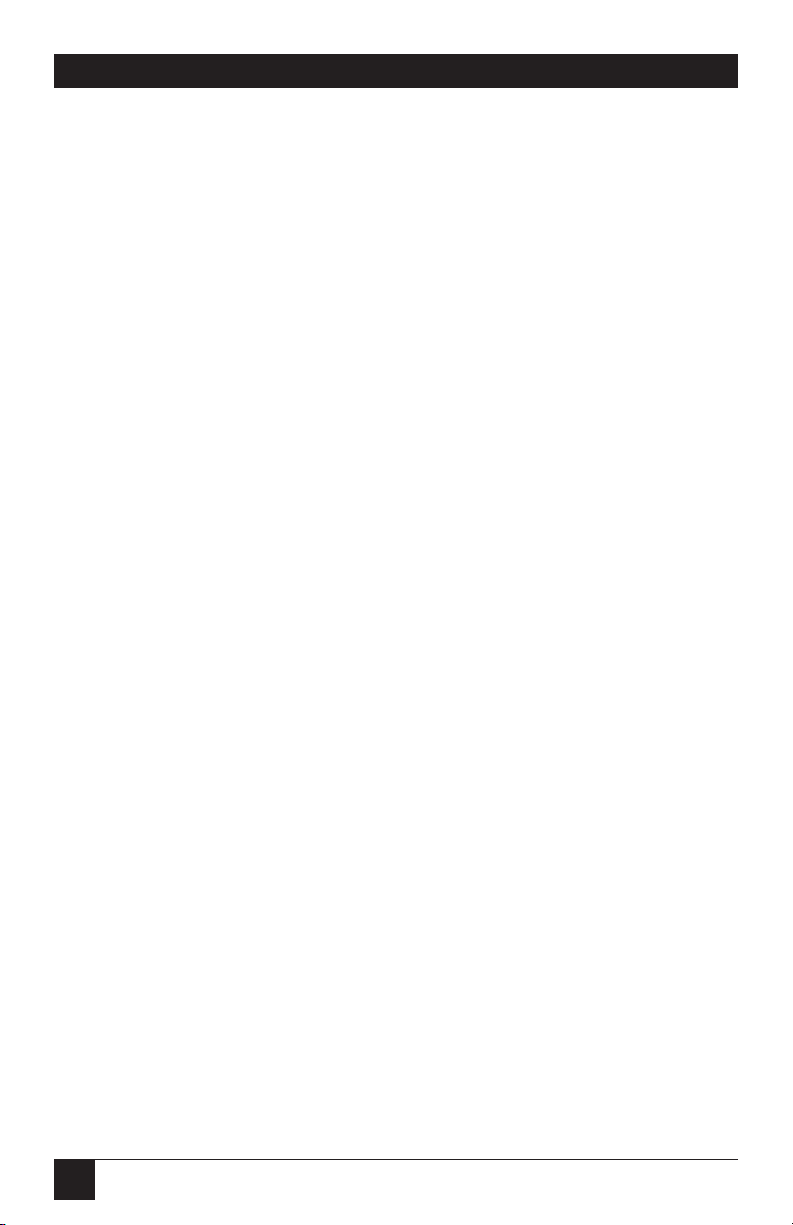
8
PQ-8P, PQ-8S
Chapter Page
5.9 Envelope Printing.........................................................................65
5.10 Document/Envelope Printing...................................................66
5.11 Duplex Printing ..........................................................................67
5.12 Other Printer Commands ..........................................................68
5.13 HP Line Printer ..........................................................................70
5.14 Matrix/Specialty Printer Operation..........................................70
5.14.1 IBM Matrix Printer Emulations ......................................70
5.14.2 Character Set....................................................................71
5.14.3 Print Quality.....................................................................71
5.14.4 Pitch Control....................................................................71
5.14.5 Graphics Printing.............................................................71
5.14.6 Truncate/Wrap................................................................72
5.14.7 True 15 CPI ......................................................................72
5.14.8 Generic Mode ..................................................................73
6. Advanced Features ..............................................................................74
6.1 Command Pass-Thru ....................................................................74
6.2 User-Defined Strings ....................................................................75
6.3 User-Defined Fonts (HP PCL only).............................................76
6.4 Color Printing...............................................................................76
6.5 Printing Bar Codes .......................................................................78
6.6 I-O Graphics Language™..............................................................94
6.6.1 I-O Graphics Language™Overview ...................................94
6.6.2 Helpful Hints .....................................................................99
6.6.3 Basic Description ...............................................................100
6.7 I-O Graphics Language™(IOGL) In Action ...............................112
6.7.1 General Steps .....................................................................112
6.7.2 Tutorial...............................................................................112
6.7.3 X and Y-Axes ......................................................................116
6.7.4 Labels/Title/Subtitle/Legend .........................................117
6.8 Linking Graphical Output to a Host Application ......................117
6.9 Printing Images From the Host ...................................................118
7. Troubleshooting..................................................................................119
7.1 Interface Self-Test.........................................................................119
7.2 EBCDIC Hex Dump .....................................................................120
7.3 ASCII Hex Dump..........................................................................121
7.4 Self-Diagnostics.............................................................................122
7.5 Problem Resolution Guide ..........................................................127
Page 8
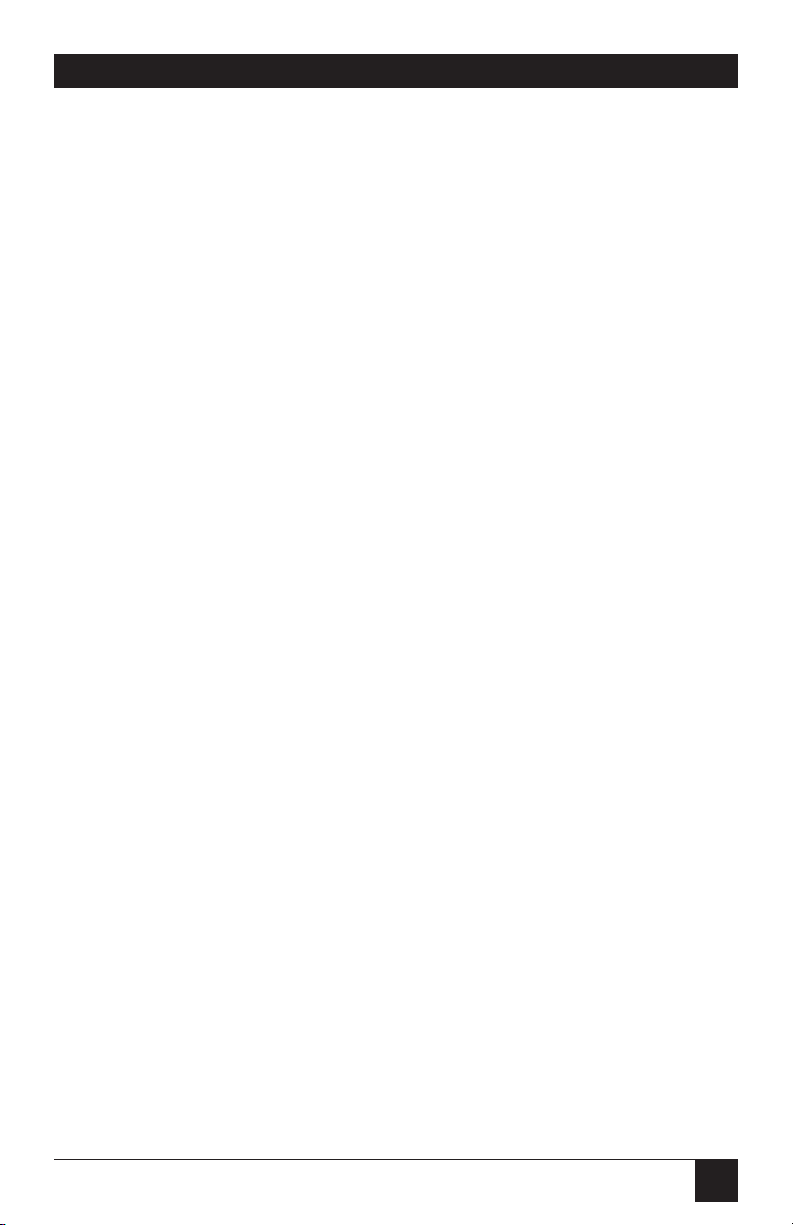
9
PQ-8P, PQ-8S
Chapter Page
Appendix A: Font (FGID) Reference for PCL Compatible
Printers................................................................................................133
Appendix B: Resident Scalable Font Numbers .....................................157
Appendix C: Character Sets....................................................................161
Appendix D: Serial-Port Specifications ..................................................164
Appendix E: Parallel-Port Specifications ...............................................166
Appendix F: Transferring Power to Pin 18............................................168
Page 9
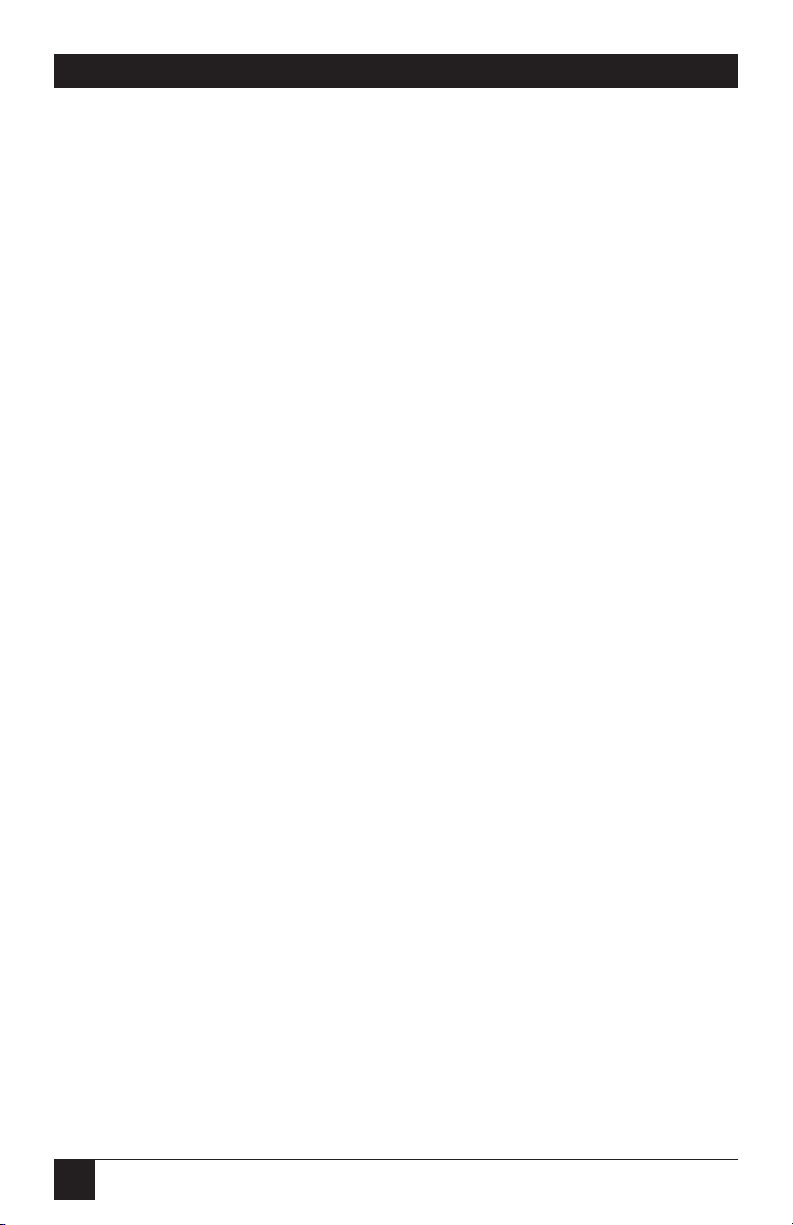
10
PQ-8P, PQ-8S
1. Specifications
Hardware Requirements—ASCII
printer, AS/400®or System/3X
host
Emulation—IBM®3812, 4214,
5224, 5225, and 5256 printers
Systems Supported—AS/400 or
System/3X
Indicators—(5) LEDs: Power,
Host Line Sync, Printer Online,
Data from Host, Data Out
Connectors—PCA45A, PCA45AE:
(1) DB9, (1) 36-pin Centronics,
(1) DB25 female;
PCA46A, PCA46AE: (1) DB9,
(1) DB25 male, (1) DB25 female
Power—9 VAC wallmount
transformer
Size—6.5"H x 2.1"W x 5.5"D
(16.5 x 5.3 x 14 cm)
Weight—3 lb. (1.4 kg)
Page 10
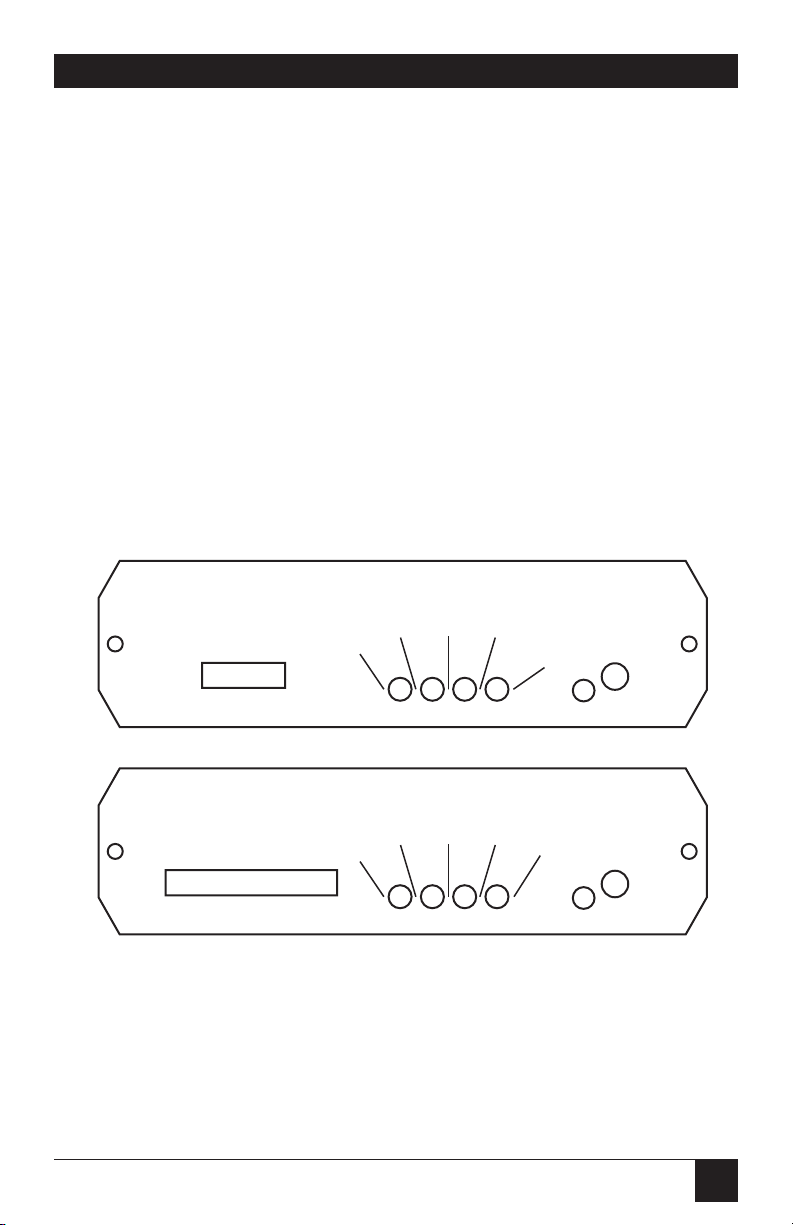
11
PQ-8P, PQ-8S
2. Introduction
Print Orientation (APO). In
addition, paper can be pulled from
several sources, jobs can be printed
on both sides of the paper, and a
multitude of fonts (printer-resident
or from optional cartridges) are
supported.
The PQ-8P comes with a standard
parallel sharing port that allows
automatic sharing of the attached
printer between the host and a PC
or LAN. The PQ-8S comes with a
standard serial sharing port.
The PQ-8P and PQ-8S are powerful,
yet easy-to-operate external printer
interfaces. The PQ-8 can easily be set
up through on-board DIP switches,
Host/PC download commands, or
the setup software.
The PQ-8P and PQ-8S attach
virtually any ASCII printer to an
AS/400 or System/3X host. They
offer reliable emulations of IBM
3812, 4214, 5224, 5225, and 5256
printers. When connected to a laser
printer operating in PCL®mode, the
PQ-8 allows Computer Output
Reduction (COR) and Automatic
SW1
I
O
I
O
OFF
ON
Power
PQ-8P
Printer
On
Line
Data
From
Host
Host
Line
Sync
Data
From
Parallel
1 2 3 4 5 6 7 8
SW1 SW2
I
O
I
O
OFF
ON
Power
PQ-8S
Printer
On
Line
Data
From
Host
Host
Line
Sync
Serial
Data
Out
1 2 3 4 5 6 7 8 1 2 3 4 5 6 7 8
Figure 2-1. Front Panels of the PQ-8P and PQ-8S.
Page 11
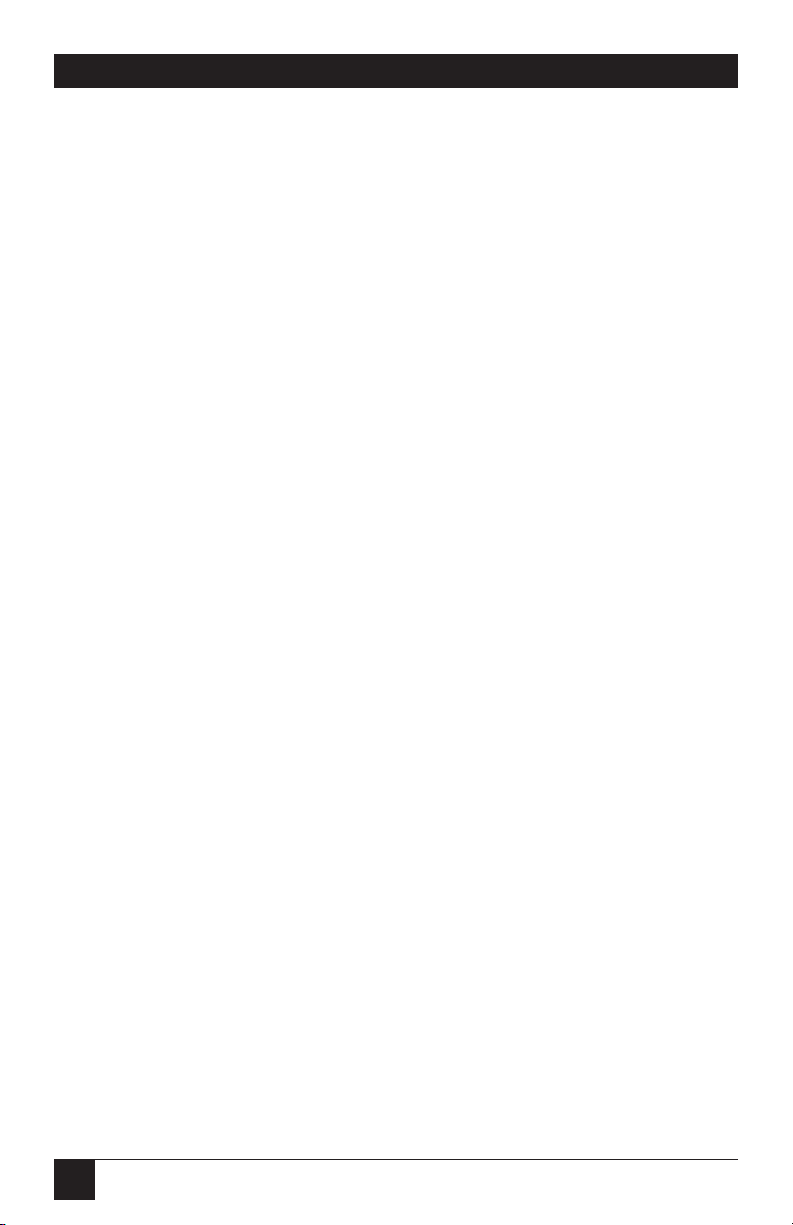
12
PQ-8P, PQ-8S
2.1 Description of Front Panels
C
ONFIGURATIONSWITCHES
The configuration switches are used
to set the twinax address, output
protocol, and to perform the
available test and diagnostic
functions. While the PQ-8P comes
with only one bank of switches, the
PQ-8S comes with two banks of eight
switches. The left bank is labeled
SW1; the right bank is labeled SW2.
LED
S
The green LED lights indicate the
following:
• Host Line Sync —Communication
lines between the host and the
PQ-8 are established.
• Printer Online—The printer is
ready to receive data.
• Data Out—The PQ-8 is currently
sending data to the printer.
• Data From Host—The PQ-8 is
currently processing data
received from the twinax host.
• Power—The PQ-8 is powered on.
• On/Off Switch—The On/Off
switch is used to power on or
power off the PQ-8. Use this
switch when asked to cycle
power.
2.2 About This User’s Guide
This user’s guide covers both the
PQ-8P and the PQ-8S.
Page 12
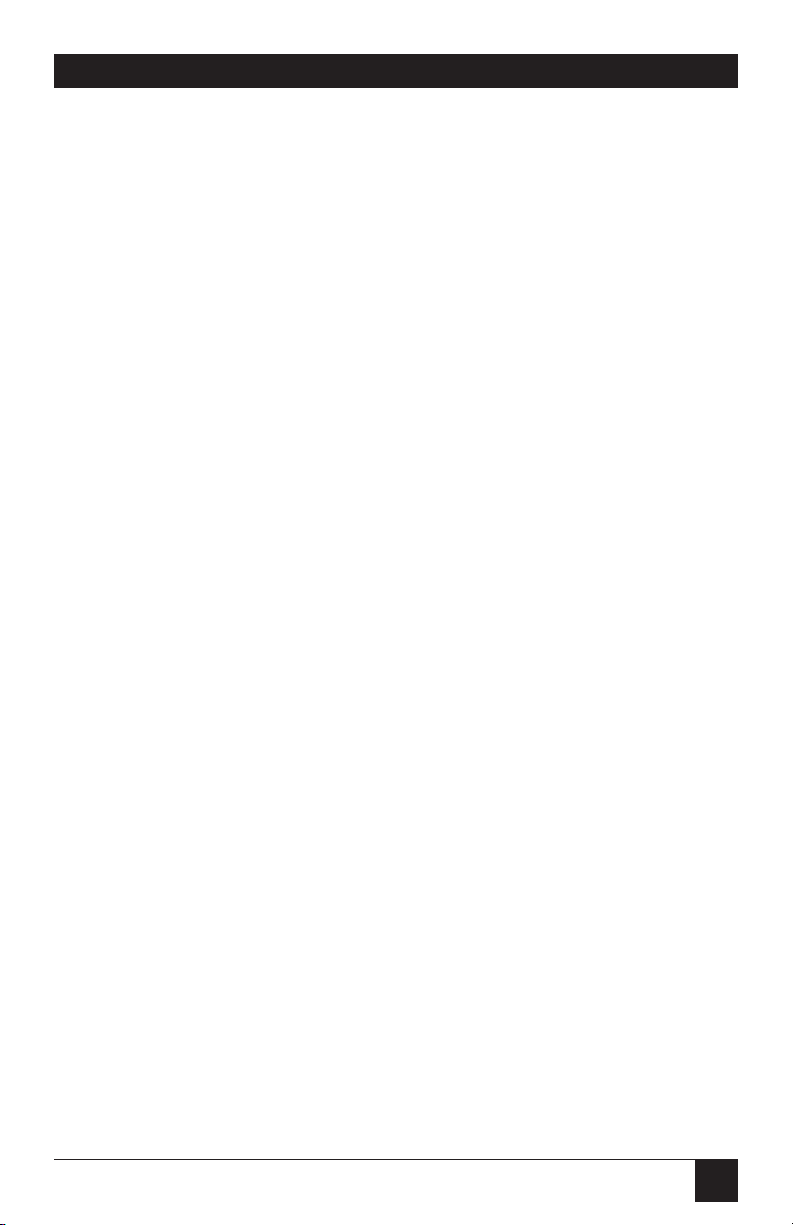
13
PQ-8P, PQ-8S
2.3 Unpacking
Check the packaging for water or
physical damage, and notify the
carrier immediately if there is any
damage.
Keep the original packaging in
case you need to move or ship the
PQ-8.
The package should include the
following:
• PQ-8P or PQ-8S
• Auto-terminating twinax V-cable
• Wallmount transformer (9V AC
output)
• Standard parallel cable (PQ-8P
only)
• Standard serial cable (PQ-8S
only)
• This User’s Manual
Page 13

14
PQ-8P, PQ-8S
3. Installation
3. Connect the parallel cable from
the PQ-8P’s “Parallel Out”
connector to the printer’s
parallel port.
4. If the sharing port of the PQ-8P
is used, attach the parallel cable
now. Note that a PC or LAN
connected to the PQ-8P’s
sharing port should always be
powered on when the interface
is operating.
5. Connect the wall mount
transformer from the outlet to
the interface’s “9V” connector.
Connect the power cord(s) to
the printer and PC (if used).
6. Power on the PQ-8P, then the
printer. The PQ-8P’s green LED
lights labeled “Power” and
“Printer On Line” should be on.
7. Print a PQ-8P self-test. First,
power off the PQ-8P. Then, set
configuration switch SW1:8 (far
right) to the “|” position. Power
on the PQ-8P. After the two-page
self-test prints, set switch SW1:8
back to the “o” position, then
cycle the power one more time.
8. Refer to the self-test printout to
determine which configuration
parameters need to be altered.
Change these parameters by
using the setup software or
Host/PC download commands.
Before connecting the PQ-8 to the
printer, verify that the printer functions properly by performing a
printer self-test. Consult the printer’s
user’s guide for instructions on how
to start and evaluate the self-test.
If the printer functions properly,
proceed with the installation of
the PQ-8.
WARNING
Electrical current from power
lines and cables connecting
the interface, the printer, and
the PC can be hazardous. To
minimize the danger, follow
the instructions below.
To install the PQ-8P:
1. Power off the printer and PC (if
used) and disconnect the power
cord(s).
2. Use the configuration switches
located on the PQ-8P’s front
panel to select the desired
output protocol and the device
address for the PQ-8P. Refer to
Table 4-3 for switch settings.
Make sure the host has been
configured for the same device
ID and cable address (see
Section 4.1, Host
Configuration).
Page 14
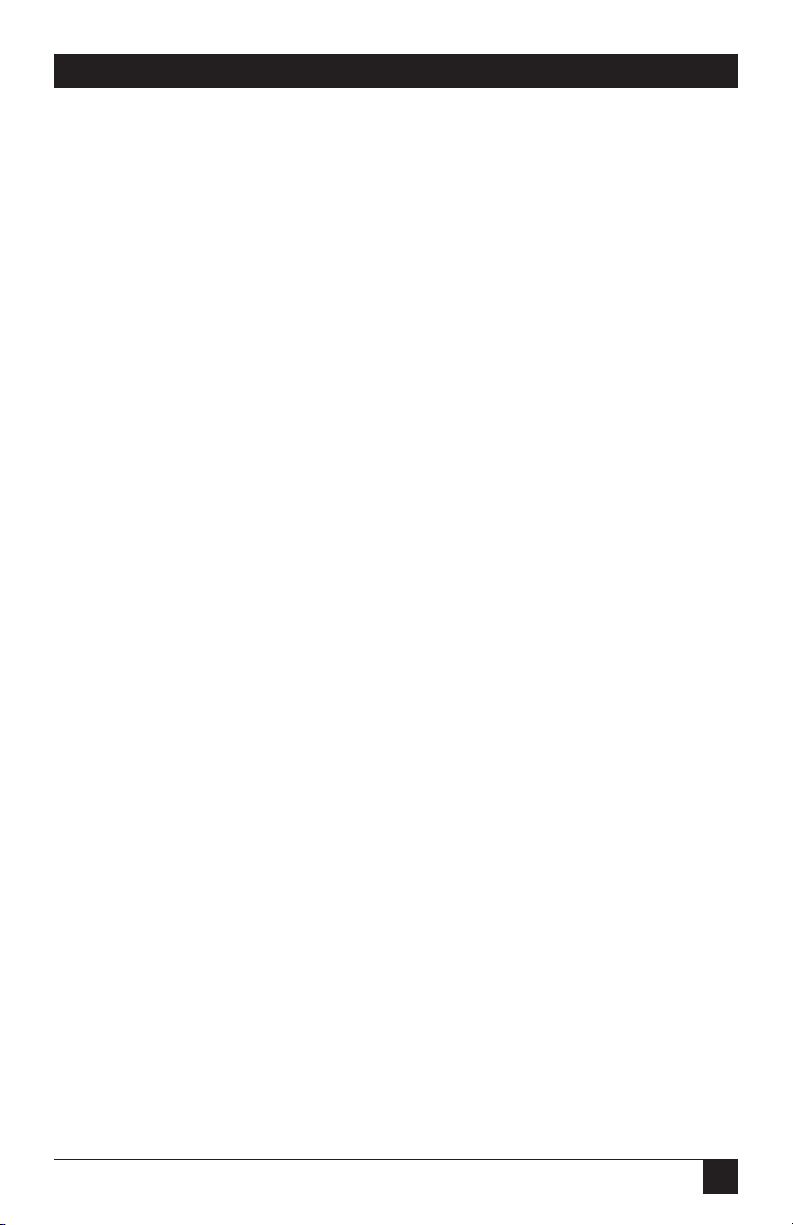
15
PQ-8P, PQ-8S
9. With the PQ-8P powered off,
attach the auto-terminating
twinax V-cable to the PQ-8P.
10. Connect the twinax host cables
to the V-connector. The twinax
V-connector is automatically
terminated when one cable is
attached and automatically
cables through when two cables
are attached.
To install the PQ-8S:
1. Power off the printer and the
PC (if used), and disconnect the
power cable(s).
2. Use the configuration switches
on the PQ-8S’s front panel to
select the desired output
protocol, the device address, and
the serial output parameters for
the interface. Refer to Table 4-3
for switch settings. Make sure the
host has been configured for the
same device ID and cable
address (see Section 4.1, Host
Configuration).
3. Connect the serial cable from
the PQ-8S’s “Serial Out”
connector to the printer’s serial
port.
4. If the sharing port is used, attach
a second serial cable to the PQ8S’s “Serial In” port. Note that a
PC or LAN connected to the PQ8S’s sharing port should always
be powered up when the PQ-8S
is operating. In addition, the
PC/LAN and the PQ-8S must
be using the same serial
parameters. Refer to Section 5.2,
Printer Sharing, for more
information.
5. Connect the wall mount
transformer from the outlet to
the interface’s “9V” connector.
Connect the power cord(s) to
the printer and PC (if used).
6. Power on the PQ-8S, then the
printer. The PQ-8’s green LED
lights labeled “Power” and
“Printer On Line” should be lit.
If the sharing port is used and
handshaking requirements are
met, the LED labeled “PC/LAN
Ready” should also be on.
Page 15
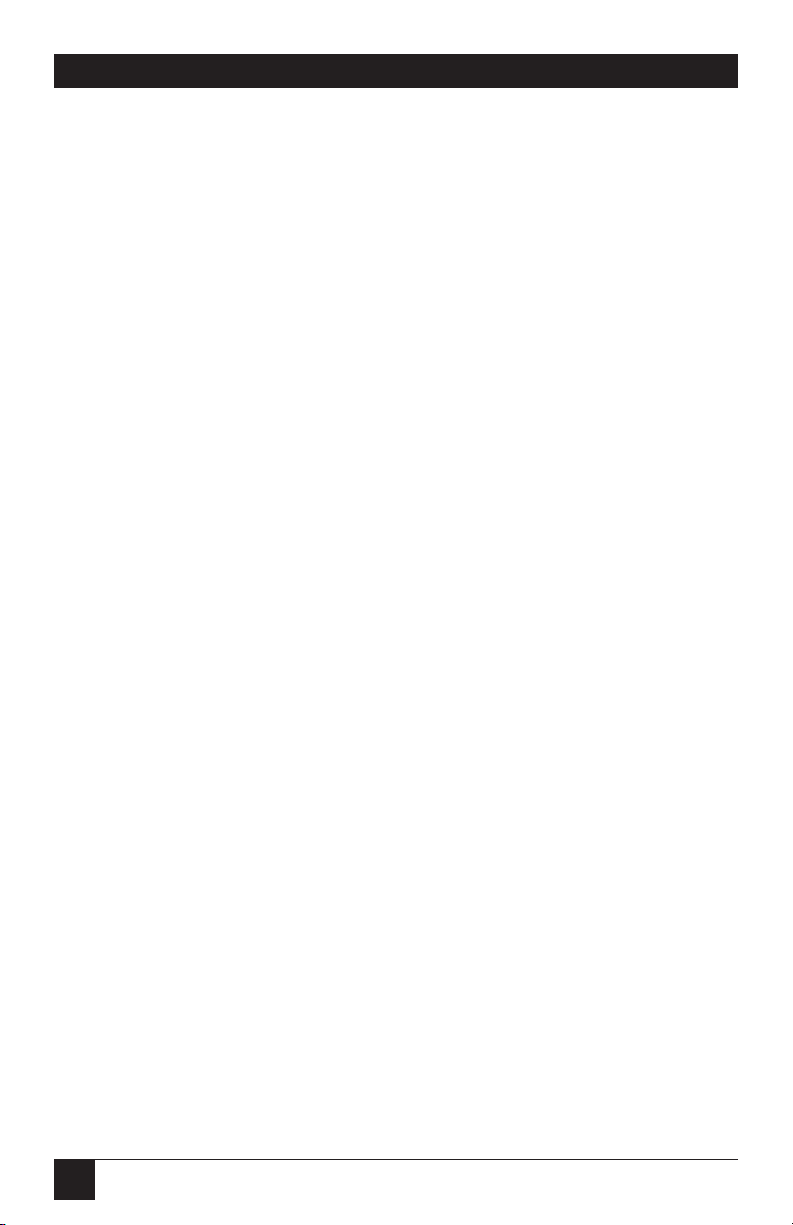
16
PQ-8P, PQ-8S
7. Print a PQ-8S self-test. First,
power off the PQ-8S. Then, set
configuration switch SW1:8 (far
right of the first switch bank) to
the “|” position. (If you are
operating a label printer, put
the printer in ASCII hex dump
mode. Then power on the PQ8S. If the label printer starts
printing, the PQ-8S has passed
the self-test. To obtain a print
out of the current settings,
connect the PQ-8S to a laser or
dot-matrix printer.) Power on
the PQ-8S. After the two-page
self-test prints, set switch SW1:8
back to the “o” position, then
cycle the power one more time.
8. Refer to the self-test printout to
determine which configuration
parameters need to be altered.
Change these parameters by
using the Setup Software or
Host/PC download commands.
Refer to Chapter 4 for further
information.
9. With the PQ-8S powered off,
attach the auto-terminating
twinax V-cable to the PQ-8S’s
“Twinax In” port.
10. Connect the twinax host
cable(s) to the V-connector. The
twinax V-connector is
automatically terminated when
one cable is attached and
automatically cables through
when two cables are attached.
Sample self-test printouts for the
PQ-8S and the PQ-8P are shown on
the following pages. The printout
you obtain may differ from the
displayed samples, since only the
configuration parameters associated
with the active output protocol (e.g.
HP PCL, IBM PPDS, etc.) and the
IBM printer emulation (e.g. IBM
3812-1, 4214, etc.) are printed. The
second page of the self-test printout
is the same for both the PQ-8S and
the PQ-8P.
Power-On/Off Sequence
Follow the power-on and -off
sequences exactly, or the print
output may be garbled.
To power on:
1. Turn on the PQ-8.
2. Turn on the printer.
To power off:
1. Turn off the printer.
2. Turn off the PQ-8.
Page 16
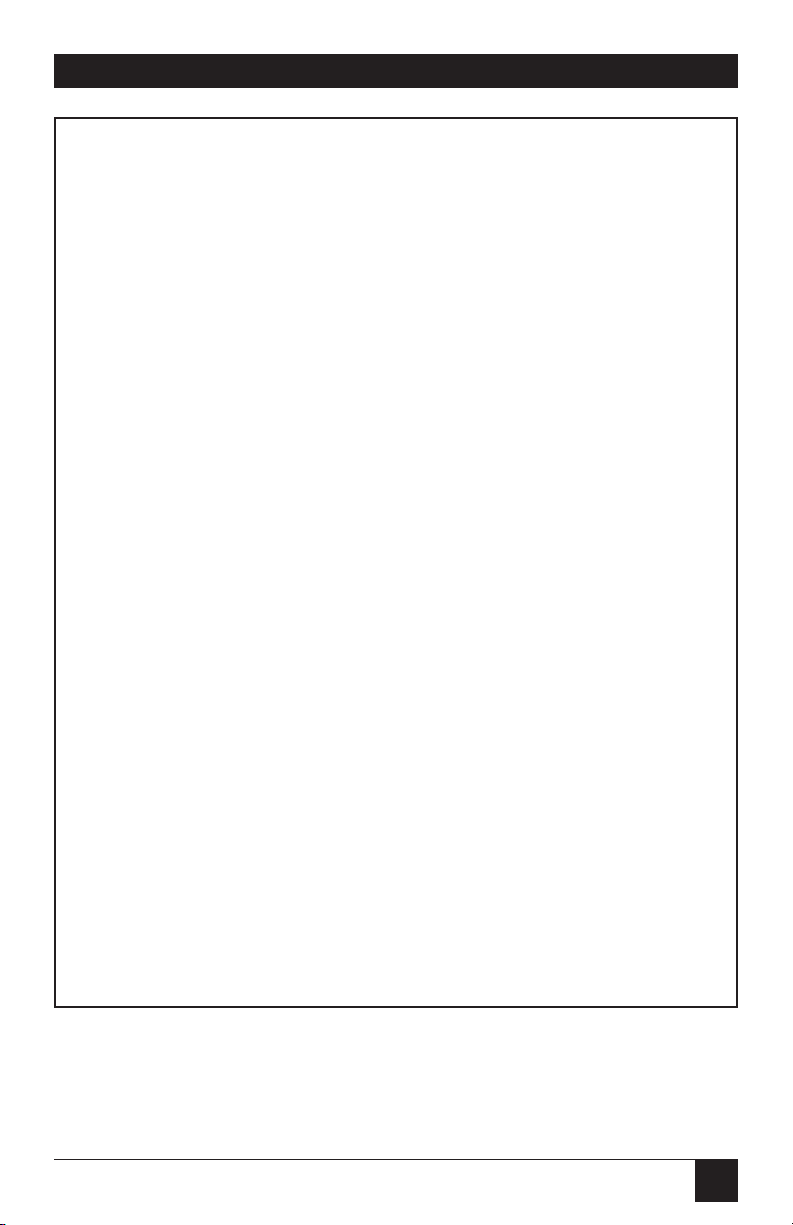
17
PQ-8P, PQ-8S
Self-Test Printout - PQ-8P
PARALLEL TWINAX INTERFACE
COPYRIGHT (c) 1995 SDE CORP.
SOFTWARE VERSION 1.00
RAM OK
ROM OK
Address : 0
Output Printer Protocol : HP-PCL 3812
#01 - Alt. CPT Start Delimiters: - 50 6C
#02 - Alt. CPT End Delimiters : - 50 6C
#03 - Host Port Timeout : 08 - seconds
#05 - Host Language : 01 - U.S./Canada
#07 - Print Orientation : 0 - COR/Host override allowed
#08 - Auto Print Orientation : 1 - On
#09 - Paper Size : 0 - Host Selected
#10 - True LPI : 0 - Compress LPI
#13 - Paper Drawer 1 : 1 - Tray 1
#14 - Paper Drawer 2 : 4 - Tray 4
#15 - Paper Drawer 3 : 5 - Tray 5
#16 - Override Format Commands: : 0 - No Overrides
#17 - Character Set : 1 - Code Page 850
#18 - Starting Vertical Position : 00
#19 - Starting Horizontal Position : 00
#20 - Star Panel Overdrive : 0 - Inactive
#32 - 11 X 17 (A3) : 0 - Off
#33 - Duplexing : 0 - Off
#50 - Sharing Port Timeout : 08 - seconds
#11 - Host Port Initialization:
#56 - Parallel Port Initialization:
#04 - User Defined Strings:
U0:
U1:
U2:
U3:
U4:
U5:
U6:
U7:
U8:
U9:
Figure 3-1. Self-Test Printout—PQ-8P.
Page 17
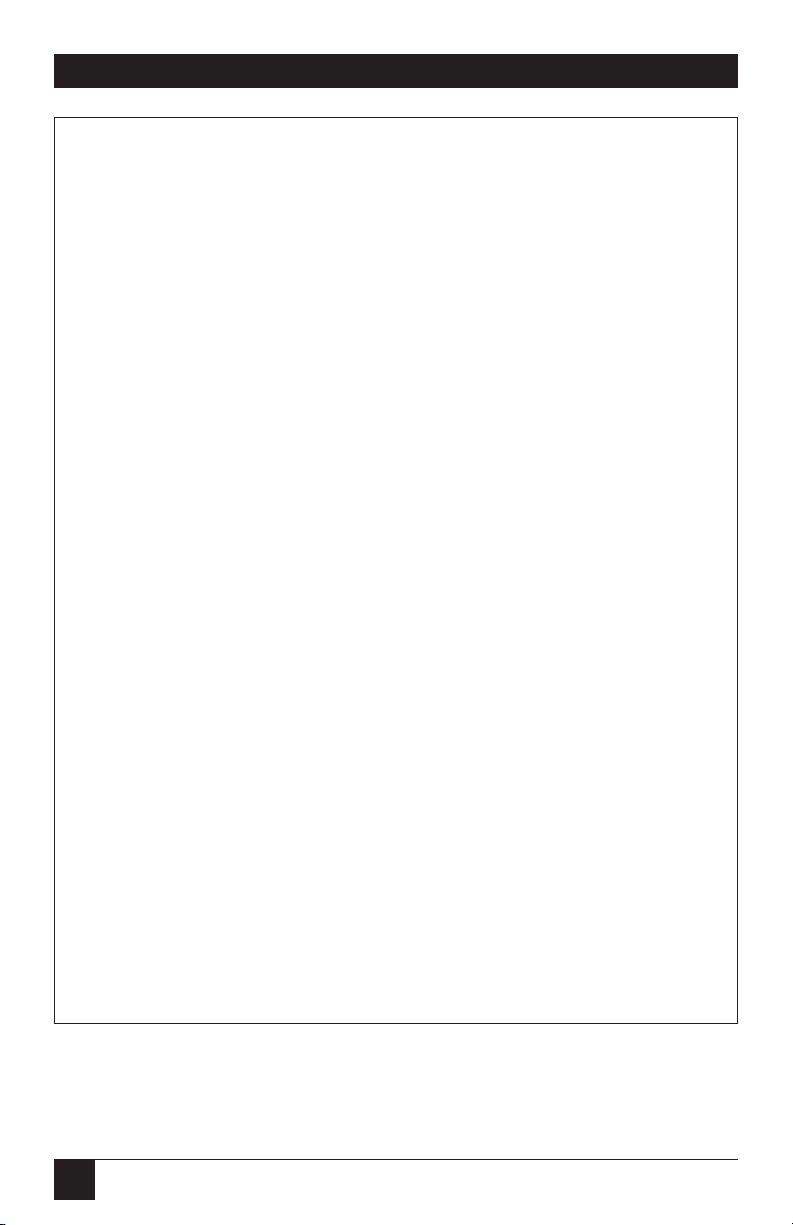
18
PQ-8P, PQ-8S
Self-Test Printout - PQ-8S
SERIAL TWINAX INTERFACE
COPYRIGHT (c) 1995 SDE CORP.
SOFTWARE VERSION 1.00
RAM OK
ROM OK
Address : 0
Output Printer Protocol : I-O 8215 Emulation
Serial Out Baud Rate : 9600 Baud
Serial Out Word Length : 8 Bits
Serial Out Stop Bits : 1 Bit
Serial Out Parity: : None
#03 - Twinax Port Timeout : 08 - seconds
#20 - Star Panel Overdrive : 0 - Inactive
#24 - IBM Printer Emulated : 0 - 5224
#25 - IBM Motion Commands: 0 - FF (when possible)
#44 - Command Pass-Thru : 0 - Enabled
#50 - Sharing Port Timeout : 08 - seconds
#76 - Serial In Baud Rate : 2 - 9600 Baud
#77 - Serial In Word Length : 8 - 8 Bits
#78 - Serial In Stop Bits : 1 - 1 Bit
#79 - Serial In Parity : None
#11 - Host Port Initialization:
#58 - Serial Port Initialization:
#84 - 6 LPI String:
#85 - 8 LPI String:
#86 - 10 CPI String:
#87 - 15 CPI String:
#04 - User Defined Strings:
U0:
U1:
U2:
U3:
U4:
U5:
U6:
U7:
U8:
U9:
Figure 3-2. Self-Test Printout—PQ-8S.
Page 18
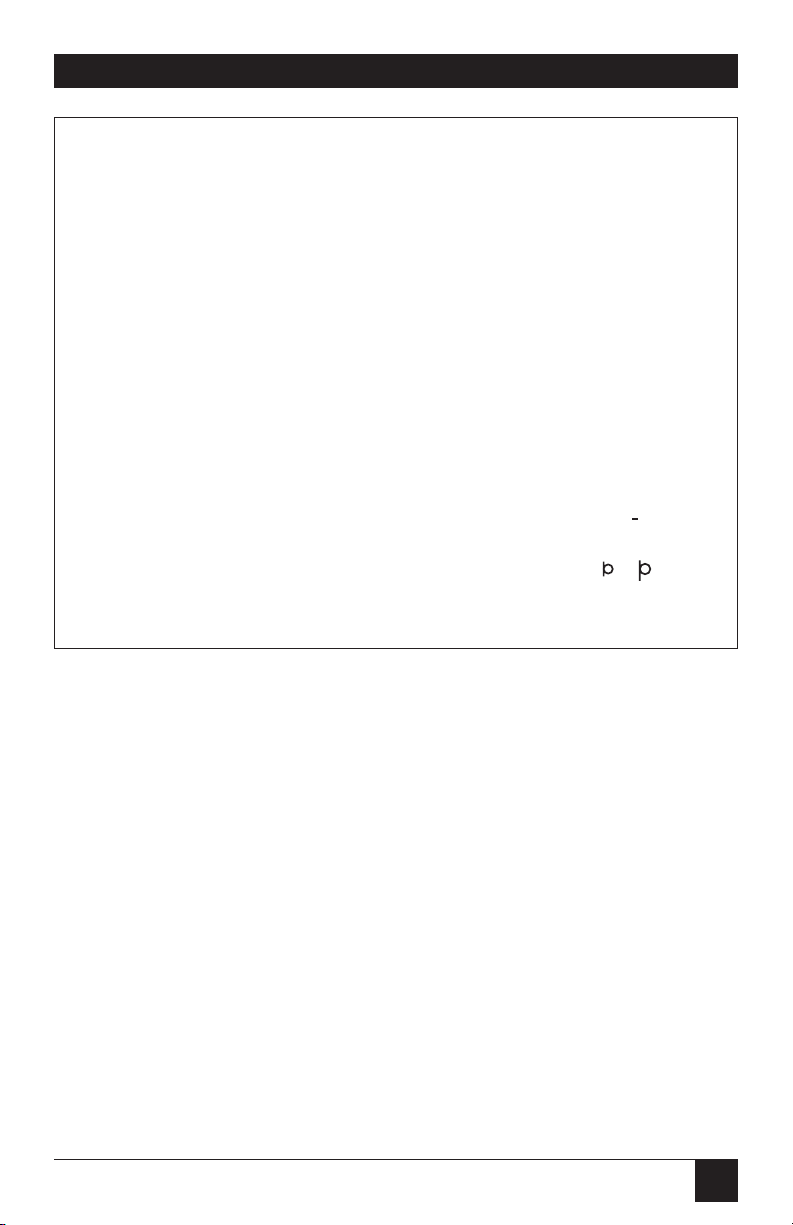
19
PQ-8P, PQ-8S
Figure 3-3. Page 2 of Self-Test Printouts.
EBCDIC to ASCII Translate Table
40 50 60 70 80 90 A0 B0 C0 D0 E0 F0
0: 20 26 2D 9B 9D F8 E6 BD 7B 7D 5C 30 &–øØ°µ¢{ } \ 0
1: 20 82 2F 90 61 6A 7E 9C 41 4A 00 31 é / Éaj ˜ £AJ~1
2: 83 88 B6 D2 62 6B 73 BE 42 4B 53 32 âêÂÊbks¥BKS2
3: 84 89 8E D3 63 6C 74 FA 43 4C 54 33 äëÄËclt · CLT3
4: 85 8A B7 D4 64 6D 75 9F 44 4D 55 34 àèÀÈdmuƒDMU4
5: A0 A1 B5 D6 65 6E 76 F5 45 4E 56 35 áíÁÍenv§ENV5
6: C6 8C C7 D7 66 6F 77 F4 46 4F 57 36 ãîÃÎfow¶FOW6
7: 86 8B 8F D8 67 70 78 AC 47 50 58 37 åïÅÏgpx
1/4
GPX7
8: 87 8D 80 DE 68 71 79 AB 48 51 59 38 çìÇÌhqy
1/2
HQY8
9: A4 E1 A5 60 69 72 7A F3 49 52 5A 39 ñßÑ`irz
3/4
IRZ9
A: 5B 5D 7C 3A AE A6 AD AA 2D FB FD FC [ ] | :«ª¡¬ –
123
B: 2E 24 2C 23 AF A7 A8 B3 93 96 E2 EA . $ ,#»º¿|ôûÔÛ
C: 3C 2A 25 40 D0 91 D1 EE 94 81 99 9A <*%@∂ æ D–öüÖÜ
D: 28 29 5F 27 EC F7 ED F9 95 97 E3 EB ( ) _ ' y ,Y ¨òùÒÙ
E: 2B 3B 3E 3D E8 92 E7 EF A2 A3 E0 E9 +;>= Æ ´óúÓÚ
F: 21 5E 3F 22 F1 CF A9 F2 E4 98 E5 20 !^?"± ® =õÿÕ
´
´
Page 19
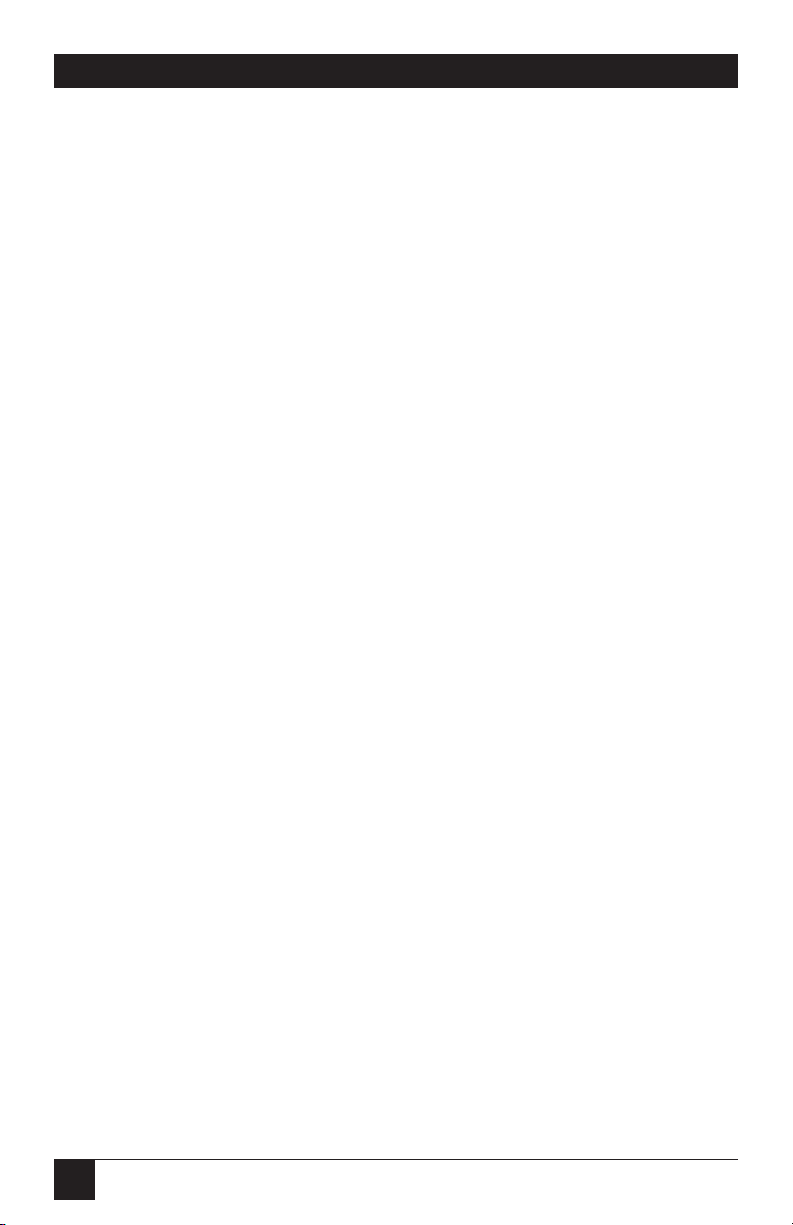
20
PQ-8P, PQ-8S
4. Configuration
2. Make sure the PQ-8 is properly
connected to the twinax host
and the correct device address
is set.
3. Power on the PQ-8. The AS/400
will auto-configure the printer
address according to the PQ-8
settings.
If you are using an S/3X host, you
must configure the host manually.
Table 4-1 shows the recommended
emulation and device ID for the
different host systems.
4.1 Host Configuration
Before operating the PQ-8 in twinax
mode, the IBM host must be
configured with a device address and
device ID for the printer. See your
system operator or system manual
for details. With the correct address
selected, an AS/400 will
automatically configure itself
according to the active IBM printer
emulation on the PQ-8.
1. Make sure you have selected and
permanently stored the desired
IBM emulation on the PQ-8.
This can be done through the
setup software or Host/PC
download command Z24 (to
select emulation) followed by
command Z99,0 (to save).
Page 20

21
PQ-8P, PQ-8S
Table 4-1. Recommended Emulation and Device ID for the Host
Systems.
Host System Printer Used Emulation Device ID
S/38, S/36 Laser printer (using 3812 5219
HP PCL commands)
S/38, S/36 Matrix printer 4214 4214-2
(printing NLQ)
S/38, S/36, Matrix printer 5224 5224 (2P)
(S/34)
S/38, S/36, Specialty printer (e.g. 5256 5256
S/34 label printer)
4.2.1 S
WITCHSETTINGS
Use the PQ-8’s configuration
switches to select the twinax address,
the output protocol, and to perform
the available test and diagnostic
functions. The PQ-8S has a second
bank of eight switches (referred to
as SW2) to change the serial
parameters. Use a pointed object,
such as a ball-point pen, to change
the switch settings.
When operating, the PQ-8 will
only recognize EBCDIC Hex Dump
and ASCII Hex Dump settings. All
other settings are only read at powerup. Whenever one of these settings is
changed, remember to cycle power
to activate them.
NOTE
Check the device description.
Host Print Transform must be
turned “Off” in OS/400 V2R3
and later.
4.2 PQ-8 Configuration
The PQ-8 can be configured
through its on-board configuration
switches, user-friendly PC setup
software, or by sending download
commands from the host or from a
PC/LAN. To ensure proper
functioning of the PQ-8, you should
review all available setup parameters.
Page 21
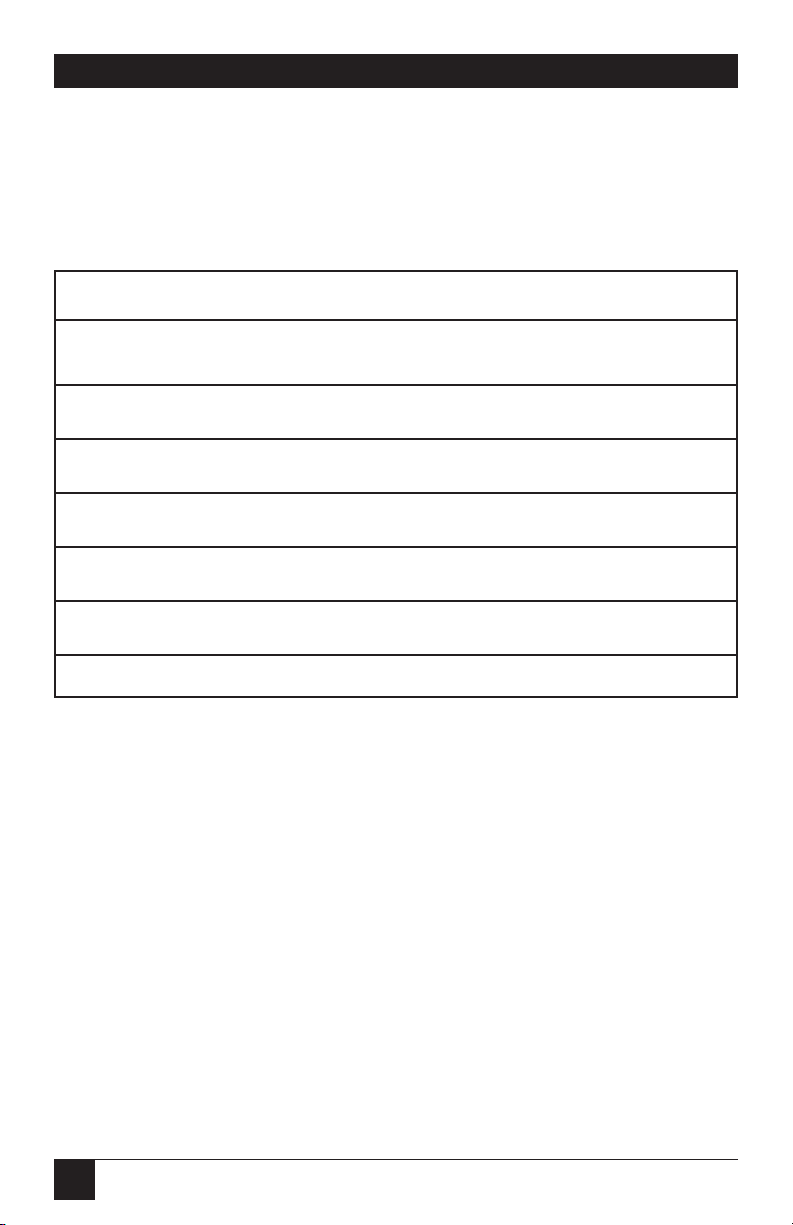
22
PQ-8P, PQ-8S
If an invalid switch setting is
encountered at power-up, all LED
lights will blink and the PQ-8 cannot
operate.
Table 4-2. Twinax Address Switch Settings.
Twinax Address SW1:1 SW1:2 SW1:3
0 ooo
1 oo|
2o|o
3o||
4|oo
5|o|
6 ||o
Page 22
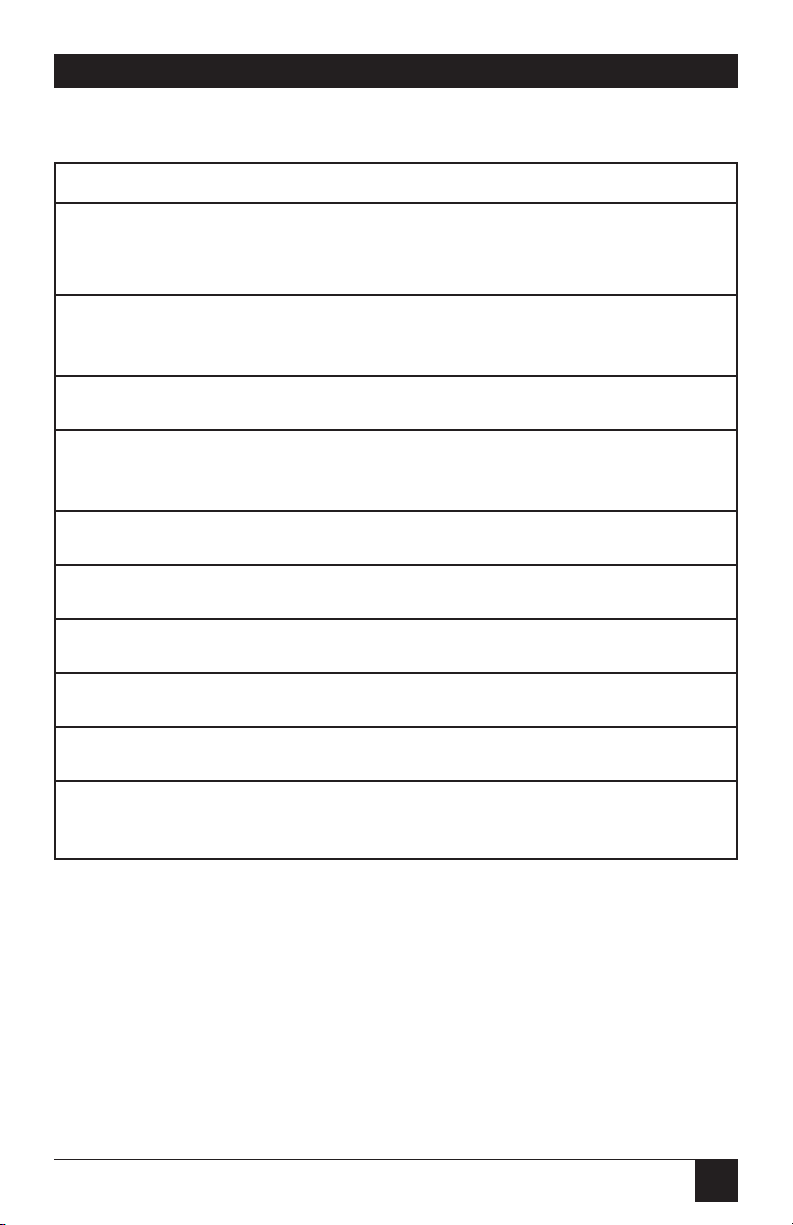
23
PQ-8P, PQ-8S
Table 4-3. Output Protocol Switch Settings.
Output Protocol SW1:4 SW1:5 SW1:6 SW1:7
Hewlett-Packard PCL o o | o
(PJL on)
Hewlett-Packard PCL o | o o
(PJL off)
IBM Proprinter o | o |
IBM PPDS oooo
(dot matrix)
Epson ESC/P2 ooo|
Epson DFX+ o | | |
Epson LQ (24-pin) o | | o
Epson 9-pin (DFX) | o o o
Generic | o o |
Hewlett-Packard | o | o
LinePrinter
To obtain the default IBM printer
emulation associated with the
selected output protocol, you
should restore factory defaults.
Then proceed with the configu-
ration of the PQ-8. Refer to page 38
(Host Download Command 24) for
more information on IBM printer
emulations.
Page 23
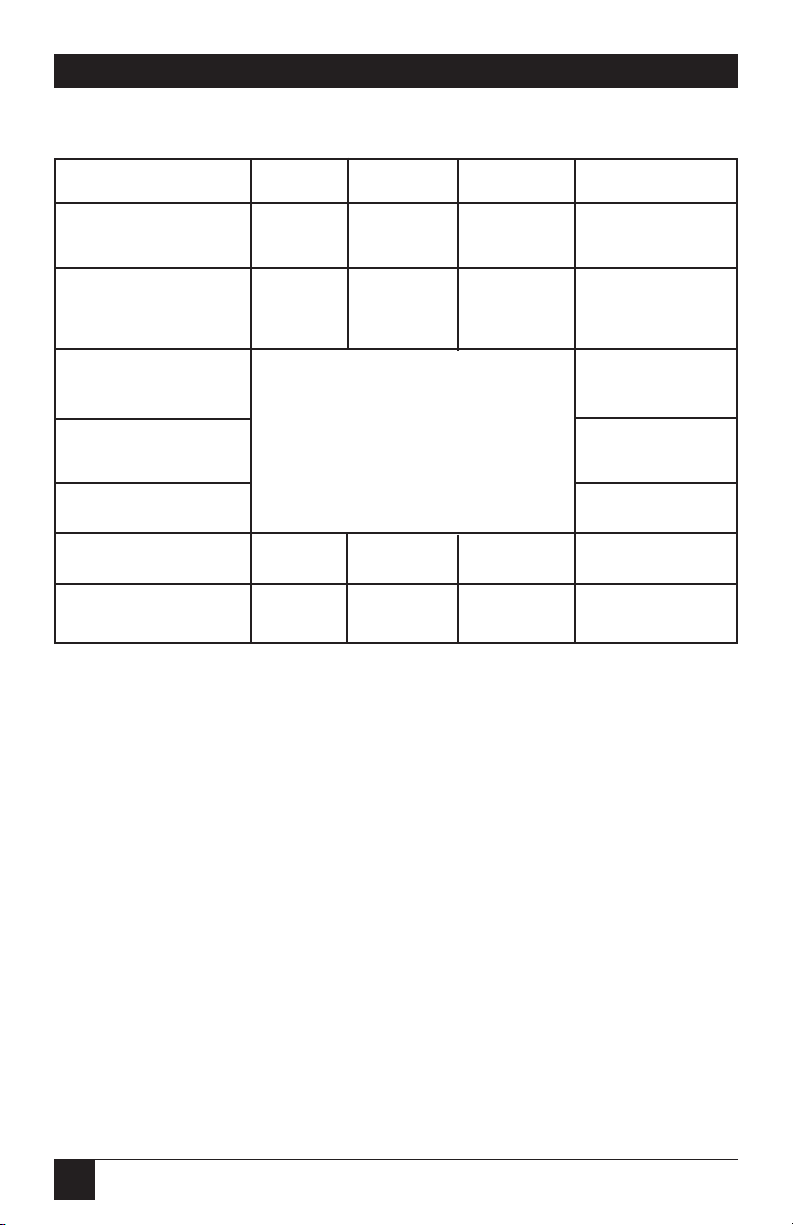
24
PQ-8P, PQ-8S
Table 4-4. Tests/Diagnostic Switch Settings.
Tests/Diagnostic SW1:1 SW1:2 SW1:3 SW1:8
Twinax Diagnostic ||||
Restore Factory |||o
Defaults
Self-Test Any setting corresponding to |
a twinax address 0-6
EBCDIC Hex Dump |
Operating Mode o
Tests/Diagnostic SW1:4 SW1:5 SW1:6 SW1:7
ASCII Hex Dump ||||
The first three functions (Twinax
Diagnostics, Restore Factory
Defaults, Self-Test) are only
performed if the configuration
switches are set as indicated when
the PQ-8 is powered up. In the case
of the self-test, the PQ-8 prints a selftest at power-up and then should be
powered off. Refer to Chapter 7 for
more information.
Page 24
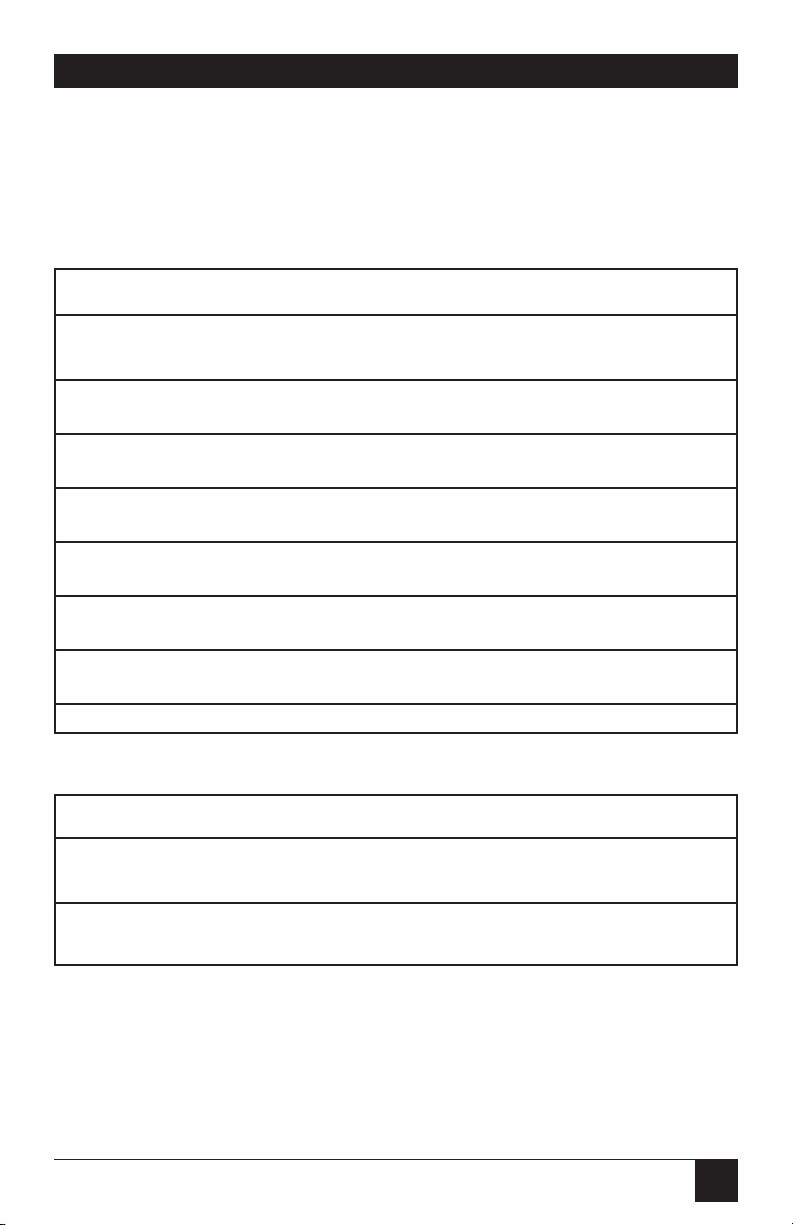
25
PQ-8P, PQ-8S
The second (right) bank of
switches is used to set up the PQ-8S
for communication with the printer.
Table 4-5. Serial Out Baud-Rate
Switch Settings.
Serial Out Baud Rate SW2:1 SW2:2 SW2:3
38,400 o o o
19,200 o o |
9,600 o | o
4,800 o | |
2,400 | o o
1,200 | o |
600 | | o
300 | | |
Table 4-6. Serial Out Word-Length Switch Settings.
Serial Out Word Length SW2:4
7 bits o
8 bits |
Page 25
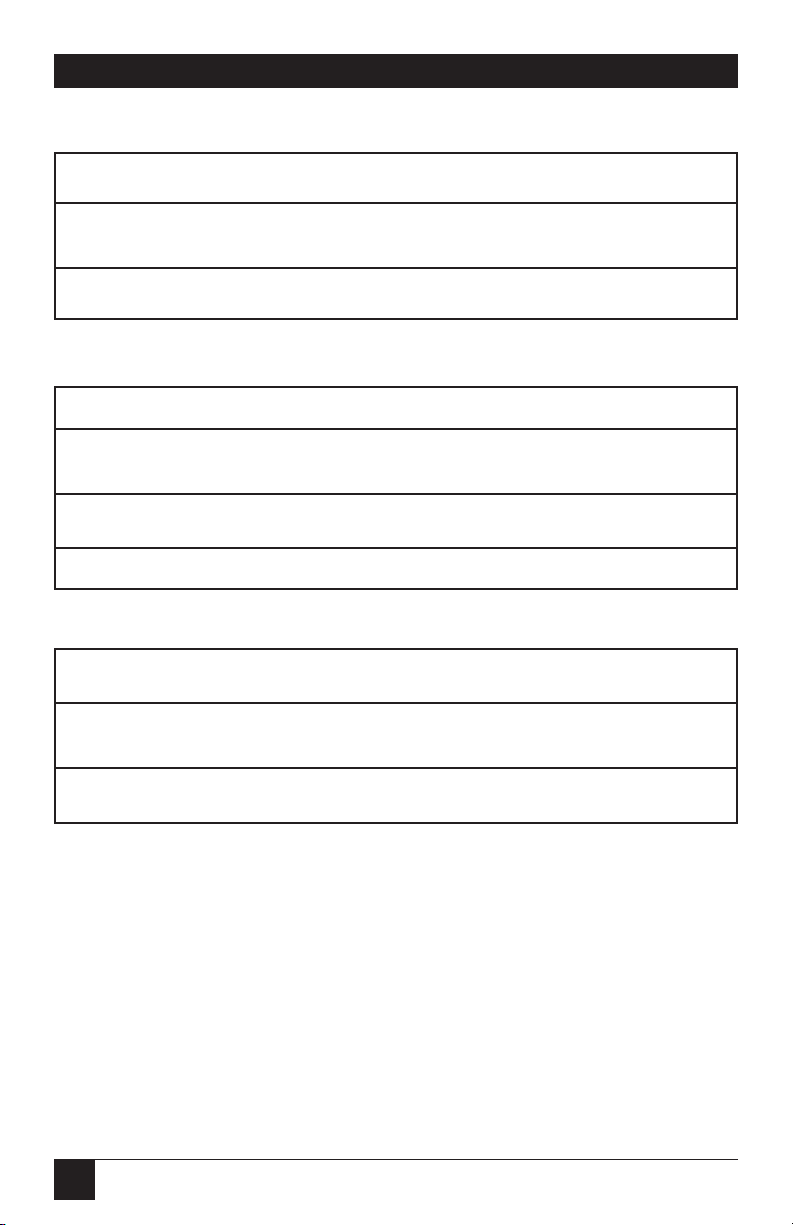
26
PQ-8P, PQ-8S
Table 4-7. Serial Out Stop Bits Switch Settings.
Serial Out Stop Bits SW2:5
1 bit o
2 bits |
Table 4-8. Serial Out Parity Switch Settings.
Serial Out Parity SW2:6 SW2:7
None o o
Odd o |
Even | o
Table 4-9. Serial Out X-On/X-Off Switch Settings.
Serial Out X-On/X-Off SW2:8
Send |
Don’t send o
Page 26
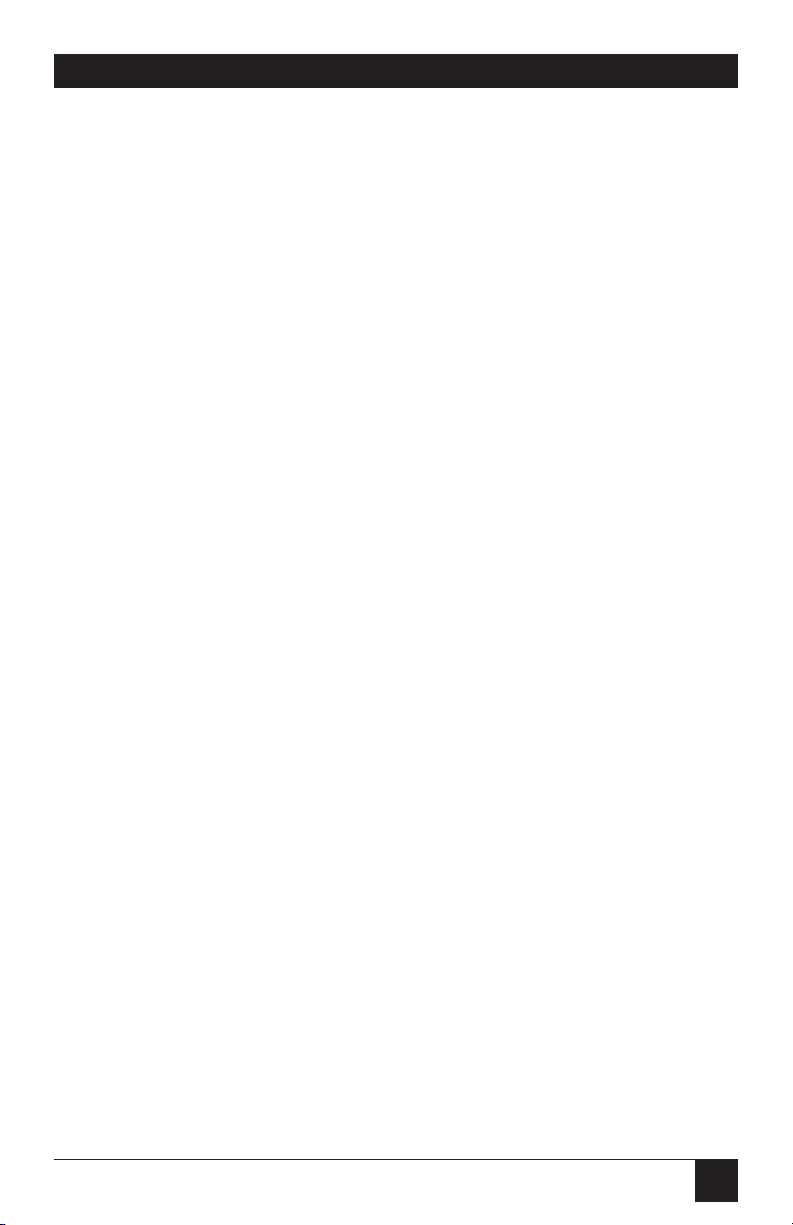
27
PQ-8P, PQ-8S
4.2.2 S
ETUPSOFTWARE
All configuration parameters not
already covered through configuration switches can be changed
through the setup software. Before
configuring the PQ-8, you should
print a self-test. A self-test printout
shows all active configuration
settings. Refer to this printout to
determine which parameters may
need to be changed through the
setup software. To run this software,
attach a PC or LAN printer server to
the parallel sharing (PQ-8P) or to
the serial sharing port (PQ-8S).
NOTE
A printer must be connected
to the PQ-8 and in “Ready”
mode in order for the PQ-8 to
receive data from any of the
ports.
Start your PC and go to the DOS
prompt. Insert the setup software
into the PC. At the DOS prompt,
type A:SETUP and press Enter. The
setup program will appear on the
screen. Follow the instructions
shown on the screen.
4.3 Host/PC Download Commands
By sending download commands
from the Host/PC to the PQ-8, you
can change all configuration
parameters not already covered
through the configuration switches.
Most Host/PC download
commands are placed in a Host
/PC document or on the screen.
Regardless of whether the incoming
print job is a screen print, a
spreadsheet, or a word-processing
document created on either the host
or PC, the PQ-8 will recognize the
Host/PC download command.
The command itself will not be
printed if it was entered correctly. If
any part of the command is printed,
the PQ-8 did not recognize the
command because of a problem in
the format. Check the syntax of the
command and send the command
again.
Most Host/PC download
commands sent to the PQ-8 take
effect immediately and stay only in
the PQ-8’s active memory. To save
the changed configuration beyond
a power off, Host/PC download
command Z99,0 must be sent.
Tip: Save the Host/PC download
commands in a separate file. If you
need to re-configure the PQ-8 at
a later time, or if you need to
configure more than one PQ-8, just
“print” the file containing the
Host/PC download commands.
Page 27

28
PQ-8P, PQ-8S
Take the following steps to enter
a host download command.
1. Type the Command Pass-Thru
delimiter &% (or alternate CPT
start delimiter) in the document
at the point where the command
is to take effect.
2. Type an upper-case “Z”.
3. Type the command number for
the command to be used, as
shown in the table. Always use
two digits for the command
number (for example, &%Z05).
4. Type a comma.
5. Type the value representing the
desired selection. No spaces are
allowed. A space or invalid
character in a command causes
the PQ-8 to ignore the command
and resume printing from the
point the error occurred.
6. A space or control character
(NL, FF, CR, or LF) signals the
end of the download command.
7. Multiple commands can be
chained together by using a slash
(/) or backslash (\) to separate
the commands (no spaces
allowed). For example, to set
the Default Print Quality
(Command 22) to NLQ (Value
1), Draft Printing (Command
23) to Fast Draft (Option 1),
and the Wrap/Truncate Text
selection (Command 26) to
Truncate (Option 1), type:
&%Z22,1/Z23,1/Z26,1
H
OST
/PC D
OWNLOADCOMMAND
O
VERVIEW
Table 4-10 shows the Host/PC
Download commands for the PQ-8
and corresponding command
numbers in alphabetical order.
Page 28
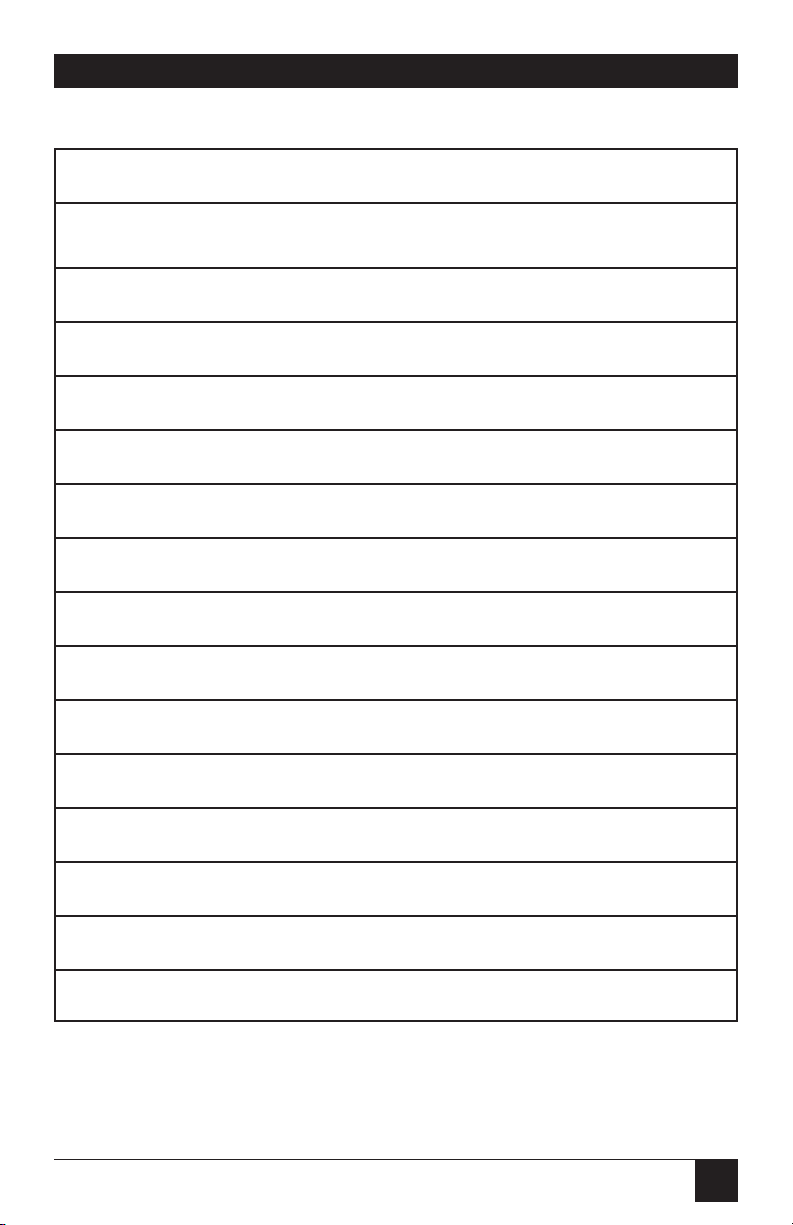
29
PQ-8P, PQ-8S
Table 4-10. Host/PC Download Commands.
Host/PC Download Command Command Number
10 CPI String 86
12 CPI String 88
15 CPI Printing (Proprinter Mode only) 28
15 CPI String 87
16.7 CPI String 89
6 LPI String 84
8 LPI String 85
11" x 17" (A3) Printing 32
Alternate CPT Start Delimiter 01
Alternate CPT End Delimiter 02
Automatic Print Orientation 08
Character Set 17
Command Pass-Thru 44
Default Print Quality 22
Draft Printing 23
Page 29
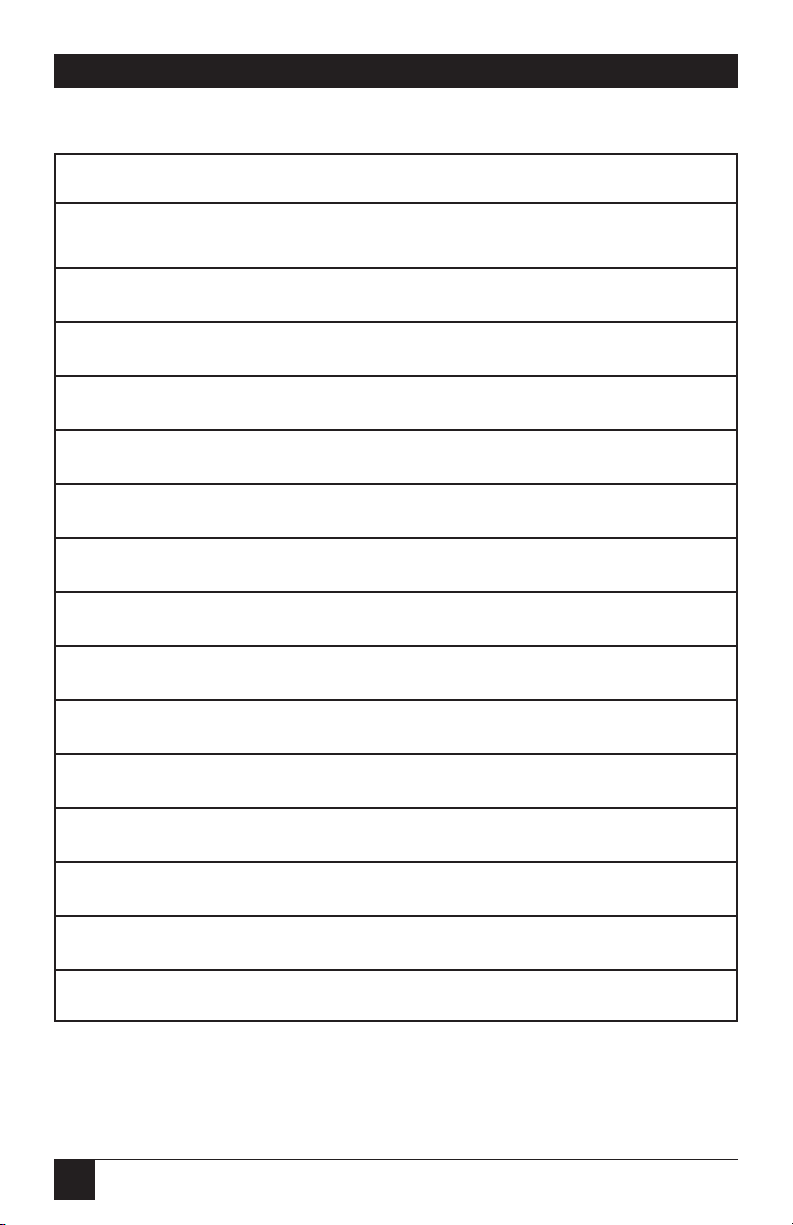
30
PQ-8P, PQ-8S
Table 4-10 (continued). Host/PC Download Commands.
Host/PC Download Command Command Number
Duplex Printing 33
Host Language 05
Host Port Timeout 03
Host Port Initialization 11
IBM Printer Emulated 24
IBM Motion Commands 25
Override Format Commands 16
Paper Drawer 1 13
Paper Drawer 2 14
Paper Drawer 3 15
Paper Size 09
Parallel Port Initialization String (PQ-8P only) 56
Print Orientation 07
Print Setup Parameters 98
Restore Factory Defaults 98
Page 30
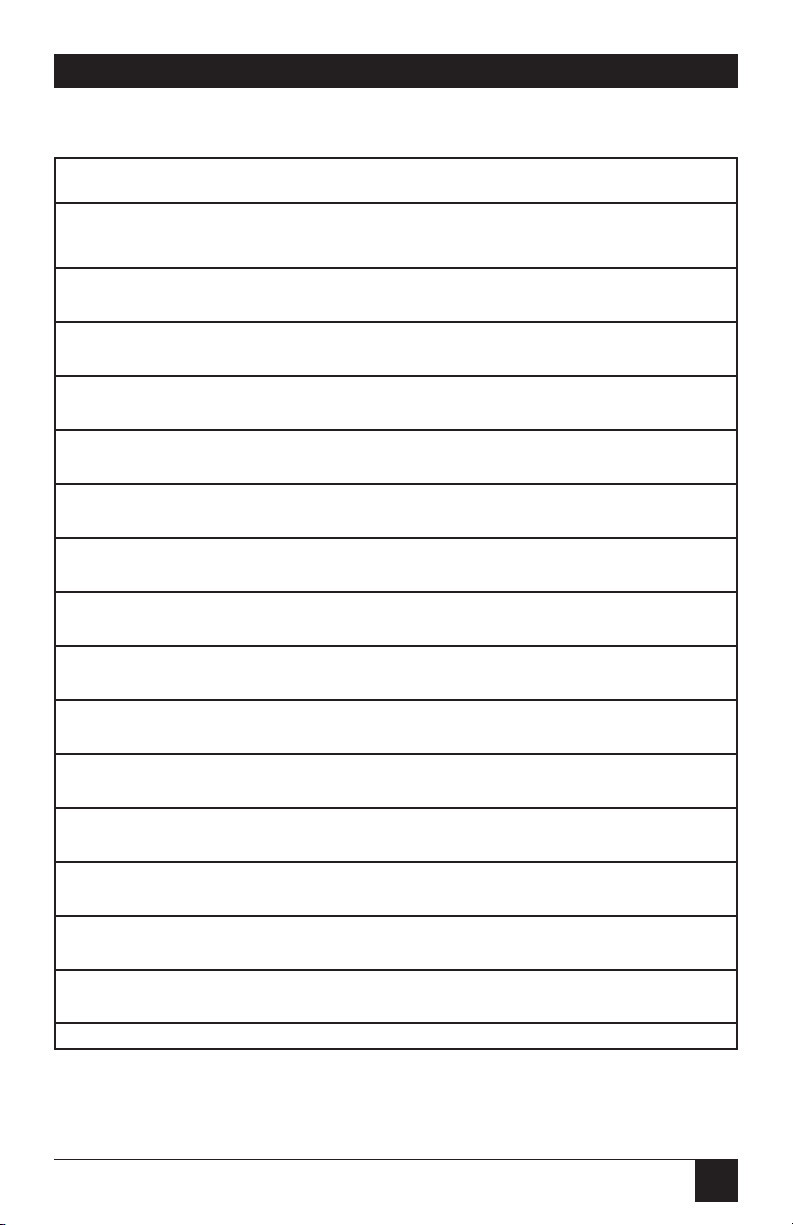
31
PQ-8P, PQ-8S
Table 4-10 (continued). Host/PC Download Commands.
Host/PC Download Command Command Number
Restore Previously Saving Configuration 98
Save All Current Settings 99
Serial In Baud Rate (PQ-8S only) 76
Serial In Word Length (PQ-8S only) 77
Serial In Stop Bits (PQ-8S only) 78
Serial In Parity (PQ-8S only) 79
Serial Port Initialization String (PQ-8S only) 58
Sharing Port Timeout 50
Star Panel Overdrive 20
Starting Horizontal Position 19
Starting Vertical Position 18
True LPI 10
Truncate/Wrap 26
User Defined Font Strings 21
User Defined Strings 04
Wrap/Truncate 26
Page 31
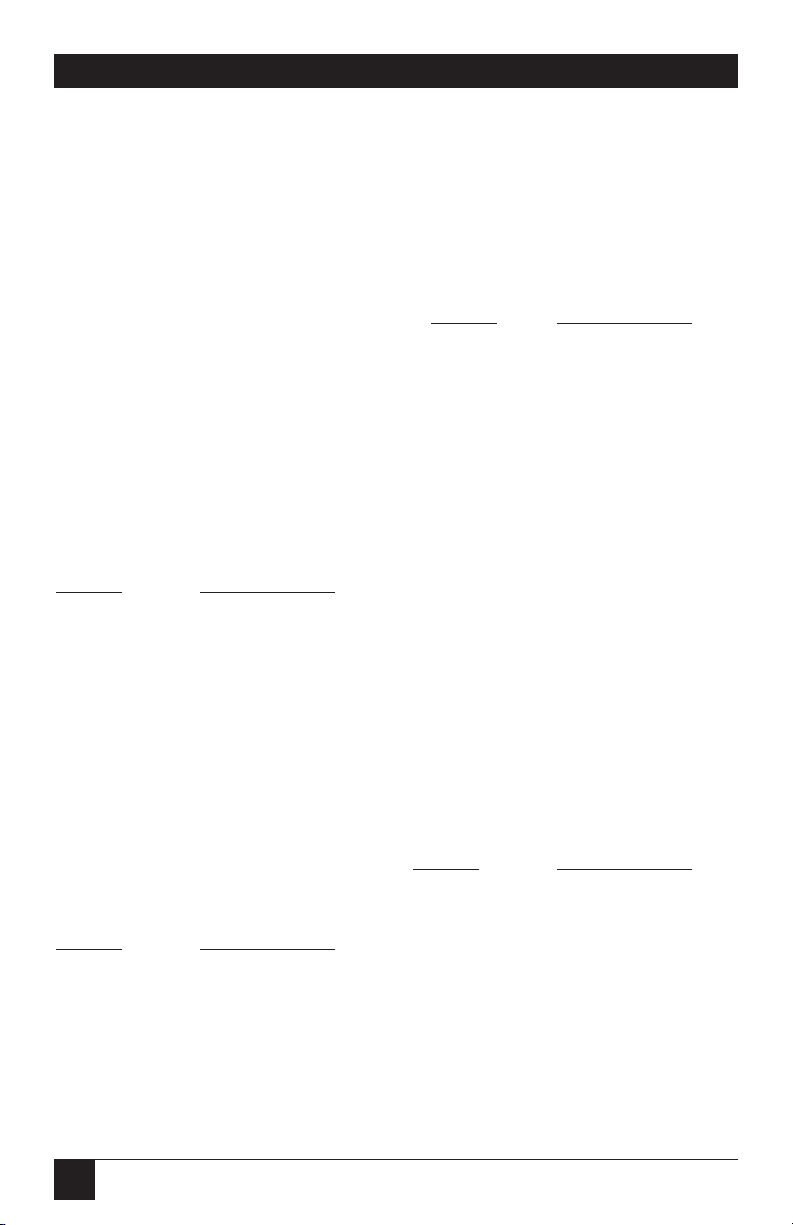
32
PQ-8P, PQ-8S
4.4 Configuration Options
Asterisks (*) identify factory-default
settings. Invalid commands are
ignored. The last valid setting will
be unchanged.
COMMAND 01: ALTERNATE CPT
START DELIMITER
Creates an alternate Command PassThru (CPT) start delimiter. This
delimiter is also an alternate
Host/PC download delimiter. It may
be one or two characters long. The
first character may be any printable
character other than “&.” Only one
alternate CPT start delimiter is
allowed. The default “&%” will
always be recognized as CPT
delimiter.
VALUE DESCRIPTION
New characters Alternate CPT start
delimiter
Two spaces Deletes alternate
CPT start delimiter
Example: &%Z01,#* creates the
alternate CPT start delimiter #*.
COMMAND 02: ALTERNATE CPT
END DELIMITER
Creates an alternate CPT end
delimiter as above. This delimiter
cannot be used as an alternate
Host/PC download delimiter.
VALUE DESCRIPTION
New characters Alternate CPT end
delimiter
Two spaces Deletes the
alternate delimiter
COMMAND 03: HOST PORT
TIMEOUT
Selects a new timeout value for the
interface to wait for data from the
host before allowing the printer to
honor PC print jobs. Each digit
equals one second.
VALUE
DESCRIPTION
04 to 60 Sets new timeout
value
*8
Example: &%Z03,05 selects 5
seconds.
COMMAND 04: USER-DEFINED
STRINGS
Creates up to ten user-defined
strings to send to the printer later.
Place the hex codes representing the
desired printer command inside the
parentheses (up to 25 hex pairs).
Spaces between hex pairs are
allowed to aid in readability. Consult
the printer’s user’s guide for proper
hex codes. The user-defined string is
stored in the interface’s memory
under the selected value number
(0 to 9). To activate the command,
place a &%UX (where X is the value
number) in the document.
VALUE DESCRIPTION
0 to 9 (hex Assigns the hex
codes) command to a one
digit delimiter (0-9)
0 to 9() Deletes the
specified userdefined string from
memory.
*Factory-default setting
Page 32
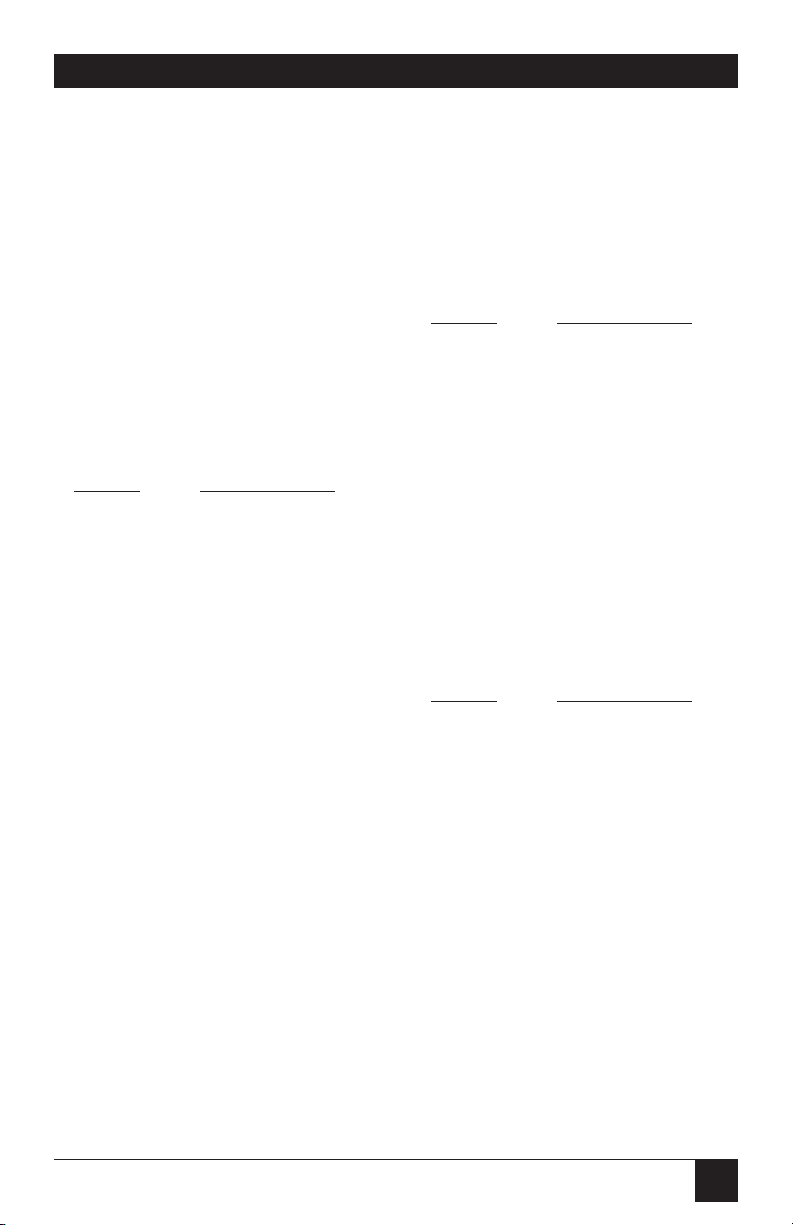
33
PQ-8P, PQ-8S
Example:
&%Z04,3(1B26643044) creates a
user-defined string for a Lexmark™
4039 printer to start underlining as
command 3. The string is
represented by the value 3. To use
this function, place &%U3 in the
document.
COMMAND 05: HOST
LANGUAGE
Selects the host language to be used
by the twinax host, when the
command “Use Default Language” is
received.
VALUE DESCRIPTION
00 Multinational
*01 USA/Canada
02 Austria/Germany
03 Belgium
04 Brazil
05 Canada/French
06 Denmark/Norway
07 Finland/Sweden
08 France
09 Italy
10 Japan
11 Japan (U.S.)
12 Portugal
13 Spain
14 Spanish speaking
15 United Kingdom
Example: &%Z05,00 selects the
multinational character set.
COMMAND 07: PRINT
ORIENTATION
HP®PCL and HP LinePrinter only.
Determines the print orientation if it
is not already determined through
the host or the interface’s APO
feature (Command 08).
VALUE DESCRIPTION
*0 COR, but host
override through
Print Quality
setting allowed
1 Portrait
2 Landscape
3 COR
Example: &%Z07,2 selects
landscape
COMMAND 08: AUTOMATIC
PRINT ORIENTATION
HP PCL only. Selects or deselects
Automatic Print Orientation (APO).
VALUE DESCRIPTION
0 APO Off
*1 APO On
Example: &%Z08,1 turns the
Automatic Print Orientation on.
*Factory-default setting
Page 33

34
PQ-8P, PQ-8S
COMMAND 09: PAPER SIZE
HP PCL only. Selects paper-size
setting.
VALUE DESCRIPTION
*0 Paper size specified
by host software
1 A4 size paper
2 Paper size selected
through printer’s
front panel
Example: &%Z09,1 selects A4 size
paper.
COMMAND 10: TRUE LPI
HP PCL only. Selects compressed or
true LPI (lines per inch) printing.
VALUE DESCRIPTION
0 No, compressed
LPI
1 Yes, true LPI
2 Xpoint Twinax
Controller
Compatibility
Example: &%Z10,1 selects true LPI.
NOTE
If you are using one of the
popular Electronic Forms
packages from companies
like XPoint, Eclipse, Formula
One, or others, use the true
LPI selection. Use the last
selection only if you want to
run the software setup for
the XPoint Twinax
Controller.
COMMAND 11: HOST PORT
INITIALIZATION STRING
Enters a twinax port initialization
string (in hex code, up to 25 pairs)
that is sent to the printer after the
interface has reconfigured the
printer for host printing. Consult
the printer’s user’s guide for the
available commands and proper
hex values.
VALUE
DESCRIPTION
0 (hex codes) Stores the hex
command as a host
port initialization
string
Example:
&%Z11,0(1B266C3844) sets LPI to 8
LPI on a Lexmark 4039 laser printer.
COMMAND 13: PAPER DRAWER 1
COMMAND
HP PCL only. Matches the host’s
Paper Drawer 1 command with a
physical paper source from the
printer. When the host sends a
command to the printer to feed
from paper drawer 1, the printer will
feed from the paper source assigned
to paper drawer 1. Consult the
printer’s user’s guide for the
available paper sources and
respective numbers.
VALUE DESCRIPTION
1 to 6 Paper sources
available on the
printer
*1 Default
Example: &%Z13,5 assigns the
optional 500-sheet cassette on an HP
LaserJet 4 Plus to the host’s paper
drawer 1 command.
*Factory-default setting
Page 34
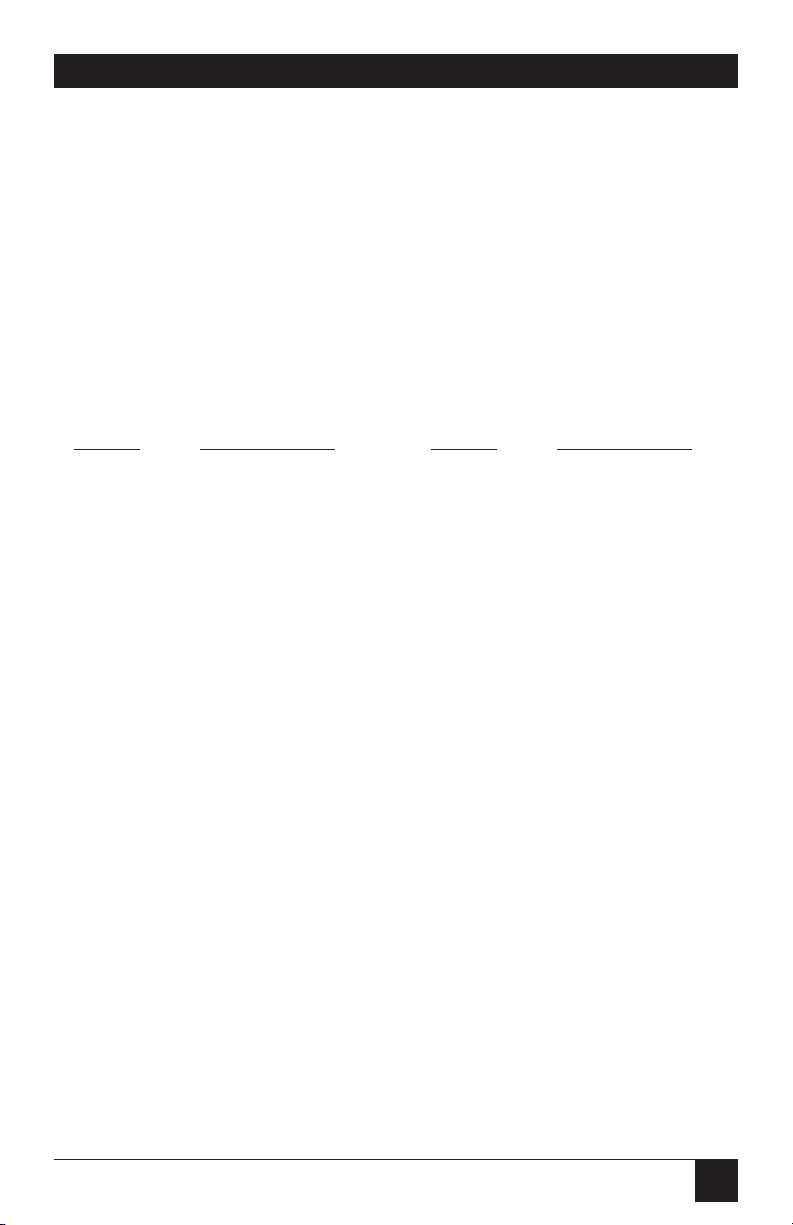
35
PQ-8P, PQ-8S
COMMAND 14: PAPER DRAWER 2
COMMAND
HP PCL only. Matches the host’s
Paper Drawer 2 command with a
physical paper source from the
printer. When the host sends a
command to the printer to feed
from paper drawer 2, the printer will
feed from the paper source assigned
to paper drawer 2. Consult the
printer’s user’s guide for the
available paper sources and
respective numbers.
VALUE DESCRIPTION
1 to 6 Paper sources
available on the
printer
*4 Default
Example: &%Z14,5 assigns the
optional 500-sheet cassette on an HP
LaserJet 4 Plus to the host’s paper
drawer 2 command.
COMMAND 15: PAPER DRAWER 3
COMMAND
HP PCL only. Matches the host’s
Paper Drawer 3 command with a
physical paper source from the
printer. When the host sends a
command to the printer to feed
from paper drawer 3, the printer will
feed from the paper source assigned
to paper drawer 3. Consult the
printer’s user’s guide for the
available paper sources and
respective numbers.
VALUE DESCRIPTION
1 to 6 Paper sources
available on the
printer
*5 Default
Example: &%Z15,6 assigns the
optional 500-sheet cassette on an HP
LaserJet 4 Plus to the host’s paper
drawer 3 command.
*Factory-default setting
Page 35

36
PQ-8P, PQ-8S
COMMAND 16: OVERRIDE
FORMAT COMMANDS
Allow operator settings on the
printer’s front panel to override
format commands coming from the
host.
VALUE DESCRIPTION
*0 No, do not override
IBM format
commands
1 Yes, override all
IBM format
commands
2 Yes, override NLQ
commands
3 Yes, override CPI
commands
Example: &%Z16,1 enables the
front panel to override all IBM
format commands.
COMMAND 17: CHARACTER SET
Selects which character set will be
used when both are available for the
desired font. The character set
selected is used as the underlying
ASCII table for EBCDIC to ASCII
translations. Consult the printer’s
user’s guide to verify that the
character set selected is also used by
the printer and the selected font is
supported.
VALUE DESCRIPTION
0 Roman 8 (HP PCL
only)
*1 Code Page 850
2 Code Page 437 (not
valid for HP PCL)
Example: &%Z17,0 selects the
Roman 8 character set.
COMMAND 18: STARTING
VERTICAL POSITION
HP PCL only. Adjusts the upper-leftcorner starting vertical position for
printing on the page in 1/60 of an
inch.
VALUE DESCRIPTION
-127 to 127 Adjustment of
vertical position in
1/60 of an inch
*0 Default
Example: &%Z18,-20 moves
printing on the page up 1/3 inch or
2 lines at 6 LPI
COMMAND 19: STARTING
HORIZONTAL POSITION
HP PCL only. Adjusts the upper-leftcorner starting horizontal position
for printing on the page in 1/60 of
an inch.
VALUE DESCRIPTION
-127 to 127
*0 Default
Example: &%Z19,12 moves printing
on the page 1/5 inch right or 2
characters at 10 CPI.
*Factory-default setting
Page 36

37
PQ-8P, PQ-8S
COMMAND 20: STAR PANEL
OVERDRIVE
Activates star-panel overdrive to add
to the signal strength when
problems occur with passive star
panels.
VALUE DESCRIPTION
*0 Overdrive inactive
1 Overdrive active
Example: &%Z20,1 activates starpanel overdrive.
NOTE
Do not activate the starpanel overdrive when using
twinax cabling.
COMMAND 21: USER FONT
STRINGS
HP PCL only. Assigns a font ID to a
font. The first number (0-9) is one
of 10 available strings, the second
number (0-65535) is the host font
number. The characters shown in
parentheses are sent to the printer
when the host font number is
received. Refer to the printer’s
user’s guide or the documentation
accompanying the font cartridge
for a list of available fonts and
their respective strings. Use the <
character to indicate the ESCape
character.
VALUE DESCRIPTION
0-9, One of ten available
strings
0-65535 Host font number
(ASCII Char.) Up to 25 ASCII
characters
representing the
desired font
Example:
&%Z21,3,12345(<(12U<(s0p12h10v
1s3b6T)
This selects font #12345 as the
third font string and selects for a
Lexmark 4039 printer:
12U = code page 850
0p = fixed spacing
12h = 12 pitch
10v = 10 point
1s = italic
3b = bold
6T = letter gothic
COMMAND 22: DEFAULT PRINT
QUALITY
Printers without HP PCL only.
Defines the print quality when the
host sends “default print quality”
commands.
VALUE DESCRIPTION
*0 Draft
1 NLQ
Example: &%Z22,1 sets NLQ
printing as the default.
*Factory-default setting
Page 37

38
PQ-8P, PQ-8S
COMMAND 23: DRAFT
PRINTING
Non-HP PCL only. Selects the Draft
Printing mode when a draft print
command comes from the host or
from the PQ-8.
VALUE DESCRIPTION
*0 Normal draft
1 Fast draft
Example: &%Z23,1 sets the printer
to print fast draft.
COMMAND 24: IBM PRINTER
EMULATION
Selects the IBM printer emulation.
The IBM printer emulation is closely
related to the selected output
protocol (set by DIP switches; see
Section 4.2.1). Table 4-11
summarizes this relationship. When
changing the output protocol, the
PQ-8 only loads the default IBM
printer emulation if the active IBM
emulation is invalid. To obtain the
default IBM printer emulation, you
need to restore factory defaults.
Example: Your PQ-8 is set to the
Generic output protocol and IBM
5256 printer emulation. You now
switch to the I-O 8215 output
protocol. Since the currently active
IBM 5256 printer emulation is valid
(see table below), the interface will
honor this emulation and not
change.
Had you selected the HP line
printer emulation, the IBM 5256
printer emulation would not be a
valid selection. The interface would
have switched to the default IBM
5224 printer emulation.
*Factory-default setting
Page 38
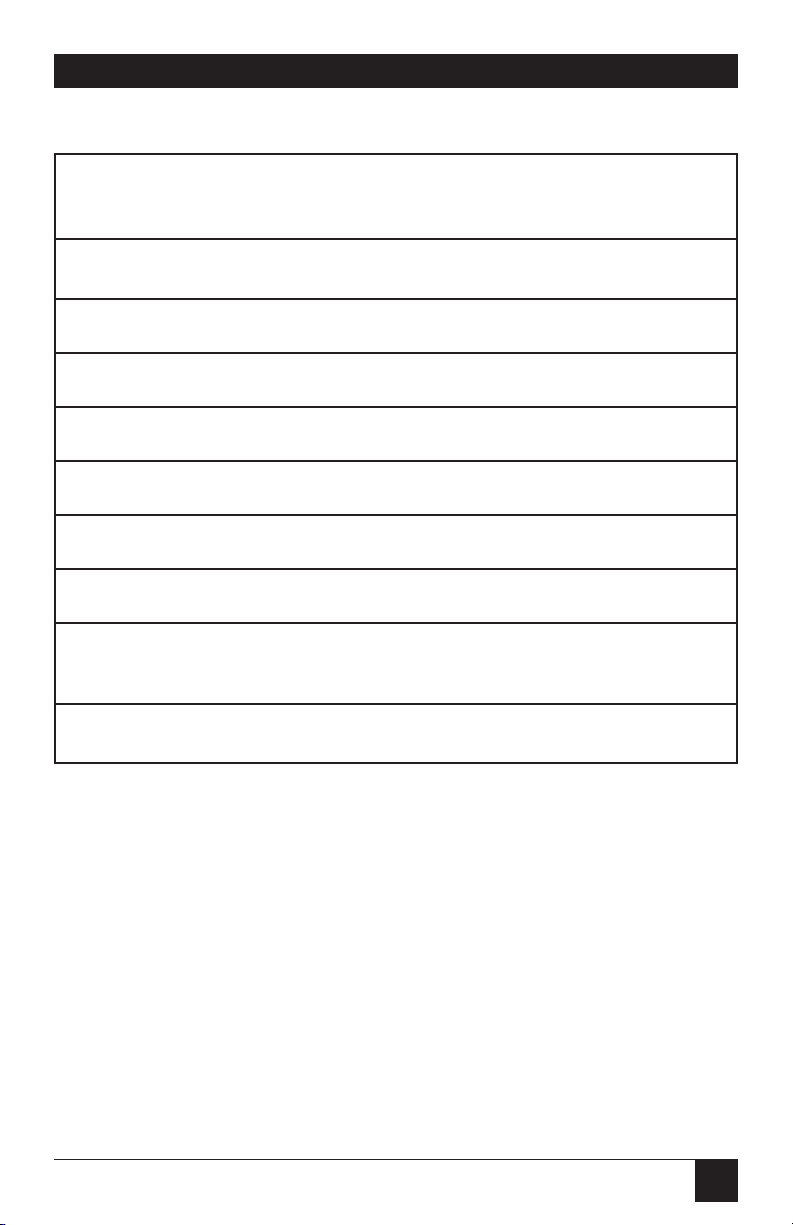
39
PQ-8P, PQ-8S
Table 4-11. IBM Printer Emulation.
Output Protocol Default IBM Other Valid
Printer Emulation Printer Emulations
Hewlett-Packard PCL* 3812-1 (SCS) —
IBM Proprinter 4214 5224, 5225, 5256
IBM PPDS (dot-matrix) 4214 5224, 5225, 5256
Epson ESC/P2 4214 5224, 5225, 5256
Epson DFX+ 4214 5224, 5225, 5256
Epson LQ (24 pin) 4214 5224, 5225, 5256
Generic 5256 5224, 5225
Hewlett-Packard Line 5224 —
Printer*
I-O 8215* 5224 5225, 5256
*Factory-default setting
Page 39
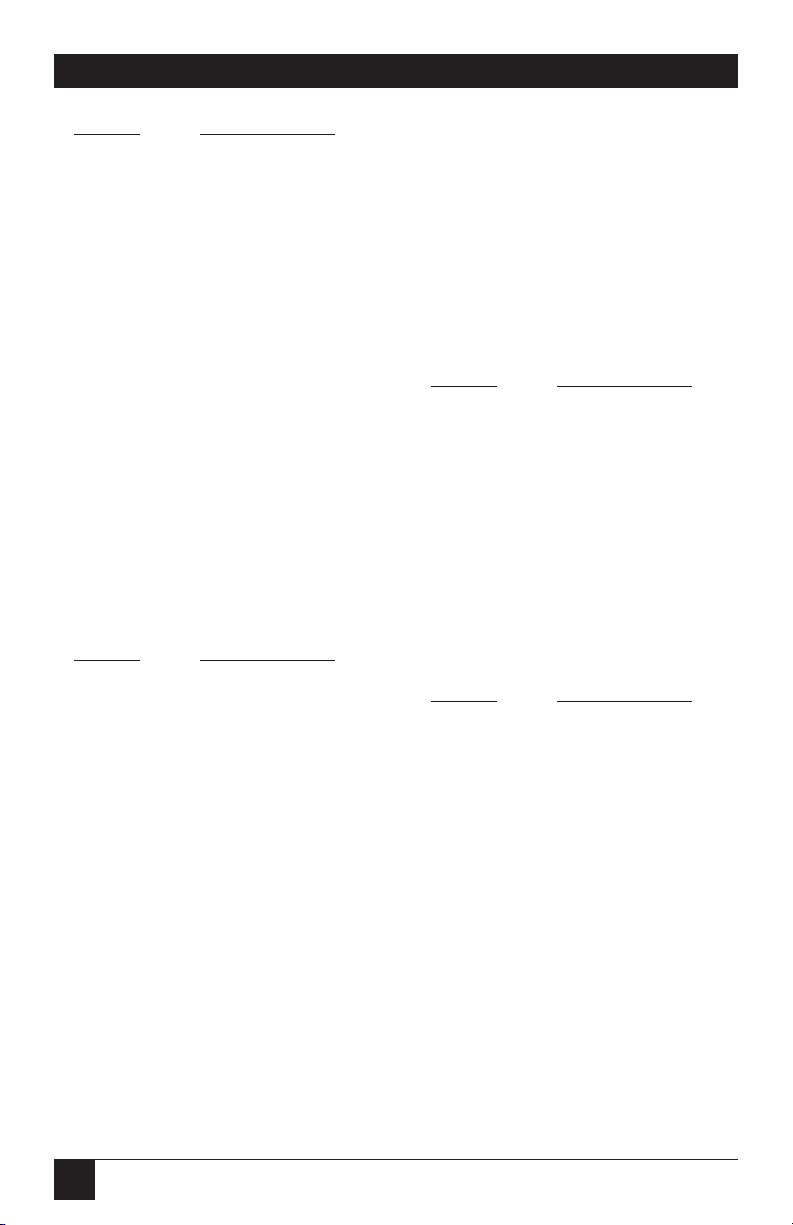
40
PQ-8P, PQ-8S
VALUE DESCRIPTION
0 5256 Model 3
1 5224 Model 1
2 5225 Model 1
*3 4214 Model 2
Example: &%Z24,2 sets the active
printer emulation to 5225 Model 1.
NOTE
An AS/400 will autoconfigure when the PQ-8 is
powered on. Therefore, you
should save the new IBM
emulation and then cycle the
power on the interface to
communicate the new
emulation to the AS/400.
COMMAND 25: IBM MOTION
COMMAND
Manipulates the IBM motion
command.
VALUE DESCRIPTION
*0 Use FF (when
possible)
1 Substitute multiple
LF for FF
2 Suppress FF
3 Suppress CR, LF
and FF
NOTE
The Generic output protocol
is strongly recommended
when using a selection other
than the default.
Example: &%Z25,1 sets the PQ-8 to
count the lines specified through
LPI settings and replace FF with
multiple LF.
COMMAND 26:
WRAP/TRUNCATE TEXT
Printers without HP PCL only. Sets
the printer to wrap or truncate text
lines longer than 8 inches.
VALUE DESCRIPTION
*0 Wrap text
1 Truncate text at 8
inches
Example: &%Z26,1 Sets the printer
to truncate at 8 inches. Text beyond
8 inches will be lost.
COMMAND 28: 15 CPI PRINTING
IBM Proprinter only: Determines
how host commands for 15-CPI
printing should be executed.
VALUE DESCRIPTION
*0 No, prints 15 CPI
as 17.1 CPI
1 Yes, prints 15 CPI
as 15 CPI
*Factory-default setting
Page 40

41
PQ-8P, PQ-8S
NOTE
IBM Proprinters cannot print
15 CPI. The PQ-8 has the
ability to “artificially” print
15 CPI by printing 17.1 CPI
and adjusting the spacing
through insertion of a space
in graphics mode. Although
this option allows users to
effectively print 15 CPI (e.g.
when using pre-printed
forms) it significantly slows
down the printer.
Example: &%Z28,1 sets the printer
interface to “artificially” produce 15
CPI printing.
COMMAND 32: 11" x 17" (A3)
PRINTING
HP PCL only. Forces the printer to
print on 11 x 17 inch or A3 size
paper, even when the host sends
requests for smaller paper sizes (i.e.
letter, legal, A4, Executive). This
only applies to printers capable of
printing on 11 x 17 inch or A3 size
paper (like the HP LaserJet 4V
printer).
VALUE DESCRIPTION
*0 11 x 17 (A3)
selection is OFF
1 11 x 17 (A3)
selection is ON
NOTE
With the 11 x 17 (A3)
selection ON, the PQ-8’s
APO feature (if turned ON)
will automatically rotate all
documents/reports with
dimensions of 11 x 17 inches
or smaller. To achieve COR
in this case, the
document/report has to be
larger than 11 x 17 inches.
Example: &%Z32,1 Forces printing
on large paper. The PQ-8 will
request the printer to load A3 size
paper when the host requests A4
or A3, and 11 x 17 inch paper in all
other cases.
COMMAND 33: DUPLEX
PRINTING
HP PCL only. Sets the interface to
duplexing mode. This applies only
when a printer with duplexing
capability is attached.
VALUE DESCRIPTION
*0 Off
1 Long-edge
duplexing
2 Short-edge
duplexing
Example: &%Z33,2 Instructs the
interface to duplex all host print jobs
along the short edge of the paper.
*Factory-default setting
Page 41
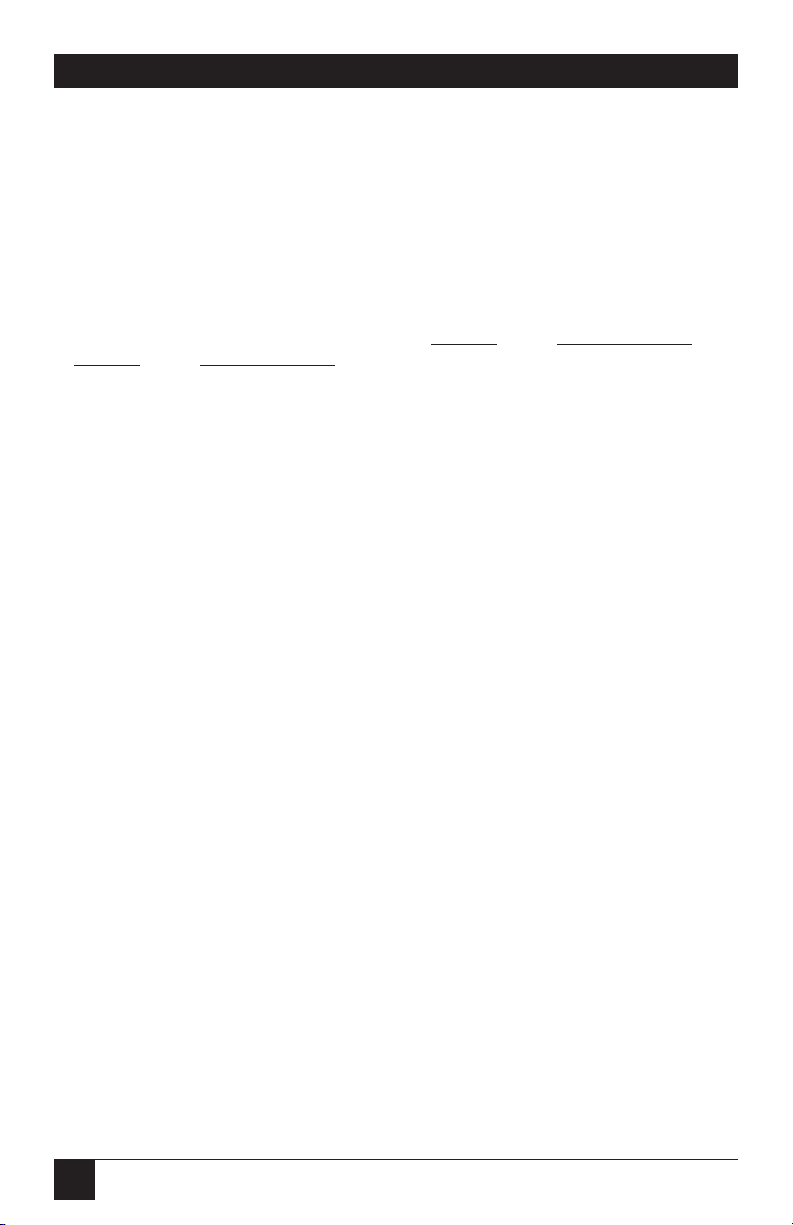
42
PQ-8P, PQ-8S
COMMAND 42: START AND
STOP EBCDIC HEX DUMP
After receiving a start command
the interface, starting with the next
buffer received, sends all host data
directly to the printer as hexadecimal printing until a stop
command is received or the
printer is powered off.
VALUE DESCRIPTION
*0 No action taken
1 Start EBCDIC hex
dump
2 Stop EBCDIC hex
dump
NOTES
This command enables the
user to print only the section
of the document that is in
question in buffer hex dump
format.
Hex printing starts with the
buffer after the start
command and stops with the
buffer after the stop
command.
Example: &%Z42,1 starts buffer hex
dump printing.
&%Z42,2 stops buffer hex dump
printing.
COMMAND 44: COMMAND PASSTHRU
I-O 8215 Emulation only. Enables or
disables Command Pass-Thru (CPT)
and host download. When CPT is
disabled, the active CPT delimiters
are not recognized as flags, but are
treated as regular printed characters.
VALUE DESCRIPTION
*0 CPT enabled
1 CPT disabled
Example: &%Z44,1 disables
Command Pass-Thru.
NOTE
Command Z44,1 disables all
subsequent host download
commands received by the
I-O 8215 emulation. If you
want to save this setting in
permanent memory, send
the Z99,0 command. If you
want to re-enable 8215 host
download commands, either
restore the factory defaults
using the DIP switches, or
change the emulation (to
Generic, for example), send
the &%Z44,0/Z99,0 command, then change back to
the 8215 emulation.
*Factory-default setting
Page 42

43
PQ-8P, PQ-8S
COMMAND 50: SHARING PORT
TIMEOUT
Selects the sharing port timeout
value. This is the time interval before
the interface automatically switches
from the parallel or serial sharing
port to check for data from the host.
VALUE DESCRIPTION
4 to 60 4 to 60 seconds
*8 Default
Example: &%Z50,10 sets the time
interval to 10 seconds.
COMMAND 56: PARALLEL PORT
INITIALIZATION STRING
Allows the user to define a parallelport initialization string of up to 25
ASCII bytes, which is stored in the
memory of the interface card. The
string is sent to initialize the printer
for parallel-port printing after host
printing has occurred. To aid in
readability, a single space is allowed
between hex bytes. Refer to Section
5.3 for more information.
VALUE DESCRIPTION
1(up to 25 Defines the init
hex bytes) string
1() Deletes init string
Example: &%Z56,1() deletes the
hex strings previously defined as the
parallel-port initialization string.
COMMAND 58: SERIAL PORT
INITIALIZATION STRING
Allows the user to define a serial-port
initialization string of up to 25 ASCII
bytes, which is stored in the memory
of the PQ-8 card. The string is sent
to initialize the printer for serial-port
printing after host printing has
occurred. To aid in readability, a
single space is allowed between hex
bytes. Refer to Section 5.3 for more
information.
VALUE DESCRIPTION
1(up to 25 Defines the init
hex bytes) string
1() Deletes init string
Example: &%Z58,1() deletes the
hex strings previously defined as the
serial port initialization string.
COMMAND 76: SERIAL-IN BAUD
RATE
Selects the Baud Rate for data
received at the serial-in port. A
new setting will not be effective
immediately. To activate the new
setting, cycle power on the PQ-8.
VALUE DESCRIPTION
0 38,400 baud
1 19,200 baud
*2 9,600 baud
3 4,800 baud
4 2,400 baud
5 1,200 baud
6 600 baud
7 300 baud
Example: &%Z76,0 sets the
receiving baud rate to 38,400
*Factory-default setting
Page 43
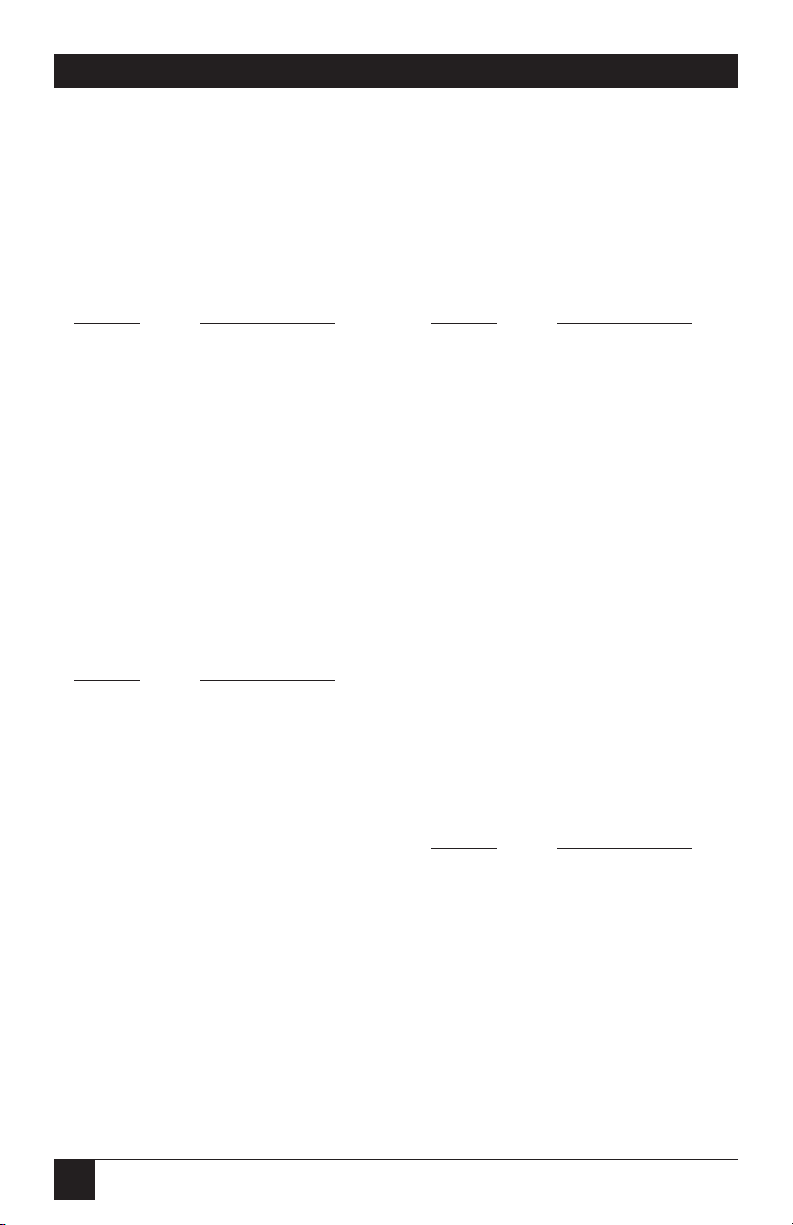
44
PQ-8P, PQ-8S
COMMAND 77: SERIAL-IN WORD
LENGTH
Selects the Word Length of data
received at the serial-in port. A new
setting will not be effective immediately. To activate the new setting,
cycle power on the interface.
VALUE DESCRIPTION
7 7 Bits
*8 8 Bits
Example: &%Z77,7 sets the word
length to 7 bits
COMMAND 78: SERIAL-IN STOP
BITS
Selects the number of Stop Bits of a
data stream received at the serial-in
port. A new setting will not be
effective immediately. To activate
the new setting, cycle power on the
interface.
VALUE DESCRIPTION
*1 1 Bit
2 2 Bits
Example: &%Z78,2 sets the number
of Stop Bits to 2
COMMAND 79: SERIAL-IN
PARITY
Selects the Parity of a data stream
received at the serial-in port. A new
setting will not be effective immediately. To activate the new setting,
cycle power on the PQ-8.
VALUE DESCRIPTION
*0 None
1Odd
2 Even
Example: &%Z79,2 sets the parity
to even.
COMMAND 84: 6 LPI STRING
Used with Generic output protocol
to define the 6 LPI string. This
string represents the printer-specific
command to set the printer to 6 LPI.
Consult the printer’s user’s guide for
the appropriate ASCII hex value
representing the 6 LPI command.
Whenever the interface receives a
6 LPI command from the host, it
sends the string specified through
Host/PC download command 84. If
no string is specified, it will send the
standard 6 LPI command for the
active output protocol.
VALUE DESCRIPTION
1(up to 25 Defines the 6 LPI
hex bytes) string
1() Deletes the 6 LPI
string
Example: &%Z84,1(1B 32) assigns
the 6 LPI command for an Epson
LQ-2500 printer (hex value 1B 32)
in the PQ-8’s memory.
*Factory-default setting
Page 44

45
PQ-8P, PQ-8S
NOTE
If the active output protocol
is generic and no 6 LPI
string is specified, the PQ-8
will ignore all 6 LPI requests
from the host.
COMMAND 85: 8 LPI STRING
Used with Generic output protocol
to define the 8 LPI string. See
command 84.
VALUE DESCRIPTION
1(up to 25 Defines the 8 LPI
hex bytes) string
1() Deletes the 8 LPI
string
Example: &%Z85,1(1B 30) stores
the 8 LPI command for an Epson
LQ-2500 printer (hex value 1B 30)
in the PQ-8’s memory.
COMMAND 86: 10 CPI STRING
Used with Generic output protocol
to define the 10 CPI string. See
command 84.
VALUE DESCRIPTION
1(up to 25 Defines the 10 CPI
hex bytes) string
1() Deletes the 10 CPI
string
Example: &%Z86,1(1B 50) stores
the 10 CPI command for an Epson
LQ-2500 printer (hex value 1B 50)
in the PQ-8’s memory.
COMMAND 87: 15 CPI STRING
Used with Generic output protocol
to define the 15 CPI string. See
command 84.
VALUE
DESCRIPTION
1(up to 25 Defines the 15 CPI
hex bytes) string
1() Deletes the 15 CPI
string
Example: &%Z87,1(1B 67) assigns
the 15 CPI command for an Epson
LQ-2500 printer (hex value 1B 67)
in the PQ-8’s memory.
COMMAND 88: 12 CPI STRING
Used with Generic output protocol
to define the 12 CPI string. See
command 84.
VALUE DESCRIPTION
1(up to 25 Defines the 12 CPI
hex bytes) string
1() Deletes the 12 CPI
string
Example: &%Z88,1(1B 4D) stores
the 12 CPI command for an Epson
LQ-2500 printer (hex value 1B 4D)
in the PQ-8’s memory.
Page 45

46
PQ-8P, PQ-8S
COMMAND 89: 16.7 CPI STRING
Used with Generic output protocol
to define the 16.7 CPI string. See
command 84.
VALUE DESCRIPTION
1(up to 25 Defines the 16.7
hex bytes) CPI string
1() Deletes the 16.7
CPI string
Example: &%Z89,1(1B 10) stores
the 16.7 (actually: 17 CPI normal
draft) CPI command for an IBM
Proprinter X24E (hex value 1B 10)
in the PQ-8’s memory.
COMMAND 98: RESTORE
DEFAULTS OR PRINT
CONFIGURATION
Restores the factory-default
configuration selections, prints out
a copy of the active configuration
selections, or restores the permanent
memory selections to the active
setup status.
VALUE DESCRIPTION
0 Restores the factory
setup
1 Prints out the active
setup selections
2 Restores the setup
selections stored in
the permanent
memory to active
status
NOTES
If a document is printed
using temporary host
download commands
(commands not stored using
the Z99,0 command), value 2
will restore the permanent
memory selections.
Put a &%Z98,2 at the end of
the document to restore the
standard setup parameters
for the next user of the
printer.
The active setup and
permanent memory setup
selections are the same after
a Command Z99,0 or a
Command Z98,2 is sent to
the printer.
Example: &%Z98,1 prints out the
active setup selections for review.
COMMAND 99: SAVE ALL
CURRENT SETTINGS
Saves all current settings specified
through Host/PC download
commands or Setup Software into
permanent memory.
VALUE DESCRIPTION
0 Save all current
settings
Example: &%Z99,0 saves all current
settings to permanent memory.
Page 46

47
PQ-8P, PQ-8S
4.5 Restoring Factory Defaults
The factory-default configuration
can be restored either by sending
Host/PC Download Command
“Z98,0” or by taking the following
steps:
1. Power off the printer and the
PQ-8.
2. Disconnect the host and PC
sharing cables from the PQ-8.
3. Set configuration switches
SW1:1, SW1:2 and SW1:3 to the
“|” position, and switch SW1:8
(far right of the first bank of
switches) to the “o” position if it
is not already there.
4. Power on the PQ-8. The factory
defaults are restored. The LED
lights labeled “Host Ready” and
“Printer Ready” will blink
continuously, indicating the PQ8 is not in operating mode.
5. Power off the PQ-8 and return
configuration switches SW1:1,
SW1:2 and SW1:3 to the correct
twinax address. Switch SW1:8
should be in the “o” position.
Page 47

48
PQ-8P, PQ-8S
5. Operation
host print jobs. The Sharing Port
Timeout is set through Host/PC
download command 50 or through
the setup software.
By default, the PQ-8S receives PC
data at 96N81 (9,600 baud; parity =
none; word length = 8 bits; stop bits
= 1). Make sure the PC/LAN and
the PQ-8S are using the same serial
parameters. In addition, the PQ-8’s
Serial-In settings should be
compatible with its Serial-Out
settings. When printing from the
PC/LAN, the lowest baud rate
(Serial-In/Serial-Out) will determine
the print speed. The PQ-8’s Serial-In
parameters can be changed through
Host/PC download commands 76
through 79, or through the setup
software.
If the PC print job is sent while a
host job is printing, the printer
responds as “busy” to the PC print
request. The print job can be
spooled through a spool program,
sent to the printer when the host job
is finished, or if the PC’s printer port
is set for infinite retry through the
DOS “Configure Printer” command
(described in the DOS manual), the
print job waits for the printer to be
available to receive the data.
The output protocol specified in
the PQ-8’s configuration (through
configuration-switch settings) is
irrelevant for printing from the
shared port. For PC/LAN printing,
select the appropriate printer driver
on the PC/LAN printer server.
5.1 Serial Printing
By default, the PQ-8S sends data at
96N81 (9,600 baud; parity = none;
word length = 8 bits; stop bits = 1).
Make sure that the printer and the
PQ-8S are using the same serial
parameters. The PQ-8S’s Serial-Out
parameters can be changed using
the second (right) bank of switches
located on the front panel.
5.2 Printer Sharing
The PQ-8P and PQ-8S allow the
printer to be shared automatically
between an attached PC/LAN and
an IBM twinax host. Simply connect
the PC/LAN printer server to the
parallel (PQ-8P) or serial (PQ-8S)
port. The PQ-8P can supply external
devices attached to its parallel
sharing port with 5V up to 350 mA.
See Appendix F for information on
how to transfer power to pin 18 of
the PQ-8P.
The PQ-8 uses a timeout after each
print job before it honors print jobs
from another port. At the end of a
host print job, the PQ-8 waits for
the specified Twinax Port Timeout
period before it honors data streams
coming in through the sharing port.
The Twinax Port Timeout period
is set through Host/PC download
command 03 or through the setup
software.
After a parallel or serial print job is
completed, the PQ-8 will again wait
for a period of time before it honors
Page 48
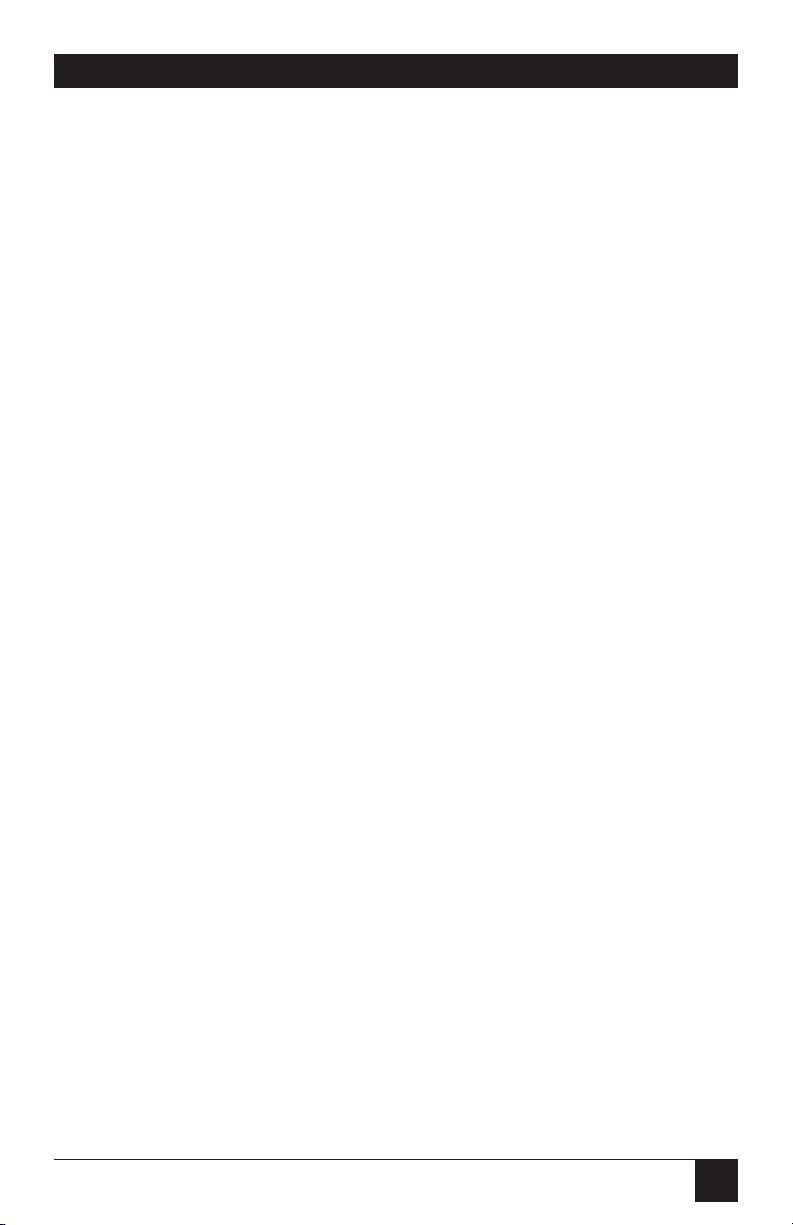
49
PQ-8P, PQ-8S
5.3 Parallel/Serial-Port Initialization
If you want to change the printer’s
configuration for shared printing
(e.g. set it to PostScript mode), use
the parallel/serial-port initialization
string (Host/PC download
command 56 or 58). Consult the
printer’s user’s guide for the ASCII
hex values representing the desired
configuration commands. Then
store these commands in the PQ-8’s
memory using Host/PC download
command 56 or 58 or the setup
software.
After host printing is completed
and before the print job from the
shared port is sent to the printer,
the PQ-8 will send this initialization
string to the printer and configure
it according to your instructions.
However, the print job coming
through the shared port might
contain other printer instructions,
thus overriding the parallel/serialport initialization string.
5.4 Host Printing
Based on the IBM printer emulation
selected, you will have access to
all the features inherent in the
respective IBM printer the PQ-8
is emulating. In addition to the
features of the emulated IBM
printer, ASCII printers will often
have other capabilities that you can
take advantage of using Command
Pass-Thru.
5.5 Host-Port Initialization
After shared printing, the PQ-8
reconfigures the printer according
to the active configuration settings.
If you want to further modify the
printer configuration (e.g select a
different font for all host printing),
take advantage of the host-port
initialization string. Unlike the
parallel/serial-port Initialization
String, which is usually overridden
by commands coming with the
PC/LAN print job, the host-port
initialization string is not sent to
the printer until after the PQ-8 has
reconfigured the printer for host
printing. In 3812 emulation, the Init
String is sent at the beginning of
each printed page. In all other
emulations, the Init String is sent at
the beginning of the first host print
job.
5.6 Star-Panel Overdrive
For installations using twinax
cabling, the Star-Panel Overdrive
option should be set to OFF
(Host/PC download command 20
or the setup software).
If you have problems dropping offline when using a passive star panel
and twisted pair cabling, set the Star
Panel Overdrive to ON. This
increases the signal-driving capability
of the interface.
Page 49

50
PQ-8P, PQ-8S
5.7 Laser Printer Operation
The PQ-8 lets you emulate an ASCII
laser printer as an IBM 3812 printer.
This feature-rich emulation is
automatically active when you select
the HP PCL output protocol. You
can also run an ASCII laser printer
under an IBM 5256 emulation. The
following section describes how to
access the many features of emulation of the IBM 3812 printer.
The IBM 3812-1 printer is a lasertype printer that has font-changing
capability, plus text-rotation and
compression features called
Automatic Print Orientation (APO)
and Computer Output Reduction
(COR).
The PQ-8’s emulation of the 3812
provides bolding, underlining,
superscripts, and subscripts by
recognizing the host commands
for these features in the document.
A shadow print for bolding is
performed automatically on fixedpitch fonts. For proportionally
spaced (typographic) fonts, the
user must specify the font that is
to be printed.
Like an IBM 5219 printer, the
3812 printer is configured with a
default font ID on the host.
Configure the most commonly used
font as the system default, then
change as necessary with a printer
override or OCL command.
Table 5-1 shows which fonts
can be used as system defaults for
a System/36 or System/38 host.
Page 50
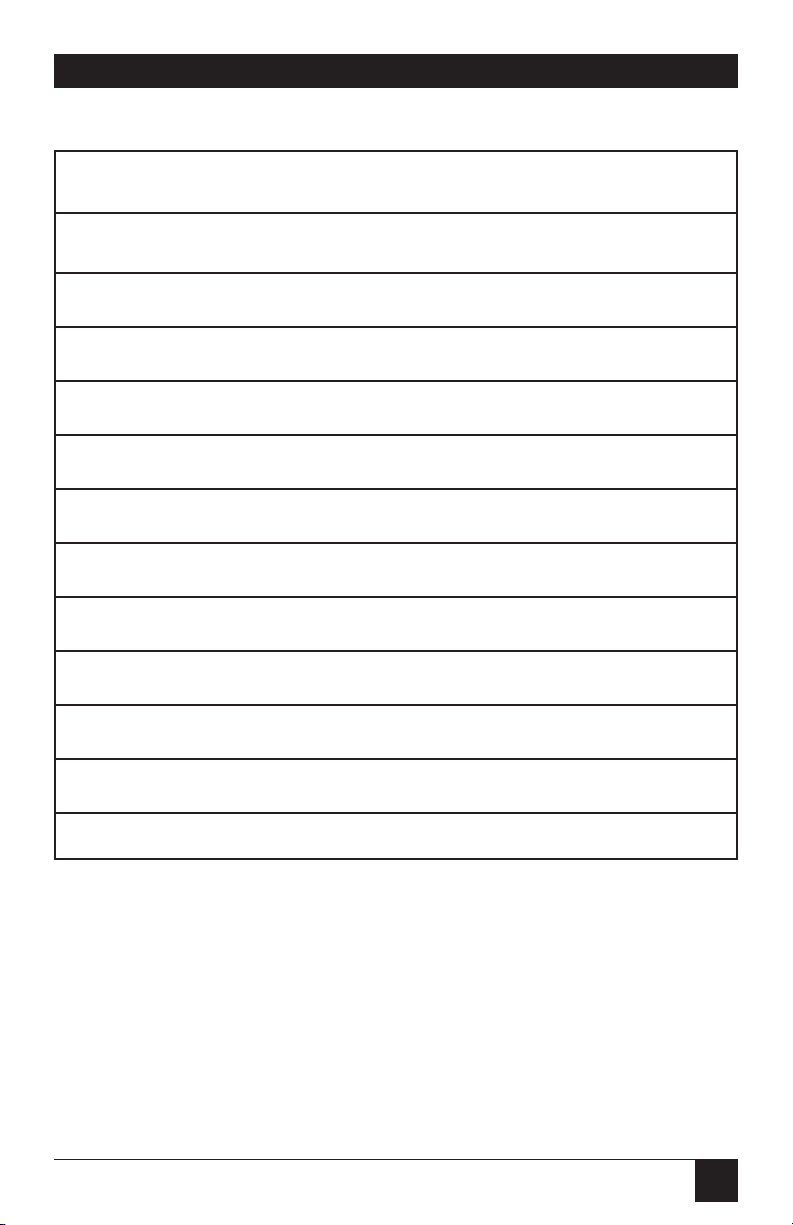
51
PQ-8P, PQ-8S
Table 5-1. Data Processing Fonts - S/36 and S/38.
Typestyle Number Font ID (Hex) Pitch (CPI) Description
05 05 10 Presentation
11 0B 10 Courier
80 50 12 Courier
85 55 12 Courier
86 56 12 Prestige Elite
87 57 12 Letter Gothic
91 5B 12 Courier Italic
158 9E Prop. Times Roman
159 9F Prop. Times Roman Bold
160 A0 Prop. Helvetica
162 A2 Prop. Helvetica Italic
223 DF 15 Letter Gothic
Page 51

52
PQ-8P, PQ-8S
5.7.1 C
HANGINGTYPESTYLES
The typestyle number (FGID)
selected determines the font to be
used. The system operator selects a
default typestyle when the printer is
configured on the host; however, a
word-processing program may also
have a default typestyle. Since the
default typestyle can vary depending
on the system setup, ask the system
operator if you have questions about
the default typestyle on the system.
There are two ways to change
typestyles:
• Select a typestyle number within
the program or document
• Use font-change commands in
the document
Refer to the manuals for the
program (for example,
OfficeVision/400) to change
typestyles in the program. Font
Change commands are placed in the
document by the user (see Section
5.7.2). The four-character font
command changes the text to the
new font until another Font Change
command is entered.
The host does not know that a font
change has taken place, and may
send the original font number to the
printer at the beginning of each
page. Therefore, the user may have
to put a Font Change command at
the beginning of each new page. If
the pitch is changed, there may be
formatting problems, since the host
is still formatting each line according to the pitch of the original
typestyle number. Text
Management/38 does not allow
more than one font per line of text,
so Font Change commands must be
used in such cases.
5.7.2 F
ONT-CHANGECOMMANDS
Font-change commands allow fonts
to be changed in the document
without using host commands. The
commands can be used in either
data processing (RPG, BASIC
programs, etc.) or in wordprocessing documents.
Two types of font-change
commands exist. Both commands
can be placed anywhere within a
document. The command consists
of the “logical not” (¬) symbol, and
either a capitalized “Q” or “F”
followed by the typestyle number
corresponding to the desired font.
The “^” symbol can be used in place
of the “¬” for non-US applications.
The font-change command
occupies space in the program or
text; however, the command does
not print.
• ¬Q—Font-change commands
using the capital letter “Q” allow
the user to access a vast number
of printer-resident and optional
cartridge fonts. Appendix A
shows the typestyle numbers
assigned to the supported fonts.
Each typestyle number describes
a particular font with particular
attributes. For example, typestyle
number 88 represents Courier
Bold, 12 pitch, 10 point.
Page 52
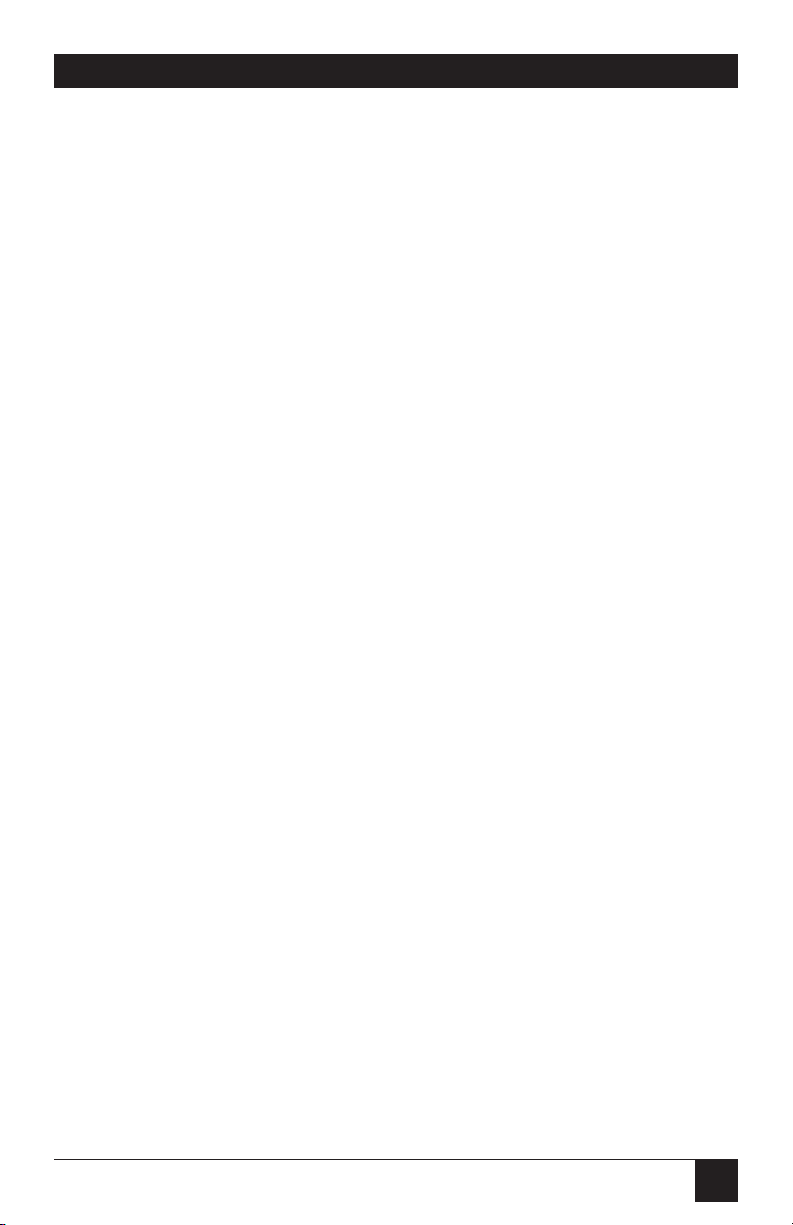
53
PQ-8P, PQ-8S
To change a font, insert a fontchange command at the
beginning of the text where the
change is to take place. For
example, to bold the word
“saves” in the following sentence
(assuming the current font is
Courier, 12 CPI or pitch, 10
point), type:
Quality ¬Q88saves¬Q85 you time
and money.
Here’s how the print will look:
Quality saves you time
and money.
The ¬Q85 following “saves” returns
the printing to the original font.
• ¬F—Font change commands
using the capital letter “F” allow
the user to access all of the
scalable fonts available on a
printer. Appendix B shows the
typestyle numbers assigned to
the supported fonts. Notice that
unlike the typestyle numbers
used with ¬Q commands, the
typestyle numbers in Appendix B
describe only the typestyle of the
supported font. The size of the
desired font is entered separately
in the font change command.
For example, to increase the size
of the word “saves” in the
following sentence to 30 points
(assuming the current font is
Times, 12 point), type:
Quality ¬F6199,30saves¬F6199,12
you time and money.
Here’s how the print will look:
Quality saves you time and money.
The ¬F6199,12 following “saves”
returns the printing to the original
font. The numbers following the
comma (¬F6199,30 and ¬F6199,12)
set the point size of a proportional
font (such as Times) and the pitch
size of a fixed pitch (such as
Courier).
To print fonts that are not already
supported through your PQ-8, refer
to Section 6.3.
5.7.3 P
AGELENGTH
The printer prints up to 66 lines at 6
LPI in HP emulation mode (the line
spacing will be compressed slightly
to fit). The System/36 only allows
65 lines per page. If there are one or
two lines at the top of a new page,
more lines per page have been
formatted than can print.
Page 53

54
PQ-8P, PQ-8S
5.7.4 P
APERSIZE
Configure the printer’s setup to the
paper size used most. The PQ-8 only
recognizes these paper sizes:
• Letter Paper: 8.5 x 11 in. (215.9
x 279.4 mm)
• A4 Paper: 8.27 x 11.69 in. (210
x 297 mm)
• Legal Paper: 8.5 x 14 in. (215.9
x 355.6 mm)
• Executive Paper: 7.25 x 10.5 in.
(184.2 x 266.7 mm)
• 11" x 17" Paper: 11 x 17 in
(279.4 x 431.8 mm)
• A3 Paper: 1.69 x 16.54 in (297 x
420 mm)
If the PQ-8’s paper-size menu is set
to the default “Host selected,” it will
look for one of the paper sizes
mentioned above. If the host sends
one of these paper sizes, the PQ-8
will instruct the printer to load that
paper. Otherwise, it will instruct the
printer to load the previously used
paper size; or, if the host print job is
the first after power-on, it will
request letter-size paper.
With the “A4 only” selection active,
the PQ-8 will always instruct the
printer to load A4-size paper. If the
“Printer selected” option is chosen,
the PQ-8 will not send any paper
requests, and the paper size selected
through the printer’s front panel
will be used.
The following describes how to
select legal-size paper in
DisplayWrite/36 or
OfficeVision/400.
1. Press F20 for “Format options.”
2. Select 1 for “Document options”
then another 1 for “Document
format.” Select 4 for “Page
layout/paper options.”
3. Scroll to the second screen and
enter 8.5 as the paper width and
14 as the paper length. Press
ENTER to activate the selection.
4. Press F12 until the menus have
been exited.
5. Print the document.
6. The printer’s operator panel
displays “Load paper, Tray #,
Legal.” Install the legal-size
paper tray in the printer, and
the printer will start printing.
7. Press Continue on the printer’s
operator panel to print on
currently loaded paper and not
wait for the legal-size tray.
The System/38 only sends margins
and other format specifications to a
printer when they are different from
the previous document or when the
printer has been turned off. To
choose a different size paper, you
must:
1. Select a paper size in the
program.
Page 54

55
PQ-8P, PQ-8S
2. Install the correct paper size into
the printer.
3. Power the printer off for about
five seconds, then power it back
on again.
4. Release the job for printing at
the printer’s controlling
workstation.
The line format screens in
DisplayWrite/36 (Command 20)
also permit you to select “Justify,”
which aligns the right margin. The
PQ-8 supports justification for fixed
fonts only. For best results using
justification, change the zone width
to 1 (instead of 6).
5.7.5 P
RINTING ON
11" X17" ORA3
S
IZEPAPER
Some printers, such as the HP
LaserJet 4V printer, allow printing
on 11" x 17" and A3 size paper. The
PQ-8 automatically recognizes these
larger paper sizes. However, at times
it might be advantageous to force
the printer to print on 11 x 17 inch
or A3 size paper, even when the host
sends requests for smaller paper
sizes (letter, legal, A4, Executive). If
this is desired, the PQ-8’s 11 x 17
(A3) selection should be turned ON
through Host/PC download
command 32 or through the setup
software.
With this selection turned ON, the
PQ-8 will request the printer to load
A3 size paper when the host requests
A4 or A3, and 11 x 17 inch paper in
all other cases. In addition, the PQ8’s APO feature (if turned ON) will
automatically rotate all
documents/reports with dimensions
of 11 x 17 inches or smaller. To
achieve COR in this case, the
document/report has to be larger
than 11 x 17 inches.
5.7.6 P
APER-DRAWERSELECTION
OfficeVision/400 and
DisplayWrite/36 allow the user to
direct the print output to one of
several paper sources regardless of
whether the printer actually has 1, 2,
3 or more trays to pull paper from.
On the host, several of these
theoretical paper sources are called
paper drawers. On the printer, the
actual paper sources are usually
called trays. The PQ-8 acts as the
matchmaker between theoretical
paper drawers and physical trays
available on the printer.
The paper-drawer feature of the
PQ-8 can be accessed through
Host/PC download commands 13,
14, and 15 or through the setup
software.
Page 55
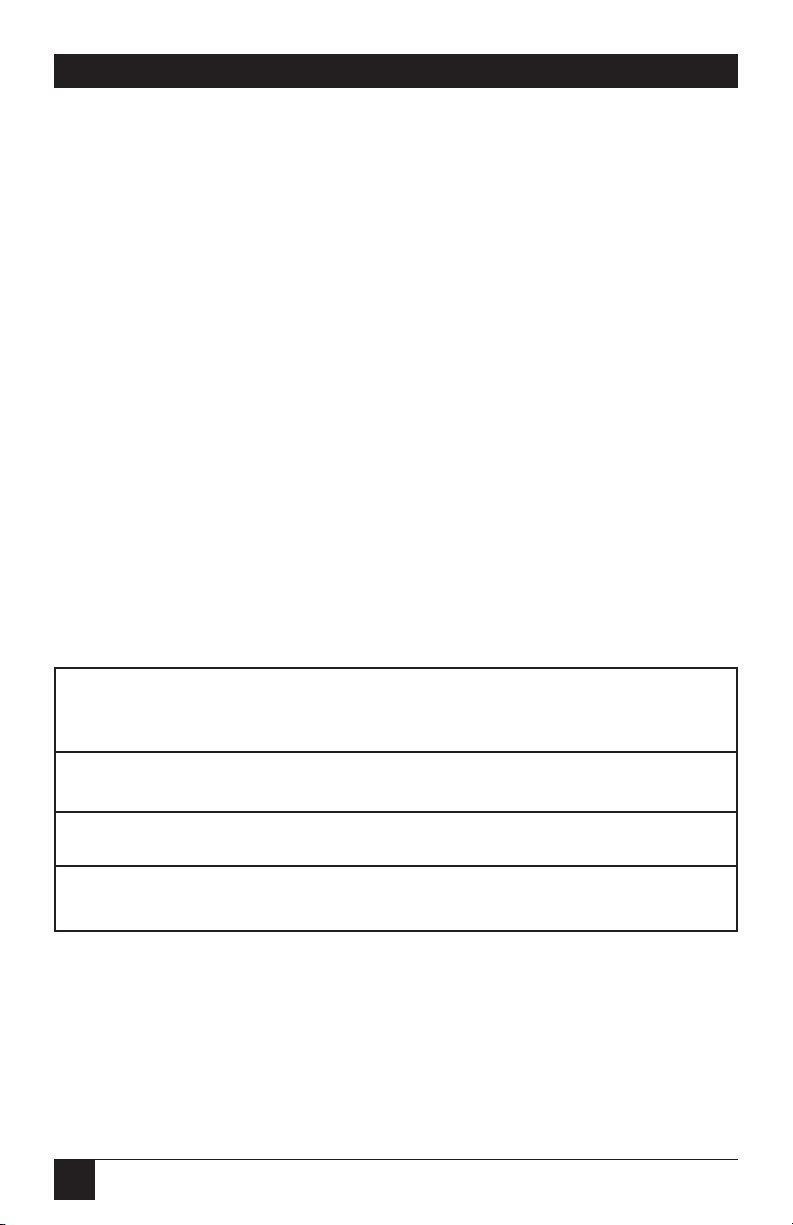
56
PQ-8P, PQ-8S
To change the physical tray
assigned to the theoretical paper
drawer (#1, #2, or #3):
1. Select the paper drawer #
through Host/PC download
command 13, 14, or 15, or
through the setup software;
2. Select the number representing
the physical tray listed in the
printer’s manual.
By changing the paper drawer on
the host, up to three different paper
sources on the printer can be
accessed.
Table 5-2 shows the default values
and, as an example, lists the
corresponding paper tray used for
HP LaserJet 4Si and 4 Plus printers:
Table 5-2. Default Values for Paper Drawers.
Host/PC Paper Drawer Default HP 4Si HP 4 Plus
Download Number Value Paper Tray Paper Tray
Z13 1 1 Upper Cassette
Z14 2 4 Lower MP tray
Z15 3 5 Not Used 500-sheet
Cassette
Page 56

57
PQ-8P, PQ-8S
To change the assigned paper tray,
type the respective command
followed by a comma (,) and the
corresponding number of the
chosen paper source.
If you have an HP LaserJet 4 Plus
connected to the PQ-8 and the host
is requesting paper to be fed
through paper drawer #1, the HP
printer would, by default, feed from
the Paper Cassette. To assign the
500-sheet Cassette to the paper
drawer #1 through the setup
software, input 5 (from ESC&l5H, as
found in the printer’s user’s guide)
as the value for Paper Drawer # 1,
or send the Host/PC download
command Z13,5 to the printer.
5.8 Print Orientation
When operating the printer and
printer interface in IBM 3812-1
emulation mode, the print
orientation of the host document or
report is determined by a variety of
factors. These factors are in order of
their impact on the final print
orientation:
1. Page Rotation specified in the
print file of a data processing
document or in the document
format menu of a word
processing document.
2. Automatic Print Orientation
(APO) setting on the printer
interface.
3. Print Orientation setting on
printer interface.
As you read the following
explanation, refer to Figure 5-1
for an illustration of the print
orientation logic.
5.8.1 P
AGEROTATION
Degrees of page rotation can be
specified through the print file of a
data-processing document or in the
document format menu of a wordprocessing document. See Section
5.8.4 for a description on how to
access the print file and the
document format menu. The
available settings are 0, 90, 180, 270
degrees and AUTO (AS/400 only).
The print file also offers DEVD and
COR (AS/400 only).
a. With 0, 90, 180, and 270 degrees
you can specify the desired
rotation directly from the host.
b. The COR setting will always
print COR, unless the print
quality (AS/400 and S/38) is set
to NLQ or STD, or Text (S/36)
is set to YES. If the page rotation
is set to COR and print
quality/text is one of the above
mentioned settings, the print job
will print in portrait in the
requested font.
c. With the DEVD and AUTO
settings, the host does not
influence the print orientation.
Rather, the print orientation is
determined by the settings on
the PQ-8.
Page 57

58
PQ-8P, PQ-8S
5.8.2 A
UTOMATICPRINTORIENTATION
If no page rotation was specified on
the host, the PQ-8’s Automatic Print
Orientation (APO) feature is the
first setting to determine the final
print orientation. This feature
automatically rotates print jobs with
dimensions of 8.5 x 14 inches or
smaller to portrait or landscape
orientation.
a. With the APO feature ON, the
PQ-8 first checks the dimensions
of the host print job. If the print
job is larger than 8.5 x 14 inches,
the PQ-8 cannot fit the print job
on one page. In this case the
orientation of the print job is
determined by the print
orientation setting on the
interface (BLOCK 3).
b.If the dimensions of the print
job are 8.5 x 14 inches or
smaller, the PQ-8 compares the
width to the height and
automatically rotates the print
job to portrait if the height is
larger than the width or
landscape if the width is larger
than the height.
The dimensions of a wordprocessing document are specified
directly through the document
format menu. The dimensions of a
data processing report are calculated
in the following manner:
Width = Page Width (in number
of columns) / CPI
Length = Page Length (in number
of lines) / LPI
5.8.3 P
RINT-ORIENTATIONSETTINGS
The PQ-8’s print-orientation settings
determine the orientation of the
host document/report after the
host’s page-rotation setting and the
PQ-8’s APO setting have been
obeyed.
The available print-orientation
settings are portrait, landscape, and
two COR options. The COR feature
rotates documents to landscape
orientation and compresses the
font as needed to fit the complete
document on a standard 8.5" x 14"
page. This allows the user to print a
report initially designed to fit on 14
7/8" x 11" green bar paper onto a
standard letter- or legal-size page
without redesigning the report.
When used together, the APO
and COR features can be a powerful
tool to print host jobs in portrait,
landscape, or if required in
landscape with reduced font
(COR) without user intervention.
Page 58
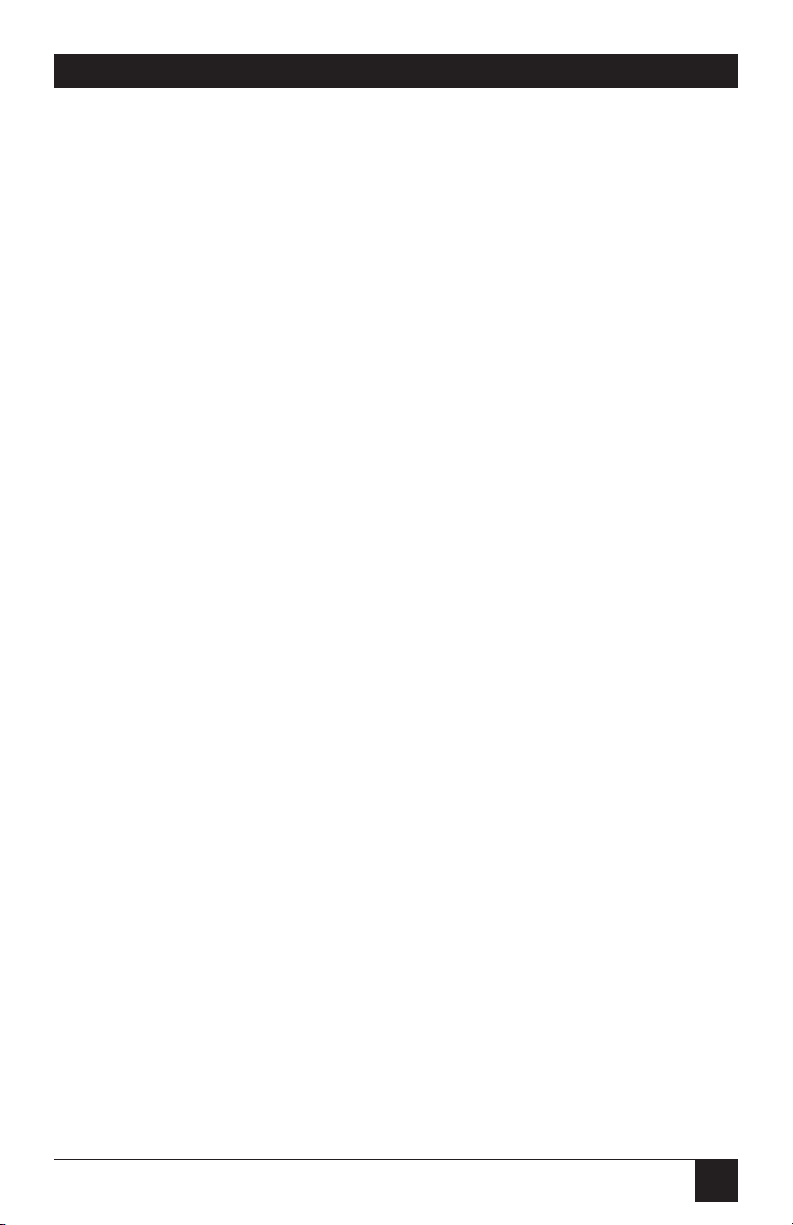
59
PQ-8P, PQ-8S
The PQ-8’s first COR option is not
a true IBM 3812 emulation. This
COR setting was added to give the
user a more straightforward way of
obtaining COR. The COR setting
ignores print-quality settings and
always prints COR (unless the host’s
page rotation or the PQ-8’s APO
setting determine the print
orientation).
a. The PQ-8 has a second COR
option. This COR option is a
true 3812-1 emulation. With
certain page-rotation settings on
the host, the IBM 3812-1 printer
allows the user to manipulate the
final print orientation through
the print-quality setting. Note
though, that this “override”
only applies if the PQ-8’s print
orientation is set to COR, host
override allowed.
Page 59
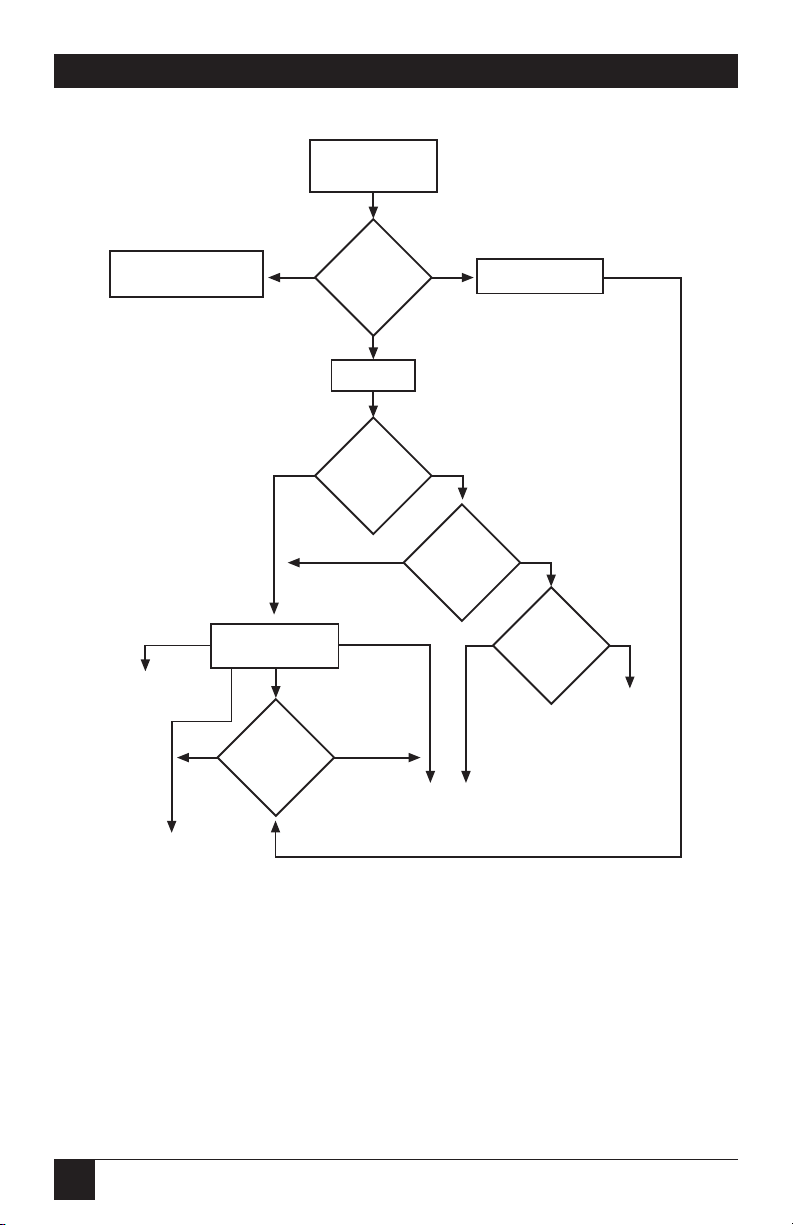
60
PQ-8P, PQ-8S
Figure 5-1. Flowchart.
START
Page Orientation
Logic
1
Page Rotation
DEVD, AUTO,
not specified
2
Is
Automatic Print
Orientation
Active?
COR
YESNO
2a
Is
Page Size
Valid?
YESNO
2b
Width
Greater Than
Height?
YESNO
Use specified page rotation
(0, 90, 180, 270 degrees)
with requested font
3
Print Orientation
3a
What is
the Print
Quality?
Std or NLQ
Draft
Orientation set
to Landscape
Orientation set
to Portrait
Orientation
set to COR
Orientation set to COR,
host override allowed
LANDSCAPE
in requested font
LANDSCAPE
in requested font
PORTRAIT
in requested font
Valid Page Size =
8 1/2" x 14" or smaller
11" x 17" or smaller if
11 x 17 (A3) selection
is set to ON
Computer Output Reduction (COR)
0.5" margins top and left
LANDSCAPE in reduced font:
10 pitch font to 13 pitch
12 pitch font to 15 pitch
15 pitch font to 20 pitch
Verticle spacing is:
6 LPI = 8.7
8 LPI = 11.6
Page 60

61
PQ-8P, PQ-8S
Tables 5-3 through 5-5 show what
page-rotation settings can be
manipulated through print-quality
settings and how the combination
of page rotation and print quality
affects the final print orientation.
Table 5-3. Page-Rotation Settings.
Host System Page-Rotation Setting Print Quality Setting
Causing Portrait Orientation
AS/400 *DEVD (print file) *NLQ, *STD
AS/400 *AUTO (Office NLQ, Test
Vision/400)
S/36 not specified Text - Yes
S/38 not specified *NLQ, *STD
Table 5-4. Host CPI.
Host CPI Reduced to:
10 13.3
12 15
15 20
Page 61

62
PQ-8P, PQ-8S
Table 5-5. Host LPI.
Host LPI Reduced to: Maximum Rows (Lines)/Page
6 8.7 66
8 11.6 88
Table 5-6 shows the print-
orientation results desired and
recommends a combination of
settings required to obtain that
result. Most print-orientation results
can be achieved with different
setting combinations. Refer to
Figure 5-1.
Page 62
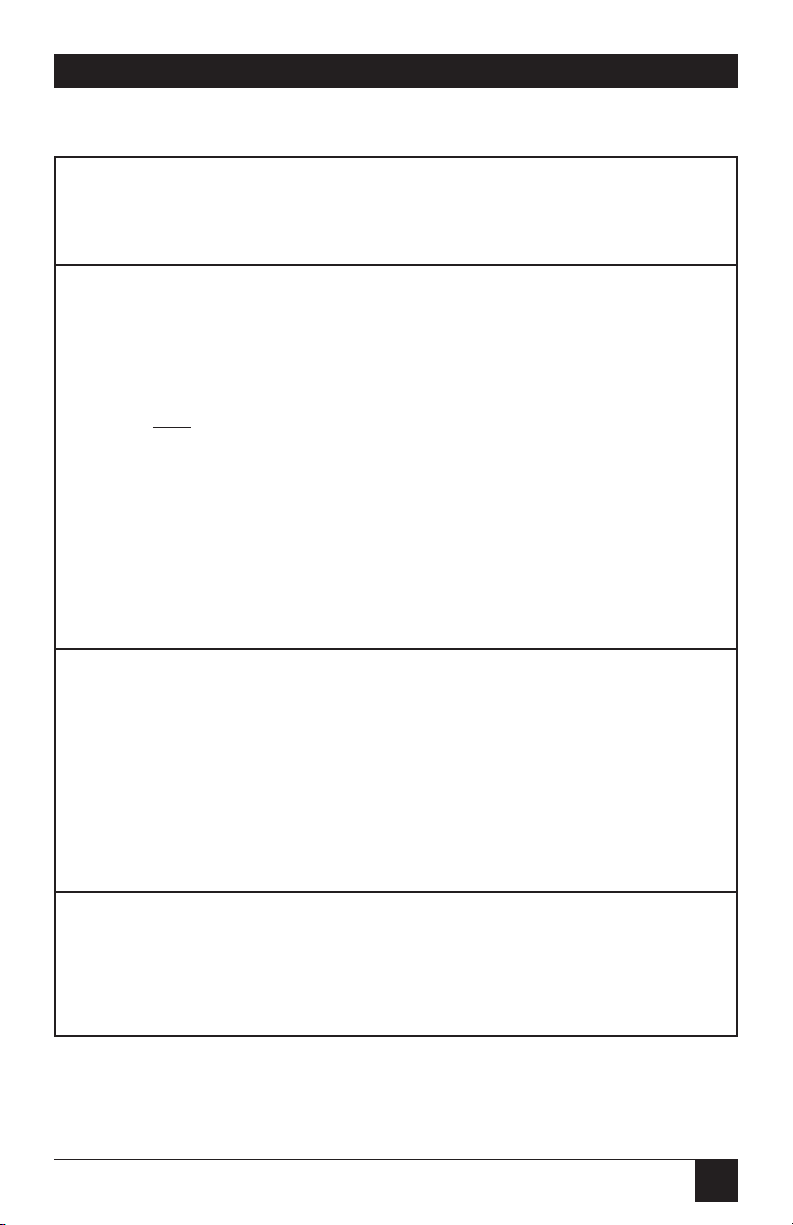
63
PQ-8P, PQ-8S
Table 5-6. Settings for Different Print Orientations.
PQ-8 Setting for
Print
Result Host Setting APO Orientation
Data processing: Degree of Page ON COR
Print reports with Rotation...
a width of 80 *AUTO
columns or less
(at 10 CPI) in
portrait AND
print reports
with a width of
132 (at 10 CPI)
or 198 (at 15 CPI)
columns in landscape
with reduced font
(COR)
Word processing: Rotate Paper...=1
Print documents of (Automatic)
up to 8.5 x 14 in
portrait, 14 x 8.5
in landscape, and
anything larger in
landscape with
reduced font (COR)
Print all reports/ Degree of Page OFF COR
documents in Rotation...
landscape with *AUTO; Rotate
requested font Paper....=1
Automatic
Page 63
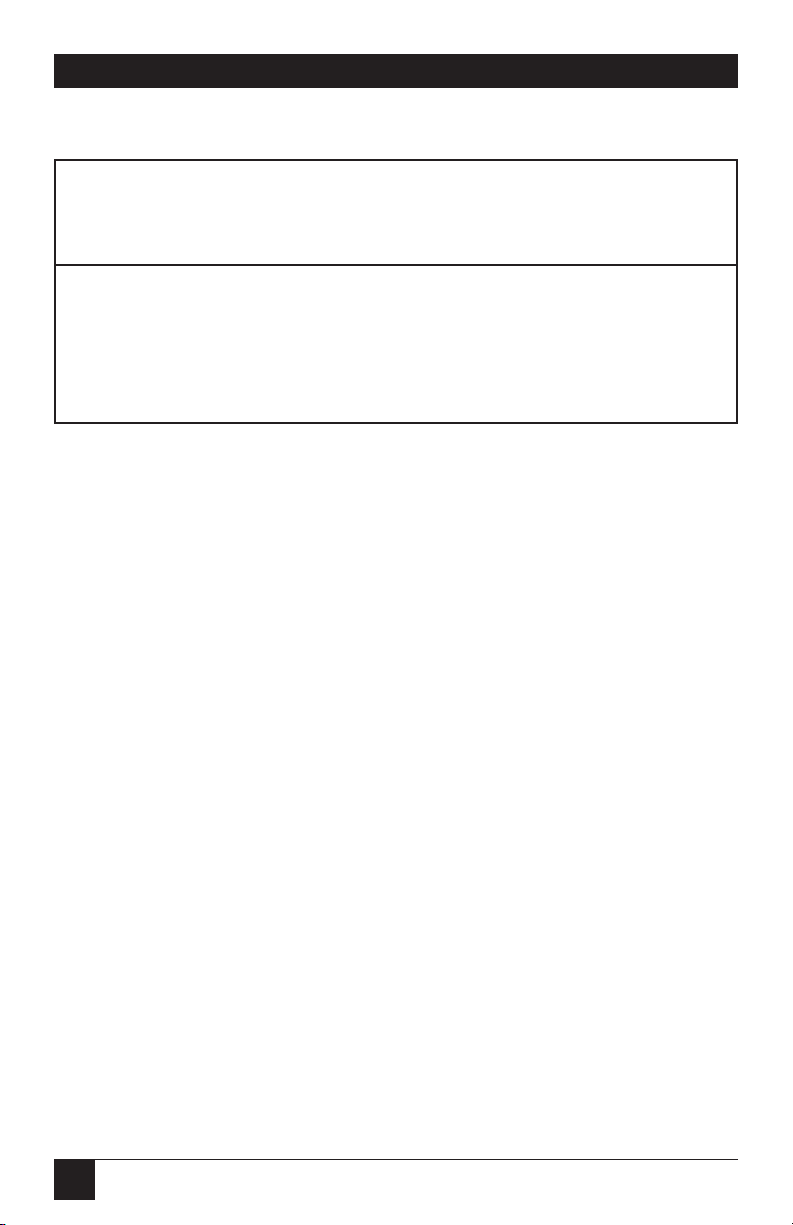
64
PQ-8P, PQ-8S
Table 5-6 (continued). Settings for Different Print Orientations.
PQ-8 Setting for
Print
Result Host Setting APO Orientation
Print all reports/ Degree of Page OFF Portrait
documents in Rotation....
portrait with *AUTO; Rotate
requested font Paper....=1
(Automatic)
5.8.4 C
HANGINGPAGE-ROTATION
S
ETTINGS
Before changing page-rotation
settings, first verify the current
settings. In Office Vision/400 and
DisplayWrite/36, page rotation
settings can be viewed and changed
in the following manner:
1. Press F20 “Format options.”
2. Press 1 “Document options”
then ENTER.
3. Press 1 “Document format” then
ENTER.
4. Press 4 “Page layout/paper
options” then ENTER.
5. Press Page Down to scroll to the
second screen.
6. Locate the “Rotate Paper ....”
option.
7. Move the cursor to the currently
selected rotation setting and
type in the desired selection.
To permanently change the pagerotation setting for a data processing
report the print file must be
changed. This should be done by an
MIS staff member, since a changed
print file most likely affects many
printers. The page-rotation setting
can be changed temporarily by
overriding the print file. The print
file must be changed or overridden
before the host creates the print job.
An overridden print file applies only
to print jobs created on the host
session that was active when the
print file was overridden.
To view the current print file
settings, type CHGPRTF followed by
a space and the name of the print
file on the command line of the
host. Press F4. Do not change any
settings unless authorized by the IS
director.
Page 64
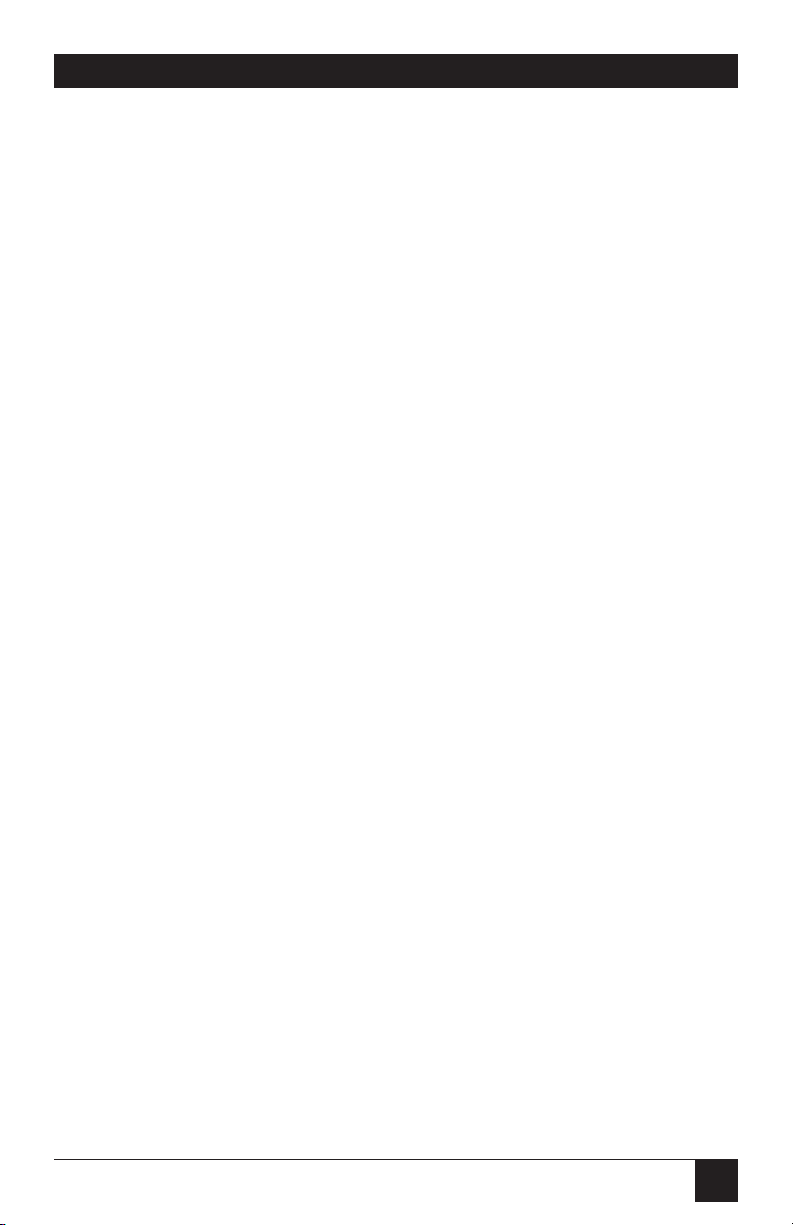
65
PQ-8P, PQ-8S
To change the print file:
1. Type CHGPRTF on the
command line of the host, and
press Enter.
2. Type in the name of the print
file to be changed.
3. Press F10 to display additional
parameters.
4. Press Page Down to scroll to the
fourth screen.
5. Locate the “Degree of page
rotation .......” option.
6. Move the cursor to the
beginning of the dashed line
and enter the desired selection.
7. Press ENTER to activate the
selection and exit the print file
menu.
To override the print file:
1. Type OVRPRTF on the
command line of the host, and
press Enter.
2. Type the name of the print file
to be changed.
3. Press Page Down to scroll to the
third screen.
4. Locate the “Degree of page
rotation.....” option.
5. Move the cursor to the
beginning of dashed line and
enter the desired selection.
6. Press ENTER to activate the
selection and exit the print file
menu.
5.9 Envelope Printing
To print envelopes, set the PQ-8 to
landscape orientation (Host/PC
download command 7, Value 2) or
activate the Auto Print Orientation
feature (Host/PC download
command 8, Value 1). The
following example shows how to
print envelopes from a wordprocessing program, using the
printer’s optional envelope feeder.
1. Select line 1 as the first typing
line.
2. Specify Envelope size in the
program.
3. Select Feed Envelope in the
program. Then choose the font
desired.
4. Set the left margin to 1.
5. Type the return address, starting
at line 1, column 1.
6. Type the mailing address. The
appropriate space for the
address will vary with the
envelope size. For a Commercial
10 envelope, the address starts at
about line 10, column 55.
7. Print the envelope.
The following envelope sizes are
supported by the PQ-8:
• Monarch: 3 7/8" x 7 1/2"
• Commercial 10: 4 1/8" x 9 1/2"
• International DL: 110 mm x 220
mm
• International D5: 162 mm x 229
mm
Page 65

66
PQ-8P, PQ-8S
5.10 Document/Envelope Printing
A letter and an envelope can be
printed from DisplayWrite/36 or
OfficeVision/400 in the same
document by following this
procedure:
1. Set the format for the letter and
enter the letter file. On the first
typing line, press CMD20 for
Format options.
2. Select 1 for Document options,
then another 1 for Document
format. Select 3 for
Typestyle/color.
3. Select the font ID number for
the letter, such as No. 11, 86,
etc., then press ENTER.
4. From the Document Format
screen, select option 4 for Page
layout/paper options. Scroll to
the second screen of these
options and select a paper size of
8.5 (width) x 11 (length) inches
and paper source 1. If the letter
is more than one page, select
paper source of 1 for the
following pages. Press ENTER to
return to the Document format
screen, then CMD 12 to return
to the Document options screen.
5. Now set up the Alternate Format
for the envelope. Select 2 for
Alternate format, then 3 for
Typestyle/color. Select the font
ID for the envelope and press
ENTER to return to the
Alternate Format screen.
6. Select 4, Page layout/paper
options. Choose a first typing
line of 1, then scroll down to
the second screen of the options
and choose a paper width of
7.5 (monarch size) or 9.5
(commercial, or #10 size) and
a paper length of 4 inches. For
a paper source, select 5 for
Envelope Feed. Press ENTER to
return to the Alternate Format
screen.
7. Select option 1 for Margins and
Tabs and make the left margin 1.
Press ENTER and CMD3 until
you are back in the document.
8. Type in the letter. When done,
add a page end by pressing ALT
P.
9. Now load in the Alternate
Format for the envelope. To do
this, press the CMD5 key, Goto,
and type in rf for Resetting
Format. Press ENTER. Select
option 4 on the Alternate
Format screen, Begin Alternate
Format. Press ENTER.
10. You will now be back in the
document, with the Alternate
Format. If these instructions
have been followed, the cursor
will be on the first typing line of
1, with the left margin of 1. Type
in the envelope address, and
send the file to print. The letter
will print out first, followed by
the envelope.
Page 66
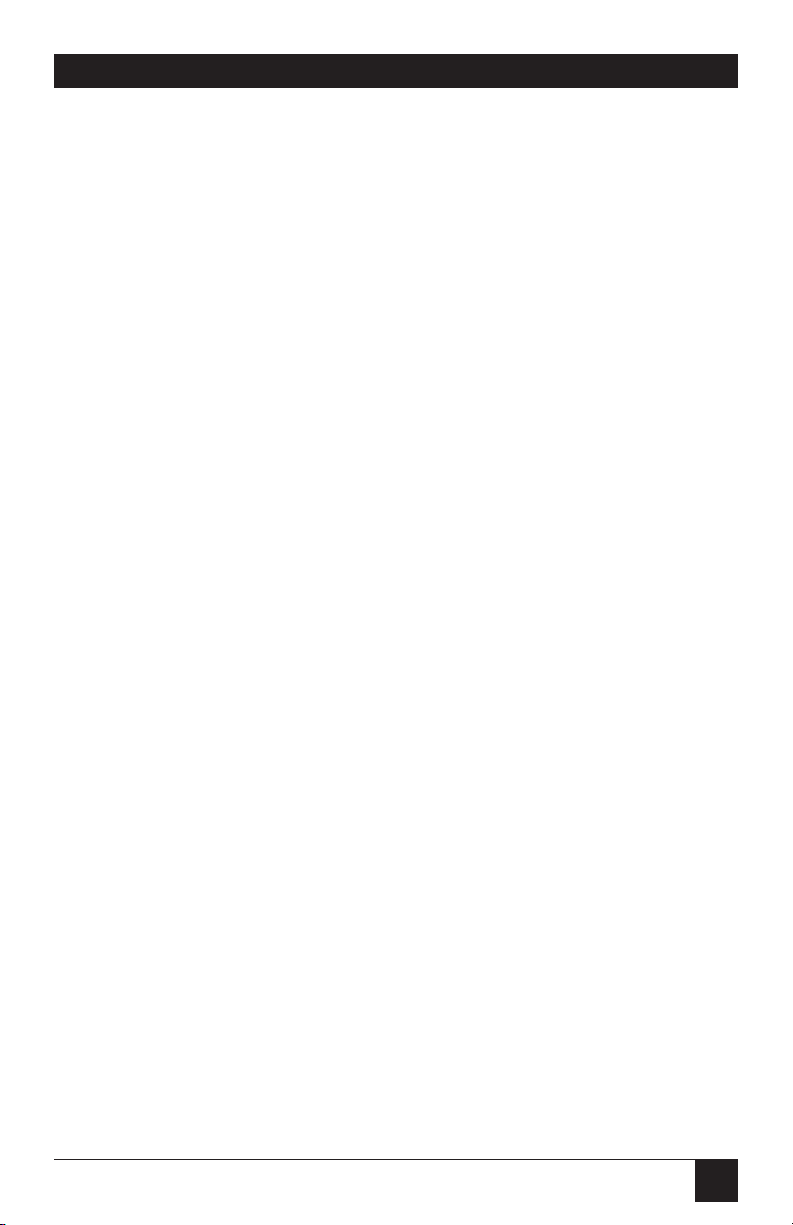
67
PQ-8P, PQ-8S
NOTE
The printer may eject a blank
page when printing orientation has been changed. If
the buffer and ready light
remain steady, press the
Print/Check button on the
printer’s operator panel to
eject the last page.
5.11 Duplex Printing
Some printers can perform both
simplex (single-sided) and duplex
(double-sided) printing. Duplex
printing can be accomplished in
four ways:
• In OfficeVision/400, select
duplex printing in the print
options menu for that document
(*Type of page printing. . .
Double-sided or Double-sided
Tumble)
• In OS/400 V2 R3 and later,
select duplex printing in the
printer file (*Print on both sides.
. . *Yes or *Tumble)
• Place Duplexing commands
in the document
• Set the PQ-8 to duplexing
mode through host download
command 33 or the setup
software
For most documents, select duplex
printing through the host’s print
options menu (OfficeVision/400) or
through the printer file (OS/400 V2
R3). Refer to page 64 for a
description on how to change the
printer file.
I-O duplexing commands are
similar to the I-O Font Change
commands. These commands are
placed on the first line of the
document (if not on the first line,
the commands do not take effect
until the second page of the
document). The commands are:
¬D0 for simplex printing
¬D1 for long-edge duplex printing
¬D2 for short-edge duplex printing
When the printer receives a
duplexing command, it prints in that
mode until another printing
command is received. Place the
simplex command at the end of the
document to return the printer to
simplex mode. Envelope printing
between documents does not change
the printer’s mode.
The PQ-8 can also be set to
duplexing mode through host
download command 33. The options
are:
0 = Simplex
1 = Duplex, long-edge
2 = Duplex, short-edge (tumble)
Type &%Z33,1 or &%Z33,2 into
the document or on the screen and
print the document or the screen to
set the interface to duplex printing
(long-edge or short-edge). To
return to simplex printing, type and
print &%Z33,0.
Page 67
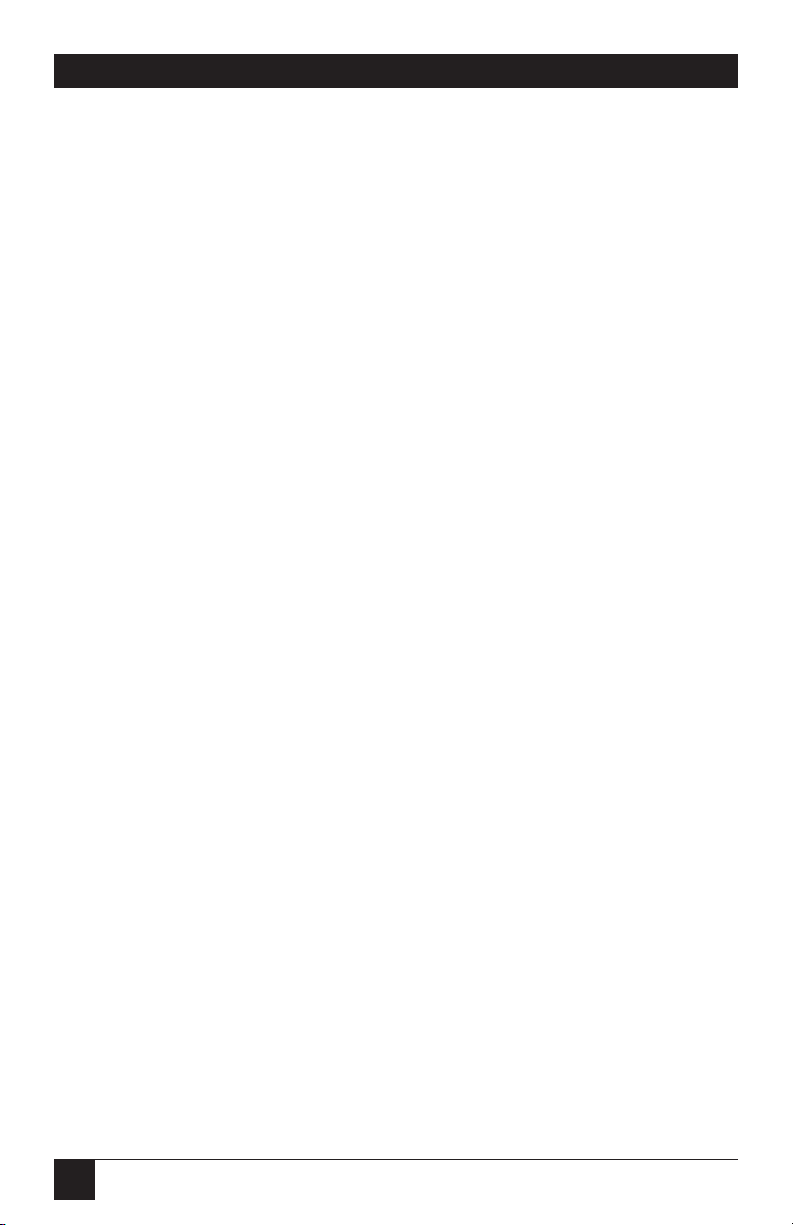
68
PQ-8P, PQ-8S
On some duplex printing, if the
last page is single-sided, it may
remain in the printer. The form feed
light remains on. When the next
print job is sent, this page will be
ejected. To manually eject the last
page, take the printer off-line by
pressing the ONLINE button, then
press the FORM FEED button to
eject the last page. Put the printer
back on-line by pressing the
ONLINE button once more.
5.12 Other Printer Commands
Table 5-7 is a summary list of special
commands that the laser printer
emulation will obey if they are
imbedded in a user’s document.
Page 68

69
PQ-8P, PQ-8S
Table 5-7. Summary List of Special Commands.
Command Function
¬E Sends an ASCII ESC command to the printer
¬TY Enables true 6 LPI printing
¬TN Disables True 6 LPI printing
¬I Ignores all host formatting commands
¬S Stop ignoring host formatting commands
In these cases, the ¬TY command
prevents the printer from
compressing the line spacing.
Use the ¬I and ¬S commands to
remove unwanted host commands
from a print file. For example, when
printing with electronic forms
software, these files are recognized
by the host as text files, which causes
the host to format the files with
unwanted carriage returns and line
feeds. Placing the ¬I at the end of a
line and ¬S at the front of the next
line causes the PQ-8 to remove the
host carriage-return and line-feed
commands and send only the data to
the printer.
I-O’s laser printer emulation is
compatible with the many popular
electronic forms software
applications. If the PQ-8 replaces
XPoint’s Twinax Controller, set the
PQ-8’s True LPI menu to “XPoint
Controller.”
The ¬E command allows an “Esc”
command to be sent to the printer
to control the printing. Simple
“escape” commands eliminate the
need for putting in hex codes using
Command Pass-Thru. These
commands allow use of some of the
special features of the laser printer.
Check the printer’s manual or any
optional technical manual for a
description of the feature and the
escape commands needed to access
the feature. These commands consist
of characters which are all found on
the IBM twinax keyboard except for
the Escape character. For example,
¬E(s3B would begin bold printing
on an HP LaserJet printer.
The printer will slightly compress
line spacing to fit 66 lines onto the
page. This may be undesirable (as
when you are using pre-printed
forms that must align correctly).
Page 69

70
PQ-8P, PQ-8S
5.13 HP Line Printer
The HP Line Printer protocol allows
printing of dot-matrix output on a
PCL laser printer. When selecting
the HP Line Printer protocol, the
PQ-8 emulates an IBM 5224-1 line
printer. Other IBM printers cannot
be emulated.
The HP Line Printer protocol
automatically prints all output in
COR mode. However, portrait or
landscape print orientation with the
requested font is also possible. In
addition, the PQ-8 offers the choice
between compressed (default) and
true LPI (useful when printing on
pre-printed forms). When driving
the attached laser printer with the
HP Line Printer protocol, reports
can be printed at high print speeds
and with superior print quality.
5.14 Matrix/Specialty Printer
Operation
5.14.1 IBM M
ATRIX-PRINTER
E
MULATIONS
The PQ-8 offers the following IBM
matrix-printer emulations in
addition to the IBM 4214 emulation
that is used as the default for most of
the output protocols:
IBM 5224 Model 1
IBM 5225 Model 1
IBM 5256 Model 3
These IBM matrix-printer
emulations can be selected through
Host/PC download command 24 or
through the setup software. The PQ8 allows access to all the capabilities
of the emulated IBM printer.
The IBM 4214 printer offers 5, 10,
12, 15, 16.7, and 20 CPI; 3, 4, 6, and
8 LPI; and print qualities of draft,
fast draft, or NLQ.
The IBM 5224 and 5225 printers
offer 10 and 15 CPI; 6 and 8 LPI;
and only a draft print quality. The
IBM 5256 printer only offers 10 CPI
printing. These printer emulations
are often used when connecting a
specialty printer, such as a barcode
printer, to an IBM host.
The PQ-8 offers the following
output protocols for matrix and
specialty printers:
IBM PPDS
IBM Proprinter
®
4201/4202
Epson®, 9 pin (FX, DFX)
Epson, 9 pin (DFX+)
Epson, 24 pin (LQ)
Generic
5.14.2 C
HARACTERSET
By default, the PQ-8 uses the CP 850
character set. You also have the
option to select the CP 437 character
set, which is often used in PC
applications. Please be aware that
CP 437 has 41 fewer characters
than CP 850.
Page 70
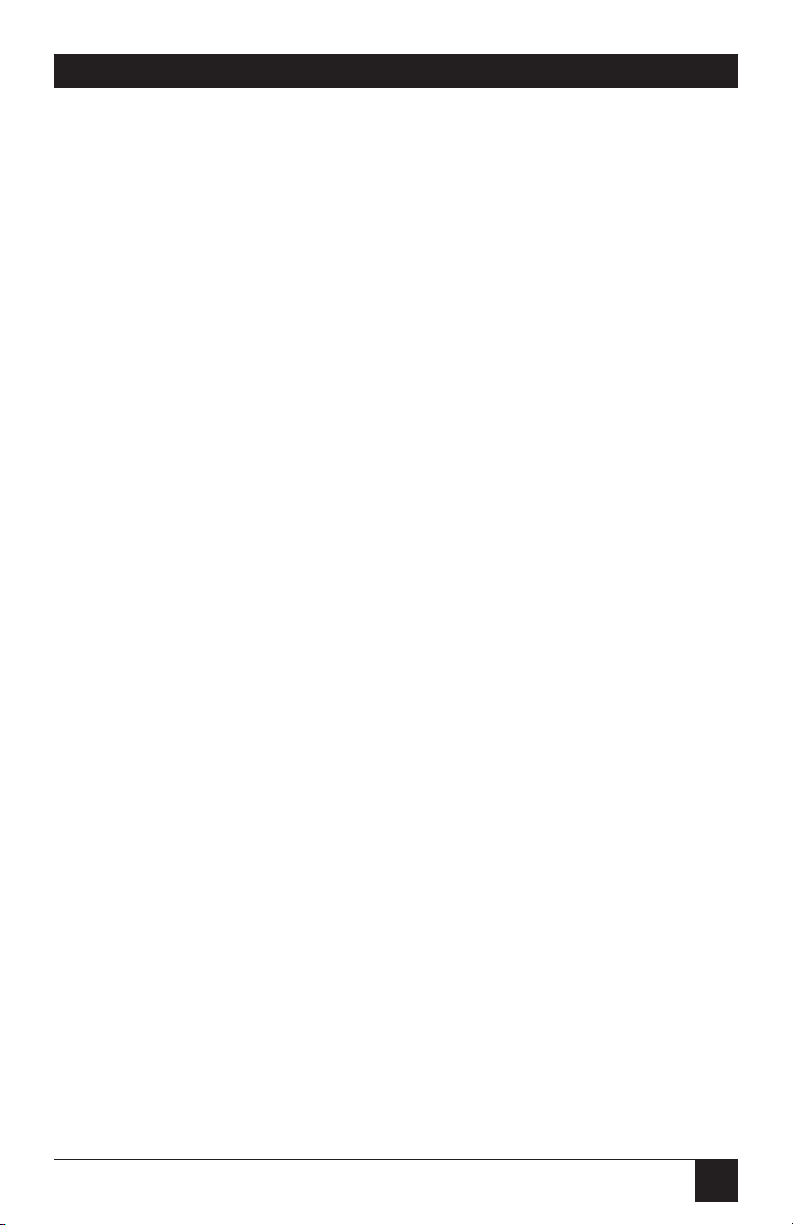
71
PQ-8P, PQ-8S
Although the PQ-8 artificially
produces these missing characters,
at times the “reproduction” may not
satisfy your quality requirements.
5.14.3 P
RINTQUALITY
The PQ-8’s IBM 4214 printer
emulation offers Draft, NLQ (Near
Letter Quality), or Default print
quality for print-quality options. If a
default-print-quality command is
sent from the host, the interface
allows you to specify whether this
default is Draft or NLQ. Set the
desired default print quality through
Host/PC download command 22 or
through the setup software.
If the printer has the capability,
the PQ-8 allows you to further
specify if Draft printing should be
Fast Draft or Normal Draft
(Host/PC download command 23).
Request for Draft printing can come
directly from the host or from the
PQ-8 (host sends Default print
quality and PQ-8’s 4214 Default
Print Quality is set to Draft). If the
printer only offers one draft printing
mode, the setting of the Draft
Printing option is ignored.
Another way to modify the print
quality is to set the printer to a
certain value through its front panel.
When you activate the Override
Format Commands option of the
interface through Host/PC
download command 16 or through
the setup software, the printer’s
front panel settings are “locked in”
and remain valid until the Override
Format Command is disabled.
5.14.4 P
ITCHCONTROL
The PQ-8’s 4214 emulation permits
the printer to print 5, 10, 12, 15, 17.1
and 20 CPI (pitch). The pitch can
vary, depending on the CPI selected
in the host document or the
printer’s front panel.
The 5224/5225 emulation only
allows 10 and 15 CPI printing, and
the 5256 emulation only allows 10
CPI printing, unless the CPI is
overridden at the printer’s front
panel.
5.14.5 G
RAPHICSPRINTING
The PQ-8 will print the same
Advanced Printer Functions (APF)
and Business Graphics Utility (BGU)
graphics as the IBM 4214, 5224, and
5225 printers using All Points
Available (APA) bit-image graphics.
This method is for printing
continuous patterns such as bar
codes and logos that come from the
twinax host. This is the method of
graphic printing that IBM used
before IPDS was developed.
Graphics are printed on IBM
System/34, /36, /38 from the APF
and BGU programs and
programmer-defined characters
using the command Load Alternate
Character (LAC).
This capability is supported by
5224, 5225 printers in spacing of
10 and 15 CPI and 4214 printers in
spacing of 10, 12, and 15 CPI.
Page 71

72
PQ-8P, PQ-8S
The PQ-8 implements the LAC
command by taking the dot pattern
received from the twinax host and
then printing that exact dot pattern
using the printer’s APA bit-image
graphics at high-density 240
dots/inch. This permits the printer
to print APF and BGU graphic
output using exactly the same
spacing as the IBM 4214/5224/5225
printers.
5.14.6 T
RUNCATE/WRAP
For normal or wide paper (14 7/8"
wide) printing, select Wrap through
Host/PC download command 26 or
the setup software. This allows
printing to extend the full width of
the wide paper. The printer wraps
printing beyond the margin to the
next line on narrow paper when it is
configured for narrow paper.
When using narrow paper (8 1/2"
wide), you can also select Truncate.
This ignores any printing beyond 8".
Documents must be formatted to fit
the narrow paper, since the text
beyond an 8" margin will truncate
(not print).
5.14.7 T
RUE
15 CPI
Epson 9-pin printers, IBM
Proprinters, and similar printers do
not have the capability to print at 15
CPI. When the host sends a 15 CPI
command, the PQ-8 is able to
produce an “artificial” 15 CPI on the
printer. This is accomplished by
printing 17.1 CPI and adjusting for
the spacing difference. In this
manner, 15 CPI fonts sent from the
host can fit on preprinted forms that
must align correctly.
When using the Epson 9-pin
printer driver, this is done
automatically. Since the Epson DFX
5000+ is able to print 15 CPI, make
sure to select the Epson DFX+ driver
when operating the DFX 5000+
printer.
When using the IBM Proprinter
driver, the user may manually select
whether 15 CPI host commands
should simply be printed as 17.1
CPI, or as 17.1 CPI with space
adjustments (see Host/PC download
command 28). Printing the
“artificial” 15 CPI through the IBM
Proprinter driver significantly
reduces print speed.
Page 72

73
PQ-8P, PQ-8S
5.14.8 G
ENERICMODE
The Generic output protocol should
be used when the other output
protocols of the PQ-8 are
inappropriate. This could be the
case with printers such as certain
barcode label printers or embossers,
but also with printers from Okidata,
Mannesmann-Tally, or others. Refer
to the printer’s user’s guide to find
out if the printer operates with one
of the PQ-8’s output protocols.
In Generic mode, the PQ-8 does
not pass on the LPI and CPI
commands from the host. Rather, it
allows you to match the printerspecific CPI or LPI command with
the CPI or LPI command from the
host (through Host/PC download
commands 84-89).
For example, assume the printer
protocol the printer requires is not
available on the PQ-8. To change the
printer to 10 CPI, the printer’s user’s
manual provides the hexadecimal
value of 1B 50. Use the Host/PC
download command 86 to assign the
value 1B 50 to the 10 CPI string:
type &%Z86,1(1B 50). From now
on, when the interface receives a
request for 10 CPI from the host, it
will send the value 1B 50 to the
printer and thereby set it to 10 CPI.
If nothing is assigned to the CPI or
LPI string, the PQ-8 will send
nothing to the printer—it will ignore
the CPI or LPI command from the
host.
The PQ-8 stores commands for the
following CPI and LPI values:
• 6 LPI: Host/PC download
command 84
• 8 LPI: Host/PC download
command 85
• 10 CPI: Host/PC download
command 86
• 15 CPI: Host/PC download
command 87
• 12 CPI: Host/PC download
command 88
• 16.7 CPI: Host/PC download
command 89
Page 73

74
PQ-8P, PQ-8S
6. Advanced Features
4. Move the cursor to the point in
the text where the print feature
ends. Enter &% or the alternate
CPT start delimiter, followed by
the ending printer command
and then &% or the alternate
CPT end delimiter again, into
the document.
For example:
The command ESC &d0D begins
underlining and ESC &d@ ends
underlining on an HP LaserJet
printer. First convert the start
command to the hexadecimal 1B 26
64 30 44 and the ending command
to 1B 26 64 40.
If the delimiter is the default &%
(hex 50 6C), then enter the
commands as follows:
This is an
&%1B26643044&%underlined&%1
B266440&% word.
to print on the printer as:
This is an underlined word.
Only characters from 00 to FF are
recognized (alphabetic characters
must be in upper case). Errors in
the Command Pass-Thru sequence
will cause the PQ-8 to ignore the
command, and printing will resume
at the point where the error
occurred.
6.1 Command Pass-Thru™
The Command Pass-Thru feature
allows access to all of the built-in
features of the printer, even if these
features aren’t normally available
through the host software.
Command Pass-Thru lets you place
printer-specific command sequences
into the data sent to the printer. The
PQ-8 recognizes these special
sequences and “passes the command
through” to the printer. The steps
below describe how to use
Command Pass-Thru.
1. Find the command for the print
feature in the printer’s user’s
guide.
2. Convert the printer command to
hexadecimal.
3. Place &% (or the alternate CPT
start delimiter), in the document
at the point where the feature is
to take effect. This signals the
start of the print feature.
Enter the beginning printer
command, then enter &% or the
alternate CPT end delimiter. A
space may be entered between
hexadecimal code pairs to make
the command easier to read, but
do not put spaces between the
delimiter and the hexadecimal
characters.
Page 74
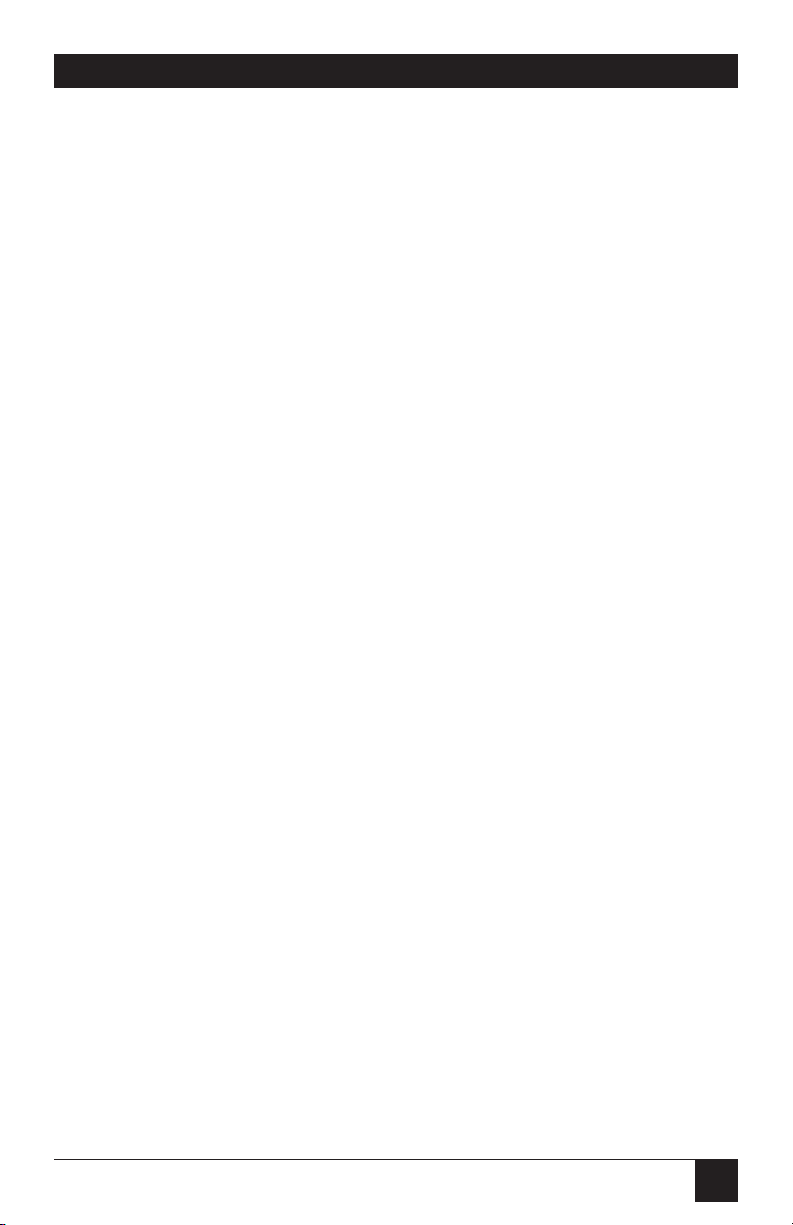
75
PQ-8P, PQ-8S
Command Pass-Thru may change
the horizontal spacing.
Although the command is
displayed on the screen, the PQ-8
treats it as a command and does not
print it. If part of the sequence is
printed, an error has been made
entering the codes. Check the
document and make sure the correct
format and EBCDIC hexadecimal
characters are being used.
Avoid sending codes that would
move the print position during
Command Pass-Thru. Since the PQ-8
does not process these commands, it
cannot keep track of the print
position changes. This may affect the
position of characters that follow the
command and the page layout.
6.2 User-Defined Strings
To avoid keying in frequently used
printer commands (which would
appear in the document as hex
values imbedded in Command PassThru delimiters), you should take
advantage of the User-Defined
Strings feature.
Using Host/PC download
command 04, assign the numbers 0
through 9 to frequently used printer
command strings.
After a command string has been
defined, activate it by typing the
delimiter (&% or alternate CPT start
delimiter) followed by the string
number (U0 through U9) into the
document or on the screen. When
the document or screen is printed,
the PQ-8 will recognize the &%U
and send the command assigned to
the string number to the printer.
For example, if command number
U1 is assigned to a command string
to turn on shadowed printing (hex
codes 1B 28 73 31 32 38 53) for a
Lexmark 4039 printer, then simply
enter &%U1 in the document at the
point where shadow printing is to
begin.
Some commands (such as
emphasized (bold) printing) may
continue until another string is
encountered that returns printing to
normal, or for some host systems,
until the next page is sent to the
printer.
The PQ-8 self-test prints out a list
of command numbers and the
command strings assigned to them.
Page 75
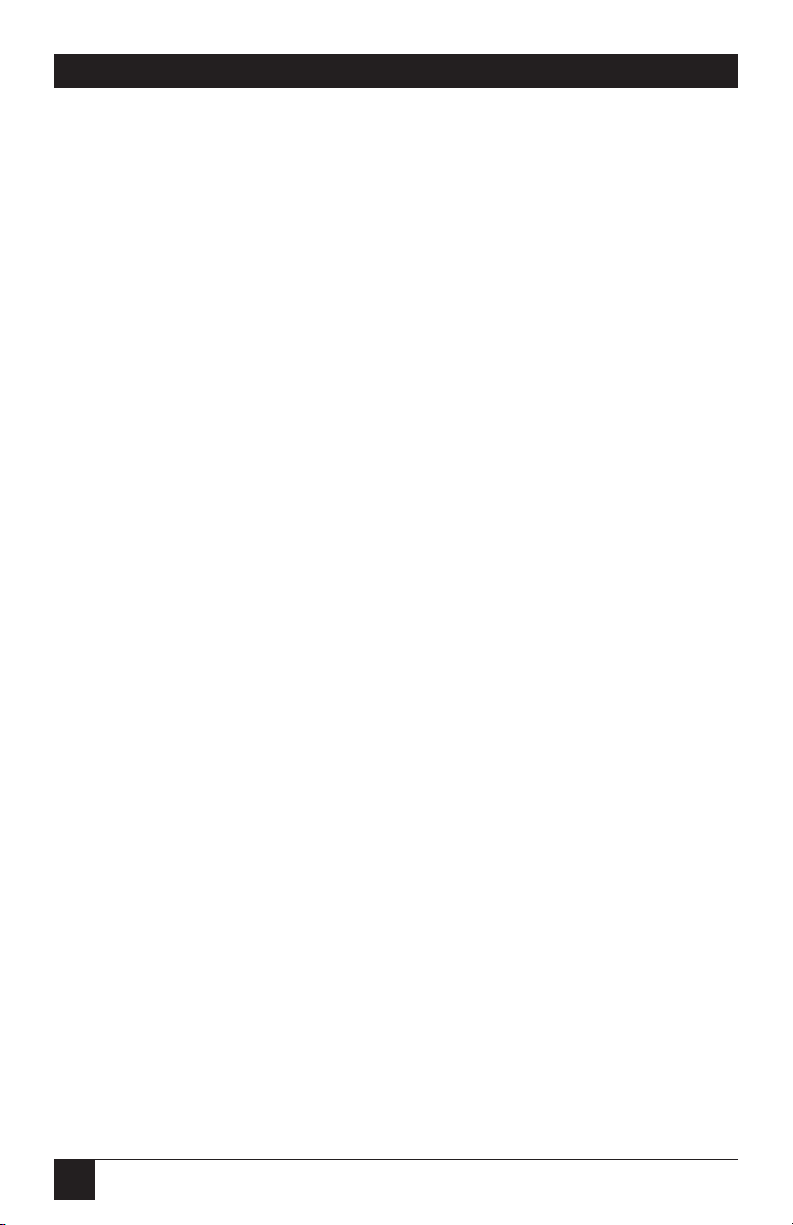
76
PQ-8P, PQ-8S
6.3 User-Defined Fonts (HP PCL
only)
The PQ-8P supports a vast variety
of fonts. For a list of the supported
fonts, refer to Appendixes A and B.
In addition, the User-Defined Fonts
feature allows assignment of new or
existing font IDs to different printer
resident fonts or fonts from an
optional font cartridge. Up to 10
new pairs of font IDs and fonts can
be created.
The following example assumes
an HP 4Si is connected to the PQ-8P
and the default font is specified as
font 11. The font ID 11 represents
the font Courier 10 CPI. If you want
to change the default font but
maintain the font ID 11, simply
assign a new font to font ID 11 (for
example, Courier bold 10 CPI).
This is done by sending the Host/PC
download command
&%Z21,0,11(<(12U<(s0p10h12v0s3b
4099T) to the printer. Font ID 11
has now been redefined as Courier
bold 10 CPI. Consult the printer’s
user’s guide for the information
needed to write the string.
In the same manner, personalized
font IDs can be assigned to printer
resident fonts or to fonts from an
optional font cartridge. These fonts
can then be called up by using the
newly assigned font ID, the same way
the standard printer resident fonts
are called up.
User defined fonts cannot be used
with the ¬F font change commands.
6.4 Color Printing
The PQ-8 allows printing of color
on PCL5C-compatible printers such
as the HP Color LaserJet, DeskJet
1200C, or DeskJet 1600C printer.
Simply insert the color command
in front of the text you want to
colorize. Return to the “normal”
black color by inserting ¬C00. The
color commands are:
¬C00 - Black
¬C01 - Blue
¬C02 - Red
¬C03 - Magenta
¬C04 - Green
¬C05 - Turquoise/Cyan
¬C06 - Yellow
¬C07 - White
¬C08 - Black
¬C09 - Dark Blue
¬C10 - Orange
¬C11 - Purple
¬C12 - Dark Green
¬C13 - Dark Turquoise
¬C14 - Mustard
¬C15 - Grey
¬C16 - Brown
For example, to print the word
“red” in the color red in the
following sentence, type:
This prints ¬C02red¬C00 in red.
Alternately, you can select a color
through the Typestyle/color menu
of Office Version/400 (V3R1 or
later). This menu is accessed by
selecting F20 (Format Options), 1
(Document Options), 1 (Document
Format), and finally 3
(Typestyle/color).
Page 76

77
PQ-8P, PQ-8S
You can also create one or more
additional colors using the UserDefined String feature described in
Section 6.2.
To print a customized color, you
need to follow these steps:
1. Set up a color palette.
2. Define the color.
3. Print the color.
For detailed information on this
process, consult HP’s PCL5 Color
Technical Reference Manual. Here
is a quick overview of how to define
and print colors using the UserDefined Command String feature.
1. To set up a color palette, send
the following string to the
printer (using the Host/PC
download command 04).
&%Z04,0(1B 2A 76 36 57 00 00 08
08 08)
NOTE
The &%Z04,0(...) stores the
actual command string (1B
2A ...) in the interface and
assigns it the macro
identifier U0.
2. To define and print a color,
send the following string to the
printer:
&%Z04,1(1B 2A 76 30 61 30 62 30
63 31 69 31 53).
NOTE
The first 30 (preceding the
value 61) identifies the
amount of red of the color.
Values can range from 0 (hex
30) to 255 (hex 32 35 35).
The second 30 (preceding
the value 62) identifies the
amount of green. The third
30 (preceding the value 63)
identifies the amount of blue
you are adding to the color.
The color of your choice is
created by mixing these
three colors (red, blue,
green). The number 31
(preceding the value 69)
assigns your customized
color the value 1. The
second 31 (preceding the
value 52) calls up this
number again and prints it.
3. Once you have sorted the
color command strings in the
interface’s memory as described
above, you can switch to the
defined color any time by simply
inserting the commands &%U0
(to set up the color palette) and
&%U1 (to print the color) in the
data stream.
Page 77
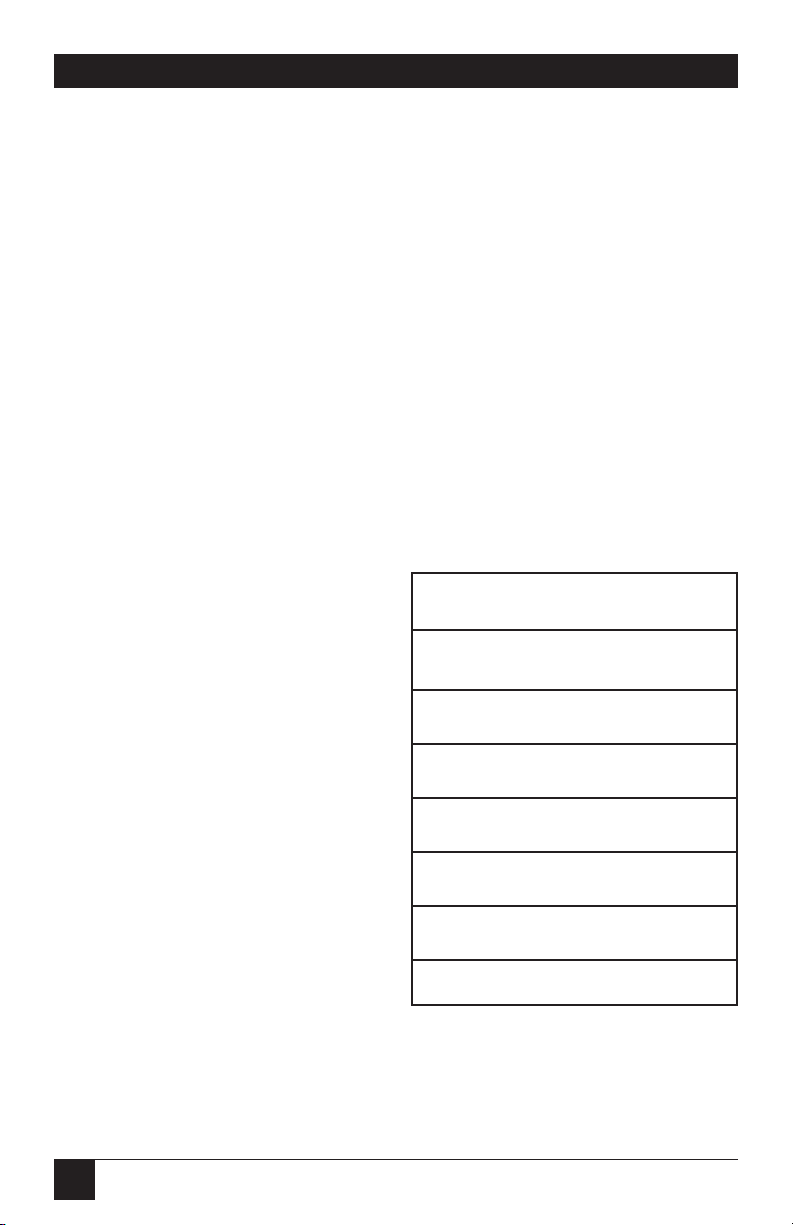
78
PQ-8P, PQ-8S
Example:
1. To define the color red and
store the customized “red”
command in the interface under
the macro name U3 type the
following:
&%Z04,0(1B 2A 76 36 57 00 00 08
08 08)
[This string sets up the color
palette.]
&%Z04,3(1B 2A 76 32 35 35 61 30
62 30 63 31 69 31 53)
[This command defines and prints
the color red. Notice that the
defined color consists of red (255)
only. Green and blue components
have been given the value 0 (hex
30).]
2. To print the word “red” in this
sentence red, type:
To print the word&%U0
&%U3”red”¬C08 in this sentence
red, type:
NOTE
The ¬C08 in the above
example returns the print
color back to black.
6.5 Printing Bar Codes
When generating bar codes on an
IBM AS/400 or S/3X, the PQ-8 must
be attached to a PCL laser printer
and emulate an IBM 3812-1 printer,
or to a dot-matrix printer operating
in either Epson or IBM Proprinter
mode and emulate an IBM 4214 or
5224/25/56 printer.
The following applies to printing
bar codes on laser printers as well as
on dot-matrix printers, unless
specified otherwise.
Using the bar-code feature, the
following bar codes can be easily
printed:
Table 6-1. Bar Codes.
Type Bar Code
1 Code 3 of 9
2 Code 128
3 Interleaved 2 of 5
4 POSTNET
5 UPC A
6 EAN 8
7 EAN 13
Page 78
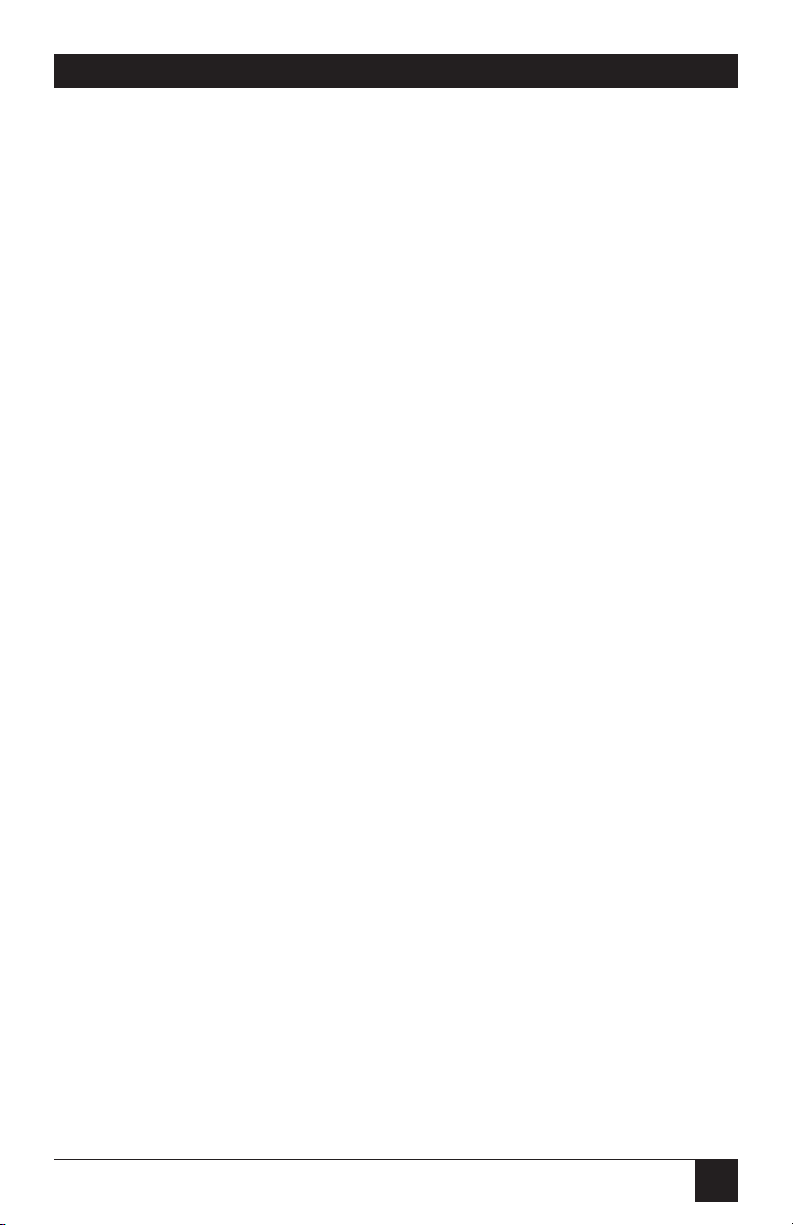
79
PQ-8P, PQ-8S
To print any of these bar codes,
use the following format:
¬B<type>,<height>,<width>,
<hr>,<chkd>,<ast>,<data>¬B
The bar-code command string
must contain all of these parameters,
even if the parameter is irrelevant
for the type of bar code being
printed. For example, POSTNET
comes in only one size, so, any
height or width specifications are
ignored. But the parameters for
height and width must be included
anyway.
¬B: Identifies the strings as a bar
code command string. ¬B must be
placed at the beginning and at the
end of the string.
<type>: Specifies the bar code type
according to Table 6-1.
<height>: Specifies the height of the
bar code. Height is expressed in
multiples of 2.5 mm (approximately
1/10 inch). The height of the bar
code can range from 1 (2.5 mm) to
9 (22.5 mm) inclusive.
Height values are ignored if a
POSTNET bar code is being printed,
since POSTNET uses one standard
height. However, a valid value (1-9)
must be entered for the height
parameter to ensure the bar-code
command string is complete.
<width>: Specifies the width of a
bar-code module. A module is
defined as a specific combination of
bars and spaces used to represent a
human-readable character.
By changing the width parameter,
you can determine the width of the
module and the thickness of the bars
and spaces.
Width parameters can range from
1 to 9.
To determine the total length of
the bar code, simply multiply the
module length (found in the table
on the following page) by the
number of bar-code characters.
NOTE
Be aware that the table gives
rounded values only.
Example: Using Code 3 of 9, you
want to bar code the word
“PRINTERS.” Assume the PQ-8 also
generates a check digit and the
start/stop characters. Setting the
width parameter to 2 will yield a total
bar code length of approximately 4
cm or about 1-1/2 inches.
Number of characters: 11 (8 letters
(PRINTERS) + 2 start/stop
characters + 1 check digit)
Page 79
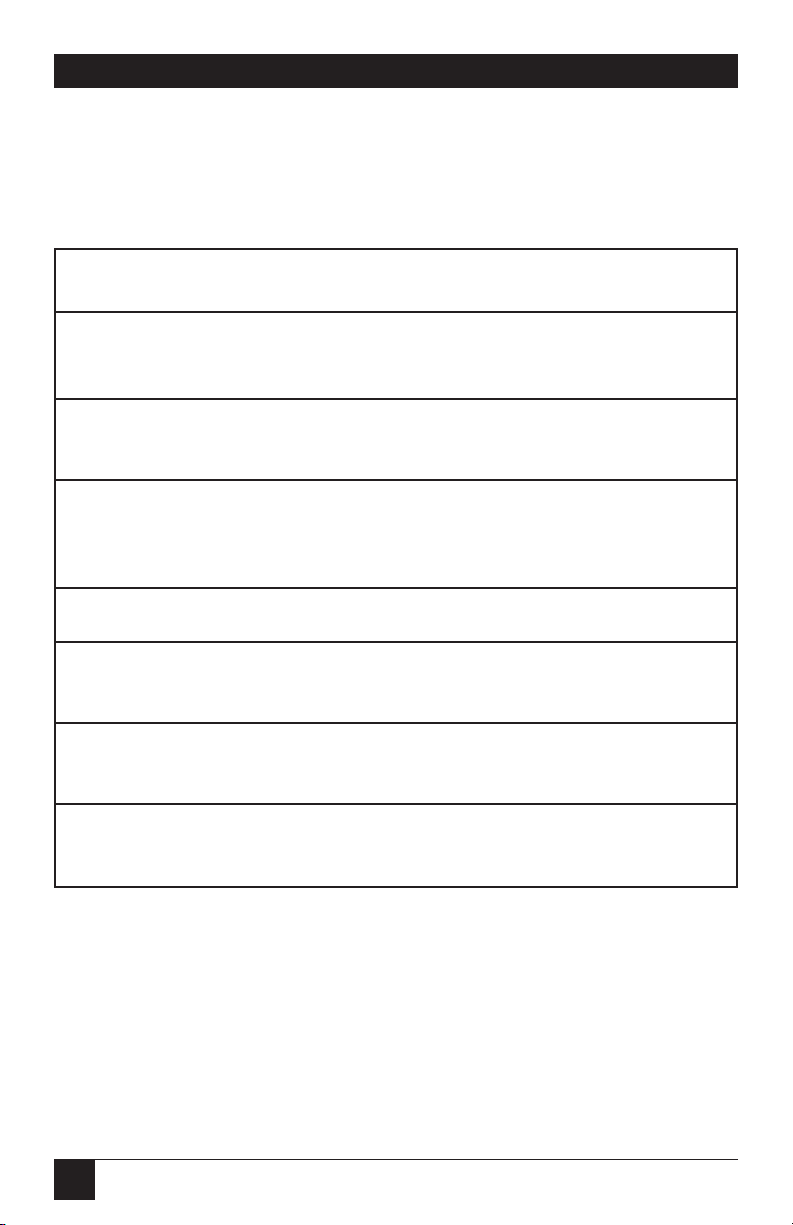
80
PQ-8P, PQ-8S
Module width (from Table 6-2):
3.6 mm (0.14 inches).Calculation:
11 x 3.6 mm = 39.6 mm = 3.96 cm;
or 11 x .14 in = 1.54 inches.
Table 6-2. Module Width in mm (inches): PCL Laser.
Width 1 2 3 4 5 6 7 8 9
Code 3 2.6 3.6 4.5 5.5 6.5 7.5 8.4 9.4 10.4
of 9 (.1) (.14) (.18) (.22) (.25) (.29) (.33) (.37) (.41)
Code 2.2 3.1 3.9 4.7 5.6 6.4 7.3 8.1 8.9
128 (.09) (.12) (.15) (.19) (.22) (.25) (.29) (.32) (.35)
Inter- 2.3 3.2 4 4.9 5.8 6.6 7.5 8.4 9.3
leaved 2 (.09) (.12) (.16) (.19) (.23) (.26) (.3) (.33) (.36)
of 5
Postnet 5.7 (.23)
EAN-13 1.5 2 2.5 3.1 3.6 4.2 4.7 5.2 5.8
(.06) (.08) (.1) (.12) (.14) (.16) (.18) (.20) (.23)
EAN-8 1.7 2.3 2.9 3.6 4.2 4.8 5.4 6.1 6.7
(.07) (.09) (.11) (.14) (.16) (.19) (.21) (.24) (.26)
UPC A 1.6 2.2 2.8 3.4 4 4.6 5.2 5.8 6.4
(.06) (.08) (.11) (.13) (.16) (.18) (.2) (.23) (.25)
Page 80
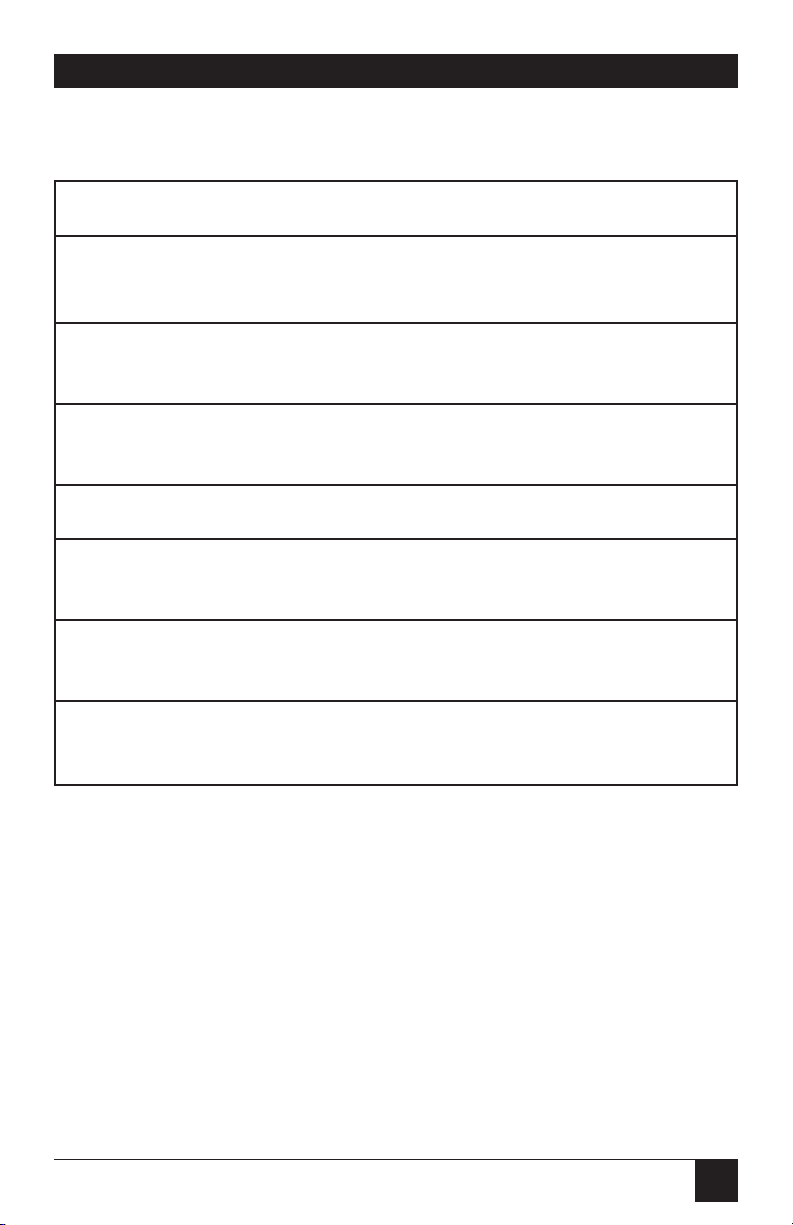
81
PQ-8P, PQ-8S
Table 6-3. Module width in mm (inches): Epson or IBM Proprinter
Dot-Matrix.
Width 1 2 3
Code 3 of 9 2.7 5.4 8.1
(.11) (.22) (.32)
Code 128 2.5 5 7.6
(.1) (.2) (.3)
Interleaved 2 2.2 4.4 6.6
of 5 (.9) (.18) (.26)
POSTNET 6.5 (.25)
EAN 13 1.5 3.1 4.6
(.06) (.12) (.18)
EAN 8 1.8 3.6 5.5
(.07) (.14)
UPC A 1.8 3.6 5.5
(.07) (.14) (.21)
Page 81
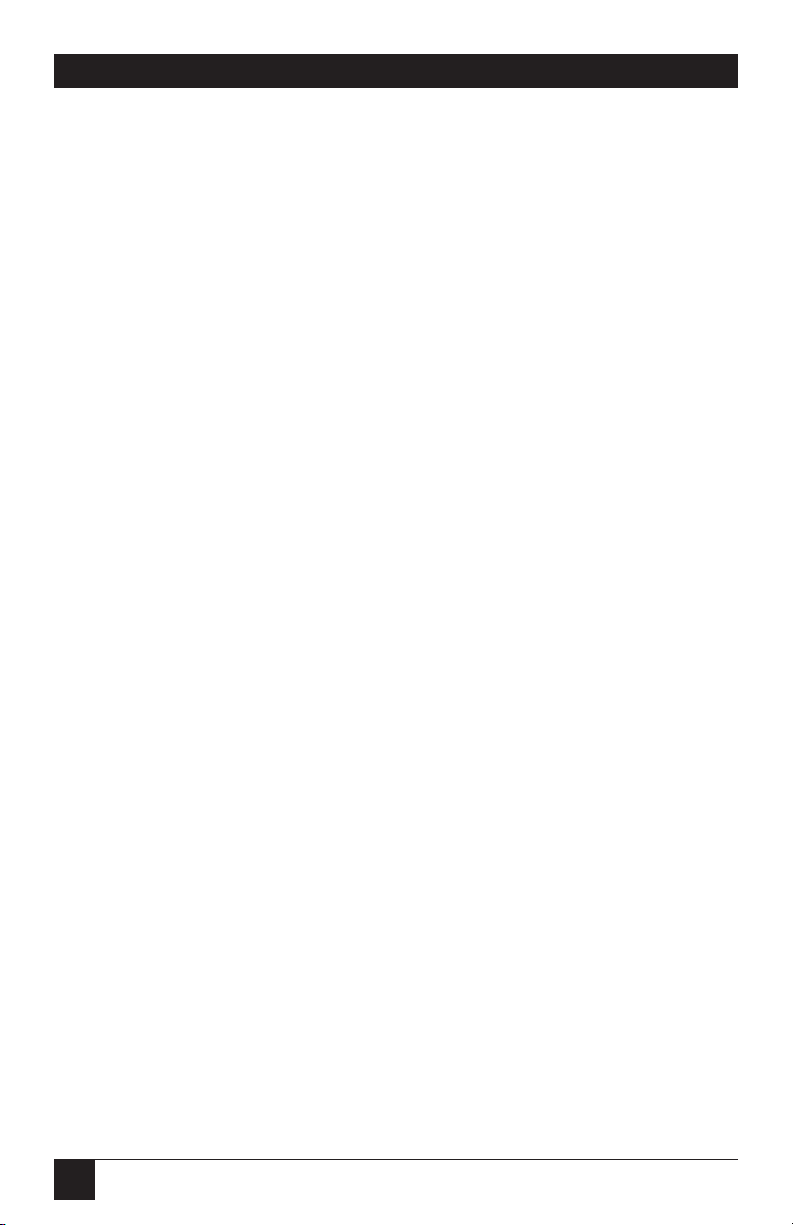
82
PQ-8P, PQ-8S
Width parameters are ignored
when printing POSTNET bar codes,
since POSTNET uses one standard
width. However, a valid value (1-9)
must be entered for the width
parameter to ensure the bar code
command string is complete.
<hr>: Identifies whether humanreadables are printed or not.
Human-readables are printed
underneath the bar code. Valid
values are:
0 = Do not print human-readables.
1 = Print human-readables.
<chkd>: Indicates whether the PQ-8
automatically calculates and causes
a check digit to be printed. The
following bar codes require a check
digit, so, the PQ-8 automatically
generates and adds a check digit to
the bar-code data: Code 128,
POSTNET, UPC A, EAN 8, EAN 13
If any of the bar codes listed above
has been selected, the <chkd>
selection is ignored by the PQ-8.
However, one of the following values
must be entered to ensure the barcode command string is complete
and valid. The options for the
<chkd> parameter are:
0 = Do not calculate and add a check
digit.
1 = Calculate and add a check digit
to the bar code data.
<ast>: Specifies whether start/stop
characters are automatically
generated or manually added. This
parameter only applies to bar-code
type Code 3 of 9. For all other barcode types, the start/stop characters
are automatically generated by the
PQ-8 and input for the <ast>
parameter is ignored. However,
one of the following values must
be entered to ensure the bar-code
command string is complete and
valid. The options for the <ast>
parameter are:
0 = Do not automatically add
start/stop characters.
1 = Automatically add start/stop
characters.
NOTE
If value 0 is selected, you
must manually enter
start/stop characters
(asterisks) together with the
data. Failure to add the
asterisks will cause an
invalid bar code to be
printed (i.e. a bar code
without start/stop characters). If human-readables
are being printed, the
asterisks will also print as
human-readables.
If value 1 is selected, you
must not add asterisks as
start/stop characters to the
data. Failure to omit
asterisks will cause an
invalid bar code to be
printed (i.e. a bar code with a
start/stop character pair in
the beginning and a
start/stop character pair in
the end.)
Page 82

83
PQ-8P, PQ-8S
<data>: The data to be printed as a
bar code. Some bar codes require a
certain number of characters.
Others only allow alphanumeric or
numeric characters. Before the PQ-8
processes the data string, it will
check the complete data string and
verify that it is valid. This is why the
¬B at the end is so important. If an
invalid data string has been entered,
the PQ-8 will print “Invalid Data” in
the place of the bar code.
NOTES
1. Valid values must be
entered for each of the
parameters specified above,
even if the parameter is
irrelevant for the type of bar
code being printed.
2. If an invalid parameter
value (other than invalid
data) has been entered, the
PQ-8 will process the barcode command up to that
point and then reject any
information it receives after
the incorrect value.
For example, a bar-code
command string has been
entered, however, an invalid
<hr> value of 3 has been
specified.
¬B2,6,6,3,0,0,code128_B
The PQ-8 would cause all
characters after the invalid
value 3 to be printed:
,0,0,code128
This helps quickly
identify where the mistake
occurred.
3. Spaces in the bar-code
command string are invalid
and will lead to the same
result as mentioned in Step
2.
4. If invalid data (either too
many characters or the
wrong type of characters) is
entered, the PQ-8 will print
the error message:
** Invalid Data **
5. Allow for sufficient vertical
spacing when printing text
data beneath the bar code.
For example, when the bar code
command sting is entered on line 1
of the document with a bar code
height specified as 5 (approximately
1/2 inch or 3 lines at 6 LPI), and
text is then entered on line 2 as
follows,
¬B5,7,1,0,0,0,1234567890¬B
This data overrun by barcode
this will cause the bar code to
overlap the text in the second line:
Page 83

84
PQ-8P, PQ-8S
Figure 6-1. Bar Code Overlapping Text.
O
VERVIEW ANDEXAMPLES
The examples shown on the
following pages give an overview of
the supported bar code types. Note
that the “maximum number of data
characters” does not include
start/stop characters and check
digits.
This data overrun by barcode
To avoid overlapping bar codes
with text, always allow for sufficient
vertical line spacing (by adding line
feeds, for example) to accommodate
the height of the bar code.
6. When text data is entered to the
right of the bar-code command
sting, the printed text will
appear immediately to the right
of where the bar-code print
ends.
Page 84

85
PQ-8P, PQ-8S
Code 3 of 9
Maximum number of data characters: 30
Valid numeric characters: 0-9
Valid alphanumeric characters: A-Z
Valid other characters: space ! “ # $ % & ‘ ( ) + , - . / : ; <
= > ? @
Example: ¬B1,4,1,1,1,1,0123456789¬B
0123456789
Figure 6-2. Code 3 of 9.
POSTNET
Maximum number of data characters: 30
Valid numeric characters: 0-9
Valid alphanumeric characters: N/A
Valid other characters: N/A
Example: ¬B4,1,1,1,1,0,0123456789¬B
0123456789
Figure 6-3. POSTNET.
Page 85

86
PQ-8P, PQ-8S
UPC A
Required number of data characters: 10
Valid numeric characters: 0-9
Valid alphanumeric characters: N/A
Valid other characters: N/A
Example: ¬B5,5,1,1,1,0,0123456789¬B
0 01234 56789 5
Figure 6-4. UPC A.
EAN 8
Required number of data characters: 7
Valid numeric characters: 0-9
Valid alphanumeric characters: N/A
Valid other characters: N/A
Example: ¬B6,3,1,1,1,0,1234567¬B
1234 5670
Figure 6-5. EAN 8.
Page 86

87
PQ-8P, PQ-8S
EAN 13
Required number of data characters: 12
Valid numeric characters: 0-9
Valid alphanumeric characters: N/A
Valid other characters:
Example: ¬B7,3,1,1,1,0,012345678912¬B
Figure 6-6. EAN 13.
Interleaved 2 of 5
Maximum number of data characters: 30
Valid numeric characters: 0-9
Valid alphanumeric characters: N/A
Valid other characters: N/A
Example: ¬B3,3,1,1,1,0,0123456789¬B
0 123456 789128
Figure 6-7. Interleaved 2 of 5.
0123456789
Page 87

88
PQ-8P, PQ-8S
NOTE
Since Interleaved 2 of 5 symbols are created from data-character pairs,
the number to be encoded must have an even number of digits. If an odd
number of data characters (including the optional check digit) is entered,
the PQ-8 adds a “0” to the beginning of the bar code. If an even number
of data characters (including the optional check digit) is entered, the PQ8 prints the bar code exactly as it is input.
Code 128
Code 128 has three unique character subsets (code A, B, and C) shown in the
table on the following pages. When entering data representing Code 128 bar
code, follow these two steps:
1. Define which code set you want to use: type “A” to represent code A;
type “B” to represent Code B; and type “C” to represent code C.
2. If you are using code set B, enter the data characters directly. The ~
character and other special characters are represented by the Symbol
Character Value found in the left column of Table 6-4.
If you are using code set A or C, enter the Symbol Character Value found
in the left column of the table. Each character is represented by two digits
or a ~ followed by a digit. For example, to bar code the
character “&” using Code Set A, type 06.
Maximum number of data characters: 30 (includes special characters)
Valid characters: Differs with selected code set, see
Table 6-4.
Example: ¬B2,3,2,1,1,0,ABCDEFGHIJKLMNOPQRSTUVWXYZ¬B
ABCDEFGHIJKLMNOPQRSTUVWXYZ
Figure 6-8. Code 128.
Page 88

89
PQ-8P, PQ-8S
To show how multiple character sets are used, study the following data
string. Height, width and other parameters were omitted in this example to
focus your attention on the data string. Please note that this example is for
illustration purposes only, and is not a recommended way of bar coding. The
following data string is a fairly complex way of bar coding “10PQ-810”.
¬B2,...,A1716~6PQ-8~510¬B
A: selects code set A
17: selects the number “1” from code set A
16: selects the number “0” from code set A
~6: switches from code set A to code set B
PQ-8: selects the characters “PrintBoxes” from code set B
~5: switches from code set B to code set C
10: selects the number “10” from code set C
Page 89

90
PQ-8P, PQ-8S
Table 6-4. Symbol Character Value and Data Character.
Symbol
Character Data Character
Value Code A Code B Code C
00 SP SP 00
01!!01
02““02
03##03
04$$04
05%%05
06&&06
07‘‘07
08((08
09))09
10**10
11++11
12..12
13--13
14..14
15//15
160016
171117
182218
193319
204420
215521
226622
237723
248824
259925
26::26
27;;27
Page 90
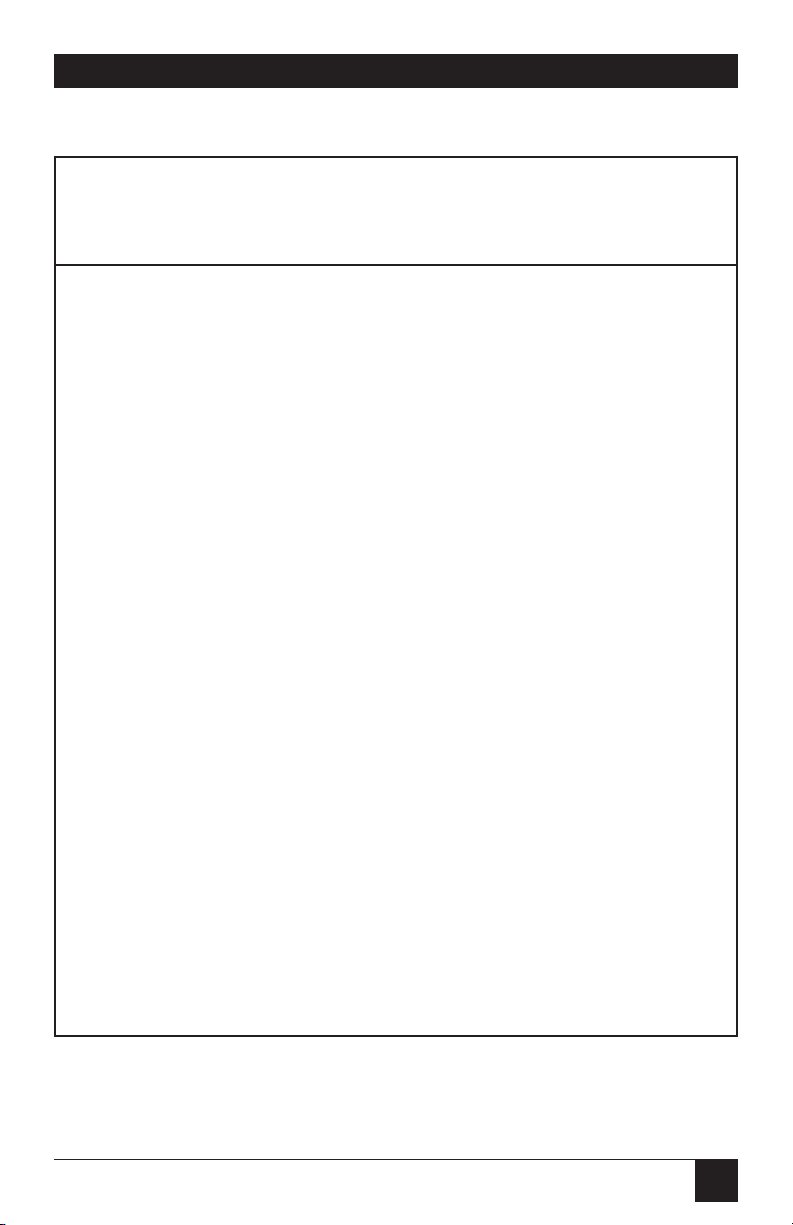
91
PQ-8P, PQ-8S
Table 6-4 (continued). Symbol Character Value and Data Character.
Symbol
Character Data Character
Value Code A Code B Code C
28<<28
29==29
30>>30
31??31
32@@32
33AA33
34BB34
35CC35
36DD36
37EE37
38FF38
39GG39
40HH40
41II41
42JJ42
43KK43
44LL44
45MM45
46NN46
47OO47
48PP48
49QQ49
50RR50
51SS51
52TT52
53UU53
54VV54
55WW55
Page 91
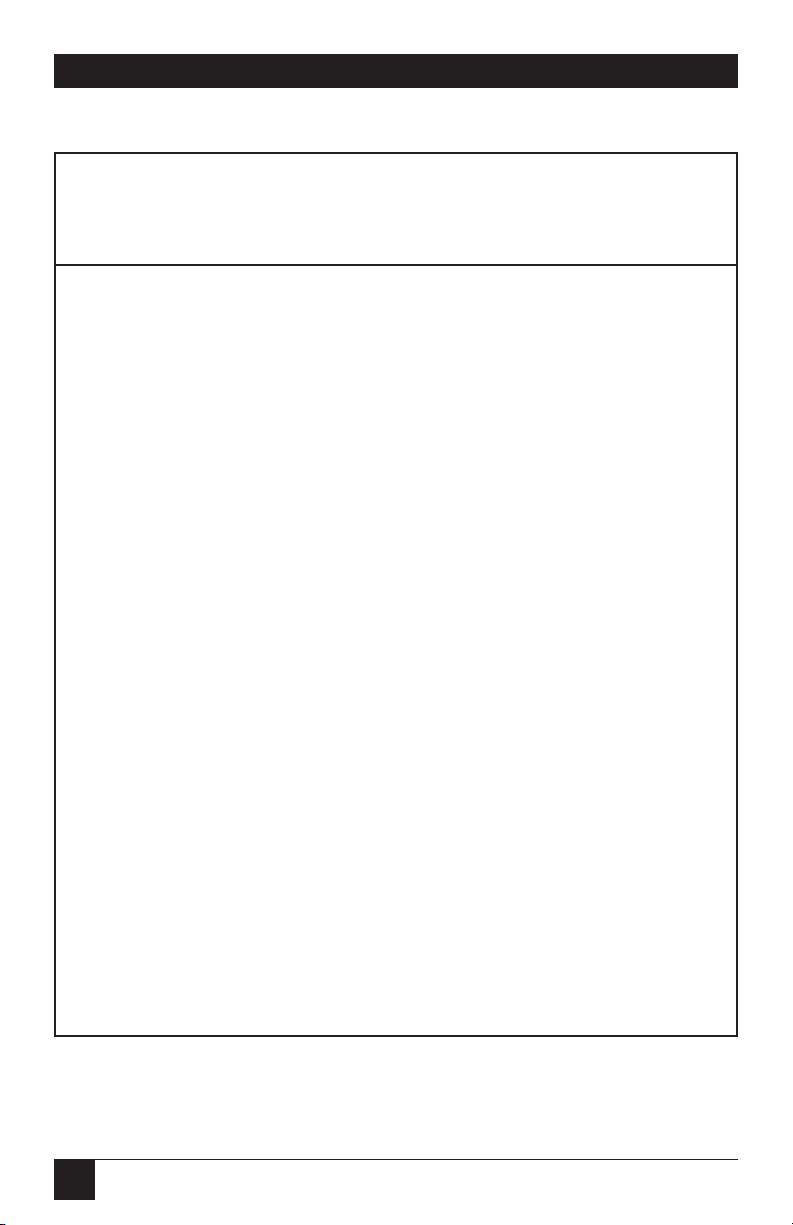
92
PQ-8P, PQ-8S
Table 6-4 (continued). Symbol Character Value and Data Character.
Symbol
Character Data Character
Value Code A Code B Code C
56XX56
57YY57
58ZZ58
59[[59
60\\60
61]]61
62^^62
63__63
64 NUL ` 64
65 SOH a 65
66 STX b 66
67 ETX c 67
68 EOT d 68
69 ENQ e 69
70 ACK f 70
71 BEL g 71
72 BS h 72
73 HT i 73
74 LF j 74
75 VT k 75
76 FF l 76
77 CR m 77
78 So n 78
79 SI o 79
80 DLE p 80
81 DC1 q 81
82 DC2 r 82
83 DC3 s 83
Page 92

93
PQ-8P, PQ-8S
Table 6-4 (continued). Symbol Character Value and Data Character.
Symbol
Character Data Character
Value Code A Code B Code C
84 DC4 t 84
85 NAK u 85
86 SYN v 86f
87 ETB w 87
88 CAN x 88
89 EM y 89
90 SUB z 90
91 ESC { 91
92 FS | 92
93 GS } 93
~0 RS ~ 94
~1 US DEL 95
~2 FNC3 FNC3 96
~3 FNC2 FNC2 97
~4 SHIFT SHIFT 98
~5 CODE C CODE C 99
~6 CODE B FNC4 CODE B
~7 FNC4 CODE A CODE A
~8 FNC1 FNC1 FNC1
Page 93
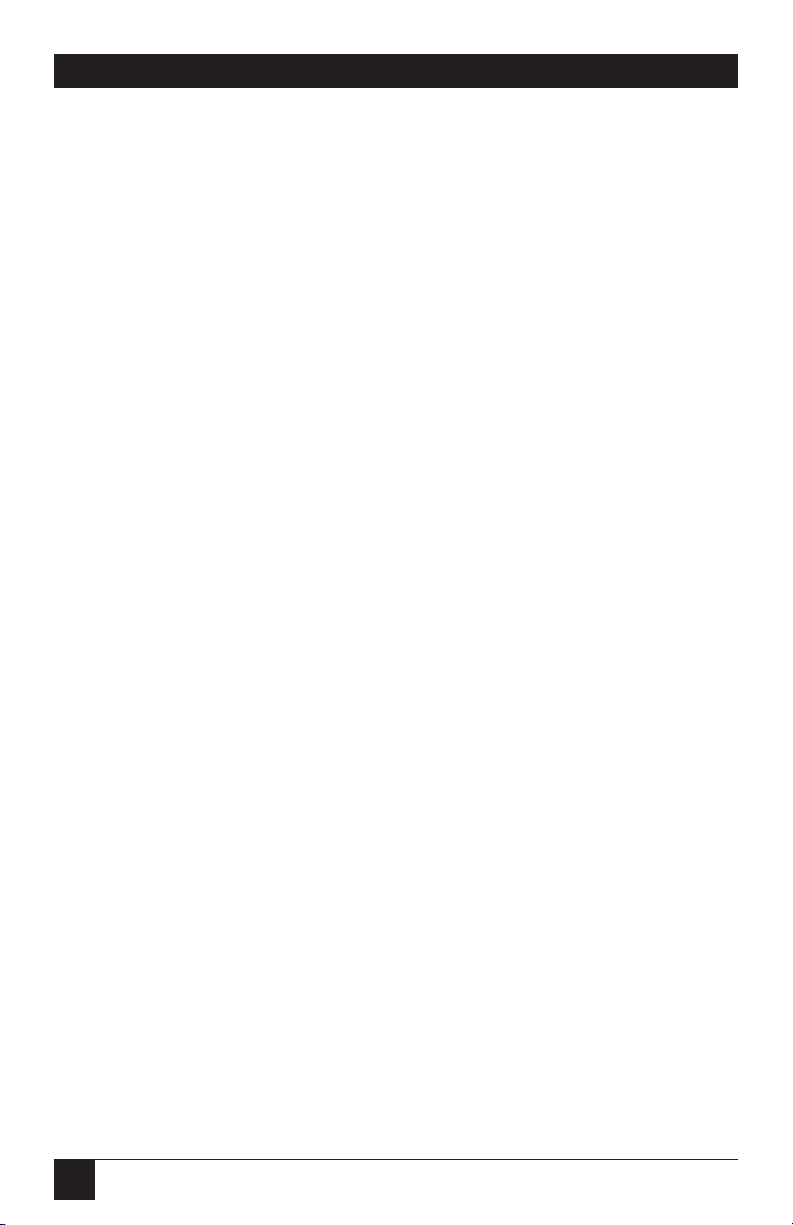
94
PQ-8P, PQ-8S
6.6 I-O Graphics Language
™
The I-O Graphics Language
™
(IOGL™) allows printing of graphical
elements and charts on PCL5
compatible printers. IOGL is
independent of other I-O features,
such as internally generated bar
codes or font change commands.
This means that if an I-O fontchange command is followed by an
IOGL command to rotate text, the
text would print in the specified
font. IOGL is also independent of
regular text data. This allows text
data to be overlaid by a graphical
element, such as a shaded box.
6.6.1 I-O G
RAPHICSLANGUAGE
™
O
VERVIEW
Table 6-5 is an overview of the I-O
Graphics Language™(IOGL)
command strings and a brief
description of the parameters
used in the IOGL strings.
Page 94
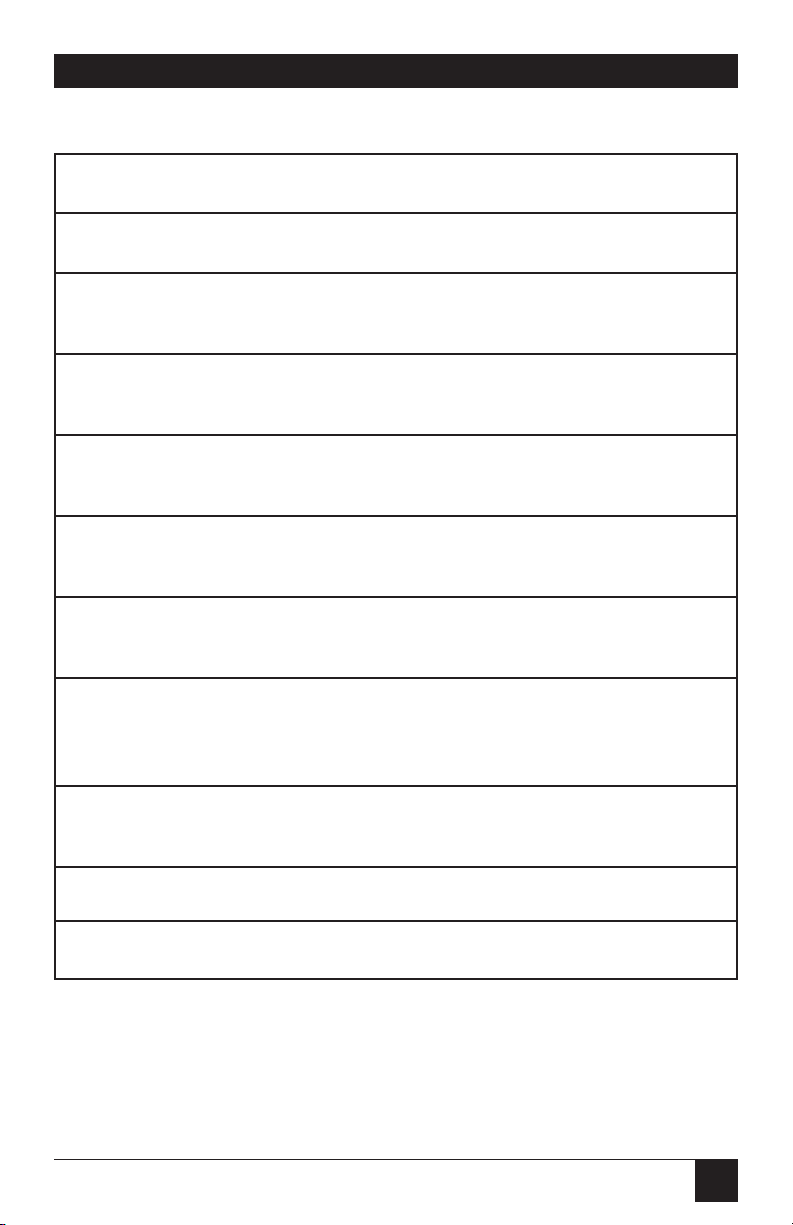
95
PQ-8P, PQ-8S
Table 6-5. IOGL Graphics Language.
Graphical Element IOGL Command String
Line ¬GL<line width;<x start>;<y start>;<x end>;<y end>
Box ¬GB<line width>;<x start>;<y start>;<x end>;<y end>;
<% shading>
Circles ¬GC<line width>;<x center>;<y center>;<radius>;
<% shading>
Arc ¬GA<line width>;<x start>;<y start>;<x center>;
<y center>;<angle of rotation>
Shading/Color ¬GS<# of values>;<color 1>;<% shading 1>;
<color 2>;<% shading 2>;...
Pie Chart ¬GP<line width>;<x center>;<y center>;<radius>;<# of
segments>;<segment value 1>;<segment value 2>;...
Bar Chart (Histogram) ¬GH<line width>;<x start>;<y start>;<x increment>;<y
increment>;<bar width>;<# of entries>;<value 1>;<value
2>;...
Run (Line) Chart ¬GR<line width>;<x start>;<y start>;<x increment>;
<y increment>;<# of entries>;<value 1>;<value 2>;...
Text Rotation ¬GT<x start>;<y start>;<angle of rotation>;<’text’>
Comments ¬GX<’text’>
Page 95
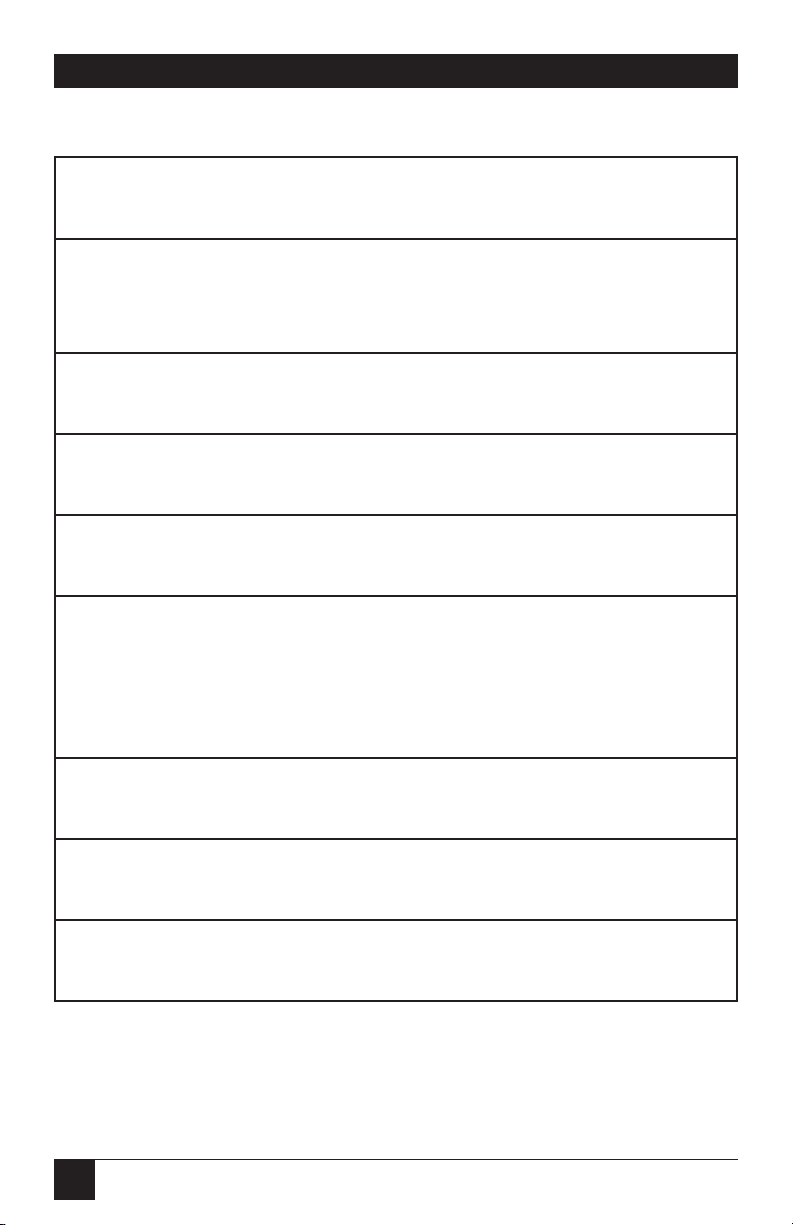
96
PQ-8P, PQ-8S
Table 6-5. IOGL Graphics Language.
Parameter Description Units of Valid
Measurement Values
’text’ text to be rotated or to be N/A any
included in the IOGL program printable
as a comment character
% shading percentage of shading percentage 0-100,
integers
# of number of segments to be each 1 to 9,
segments printed in pie chart integers
# of number of values to be printed each 1 to 12,
entries in bar or run (line) chart integers
angle of angle of rotation of arc or text degrees arc: 0 to
rotation 360,
integers
text: 0, 90,
180, 270
bar width width of a bar in a bar chart n/300 inch positive
integers
color n color code to select color color command 00 to 16
of pie or bar chart segments numbers
line width width of any printed line (in line, mm any positive
box, arc, circle, chart) number
Page 96

97
PQ-8P, PQ-8S
Table 6-5 (continued). IOGL Graphics Language.
Parameter Description Units of Valid
Measurement Values
radius radius of a circle or pie chart n/300 inch positive
integers
segment value to be represented by a integer 0 to 100
value n pie chart segment
value n a value to be represented by a any positive any positive
bar in a bar chart or a point in integer integer
a line chart
x start x coordinate of start position n/300 inch positive
for lines and boxes integers;
incl. 0
x end x coordinate of end position n/300 inch positive
for lines and boxes integers;
incl. 0
x center x coordinate of center point of n/300 inch positive
circle, arc, or pie chart integers;
incl. 0
x increment horizontal movement before n/300 inch positive
next bar (bar chart) or value integers;
(run chart) is printed incl. 0
y center y coordinate of center point of n/300 inch positive
circle, arc, or pie chart integers;
incl. 0
Page 97

98
PQ-8P, PQ-8S
Table 6-5 (continued). IOGL Graphics Language.
Parameter Description Units of Valid
Measurement Values
y start y coordinate of start position n/300 inch positive
for lines and boxes integers;
incl. 0
y end y coordinate of end position n/300 inch positive
for lines and boxes integers;
incl. 0
y increment height of one unit of the value n/300 inch positive
to be printed in bar or run (line) integers;
chart incl. 0
Page 98

99
PQ-8P, PQ-8S
6.6.2 H
ELPFULHINTS
1. All xy values (start, end, center,
increment) are measured in
n/300 of an inch. The origin of
the xy coordinate system is the
top left hand corner of the
printable area of the page (see
Figure 6-9).
The printable area of the page
may vary with the printer model
and paper size being used. Refer
to your printer’s user’s guide for
specific information.
Figure 6-9. XY Coordinate System on the Page.
Physical Page
Printable Area
X,Y
origin
(0,0)
X
X
Y
Physical Page
Printable Area
X,Y
origin
(0,0)
X
X
Y
Page 99

100
PQ-8P, PQ-8S
2. The complete command string
must be entered as shown below.
Incomplete command strings
and command strings with
invalid values (such as spaces)
will cause the PQ-8 to print the
string at the place where the
error occurred.
For example, a line command
string has been entered.
However, an invalid <x start>
value has been specified.
¬GL30;A;1;1;600
The PQ-8 would cause all
characters, including the invalid
value “A” to be printed:
A;1;1;600
3. As an alternative to using the
semicolon “;” as a separator
between parameters, you may
also enter a comma “,” or a
forward slash “/”.
4. Do not enter numeric values
with commas (for example,
50,000). The printer interface
will interpret the “ ,” to be the
end of the parameter (so that,
for example, 50,000 would be
interpreted as two values: value 1
= 50, value 2 = 000).
International users should also
be aware that a decimal value
used to specify line width (in
mm) such as “1,5” (i.e. 1 1/2) is
also interpreted as two separate
values (i.e. value 1 = 1, value 2 =
5). To enter a valid decimal line
width use the period “.” (i.e. 1.5
mm).
6.6.3 B
ASICDESCRIPTION
Lines—¬GL<line width>;<x start>;<y
start>;<x end>;<y end>
Draws a line from the specified xy
start to xy end. <Line width> is
specified in mm.
For example: ¬GL2;100;0;100;600
draws a 2 mm wide, vertical (<x
start> = <x end>) line of 2 inches in
length (<y-end> - <y-start> =
600/300” = 2”) (Figure 6-10)
Page 100
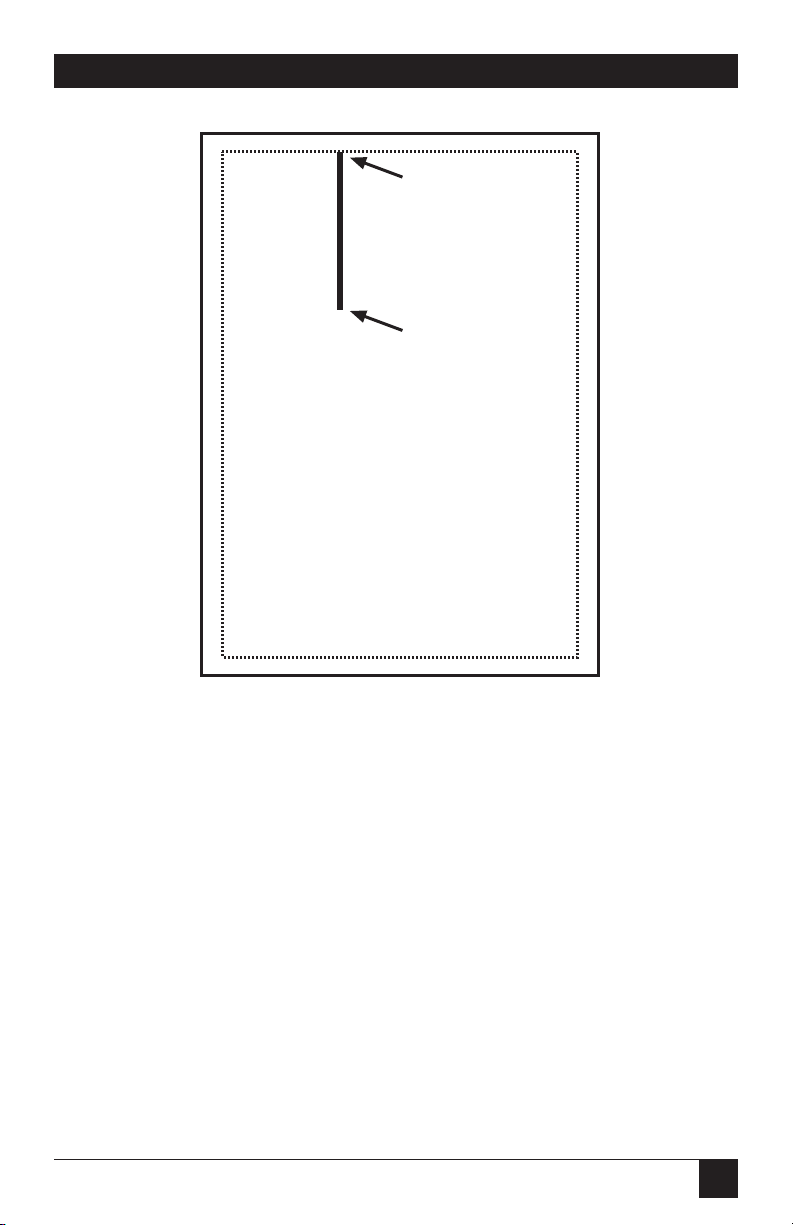
101
PQ-8P, PQ-8S
Figure 6-10. Example of Line.
X,Y end
(100,600)
X,Y start
(100,0)
2 inches
