Page 1
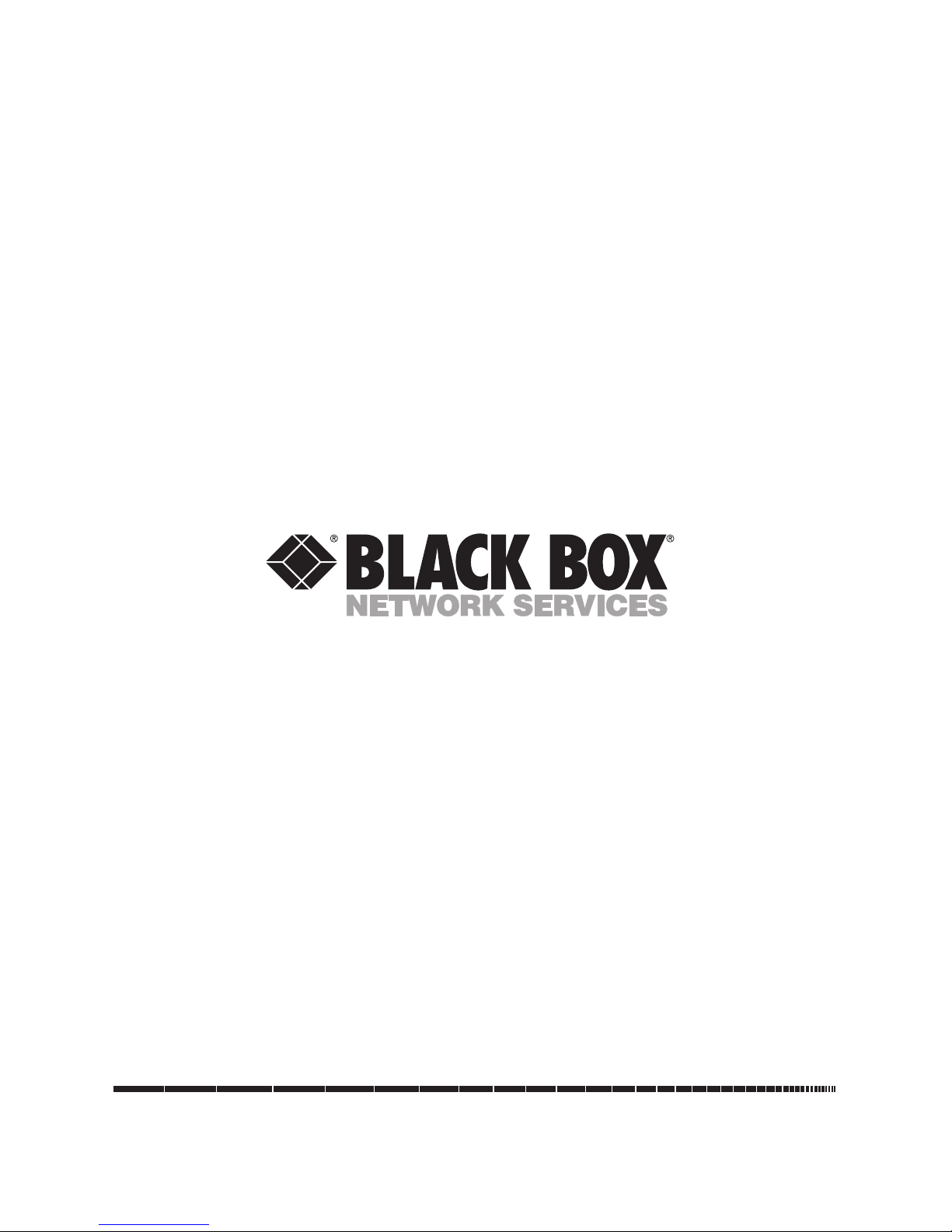
1000 Park Drive • Lawrence, PA 15055-1018 • 724-746-5500 • Fax 724-746-0746
© Copyright 1995. Black Box Corporation. All rights reserved.
Page 2
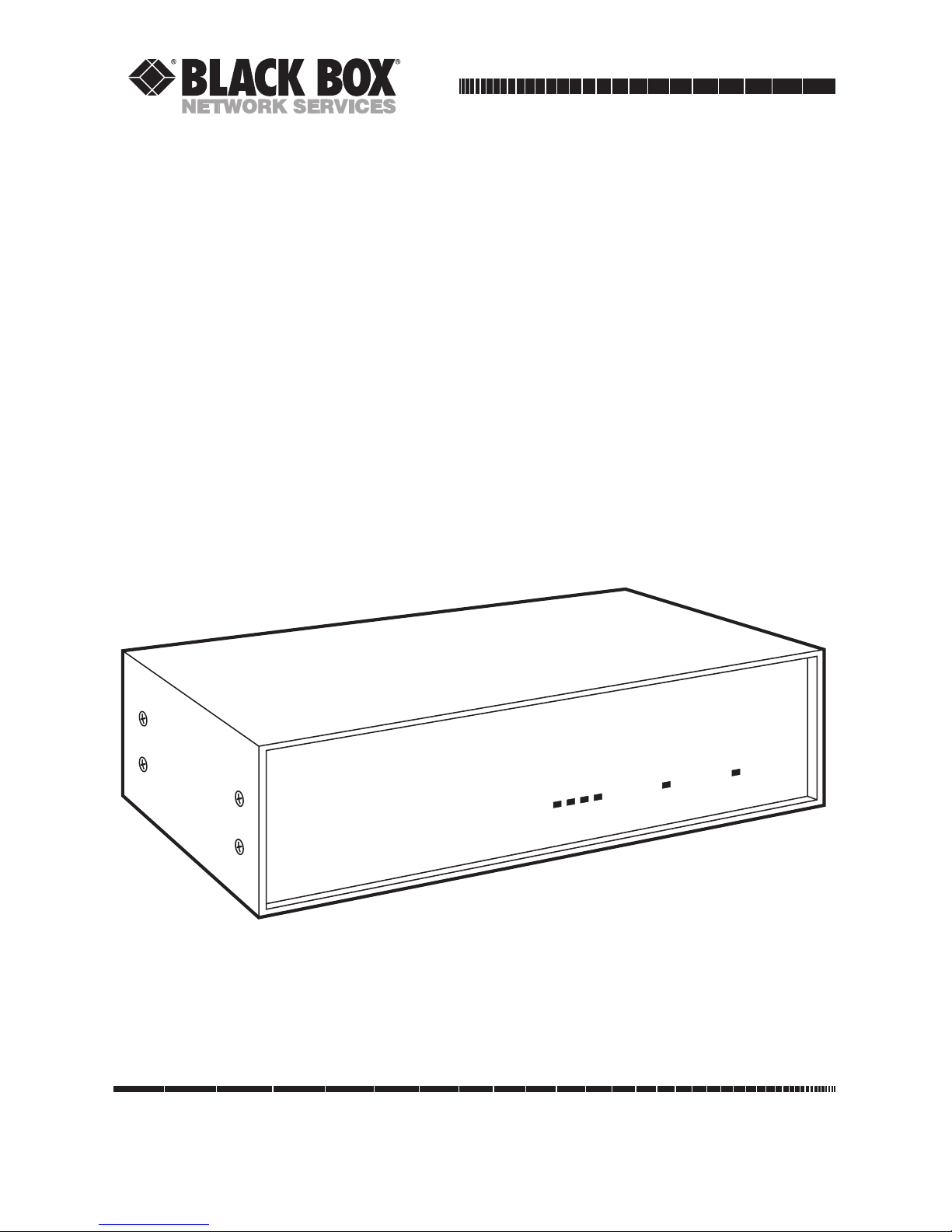
CUSTOMER
SUPPORT
INFORMATION
Order toll-free in the U.S. 24 hours, 7 A.M. Monday to midnight Friday: 877-877-BBOX
FREE technical support, 24 hours a day, 7 days a week: Call 724-746-5500 or fax 724-746-0746
Mail order: Black Box Corporation, 1000 Park Drive, Lawrence, PA 15055-1018
Web site: www.blackbox.com • E-mail: info@blackbox.com
Buffer
Activity
Power
Intelligent Printer Switch
plus
Intelligent Printer Switch
plus
NOVEMBER 1995
PI9120A PI9120AE PI9121A PI9121AE PI9122A PI9122AE
PI9123A PI9123AE PI9124A PI9124AE PI9125A PI9125AE
PI9126A PI9126AE PI9127A PI9127AE PI9128A PI9128AE
PI9129A PI9129AE PI9130A PI9130AE PI9131A PI9131AE
PI9140A PI9140AE PI9141A PI9141AE PI9145 PI9146
Page 3

3
FCC AND IC STATEMENTS, TRADEMARKS
FEDERAL COMMUNICATIONS COMMISSION
AND
INDUSTRY CANADA
RADIO-FREQUENCY INTERFERENCE STATEMENTS
This equipment generates, uses, and can radiate radio-frequency energy
and if not installed and used properly, that is, in strict accordance with the
manufacturer’s instructions, may cause interference to radio communication.
It has been tested and found to comply with the limits for a Class A
computing device in accordance with the specifications in Subpart J of
Part 15 of FCC rules, which are designed to provide reasonable protection
against such interference when the equipment is operated in a commercial
environment. Operation of this equipment in a residential area is likely to
cause interference, in which case the user at his own expense will be required
to take whatever measures may be necessary to correct the interference.
Changes or modifications not expressly approved by the party responsible
for compliance could void the user’s authority to operate the equipment.
This digital apparatus does not exceed the Class A limits for radio noise emission from
digital apparatus set out in the Radio Interference Regulation of Industry Canada.
Le présent appareil numérique n’émet pas de bruits radioélectriques dépassant les limites
applicables aux appareils numériques de la classe A prescrites dans le Règlement sur le
brouillage radioélectrique publié par Industrie Canada.
TRADEMARKS
AT®and IBM®are registered trademarks, and PC/XT™is a trademark,
of IBM Corporation.
Calcomp®is a registered trademark of Calcomp, Incorporated.
Centronics®is a registered trademark of GENICOM Corporation.
Diablo®is a registered trademark of Xerox Corporation.
Epson®is a registered trademark of Seiko Epson Corporation.
Hewlett-Packard®, HP®, and LaserJet®are registered trademarks
of Hewlett-Packard.
Microsoft®and Windows®are registered trademarks of Microsoft Corporation.
OKIDATA
®
is a registered trademark of Oki America, Incorporated.
QUME®is a registered trademark of DTC Data Technology.
Any other trademarks mentioned in this manual are acknowledged to be the property
of the trademark owners.
Page 4
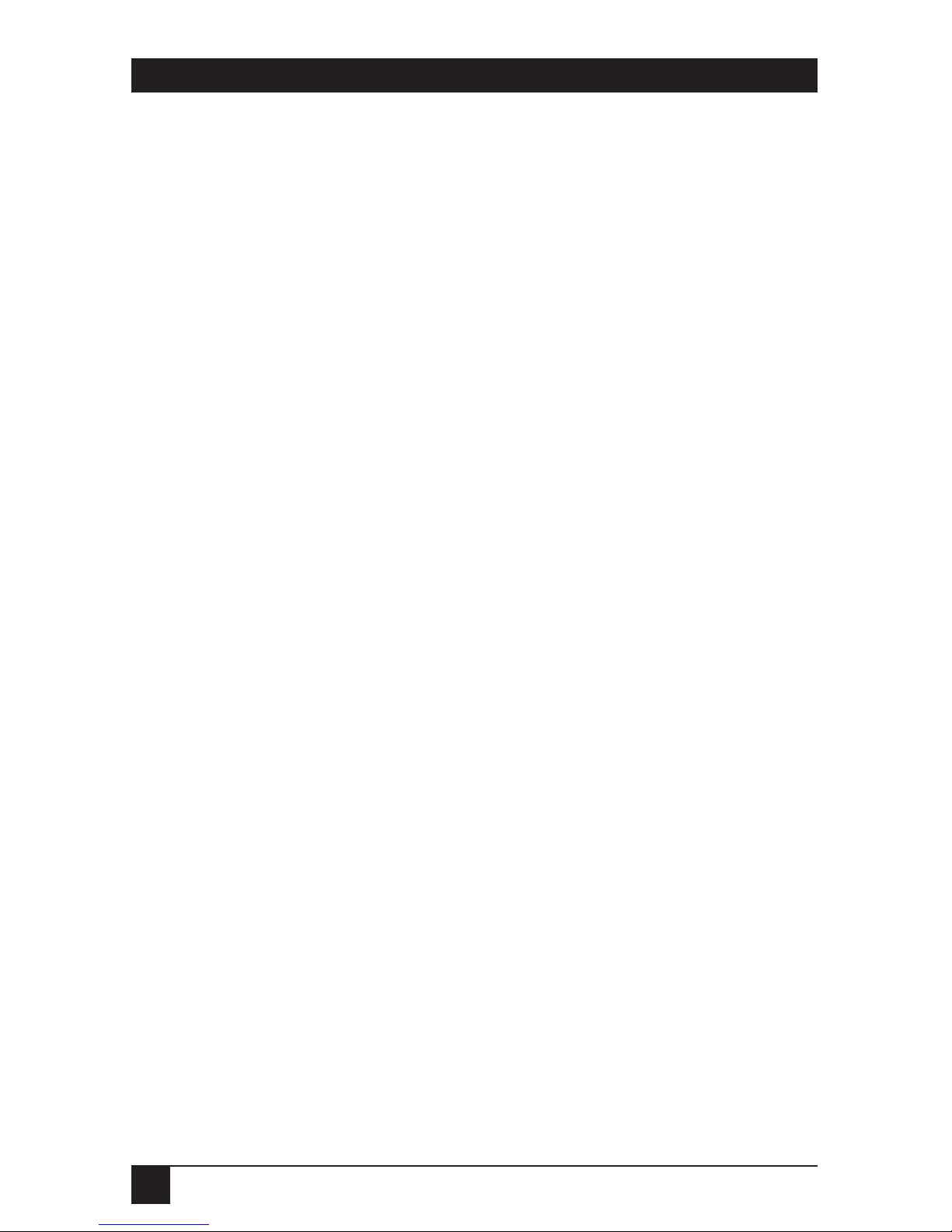
4
INTELLIGENT PRINTER SWITCH
PLUS
Eurpoean Union Declaration of Conformity
This equipment has been tested and found to comply with the limits
for a class A computing device in accordance with the specifications in the
European standard EN55022. These limits are designed to provide reasonable
protection against harmful interference in a commercial environment. This
equipment generates, uses, and can radiate radio frequency energy and, if not
installed and used in accordance with the instructions, may cause harmful
interference to radio or television reception.
Operation of this equipment in a domestic environment may cause radio
interference. If this equipment does cause interference to radio or television
reception, which can be determined by turning the equipment off and on,
the user is encouraged to correct the interference by one or more of the
following measures.
* Reorient or relocate the receiving antenna
* Increase the separation between the equipment and the receiver
* Connect the equipment to an outlet on a circuit different from that to
which the receiver is connected
* Consult the dealer or an experienced radio/TV technician for help
Warning
Shielded interface cables must be used with this equipment to maintain
compliance with radio-frequency emission regulations and ensure a
suitably high level of immunity to environmental electromagnetic
disturbances.
Page 5
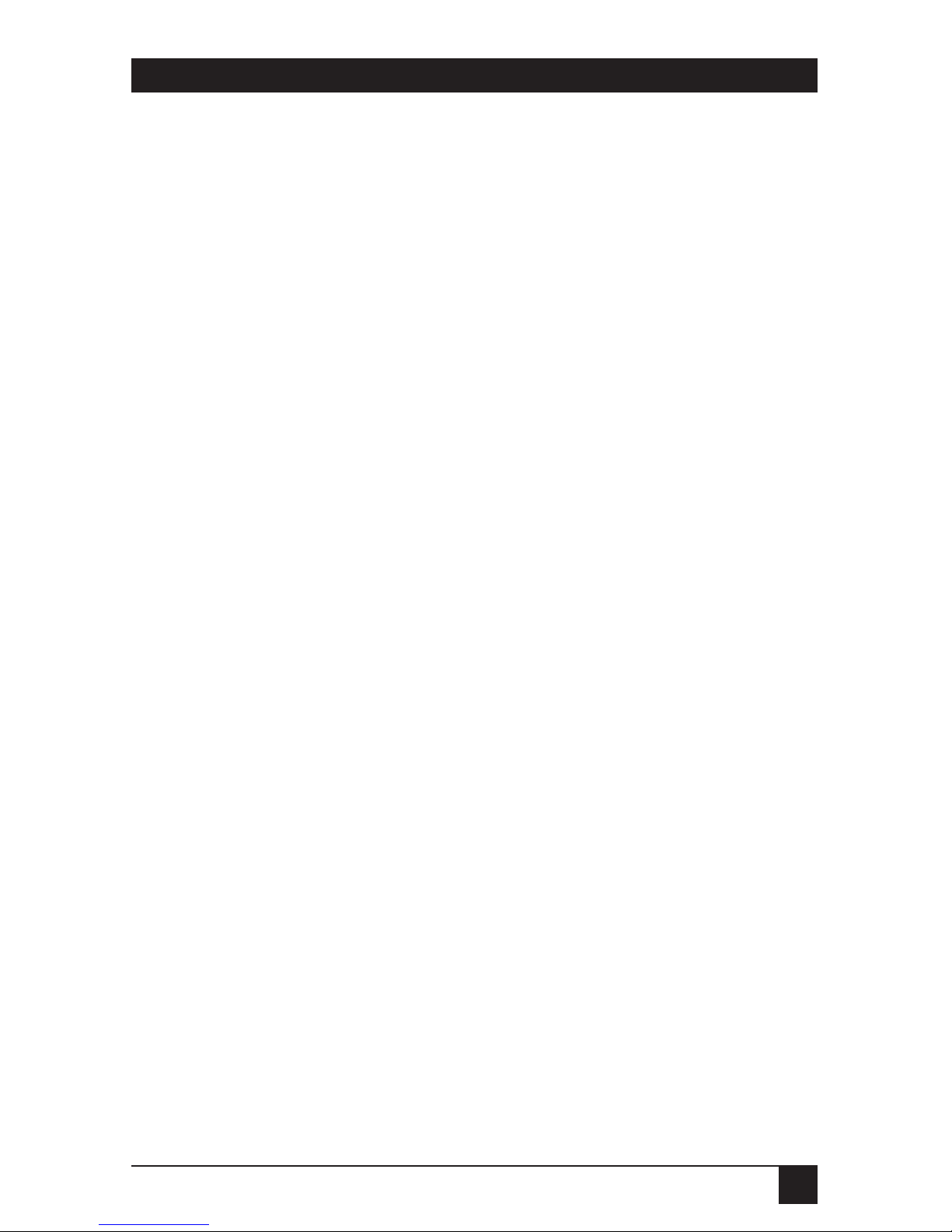
5
NOM STATEMENT
NORMAS OFICIALES MEXICANAS (NOM) ELECTRICAL SAFETY STATEMENT
INSTRUCCIONES DE SEGURIDAD
1. Todas las instrucciones de seguridad y operación deberán ser leídas antes
de que el aparato eléctrico sea operado.
2. Las instrucciones de seguridad y operación deberán ser guardadas para
referencia futura.
3. Todas las advertencias en el aparato eléctrico y en sus instrucciones de
operación deben ser respetadas.
4. Todas las instrucciones de operación y uso deben ser seguidas.
5. El aparato eléctrico no deberá ser usado cerca del agua—por ejemplo,
cerca de la tina de baño, lavabo, sótano mojado o cerca de una alberca,
etc.
6. El aparato eléctrico debe ser usado únicamente con carritos o pedestales
que sean recomendados por el fabricante.
7. El aparato eléctrico debe ser montado a la pared o al techo sólo como
sea recomendado por el fabricante.
8. Servicio—El usuario no debe intentar dar servicio al equipo eléctrico más
allá a lo descrito en las instrucciones de operación. Todo otro servicio
deberá ser referido a personal de servicio calificado.
9. El aparato eléctrico debe ser situado de tal manera que su posición no
interfiera su uso. La colocación del aparato eléctrico sobre una cama,
sofá, alfombra o superficie similar puede bloquea la ventilación, no se
debe colocar en libreros o gabinetes que impidan el flujo de aire por los
orificios de ventilación.
10. El equipo eléctrico deber ser situado fuera del alcance de fuentes de
calor como radiadores, registros de calor, estufas u otros aparatos
(incluyendo amplificadores) que producen calor.
11. El aparato eléctrico deberá ser connectado a una fuente de poder sólo
del tipo descrito en el instructivo de operación, o como se indique en
el aparato.
Page 6
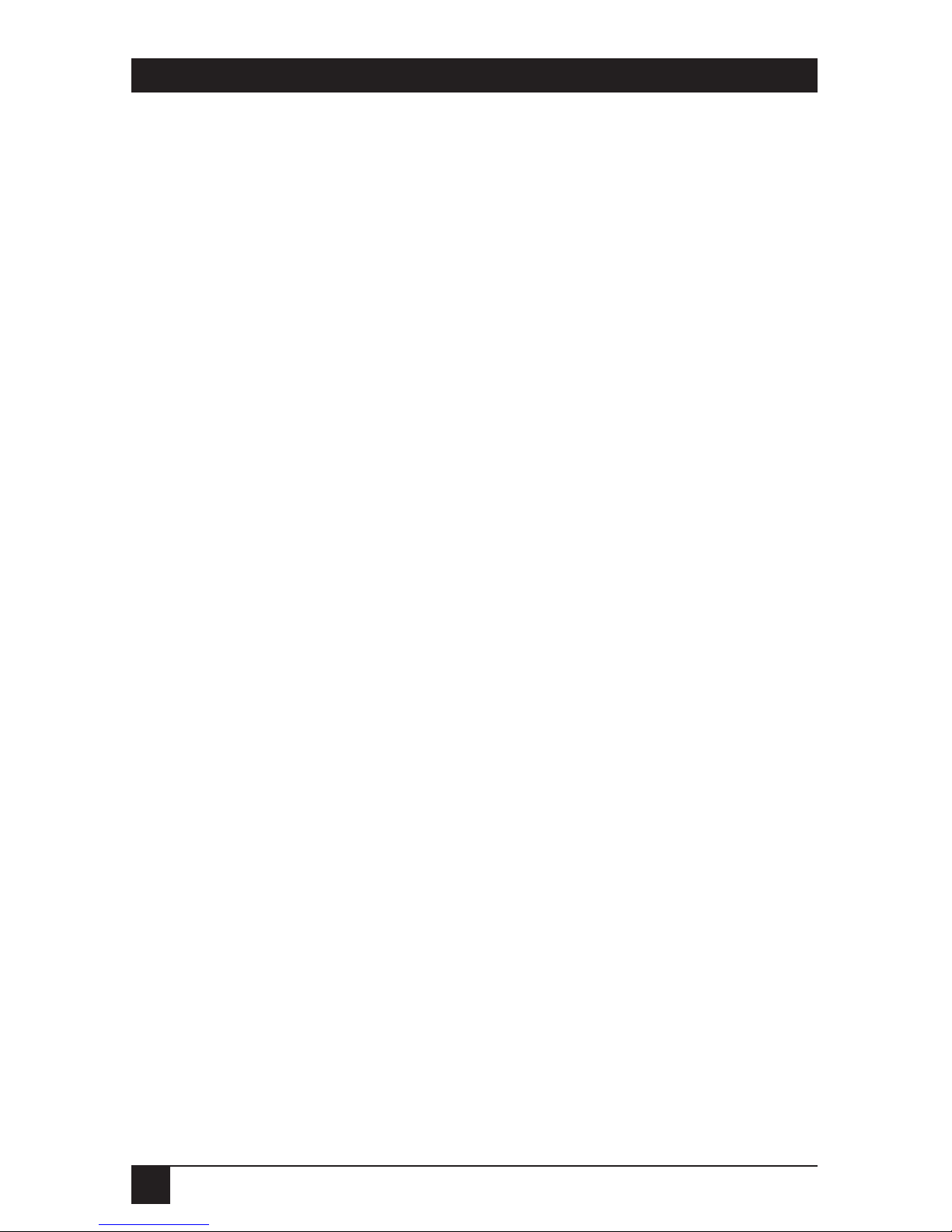
6
INTELLIGENT PRINTER SWITCH
PLUS
12. Precaución debe ser tomada de tal manera que la tierra fisica y la
polarización del equipo no sea eliminada.
13. Los cables de la fuente de poder deben ser guiados de tal manera que no
sean pisados ni pellizcados por objetos colocados sobre o contra ellos,
poniendo particular atención a los contactos y receptáculos donde salen
del aparato.
14. El equipo eléctrico debe ser limpiado únicamente de acuerdo a las
recomendaciones del fabricante.
15. En caso de existir, una antena externa deberá ser localizada lejos de las
lineas de energia.
16. El cable de corriente deberá ser desconectado del cuando el equipo no
sea usado por un largo periodo de tiempo.
17. Cuidado debe ser tomado de tal manera que objectos liquidos no sean
derramados sobre la cubierta u orificios de ventilación.
18. Servicio por personal calificado deberá ser provisto cuando:
A: El cable de poder o el contacto ha sido dañado; u
B: Objectos han caído o líquido ha sido derramado dentro del
aparato; o
C: El aparato ha sido expuesto a la lluvia; o
D: El aparato parece no operar normalmente o muestra un cambio en
su desempeño; o
E: El aparato ha sido tirado o su cubierta ha sido dañada.
Page 7
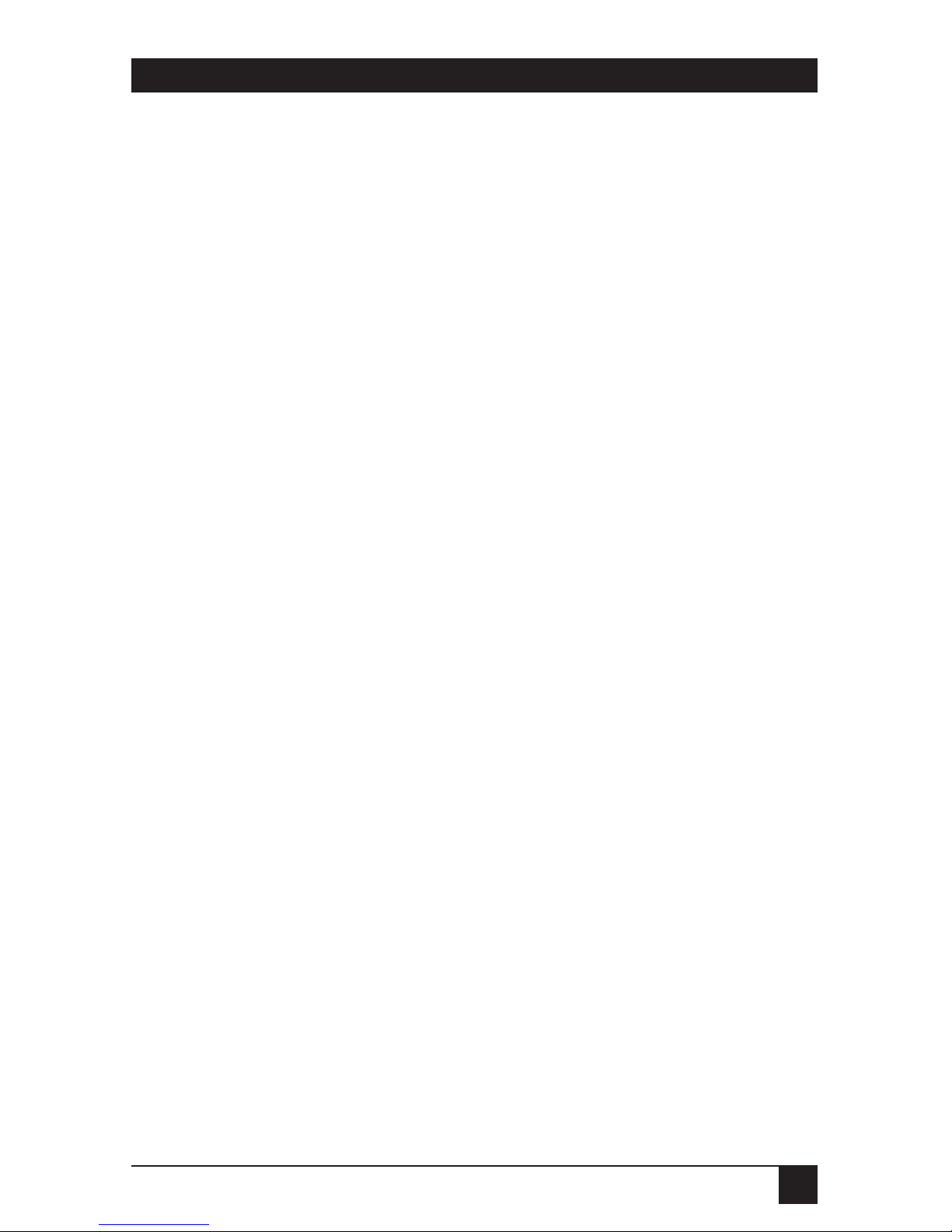
7
TABLE OF CONTENTS
Chapter Page
1. Specifications ....................................................................................................9
2. Introduction ....................................................................................................12
2.1 Overview.................................................................................................12
2.2 Package Contents ..................................................................................12
2.3 Cable Requirements..............................................................................13
3. Installation.......................................................................................................14
3.1 Configuring Your Intelligent Printer Switch
plus
...................................14
3.1.1 Parallel Models .............................................................................14
3.1.2 Serial Models ................................................................................16
3.2 Selecting Ports for Your Equipment ...................................................16
3.3 Connecting PCs and Printers ...............................................................16
3.4 Powering On Attached Devices ............................................................17
3.5 Enabling Your Computer Ports ............................................................18
3.5.1 For Parallel Models ......................................................................18
3.5.2 For Serial Models..........................................................................18
3.6 Using the Intelligent Printer Switch
plus
................................................19
3.7 Front-Panel Indicators ..........................................................................19
4. ADMENU Printer-Control Software..............................................................20
4.1 Overview.................................................................................................20
4.2 Installing the ADMENU Software ........................................................20
4.3 Running ADMENU ..............................................................................21
4.4 Installing ADMENU for Use in Microsoft Windows ...........................21
4.5 Command-Line Options ......................................................................22
4.6 Using ADMENU ....................................................................................23
4.7 Main Menu ............................................................................................24
4.8 Selecting a Destination Printer ............................................................25
4.9 The FUNCTIONS Menu.......................................................................26
4.10 The OPTIONS Menu...........................................................................27
4.11 Direct Output of Typed Keyboard Characters ...................................28
Contents
Page 8
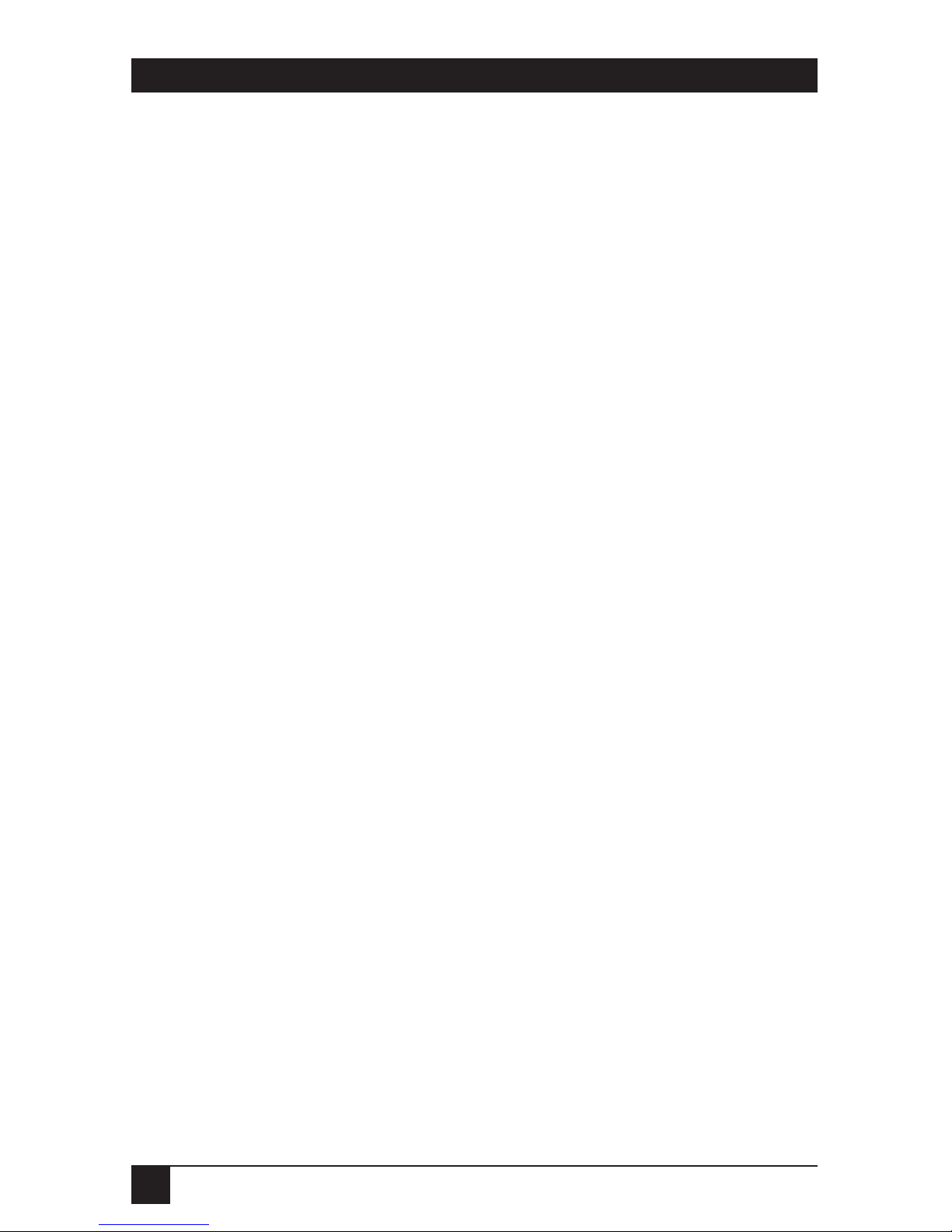
8
INTELLIGENT PRINTER SWITCH
PLUS
Contents (continued)
Chapter or Appendix Page
5. Controlling the Intelligent Printer Switch
plus
with PC Commands...............29
5.1 Overview.................................................................................................29
5.2 The CONNECT Command ..................................................................30
5.3 The CLEAR Command.........................................................................31
5.4 The END OF FILE Command..............................................................31
5.5 Creating Batch Files for IBM PCs.........................................................32
5.6 Setting Up Default Start-of-Day Destination Ports ..............................33
6. ADMODE Serial-Port Control Utility ............................................................34
Appendix A: Parallel-Port Specifications ..........................................................36
Appendix B: Serial-Port Specifications .............................................................37
B.1 RS-232 Pin Assignments........................................................................37
B.2 Connecting to Computers ....................................................................37
B.2.1 Connecting to IBM PC and Compatible Computers.................38
B.2.2 Connecting to IBM AT and Compatible Computers ................38
B.3 Connecting to Printers..........................................................................39
B.4 Connecting to Modems ........................................................................39
B.5 Connecting to Plotters .........................................................................40
Page 9
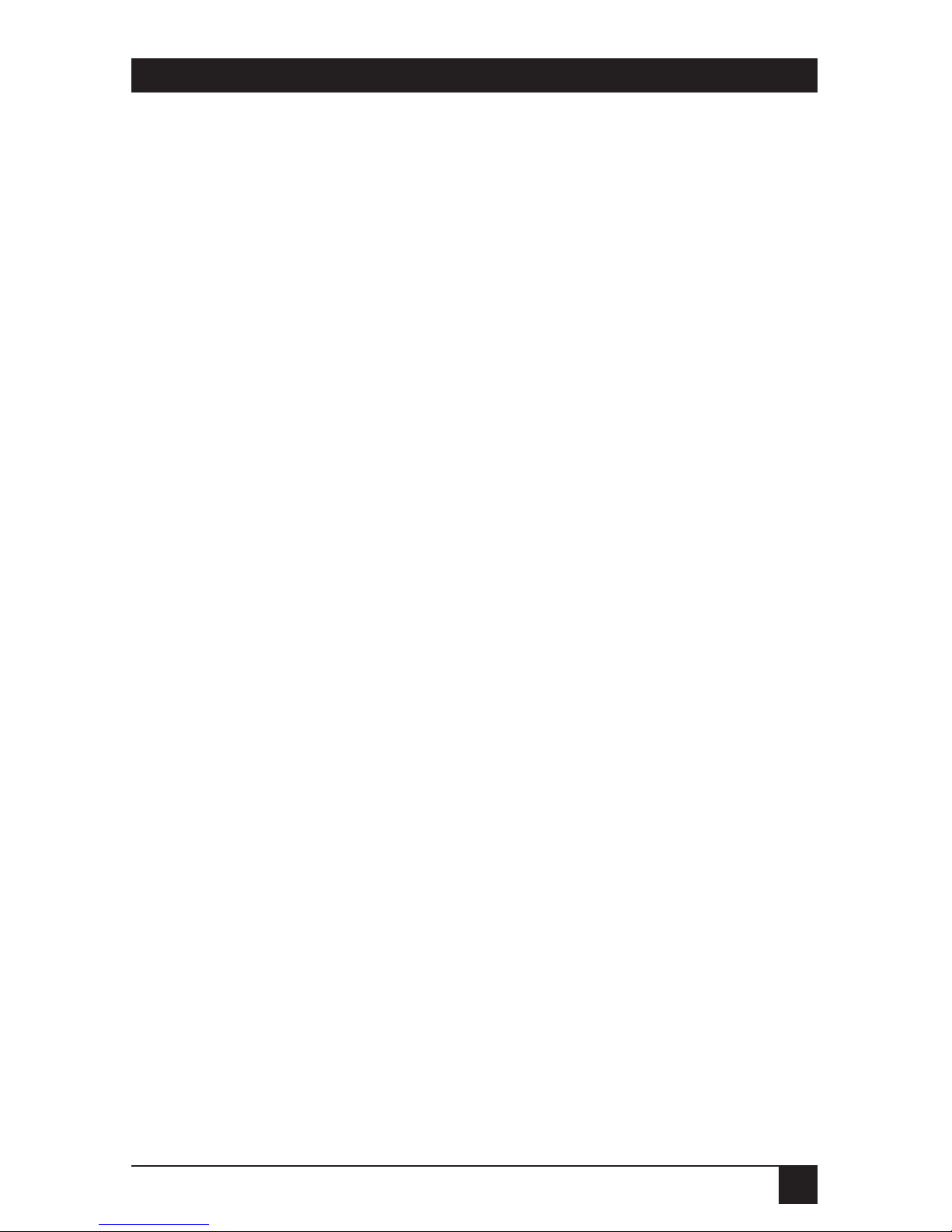
9
CHAPTER 1: Specifications
For all specifications in which the phrase “depending on the model” appears,
refer to Section 2.1 of this manual (especially to Table 2-1) for a breakdown
of features by model.
System Hardware Required — For included software: IBM PC, PC/XT,
AT, or PS/2 computers
System Software Required — For included ADMENU software: DOS 2.1
or later or Windows 3.0, 3.1, or 95;
For included ADMODE software: DOS 2.1
or later
System Memory Required — For included ADMENU software:
10 KB if installed for text only;
22 KB if installed for text and graphics;
For included ADMODE software: 1 KB
System Disk Space
Required — Minimum (ADMENU and ADMODE):
30 KB;
Maximum (all included software): 450 KB
Compliance — FCC Part 15 Class A, DOC Class/
MDC classe A
Interface — EIA RS-232 serial (DTE) or IBM PC
parallel, depending on the model
Protocol — Serial: Asynchronous only
Data Format — Serial: 7 or 8 data bits, 1 or 2 stop bits, and
odd, even, or no parity (user-selectable)
Flow Control — Hardware (DTR/CTS) or software (X-ON/
X-OFF or ETX/ACK), user-selectable
Operating Mode — Serial: Full duplex
Data Rate — Serial: 57,600, 38,400, 19,200, 9600, 4800,
2400, 1200, or 300 bps (user-selectable)
1. Specifications
Page 10
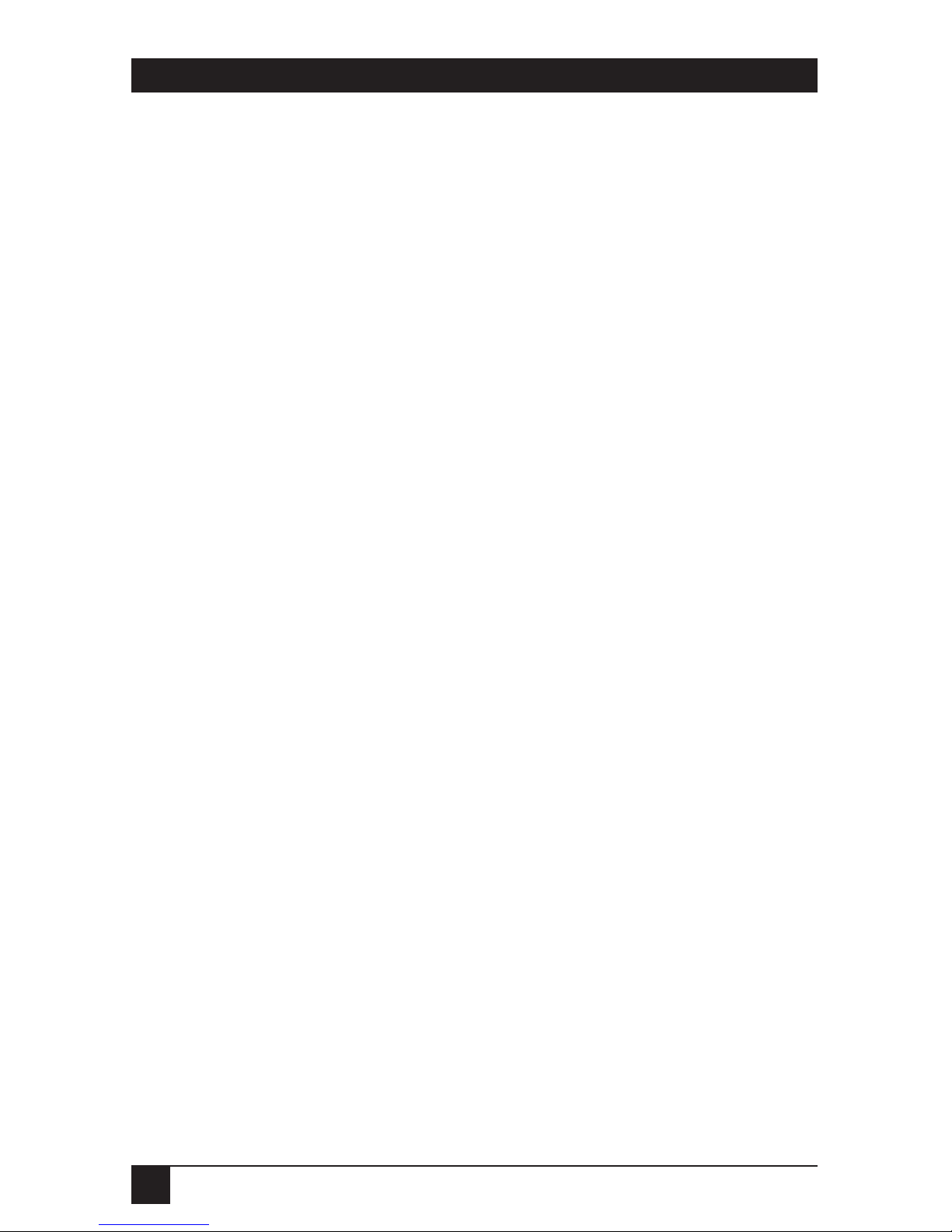
10
INTELLIGENT PRINTER SWITCH
PLUS
Throughput — Up to 55,000 characters per second (cps)
per printer port
Maximum Distance — From computers to Intelligent Printer
Switch
plus
:
Distances above 33 feet (10 m) are not
recommended;
From Intelligent Printer Switch
plus
to
printers:
328 feet (100 m);
Maximum distance will be affected by data
rate and cable quality
Internal Memory — 256 KB, 1 MB, 2 MB, or 4 MB of buffer
RAM, depending on the model;
Optional 1-MB and 4-MB Memory
Expansion Kits are available (buffer can
be expanded to a maximum of 4 MB)
User Controls — Parallel models: (1) Bottom-mounted
6-position DIP switch for timeout, normal
vs. burst mode, and Port 2 direction;
Serial models: (3) Bottom-mounted
10-position DIP switches for data rate,
data format, and flow control:
(1) for Port 1, (1) for Port 2, and (1) for
Ports 3 through 6 or 8
Indicators — (6) LEDs: (1) Power, (1) Activity, (4) Buffer
Connectors — (6) or (8) DB25 female, depending on the
model:
(1) dedicated printer port;
(1) printer or computer port (user-
selectable on parallel models, autoconfiguring on serial models);
(4) or (6) ports for computers only
Page 11
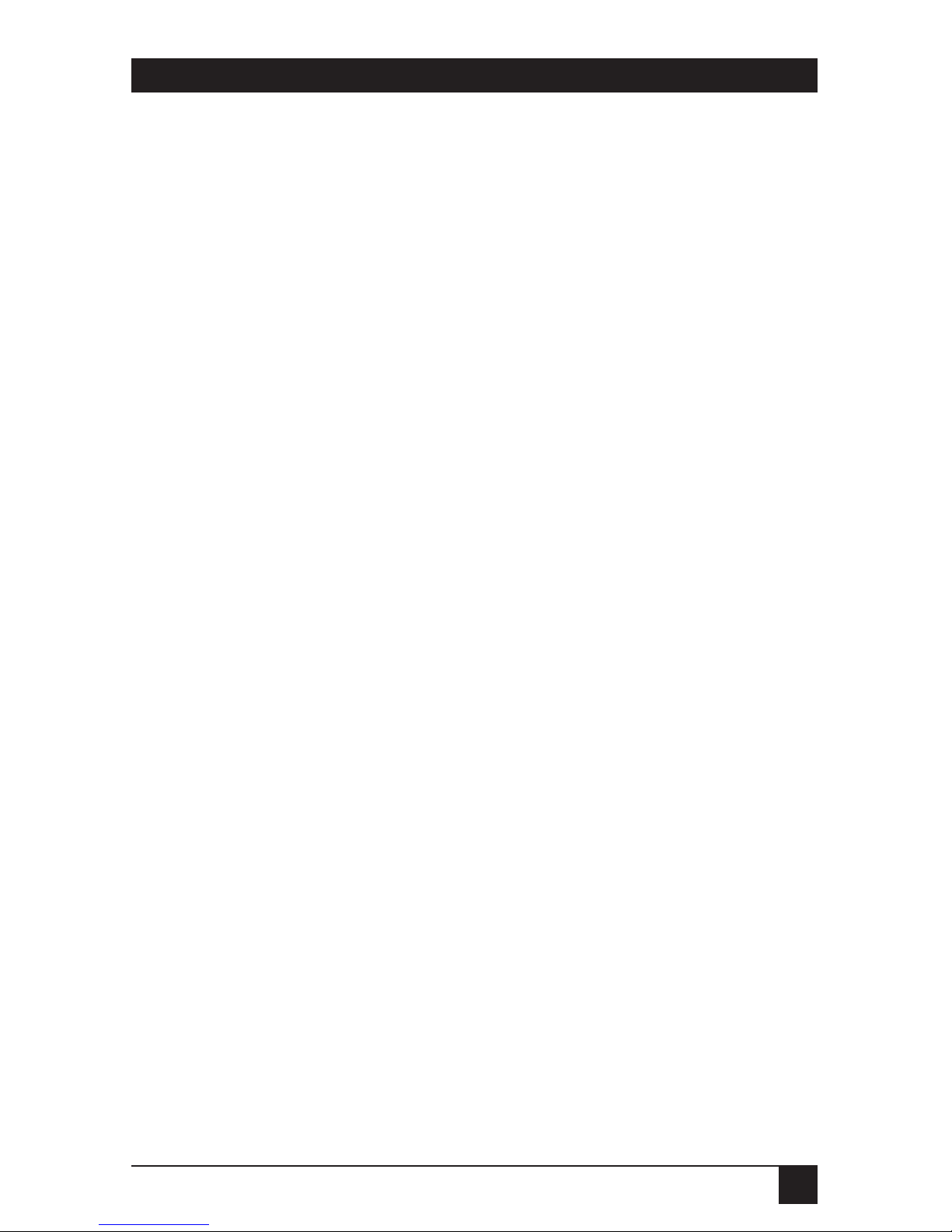
11
CHAPTER 1: Specifications
Power — Models with “A” suffix:
From wallmount power supply:
Input: 115-VAC, 50 to 60 Hz;
Output: 9-VAC, 1.5 A;
Models with “AE” suffix:
From desktop power supply:
Input: 230-VAC, 50 to 60 Hz;
Output: 9-VAC, 1.5 A
Size — 3.2"H x 10.2"W x 5.5"D (8.1 x 26 x 14 cm)
Weight — 4.3 lb. (2 kg)
Page 12

12
INTELLIGENT PRINTER SWITCH
PLUS
2.1 Overview
The Intelligent Printer Switch
plus
(IPSP) is a high-performance buffered data
switch that provides fast turnaround for multiple PC users sharing one or two
printers. Operation is fully automatic when sharing a single printer. With two
printers, ADMENU PC software (included) or PC commands let you control
operation.
The IPSP can accept data simultaneously from all the attached computers,
buffering the overflow until your printer is ready for more. It accepts data files
from each computer on a first-come, first-served basis and recognizes each as
a single printable file. It won’t start printing another file until there’s been a
break in transmission that exceeds the timeout period. Only then will the
IPSP recognize input from the next computer.
The IPSP is available in a variety of models. Parallel models are compatible
with PCs, printers, and plotters that support IBM®PC and Centronics®parallel
interfaces. Serial models support the EIA RS-232 standard serial interface.
Table 2-1 provides a complete list of all the models. Unless otherwise noted,
the information in this manual is applicable to all the models.
2.2 Package Contents
• Intelligent Printer Switch
plus
(IPSP)
• Power supply
• 3.5" ADMENU software diskette for IBM compatible PCs
• This manual
2. Introduction
Page 13
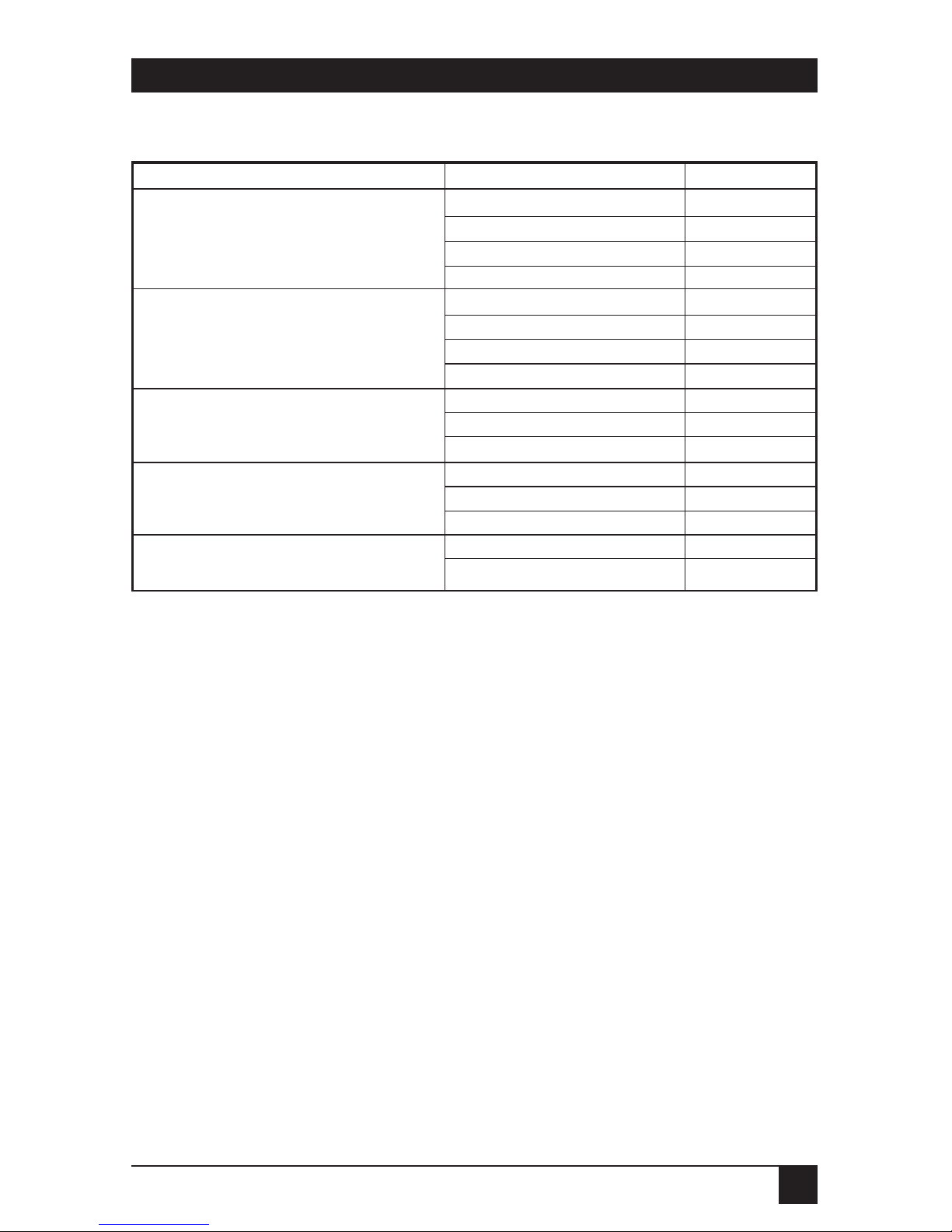
13
CHAPTER 2: Introduction
Table 2-1. Available Intelligent Printer Switch
plus
Models
NOTE
Models with product codes ending in “A” have 115-VAC power adapters.
Product codes ending in “AE” have 230-VAC adapters.
2.3 Cable Requirements
FORM
ODELS WITHPARALLELPORTS
:
• PC to Intelligent Printer Switch
plus
(input ports)
DB25 male to DB25 male, all lines connected.
Cables longer than 25 feet (7.6 m) might not function reliably; you
might be able to reach or exceed this distance by using a powered
parallel extension cable (call your supplier for technical support).
• Intelligent Printer Switch
plus
to Printer (output ports)
DB25 male to 36-pin Centronics male (standard printer cable).
Maximum distance: Up to 330 feet (100 m).
FORM
ODELS WITHSERIALPORTS
:
Cable requirements will vary depending on your equipment.
See Appendix B.
Name Product Codes Buffer Size
6 Port Parallel PI9120A, PI9120AE 256 KB
PI9121A, PI9121AE 1 MB
PI9122A, PI9122AE 2 MB
PI9140A, PI9140AE 4 MB
8 Port Parallel PI9123A, PI9123AE 256 KB
PI9124A, PI9124AE 1 MB
PI9125A, PI9125AE 2 MB
PI9141A, PI9141AE 4 MB
6 Port Serial PI9126A, PI9126AE 256 KB
PI9127A, PI9127AE 1 MB
PI9128A, PI9128AE 2 MB
8 Port Serial PI9129A, PI9129AE 256 KB
PI9130A, PI9130AE 1 MB
PI9131A, PI9131AE 2 MB
Optional Memory Expansion PI9145 1 MB
PI9146 4 MB
Page 14

14
INTELLIGENT PRINTER SWITCH
PLUS
3.1 Configuring Your Intelligent Printer Switch
plus
Figure 3-1 below shows the rear panel of an eight-port Intelligent Printer
Switch
plus
(IPSP). On a six-port model, the top two connector slots on the left
would be empty. On all models, Port 1 is a dedicated printer-output port. Port
2 is a bidirectional input/output port. The remaining ports are all computerinput ports.
Refer to Figure 3-1 as you read the configuration instructions.
Figure 3-1. Rear view of an Intelligent Printer Switch
plus
.
3.1.1 P
ARALLELMODELS
Set the option switches on the underside of the IPSP to the settings required
by your system. (See Figure 3-2 on the next page.) The default settings are
suitable for most installations. Note that the option switches are read only
when the IPSP is first powered on.
Timeout
The IPSP switches between users on a timeout basis. If no data has been sent
from the current user for the timeout period, the IPSP will switch to the next
user. A timeout period of 16 seconds (the default setting) is suitable for most
systems.
Mode
If you are using fast PCs and printers with enhanced parallel ports, burst
mode may speed up your printing performance. For most systems normal
mode (the default setting) will give the best overall performance.
IN / OUT PORT
Computer or Printer
OUTPUT PORT
Printer
2
1
INPUT PORT
Computer
INPUT PORT
Computer
INPUT PORT
Computer
INPUT PORT
Computer
INPUT PORT
Computer
INPUT PORT
Computer
9V~
50-60Hz
1A
PARALLEL Ports
3. Installation
Page 15

15
CHAPTER 3: Installation
Port 2 Direction
Port 2 can be used as an input from a computer or an output to a printer. In
automatic mode (the default setting), the port intelligently detects the type of
device that it is connected to and configures itself automatically. You can also
manually switch the port from input to output using the option switches.
When using data boosters or powered cables, you should set the direction
of the port manually, because automatic detection might not work. If you
experience any problems with Port 2, set the direction manually.
1 2 3 4 5 6
ON
1 2 3 4 5 6
ON
FRONT
REAR
Underside of
Parallel Models
Timeout Port 2 direction
Mode
Unused
Burst mode
Normal mode
30 seconds
16 seconds
1 minute
4 minutes
Automatic IN / OUT
detection on port 2
Set Port 2 as INPUT
Set Port 2 as OUTPUT
INPUT = Computer connections
OUTPUT = Printer connections
Default settings
1 2 3 4 5 6
ON
Figure 3-2. Option switches and settings for parallel models.
(Factory-default settings are shown in larger type.)
16 seconds
Normal mode
Automatic IN/OUT
detection on port 2
Page 16

16
INTELLIGENT PRINTER SWITCH
PLUS
3.1.2 S
ERIALMODELS
Set the option switches on the underside of the IPSP to those required by
your system. (See Figure 3-3.) The default settings are suitable for most
installations. Note that the option switches are read only when the IPSP
is first powered on. The IPSP can be set to use these types of flow control
(handshaking):
DTR/CTS (Hardware Handshake)—Uses hardware signal lines (Pins 5
and 20) to control the flow of data.
X-ON/X-OFF (Printer & Plotter Connections Only)—The flow of data is
controlled by the receiving device, which transmits X-OFF (stop data flow)
and X-ON (start data flow) characters to the IPSP. Use this setting only on
ports connected to printers and plotters.
X-ON/X-OFF (Computer Connections Only)—The flow of data is controlled
by the IPSP, which transmits X-ON (start data flow) and X-OFF (stop data
flow) characters to the computer. Use this setting only on ports connected
to computers.
NOTE
The X-ON/X-OFF setting for printer and plotter connections WILL NOT
WORK correctly for computer connections and vice versa. The X-ON and
X-OFF characters are not passed through the IPSP.
ETX/ACK—The flow of data is controlled by sending blocks of data and
waiting for an ACKnowledgement character to be received.
3.2 Selecting Ports for Your Equipment
If you’re sharing one printer, connect it to Port 1. You may use any of the
other ports to connect to computers. If you have two printers, connect the
most commonly used printer to Port 1 and the other to Port 2. By default,
all print data will automatically be routed to Port 1.
All ports have equal-priority access to the Intelligent Printer Switch
plus
, and
data output is handled on a first-come, first-served basis.
3.3 Connecting PCs and Printers
Turn off power to all computers and printers before connecting them to the
Intelligent Printer Switch
plus
.
Page 17

17
CHAPTER 3: Installation
3.4 Powering On Attached Devices
You can switch on your equipment in any order; however, it is generally better to
switch on all your devices at the same time or switch on the Intelligent Printer
Switch
plus
last. When the IPSP is powered on, the Buffer and Activity LEDs will
flash for a few seconds while the unit performs a self-test.
FRONT
REAR
Underside of
Serial Models
57k6 baud
1 2 3 4 5 6 7 8 9 10
ON
1 2 3 4 5 6 7 8 9 10
ON
1 2 3 4 5 6 7 8 9 10
ON
1 2 3 4 5 6 7 8 9 10ON1 2 3 4 5 6 7 8 9 10
ON
1 2 3 4 5 6 7 8 9 10ON1 2 3 4 5 6 7 8 9 10
ON
1 2 3 4 5 6 7 8 9 10
ON
1 2 3 4 5 6 7 8 9 10
ON
1 2 3 4 5 6 7 8 9 10ON1 2 3 4 5 6 7 8 9 10
ON
1 2 3 4 5 6 7 8 9 10ON1 2 3 4 5 6 7 8 9 10
ON
1 2 3 4 5 6 7 8 9 10
ON
38k4 baud
19k2 baud
9k6 baud
4k8 baud
2k4 baud
1k2 baud
300 baud
XON/OFF - (printer & plotter
connections only)
XON/OFF - (computer
connections only)
ETX/ACK handshake
DTR/CTS handshake
Sets protocol for
serial port 1
Sets protocol for
serial port 2
Sets protocol for
serial port 3 to 8
ABC
Even parity
Odd parity
No parity
2 stop bits
1 stop bit
7 bits per character
8 bits per character
Figure 3-3. Option switches and settings for serial models.
(Factory-default settings are shown in larger type.)
DTR/CTS
No parity
1 stop bit
8 data bits
57.6 Kbps
38.4 Kbps
19.2 Kbps
9.6 Kbps
4.8 Kbps
2.4 Kbps
1.2 Kbps
300 bps
X-ON/X-OFF (printer and plotter
connections only)
X-ON/X-OFF (computer
connections only)
ETX/ACK
7 data bits
Sets data rate, data
format, & flow control
for serial port 1
Sets data rate, data
format, & flow control
for serial port 2
Sets data rate, data
format, & flow control
for other serial ports
Page 18

18
INTELLIGENT PRINTER SWITCH
PLUS
3.5 Enabling Your Computer Ports
3.5.1 FORP
ARALLELMODELS
Your PC’s parallel interfaces do not normally need to be configured.
However, for IBM PCs running DOS, PC timeouts may occur if the buffer on
the Intelligent Printer Switch
plus
becomes full. To prevent timeouts in case of
a full buffer, use the MODE command with the “P” parameter, like this:
>MODE LPT1:,,P
This forces your PC to retry sending the data to the IPSP instead of timing
out. Refer to your DOS manual for more information about the MODE
command.
3.5.2 FORS
ERIALMODELS
To enable your PC’s serial ports, set the required data rate and data format.
On IBM compatible PCs this can be done with the DOS MODE command.
You may also use the ADMODE software utility supplied with the IPSP (see
Chapter 6). The MODE command can be used together with the ADMODE
command.
The ADMODE settings will always override the MODE settings, and the
MODE command (with “P” option) can be used to prevent application
timeouts. The example shown below would set COM1 to 57,600 bps, no
parity, eight data bits, one stop bit, and no application timeout. (See
Chapter 6.)
>MODE COM1:9600,N,8,1,P
>ADMODE COM1:57600,N,8,1
On IBM PCs running DOS, you might also want to redirect all print data that
would have been sent to the parallel printer port (LPT1) to the serial port. To
do this, use the MODE command this way:
>MODE LPT1:=COM1:
Page 19
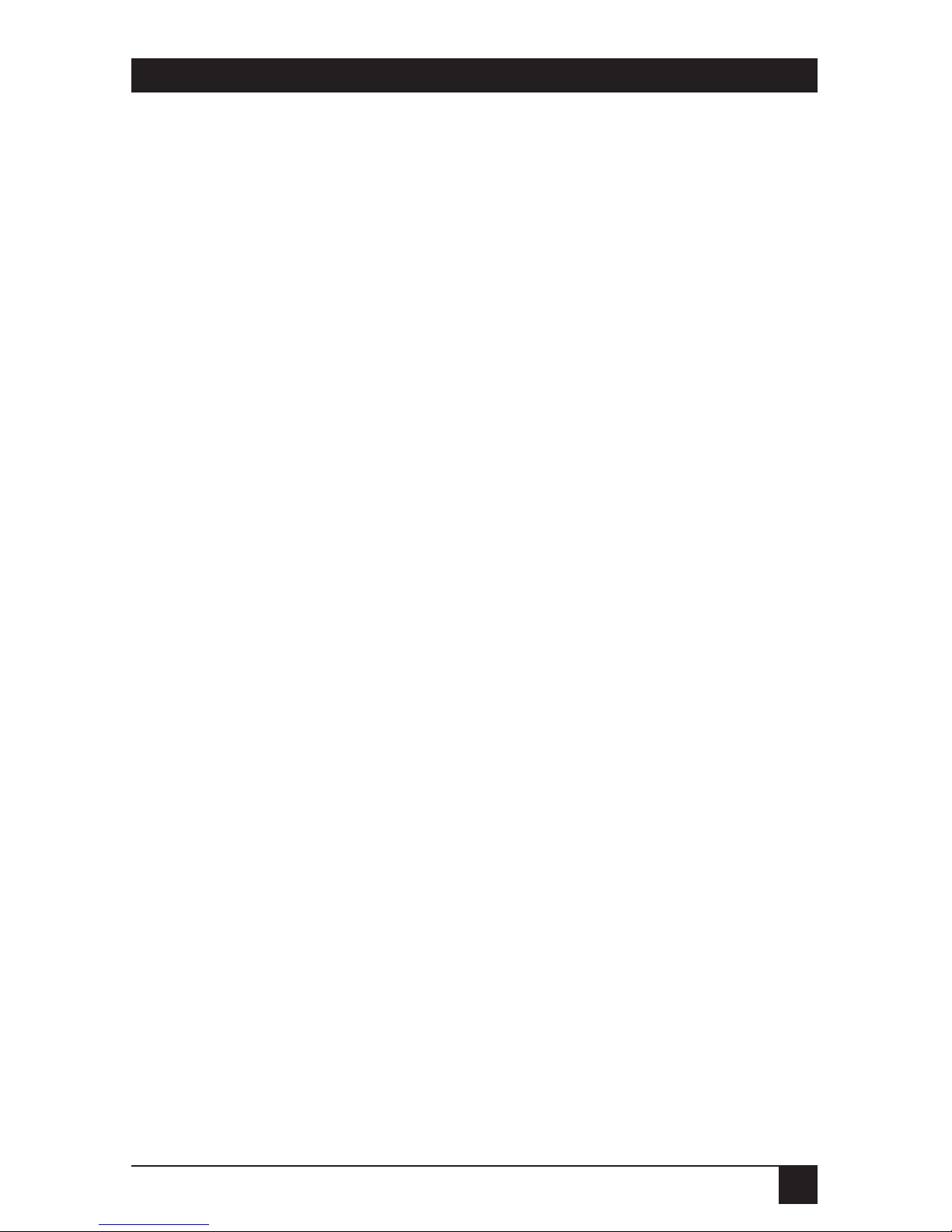
19
CHAPTER 3: Installation
3.6 Using the Intelligent Printer Switch
plus
Once all the preceding connections are made, your Intelligent Printer Switch
plus
is ready for use. Each attached computer can commence printing as if directly
connected to a printer. By default all print data is routed to Port 1.
If you want to route data to a second printer attached to Port 2, you’ll need
to use the ADMENU software utility (see Chapter 4) or appropriate PC
commands (see Chapter 5). Once a computer has selected a new printer, all
print data from that computer will be routed to this printer until a different
printer is selected, or until the IPSP is switched off.
3.7 Front-Panel Indicators
Activity LED
Lights — When data is available or a timeout is pending. (If data has been
sent in on a port, the activity light will remain on until the port has timed
out.)
Dark — When no data is being transferred and no data is available.
Flashes — When data is being transferred.
Buffer-Status LEDs
These show the current state of the internal buffer’s memory capacity:
■
■ — Buffer is more than
1
⁄4 full ■ — Buffer is more than 1⁄2 full
■ ■ ■
■ ■ — Buffer is more than
3
⁄4 full ■ ■ — Buffer is completely full
If your buffer frequently fills to the 3⁄4 level, you should consider ordering the
optional Memory Expansion to increase performance. The Intelligent Printer
Switch
plus
will continue to operate even if its buffer is full.
Page 20

20
INTELLIGENT PRINTER SWITCH
PLUS
4.1 Overview
The ADMENU printer-control software allows you to switch between printers
and to control printer functions. It’s located on the utility-software diskette
supplied with your Intelligent Printer Switch
plus
and is for use with IBM
compatible PCs. You can run the software as a memory-resident or
nonresident program in both DOS and Windows®environments. Installing
ADMENU as a memory-resident program allows you to “pop up” the menu
on your screen using a hotkey combination.
4.2 Installing the ADMENU Software
The ADMENU installation program (INSTALL) will automatically copy files
to your hard disk and install ADMENU as a memory-resident or nonresident
program as required. You can also install the software by adding the
ADMENU command line to your AUTOEXEC file (see Section 4.5).
The following commands refer to the floppy drive as drive “A”. If your floppy
drive has a letter designation other than “A,” substitute that letter for “A” in
these commands.
To install ADMENU:
• Insert the ADMENU disk in drive A and type:
A: <enter>
• Then (at the A: prompt) type:
INSTALL <enter>
• Follow the instructions given in the installation program.
• Reboot your PC.
4. ADMENU Printer-Control Software
Page 21

21
CHAPTER 4: ADMENU Printer Control Software
4.3 Running ADMENU
When memory-resident
Press the hotkey combination shown in the ADMENU installation message.
When not memory-resident
Run the batch file MENU.BAT created by the installation program. You can
also run ADMENU.COM by using the command line:
ADMENU /N
4.4 Installing ADMENU for use in Microsoft®Windows
Install the ADMENU software, for use with Windows 3.0 and 3.1, by following
these steps:
Step 1 — Insert the ADMENU software diskette into your floppy-disk drive.
Launch Windows, then choose Run from the Program Manager’s File
menu. Type:
A:\INSTALL
Follow the instructions given by the setup program, then reboot your PC.
Step 2 — Insert the ADMENU software diskette into your floppy-disk drive.
Launch Windows, then choose Run from the Program Manager’s File
menu. Type:
A:\SETUP
Follow the instructions given by the setup program, then reboot your PC.
Once ADMENU is installed, an icon will appear on your Windows desktop
in the program group “Printer Switch.” Double click on this icon to start
ADMENU. If ADMENU has not been loaded into memory, the
nonresident version will be used (see the README file for details).
Page 22

22
INTELLIGENT PRINTER SWITCH
PLUS
4.5 Command-Line Options
ADMENU supports a number of command-line options that allow the utility
to be installed and run in several different formats. They also allow you to
change a number of default settings and to select different hotkey
combinations. Command options are preceded by a slash character on the
command line. Any number of options can be specified. For example, the
following command line would install the utility for use in text modes with
LPT2 as the default port and <CTRL><SHIFT> as the hotkey combination:
ADMENU /T /L2 /H2
The rest of this section is a summary of all the options. The default settings
(shown in parentheses) are assumed for all options that you do not specify.
/U (No default)
Deletes the utility from memory.
/T and /G (/G default)
The /G option allows use of the resident software in both text and graphics
modes. When installed with the /G option, the software will occupy 22 KB
of memory. Software installed with the /T option allows ADMENU to be
used in text modes only and the memory requirement is reduced to 10 KB.
The memory size used is confirmed in the installation message.
/Lx and /Cx (/L1 default) x=1, 2, or 3
These options specify the PC port that is displayed when the ADMENU
software is initially invoked (any of LPT1, LPT2, LPT3, COM1, or COM2).
The number of the required port (serial or parallel) is specified after the
letters L or C respectively. The port to be used can be specified once the
software has been invoked using the PC PORT function, so these options
are primarily for convenience only.
Page 23
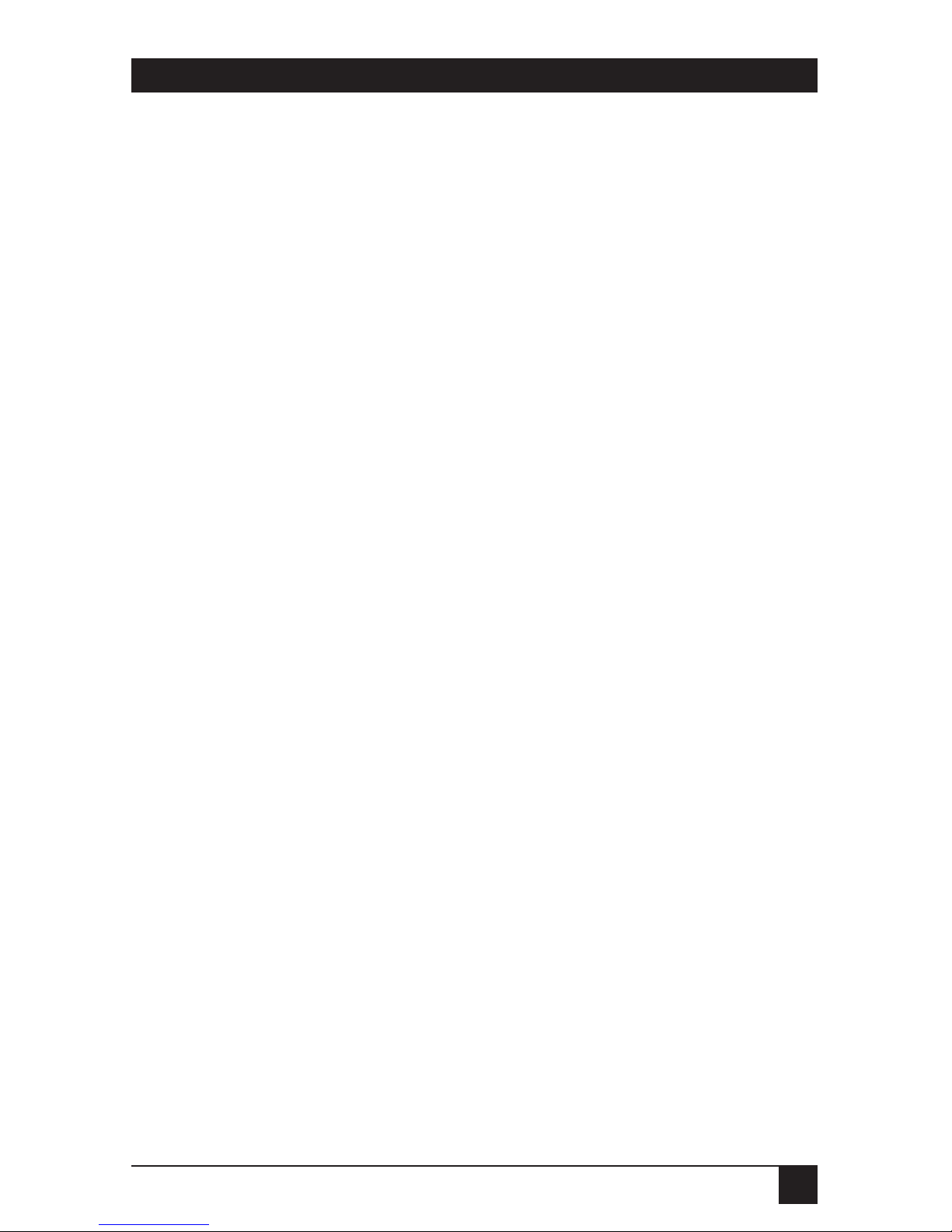
23
CHAPTER 4: ADMENU Printer-Control Software
/Hx (/H1 default)
This option lets you change the hotkey combination that invokes the
resident ADMENU software. There are five possible options. Select the
desired option by specifying the corresponding number after the letter H.
The available hotkey combinations are:
/H1 selects <CTRL> <ALT> <SHIFT>
/H2 selects <CTRL> <SHIFT>
/H3 selects <ALT> <SHIFT>
/H4 selects <CTRL> <ALT>
/H5 selects <LEFT SHIFT> <RIGHT SHIFT>
<SHIFT> can be either the left or the right shift key. The selected
combination is confirmed in the installation message.
/N and /R (/R default)
These options allow the ADMENU software to be run as a resident or nonresident utility. To install the menu as a resident program, use the /R
option. To run the software as a non-resident utility, use the /N option.
/M (Standard color default)
/M ensures that the menu appears in monochrome mode. This option is
provided for compatibility with certain types of monochrome screens found
on some laptops and other computers. If the ADMENU menu bars on your
screen are faint or non-existent, install the software using the /M option.
4.6 Using ADMENU
Invoking the ADMENU software causes a menu to appear on the screen.
Options can be selected as follows:
• Use the <up> and <down> cursor keys to highlight the options in the
menus.
• Use <enter> to select a highlighted option.
• Use <escape> to quit from any menu or the application.
Page 24

24
INTELLIGENT PRINTER SWITCH
PLUS
4.7 Main Menu
A) SELECT PRINTER — Used to connect your computer to the required
printer or plotter.
B) FUNCTIONS — Lets you clear data, set priority, form feed the printer,
or end a long timeout (see Section 4.9).
C) OPTIONS — Used to select the number of copies, timeout period,
and the PC port that the menu will control (see Section 4.10).
D) DIRECT OUTPUT — Used to output characters and control codes
directly from your keyboard (see Section 4.11).
E) DESTINATION PRINTER — Indicates the printer to which your print
jobs are currently routed.
F) PC PORT — Indicates the port on your PC that the ADMENU software will
use to send control commands to your Intelligent Printer Switch
plus
. Make
sure that the port that is physically connected to the IPSP is displayed in this
box (see Section 4.10).
E) + F) DIALOG BOX — Displays messages.
SELECT PRINTER
PRINTER 2 LPT1
PRINTER SWITCH
ADMENU
FUNCTIONS
OPTIONS
DIRECT OUTPUT
<ESC> TO QUIT
A
B
C
D
E F
Figure 4-1. Map of the Main Menu Commands.
Page 25

25
CHAPTER 4: ADMENU Printer-Control Software
4.8 Selecting a Destination Printer
ADMENU initially assumes that the Intelligent Printer Switch
plus
is connected
to the PC with a parallel link to LPT1*. If a different parallel PC port (LPT2
or LPT3) or one of the serial PC ports has been connected, you must first
select that port (see Section 4.10).
Select the required printer from the SELECT PRINTER menu. The arrow
shows the currently selected printer. The options are:
PRINTER 1 — The printer connected to Port 1 on the IPSP.
PRINTER 2 — The printer connected to Port 2 on the IPSP.
BOTH — Both of the printers connected to Port 1 and Port 2 on the IPSP.
EITHER — Either the printer connected to Port 1 or the printer connected
to Port 2 (the first that is available for printing).
* Specify other default ports using the /L or /C command-line options (see Section 4.5).
SELECT PRINTER
PRINTER 1 LPT1
PRINTER SWITCH
ADMENU
FUNCTIONS
OPTIONS
DIRECT OUTPUT
<ESC> TO QUIT
SELECT
PRINTER
PRINTER 1
PRINTER 2
BOTH
EITHER
Figure 4-2. Main Menu Commands for Selecting a Printer.
Page 26

26
INTELLIGENT PRINTER SWITCH
PLUS
4.9 The FUNCTIONS Menu
FORM FEED — Selecting FORM FEED will send a form-feed character to the
currently selected printer. The dialog box will briefly respond with FORM
FEED SENT to confirm that the character has been sent.
CLEAR DATA — Select CLEAR DATA to delete all the data that has been
sent from your PC. This command will not affect any data sent from any other
computer.
PRIORITY — Selecting PRIORITY ensures that the next print file you send
to Intelligent Printer Switch
plus
will be given urgent priority. This print file will
be sent at the earliest possible opportunity and before queued print jobs from
other users. The priority status is automatically canceled once the priority
print job has been sent from your PC.
END OF FILE — When an infinite (OFF) timeout has been set, an end-of-file
instruction needs to be sent to the IPSP to allow other users to access the
currently selected printer. The END OF FILE function can be used to do
this. END OF FILE can also be used to end long timeouts.
FUNCTIONS
PRINTER 1 LPT1
PRINTER SWITCH
ADMENU
OPTIONS
DIRECT OUTPUT
<ESC> TO QUIT
FUNCTIONS
CLEAR DATA
PRIORITY
END OF FILE
SELECT PRINTER
FORM FEED
Figure 4-3. Main Menu Commands for Functions.
Page 27

27
CHAPTER 4: ADMENU Printer-Control Software
4.10 The OPTIONS Menu
COPIES — The Intelligent Printer Switch
plus
can generate multiple copies
of a print file. Simply select the COPIES option, enter the number of copies
required in the entry box (up to 255), and press <enter>. Send the document
once, and when it has timed out (no more data sent for at least 16 seconds or
the timeout period), the IPSP will start printing the extra copies. Note that
the size of the data file must be less than the size of the buffer memory,
otherwise only one copy can be produced.
TIMEOUT — You can set the timeout period to anything from one to
255 seconds, or you can disable it (infinite timeout). Use caution with the
infinite timeout, because other users’ data will not be sent to the printer until
you have sent an END OF FILE instruction (see Section 4.9). The default
timeout is set with the option switches mounted on the underside of the IPSP.
PC PORT — If the correct PC port is not shown on the main menu (see
Section 4.7), use the PC PORT option to select this. Highlight the PC PORT
option and type <enter>. Use the <up> and <down> cursor keys to select the
desired port (highlighted) and then press <enter>. The PC port you have
selected will now be displayed.
Note that the ADMENU software defines the routing from the selected port
on your PC—it does not set the port that your software will use for output!
OPTIONS
PRINTER 1 LPT1
PRINTER SWITCH
ADMENU
DIRECT OUTPUT
<ESC> TO QUIT
OPTIONS
TIMEOUT
PC PORT
SELECT PRINTER
FUNCTIONS
COPIES
Figure 4-4. Main Menu Commands for Options.
Page 28
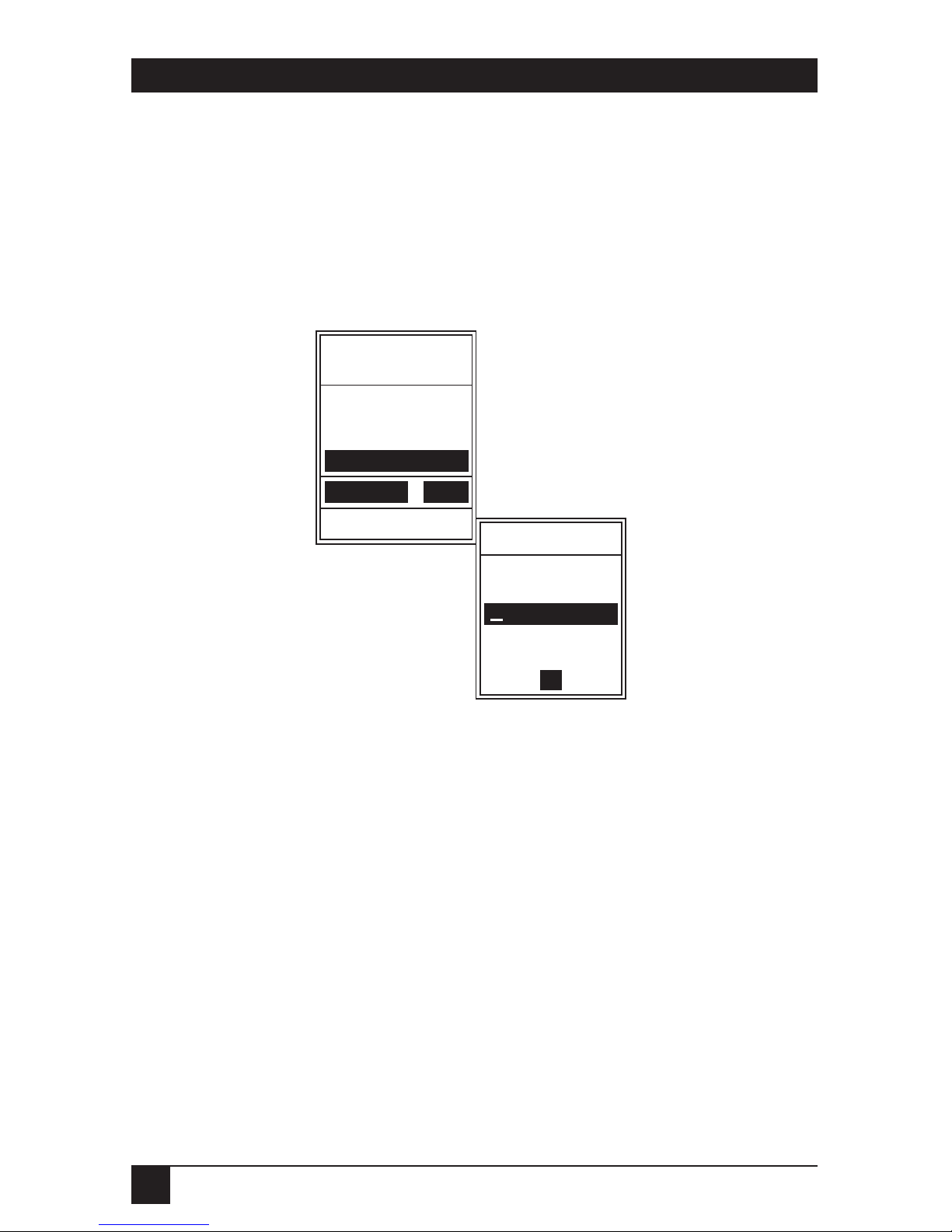
28
INTELLIGENT PRINTER SWITCH
PLUS
4.11 Direct Output of Typed Keyboard Characters
Normal keyboard characters and control characters can be sent to the printer
using the DIRECT OUTPUT option. In the keyboard characters box all
characters typed will be sent directly to the printer except <up>, <down>, and
<escape>. Control characters such as those to set condensed or bold printing
can be specified in hexadecimal ASCII format. In the hexadecimal ASCII
characters box, the specified character is sent when <enter> is pressed.
Note that characters such as line feeds are displayed using an unusual set
of non-alphanumeric characters.
NOTE
The direct output will not be sent to the printer until 80 charactersare exceeded or
a carriage return is sent.
DIRECT OUTPUT
PRINTER 1 LPT1
PRINTER SWITCH
ADMENU
<ESC> TO QUIT
DIRECT OUTPUT
HEXADECIMAL
SELECT PRINTER
FUNCTIONS
OPTIONS
KEYBOARD
CHARACTERS
ASCII CHARACTERS
Figure 4-5. Main Menu Commands for Direct Output.
Page 29

29
CHAPTER 5: Controlling the IPSP with PC Commands
5.1 Overview
The Intelligent Printer Switch
plus
can be controlled by sending software
commands to it from any computer. The ADMENU software automatically
generates the required software commands. This section gives the format
and purpose of each command.
All software commands have the following format:
<PM command {parameters} >
Commands must begin with the three characters <PM and end with the single
character >. In the command templates and examples that appear in this
chapter, upper-case letters are used to represent a key word. Anything in
braces { } is optional. Text in lowercase letters should be replaced by the key
word or option that it represents.
For example, the command to connect to Port 2 would be:
<PM CONNECT 2>
A string of characters will be recognized as a command only if all the
characters are correct, thus making confusion with normal text extremely
unlikely.
Software commands should be sent to the IPSP as a string of ASCII characters.
The best way to do this is to create a file containing the required command
and then just “print” it as needed. There are many other ways to do this,
however, such as inserting the required selection string at the top of a wordprocessor document (refer to the user’s manual for your word processor).
Users of IBM compatible computers can even create batch files to send
software commands (see Section 5.5).
Items in a software command can be separated by spaces, tabs, line feeds,
or form feeds; however, only one of these may be used between each item.
5. Controlling the Intelligent Printer Switch
plus
with PC Commands
Page 30

30
INTELLIGENT PRINTER SWITCH
PLUS
5.2 The CONNECT Command
Selecting a Destination Port
By default, the Intelligent Printer Switch
plus
automatically sends all data to
Port 1. To send data to a different port or route it back to Port 1, use the
following command format, where port represents the port number (either
“1” or “2”):
<PM CONNECT port>
The new destination will now be used for all subsequent data sent from the
port that gave the command until either a new command is sent or the IPSP
is powered off.
Printing Several Copies
To automatically generate multiple copies, use this command format:
<PM CONNECT port:copies>
For example, the following command would print three copies of a file on
the printer attached to Port 1:
<PM CONNECT 1:3>
Note that the extra copies will not start printing until the IPSP has accepted
the whole file into its memory (see Section 4.10). Also note that if the file is
too large to fit inside the buffer, multiple copies will not print.
Broadcasting Data to Two Printers
To set the IPSP to broadcast data to two printers simultaneously, use this
command:
<PM CONNECT 1 2>
First Available Printer
To send data to the first of two available printers, use this command:
<PM CONNECT G1>
Page 31

31
CHAPTER 5: Controlling the IPSP with PC Commands
Varying the Timeout Period
The timeout sets the length of time that the output port remains dedicated
to the input port once the incoming data has ceased. It can be set anywhere
between one and 255 seconds, or it can be switched off. With the timeout off,
the output port remains constantly dedicated to the input port until an END
OF FILE command (see Section 5.4) or a new connect command is sent. The
timeout remains as set until it is changed again, or until the IPSP is turned
off. To change the timeout, use this command format:
<PM CONNECT port TIMEOUT:value>
The timeout value is either a number from one to 255 or the word OFF. For
example, if a computer requires uninterrupted use of the printer connected
to Port 1 until further notice, you would send this command:
<PM CONNECT 1 TIMEOUT:OFF>
5.3 The CLEAR Command
The CLEAR command allows a computer to delete any data that has been
sent into the Intelligent Printer Switch
plus
that has not yet been printed. As
with all software commands, CLEAR affects only the data from the computer
which sends the command. The command looks like this:
<PM CLEAR>
5.4 The END OF FILE Command
Sending the END OF FILE command terminates the present input file. It is
used when the timeout option has been set “off” to allow other computers
access to the printer. If multiple copies are required, the END OF FILE
command indicates the end of the document. Note that a new connect
command will also automatically terminate the present input file. The END
OF FILE command looks like this:
<PM EOF>
Page 32

32
INTELLIGENT PRINTER SWITCH
PLUS
5.5 Creating Batch Files for IBM PCs
On IBM compatible PCs, batch files are a convenient way of sending
commonly used software commands. To create batch files:
Step 1: At the DOS prompt type:
COPY CON: {name}.TXT <enter>
<PM CONNECT {port number}>[F6] <enter>
{name} is the name of the text file you’re creating to store the desired
command, {port number} is the number of the port you’re connecting
to, and [F6] stands for pressing function key 6. For example:
COPY CON: CONNECT2.TXT <enter>
<PM CONNECT 2>[F6] <enter>
Note that no spaces should be typed after the “>” bracket and before function
key 6 is pressed. After pressing function key 6, a ^Z will appear on the screen
at the end of the line. When the enter key is pressed, the screen will display:
1 File(s) copied
This indicates that a file {name}.TXT has been created which contains the
software command text. Normally it is not possible to use a word-processing
package to create this file, because most of these insert a line feed and
carriage-return character at the end of each line. A file created with these
extra characters could upset your printouts by inserting a blank line at the top of your
printout page. This could offset label printers by one line and cause laser printers
to output a blank page.
Step 2: At the DOS prompt type:
COPY CON: {name}.BAT <enter>
TYPE {name}.TXT > {pc printer port}: [F6] <enter>
{name} is the name of the batch file you’re creating, {pc printer port} is the
port (COM1, COM2, LPT1, LPT2, or LPT3) that you wish to be routed to the
required printer, and [F6] stands for pressing function key 6. For example:
COPY CON: CONNECT2.BAT <enter>
TYPE CONNECT2.TXT > LPT1: [F6] <enter>
As before, the screen will display “1 File(s) copied” which indicates that
a batch file {name}.BAT has been created containing the text “TYPE
{name}.TXT > {pc printer port}:”.
To send the software command that you have stored in {name}.TXT, type
the name of the batch file at the DOS prompt. This procedure can be used
to create a batch file to send any software command to any of your PC’s ports.
Page 33

33
CHAPTER 5: Controlling the IPSP with PC Commands
5.6 Setting Up Default Start-of-Day Destination Ports
Every time you switch on power to your PC or reboot it, each computer-input
port will be routed by default to Port 1. For IBM compatible PCs, however,
individual start-of-day destinations can be set for each computer port. To do
this, create a text file containing the desired selection command (see Section
5.5) and modify your AUTOEXEC.BAT file to send this command when your
computer powers up.
For example, by including the line TYPE CONNECT2.TXT > LPT1: in your
PC’s AUTOEXEC.BAT file (after copying the file CONNECT2.TXT from the
utility-software diskette to a suitable directory on your PC) you can set the
start-of-day default port for your computer to be Port 2.
Page 34

34
INTELLIGENT PRINTER SWITCH
PLUS
The ADMODE software utility allows serial ports on IBM compatible PCs
to run at the high data rates supported by Intelligent Printer Switch
plus
.
ADMODE can be used to control COM1 or COM2 and supports a wide range
of data formats. In addition to saving time by running serial ports at higher
data rates, ADMODE also ensures that the correct data format is used
regardless of the settings on the application program.
Although DOS will normally only support data rates up to 9600 bps, most PCs
with a 65550 serial UART are capable of running at much higher speeds:
19,200, 38,400, or even 57,600 bps. A number of high-speed utilities which act
like the DOS MODE command are available. However, these utilities are of
little practical use, because many application programs change the data rate
and data format when they are run.
The ADMODE utility overcomes this problem by preventing application
programs from changing the data rate or format of the serial port being
controlled. This has two major advantages: First, the user doesn’t need to
worry about setting the data rate or format in the application program; and
second, high data rates can be used for plotting from software packages that
would normally only support lower rates.
To run ADMODE, copy the program ADMODE.COM from the IPSP utility
disk into a suitable directory on your PC. At the DOS prompt, type a
command following this format:
ADMODE COMn:data_rate, parity, data_bits, stop_bits
You only need to include a parameter after the data rate if it needs to be
changed from the default values shown in Table 6-1 on the next page. The
minimum command syntax is:
ADMODE COMn:data_rate
Example
To set serial port one (COM1) to 38,400 bps, eight data bits, one stop bit,
and no parity, use the following command:
ADMODE COM1:38400,N,8,1 <enter>
6. ADMODE Serial-Port Control Utility
Page 35
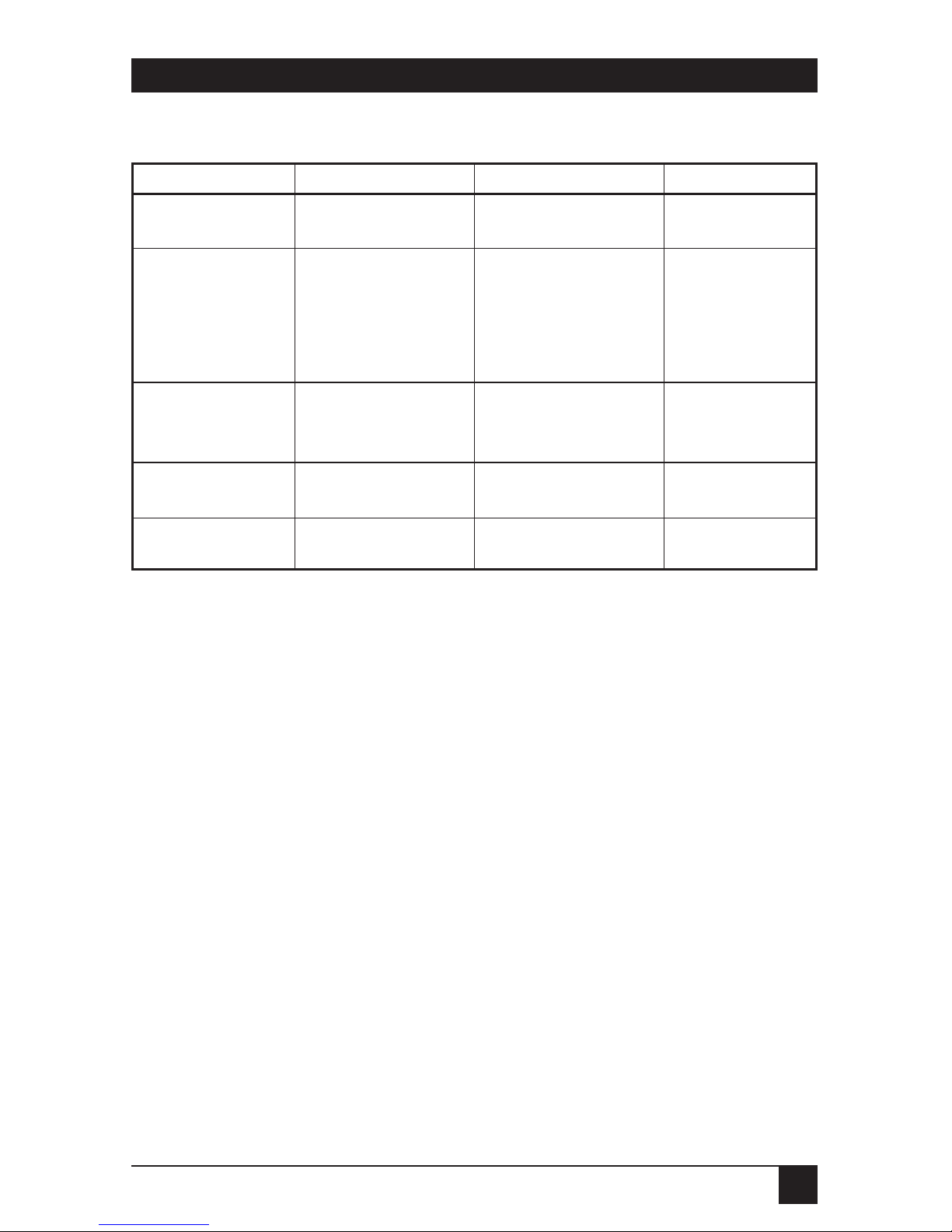
35
CHAPTER 6: ADMODE Serial Port Control Utility
Table 6-1. ADMODE Command Parameters
High Data-Rate Limitations
In practice almost all modern PCs will support data rates of 38,400 bps;
however, a number of PCs that we tested were not able to support data
rates of 57,600 bps due to the design of their serial ports. If you experience
problems with particular PCs, try reducing the data rate.
Increasing the data rate of serial connections reduces the maximum cable
lengths. As a rule of thumb, doubling the data rate halves the maximum
distance. At 57,600 bps, limit the cable lengths to 50 feet (15.2 m).
If you experience any problems using ADMODE, reduce the data rate.
In practice, 38,400 bps is a “safe” setting for most applications.
Parameter Options Entered As Default
COMn (port) COM1 or COM2 COM1:, COM2: —
data_rate 300, 1200, 2400, 300, 1200, 2400 —
4800, 9600, 4800, 9600,
19,200, 38,400, 19200, 38400,
or 57,600 bps 57600
parity odd, even, or O, E, N N
none
data_bits 7 or 8 7, 8 8
stop_bits 1 or 2 1, 2 1
Page 36

36
INTELLIGENT PRINTER SWITCH
PLUS
Parallel Pin Assignments
Each parallel port uses a DB25 female connector, similar to those found on
an IBM PC/XT™or AT®. Figure A-1 shows the pin numbers as viewed from
the rear of the Intelligent Printer Switch
plus
.
Appendix A: Parallel-Port Specifications
13 1
25 14
Fig./Table A-1. The IPSP’s DB25 parallel connectors and their pinouts.
Pin Name Input from Computer Output to Printer
1 STROBE INPUT OUTPUT
2–9 DATA 0 to 7 INPUT OUTPUT
10 ACKNOWLEDGE OUTPUT no connection
11 BUSY OUTPUT INPUT
12 PAPER END OUTPUT low no connection
13 SELECT OUTPUT high no connection
14 AUTOFEED XT no connection no connection
15 ERROR OUTPUT high no connection
16 INIT no connection OUTPUT high
17 SELECT IN no connection OUTPUT low
18–25 SIGNAL GROUND ground ground
Cables for IBM PC/XT, AT, or Compatible Computers
Parallel cables to connect IBM compatibles to the IPSP require a DB25 male
connector on both ends. All wires should be connected straight through
(1 to 1, 2 to 2, etc.).
Printer Cables
Use DB25 male to 36-pin Centronics male parallel printer cables.
Page 37

37
APPENDIX B: Serial-Port Specifications
B.2 Connecting to Computers
RS-232 serial ports on computers tend to vary considerably. The RS-232
standard recommends a DB25 connector, but some machines, such as the
IBM AT and compatibles, currently employ a DB9 connector. Computer ports
intended for connection to a modem are not configured like those intended
for connection to a serial printer. Therefore, a “standard” RS-232 cable does
not exist.
NOTE
Refer to your computer’s user’s manual to determine the type of cable required.
The following specifications may also help. If you are uncertain which type of cable
is right for your application, call your supplier.
Appendix B: Serial-Port Specifications
Figure B-1. Pin assignments of the IPSP’s DB25 serial ports.
B.1 RS-232 Pin Assignments
The serial ports on the Intelligent Printer Switch
plus
are DTE type. They use a
DB25 female connector with the pin assignments shown in Figure B-1 below.
2
3
4
5
7
20
2
3
4
5
7
20
TXD
RXD
RTS
CTS
GND
DTR
FLOW CONTROL
OUT
DATA OUT
DATA IN
+12V
FLOW CONTROL
IN
Page 38

If you already have a cable that works directly between your IBM PC and serial
printer, it can be used as the input cable to your IPSP.
B.2.2 Connecting to IBM AT and Compatible Computers
IBM AT and compatible PCs provide a DB9 male connector for the serial
port. For those computers, the cable required to connect to the IPSP is wired
as in Figure B-3.
38
INTELLIGENT PRINTER SWITCH
PLUS
B.2.1 Connecting to IBM PC and Compatible Computers
The IBM PC and its compatibles provide a parallel port and (usually) a serial
port. Both use a DB25 connector. However, the parallel port is usually a
female connector and the serial port is usually a male connector. The cable
wiring required for connection to a serial port on the IPSP is shown in
Figure B-2.
2 3
3 2
5
6 20
7 7
5
20 6
IBM PC end
25-pin socket connector
Print Share Plus end
25-Pin plug connector
Figure B-2. Pinning Chart for Connecting IBM PC and Compatibles.
2 2
3 3
5
6
7
8 20
5
4 6
IBM AT end
9-pin socket connector
Print Share Plus end
25-Pin plug connector
TXD
RXD
GND
DTR
CTS
Figure B-3. Pinning Chart for Connecting IBM AT and Compatibles.
RXD
TXD
DTR
GND
CTS
Intelligent Printer Switch
plus
end
25-pin plug connector
Intelligent Printer Switch
plus
end
25-pin plug connector
Page 39

39
APPENDIX B: Serial-Port Specifications
2 3
3 2
5 20
6 5
20 6
7 7
Print Share Plus end
25-pin plug connector
Printer end
25-Pin plug connector
TXD
RXD
CTS
DTR
GND
Figure B-4. Pinning Chart for Connecting to Printers.
1 1
2 2
3 3
4 4
5 5
7 7
20 20
Print Share Plus end
25-pin plug connector
Modem end
25-Pin plug connector
Figure B-5. Pinning Chart for Connecting to Modems.
B.3 Connecting to Printers
Most printers provide a standard DB25 connector for serial data. The
required cable pinning is shown in Figure B-4. This wiring configuration
is suitable for popular printers such as HP®LaserJet®, Diablo®, QUME®,
OKIDATA®, and Epson®(with a serial-port card).
B.4 Connecting to Modems
The cable pinning shown in Figure B-5 is used to connect to most standard
modems. A DB25 cable with all 25 lines pinned straight-through is suitable.
Intelligent Printer Switch
plus
end
25-pin plug connector
Intelligent Printer Switch
plus
end
25-pin plug connector
Page 40

40
INTELLIGENT PRINTER SWITCH
PLUS
B.5 Connecting to Plotters
A wide range of different pinning configurations are used on plotters’ serial
ports. A cable pinned as shown in Figure B-6 can be used for most plotters,
including those manufactured by Hewlett-Packard®and Roland. Notable
exceptions are Calcomp®plotters, which need a straight-through cable
(the same as that used for modems—see Section B.4).
2 3
3 2
5 20
6 5
20 6
7 7
Print Share Plus end
25-pin plug connector
Plotter end
25-Pin plug connector
TXD
RXD
CTS
DTR
GND
Figure B-6. Pinning Chart for Connecting to Plotters.
If you have a cable that currently works between your PC and plotter, then
this can be used between the Intelligent Printer Switch
plus
and your plotter
with the addition of a separate adapter (not included) as shown below.
Plotter
PC to plotter cable
Adapter A to B
Print Share Plus
serial port
Adapter A—DB25 male/DB25 male (all leads connected) gender
matcher (our product code FA402).
Adapter B—DB25 male/DB9 male AT converter (call us for a quote).
or
Intelligent Printer Switch
plus
end
25-pin plug connector
Intelligent Printer Switch
plus
serial port
Page 41

NOTES
