Black Box Peripheral Sharer 2 to 1, PI140A, Peripheral Sharer 4 to 1, PI140AE, PI138A User Manual
...Page 1

1000 Park Drive • Lawrence, PA 15055-1018 • 724-746-5500 • Fax 724-746-0746
© Copyright 2000. Black Box Corporation. All rights reserved.
Page 2

CUSTOMER
SUPPORT
INFORMATION
Order toll-free in the U.S. 24 hours, 7 A.M. Monday to midnight Friday: 877-877-BBOX
FREE technical support, 24 hours a day, 7 days a week: Call 724-746-5500 or fax 724-746-0746
Mail order: Black Box Corporation, 1000 Park Drive, Lawrence, PA 15055-1018
Web site: www.blackbox.com • E-mail: info@blackbox.com
SEPTEMBER 2000
PI138A
PI138AE
PI140A
PI140AE
Peripheral Sharer 2 to 1
Peripheral Sharer 4 to 1
STATUS
PERIPHERAL SHARER
SELECT
4
3
1
2
STATUS
PERIPHERAL SHARER
SELECT
2
1
Page 3

3
FCC STATEMENT
FEDERAL COMMUNICATIONS COMMISSION
AND
INDUSTRY CANADA
RADIO FREQUENCY INTERFERENCE STATEMENTS
This equipment generates, uses, and can radiate radio frequency energy
and if not installed and used properly, that is, in strict accordance with the
manufacturer’s instructions, may cause interference to radio communication.
It has been tested and found to comply with the limits for a Class A
computing device in accordance with the specifications in Subpart J of
Part 15 of FCC rules, which are designed to provide reasonable protection
against such interference when the equipment is operated in a commercial
environment. Operation of this equipment in a residential area is likely to
cause interference, in which case the user at his own expense will be required
to take whatever measures may be necessary to correct the interference.
Changes or modifications not expressly approved by the party responsible
for compliance could void the user’s authority to operate the equipment.
This digital apparatus does not exceed the Class A limits for radio noise emission from
digital apparatus set out in the Radio Interference Regulation of Industry Canada.
Le présent appareil numérique n’émet pas de bruits radioélectriques dépassant les limites
applicables aux appareils numériques de classe A prescrites dans le Règlement sur le
brouillage radioélectrique publié par Industrie Canada.
This unit is CE certified.
Page 4

4
INSTRUCCIONES DE SEGURIDAD
NORMAS OFICIALES MEXICANAS (NOM)
ELECTRICAL SAFETY STATEMENT
INSTRUCCIONES DE SEGURIDAD
1. Todas las instrucciones de seguridad y operación deberán ser leídas antes
de que el aparato eléctrico sea operado.
2. Las instrucciones de seguridad y operación deberán ser guardadas para
referencia futura.
3. Todas las advertencias en el aparato eléctrico y en sus instrucciones de
operación deben ser respetadas.
4. Todas las instrucciones de operación y uso deben ser seguidas.
5. El aparato eléctrico no deberá ser usado cerca del agua—por ejemplo,
cerca de la tina de baño, lavabo, sótano mojado o cerca de una alberca,
etc..
6. El aparato eléctrico debe ser usado únicamente con carritos o pedestales
que sean recomendados por el fabricante.
7. El aparato eléctrico debe ser montado a la pared o al techo sólo como
sea recomendado por el fabricante.
8. Servicio—El usuario no debe intentar dar servicio al equipo eléctrico más
allá a lo descrito en las instrucciones de operación. Todo otro servicio
deberá ser referido a personal de servicio calificado.
9. El aparato eléctrico debe ser situado de tal manera que su posición no
interfiera su uso. La colocación del aparato eléctrico sobre una cama,
sofá, alfombra o superficie similar puede bloquea la ventilación, no se
debe colocar en libreros o gabinetes que impidan el flujo de aire por los
orificios de ventilación.
10. El equipo eléctrico deber ser situado fuera del alcance de fuentes de
calor como radiadores, registros de calor, estufas u otros aparatos
(incluyendo amplificadores) que producen calor.
Page 5

5
INSTRUCCIONES DE SEGURIDAD
11. El aparato eléctrico deberá ser connectado a una fuente de poder sólo
del tipo descrito en el instructivo de operación, o como se indique en
el aparato.
12. Precaución debe ser tomada de tal manera que la tierra fisica y la
polarización del equipo no sea eliminada.
13. Los cables de la fuente de poder deben ser guiados de tal manera que no
sean pisados ni pellizcados por objetos colocados sobre o contra ellos,
poniendo particular atención a los contactos y receptáculos donde salen
del aparato.
14. El equipo eléctrico debe ser limpiado únicamente de acuerdo
a las recomendaciones del fabricante.
15. En caso de existir, una antena externa deberá ser localizada lejos
de las lineas de energia.
16. El cable de corriente deberá ser desconectado del cuando el equipo
no sea usado por un largo periodo de tiempo.
17. Cuidado debe ser tomado de tal manera que objectos liquidos no sean
derramados sobre la cubierta u orificios de ventilación.
18. Servicio por personal calificado deberá ser provisto cuando:
A: El cable de poder o el contacto ha sido dañado; u
B: Objectos han caído o líquido ha sido derramado dentro del
aparato; o
C: El aparato ha sido expuesto a la lluvia; o
D: El aparato parece no operar normalmente o muestra un cambio
en su desempeño; o
E: El aparato ha sido tirado o su cubierta ha sido dañada.
Page 6

6
Peripheral Sharer
TRADEMARKS
Hewlett-Packard®, HP®, and LaserJet®are registered trademarks
of Hewlett-Packard.
Lexmark™is a trademark of Lexmark International.
Velcro®is a registered trademark of Velcro USA Inc.
Microsoft®and Windows®are registered trademarks of Microsoft Corporation.
All applied-for and registered trademarks are the property of their respective owners.
Page 7

7
Peripheral Sharer
Contents
1. Specifications ....................................................................................................8
2. Introduction....................................................................................................10
2.1 Key Features............................................................................................10
2.2 Package Contents ...................................................................................10
3. Installation ......................................................................................................12
3.1 Cables ......................................................................................................12
3.2 Mounting the Peripheral Sharer ...........................................................12
3.3 Connecting Your Devices .......................................................................12
3.4 Configuring the Peripheral Sharer .......................................................12
3.5 Configuring Your PC..............................................................................13
3.6 Installing the Software............................................................................13
4. Using the Peripheral Sharer ...........................................................................14
4.1 Power-On Status......................................................................................14
4.2 Front-Panel Key ......................................................................................14
4.3 Modes of Operation ...............................................................................15
4.4 Status Display ..........................................................................................15
5. Application-Specific Instructions...................................................................17
5.1 Printer Sharing .......................................................................................17
5.2 Sharing Parallel Port Tape Backup Drives............................................18
5.3 Sharing a Printer and a Tape Backup Drive .........................................19
5.4 Sharing a Parallel Port CD-ROM Drive .................................................19
6. Software Utilities.............................................................................................22
6.1 SMART.EXE............................................................................................22
6.2 SMARTCON.EXE...................................................................................23
6.3 DOWNLOAD.EXE .................................................................................24
Appendix A: Cables .............................................................................................25
A.1 PC To Peripheral Sharer Cable.............................................................25
A.2 Peripheral Sharer to Printer Cable.......................................................25
A.3 IEEE 1284 Compliant Cables ................................................................25
A.4 Data Boosters..........................................................................................25
Appendix B: HP LaserJet 4 Series Printers .......................................................26
B.1 Operation Under DOS ..........................................................................26
B.2 Operation Under Windows ...................................................................27
Appendix C: Lexmark 4039 Printer ..................................................................29
Appendix D: Lexmark WinWriter 600 ..............................................................30
Appendix E: HP LaserJet 5 Printers ..................................................................31
Appendix F: HP DeskJet 600 and 800 Printers .................................................33
Appendix G: Troubleshooting...........................................................................35
Page 8

8
Peripheral Sharer
exceeding 500,000 characters per
second (4 Mbps) are supported.
Connectors—PI138A, PI138AE:
(3) DB25 female: (2) bidirectional
parallel ports for connection to
PCs, (1) bidirectional parallel port
for connection to peripherals;
PI140A, PI140AE: (5) DB25
female: (4) bidirectional parallel
ports for connection to PCs,
(1) bidirectional parallel port for
connection to peripherals.
Operation —Can be used in auto-
scan mode, manual select mode,
or software-controlled mode.
Keypad — Used to select auto-scan
mode, destination or toggle
between manually selected ports.
Status Display — 7-segment display
shows auto-scan mode, automatically selected port, manually
selected port and data flow. LED
indicates output channel A/B
selected.
Options — Timeout options of 20
seconds, 1 minute, 2 minutes, or
4 minutes. Normal or high scan
rates. Stored in EEPROM and
retained when power is off. Can
be changed using download
program provided. Default
options can be selected by
1. Specifications
General Compatibility — Can be
used with most devices that attach
to PC parallel ports (with the aid
of the SMARTLOG program
supplied). Only one user has
access to the shared peripheral at
a time. Dongles may only be
shared in strict accordance with
software license agreements.
Printer Compatibility — DOS,
Windows®, and graphics printing
from all types of PCs; all printers
with unidirectional (Centronics
®
compatible) parallel ports;
printers with bidirectional and
BOISE parallel ports; GDI
printers.
Tape-Drive Compatibility — Tape
drives that attach to PC parallel
ports; tape-drive macros and
scheduled macros that run from
the DOS prompt.
CD-ROM Compatibility — CD-
ROM drives that attach to PC
parallel ports with drivers that
can be loaded from the DOS
prompt.
Performance — Data-transfer rates
Page 9

9
Peripheral Sharer
holding down key when
powering on the unit.
Software — Supplied on a 3.5" PC
disk (virus-checked). Contains
the following software utilities:
SMARTKEY: DOS and Windows
peripheral-selection software.
SMARTLOG: Windows CDROM/tape-drive selection
software.
DOWNLOAD: Used to update
the unit’s EEPROM options.
Cable Types —
PC to Peripheral Sharer: DB25
male connectors on both ends,
shielded, pinned straightthrough (part number EQN200).
Peripheral Sharer to Printer: DB25
male to 36-pin male printer cable,
shielded, all ground lines
connected (part number
EQN202).
Peripheral Sharer to Other Devices:
Use PC to Peripheral Sharer
cable.
Cable Lengths — Lengths supported
vary considerably with cable type
and PC/peripheral specifications.
IEEE 1284 twisted-pair cables
and high-quality cables generally
support longer distances.
Maximum recommended cable
lengths are:
PC to Peripheral Sharer: 32.8 ft.
(10 m) for printers, 22.9 ft.
(7 m) for tapes/CD-ROMs.
Peripheral Sharer to Peripheral:
6.5 ft. (2 m)
Power — 115 or 230-VAC, 5 VDC,
500 mA
Size — 3.7"H x 8.5"W x 1"D
(9.5 x 21.5 x 2.5 cm)
Page 10

10
Peripheral Sharer
Weight — 1.2 lb. (0.5 kg)
global timeout and scan-rate
options.
2.2 Package Contents
• Peripheral Sharer 2 to 1
or Peripheral Sharer 4 to 1
• 115 VAC (PI140A) or 230-VAC
(PI140AE) power supply
• Software disk (3.5" format,
virus-checked)
• This user manual
2. Introduction
The Peripheral Sharer is a highperformance parallel-device sharer
suitable for sharing printers, tape
backups, certain CD-ROMs, and
other devices that attach to PC
parallel ports.
2.1 Key Features
• High-performance fully bidirectional parallel ports.
• Automatic printer sharing and
tape-backup sharing.
• Data-transfer speeds in excess of
500,000 cps are supported.
• Automatic (auto-scan) or manual
port selection.
• Exclusive peripheral use can be
selected via DOS or Windows
software.
• Status indicator shows data flow
and port status.
• Download program for changing
Page 11

2
1
STATUS
SELECT
11
Peripheral Sharer
Figure 2-2. Peripheral Sharer 4 to 1.
4
3
2
1
STATUS
SELECT
Parallel ports for
connection to PCs
Parallel port for
connection to PC
Parallel port for
connection to
peripheral
Parallel port for
connection to
peripheral
Power supply
connector
(5 VDC, 200 mA)
Power supply
connector
(5 VDC, 200 mA)
Mode/port
selection key
Mode/port
selection key
Port status and
data activity
display
Port status and
data activity
display
Figure 2-1. Peripheral Sharer 2 to 1.
Page 12

12
Peripheral Sharer
3. Installation
NOTE
Use shielded cables for all
connections to the Peripheral Sharer 4 to 1. Using
unshielded cables may
cause unreliable operation.
3.4 Configuring the Peripheral Sharer
You do not normally need to
configure the Peripheral Sharer. Its
factory-set timeout value of 20
seconds is suitable for almost all
applications. You can change this
default if required by using the
download program supplied (see
Section 6.3).
3.1 Cables
Choose a site for the Peripheral
Sharer that minimizes the overall
cable lengths. Cable specifications
and recommended maximum
lengths are given in Appendix A.
3.2 Mounting the Peripheral Sharer
The Peripheral Sharer can be used
on a desktop or mounted on a
vertical surface. To mount the unit
vertically, we recommend that you
use two Velcro®strips.
3.3 Connecting Your Devices
Make sure that the power is
disconnected from the Peripheral
Sharer. Connect the interface cables
as shown in Figure 2-1. Connect
ports 1 to 2 or 1 to 4 to your
computer parallel ports, and
connect the Peripheral Sharer’s
output port to your peripheral. You
do not need to connect all of the
computer ports (1 to 2 or 1 to 4).
Connect the Peripheral Sharer’s
power adapter to the mains and
power on by plugging the power
lead into the socket on the side of
the unit.
Page 13

13
Peripheral Sharer
3.5 Configuring Your PC
Configure you PC in the same way
that you would if your peripheral was
connected directly to your PC’s
parallel port. We also recommend
that you add the following command
line to your AUTOEXEC.BAT file
(change LPT1 to LPT2 or LPT3 if
you are using the second or third
parallel port):
MODE LPT1:,,P
This is not strictly needed for most
PCs, but it provides full compatibility
with certain software packages on a
small number of PCs that are not
compatible automatically. You may
choose to skip this step and only
include this command line if you
experience printing problems (if
you get an off-line message reported
from a DOS package when the
printer is actually free, then you
should include the MODE
command in your AUTOEXEC.BAT
file).
The MODE program is supplied
with your PC’s DOS software.
3.6 Installing the Software
NOTE
You do not need to install
the Peripheral Sharer
software to use the Peripheral Sharer 4 to 1 as an
automatic printer sharer.
This function is supported
automatically. However, if
you are using Microsoft
Windows, make sure that the
Print Manager is enabled.
The Peripheral Sharer has simple
software utilities that enhance the
functionality of the unit. These are
particularly useful for applications
that require uninterrupted use of
a peripheral, such as tape backup
systems and CD-ROMs. Refer to
Chapter 5 for detailed installation
instructions.
Page 14

14
Peripheral Sharer
4. Using the Peripheral Sharer
4.2 Front-Panel Key
Use the front-panel key to select
auto-scan mode or to select a fixed
port manually. Pressing the key will
cause the mode to change as shown
in Figure 4-1 (4-port version). The
2-port version operates in a similar
way.
This section explains the general
operation of the Peripheral Sharer.
We recommend that you first read
this section and then read the subsection in Chapter 5 that covers your
specific application.
4.1 Power-On Status
At power on, the segments of the
status display will light in sequence
in a clockwise direction. This
indicates that the Peripheral Sharer
has powered on correctly and is in
auto-scan mode.
Auto-Scan
Press Key
Press
Key
Press
Key
Press
Key
Press
Key
1234
Figure 4-1. Selecting Auto-Scan Mode or a Fixed Port.
Page 15

15
Peripheral Sharer
4.3 Modes of Operation
• Auto-scan mode — In this mode,
the Peripheral Sharer will
automatically connect your PC
to the peripheral when it detects
data activity. Your PC will also be
automatically disconnected
when there has been no data
activity for the timeout period
(normally 20 seconds).
• Manual mode — The peripheral
remains connected to the
displayed port until you press
the key to select another port or
auto-scan mode.
• Software-controlled mode — The
Peripheral Sharer can be
controlled by the PC software
supplied. This provides
compatibility with software
applications that require an
uninterrupted connection to the
peripheral while the software is
in use. It is particularly useful for
sharing tape-backup systems. See
Sections 5.2, 5.4, 6.1, and 6.2 for
further details.
4.4 Status Display
The status display shows the port
status and data flow.
In auto-scan mode (with no data
activity) the segments will light in
sequence in a clockwise direction.
When data activity is detected, the
port number will be displayed. The
number will flash to indicate that the
port has been selected automatically,
and the data light will flash as data is
being transferred. When there has
been no data activity for the timeout
period, the connection will be
broken and the display will revert
to lighting segments in sequence.
In manual mode, the selected port
number will be displayed
continuously.
Page 16

16
Peripheral Sharer
Figure 4-2. Status Display.
DISPLAY SHOWS
Illuminated segment
shifts clockwise
Port number is
displayed and flashes
intermittently
Port number is
displayed and does not
flash
Dot in lower right hand
corner flashes
MEANING
Auto-scan mode:
Scanning ports,
waiting for data
activity
Auto-scan mode:
Peripheral is
connected to
displayed port and
connection will time
out
Manual mode:
Peripheral is not
connected to
displayed port and
will not time out
Data activity
Page 17

17
Peripheral Sharer
5. Application-Specific Instructions
DOS P
RINTING
Consider adding the MODE
LPT1:,,R command to your
AUTOEXEC.BAT file (see
Section 3.5).
P
RINTERS WITH ENHANCED BI
-
DIRECTIONAL PORT FEATURES
Detailed instructions on the use of
the following printers are given in
Appendixes B through D. Similar
instructions also apply to printers
with similar features. If you have a
printer with enhanced bi-directional
features, please read these sections.
• Hewlett-Packard LaserJet 4
series—Appendix B
• Lexmark 4039—Appendix C
• Lexmark WinWriter 600—
Appendix D
5.1 Printer Sharing
(All unidirectional, bidirectional,
and GDI printers)
G
ENERAL
Connect your PCs and printer as
recommended in Chapters 3 and 4.
From your PC, print as you would if
you were connected directly to the
printer. The Peripheral Sharer will
automatically connect your PC to the
printer. When your print job is
finished, the Peripheral Sharer will
wait until it has detected no data
transfer for the timeout period
(normally 20 seconds) and then
return to auto-scan mode.
Connections are made on a firstcome-first-served basis. If the printer
is in use and you are not using a
print spooler, you may get a “printer
off-line” message and have to wait
until the printer is free.
M
ICROSOFTWINDOWS
Make sure that the Print Manager
is enabled.
Page 18

18
Peripheral Sharer
5.2 Sharing Parallel-Port TapeBackup Drives
To use a tape backup drive with the
Peripheral Sharer, copy the program
SMART.EXE from the Peripheral
Sharer disk to a suitable directory on
your PC’s hard disk (for example,
your tape-backup directory could be
C:\BACKPACK).
SMART.EXE is a DOS program
that has been specifically designed
for use with tape-backup drives and
similar devices. It has three main
functions:
1. To establish a connection with
the tape drive before the tapedrive software is run on your PC.
2. To make sure that the
connection does not time out in
the middle of a backup session.
3. To return the Peripheral Sharer
to auto-scan mode when the
backup has been completed so
that another PC can use the tape
drive.
Use SMART to run your tape
backup program. SMART will
automatically make a connection to
your tape drive, run your tapebackup software, and break the
connection when the backup has
been completed. If the tape drive is
in use, SMART will continuously
retry until a connection is made or
the user selects abort. Consequently,
the Peripheral Sharer will support
unattended backups from several
PCs.
NOTE
Always use SMART to run
your tape-backup software.
Running your tape-backup
software directly from the
DOS prompt will not be
reliable.
If you have Windows based tapebackup software, use the SMARTCON
program—see Section 6.2.
5.2.1 U
SING
SMART
TO RUN YOUR TAPE
BACKUP SOFTWARE
Use the following command format
at the DOS prompt:
(dos path) SMART
(dos path)(backup program)
(LPT port)
where (backup program) is the
name of the backup program, (LPT
port) is either LPT1, LPT2, or LPT3,
and (dos path) is the DOS path. If
you omit the LPT port, then LPT1 is
assumed. Examples are:
SMART BPBACKUP
and
C:\BACKPACK\SMART
C:\BACKPACK\BPBACKUP
LPT1
To avoid typing in this command
line each time you run your tapebackup software, you may wish to
create a batch file that contains this
command. If your PC does not have
enough memory to hold the SMART
program and the backup program,
you may use a batch file with SMART
ON and SMART OFF commands as
an alternative method that uses less
memory. See Section 6.1 for full
details.
Page 19

19
Peripheral Sharer
5.2.2 U
NATTENDED BACKUPS FROM
SEVERALPCS
Most tape-backup drives support a
macro function that you can use to
perform regular unattended
backups. SMART allows you to
conveniently run a backup macro
from several PCs. For example you
could use the following command to
run the “DAILY” macro at the end of
each day. If another PC is currently
using the tape drive, SMART will
wait until the drive is free and then
perform the automatic backup.
SMART DAILY LPT2
5.2.3 S
CHEDULED BACKUPS
Most good tape-backup drives
support a scheduled macro function
that you can use to perform regular
scheduled unattended backups.
Change the scheduled macro name
to the SMART command line. For
example, if the scheduled macro
name is WEEKLY then substitute
SMART WEEKLY LPT1.
If you do not have enough
memory to do this, create a batch
file as described in Section 6.1 and
change the macro name to the
batch-file name.
5.3 Sharing a Printer and a TapeBackup Drive
If your tape-backup drive has a feedthrough parallel port, then you can
use the Peripheral Sharer to share a
printer and a tape backup
automatically. Typically, the printer
would be shared during normal
office hours and the tape backup
would perform unattended backups
during the night. To share devices in
this way, connect the output from
the Peripheral Sharer to the tapebackup unit and then connect the
printer to the feed-through port on
the back of the tape drive.
5.4 Sharing a Parallel-Port CD-ROM
Drive
5.4.1 I
NSTALLING
CD-ROM D
RIVERS
The Peripheral Sharer will support
sharing of certain CD-ROM drives.
The following instructions explain the
principles behind sharing CD-ROM
drives using the Micro Solutions
BackPack drive as an example. The
exact installation details will vary
between CD-ROM devices, but a
similar installation process may
be used.
To install a shared CD-ROM, you
will need to be able to edit a DOS
batch file and have a basic understanding of the AUTOEXEC.BAT
and CONFIG.SYS files. Please refer
to your DOS manual if you require
further details.
Page 20

20
Peripheral Sharer
To use a parallel-port CD-ROM, you
will need to install drivers on your PC.
For example: The BackPack driver has
two components, MSCDEX.EXE and
BPCDDRV.SYS, which are normally
loaded in the AUTOEXEC.BAT, and
CONFIG.SYS for a single-user system.
In a shared system you cannot install
the drivers in this way, since the
drivers have to communicate with
the CD-ROM before they will install
themselves correctly. Consequently,
if two PCs are switched on at the
same time, only one will gain access
to the CD-ROM, and the second will
not install the driver correctly. To
overcome this and make sure that
the drivers are installed correctly,
we recommend that you install the
drivers using a DOS batch file. You
can run this batch file from the DOS
prompt after you have switched on
your PC.
If your CD-ROM has a driver
component that is normally loaded
via the CONFIG.SYS file (for
example, BPCDDRV.SYS) you will
need to load this from the DOS
prompt. The CD-ROM drive’s
manufacturer will normally provide
a program to allow you to do this
(for the BackPack, the program is
DEVICE.COM).
The installation batch file will be
similar to that detailed below (an
example batch file stored as
CDROM.BAT on the Peripheral
Sharer disk). Modify this batch file
as necessary to install your CD-ROM
drivers. The batch file includes the
following steps:
1. Run SMART.EXE to establish a
guaranteed connection to the
Peripheral Sharer. This program
will continue trying to connect
until a connection is made or
until you press (A) for Abort. If
a connection cannot be made
(error level 1), then the batch
file will terminate, otherwise
the batch file will continue. The
following command assumes that
you have copied the program
SMART.EXE from the disk to
the directory C:\SMART.
C:\SMART\SMART ON LPT1
IF ERROR LEVEL 1 GOTO
TERMINATE
2. Install the CD-ROM drivers as
recommended by the CD-ROM
manufacturer. The example
BackPack commands are shown
below. They assume that the files
BPCDDRV.SYS, DEVICE.COM
and MSCDEX.EXE have been
copied to the directory
C:\BPCDROM. The first line
loads the driver BPCDDRV.SYS
and the second line loads the
driver MSCDEX if the
BPCDDRV.SYS driver has been
loaded successfully.
C:\BPCDROM\DEVICE=BPCDDRV.S
YS
IF EXIST BPCDDRV$
C:\BPCDROM\MSCDEX
/D:BPCDDRV$ /L:F
3. Return the Peripheral Sharer
to auto-scan mode using the
SMART.EXE program supplied.
C:\SMART\SMART OFF LPT1
4. Label the end of the batch file.
:TERMINATE
Page 21

21
Peripheral Sharer
The finished batch file is shown
below. Comment lines (REMinders)
have been added for clarity. Run the
batch file from the DOS prompt to
load the CD-ROM drivers.
REM establish an exclusive
connection to the Peripheral Sharer;
quit if unsuccessful
C:\SMART\SMART ON LPT1
IF ERROR LEVEL 1 GOTO
TERMINATE
REM load the CD-ROM drivers
C:\BPCDROM\DEVICE=BPCDDRV.S
YS
IF EXIST BPCDDRV$
C:\BPCDROM\MSCDEX
/D:BPCDDRV$ /L:F
REM set the Peripheral Sharer back
to auto-scan mode
C:\SMART\SMART OFF LPT1
REM label to identify end of batch
file
:TERMINATE
5.4.2 U
SING ASHARED
CD-ROM
Once the drivers have been installed,
you can use a shared CD-ROM as
follows:
1. Start a CD-ROM session using
SMART (DOS) or SMARTCON
(Windows).
2. Use the CD-ROM as if you were
connected directly to the drive.
3. End the CD-ROM session using
SMART or SMARTCON so that
other users can access the CDROM drive.
5.4.3 S
TARTING ANDENDING
CD-ROM
S
ESSIONSUSING
SMART
OR
SMARTCON
To start a CD-ROM session from the
DOS prompt use:
SMART ON LPTx
(where x=1,2 or 3)
To end a CD-ROM session from
the DOS prompt use:
SMART OFF LPTx
(where x=1,2 or 3)
To start a CD-ROM session from
the Windows desktop:
Double click on the SMARTCON
icon. When the Peripheral Sharer
window is displayed, use the mouse
to click outside the window. The
Peripheral Sharer window will then
remain active while you use the CDROM drive.
To end a CD-ROM session from the
Windows desktop:
Return to the Peripheral Sharer
window (by pressing ALT and TAB or
by clicking on the window). Click on
the Disconnect button. Your CDROM session will then be ended.
Page 22

22
Peripheral Sharer
The Peripheral Sharer software
utilities are supplied with your unit.
6.1 SMART.EXE
This is a DOS program that allows
you to instruct the Peripheral Sharer
to remain connected to your PC
until further notice. This is useful
when you wish to make sure that you
have uninterrupted use of a
peripheral while you are running an
application such as a tape backup
package or a printer control panel
program.
6.1.1 U
SING
SMART TORUNA
NOTHER
P
ROGRAM
SMART communicates with the
Peripheral Sharer until it makes a
connection to the peripheral. It then
runs the specified program and
returns the Peripheral Sharer to
auto-scan mode when the user quits.
The process is equivalent to the user
selecting a fixed port using the
Peripheral Sharer’s key, running
their application program and then
using the key to select auto-scan
mode. The command format is:
SMART (program & options) LPTx
where x=1, 2 or 3; (program &
options) is the program to run with
any associated options that would
normally be added to the DOS
command line.
For example, if the required
command line for a tape backup
program is BPBACKUP, then use:
SMART BPBACKUP LPT1
6.1.2 U
SING
SMART TOM
AKE A
C
ONNECTION
SMART can be used to establish a
connection to the shared peripheral
that will not timeout. This can be
done using the following command
line. This command is equivalent to
the user selecting a fixed port using
the Peripheral Sharer’s key.
SMART ON LPTx (x=1,2 or 3)
LPT1 is assumed if an LPT port is
not specified.
6.1.3 U
SING
SMART TOB
REAK A
C
ONNECTION
SMART can be used to break a
connection that has been made
using the SMART ON command and
return the Peripheral Sharer to autoscan mode. This can be done using
the following command line, which
is equivalent to selecting auto-scan
mode using the Peripheral Sharer’s
key.
SMART OFF LPTx (x=1, 2 or 3)
LPT1 is assumed if an LPT port is
not specified.
6. Peripheral Sharer Software Utilities
Page 23

23
Peripheral Sharer
6.2 SMARTCON.EXE
SMARTCON is a Windows program
that performs a similar function to
the DOS program SMART.EXE
described in the previous section.
To install SMARTCON insert the
Peripheral Sharer disk in drive A
and select Run from the Program
Manager’s File menu. Run the file
A:\SETUP.EXE and follow the
instructions in the installation
menus.
The installation program will
create a SMARTCON icon in the
Peripheral Sharer group on your
Windows desktop. Double click on
the SMARTCON icon to establish
an exclusive connection to the
Peripheral Sharer. Click on the
Disconnect button to break the
exclusive connection and return
the Peripheral Sharer to auto-scan
mode.
6.1.4 U
SING
SMART W
ITHINBATCH
F
ILES
SMART can be used within DOS
batch files to make a connection,
run an application and then break
the connection when the user quits.
This is equivalent to using SMART to
run a program (Section 6.1.1) but
has the advantage that less memory
is needed. The SMART program
returns error level 1 if it has failed
to make a connection. This property
can be used within your DOS batch
file to quit if the connection attempt
has failed. A typical batch file is
shown below.
SMART ON LPT1
IF ERRORLEVEL 1 GOTO
TERMINATE
EXAMPLE.EXE
SMART OFF LPT1
:TERMINATE
For a detailed example refer to
Section 5.1.1. A small number of
programs, such as Remote Control
Panel from Hewlett-Packard, may
terminate batch files when they are
run. Consequently, they cannot be
used in the mode described above.
Use the method described in Section
6.1.1 instead.
Page 24

24
Peripheral Sharer
To run Windows applications with
an assured connection to the shared
peripheral:
1. Double-click on the SMARTCON
icon.
2. When a connection has been
made, leave the Peripheral
Sharer BDI window active by
clicking outside the window
or by pressing ALT and TAB.
3. Run the application that requires
an exclusive connection.
4. Return to the Peripheral Sharer
window (by pressing ALT and
TAB or by clicking on the
window).
5. Select the Disconnect button.
6.3 DOWNLOAD.EXE
DOWNLOAD is a DOS program that
lets you change the global Peripheral
Sharer options. These options are
stored in the unit’s EEPROM
memory and are retained even when
the power is off. If you wish to reset
the options to their factory settings,
power on the Peripheral Sharer while
holding the front panel key down.
The format of the download
program is (from the DOS prompt):
• DOWNLOAD LPTx (option)—
where x is 1,2 or 3 and (option)
is one of the following options:
• TIMEOUT:20 —Sets global
timeout to 20 seconds
• TIMEOUT:60—Sets global
timeout to 60 seconds
• TIMEOUT:120—Sets global
timeout to 120 seconds
• TIMEOUT:240 —Sets global
timeout to 240 seconds
• SCAN:HIGH—Sets high scan rate
• SCAN:NORMAL—Sets normal
scan rate
For example,
DOWNLOAD LPT1 SCAN:HIGH
Page 25

APPENDIX A: Cables
25
Peripheral Sharer
NOTE
The maximum cable lengths
supported vary widely
between devices and cables.
You might be able to use
cables that are longer than
those specified below with
certain PCs and peripherals,
but this cannot be
guaranteed. If you
experience problems, try
using shorter cables.
A.1 PC to Peripheral Sharer
Cable specification:
25-pin male to 25-pin male, braid
shielded.
All lines connected 1-1, 2-2, 3-3 etc.
For printer sharing, cables up to 32.8
ft. (10m) long may normally be
used. For sharing tape backup drives
and CD-ROMs, cables up to 22.9 ft.
(7 m) long may normally be used.
A.2 Peripheral Sharer to Peripheral
Cable specification:
25-pin male to 36-pin male, braid
shielded.
Wired as a standard PC to printer
cable.
Cables should be no longer than
6.5 ft. (2 m).
A.3 IEEE1284-Compliant Cables
IEEE1284 compliant cables use
internal twisted pair wires and can
generally be used at longer distances
than more standard parallel cables.
A.4 Data Boosters
Most data boosters do not support
bidirectional communication. If you
use a data booster with the
Peripheral Sharer, the bi-directional
functions may be lost.
Page 26

26
Peripheral Sharer
Appendix B: HP LaserJet 4 Series Printers
R
EMOTECONTROLPANEL
The Peripheral Sharer supports HP
Explorer Remote Control Panel
software automatically. Remember
that the Peripheral Sharer may
timeout during your Remote
Control Panel session if it is in autoscan mode and another user prints
to the printer. This does not
generally cause a problem. However,
if you wish to have guaranteed
exclusive use of the printer while you
are using the Explorer software, you
may use the SMART.EXE program
supplied with the Peripheral Sharer
(see Section 6.1) or select the
computer manually using the frontpanel keypad of the Peripheral
Sharer.
S
TATUSMONITOR
This program is designed for use by
a single user only. It communicates
continuously with the printer,
preventing other users from printing
or accessing the printer in auto-scan
mode. We recommend that you do
not use the DOS status monitor with
the Peripheral Sharer. Consider
using the Windows printer status
monitor instead.
B.1 Operation Under DOS
P
RINTING
For normal printing operations, the
Peripheral Sharer will share the
LaserJet 4 automatically.
HP E
XPLORER
S
OFTWARE
The Explorer software suite consists
of a Remote Control Panel program
that can be used with the Peripheral
Sharer and a Status Monitor
program. This is inconvenient to
use in a shared-printer environment.
During installation of your Explorer
software, you should make sure that
the installation program does not
install the Status Monitor in your
AUTOEXEC.BAT file. Allow the
installation program to create an
example AUTOEXEC.BAT program
instead.
Page 27

27
Peripheral Sharer
De-install Status Window (recommended)
(Automatic background printing
with no user action required)
With the Status Window deinstalled, printer sharing is fully
automatic. This mode is preferred
for systems with heavy printer use.
Leaving Status Window installed
(Foreground printing with user
action required after each print job)
With the Status Window installed,
you will get full real time
information on the status of the
print job as it is being printed. After
the print job has been sent, the Main
Status Window program
continuously communicates with the
printer to tell you if the paper has
run out or if there is a problem with
the printer. In a shared printer
system, it is the user’s responsibility
to shut down the Main Status
Window after each print job so that
other users can automatically access
the printer.
B.2 Operation under Windows
P
RINTING
You should make sure that the
Windows Print Manager is enabled
(which is the Windows default). This
will enable you to queue your print
jobs even if the printer is currently
in use by another computer. The
Peripheral Sharer will share the
printer automatically.
I
NSTALLINGWINDOWS
D
RIVERS
Follow the automatic installation
procedure recommended by
Hewlett-Packard. If your printer is
supplied with a Status Window
program, you may choose either to
keep the Status Window or de-install
it using the Hewlett-Packard deinstall program. Please read the
following sections to see which mode
is most appropriate for your system.
Page 28

28
Peripheral Sharer
HINT
The status monitor window
is often in the background
after a print job. To shut it
down easily, press ALT and
TAB until you get to the Main
Status Window, close the
window, and then press ALT
and TAB to get back to your
application.
If you are using this mode, you
should prevent the Status Window
from loading automatically when
you boot Windows, by editing the
WIN.INI file to remove the HewlettPackard Status Window
(HPSW.EXE) program. If you do
not do this, you will have to close the
Status Window whenever you boot
Windows.
For example:
Edit or remove the following line
from the WIN.INI file
run=c:\windows\hpsw.exe
Real-time printer information will
not be displayed if the printer is in
use by another computer when you
print. Instead, the print job will be
queued in the Print Manager and
printed when the printer becomes
free.
NOTE
Make sure that the Main
Status Window is shut down
when you have finished with
the printer.
Page 29

29
PERIPHERAL SHARER 4 TO 1Peripheral Sharer
Appendix C: Lexmark 4039 Printer
M
ARK
V
ISION(WINDOWS
STATUS/CONTROL PROGRAM
)
The Peripheral Sharer supports
MarkVision fully automatically.
Again, only one user will have access
to the printer at any one time. If the
printer is in use by another
computer when you activate
MarkVision, printer status will not
immediately be available. To retrieve
information once the printer
becomes free, use the Refresh
Current Printer option in the
Configure menu.
NOTE
The auto installation program
may install MarkVis-ion to
run automatically when
Windows boots. In a sharedprinter environment, run
MarkVision only when it is
needed. To remove the autorun feature, edit the WIN.INI
file to remove the line:
run=c:\prt4039\lexpanel.exe
which can be found in the
[windows] section.
Software Driver Installation
During installation of the software
drivers, make sure that your PC is
connected to the printer by selecting
the Peripheral Sharer port manually
on the front panel keypad. Once the
drivers have been installed, you may
switch back to auto-scan mode.
DOS
TOOLKIT
Full bi-directional communication is
available automatically when using
the DOS toolkit. Only one user may
retrieve information from the
printer at any one time.
Page 30
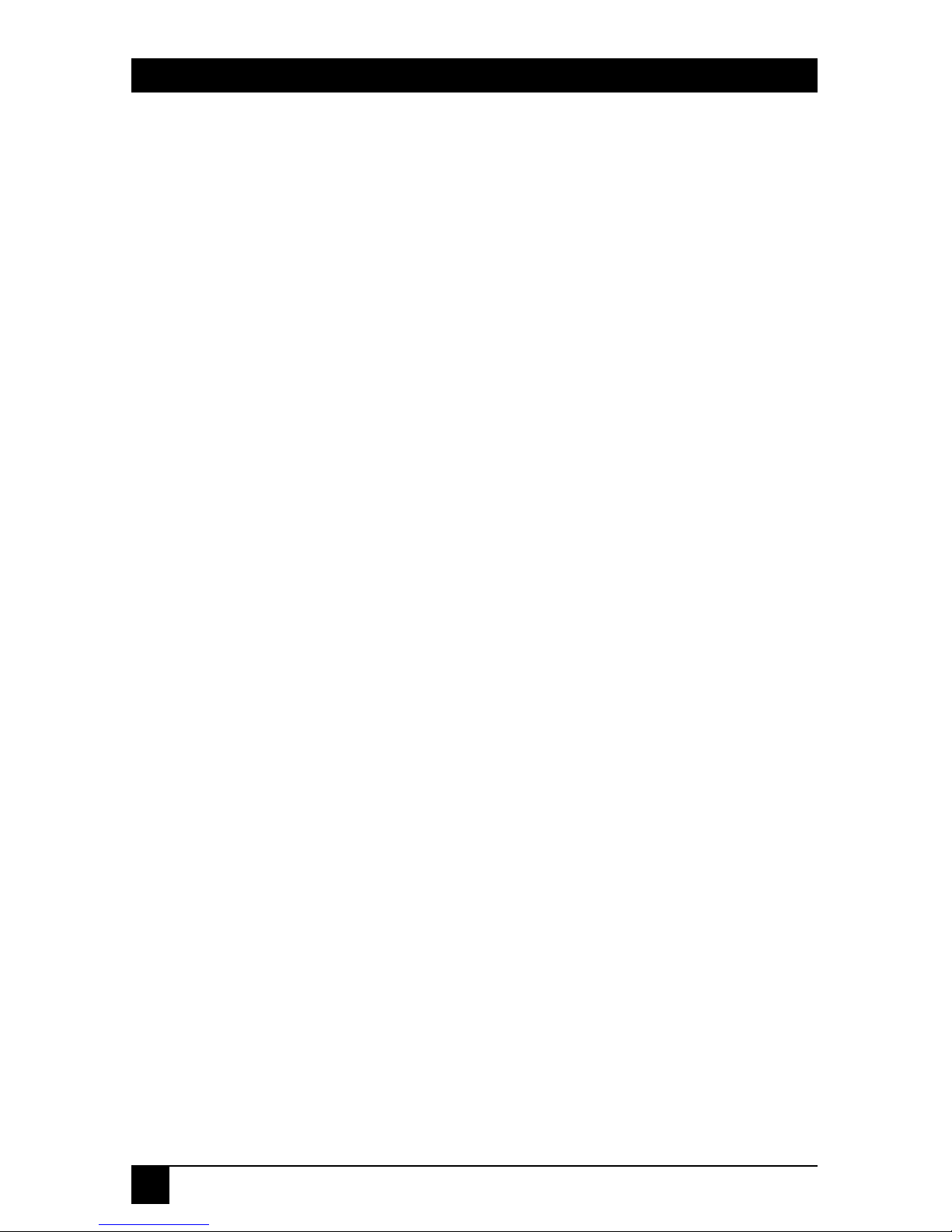
30
PERIPHERAL SHARER 4 TO 1 Peripheral Sharer
Appendix D: Lexmark WinWriter 600
1. Manually select the Peripheral
Sharer port that is connected to
your PC by using the front-panel
key on the Peripheral Sharer.
2. Run the SETUP program
supplied by Lexmark.
3. To use the Peripheral Sharer
with the WinWriter 600, the
Print Manager function needs
to be enabled on the WinWriter
600 Driver. This is setup by
default during the automatic
installation. Do not disable this
function.
4. Set the Peripheral Sharer to
auto-scan mode.
Under certain circumstances,
the Windows Print Manager will
communicate continuously with the
printer. This stops the Peripheral
Sharer from timing out and prevents
other users from accessing the
printer until the Print Manager
window is closed down. If you are
using the WinWriter 600 in bidirectional mode, you must close
down the Print Manager after each
print job. To do this easily, press
ALT and TAB to cycle through the
active applications.
The Peripheral Sharer will support
the Lexmark™ WinWriter 600 in
both unidirectional and bidirectional modes. In bidirectional
mode, information such as the type
of paper loaded in the printer is
available on your PC screen. Printer
service messages are also displayed
on your screen when the printer
needs attention.
If you do not require bidirectional
information or do not wish to
receive printer service messages,
we recommend that you install the
WinWriter 600 in unidirectional
mode. To do this, install the
WinWriter Network Driver. This is a
unidirectional driver that is suitable
for both networked and nonnetworked use.
For bidirectional operation, install
the WinWriter 600 Driver.
To install the WinWriter driver on
a PC connected to a WinWriter via a
Peripheral Sharer (Windows 3.X and
Windows for Workgroups):
Page 31

31
PERIPHERAL SHARER 4 TO 1Peripheral Sharer
Appendix E: HP LaserJet 5 Printers
E.3 Driver Installation
If you have already installed the HP
LaserJet 5 driver on your computer,
you must uninstall the HP host
driver using the Uninstall 5L system
program provided with the printer
driver (you can find this in the
LaserJet 5 printer group). If you do
not uninstall the HP host driver first,
then subsequent installation of the
PCL driver will not allow you to
share the printer automatically.
E.1 Installing the LaserJet 5 Drivers
During the installation of your HP
LaserJet software, make sure that
your PC is continuously connected
to the LaserJet 5. To do this, select
the port manually using the
Peripheral Sharer’s front-panel key.
Once you have installed the PC
drivers, switch the Peripheral Sharer
back to auto-scan mode.
E.2 Driver Compatibility
LaserJet 5 printers are provided with
two types of printer driver:
1. HP host-based driver for HP
LaserJet 5.
2. HP PCL driver (with optional
bi-directional PCL status
window).
The host-based driver (1) does not
allow your printer to be shared
automatically and can only be used
with the Peripheral Sharer in
manual select mode. You must use
the HP PCL driver (2) for automatic
printer sharing.
Page 32

32
PERIPHERAL SHARER 4 TO 1 Peripheral Sharer
NOTE
If you have already installed
any LaserJet 5 printer
drivers, you must uninstall
these before proceeding
further. Do this using the
Uninstall program provided
by HP.
To install the PCL driver, run the
HP LaserJet 5 printer driver setup
program provided by HewlettPackard. Select the Custom
installation option. When
prompted, select the HP
PCL driver
option. The PCL
status window
option selects whether the status
window program is automatically
activated during printing. For
shared printers, it is generally more
convenient not to automatically
activate the PCL status window
during printing because users will
need to close down the window after
each print status window function
(see section B2 for more details). If
you wish to view the status of the
printer, we recommend that you run
the status window program
(HPSW.EXE or HPLJSW.EXE) from
a Windows icon.
Page 33

33
PERIPHERAL SHARER 4 TO 1Peripheral Sharer
Appendix F: HP DeskJet 600 and 800
Printers
NOTE
The status monitor program
communicates with the
DeskJet continuously while
it is running. Remember that
other users will not be able
to print to the DeskJet while
the Status Monitor is
running.
F.3 Bi-directional and Non-bidirectional Printing Modes
The HP DeskJet printer drivers allow
you to select both bi-directional and
non-bi-directional printing modes.
Each has different advantages and
you can use either with the
Peripheral Sharer.
F.1 Installing the DeskJet 600/800
Printers
During the installation of your HP
DeskJet software, make sure that
your PC is continuously connected
to the DeskJet. To do this, select the
port manually using the Peripheral
Sharer’s front-panel key. Your PC
will communicate several times with
the printer during the installation
process. Once you have installed
the PC drivers, switch the Peripheral
Sharer back to auto-scan mode.
F.2 HP DeskJet Status Monitor
Make sure that the HP DeskJet status
monitor is configured to Display
When P
rinting and not to Display
Always. These settings can be found
in the Options menu. If you select
the Display Always option, then the
status monitor will continuously
communicate with the printer after
all print jobs. This will prevent other
users from accessing the printer.
Page 34

34
PERIPHERAL SHARER 4 TO 1 Peripheral Sharer
Bi-directional printing mode
(recommended for systems with low
use where simultaneous printing is
rare)—This is the default printing
mode. When you print a page the
Status Window will be automatically
activated and you can see the
progress of your print job on your
screen. You will also receive any
printer messages such as paper out
signals. However, other users
wishing to print will receive error
messages while the printer is in use
and will not be able to buffer their
print jobs in the print manager.
Consequently, this mode is not
recommended for systems where
users are likely to want to send
print jobs at the same time.
Non bi-directional printing mode
(recommended for systems with
higher use where simultaneous
printing is likely)—Non bidirectional printing mode allows
you to buffer print jobs in your PC
while the printer is in use by another
computer. You will not see the
progress of the print job on your
screen, but for most small systems,
this is not a problem. For optimum
ease of use, we recommend that you
set a high Windows printing timeout
period of 900 seconds (15 minutes).
This keeps the print jobs from
stalling if the printer is in use for
some time after your print job has
been generated. You will find the
timeout settings under the printer
icon in the Properties>>Details
menu. Again, set both timeout
settings to 900.
To select non bi-directional
mode, you will need to run the HP
configuration utility program. This
is installed when you install your
DeskJet printer drivers. Depending
upon your DeskJet model, the
configuration program may be
HPVCNFIG.EXE or HPCFG02.EXE
or similar (you will find the program
in the Windows directory). Run the
program and de-select Bi-directional
Communication to activate non bidirectional printing mode.
Page 35

35
PERIPHERAL SHARER 4 TO 1Peripheral Sharer
Appendix G: Troubleshooting
Problem: DOS packages get off-line
messages when the printer is free.
Action: Include the MODE LPT1:,,R
command if you use a different port,
substitute LPT2 or LPT3) in your
AUTOEXEC.BAT file—see Section
3.5.
Problem: Peripheral Sharer prints
intermittently from Windows and
gives an off-line message in about 3
out of 4 cases. (This will occur if the
Print Manager is not enabled.)
Action: Enable the Windows Print
Manager.
Problem: Software reports peripheral
not ready when sharing tape drives,
CD-ROMs etc.
Action: Use SMART to establish
a connection before you run the
software—see Section 6.1.
Problem: Data is corrupted.
Action: Try reducing cable lengths,
using higher-quality cables, or using
data boosters.
Problem: Data transfer does not
occur.
Action: Try connecting the
peripheral device directly to the
computer to check that it works
without the Peripheral Sharer.
Problem: Peripheral Sharer will not
time out in auto-scan mode.
Action: If the data-transfer light
flickers regularly, then the sending
computer may have a continuous
peripheral status monitor installed.
You may need to remove the status
monitor. Refer to Appendixes B and
D for advice on typical examples.
