Page 1

1000 Park Drive • Lawrence, PA 15055-1018 • 724-746-5500 • Fax 724-746-0746
© Copyright 1995. Black Box Corporation. All rights reserved.
Page 2

CUSTOMER
SUPPORT
INFORMATION
Order toll-free in the U.S. 24 hours, 7 A.M. Monday to midnight Friday: 877-877-BBOX
FREE technical support, 24 hours a day, 7 days a week: Call 724-746-5500 or fax 724-746-0746
Mail order: Black Box Corporation, 1000 Park Drive, Lawrence, PA 15055-1018
Web site: www.blackbox.com • E-mail: info@blackbox.com
OCTOBER 1995
PCA40A
PCA40AE
TX/CX 4000
Select
Alt
Menu
List
I/O
TX/CX 4000
Page 3
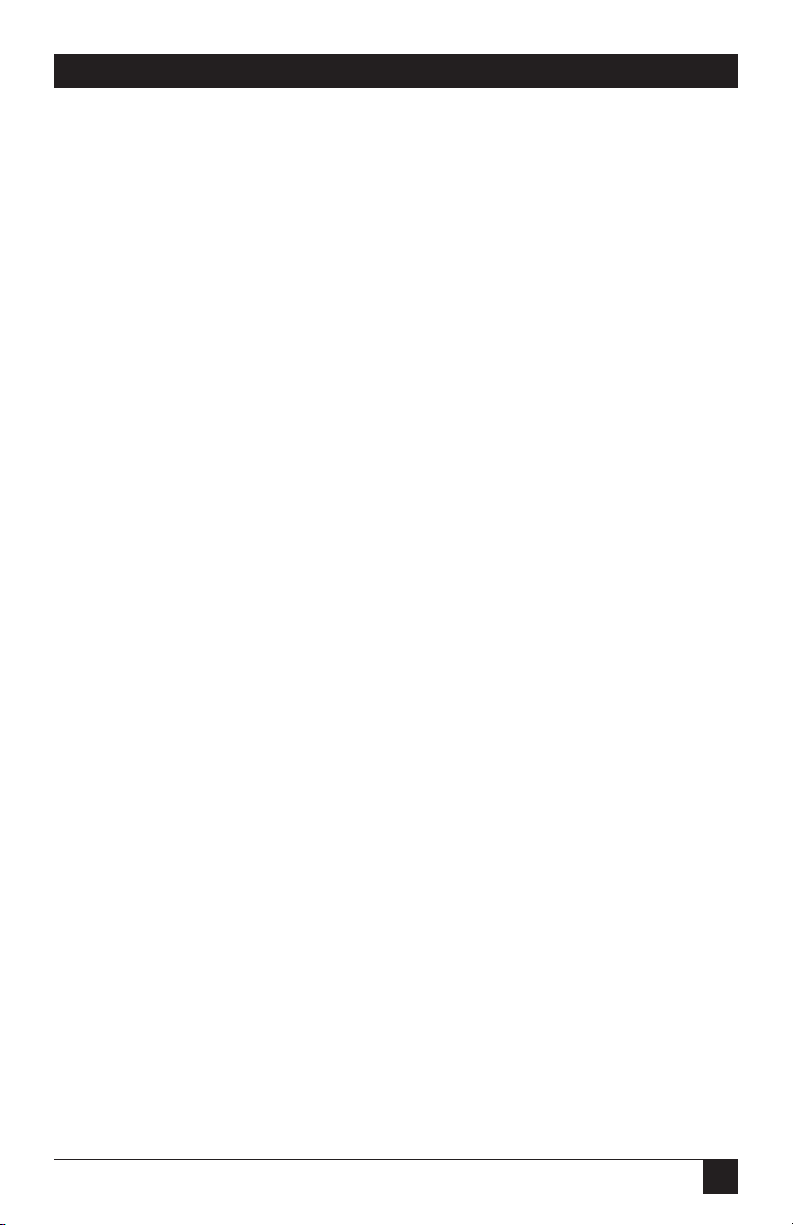
3
FCC STATEMENT
FEDERAL COMMUNICATIONS COMMISSION
AND
INDUSTRY CANADA
RADIO FREQUENCY INTERFERENCE STATEMENTS
This equipment generates, uses, and can radiate radio frequency energy
and if not installed and used properly, that is, in strict accordance with the
manufacturer’s instructions, may cause interference to radio communication.
It has been tested and found to comply with the limits for a Class A
computing device in accordance with the specifications in Subpart J of
Part 15 of FCC rules, which are designed to provide reasonable protection
against such interference when the equipment is operated in a commercial
environment. Operation of this equipment in a residential area is likely to
cause interference, in which case the user at his own expense will be required
to take whatever measures may be necessary to correct the interference.
Changes or modifications not expressly approved by the party responsible
for compliance could void the user’s authority to operate the equipment.
This digital apparatus does not exceed the Class A limits for radio noise emission from
digital apparatus set out in the Radio Interference Regulation of Industry Canada.
Le présent appareil numérique n’émet pas de bruits radioélectriques dépassant les limites
applicables aux appareils numériques de classe A prescrites dans le Règlement sur le
brouillage radioélectrique publié par Industrie Canada.
TRADEMARKS
Epson®is a registered trademark of Seiko Epson Corporation.
Hewlett-Packard®, HP®, LaserJet®, and PCL®are registered trademarks
of Hewlett-Packard.
IBM®, Proprinter®, and IPDS™are trademarks or registered trademarks
of IBM Corporation.
Mannesmann Tally®is a registered trademark of Mannesmann Tally
Corporation.
OKIDATA®is a registered trademark of OkiAmerica Incorporate.
PostScript®ia a registered trademark of Adobe Systems Incorporated.
All applied-for and registered trademarks are the property of their respective
owners.
Page 4
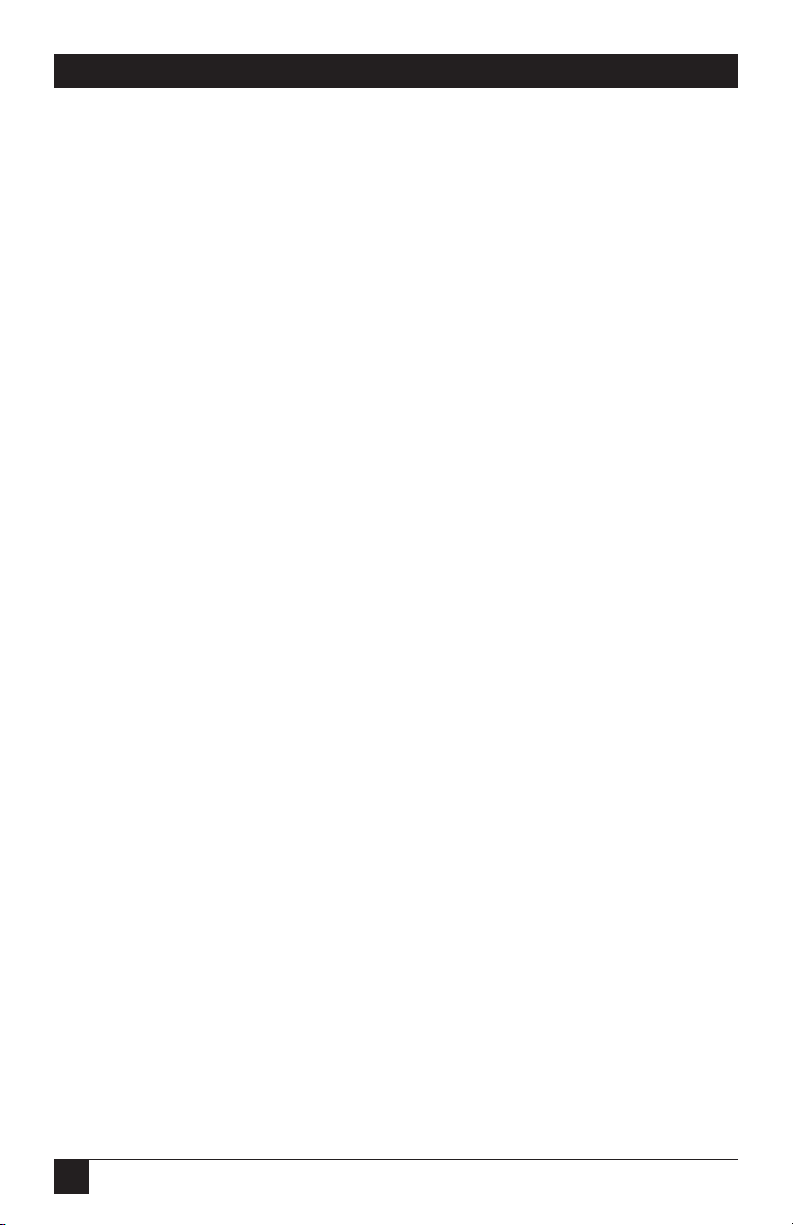
4
5210E ETHERNET CARD
NORMAS OFICIALES MEXICANAS (NOM)
ELECTRICAL SAFETY STATEMENT
INSTRUCCIONES DE SEGURIDAD
1. Todas las instrucciones de seguridad y operación deberán ser leídas antes
de que el aparato eléctrico sea operado.
2. Las instrucciones de seguridad y operación deberán ser guardadas para
referencia futura.
3. Todas las advertencias en el aparato eléctrico y en sus instrucciones de
operación deben ser respetadas.
4. Todas las instrucciones de operación y uso deben ser seguidas.
5. El aparato eléctrico no deberá ser usado cerca del agua—por ejemplo,
cerca de la tina de baño, lavabo, sótano mojado o cerca de una alberca,
etc..
6. El aparato eléctrico debe ser usado únicamente con carritos o pedestales
que sean recomendados por el fabricante.
7. El aparato eléctrico debe ser montado a la pared o al techo sólo como
sea recomendado por el fabricante.
8. Servicio—El usuario no debe intentar dar servicio al equipo eléctrico más
allá a lo descrito en las instrucciones de operación. Todo otro servicio
deberá ser referido a personal de servicio calificado.
9. El aparato eléctrico debe ser situado de tal manera que su posición no
interfiera su uso. La colocación del aparato eléctrico sobre una cama,
sofá, alfombra o superficie similar puede bloquea la ventilación, no se
debe colocar en libreros o gabinetes que impidan el flujo de aire por los
orificios de ventilación.
10. El equipo eléctrico deber ser situado fuera del alcance de fuentes de
calor como radiadores, registros de calor, estufas u otros aparatos
(incluyendo amplificadores) que producen calor.
Page 5

5
INSTRUCCIONES DE SEGURIDAD
11. El aparato eléctrico deberá ser connectado a una fuente de poder sólo
del tipo descrito en el instructivo de operación, o como se indique en el
aparato.
12. Precaución debe ser tomada de tal manera que la tierra fisica y la
polarización del equipo no sea eliminada.
13. Los cables de la fuente de poder deben ser guiados de tal manera que no
sean pisados ni pellizcados por objetos colocados sobre o contra ellos,
poniendo particular atención a los contactos y receptáculos donde salen
del aparato.
14. El equipo eléctrico debe ser limpiado únicamente de acuerdo a las
recomendaciones del fabricante.
15. En caso de existir, una antena externa deberá ser localizada lejos de las
lineas de energia.
16. El cable de corriente deberá ser desconectado del cuando el equipo no
sea usado por un largo periodo de tiempo.
17. Cuidado debe ser tomado de tal manera que objectos liquidos no sean
derramados sobre la cubierta u orificios de ventilación.
18. Servicio por personal calificado deberá ser provisto cuando:
A: El cable de poder o el contacto ha sido dañado; u
B: Objectos han caído o líquido ha sido derramado dentro del
aparato; o
C: El aparato ha sido expuesto a la lluvia; o
D: El aparato parece no operar normalmente o muestra un cambio en su
desempeño; o
E: El aparato ha sido tirado o su cubierta ha sido dañada.
Page 6
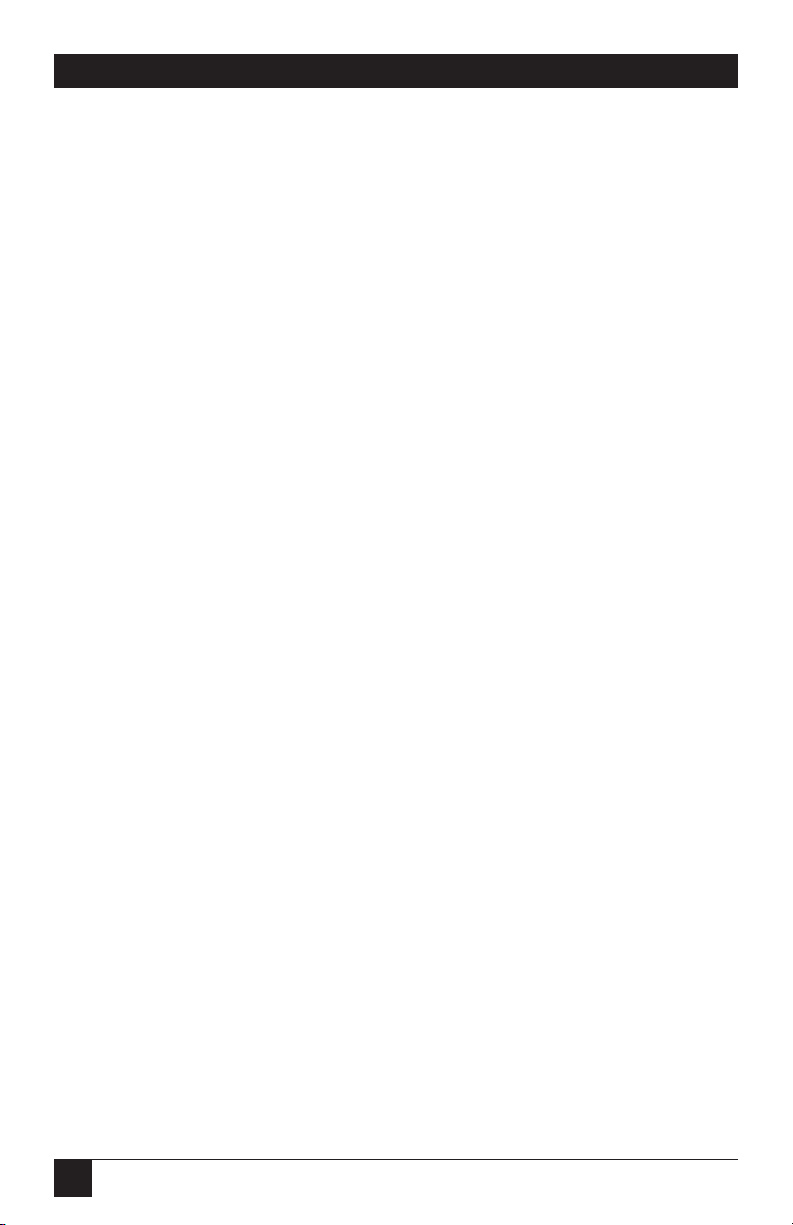
6
TX/CX 4000
Contents
Chapter Page
1. Specifications....................................................................................................8
2. Introduction .....................................................................................................9
3. Installation......................................................................................................10
4. Configuration—Twinax.................................................................................13
4.1 Host Configuration................................................................................13
4.2 Host/PC Download Commands ...........................................................18
4.3 Twinax Host/PC Download Commands..............................................20
4.4 Configuration Options ..........................................................................25
5. Operation—Twinax .......................................................................................45
5.1 Printer Sharing ......................................................................................45
5.2 PCLAN Printing.....................................................................................46
5.3 Parallel and/or Serial Initialization......................................................46
5.4 Host Printing..........................................................................................46
5.5 Host Port Initialization ..........................................................................47
5.6 Connecting Two Printers ......................................................................47
5.7 Twinax Drive ..........................................................................................48
5.8 Serial Printing ........................................................................................48
5.9 Laser Printer Operation ........................................................................48
5.9.1 Changing Typestyles ...................................................................50
5.9.2 Font Change Commands............................................................50
5.9.3 Page Length.................................................................................51
5.9.4 Paper Size.....................................................................................51
5.9.5 Paper Drawer Selection ..............................................................52
5.10 APO and COR......................................................................................54
5.10.1 Envelope Printing .....................................................................57
5.10.2 Document/Envelope Printing .................................................58
5.10.3 Duplex Printing.........................................................................59
5.11 Other Printer Commands ....................................................................60
5.12 Matrix/Specialty Printer Operation ...................................................61
5.13 ASCII Codes (Character Set) ..............................................................62
5.14 Print Quality.........................................................................................62
5.14.1 Pitch Control .............................................................................62
5.14.2 Graphics Printing ......................................................................62
5.14.3 Line Length ...............................................................................63
Page 7
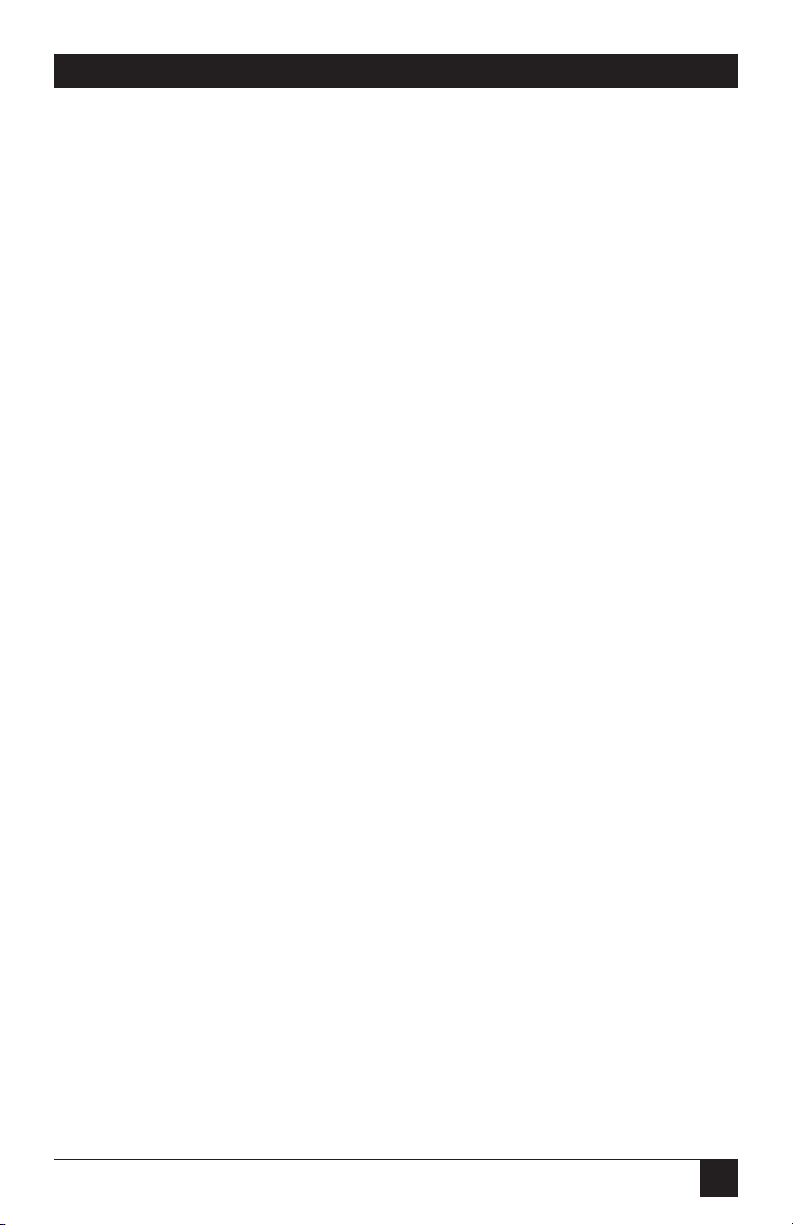
7
TX/CX 4000
Chapter Page
5.14.4 True 15 CPI ...............................................................................63
5.15 Generic Mode ......................................................................................63
5.16 Command Pass-Thru ...........................................................................64
5.17 User-Defined Command Strings.........................................................66
5.17.1 User-Defined Strings .................................................................66
5.17.2 User-Defined Fonts (HP PCL only) .........................................67
6. Configuration—Coax.....................................................................................68
7. Operation—Coax.........................................................................................112
7.1 Printer Sharing ....................................................................................112
7.2 PCLAN Printing...................................................................................113
7.3 Parallel and/or Serial Initialization....................................................113
7.4 Host Printing........................................................................................114
7.5 Host Port Initialization ........................................................................114
7.6 Connecting Two Printers ....................................................................114
7.7 Serial Printing ......................................................................................114
7.8 Print Position and Page Length..........................................................115
7.9 Laser Printing (HP PCL protocol selected).......................................116
7.10 Computer Output Reduction (COR)...............................................116
7.11 Automatic Print Orientation (APO) ................................................117
7.12 Generic Mode ....................................................................................120
7.13 Advanced Features.............................................................................120
7.13.1 Command Pass-Thru™...........................................................121
7.13.2 Custom User Strings................................................................122
7.13.3 SCS Mode Transparent Data ..................................................122
8. Troubleshooting...........................................................................................123
8.1 Interface Self-Test ................................................................................123
8.2 Buffer Print ..........................................................................................134
8.3 Hard Loopback....................................................................................134
8.4 Self Diagnostics ....................................................................................135
8.5 Solving Problems .................................................................................139
Appendix: Pinouts...........................................................................................145
Page 8
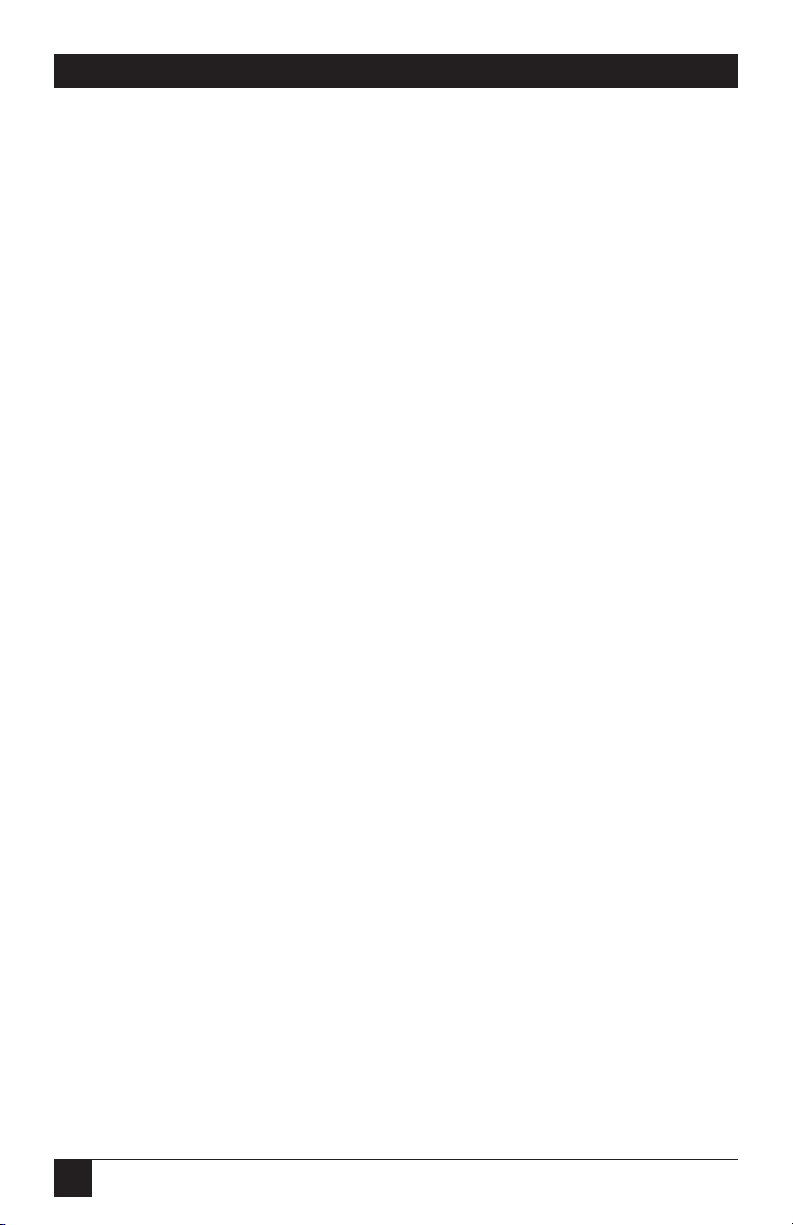
8
TX/CX 4000
1. Specifications
Temperature —Operating: 40° to
110° F (4° to 43° C),
Storage: 32°to 158° F (0° to 70° C)
Maximum Relative Humidity —
85%, noncondensing
Power — PCA40A: 120 V, 60 Hz,
9 V output voltage, 1 A output
current; PCA40AE: 230 V,
50 Hz, 9 V output voltage, 1 A
output current
Size — 2"H x 6.4"W x 5.5"D
(5.1 x 16.3 x 13.9 cm)
Weight — 3 lb. (1.4 kg)
Hardware Requirements —
ASCII parallel or serial printer
Software Requirements — No
special host drivers needed
Emulation — AS/400 or System/3X
twinax, or 3270-type coax printer
Systems Supported — AS/400,
System/3X, 3270
Indicators — Front-panel LCD
display
Connectors — (1) DB25 male serial
out, (1) DB25 female parallel out,
(1) DB9 twinax/coax, (1) DB25
female serial in, (1) 36-pin
Centronics®female parallel in,
(1) 12 V power connector
Page 9

9
TX/CX 4000
2. Introduction
Standard connectors for both
parallel and serial cables allow the
TX/CX 4000 to change with your
printing needs. The TX/CX 4000
allows printer sharing of up to two
PCs (parallel and serial), an IBM
coax or twinax host connection, and
a choice of using a parallel or serial
printer.
Unpacking
Check the packaging for water or
physical damage, and notify the
carrier immediately if any damage is
evident. Keep the original packaging
in case you need to move or ship the
TX/CX 4000. The package should
include the following:
• TX/CX 4000
• Wall-mount transformer
(9-VAC output). The PCA40A
comes with a 120-VAC input
transformer and the PCA40AE
comes with a 230-VAC input
transformer.
• This user manual
• Auto-terminating twinax V-cable
and 9-pin-to-coax adapter cable
• DB25 male-to-Centronics male
cable
• DB25 male-to-female cross cable
The TX/CX 4000 is a powerful yet
easy-to-operate printer interface. It
has a multitude of features that you
can access through its front panel or
by sending download commands
from the host or PC. Since it senses
which host adapter cable has been
attached, the TX/CX 4000
automatically adjusts to the host
environment.
The TX/CX 4000 is a twinax/coax
interface that enables most ASCII
parallel and serial printers to attach
directly to an AS/400®or System/3X
twinax host system, or 3270-type
coax host system.
When connected to an HP®PCL
®
or compatible laser printer, the
TX/CX 4000 can be configured to
emulate the IBM 3812-1 (without
IPDS) system laser printer.
For IBM Proprinter®II, III, PPDS,
and Epson DFX+, DFX
(9-pin), LQ (24-pin), and ESC/P2
type printers, IBM 4214-2, 5224-1,
5225-1, and 5256-3 (twinax) printer
emulations are available. For coax
printing 3287, 3268, 3262, 4214-1
and 4224 printer emulations are
available. In addition, the TX/CX
4000 printer interface offers a
generic (carriage return and line
feeds) output protocol.
Page 10
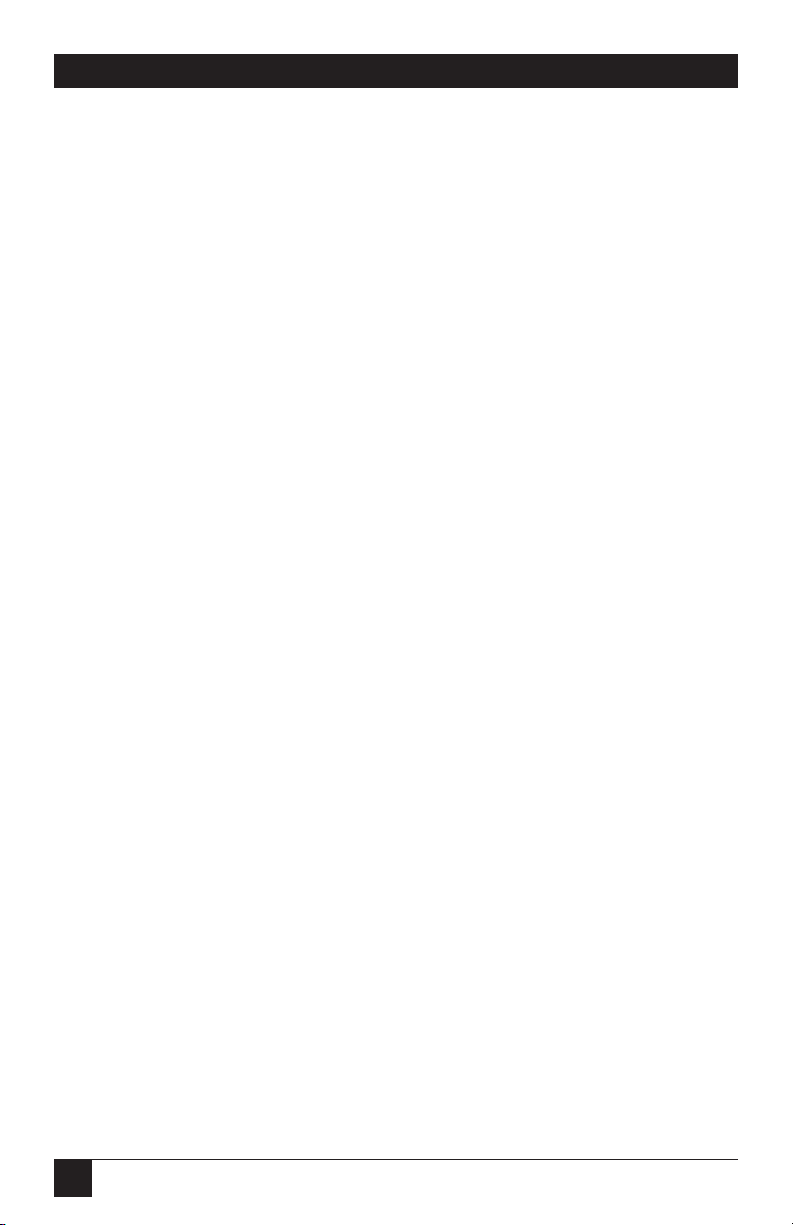
10
TX/CX 4000
3. Installation
Printer OK.”
6. During initial installation, review
and set the configuration
settings as necessary. Follow the
configuration instructions in
Chapter 4 for twinax
applications and Chapter 6 for
coax applications. To enter the
configuration mode, press the
blue MENU key.
7. After the desired parameters
have been selected, power on
the printer and print a self-test
from the “Test Menu” or return
to normal operation mode by
pressing Select.
8. Attach the host system cable(s)
and send a test print job to the
TX/CX 4000 to verify proper
installation.
Before connecting the TX/CX 4000
to the printer, verify that the printer
functions properly by performing a
printer self-test. Consult the printer’s
user’s guide for instructions on how
to start and evaluate the self-test. If
the printer functions properly,
follow these steps to install the
TX/CX 4000.
1. Power off the printer.
2. Attach the parallel or serial
cable from the interface to the
printer.
3. Attach the 9-pin host cable
adapter (twinax or coax) to the
interface’s connector. Do not
attach the host cable(s) at this
time.
4. Plug the 9V transformer into a
standard 120-VAC outlet (for the
PCA40A) or a 230-VAC outlet
(for the PCA40AE).
5. Power on the interface by
pressing the black I/O button.
The TX/CX 4000’s LCD screen
should identify itself as a “5250
or 3270 Interface,” indicating
proper power. It will then display
the message “Waiting for
Page 11
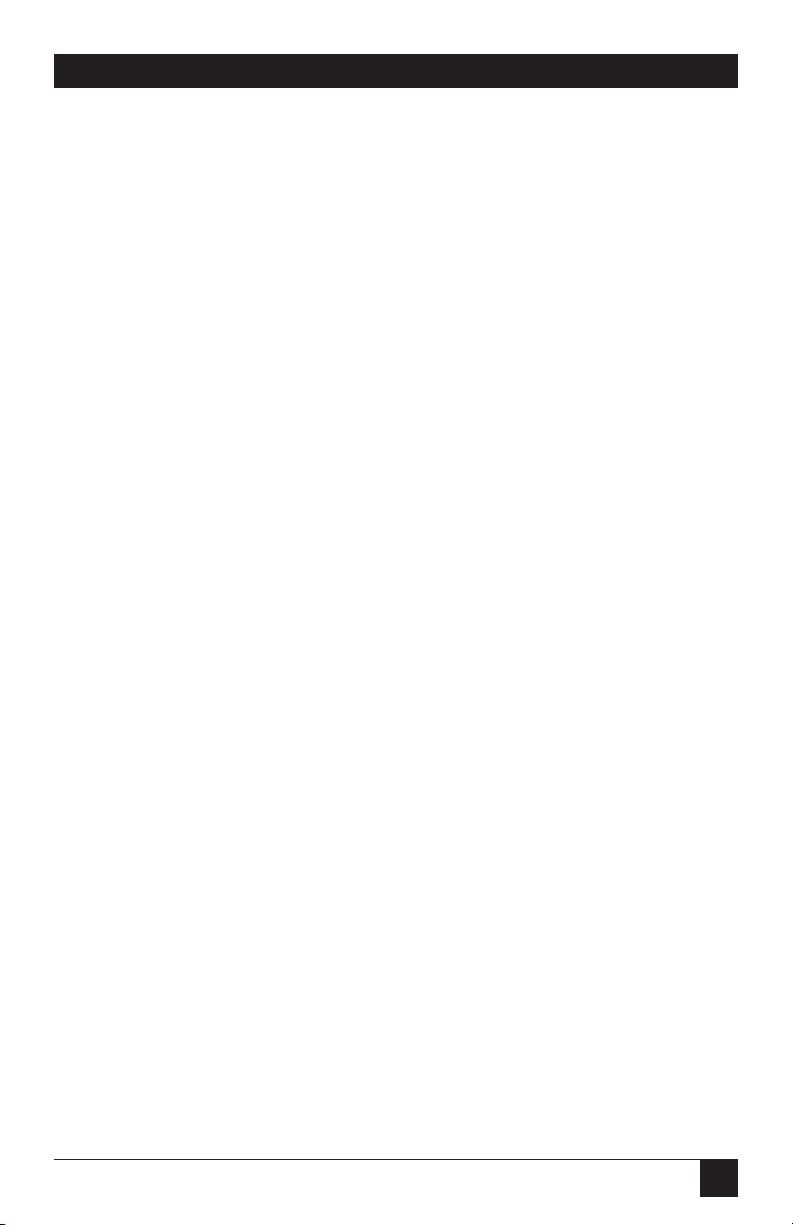
11
TX/CX 4000
Using the Front Panel
The LCD front panel is easy to
configure and use. The functions
of the front panel are as follows:
• LCD Display—This displays the
current status of the TX/CX
4000 and is used to perform tests
and configure the settings.
During operational mode, the
top line displays S3X/AS-400
(Twinax), 3270 Coax, and Host
Communications Status (Sync or
No Sync) mode. The lower line
displays “Active Input” (left);
“Output Printer” (center); and
“Printer Status” (right).
• Select—While the operator is
viewing different options,
pressing “Select” will select the
displayed option as the active
option.
• Alt—Pressing “Alt” modifies the
displayed option.
• Menu—Pressing “Menu” moves
to the next menu group, if
possible. When the TX/CX 4000
is in operating mode, pressing
“Menu” places the TX/CX 4000
into configuration mode.
• List—Pressing “List” displays the
next setup item.
• I/O—Powers the TX/CX 4000
ON and OFF.
A flow chart of the twinax front
panel is shown in Chapter 4. A flow
chart of the coax front panel is
shown in Chapter 6.
The following is a tutorial for
the TX/CX 4000 front panel. By
completing this tutorial, you will
have a better understanding of
how the front panel operates in
both twinax and coax mode.
1. Power on the TX/CX 4000 by
pressing the I/O switch. A
twinax or coax adapter cable
must be attached, or an error
message will be displayed. The
TX/CX 4000 then proceeds to
the normal operational mode,
as noted in the LCD display.
2. Place the TX/CX 4000 in the
front panel mode by pressing
Menu.
3. The display now gives you the
choice of returning to normal
operation by pressing Select or
proceeding to the configuration
menus by pressing Menu. Press
Menu to continue.
4. Enter the “Test Menu” by
pressing List to list items in that
menu, or proceed to the Setup
menu by pressing Menu.
5. List the Setup Menu items by
pressing List.
Page 12
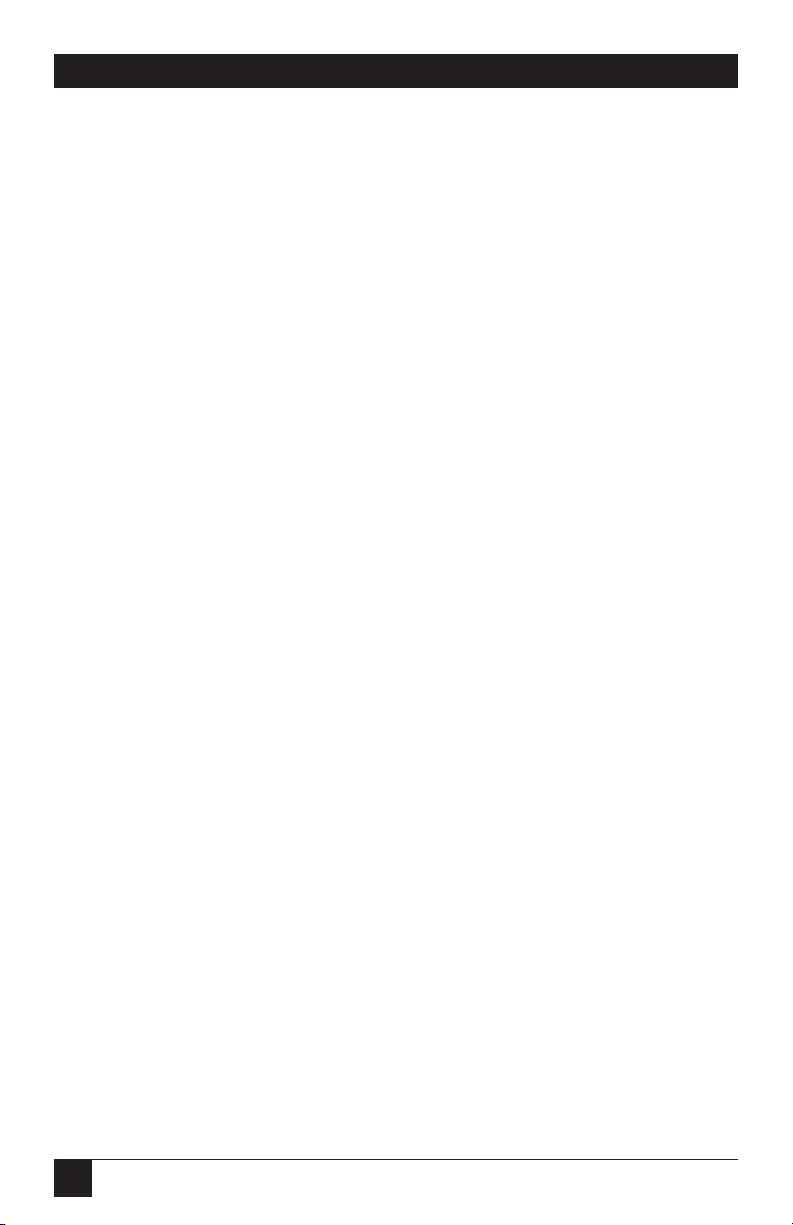
12
TX/CX 4000
6. The first setup menu item in the
twinax menu is “Twinax
Address,” which is displayed on
the top line. The first setup
menu item in the coax menu is
“Lines Per Inch.” Item options
are shown on the second line.
An asterisk in the first position
indicates that the option is the
current active selection.
Press Alt repeatedly to display
the available options.
Press Select to select a displayed
option as the active selection. An
asterisk will appear in front of
the chosen selection.
Press List to list the next item in
the Setup Menu.
Press Menu to exit the Setup
Menu and go to the next menu.
7. Follow the instructions in Step 6
above to review and change the
menu item settings desired.
When all changes have been
made, press Menu until you
reach the display allowing you
to exit the configuration mode.
Pressing Select will then return
the TX/CX 4000 to normal
operation.
The menu selections for the
TX/CX 4000 and the option settings
offered are shown in the
Configuration chapters of this User’s
Guide. The twinax menu appears in
Chapter 4, and the coax menu
appears in Chapter 6.
Page 13
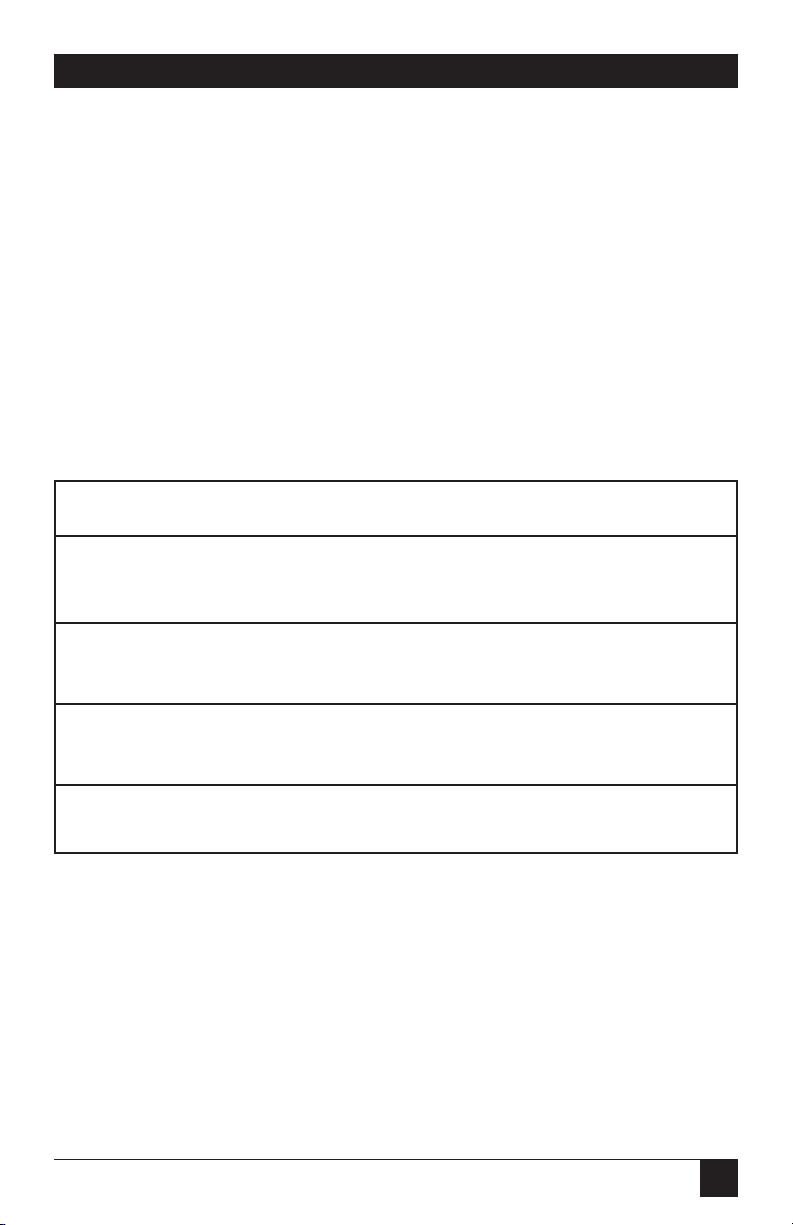
13
TX/CX 4000
4. Configuration—Twinax
Table 4-1 shows the recommended
emulation and device ID on the
different host systems.
4.1 Host Configuration
Before operating the TX/CX 4000
in twinax mode, you must configure
the IBM host with a cable address
and device ID for the printer. See
your system operator or system
manuals for details. You must also
set the twinax address on the
TX/CX 4000.
Table 4-1. Emulation and Device IDs for Various Host Systems.
Host System Printer Used Emulation Device ID
AS/400, S/38, S/36 Laser printer (using 3812 3812-1
HP PCL commands)
AS/400, S/38, S/36 Matrix printer 4214 4214-2
(printing NLQ)
AS/400, S/38, S/36 Matrix printer 5224 5224 (2P)
(S/34)
AS/400, S/38, S/36 Specialty printer 5256 5256
S/34 (e.g., label printer)
Page 14

14
TX/CX 4000
You can configure the TX/CX
4000 through its front panel or by
sending download commands from
the host or from a PC/LAN. To
ensure proper functioning of the
TX/CX 4000, configure the BASIC
SETUP parameters.
The following pages outline the
main menu options with their
accompanying host download
command numbers shown to the
left. To change any of the default
options (shown with an asterisk (*)
to the left of the option), press Alt,
then Select to save the change. To
make additional changes to other
parameters within the current menu,
press List.
Page 15
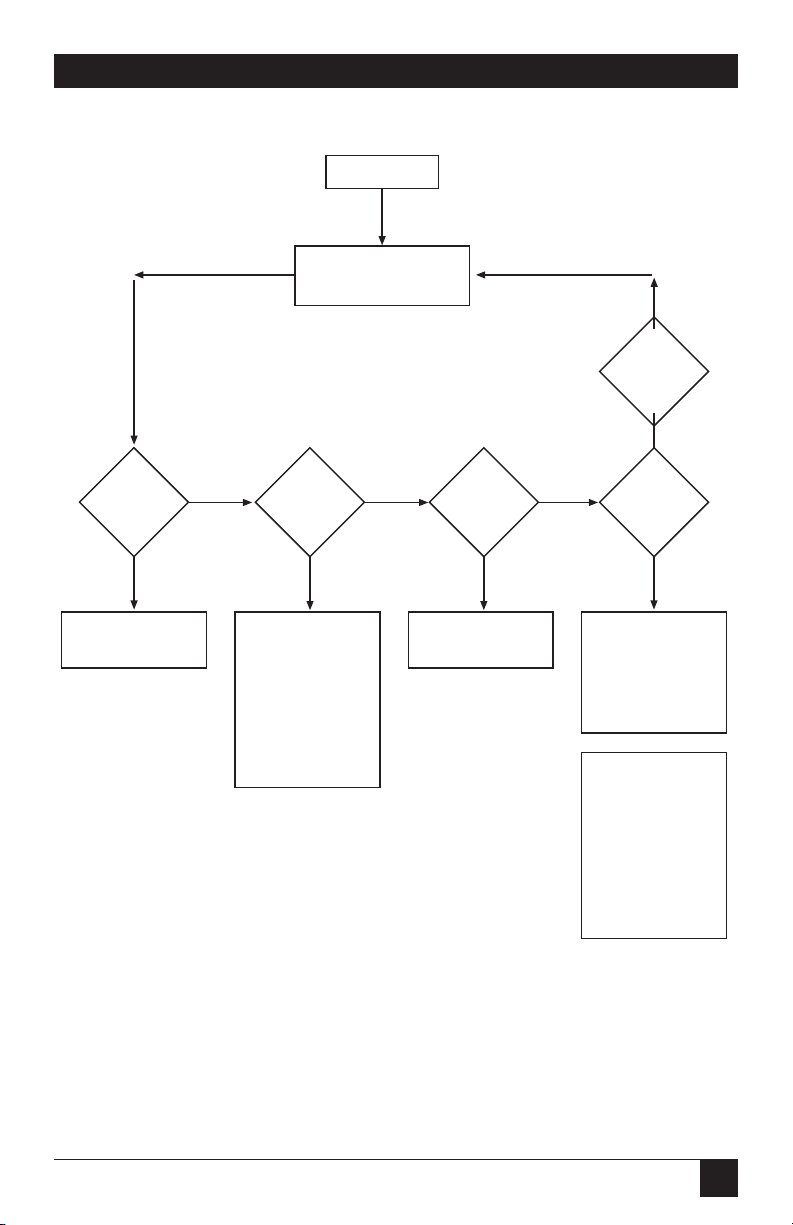
15
TX/CX 4000
Figure 4-1. Twinax Setup Menu.
RESTORE
FACTORY
DEFAULTS
On-Line
Normal Operation
Off-Line
Press MENU to Continue or
SELECT to Exit
Self Test Printout
Twinax Diagnostics
Hard Loopback
00 Address
05 Host Language
42 Buffer Print
60 Output Printer
66 Output Port
(72) Out Baud
(73) Out Word
(74) Out Stop
(75) Out Parity
76 Input Baud
77 Input Word
78 Input Stop
20 Twinax Drive
03 Host Timeout
50 P/S Timeout
(Matrix)
16 Override Host
17 ASCII Codes
22 Print Quality
23 Draft Print
24 IBM Emulation
25 Carriage Cmds
26 Line Length
(3812 Laser Printing)
06 Portrait
07 Landscape
08 C.O.R.
09 Paper Size
10 True LPI
13 Bin 1
14 Bin 2
15 Bin 3
16 11 x 17 (A3)
33 Duplexing
18 Vertical Margin
19 Horz Margin
TEST MENU
BASIC SETUP
ADVANCED
SETUP
EMULATION
SETUP
Menu
Menu
Menu
Menu Menu
Menu
Menu
List
List List
List
Page 16
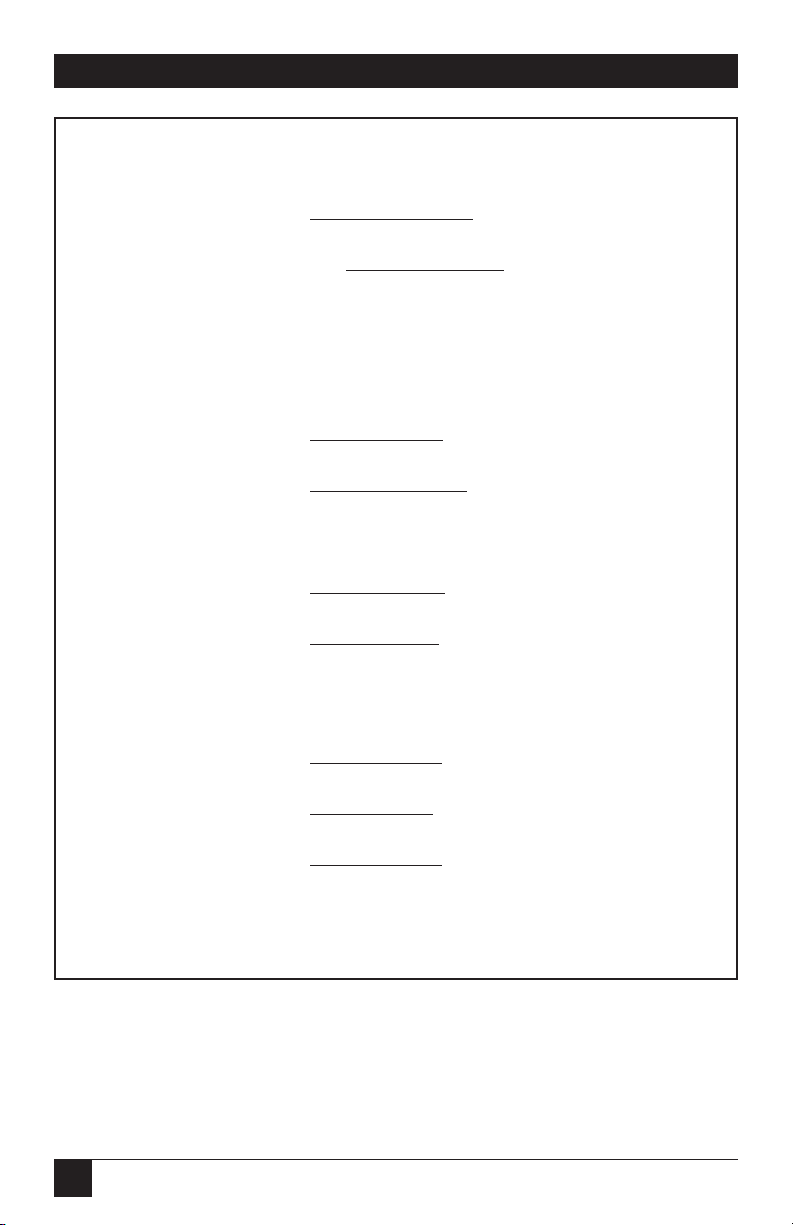
16
TX/CX 4000
Test Menu Self Test Active
Self Test Printout Cycle power to end
Twinax Diagnostics
Hard Loopback Test
Basic Setup Menu [00] Twinax Address
0 to 6 *0
[05] Host Language
*00-Multinational 08-France
01-U.S./Canada 09-Italy
02-Austria/German 10-Japan (English)
03-Belgian 11-Katakana (US)
04-Brazil 12-Portugal
05-Canada (French) 13-Spain
06-Denmark/Norway 14-Spanish Speaking
07-Finland/Sweden 15-United Kingdom
[42] Buffer Print
*0-No 1-Yes
[60] Output Printer
0-IBM PPDS 6-EPSON LQ (24 pin)
1-EPSON ESC/P2 7-EPSON DFX+
2-HP-PCL 3812 8-EPSON FX (9 pin)
5-IBM Proprinter 1 *9-Generic Strings
[66] Output Port
*0-Parallel 1-Serial
[76] Input Baud
0-38.4K 5-1200
1-19.2K 6-600
*2-9600 7-300
3-4800 9-Disabled
4-2400
[77] Input Word
7-7 bits *8-8 bits
[78] Input Stop
*1-1 bit 2-2 bits
[79] Input Parity
*0-None 3-Even
1-Odd
Note: *Indicates factory defaults
Figure 4-2. Test Menu and Basic Setup Menu.
Page 17
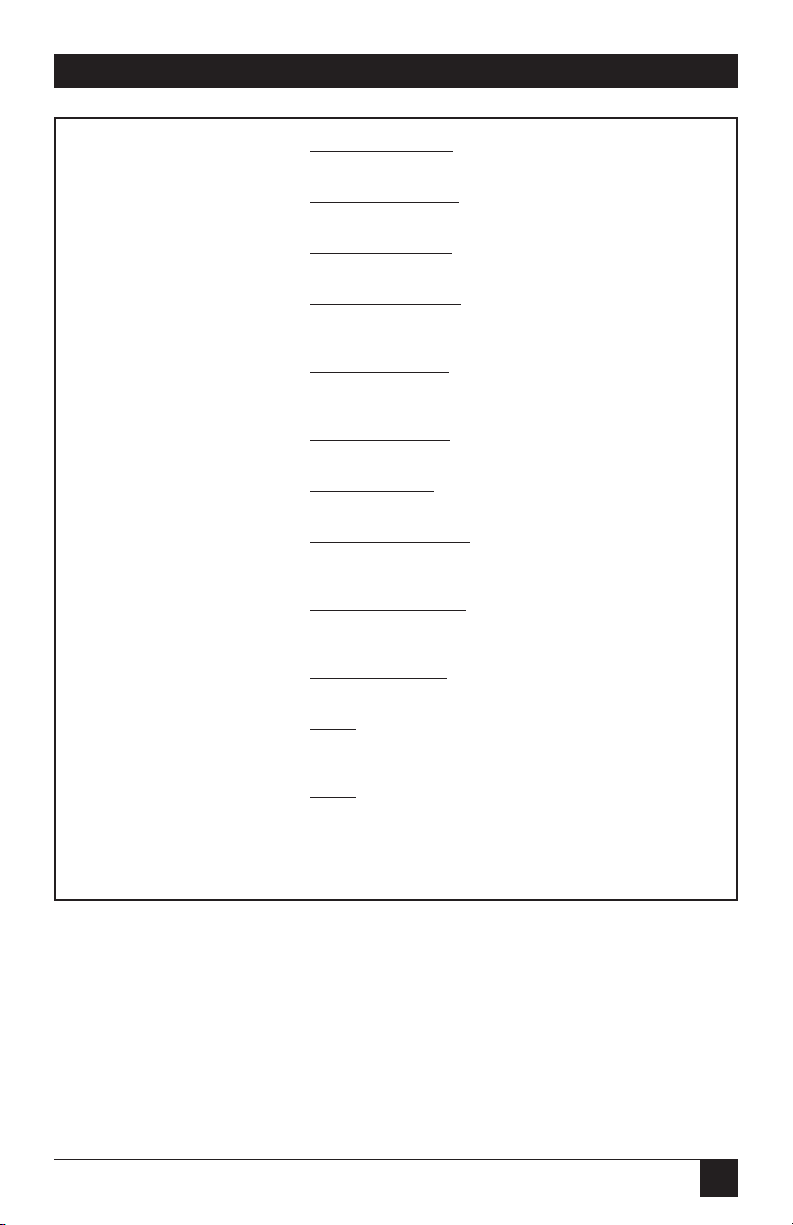
17
TX/CX 4000
Advanced Setup Menu [20]-Twinax Drive
*0-Normal 1-Star Panel Overdrive
[03] Host Timeout
1 to 99 *8
[50] P/S
Timeout
1 to 99 *8
Emulation Setup Menu [16] Override Host
*0-No Overrides 1-Override CPI &NLQ
2-Override NLQ 3-Override CPI
[17] ASCII
Codes
0-HP Roman 8 *1-Code Page 850
2-Code Page 437
[22] Print Quality
*0-Default Draft 1-Default NLQ
[23] Draft Print
*0-Normal Draft 1-Fast Draft
[24] IBM
Emulation
*0-5256 1-5224
2-5225 3-4214
[25] Carriage Cmds
*0-Use Form Feeds 1-FF by LFs
2-Ignore FFs 3-No CR/LF/FF
[26] Line Length
*0-Wrap beyond 8" 1-Truncate at 8"
Set Factory Defaults Select
-Restoring Factory Defaults
Are you sure? Press SELECT to continue
Restoring Factory
Menu
-Press MENU to enter or SELECT to exit
Menu-Recycles to Test Menu
Select-Returns to on-line condition
Note: *Indicates factory defaults
Figure 4-3. Advanced Setup Menu, Emulation Setup Menu,
and Set Factory Defaults.
Page 18
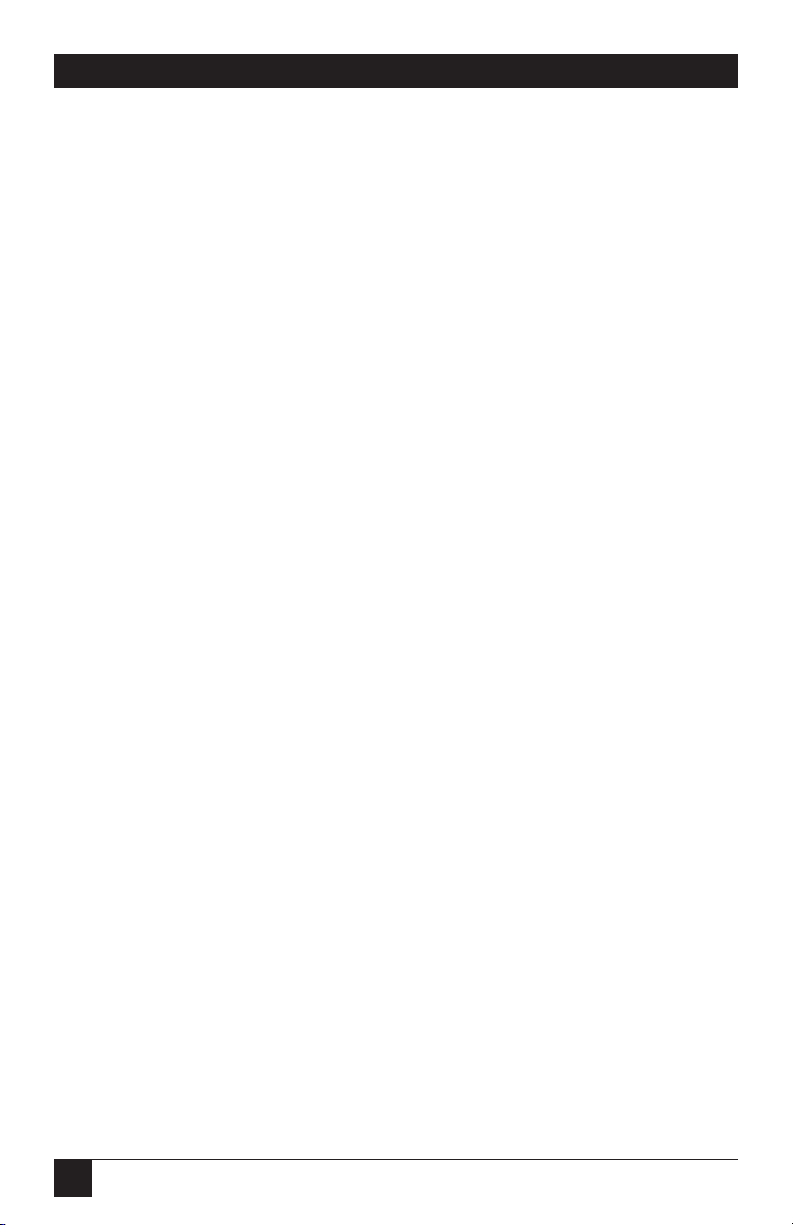
18
TX/CX 4000
4.2 Host/PC Download Commands
By sending download commands
from the Host/PC to the TX/CX
4000, you can change all available
configuration parameters.
NOTE
This section includes all
configuration parameters
accessible through the front
panel, as well as additional
parameters.
Host/PC download commands are
placed in a Host/PC document or
on the screen. The commands take
effect when the print job or screen
print is sent to the TX/CX 4000.
The TX/CX 4000 checks data
streams on all three in-ports (host,
serial, parallel) for download
commands. Whether the incoming
print job is a screen print, a
spreadsheet, or a word-processing
document created on either host or
PC, the interface will recognize the
Host/PC download command. The
command itself will not be printed if
it was entered correctly. If any part
of the command is printed, the
TX/CX 4000 did not recognize the
command because of a problem in
the format. Check the syntax of the
command and send it again.
You can send Host/PC downloads
commands to the TX/CX 4000 that
are not required for the active
emulation. For example, if an output
printer other than the HP LaserJet
®
PCL-4 (Command 60) is selected
and a request for duplexing
(Command 33) is sent, the
duplexing command would be
ignored, since it only functions
with the HP LaserJet PCL-4 output
printer.
Host/PC download commands
sent to the 4000DX take effect
immediately (unless otherwise
noted) and stay only in the TX/CX
4000’s active memory. To save the
changed configuration as an active
default configuration, you must send
the Host/PC download command
Z99,1.
NOTE
Save the Host/PC download
commands in a separate file.
If the TX/CX 4000 needs to
be reconfigured at a later
time or if you need to
configure more than one
TX/CX 4000, just “print” the
file containing the selected
Host/PC download
commands.
Page 19
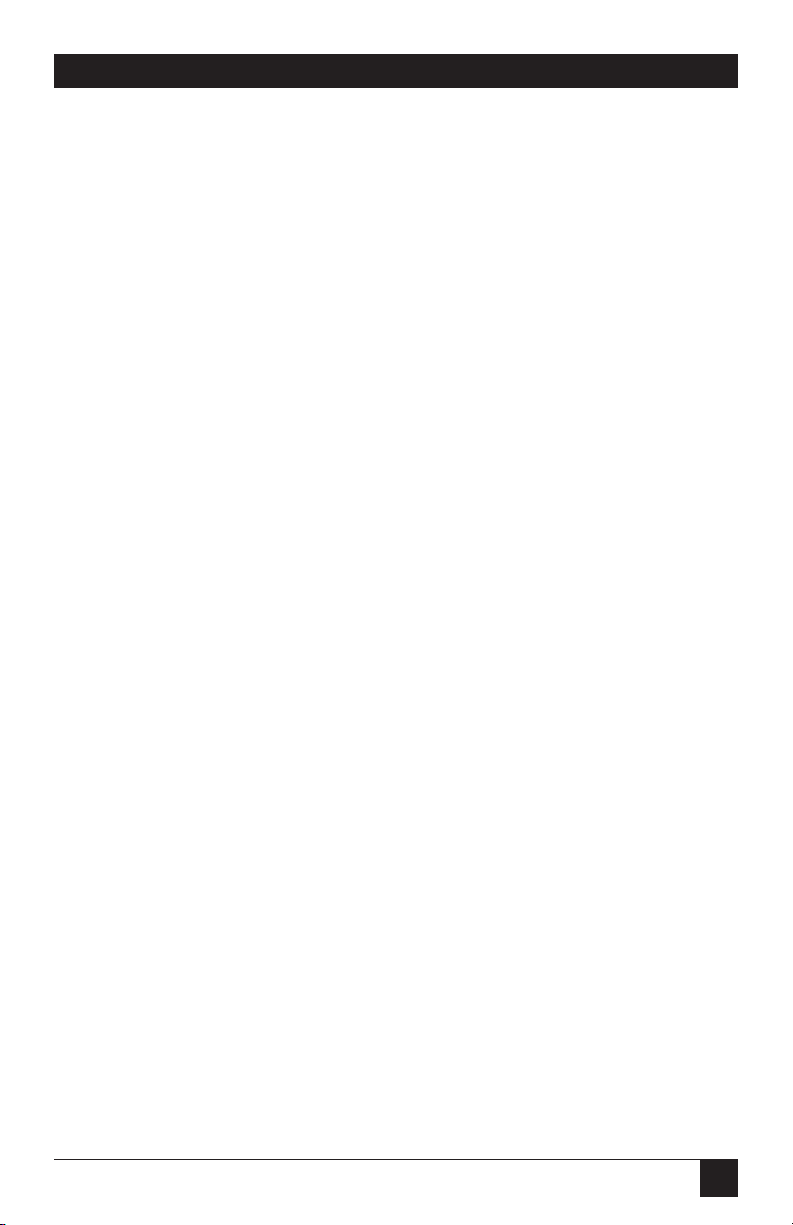
19
TX/CX 4000
Follow these steps to enter a host
download command.
1. Type the Command Pass-Thru
delimiter &% (or alternate CPT
start delimiter as described in
the table) in the document at
the point where the command
is to take effect.
2. Type an upper-case “Z.”
3. Type the command number for
the command to be used, as
shown in Table 4-2.
4. Type a comma.
5. Type the command. No spaces
are allowed. A space or invalid
character in a command causes
the TX/CX 4000 to ignore the
command and resume printing
from the point where the error
occurred.
For example, to change the
Twinax Address from the default
of 0 to 4, enter:
&%Z00,4
6. Multiple commands can be
chained together by using a slash
(/) or backslash (\) to separate
the commands (no spaces
allowed). For example, to set the
Output Printer (Command 60)
to HP LaserJet PCL-4 (Option
2), the Output Port (Command
66) to Parallel (Option 0), and
the Duplex Printing (Command
33) option to long-edge
duplexing (Option 1), type:
&%Z60,2\Z66,0\Z33,1
To ensure that the configuration
is correct, review and, if necessary,
modify at least the following
configuration options.
Page 20
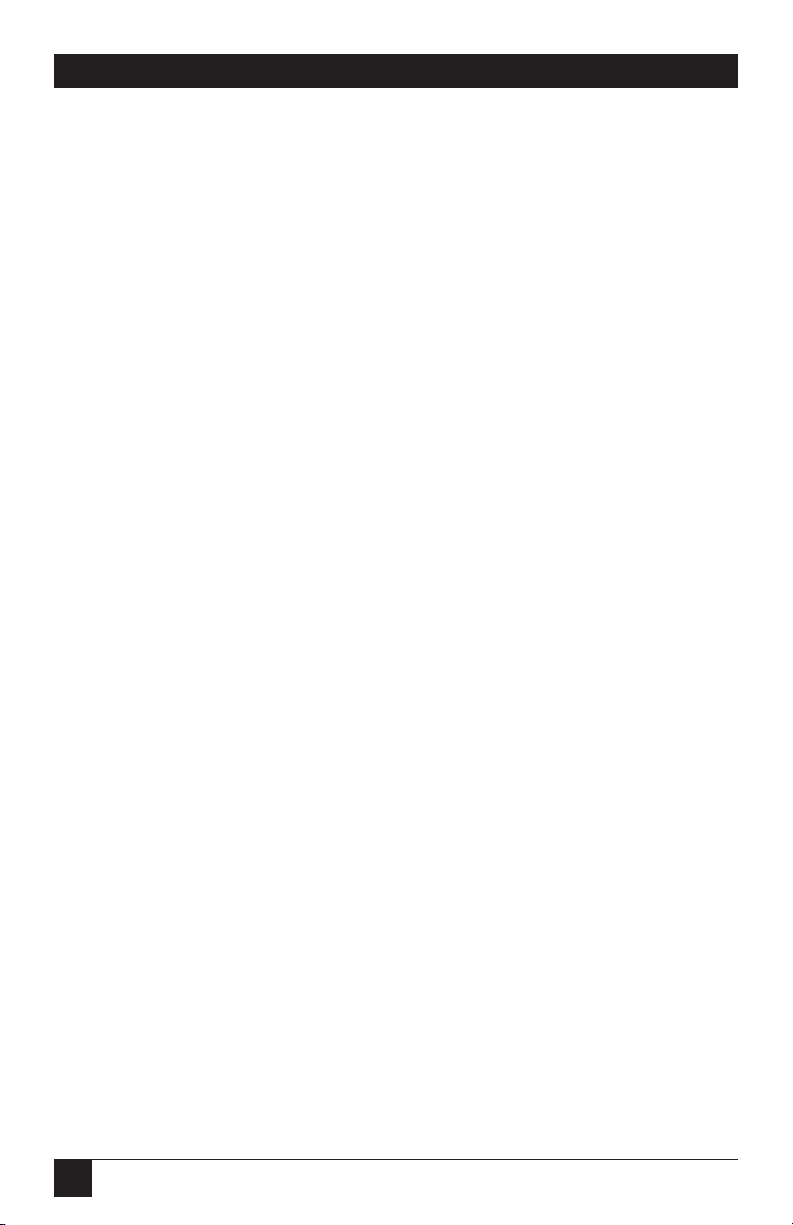
4.3 Twinax Host/PC Download
Commands
Table 4-2 shows the Twinax Host
/PC Download command and its
command number in alphabetical
order. This table includes all
configuration parameters accessible
through the front panel, as well as
additional parameters.
20
TX/CX 4000
Page 21
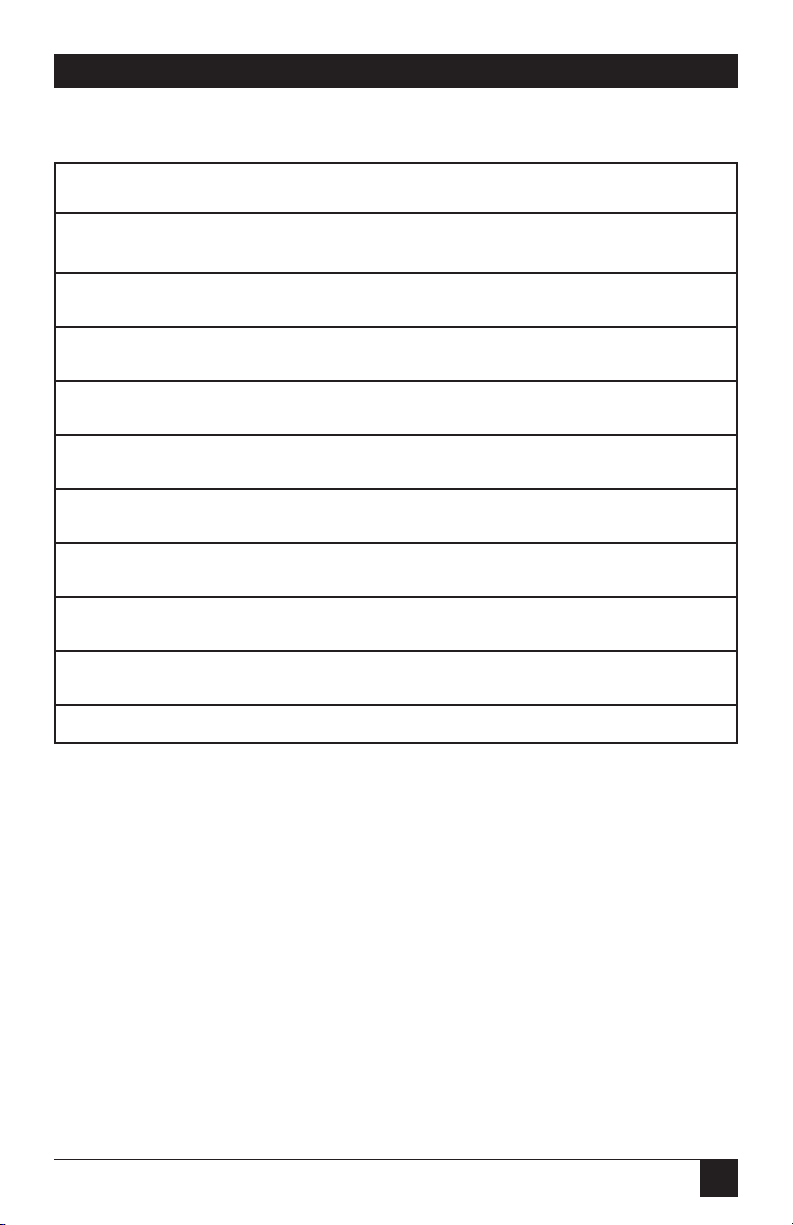
21
TX/CX 4000
Table 4-2. Twinax Host/PC Download Commands.
Host/PC Download Command Command Number
11" x 17" (A3) Paper Size 32
10 CPI String 86
12 CPI String 88
15 CPI String 87
16.7 CPI String 89
6 LPI String 84
8 LPI String 85
Alt CPT End Delimiters 02
Alt CPT Start Delimiters 01
ASCII Codes 17
Page 22
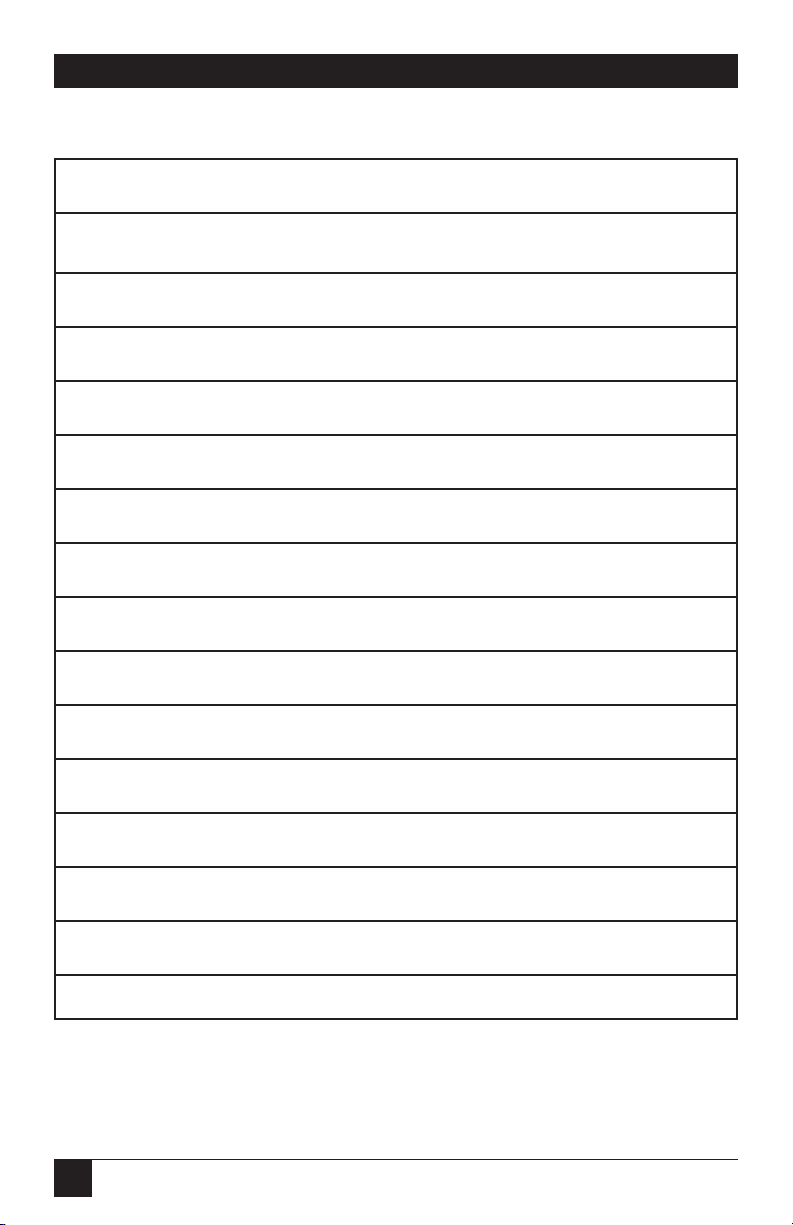
22
TX/CX 4000
Table 4-2. Twinax Host/PC Download Commands (continued).
Host/PC Download Command Command Number
Auto Print Orientation 08
Buffer Print 42
Carriage Cmds 25
Draft Print 23
Duplexing 33
Horizontal Margin Adjust 19
Host Language 05
Host Timeout 03
IBM Emulation 24
Input Baud 76
Input Parity 79
Input Stop 78
Input Word 77
Landscape 07
Line Length 26
Page 23
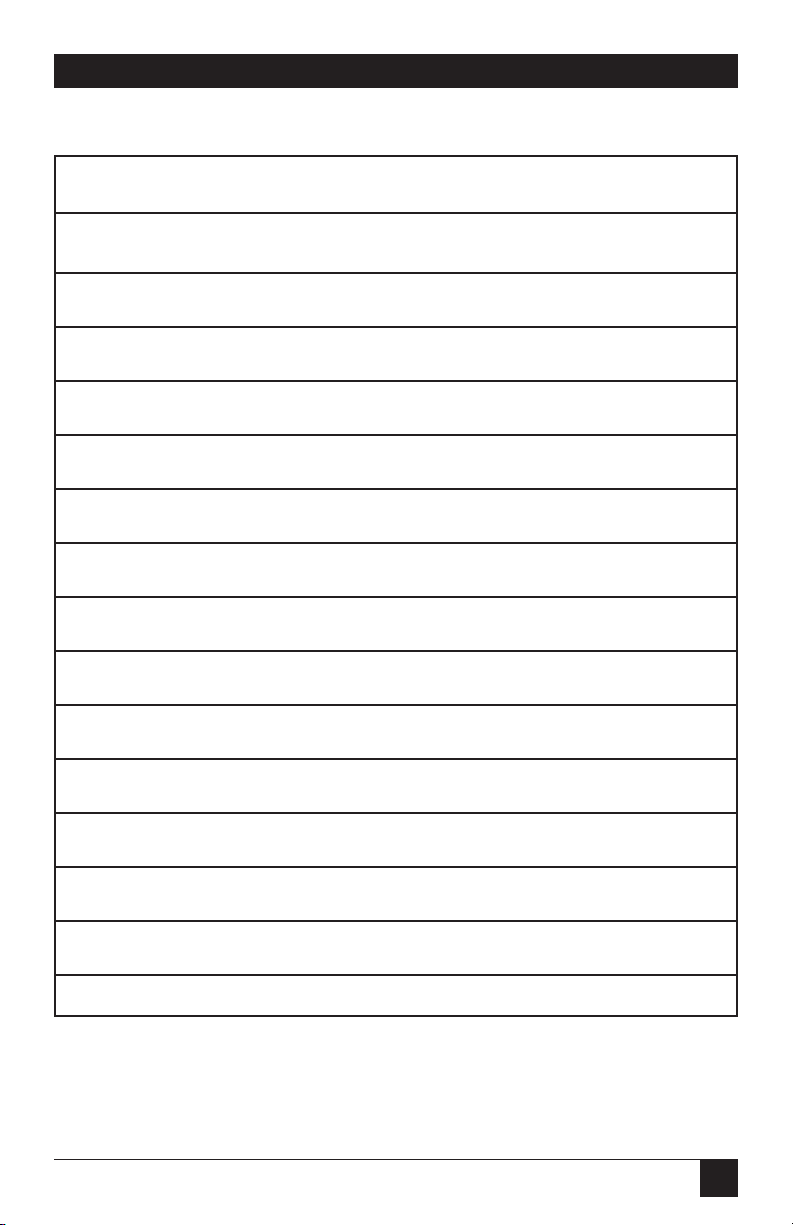
23
TX/CX 4000
Table 4-2. Twinax Host/PC Download Commands (continued).
Host/PC Download Command Command Number
Output Port 66
Output Printer 60
Override Format 16
P/S Timeout 50
Paper Drawer 3 15
Paper Drawer 1 13
Paper Drawer 2 14
Paper Size 09
Parallel Port Initialization 56
Portrait 06
Print Quality 22
Restore Factory Defaults 98
Serial Port Initialization 58
Serial Out Stop Bits 74
Serial Out Parity 75
Page 24
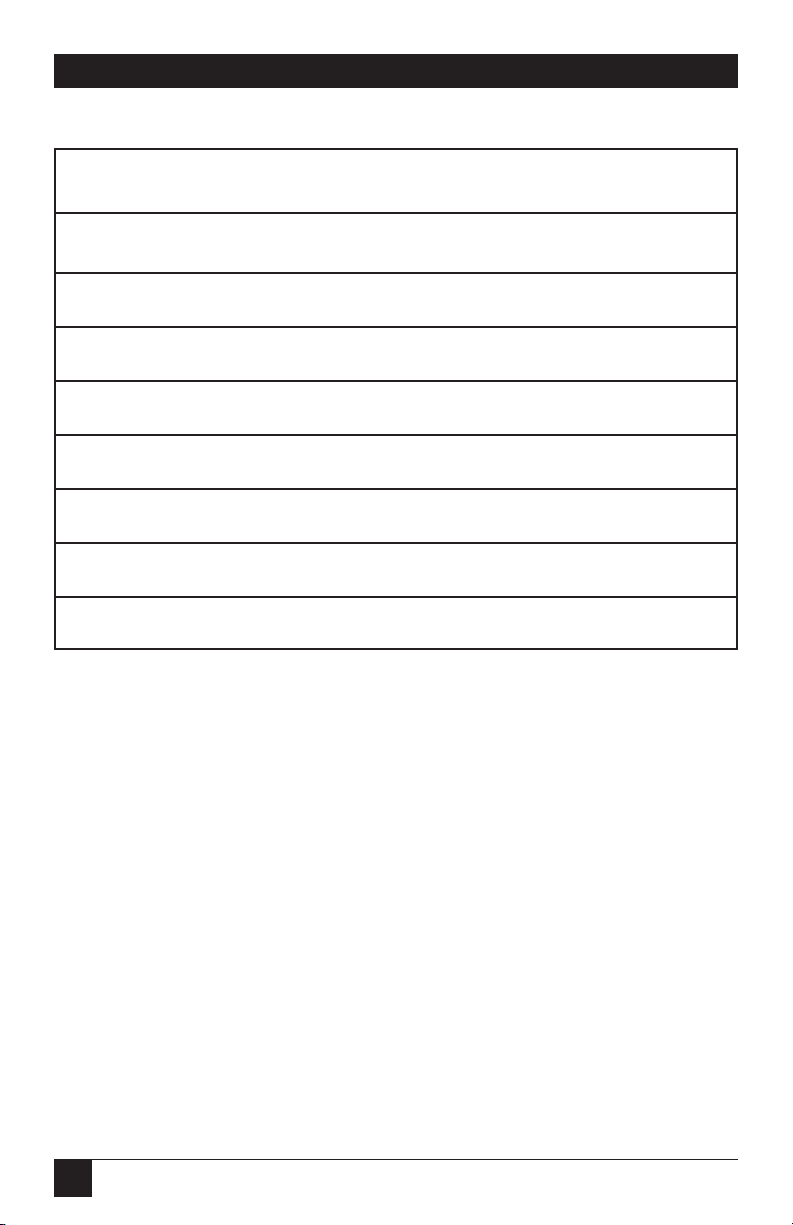
24
TX/CX 4000
Table 4-2. Twinax Host/PC Download Commands (continued).
Host/PC Download Command Command Number
Serial Out Baud Rate 72
Serial Out Word Length 73
True LPI 10
Twinax Address 00
Twinax Drive 20
Twinax Port Initialization 11
User Defined Fonts 21
Vertical Margin Adjust 18
Page 25
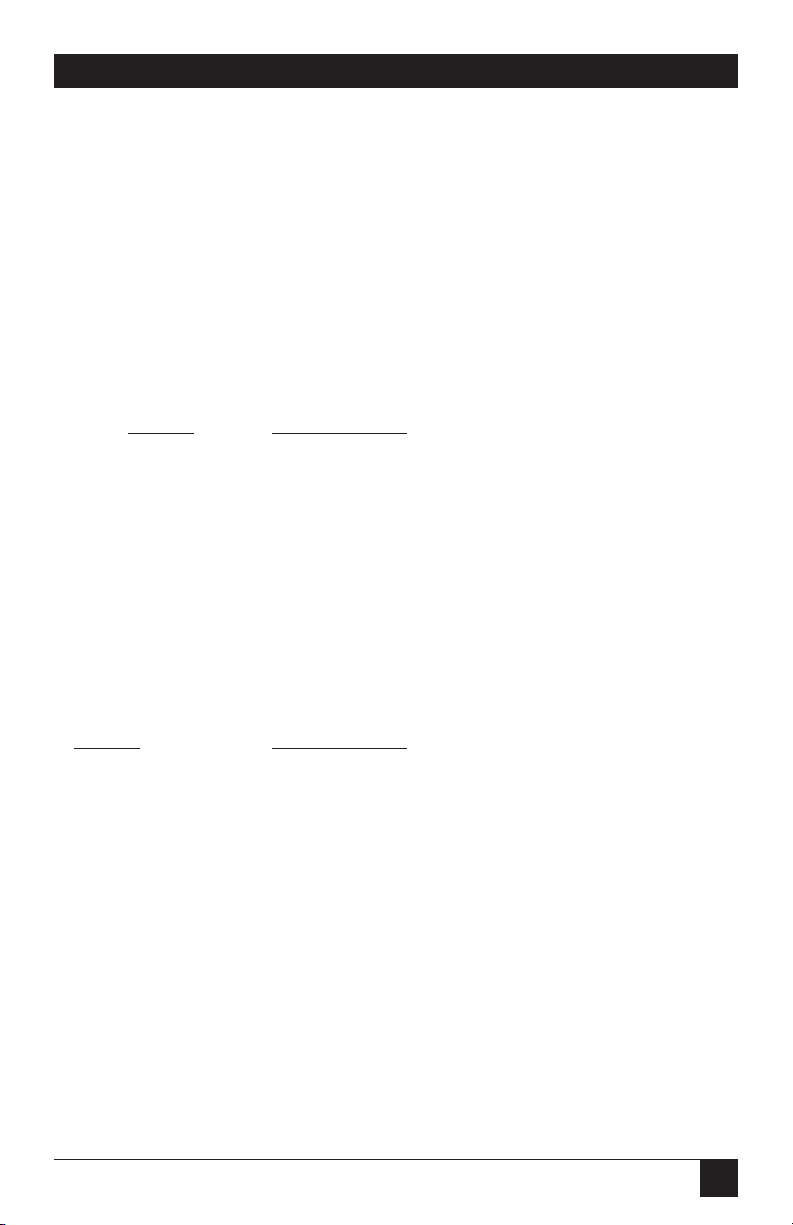
25
TX/CX 4000
4.4 Configuration Options
Asterisks (*) identify factory-default
settings. Invalid commands (such
as selecting twinax address 9) are
ignored; the last valid setting will be
unchanged. Examples in this section
apply only to configuration through
twinax Host/PC Download.
COMMAND 00: TWINAX ADDRESS
Sets the twinax address.
VALUE
DESCRIPTION
0 Sets new twinax address
to
6
Example: &%Z00,4 sets twinax address to 4
COMMAND 01: ALTERNATE CPT START DELIMITER
Creates an alternate Command Pass-Thru (CPT) start delimiter. Also works as
an alternate Host/PC download delimiter. May be one or two characters. The
first character may be any printable character other than “&.” Only one
alternate CPT start delimiter is allowed.
VALUE DESCRIPTION
New characters Alternate CPT start delimiter
Two spaces Deletes alternate CPT start delimiter
Example: &%Z01,#* creates the alternate CPT start delimiter #*.
Page 26
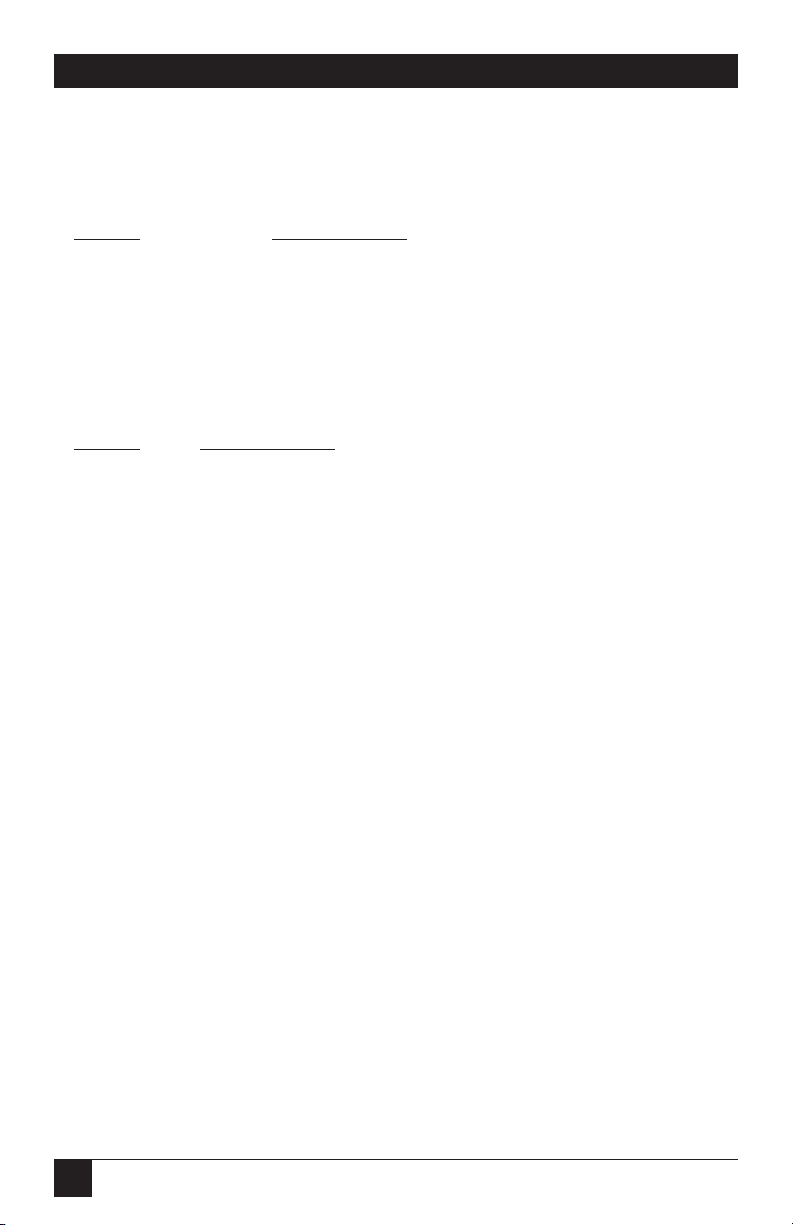
26
TX/CX 4000
COMMAND 02: ALTERNATE CPT END DELIMITER
Creates an alternate CPT end delimiter as above. This delimiter
cannot be used as an alternate Host/PC download delimiter.
VALUE DESCRIPTION
New characters Alternate CPT end delimiter
Two spaces Deletes the alternate delimiter
COMMAND 03: HOST TIMEOUT
Selects a new timeout value (in seconds) for the interface to wait for
data from the host before allowing the printer to honor PC print jobs.
VALUE DESCRIPTION
1 to 99 Sets new timeout value
* 8 Factory Default
Example: &%Z03,05 selects 5 seconds.
NOTE
If the timeout setting is too short (less than 4 seconds) it is possible that
the interface will interpret an interruption of a host print job as an end of
job and switch to PC/LAN printing.
Page 27

27
TX/CX 4000
COMMAND 05: HOST LANGUAGE
Selects the 3X/400 language to be used by the twinax host,
when the command “Use Default Language” is received.
VALUE DESCRIPTION
*00 Multinational
01 US/Canada
02 Austria/German
03 Belgian
04 Brazil
05 Canada (French)
06 Denmark/Norway
07 Finland/Sweden
08 France
09 Italy
10 Japan (English)
11 Katakana (US)
12 Portugal
13 Spain
14 Spanish speaking
15 United Kingdom
Example: &%Z05,00 selects the multinational character set.
COMMAND 06: PORTRAIT ORIENTATION
3812 laser printing only. Selects or deselects portrait print orientation.
VALUE DESCRIPTION
*0 Portrait not selected
1 Portrait selected
NOTE
To select COR, both Host/PC download commands 06 and 07 must be set
to value 0. To select COR, but allow host override, set both Host/PC
download commands 06 and 07 to value 1.
Example: &%Z06,1 selects portrait; &%Z06,1\Z07,1 is COR selected,
but host is able to override COR
Page 28
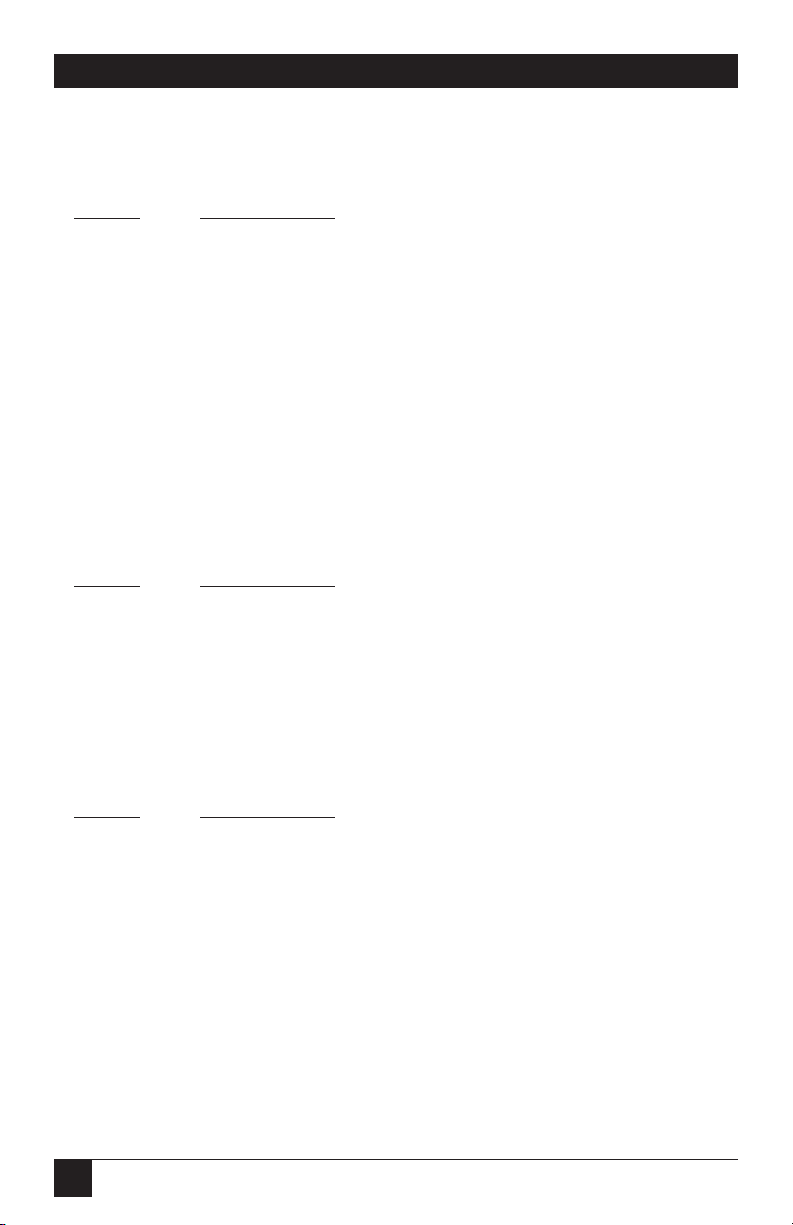
28
TX/CX 4000
COMMAND 07: LANDSCAPE ORIENTATION
3812 laser printing only. Selects or deselects landscape print orientation.
VALUE DESCRIPTION
*0 Landscape not selected
1 Landscape selected
NOTE
To select COR, set both Host/PC download commands 06 and 07 to value
0. To select COR, but allow host override, set both Host/PC download
commands 06 and 07 to value 1.
Example: &%Z07,1 selects landscape
COMMAND 08: AUTOMATIC PRINT ORIENTATION
3812 laser printing only. Selects or deselects automatic print orientation
(APO).
VALUE DESCRIPTION
*0 Deselect
1 Select
Example: &%Z08,1 selects automatic print orientation.
COMMAND 09: PAPER SIZE
3812 laser printing only. Selects paper-size setting.
VALUE DESCRIPTION
*0 Paper size specified by host software (default to letter size)
1 A4 size paper
2 Paper size installed in printer
Example: &%Z09,1 selects A4 size paper.
Page 29
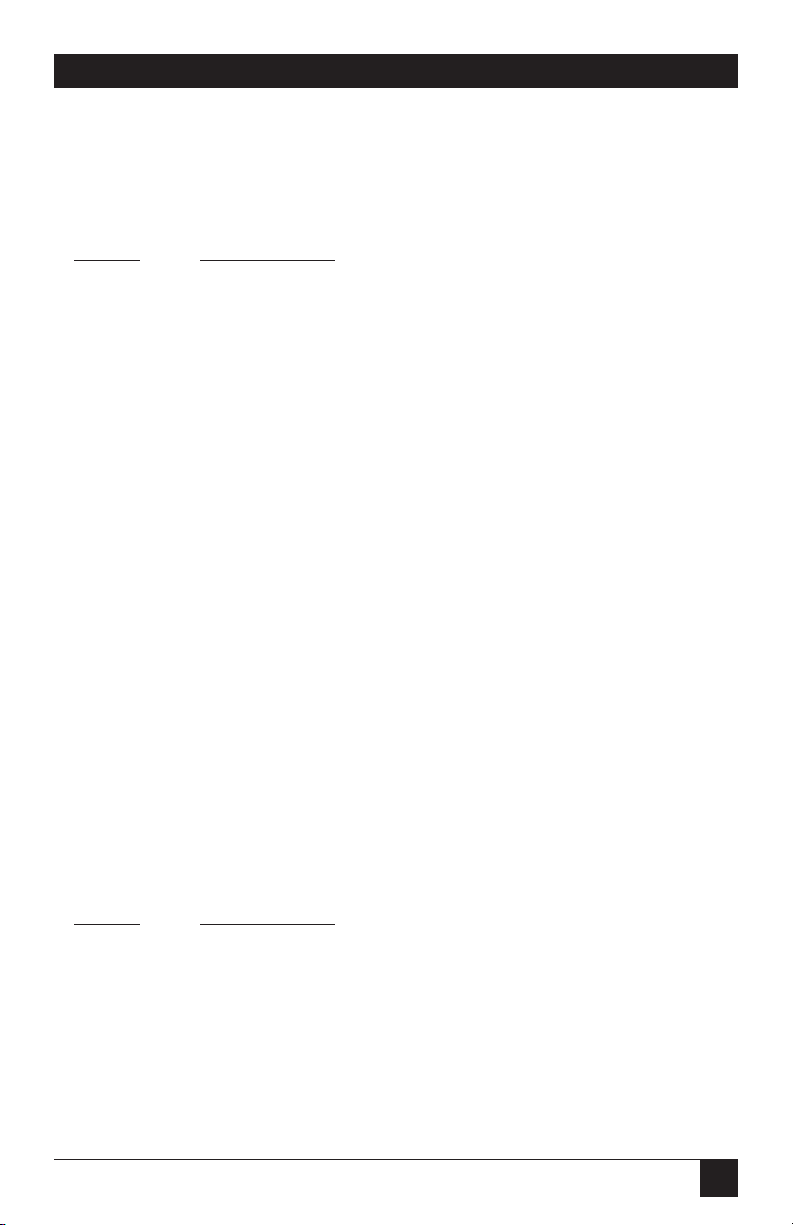
29
TX/CX 4000
COMMAND 10: TRUE LPI
3812 laser printing only. Selects compressed or true LPI (lines per inch)
printing. With compressed LPI, the 3812 emulation can fit 66 lines on
an 11-inch page at 6 LPI.
VALUE DESCRIPTION
*0 No, compressed LPI
1 Yes, true LPI
2 Xpoint Twinax Controller Compatibility
Example: &%Z10,1 selects true LPI.
NOTE
Use the last selection only if you are using XPoint software that has been
configured to run with the XPoint Twinax Controller.
COMMAND 11: TWINAX PORT INITIALIZATION
Enters a twinax-port initialization string (in hex code, up to 25 bytes) that
is sent to the printer after top-of-page processing on each page in 3812
emulation, or when the host becomes active after serial or parallel printing
in matrix emulation. Consult the printer’s user’s guide for the available
commands and proper hex values.
Example: &%Z11,0(1B266C3844) sets LPI to 8 LPI on a Lexmark
4039 laser printer.
COMMAND 13: PAPER 1 DRAWER
3812 laser printing only. Matches the host’s Paper Drawer 1 command with a
physical paper source from the printer. When the host sends a command to
the printer to feed from paper drawer 1, the printer will feed from the paper
source assigned to paper drawer 1. Consult the printer’s user’s guide for the
available paper sources and their numbers.
VALUE DESCRIPTION
1 to 6 Paper sources available on the printer
*1 Default
Example: &%Z13,5 assigns the optional 500-sheet cassette on an
HP LaserJet 4 Plus to the host’s paper drawer 1 command.
Page 30
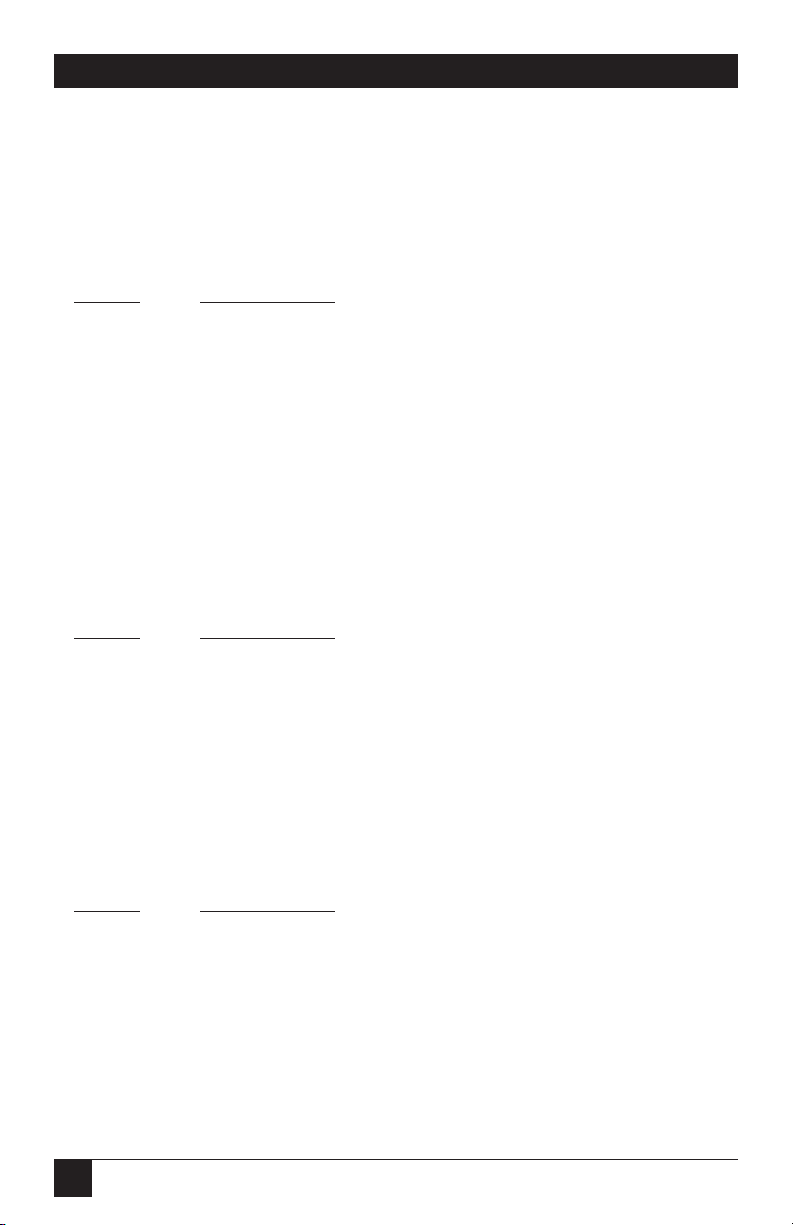
30
TX/CX 4000
COMMAND 14: PAPER DRAWER 2
3812 laser printing only. Matches the host’s Paper Drawer 2 command with a
physical paper source from the printer. When the host sends a command to
the printer to feed from paper drawer 2, the printer will feed from the paper
source assigned to paper drawer 2. Consult the printer’s user’s guide for the
available paper sources and respective numbers.
VALUE DESCRIPTION
1 to 6 Paper sources available on the printer
*4 Default
Example: &%Z13,5 assigns the optional 500-sheet cassette on an
HP LaserJet 4 Plus to the host’s paper drawer 2 command.
COMMAND 15: PAPER DRAWER 3
3812 laser printing only. Matches the host’s Paper Drawer 3 command with a
physical paper source from the printer. When the host sends a command to
the printer to feed from paper drawer 3, the printer will feed from the paper
source assigned to paper drawer 3. Consult the printer’s user’s guide for the
available paper sources and respective numbers.
VALUE DESCRIPTION
1 to 6 Paper sources available on the printer
*5 Default
Example: &%Z13,5 assigns the optional 500-sheet cassette on an
HP LaserJet 4 Plus to the host’s paper drawer 3 command.
COMMAND 16: OVERRIDE FORMAT
Allow operator settings on the printer’s front panel to override format
commands coming from the host.
VALUE DESCRIPTION
*0 No, do not override IBM format commands
1 Override CPI and NLQ
2 Override NLQ (Matrix only)
3 Override CPI (Matrix only)
Example: &%Z16,1 enables the front panel to override CPI & NLQ
Page 31
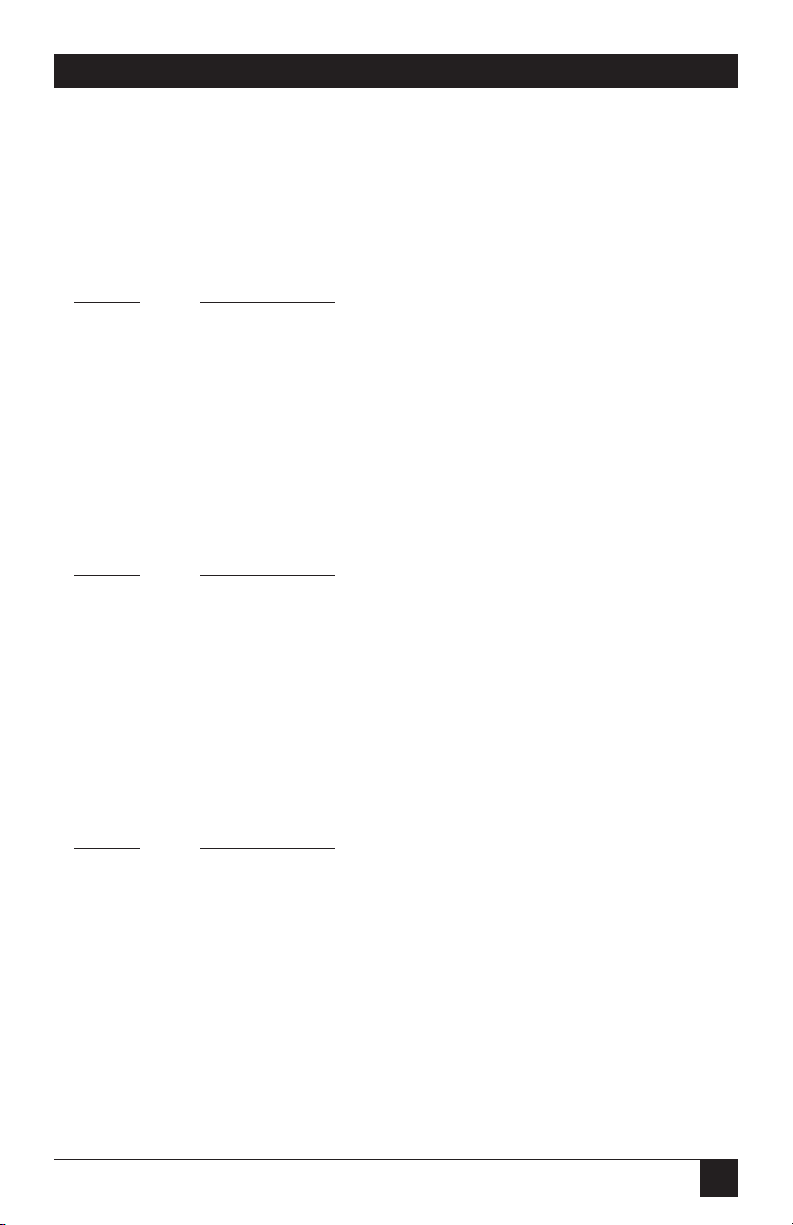
31
TX/CX 4000
COMMAND 17: ASCII CODES
Selects which character set will be used when both are available for the
desired font. The character set selected is used as the underlying ASCII table
for EBCDIC-to-ASCII translations. Consult the printer’s user’s guide to verify
that the character set selected is also used by the printer(s) and the selected
font is supported.
VALUE DESCRIPTION
0 HP Roman 8 (HP PCL only)
*1 Code Page 850
2 Code Page 437 (not valid for HP PCL) (Matrix only)
Example: &%Z17,0 selects the HP Roman 8 character set
COMMAND 18: VERTICAL MARGIN ADJUST
3812 laser printing only. Adjusts the upper-left-corner starting vertical
position for printing on the page in units of 1/60 of an inch.
VALUE DESCRIPTION
-127 to 127
*0 Default
Example: &%Z18,-20 moves printing on the page up 1/3 inch or 2
lines at 6 LPI
COMMAND 19: HORIZONTAL MARGIN ADJUST
3812 laser printing only. Adjusts the upper-left-corner starting horizontal
position for printing on the page in units of 1/60 of an inch.
VALUE DESCRIPTION
-127 to 127
*0 Default
Example: &%Z19,12 moves printing on the page 1/5 inch right or 2
characters at 10 CPI
Page 32

32
TX/CX 4000
COMMAND 20: TWINAX DRIVE
Activates star panel overdrive to add to the signal strength when problems
occur with passive star panels.
VALUE DESCRIPTION
*0 Normal
1 Star Panel Overdrive
Example: &%Z20,1 activates star panel overdrive
COMMAND 21: USER FONT STRINGS
3812 laser printing only. The first number (0-9) is one of 10 available strings;
the second number (0-65535) is the host font number. The characters shown
in parentheses are sent to the printer when the host font number is received.
Refer to the printer’s user’s guide or the documentation accompanying the
font cartridge for a list of available fonts and their respective strings. Use the <
character to indicate the ESCape character.
VALUE DESCRIPTION
0-9 One of ten available strings
0-65535 Host font number
Example: &%Z21,3,12345(<(12U<(s0p12h10v1s3b6T)
This selects the third font string to be font #12345 and selects for a Lexmark
printer:
12U = code page 850
0p = fixed spacing
12h = 12 pitch
10v = 10 point
1s = italic
3b = bold
6T = letter gothic
Page 33

33
TX/CX 4000
COMMAND 22: PRINT QUALITY
Matrix only. Defines the print quality when the host sends “default print
quality” commands.
VALUE DESCRIPTION
*0 Default Draft
1 Default NLQ
Example: &%Z22,1 sets NLQ printing as the default
COMMAND 23: DRAFT PRINT
Matrix only. Selects the Draft Printing mode when a draft print command
comes from the host or from the TX/CX 4000.
VALUE DESCRIPTION
*0 Normal draft
1 Fast Draft
NOTE
Fast Draft is not available on all printers.
Example: &%Z23,1 sets the printer to print Fast Draft
COMMAND 24: IBM EMULATION
Selects IBM printer emulation. If HP PCL output protocol is selected, the
3812 emulation is automatically selected, regardless of which output protocol
was previously selected.
VALUE DESCRIPTION
0 5256
1 5224
2 5225
*3 4214
Example: &%Z24,2 sets the active printer emulation to 5225
Page 34

34
TX/CX 4000
COMMAND 25: CARRIAGE CMDS
Matrix only. Manipulates the IBM motion command.
VALUE DESCRIPTION
*0 Use form feeds when possible
1 Form feeds by line feeds only
2 Ignore form feeds
3 No CR/LF/FF
Example: &%Z25,1 sets the interface to count the lines specified
through LPI settings and replace FF with multiple LF
COMMAND 26: LINE LENGTH
Matrix only. Sets the printer to wrap or truncate text lines longer than
8 inches.
VALUE DESCRIPTION
*0 Wrap beyond 8”
1 Truncate at 8”
Example: &%Z26,1 Sets the printer to truncate at 8 inches. Text
beyond 8 inches will be lost.
COMMAND 32: 11" x 17" (A3) PAPER SIZE
3812 laser printing only. Enables large 11" x 17" (A3) size paper to be
selected.
VALUE DESCRIPTION
*0 No
1 Yes
Example: &%Z32,1 Allows the printer to print on 11" x 17" paper.
Page 35

35
TX/CX 4000
COMMAND 33: DUPLEXING
3812 laser printing only. Sets the printer to duplexing mode. This applies
only to printers with duplexing capabilities.
VALUE DESCRIPTION
*0 None
1 Long-edge duplexing
2 Short-edge duplexing
Example: &%Z33,2 Sets the printer to duplex all host print jobs
along the short edge of the paper.
COMMAND 42: BUFFER PRINT
Printer goes into buffer print mode. All data is printed in hex code, which
allows the detection of any unwanted commands coming from the host.
VALUE DESCRIPTION
*0 No action taken
1 Yes, start buffer print
2 Stop buffer print (only possible from parallel or serial ports)
Example: &%Z42,1 starts buffer print
COMMAND 50: P/S TIMEOUT
Selects the parallel or serial timeout value, the time interval before the
interface automatically switches from the parallel or serial port to check
for data from the host.
VALUE DESCRIPTION
1 to 99 1 to 99 seconds
*8 Factory default
Example: &%Z50,10 sets the time interval to 10 seconds.
Page 36
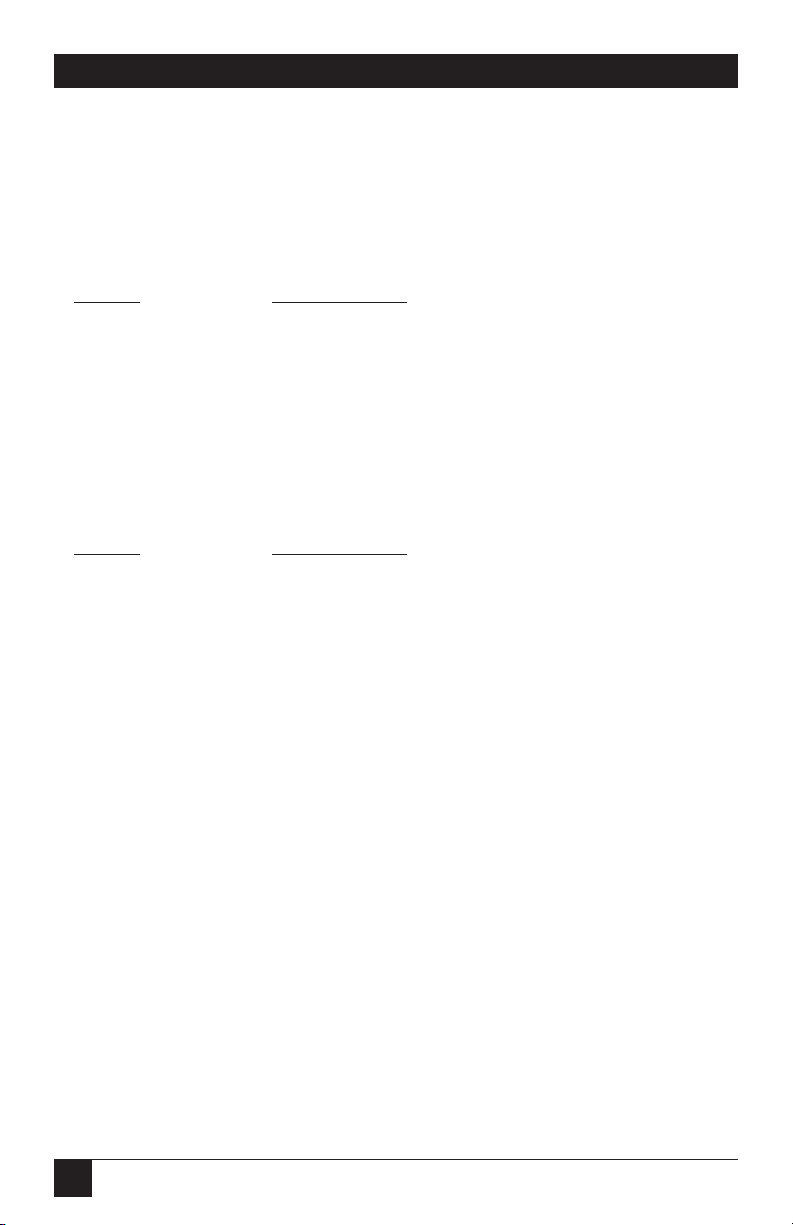
36
TX/CX 4000
COMMAND 56: PARALLEL PORT INITIALIZATION STRING
Allows the user to define a parallel-port initialization string of up to 25 bytes,
which is stored in the memory of the interface card. The string is sent to
initialize the printer for parallel-port printing after host or serial printing has
occurred. The string is only sent if activated through command 66. To aid in
readability, a single space is allowed between hex bytes. Refer to Section 5.3.
VALUE DESCRIPTION
1(up to 25 hex bytes) Defines the init string
1() Deletes init string
Example: &%Z56,1() deletes the hex strings previously
defined as parallel port initialization string
COMMAND 58: SERIAL PORT INITIALIZATION STRING
Allows the user to define a serial-port initialization string of up to 25 bytes.
See command 56.
VALUE DESCRIPTION
1(up to 25 hex bytes) Defines the init string
1() Deletes init string
Example: &%Z56,1() deletes the hex strings previously
defined as serial-port initialization string
Page 37
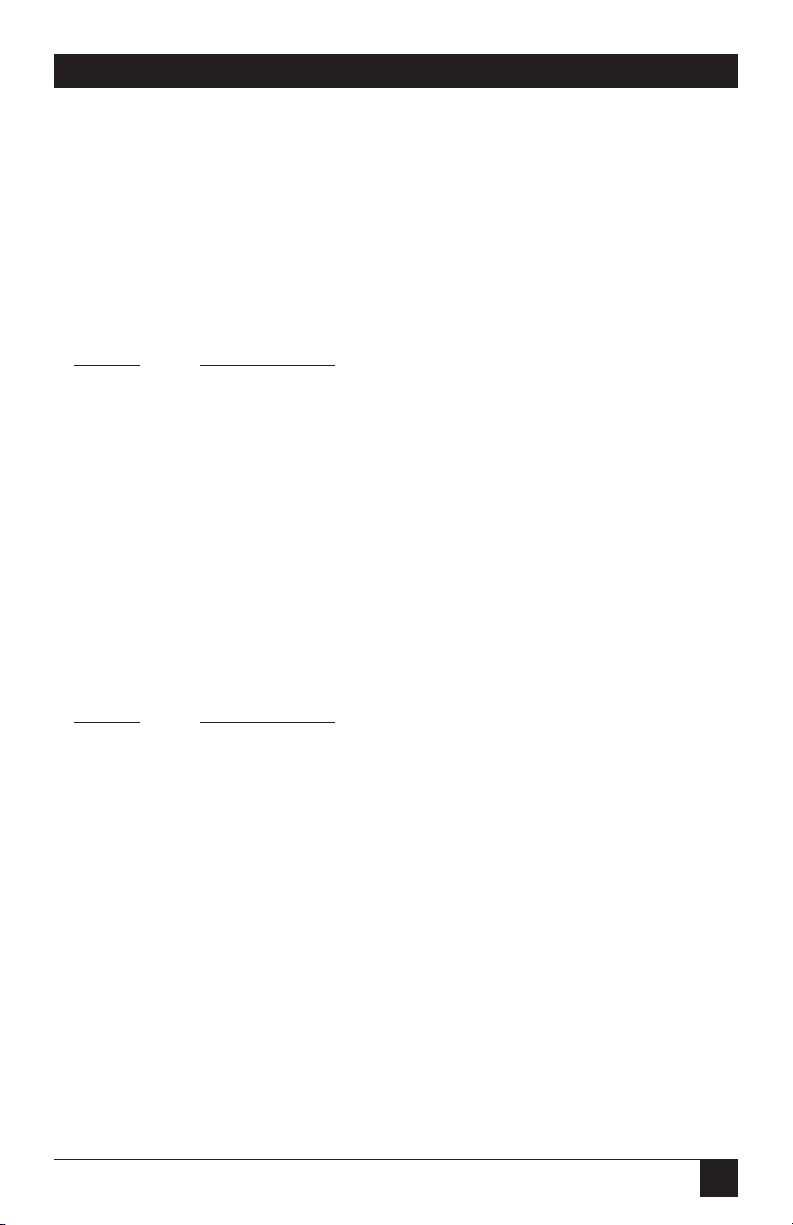
37
TX/CX 4000
COMMAND 60: OUTPUT PRINTER
Specifies the type of output printer the interface will be using when
converting host commands.
Selecting the HP-PCL 3812 output protocol will automatically select the
3812 (non-IPDS) emulation (command 24). In this case, the front panel
will not display the emulation options. A new setting will not be effective
immediately: To activate the new output printer setting, cycle power on
the TX/CX 4000.
VALUE DESCRIPTION
0 IBM PPDS
1 EPSON ESC/P2
2 HP-PCL 3812
5 IBM Proprinter 1
6 EPSON LQ (24 pin)
7 EPSON DFX +
8 EPSON FX (9 pin)
*9 Generic Strings
Example: &%Z60,1 selects the Epson ESC/P2 protocol.
COMMAND 66: OUTPUT PORT
Selects the output port.
VALUE DESCRIPTION
*0 Parallel port
1 Serial port
2 Parallel port and initialization of printer
3 Serial port and initialization of printer
Example: &%Z66,1 selects the serial port.
Page 38

38
TX/CX 4000
COMMAND 72: SERIAL OUT BAUD RATE
Selects the Baud Rate for data sent from the interface to the printer.
A new setting will not be effective immediately: To activate the new setting,
cycle power on the TX/CX 4000.
VALUE DESCRIPTION
0 38,400 baud
1 19,200 baud
*2 9,600 baud
3 4,800 baud
4 2,400 baud
5 1,200 baud
6 600 baud
7 300 baud
Example: &%Z72,0 sets the outgoing baud rate to 38,400.
COMMAND 73: SERIAL OUT WORD LENGTH
Selects the Word Length of data sent from the interface to the printer.
A new setting will not be effective immediately: To activate the new setting,
cycle power on the TX/CX 4000.
VALUE DESCRIPTION
7 7 Bits
*8 8 Bits
Example: &%Z73,7 sets the outgoing word length to 7 bits.
Page 39

39
TX/CX 4000
COMMAND 74: SERIAL OUT STOP BITS
Selects the number of Stop Bits of a data stream sent from the interface to the
printer. A new setting will not be effective immediately: To activate the new
setting, cycle power on the TX/CX 4000.
VALUE DESCRIPTION
*1 1 Bit
2 2 Bits
Example: &%Z74,2 sets the number of Stop Bits to 2.
COMMAND 75: SERIAL OUT PARITY
Selects the Parity of a data stream sent from the interface to the printer.
A new setting will not be effective immediately: To activate the new setting,
cycle power on the TX/CX 4000.
VALUE DESCRIPTION
*0 None
1 Odd
2 Even
Example: &%Z75,2 sets the outgoing parity to even.
Page 40

40
TX/CX 4000
COMMAND 76: INPUT BAUD
Selects the baud rate for data received at the serial-in port. A new setting will
not be effective immediately: To activate the new setting, cycle power on the
TX/CX 4000.
VALUE DESCRIPTION
0 38,400 baud
1 19,200 baud
*2 9,600 baud
3 4,800 baud
4 2,400 baud
5 1,200 baud
6 600 baud
7 300 baud
9 Disabled
Example: &%Z76,0 sets the receiving baud rate to 38,400.
COMMAND 77: INPUT WORD
Selects the word length of data received at the serial-in port. A new setting will
not be effective immediately: To activate the new setting, cycle power on the
TX/CX 4000.
VALUE DESCRIPTION
7 7 Bits
*8 8 Bits
Example: &%Z77,7 sets the word length to 7 bits.
Page 41

41
TX/CX 4000
COMMAND 78: INPUT STOP
Selects the number of stop bits of a data stream received at the serial-in port.
A new setting will not be effective immediately: To activate the new setting,
cycle power on the TX/CX 4000.
VALUE DESCRIPTION
*1 1 Bit
2 2 Bits
Example: &%Z78,2 sets the number of Stop Bits to 2.
COMMAND 79: INPUT PARITY
Selects the parity of a data stream received at the serial-in port. A new setting
will not be effective immediately: To activate the new setting, cycle power on
the TX/CX 4000.
VALUE DESCRIPTION
*0 None
1 Odd
2 Even
Example: &%Z79,2 sets the parity to even.
Page 42

42
TX/CX 4000
COMMAND 84: 6 LPI STRING
Matrix only. Generic output protocol (see command 60). Defines the 6 LPI
String. This string represents the printer-specific command to set the printer
to 6 LPI. Consult the printer’s user’s guide for the appropriate hex value
representing the 6 LPI command.
VALUE DESCRIPTION
1 (max. 25 bytes of ASCII hex code)
NOTE
If this string has been defined by command 84, the string will be sent to
the printer when the host selects 6 LPI and the Generic emulation is
active.
Example: &%Z84,1(1B 32) assigns the 6 LPI command for an Epson
LQ-2500 printer (hex value 1B 32) to the Host/PC
download command 84.
COMMAND 85: 8 LPI STRING
Matrix only. Generic output protocol (see command 60). Defines the 8 LPI
String. See command 84.
VALUE DESCRIPTION
1 (max. 25 bytes of ASCII hex code)
Example: &%Z85,1(1B 30) assigns the 8 LPI command for an Epson
LQ-2500 printer (hex value 1B 30) to the Host/PC
download command 85.
COMMAND 86: 10 CPI STRING
Matrix only. Generic output protocol (see command 60). Defines the 10 CPI
String. See command 84.
VALUE DESCRIPTION
1 (max. 25 bytes of ASCII hex code)
Example: &%Z86,1(1B 50) assigns the 10 CPI command for an Epson
LQ-2500 printer (hex value 1B 50) to the Host/PC
download command 86.
Page 43

43
TX/CX 4000
COMMAND 87: 15 CPI STRING
Matrix only. Generic output protocol (see command 60). Defines the 15 CPI
String. See command 84.
VALUE DESCRIPTION
1 (max. 25 bytes of ASCII hex code)
Example: &%Z87,1(1B 67) assigns the 15 CPI command for an
Epson LQ-2500 printer (hex value 1B 67) to the Host/PC
download command 87.
COMMAND 88: 12 CPI STRING
Matrix only. Generic output protocol (see command 60). Defines the 12 CPI
String. See command 84.
VALUE DESCRIPTION
1 (max. 25 bytes of ASCII hex code)
Example: &%Z88,1(1B 4D) assigns the 12 CPI command for an
Epson LQ-2500 printer (hex value 1B 4D) to the Host/PC
download command 88.
COMMAND 89: 16.7 CPI STRING
Matrix only. Generic output protocol (see command 60). Defines the 16.7
CPI Command String. See command 84.
VALUE DESCRIPTION
1 (max. 25 bytes of ASCII hex code)
Example: &%Z89,1(1B 10) assigns the 16.7 (actually: 17 CPI normal
draft) CPI command for an IBM Proprinter X24E (hex
value 1B 10) to the Host/PC download command 89.
Page 44

44
TX/CX 4000
COMMAND 98: RESTORE FACTORY DEFAULTS
VALUE DESCRIPTION
*0 Restore Factory Default
1 Print Active Configuration Parameters
2 Restore Settings Previously Defined by User
Example: &%Z98,2 prints the active configuration parameters.
COMMAND 99: STORE CONFIGURATION IN PERMANENT MEMORY
Send this command after all desired host download configuration commands
have been sent to the interface. It stores the active setup in the permanent
memory of the interface so it will be in effect whenever the printer is powered
on. Otherwise, active configuration commands are lost when the printer is
turned off.
VALUE DESCRIPTION
0 To complete the command, the value 0 must be used.
NOTES
Host download selections followed by a Command &%Z99,0 will be
stored in permanent memory and active when the printer is turned on.
Only use Command &%Z99,0 when the host download selection needs to
be permanently stored in the memory of the interface.
Example: &%Z99,0 Stores the currently active setup selections
in the permanent memory of the interface.
Page 45

45
TX/CX 4000
5. Operation—Twinax
After a parallel or serial print job
is completed, the TX/CX 4000 will
again wait for a period of time
before it honors host print jobs. The
P/S Timeout is set through Host/PC
download command 50 or through
the front panel.
If the PC print job is sent while a
host job is printing, the printer
responds as “busy” to the PC print
request. The print job can be
spooled through a spool program,
sent to the printer when the host job
is finished or if the PC’s printer port
is set for infinite retry through the
DOS “Configure Printer” command
(described in the DOS manual), the
print job waits for the printer to be
available to receive the data.
When the TX/CX 4000 is not
processing a print job, the LCD
display will read “Idle.” The LCD
display also shows whether the
selected output port (parallel or
serial) is READY or NOT READY.
When the TX/CX 4000 is processing
a print job it will indicate from
which input port the print job is
coming (host, serial, or parallel)
and to which output port the print
job is directed (serial or parallel).
When the TX/CX 4000 is powered
on, it checks for a proper 9-pin host
attachment cable to determine
which mode of operation is desired.
If none is found, a message is shown
on the front panel, and the TX/CX
4000 waits for a proper cable to be
attached. It then looks for the
output printer to be ready before
beginning operation; however, you
can enter front-panel mode without
a printer attached.
5.1 Printer Sharing
The TX/CX 4000 allows the printer
to automatically share printing from
an attached PC or LAN (any parallel
or serial source) and an IBM twinax
host. The TX/CX 4000 uses a
timeout between each print to select
the next printing without changing
cables or switches.
At the end of a host print job, the
TX/CX 4000 waits for the specified
Host Port Timeout period before it
honors data streams coming in
through the parallel or serial ports.
You can set the Host Timeout period
through Host/PC download
command 03 or through the front
panel.
Page 46
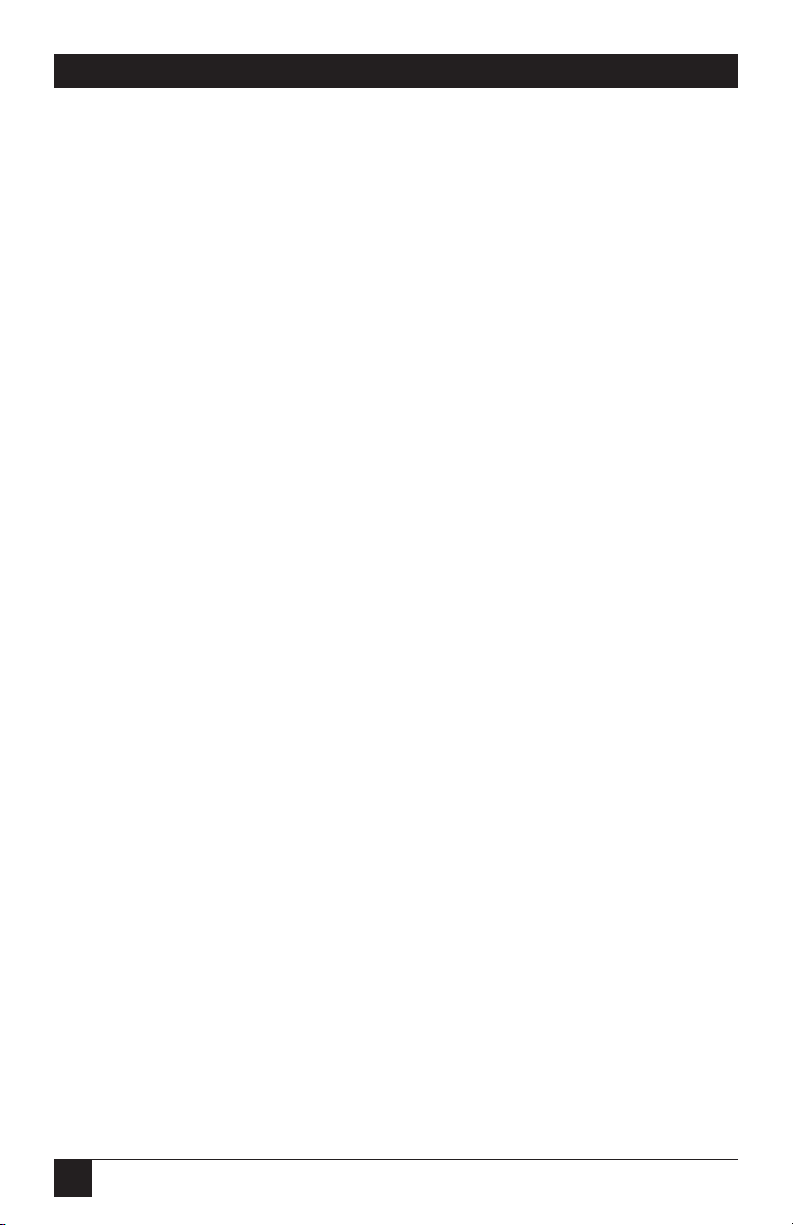
46
TX/CX 4000
5.2 PC/LAN Printing
The TX/CX 4000 offers a serial and
a parallel port to share the printer
with PCs or LANs. Simply connect
the PC/LAN printer server to the
parallel or serial port. You can use
just one or both of these sharing
ports.
All data streams received by the
TX/CX 4000 will be directed to the
output port specified through the
active configuration. You can change
the output port through the front
panel or through Host/PC
download command 66.
Unless the Host/PC download
command 66 is placed on the first
line in the first possible position of
the document, the output port may
be changed during a page or at the
end. Select output port option 0 or
1, since the initialization feature only
applies to switching printers during
host printing.
5.3 Parallel and/or Serial
Initialization
If you want to change the printer’s
configuration for shared printing
(e.g. set it to PostScript®mode), use
the parallel and/or serial
initialization strings (Host/PC
download commands 56 and 58
respectively). Consult the printer’s
user’s guide for the ASCII hex values
representing the desired
configuration commands. Then
store these commands in the
TX/CX 4000’s memory using
Host/PC download commands
56 and/or 58.
After the host printing is
completed, and before the print job
from the parallel or serial shared
port is sent to the printer, the
interface will send this initialization
string to the printer and configure it
according to your instructions.
However, the print job coming
through the parallel/serial shared
port might contain other printer
instructions, thus overriding the
parallel/serial initialization string.
5.4 Host Printing
The TX/CX 4000 will auto-detect
which host environment (coax or
twinax) to operate in by the adapter
plugged into the 9-pin host
connector. If no host adapter is
connected to the TX/CX 4000, the
front panel will display a message to
connect one.
Page 47
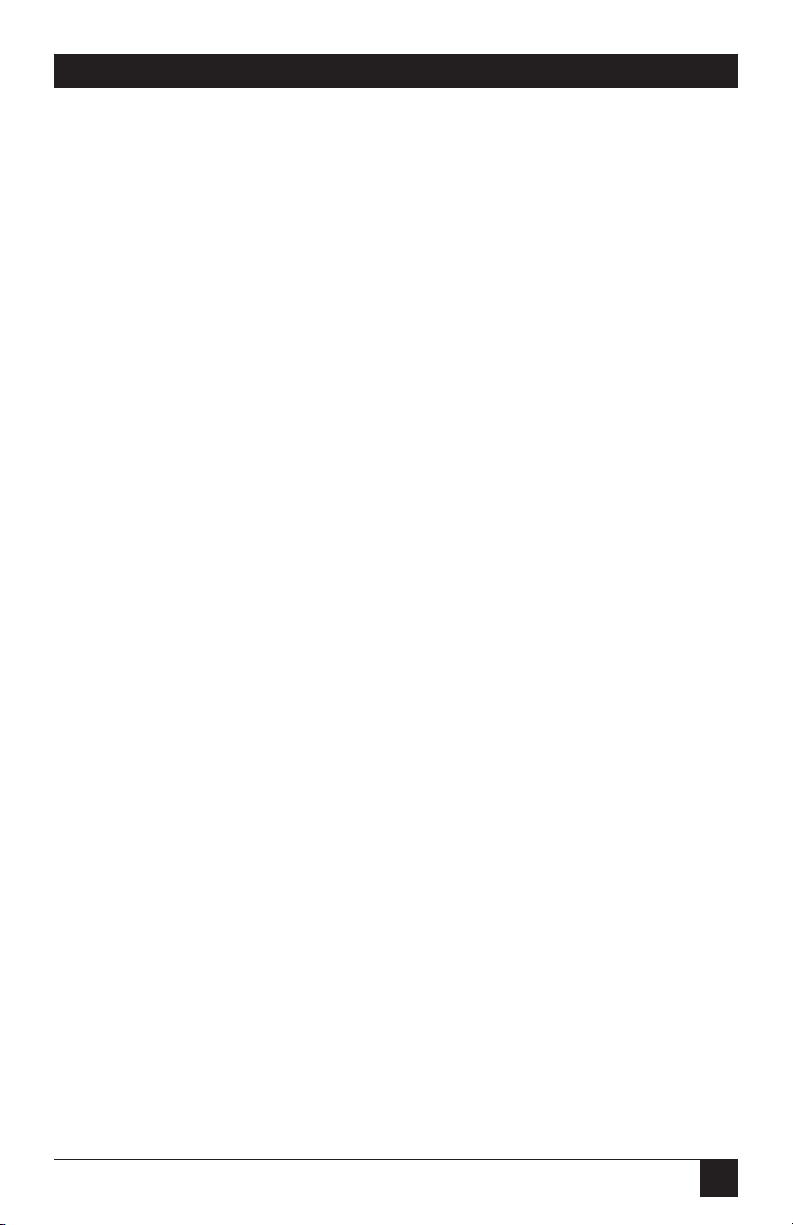
47
TX/CX 4000
Depending on the IBM printer
emulation selected, you will have
access to all the features of the IBM
printer the TX/CX 4000 is
emulating. The TX/CX 4000 also
needs to be told which output
printer to use to convert EBCDIC
data streams from the host into the
ASCII format the printer can use.
In addition to the features of the
emulated IBM printer, ASCII
printers will often have other
capabilities, which you can take
advantage of using Command
Pass-Thru.
5.5 Host Port Initialization
The TX/CX 4000 reconfigures the
printer according to the active
configuration settings after shared
printing. If you want to modify the
printer configuration further (for
example, to select a different font
for all host printing), take advantage
of the host-port initialization string.
Unlike the Parallel and Serial
Shared Port Initialization Strings,
which are usually overridden by
commands coming with the
PC/LAN print job, the Host Port
Initialization String is not sent to the
printer until after the interface has
reconfigured the printer for host
printing. In 3812 emulation, the Init
String is sent at the beginning of
each printed page, in all other
emulations the Init String is sent at
the beginning of the first host print
job.
5.6 Connecting Two Printers
The TX/CX 4000 allows host print
jobs to be sent to two different
printers. Simply connect one printer
via the parallel port and the other
via the serial port to the interface.
Verify the Serial Out Settings. Switch
from one Output Port to the other
by using the Host/PC download
command 66 or by changing the
Output Port settings through the
TX/CX 4000’s front panel.
If the 3812 emulation is not being
run, it may be wise to select the
Output Port options, including the
Host Port Init String (Parallel and
Init. or Serial and Init.). In 3812
emulation, the Host Port Init String
is sent automatically at the
beginning of each page. In any other
emulation, it is only sent to the
printer at the beginning of the first
host print job. If you switch output
ports during host printing, this
would mean that the new printer is
not initialized according to
specification. By selecting the “and
Init.” option, you ensure that the
Host Port Init String is sent to the
printer at the beginning of the first
print job after switching output
ports.
Page 48

48
TX/CX 4000
5.7 Twinax Drive
For installations using twinax
cabling, set the Star Panel Overdrive
option to OFF (Front Panel: Twinax
Drive; Host/PC download command
20).
If you have problems with
dropping off-line when using a
passive star panel and twisted-pair
cabling, set the Star Panel Overdrive
to ON. This increases the signaldriving capability of the interface.
5.8 Serial Printing
When printing to a serial printer,
verify the current Serial Out settings:
baud rate, word length, stop bits,
and parity. The TX/CX 4000 does
not offer handshaking settings. The
TX/CX 4000 will send and receive
XON and XOFF for software
handshaking, as long as CTS is
present. The TX/CX 4000 will not
send or receive data without the
presence of CTS.
The same is true for a serial
connection to a PC, LAN printer
server, or other ASCII device. The
TX/CX 4000 will indicate to the PC,
LAN printer server, or other ASCII
device when it is ready to receive
data and when it isn’t, regardless of
what handshaking method the PC,
LAN printer server, or other ASCII
device is using.
5.9 Laser Printer Operation
The IBM 3812-1 printer is a lasertype printer that provides fontchanging capability, plus text
rotation and compression features
called Computer Output Reduction
(COR) and Automatic Print
Orientation (APO).
The TX/CX 4000 emulation of
the 3812 provides bolding,
underlining, superscripts and
subscripts by recognizing the host
commands for these features in the
document. A shadow print for
bolding is performed automatically
on fixed-pitch fonts. For
proportionally spaced (typographic)
fonts, you must specify the font that
is to be printed.
Like a 5219, the 3812 is configured
with a default font ID on the host.
Configure the most commonly used
font as the system default, then
change as necessary with a printer
override or OCL command.
Page 49

49
TX/CX 4000
Table 5-1 shows which fonts can
be used as system defaults for a
System/36 or System/38 host.
Table 5-1. Data Processing Fonts—S/36 and S/38.
Typestyle Number Font ID (Hex) Pitch (CPI) Description
05 05 10 Presentation
11 0B 10 Courier
13 0D 10 Courier
80 50 12 Prestige Elite
85 55 12 Courier
86 56 12 Prestige Elite
87 57 12 Letter Gothic
91 5B 12 Letter Gothic
158 9E Prop. Times Roman
159 9F Prop. Times Roman Bold
160 A0 Prop. Helvetica
162 A2 Prop. Helvetica Italic
223 DF 15 Letter Gothic
Page 50

50
TX/CX 4000
5.9.1 C
HANGINGTYPESTYLES
The typestyle number (FGID)
selected determines the font to be
used. The system operator selects a
default typestyle when the printer is
configured on the host, but, a word
processing program may also have a
default typestyle. Since the default
typestyle can vary depending on the
system setup, ask the system operator
if you have questions about the
default typestyle on the system.
There are two ways to change
typestyles:
• Select a typestyle number within
the program or document
• Use Font Change commands in
the document
Refer to the program manuals to
change typestyles in the program.
Font Change commands are placed
in the document by the user (refer
to Section 5.9.2). The four-character
font command changes the text to
the new font until you enter another
Font Change command.
The host does not know that a font
change has taken place, and may
send the original font number to the
printer at the beginning of each
page. Therefore, the user may have
to put a Font Change command at
the beginning of each new page. If
the pitch is changed, there may be
formatting problems, since the host
is still formatting each line according to the pitch of the original
typestyle number. Text
Management/38 does not allow
more than one font change per line
of text, so you must use Font Change
commands when you need to
change fonts in the middle of a line.
5.9.2 F
ONTCHANGECOMMANDS
The Font Change commands allow
fonts to be changed in the
document without using host
commands. The commands can be
used in either data processing (RPG,
BASIC programs, etc.) or in wordprocessing documents.
Font Change commands are useful
for Text Management/38 users,
since TM/38 does not allow more
than one host font change per line.
You can place these commands
anywhere in a document. A Font
Change command consists of the
“logical not” (¬) symbol, a capital
“Q,” and the typestyle number
corresponding to the desired font.
Page 51
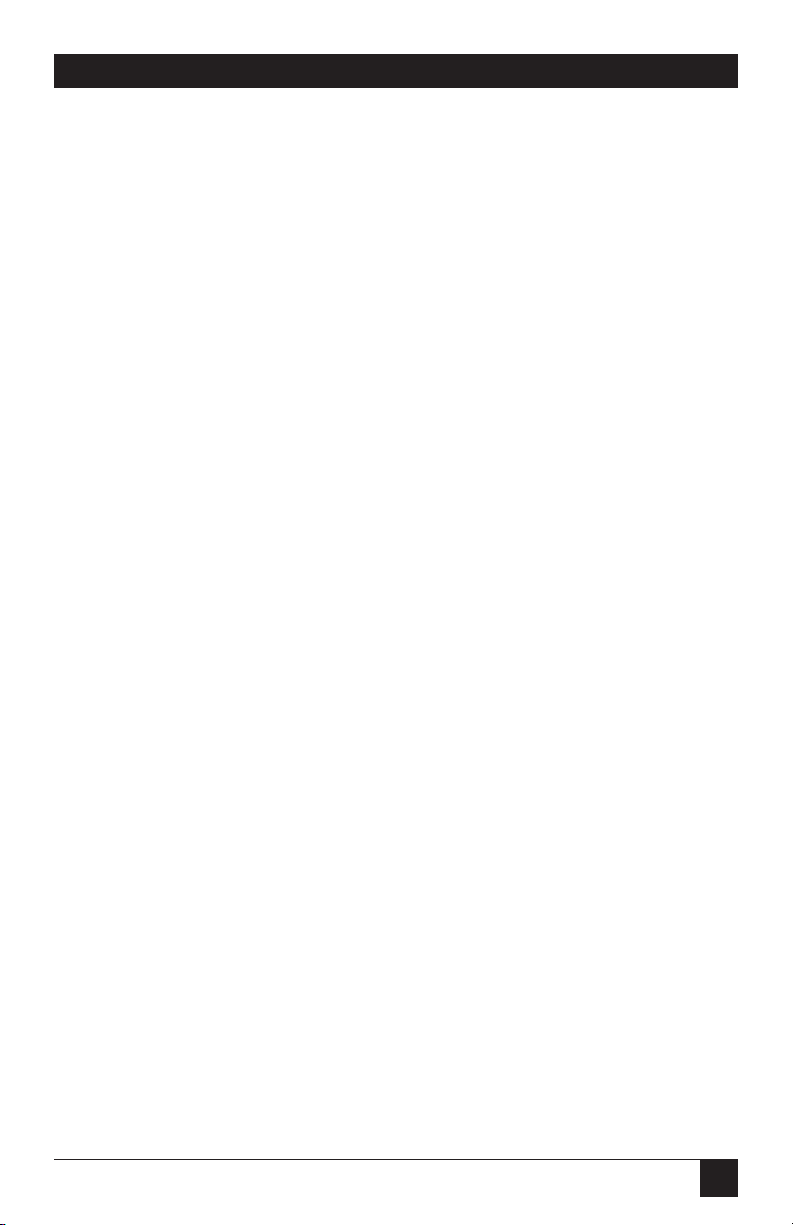
51
TX/CX 4000
You can use the “^” symbol in place
of the logical not for non-US
applications.
The Font Change command
occupies space in the program or
text, but it does not print. To change
the font, insert a Font Change
command at the beginning of the
text where the change is to take
place. For example, to bold the word
“saves” in the following sentence
(assuming the current font is
Courier 12-pitch, and the printer is
an HP LaserJet III) type:
Quality ¬Q88saves¬Q85 you time
and money.
Here’s how the print will look:
Quality saves you time and
money.
The ¬Q85 following “saves”
returns the printing to the original
font.
5.9.3 P
AGELENGTH
The printer prints up to 66 lines at 6
LPI in HP emulation mode (the line
spacing will be compressed slightly
to fit). The System/36 only allows 65
lines per page. If the last line or two
of the page prints at the top of a new
page, more lines per page have been
formatted than can print.
5.9.4 P
APERSIZE
Configure the printer’s setup to the
paper size used most. The TX/CX
4000 only recognizes these paper
sizes:
• Letter Paper—8.5 x 11 in.
(215.9 x 279.4 mm)
• A4 Paper—8.27 x 11.69 in.
(210 x 297 mm)
• Legal Paper—8.5 x 14 in.
(215.9 x 355.6 mm)
• Executive Paper—7.25 x 10.5 in.
(184.2 x 266.7 mm)
• 11" x 17" Paper—11 x 17 in.
(279.4 x 431.8 mm)
• A3 Paper—11.69 x 16.54 in
(296.9 x 420.1 mm)
If you choose other paper
dimensions in a word-processing
program, the TX/CX 4000 ignores
them and uses the previous papersize choice.
You can also choose a paper-size
override through a host download
command, front-panel selection as
described in Chapter 4,
Configuration. The “Any Paper Size”
selection uses the paper installed in
the tray, regardless of size. The “A4
Size” selection uses A4 paper only.
The following describes how to
select legal-size paper in
DisplayWrite/36 or OfficeVision/400.
Page 52

52
TX/CX 4000
1. Choose legal-size paper on the
host and send the print job.
2. The printer’s operator panel
displays “Load paper, Tray #,
Legal.” Install the legal-size
paper tray in the printer, and
the printer will start printing.
You can press Continue on the
printer operator panel to print
on currently loaded paper and
not wait for the legal-size tray.
3. The System/38 sends margins
and other format specifications
to a printer only when they are
different from the previous
document or when the printer
has been turned off. To choose a
different size paper, you must:
a. Select a paper size in the
program.
b. Install the correct paper size in
the printer.
c. Power the printer off for about
five seconds, then power it back
on again.
4. Release the job for printing at
the printer’s controlling
workstation.
The line format screens in
DisplayWrite/36 (Command 20)
also permit you to select “Justify,”
which aligns the right margin. The
interface supports justification for
fixed fonts only. For best results
using justification, change the zone
width to 1 (instead of 6).
5.9.5 P
APERDRAWERSELECTION
Hewlett-Packard®PCL mode:
Office/400 and DisplayWrite/36
allow the user to direct the print
output to one of three paper sources
regardless of whether the printer
actually has one, two, three, or more
trays to pull paper from. On the
host, these three theoretical paper
sources are called paper drawers. On
the printer, the actual paper sources
are usually called trays or bins. The
TX/CX 4000 acts as the matchmaker
between theoretical paper drawers
and physical trays available on the
printer.
You can access the paper drawer
feature of the TX/CX 4000 through
Host/PC download commands 13,
14, and 15 or through the front
panel of the TX/CX 4000.
To change the physical tray
assigned to the theoretical paper
drawer (#1, #2, or #3):
1. Select the paper-drawer number
through the TX/CX 4000’s front
panel or through a Host/PC
download command.
2. Select the number representing
the physical tray listed in the
printer’s manual.
Page 53

53
TX/CX 4000
By changing the paper drawer on
the host, you can now access up to
three different paper sources on the
printer.
Table 5-2 shows the default values
and, as an example, lists the
corresponding paper tray used for
an HP LaserJet 4 Si and HP LaserJet
4 Plus.
Table 5-2. Default Values for Paper Tray.
Host/PC Paper Default HP LaserJet HP LaserJet
Download Drawer Escape 4Si Paper 4Si Plus Paper
Command Number Value Tray Tray
Z13 1 ESC&11H Upper Cassette
Z14 2 ESC&14H Lower MP tray
Z15 3 ESC&15H Not Used 500-sheet
Cassette
Page 54
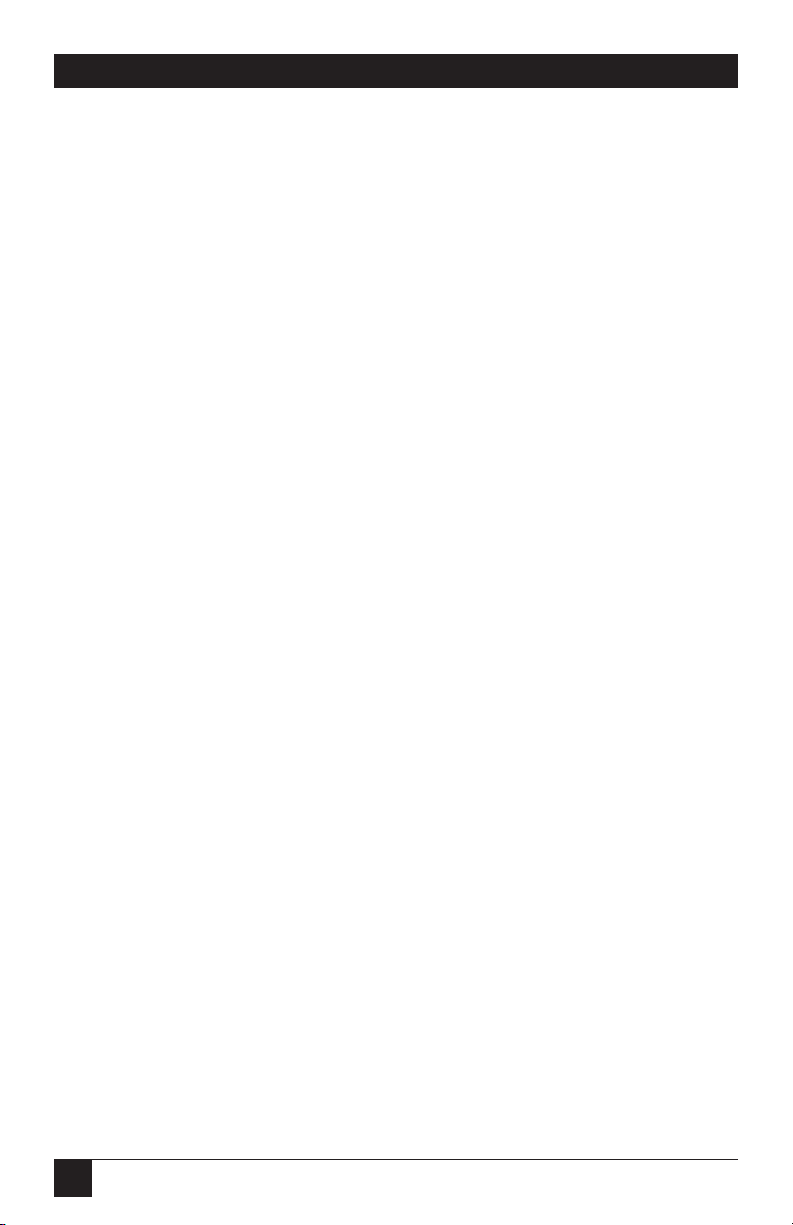
54
TX/CX 4000
To change the assigned paper tray,
type the respective command
followed by a comma (,) and the
corresponding number of the
chosen paper source.
If you have an HP LaserJet 4 Plus
connected to the TX/CX 4000 and
the host is requesting paper to be
fed through paper drawer #1, the
HP printer would, by default, feed
from the Paper Cassette. Assign the
500-sheet Cassette to the paper
drawer #1, input 5 (from ESC&l5H)
as the value for Paper Drawer # 1 =,
or send the Host/PC download
command Z13,5 to the printer.
5.10 APO and COR
IBM introduced Automatic Print
Orientation (APO) and Computer
Output Reduction (COR) with the
3812 printer. These features rotate
data-processing reports to a
landscape orientation and compress
text as needed to fit the complete
document on a standard 8-1/2" x
14" page. This allows the user to
print a report initially designed to fit
on 14-7/8" x 11" green bar paper
onto a standard letter- or legal-size
page without redesigning the report.
APO and COR can also be applied to
word-processing documents.
Figure 5-1 shows the decision
process used to determine the
orientation of reports sent from the
host. To properly set up COR or to
determine why the results are not as
expected, follow the diagram, along
with the following explanations:
BLOCK 1: The TX/CX 4000 first
checks for a Set Text Orientation
(STO) command from the host. In a
data processing document, the STO
command is usually found in the
printer file. In a word-processing
document, you can usually specify
the rotation by choosing Portrait or
Landscape from a format menu. If a
rotation is specified, the document
prints in the host-selected font using
the STO command to control
orientation. If a rotation is not
specified, the decision process
continues to BLOCK 2. If page
rotation of a data-processing report
is set to *COR (AS/400 only), the
decision process continues directly
to BLOCK 5.
BLOCK 2: If the TX/CX 4000’s
APO is enabled (on), the decision
process continues to BLOCK 3. With
APO disabled (off), the decision
process continues to BLOCK 4.
Page 55

55
TX/CX 4000
BLOCK 3: The TX/CX 4000
determines whether the page size is
8 1/2” x 14” or smaller. For dataprocessing reports, the actual page
size is calculated using the following
formula:
Width = Max. Print Position
(MPP/CPI)
Length = Max. Print Lines
(MPL/LPI)
In word-processing documents,
the actual page size is already
specified. If the page size is 8-1/2" x
14" or smaller, the decision process
continues to BLOCK 6, as the
document is small enough to fit on
the page, and COR is not necessary.
The APO feature will determine if
the document is printed with
portrait or landscape orientation. If
the page size is larger than 8-1/2" x
14", the decision process continues
to BLOCK 5.
BLOCK 4: The TX/CX 4000 then
considers its own page-orientation
settings. If the TX/CX 4000 is set to
landscape, the report will print in
landscape. If it is set to portrait, the
report will print in portrait. If COR
is selected by setting portrait and
landscape to OFF on the front panel
or by sending host download
commands 06 and 07, each with a
value of 0 (&%Z06,)0\Z07,0), the
document will print in landscape
with compressed text. If “COR, host
selected” is chosen by setting portrait
and landscape to ON from the front
panel or by sending host download
command 06s and 07 (each with a
value of 1), the decision process
continues to BLOCK 5.
BLOCK 5: The “COR, host selected”
setting of the TX/CX 4000 behaves
exactly like the COR setting in the
host’s printer file. With one or both
of these settings active, a true 3812
printer emulation is required to
check for certain host commands
that could override the COR
request. The commands are:
• System/36: an OCL statement
of TEXT-YES or Rotate-0
• System/38: a CL statement of
PRTQLTY *STD or *NLQ or
Rotate-0
• AS/400: a selection of PAGRTT
*COR and PRTQLTY *STD or
*NLQ
Page 56
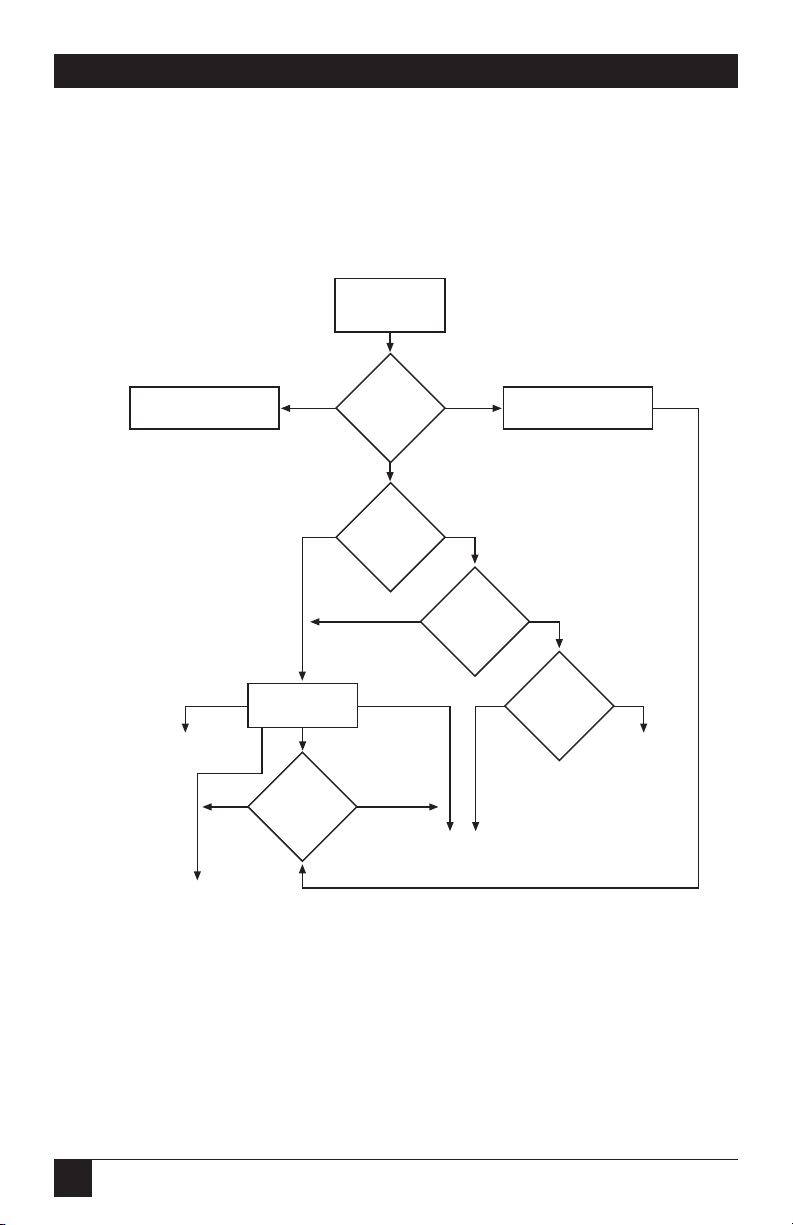
56
TX/CX 4000
If any of these statements is found,
the document will print in portrait
orientation with the specified font. If
none of these statements is found,
the document will print in landscape
orientation with compressed text.
BLOCK 6: If the width of the
document page is greater than its
height, the TX/CX 4000 will
automatically rotate the page (APO)
to print in landscape. Otherwise, it
will print in portrait orientation.
START
Page Orientation
Logic
YES
1
Set
Text
Orientation
(Rotation)
Use STO Command with
requested font
STO = COR
NO
2
Automatic Print
Orientation
(APO)
YES
NO
3
Is
Page Size
Valid?
YES
NO
6
Width
Greater Than
Height?
YES
NO
LANDSCAPE
in requested font
PORTRAIT
in requested font
Orientation set
to Portrait
4
Orientation
Option
NO
5
COR
Override From
Host?
YES
LANDSCAPE
in requested font
Orientation set
to Landscape
Orientation set to COR,
host selected
Orientation
set to COR,
selected
Valid Page Size =
8 1/2" x 14" or smaller
Computer Output Reduction (COR)
LANDSCAPE in reduced font:
Verticle spacing is:
6 LPI = 8.7
8 LPI = 11.6
0.5" margins top and left
10 pitch font to 13 pitch
12 pitch font to 15 pitch
15 pitch font to 20 pitch
Figure 5-1. Decision Process.
Page 57

57
TX/CX 4000
COR is defined as printing in
landscape orientation, top and left
margins set at 0.5”, with CPI and LPI
reduced according to Table 5-3.
Table 5-3. Reducing LPI.
Host CPI Reduced to: Maximum Columns (Characters)/Page
10 13.3 132
12 15 154
15 20 198
Host LPI Reduced to: Maximum Rows (Lines)/Page
6 8.7 66
8 11.6 88
5.10.1 E
NVELOPE
P
RINTING
To print envelopes, set the TX/CX
4000 to landscape orientation or
activate the Auto Print Orientation
feature via the front panel. The
following example shows how to
print envelopes from a word
processing program, using the
printer’s optional envelope feeder.
1. Select line 1 as the first typing
line.
2. Specify Envelope size in the
program.
3. Select Feed Envelope in the
program. Then choose the font
desired.
4. Set the left margin to 1.
5. Type the return address, starting
at line 1, column 1.
6. Type the mailing address. The
appropriate space for the
address will vary with the
envelope size. For a Commercial
10 envelope, the address starts at
about line 10, column 55.
7. Print the envelope.
Page 58
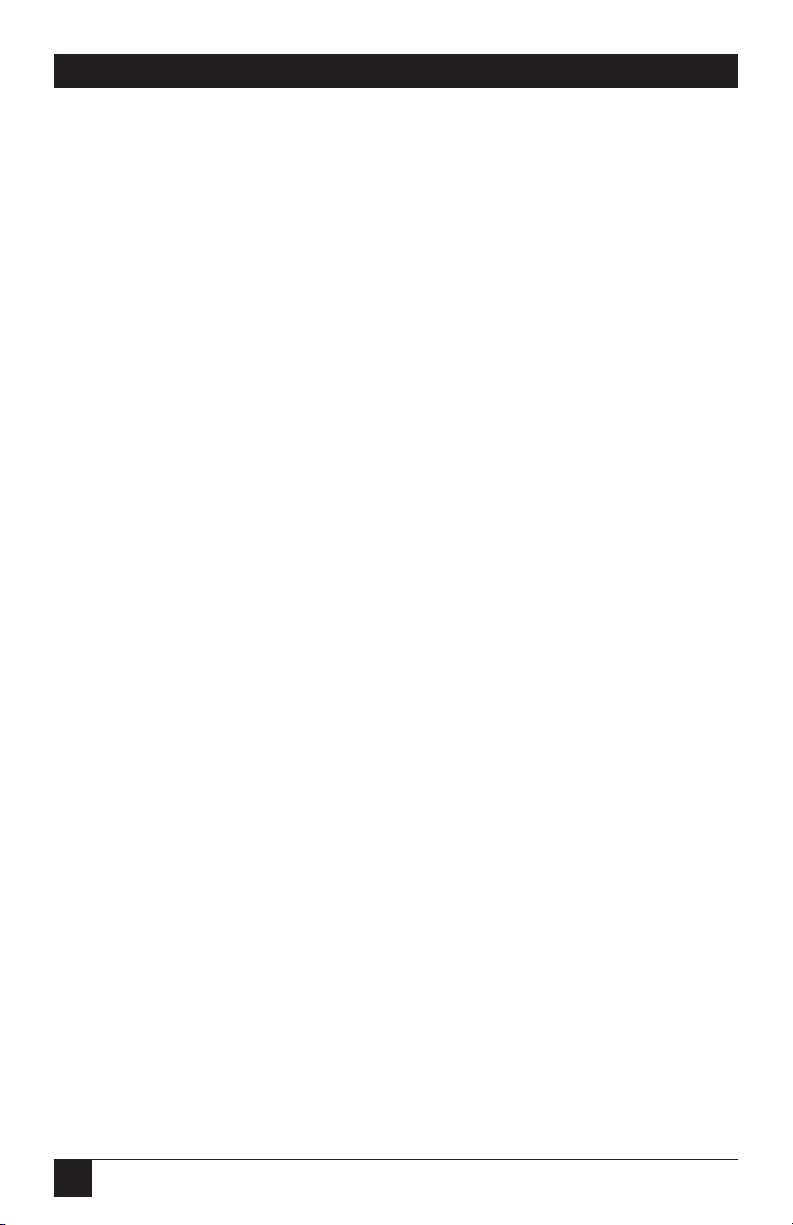
58
TX/CX 4000
The following envelope sizes are
supported by the TX/CX 4000:
• Monarch—3-7/8" x 7 1/2"
• Commercial 10—4-1/8" x 9-1/2"
• International DL—110 mm x 220
mm
• International D5—162 mm x 229
mm
5.10.2 D
OCUMENT/ENVELOPEPRINTING
A letter and an envelope can be
printed from DisplayWrite/36 or
OfficeVision/400 in the same
document by following this
procedure:
1. Set the format for the letter and
enter the letter file. On the first
typing line, press CMD20 for
Change Format.
2. Select 1 for Document Options,
then another 1 for Document
Format. Select 3 for
Typestyle/Color.
3. Select the font ID Number for
the letter, such as No. 11, 86,
etc., then press ENTER.
4. From the Document Format
screen, select option 4 for Page
Layout/Paper Options. Scroll to
the second screen of these
options and select a paper size of
8.5" (width) x 11" (length)
inches and paper source 1. If the
letter is more than one page,
select paper source of 1 for the
following pages. Press ENTER to
return to the Document Format
screen, then CMD 12 to return
to the Document Options
screen.
5. Now set up the Alternate Format
for the envelope. Select 2 for
Alternate Format, then 3 for
Typestyle/Color. Select the font
ID for the envelope and press
ENTER to return to the
Alternate Format screen.
6. Select 4, Page Layout/Paper
Options. Choose a first typing
line of 11, then scroll down to
the second screen of the options
and choose a paper width of 7.5
(monarch size) or 9.5
(commercial, or #10 size) and a
paper length of 4 inches. For a
paper source, select 5 for
Envelope Feed. Press ENTER to
return to the Alternate Format
screen.
7. Select option 1 for Margins and
Tabs and make the left margin 1.
Press ENTER and CMD3 until
you are back in the document.
8. Type in the letter. When done,
add in a page end by pressing
ALT P.
Page 59

59
TX/CX 4000
9. Now load in the Alternate
Format for the envelope. To do
this, press the CMD5 key, and
type in rf for Resetting Format.
Press ENTER. Select option 4 on
the Alternate Format screen,
Begin Alternate Format. Press
ENTER.
10. You will now be back in the
document, with the Alternate
Format. If these instructions
have been followed, the cursor
will be on the first typing line of
11, with the left margin of 40.
Type in the envelope address,
and send the file to print. The
letter will print out first, followed
by the envelope.
NOTE
The printer may eject a blank
page when printing
orientation has been
changed. If the buffer and
ready light remain steady,
press the Print/Check button
on the printer’s operator
panel to eject the last page.
5.10.3 D
UPLEXPRINTING
Some printers can perform both
simplex (single-sided) and duplex
(double-sided) printing. Duplex
printing can be accomplished in
three ways:
• In OfficeVision/400, select
duplex printing in the host print
options menu for that document
• In OS/400 V2 R3, select duplex
printing in the printer file
(“Print on both sides. . .” *Yes or
*Tumble)
• Place the duplexing commands
in the document
For most documents, select duplex
printing through the host’s print
options menu (OfficeVision/400) or
through the printer file (OS/400 V2
R3).
Duplexing commands are similar
to the font change commands.
These commands are placed on the
first line of the document (if not on
the first line, the commands do not
take effect until the second page of
the document). The commands are:
¬D0 for simplex printing
¬D1 for long edge duplex
printing
¬D2 for short edge duplex
printing
Page 60
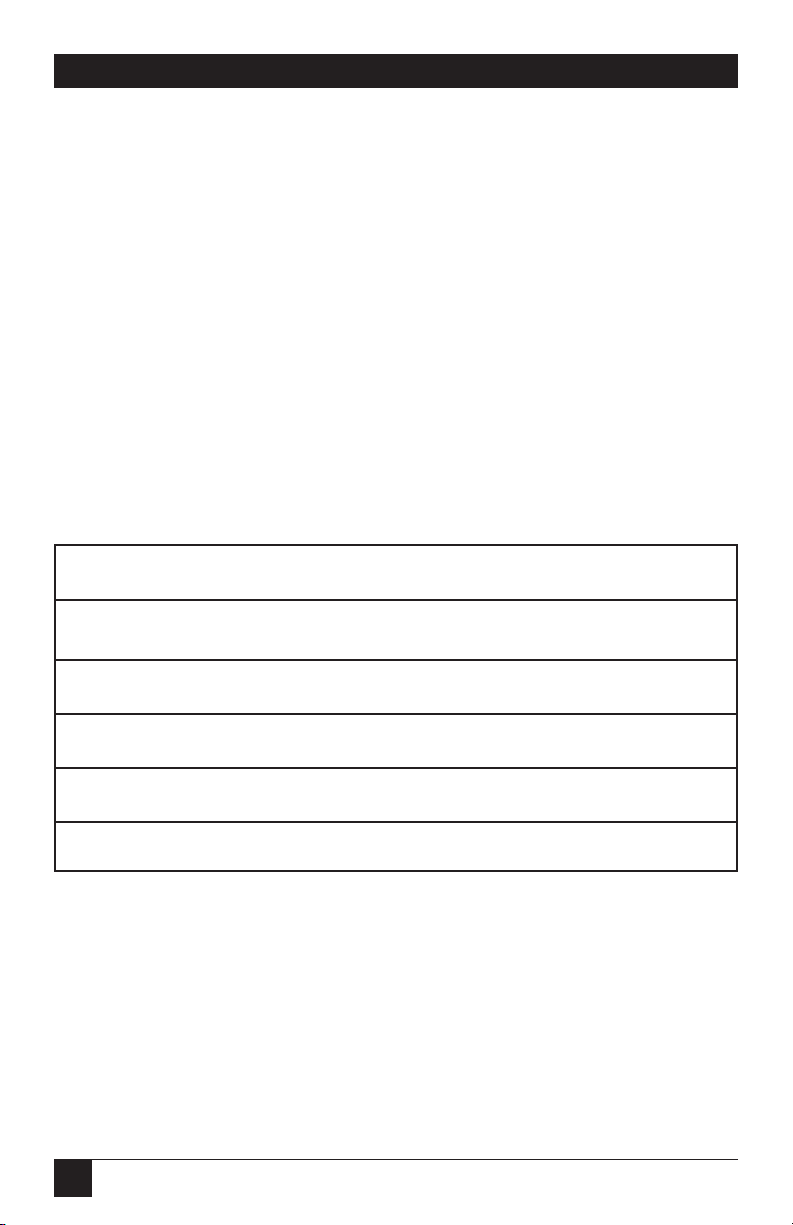
60
TX/CX 4000
When the printer receives a
duplexing command, it prints in that
mode until another printing
command is received. Place the
simplex command at the end of the
document to return the printer to
simplex mode. Envelope printing
between documents does not change
the printer’s mode.
With some duplex printing, if the
last page is single-sided, it might
remain in the printer. The form feed
light remains on. When the next
print job is sent, this page will be
ejected. To manually eject the last
page, take the printer off line by
pressing the ONLINE button, then
press the FORM FEED button to
eject the last page. Put the printer
back on line by pressing the
ONLINE button once more.
5.11 Other Printer Commands
Table 5-4 contains a summary list of
special commands that the laserprinter emulation will obey if they
are imbedded in a user’s document.
Table 5-4. Summary List of Special Commands.
Command Function
¬E Sends an ASCII ESC command to the printer
¬TY Enables true 6 LPI printing
¬TN Disaables true 6 LPI printing
¬I Ignores all host formatting commands
¬S Stop ignoring host formatting commands
Page 61

61
TX/CX 4000
The ¬E command allows an “Esc”
command to be sent to the printer
to control the printing. Simple
“escape” commands eliminate the
need for putting in complicated hex
codes using Command Pass-Thru.
These commands allow use of some
of the special features of the laser
printer.
Check the printer’s manual or the
technical manual for any option
installed in the printer for a
description of the feature and the
escape commands needed to access
the feature. These commands consist
of characters that are all found on
the IBM twinax keyboard except for
the Escape character. For example,
¬E(s3B would begin bold printing.
The printer will slightly compress
line spacing to fit 66 lines onto the
page. This may be undesirable (such
as when using pre-printed forms that
must align correctly). In these cases,
the ¬TY command prevents the
printer from compressing the line
spacing.
Use the ¬I and ¬S commands to
remove unwanted host commands
from a print file. For example, when
printing with electronic forms
software, these files are recognized
by the host as text files, which causes
the host to format the files with
unwanted carriage returns and line
feeds. Placing the ¬I at the end of a
line and ¬S at the front of the next
line causes the interface to remove
the host carriage return and line
feed commands and send only the
data to the printer.
The TX/CX 4000 printer
emulation is compatible with the
electronic forms software marketed
by Xpoint Corporation, Eclipse
Corporation, Formula One Systems,
and others.
5.12 Matrix/Specialty Printer
Operation
The TX/CX 4000 offers the
following output protocols for
matrix printers:
• IBM PPDS (Proprinter III, 23XX,
4226)
• IBM Proprinter 4201/4202
• Epson, 9-pin (FX, DFX)
• Epson, 9-pin (DFX+)
• Epson, 24-pin (LQ)
• Epson ESC/P2
• Generic
Page 62
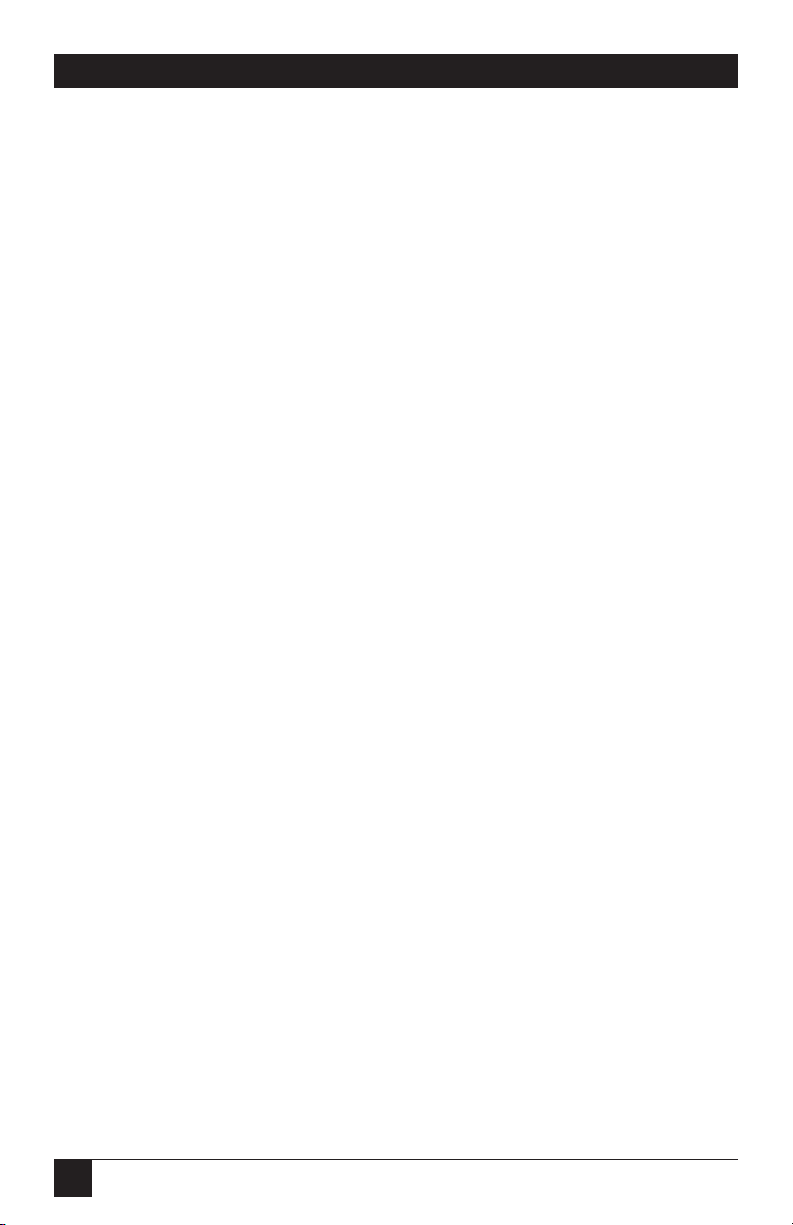
62
TX/CX 4000
5.13 ASCII Codes (Character Set)
By default, the interface uses the
Code Page 850 character set. You
also have the option to select the
Code Page 437 or HP Roman 8
character sets. Please be aware that
Code Page 437 has 41 fewer
characters than Code Page 850.
Although the TX/CX 4000
artificially produces these missing
characters, at times the
“reproduction” may not satisfy your
quality requirements.
5.14 Print Quality
The TX/CX 4000’s IBM 4214
printer emulation offers Draft
Default or Draft NLG (Near Letter
Quality) print-quality options. If a
default-print-quality command is
sent from the host, the TX/CX 4000
allows you to specify whether this
default is Draft or NLQ. Set the
desired print quality through the
front panel (4214 Print Quality) or
through Host/PC download
command 22.
5.14.1 P
ITCHCONTROL
The TX/CX 4000’s 4214 emulation
permits the printer to print 5, 10, 12,
15, and 17.1 CPI (pitch). The pitch
can vary, depending on the CPI
selected in the host document or the
printer’s front panel.
The 5224/5225 emulation only
allows 10 and 15 CPI printing, and
the 5256 emulation only allows 10
CPI printing, unless the CPI is
overridden at the printer’s front
panel.
5.14.2 G
RAPHICSPRINTING
The TX/CX 4000 will print the same
Advanced Printer Functions (APF)
and Business Graphics Utility (BGU)
graphics as the IBM 4214, 5224, and
5225 printers using All Points
Available (APA) bit-image graphics
using Epson and Proprinter
Emulations. It does not function in
Generic emulation. This method is
used for printing continuous
patterns such as bar codes and logos
that come from the twinax host.
Graphics are printed on IBM
System/34, /36, /38 from the APF
and BGU programs and
programmer-defined characters
using the command Load Alternate
Character (LAC). This capability is
supported by 5224/5225 printers in
spacing of 10 and 15 CPI and 4214
printers in spacing of 10, 12, and 15
CPI.
The TX/CX 4000 implements the
LAC command by taking the dot
pattern received from the twinax
host and then printing that exact dot
pattern using the printer’s APA bit
image graphics at high density 240
dots/inch. This permits the printer
to print APF and BGU graphic
output using exactly the same
spacing as the IBM 4214/5224/5225
printers.
Page 63

63
TX/CX 4000
5.14.3 L
INELENGTH
This option allows documents
formatted for wide paper to print on
8" paper without wrapping to the
next line. This is very useful for
screen dumps when no valuable data
is beyond 8 inches. When Truncate
is selected, the TX/CX 4000 will
drop all the data beyond 8" on the
page. The feature can be activated
using the front panel or Host/PC
download command 26.
5.14.4 T
RUE
15 CPI
True 15-CPI printing is not available
for printers without 15-CPI
capability. However, the TX/CX
4000 is able to print an artificial 15CPI pitch when using the Epson 9pin output protocol. The printer
actually prints 17.1 CPI, and the
TX/CX 4000 adjusts for the spacing
differences. This allows 15-CPI fonts
to be sent from the host and still use
preprinted forms that must align
correctly. However, printing 15 CPI
on Epson 9-pin printers and printers
using the same output protocol may
reduce printing speed. The Epson
5000+ is the currently the only
Epson 9-pin printer with the
capability to print true 15 CPI.
5.15 Generic Mode
The Generic output protocol should
be used when the other output
protocols of the TX/CX 4000 are
inadequate. This can be the case
with printers such as certain
barcode-label printers or embossers
and also with older printers from
Okidata or Mannesmann-Tally.
Refer to the printer’s user’s guide to
find out if the printer operates with
one of the TX/CX 4000 output
protocols.
In Generic mode, the TX/CX
4000 does not pass on the LPI and
CPI commands from the host.
Rather, it allows you to match the
printer specific CPI or LPI
command with the CPI or LPI
command from the host (through
Host/PC download commands 84
through 89).
For example, the printer protocol
required is not available on the
TX/CX 4000. To change the printer
to 10 CPI, the printer’s user’s
manual provides the hexadecimal
value of 1B 50. Use the Host/PC
download command 88 to assign the
value 1B 50 to the 10 CPI string
(type &%Z88,1(1B 50)). From now
on, when the interface receives a
request for 10 CPI from the host, it
will send the value 1B 50 to the
printer and thereby set it to 10 CPI.
Page 64

64
TX/CX 4000
If nothing is assigned to the CPI or
LPI string, the TX/CX 4000 will
send nothing to the printer: it will
ignore the CPI or LPI command
from the host.
The TX/CX 4000 stores
commands for the following CPI and
LPI values:
• 6 LPI—Host/PC download
command 84
• 8 LPI—Host/PC download
command 85
• 10 CPI—Host/PC download
command 86
• 15 CPI—Host/PC download
command 87
• 12 CPI—Host/PC download
command 88
• 16.7 CPI—Host/PC download
command 89
5.16 Command Pass-Thru
™
The Command Pass-Thru feature
allows access to all of the built-in
features of the printer, even if these
features aren’t normally available
through the host software.
Command Pass-Thru lets you place
printer-specific command sequences
into the data sent to the printer. The
TX/CX 4000 recognizes these
special sequences and “passes the
command through” to the printer.
The steps below describe how to use
Command Pass-Thru.
1. Find the command for the print
feature in the printer’s user’s
guide.
2. Convert the printer command to
hexadecimal.
3. Place &% , or the alternate CPT
start delimiter, in the document
at the point where the feature is
to take effect. This signals the
start of the print feature.
Enter the beginning printer
command, then enter &% or the
alternate CPT end delimiter. A
space may be entered between
hexadecimal code pairs to make
the command easier to read, but
do not put spaces between the
delimiter and the hexadecimal
characters.
Page 65

65
TX/CX 4000
4. Move the cursor to the point in
the text that you want to end the
print feature. Enter &% , or the
alternate CPT start delimiter,
followed by the ending printer
command, and then &% or the
alternate CPT end delimiter
again.
For example:
The command ESC &d0D begins
underlining and ESC &d@ ends
underlining. First convert the start
command to the hexadecimal 1B 26
64 30 44 and the ending command
to 1B 26 64 40. If the delimiter is the
default &% (hex 50 6C), then enter
the commands as follows:
This is an
&%1B26643044&%underlined&%1
B266440&% word.
to print on the printer as:
This is an underlined word.
Only characters from 00 to FF are
recognized (alphabetic characters
must be in upper case). Errors in the
Command Pass-Thru sequence will
cause the TX/CX 4000 to ignore the
command, and printing will resume
at the point where the error
occurred.
Command Pass-Thru may make
lines shorter than you expect, since
the commands take up space on the
screen but do not print.
If part of the command sequence
is printed, an error has been made
entering the codes. Check the
document and make sure the correct
format and EBCDIC hexadecimal
characters are being used.
Avoid sending codes that would
move the print position during
Command Pass-Thru. Since the
TX/CX 4000 does not process these
commands, it cannot keep track of
the print-position changes. This may
affect the position of characters that
follow the command and the page
layout.
Some commands (such as
emphasized or bold printing) may
continue until another string is
encountered that returns printing
to normal, or for some host systems,
until the next page is sent to the
printer.
The TX/CX 4000 self-test prints
out a list of command numbers and
the command strings assigned to
them.
If the printer has the capability,
the TX/CX 4000 allows you to
further specify if Draft printing
should be Fast Draft or Normal Draft
(Front Panel: Draft Printing;
Host/PC download: Command 23).
Request for Draft printing can come
directly from the host or from the
TX/CX 4000 (host sends Default
print quality and TX/CX 4000’s
4214 Default Print Quality is set to
Draft). If the printer only offers one
draft printing mode, the setting of
the Draft Printing option is ignored.
Page 66

66
TX/CX 4000
Another way to modify the print
quality is to set the printer to a
certain value through its front panel.
By activating the Override Format
Commands option of the TX/CX
4000 through the TX/CX 4000’s
front panel or through Host/PC
download command 16, the
printer’s front-panel settings are
“locked in” and remain valid until
the Override Format Command is
disabled.
5.17 User-Defined Command Strings
5.17.1 U
SER-DEFINEDSTRINGS
To avoid keying in frequently used
printer commands (which would
appear in the document as hex
values imbedded in Command PassThru delimiters), you should take
advantage of the User-Defined
Strings feature.
Using Host/PC download
command 55, assign the numbers 0
through 5 to frequently used printer
command strings.
After a command string has been
defined, activate it by typing the
delimiter (&% or the alternate CPT
start delimiter) followed by the
string number (U0 through U9) into
the document or on the screen.
When the document or screen is
printed, the interface will recognize
the &%U and send the command
assigned to the string number to the
printer.
For example, if you assigned
command number U1 to a
command string to turn on
shadowed printing (hex codes 1B 28
73 31 32 38 53) for a Lexmark 4039
printer, then simply enter &%U1 in
the document at the point where
shadowed printing is to begin.
Page 67

67
TX/CX 4000
5.17.2 U
SER-DEFINEDFONTS
(HP PCL
ONLY
)
The TX/CX 4000 supports a vast
variety of fonts. In addition, the
User-Defined Fonts feature allows
assignment of new or existing font
IDs to different printer-resident
fonts or fonts from an optional font
cartridge. Up to 10 new pairs of font
IDs and fonts can be created.
For example, if an HP LaserJet 4Si
is being used, the font ID 11by
default represents Courier 10 cpi.
You can assign the font ID 11 to a
different font (e.g. Courier bold 10
cpi), by sending the Host/PC
download command
&%Z21,0,11(<(12U<(s0p10h12v0s3b
4099T) to the printer. Font ID 11
has now been redefined as Courier
bold 10 cpi. Consult the printer’s
user’s guide for the information
needed to write the string.
In the same manner, personalized
font IDs can be assigned to printerresident fonts or to fonts from an
optional font cartridge. These fonts
can then be called up by using the
newly assigned font ID, the same way
the standard printer-resident fonts
are called up.
Page 68
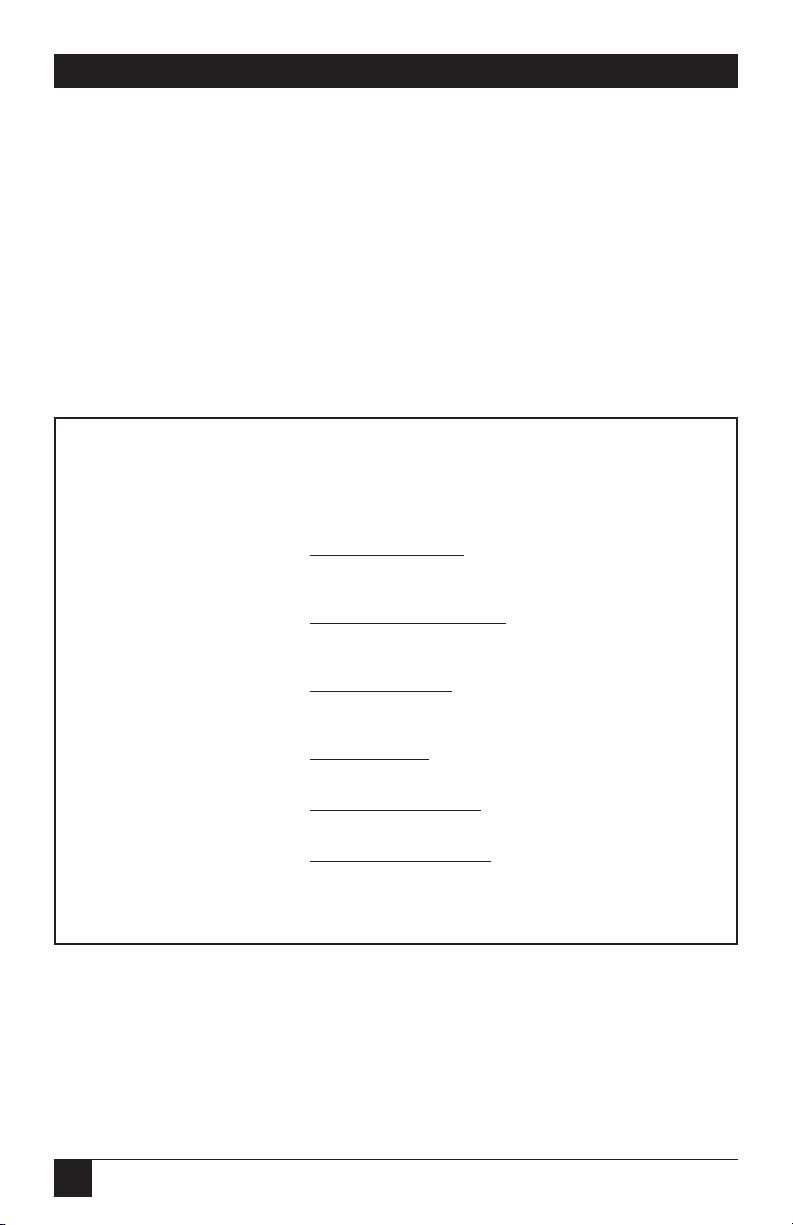
68
TX/CX 4000
6. Configuration—Coax
Test Menu Self Test Active
Self Test Printout Cycle power to end
Twinax Diagnostics
Hard Loopback Test
Basic Setup Menu [02] Lines Per Inch
3 *6=Default LPI
48
[03] Characters Per Inch
*10=Default CPI 15
12 16
[04] Line Spacing
*0=Single (6/8 LPI)
1=Double (3/4 LPI)
[07] Print Case
0=Mono *1=Dual
[30] Override Format
*0=Disable 1=Enable
[42] Buffer Hex Dump
1=Yes *2=No
NOTE: * indicates factory defaults.
The TX/CX 4000 can be configured
through the front panel or by
sending download commands from
the host or from a PC/LAN. Refer to
Section 3.1, Using the Front Panel,
for more detailed information.
Figures 6-1, 6-2, and 6-3 show how
the front panel is arranged and the
option menus.
Figure 6-1. Test Menu and Basic Setup Menu.
Page 69

69
TX/CX 4000
[60] Output Printer
0=IBM PPDS Matrix 5=IBM Proprinter
1=Epson ESC/P2 6=Epson LQ (24-pin)
2=HP LaserJet PCL-4 7=Epson DFX plus
3=IBM PPDSLaser 8=Epson FX/DFX(old)
4=IBM HP Laser *9=Generic Matrix
[66] Output Port
*0=Parallel 1=Serial
[76] Input Baud (and [72] Output Baud)
0=38.4K 4=2400
1=19.2K 5=1200
*2=9600 6=600
3=4800 7=300
[77] Input Word (and [73] Output Word)
7=7 bits *8=8 bits
[78] Input Stop (and [74] Output Stop)
*1=1 bit 2=2 bits
[79] Input Parity (and [75] Output Parity)
*0=None 2=Even
1=Odd
[05] Form Length
*66 Lines + or -
[06] Maximum Print Position
*132 Characters + or -
[34] Interval Timeout
*120 x 5 seconds + or -
[50] P/S Timeout
4 to 60 seconds *8 seconds
[51] Coax Timeout
4 to 60 seconds *10 seconds
NOTE: * indicates factory defaults.
Figure 6-2. Basic Setup Menu.
Page 70

70
TX/CX 4000
Advanced Setup Menu [01] Buffer Size
1=196 characters 4=3440 characters
*2=1920 characters 5=3564 characters
3=2560 characters
[08] LU1 Language
00=Multinational 08=France
*01=U.S/Canada 09=Italy
02=Austria/German 10=Japan (English)
03=Belgian 11=Katakana (US)
04=Brazil 12=Portugal
05=Canada (French) 13=Spain
06=Denmark/Norway 14=Spanish Speaking
07=Finland/Sweden 15=United Kingdom
[11] Paper Path
0=Ignore Host 4=Manual sheet
*1=Tray 1/Tractor 5=Manual envelope
2=Tray 2/Primary 7=Epson DFX Front
3=Envelope 8=Epson DFX Rear
[25] Form Feed Usage
*0=Obey All 2=Ignore FFs
1=FF by LFs
[26] Empty Forms
*0=No Suppression 1=Suppress Empty
[27] FF After Time
*0=No 1=Yes
[31] Truncate/Wrap
*0=Wrap 1=Truncate
[36] Suppress IBM
Code
*0=No 3=CPI
1=All 4=LPI
2=CPI & LPI 5=Print Quality
[37] Vertical Channel
0=3287 VCS *1=3268/4214/4224
[45] SCS
Translate
0=Binary Transfer *1=Emulate 3287
[65] Character Set
*Code Page 850 PC Set 2
Roman 8
NOTE: * indicates default settings.
Figure 6-3. Advanced Setup Menu.
Page 71
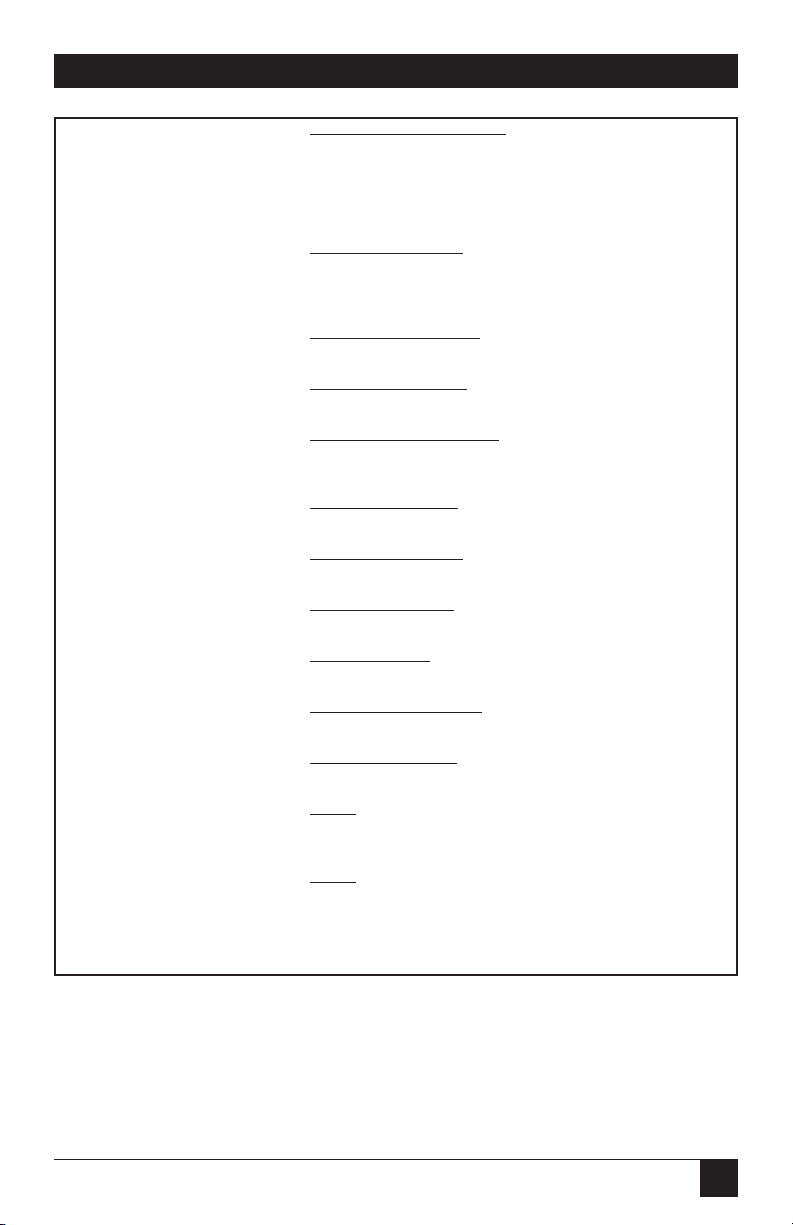
71
TX/CX 4000
[09] EPSON Matrix Font
*2=Roman 7=OCR-8
3=Sans Serif 8=OCR-A
4=Courier 9=OCR-B
5=Prestige A=OCR-B
6=Script B=OCR-B
[21] Matrix Quality
*0=PPM Commands
1=Fast Draft 3=PPM Reversed
2=Normal Draft 4=NLQ
LU3 RPQ Setup Menu [12] FF
Before Dump
*0=No FF 1=Form Feed
[13] FF
After Dump
*0=No FF 1=Form Feed
[14] Null Line Suppress
0=NLS Loc & N-SCS 2=NLS Loc TSI NSCS
1=N-SCS TSI Loc *3=TSI Loc & N-SCS
[15] CR
at MMP+1
*0=Next Line 1=Current Line
[16] NL
at MMP +1
*0=+2 Lines 1=Current Line
[17] Text After FF
*0=PP-1 +2 lines 1=PP-1 + 1 line
[18] FF
at EOB
*0=PP-1 on Line 2 1=PP-1 on line 1
[19] FF
Valid Position
*0=PP-1 or MMP +1 1=Anywhere
[20] Action at EOJ
*0=Auto New Line 1=Auto Form Feed
Set Factory Defaults Select
=Restoring Factory Defaults
Are you sure? Press SELECT to continue
Restoring Factory
Menu
=Press MENU to enter or SELECT to exit
Menu-Recycles to Test Menu
Select-Returns to on-line condition
NOTE: * indicates default values.
Figure 6-4. Advanced Setup Menu (continued), LU3 RPQ Setup Menu,
and Set Factory Defaults.
Page 72

72
TX/CX 4000
Coax Host/PC Download Commands
By sending download commands
from the Host/PC to the TX/CX
4000, you can change all available
configuration parameters.
NOTE
This section includes all
configuration parameters
accessible through the front
panel, as well as additional
parameters.
Host/PC download commands are
placed in a host/PC document or on
the screen. The commands take
effect when the print job or screen
print is sent to the TX/CX 4000.
The TX/CX 4000 checks data
streams on all three input ports
(host, serial, parallel) for download
commands. So, no matter whether
the incoming print job is a screen
print, a spreadsheet, or a wordprocessing document created on
either host or PC, the interface will
recognize the Host/PC download
command. The command itself will
not be printed if it was entered
correctly and is accepted by the
TX/CX 4000.
If any part of the command is
printed, the TX/CX 4000 did not
recognize the command because of
a problem in the format. Check the
syntax of the command and send the
command again.
You can send invalid Host/PC
download commands to the printer.
For example, if you selected an
output printer different from HP
LaserJet PCL-4 (Command 60) and
then send a request for landscape
orientation (Command 33), the
orientation command would be
invalid, since it only functions with
the HP LaserJet PCL-4 output
printer.
Host/PC download commands
sent to the TX/CX 4000 take effect
immediately (unless noted
otherwise) and stay only in the
TX/CX 4000’s active memory. To
save the changed configuration
beyond a power-off, Host/PC
download command Z99,1 must be
sent.
NOTE
Save the Host/PC download
commands in a separate file.
If the TX/CX 4000 has to be
reconfigured at a later time
or if you need to configure
more than one TX/CX 4000,
all you need to do is “print”
the file containing your
Host/PC download
commands.
Take the following steps to enter a
host download command.
1. Type the Command Pass-Thru
delimiter &% (or alternate CPT
start delimiter as described in
the table under “Alternate
Command ID Characters”) in
the document at the point where
the command to take effect.
Page 73
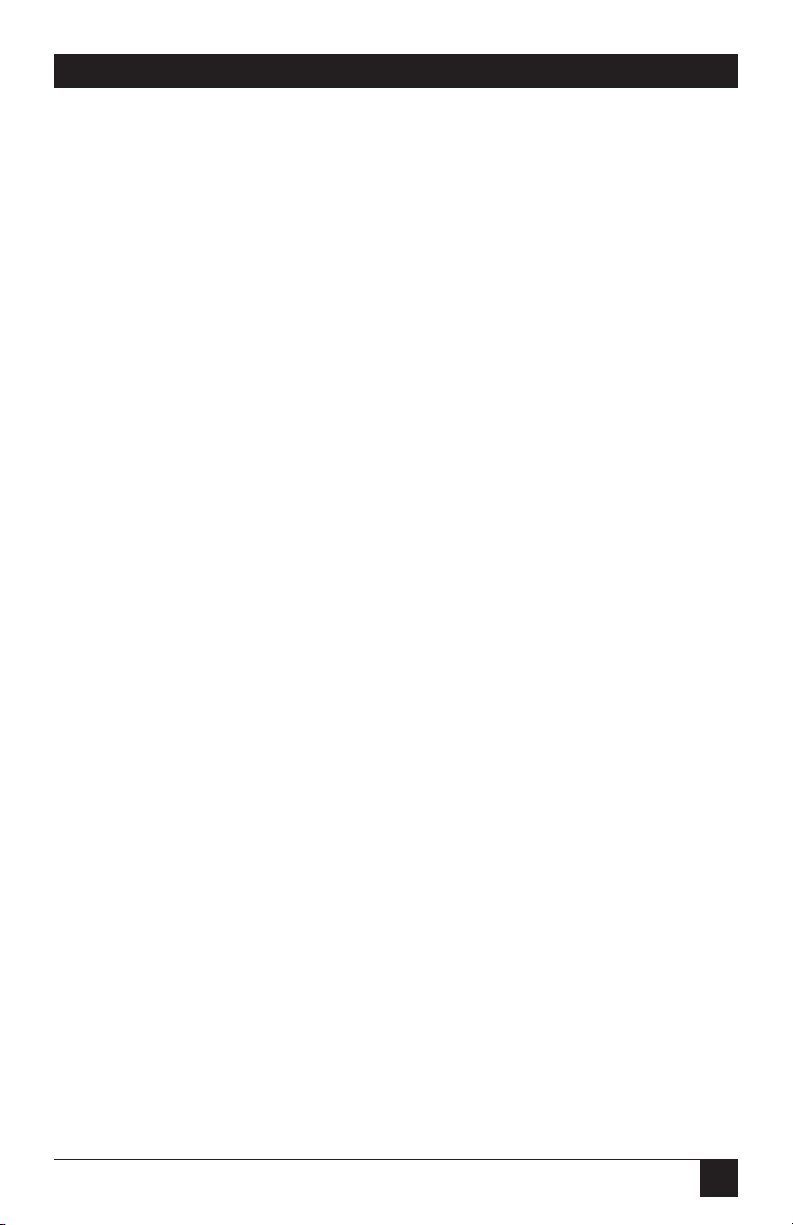
73
TX/CX 4000
2. Type an upper-case “Z.”
3. Type the command number for
the command to be used, as
shown in the table.
4. Type a comma.
5. Type the command. No spaces
are allowed. A space or invalid
character in a command causes
the TX/CX 4000 to ignore the
command and resume printing
from the point where the error
occurred.
6. Multiple commands can be
chained together by using a slash
(/) or backslash (\) to separate
the commands (no spaces
allowed). For example, to set the
Output Printer (Command 60)
to HP LaserJet PCL-4 (Option
2), the Output Port (Command
66) to Parallel (Option 0), and
the orientation for the Alternate
Paper Tray (Command 63) to
Landscape (Option 2), type:
&%Z60,2\66,0\63,2
The following table shows the
Coax Host/PC Download command
and its command number in
alphabetical order. This table
includes all configuration
parameters accessible through the
front panel, as well as additional
parameters.
Page 74
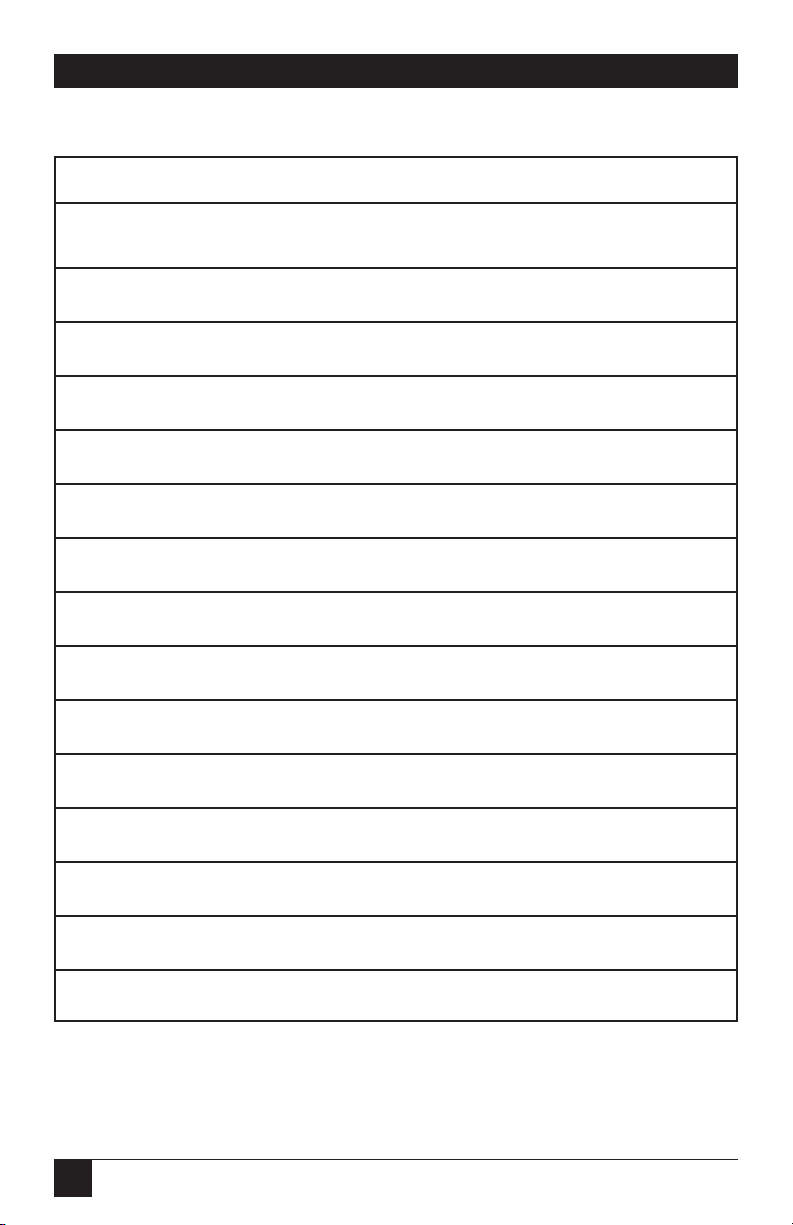
74
TX/CX 4000
Table 6-1. Coax Host/PC Download Commands.
Host/PC Download Command Command Number
10 CPI String 86
12 CPI String 88
15 CPI String 87
16.7 CPI String 89
6 LPI String 84
8 LPI String 85
Action at End of Job 20
Alternate Command ID Characters 41
Alternate Paper Tray 63
Automatic Print Orientation 61
Buffer Hex Dump 42
Buffer Size 01
Characters Per Inch 03
Character Set 65
Coax Timeout 51
Page 75

75
TX/CX 4000
Table 6-1. Coax Host/PC Download Commands (continued).
Host/PC Download Command Command Number
CPT Beginning Delimiter Characters 40
CPT Ending Delimiter Characters 39
CR at MPP +1 15
Custom User Strings 55
Empty Forms 26
EPSON Matrix Font 09
FF After Dump 13
FF After Timeout 27
FF At End of Print 18
FF Before Dump 12
FF Valid Position 19
Form Feed Usage 25
Form Length 05
Host Port Initialization String 57
Input Baud 76
Page 76

76
TX/CX 4000
Table 6-1. Coax Host/PC Download Commands (continued).
Host/PC Download Command Command Number
Input Parity 79
Input Stop 78
Input Word 77
Interval Timeout 34
Laser Paper Size 32
Line Spacing 04
Lines Per Inch 02
LU1 Language 08
Manual Feed Tray Organization 64
Matrix Quality 21
Maximum Print Position 06
NL at MPP +1 16
Null Line Suppress 14
Output Port 66
Output Printer 60
Page 77
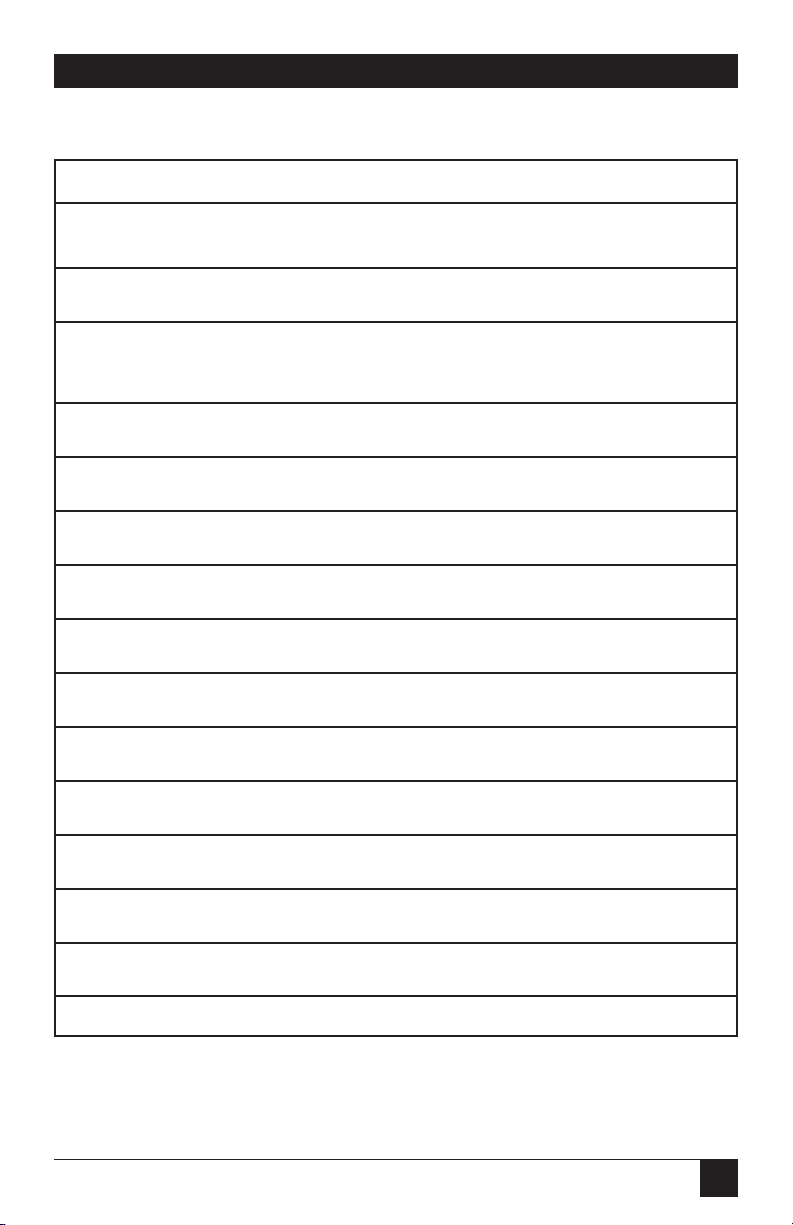
77
TX/CX 4000
Table 6-1. Coax Host/PC Download Commands (continued).
Host/PC Download Command Command Number
Override Format 30
Overwrite DSC (LU3) Translation Table 71
Overwrite EBCDIC (SCS/LU1) Translation 70
Table
PA Response 35
Paper Path 11
Parallel Port Initialization String 56
Primary Paper Tray Orientation 62
Print Case 07
P/S Timeout 50
Restore Factory Defaults 98
SCS Translate 45
Serial Port Initialization String 58
Serial Out Baud Rate 72
Serial Out Parity 75
Serial Out Stop Bits 74
Page 78
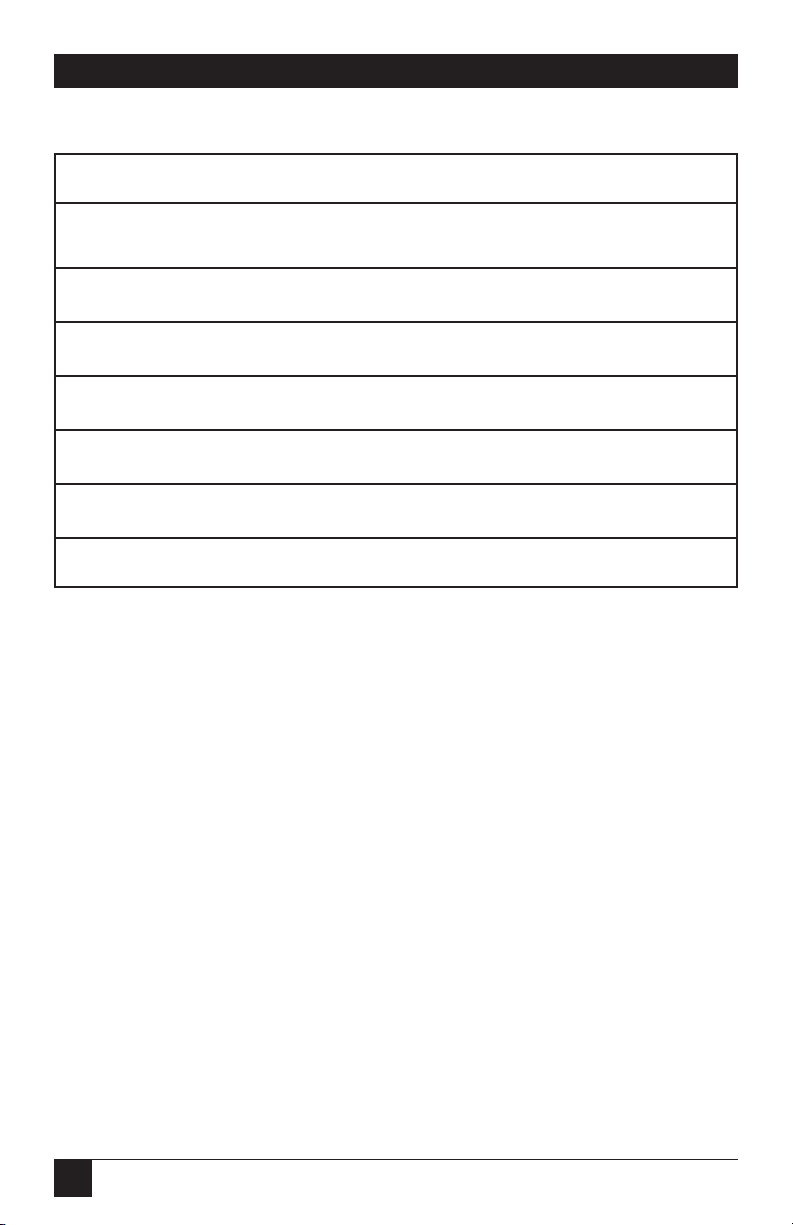
78
TX/CX 4000
Table 6-1. Coax Host/PC Download Commands (continued).
Host/PC Download Command Command Number
Serial Out Word 73
Store Configuration in Permanent Memory 99
Suppress IBM Code 36
Text After FF 17
True LPI 38
Truncate/Wrap Select 31
Vertical Channel 37
Asterisks identify factory-default
settings. Invalid commands (such as
selecting 2 LPI) are ignored and the
last valid setting will be unchanged.
Examples in this section apply to
configuration through Coax
Host/PC download only.
Page 79
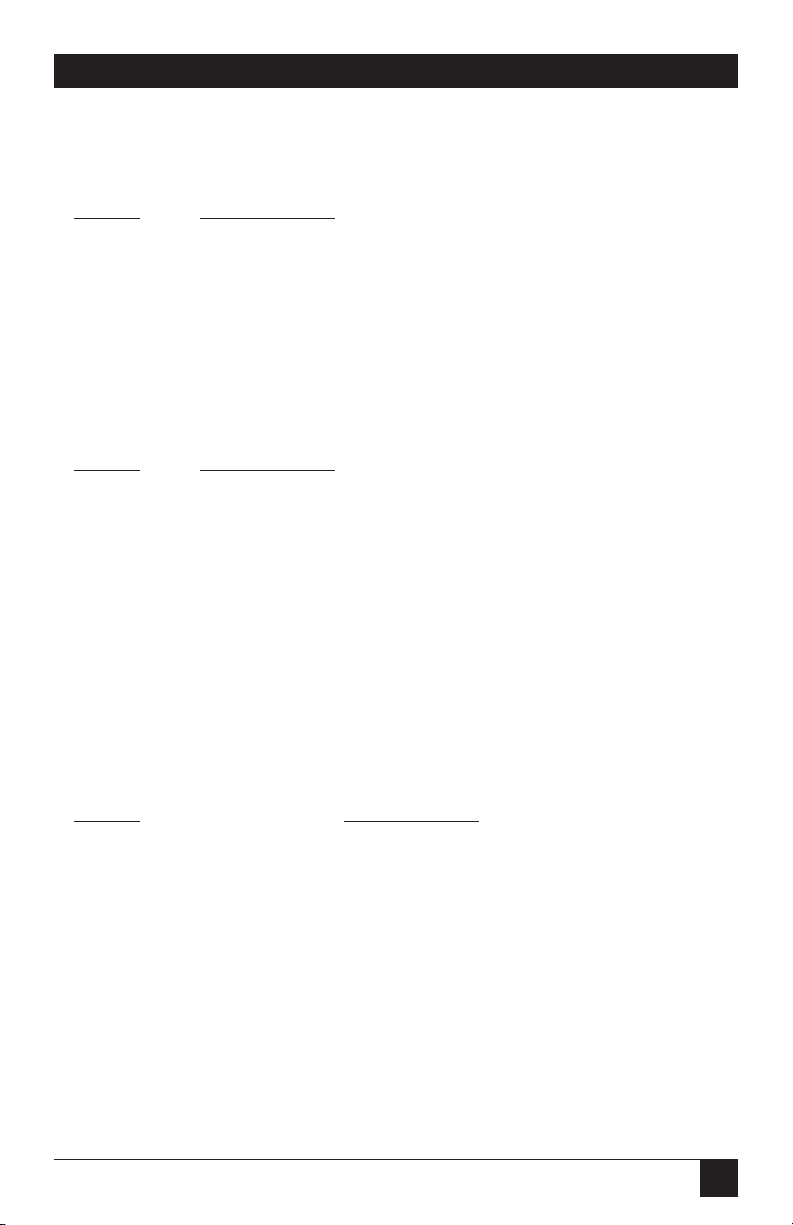
79
TX/CX 4000
COMMAND 01: BUFFER SIZE
Selects logical default buffer size.
VALUE DESCRIPTION
1 960 characters
*2 1920 characters
3 2560 characters
4 3440 characters
5 3564 characters
COMMAND 02: LINES PER INCH
Selects default LPI.
VALUE DESCRIPTION
3 3 LPI
4 4 LPI
*6 6 LPI
8 8 LPI
NOTE
This default emulates the front-panel selection on an IBM printer.
Example: &%Z2,8 Sets the printer to 8 LPI default
COMMAND 03: CHARACTERS PER INCH
Selects default CPI
VALUE DESCRIPTION
*10 10 CPI
12 12 CPI
15 15 CPI
16 16.7 CPI
Example: &%Z3,15 Sets the printer to 15 CPI default
Page 80
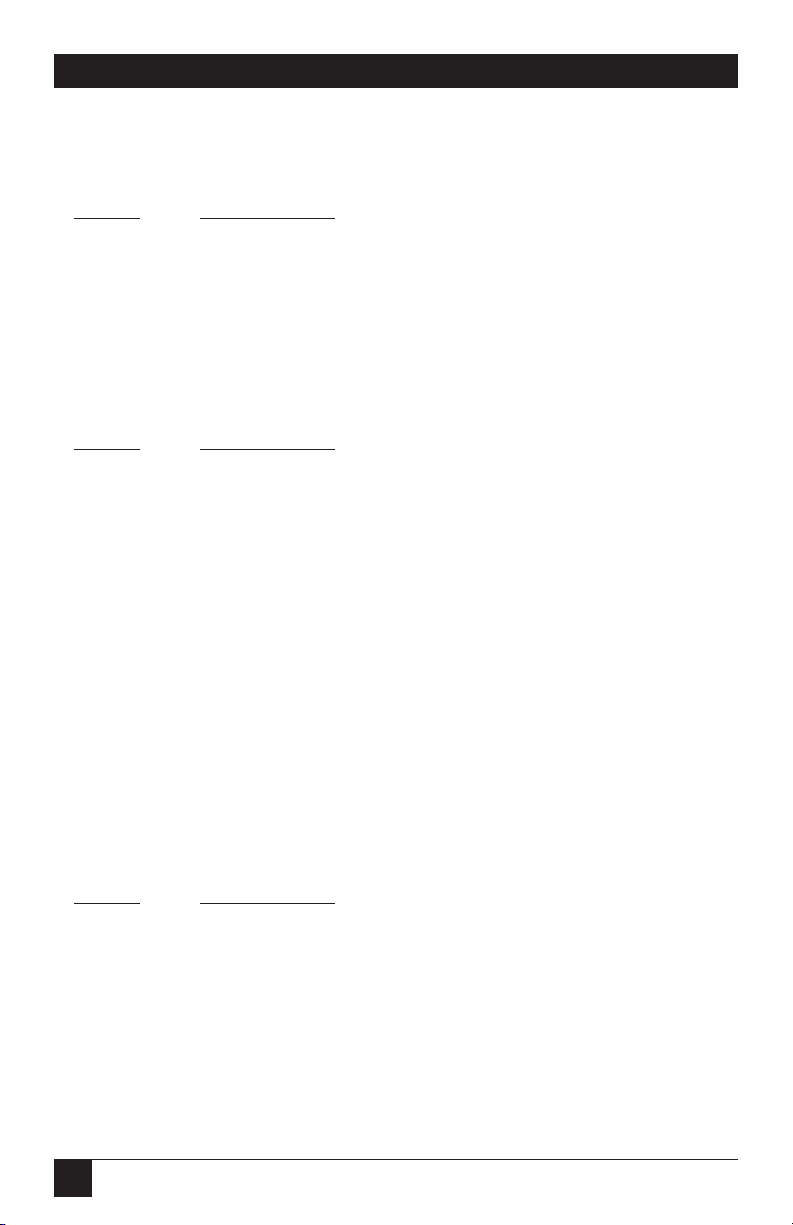
80
TX/CX 4000
COMMAND 04: LINE SPACING
Selects default Line Spacing
VALUE DESCRIPTION
*0 6/8 LPI (single space)
1 3/4 LPI (double space)
Example: &%Z4,1 Sets the printer to double space default
COMMAND 05: FORM LENGTH
Selects default Form Length (MPL = Maximum Print Lines).
VALUE DESCRIPTION
000 No form length control
001 Set form length in number of lines
to
255
*66 Factory Default
NOTE
The 000 value enables the front-panel selection on the printer to control
the form length when Command 25 is set to value 0.
Example: &%Z5,70 Sets form length to 70 lines for A4 paper
COMMAND 06: MAXIMUM PRINT POSITION
Selects current and default Maximum Print Position, the maximum number
of characters which can be printed on each line.
VALUE DESCRIPTION
000 Infinite line length
001 Set MPP in number of characters
to
255
*132 Factory Default
Page 81

81
TX/CX 4000
NOTES
Normal values are 80, 132, or 198 characters. This default emulates the
front-panel selection on an HP printer.
MPP and the current position will not be changed by changes in CPI.
The infinite line length will place no limits on the number of characters
that can be sent to the printer on a single line.
Example: &%Z6,80 Sets MPP to 80 characters
COMMAND 07: PRINT CASE
Selects default print case.
VALUE DESCRIPTION
0 Mono case
*1 Dual case
NOTE
This default affects only LU3 printing.
Example: &%Z7,0Sets default to mono case
COMMAND 08: LU1 LANGUAGE
Selects default LU1 language.
VALUE DESCRIPTION
00 Multinational
* 01 U.S./Canada
02 Austrian/German
03 Belgian
04 Brazil
05 Canada (French)
06 Denmark/Norway
07 Finland/Sweden
08 France
09 Italy
10 Japan (English
11 Katakana (US)
12 Portugal
13 Spain
14 Spanish Speaking
15 United Kingdom
Page 82

82
TX/CX 4000
NOTES
This command, along with command Z99,0, changes the default LU1
language selection in the permanent memory of the interface.
The command value should match the language number used in IBM CU
configuration sequence number 121.
Example: &%Z8,04 Sets LU1 language to Brazil.
COMMAND 09: EPSON MATRIX FONT
Selects Epson default font, if supported by the printer.
VALUE DESCRIPTION
*2 Roman
3 Sans Serif
4 Courier
5 Prestige
6 Script
7 OCR-B
8 OCR-A
9 OCR-B
A OCR-B
B OCR-B
Page 83

83
TX/CX 4000
COMMAND 11: PAPER PATH
Selects default paper path for the Page Presentation Media (PPM) command.
VALUE DESCRIPTION
0 Ignore the host
*1 Tray 1/Tractor feed
2 Tray 2/Primary
3 Envelope
4 Manual sheet
5 Manual envelope
6 Epson DFX Front
8 Epson DFX Rear
NOTES
This command defines the default paper source for the Page
Presentation Media (PPM) command in SCS mode. If the PPM command
is received from the host, the interface always sends the paper source to
the printer unless value 0 or 1 is selected.
The printer ignores the command if it does not have a secondary paper
bin or an envelope feeder.
A manual sheet feed command in the SCS PPM causes the printer to wait
for the operator to insert paper in the manual feed tray. This command
takes effect immediately if placed on the first position of the page (line 1,
position 1); otherwise, it takes effect on the next page.
Example: &%Z11,4 Selects manual sheet feed as the default
source of paper
Page 84

84
TX/CX 4000
COMMAND 12: FF BEFORE DUMP
Specifies whether a form feed is performed before doing local screen dump.
VALUE DESCRIPTION
*0 No form feed before local screen dump
1 Form feed before local screen dump
NOTE
This command affects only the local screen copy function, not the hostinitiated local copy printing, and functions only in LU3 (non-SCS)
operations.
Example: &%Z12,1 Performs a FF before local screen dump
COMMAND 13: FF AFTER DUMP
Specifies whether a form feed is performed after a local screen dump.
VALUE DESCRIPTION
*0 No form feed after local screen dump
1 Form feed performed after local screen dump
NOTES
To use this function, the RPQ should be:
IBM 3268 RPQ SC9508
IBM 3287 RPQ MC3750
IBM 4214 OPT 20=3
This command only affects the local screen copy, not the host-initiated
local copy printing, and functions only in LU3 (non-SCS) operations.
Example: &%Z13,1 Performs a FF after local screen dump
Page 85
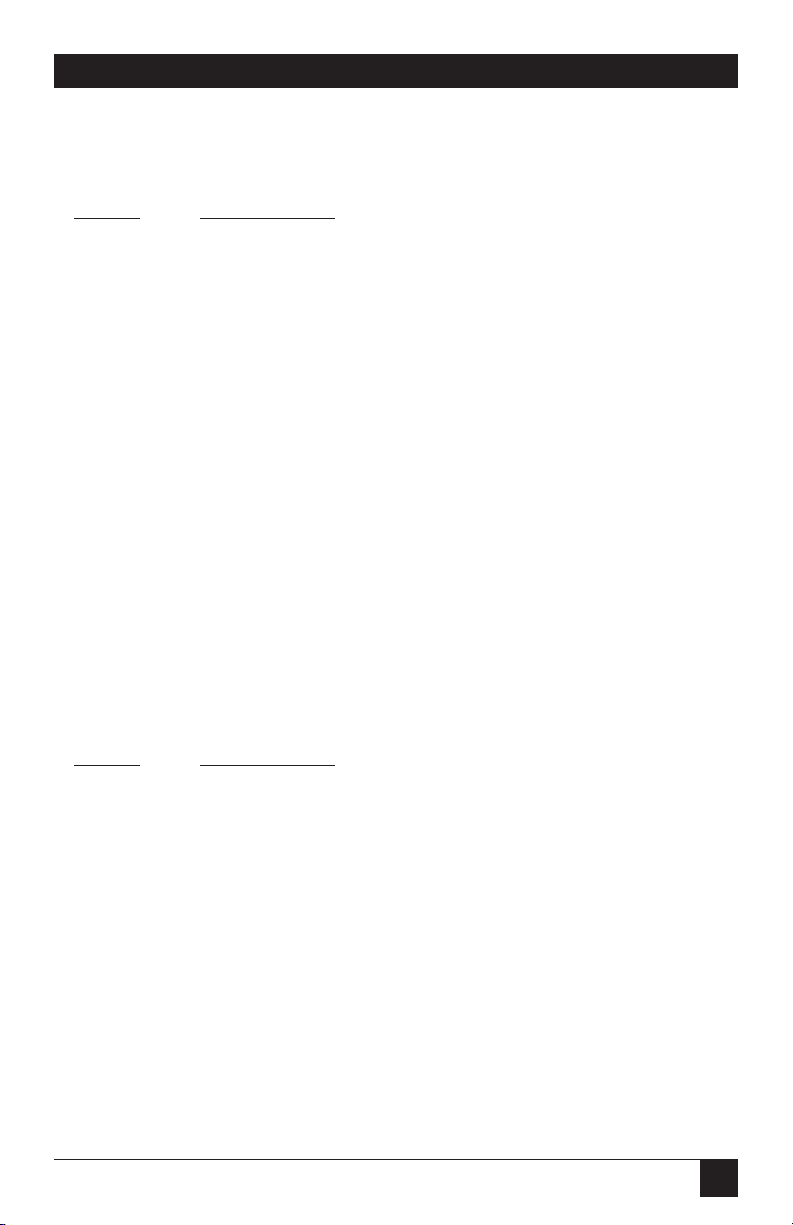
85
TX/CX 4000
COMMAND 14: NULL LINE SUPPRESS
Selects Null Line Suppression or True Screen Image in LU3 printing mode.
VALUE DESCRIPTION
*0 Null line suppression in local copy and non-SCS print
1 Null line suppression in non-SCS print and true screen
image in local copy
2 True screen image in non-SCS print and null line
suppression in local copy
3 True screen image in non-SCS print and true screen image
in local copy
NOTES
To use this function, the RPQ should be:
IBM 3268 RPQ SC9505
IBM 3287 RPQ SC3741
IBM 4214 OPT 18=2
Available only in LU3 (non-SCS) operations.
Values 0 and 1 are only functional from CUT terminals.
Example: &%Z14,3 Prints true screen image in non-SCS print
and local copy
COMMAND 15: CR at MPP + 1
Sets the printer in accordance with the RPQ installed in the control unit.
VALUE DESCRIPTION
*0 First print position (PP) of next line
1 First PP of current line
NOTES
To use this function, the RPQ should be:
IBM 3268 RPQ SC9501
IBM 3287 RPQ S30219
IBM 4214 OPT 15=1
Available only in LU3 (non-SCS) operation.
Page 86
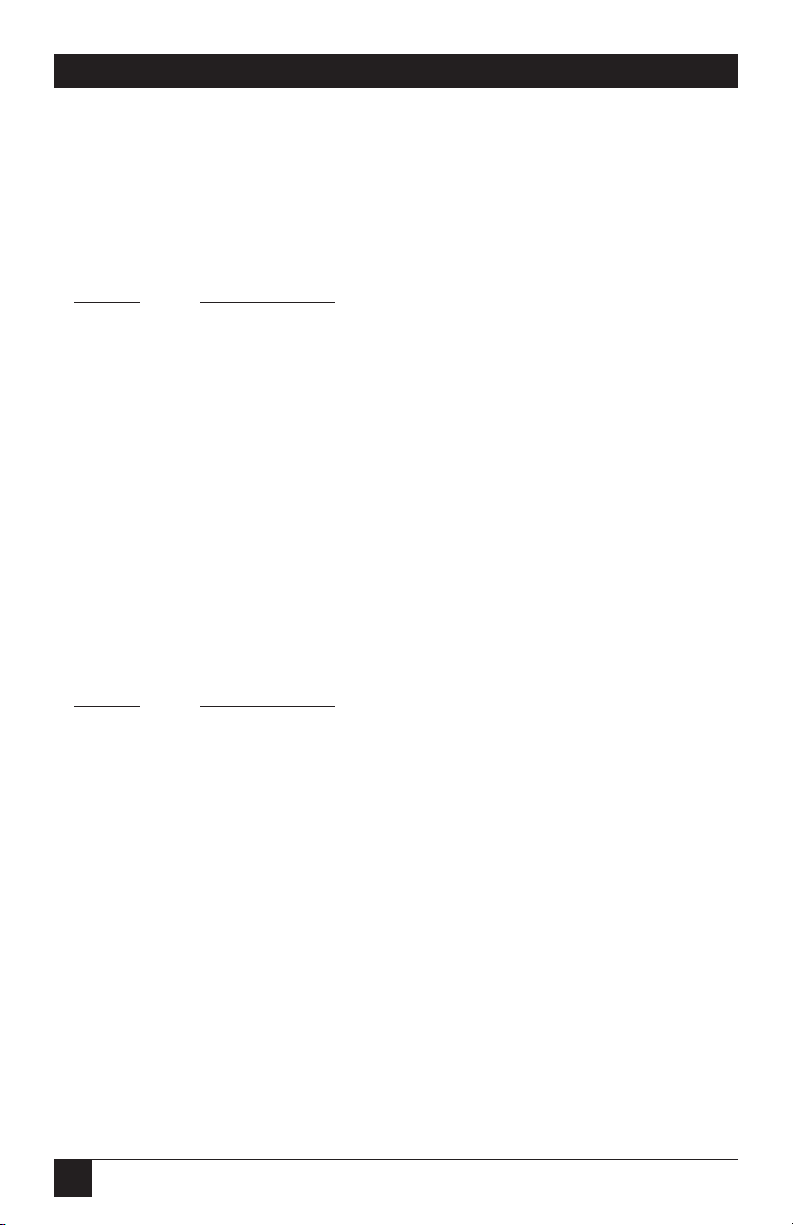
86
TX/CX 4000
Example: &%Z15,1 Prints first PP of current line as the next PP
when a CR is received at MPP+1.
COMMAND 16: NL at MPP + 1
Sets the printer in accordance with the RPQ installed in the control unit.
VALUE DESCRIPTION
*0 First PP of current line + 2 lines
1 First PP of next line
NOTES
To use this function, the RPQ should be:
IBM 3268 RPQ SC9502
IBM 3287 RPQ S30219
IBM 4214 OPT 15=1
Available only in LU3 (non-SCS) operation.
Example: &%Z16,1 Performs first PP of next line as the next PP
when an NL is received at MPP+1.
COMMAND 17: TEXT AFTER FF
Sets the printer in accordance with the RPQ installed in the control unit.
VALUE DESCRIPTION
*0 Second print position of first line on next form
1 First print position (PP) of first line on next form
NOTES
For the Value 1 selection, the RPQ would be:
IBM 3268 RPQ SC9503
IBM 3287 RPQ N/A
IBM 4214 OPT 16=2
Available only in LU3 (non-SCS) operation.
Example: &%Z17,1 Performs first PP of first line on next form
as the next PP when a valid FF is not
positioned at the end of an IBM print
buffer.
Page 87
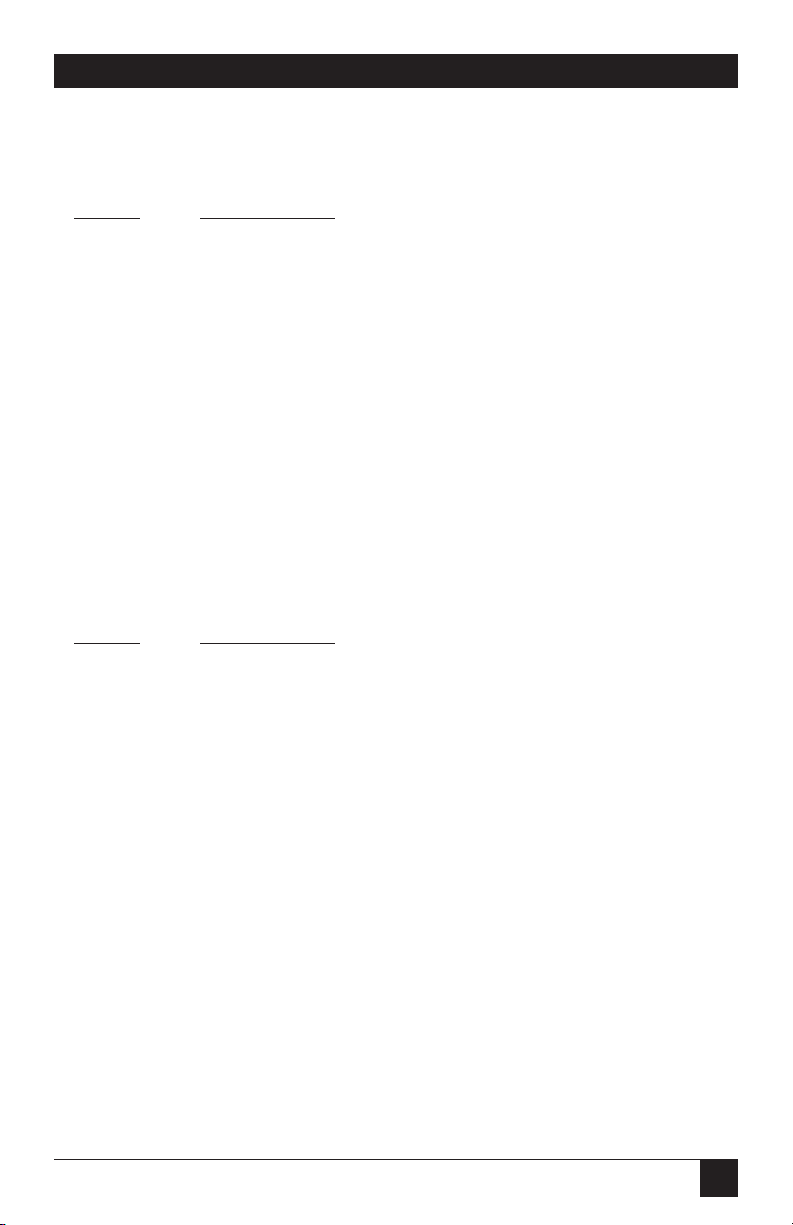
87
TX/CX 4000
COMMAND 18: FF AT END OF PRINT
Sets the printer in accordance with the RPQ installed in the control unit.
VALUE DESCRIPTION
0 First PP of second line on next form
*1 First PP of first line on next form
NOTES
To use this function, the RPQ should be:
IBM 3268 RPQ SC9504
IBM 3287 RPQ SC3749
IBM 4214 OPT 17=2
Available only in LU3 (non-SCS) operation.
Example: &%Z18,1 Performs first PP of first line on next form
as the next PP when a valid FF is received
at the end of an IBM print buffer.
COMMAND 19: FF VALID POSITION
Sets the printer in accordance with the RPQ installed in the control unit
VALUE DESCRIPTION
*0 FF is valid only at the first print position or at position
MPP+1.
1 FF is valid anywhere it occurs.
NOTES
To use this function, the RPQ should be:
IBM 3268 RPQ SC9506
IBM 3287 RPQ SC3739
IBM 4214 OPT 19=1
Available only in LU3 (non-SCS) operation.
Example: &%Z19,1 Makes FF valid anywhere it occurs
Page 88
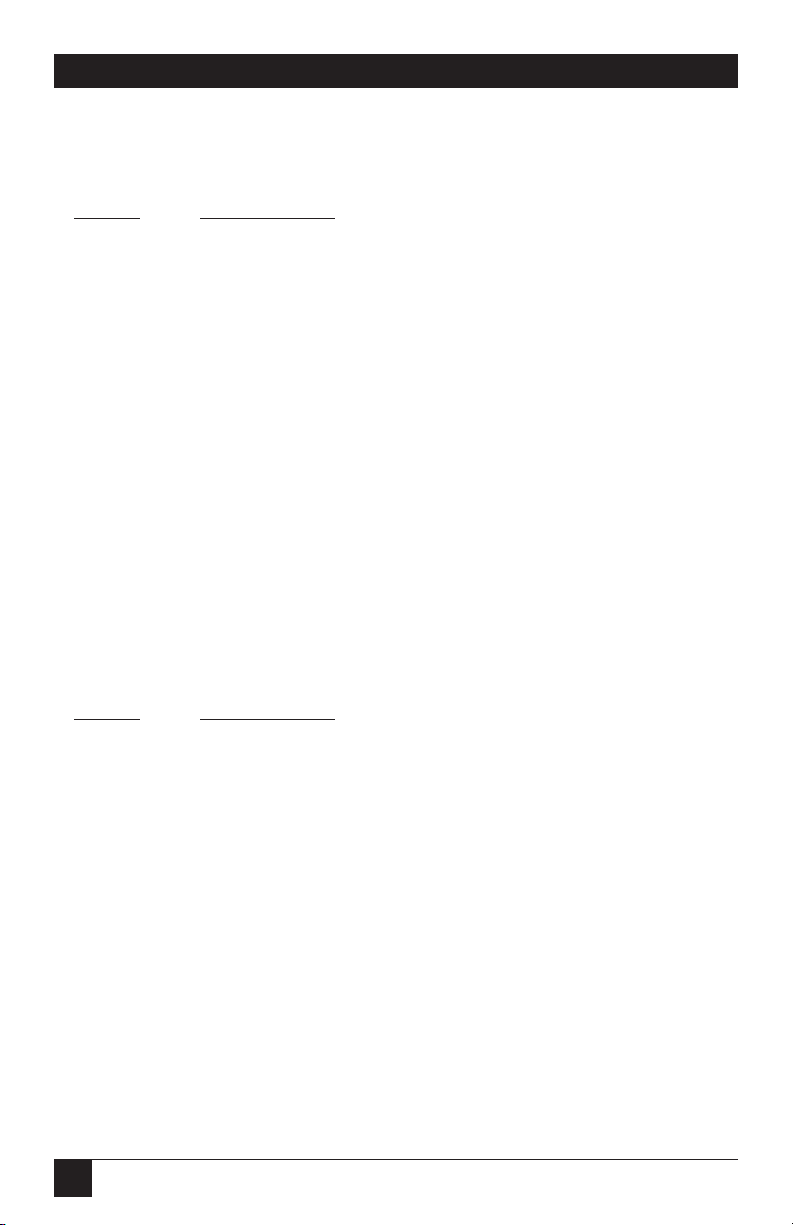
88
TX/CX 4000
COMMAND 20: ACTION AT END OF JOB
Sets the printer in accordance with the RPQ installed in the control unit.
VALUE DESCRIPTION
*0 Auto new line
1 Auto form feed
NOTES
To use this function, the RPQ should be:
IBM 3268 RPQ SC9507
IBM 3287 RPQ SC3740
IBM 4214 OPT 20=2
Available only in LU3 (non-SCS) operation.
Do not press the form feed or line feed button on the front of the printer.
This will cause the host and printer to lose synchronization of paper
position. This command reduces the need to advance the paper.
Example: &%Z20,1 Sets the printer to issue a FF automatically
at the end of the print buffer.
COMMAND 21: MATRIX QUALITY
Defines matrix print quality.
VALUE DESCRIPTION
*0 PPM commands
1 Fast Draft
2 Normal Draft
3 PPM Reversed
4 NLQ
Page 89

89
TX/CX 4000
COMMAND 25: FORM FEED USAGE
Enables a Forms Feed from the host system to be converted to the required
number of line feeds (beneficial when forms length is controlled by the
TX/CX 4000).
VALUE DESCRIPTION
*0 Obey all
1 Form feeds by line feed
2 Ignore form feeds
Example: &%Z25,1 Sets the printer to count the lines specified
in Command 5.
COMMAND 26: EMPTY FORMS
Suppresses blank printout pages caused by form feed commands that occur at
the top of a form.
VALUE DESCRIPTION
*0 No, do not suppress empty forms
1 Yes, suppress empty forms
NOTES
If empty forms are suppressed, the TX/CX 4000 ignores form-feed
commands located at the top-of-form position.
This command affects printing in both DSC and SCS modes. This differs
from the IBM 3287, which suppresses form feed only in DSC mode.
Example: &%Z26,1 Sets the interface to suppress empty forms
Page 90

90
TX/CX 4000
COMMAND 27: FF AFTER TIMEOUT
Sends a form feed if unprinted data remains in the print buffer for the
specified coax timeout interval in Command 51.
VALUE DESCRIPTION
*0 No extra FF is sent
1 Yes, send FF after timeout value
NOTE
In most cases, the host application generates a termination FF and there
is no need to change this command from the default.
Example: &%Z27,1 Sends a FF after time delay selected by
command 51 (default = 10 seconds) when
unprinted data remains in the print buffer.
COMMAND 30: OVERRIDE FORMAT
Enables the printer’s front-panel selections to control how a job is printed.
VALUE DESCRIPTION
*0 Disable
1 Enable
NOTES
When active, this command overrides the interface’s default selections
for CPI, LPI, font, orientation, bin selection, paper size, COR and line
compression.
A reset command is sent to the printer before a coax print job in order to
restore the printer’s front-panel default selections.
This command has no effect on the special features Command PassThru, user strings, initialization strings, and coax host RPQs.
Example: &%Z30,1 Sets override of formatting commands
Page 91

91
TX/CX 4000
COMMAND 31: TRUNCATE/WRAP SELECT
Selects whether the interface truncates or wraps the text if the maximum
print position is exceeded.
VALUE DESCRIPTION
*0 Wrap
1 Truncate text beyond the maximum print position
Example: &%Z31,1 Causes text that exceeds the maximum
print position to be truncated (not printed).
COMMAND 32: LASER PAPER SIZE
Specifies the paper size used for printing.
VALUE DESCRIPTION
*0 Selects 8 1/2" x 11" letter paper
1 Selects A4 (210mm x 297mm, 8.27" X 11.69") paper
2 Selects 8 1/2" x 14" legal paper
3 Printer selected
Example: &%Z32,1 Selects A4 paper
COMMAND 34: INTERVAL TIMEOUT
Sets the time interval before an intervention-required signal is sent to the host
after a printer error occurs.
VALUE DESCRIPTION
000 Never send an IR
001 Send IR VALUE-times-5 seconds after
to printer error occurs
255
*120 x 5 Default, send IR after five minutes.
Example: &%Z34,036 Sets IR time interval to 3 minutes.
Page 92
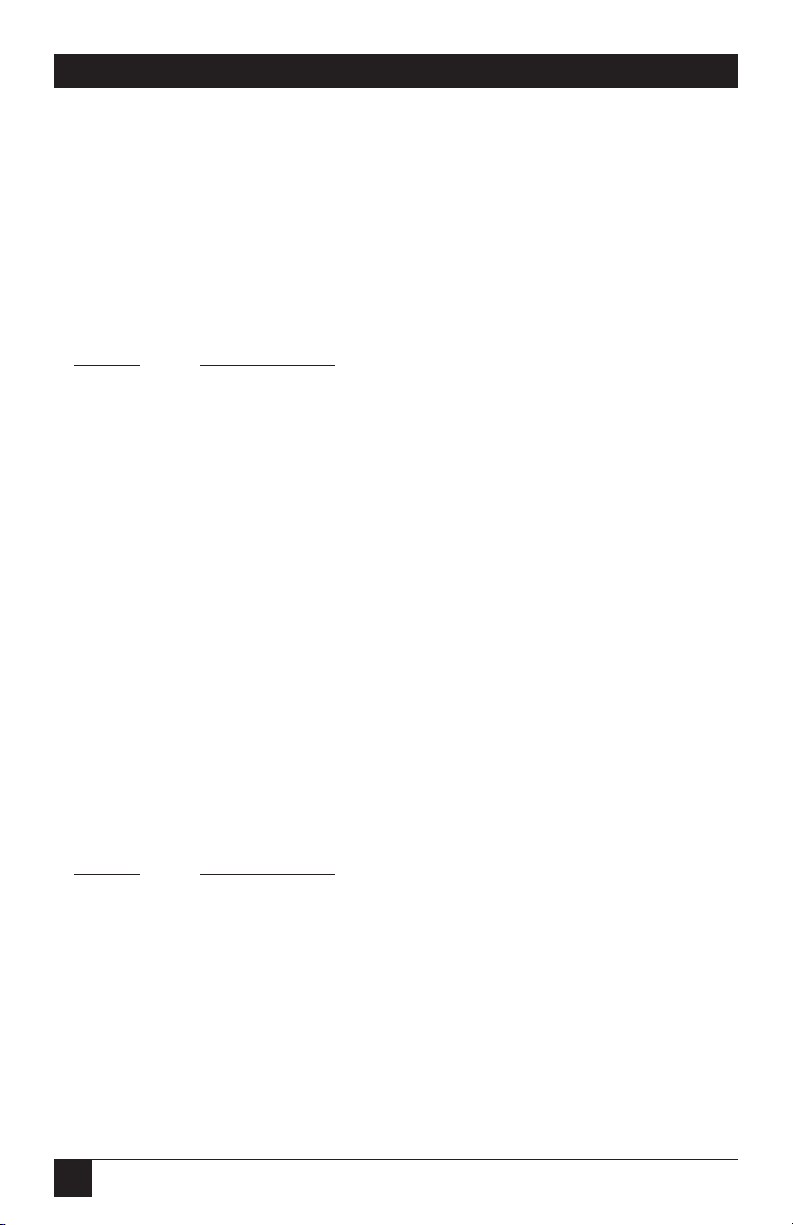
92
TX/CX 4000
COMMAND 35: PA RESPONSE
There are no front panel buttons for this command, since the PA Response is
automatically sensed. However, the TX/CX 4000 will accept manual inputs
from the host.
COMMAND 36: SUPPRESS IBM CODE
This function is used to select suppression of all or some IBM control codes
sent from the host system.
VALUE DESCRIPTION
*0 No, obey all IBM control codes
1 Suppress all IBM control codes
2 Suppress CPI and LPI control codes
3 Suppress CPI control code
4 Suppress LPI control code
5 Suppress print quality specified in the PPM command
NOTES
If this command is set to 1, documents need to be formatted by sending
transparent control codes to the printer using Command Pass-Thru or
SCS mode transparent data.
If value 2 is selected, the SCS pitch (CPI), line density (LPI), SHF (MPP),
and SVF (MPL) commands will be suppressed (not sent to the printer).
Example: &%Z36,2 No CPI or LPI commands are sent to the
printer.
COMMAND 37: VERTICAL CHANNEL
Specifies vertical channel select (VCS) emulation. Functions similarly to a
vertical tab, except the 3287 does LF only.
VALUE DESCRIPTION
0 3287 VCS emulation
*1 3268/4214/4224 VCS emulation
Example: &%Z37,0 Selects 3287 VCS emulation
Page 93
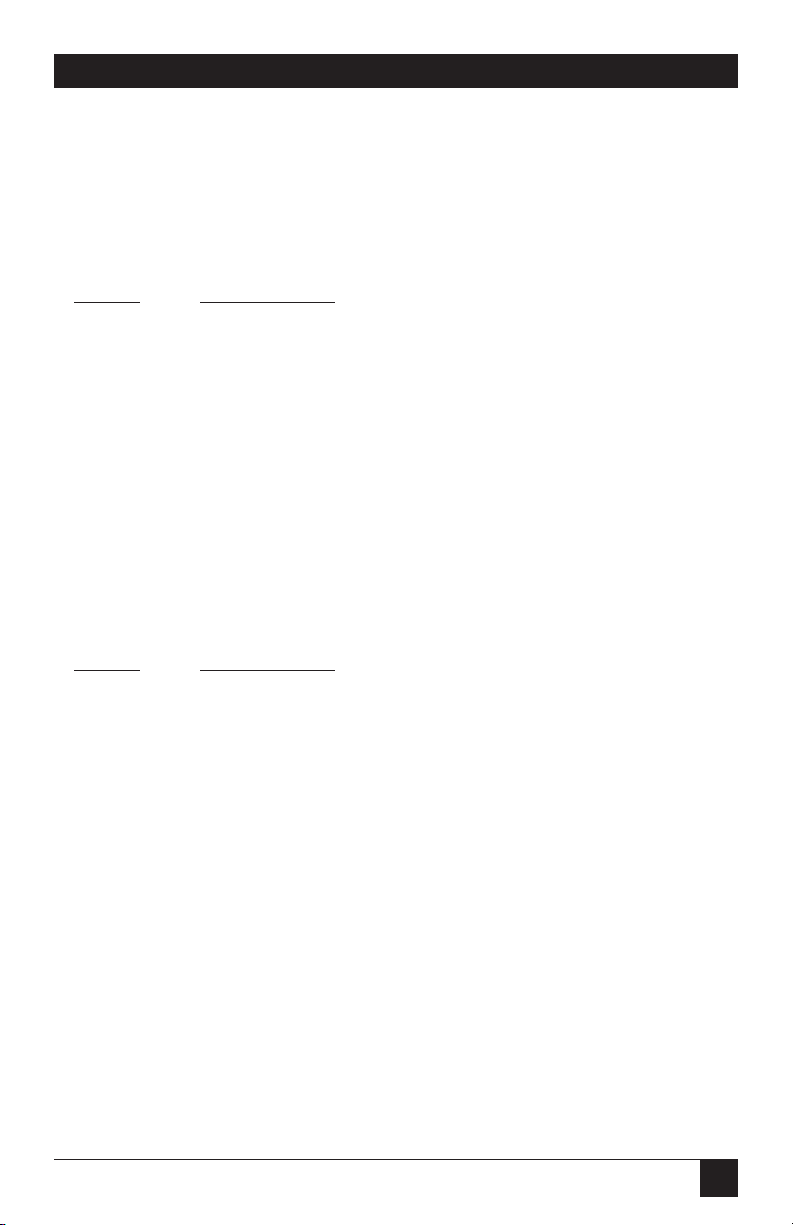
93
TX/CX 4000
COMMAND 38: TRUE LPI
Because laser printers have a non-printable border around the edge of a page,
6 LPI and 8 LPI spacing is compressed slightly to enable 66 lines and 88 lines
to be printed on 11-inch long paper. This can occasionally cause a problem,
especially when using preprinted forms that must align precisely. Command
38 enables a user to override the laser printer LPI compression.
VALUE DESCRIPTION
*0 Compress the vertical LPI spacing
1 Print using true 6 and 8 LPI spacing
NOTE
If true LPI is selected, the user needs to adjust the document formats to
allow for the reduced number of lines that can be printed per page, or the
extra lines may print onto another sheet of paper.
Example: &%Z38,1 Specifies that vertical spacing prints using
true 6 and 8 LPI
COMMAND 39: CPT ENDING DELIMITER CHARACTERS
Specifies the two characters to be used for the ending delimiter characters for
Command Pass-Thru.
VALUE DESCRIPTION
XXYY XX is the ASCII hexadecimal value of the first character
and YY is the ASCII hexadecimal value of the second
character.
Page 94

94
TX/CX 4000
NOTES
If an ending delimiter is not selected with this command, the delimiter
selected with Command 40 will be used as a default.
The default delimiter will no longer be active if the command is used to
change it. If Command 39 and Command 40 are both entered, Command
39 must be sent after Command 40 to be active.
One delimiter character can be specified instead of two by entering the
hex code for the character followed by two zeros (e.g., &%Z39,2500
selects & as the delimiter).
A hex code that starts with 00 is invalid.
Example: &%Z39,253F Specifies the %? characters as the alternate
ending delimiter characters (the ASCII
hex value for % is 25; the value for ? is 3F).
COMMAND 40: CPT BEGINNING DELIMITER CHARACTERS
Specifies the two characters to be used for the beginning delimiter characters
for Command Pass-Thru.
VALUE DESCRIPTION
XXYY XX is the ASCII hexadecimal value of the first character,
and YY is the ASCII hexadecimal value of the second
character
NOTES
Host download commands use the CPT beginning delimiter characters
as well. The new character(s) replace the &% in front of the Z.
If you do not select an ending delimiter with Command 39, the delimiter
selected with this command will be used as the default ending delimiter.
The default beginning delimiter will no longer be active if you use this
command to change it.
One delimiter character can be specified instead of two by entering the
hex code for the character followed by two zeros (e.g., &%Z40,2500
selects & as the delimiter).
A hex code that starts with 00 is invalid.
Page 95
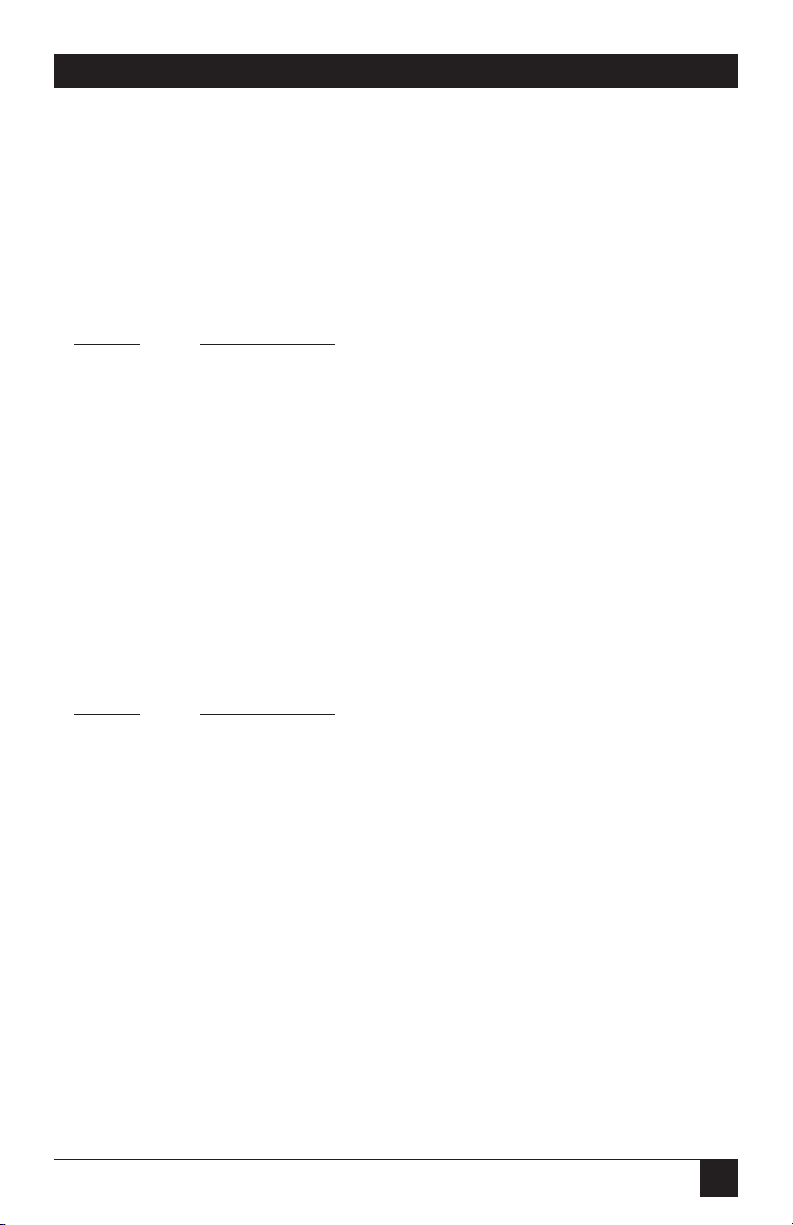
95
TX/CX 4000
Example: &%Z40,253F Specifies the %? characters as the beginning
delimiter characters (the ASCII hex value
for % is 25; the value for ? is 3F).
COMMAND 41: ALTERNATE COMMAND ID CHARACTERS
Specifies a character (in addition to Z) that can be used for the command
identifier that follows the delimiter characters.
VALUE DESCRIPTION
00 Deletes the previously selected alternate character
ZZ ZZ is the ASCII HEX value of the command ID character
NOTE
The character selected must not be a hex value (0 through 9 or A through
F), L, P, or U.
Example: &%Z41,59 Specifies “Y” as the alternate command ID
character
COMMAND 42: BUFFER HEX DUMP
After receiving a start command, the TX/CX 4000, starting with the next
buffer received, sends all host data directly to the printer as hexadecimal
printing until a stop command is received or the printer is powered off.
VALUE DESCRIPTION
1 Yes, start buffer hex dump
*2 No, stop buffer hex dump
NOTES
This command enables the user to print only the section of the document
that is in question in buffer hex dump format.
Hex printing starts with the cable buffer after the start command and
stops with the cable buffer after the stop command.
Examples: &%Z42,1 Starts buffer hex dump printing
&%Z42,2 Stops buffer hex dump printing
Page 96
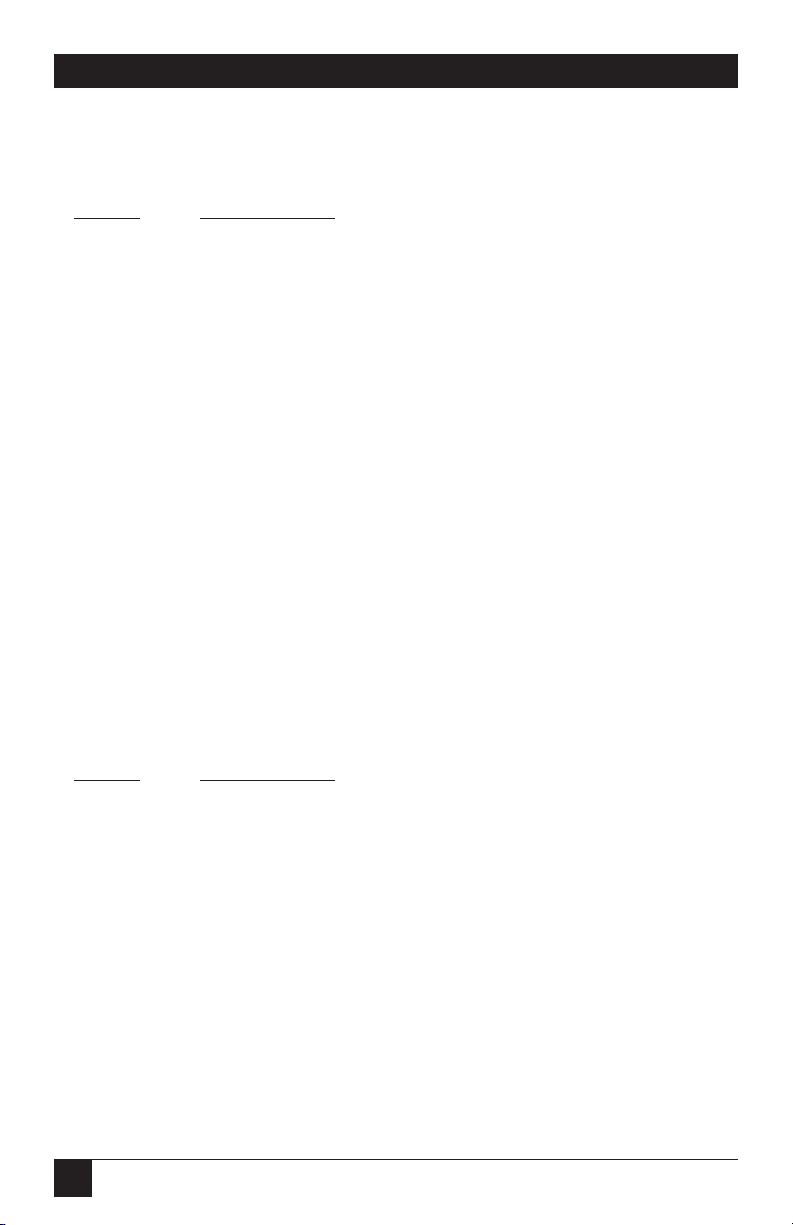
96
TX/CX 4000
COMMAND 45: SCS TRANSLATE
Specifies how transparent data sent using SCS code 35 is handled.
VALUE DESCRIPTION
0 Binary Transfer
*1 Emulate 3287
NOTES
Value 1 causes valid graphic characters to be printed normally (i.e.,
converted from EBCDIC to ASCII), while control codes and invalid
graphics are printed as hyphens, and normal page formatting is
maintained.
Value 0 causes the 8-bit binary codes to be sent directly to the printer
just as they are received from the host.
SCS code 36 functions the same as code 35.
Available in SCS (LU1) mode only.
Example: &%Z45,0 All SCS Code 35 data is sent to the printer
as binary codes without translation.
COMMAND 50: P/S TIMEOUT
Selects the time interval that the TX/CX 4000 waits for additional data from
the alternate (PC) host before automatically switching to check for data from
the coax host.
VALUE DESCRIPTION
04 Time interval in number of seconds
to
60
*8 Factory default is 8 seconds
Page 97
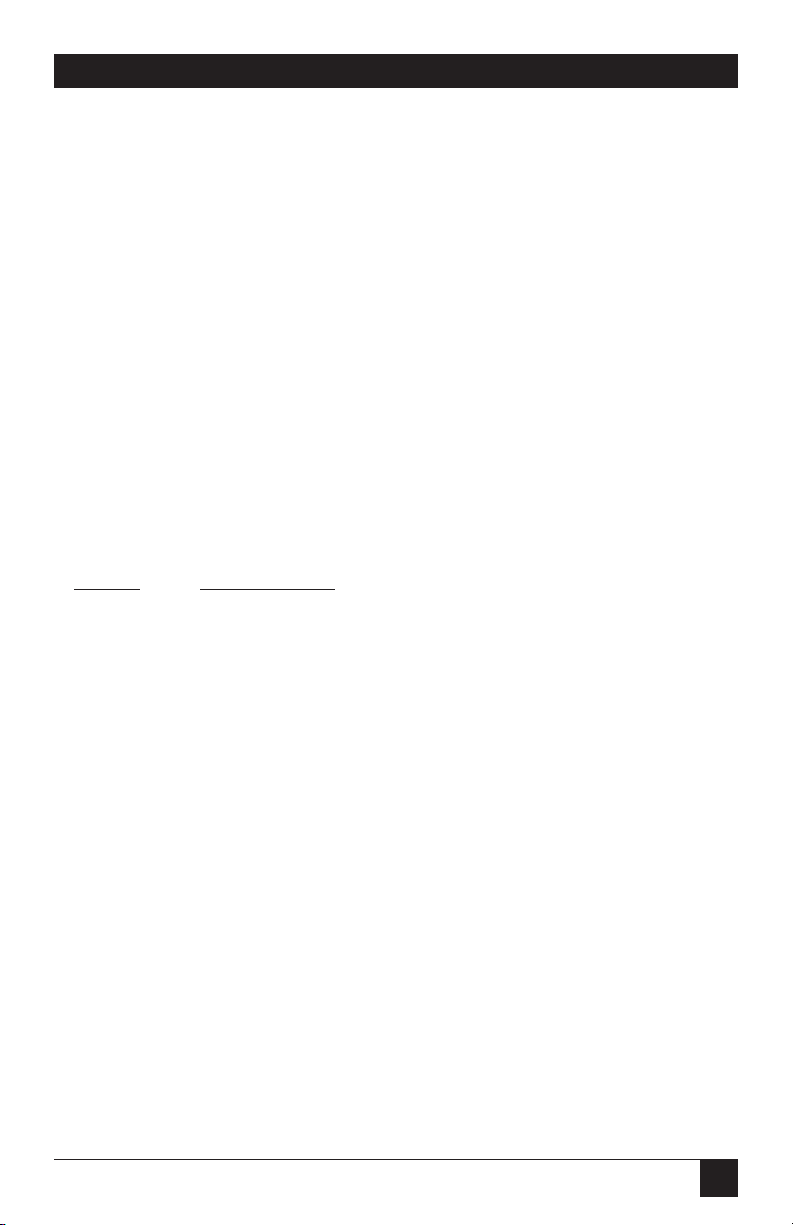
97
TX/CX 4000
NOTES
The TX/CX 4000 sends a reset command to the printer and restores the
coax host defined format commands (LPI, CPI, MPL, MPP) prior to
printing data from the coax host.
Because the printer is being shared between the parallel port and 3270
host, make sure the PC jobs are not automatically terminated because
the printer is busy.
If the printer supports intelligent emulation switching (IES), make sure
the printer’s timeout period is set to less than the Command 50 timeout
setting.
Example: &%Z50,10 Sets the time interval to 10 seconds.
COMMAND 51: COAX TIMEOUT
Selects the time interval that the TX/CX 4000 waits for receipt of additional
data from the host before allowing the printer to check for data from the
serial or parallel ports.
VALUE DESCRIPTION
04 Time interval in number of seconds
to
60
*10 Factory default is 10 seconds
Example: &%Z51,05 Sets the timeout interval to 5 seconds
Page 98

98
TX/CX 4000
COMMAND 55: CUSTOM USER STRINGS
Allows the user to define up to six custom user strings, of up to 25 bytes each,
which are stored in the memory of the TX/CX 4000 and sent to the printer
whenever the character delimiter, letter U, and number of the string appears
in the text of the document (for example, &%U3).
VALUE DESCRIPTION
0
1 Following the value number,
2 type a parenthesis, followed by the ASCII hex bytes
3 included in the user string, and then a parenthesis to end
4
5
NOTES
To aid in readability, a single space is allowed between hex bytes, but is
not included in the string.
The strings could specify a special font-selection command or other
custom command to be sent directly to the printer.
This command, if placed as the first printable data at the top of the page
(position 1, line 1), will be sent to the printer prior to the data.
To change a custom user string, simply input the new custom user string
values; the old string is automatically erased.
Example: &%Z55,3(1B01) Defines the &%U3 custom user
string to send an “Escape and
SOH” (1B and 01 hex), which is
the double-width command to the
printer).
Page 99

99
TX/CX 4000
COMMAND 56: PARALLEL PORT INITIALIZATION STRING
Allows the user to define a parallel port initialization string of up to 25 bytes,
which is stored in the memory of the TX/CX 4000. The string is sent to
initialize the printer for parallel port printing after host printing has
occurred. The string is sent only if activated through command 66.
To aid in readability, a single space is allowed between hex bytes.
VALUE DESCRIPTION
1(up to 25 hex bytes) Defines the initialization string
1() Deletes initialization string
Example: &%Z56,1() deletes the hex strings previously defined as
parallel-port initialization string.
NOTES
To aid in readability, a single space is allowed between hex bytes but is
not included in the string.
The coax port initialization string is sent to the printer only when you
turn the printer on and after printing by the shared parallel port has
occurred.
Host SCS commands and download commands have priority over the
initialization-string instructions.
To change the initialization string, simply input the new command
values. The old string is automatically erased.
To delete the initialization string from the permanent memory, simply
type the parentheses with nothing between them.
Page 100

100
TX/CX 4000
COMMAND 57: HOST PORT INITIALIZATION STRING
Allows the user to define an initialization string of up to 25 bytes, which is
stored in the memory of the TX/CX 4000 and is sent to initialize the printer
for host printing after shared port printing has occurred. The TX/CX 4000
also restores the host page-format parameters after sending this string and
prior to host printing.
VALUE DESCRIPTION
1 Following the value number, insert a parenthesis, followed
by the hex bytes included in the command string, and then
a parenthesis to end.
NOTES
To aid in readability, a single space is allowed between hex bytes but is
not included in the string.
The coax port initialization string is sent to the printer only when you
turn the printer on and after printing by the shared parallel port has
occurred.
Host SCS commands and download commands have priority over the
initialization-string instructions.
To change the initialization string, simply input the new command
values. The old string is automatically erased.
To delete the initialization string from the permanent memory, simply
type the parentheses with nothing between them.
Example: &%Z57,1( ) Deletes from permanent memory any hex
string that had been previously defined for
the coax port initialization string
