Page 1
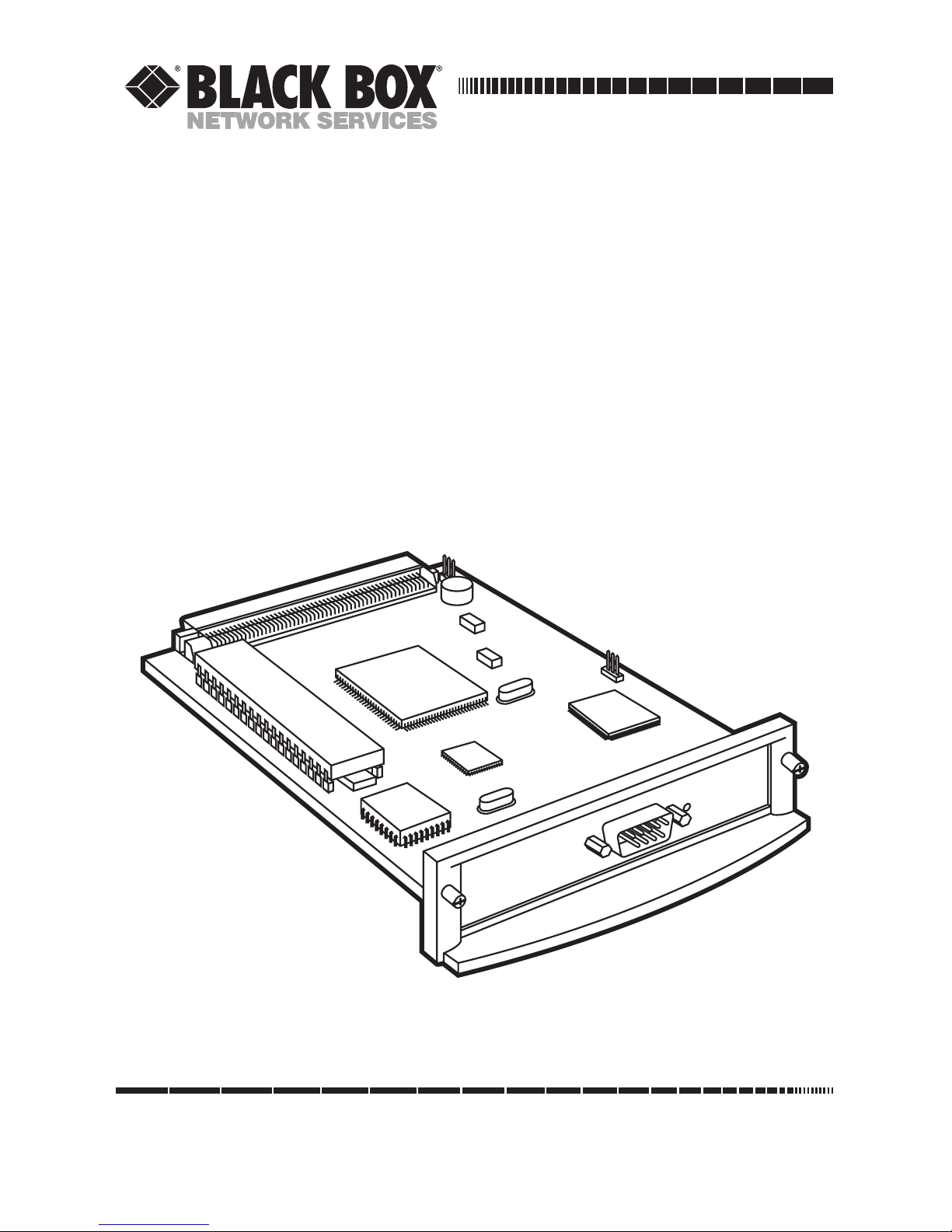
CUSTOMER
SUPPORT
INFORMATION
Order toll-free in the U.S.: Call 877-877-BBOX (outside U.S. call 724-746-5500)
FREE technical support 24 hours a day, 7 days a week: Call 724-746-5500 or fax 724-746-0746
Mailing address: Black Box Corporation, 1000 Park Drive, Lawrence, PA 15055-1018
Web site: www.blackbox.com • E-mail: info@blackbox.com
JULY 1998
PC124C
PC125C
Laser Card for HP 4000 Twinax Printers
Laser Card for HP 4000 Coax Printers
HOST
Page 2

1
LASER CARDS FOR HP 4000 TWINAX AND COAX PRINTERS
FEDERAL COMMUNICATIONS COMMISSION
AND
CANADIAN DEPARTMENT OF COMMUNICATIONS
RADIO FREQUENCY INTERFERENCE STATEMENTS
This equipment generates, uses, and can radiate radio frequency energy and if not
installed and used properly, that is, in strict accordance with the manufacturer’s
instructions, may cause interference to radio communication. It has been tested
and found to comply with the limits for a Class A computing device in accordance
with the specifications in Subpart B of Part 15 of FCC rules, which are designed to
provide reasonable protection against such interference when the equipment is
operated in a commercial environment. Operation of this equipment in a
residential area is likely to cause interference, in which case the user at his own
expense will be required to take whatever measures may be necessary to correct the
interference.
Changes or modifications not expressly approved by the party responsible for
compliance could void the user’s authority to operate the equipment.
This digital apparatus does not exceed the Class A limits for radio noise emission from digital
apparatus set out in the Radio Interference Regulation of the Canadian Department of
Communications.
Le présent appareil numérique n’émet pas de bruits radioélectriques dépassant les limites
applicables aux appareils numériques de la classe A prescrites dans le Règlement sur le
brouillage radioélectrique publié par le ministère des Communications du Canada.
Page 3
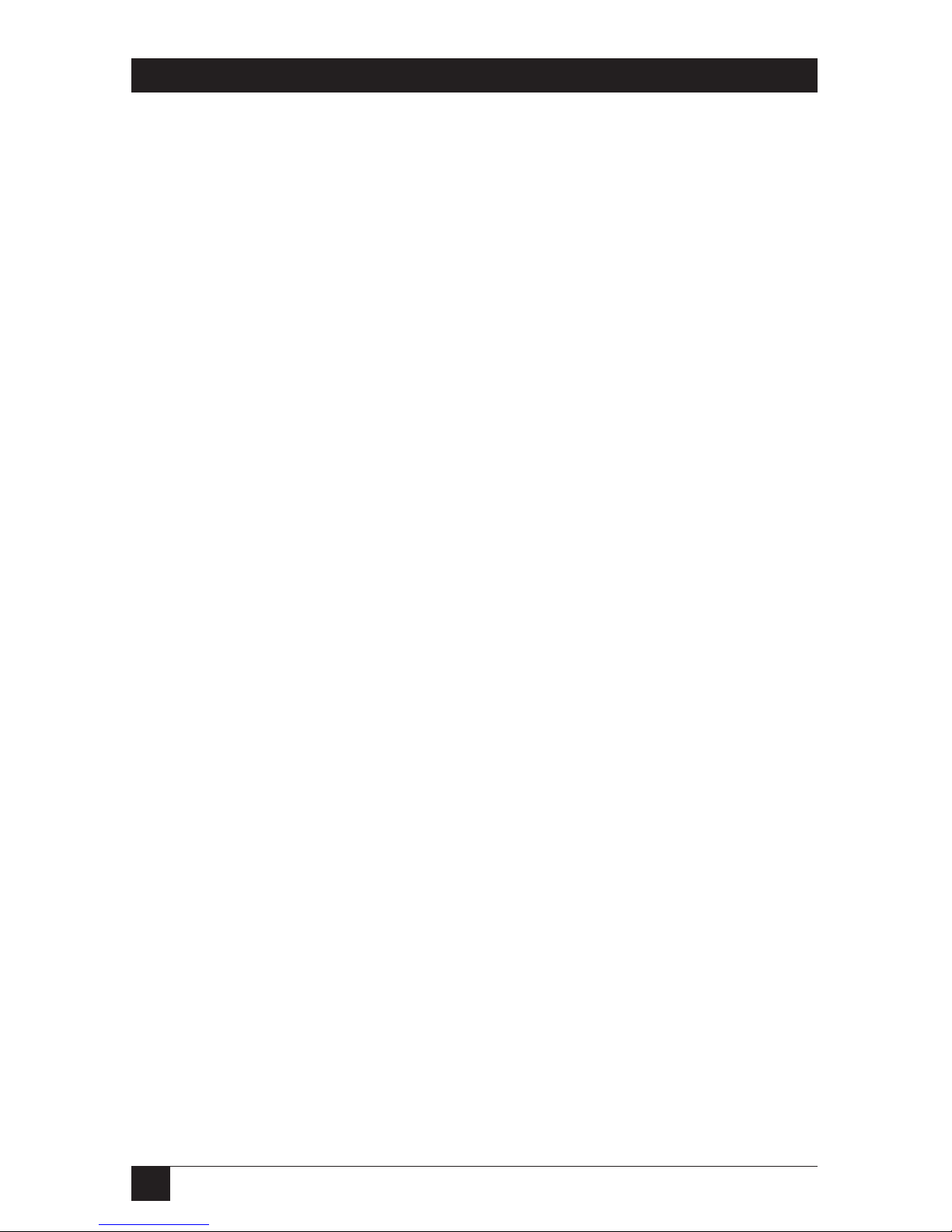
2
LASER CARDS FOR HP 4000 TWINAX AND COAX PRINTERS
NORMAS OFICIALES MEXICANAS (NOM)
ELECTRICAL SAFETY STATEMENT
INSTRUCCIONES DE SEGURIDAD
1. Todas las instrucciones de seguridad y operación deberán ser leídas antes de
que el aparato eléctrico sea operado.
2. Las instrucciones de seguridad y operación deberán ser guardadas para
referencia futura.
3. Todas las advertencias en el aparato eléctrico y en sus instrucciones de
operación deben ser respetadas.
4. Todas las instrucciones de operación y uso deben ser seguidas.
5. El aparato eléctrico no deberá ser usado cerca del agua—por ejemplo, cerca
de la tina de baño, lavabo, sótano mojado o cerca de una alberca, etc..
6. El aparato eléctrico debe ser usado únicamente con carritos o pedestales que
sean recomendados por el fabricante.
7. El aparato eléctrico debe ser montado a la pared o al techo sólo como sea
recomendado por el fabricante.
8. Servicio—El usuario no debe intentar dar servicio al equipo eléctrico más allá
a lo descrito en las instrucciones de operación. Todo otro servicio deberá ser
referido a personal de servicio calificado.
9. El aparato eléctrico debe ser situado de tal manera que su posición no
interfiera su uso. La colocación del aparato eléctrico sobre una cama, sofá,
alfombra o superficie similar puede bloquea la ventilación, no se debe colocar
en libreros o gabinetes que impidan el flujo de aire por los orificios de
ventilación.
10. El equipo eléctrico deber ser situado fuera del alcance de fuentes de calor
como radiadores, registros de calor, estufas u otros aparatos (incluyendo
amplificadores) que producen calor.
11. El aparato eléctrico deberá ser connectado a una fuente de poder sólo del
tipo descrito en el instructivo de operación, o como se indique en el aparato.
Page 4
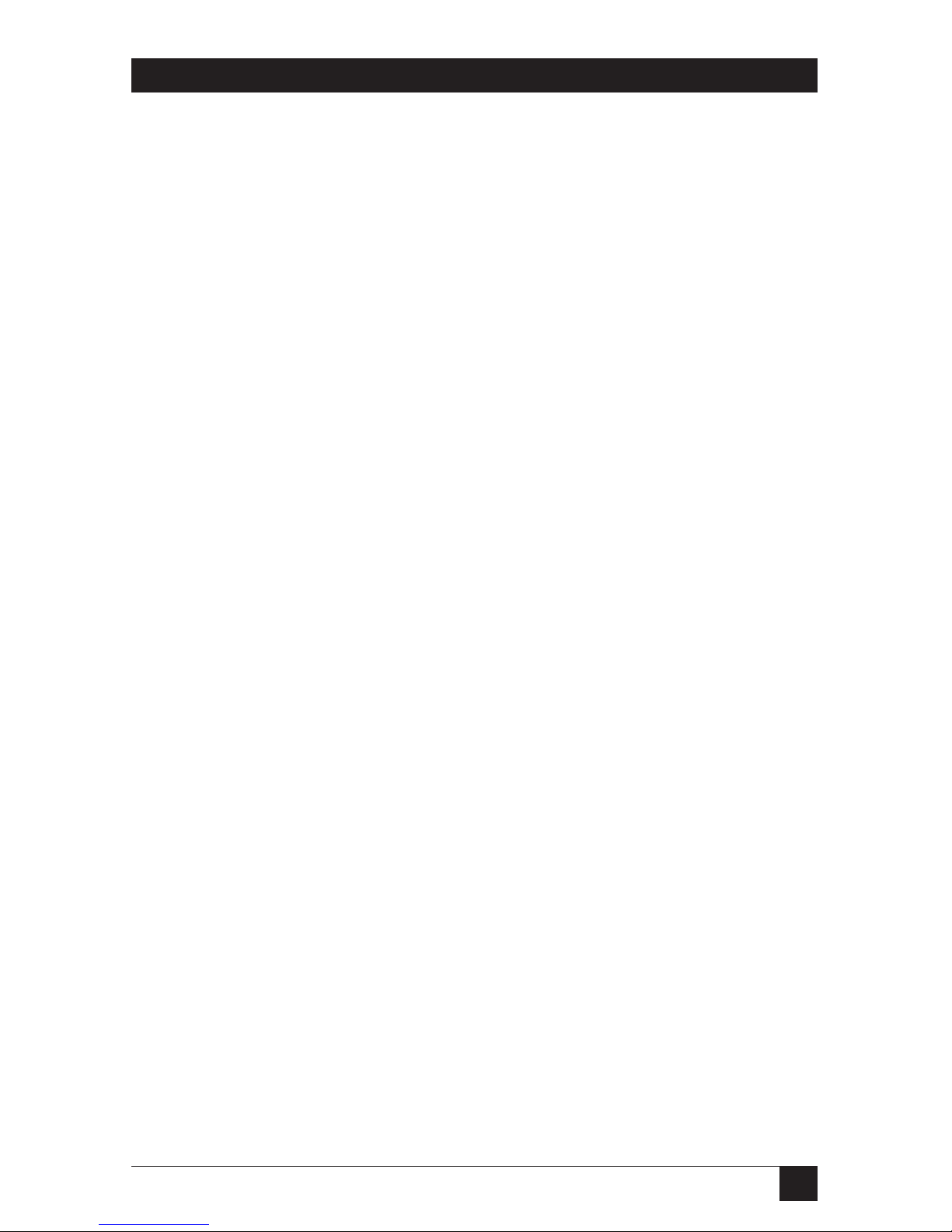
3
LASER CARDS FOR HP 4000 TWINAX AND COAX PRINTERS
12. Precaución debe ser tomada de tal manera que la tierra fisica y la polarización
del equipo no sea eliminada.
13. Los cables de la fuente de poder deben ser guiados de tal manera que no
sean pisados ni pellizcados por objetos colocados sobre o contra ellos,
poniendo particular atención a los contactos y receptáculos donde salen del
aparato.
14. El equipo eléctrico debe ser limpiado únicamente de acuerdo a las
recomendaciones del fabricante.
15. En caso de existir, una antena externa deberá ser localizada lejos de las lineas
de energia.
16. El cable de corriente deberá ser desconectado del cuando el equipo no sea
usado por un largo periodo de tiempo.
17. Cuidado debe ser tomado de tal manera que objectos liquidos no sean
derramados sobre la cubierta u orificios de ventilación.
18. Servicio por personal calificado deberá ser provisto cuando:
A: El cable de poder o el contacto ha sido dañado; u
B: Objectos han caído o líquido ha sido derramado dentro del aparato; o
C: El aparato ha sido expuesto a la lluvia; o
D: El aparato parece no operar normalmente o muestra un cambio en su
desempeño; o
E: El aparato ha sido tirado o su cubierta ha sido dañada.
Page 5
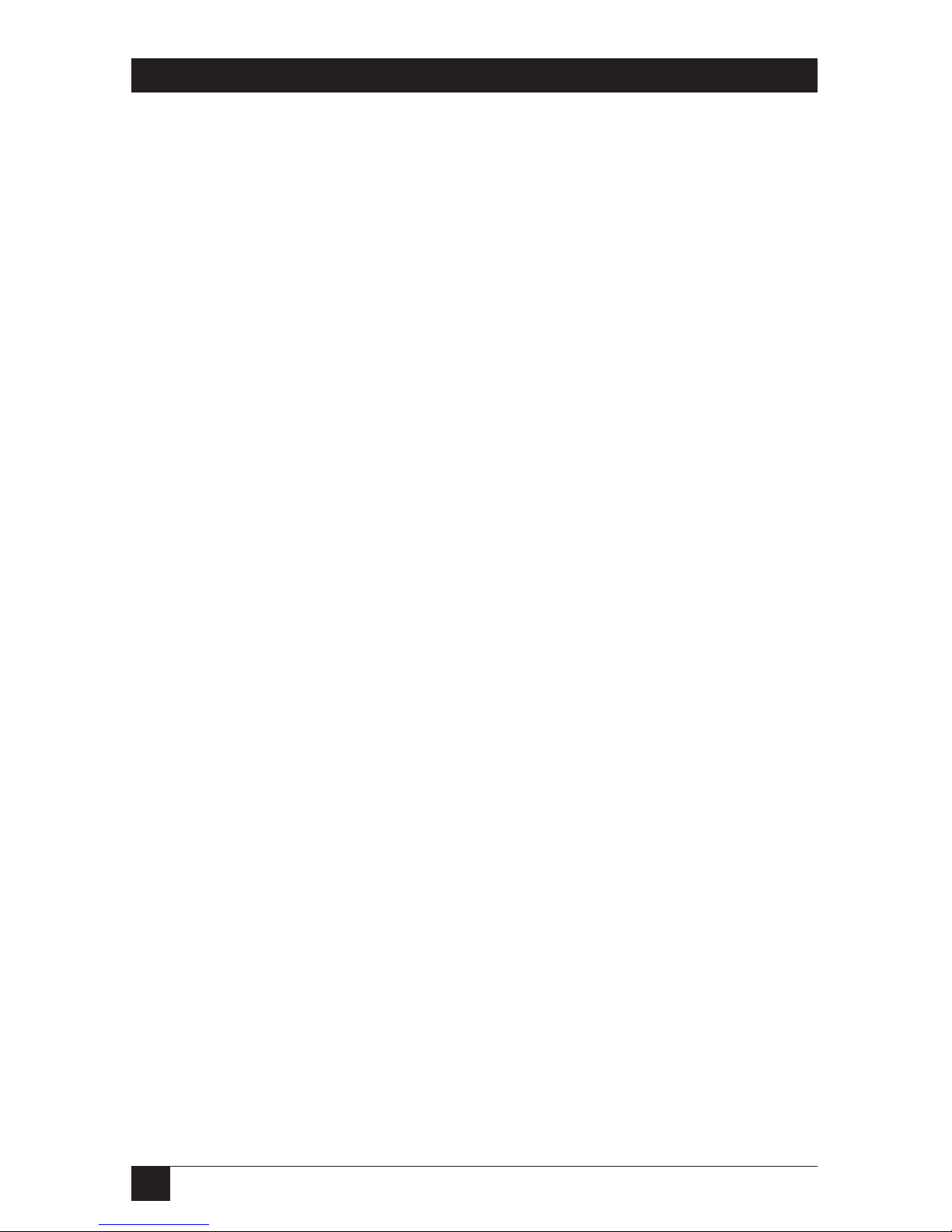
4
LASER CARDS FOR HP 4000 TWINAX AND COAX PRINTERS
TRADEMARKS
I-O
®
is a registered trademark and LaserCard™, Duax™, and Command Pass-
Thru™ are trademarks of I-O Corporation.
IBM
®
is a registered trademark of International Business Machines, Inc.
Centronics is a trademark of Centronics Computer Corporation.
HP, LaserJet, and Hewlett-Packard
®
are trademarks and registered trademarks of
Hewlett-Packard .
PostScript
®
is a registered trademark of Adobe Systems Incorporated.
WordPerfect
®
is a registered trademark of WordPerfect Corporation.
Microsoft
®
is a registered trademark of Microsoft Corporation.
ny other trademarks mentioned in this manual are acknowledged to be the
property of the trademark owners.
Page 6
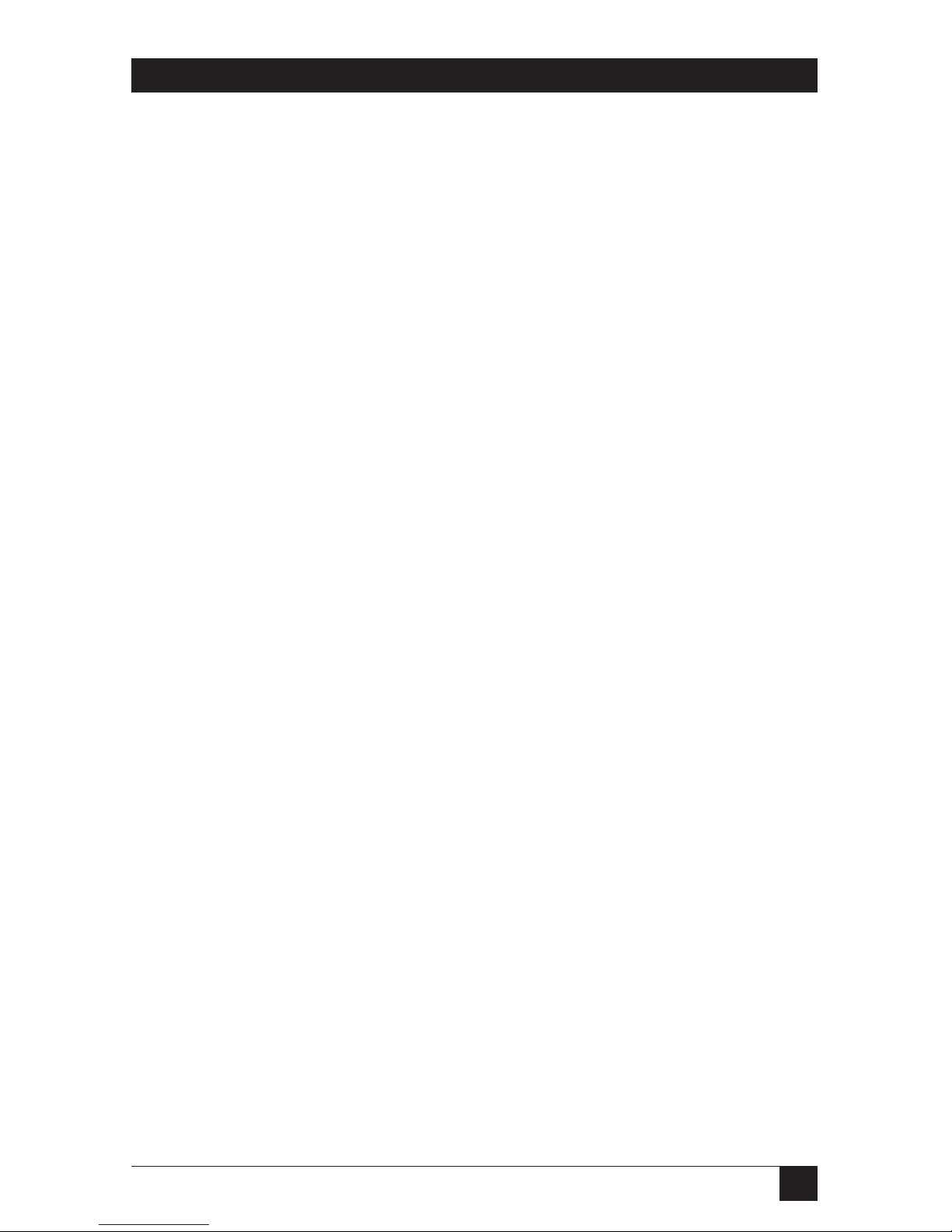
5
LASER CARDS FOR HP 4000 TWINAX AND COAX PRINTERS
Contents
Chapter Page
1. Specifications . . . . . . . . . . . . . . . . . . . . . . . . . . . . . . . . . . . . . . . . . . . . . . . . . . . . 8
2. Introduction . . . . . . . . . . . . . . . . . . . . . . . . . . . . . . . . . . . . . . . . . . . . . . . . . . . . 9
2.1 General . . . . . . . . . . . . . . . . . . . . . . . . . . . . . . . . . . . . . . . . . . . . . . . . . . . . . . 9
2.2 What the Package Includes . . . . . . . . . . . . . . . . . . . . . . . . . . . . . . . . . . . . . . 9
2.3 About This Manual . . . . . . . . . . . . . . . . . . . . . . . . . . . . . . . . . . . . . . . . . . . . 10
2.4 Static Caution . . . . . . . . . . . . . . . . . . . . . . . . . . . . . . . . . . . . . . . . . . . . . . . . . 11
3. Quick-Start Guide . . . . . . . . . . . . . . . . . . . . . . . . . . . . . . . . . . . . . . . . . . . . . . . . 12
3.1 General . . . . . . . . . . . . . . . . . . . . . . . . . . . . . . . . . . . . . . . . . . . . . . . . . . . . . . 12
3.2 Installation . . . . . . . . . . . . . . . . . . . . . . . . . . . . . . . . . . . . . . . . . . . . . . . . . . . 12
3.2.1 Print Coax Self-Test. . . . . . . . . . . . . . . . . . . . . . . . . . . . . . . . . . . . . . . . 13
3.2.2 Set Twinax Address . . . . . . . . . . . . . . . . . . . . . . . . . . . . . . . . . . . . . . . . 16
3.2.3 Print Twinax Self-Text. . . . . . . . . . . . . . . . . . . . . . . . . . . . . . . . . . . . . . 18
3.2.4 Coax and Twinax. . . . . . . . . . . . . . . . . . . . . . . . . . . . . . . . . . . . . . . . . . 19
4. Installation . . . . . . . . . . . . . . . . . . . . . . . . . . . . . . . . . . . . . . . . . . . . . . . . . . . . . . 21
4.1 Interface Self-Test . . . . . . . . . . . . . . . . . . . . . . . . . . . . . . . . . . . . . . . . . . . . . 21
4.2 Connecting to the Host . . . . . . . . . . . . . . . . . . . . . . . . . . . . . . . . . . . . . . . . 29
4.3 Front-Panel Setup . . . . . . . . . . . . . . . . . . . . . . . . . . . . . . . . . . . . . . . . . . . . . 29
4.4 Front-Panel Menus . . . . . . . . . . . . . . . . . . . . . . . . . . . . . . . . . . . . . . . . . . . . 30
5. Configuration—Twinax. . . . . . . . . . . . . . . . . . . . . . . . . . . . . . . . . . . . . . . . . . . . 32
5.1 Twinax Configuration . . . . . . . . . . . . . . . . . . . . . . . . . . . . . . . . . . . . . . . . . . 32
5.2 Twinax Host Download Commands . . . . . . . . . . . . . . . . . . . . . . . . . . . . . . 32
5.3 Host Download Command Overview . . . . . . . . . . . . . . . . . . . . . . . . . . . . . 34
5.4 Configuration Options . . . . . . . . . . . . . . . . . . . . . . . . . . . . . . . . . . . . . . . . . 35
5.5 Restoring the Factory Defaults . . . . . . . . . . . . . . . . . . . . . . . . . . . . . . . . . . . 45
6. Operation—Twinax . . . . . . . . . . . . . . . . . . . . . . . . . . . . . . . . . . . . . . . . . . . . . . . 47
6.1 Printer Sharing . . . . . . . . . . . . . . . . . . . . . . . . . . . . . . . . . . . . . . . . . . . . . . . 47
6.2 Host Port Initialization . . . . . . . . . . . . . . . . . . . . . . . . . . . . . . . . . . . . . . . . . 48
6.3 Host Printing . . . . . . . . . . . . . . . . . . . . . . . . . . . . . . . . . . . . . . . . . . . . . . . . . 48
6.4 Font Change Commands . . . . . . . . . . . . . . . . . . . . . . . . . . . . . . . . . . . . . . . 48
6.5 Formatting the Page . . . . . . . . . . . . . . . . . . . . . . . . . . . . . . . . . . . . . . . . . . . 49
6.6 Paper Size . . . . . . . . . . . . . . . . . . . . . . . . . . . . . . . . . . . . . . . . . . . . . . . . . . . . 49
6.7 Printing on 11" x 17" and A3 Size Paper . . . . . . . . . . . . . . . . . . . . . . . . . . . 50
6.8 Paper Input Bin Selections . . . . . . . . . . . . . . . . . . . . . . . . . . . . . . . . . . . . . . 51
6.9 Paper Output Bin Selection . . . . . . . . . . . . . . . . . . . . . . . . . . . . . . . . . . . . . 52
Page 7

6
LASER CARDS FOR HP 4000 TWINAX AND COAX PRINTERS
Contents (continued)
Chapter Page
6.10 Print Orientation . . . . . . . . . . . . . . . . . . . . . . . . . . . . . . . . . . . . . . . . . . . . . 53
6.11 Changing Page-Rotation Settings . . . . . . . . . . . . . . . . . . . . . . . . . . . . . . . . 59
6.12 Envelope Printing . . . . . . . . . . . . . . . . . . . . . . . . . . . . . . . . . . . . . . . . . . . . 60
6.13 Document/Envelope Printing . . . . . . . . . . . . . . . . . . . . . . . . . . . . . . . . . . 60
6.14 Duplex Printing . . . . . . . . . . . . . . . . . . . . . . . . . . . . . . . . . . . . . . . . . . . . . . 62
6.15 Other Printer Commands . . . . . . . . . . . . . . . . . . . . . . . . . . . . . . . . . . . . . . 63
7. Advanced Features—Twinax . . . . . . . . . . . . . . . . . . . . . . . . . . . . . . . . . . . . . . . 65
7.1 Command Pass-Thru™ . . . . . . . . . . . . . . . . . . . . . . . . . . . . . . . . . . . . . . . . . 65
7.2 User-Defined Strings . . . . . . . . . . . . . . . . . . . . . . . . . . . . . . . . . . . . . . . . . . . 66
7.3 User-Defined Fonts . . . . . . . . . . . . . . . . . . . . . . . . . . . . . . . . . . . . . . . . . . . . 67
7.4 Color Printing. . . . . . . . . . . . . . . . . . . . . . . . . . . . . . . . . . . . . . . . . . . . . . . . . 68
7.5 Printing Bar Codes . . . . . . . . . . . . . . . . . . . . . . . . . . . . . . . . . . . . . . . . . . . . . 68
8. Troubleshooting—Twinax . . . . . . . . . . . . . . . . . . . . . . . . . . . . . . . . . . . . . . . . . 69
8.1 Buffer Print (EBCDIC Hex) . . . . . . . . . . . . . . . . . . . . . . . . . . . . . . . . . . . . . 69
8.2 ASCII Hex Dump . . . . . . . . . . . . . . . . . . . . . . . . . . . . . . . . . . . . . . . . . . . . . 70
8.3 Self-Diagnostics . . . . . . . . . . . . . . . . . . . . . . . . . . . . . . . . . . . . . . . . . . . . . . . 71
8.4 Problem- Resolution Guide . . . . . . . . . . . . . . . . . . . . . . . . . . . . . . . . . . . . 72
9. Configuration—Coax. . . . . . . . . . . . . . . . . . . . . . . . . . . . . . . . . . . . . . . . . . . . . . 78
9.1 Host Download Command Overview . . . . . . . . . . . . . . . . . . . . . . . . . . . . . . 79
9.2 Configuration Options . . . . . . . . . . . . . . . . . . . . . . . . . . . . . . . . . . . . . . . . . 82
10. Operation—Coax . . . . . . . . . . . . . . . . . . . . . . . . . . . . . . . . . . . . . . . . . . . . . . . 107
10.1 Printer Sharing . . . . . . . . . . . . . . . . . . . . . . . . . . . . . . . . . . . . . . . . . . . . . . 107
10.2 Coax Host Printing . . . . . . . . . . . . . . . . . . . . . . . . . . . . . . . . . . . . . . . . . . . 108
10.3 Selecting Fonts . . . . . . . . . . . . . . . . . . . . . . . . . . . . . . . . . . . . . . . . . . . . . . . 108
10.4 Computer Output Reduction (COR) . . . . . . . . . . . . . . . . . . . . . . . . . . . . 108
10.5 Automatic Print Orientation (APO) . . . . . . . . . . . . . . . . . . . . . . . . . . . . . 109
10.6 Print Position and Page Length . . . . . . . . . . . . . . . . . . . . . . . . . . . . . . . . . 111
11. Advanced Features—Coax. . . . . . . . . . . . . . . . . . . . . . . . . . . . . . . . . . . . . . . . . 112
11.1 Command Pass-Thru™ . . . . . . . . . . . . . . . . . . . . . . . . . . . . . . . . . . . . . . . . 112
11.2 Custom User Strings . . . . . . . . . . . . . . . . . . . . . . . . . . . . . . . . . . . . . . . . . . 113
11.3 SCS Mode Transparent Data . . . . . . . . . . . . . . . . . . . . . . . . . . . . . . . . . . . 113
Page 8
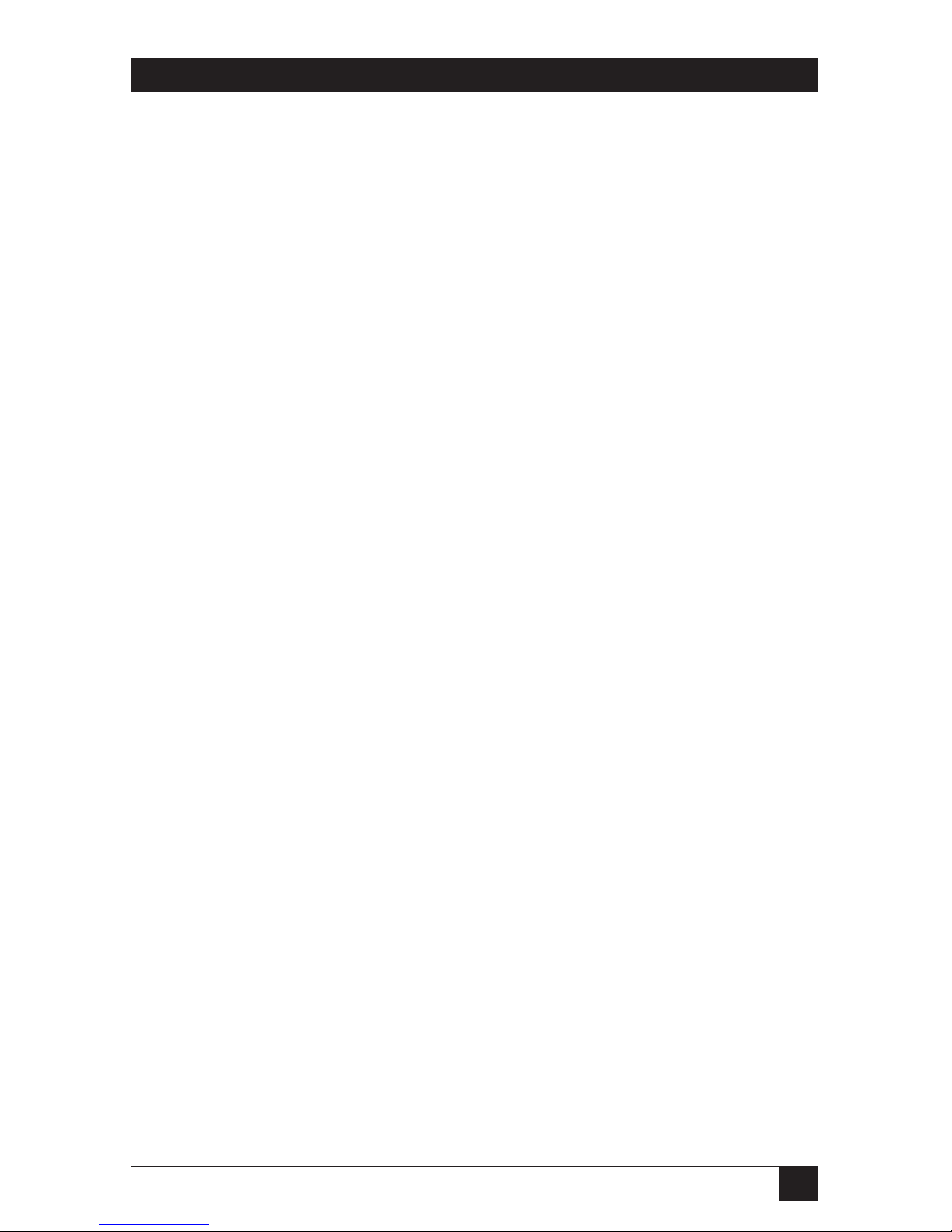
7
LASER CARDS FOR HP 4000 TWINAX AND COAX PRINTERS
Contents
Chapter Page
11.4 Other Printer Commands . . . . . . . . . . . . . . . . . . . . . . . . . . . . . . . . . . . . . 114
11.5 Color Printing . . . . . . . . . . . . . . . . . . . . . . . . . . . . . . . . . . . . . . . . . . . . . . . 114
11.6 Printing Bar Codes . . . . . . . . . . . . . . . . . . . . . . . . . . . . . . . . . . . . . . . . . . . 114
12. Troubleshooting—Coax. . . . . . . . . . . . . . . . . . . . . . . . . . . . . . . . . . . . . . . . . . 115
12.1 Buffer Print (EBCDIC Hex) . . . . . . . . . . . . . . . . . . . . . . . . . . . . . . . . . . . 115
12.2 ASCII Hex Dump . . . . . . . . . . . . . . . . . . . . . . . . . . . . . . . . . . . . . . . . . . . . 116
12.3 Problem-Resolution Guide . . . . . . . . . . . . . . . . . . . . . . . . . . . . . . . . . . . . 117
Appendix A: Font (FGID) Reference . . . . . . . . . . . . . . . . . . . . . . . . . . . . . . . . . . 120
Appendix B: Character Sets . . . . . . . . . . . . . . . . . . . . . . . . . . . . . . . . . . . . . . . . . . 130
Appendix C: Color Printing . . . . . . . . . . . . . . . . . . . . . . . . . . . . . . . . . . . . . . . . . . 133
Appendix D: Resident Scalable Font Numbers . . . . . . . . . . . . . . . . . . . . . . . . . . 134
Appendix E: Printing Bar Codes . . . . . . . . . . . . . . . . . . . . . . . . . . . . . . . . . . . . . . 136
Index . . . . . . . . . . . . . . . . . . . . . . . . . . . . . . . . . . . . . . . . . . . . . . . . . . . . . . . . . . . . 149
Page 9
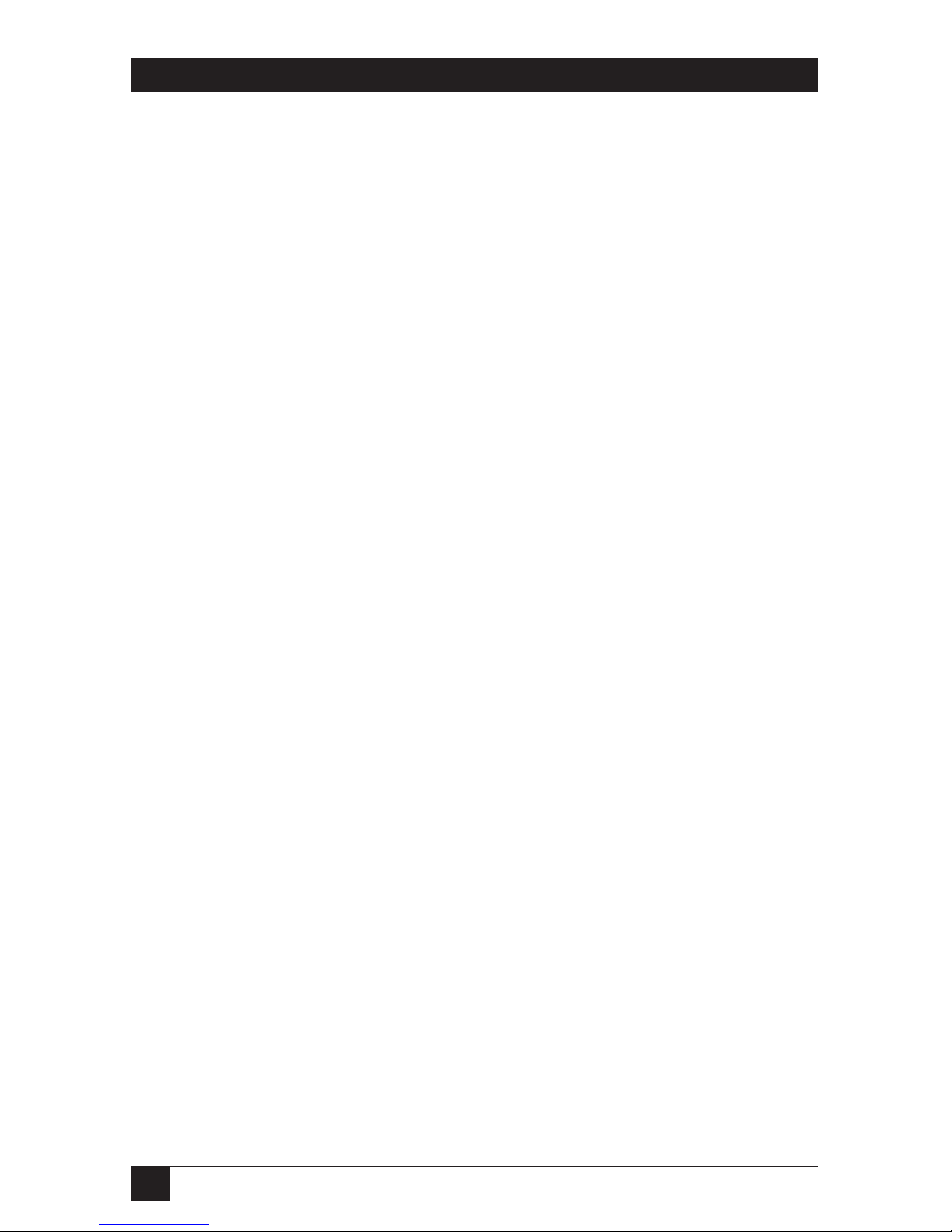
8
LASER CARDS FOR HP 4000 TWINAX AND COAX PRINTERS
1. Specifications
System Requirements—PC124C: IBM AS/400 or System/3X Host, or 5X94
Controller; PC125C: IBM 30XX, 43XX, or 937X Host or 3174, 3274, and 3276
Controllers
Emulation—PC124C: IBM 3812-1 Printer Emulation; PC125C: IBM 3287, 3262,
3268, 3812-1, 4214, or 4224 (all non-IPDS) Printer Emulations
Number of Languages Supported—PC124C: 16; PC125C: 17
Interface—PC124C: Twinax; PC125C: Coax
Temperature—40 to 110°F (5 to 42°C)
Humidity—20 to 85%, noncondensing
Connectors—(1) DB9 male for connection to supplied coax or twinax interface
cable
Power—Supplied by the printer
Size—0.8"H x 4.8"W x 6"D (2 x 12.2 x 15.2 cm)
Weight—0.3 lb. (0.1 kg)
Page 10
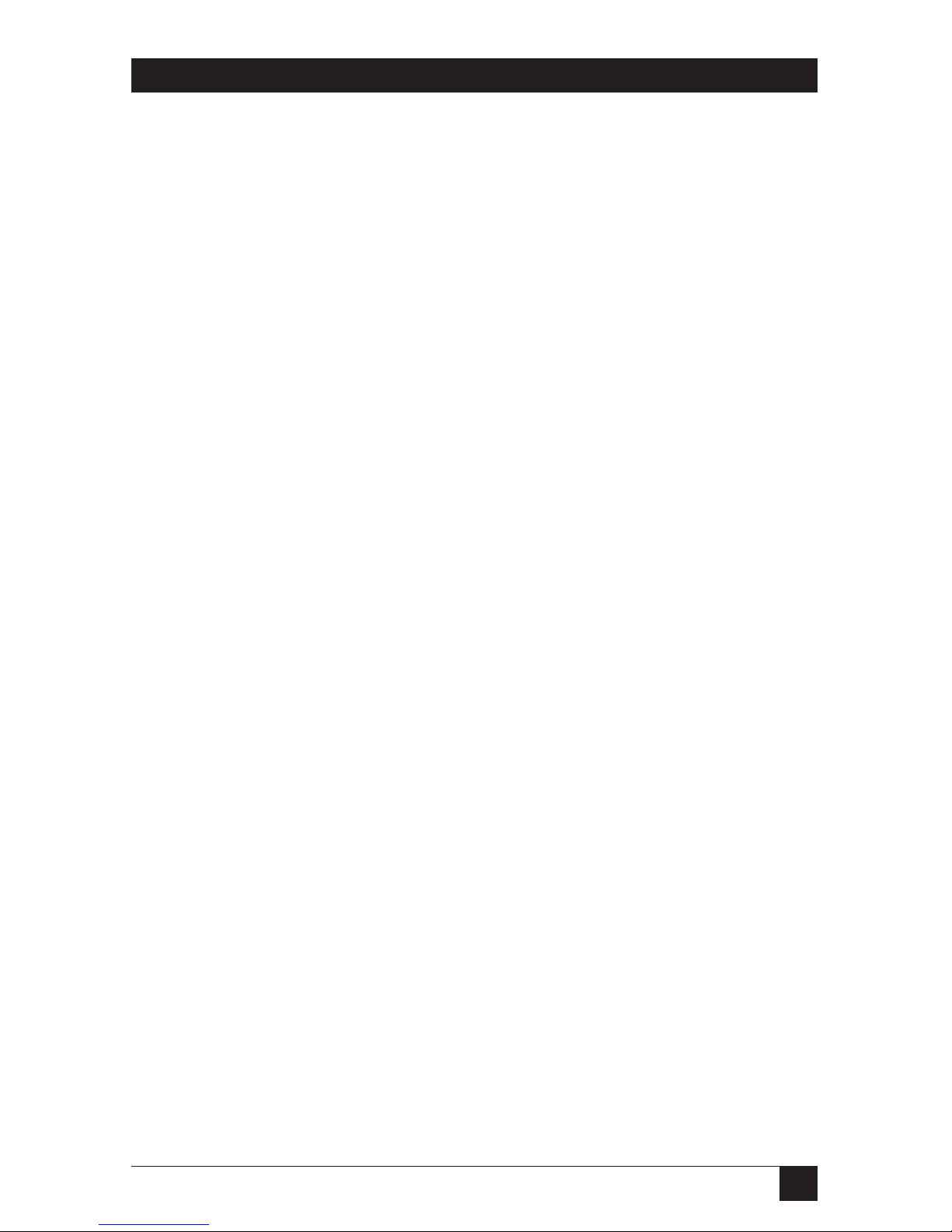
9
LASER CARDS FOR HP 4000 TWINAX AND COAX PRINTERS
2. Introduction
2.1 General
The Laser Card is an interface for internal installation in Hewlett-Packard printers
with the new PCI-based EIO slot. Two models are available:
• Laser Card for HP 4000 Twinax (part number PC124C)
• Laser Card for HP 4000 Coax (part number PC125C)
With the Laser Card for HP 4000 Twinax installed, your printer will emulate an
IBM 3812-1 (non-IPDS) printer when attached to an IBM AS/400, System/34,
System/36, or System/38 host processor, or a 3287/3812-1 (non-IPDS) printer
when attached to a 5X94 controller. With the Laser Card for HP Coax installed,
your printer will emulate an IBM 3287, 3262, 3268, 3812-1, 4212, or 4224 (nonIPDS) printer when attached to an IBM 30XX, 43XX, or 937X host or 3174, 3274,
or 3276 controller.
Printer auto-sharing in the HP LaserJet printer is accomplished using the
printer’s additional option slots or integrated parallel or serial ports. The HP
printer will handle data from the parallel/serial ports as well as the internal option
ports. This allows you to attach your printer to a personal computer (PC) or LAN,
as well as the IBM host and automatically change between host and PC/LAN
printing without changing cables or switches.
You can choose setup options to control the printer’s output by using the
printer’s LCD display or making selections using host-download commands.
2.2 What the Package Includes
The following items are included in the package:
• Laser Card for HP 4000 Twinax (PC124C) or Laser Card for HP 4000 Coax
(PC125C)
• Auto-terminating twinax V-cable (included with the PC124C) or 9-pin to coax
adapter cable (included with the PC125C)
• Screwdriver
• This user manual
Inspect each item for shipping damage. If anything is missing or damaged,
please contact Black Box immediately at 724-746-5500.
Page 11
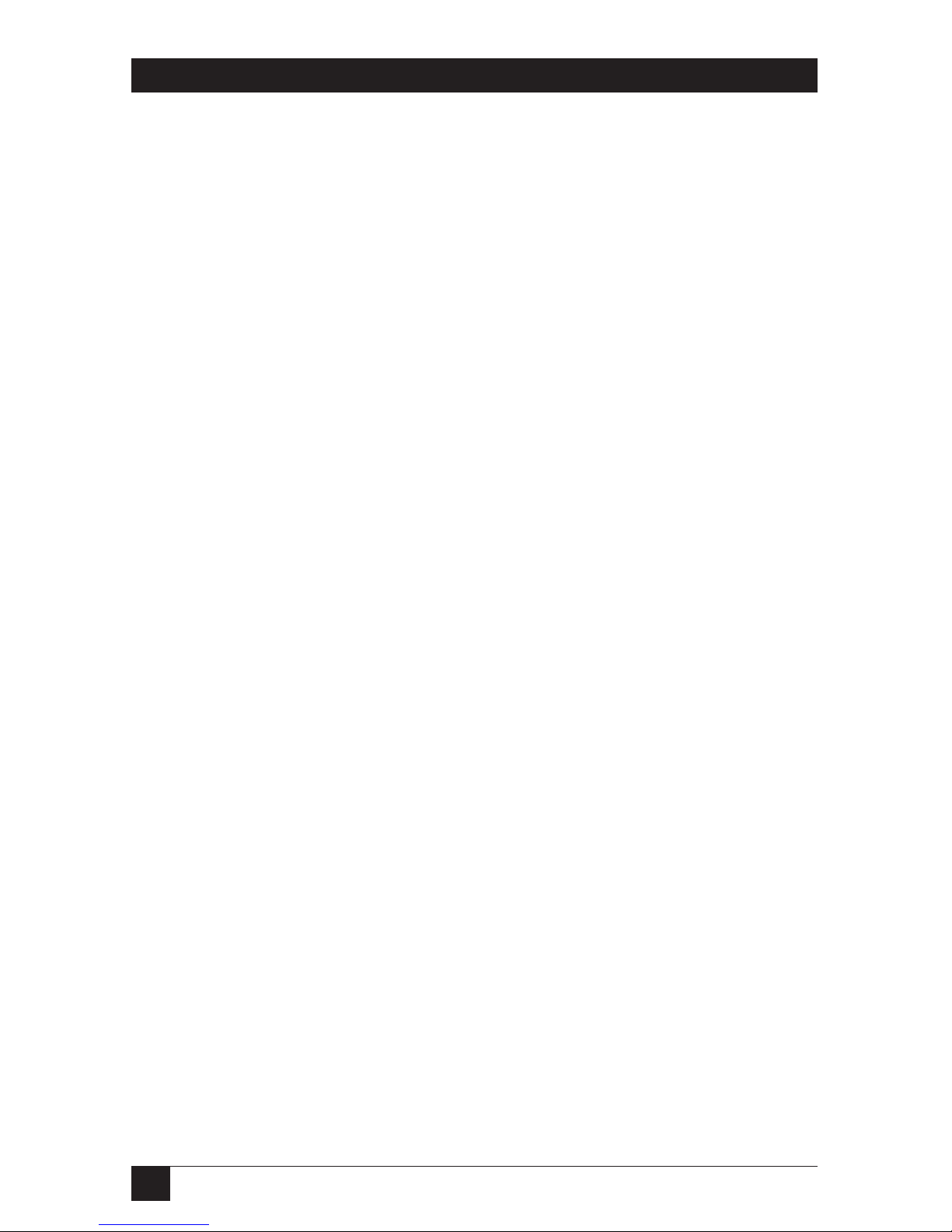
10
LASER CARDS FOR HP 4000 TWINAX AND COAX PRINTERS
2.3 About This Manual
The following five sections contained in this user’s guide will give you the
information you need to get the most from your Laser Card.
• Chapter 1, Specifications.
• Chapter 2, Introduction, provides an overview of the Laser Card, including
printer emulations, supported Hewlett-Packard printers, and the adapter
cables required for either twinax or coax connectivity
• Chapter 3, Quick-Start Guide, gets your Laser Card up and running fast.
• Chapter 4, Installation, explains how to install the Laser Card in the HP 4000
LaserJet printer, perform a self-test, and how to connect to the twinax or coax
host.
• Chapters 5 and 9, Configuration, explain the use of the printer’s front-panel
setup and twinax and coax configuration. Twinax configuration instructions
begin on page 32; coax configuration instructions begin on page 78 of this
manual.
• Chapters 6 and 10, Operation, provide a detailed overview of coax and twinax
host printing, emulations, font change commands, user-defined command
strings, and Command Pass-Thru™. Twinax operation instructions begin on
page 47; coax operation instructions begin on page 107 of this manual.
• Chapters 7 and 11, Advanced Features, detail the advanced features of the
Twinax and Coax models. Twinax instructions begin on page 65, while coax
information starts on page 112.
• Chapters 8 and 12, Troubleshooting, provide a detailed troubleshooting
guide. Twinax problem resolution instructions begin on page 69; coax
problem resolution instructions begin on page 115 of this manual.
• Appendix A is a font reference.
• Appendix B lists twinax and coax character sets.
• Appendix C describes color printing for twinax and coax.
• Appendix D lists resident scalable font numbers for twinax.
• Appendix E describes printing bar codes for twinax and coax.
Page 12
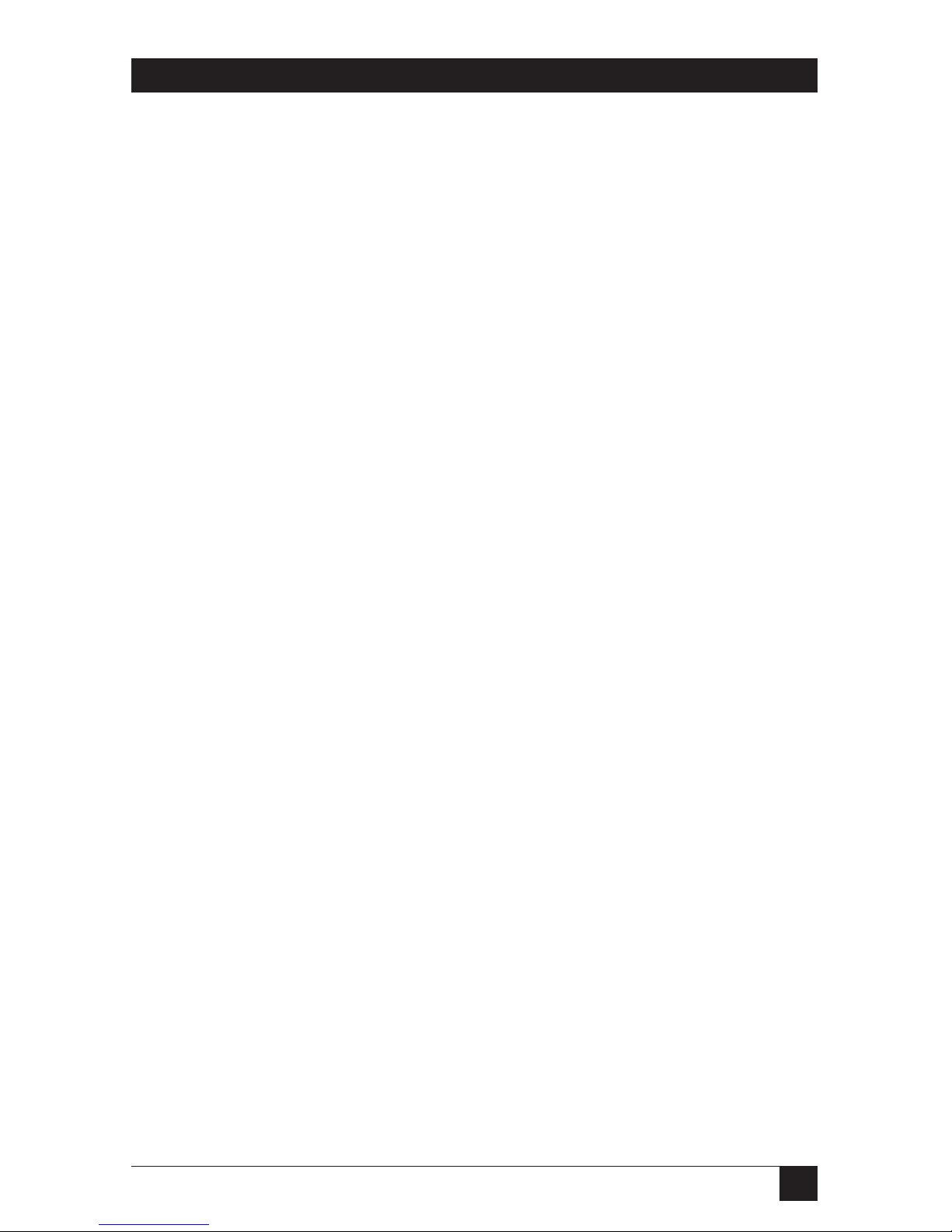
11
LASER CARDS FOR HP 4000 TWINAX AND COAX PRINTERS
2.4 Static Caution
CAUTION
The Laser Card is static-sensitive, and can be damaged with static
electricity. Take ESD (electrostatic discharge) precautions as you would
with any static-sensitive device. These precautions include:
1. Be aware that some work surroundings, such as carpet, floor mats,
dry air from winter heating, etc., can cause static buildup.
2. If available, wear a wrist strap or similar static-discharge device
during installation. If not wearing a wrist strap, touch a grounded
surface (such as an exposed twinax connector on a cable attached to
the host) before handling the card.
3. Where available, stand on an anti-static mat or use an anti-static
work surface when installing the card.
4. Do not touch components on the card. Handle the card by the edges
only.
Page 13
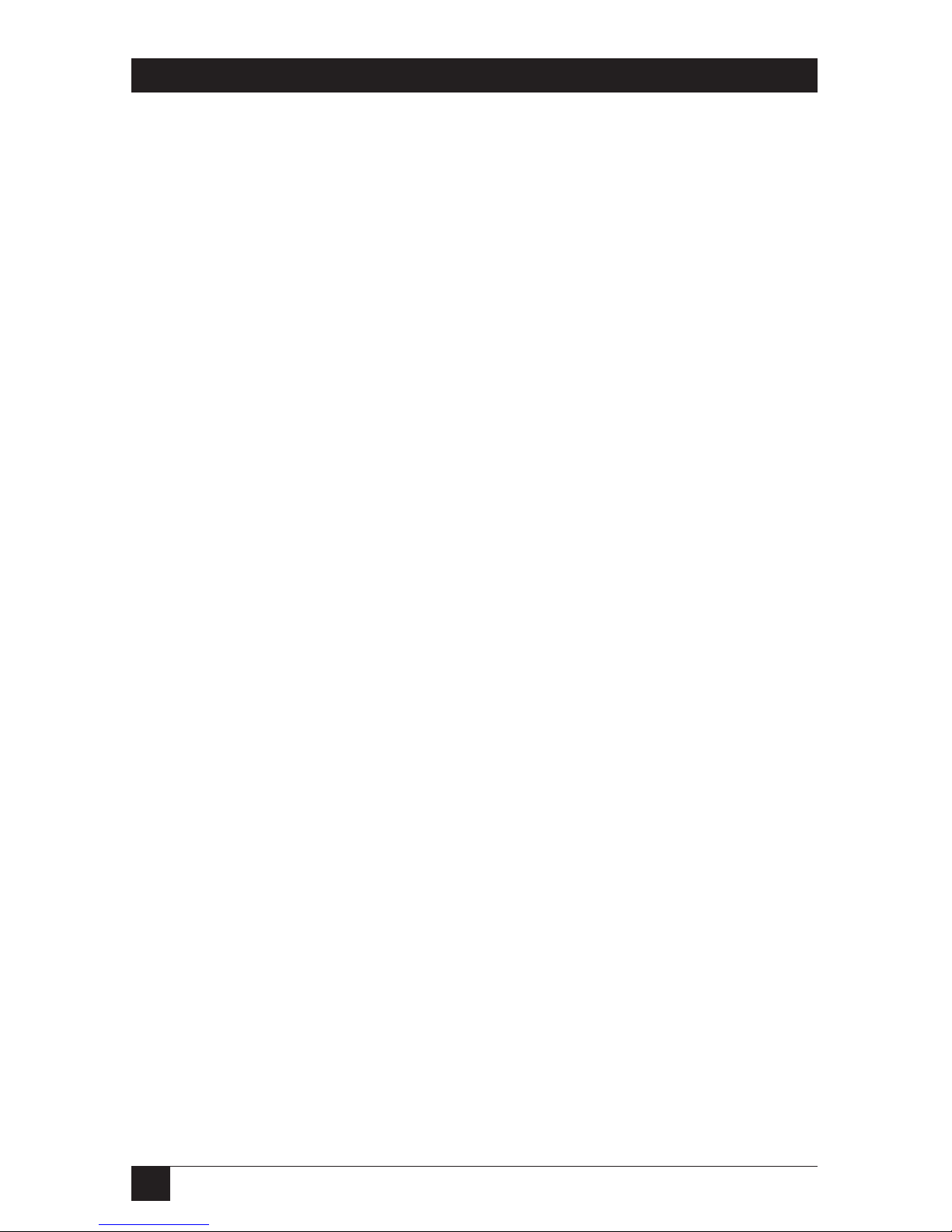
12
LASER CARDS FOR HP 4000 TWINAX AND COAX PRINTERS
3. Quick-Start Guide
3.1 General
Follow these simple steps to have your Laser Card up and running in minutes.
Before you begin, locate these parts:
• Laser Card
• Twinax or Coax Adapter Cable
• Reversible-Blade Screwdriver
CAUTION
The Laser Card is static-sensitive. Make sure you do not damage the
interface with static electricity. Where available, touch something metal
first and stand on an anti-static work surface when installing the Card.
After you have successfully completed a printer self-test (check your printer’s
User’s Guide), power OFF the printer, remove all cables, and then proceed with
the following installation instructions.
3.2 Installation
1. To install the Laser Card:
a. Locate an available EIO slot. Using the screwdriver, remove the bracket
covering it.
b. Insert the Laser Card and tighten the thumb screws.
c. Attach the twinax or coax adapter cable. Do NOT attach the host cable(s) to
the adapter yet.
d. Re-attach the power cord and other printer cables.
e. Power ON the printer.
f. For coax configuration, go to Section 3.2.1. For twinax configuration, go to
Section 3.2.2.
Page 14
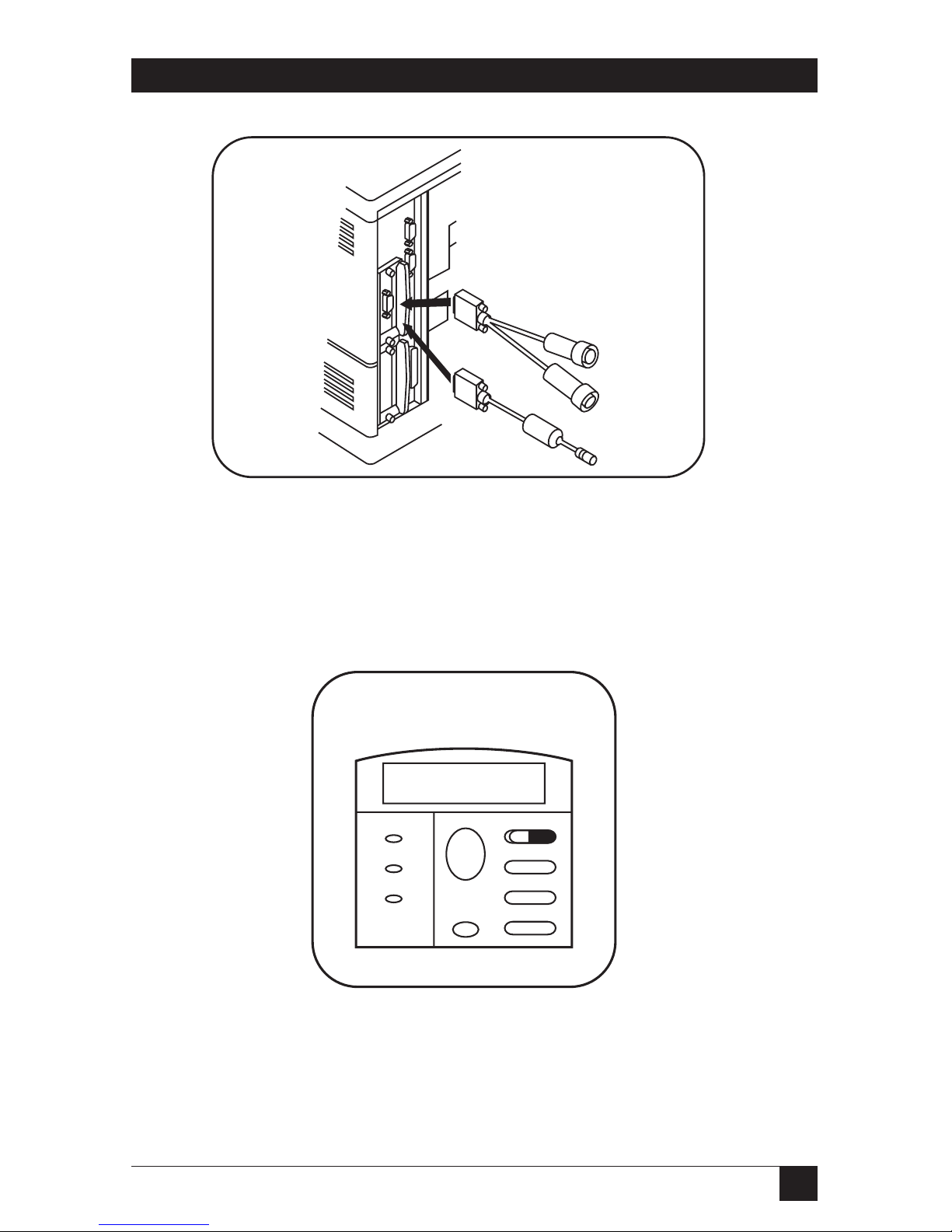
13
LASER CARDS FOR HP 4000 TWINAX AND COAX PRINTERS
Figure 3-1. Installing the Card, Step 1.
3.2.1 P
RINTCOAXSELF-TEST
2. After the printer is ready, press Menu + until COAX CARD is displayed.
Figure 3-2. Coax Only, Step 2.
Menu
Item
- Value +
Select
Go
Cancel
Job
Attention
Data
Ready
EIO 1
COAX CARD
2 Coax Only
1
OR
Page 15
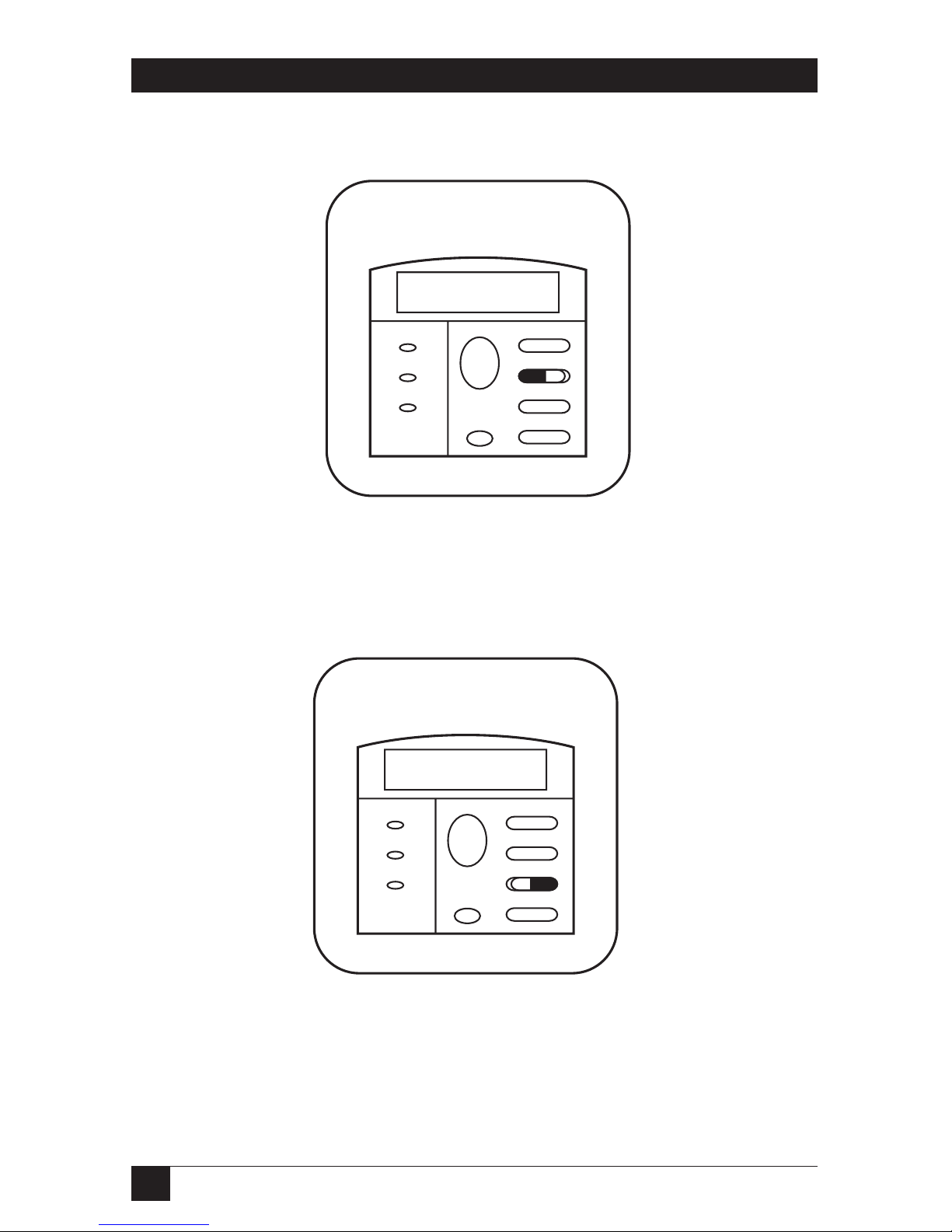
14
LASER CARDS FOR HP 4000 TWINAX AND COAX PRINTERS
3. Press Item -.
Figure 3-3. Coax Only, Step 3.
4. Press Value +.
Figure 3-4. Coax Only, Step 4.
Menu
Item
- Value +
Select
Go
Cancel
Job
Attention
Data
Ready
98=PRINT SETUP
4 Coax Only
Menu
Item
- Value +
Select
Go
Cancel
Job
Attention
Data
Ready
98=TEST MENU
3 Coax Only
Page 16
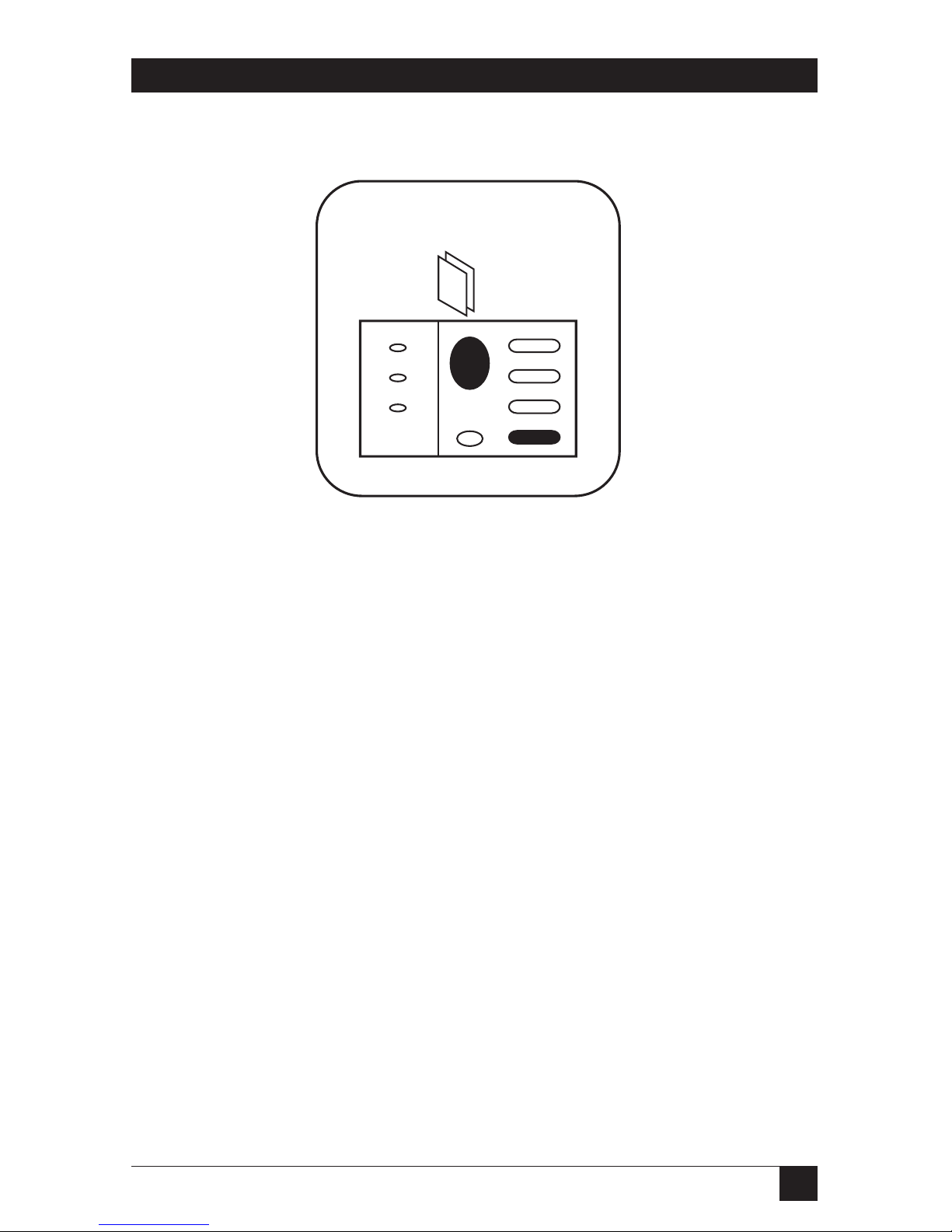
15
LASER CARDS FOR HP 4000 TWINAX AND COAX PRINTERS
5. Press Select and then Go to print the interface self-test.
Figure 3-5. Coax Only, Step 5.
6. To complete the coax setup, proceed directly to Step 10. in Section 3.2.4.
Menu
Item
- Value +
Select
Go
Cancel
Job
Attention
Data
Ready
5 Coax Only
SELF
TEST
Page 17
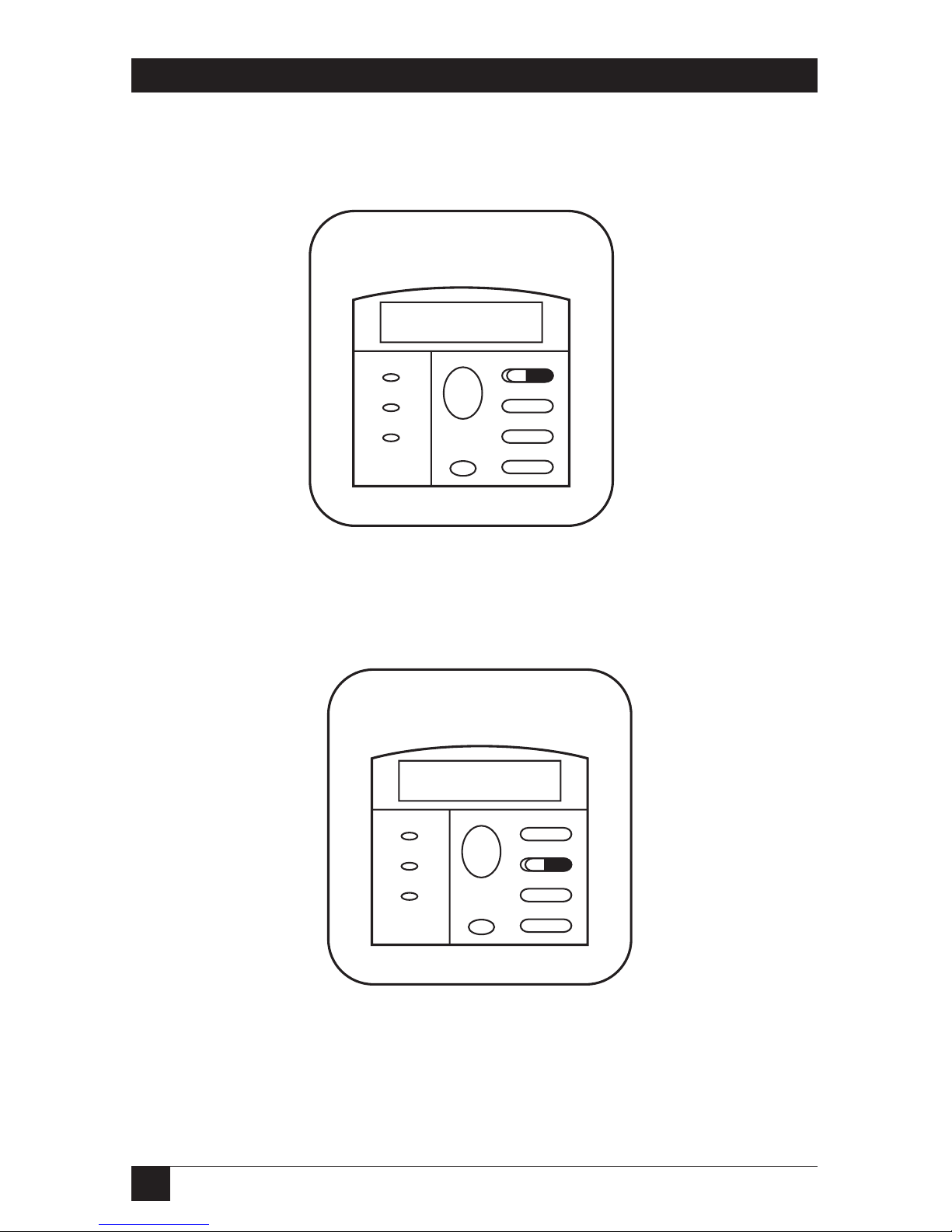
16
LASER CARDS FOR HP 4000 TWINAX AND COAX PRINTERS
3.2.2 SETT
WINAXADDRESS
2. After the printer is ready, press Menu+ until TWINAX CARD is displayed.
Figure 3-6. Twinax Only, Step 2.
3. Press Item +.
Figure 3-7. Twinax Only, Step 3.
Menu
Item
- Value +
Select
Go
Cancel
Job
Attention
Data
Ready
00=TX ADDRESS
3 Twinax Only
Menu
Item
- Value +
Select
Go
Cancel
Job
Attention
Data
Ready
EIO 1
TWINAX CARD
2 Twinax Only
Page 18
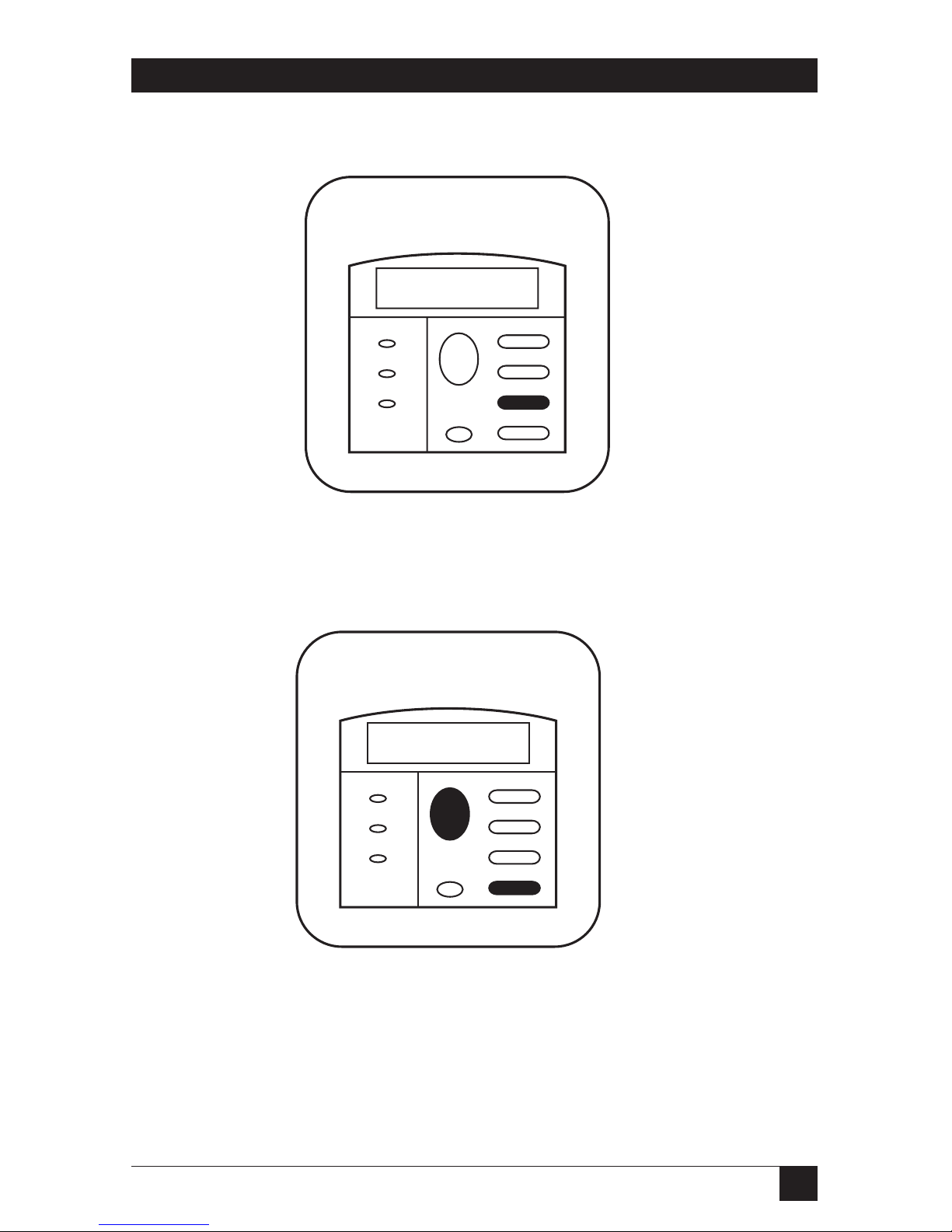
17
LASER CARDS FOR HP 4000 TWINAX AND COAX PRINTERS
4. Press Value ± to display the desired twinax address.
Figure 3-8. Twinax Only, Step 4.
5. Press Select and then Go to select the displayed twinax address.
Figure 3-9. Twinax Only, Step 5.
Menu
Item
- Value +
Select
Go
Cancel
Job
Attention
Data
Ready
READY
5 Twinax Only
Menu
Item
- Value +
Select
Go
Cancel
Job
Attention
Data
Ready
00=3 ADDRESS
4 Twinax Only
Page 19
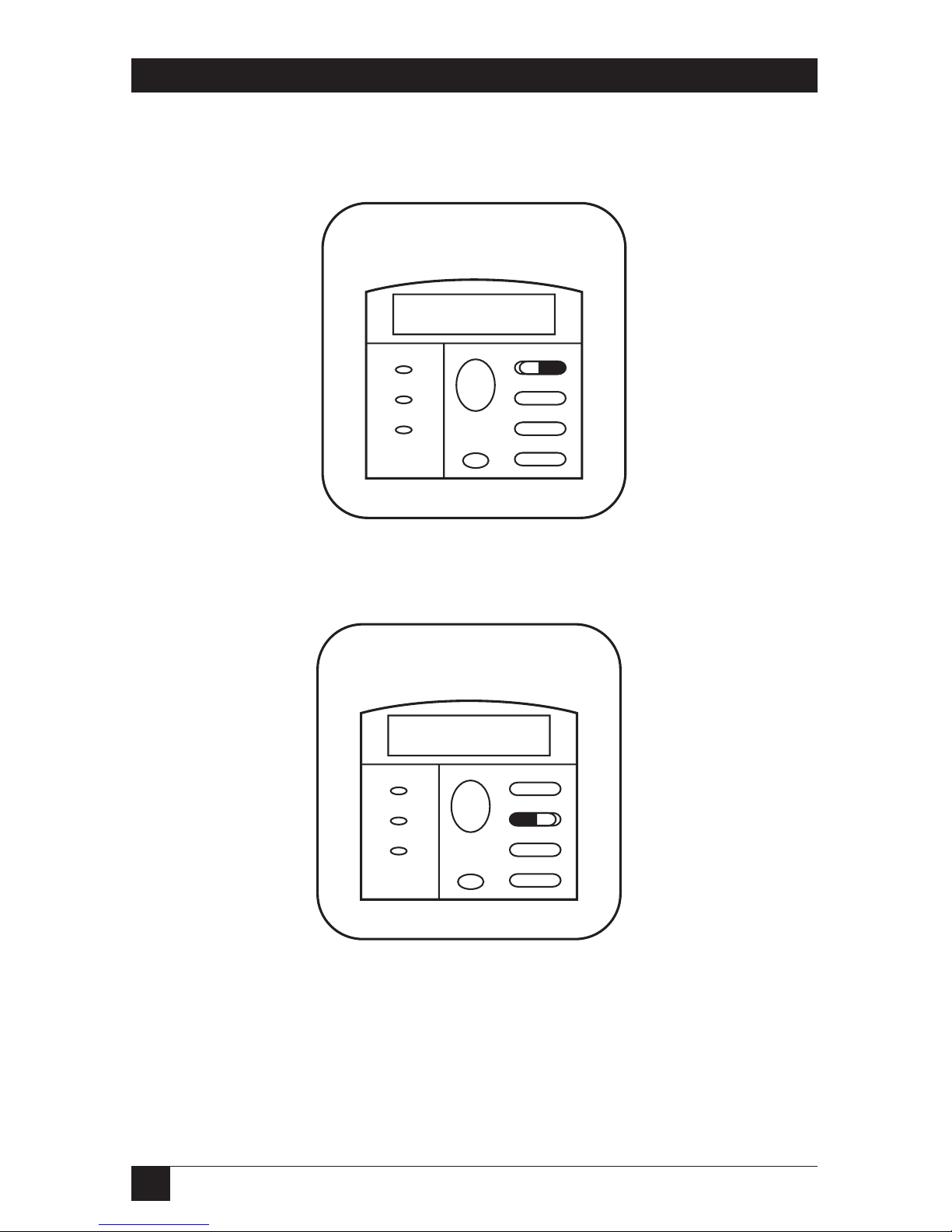
18
LASER CARDS FOR HP 4000 TWINAX AND COAX PRINTERS
3.2.3 P
RINTTWINAXSELF-TEST
6. After the printer is ready, press Menu+ until TWINAX CARD is displayed.
Figure 3-10. Twinax Only, Step 6.
7. Press Item -.
Figure 3-11. Twinax Only, Step 7.
8. Press Value +.
Menu
Item
- Value +
Select
Go
Cancel
Job
Attention
Data
Ready
98=TEST MENU
7 Twinax Only
Menu
Item
- Value +
Select
Go
Cancel
Job
Attention
Data
Ready
EIO 1
TWINAX CARD
6 Twinax Only
Page 20

19
LASER CARDS FOR HP 4000 TWINAX AND COAX PRINTERS
Figure 3-12. Twinax Only, Step 8.
9. Press Select and Go to print the interface self-test.
Figure 3-13. Twinax Only, Step 9.
3.2.4 C
OAX ANDTWINAX
10. After the interface self-test pages print, review the configuration parameters
and make changes as desired using the printer’s operator panel or HostDownload Commands.
Menu
Item
- Value +
Select
Go
Cancel
Job
Attention
Data
Ready
9 Twinax Only
SELF
TEST
Menu
Item
- Value +
Select
Go
Cancel
Job
Attention
Data
Ready
98=PRINT SETUP
8 Twinax Only
Page 21
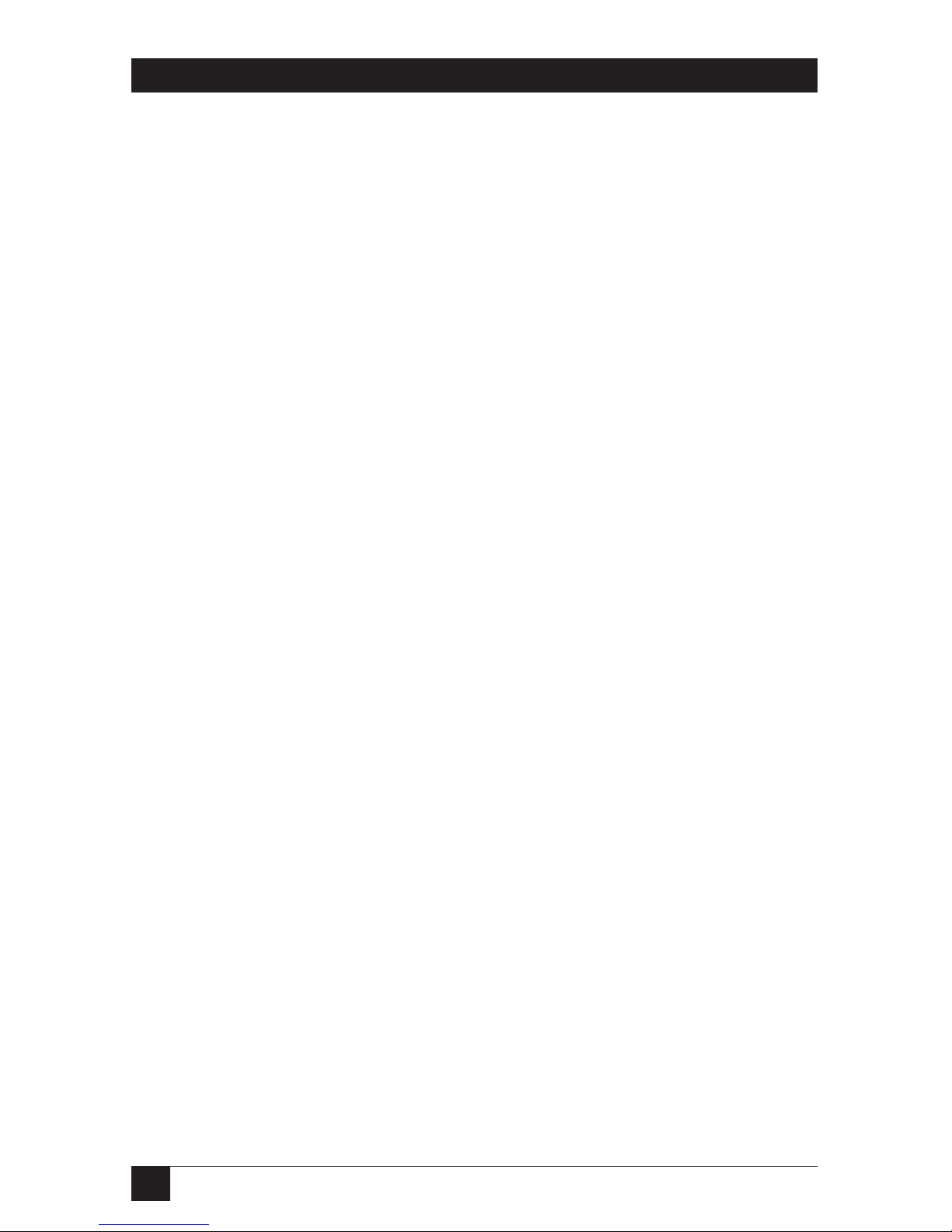
20
LASER CARDS FOR HP 4000 TWINAX AND COAX PRINTERS
11. Power OFF the printer and attach the host cable(s) to the twinax or coax
adapter. Power ON the printer and send a print job from the host to verify
proper installation and configuration.
Page 22
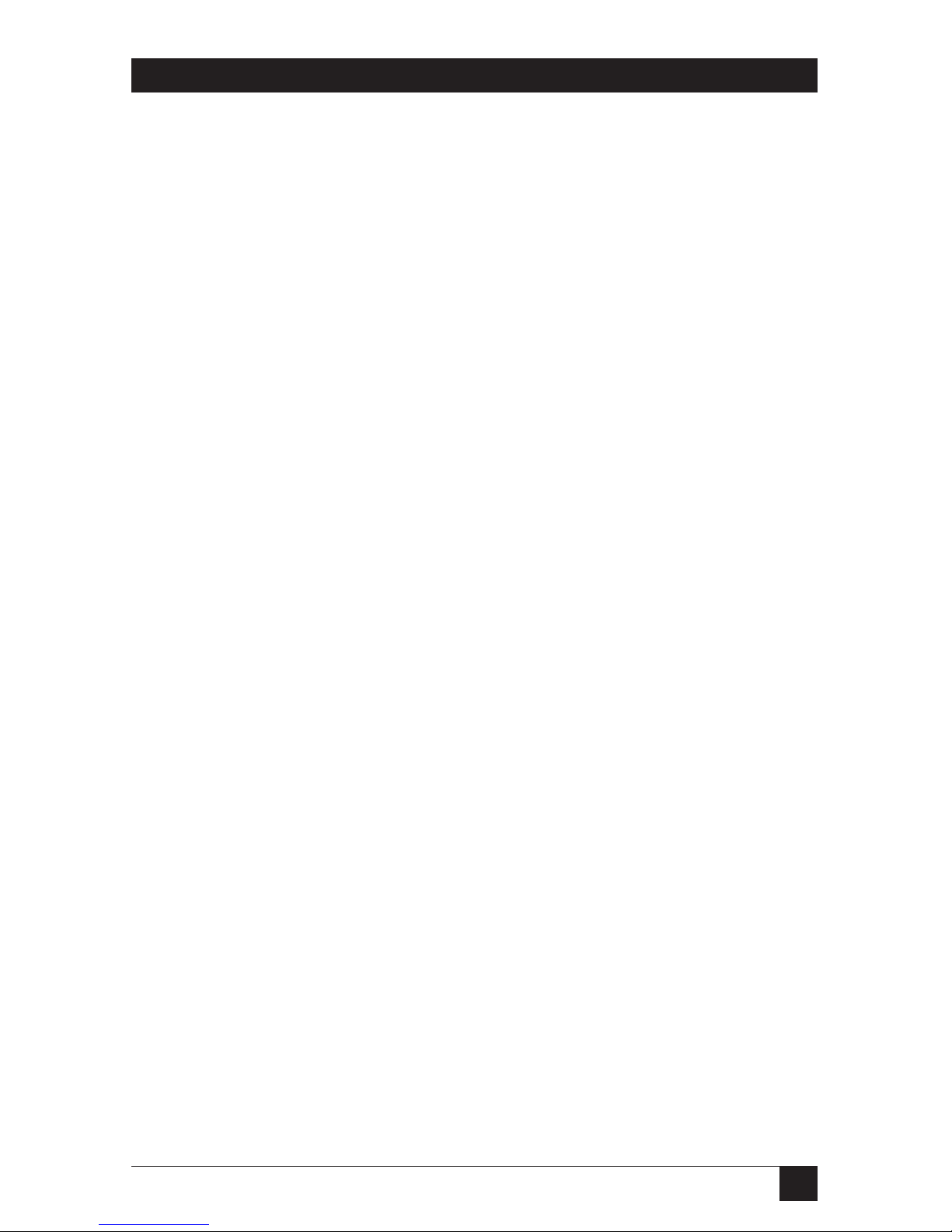
21
LASER CARDS FOR HP 4000 TWINAX AND COAX PRINTERS
4. Installation
To install the Laser Card, follow these simple steps. Consult the Quick Start Guide
in Chapter 3 for more information.
WARNING
The Laser Card is static sensitive. Follow the static sensitivity
instructions in the front of this manual when handling the card.
1. Power ON the printer and perform a printer self-test as described in the
printer’s manual. Do not continue until the printer passes the self-test.
2. Power OFF the printer and remove all cables.
3. Locate an available EIO slot. Using the screwdriver, remove the bracket
covering it.
4. Insert the Laser Card and tighten the thumb screws.
5. Attach the twinax or coax adapter cable. Do NOT attach the host cable(s) to
the adapter yet.
6. Re-attach the power cord and other printer cables.
4.1 Interface Self-Test
Verify proper installation of the interface by performing an interface self-test. The
self-test printout contains the current software version, memory condition (RAM
and ROM) and the current setup selections for reference. Follow the steps below
to print the self-test.
1. Make sure the proper (twinax or coax) 9-pin adapter cable is securely
attached to the interface.
2. Power ON the printer and wait for it to go into “Ready” mode.
3. Press Menu repeatedly until TWINAX/COAX CARD is displayed.
4. Press Item - to display “98=TEST MENU”
5. Press Value - to display “98=PRINT SETUP”.
6. Press Select. An asterisk will appear: “98=PRINT SETUP*”.
Page 23
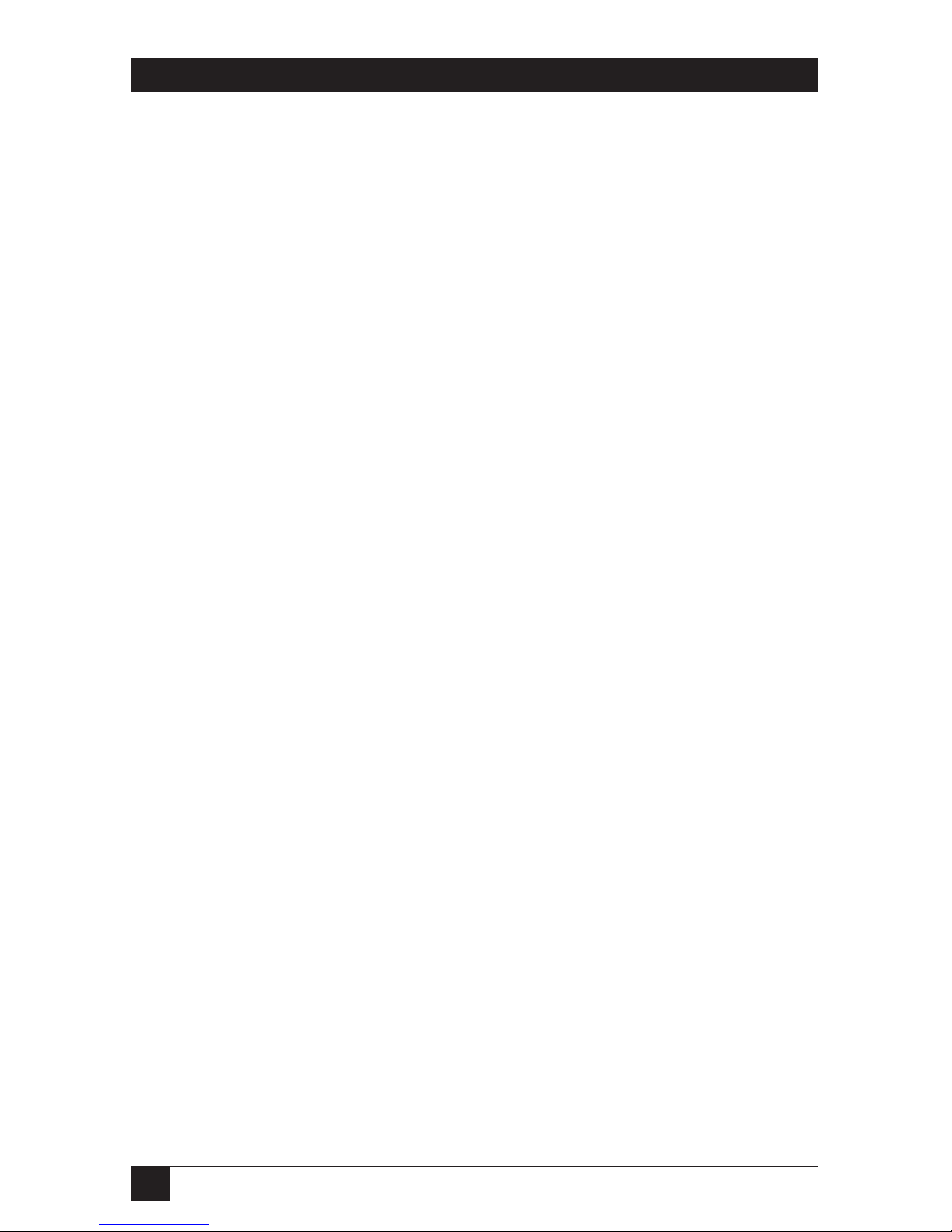
22
LASER CARDS FOR HP 4000 TWINAX AND COAX PRINTERS
7. Press Go. The interface will perform the self-test and print the self-test pages.
Samples of the twinax and coax self-test pages are shown on the following
pages. The numbers at the left margin correspond to the Host Download
command numbers. Refer to the Configuration chapter for more
information on these options.
If the interface self-test does not print, the interface failed the self-test. Contact
Black Box Technical Support at 724-746-5500 for more information.
TWINAX EIO INTERFACE
Software Version 3.00
Page 24
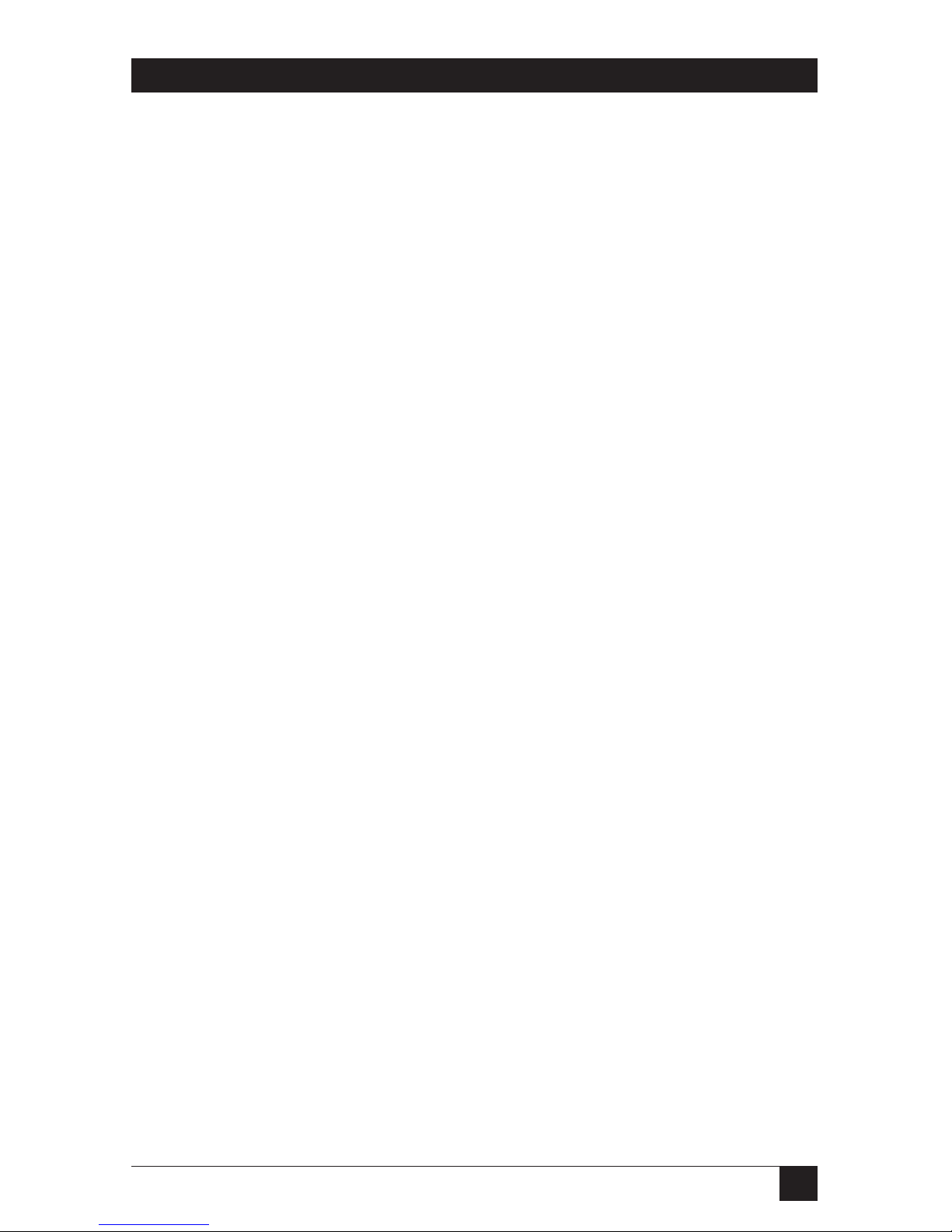
23
LASER CARDS FOR HP 4000 TWINAX AND COAX PRINTERS
Twinax Functional Level 2.10
Copyright 1997 SDE
RAM OK
ROM BAD
#00 - Twinax Address : 0
#01 - Alt. CPT Start Delimiters : 2625 (&%)
#02 - Alt. CPT End Delimiters : 2625 (&%)
#03 - Host Port Timeout : 8 Seconds
#05 - Host Language : 01 USA/Canada
#07 - Print Orientation : 0 COR/Host override
allowed
#08 - Auto Print Orientation : 1 On
#09 - Paper Size : 0 Host Selected
#10 - True LPI : 0 Compress LPI
#13 - IBM Paper Drawer 1 : 1 PCL Tray Command
#14 - IBM Paper Drawer 2 : 4 PCL Tray Command
#15 - IBM Paper Drawer 3 : 5 PCL Tray Command
#16 - Override Formatting Cmds : 0 Normal
Oper
#17 - Character Set : 1 Code Page 850
#18 - Starting Vertical Position : 0
#19 - Starting Horizontal Position : 0
#30 - IBM Paper Drawer 4 : 1 PCL Tray Command
#31 - IBM Paper Drawer 5 : 1 PCL Tray Command
#32 - 11 x 17/A3 : 0 Off
#33 - Duplexing : 0 Off
#42 - Buffer Hex Dump : 0 Off
#43 - Ascii Hex Dump : 0 Off
#11 - Host Port Initialization:
HP:
Page 25
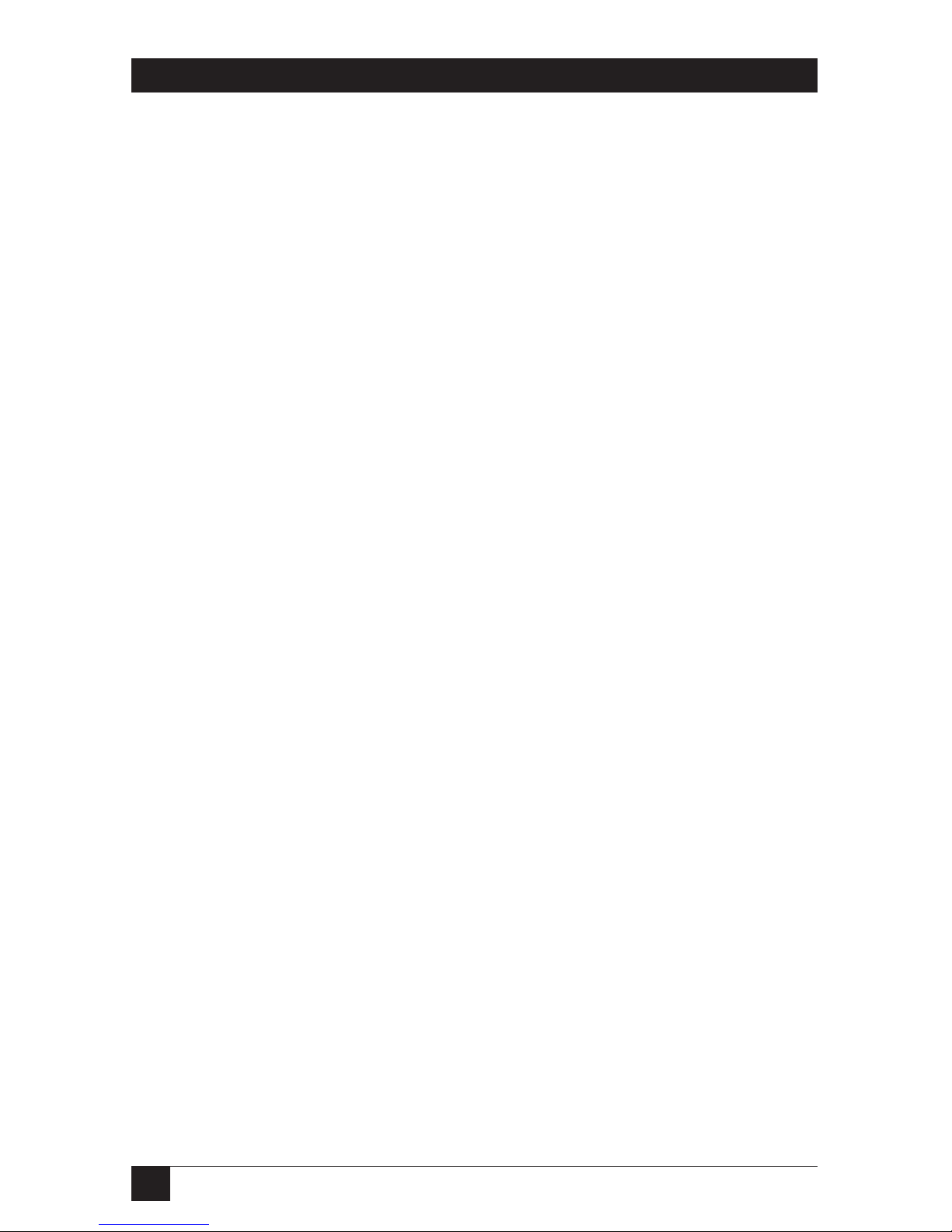
24
LASER CARDS FOR HP 4000 TWINAX AND COAX PRINTERS
#04 - User Defined Strings:
U0:
U1:
U2:
U3:
U4:
U5:
U6:
U7:
U8:
U9:
#21 User Defined Fonts
# 0:
# 1:
# 2:
# 3:
# 4:
# 5:
# 6:
# 7:
# 8:
# 9:
Page 26
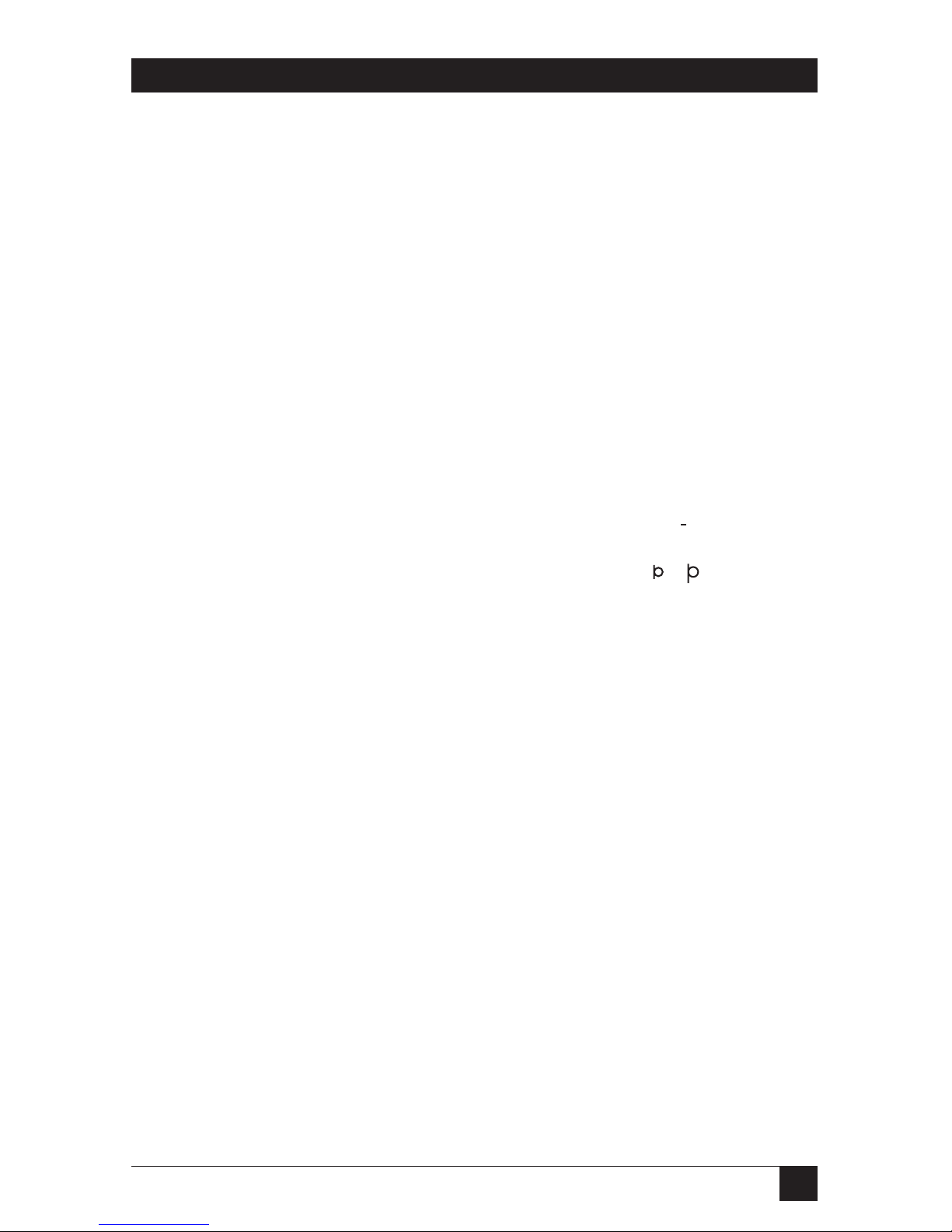
25
LASER CARDS FOR HP 4000 TWINAX AND COAX PRINTERS
EBCDIC to ASCII Translate Table
40 50 60 70 80 90 A0 B0 C0 D0 E0 F0
0: 20 26 2D 9B 9D F8 E6 BD 7B 7D 5C 30 &–øØ°µ¢{ } \ 0
1: 20 82 2F 90 61 6A 7E 9C 41 4A 00 31 é / Éaj ˜ £AJ~1
2: 83 88 B6 D2 62 6B 73 BE 42 4B 53 32 âêÂÊbks¥BKS2
3: 84 89 8E D3 63 6C 74 FA 43 4C 54 33 äëÄËclt · CLT3
4: 85 8A B7 D4 64 6D 75 9F 44 4D 55 34 àèÀÈdmuƒDMU4
5: A0 A1 B5 D6 65 6E 76 F5 45 4E 56 35 áíÁÍenv§ENV5
6: C6 8C C7 D7 66 6F 77 F4 46 4F 57 36 ãîÃÎfow¶FOW6
7: 86 8B 8F D8 67 70 78 AC 47 50 58 37 åïÅÏgpx
1/4
GPX7
8: 87 8D 80 DE 68 71 79 AB 48 51 59 38 çìÇÌhqy
1/2
HQY8
9: A4 E1 A5 60 69 72 7A F3 49 52 5A 39 ñßÑ`irz
3/4
IRZ9
A: 5B 5D 7C 3A AE A6 AD AA 2D FB FD FC [ ] | :«ª¡¬ –
123
B: 2E 24 2C 23 AF A7 A8 B3 93 96 E2 EA . $ ,#»º¿|ôûÔÛ
C: 3C 2A 25 40 D0 91 D1 EE 94 81 99 9A <*%@∂ æ D–öüÖÜ
D: 28 29 5F 27 EC F7 ED F9 95 97 E3 EB ( ) _ ' y ,Y ¨òùÒÙ
E: 2B 3B 3E 3D E8 92 E7 EF A2 A3 E0 E9 +;>= Æ ´óúÓÚ
F: 21 5E 3F 22 F1 CF A9 F2 E4 98 E5 20 !^?"± € ® =õÿÕ
´
´
Page 27
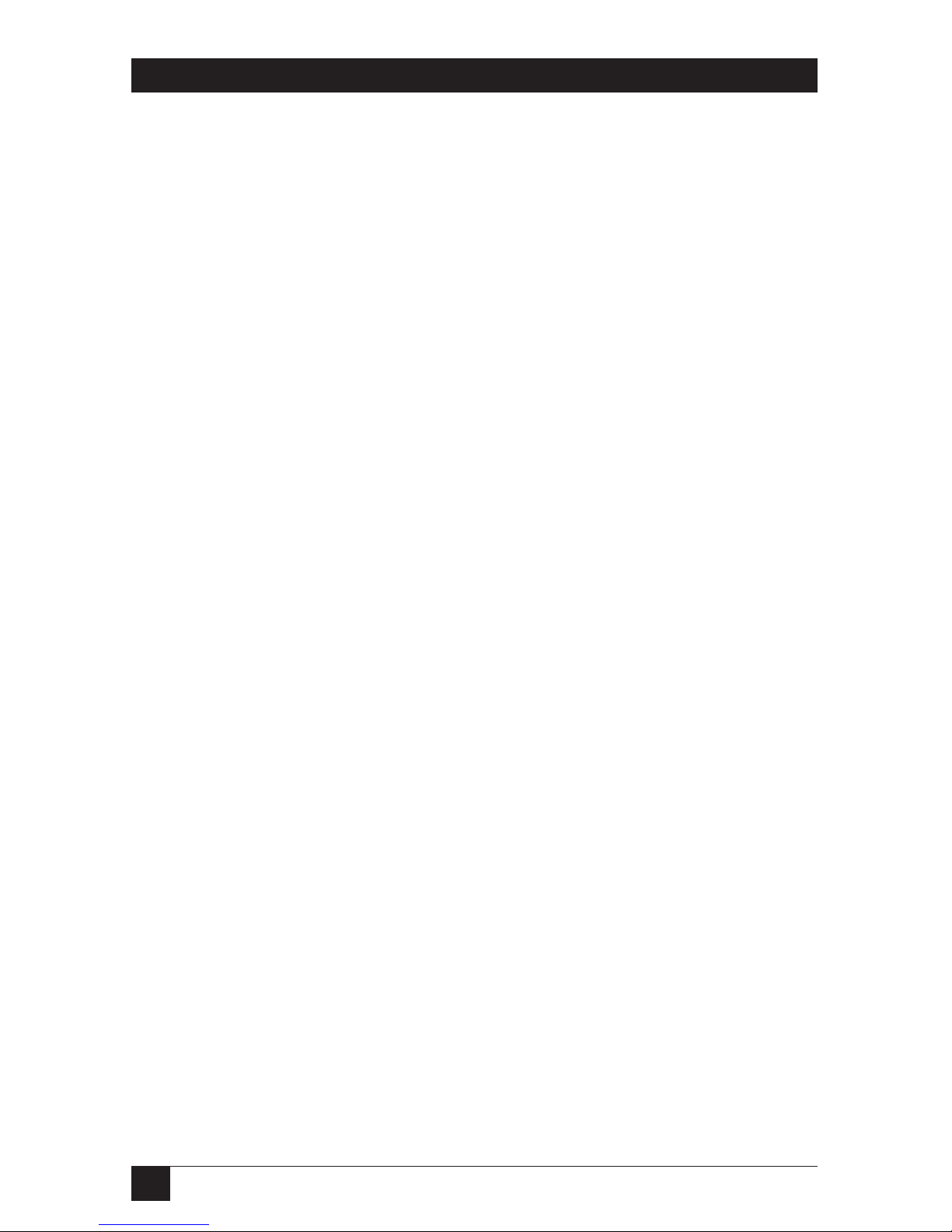
26
LASER CARDS FOR HP 4000 TWINAX AND COAX PRINTERS
IBM 3270 Printer Interface
Software Functional 3.00
Coax Functional Level 1.51
Copyright 1997 SDE
RAM OK
ROM OK
#01 - Buffer Size (Characters) : 2 1920
#02 - LPI : 6
#03 - CPI : Undefined
#04 - Line Spacing : 1 Single (6 or 8 LPI)
#05 - Form Length (MPL) : 66
#06 - Maximum Print Position (MPP): 80
#07 - Print Case : 1 Dual
#08 - LU1 Language : 01 English (US)
#11 - Paper Path : 2 Primary
#12 - FF Before Local Screen Copy: 0 No
#13 - FF After Local Screen Copy: 0 No
#14 - LU3 Print Image (NON-SCS Mode): 0 LU3 and Local Copy
Null Line suppress
#15 - CR at MPP + 1 : 0 Next Line
#16 - NL at MPP + 1 : 0 Current Line + 2
#17 - Valid FF Followed by Data : 0 2nd PP
#18 - Valid FF at End of Buffer : 1 Line 1
#19 - FF Valid Location : 0 FF valid at 1st PP or
MPP + 1
#20 - Auto Function at End of Job: 0 NL
#25 - IBM Motion Commands : 0 Use FF
#26 - Suppress Empty Forms : 0 No
#27 - Form Feed After TimeOut: 0 No
#30 - Override Formatting Cmds: 0 Disabled
#31 - Truncate/Wrap Select : 0 Wrap text beyond MPP
#32 - Paper Size : 0 Letter (8.5 “ x 11”)
#34 - Interv Required (IR) Timeout: 120 x 5 Seconds
#36 - Suppress IBM Control Codes: 0 No control codes
suppressed
#37 - Vertical Channel Select (VCS): 1 3268/4224
#38 - True LPI Spacing : 0 Compressed (Normal)
#39 - CPT End Delimiter(ASCII) : 2625 (&%)
#40 - CPT Start Delimiter(ASCII) : 2625 (&%)
#41 - ALT Command ID Char (ASCII) : 5A (Z)
Page 28
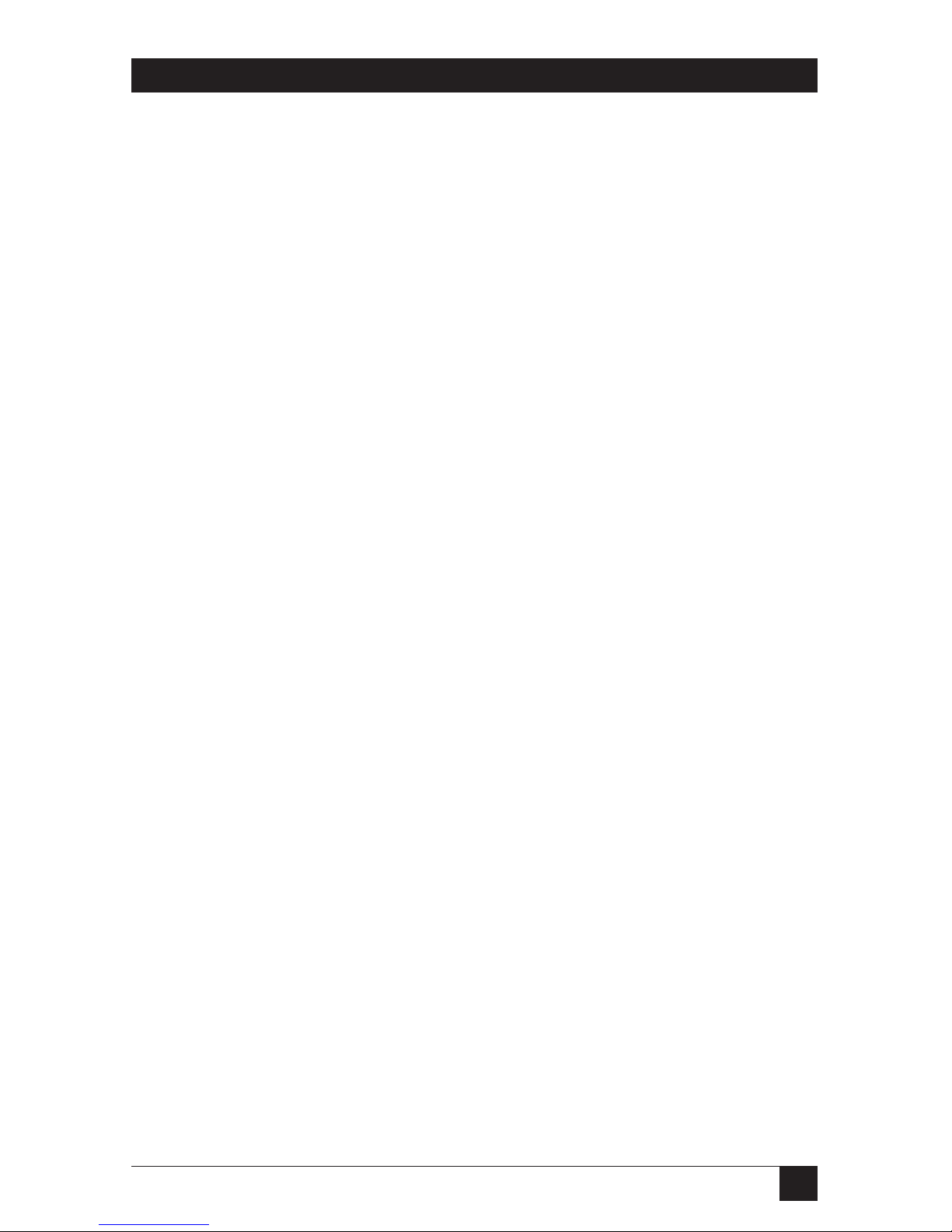
27
LASER CARDS FOR HP 4000 TWINAX AND COAX PRINTERS
#42 - Buffer Hex Dump : 0 Off
#43 - Ascii Hex Dump : 0 Off
#45 - SCS TRN Translate : 1 3287 emulation
emulation, SCS code 35
#51 - Host Port Timeout : 8 Seconds
#55 - Custom User Strings:
U0:
U1:
U2:
U3:
U4:
U5:
#57 - Host Port Init String:
HP:
#61 - Auto Print Orientation : 0 Active
#62 - Primary Tray Orientation : 0 COR
#63 - Alternate Tray Orientation: 0 COR
#64 - Manual Feed Orientation : 0 COR
#65 - Character Set Selection : 2 Code Page 850
Page 29

28
LASER CARDS FOR HP 4000 TWINAX AND COAX PRINTERS
SCS (LU1) EBCDIC to ASCII Translate Table
40 50 60 70 80 90 A0 B0 C0 D0 E0 F0 456789ABCDEF
0 20 26 2D D6 D2 B3 F3 5E 7B 7D 5C 30 &–øØ°µ^{ } \ 0
1 20 C5 2F DC 61 6A 7E BB 41 4A 20 31 é / Éaj ~ £AJ 1
2 C0 C1 A2 A4 62 6B 73 BC 42 4B 53 32 âêÂÊbks¥BKS2
3 CC CD D8 A5 63 6C 74 F2 43 4C 54 33 äëÄËclt · CLT3
4 C8 C9 A1 A3 64 6D 75 BE 44 4D 55 34 àèÀÈdmuƒDMU4
5 C4 D5 E0 E5 65 6E 76 BD 45 4E 56 35 áíÁÍenv§ENV5
6 E2 D1 E1 A6 66 6F 77 F4 46 4F 57 36 ãîÃÎfow¶FOW6
7 D4 DD D0 A7 67 70 78 F7 47 50 58 37 åïÅÏgpx
1/4
GPX7
8 B5 D9 B4 E6 68 71 79 F8 48 51 59 38 çìÇÌhqy
1/2
HQY8
9 B7 DE B6 A9 69 72 7A F5 49 52 5A 39 ñßÑ`irz
3/4
IRZ9
A BF 21 7C 3A FB F9 B8 5B 2D 31 32 33 ¢ ! | : «ª ¡ [ –
123
B 2E 24 2C 23 FD FA B9 5D C2 C3 DF AE . $ ,#»º¿]ôûÔÛ
C 3C 2A 25 40 E4 D7 E3 B0 CE CF DA DB <*%@∂ æ D–öüÖÜ
D 28 29 5F 27 B2 20 B1 AB CA CB E8 AD ( ) _ ' y ,Y ¨òùÒÙ
E 2B 3B 3E 3D F0 D3 F1 27 C6 C7 E7 ED +;>= Æ ´óúÓÚ
F 7C 5E 3F 22 FE BA 20 5F EA EF E9 20 |^?"± € _õÿÕ
´
´
EBCDIC
DSC (LU3) DBC to ASCII Translate Table
00 10 20 30 40 50 60 70 80 90 A0 B0 0123456789AB
0 00 20 30 26 C8 CC A1 D8 61 71 41 51 0&àäÀÄaqAQ
1 00 3D 31 2D C9 CD A3 A5 62 72 42 52 =1-èëÈËbrBR
2 00 27 32 2E D9 DD E6 A7 63 73 43 53 ' 2 . ìïÌÏcsCS
3 00 22 33 2C CA CE E8 DA 64 74 44 54 " 3 , òöÒÖdtDT
4 00 2F 34 3A CB CF AD DB 65 75 45 55 / 4 :ùüÙÜeuEU
5 00 5C 35 2B E2 C0 E1 A2 66 76 46 56 \5+ãâÃÂfvFV
6 00 7C 36 5E EA C1 E9 A4 67 77 47 57 |6^õêÕÊgwGW
7 007C37B0EFD159A668784858 |7–ÿîYÎhxHX
8 3E3F38B3C8C241DF69794959 >?8°àôAÔiyIY
9 3C 21 39 00 C9 C3 45 AE 6A 7A 4A 5A <!9 èûEÛjzJZ
A 5B 24 DE 5E C5 C4 45 E0 6B D7 4B D3 [$ß^éáEÁkæKÆ
B 5D BF BD 7E D9 C5 49 DC 6C D6 4C D2 ]¢§~ìéIÉløLØ
C 29 BB 23 AB CA D5 4F E5 6D D4 4D D0 )£#"òíOÍmåMÅ
D 28 BC 40 60 CB C6 55 E7 6E B5 4E B4 (¥@'ùóUÓnçNÇ
E 7D F2 25 A9 CF C7 59 ED 6F 3B 4F 3B }·%`üúYÚo;O;
F 7B BA 5F 00 B5 B7 43 B6 70 2A 50 2A {€_ çñCÑp*P*
DBC
Page 30
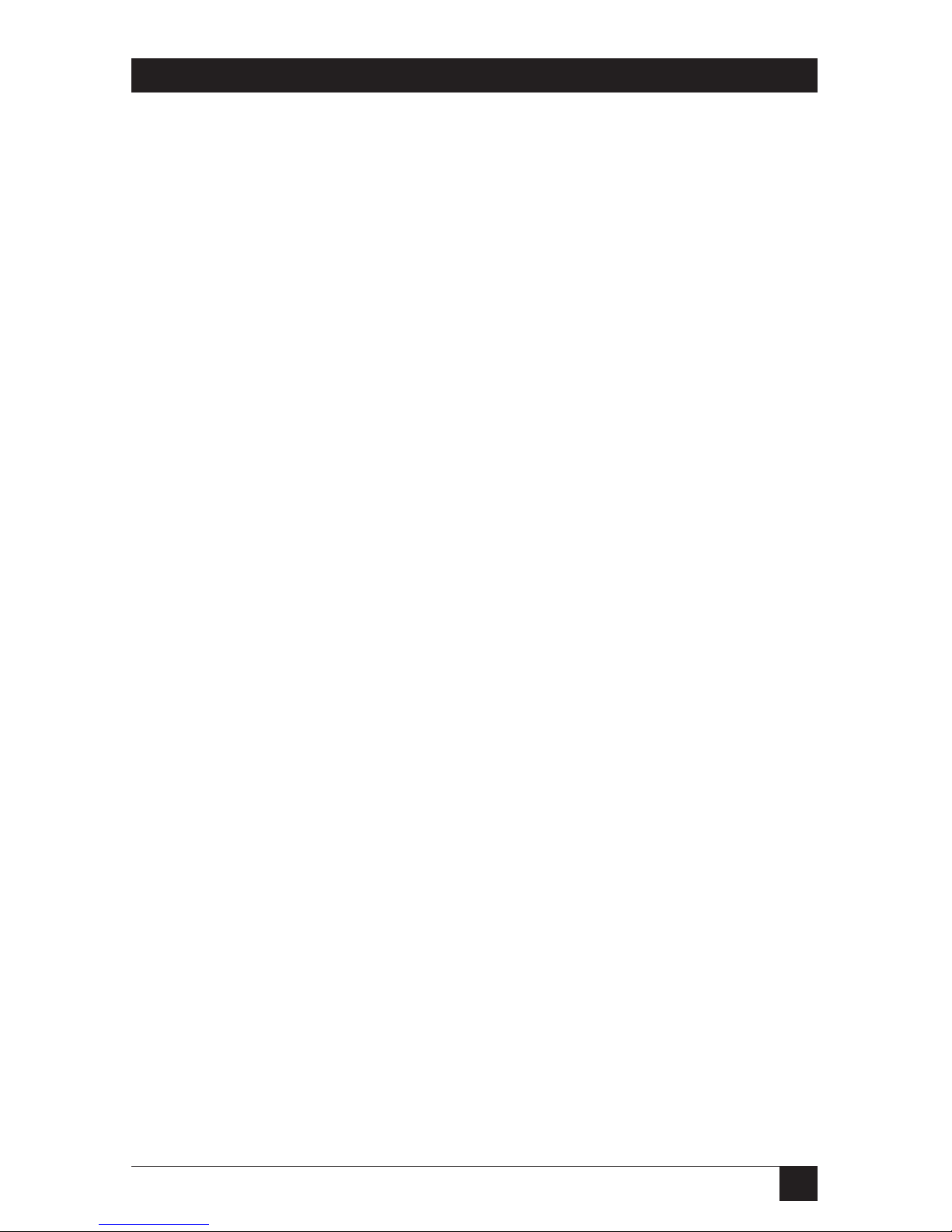
29
LASER CARDS FOR HP 4000 TWINAX AND COAX PRINTERS
4.2 Connecting to the Host
Before connecting the Laser Card to a twinax host, you must set the device cable
address properly. Please refer to Section 4.3, Front-Panel Setup, for instruction.
Take the following steps to connect the printer through the Laser Card to your
IBM host system.
1. Power OFF the printer.
2. With adapter cable connected to the interface’s 9-pin port, attach the host
cable(s) to the adapter cable. The twinax V-connector automatically
terminates when only one cable is attached and automatically cables through
when two cables are attached.
3. After configuring the interface (see Sections 4.3 and Chapters 5 and 9), send
a print job from the host to verify that it is printing correctly.
4.3 Front-Panel Setup
You can use the printer operator panel to change the various interface settings.
Alternately, you can use host-download commands, a series of command strings
that are embedded in the datastream sent from the IBM host to the interface. The
active interface configuration is shown on the interface’s self-test printout.
Follow the steps below to change interface configuration settings using the
printer’s operator panel:
1. Press Menu repeatedly until TWINAX/COAX CARD is displayed.
2. Press Item +/- to display the various I-O configuration parameters. They are
listed below in the order that they appear on the printer’s operator panel.
Note that the number on the left margin corresponds to the Host Download
number. Refer to the Configuration chapter for more information on these
options.
3. When the desired configuration parameter is displayed, press Value +/- to
scroll through the available command values.
4. To select a displayed value, press Select.
5. Then move on to the next configuration parameter by pressing Item +/- or
return the printer to operating mode by pressing Go.
Page 31

30
LASER CARDS FOR HP 4000 TWINAX AND COAX PRINTERS
A complete description of the interface configuration options is found under
Section 5.2, Twinax Host Download Commands, or Section 9.1, Coax Host
Download Command.
4.4 Front-Panel Menus
The following pages show the organization of the menu system by listing the
available selections and menus. The numbers in front of the configuration items
refer to the corresponding Twinax or Coax Host Download Commands. Use these
numbers to find a more detailed explanation of the configuration options in
Section 5.4 or 9.2.
TWINAX CARD
00=TX ADDRESS
03=HOST TIMEOUT
05=HOST LANGUAGE
07=ORIENTATION
08=APO
09=PAPER SIZE
10=LPI SETTING
13=IBM DRAWER 1
14=IBM DRAWER 2
15=IBM DRAWER 3
16=OVERRIDE FP
17=CHARACTER SET
18=VERT. MARGIN
19=HORIZ. MARGIN
30=IBM DRAWER 4
31=IBM DRAWER 5
32=FORCE 11X17/A3
33=DUPLEXING
42=EBCDIC HEX
43=ASCII HEX DMP
98=TEST MENU
98=PRINT SETUP
98=FACTORY DEF
DIAGNOSTIC
Page 32

31
LASER CARDS FOR HP 4000 TWINAX AND COAX PRINTERS
COAX CARD
01=BUFFER SIZE
02=DEFAULT LPI
03=DEFAULT CPI
04=LINE SPACING
05=MPL (Max. Print Lines)
06=MPP (Max. Print Position)
07=PRINT CASE
08=LU1 LANGUAGE
11=PAPER PATH
12=LOCAL COPY (FF Before)
13=LOCAL COPY (FF After)
14=LU3 PRT IMAGE
15=CR at MPP+1
16=NL at MPP+1
17=DATA AFTER FF
18=FF AT EOB
19=FF VALID
20=EOJ FUNCTION
25=FF USAGE
26=EMPTY FORMS (Suppress)
27=AFTER TIMEOUT
30=FRMT OVERRIDE
31=TEXT AT MPP
32=PAPER SIZE
34=IR TIMEOUT
36=HOST CMDS
37=VCS (Vertical Channel Select)
38=TRUE LPI
42=EBCDIC HEX
43=ASCII HEX DMP
45=SCS TRN
51=HOST TIMEOUT
61=APO
62=PRIMARY TRAY (Orientation)
63=ALT. TRAY (Orientation)
64=MANUAL TRAY (Orientation)
65=CHARACTER SET
98=TEST MENU
98=PRINT SETUP
98=FACTORY DEF
Page 33

32
LASER CARDS FOR HP 4000 TWINAX AND COAX PRINTERS
5. Configuration—Twinax
5.1 Twinax Configuration
Before operating the interface card in twinax mode, the IBM host must be
configured with a device address and device ID for the printer. See your system
operator or system manuals for details. With the correct address selected, an
AS/400 will automatically configure itself. If you are using a System 3X host, you
must configure the host manually. The table below shows the recommended
device IDs on the different host systems.
Table 5-1. Recommended Device IDs.
Host System Emulation Device ID
System/34 3812 5224 (2P)
5225 (2P)
5219 (3P)
System/36 3812 5219
System/38 3812 3812-1
AS/400 See note 2 below.
1. Make sure the interface is properly connected to the twinax host and the
correct device address is set.
2. Power on the printer. The AS/400 will auto-configure the printer address
according to the interface settings.
5.2 Twinax Host Download Commands
Host download commands are used to configure your printer for entering custom
printer commands such as printer-sharing timeout, character set, and page
orientation. These commands can be sent to the interface/printer from the IBM
host. They are placed in a host document or screen. The commands take effect
when the print job or screen print is sent to the printer.
Page 34

33
LASER CARDS FOR HP 4000 TWINAX AND COAX PRINTERS
The command itself will not be printed if it was entered correctly, but the effect
of the command should be evident (change in the print orientation, paper-size
selection, and so on). If any part of the command is printed, the interface did not
recognize the command because of a problem in the format. Check the syntax of
the command and send the command again.
Host-download commands sent to the Laser Card take effect immediately and
stay only in the interface’s active memory. If you want the commands to be active
when the printer is powered on, they must be stored permanently by the download
command Z99.
The tables on the following pages provide a description of each command and
how it is used.
Follow these steps to enter a host-download command.
1. Type the delimiter &% (or a custom delimiter as described in the table) in
the document at the point you want the command to take effect.
2. Type an upper-case “Z”.
3. Type the command number for the command you want to use, as shown in
the table.
4. Type a comma.
5. Type the command. No spaces are allowed. A space or invalid character in a
command causes the interface to ignore the command and resume printing
from the point the error occurred.
For example, to change the timeout value from the default of 8 seconds to 20
seconds, enter:
&%Z03,20
Page 35

34
LASER CARDS FOR HP 4000 TWINAX AND COAX PRINTERS
5.3 Host Download Command Overview
Table 5-2 shows the host-download commands for the interface and corresponding
command numbers in alphabetical order:
Table 5-2. Host Download Commands.
Host/PC Download Command Command
Number
11" x 17"/A3 Printing 32
Alternate CPT Start Delimiter 01
Alternate CPT End Delimiter 02
Automatic Print Orientation 08
Character Set 17
Duplex Printing 33
Front Panel Override 16
Horizontal Margin 19
Host Language 05
Host Port Timeout 03
Host Port Initialization 11
Paper Drawer 1 13
Paper Drawer 2 14
Paper Drawer 3 15
Paper Drawer 4 30
Paper Drawer 5 31
Paper Size 09
Print Orientation 07
Print Setup Parameters 98
Restore Factory Defaults 98
Save All Current Settings 99
True LPI 10
User Defined Font Strings 21
User Defined Strings 04
Vertical Margin 18
Page 36

35
LASER CARDS FOR HP 4000 TWINAX AND COAX PRINTERS
5.4 Configuration Options
Asterisks (*) identify factory-default settings. Invalid commands are ignored.
COMMAND 01: ALTERNATE CPT START DELIMITER
Creates an alternate Command Pass-Thru (CPT) start delimiter. This delimiter is
also an alternate host-download delimiter. It may be one or two characters long.
The first character may be any printable character other than “&.” Only one
alternate CPT start delimiter is allowed. The default “&%” will always be
recognized as CPT delimiter.
Value
Description
New characters Alternate CPT start delimiter
Two spaces Deletes alternate CPT start delimiter
Example: &%Z01,#* creates the alternate CPT start delimiter #*.
COMMAND 02: ALTERNATE CPT END DELIMITER
Creates an alternate CPT end delimiter as above. This delimiter cannot be used as
an alternate host-download delimiter.
VALUE
DESCRIPTION
New characters Alternate CPT end delimiter
Two spaces Deletes the alternate delimiter
COMMAND 03: HOST PORT TIMEOUT
Selects a new timeout value for the interface to wait for data from the host before
allowing the printer to honor PC print jobs. Each digit equals one second.
VALUE
DESCRIPTION
00 to 60 Sets new timeout value
*08
Example: &%Z03,05 selects 5 seconds.
*Factory-default setting.
Page 37

36
LASER CARDS FOR HP 4000 TWINAX AND COAX PRINTERS
COMMAND 04: USER-DEFINED STRINGS
Creates up to ten user-defined strings to send to the printer later. Place the hex
codes representing the desired printer command inside the parentheses (up to 25
hex pairs). Spaces between hex pairs are allowed to aid in readability. Consult the
printer’s user’s guide for proper hex codes. The user-defined string is stored in
the interface’s memory under the selected value number (0 to 9). To activate the
command, place a &%UX (where X is the value number) in the document.
VALUE
DESCRIPTION
0 to 9 (hex codes) Assigns the hex command to a one digit delimiter (0-9).
0 to 9() Deletes the specified user-defined string from memory.
Example: &%Z04,3(1B26643044) creates a user-defined string for a PCL printer
to start underlining as command 3. The string is represented by the value 3. To
use this function, place &%U3 in the document.
COMMAND 05: HOST LANGUAGE
Selects the host language to be used by the twinax host, when the command “Use
Default Language” is received.
VALUE
DESCRIPTION
00 Multinational
*01 USA/Canada
02 Austria/Germany
03 Belgium
04 Brazil
05 Canada/French
06 Denmark/Norway
07 Finland/Sweden
08 France
09 Italy
10 Japan
11 Japan (U.S.)
12 Portugal
13 Spain
14 Spanish speaking
15 United Kingdom
Example: &%Z05,00 selects the multinational character set.
*Factory-default setting.
Page 38

37
LASER CARDS FOR HP 4000 TWINAX AND COAX PRINTERS
COMMAND 07: PRINT ORIENTATION
Determines the print orientation, if the print orientation is not already determined
through the host or the interface’s APO feature (Command 08).
VALUE
DESCRIPTION
*0 COR, but host override through Print Quality setting
allowed
1 Portrait
2 Landscape
3 COR
NOTE
Refer to page 54 for a detailed description of print orientation.
COMMAND 08: AUTOMATIC PRINT ORIENTATION
Selects or deselects Automatic Print Orientation (APO).
VALUE
DESCRIPTION
0 APO Off
*1 APO On
NOTE
Refer to page 54 for a detailed description of APO.
Example: &%Z08,1 turns the Automatic Print Orientation on.
*Factory-default setting.
Page 39

38
LASER CARDS FOR HP 4000 TWINAX AND COAX PRINTERS
COMMAND 09: PAPER SIZE
Selects paper-size setting.
VALUE
DESCRIPTION
*0 Paper size specified by host software
1 A4 size paper
2 Paper size selected through printer’s front panel
Example: &%Z09,1 selects A4 size paper.
COMMAND 10: TRUE LPI
Selects compressed or true LPI (lines per inch) printing.
VALUE
DESCRIPTION
0 No, compressed LPI
1 Yes, true LPI
2 Xpoint Twinax Controller Compatibility
Example: &%Z10,1 selects true LPI.
NOTE
If you are using one of the popular Electronic Forms packages from
companies like XPoint, Eclipse, Formula One, or others, use the true LPI
selection. Use the last selection only if you want to run software that is
set up for the XPoint Twinax Controller.
COMMAND 11: HOST PORT INITIALIZATION STRING
Enters a twinax-port initialization string (in hex code, up to 25 pairs) that is sent to
the printer after the interface has reconfigured the printer for host printing.
Consult the printer’s user’s guide for the available commands and proper hex
values.
VALUE
DESCRIPTION
0 (hex codes) Stores the hex command as a host-port initialization string
*Factory-default setting.
Page 40

39
LASER CARDS FOR HP 4000 TWINAX AND COAX PRINTERS
Example: &%Z11,0(1B266C3844) sets LPI to 8 LPI on a PCL Laser Printer.
COMMAND 13: PAPER DRAWER 1 COMMAND
Matches the host’s Paper Drawer 1 command with a physical paper source from
the printer. When the host sends a command to the printer to feed from paper
drawer 1, the printer will feed from the paper source assigned to paper drawer 1.
Consult the printer’s user’s guide for the available paper sources and respective
numbers.
VALUE
DESCRIPTION
01 to 99 Paper sources available on the printer
*01 Default
Example: &%Z13,08 assigns the optional third 250 sheet feeder (Tray 4) to the
host’s paper drawer 1 command.
COMMAND 14: PAPER DRAWER 2 COMMAND
Matches the host’s Paper Drawer 2 command with a physical paper source from
the printer. When the host sends a command to the printer to feed from paper
drawer 2, the printer will feed from the paper source assigned to paper drawer 2.
Consult the printer’s user’s guide for the available paper sources and respective
numbers.
VALUE
DESCRIPTION
01 to 99 Paper sources available on the printer
*04 Default
Example: &%Z14,08 assigns the optional third 250 sheet feeder (Tray 4) to the
host’s paper drawer 2 command.
COMMAND 15: PAPER DRAWER 3 COMMAND
Matches the host’s Paper Drawer 3 command with a physical paper source from
the printer. When the host sends a command to the printer to feed from paper
drawer 3, the printer will feed from the paper source assigned to paper drawer 3.
Consult the printer’s user’s guide for the available paper sources and respective
numbers.
*Factory-default setting.
Page 41

40
LASER CARDS FOR HP 4000 TWINAX AND COAX PRINTERS
VALUE DESCRIPTION
01 to 99 Paper sources available on the printer
*06 Default
Example: &%Z15,08 assigns the optional third 250 sheet feeder (Tray 4) to the
host’s paper drawer 3 command.
COMMAND 16: FRONT PANEL OVERRIDE
Allow operator settings on the printer’s front panel to override format commands
coming from the host.
VALUE
DESCRIPTION
*0 No, do not override IBM format commands
1 Yes, override all IBM format commands
2 Yes, override NLQ commands
3 Yes, override CPI commands
Example: &%Z16,1 enables the front panel to override all IBM format commands.
COMMAND 17: CHARACTER SET
Selects which character set will be used when both are available for the desired
font. The character set selected is used as the underlying ASCII table for EBCDIC
to ASCII translations. Consult the printer’s user’s guide to verify that the character
set selected is also used by the printer and the selected font is supported.
VALUE
DESCRIPTION
0 Roman 8
*1 Code Page 850
Example: &%Z17,0 selects the Roman 8 character set.
COMMAND 18: VERTICAL MARGIN
Adjusts the upper left corner starting vertical position for printing on the page in
1/60 of an inch.
*Factory-default setting.
Page 42

41
LASER CARDS FOR HP 4000 TWINAX AND COAX PRINTERS
VALUE DESCRIPTION
-128 to 127 Adjustment of vertical position in 1⁄60 of an inch
*0 Default
Example: &%Z18,-20 moves printing on the page up
1
⁄3 inch or 2 lines at 6 LPI.
COMMAND 19: HORIZONTAL MARGIN
Adjusts the upper left corner starting horizontal position for printing on the page
in
1
⁄60 of an inch.
VALUE
DESCRIPTION
-128 to 127 Adjustment of horizontal position in 1⁄60 inch.
*0 Default
Example: &%Z19,12 moves printing on the page 1/5 inch right or 2 characters at
10 CPI.
COMMAND 21: USER FONT STRINGS
Assigns a font ID to a font. The first number (0–9) is one of 10 available strings,
the second number (0–65535) is the host font number. The characters shown
in parentheses are sent to the printer when the host font number is received.
Refer to the printer’s user’s guide or the documentation accompanying the font
cartridge for a list of available fonts and their respective strings. Use the <
character to indicate the ESCape character.
VALUE
DESCRIPTION
0-9, One of ten available strings
0-65535 Host font number
(ASCII Char.) Up to 25 ASCII characters representing the desired font.
Example: &%Z21,3,12345(<(12U<(s0p12h10v1s3b6T)
This selects the third font string to be font #12345 and selects for Lexmark Optra
printer:
12U = code page 850
*Factory-default setting.
Page 43

42
LASER CARDS FOR HP 4000 TWINAX AND COAX PRINTERS
0p = fixed spacing
12h = 12 pitch
10v = 10 point
1s = italic
3b = bold
6T = letter gothic
COMMAND 30: PAPER DRAWER 4 COMMAND
Matches the host’s Paper Drawer 4 command (print file) with a physical paper
source from the printer. When the host sends a command to the printer to feed
from paper drawer 4, the printer will feed from the paper sources currently
assigned to this command. Consult the printer’s user’s guide for available paper
sources and respective numbers.
VALUE
DESCRIPTION
01 to 99 Paper sources available on the printer.
*01 Default
Example: &%Z30,08 assigns the optional third 250-sheet feeder (Tray 4) to the
host’s paper drawer 4 command.
COMMAND 31: PAPER DRAWER 5 COMMAND
Matches the host’s Paper Drawer 5 command (print file) with a physical paper
source from the printer. When the host sends a command to the printer to feed
from paper drawer 5, the printer will feed from the paper sources currently
assigned to this command. Consult the printer’s user’s guide for available paper
sources and respective numbers.
VALUE
DESCRIPTION
01 to 99 Paper sources available on the printer
*01 Default
Example: &%Z31,08 assigns the optional third 250-sheet feeder (Tray 4) to the
host’s paper drawer 5 command.
*Factory-default setting.
Page 44

43
LASER CARDS FOR HP 4000 TWINAX AND COAX PRINTERS
COMMAND 32: 11" x 17"/A3 PRINTING
Forces the printer to print on 11 x 17 inch or A3 size paper, even when the host
sends requests for smaller paper sizes (letter, legal, A4, Executive). This only
applies to printers capable of printing on 11 x 17 inch or A3 size paper.
VALUE
DESCRIPTION
*0 11 x 17/A3 selection is OFF
1 11 x 17/A3 selection is ON
NOTE
With the 11 x 17/A3 selection ON, the interface’s APO feature (if turned
ON) will automatically rotate all documents/reports with dimensions of
11 x 17 inches or smaller. To achieve COR in this case, the
document/report has to be larger than 11 x 17 inches.
Example: &%Z32,1 forces printing on large paper. The interface will request the
printer to load A3 size paper when the host requests A4 or A3, and 11 x 17 inch
paper in all other cases.
COMMAND 33: DUPLEX PRINTING
Sets the interface to duplexing mode. This applies only when a printer with
duplexing capability is attached.
VALUE
DESCRIPTION
*0 No
1 Yes
2 Tumble
Example: &%Z33,2 instructs the interface to duplex all host print jobs along the
short edge of the paper.
COMMAND 42: START AND STOP EBCDIX HEX DUMP
After receiving a start command the interface, starting with the next buffer
received, sends all host data directly to the printer as hexadecimal printing until
the printer is powered off.
*Factory-default setting.
Page 45

44
LASER CARDS FOR HP 4000 TWINAX AND COAX PRINTERS
VALUE DESCRIPTION
*0 No action taken
1 Start EBCDIC hex dump
NOTE
This command enables the user to print only the section of the
document that is in question in buffer hex dump format.
Example: &%Z42,1 starts buffer hex dump printing.
COMMAND 43: START/STOP ASCII HEX DUMP
After receiving a start command, the interface, starting with the next buffer
received, translates all host data into ASCII (from EBCDIC) and then causes the
ASCII data to print in hexadecimal form. The ASCII hex dump is performed until
the printer is powered off.
VALUE
DESCRIPTION
*0 No action taken
1 Start ASCII Hex Dump
Example: &%Z43,1 starts ASCII hex dump printing.
COMMAND 98: RESTORE DEFAULTS OR PRINT CONFIGURATION
Restores the factory default configuration selections, prints out a copy of the active
configuration selections, or restores the permanent memory selections to the
active setup status.
*Factory-default setting.
Page 46

45
LASER CARDS FOR HP 4000 TWINAX AND COAX PRINTERS
VALUE DESCRIPTION
0 Restores the factory setup
1 Prints out the active setup selections
2 Restores the setup selections stored in the permanent
memory to active status
NOTES
If a document is printed using temporary host download commands
(commands not stored using the Z99,0 command), value 2 will restore
the permanent memory selections.
Put a &%Z98,2 at the end of the document to restore the standard setup
parameters for the next user of the printer.
The active setup and permanent memory setup selections are the same
after a Command Z99,0 or a Command Z98,2 is sent to the printer.
Example: &%Z98,1 Prints out the active setup selections for review.
COMMAND 99: SAVE ALL CURRENT SETTINGS
Saves all current settings specified through Host/PC download commands or
Setup Software into permanent memory.
VALUE
DESCRIPTION
0 Save all current settings
Example: &%Z99,0 saves all current settings to permanent memory.
5.5 Restoring the Factory Defaults
The factory default configuration can be restored to the non-volatile memory of
the interface by either a host download command Z98.0 or by performing the
following steps:
1. Press Menu repeatedly until TWINAX CARD is displayed.
2. Press Item - to display “98=TEST MENU.”
Page 47

46
LASER CARDS FOR HP 4000 TWINAX AND COAX PRINTERS
3. Press Value + twice to display “98=FACTORY DEF.”
4. Press Select and then Go to select and activate the setting.
Page 48

47
LASER CARDS FOR HP 4000 TWINAX AND COAX PRINTERS
6. Operation—Twinax
When the printer is turned on, the interface checks for a proper 9-pin host
attachment cable to decide which mode of operation is desired. If a twinax or coax
cable is not attached, the LaserCard will cause an error page to be printed. Power
OFF the printer, attach the adapter, and then power ON the printer again.
6.1 Printer Sharing
The Laser Card allows your printer to automatically share printing from an
attached PC (any parallel or serial source), an attached LAN (through an
additional network card), and an IBM twinax host. The interface uses a timeout
after each host print job before the interface allows the printer to honor PC/LAN
jobs. Make sure the printer is loaded with paper and “READY” is displayed before
printing.
When the printer receives PC/LAN (ASCII) data and the host attachment is not
active, it honors the ASCII job. At the completion of the ASCII job, the printer has
a timeout setting so it will wait and not accept data from another source.
NOTE
If the printer does not print host data for an extended time after an ASCII
job, please check and possibly change the printer-sharing timeout in the
printer.
If the PC print job is sent while a host job is printing, the printer responds as
“busy” to the PC/LAN print request. The print job can be spooled through a spool
program, sent to the printer when the host job is finished, or if the PC’s printer
port is set for infinite retry through the DOS “Configure Printer” command
(described in the DOS manual), the print job waits for the printer to be available
to receive the data.
NOTE
If the interface’s timeout setting is too short (less than 4 seconds), it is
possible the interface will interpret an interruption of a host print job as
the end of the job and switch to PC/LAN printing.
Page 49

48
LASER CARDS FOR HP 4000 TWINAX AND COAX PRINTERS
6.2 Host Port Initialization
After shared printing, the Laser Card reconfigures the printer according to the
active configuration settings. If you want to further modify the printer
configuration (for example, select a different font for all host printing) take
advantage of the host port initialization string. The Host Port Initialization String
is not sent to the printer until after the interface has reconfigured the printer for
host printing. The Initialization String is sent at the beginning of each printed
page.
6.3 Host Printing
With the Laser Card installed, your printer emulates the IBM 3812-1. The IBM
3812-1 printer is a laser-type printer which provides font-changing capability, plus
text rotation and compression features called Automatic Print Orientation (APO)
and Computer Output Reduction (COR).
The Laser Card’s emulation of the 3812 provides bolding, underlining,
superscripts and subscripts by recognizing the host commands for these features in
the document. A shadow print for bolding is performed automatically on fixedpitch fonts. For proportionally spaced (typographic) fonts, the user must specify
the font that is to be printed.
Like an IBM 5219 printer, the 3812 printer is configured with a default font ID
on the host. Configure the most commonly used font as the system default, then
change as necessary with a printer override or OCL command.
The table below shows which fonts can be used as system defaults for a
System/36 or System/38 host.
6.4 Font Change Commands
You can place font change commands within the text of a word processing or data
processing document to select a font other than the default font. The commands
appear on the screen but do not print. The font change takes effect immediately
and continues until the next font change. See the Font (FGID) Reference chart in
Appendix A for a list of font IDs.
To change fonts, use the following format to type in a font change command.
¬Q2304
where ¬ is a “logical not” or alternately the caret “^” symbol, Q indicates a font
change, and 2304 is the font ID.
Page 50

49
LASER CARDS FOR HP 4000 TWINAX AND COAX PRINTERS
To select a resident scalable font with a specific point size, use the following
format:
¬F5687,14
where ¬ is a “logical not” or alternately the caret “^” symbol, F indicates a resident
scalable font-change, 5687 is the font number, and 14 is the desired point size.
The resident scalable font numbers are located in Appendix D.
All text following the command will be printed in the new font until you specify
another font change command.
NOTE
The host may send the original font code to the printer at the beginning
of each page. If this happens, you may need to put a font-change
command at the beginning of each page of your document.
If the font-change command changes the pitch, the host may continue to
format each line according to the original font ID pitch. For Text
Management/38 and other word-processing programs, you may not be able to
specify more than one font ID per line.
6.5 Formatting the Page
The printer prints up to 66 lines at 6.25 LPI (the line spacing is compressed slightly
to fit). The System/36 only allows 65 lines per page. If you get one or two lines at
the top of the next page, it’s usually because you have formatted more lines per
page than can be printed.
6.6 Paper Size
Configure the printer’s setup to the paper size you use most. The MPP and font
must match the paper size exactly to work correctly. The interface only recognizes
these paper sizes:
Letter Paper 8.5 x 11 in. (215.9 x 279.4 mm)
A4 Paper 8.27 x 11.69 in. (210 x 297 mm)
Legal Paper 8.5 x 14 in. (215.9 x 355.6 mm)
Executive Paper 7.25 x 10.5 in. (184.2 x 266.7 mm)
Page 51

50
LASER CARDS FOR HP 4000 TWINAX AND COAX PRINTERS
11" x 17" Paper 11 x 17 in. (279.4 x 431.8 mm)
A3 Paper 11.69 x 16.54 in (296.9 x 420.1 mm)
If you choose any other paper dimensions in the word-processing program, the
interface ignores it and uses the previous paper-size choice.
You can also choose a paper-size override through a host download command,
or front panel selection as described in Chapter 5, Configuration—Twinax. The
“Any Paper Size” selection uses the paper installed in the tray, regardless of size.
The “A4 Size” selection uses A4 paper only.
With A4 paper size selected, 10 CPI fonts will print as 10.3 CPI. This allows 80
columns to be printed in portrait on A4 paper.
The following describes how to select legal-size paper in DisplayWrite/36 or
AS/400 Office.
1. Choose legal-size paper on the host and send the print job.
2. The printer’s operator panel displays “Load Paper, Tray #, Legal.” Install the
legal-size paper tray in the printer, and the printer will start printing.
The System/38 only sends margins and other format specifications to a printer
when they are different from the previous document or when the printer has been
turned off. To choose a different size paper, you must:
1. Select a paper size in the program.
2. Install the correct paper size in the printer.
3. Power off the printer for about five seconds, then power it back on again.
4. Release the job for printing at the printer’s controlling workstation.
The line format screens in DisplayWrite/36 (Command 20) also permit you to
select “Justify,” which aligns the right margin. For best results in using justification,
change the zone width to 1 (instead of 6). Right justification is only supported for
fixed-pitch fonts.
6.7 Printing on 11" x 17" and A3 Size Paper
Some printers allow printing on 11" x 17" and A3 size paper. The Laser Card
automatically recognizes these larger paper sizes. However, at times it might be
advantageous to force the printer to print on 11 x 17 inch or A3 size paper, even
Page 52

51
LASER CARDS FOR HP 4000 TWINAX AND COAX PRINTERS
when the host sends requests for smaller paper sizes (letter, legal, A4, Executive).
If this is desired, the interface’s 11 x 17/A3 selection should be turned ON
through Host Download command 32.
With this selection turned ON, the interface will request the printer to load A3
size paper when the host requests A4 or A3, and 11 x 17 inch paper in all other
cases. In addition, the interface’s APO feature (if turned ON) will automatically
rotate all documents/reports with dimensions of 11 x 17 inches or smaller. To
achieve COR in this case, the document/report has to be larger than 11 x 17
inches.
6.8 Paper Input Bin Selections
The IBM host give users the option to select different paper sources when printing.
This can be done through the print file or through the Page Layout/Paper
Options menu of OfficeVision/400 (see figures below). On the host, these paper
sources are called Source Drawer (printer file) or Paper Drawer (Office
Vision/400). On the printer, the actual paper sources are usually called trays. The
interfaces will map the host’s drawer values 1 through 5 to actual paper trays on
the attached printer.
Users can easily change the default tray mapping through Host download
commands 13, 14, 15, 30, 31. These commands can also be accessed through the
printer’s operator panel.
Command 13 will map the IBM drawer #1 to the paper tray of your choice.
Paper trays are identified through a number. These tray numbers are printerspecific and are listed as PCL printer commands in your printer’s user’s guide.
For example, to change the mapping for the IBM paper drawer #1 from the
default Tray 2 (the 250-sheet feeder just below the printer) to Tray 4 (the optional
third 250-sheet feeder) of your HP LaserJet 4000, do the following:
1. Press Menu on the printer’s operator panel to scroll to the TWINAX CARD.
2. Press Item + repeatedly until “13=IBM DRAWER 1” is displayed.
3. Press Value + repeatedly until “13=8 TRAY CMD” is displayed.
4. Press Select to select this setting. The display will show “13=8 TRAY CMD*”.
5. Press GO to return the printer to operating mode.
Page 53

52
LASER CARDS FOR HP 4000 TWINAX AND COAX PRINTERS
The next time you send a host print job that is to pull paper form the IBM
drawer #1, the printer will actually feed paper from the optional third 250-sheet
feeder.
The interface can be configured in a similar manner using host-download
commands. To accomplish the remapping described above, simply send the
command &%Z13,08 to the interface.
Up to 5 different IBM drawers can be mapped to your printer’s paper input
trays. Review the following table for information on default settings and to
determine which command to use to change the tray mapping.
IBM Drawer # Card’s default PCL I-O Command
tray mapping Command*
1 1 ESC&11H 13
2 4 ESC&14H 14
3 5 ESC&15H 15
4 1 ESC&11H 30
5 1 ESC&11H 31
NOTE
Check your printer’s user’s guide to determine which PCL escape
sequence corresponds to the desired input tray.
6.9 Paper Output Bin Selection
The Laser Card allows you to direct host print jobs to available output bins.
To send a host job to a particular output bin, insert an I-O output command on
the first line (line 1, position 1) of the document/report. The output command
consists of the “logical not” (¬) or the “caret” (^) symbol followed by a capital letter
“O” (for Output) and a two-digit number designating a destination bin. The
two-digit number corresponds to the printer’s PCL command for the particular
output bin.
Page 54

53
LASER CARDS FOR HP 4000 TWINAX AND COAX PRINTERS
This command appears on the screen but will not print. The ouput command
will take effect immediately and continues until the next output command is sent.
Note that ^O00 causes the interface not to send any output instructions to the
printer. All print jobs will be directed to the output bin set through the printer’s
operator panel.
The output commands are as follows:
6.10 Print Orientation
When operating the printer and printer interface in IBM 3812-1 emulation mode,
the printer orientation of the host document or report is determined by a variety
of factors. These factors are in order of their impact on the final print orientation:
1. Page Rotation specified in the print file of a data-processing document or in
the document format menu of a word-processing document.
2. Automatic Print Orientation (APO) setting on the printer interface.
3. Print Orientation setting on printer interface.
As you read the following explanation, refer to Figure 6-1 for an illustration of
the print-orientation logic.
1. P
AGEROTATION
Degrees of page rotation can be specified through the print file of a data
processing document or in the document format menu of a word-processing
document. See “Changing Page-Rotation Settings” in Section 6.11 for a
description on how to access the print file and the document format menu. The
available settings are 0, 90, 180, 270 degrees and AUTO (AS/400 only). The print
file also offers DEVD and COR (AS/400 only).
a. With 0, 90, 180, and 270 degrees you can specify the desired rotation directly
from the host.
b. The COR setting will always print COR, unless the print quality (AS/400 and
S/38) is set to NLQ or STD, or Text (S/36) is set to YES. If the page rotation
is set to COR and print quality/text is one of the above mentioned settings,
the print job will print in portrait in the requested font.
c. With the DEVD and AUTO settings the host does not influence the print
orientation. Rather, the print orientation is determined by the settings on the
printer interface.
Page 55

54
LASER CARDS FOR HP 4000 TWINAX AND COAX PRINTERS
2. A
UTOMATICPRINTORIENTATION
If no page rotation was specified on the host, the interface’s Automatic Print
Orientation (APO) feature is the first setting to determine the final print
orientation. This feature automatically rotates print jobs with dimensions of 8.5 x
14 inches or smaller to portrait or landscape orientation.
a. With the APO feature ON, the interface first checks the dimensions of the
host print job. If the print job is larger than 8.5 x 14 inches, the interface
cannot fit the print job on one page. In this case the orientation of the print
job is determined by the print-orientation setting on the interface (Block 3 in
Figure 6-1).
b. If the dimensions of the print job are 8.5 x 14 inches or smaller, the interface
compares the width to the height and automatically rotates the print job to
portrait if the height is larger than the width or landscape if the width is
larger than the height.
The dimensions of a word processing document are specified directly through
the document format menu. The dimensions of a data-processing report are
calculated in the following manner:
Width = Page Width (in number of columns) / CPI
Length = Page Length (in number of lines) / LPI
3. P
RINT-ORIENTATIONSETTINGS
The interface’s print-orientation settings determine the orientation of the host
document/report AFTER the host’s page-rotation setting AND the interface’s APO
setting have been obeyed.
The available print-orientation settings are portrait, landscape, and two COR
options. The COR feature rotates documents to landscape orientation and
compresses the font as needed to fit the complete document on a standard 8.5" x
14" page. This allows the user to print a report initially designed to fit on 14
7
⁄8" x
11" green bar paper onto a standard letter or legal size page without redesigning
the report.
When used together, the APO and COR features can be a powerful tool to print
host jobs in portrait, landscape, or if required in landscape with reduced font
(COR) without user intervention.
The first COR option is not a true IBM 3812 emulation. This COR setting was
added to give the user a more straightforward way of obtaining COR. The COR
Page 56

55
LASER CARDS FOR HP 4000 TWINAX AND COAX PRINTERS
setting ignores print-quality settings and always prints COR (unless the host’s page
rotation or the interface’s APO setting determine the print orientation).
The Laser Card also has a second COR option. This COR option is a true 38121 emulation. With certain page rotation settings on the host, the IBM 3812-1
printer allows the user to manipulate the final print orientation through the print
quality setting. Note though, that this “override” only applies if the interface’s
print orientation is set to COR, host override allowed.The following tables show
what page rotation settings can be manipulated through print quality settings and
how the combination of page rotation and print quality affects the final print
orientation.
Page 57

56
LASER CARDS FOR HP 4000 TWINAX AND COAX PRINTERS
Figure 6-1. Print-Orientation Logic.
START
Page Orientation
Logic
1
Page Rotation
DEVD, AUTO,
not specified
2
Is
Automatic Print
Orientation
Active?
COR
YESNO
2a
Is
Page Size
Valid?*
YESNO
2b
Width
Greater Than
Height?
YESNO
Use specified page rotation
(0, 90, 180, 270 degrees)
with requested font
3
Print Orientation
3a
What is
the Print
Quality?
Std or NLQ
Draft
Orientation set
to Landscape
Orientation set
to Portrait
Orientation
set to COR
Orientation set to COR,
host override allowed
LANDSCAPE
in requested font
LANDSCAPE
in requested font
PORTRAIT
in requested font
*Valid Page Size =
8 1/2" x 14" or smaller
11" x 17" or smaller if
11 x 17 (A3) selection
is set to ON
Computer Output Reduction (COR)
0.5" margins top and left
LANDSCAPE in reduced font:
10 pitch font to 13 pitch
12 pitch font to 15 pitch
15 pitch font to 20 pitch
Verticle spacing is:
6 LPI = 8.7
8 LPI = 11.6
Page 58

57
LASER CARDS FOR HP 4000 TWINAX AND COAX PRINTERS
COR is defined as printing in landscape orientation, top and left margins set at
0.5”, with CPI and LPI reduced according to the following tables:
Host System Page Rotation Setting Print Quality Setting
AS/400 *DEVD (print file) *NLQ, *STD
AS/400 *AUTO (OfficeVision/400) NLQ, Test
S/36 not specified Text—Yes
S/38 not specified *NLQ, *STD
Table 6-1 shows the print-orientation results desired and recommends a
combination of settings required to obtain that result.
Host CPI Reduced to:
10 13.3
12 15
15 20
Host LPI Reduced to: Maximum Rows (Lines)/Page
6 8.7 66
8 11.6 88
Page 59

58
LASER CARDS FOR HP 4000 TWINAX AND COAX PRINTERS
Table 6-1. Print Orientation Results.
Printer Interface Setting for
Result Host Setting APO Print Orientation
Data processing: Print Degree of Page ON COR
reports with a width of 80 Rotation...
columns or less (at 10 CPI)
in portrait AND print reports
with a width of 132 (at 10
CPI) or 198 (at 15 CPI)
columns in landscape with
reduced font (COR)
Word processing: Print Rotate Paper...=1
documents of up to 8.5 x (Automatic)
14 in portrait, 14 x 8.5 in
landscape, and anything
larger in landscape with
reduced font (COR)
Print all reports/documents Degree of Page OFF COR
in landscape with reduced Rotation...*AUTO;
font (COR) Rotate Paper...=1
(Automatic)
Print all reports/documents Degree of Page OFF Landscape
in landscape with requested Rotation...*AUTO;
font Rotate Paper...=1
(Automatic)
Print all reports/documents Degree of Page OFF Portrait
in portrait with requested font
Page 60

59
LASER CARDS FOR HP 4000 TWINAX AND COAX PRINTERS
6.11 Changing Page-Rotation Settings
Before changing page-rotation settings, first verify the current settings. In Office
Vision/400 and DisplayWrite/36, page-rotation settings can be viewed and
changed in the following manner:
1. Press F20 “Format options.”
2. Press 1 “Document options” then ENTER.
3. Press 1 “Document format” then ENTER.
4. Press 4 “Page layout/paper options” then ENTER.
5. Press Page Down to scroll to the second screen.
6. Locate “Rotate Paper . . . option.”
7. Move the cursor to the currently selected rotation setting and type in the
desired selection.
To permanently change the page-rotation setting for a data-processing report,
the print file must be changed. This should be done by an MIS staff member,
since a changed print file most likely affects many printers. The page-rotation
setting can be changed temporarily by overriding the print file. The print file must
be changed or overridden before the host creates the print job. An overridden
print file applies only to print jobs created on the host session that was active when
the print file was overridden.
To view the current print-file settings, type CHGPRTF followed by a space and
the name of the print file on the command line of the host. Press F4. Do not
change any settings unless authorized by the IS director.
To change the print file:
1. Type CHGPRTF on the command line of the host, and press Enter.
2. Type in the name of the print file to be changed.
3. Press F10 to display additional parameters.
4. Press Page Down to scroll to the fourth screen.
5. Locate “Degree of page rotation . . .” option.
Page 61

60
LASER CARDS FOR HP 4000 TWINAX AND COAX PRINTERS
6. Move the cursor to the beginning of the dashed line and enter the desired
selection.
7. Press ENTER to activate the selection and exit the print file menu.
To override the print file:
1. Type OVRPRTF on the command line of the host, and press Enter.
2. Type the name of the print file to be changed.
3. Press Page Down to scroll to the third screen.
4. Locate “Degree of page rotation . . .” option.
5. Move the cursor to the beginning of dashed line and enter the desired
selection.
6. Press ENTER to activate the selection and exit the print file menu.
6.12 Envelope Printing
Use landscape orientation for envelope printing with the first line of the address
on line 30 and a left margin of 55. A trial run with a blank sheet of paper helps in
positioning the address. There are three ways to select envelopes:
1. Select “Manual Feed” in the word-processing program’s paper-feed selections.
The printer displays 3 on the operator panel. Place envelopes into the
manual feed tray and press Start/Stop, then press Paper to select manual.
2. Place envelopes into the paper tray and move the tray stops to the proper
position. Specify the bin number in the word processing program and the
printer prints envelopes from the paper tray.
3. Select “Envelope Feed” in the word-processing program’s paper feed
selections, a paper width of 7.5" or 9.5" (or 220 mm), and paper length of
11.0”. The printer automatically finds the envelope feeder (if installed) and
prints from the feeder.
6.13 Document/Envelope Printing
You can print a letter and an envelope from DisplayWrite/36 or AS/400 Office in
the same document by following this procedure:
Page 62

61
LASER CARDS FOR HP 4000 TWINAX AND COAX PRINTERS
1. Set the format for your letter. Enter your letter file. On the first typing line,
press CMD20 for “Change Format.”
2. Select 1 for “Entire Document Options,” then another 1 for “Document
Format.” Now select 3 for “Typestyle/Color.”
3. Select the font ID number for your letter, such as No. 11, 86, etc., then press
<Enter>.
4. From the Document Format screen, select option 4 for “Page Layout/Paper
Options.” Scroll to the second screen of these options and select a paper size
of 8.5 (width) x 11 (length) inches and a paper source of 1. If the letter is
more than one page, select a paper source of 1 for the following pages. Press
<Enter> to return to the Document Format screen, then CMD12 to return to
the Document Options screen.
5. You can now set up the alternate format for the envelope. Select 2 for
“Alternate Format,” then 3 for “Typestyle/Color.” Select the font ID for the
envelope, such as 5, and press <Enter> to return to the Alternate Format
screen.
6. Select 4, “Page Layout/Paper Options.” Choose a first typing line of 1, then
scroll down to the second screen of the options and choose a paper width of
7.5 (monarch size) or 9.5 (commercial, or #10 size) and a paper length of 4
inches. For a paper source, select 5 for “Envelope Feed.” Press <Enter> to
return to the Alternate Format screen.
7. Select option 1 for “Margins and Tabs” and make the left margin 1. Press
<Enter> and CMD3 until you are back in your document.
8. Type in the text. When you’re done, add in a “page end” by pressing
<Alt><P>.
9. Now load in your alternate format for the envelope. To do this, press the
CMD5 key, “Goto,” and type in rf for “Resetting Format.” Press <Enter>.
Select option 4 on the Alternate Format screen, “Begin Alternate Format.”
Press <Enter>.
10. The document will now be displayed with the alternate format. The cursor
will be on the first typing line of 1 with a left margin of 1. Type in the
envelope address, and send the file to print. The letter will print out first,
followed by the envelope.
Page 63

62
LASER CARDS FOR HP 4000 TWINAX AND COAX PRINTERS
NOTE
The printer may eject a blank page when you change printing
orientation. If the Buffer light and Ready light remain steady, press the
Print/Check button on the printer’s operator panel to eject the last page.
6.14 Duplex Printing
Some printer models can print both simplex (single sided) and duplex (double
sided). They can print both long edge (landscape) and short edge (portrait)
duplex printing.
The LaserCard allows access to the printer’s duplexing capability in a variety of
ways:
1. If you are running OS/400 V2R3 or later on the host, simply select duplex
printing in the printer file. The menu option is called “Print on both sides . .
.” and is found on the second to last menu screen. Available selections are
*NO, *YES, and *TUMBLE.
2. Select duplex printing in the word processing program. In the
OfficeVision/400 printer options menu, the printer option is called “Type of
page printing . . .” and the available selections are: 1 = Single-sided; 2 =
Double-sided; and 3 = Double-sided tumble.
3. Insert the I-O duplex printing command on the first line (line 1, position 1)
of the document. The I-O duplex printing commands are:
¬D0 for simplex printing
¬D1 for duplex printing
¬D2 for duplex printing (tumble)
4. Set the interface to duplexing mode through the printer’s front panel or Host
Download command 33. The Host Download options are:
0 = simplex
1 = duplex
2 = duplex (tumble)
Page 64

63
LASER CARDS FOR HP 4000 TWINAX AND COAX PRINTERS
Type &%Z33,1 or &%Z33,2 into the document or on the screen and print the
document or the screen to set the interface to duplex printing. To return to
simplex printing, type and print &%Z33,0.
For some duplex printing, if the last page is blank on the back side, the
information for the last page may remain in the printer until the next printing job
is received. If you want to print the last page, take the printer off-line by pressing
the ONLINE button, then press the FORM FEED button to print the last page. Put
the printer back on line by pressing the ONLINE button again.
6.15 Other Printer Commands
You can also enter commands into your document that allow you to control true
LPI and response to host commands. These commands (shown in Table 6-2) are
similar to font change commands.
The ¬E command allows you to send a PCL escape character to the printer to
control the printing. For example, ¬E(s3B would begin bold printing (see your
printer’s manual for a list of the printer or escape commands).
The printer may compress line spacing to fit 66 lines onto the page. This may
be undesirable, such as when using pre-printed forms that must align correctly. In
these cases, the ¬TY command prevents the printer from compressing the line
spacing.
Table 6-2. Other Printer Commands.
Command Function
¬E Sends an ASCII ESC command to the printer
¬TY Enables true LPI printing
¬TN Disables true LPI printing
¬I Ignores all host formatting commands
¬S Stops ignoring host formatting commands
Page 65

64
LASER CARDS FOR HP 4000 TWINAX AND COAX PRINTERS
Use the ¬I and ¬S commands to remove unwanted host commands from a print
file. For example, when printing with forms-generating software, the files are
recognized by the host as text files and formatted with unwanted carriage returns
and line feeds. Placing the ¬I at the end of a line and ¬S at the front of the next
line causes the interface to remove the host carriage-return and line-feed
commands and send only the data to the printer.
Page 66

65
LASER CARDS FOR HP 4000 TWINAX AND COAX PRINTERS
7. Advanced Features—Twinax
There are several advanced features in the interface for accessing special functions
of the attached printers, which are not normally available on the IBM 3812-1
printer:
• Command Pass-Thru™
• User-Defined Strings
• User-Defined Fonts
• Color Printing
• Bar Code Printing
Each of these features is described on the following pages.
7.1 Command Pass-Thru™
The Command Pass-Thru feature allows you to access all of the built-in features of
your printer, even if these features aren’t normally available through the host
software. Command Pass-Thru lets you place printer- specific command sequences
into the data sent to the printer. The interface recognizes these special sequences
and “passes the command through” to the printer. The steps below describe how
to use Command Pass-Thru.
1. Find the command for the print feature in the printer’s manual.
2. Convert the printer command to hexadecimal.
3. Place the EBCDIC delimiter, as defined by a host-download command (refer
to Chapter 3, Configuration) in the document at the point you want the
feature to take effect. This signals the start of the print feature. Enter the
beginning printer command, then enter the delimiter again. You may enter a
space between hexadecimal code pairs to make the command easier to read,
but do not put spaces between the delimiter and the hexadecimal characters.
4. Move the cursor to the point in the text that you want to end the print
feature. Enter the delimiter, followed by the ending printer command, and
then the delimiter again, into the document.
Page 67

66
LASER CARDS FOR HP 4000 TWINAX AND COAX PRINTERS
For example:
The command ESC&d0D begins underlining and ESC&d@ ends underlining.
First convert the start command to the hexadecimal 1B 26 64 30 44 and the ending
command to 1B 26 64 40. And, if the delimiter is the default &% (hex 50 6C),
then enter the commands as follows:
This is an &%1B26643044&%underlined&%1B266440&% word. To print on the
printer as:
This is an underlined
word.
Only characters from 00 to FF are recognized (letters must be in upper case).
Errors in the Command Pass-Thru sequence will cause the I-O interface to
ignore the command and printing will resume at the point the error occurred.
Although the command is displayed on the screen, the I-O printer interface
treats it as a command and does not print it. If part of the sequence is printed, you
have made an error in entering the codes; check your document and make sure
you are using the correct format and EBCDIC hexadecimal characters.
Command Pass-Thru may change the horizontal spacing. (Since wordprocessing software sees printer commands as text, lines with comands in them
may be shorter than other lines when you print the document.) Avoid sending
codes that would move the print position during Command Pass-Thru. Since the IO card does not process these commands, it cannot keep track of the print
position changes; this may affect the position of following characters and page
layout.
You can also send the I-O Command Pass-Thru strings to the printer by typing
them on the host screen and pressing the screen print key.
Alternate Command Pass-Thru delimiters may be assigned by using the Z01
Command.
7.2 User-Defined Strings
To avoid keying in frequently used printer commands (which would appear in the
document as hex values embedded in Command Pass-Thru delimiters), you should
take advantage of the User-Defined Strings feature.
Using host-download command 04, assign the numbers 0 through 9 to
frequently used printer command strings.
Page 68

67
LASER CARDS FOR HP 4000 TWINAX AND COAX PRINTERS
After a command string has been defined, activate it by typing the delimiter
(&% or alternate CPT start delimiter) followed by the string number (U0 through
U9) into the document or on the screen. When the document or screen is
printed, the interface will recognize the &%U and send the command assigned to
the string number to the printer.
For example, if command number U1 is assigned to a command string to turn
on shadowed printing (hex codes 1B 28 73 31 32 38 53) for a PCL printer, then
simply enter &%U1 in the document at the point where shadow printing is to
begin.
Some commands, such as emphasized (bold) printing, may continue until
another string is encountered that returns printing to normal, or, for some host
systems, until the next page is sent to the printer.
The interface self-test prints out a list of command numbers and the command
strings assigned to them.
7.3 User-Defined Fonts
The Laser Card supports a vast variety of fonts. For a list of the supported fonts
refer to Appendices A and D. In addition, the User-Defined Fonts feature allows
assignment of new or existing font IDs to different printer resident fonts or fonts
from an optional font cartridge. Up to 10 new pairs of font IDs and fonts can be
created.
The following example assumes the default font is specified as font 11. The font
ID 11 represents the font Courier 10 CPI. If you want to change the default font
but maintain the font ID 11, simply assign a new font to font ID 11 (for example,
Courier bold 10 CPI). This is done by sending the host-download command
&%Z21,0,11(<(12U<(s0p10h12v0s3b4099T) to the printer. Font ID 11 has now
been redefined as Courier bold 10 CPI. Consult the printer’s user’s guide for the
information needed to write the string.
In the same manner, personalized font IDs can be assigned to printer-resident
fonts or to fonts from an optional font SIMM. These fonts can then be called up
by using the newly assigned font ID, the same way the standard printer-resident
fonts are called up.
User defined fonts cannot be used with the ¬F font change commands.
Page 69

68
LASER CARDS FOR HP 4000 TWINAX AND COAX PRINTERS
7.4 Color Printing
For a complete description of Color support, refer to Appendix C.
7.5 Printing Bar Codes
For a complete description of internally generated bar codes, refer to Appendix E.
Page 70

69
LASER CARDS FOR HP 4000 TWINAX AND COAX PRINTERS
8. Troubleshooting—Twinax
This chapter provides instructions for performing diagnostic tests on the Laser
Card. This chapter also contains a problem-resolution guide that describes
common problems with the interface or the printer and their solutions. If you are
unable to solve a problem by following the procedures outlined in this chapter, call
Black Box Technical Support at 724-746-5500.
Before calling, verify that the Laser Card is installed correctly. Verify that the
interface configuration settings are correct, perform the appropriate diagnostic
tests outlined in this chapter, and have the following information ready:
• Printer and interface self-test printouts
• Model number and serial number of the interface
• Description of the problem
• Results of diagnostic tests
• Type of host system or controller
You may also need to print a “hex dump” or “buffer print” by enabling the
Buffer Print option in the front-panel setup options. This causes all printing to be
in hexadecimal code, just as it’s received from the host, to help in tracing
problems.
If you need to ship the interface, use the original carton and packaging to
prevent damage.
8.1 Buffer Print (EBCDIC Hex)
The interface can be set up to print the buffer in hexadecimal code. This can be
useful for a technician to diagnose problems with the interface or the printer.
The EBCDIC hex data is printed on a grid corresponding to the data’s position
in the buffer. If the hex data represents a printable character, that character is
printed below the hex data in twinax.
You can start the buffer print from the printer’s opeator panel as follows:
To start the EBCDIC hex dump through Host Download:
Page 71

70
LASER CARDS FOR HP 4000 TWINAX AND COAX PRINTERS
1. Verify that the interface is installed properly and the printer is in “READY”
mode.
2. Type the Host Download command “&%Z42,1” on the screen.
3. Send the Host Download command to the printer (either press the Print
Screen Button or print the document/file that contains the command).
4. Send the host data in question to the printer.
5. To stop the EBCDIC hex dump, power off the printer.
To start the EBCDIC hex dump through the printer’s operator panel:
1. Press Menu on the printer’s operator panel to scroll to the TWINAX CARD.
2. Press Item + repeatedly until “42=EBCDIC HEX” is displayed.
3. Press Value + to change the display to “42=HEX DMP Y”.
4. Press Select to select this setting. The display will show “42=HEX DMP Y*”.
5. Press Go to return the printer to operating mode.
6. To end the EBCDIC hex dump, power off the printer, or repeat steps 1
through 5, changing the display from “42=HEX DMP Y*” to “HEX DMP N*”.
8.2 ASCII Hex Dump
The interface can be set up to print the buffer in hexadecimal ASCII code. This
differs from the EBCDIC hex dump in that the buffer is first translated into ASCII
code before it is printed. This can be useful to diagnose problems with the
interface or the printer.
To start the ASCII hex dump through Host Download:
1. Verify that the interface is installed properly and the printer is in “READY”
mode.
2. Type the Host Download command “&%Z43,1 on the screen.
3. Send the Host Download command to the printer (either press the Print
Screen Button or print the document/file that contains the command).
4. Send the host data in question to the printer.
Page 72

71
LASER CARDS FOR HP 4000 TWINAX AND COAX PRINTERS
5. To stop the ASCII hex dump, power off the printer.
To start the ASCII hex dump through the printer’s operator panel:
1. Press Menu on the printer’s operator panel to scroll to the TWINAX CARD.
2. Press Item + repeatedly until “43=ASCII HEX DMP Y”.
3. Press Value + to change the display to “43=ASCII DMP Y*”.
4. Press Select to select this setting. The display will show “43=ASCII DMP Y*”.
5. Press Go to return the printer to operating mode.
6. To send the ASCII hex dump, power off the printer or repeat steps 1 through
5 changing the display from “43=ASCII DMP Y*” to “43=ASCII DMP N*”.
The interface will start printing in buffer print after the selection is made active
and the printer is again “Ready”. As soon as the buffer print is selected,
hexadecimal printing begins (there may be a delay while the printer finishes
printing previously formatted data from the buffer).
8.3 Self-Diagnostics
The Laser Card has an additional twinax test to aid in the diagnosis of problems.
You can set up the interface to perform a complete analysis of its functions. The
interface transmits data to itself and then analyzes how that data is processed. If an
error is detected, an error message is printed on the printer. Otherwise the
interface prints the following message:
TEST SEQUENCE COMPLETE
The diagnostics repeat continously. The Laser Card will fill up the entire test
report page, which can take several minutes.
Power the printer OFF to end the testing.
Any error messages are printed between the “TEST SEQUENCE COMPLETE”
messages.
NOTE
The twinax host must not be connected to the V-connector during this
test.
Page 73

72
LASER CARDS FOR HP 4000 TWINAX AND COAX PRINTERS
Follow the steps below to perform the interface self-diagnostic:
1. Turn OFF the printer.
2. Disconnect the host cable(s) from the twinax V-adapter. Remove all other
cables from the printer.
3. Press Menu on the printer’s operator panel to scroll to the TWINAX CARD.
4. Press Item - to display “TEST MENU”.
5. Press Value + twice to change the display to “DIAGNOSTIC”.
6. Press Select to select his setting. The display will show “DIAGNOSTIC*”.
7. Press Go to start the diagnostic test. The interface will go into a continuous
diagnostics cycle until you turn OFF the printer.
8.4 Problem-Resolution Guide
The following is a general guide to resolve common problems that may occur.
Please refer to this guide before contacting Technical Support.
Table 8--1. Problem-Resolution Guide.
Problem or Message Probable Cause Action
“Printer not ready” Printer not in a ready Make sure printer is on line,
message at host status has paper, etc.
Line sync LED is not Host is not configured Make sure the host is properly
on when connected for a printer at the configured for the printer
to the host address specified
Configuration or address Make sure the host is
is incorrect configured for the 3812-1
(non-IPDS) printer at the
proper address
Host is not operating Check host system
Page 74

73
LASER CARDS FOR HP 4000 TWINAX AND COAX PRINTERS
Table 8--1 (continued). Problem-Resolution Guide.
Problem or Message Probable Cause Action
Damaged or improper Check host cabling for
cabling damage or improper
connection
Twinax cable improperly Make sure the prior device is
terminated not terminated (some PC
emulation cards may terminate
mid-line)
Line sync LED blinks Address conflict with Make sure no other device on
on and off another twinax device this cable has the same
on this cable address
Damaged or improper Check twinax cabling for
host cables damage or improper
connection
Printer fault, such as Make sure the printer has
paper out, paper jam, paper, is clear of jams, etc.
etc.
Printer loses host Improper or damaged Check host cabling for
communication cabling improper connections or
(drops off line) connections or damage
Right margin is cut off Page width in word Change to a wider page
processing program
is not wide enough
Page width is too wide Select a narrower page
Page 75

74
LASER CARDS FOR HP 4000 TWINAX AND COAX PRINTERS
Table 8--1 (continued). Problem-Resolution Guide.
Problem or Message Probable Cause Action
Extra blank sheets are Form length not correct Make sure your document
ejected between sheets in software (maximum length doesn’t exceed the
of printout length is 66 lines) maximum number of lines
Page orientation was The printer may eject a blank
changed page when the page
orientation (portrait or
landscape) is changed
Form length is incorrect Form length incorrect in Change form length
software
Incorrect configuration at Make sure the host
the host configuration matches the
printer
Printer won’t change Incorrect typestyle Make sure the font ID used is
fonts. number. valid. Invalid font IDs are
ignored by the printer
Wrong optical fonts Load the font that corresponds
loaded. to the font ID
Font SIMM damaged or If possible, try a known good
not seated into the SIMM to
printer properly determine if SIMM is faulty.
Make sure the SIMM is loaded
properly
Printer does not print in Did not select a rotation Select 90° or 270° orientation
landscape orientation in the data-processing program
program
Page 76

75
LASER CARDS FOR HP 4000 TWINAX AND COAX PRINTERS
Table 8--1 (continued). Problem-Resolution Guide.
Problem or Message Probable Cause Action
Did not select a rotation Add a 90° or 270° orientation
in the data-processing instruction to the OCL
OCL statement statement
APO feature is ON and Turn APO off or increase page
size in 81⁄2" x 14" or less, size so it is larger than
and width is less than 81⁄2" x 14", or change width
height and height so width is greater
than height. Refer to the
APO/COR section on page X
for additional information.
APO feature is OFF and Set the Laser Card orientation
is set to COR; COR host to landscape
override allowed; or
portrait
Printer does not print Selected a rotation in the Deselect rotation setting in the
in requested font word-processing program word-processing program
Selected a rotation in the Deselect rotation setting in the
data-processing OCL OCL statement
statement
APO feature is ON and Turn APO off or increase page
page size is 81⁄2" x 14" it is larger than 81⁄2" x 14", or
or less and width is change width and height so
greater than height width is less than height. Refer
to Section 6.10 for more
information.
Page 77

76
LASER CARDS FOR HP 4000 TWINAX AND COAX PRINTERS
Table 8--1 (continued). Problem-Resolution Guide.
Problem or Message Probable Cause Action
APO feature is OFF and Set Laser Card orientation to
orientation is set to COR, portrait
is set to COR, COR,
host override allowed,
or landscape
Printer does not print APO feature is ON and Turn APO off or increase page
COR page size is size so it is larger than 81⁄2"x
81⁄2" x 14" or less 14"
APO feature is OFF and Set orientation to COR
orientation is set to
portrait or landscape
APO feature is ON and Turn APO off or increase page
and orientation is set to size so it is larger than 81⁄2" x
portrait or landscape 14"
APO feature is OFF and Set orientation to COR
set to portrait or
landscape
APO feature is OFF Set orientation to COR or
and orientation is set change host settings (see the
to COR; COR, host APO/COR section, Block 5 in
override allowed Figure 6-1)
AS/400 only: Rotation in Set orientation to COR or
data-processing printer change host settings (see the
file is set to *COR APO/COR section, Block 5 in
and other host print Figure 6-1)
quality in printer file is
*STD
Page 78

77
LASER CARDS FOR HP 4000 TWINAX AND COAX PRINTERS
Table 8--1 (continued). Problem Resolution Guide.
Problem or Message Probable Cause Action
Only part of the display- Cable to host is not Make sure all devices on the
station setup screen disconnected twinax cable are powered off
appears on the display then disconnect
station the cable to the host
DisplayWrite/36 or Office There might be a mistake Choose “yes” to printer error
Vision/400 document in using DisplayWrite/36 log on
incorrectly or OfficeVision/400
Page 79

78
LASER CARDS FOR HP 4000 TWINAX AND COAX PRINTERS
9. Configuration—Coax
After installation and self-test, the Laser Card is ready to operate in most 3270
environments. The factory-default configuration settings will be satisfactory for
many programs and applications. The interface also can be configured to meet
the special needs of an application program using coax host-download commands
(see below) or the printer’s front-panel setup.
Coax Host-Download Commands
Host-download commands are placed in a host document or screen. The
commands take effect when the print job is sent to the printer.
The command itself will not be printed if it was entered correctly, but the effect
of the command should be evident (change in the line spacing, page length, and
so on). If the command is printed, the interface did not recognize the command
because of a problem in the format. Check the syntax of the command and send
the command again.
If you wish to confirm the active setup configuration for the printer, you can
print a listing page by selecting 98=Print Setup in the Coax card’s TEST MENU
through the printer’s front panel, or by sending the Z98,1 command to the
interface.
Host download commands sent through the printer’s front panel to the
interface take effect immediately and stay in the interface’s memory until the
printer is powered off. If you want the command to be permanent, send the Z99,0
command to the interface. This stores the selection in the printer’s permanent
memory so the commands are active each time the printer is powered on.
Host download commands use the following format:
&%Z[command number],[value and/or data][space or control character]
The “&%” is the delimiter that signals the interface that the information is a
command. The uppercase “Z” is the default command ID character. You can
select an alternate value for the command character using command 41. The
space or control character signals the end of the command.
Multiple commands can be chained together by using a slash (/) or backslash
(\) to separate the commands (no spaces are allowed). Each chained command
string must be preceded by &% and terminated by one space or a control
character (LF, NL, CR, or FF).
Page 80

79
LASER CARDS FOR HP 4000 TWINAX AND COAX PRINTERS
The terminating space or control character is not sent to the printer, but the
host-download commands are sent to the printer and take effect immediately on
the page where they are located.
For example, to set the characters per inch, line spacing, and form length
(commands 3, 4 and 5) in one command string, place &%Z3,15/Z4,2/Z5,70
followed by a space, in the document. This selects 15 CPI, double spacing, and 70
lines.
9.1 Host Download Command Overview
Table 9-1 lists the host download commands used to configure the interface to fit
your application needs. These commands can be sent to the interface/printer
from the 3270 host in a document or through a screen print.
A description of each command and how it is used is located directly after the
table.
Table 9-1. Host-Download Commands.
Description Command
Alternate Tray Options 63
Auto Print Orientation (APO) 61
Automatic Function at End of Job 20
Buffer Size 01
Character Set 65
Characters Per Inch 03
Coax Port Initialization String 57
Coax Port Timeout 51
Page 81

80
LASER CARDS FOR HP 4000 TWINAX AND COAX PRINTERS
Table 9-1 (continued). Host-Download Commands.
Description Command
Command ID Character 41
CPT Beginning Delimiter Characters 40
CPT Ending Delimiter Characters 39
CR at MPP+1 15
Custom User Strings 55
FF After Time Elapse 27
FF Valid Location 19
Form Feed After Local Screen Copy 13
Form Feed Before Local Screen Print 12
Form Feed Usage 25
Form Length 05
Intervention Required (IR) Timeout 34
Line Spacing 04
Lines Per Inch 02
Page 82

81
LASER CARDS FOR HP 4000 TWINAX AND COAX PRINTERS
Table 9-1 (continued). Host-Download Commands.
Description Command
LU1 Language 08
LU3 Print Image (Non-SCS Mode) 14
Manual Feed Tray Orientation 64
Maximum Print Position 06
NL at MPP+1 16
Override of Formating Commands 30
Overwrite DSC (LU3) Translation Table 71
Overwrite EBCDIC (SCS/LUI) Translation Table 70
Paper Path 11
Paper Size 32
Primary Paper Tray Orientation 62
Print Case 07
Restore Defaults or Print Configuration 98
SCS TRN Translate 45
Start and Stop Buffer Hex Dump 42
Store Configuration in Permanent Memory 99
Suppress Empty Forms 26
Page 83

82
LASER CARDS FOR HP 4000 TWINAX AND COAX PRINTERS
Table 9-1 (continued). Host-Download Commands.
Description Command
Suppress IBM Control Codes 36
True LPI Spacing 38
Truncate/Wrap Select 31
Valid FF at End of Print Buffer 18
Valid FF Followed by Data 17
Vertical Channel Select (VCS) 37
9.2 Configuration Options
In the command descriptions an asterisk (*) identifies the factory-default selection.
Commands take effect immediately unless noted otherwise. Any errors cause the
interface to ignore the command and continue printing. For a command to be
permanently stored in permanent memory, the command Z99,0 must be used.
RPQs are only active in LU3 (non-SCS) mode.
COMMAND 1: BUFFER SIZE
Selects logical default buffer size.
VALUE
DESCRIPTION
1 960 characters
*2 1920 characters
3 2560 characters
4 3440 characters
5 3564 characters
*Factory-default setting.
Page 84

83
LASER CARDS FOR HP 4000 TWINAX AND COAX PRINTERS
NOTES
This command, along with the Z99,0 command, changes the logical
buffer size selection in the non-volatile memory of the interface. The
logical buffer size is only reported to the host the next time the unit is
powered up.
The physical buffer size is permanently set at 4K.
Example: &%Z1,3 sets logical buffer size to 2560 characters.
COMMAND 2: LINES PER INCH
Selects default LPI.
VALUE
DESCRIPTION
3 3 LPI
4 4 LPI
*6 6 LPI
8 8 LPI
NOTES
This default emulates the front-panel selection on an IBM printer.
The IBM host can control the LPI unless Command 36 is used to
override the host LPI commands.
Example: &%Z2,8 sets the printer to 8 LPI default
COMMAND 3: CHARACTERS PER INCH
Selects default CPI
VALUE DESCRIPTION
0 No default sent to printer
*10 10 CPI
12 12 CPI
15 15 CPI
16 16.7 CPI
*Factory-default setting.
Page 85

84
LASER CARDS FOR HP 4000 TWINAX AND COAX PRINTERS
NOTE
The IBM host can control CPI unless Command 36 is used to select
override of host CPI commands.
Example: &%Z3,15 sets the printer to 15 CPI default
COMMAND 4: LINE SPACING
Selects default Line Spacing
VALUE
DESCRIPTION
*1 Single Space
2 Double Space
Example: &%Z4,2 Sets the printer to double-space default
COMMAND 5: FORM LENGTH
Selects default Form Length (MPL = Maximum Print Lines).
VALUE
DESCRIPTION
000 No form length control
001 Set form length in number of lines
to
255
*066 Factory Default
NOTE
The 000 value enables the front panel selection on the printer to control
the form length when Command 25 is set to value 0.
Example: &%Z5,70 sets form length to 70 lines for A4 paper
*Factory-default setting.
Page 86

85
LASER CARDS FOR HP 4000 TWINAX AND COAX PRINTERS
COMMAND 6: MAXIMUM PRINT POSITION
Selects current and default Maximum Print Position, the maximum number of
characters which can be printed on each line.
VALUE
DESCRIPTION
000 Infinite line length
001 Set MPP in number of characters
to
255
*80 Factory Default
NOTES
Normal values are 80, 132, or 198 characters. This default emulates the
front-panel selection on an HP printer.
MPP and the current position will not be changed by changes in CPI.
The infinite line length will place no limits on the number of characters
that can be sent to the printer on a single line.
Example: &%Z6,63 sets MPP to 63 characters
COMMAND 7: PRINT CASE
Selects default print case.
VALUE
DESCRIPTION
0 Mono case
*1 Dual case
NOTE
This default only affects LU3 printing.
Example: &%Z7,0 sets default to mono case
*Factory-default setting.
Page 87

86
LASER CARDS FOR HP 4000 TWINAX AND COAX PRINTERS
COMMAND 8: LU1 LANGUAGE
Selects default LU1 language.
VALUE
DESCRIPTION
*01 English (U.S.) EBCDIC
03 Austrian/German
04 Belgian
05 Brazilian
06 Canadian (French)
07 Danish/Norwegian
08 Danish/Norwegian (alt.)
09 Finnish/Swedish
10 Finnish/Swedish (alt.)
11 French
12 (same as 11) French (alt.)
13 Austrian/German (alt.)
14 International Set 5
15 Italian
16 Japanese (English)
19 Spanish
20 Spanish (alt.)
21 Spanish Speaking
22 English (U.K.)
23 (same as 07) Norwegian
*Factory-default setting.
Page 88

87
LASER CARDS FOR HP 4000 TWINAX AND COAX PRINTERS
24 (same as 09) Swedish
25 (same as 01) EBCDIC (alt.)
26 (same as 08) Norwegian (alt.)
27 (same as 10) Swedish (alt.)
28 Portuguese
29 (same as 06) Canadian (Bilingual)
30 (same as 11) French AZERTY (105 character)
31 (same as 14) Swiss German
32 (same as 14) Swiss French
NOTE
This command, along with command Z99,0, changes the default LU1
language selection in the permanent memory of the interface. The
command value should match the language number used in IBM CU
configuration sequence number 121.
Example: &%Z8,04 sets LU1 language to Belgian
COMMAND 11: PAPER PATH
Selects default paper path for the Page Presentation Media (PPM) command.
VALUE
DESCRIPTION
0 Ignore the host PPM command and select the paper tray
through the printer’s front panel
*2 Cut-sheet feeding from primary bin is default
3 Cut-sheet feeding from alternate bin 1 is default
4 Envelope feeder default
5 Manual sheet-feed default
6 Manual envelope-feed default
9 Cut-sheet feeding from alternate bin 2 is default
*Factory-default setting.
Page 89

88
LASER CARDS FOR HP 4000 TWINAX AND COAX PRINTERS
NOTES
This command defines the default paper source for the Page
Presentation Media (PPM) command in SCS mode. If the PPM command
is received from the host, the interface always sends the paper source
to the printer unless value 0 is selected.
If the printer does not have a secondary paper bin or an envelope
feeder, it ignores the command, but it will be used for Commands 62-64
logic.
The printer ignores the command if it does not have a secondary paper
bin or an envelope feeder.
A manual sheet feed command in the SCS PPM causes the printer to
wait for the operator to insert paper in the manual feed tray. This
command takes effect immediately if placed on the first position of the
page (line 1, position 1); otherwise, it takes effect on the next page.
Example: &%Z11,5 selects manual sheet feed as the default source of paper.
COMMAND 12: FORM FEED BEFORE LOCAL SCREEN PRINT
Specifies whether a form feed is performed before doing local screen print.
VALUE
DESCRIPTION
*0 No form feed before local screen dump
1 Form feed before local screen dump
NOTE
This command only affects the local screen copy function, not the hostinitiated local copy printing, and functions only in LU3 (non-SCS)
operations.
Example: &%Z12,1 performs a FF before local screen dump
COMMAND 13: FORM FEED AFTER LOCAL SCREEN COPY
Specifies whether a form feed is performed after a local screen hard copy.
*Factory-default setting.
Page 90

89
LASER CARDS FOR HP 4000 TWINAX AND COAX PRINTERS
VALUE DESCRIPTION
*0 No Form Feed after local screen dump
1 Form Feed performed after local screen dump
NOTES
To use this function, the RPQ should be:
IBM 3268 RPQ SC9508
IBM 3287 RPQ MC3750
IBM 4214 OPT 20=3
This command only affects the local screen copy, not the host-initiated
local copy printing, and functions only in LU3 (non-SCS) operations.
Example: &%Z13,1 performs a FF after local screen dump
COMMAND 14: LU3 PRINT IMAGE (Non-SCS Mode)
Selects Null-Line Suppression or True Screen Image in LU3 printing mode.
VALUE
DESCRIPTION
*0 Null-line suppression in local copy and non-SCS print
1 Null-line suppression in non-SCS print and true screen image in local
copy
2 True screen image in non-SCS print and null-line suppression in local
copy
3 True screen image in non-SCS print and true screen image in local
copy
NOTES
To use this function, the RPQ should be:
IBM 3268 RPQ SC9505
IBM 3287 RPQ SC3741
IBM 4214 OPT 18=2
Available only in LU3 (non-SCS) operations
0 and 1 are only functional from CUT terminals.
*Factory-default setting.
Page 91

90
LASER CARDS FOR HP 4000 TWINAX AND COAX PRINTERS
Example: &%Z14,3 prints true screen image in non-SCS print and local copy
COMMAND 15: CR at MPP + 1
Sets the printer in accordance with the RPQ installed in the control unit.
VALUE
DESCRIPTION
*0 First print position (PP) of next line
1 First PP of current line
NOTES
To use this function, the RPQ should be:
IBM 3268 RPQ SC9501
IBM 3287 RPQ S30219
IBM 4214 OPT 15=1
Available only in LU3 (non-SCS) operation
Example: &%Z15,1 prints first PP of current line as the next PP when a CR is
received at MPP+1.
COMMAND 16: NL at MPP + 1
Sets the printer in accordance with the RPQ installed in the control unit.
VALUE
DESCRIPTION
*0 First PP of current line + 2 lines
1 First PP of next line
NOTES
To use this function, the RPQ should be:
IBM 3268 RPQ SC9502
IBM 3287 RPQ S30219
IBM 4214 OPT 15=1
Available only in LU3 (non-SCS) operation.
Example: &%Z16,1 performs first PP of next line as the next PP when an NL is
received at MPP+1.
*Factory-default setting.
Page 92

91
LASER CARDS FOR HP 4000 TWINAX AND COAX PRINTERS
COMMAND 17: VALID FF FOLLOWED BY DATA
Sets the printer in accordance with the RPQ installed in the control unit.
VALUE
DESCRIPTION
*0 Second print position of first line on next form
1 First print position (PP) of first line on next form
NOTES
For the Value 1 selection, the RPQ would be:
IBM 3268 RPQ SC9503
IBM 3287 RPQ N/A
IBM 4214 OPT 16=2
Available only in LU3 (non-SCS) operation.
Example: &%Z17,1 performs first PP of first line on next form as the next PP when
a valid FF is not positioned at the end of an IBM print buffer.
COMMAND 18: VALID FF AT END OF PRINT BUFFER
Sets the printer in accordance with the RPQ installed in the control unit.
VALUE
DESCRIPTION
0 First PP of second line on next form
*1 First PP of first line on next form
NOTES
To use this function, the RPQ should be:
IBM 3268 RPQ SC9504
IBM 3287 RPQ SC3749
IBM 4214 OPT 17=2
Available only in LU3 (non-SCS) operation.
Example: &%Z18,1 performs first PP of first line on next form as the next PP
when a valid FF is received at the end of an IBM print buffer.
*Factory-default setting.
Page 93

92
LASER CARDS FOR HP 4000 TWINAX AND COAX PRINTERS
COMMAND 19: FF VALID LOCATION
Sets the printer in accordance with the RPQ installed in the control unit.
VALUE
DESCRIPTION
*0 FF is valid only at the first print position or at position MPP+1.
1 FF is valid anywhere it occurs.
NOTES
To use this function, the RPQ should be:
IBM 3268 RPQ SC9506
IBM 3287 RPQ SC3739
IBM 4214 OPT 19=1
Available only in LU3 (non-SCS) operation.
Example: &%Z19,1 makes FF valid anywhere it occurs
COMMAND 20: AUTOMATIC FUNCTION AT END OF JOB
Sets the printer in accordance with the RPQ installed in the control unit.
VALUE
DESCRIPTION
*0 NL is automatically executed after the buffer is completed
(unless a FF, NL, or CR was last in the buffer).
1 FF is automatically executed after the print buffer is completed
(unless a FF was last in the buffer).
NOTES
To use this function, the RPQ should be:
IBM 3268 RPQ SC9507
IBM 3287 RPQ SC3740
IBM 4214 OPT 20=2
Available only in LU3 (non-SCS) operation.
Do not press the form feed or line feed buttons on the front of the
printer. This will cause the host and printer to lose synchronization of
paper position. This command reduces the need to advance the paper.
Example: &%Z20,1 sets the printer to issue a FF automatically at the end of the
print buffer.
*Factory-default setting.
Page 94

93
LASER CARDS FOR HP 4000 TWINAX AND COAX PRINTERS
COMMAND 25: FORM-FEED USAGE
Enables a Form Feed from the host system to be converted to the required number
of line feeds (beneficial when forms length is controlled by the interface).
VALUE
DESCRIPTION
*0 Pass FF from host to the printer
1 Count the lines in Command 5 and send multiple line feeds to
the printer in place of the host FF
2 Ignore all IBM Motion Commands
Example: &%Z25,1 sets the printer to count the lines specified in Command 5.
COMMAND 26: SUPPRESS EMPTY FORMS
Suppresses blank printout pages caused by form-feed commands that occur at the
top of a form.
VALUE
DESCRIPTION
*0 No, do not suppress empty forms
1 Yes, suppress empty forms
NOTES
If selected, the interface ignores form-feed commands located at the
top-of-form position.
This command affects printing in both DSC and SCS modes. This
differs from the IBM 3287, which suppresses form feed only in DSC
mode.
Example: &%Z26,1 sets the interface to suppress empty forms.
COMMAND 27: FF AFTER TIME ELAPSE
Sends a Form Feed if unprinted data remains in the print buffer for the coax-port
timeout interval specified in Command 51.
*Factory-default setting.
Page 95

94
LASER CARDS FOR HP 4000 TWINAX AND COAX PRINTERS
VALUE DESCRIPTION
*0 No extra FF is sent
1 Send FF after timeout value
NOTE
In most cases, the host application generates a termination FF and there
is no need to change this command from the default.
Example: &%Z27,1 sends a FF after time delay selected by command 51 (default =
5 sec.) when unprinted data remains in the print buffer.
COMMAND 30: OVERRIDE OF FORMATTING COMMANDS
Enables the printer’s front-panel selections to control how a job is printed.
VALUE
DESCRIPTION
*0 Normal operation (disabled)
1 Formatting commands are not sent to the printer (enabled)
NOTES
When active, this command overrides the interface’s default selections
for CPI, LPI, font, orientation, bin selection, paper size, COR and line
compression.
A reset command is sent to the printer before a coax print job in order to
restore the printer’s front panel default selections.
This command has no effect on the special features Command PassThru, user strings, initialization strings and coax host RPQs.
Example: &%Z30,1 sets override of formatting commands.
COMMAND 31: TRUNCATE/WRAP SELECT
Selects whether the interface truncates or wraps the text if the maximum print
position is exceeded.
VALUE
DESCRIPTION
*0 Allow text to print on next line when maximum print position is exceeded
1 Truncate text beyond the maximum print position
*Factory-default setting.
Page 96

95
LASER CARDS FOR HP 4000 TWINAX AND COAX PRINTERS
Example: &%Z31,1 causes text that exceeds the maximum print position to be
truncated (not printed)
COMMAND 32: PAPER SIZE
Specifies the paper size used for printing.
VALUE
DESCRIPTION
*0 Selects 8 1/2" x 11" letter paper
1 Selects A4 (210mm x 297mm, 8.27” x 11.69”) paper
2 Selects 8 1/2” x 14” legal paper
3 Selects 11 x 17 paper
4 Selects A3 paper (279.4 x 431.8 mm)
5 No paper size sent. Selected using the printer’s front panel
Example: &%Z32,1 selects A4 paper
COMMAND 34: INTERVENTION REQUIRED (IR) TIMEOUT
Sets the time interval before an intervention required signal is sent to the host after
a printer error occurs. Note that the interface’s setup switch #4 must be set to “0”
(enabled).
VALUE
DESCRIPTION
000 Never send an IR
001 to 255 IR is sent (value *5) seconds after printer error occurs
*120 Default, send IR after ten minutes.
Example: &%Z34,036 sets IR time interval to 3 minutes (=6 *5/60)
COMMAND 36: SUPPRESS IBM CONTROL CODES (Host Commands)
This function is used to select suppression of all or some IBM control codes sent
from the host system.
*Factory-default setting.
Page 97

96
LASER CARDS FOR HP 4000 TWINAX AND COAX PRINTERS
VALUE DESCRIPTION
*0 Obey all IBM control codes (Supp None)
1 Suppress all IBM control codes (Supp All)
2 Suppress LPI, CPI, MPP and MPL control codes (Supp CPI/LPI)
3 Suppress CPI and MPP control codes (Supp CPI)
4 Suppress LPI and MPL control codes (Supp LPI)
5 Suppress print quality specified in the PPM command (Supp Quality)
NOTES
If this command is set to 1, documents need to be formatted by sending
transparent control codes to the printer using Command Pass-Thru or
SCS mode transparent data.
If value 2 is selected, the SCS pitch (CPI), line density (LPI), SHF (MPP),
and SVF (MPL) commands will be suppressed (not sent to the printer).
Example: &%Z36,2: No LPI, CPI, MPP or MPL commands are sent to the printer.
The document prints using the printer’s defaults.
COMMAND 37: VERTICAL CHANNEL SELECT (VCS)
Specifies vertical channel select (VCS) emulation. Functions similarly to a vertical
tab, except the 3287 does LF only.
VALUE
DESCRIPTION
0 3287 VCS emulation
*1 3268/4214/4224 VCS emulation
Example: &%Z37,0 selects 3287 VCS emulation
COMMAND 38: TRUE LPI SPACING
Because laser printers have a non-printable border around the edge of single-sheet
pages, 6 LPI and 8 LPI spacing is compressed slightly to enable 66 lines and 88
lines to be printed on 11-inch-long paper. This can occasionally cause a problem,
especially when using preprinted forms that must align precisely. Command 38
enables a user to override the laser printer LPI compression.
*Factory-default setting.
Page 98

97
LASER CARDS FOR HP 4000 TWINAX AND COAX PRINTERS
VALUE DESCRIPTION
0 Compress the vertical LPI spacing
*1 Print using true 6 and 8 LPI spacing
NOTE
If true LPI is selected, the user needs to adjust the document formats to
allow for the reduced number of lines that can be printed per page, or
the extra lines may print onto another sheet of paper.
Example: &%Z38,1 specifies that vertical spacing prints using true 6 and 8 LPI.
COMMAND 39: CPT ENDING DELIMITER CHARACTERS
Specifies the two characters to be used for the ending delimiter characters or
Command Pass-Thru.
VALUE
DESCRIPTION
XXYY XX is the ASCII hexadecimal value of the first character and YY
is the ASCII hexadecimal value of the second character.
NOTES
If an ending delimiter is not selected with this command, the delimited
selected with Command 40 will be used as a default.
The default delimiter will no longer be active if the command is used to
change it. If Command 39 and Command 40 are both entered, Command
39 must be sent after Command 40 to be active.
One delimiter character can be specified instead of two by entering the
hex code for the character followed by two zeros (e.g., &%Z39,2500
selects & as the delimiter).
A hex code that starts with 00 is invalid.
Example: &%Z39,253F specifies the %? characters as the alternate ending
delimiter characters (the ASCII hex code for % is 25; the ASCII hex code for ? is
3F).
COMMAND 40: CPT START DELIMITER CHARACTERS
Specifies the two characters to be used for the beginning delimiter characters for
Command Pass-Thru.
*Factory-default setting.
Page 99

98
LASER CARDS FOR HP 4000 TWINAX AND COAX PRINTERS
VALUE DESCRIPTION
XXYY XX is the ASCII hexadecimal value of the first character and YY
is the ASCII hexadecimal value of the second character.
NOTES
Host download commands use the CPT beginning delimiter characters
as well. The new character(s) replace the &% in front of the Z.
If you do not select an ending delimiter with Command 39, the delimiter
selected with this command will be used as the default ending delimiter.
The default beginning delimiter will no longer be active if you use this
command to change it.
One delimiter character can be specified instead of two by entering the
hex code for the character followed by two zeros (e.g., &%Z40,2500
selects & as the delimiter).
A hex code that starts with 00 is invalid.
Example: &%Z40,253F Specifies the %? characters as the beginning delimiter
characters (the ASCII hex value of % is 25; the ASCII hex value of ? is 3F).
COMMAND 41: COMMAND ID CHARACTER
Specifies the character that is used for the command identifier that follows the
delimiter characters.
VALUE
DESCRIPTION
00 Deletes the previously selected character
ZZ ZZ is the ASCII hex value of the command ID character
NOTE
The character selected must be a hex value (L, P, or U).
Example: &%Z41,59 specifies “Y” as the command ID character
COMMAND 42: START AND STOP EBCDIC HEX DUMP
After receiving a start command, the coax interface, starting with the next buffer
received, sends all host data directly to the printer as hexadecimal printing until
the printer is powered off.
Page 100

99
LASER CARDS FOR HP 4000 TWINAX AND COAX PRINTERS
VALUE DESCRIPTION
*0 No action taken
1 Start EBCDIC hex dump
NOTE
This command enables the user to print only the section of the
document that is in question in buffer hex dump format. Hex printing
starts with the buffer after the start command.
Examples: &%Z42,1 starts buffer hex dump printing
COMMAND 43: START/STOP ASCII HEX DUMP
After receiving a start command, the interface, starting with the next buffer
received, translates all host data into ASCII (from EBCDIC) and then causes the
ASCII data to print in hexadecimal form. The ASCII hex dump is performed until
the printer is powered off.
VALUE
DESCRIPTION
*0 No action taken
1 Start ASCII Hex Dump
Example: &%Z43,1 starts ASCII hex dump printing.
COMMAND 45: SCS TRN TRANSLATE
Specifies how transparent data sent using SCS code 35 is handled.
VALUE
DESCRIPTION
0 Binary Transparent
*1 Emulate IBM 3287 Printer
NOTES
Value 1 causes valid graphic characters to be printed normally (i.e.,
converted from EBCDIC to ASCII), while control codes and invalid
graphics are printed as hyphens, and normal page formatting is
maintained.
Value 0 causes the 8-bit binary codes to be sent directly to the printer
just as they are received from the host.
*Factory-default setting.
