Page 1

October 2009
Pattern Generator—VGA
Tests TVs, VGA monitors, and other image
transmission devices for proper operation.
Provides 38 timings and 34 patterns.
Operates continuously for 6–8 hours when battery is fully charged.
PG-VGA
Customer
Support
Information
Order toll-free in the U.S.: Call 877-877-BBOX (outside U.S.
call 724-746-5500) • FREE technical support 24 hours a day, 7 days a
week: Call 724-746-5500 or fax 724-746-0746 • Mailing address:
Black Box Corporation, 1000 Park Drive, Lawrence, PA 15055-1018 •
Web site: www.blackbox.com • E-mail: info@blackbox.com
Page 2

Page 3

FCC and NOM Statements
FEDERAL COMMUNICATIONS COMMISSION
AND INDUSTRY CANADA RADIO FREQUENCY INTERFERENCE
STATEMENTS
This equipment generates, uses, and can radiate radio-frequency energy, and if
not installed and used properly, that is, in strict accordance with the manufac turer’s
instructions, may cause inter ference to radio communication. It has been tested
and found to comply with the limits for a Class A computing device in accordance
with the specifications in Subpart B of Part 15 of FCC rules, which are designed
to provide reasonable protection against such interference when the equipment
is operated in a commercial environment. O peration of this equipment in a residential area is likely to cause interference, in which case the user at his own expense
will be required to take whatever measures may be necessary to correct the
interference.
Changes or modifications not expressly approved by the party responsible
for compliance could void the user’s authority to operate the equipment.
This digital apparatus do es not exceed the Class A limits for radio noise emis sion
from digital apparatus set out in the Radio Inter ference Regulation of Industr y
Canada.
Le présent appareil numérique n’émet pas de bruits radioélectriques dépassant
les limites applicables aux appareils numériques de classe A prescrites dans le
Règlement sur le brouillage radioélectrique publié par Industrie Canada.
Normas Oficiales Mexicanas (NOM)Electrical Safety Statement
INSTRUCCIONES DE SEGURIDAD
1. Todas las instrucciones de seguridad y operación deberán ser leídas antes
de que el aparato eléctrico sea operado.
724-746-5500 | blackbox.com
Page 1
Page 4

Pattern Generator—VGA
2. Las ins trucciones de seguridad y operación deberán ser guardadas para
referencia futura.
3. Todas las advertencias en el aparato eléctrico y en sus instrucciones de
operación deben ser respetadas.
4. Todas las instrucciones de operación y uso deben ser seguidas.
5. El aparato eléctrico no deberá ser usado cerca del agua—por ejemplo, cerca
de la tina de baño, lavabo, sótano mojado o cerca de una alberca, etc.
6. El aparato eléctrico debe ser usado únicamente con carritos o pedestales que
sean recomendados por el fabricante.
7. El aparato eléctrico debe ser montado a la pared o al techo sólo como sea
recomendado por el fabricante.
8. Servicio—El usuario no debe intentar dar servicio al equipo eléctrico más allá a
lo descrito en las instrucciones de operación. Todo otro servicio deberá ser
referido a personal de servicio calificado.
9. El aparato eléctrico debe ser situado de tal manera que su posición no
interfiera su uso. La colocación del aparato eléc trico sobre una cama, sofá,
alfombra o sup erficie similar puede bloquea la ventilación, no se debe colocar
en libreros o gabinetes que impidan el flujo de aire por los orificios de
ventilación.
10. El equipo eléctrico deber ser situado fuera del alcance de fuentes de calor
como radiadores, registros de calor, estufas u otros aparatos (incluyendo
amplificadores) que producen calor.
11. El aparato eléctrico deberá ser connectado a una fuente de poder sólo del
tipo descrito en el instructivo de operación, o como se indique en el aparato.
12. Precaución debe ser tomada de tal manera que la tierra fisica y la polarización
del equipo no sea eliminada.
13. Los cables de la fuente de poder deben ser guiados de tal manera que no
sean pisados ni pellizcados por objetos colocad os sobre o contra ellos,
poniendo particular atención a los contactos y receptáculos donde salen del
aparato.
Page 2
724-746-5500 | blackbox.com
Page 5

NOM Statement
14. El equipo eléctrico debe ser limpiado únicamente de acuerdo a las
recomendaciones del fabricante.
15. En caso de existir, una antena externa deberá ser localizada lejos de las lineas
de energia.
16. El cable de corriente deberá ser desconectado del cuando el equipo no sea
usado por un largo periodo de tiempo.
17. C uidado debe ser tomado de tal manera que objectos liquidos no sean
derramados sobre la cubierta u orificios de ventilación.
18. Servicio por personal calificado deberá ser provisto cuando :
A: El cable de poder o el contacto ha sido dañado; u
B: Objectos han caído o líquido ha sido derramado dentro del aparato; o
C: El aparato ha sido expuesto a la lluvia; o
D: El aparato parece no operar normalmente o muestra un cambio en su
desempeño; o
E: El aparato ha sido tirado o su cubier ta ha sido dañada.
724-746-5500 | blackbox.com Page 3
Page 6

Pattern Generator—VGA
Trademarks Used in this Manual
Black Box and the Double Diamond logo are registered trademarks of
BB Technologies, Inc.
Any other trademarks mentioned in this manual are acknowledged to be the property of the trademark owners.
1. Specifications .................................................................................................. 5
Table of Contents
1.1 General .................................................................................................. 5
1.2 HD15 Connector Pin Descriptions ......................................................... 5
2. Overview ........................................................................................................ 6
2.1 Introduction .......................................................................................... 6
2.2 What’s Included .................................................................................... 6
2.3 Hardware Description ...........................................................................6
2.4 Features ................................................................................................. 7
2.5 Typical Application ................................................................................ 7
3. Installation ...................................................................................................... 8
3.1 Read These Notes First .......................................................................... 8
3.2 Using the Pattern Generator ................................................................. 8
4. Operation .......................................................................................................... 9
4.1 Starting Status (Power Switch On Mode) .............................................9
4.2 Operating Guide ................................................................................... 9
4.2.1 Menu Operation .......................................................................... 9
4.2.2 Pattern Selector ......................................................................... 10
4.2.3 P02 Blinking Setup .................................................................... 12
4.2.4 Sync Selector ............................................................................. 13
4.2.5 H otkey Selector ......................................................................... 15
4.3 VGA Output Signals ............................................................................ 16
4.4 Pattern Chart....................................................................................... 18
Appendix. Troubleshooting ................................................................................. 19
A.1 Calling Black Box ................................................................................. 19
A.2 Shipping and Packaging...................................................................... 19
Page 4
724-746-5500 | blackbox.com
Page 7

Chapter 1: Specifications
1. Specifications
1.1 General
Cable Distance (Maximum): 16 ft. (5 m)
Display: LCD module: 16x2 characters
Housing: Plastic
Pixel Frequency (Maximum): 162 MHz
Resolution (Maximum): 1600 x 1200 @ 60 Hz
User Controls: (7) Select switches
Video Connectors: Video output: (1) HD15 female
Power: Adapter: 12 VDC, 1.25 amps
Size: 1.4"H x 3.8"W x 7.5"D (3.5 x 9.5 x 19 cm)
Weight: 0.85 lb. (0.39 kg)
1.2 HD15 Connector Pin Descriptions
Pin Signal
1 Red video
2 Green video
3 Blue video
4 NC
5 Ground
6 Analog ground
7 Analog ground
8 Analog ground
9 Not connected
10 Ground
11 Not connected
12 Not connected
13 Horizontal sync
14 Vertical sync
15 Not connected
724-746-5500 | blackbox.com Page 5
Page 8

Pattern Generator—VGA
2. Overview
2.1 Introduction
The Portable VGA Pattern Generator (PG-VGA) tests TVs, VGA monitors, and other
image transmission devices for proper operation. It provides 38 timings and 34 patterns, and operates continuously for 6–8 hours after the battery is fully charged. Or,
you can operate it by connecting an external AC adapter.
2.2 What’s Included
Your package should include the following items. If anything is mis sing or damaged,
contact Black Box Technical Support at 724-746-5500.
• Pattern Generator
• 12-VDC, 1.25 A power adapter
• 3.9 ft. (1.2-m) HD15 male-to-male VGA cable
• This user’s manual
2.3 Hardware Description
Figure 2-1 show s the pattern generator’s front panel and list s its components.
1—Video output
2—LCD module: 16x2 character display
3—Function keys
4— Return key
5—Power on /off button
6—Power connector
Page 6
Figure 2-1. Front panel.
724-746-5500 | blackbox.com
Page 9

Chapter 2: Overview
2.4 Features
• Operates at 162-MHz pixel frequency
• Supports 38 local timings (up to UXGA)
• Easy-to-use interface
• Portable
• Rechargeable batter y provides up to 8 hours of use
• Auto power off in bat tery mode
• Provid es 34 patterns, including color bar, gray, grid, and block
• Easy to control via 16 x 2 charac ter LCD display
2.5 Typical Application
Figure 2-2 shows a t ypical installation.
VGA cable
or
Twisted pair
Figure 2-2. Typical PG-VGA application.
724-746-5500 | blackbox.com Page 7
Page 10
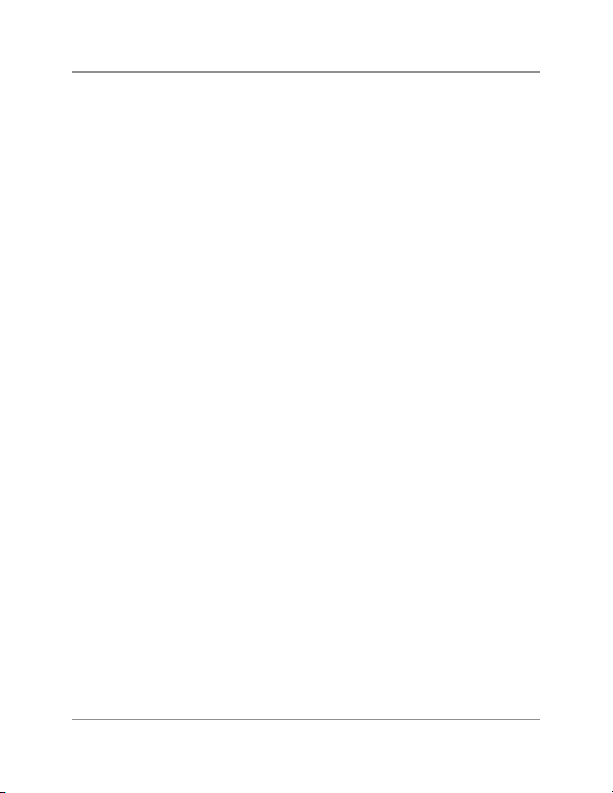
Pattern Generator—VGA
3. Installation
3.1 Read These Notes First
NOTES:
1. Before using the Pattern Generator—VGA (PG -VGA) for the first time, charge it
for more than 16 continuous hours.
2. If there is no image while using the PG-VGA , make sure that:
a. The battery is charged. If the battery is dead or faulty, the PG-VGA will not
switch on.
b. The resolution is bright enough. If the PG-VGA switches on but there is no
image, lower the resolution or change the resolution and vertical frequency.
Make sure the Sync mode is set to H/ V or SOG and supports the monitor.
3. Charge the battery w hen the battery power indicator is low.
4. The PG-VGA will s ave the most recent setting automatically.
3.2 Using the Pattern Generator
Follow these s teps to use the Pattern Generator:
1. Insert the external AC adapter into an AC outlet and connect the power cord to
the power jack on the P G-VGA unit.
2. Switch off the video display.
3. Connect the H D15 extension cord between the PG-VGA and the video display.
4. Switch on the video display.
5. Press the PG-VGA’s power key for more than three seconds to switch the unit
on /off.
Page 8
724-746-5500 | blackbox.com
Page 11

Chapter 4: Operation
4. Operation
4.1 Starting Status (Power Switch On Mode)
P01 640x480 @60
H/V MENU
Figure 4 -1. Starting status screen.
1. To start the pattern generator, press the power on/off key for 2-3 seconds. It will
sound a long beep. The part number and the firmware version will display.
2. Pres s a function key (found below the LCD display). The PG-VGA will sound a
short beep confirming your selection.
3. The factory-preset starting value is P01 640x480 @ 60, where:
P01=Pattern 01
640x480 =Resolution 640x480
@60=Refresh rate 60 Hz
4.2 Operating Guide
4.2.1 Menu Operation
P01 640x480 @60
H/V MENU
Figure 4-2. Menu.
To start operation, press the function key (located below “menu” on the LCD
display) to act ivate the menu.
724-746-5500 | blackbox.com Page 9
Page 12

Pattern Generator—VGA
After you press the MENU key, a screen showing the current pattern, resolution, and
refresh rate appears (see Figure 4-3).
P01 640x480 @60
Tim Ptn Sync Hky
Figure 4-3. Pattern, resolution, and refresh rate screen.
Press the func tion key below “Tim” (see Figure 4-3) to make changes to the resolution and refresh rate. Using the t and u function keys, select the resolution or
refresh rate. See Figure 4 -4.
p increasing
q decreasing
Enter
Press the
4.2.2 Pattern Selector
Using the p,q, t, and u keys, select the pattern. See Figure 4-5.
p increasing
q decreasing
key to return to the previous screen.
640x480 @60
Figure 4 -4. Timing selec tor.
Enter
Page 10
724-746-5500 | blackbox.com
Page 13

Chapter 4: Operation
P01 FLAT
Figure 4 -5. Pat tern selector.
Using the p and qkeys, select the blinking frequency. See Figure 4-6.
p increasing
q decreasing
Enter
P02 Blinking
set
Figure 4-6. Blinking frequency.
Set: Setting black and white blinking frequency (frames /number)
Using the p,q, t, and u keys, set the black and white blinking. See Figure 4-7.
p increasing
q decreasing
t or u choosing black or white
Enter
724-746-5500 | blackbox.com Page 11
Page 14
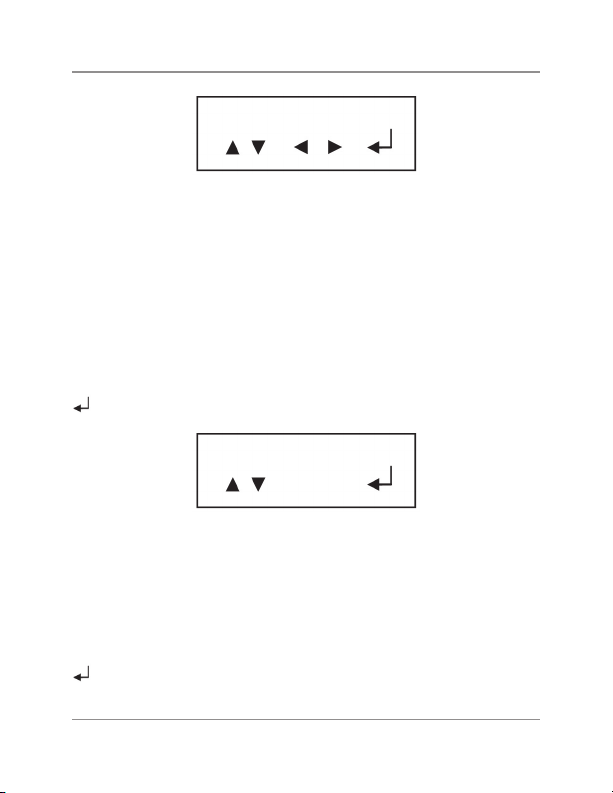
Pattern Generator—VGA
BLK:001 WHT:001
Figure 4 -7. Black and white.
NOTE: The option you choose will blink.
BLK: Black
WHT: White
4.2.3 P02 Blinking Setup
Press the func tion key below “set” to make changes to the “black and white blinking frequency (frame /number).” Using the p and q function keys, select the blinking frequency. Se e Figure 4-8.
p increasing
q decreasing
Enter
P02 Blinking
set
Figure 4-8. P02 blinking screen.
Using the p,q, t, and u function keys, set the black and white blinking frequency.
See Figure 4-9.
p increasing
q decreasing
t or u choosing black or white
Enter
Page 12
724-746-5500 | blackbox.com
Page 15

Chapter 4: Operation
BLK:001 WHT:001
Figure 4 -9. Choose black or white option.
NOTE: The option you choose will blink.
BLK: Black
WHT: White
4.2.4 Sync Selector
Press the func tion key below “Sync” (see Figure 4-3) to make changes to the s ync
setting.
Select the s ync setting : INFO or MODE using the t and u function keys. See Figure
4-10.
Sync:
INFO MODE
Figure 4 -10. Sync scre een.
INFO: Current output timing information. See Figure 4-11.
Info:
Ver Hor
Figure 4 -11. Info screen.
Ver: Vertical frequenc y option
724-746-5500 | blackbox.com Page 13
Page 16

Pattern Generator—VGA
While you’re in the Info screen, use the p and q function keys to select the vertical
frequenc y. See Figure 4 -12.
p increasing
q decreasing
Enter
Vertical Freq:
60.317 Hz
Figure 4-12. Vertical frequency screen.
Hor: Horizontal frequency option
While you’re in the Info screen, use the p and q function keys to select the horizontal frequency. See Figure 4-13.
p increasing
q decreasing
Hor Freq:
37.879 Hz
Figure 4 -13. Horizontal frequency screen.
While you’re in the Sync Mode screen, select the Sync mode (H/ V or SOG). See
Figures 4-3 and 4-14.
H/ V (TTL): H orizontal/ vertical
SOG: Sync on green
Page 14
724-746-5500 | blackbox.com
Page 17

Chapter 4: Operation
Sync_MODE
H/V SOG
Figure 4 -14. Sync mode screen.
NOTE: The option you choose will blink. Next, press the
upper-level screen. The lower corner of the LCD will display H /V or SOG.
Example:
key to return to the
P01 640x480 @60
SOG MENU
Figure 4-15. Menu screen.
4.2.5 Hotkey selector
O O O X O
R G B Rev Out
Figure 4 -16. Hotkey selector.
O: Enable X: Disable
R: Red component output
G: Green component output
B: Blue component output
Rev: Pattern reverse
Out: Video output on/off
724-746-5500 | blackbox.com Page 15
Page 18

Pattern Generator—VGA
4.3 VGA Output Signals
Table 4-1. VGA output signal specifications.
No. Resolution Refresh Rate Pixel Freq. Sync
(Hz) ( MHz) Polarity
Ho r. Ver.
1 640x 350 85 31.5 P N
2 640x400 85 31.5 N P
3 640x480 60 25.175 N N
4 640x480 72 31.5 N N
5 640x480 75 31.5 N N
6 640x480 85 36 N N
7 720x400 85 35.5 N P
8 800x600 56 36 P P
9 800x600 60 40 P P
10 800x600 72 50 P P
11 800x600 75 49.5 P P
12 800x600 85 56.25 P P
13 848x480 60 33.75 P P
14 1024x768 60 65 N N
15 1024x768 70 75 N N
16 1024x768 75 78.75 P P
17 1024x768 85 94.5 P P
18 1152x864 75 108 P P
19 1280x768 60 RB 68.25 P N
20 1280x768 60 79.5 N P
21 1280x768 75 102.25 N P
22 1280x768 85 117.5 N P
Page 16
724-746-5500 | blackbox.com
Page 19

Chapter 4: Operation
Table 4-1 (continued). VGA output signal specifications.
No. Resolution Refresh Rate Pixel Freq. Sync
(Hz) ( MHz) Polarity
Ho r. Ver.
23 1280x960 60 108 P P
24 1280x960 85 148.5 P P
25 1280x1024 60 108 P P
26 1280x1024 75 135 P P
27 1280x1024 85 157.5 P P
28 1360x768 60 85.5 P P
29 1400x1050 60 RB 101 P N
30 1400x1050 60 121.75 N P
31 1400x1050 75 156 N P
32 1600x1200 60 162 P P
33 1920x1200 60 RB 154 P P
34 1280x800 60 83.5 N P
35 1366x768 60 80 N N
36 1440x900 60 106.5 N P
37 1440x1050 60 125.25 N N
38 1680x1050 60 146.25 N P
RB: Reduced Blanking
P: Positive
N: Negative
724-746-5500 | blackbox.com Page 17
Page 20

Pattern Generator—VGA
4.4 Pattern Chart
Page 18
Figure 4 -15. Pattern Chart.
724-746-5500 | blackbox.com
Page 21
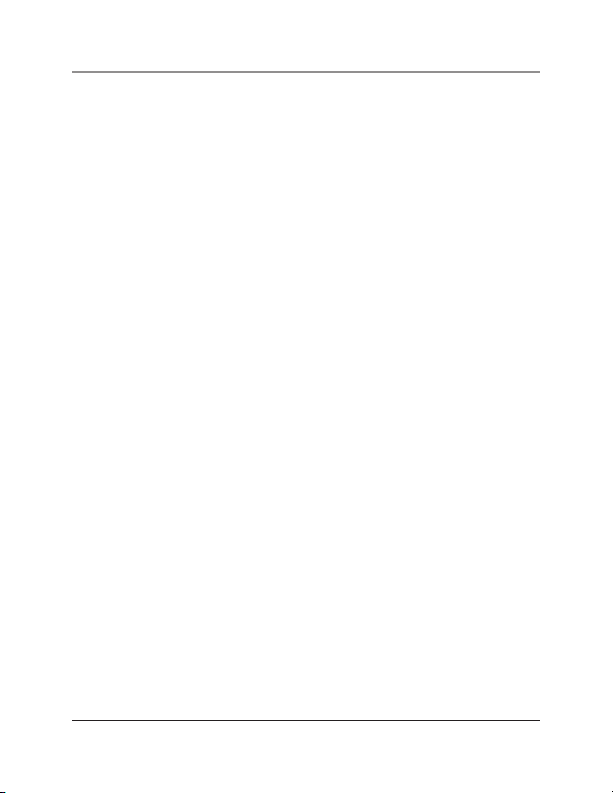
Appendix: Troubleshooting
Appendix. Troubleshooting
A.1 Calling Black Box
If you determine that your Pattern Generator is malfunctioning, do not attempt to
alter or repair the unit. It contains no user-serviceable par ts. Contact Black Box
Technical Support at 724-746-5500.
Before you do, make a record of the history of the problem. We will be able to provide more efficient and accurate assistance if you have a complete description,
including:
• the nature and duration of the problem.
• when the problem occurs.
• the component s involved in the problem.
• any particular application that, when used, appears to create the problem or make
it wor se.
A.2 Shipping and Packaging
If you need to transport or ship your Pattern Generator:
• Package it carefully. We recommend that you use the original container.
• If you are returning the unit, make sure you include everything you received with
it. Before you ship for return or repair, contact Black Box to get a Return
Authorization (RA) number.
724-746-5500 | blackbox.com Page 19
Page 22

NOTES
Page 20
724-746-5500 | blackbox.com
Page 23

NOTES
724-746-5500 | blackbox.com Page 21
Page 24
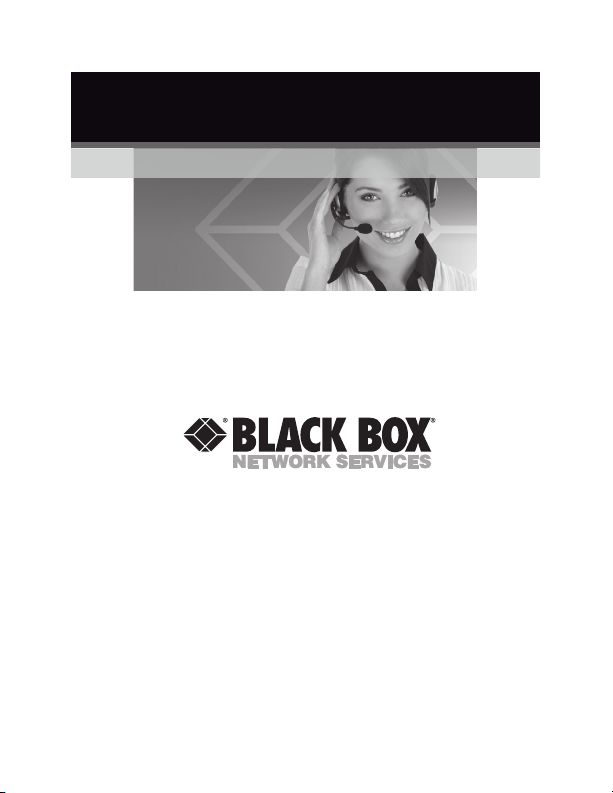
Black Box Tech Support: FREE! Live. 24/7.
Tech support the
way it should be.
Great tech support is just 20 seconds away
at 724-746-5500 or blackbox.com.
About Black Box
Black Box Network Services is your source for more than 118,000 networking
and infrastructure products. You’ll find everything from cabinets and racks and
power and surge protection products to media converters and Ethernet switches
all supported by free, live 24 /7 Tech suppor t available in 20 seconds or less.
©
Copyright 2009. All rights reserved.
