Page 1

MT1100A MT1100A-DC
JULY 2003
E1/T1 Rate Converters
MT1100C MT1101A
MT1101A-DC MT1102A
MT1102A-DC MT1102C
CUSTOMER
SUPPORT
INFORMATION
Order toll-free in the U.S.: Call 877-877-BBOX (outside U.S. call 724-746-5500)
FREE technical support 24 hours a day, 7 days a week: Call 724-746-5500 or fax 724-746-0746
Mailing address: Black Box Corporation, 1000 Park Drive, Lawrence, PA 15055-1018
Web site: www.blackbox.com • E-mail: info@blackbox.com
Page 2
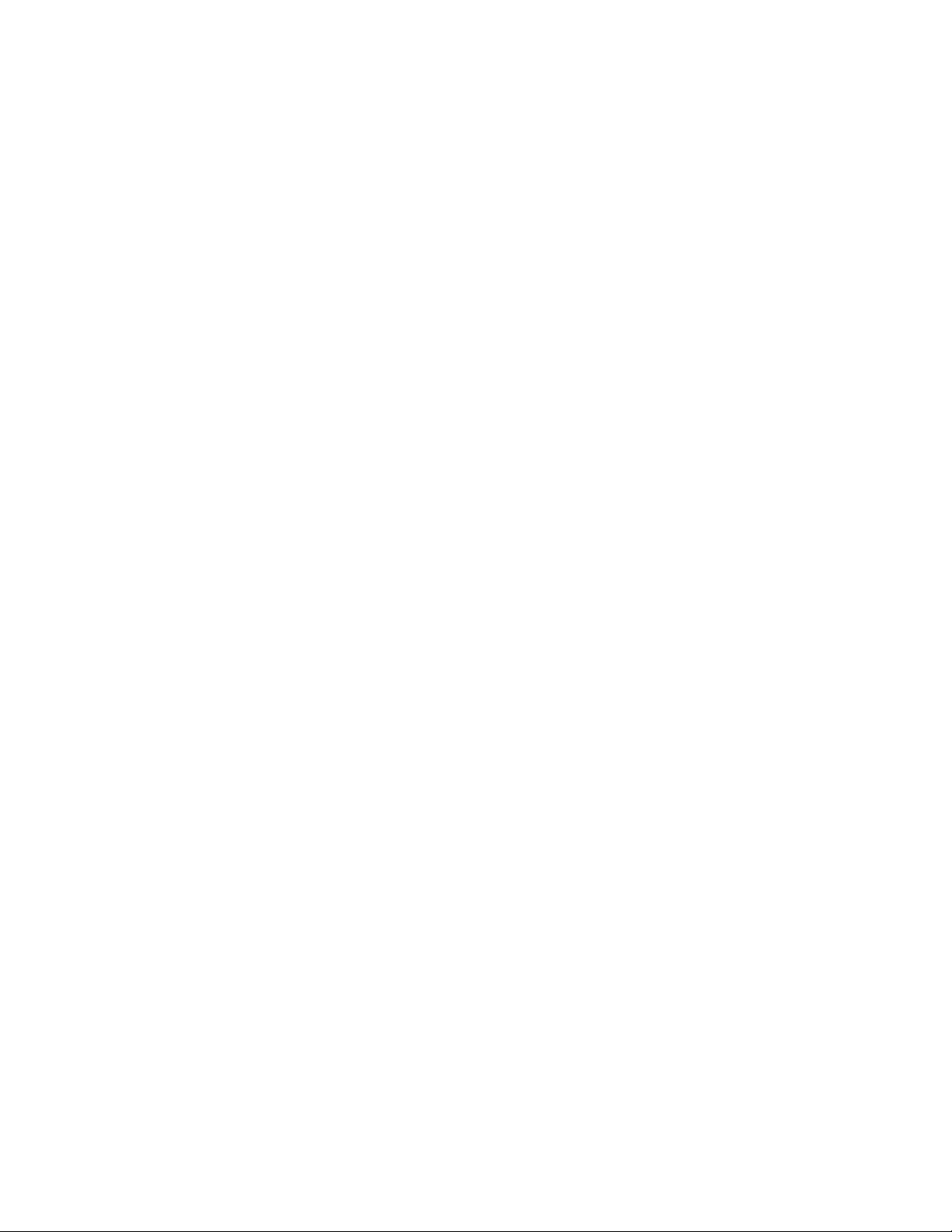
Page 3

Contents
Chapter 1. Introduction
1.1 Overview..................................................................................................................... 1-1
Versions................................................................................................................................ 1-1
Application ...........................................................................................................................1-1
1.2 Functional Description................................................................................................. 1-2
Functional Block Diagram..................................................................................................... 1-2
Timing Reference..................................................................................................................1-2
Diagnostics ........................................................................................................................... 1-2
1.3 Technical Specifications............................................................................................... 1-3
Chapter 2. Installation and Setup
2.1 Site Requirements and Prerequisites ............................................................................ 2-1
2.2 Package Contents ........................................................................................................2-1
2.3 Configuring Standalone Unit........................................................................................ 2-2
Setting the Jumpers............................................................................................................... 2-2
Connecting the Interfaces .....................................................................................................2-5
Connecting the Power ..........................................................................................................2-5
Chapter 3. Operation
3.1 Front Panel Indicators .................................................................................................. 3-1
3.2 Operating Instructions ................................................................................................. 3-2
Turning On........................................................................................................................... 3-2
Operating the Unit ...............................................................................................................3-2
Turning Off........................................................................................................................... 3-2
Chapter 4. Troubleshooting and Diagnostics
4.1 Performing Local Analog Loopback.............................................................................. 4-1
Activating Local Analog Loopback .........................................................................................4-1
Deactivating Local Analog Loopback ..................................................................................... 4-2
4.2 Troubleshooting........................................................................................................... 4-2
Chapter 5. MT1100C, MT1102C Cards
5.1 Rack Nest 2/14 Card Cage ........................................................................................... 5-1
Line Connector.....................................................................................................................5-1
DTE Connector.....................................................................................................................5-1
5.2 Power Supply .............................................................................................................. 5-2
AC Supply ............................................................................................................................5-2
DC Supply............................................................................................................................5-2
Power Supply with Redundancy............................................................................................5-2
5.3 Front Panel .................................................................................................................. 5-3
5.4 Installing MT1100C, MT1102C.................................................................................... 5-5
Setting Internal Jumpers and Switches ................................................................................... 5-5
Installing MT1100C, MT1102C into the Rack Nest 2/14 Card Cage ....................................... 5-6
Connecting the Interfaces .....................................................................................................5-6
Appendix A. Interface Connector Wiring
i
Page 4
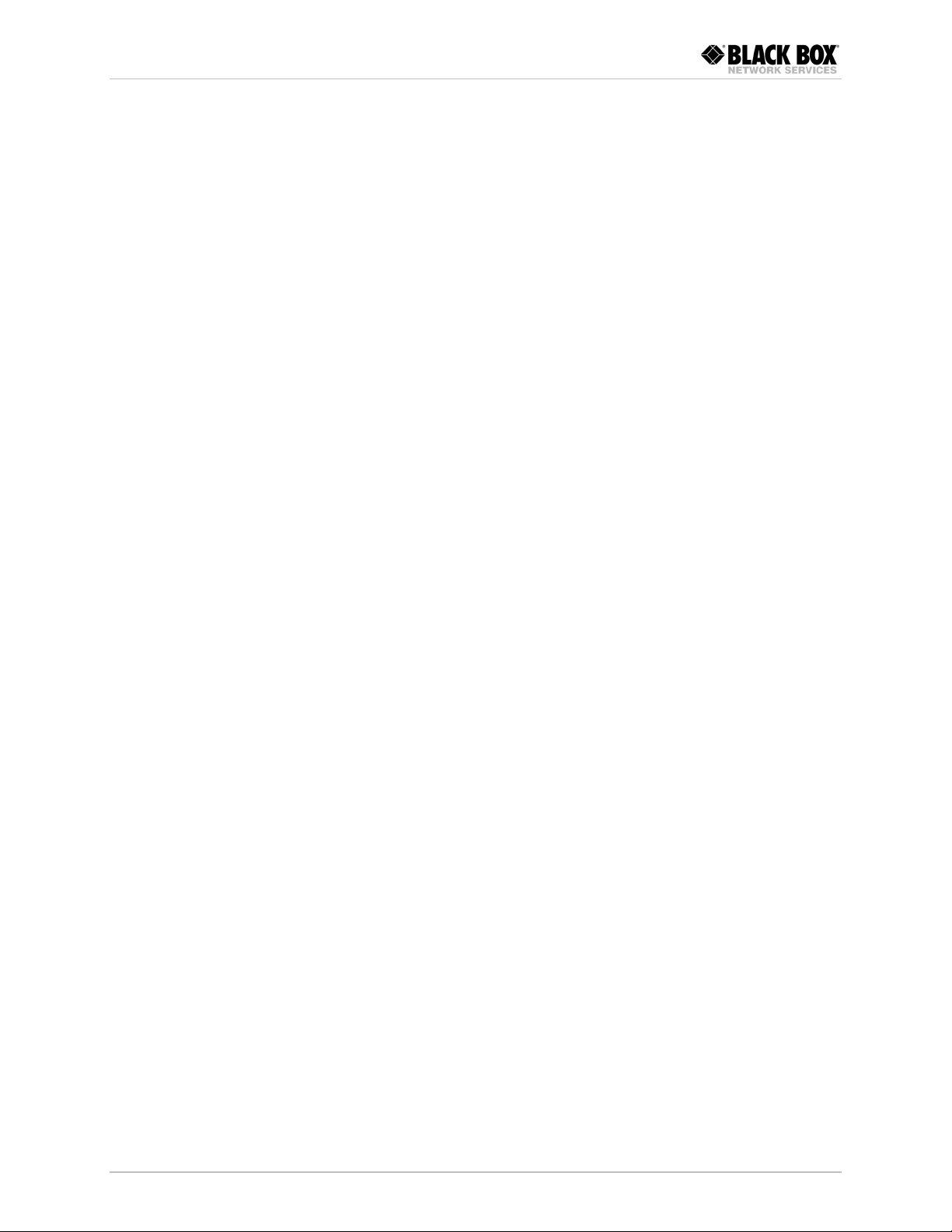
Table of Contents
List of Figures
1-1. Typical Application................................................................................................................ 1-1
1-2. Block Diagram, E1 Converter................................................................................................. 1-2
1-3. Block Diagram, T1 Converter ................................................................................................ 1-2
2-1. Jumper Locations, E1 Converter ............................................................................................ 2-3
2-2. Jumper Locations, T1 Converter ............................................................................................ 2-3
3-1. E1 Converter Front Panel....................................................................................................... 3-1
3-1. T1 Converter Front Panel ...................................................................................................... 3-1
4-1. Running Local Loopback ....................................................................................................... 4-1
5-2. MT1100C, MT1102C Front Panels ........................................................................................ 5-3
5-5. Rack Nest 2/14 Front Panel ................................................................................................... 5-4
5-6. PCB Layout ........................................................................................................................... 5-5
List of Tables
2-1. Jumper Settings, E1 Converter ............................................................................................... 2-4
2-2. Jumper Settings, T1 Converter ............................................................................................... 2-4
3-1. Front Panel LED Indicators .................................................................................................... 3-1
4-1. Troubleshooting .................................................................................................................... 4-2
5-1. Jumper Settings ..................................................................................................................... 5-5
ii
Page 5
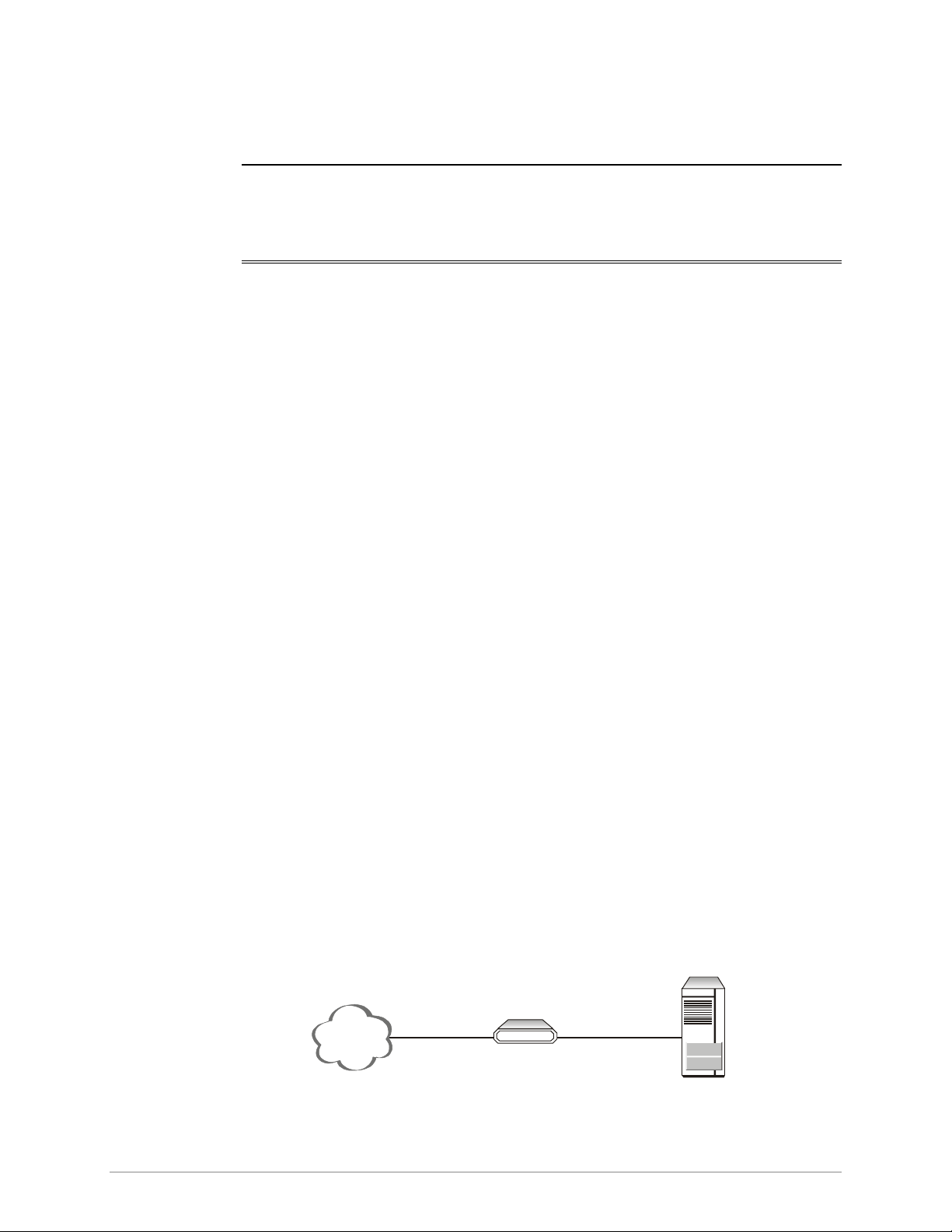
Versions
Chapter 1
Introduction
1.1 Overview
MT1100A, MT1100A-DC, MT1100C, MT1101A, MT1101A-DC, MT1102A,
MT1102A-DC, MT1102C are interface converters. They convert unframed HDB3,
AMI or B8ZS data of ITU G.703 E1/T1 balanced or unbalanced interface into a
V.35 or RS-530 DTE interface.
The units operate at 1544 kbps or 2048 kbps. It extracts data and the clock from
the G.703 interface via a jitter attenuator to meet ITU G.823 requirements.
RIC-E1 acts as a line transceiver. It provides protection from over-voltage and
over-current stress caused by lightning, power crosses and other noise sources.
The following versions of the converters are available:
Application
• MT1100A – standalone T1 to V.35 converter, AC power supply
• MT1100A-DC – standalone T1 to V.35 converter, DC (-48 VDC) power supply
• MT1100C – converter card for Rack Nest 2/14 modem nest, T1 to V.35
• MT1102A – standalone T1 to RS-530 converter, AC power supply
• MT1102A-DC – standalone T1 to RS-530 converter, DC (-48 VDC) power
supply
• MT1102C – converter card for Rack Nest 2/14 modem nest, T1 to RS-530
• MT1101A – standalone E1 to V.35 converter, AC power supply
• MT1101A-DC – standalone E1 to V.35 converter, DC (-48 VDC) power supply.
Converters are typically used to connect between a G.703 network and a DTE.
The DTE can be a multiplexer, a bridge, a router etc. Figure 1-1 illustrates a typical
application.
Network
E1 or T1
MT 11 00A, MT 11 00A- D C,
MT 11 01A, MT 11 01A- D C,
MT1102A or MT1102A-DC,
Figure 1-1. Typical Application
V.35 or RS-530
DTE
Overview 1-1
Page 6
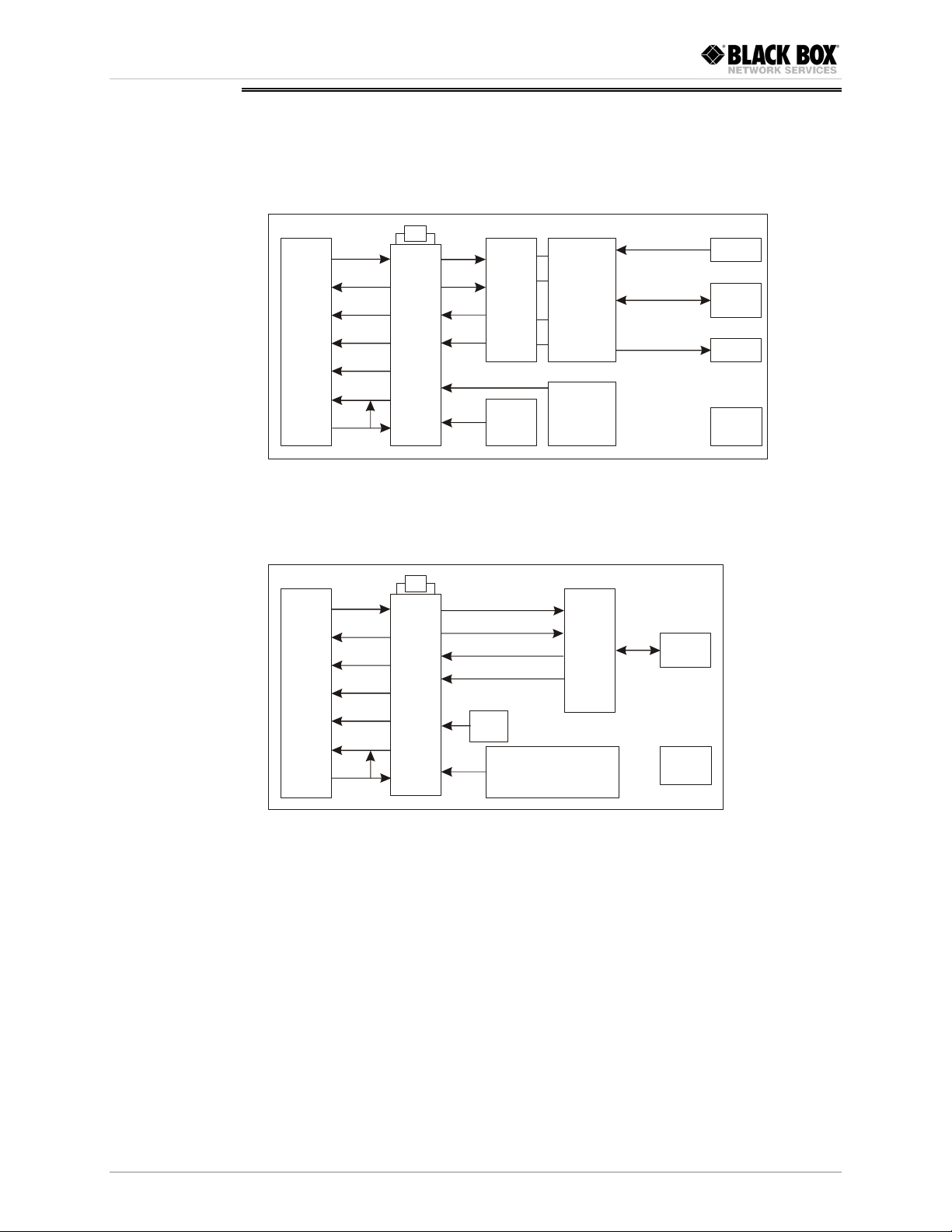
Chapter 1 Introduction
1.2 Functional Description
Functional Block Diagram
Figure 1-2 shows the functional block diagram of MT1101A and MT1101A-DC.
Interchangable Interfaces
Txd
Rxd
Txclk
Rxclk
Loss
Ts t
Ana
X
LIU
Transformers
Clock
Gen.
Select
IMP
Tx & Rx Code
AMI
HDB3
Unbalanced
Balanced
Unbalanced
BNC
RJ - 45
BNC
P. S .
Figure 1-2. Block Diagram, E1 Converter
Figure 1-2 shows the functional block diagram of MT1100A, MT1100A-DC,
MT1100C, MT1102A, MT1102A-DC, and MT1102C.
X
Txd
Interchangable Interfaces
Rxd
Txclk
Transformers
RJ - 45
Timing Reference
Converters support three clock modes:
• Internal, derived from its internal oscillator
• External, supplied by the attached DTE
• Receive, recovered from the received line signal.
Diagnostics
Converters support a V.54 (loop 3) local loopback activated by the internal jumper
of the standalone unit, front panel pushbutton of the rack card or via
corresponding pin of the DTE interface connector. For more information, refer to
Chapter 4.
Rxclk
Loss
Ts t
Ana
LIU
Tx & Rx Code
AMI
B8ZS
Clock GEN.
Figure 1-3. Block Diagram, T1 Converter
P. S .
1-2 Functional Description
Page 7
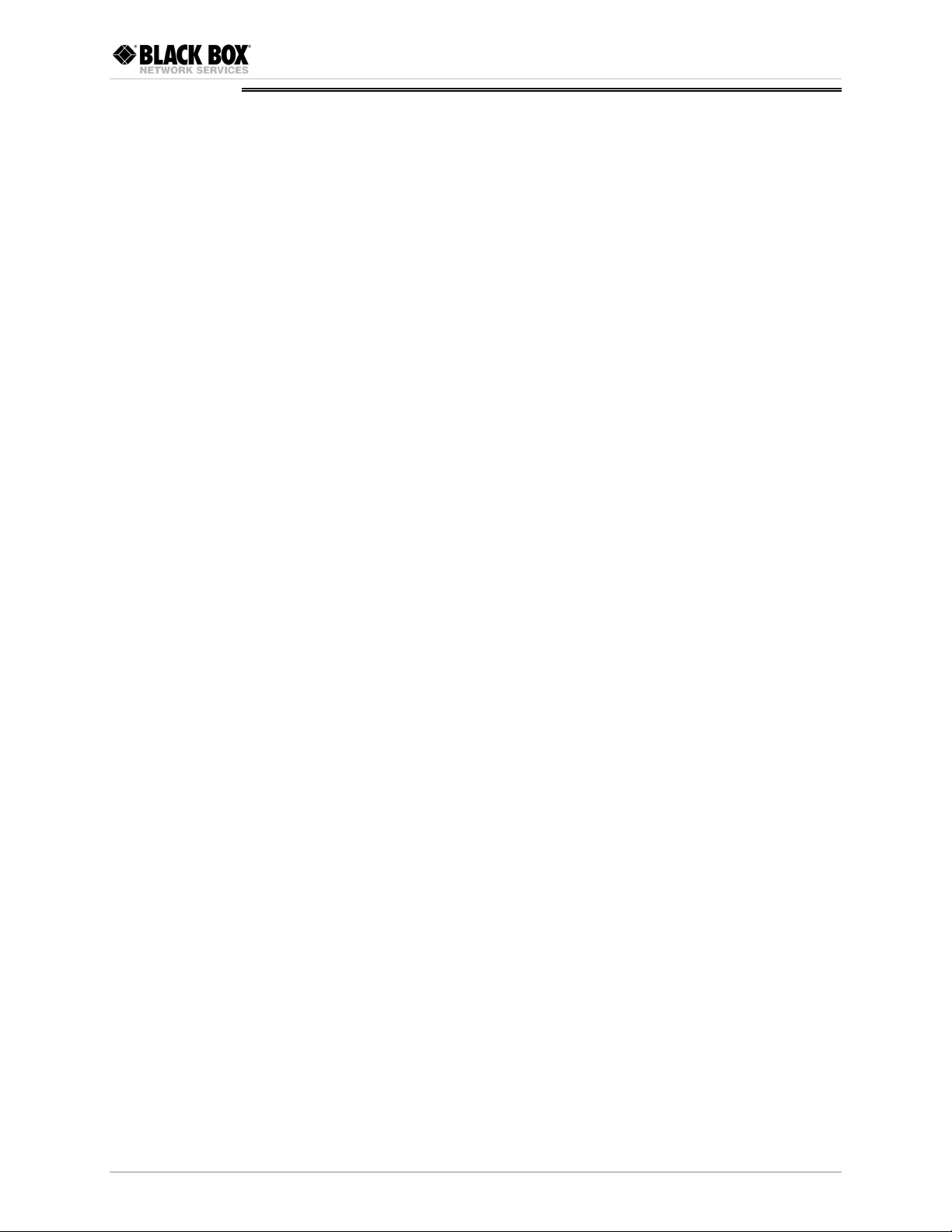
Chapter 1 Introduction
1.3 Technical Specifications
E1 Interface
T1 Interface
Coding
Framing
Bit Rate
Impedance
RCV Signal Level
XMT Signal Level
Connectors
Return Loss
Coding
Framing
Bit Rate
Impedance
RCV Signal Level
HDB3 or AMI
Unframed
2.048 Mbps
120Ω, balanced
75Ω, unbalanced
0 to -10 dB
3V (±10%), balanced
2.37V (±10%), unbalanced
RJ-45, 8-pin, balanced
Two BNC coaxial, unbalanced
Better than 15 dB
B8ZS, AMI
Unframed
1.544 Mbps
100Ω, balanced
0 to -10 dB
DTE Interface
Timing
Indicators
XMT Signal Level
Connector
Return Loss
Type
Control Signals
PWR (green)
TXD (yellow)
RXD (yellow)
LOS (red)
3V (±10%), balanced
RJ-45, 8-pin, balanced
Better than 15 dB
• V.35: 34-pin, female
• RS-530: 25-pin, D-type female
• CTS follows RTS
• DCD follows E1 state
• DSR is constantly ON
Derived from three alternative sources:
• Internal oscillator
• External, from the attached DTE
• Receive, derived from the received signal
On – Power on
On – Data is being transmitted to the link
On – Data is being received from the link
On – No E1/T1 data is received from the link
Technical Specifications 1-3
TST (red)
On – The local loopback is active
Page 8
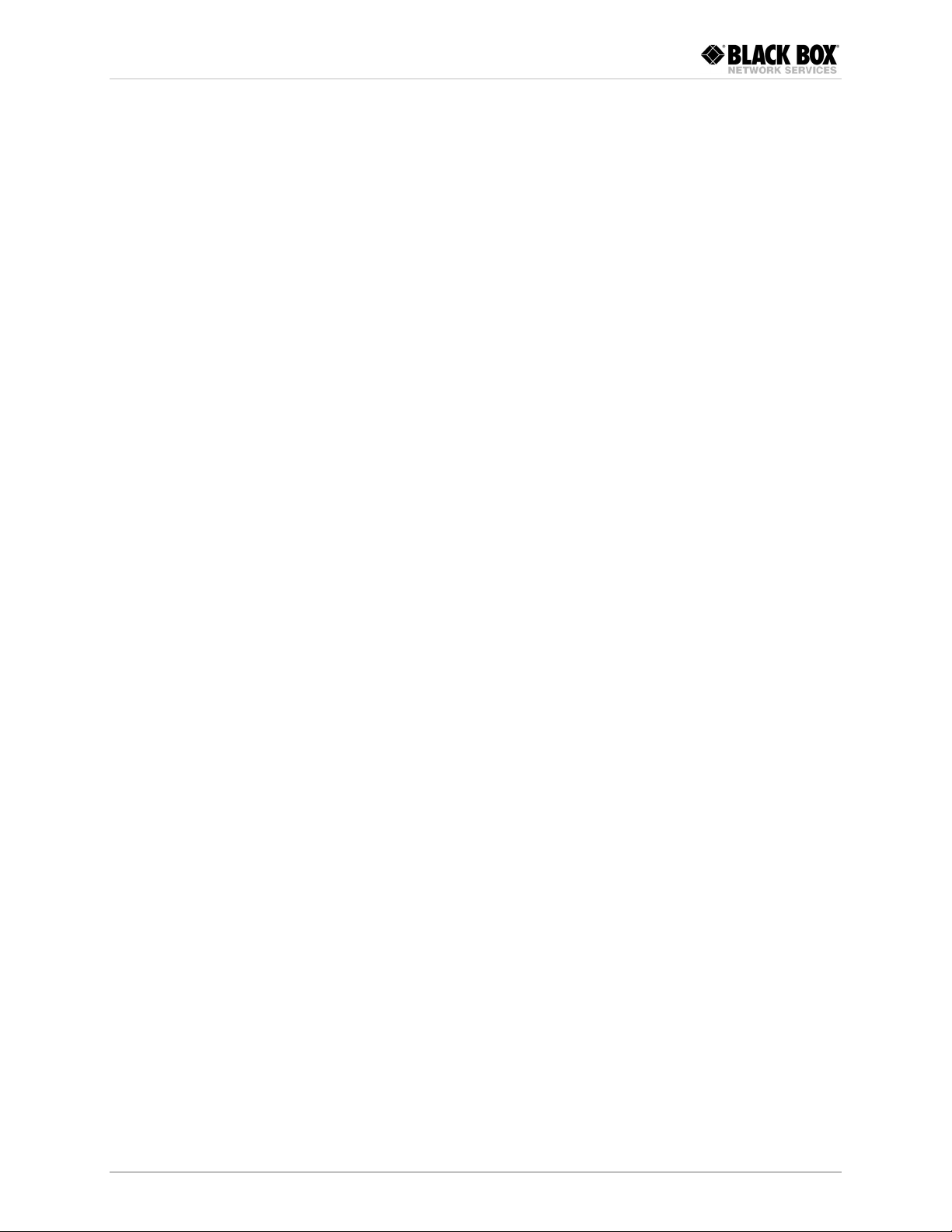
Chapter 1 Introduction
Diagnostics
Power
Physical
Local Loopback
AC Source
DC Source
Power Consumption
Fuses
Standalone
Height
Width
Depth
Complies with ITU V.54 (loop 3)
Activated by:
• Internal jumper (standalone unit)
• Front panel pushbutton (rack card)
• DTE circuit 141
100 to 240 VAC (± 10%), 50 or 60 Hz
-48 VDC (-42 to -60 VDC)
• Standalone: 3W, max
• Card: 5.2W
Standalone: 250 mA 250V slowblow
Card: 500 mA 250V slowblow
39.5 mm / 1.5 in
190 mm / 7.4 in
160 mm / 6.2 in
Environment
Weight
Card
Temperature
Humidity
0.6 kg / 1.3 lb
Fits one slot in the Rack Nest 2/14
0–50°C (32–122°F)
Up to 90%, non-condensing
1-4 Technical Specifications
Page 9

Chapter 2
Installation and Setup
This chapter explains how to configure and install MT1100A, MT1100A-DC,
MT1101A, MT1101A-DC, MT1102A, and MT1102A-DC converters.
After the installation is complete, refer to Chapter 3 for information about
operating standalone units.
Refer to Chapter 4 for troubleshooting and diagnostics information.
2.1 Site Requirements and Prerequisites
MT1100A, MT1101A, MT1102A units should be installed within 1.5m (5 ft) of an
easily-accessible grounded AC outlet capable of furnishing the required supply
voltage, in the range of 100 to 240 VAC.
MT1100A-DC, MT1101A-DC and MT1102A-DC units require a -48 VDC power
source, which must be adequately isolated from the mains supply. In order to
prevent a fire hazard, a suitable fuse must be installed in the live DC line.
Allow at least 90 cm (36 in) of frontal clearance for operator access and at least
10 cm (4 in) clearance at the rear of the unit for interface cable connections.
The ambient operating temperature should be 0 to 50°C (32 to 122°F), at a
relative humidity of up to 90%, non-condensing.
2.2 Package Contents
The package includes the following items:
• Standalone unit or rack card
• The AC power cord or DC power supply connector kit for standalone unit
• Installation and operation manual on a CD
• Rack installation kit (if ordered).
Package Contents 2-1
Page 10

Chapter 2 Installation and Setup
2.3 Configuring Standalone Unit
This section provides information on the functions and locations of internal
jumpers. Use this information to select the correct setting for your particular
application.
To install a standalone unit:
1. Determine the required configuration, according to your application, and set
the internal jumpers accordingly. For more information, refer to Setting the
Jumpers on page 2-2.
2. Connect the DTE and G.703 link interfaces, as explained in Connecting the
Interfaces on page 2-5.
3. Connect the power to the unit. For more information, refer to Connecting the
Power on page 2-5.
Setting the Jumpers
This section explains how to set the internal jumpers according to your
requirements. Figure 2-1 and Figure 2-2 show the jumper locations.
Avoid adjusting, maintaining or repairing unit while it is connected to the
power source.
Adjusting, maintaining and repairing unit, while connected to power supply
Warning
should only be done by a skilled technician aware of the hazards involved.
Capacitors inside the instrument may still be charged even after the
instrument has been disconnected from its source of supply.
To set the jumpers:
1. Disconnect the power cable from the mains outlet.
2. Slide the blue side panel forward to detach it from the case.
3. Unscrew the two screws located on the bottom panel at the rear end of the
unit.
4. Separate the two halves of the case by lifting the top cover at the end of the
unit and sliding it forward.
5. Adjust the internal jumpers, as described in Table 2-1 and Table 2-2. Figure 2-1
and Figure 2-2 show the jumper locations.
6. Reinstall the cover and tighten the screws.
2-2 Configuring Standalone Unit
Page 11

Chapter 2 Installation and Setup
JP1
JP2
JP3
JP4
BAL
BNC
BAL
JP6
BNC
J4
RCV
EXT
INT
TX & RX CO DE
AMI
JP9
HDB3
JP11
LOC
DTE
ANA LOOP
Figure 2-1. Jumper Locations, E1 Converter
J4
RCV
EXT
INT
JP9
JP11
B8ZS
AMI
JP7
B8ZS
AMI
TX CODE RX CODE
LOC DTE
ANA LOOP
Figure 2-2. Jumper Locations, T1 Converter
Configuring Standalone Unit 2-3
Page 12

Chapter 2 Installation and Setup
Table 2-1. Jumper Settings, E1 Converter
Jumper Description Values Default Setting
JP1, JP2, JP3, JP4,
JP6
TX & RX CODE,
JP9
TIMING, J4 Selects the clock reference RCV (pin 4) – Receive clock
ANA LOOP, JP11 Controls the local analog
Select the E1 interface type BAL – Balanced interface
(RJ-45 connector)
BNC – Unbalanced interface (BNC
coax connectors)
Selects the transmit and
receive coding
loopback activation
AMI – Jumper plug is installed
HDB3 – Jumper plug is not installed HDB3
EXT (pin 5) – External clock
INT (pin 6) – Internal clock
LOC – Activates the local analog
loopback
DTE – Allows the activation of the
local analog loopback via DTE
BAL
RCV
DTE
Table 2-2. Jumper Settings, T1 Converter
Jumper Description Values Default Setting
TX & RX
CODE,
JP9 & JP7
Selects the transmit and
receive coding
AMI – Jumper plug is installed
B8ZS – Jumper plug is not installed
B8ZS
TIMING, J4 Selects the clock
reference
ANA LOOP,
JP11
Controls the local
analog loopback
activation
Selecting the E1 Impedance
When using the balanced interface:
• Terminate the impedance of G.703 link to 120Ω.
• Use only the RJ-45 connector to transmit full duplex data to the G.703
network over UTP or STP cable.
When using the unbalanced interface:
• Terminate the impedance of G.703 link to 75Ω.
• Use only the coaxial BNC connectors to transmit to the G.703 network via two
coaxial cables.
RCV (pin 4) – Receive clock
EXT (pin 5) – External clock
INT (pin 6) – Internal clock
LOC – Activates the local analog loopback
DTE – Allows the activation of the local
analog loopback via DTE
RCV
DTE
2-4 Configuring Standalone Unit
Page 13

Chapter 2 Installation and Setup
Closing the Case
After completing the internal settings, close the unit case.
To close the case:
1. Position the lower half of the case on the flat surface.
2. Install the top cover making sure the top cover guides enter the corresponding
recesses at the end of the unit.
3. Secure the two screws located at the end of the unit.
4. Fit the inside tabs of the blue side panel into the unit case grooves, and slide
the side panel until snaps into place.
Connecting the Interfaces
Connecting the E1 Line
E1 link interface terminates in balanced and unbalanced connectors, marked
LINK.
To connect the balanced interface:
• Use RJ-45 male connector and connect it to the RJ-45 port of converter.
Appendix A lists the balanced connector pin assignment.
To connect the unbalanced interface:
1. Connect the receive line to the back panel connector designated TX.
2. Connect the transmit line to the back panel connector designated RX.
Do not connect both balanced and unbalanced connectors.
Warning
Connecting the T1 Line
T1 link interface terminates in balanced RJ-45 connector, marked LINK.
To connect the balanced interface:
• Use RJ-45 male connector and connect it to the RJ-45 port of converter.
Appendix A lists the balanced connector pin assignment.
Connecting the DTE
Converters support V.35 and RS-530 data channel interfaces. The DTE equipment
can be connected directly to the RIC-E1 DTE port. Connector pin allocations and
cable wiring data appear in Appendix A.
Connecting the Power
Refer to the appropriate section below depending on the unit’s version – AC or
DC.
Configuring Standalone Unit 2-5
Page 14

Chapter 2 Installation and Setup
Connecting the AC Power
AC power should be supplied to the MT1100A, MT1101A, MT1102A units
through the 1.5m (5 ft) standard power cable terminated with a standard 3-prong
plug. The cable is provided with the unit.
Before connecting power to the unit, verify that the socket outlet is provided
with a protective ground contact. If you are using an extension cord (power
cable) make sure it is grounded as well
Warning
Interrupting the protective (grounding) conductor (inside or outside the unit),
or disconnecting the protective ground terminal can make this unit dangerous.
Make sure that only fuses of the required rating (0.250A, 250V) are used for
replacement. Do not use repaired fuses or short-circuit the fuse holder. Always
disconnect the mains cable before removing or replacing the fuse. If there is a
chance that the fuse protection has been damaged, make the unit inoperative.
To connect AC power:
1. Connect the power cable to the power connector on the rear panel.
2. Plug the power cable to the mains outlet.
The unit turns on automatically upon connection to the mains.
Connecting the DC Power
To connect DC power:
• Refer to the DC power supply connection supplement.
2-6 Configuring Standalone Unit
Page 15

Chapter 3
Operation
This chapter describes how to operate converters. Installation procedures
explained in Chapter 2 must be completed and checked before attempting to
operate the unit.
3.1 Front Panel Indicators
Figure 3-1 and Figure 3-2 show front panels of the E1 and T1converters,
respectively. The front panel indicators are described in Table 3-1.
PWR
724-746-5500
E1 Rate Converter
TST
TXD
RXD
LOS
Figure 3-1. E1 Converter Front Panel
PWR
724-746-5500
T1 Rate Converter
TST
TXD
RXD
LOS
Figure 3-2. T1 Converter Front Panel
Table 3-1. Front Panel LED Indicators
Designation Color Function
PWR Green ON – The unis is powered up
TXD Yellow ON – Data is being transmitted to the link
RXD Yellow ON – Data is being received from the link
LOS Red ON – No E1/T1 data is received from the link
TST Red ON – The local loopback is active
Front Panel Indicators 3-1
Page 16

Chapter 3 Operation
3.2 Operating Instructions
Turning On
The unit starts operating as soon as AC or DC power is connected. Always connect
the power cable to the power connector first and then to the mains outlet.
The PWR LED lights when power is connected.
Operating the Unit
Converters operate entirely unattended except when performing system tests.
Turning Off
To turn the unit off, disconnect the power cable from the mains outlet.
3-2 Operating Instructions
Page 17

Chapter 4
Troubleshooting and
Diagnostics
4.1 Performing Local Analog Loopback
E1/T1 rate converters support activation of a V.54 diagnostic (loop 3) local
loopback.
This loopback checks the communication and connection between the unit and
the attached DTE, as shown in Figure 4-1. When converter performs a local
loopback, the data received from the local transmitter is both transmitted on the
line and looped back to the local receiver at the digital level. This checks the
operation of all local digital circuitry.
DTE Line
Tx
Rx
E1/T1 Rate Convert er
Figure 4-1. Running Local Loopback
Activating Local Analog Loopback
You can activate the local analog loopback via DTE interface circuit 141.
Note
Warning
When activating the local analog loopback via interface of the DTE connected to the
rack card, make sure to set the ALB DTE jumper (JP4) to EN.
Alternatively, you can initiate the loopback via internal jumper of the standalone
unit or by pressing the ANA pushbutton on the rack card panel.
Do not touch any components other than ANA LOOP (JP11) jumper plug while
activating the local loopback from the standalone unit, in order to avoid
electrical shock.
Tx
G. 7 0 3
Network
Rx
Performing Local Analog Loopback 4-1
Page 18

Chapter 4 Troubleshooting and Diagnostics
To activate the local analog loopback from the standalone unit:
1. Open the unit’s case, as described in Chapter 2.
2. Set the JP11 jumper to LOC.
The analog loopback is activated and the TST indicator on the front panel
turns on.
To activate the local analog loopback from rack card:
• Press the ANA pushbutton on the card’s front panel.
Make sure that the PNL SW jumper (JP5) on the card’s board is set to EN.
The TST indicator on the front panel turns on.
Deactivating Local Analog Loopback
To deactivate the local analog loopback from the DTE:
• Lower the circuit 141 pins of the DTE interface.
To deactivate the local analog loopback from the standalone unit:
• Set the JP11 jumper to DTE.
The TST indicator on the front panel turns off.
To deactivate the local analog loopback from the rack card:
• Press the ANA pushbutton again to return it to the previous position.
4.2 Troubleshooting
Table 4-1 contains troubleshooting information to help you identify and correct
problems.
Table 4-1. Troubleshooting
Trouble Symptoms Probable Cause Corrective Measures
All front panel indicators
are OFF
2. Blown fuse Disconnect power cable from both ends
LOS indicator is ON 1. Receive line fuses are blown Disconnect power cable from both ends
1. No power Check that both ends of the power cable
are properly connected.
and replace the fuse with another fuse of
proper rating.
and replace the fuses with new fuses of
proper rating.
2. Line cables are not properly
connected
3. Unbalanced BNC connectors
are reversed
4. The transformer is damaged Replace the unit.
Check and adjust both ends of the line
cables.
Switch the two BNC connectors.
4-2 Troubleshooting
Page 19

Chapter 5
MT1100C, MT1102C Cards
This chapter describes the card version of the T1 converter, designed for
installation in the Rack Nest 2/14 card cage. The chapter contains the following
sections:
• The Rack Nest 2/14 card cage
• MT1100C, MT1102C cards
• Power supply to the cards
• Installing the cards.
5.1 Rack Nest 2/14 Card Cage
The Rack Nest 2/14 card cage contains one or two power supplies and up to
14 plug-in cards.
For each of the 14 cards, the rear panel contains a male connector for the terminal
block and a DB-25 connector. A protection cover protects the terminal block
connectors.
Line Connector
The line is to be attached to the rear panel terminal block connectors. It contains
screws for connecting the transmit and receive pairs and ground, if present.
The Rack Nest 2/14 is also available with BNC coaxial unbalanced or RJ-45
balanced line connectors.
DTE Connector
The 25-pin D-type female interface connector provides all interface signals for the
digital interfaces. Units with V.35 interface require an external mechanical
adapter.
Rack Nest 2/14 Card Cage 5-1
Page 20

Chapter 5 MT1100C, MT1102C Cards
5.2 Power Supply
Power is supplied to the converter cards from the Rack Nest 2/14 power supply via
the chassis. Each converter card has two fuses (F5 and F6), which protect the
entire system against power failure resulting from a short circuit in one card. The
rating of the fuses is 500 mA, 250V, slowblow (see Figure 5-3).
The Rack Nest 2/14 card cage can accept both AC or DC power supplies. LED
indicators located on the Rack Nest 2/14 front panel (see Figure 5-2) show activity
when the power supply is connected to the mains plug. The power supply
supports the full card cage with any combination of cards.
AC Supply
The AC power supply of the Rack Nest 2/14 is 100, 115, or 230 VAC, ±10%,
47 to 63 Hz.
Optional DC Supply
The DC power supply is -48 VDC (-36 to -72 VDC) or 24 VDC (18 to 32 VDC). It
uses a DC/DC converter module to provide the power required for the cards.
Power Supply with Redundancy
This special ordering option is equipped with two separate power supplies,
operating together and sharing the load of the whole card cage. If either of the
power supplies fails, the other one will continue to supply power to the full card
cage.
Two LED indicators show activity of each power supply. They should both light
when mains power is provided.
Note
It is possible to combine AC and DC power supplies in the same cage.
5-2 Power Supply
Page 21

Chapter 5 MT1100C, MT1102C Cards
5.3 Front Panel
Figure 5-1 shows the card front panel. The LEDs of the card version with serial DTE
interface are identical in their functionality to those of the standalone device,
except for the ANA pushbutton. The ANA pushbutton serves for activation of the
local analog loopback, see Chapter 4 for the details.
PWR
TXD
RXD
TST
LOS
ANA
Figure 5-1. MT1100C, MT1102C Front Panels
Front Panel 5-3
Page 22

Chapter 5 MT1100C, MT1102C Cards
Figure 5-2. Rack Nest 2/14 Front Panel
5-4
Page 23

Chapter 5 MT1100C, MT1102C Cards
5.4 Installing MT1100C, MT1102C
Setting Internal Jumpers and Switches
Figure 5-3 illustrates location of the internal jumpers on the PCB.
EN EN
DIS DIS
ALB DTE
JP4
PNL SW
J2
INT
EXT
JP5
RCV
TIMING SEL
B8ZS
AMI
TX&RX CODE
JP6
CHASS-GND
CON
DISCON
J3
F5
F6
Figure 5-3. PCB Layout
Table 5-1. Jumper Settings
Jumper Description Values Default Setting
ALB DTE, JP4 Enables local analog
loopback activation from
the DTE (via pin 18 for
RS-530 or via pin “JJ” for
V.35)
EN – The local analog loopback
activation from the DTE is
enabled
DIS – The local analog loopback
activation from the DTE is
DIS
disabled
PNL SW, JP5 Enables activation of the
local analog loopback via
the front panel pushbutton
EN – The LLB can be activated via
the front panel
DIS – The LLB cannot be
EN
activated via the front
panel
TX&RX CODE, JP6 Selects the data receive
and transmit coding
Installing MT1100C, MT1102C 5-5
B8ZS
AMI
B8ZS
Page 24

Chapter 5 MT1100C, MT1102C Cards
Table 5-1. Jumper Settings (Cont.)
Jumper Description Values Default Setting
TIMING SEL, J2 Selects the clock reference RCV – Receive clock
EXT – External clock
INT – Internal clock
CHASS GND, J3 Controls the connection
between the signal ground
of the card and the frame
(chassis) ground
CON – Signal ground is
connected to the frame
ground
DISCON – Signal ground is
disconnected from the
frame ground
RCV
CON
Installing MT1100C, MT1102C into the Rack Nest 2/14 Card Cage
To install MT1100C, MT1102C card into the Rack Nest 2/14 card cage:
1. Install the Rack Nest 2/14 card cage in the 19-inch rack.
2. Insert the MT1100C or MT1102C card into one of the Rack Nest 2/14 slots.
3. Push the card into the cage until it is fully inserted into the edge connector
inside the rack.
4. Tighten the screws on front panel of the modem card.
Connecting the Interfaces
Warning
MT1100C and MT1102C use the Rack Nest 2/14 rear panel terminal block ports for
the line connections. The 25-pin D-type female connector serves as a DTE port.
1. Remove the protection cover from the terminal block connectors.
2. Connect the terminal block to the Rack Nest 2/14 terminal block connector.
3. Connect the line to the terminal block as follows: connect transmit pair to the
terminals marked XMT, the receive pair to the terminals marked RCV, and the
fifth screw to ground (optional).
4. If required, attach the appropriate interface adapter to the DB-25 connector
on the card cage rear panel.
5. Connect the DTE cable to the DB-25 connector or other side of the interface
adapter (depending on your version of the card interface).
6. Connect power to the Rack Nest 2/14 card cage:
To connect AC power, connect the power cable to the mains supply.
To connect DC power, refer to DC power supply connection supplement
of the Rack Nest 2/14 installation and operation manual.
The Rack Nest 2/14 card cage has no power switch. Operation starts when the
power is applied to the rear panel POWER connector. When applying power,
first connect the plug of the power cord to the Rack Nest 2/14 POWER
connector and then to the mains power source (outlet).
5-6 Installing MT1100C, MT1102C
Page 25

Appendix A
Interface Connector Wiring
A.1 V.35 and RS-530 Interface Connectors
Table A-1 lists the pin assignments of the V.35 and RS-530 interface connectors.
Table A-1. V.35 and RS-530 Interfaces, Pin Assignments
Signal
Function
Protective
Ground
Signal
Ground
Transmitted
Data
Received
Data
Request to
Send
Clear to
Send
Data Set
Ready
Data
Terminal
Ready
Carrier
Detect
V.35, 34-Pin RS-530, DB-25
Pin
A Frame 101 1 101
B
P
S
R
T
C RTS 105 4
D CTS 106 5
E DSR 107 6
H DTR 108 20
F DCD 109 8
Signal
GND
TD(A)
TD(B)
RD(A)
RD(B)
Circuit Pin
102 7 AB 102
103
103
104
104
2
14
3
16
19
13
22
23
10
BA(A)
BA(B)
BB(A)
BB(B)
CA(A)
CA(B)
CB(A)
CB(B)
CC(A)
CC(B)
CD(A)
CD(B)
CF(A)
CF(B)
Circuit
103
103
104
104
105
106
107
108
109
External
Transmit
Clock
Transmit
Clock
Receive
Clock
Local Analog
Loop
Test
Indicator
Line Interface Connector A-1
U
W
Y
AA
V
X
jj LLB 141 18 LL 141
kk TM 142 25 TM 142
SCTE(A)
SCTE(B)
SCT(A)
SCT(B)
SCR(A)
SCR(B)
113
113
114
114
115
115
24
11
15
12
17
9
DA(A)
DA(B)
DB(A)
DB(B)
DD(A)
DD(B)
113
113
114
114
115
115
Page 26

Appendix A Interface Connector Wiring
A.2 Line Interface Connector
The E1/T1 line interface terminates in 8-pin balanced RJ-45 connector, wired in
accordance with Table A-2.
Table A-2. Balanced RJ-45 Line Interface Connector, Pin Assignment
Pin Function
1, 2 Transmit
4, 5 Receive
3, 6 GND
A-2 Line Interface Connector
