Black Box MPSH8-S20-120V, MPSH16-D20-120V, MPSH8-D20-120V, MPSH16-D20-208+V, MPSH8-D20-208+V User Manual
...Page 1
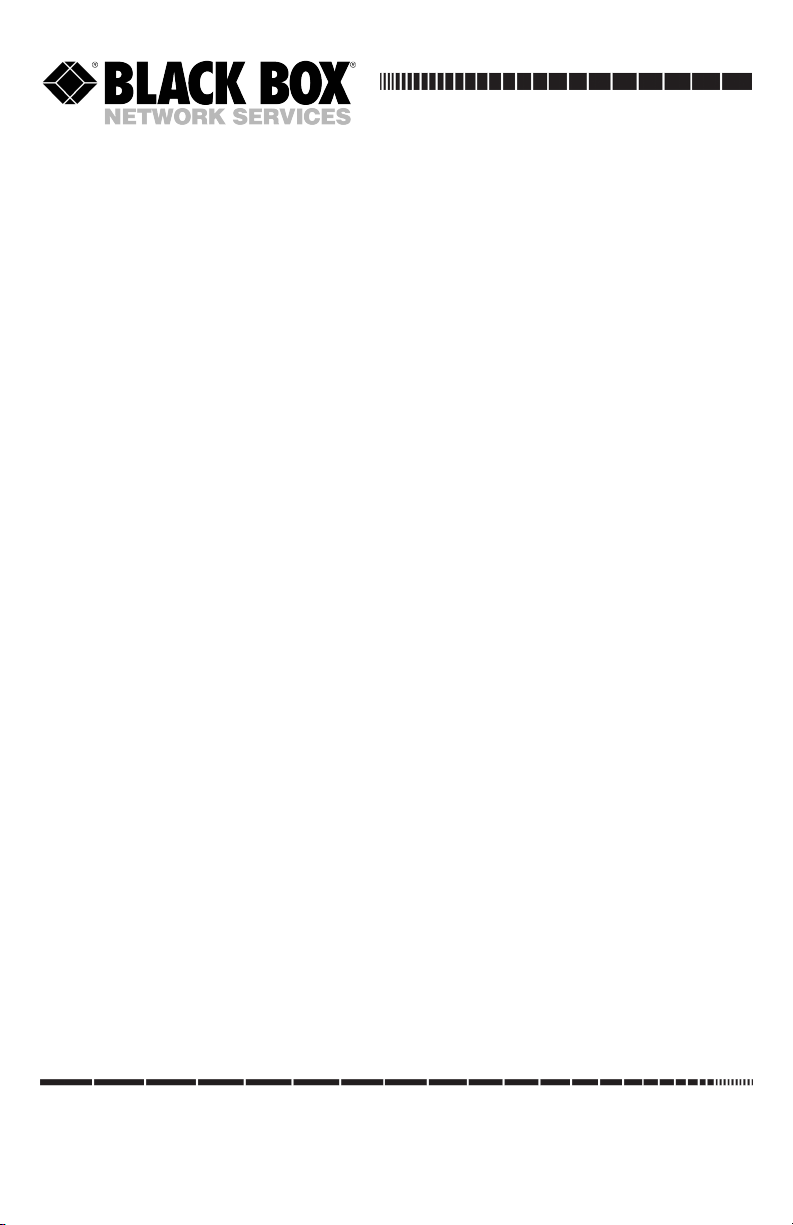
Outlet Managed PDU
JULY 2010
MPSH8-S20-120V
MPSH8-S20-208+V
MPSH8-D20-120V
MPSH8-D20-208+V
MPSH16-D20-120V
MPSH16-D20-208+V
CUSTOMER
SUPPORT
INFORMATION
Order toll-free in the U.S.: Call 877-877-BBOX (outside U.S. call 724-746-5500)
FREE technical support 24 hours a day, 7 days a week: Call 724-746-5500 or fax 724-746-0746
Mailing address: Black Box Corporation, 1000 Park Drive, Lawrence, PA 15055-1018
Web site: www.blackbox.com • E-mail: info@blackbox.com
Page 2
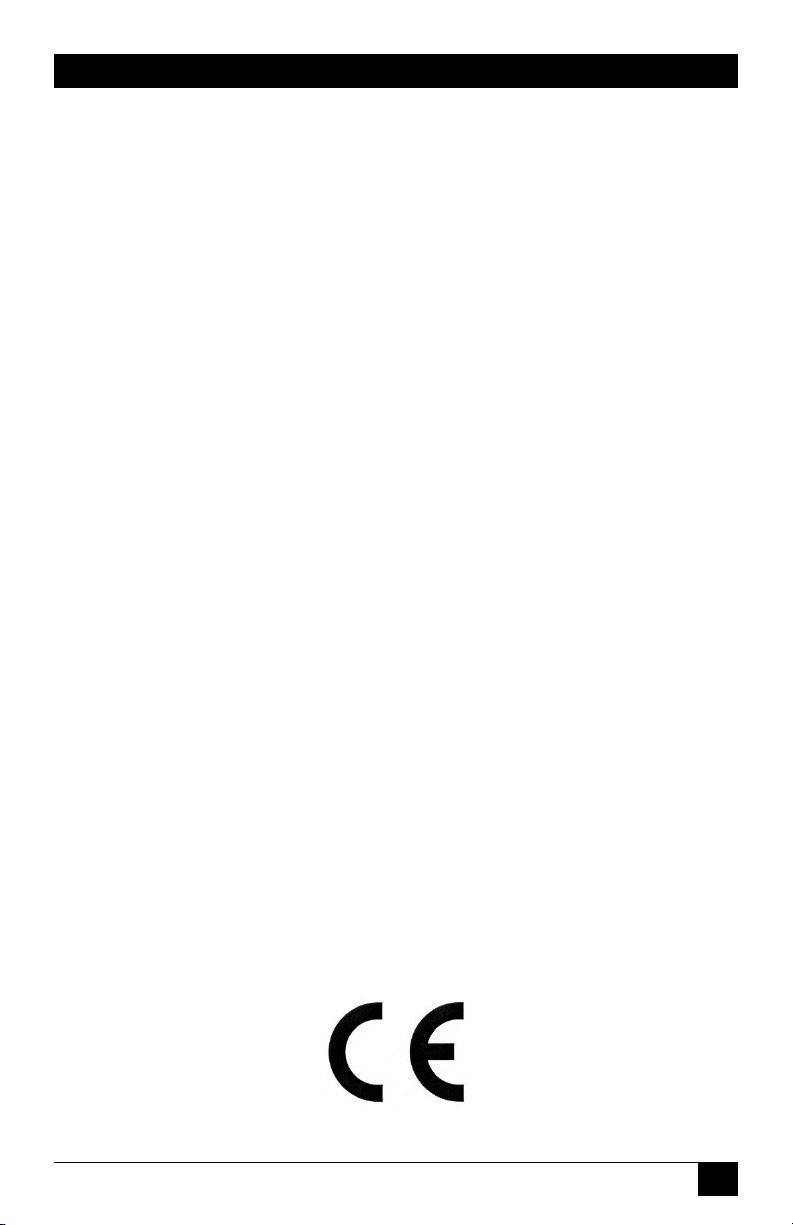
FCC AND IC RFI STATEMENTS/CE NOTICE
FEDERAL COMMUNICATIONS COMMISSION
AND
INDUSTRY CANADA
RADIO FREQUENCY INTERFERENCE STATEMENTS
This equipment generates, uses, and can radiate radio-frequency energy, and if not
installed and used properly, that is, in strict accordance with the manufacturer’s
instructions, may cause interference to radio communication. It has been tested
and found to comply with the limits for a Class A computing device in accordance
with the specications in Subpart B of Part 15 of FCC rules, which are designed
to provide reasonable protection against such interference when the equipment is
operated in a commercial environment. Operation of this equipment in a residential
area is likely to cause interference, in which case the user at his own expense will be
required to take whatever measures may be necessary to correct the interference.
Changes or modications not expressly approved by the party responsible for
compliance could void the user’s authority to operate the equipment.
This digital apparatus does not exceed the Class A limits for radio noise emission
from digital apparatus set out in the Radio Interference Regulation of Industry
Canada.
Le présent appareil numérique n’émet pas de bruits radioélectriques dépassant
les limites applicables aux appareils numériques de la classe A prescrites dans le
Règlement sur le brouillage radioélectrique publié par Industrie Canada.
This product meets the applicable Industry Canada technical specications.
The Ringer Equivalence Number is an indication of the maximum number of devices
allowed to be connected to a telephone interface. The termination on an interface
may consist of any combination of devices subject only to the requirement that the
sum of the RENs of all the devices does not exceed ve.
EUROPEAN UNION DECLARATION OF CONFORMITY
This equipment complies with the requirements of the European EMC Directive
89/336/EEC.
1
Page 3

OUTLET MANAGED PDU
NORMAS OFICIALES MEXICANAS (NOM)
ELECTRICAL SAFETY STATEMENT
INSTRUCCIONES DE SEGURIDAD
1. Todas las instrucciones de seguridad y operación deberán ser leídas antes de
que el aparato eléctrico sea operado.
2. Las instrucciones de seguridad y operación deberán ser guardadas para
referencia futura.
3. Todas las advertencias en el aparato eléctrico y en sus instrucciones de
operación deben ser respetadas.
4. Todas las instrucciones de operación y uso deben ser seguidas.
5. El aparato eléctrico no deberá ser usado cerca del agua—por ejemplo, cerca
de la tina de baño, lavabo, sótano mojado o cerca de una alberca, etc..
6. El aparato eléctrico debe ser usado únicamente con carritos o pedestales que
sean recomendados por el fabricante.
7. El aparato eléctrico debe ser montado a la pared o al techo sólo como sea
recomendado por el fabricante.
8. Servicio—El usuario no debe intentar dar servicio al equipo eléctrico más
allá a lo descrito en las instrucciones de operación. Todo otro servicio deberá
ser referido a personal de servicio calicado.
9. El aparato eléctrico debe ser situado de tal manera que su posición no
interera su uso. La colocación del aparato eléctrico sobre una cama, sofá,
alfombra o supercie similar puede bloquea la ventilación, no se debe colocar
en libreros o gabinetes que impidan el ujo de aire por los oricios de
ventilación.
10. El equipo eléctrico deber ser situado fuera del alcance de fuentes de calor
como radiadores, registros de calor, estufas u otros aparatos (incluyendo
amplicadores) que producen calor.
11. El aparato eléctrico deberá ser connectado a una fuente de poder sólo del tipo
descrito en el instructivo de operación, o como se indique en el aparato.
2
Page 4
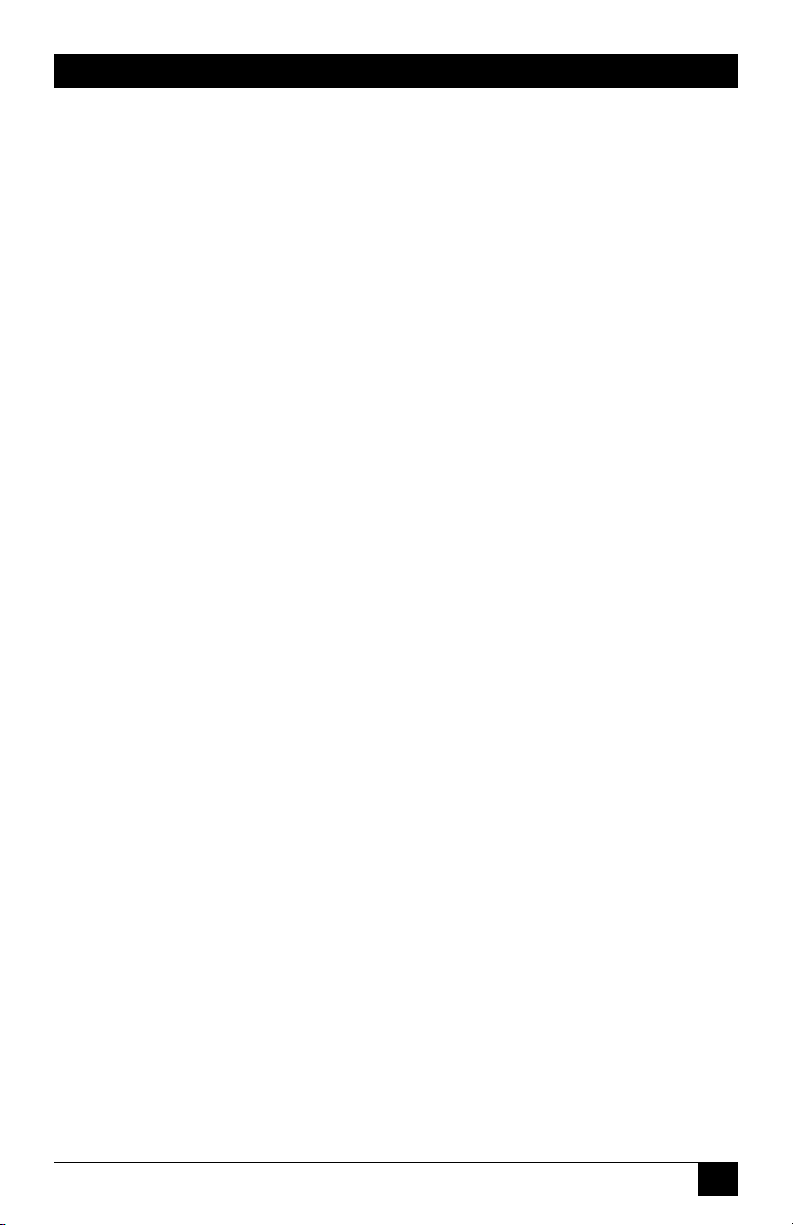
NOM STATEMENT
12. Precaución debe ser tomada de tal manera que la tierra sica y la polarización
del equipo no sea eliminada.
13. Los cables de la fuente de poder deben ser guiados de tal manera que no sean
pisados ni pellizcados por objetos colocados sobre o contra ellos, poniendo
particular atención a los contactos y receptáculos donde salen del aparato.
14. El equipo eléctrico debe ser limpiado únicamente de acuerdo a las
recomendaciones del fabricante.
15. En caso de existir, una antena externa deberá ser localizada lejos de las lineas
de energia.
16. El cable de corriente deberá ser desconectado del cuando el equipo no sea
usado por un largo periodo de tiempo.
17. Cuidado debe ser tomado de tal manera que objectos liquidos no sean
derramados sobre la cubierta u oricios de ventilación.
18. Servicio por personal calicado deberá ser provisto cuando:
A: El cable de poder o el contacto ha sido dañado; u
B: Objectos han caído o líquido ha sido derramado dentro del aparato; o
C: El aparato ha sido expuesto a la lluvia; o
D: El aparato parece no operar normalmente o muestra un cambio en su
desempeño; o
E: El aparato ha sido tirado o su cubierta ha sido dañada.
3
Page 5
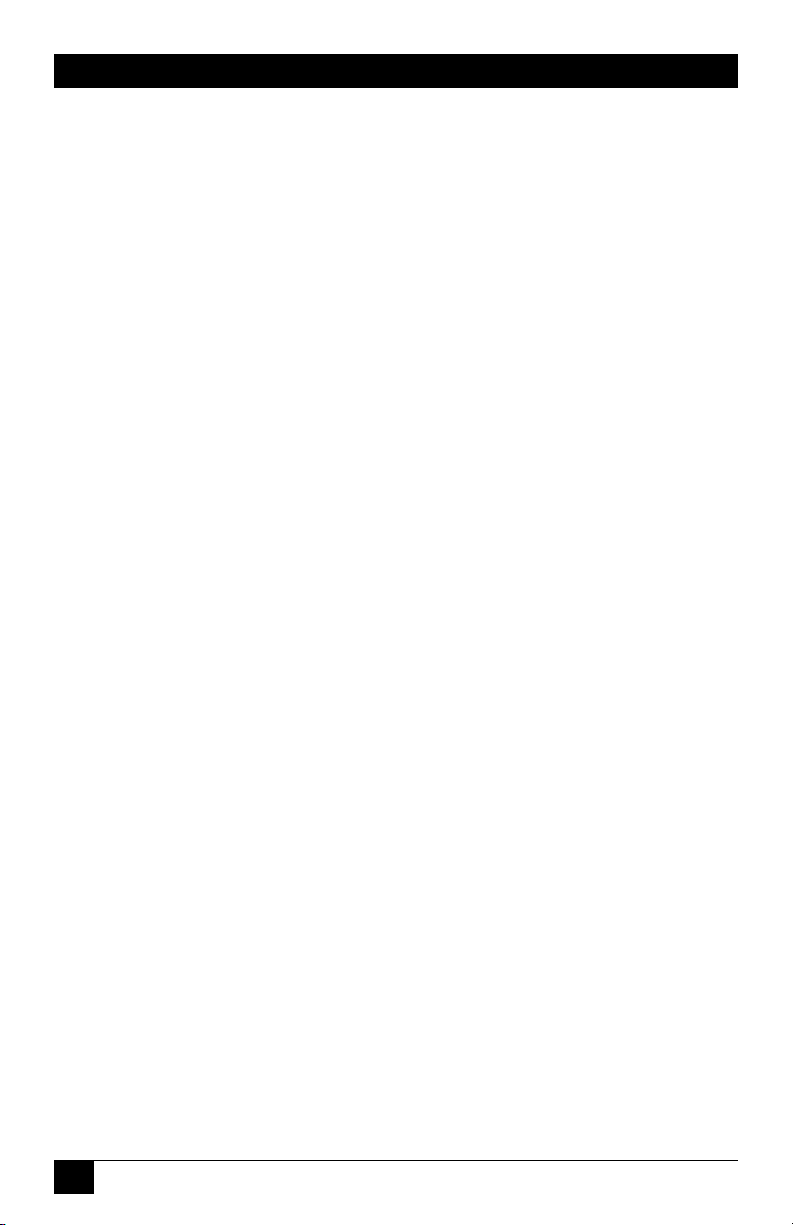
OUTLET MANAGED PDU
TRADEMARKS USED IN THIS MANUAL
BLACK BOX and the Double Diamond logo are registered trademarks of BB
Technologies, Inc.
ProComm is a registered trademark of DATASTORM TECHNOLOGIES, INC.™
Crosstalk is a registered trademark of Digital Communications Associates, Inc.
JavaScript is a registered trademark of Sun Microsystems, Inc.
Telnet is a trademark of Telnet Communications, Inc.
Any other trademarks mentioned in this manual are acknowledged to be the property
of the trademark owners.
4
Page 6

WARNINGS AND CAUTIONS
WARNINGS AND CAUTIONS
Secure Racking
If secure racked units are installed in a closed or multi-unit rack assembly, they may
require further evaluation by certification agencies. Consider the following items:
1. The ambient temperature within the rack may be greater than the room ambient
temperature. Installation should be such that the amount of airflow required for safe
operation is not compromised. The maximum temperature for the equipment in this
environment is 122°F (50°C).
2. Install the unit so that it doesn’t become unstable from uneven loading.
Input Supply
Check nameplate ratings to ensure that there is no overloading of supply circuits that
could have an effect on overcurrent protection and supply wiring.
Grounding
Maintain reliable grounding of this equipment. Give particular attention to supply
connections when connecting to power strips, rather than direct connections to the
branch circuit.
Shock Hazard
Do not attempt to repair or service this device yourself. Internal components must be
serviced by authorized personnel only.
Disconnect Power
If any of the following events occurs, immediately disconnect the unit from the outlet and
contact Black Box at 724-746-5500.
1. The power cord is frayed or damaged.
2. Liquid has been spilled into the device or the device has been exposed to rain or
water.
Disconnect Power Supply Cable
Before attempting to service or remove this unit, make certain to disconnect the power
supply cable(s).
Two Power Supply Cables
Note that some Outlet Managed PDU models feature two separate power circuits, and a
separate power supply cable for each power circuit. If your Outlet Managed PDU includes
two power supply cables, make certain to disconnect both power supply cables from their
power source before attempting to service or remove the unit.
5
Page 7
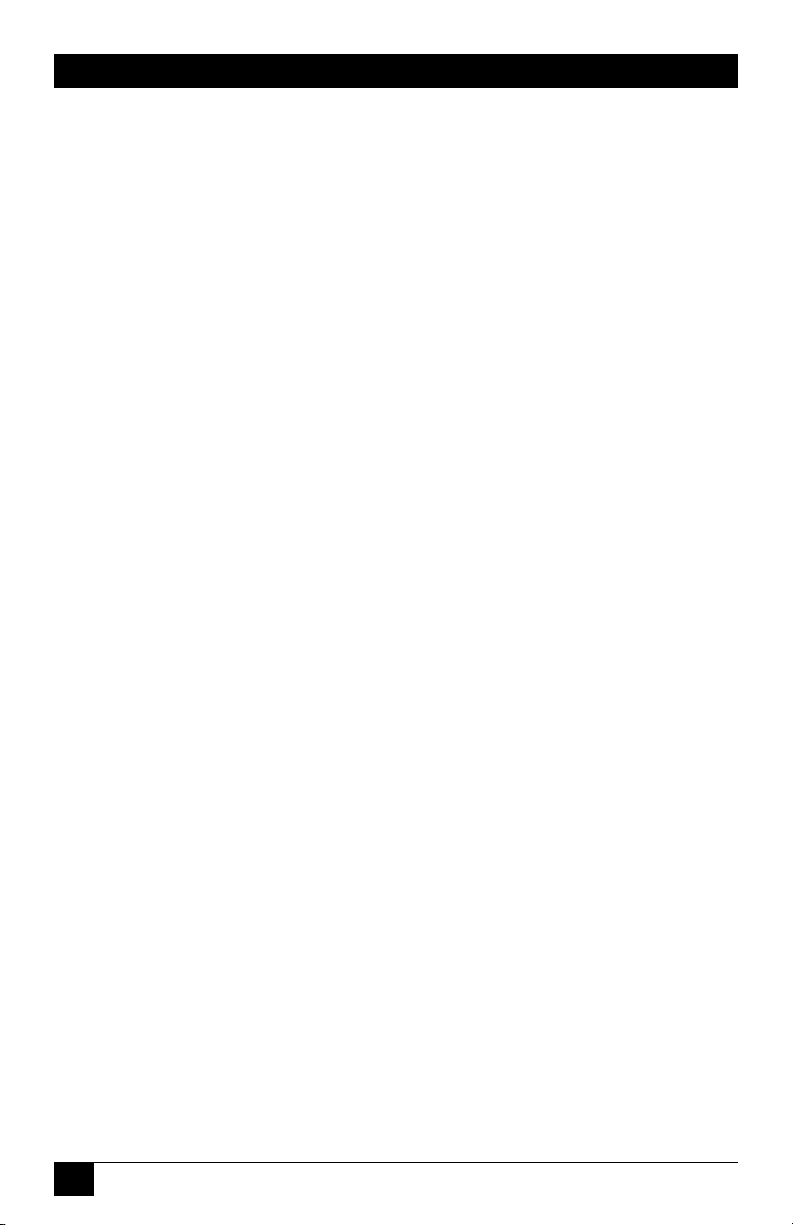
OUTLET MANAGED PDU
Detached 15-Amp “Starter” Cable(s)
If the Outlet Managed PDU includes a detached, 125 VAC, 15 Amp “Starter” Cable(s,)
this allows you to connect the Outlet Managed PDU to power for bench testing and initial
start up and is adequate for applications that only require 15 Amps. For 20-Amp power
switching applications, please use appropriate 20-Amp cables.
Units with Attached Power Supply Cable(s)
For units with fixed Power Cords the socket-outlet shall be installed near the equipment
and shall be easily accessible.
6
Page 8
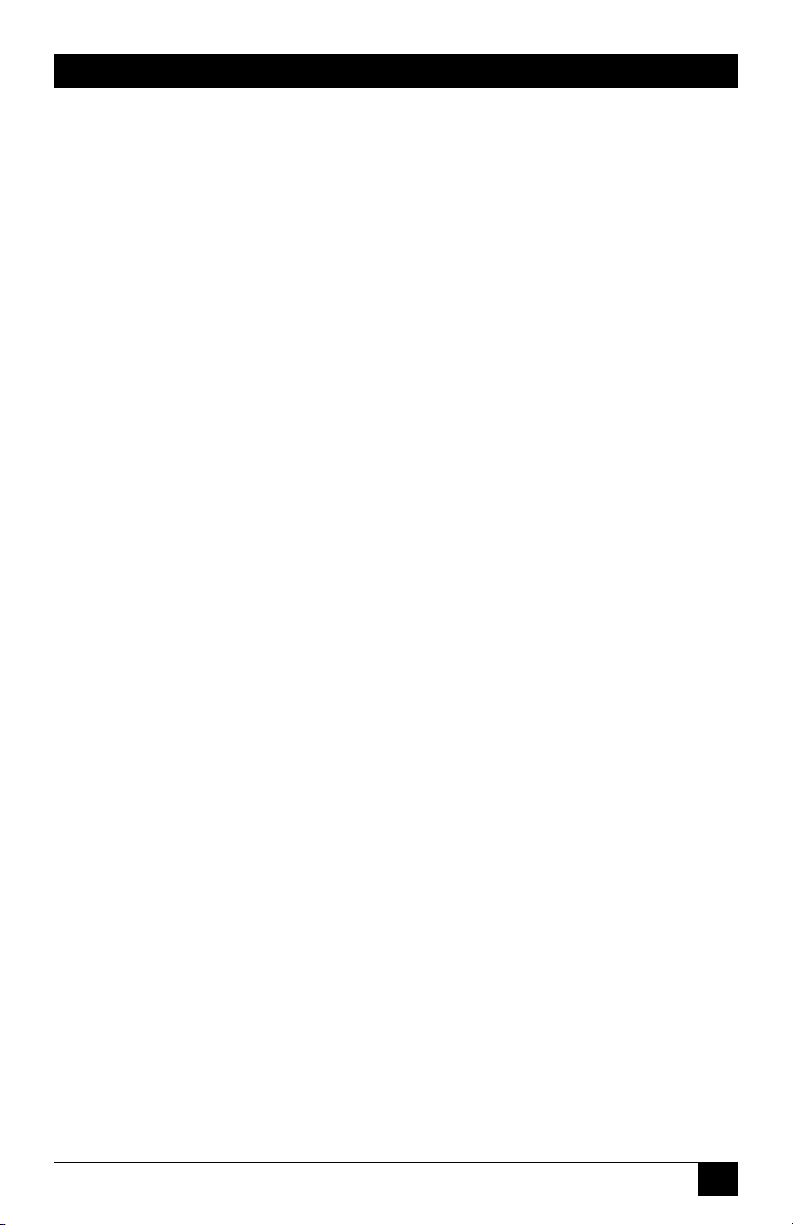
CONTENTS
Contents
1. Specications . . . . . . . . . . . . . . . . . . . . . . . . . . . . . . . . . . . . . . . . . . . . . . . . . . 13
2. Quick Start Guide . . . . . . . . . . . . . . . . . . . . . . . . . . . . . . . . . . . . . . . . . . . . . . . 15
2.1. Installing the Outlet Managed PDU Hardware . . . . . . . . . . . . . . . . . . . 15
2.1.1. Apply Power to the Outlet Managed PDU . . . . . . . . . . . . . . . 15
2.1.2. Connect your PC to the Outlet Managed PDU . . . . . . . . . . . . 16
2.2. Communicating with the Outlet Managed PDU . . . . . . . . . . . . . . . . . . 16
3. Overview . . . . . . . . . . . . . . . . . . . . . . . . . . . . . . . . . . . . . . . . . . . . . . . . . . . . . . 19
3.1. Front Panel Components . . . . . . . . . . . . . . . . . . . . . . . . . . . . . . . . . . . . 21
3.2. Outlet Managed PDU-H Series - Back Panel . . . . . . . . . . . . . . . . . . . . 22
3.3. Additional Button Functions . . . . . . . . . . . . . . . . . . . . . . . . . . . . . . . . . 23
4. Hardware Installation . . . . . . . . . . . . . . . . . . . . . . . . . . . . . . . . . . . . . . . . . . . . 25
4.1. Connecting the Power Supply Cables . . . . . . . . . . . . . . . . . . . . . . . . . . 25
4.1.1. Installing the Power Supply Cable Keepers . . . . . . . . . . . . . . 25
4.1.2. Connect the Outlet Managed PDU to Your Power Supply . . . 26
4.2. Connection to Switched Outlets . . . . . . . . . . . . . . . . . . . . . . . . . . . . . . 26
4.3. Serial SetUp Port Connection . . . . . . . . . . . . . . . . . . . . . . . . . . . . . . . . 27
4.3.1. Connecting a Local PC . . . . . . . . . . . . . . . . . . . . . . . . . . . . . . 27
4.3.2. Connecting an External Modem . . . . . . . . . . . . . . . . . . . . . . . 27
4.4. Connecting the Network Cable . . . . . . . . . . . . . . . . . . . . . . . . . . . . . . . 27
4.5. Rack Mounting . . . . . . . . . . . . . . . . . . . . . . . . . . . . . . . . . . . . . . . . . . . 27
5. Conguration . . . . . . . . . . . . . . . . . . . . . . . . . . . . . . . . . . . . . . . . . . . . . . . . . . 29
5.1. Communicating with the Outlet Managed PDU . . . . . . . . . . . . . . . . . . 29
5.1.1. The Text Interface . . . . . . . . . . . . . . . . . . . . . . . . . . . . . . . . . . 29
5.1.2. The Web Browser Interface . . . . . . . . . . . . . . . . . . . . . . . . . . . 31
5.1.3. Access Via PDA . . . . . . . . . . . . . . . . . . . . . . . . . . . . . . . . . . . 31
5.2. Conguration Menus . . . . . . . . . . . . . . . . . . . . . . . . . . . . . . . . . . . . . . . 33
5.3. Dening System Parameters . . . . . . . . . . . . . . . . . . . . . . . . . . . . . . . . . 34
5.3.1. The Real Time Clock and Calendar . . . . . . . . . . . . . . . . . . . . 37
5.3.2. The Invalid Access Lockout Feature . . . . . . . . . . . . . . . . . . . . 38
5.3.3. Log Conguration . . . . . . . . . . . . . . . . . . . . . . . . . . . . . . . . . . 40
5.3.3.1. The Audit Log and Alarm Log . . . . . . . . . . . . . . . . . 40
5.3.3.2. The Current Metering Log and
Power Metering Log . . . . . . . . . . . . . . . . . . . . . . . . 41
5.3.3.3. Reading and Erasing Logs . . . . . . . . . . . . . . . . . . . . 42
5.3.4. Callback Security . . . . . . . . . . . . . . . . . . . . . . . . . . . . . . . . . . 43
5.3.5. Power Source Conguration . . . . . . . . . . . . . . . . . . . . . . . . . . 44
7
Page 9
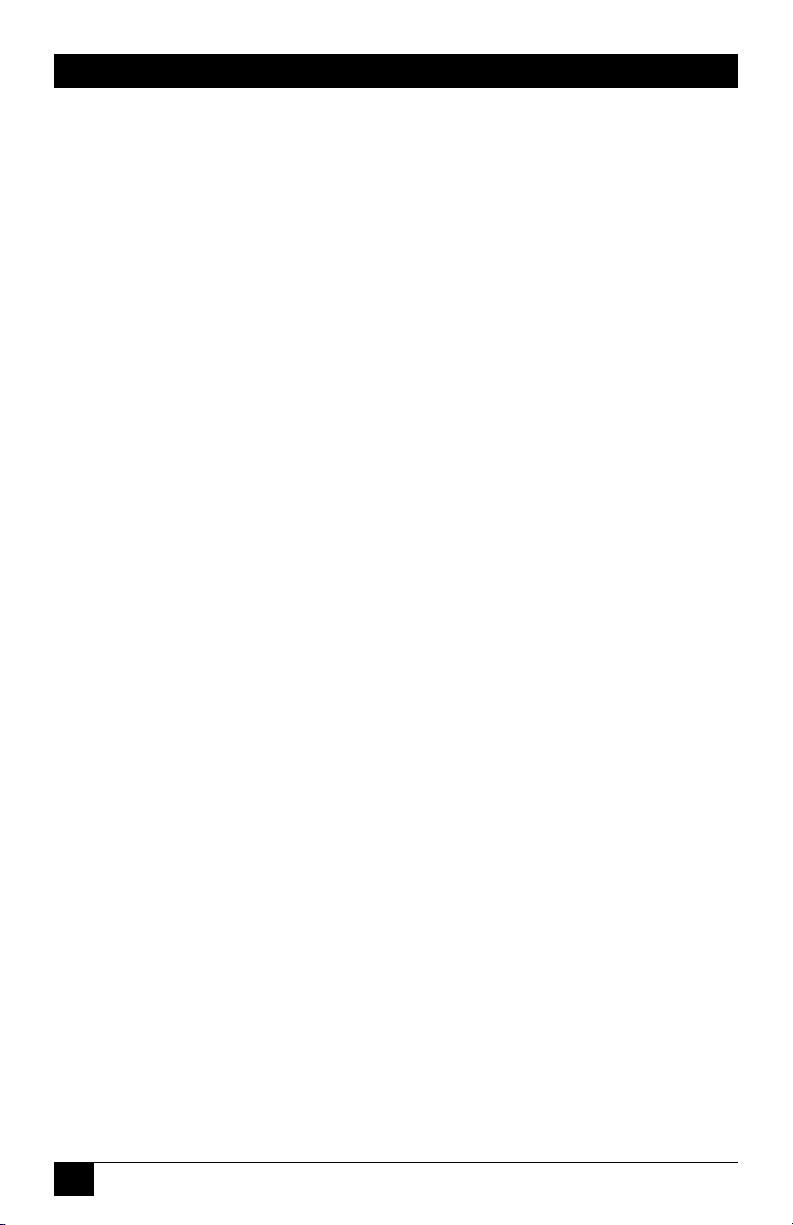
OUTLET MANAGED PDU
5. Conguration (continued)
5.3.6. Scripting Options . . . . . . . . . . . . . . . . . . . . . . . . . . . . . . . . . . . 46
5.3.6.1. Automated Mode . . . . . . . . . . . . . . . . . . . . . . . . . . . 47
5.4. User Accounts . . . . . . . . . . . . . . . . . . . . . . . . . . . . . . . . . . . . . . . . . . . . 48
5.4.1. Command Access Levels. . . . . . . . . . . . . . . . . . . . . . . . . . . . . 49
5.4.2. Plug Access . . . . . . . . . . . . . . . . . . . . . . . . . . . . . . . . . . . . . . . 50
5.4.3. Port Access . . . . . . . . . . . . . . . . . . . . . . . . . . . . . . . . . . . . . . . 51
5.5. Managing User Accounts . . . . . . . . . . . . . . . . . . . . . . . . . . . . . . . . . . . . 52
5.5.1. Viewing User Accounts . . . . . . . . . . . . . . . . . . . . . . . . . . . . . . 52
5.5.2. Adding User Accounts. . . . . . . . . . . . . . . . . . . . . . . . . . . . . . . 53
5.5.3. Modifying User Accounts . . . . . . . . . . . . . . . . . . . . . . . . . . . . 56
5.5.4. Deleting User Accounts . . . . . . . . . . . . . . . . . . . . . . . . . . . . . . 56
5.6. The Plug Group Directory . . . . . . . . . . . . . . . . . . . . . . . . . . . . . . . . . . . 57
5.6.1. Viewing Plug Groups . . . . . . . . . . . . . . . . . . . . . . . . . . . . . . . 57
5.6.2. Adding Plug Groups . . . . . . . . . . . . . . . . . . . . . . . . . . . . . . . . 58
5.6.3. Modifying Plug Groups . . . . . . . . . . . . . . . . . . . . . . . . . . . . . . 58
5.6.4. Deleting Plug Groups . . . . . . . . . . . . . . . . . . . . . . . . . . . . . . . 59
5.7. Dening Plug Parameters . . . . . . . . . . . . . . . . . . . . . . . . . . . . . . . . . . . 59
5.7.1. The Boot Priority Parameter . . . . . . . . . . . . . . . . . . . . . . . . . . 60
5.7.1.1. Example 1: Change Plug A3 to Priority 1 . . . . . . . . 61
5.7.1.2. Example 2: Change Plug A5 to Priority 2 . . . . . . . . 62
5.8. Serial Port Conguration . . . . . . . . . . . . . . . . . . . . . . . . . . . . . . . . . . . . 63
5.9. Network Conguration . . . . . . . . . . . . . . . . . . . . . . . . . . . . . . . . . . . . . 66
5.9.1. Network Port Parameters. . . . . . . . . . . . . . . . . . . . . . . . . . . . . 67
5.9.2. Network Parameters . . . . . . . . . . . . . . . . . . . . . . . . . . . . . . . . 68
5.9.3. IP Security . . . . . . . . . . . . . . . . . . . . . . . . . . . . . . . . . . . . . . . . 70
5.9.3.1. Adding IP Addresses to the Allow and
Deny Lists . . . . . . . . . . . . . . . . . . . . . . . . . . . . . . . . 72
5.9.3.2. Linux Operators and Wild Cards . . . . . . . . . . . . . . . 73
5.9.3.3. IP Security Examples . . . . . . . . . . . . . . . . . . . . . . . . 74
5.9.4. Static Route . . . . . . . . . . . . . . . . . . . . . . . . . . . . . . . . . . . . . . . 74
5.9.5. Domain Name Server . . . . . . . . . . . . . . . . . . . . . . . . . . . . . . . 75
5.9.6. SNMP Access Parameters . . . . . . . . . . . . . . . . . . . . . . . . . . . . 75
5.9.7. SNMP Trap Parameters . . . . . . . . . . . . . . . . . . . . . . . . . . . . . . 77
5.9.8. LDAP Parameters . . . . . . . . . . . . . . . . . . . . . . . . . . . . . . . . . . 78
5.9.8.1. Adding LDAP Groups . . . . . . . . . . . . . . . . . . . . . . . 80
5.9.8.2 Viewing LDAP Groups . . . . . . . . . . . . . . . . . . . . . . 81
5.9.8.3. Modifying LDAP Groups . . . . . . . . . . . . . . . . . . . . . 81
5.9.8.4. Deleting LDAP Groups . . . . . . . . . . . . . . . . . . . . . . 81
5.9.9. TACACS Parameters . . . . . . . . . . . . . . . . . . . . . . . . . . . . . . . . 82
5.9.10. RADIUS Parameters . . . . . . . . . . . . . . . . . . . . . . . . . . . . . . . . 85
5.9.10.1. Dictionary Support for RADIUS . . . . . . . . . . . . . . . 86
8
Page 10

CONTENTS
5. Conguration (continued)
5.9.11. Email Messaging Parameters . . . . . . . . . . . . . . . . . . . . . . . . . 88
5.10. Save User Selected Parameters . . . . . . . . . . . . . . . . . . . . . . . . . . . . . . . 90
5.10.1. Restore Conguration . . . . . . . . . . . . . . . . . . . . . . . . . . . . . . . 90
6. Reboot Options . . . . . . . . . . . . . . . . . . . . . . . . . . . . . . . . . . . . . . . . . . . . . . . . . 93
6.1. Ping-No-Answer Reboot . . . . . . . . . . . . . . . . . . . . . . . . . . . . . . . . . . . . 94
6.1.1. Adding Ping-No-Answer Reboots . . . . . . . . . . . . . . . . . . . . . 94
6.1.2. Viewing Ping-No-Answer Reboot Proles . . . . . . . . . . . . . . . 96
6.1.3. Modifying Ping-No-Answer Reboot Proles . . . . . . . . . . . . . 97
6.1.4. Deleting Ping-No-Answer Reboot Proles . . . . . . . . . . . . . . . 97
6.2. Scheduled Reboot . . . . . . . . . . . . . . . . . . . . . . . . . . . . . . . . . . . . . . . . . 98
6.2.1. Adding Scheduled Reboots . . . . . . . . . . . . . . . . . . . . . . . . . . . 98
6.2.2. Viewing Scheduled Reboot Actions . . . . . . . . . . . . . . . . . . . . 99
6.2.3. Modifying Scheduled Reboots . . . . . . . . . . . . . . . . . . . . . . . 100
6.2.4. Deleting Scheduled Reboots . . . . . . . . . . . . . . . . . . . . . . . . . 100
7. Alarm Conguration . . . . . . . . . . . . . . . . . . . . . . . . . . . . . . . . . . . . . . . . . . . . 101
7.1. The Over Current Alarms . . . . . . . . . . . . . . . . . . . . . . . . . . . . . . . . . . 102
7.1.1. Over Current Alarms - Load Shedding and
Auto Recovery . . . . . . . . . . . . . . . . . . . . . . . . . . . . . . . . . . . . 105
7.2. The Over Temperature Alarms . . . . . . . . . . . . . . . . . . . . . . . . . . . . . . 108
7.2.1. Over Temperature Alarms - Load Shedding and
Auto Recovery . . . . . . . . . . . . . . . . . . . . . . . . . . . . . . . . . . . . .111
7.3. The Circuit Breaker Open Alarm . . . . . . . . . . . . . . . . . . . . . . . . . . . . . 113
7.4. The Lost Voltage (Line In) Alarm . . . . . . . . . . . . . . . . . . . . . . . . . . . . 115
7.5. The Ping-No-Answer Alarm . . . . . . . . . . . . . . . . . . . . . . . . . . . . . . . . 117
7.6. The Invalid Access Lockout Alarm . . . . . . . . . . . . . . . . . . . . . . . . . . . 119
7.7. The Power Cycle Alarm . . . . . . . . . . . . . . . . . . . . . . . . . . . . . . . . . . . . 122
7.8. The Plug Current Alarm . . . . . . . . . . . . . . . . . . . . . . . . . . . . . . . . . . . . 124
8. The Status Screens . . . . . . . . . . . . . . . . . . . . . . . . . . . . . . . . . . . . . . . . . . . . . 127
8.1. Product Status . . . . . . . . . . . . . . . . . . . . . . . . . . . . . . . . . . . . . . . . . . . 127
8.2. The Network Status Screen . . . . . . . . . . . . . . . . . . . . . . . . . . . . . . . . . 128
8.3. The Plug Status Screen . . . . . . . . . . . . . . . . . . . . . . . . . . . . . . . . . . . . 129
8.4. The Plug Group Status Screen . . . . . . . . . . . . . . . . . . . . . . . . . . . . . . . 130
8.5. The Current Metering Status Screen . . . . . . . . . . . . . . . . . . . . . . . . . . 131
8.6. The Current History Screen . . . . . . . . . . . . . . . . . . . . . . . . . . . . . . . . . 132
8.7. The Power Range Status Screen . . . . . . . . . . . . . . . . . . . . . . . . . . . . . 134
8.8. The Power History Screen . . . . . . . . . . . . . . . . . . . . . . . . . . . . . . . . . . 135
9
Page 11
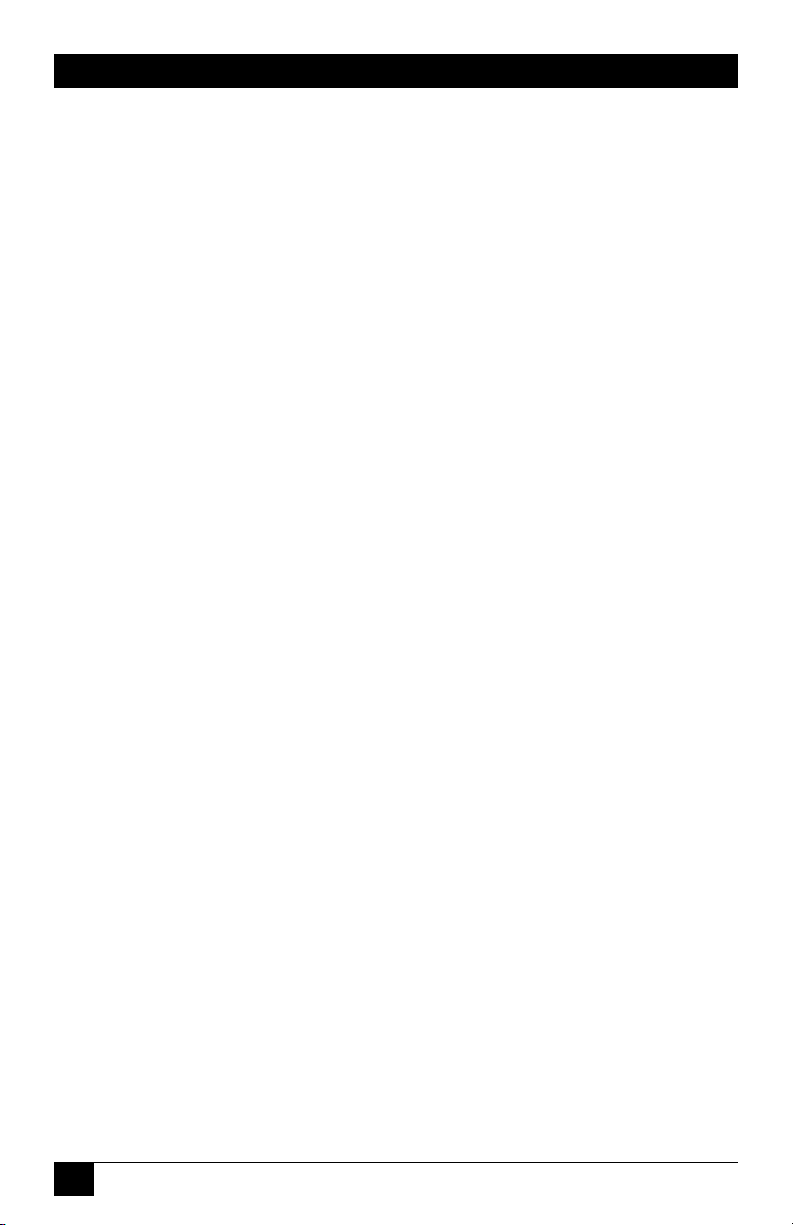
OUTLET MANAGED PDU
9. Operation . . . . . . . . . . . . . . . . . . . . . . . . . . . . . . . . . . . . . . . . . . . . . . . . . . . . . 137
9.1. Operation via the Web Browser Interface . . . . . . . . . . . . . . . . . . . . . . 137
9.1.1. The Plug Control Screen - Web Browser Interface . . . . . . . . 137
9.1.2. The Plug Group Control Screen - Web Browser Interface . . 139
9.2. Operation via the Text Interface . . . . . . . . . . . . . . . . . . . . . . . . . . . . . 140
9.2.1. Switching and Reboot Commands - Text Interface . . . . . . . . 141
9.2.2. Applying Commands to Several Plugs - Text Interface . . . . 143
9.3. The Automated Mode . . . . . . . . . . . . . . . . . . . . . . . . . . . . . . . . . . . . . 144
9.4. Manual Operation . . . . . . . . . . . . . . . . . . . . . . . . . . . . . . . . . . . . . . . . 145
9.5. Logging Out of Command Mode . . . . . . . . . . . . . . . . . . . . . . . . . . . . 145
10. SSH Encryption . . . . . . . . . . . . . . . . . . . . . . . . . . . . . . . . . . . . . . . . . . . . . . . 147
11. Syslog Messages . . . . . . . . . . . . . . . . . . . . . . . . . . . . . . . . . . . . . . . . . . . . . . . 149
11.1. Conguration . . . . . . . . . . . . . . . . . . . . . . . . . . . . . . . . . . . . . . . . . . . . 149
11.2. Testing Syslog Conguration. . . . . . . . . . . . . . . . . . . . . . . . . . . . . . . . 150
12. SNMP Traps . . . . . . . . . . . . . . . . . . . . . . . . . . . . . . . . . . . . . . . . . . . . . . . . . . 151
12.1. Conguration: . . . . . . . . . . . . . . . . . . . . . . . . . . . . . . . . . . . . . . . . . . . 151
12.2. Testing the SNMP Trap Function . . . . . . . . . . . . . . . . . . . . . . . . . . . . 152
13. Operation via SNMP . . . . . . . . . . . . . . . . . . . . . . . . . . . . . . . . . . . . . . . . . . . . 153
13.1. Outlet Managed PDU SNMP Agent . . . . . . . . . . . . . . . . . . . . . . . . . . 153
13.2. SNMPv3 Authentication and Encryption . . . . . . . . . . . . . . . . . . . . . . 153
13.3. Conguration via SNMP . . . . . . . . . . . . . . . . . . . . . . . . . . . . . . . . . . . 154
13.3.1. Viewing Users . . . . . . . . . . . . . . . . . . . . . . . . . . . . . . . . . . . . 155
13.3.2. Adding Users . . . . . . . . . . . . . . . . . . . . . . . . . . . . . . . . . . . . . 155
13.3.3. Modifying Users . . . . . . . . . . . . . . . . . . . . . . . . . . . . . . . . . . 155
13.3.4. Deleting Users . . . . . . . . . . . . . . . . . . . . . . . . . . . . . . . . . . . . 155
13.4. Plug Control via SNMP . . . . . . . . . . . . . . . . . . . . . . . . . . . . . . . . . . . . 156
13.4.1. Plug Status/Control . . . . . . . . . . . . . . . . . . . . . . . . . . . . . . . . 156
13.4.2. Plug Group Status/Control . . . . . . . . . . . . . . . . . . . . . . . . . . 157
13.5. Viewing Outlet Managed PDU Status via SNMP . . . . . . . . . . . . . . . . 158
13.5.1. Plug Status . . . . . . . . . . . . . . . . . . . . . . . . . . . . . . . . . . . . . . . 158
13.5.2. Unit Environment Status . . . . . . . . . . . . . . . . . . . . . . . . . . . . 158
13.6. Sending Traps via SNMP . . . . . . . . . . . . . . . . . . . . . . . . . . . . . . . . . . . 159
14. Setting Up SSL Encryption . . . . . . . . . . . . . . . . . . . . . . . . . . . . . . . . . . . . . . . 161
14.1. Creating a Self Signed Certicate . . . . . . . . . . . . . . . . . . . . . . . . . . . . 162
14.2. Creating a Signed Certicate . . . . . . . . . . . . . . . . . . . . . . . . . . . . . . . . 164
14.3. Downloading the Server Private Key . . . . . . . . . . . . . . . . . . . . . . . . . 165
10
Page 12
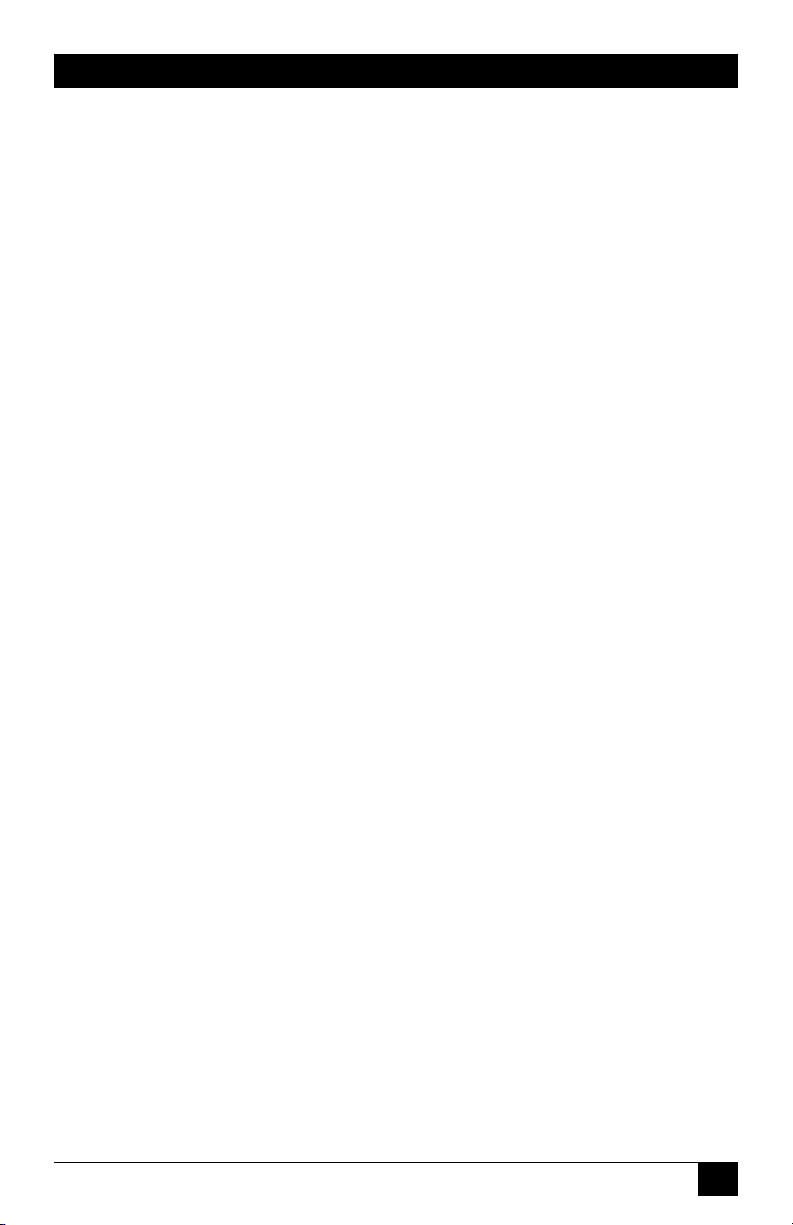
CONTENTS
15. Saving and Restoring Conguration Parameters . . . . . . . . . . . . . . . . . . . . . . 167
15.1. Sending Parameters to a File . . . . . . . . . . . . . . . . . . . . . . . . . . . . . . . . 167
15.2. Restoring Saved Parameters . . . . . . . . . . . . . . . . . . . . . . . . . . . . . . . . 168
15.3. Restoring Previously Saved Parameters . . . . . . . . . . . . . . . . . . . . . . . 169
16. Upgrading Firmware . . . . . . . . . . . . . . . . . . . . . . . . . . . . . . . . . . . . . . . . . . . . 171
17. Command Reference Guide . . . . . . . . . . . . . . . . . . . . . . . . . . . . . . . . . . . . . . 175
17.1. Command Conventions . . . . . . . . . . . . . . . . . . . . . . . . . . . . . . . . . . . . 175
17.2. Command Summary . . . . . . . . . . . . . . . . . . . . . . . . . . . . . . . . . . . . . . 176
17.3. Command Set . . . . . . . . . . . . . . . . . . . . . . . . . . . . . . . . . . . . . . . . . . . . 177
17.3.1. Display Commands . . . . . . . . . . . . . . . . . . . . . . . . . . . . . . . . 177
17.3.2. Control Commands . . . . . . . . . . . . . . . . . . . . . . . . . . . . . . . . 179
17.3.3. Conguration Commands . . . . . . . . . . . . . . . . . . . . . . . . . . . 184
Appendices:
A. Interface Descriptions . . . . . . . . . . . . . . . . . . . . . . . . . . . . . . . . . . . . . . . . . . . 189
A.1. Serial Console Port (RS232) . . . . . . . . . . . . . . . . . . . . . . . . . . . . . . . . 189
B. Troubleshooting . . . . . . . . . . . . . . . . . . . . . . . . . . . . . . . . . . . . . . . . . . . . . . . 190
B.1. Calling Black Box . . . . . . . . . . . . . . . . . . . . . . . . . . . . . . . . . . . . . . . . 190
B.2. Shipping and Packaging . . . . . . . . . . . . . . . . . . . . . . . . . . . . . . . . . . . 190
11
Page 13

OUTLET MANAGED PDU
12
Page 14
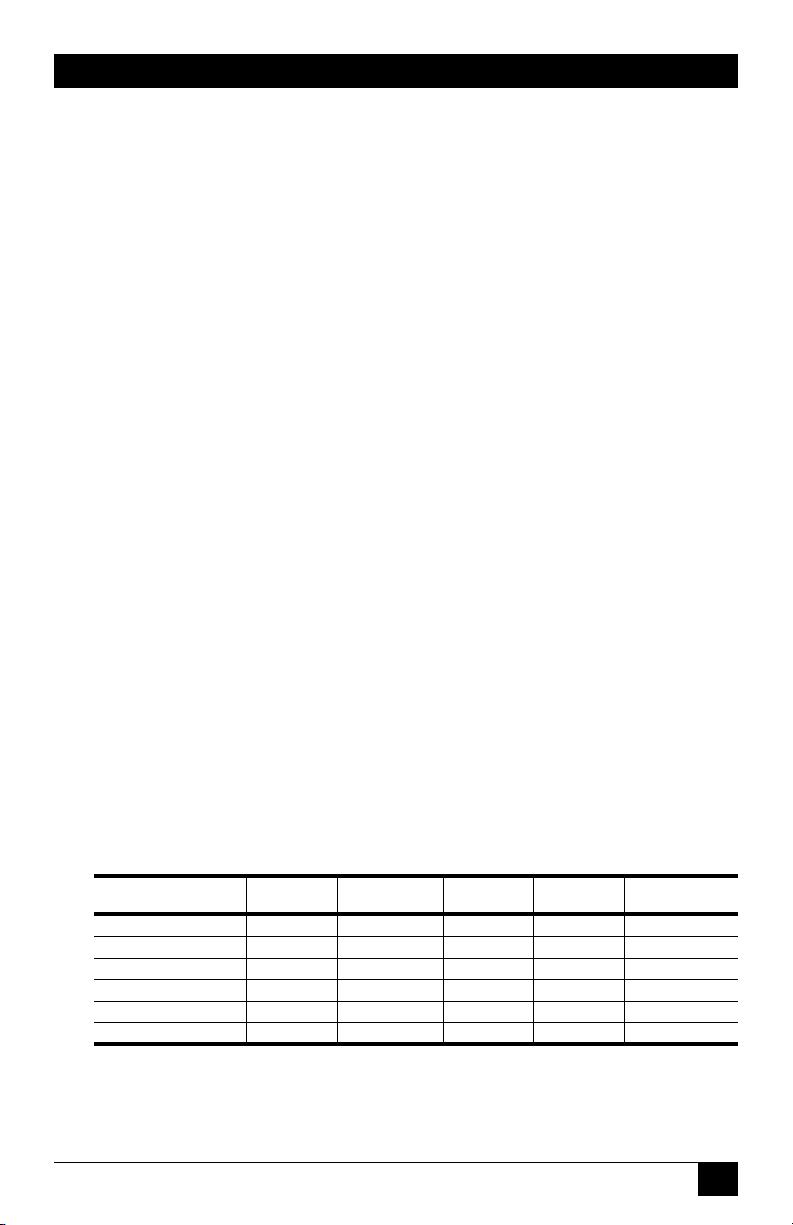
CHAPTER 1: Specifications
1. Specifications
Physical/Environmental:
Models MPSH8-S20-120V, MPSH8-S20-208+V, MPSH8-D20-120V and
MPSH8-D20-208+V:
Width: 19” (48.3 cm) (Including Rack Brackets)
Depth: 8.7” (22.1 cm)
Height: 1.75” (4.5 cm) One Rack U
Models MPSH16-D20-120V, MPSH16-D20-208+V:
Width: 19” (48.3 cm) (Including Rack Brackets)
Depth: 8.7” (22.1 cm)
Height: 3.5” (8.9 cm) Two Rack U
Operating Temperature: 32˚F to 122˚F (0˚C to 50˚C)
Humidity: 10 - 90% RH
Operating Temperature: 32˚F to 122˚F (0˚C to 50˚C)
Humidity: 10 - 90% RH
Network Interface: 10/100Base-T Ethernet, RJ45, multi-session Telnet.
Power Outlets:
MPSH8-S20-120V: Eight (8) each, NEMA 5-15R Outlets.
MPSH8-S20-208+V: Eight (8) each, IEC320-C13 Outlets.
MPSH8-D20-120V: Eight (8) each, NEMA 5-15R Outlets.
MPSH8-D20-208+V: Eight (8) each, IEC320-C13 Outlets.
MPSH16-D20-120V: Sixteen (16) each, NEMA 5-15R Outlets.
MPSH16-D20-208+V: Sixteen (16) each, IEC320-C13 Outlets.
Power Requirements and Maximum Load:
Model No.
MPSH8-S20-120V 1 ea, 20 Amp 100 to 120 VAC 12 Amps 16 Amps* 16 Amps*
MPSH8-S20-208+V 1 ea, 20 Amp 100 to 240 VAC 10 Amps 16 Amps* 16 Amps*
MPSH8-D20-120V 2 ea, 20 Amp 100 to 120 VAC 12 Amps 16 Amps* 32 Amps*
MPSH8-D20-208+V 2 ea, 20 Amp 100 to 240 VAC 10 Amps 16 Amps* 32 Amps*
MPSH16-D20-120V 2 ea, 20 Amp 100 to 120 VAC 12 Amps 16 Amps* 32 Amps*
MPSH16-D20-208+V 2 ea, 20 Amp 100 to 240 VAC 10 Amps 16 Amps* 32 Amps*
Input
Feeds
Input
Voltage
Max. Load
per Outlet
Max. Load
per Input
Max. Load
per Unit
* In accordance with UL requirements, this value has been de-rated to 80%.
13
Page 15
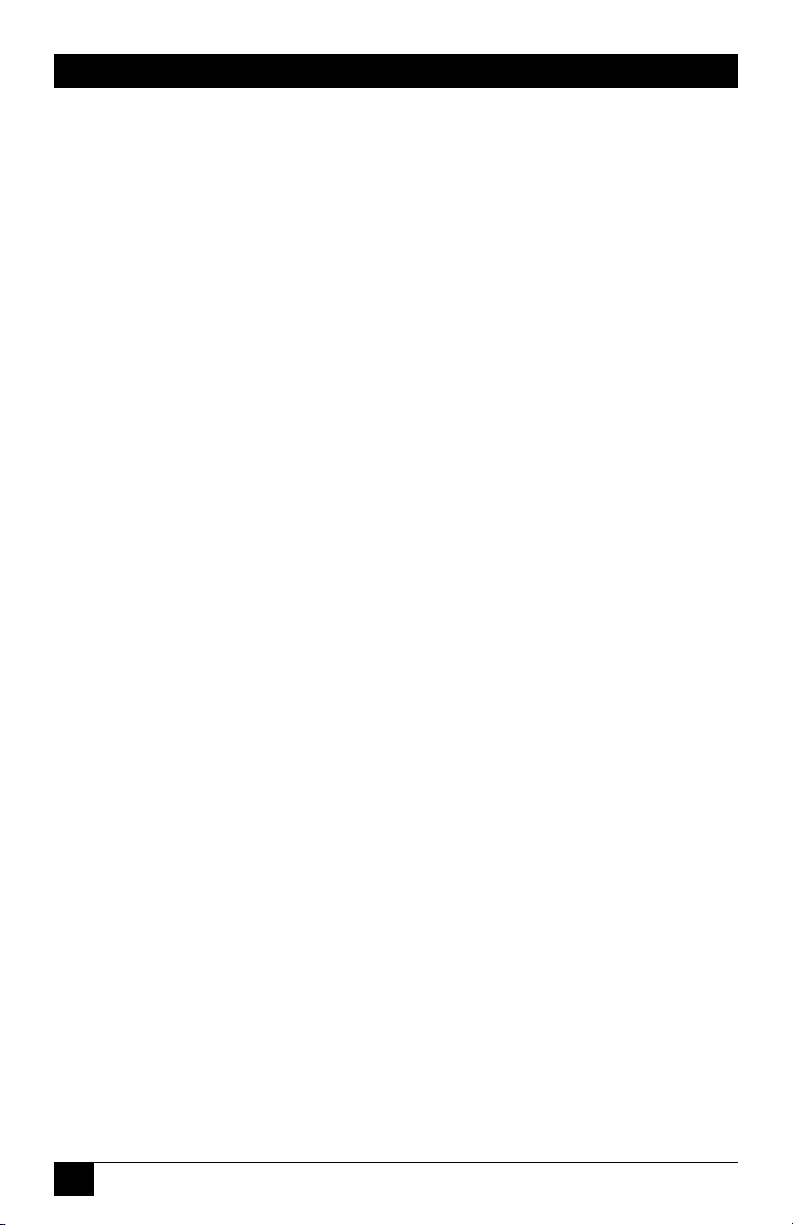
OUTLET MANAGED PDU
14
Page 16
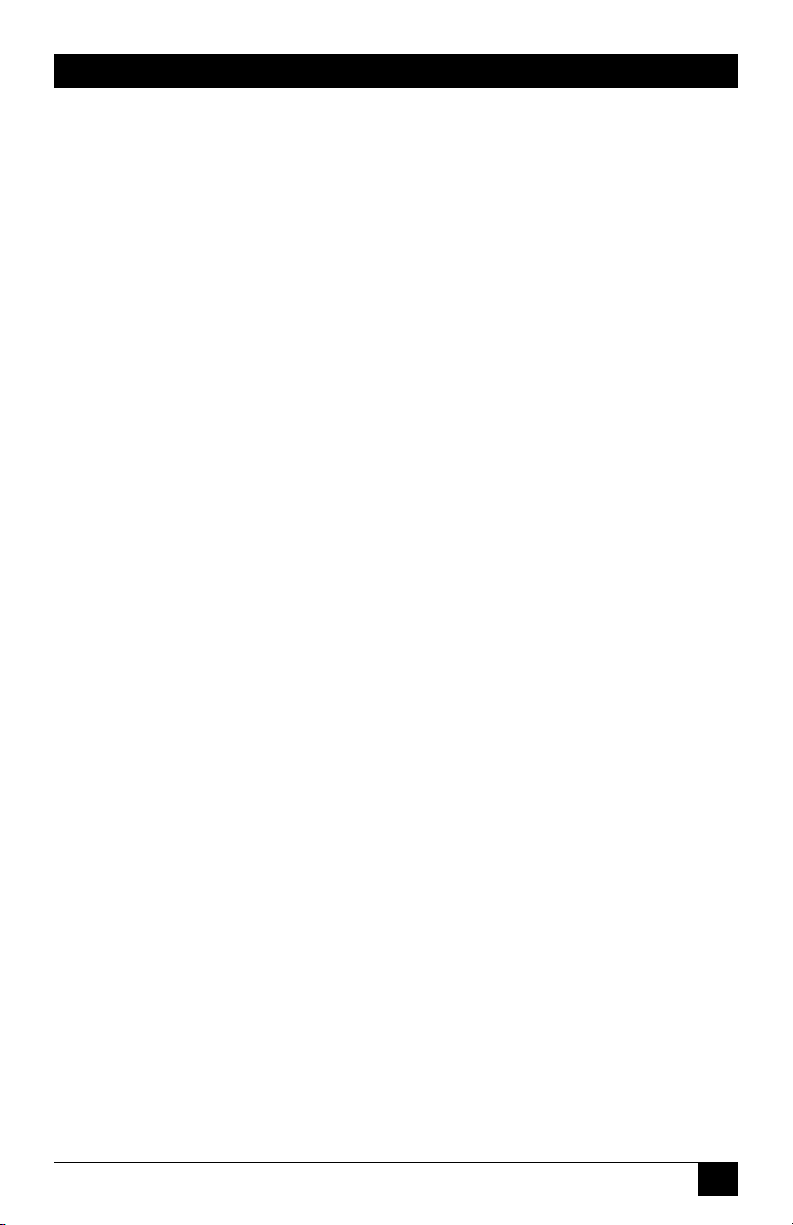
CHAPTER 2: Quick Start Guide
2. Quick Start Guide
This Quick Start Guide describes a simplied installation procedure for the Outlet
Managed PDU hardware, which will allow you to communicate with the unit in
order to demonstrate basic features and check for proper operation.
Note that this Quick Start Guide does not provide a detailed description of unit
conguration, or discuss advanced operating features in detail. In order to take full
advantage of the features provided by this unit, it is recommended to refer to the
remainder of this User’s Guide.
2.1. Installing the Outlet Managed PDU Hardware
2.1.1. Apply Power to the Outlet Managed PDU
Refer to power rating nameplate on the Outlet Managed PDU, and then connect the
unit to an appropriate power source. Note that some Outlet Managed PDU models
feature two separate AC inputs and two separate power branches, while others
feature a single power inlet. Connect power cable(s) to the unit’s Circuit "A" and
Circuit "B" Power Inlets (if present), install the cable keeper(s) (as described in
Section 4.1.1), then connect the cables to an appropriate power supply. Refer to the
table in the Specications section for information concerning power requirements
and maximum load.
Note:
To determine the exact model number for your Outlet Managed
PDU, either refer to the nameplate on the back of the unit, or access
command mode and then type /J * and press [Enter].
15
Page 17
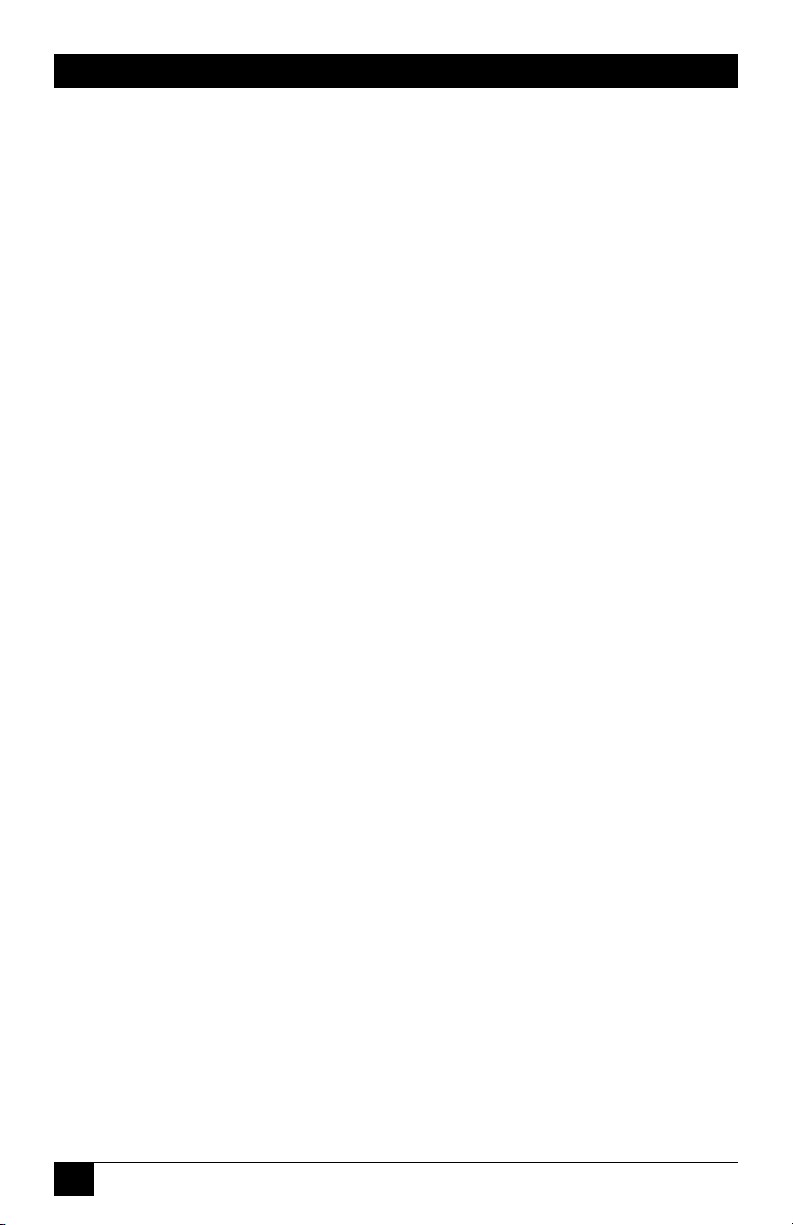
OUTLET MANAGED PDU
2.1.2. Connect your PC to the Outlet Managed PDU
The Outlet Managed PDU can either be controlled by a local PC, that communicates
with the unit via the SetUp port, controlled via external modem, or controlled via
TCP/IP network. In order to switch plugs or select parameters, commands are issued
to the Outlet Managed PDU via either the Network Port or SetUp Port. Note that it
is not necessary to connect to both the Network and SetUp Ports, and that the SetUp
Port can be connected to either a local PC or External Modem.
• Network Port: Connect your 10Base-T or 100Base-T network interface to
the Outlet Managed PDU Network port.
• Setup Port: Use the DX9F-DTE-RJ Adapter supplied with the unit to
connect your PC COM port to the Outlet Managed PDU’s SetUp Port.
• External Modem: Use the optional DX9M-RJ-KIT (not included) to
connect your external modem to the Outlet Managed PDU’s Setup
(RS232) Port.
2.2. Communicating with the Outlet Managed PDU
In order to ensure security, both Telnet and Web Browser Access are disabled when
the Outlet Managed PDU is shipped from the factory. To enable Telnet and/or
Web Browser access, please refer to Section 5.9.2. When properly installed and
congured, the Outlet Managed PDU will allow command mode access via Telnet,
Web Browser, SSH client, modem, or local PC.
Notes:
• Default Outlet Managed PDU serial port parameters are set as
follows: 9600 bps, RTS/CTS Handshaking, 8 Data Bits, One
Stop Bit, No Parity. Although these parameters can be easily
redefined, for this Quick Start procedure, it is recommended to
configure your communications program to accept the default
parameters.
• The Outlet Managed PDU features a default IP Address
(192.168.168.168) and a default Subnet Mask (255.255.255.0.)
This allows network access to command mode, providing that you
are contacting the Outlet Managed PDU from a node on the same
subnet. When attempting to access the Outlet Managed PDU
from a node that is not on the same subnet, please refer to the
User’s Guide for further configuration instructions.
16
Page 18
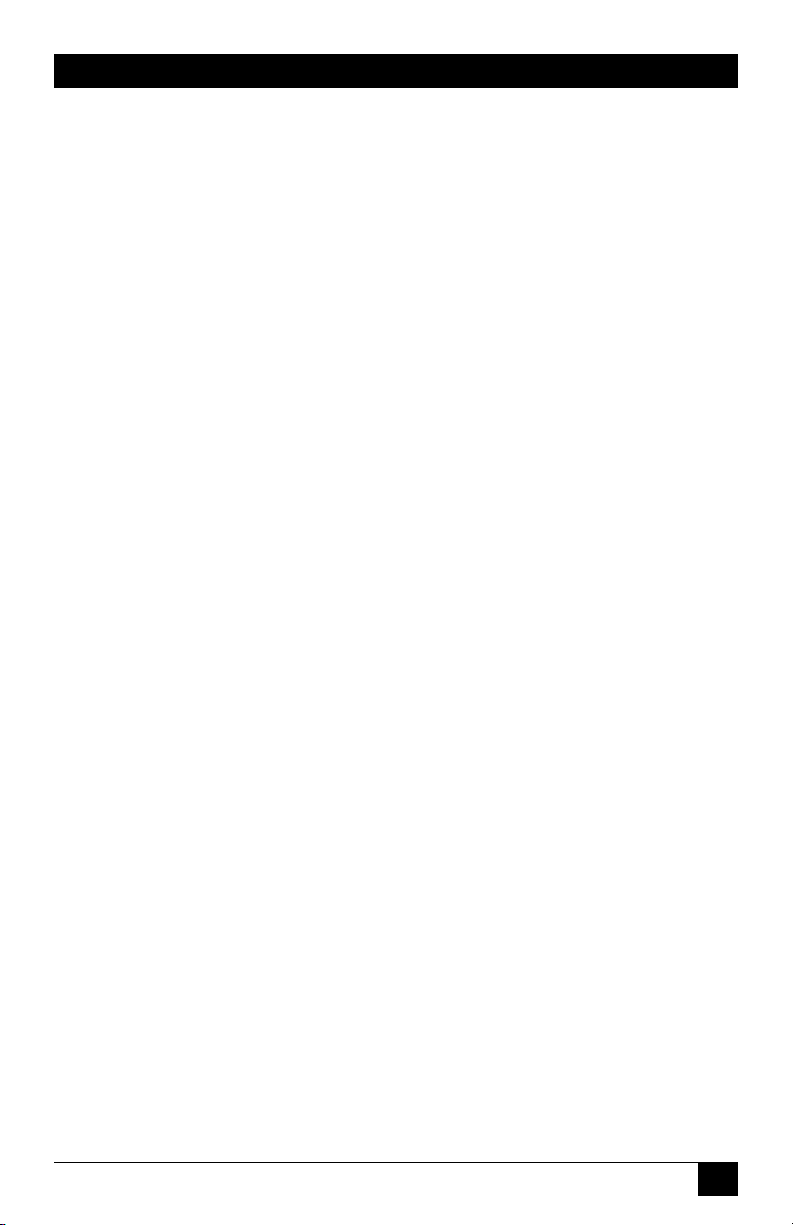
CHAPTER 2: Quick Start Guide
1. Access Command Mode: The Outlet Managed PDU includes two separate
user interfaces; the Text Interface and the Web Browser Interface. The Text
Interface is available via Local PC, SNMP, SSH Client, Telnet, or Modem,
and the Web Browser interface is only available via TCP/IP network. In
addition, when contacted via PDA, the Outlet Managed PDU will also
present a third interface, which is similar to the Web Browser Interface, but
offers limited command functions.
a) Via Local PC: Start your communications program and then
press [Enter].
b) Via SSH Client: Start your SSH client, enter the default IP address
(192.168.168.168) for the Outlet Managed PDU and invoke the
connect command.
c) Via Web Browser: Make certain that Web Browser access is enabled
as described in the Section 5.9.2. Start your JavaScript enabled
Web Browser, enter the default Outlet Managed PDU IP address
(192.168.168.168) in the Web Browser address bar, and then
press [Enter].
d) Via Telnet: Make certain that Telnet access is enabled as described in
Section 5.9.2. Start your Telnet client, and enter the Outlet Managed
PDU’s default IP address (192.168.168.168).
e) Via Modem: Make certain that the Outlet Managed PDU’s serial
Console Port is congured for Modem Mode as described in Section 5.8,
then use your communications program to dial the number for your
external Modem connected to the Console Port.
2. Username / Password Prompt: A message will be displayed, which
prompts you to enter your username and password. The default username
is "super" (all lower case, no quotes), and the default password is also
"super". If a valid username and password are entered, the Outlet Managed
PDU will display either the Main Menu (Web Browser Interface) or the Port
Status Screen (SSH, Telnet, or Modem.)
3. Test Switching Functions: You may wish to perform the following tests
in order to make certain that the Outlet Managed PDU is responding to
commands. When switching and reboot commands are executed, the Outlet
Managed PDU’s Output Status LEDs will also turn On or Off to indicate the
status of each outlet.
17
Page 19
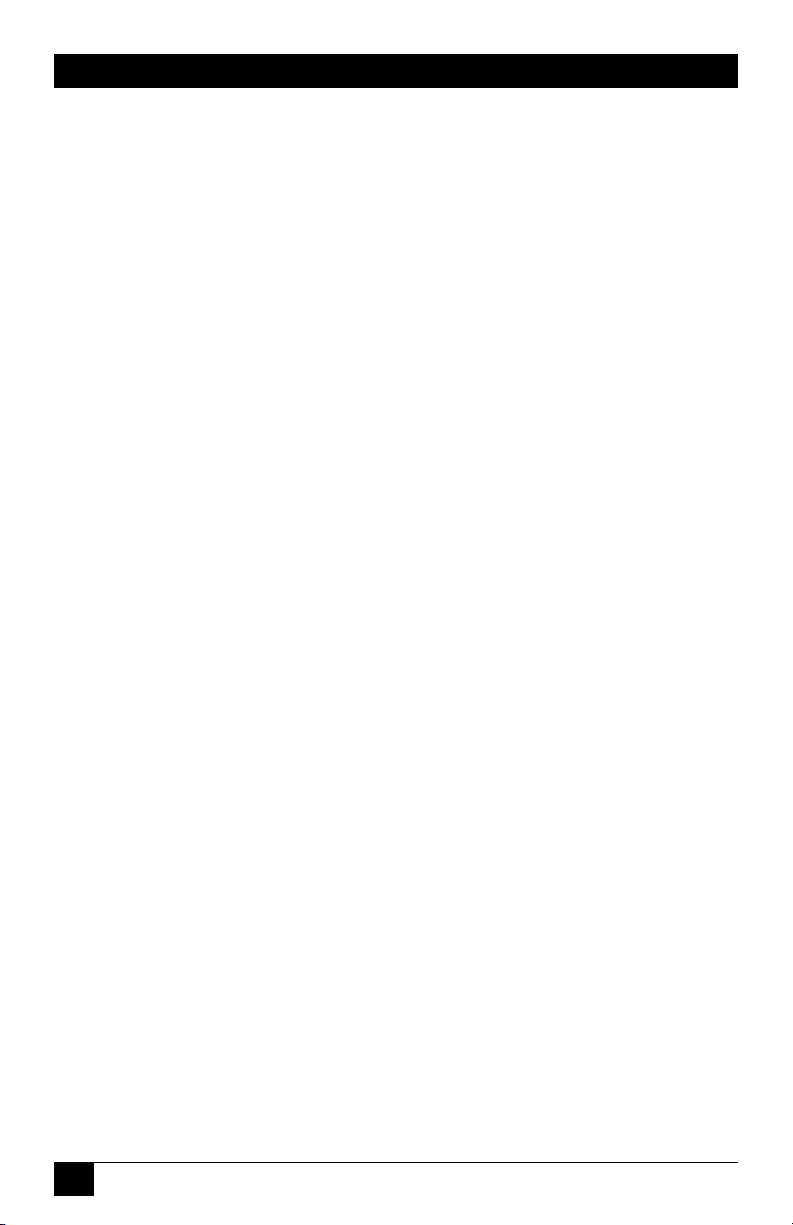
OUTLET MANAGED PDU
a) Reboot Outlet:
i. Web Browser Interface: Click on the "Plug Control" link on
the left hand side of the screen to display the Plug Control Menu.
From the Plug Control Menu, click the down arrow in the row
for Plug A1 to display the dropdown menu, then select "Reboot"
from the drop down menu and click on the "Execute Plug Actions"
button.
ii. Text Interface: Type /BOOT A1 and press [Enter].
b) Switch Outlet Off:
i. Web Browser Interface: From the Plug Control Menu, click the
down arrow in the "Action" column for Plug A1 to display the drop
down menu, then select "Off" from the drop down menu and click
on the "Execute Plug Actions" button.
ii. Text Interface: Type /OFF A1 and press [Enter].
c) Switch Outlet On:
i. Web Browser Interface: From the Plug Control Menu, click the
down arrow in the "Action" column for Plug A1 to display the drop
down menu, then select "On" from the drop down menu and click
on the "Execute Plug Actions" button.
ii. Text Interface: Type /ON A1 and press [Enter].
4. Logging Out: When you log off using the proper Outlet Managed PDU
command, this ensures that the unit has completely exited from command
mode, and is not waiting for the inactivity timeout to elapse before allowing
additional connections.
a) Web Browser Interface: Click on the "LOGOUT" link on the left hand
side of the screen.
b) Text Interface: Type /X and press [Enter].
This completes the Quick Start Guide for the Outlet Managed PDU. Prior to placing
the unit into operation, it is recommended to refer to the remainder of this User’s
Guide for important information regarding advanced conguration capabilities and
more detailed operation instructions.
18
Page 20
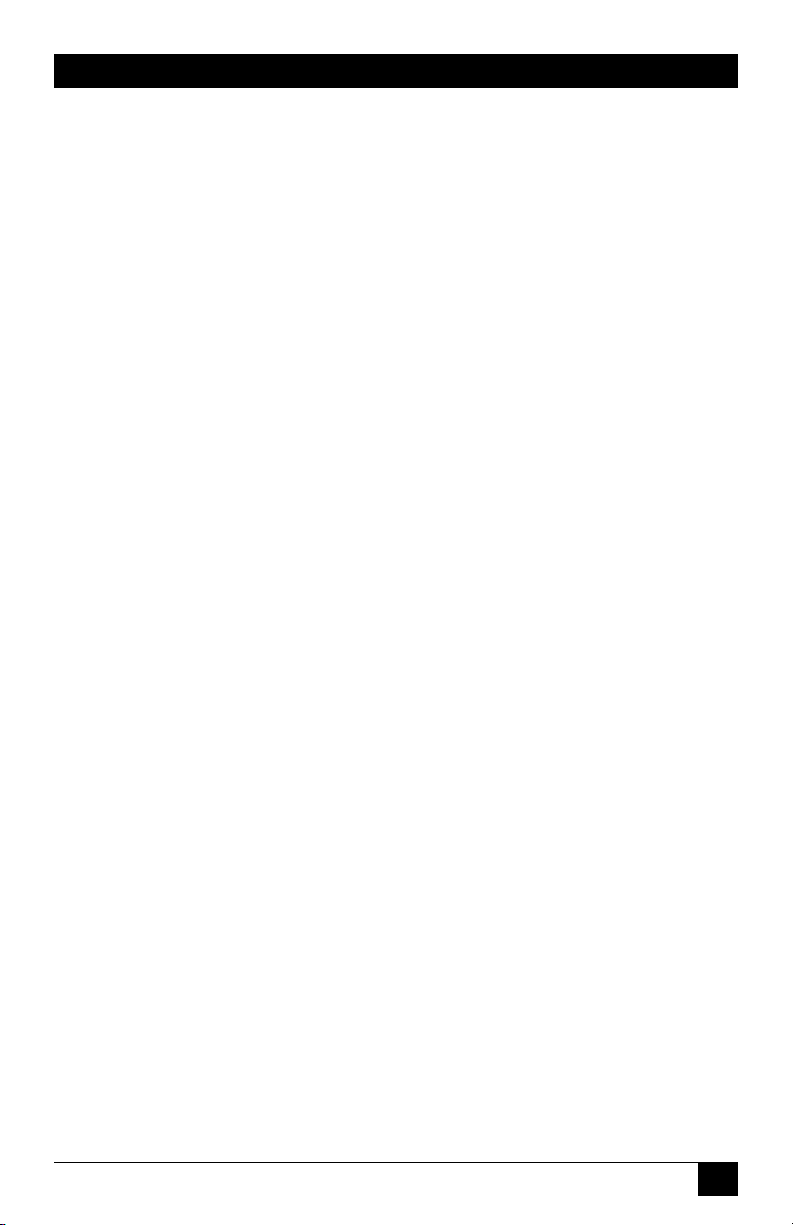
CHAPTER 3: Overview
3. Overview
The Outlet Managed PDU allows secure, remote metering and management of
AC powered rack mount equipment via SSL, SSH, SNMP, web browser, telnet,
external modem or local terminal. The Outlet Managed PDU can monitor power
to your equipment, and automatically notify you when changes in current levels,
temperature, circuit breaker status or other factors exceed user-dened
threshold values.
Power Metering and Management:
The Outlet Managed PDU can constantly measure current consumption, temperature
levels, ping response and other factors. If the Outlet Managed PDU detects that
user dened thresholds for these values have been exceeded, the unit can promptly
notify you via email, Text Message, SNMP or Syslog. When temperature and
current readings exceed user dened critical values, the Outlet Managed PDU can
also intelligently shed the current load by temporarily shutting down nonessential
devices; when readings return to acceptable levels, the Outlet Managed PDU can
restore power to those devices to return to normal operating conditions.
The Outlet Managed PDU also records current consumption data to a convenient log
le, which can be retrieved in ASCII, XML, or CSV format or displayed in
graph format.
Security and Co-Location Features:
Secure Shell (SSHv2) encryption and address-specic IP security masks help to
prevent unauthorized access to command and conguration functions.
The Outlet Managed PDU also provides four different levels of security for user
accounts: Administrator, SuperUser, User and ViewOnly. The Administrator level
provides complete access to all plug functions, operating features and conguration
menus. The SuperUser level allows switching and rebooting of all plugs but does not
allow access to conguration functions. The User level allows access to only a select
group of Administrator-dened plugs. The ViewOnly level allows you to check plug
status and unit status, but does not allow switching or rebooting of outlets or access
to conguration menus.
The Outlet Managed PDU includes full Radius support, LDAP capability, TACACS
capability, MIB capability, DHCP and an invalid access lockout feature. An Audit
Log records all user access, login and logout times and command actions.
19
Page 21
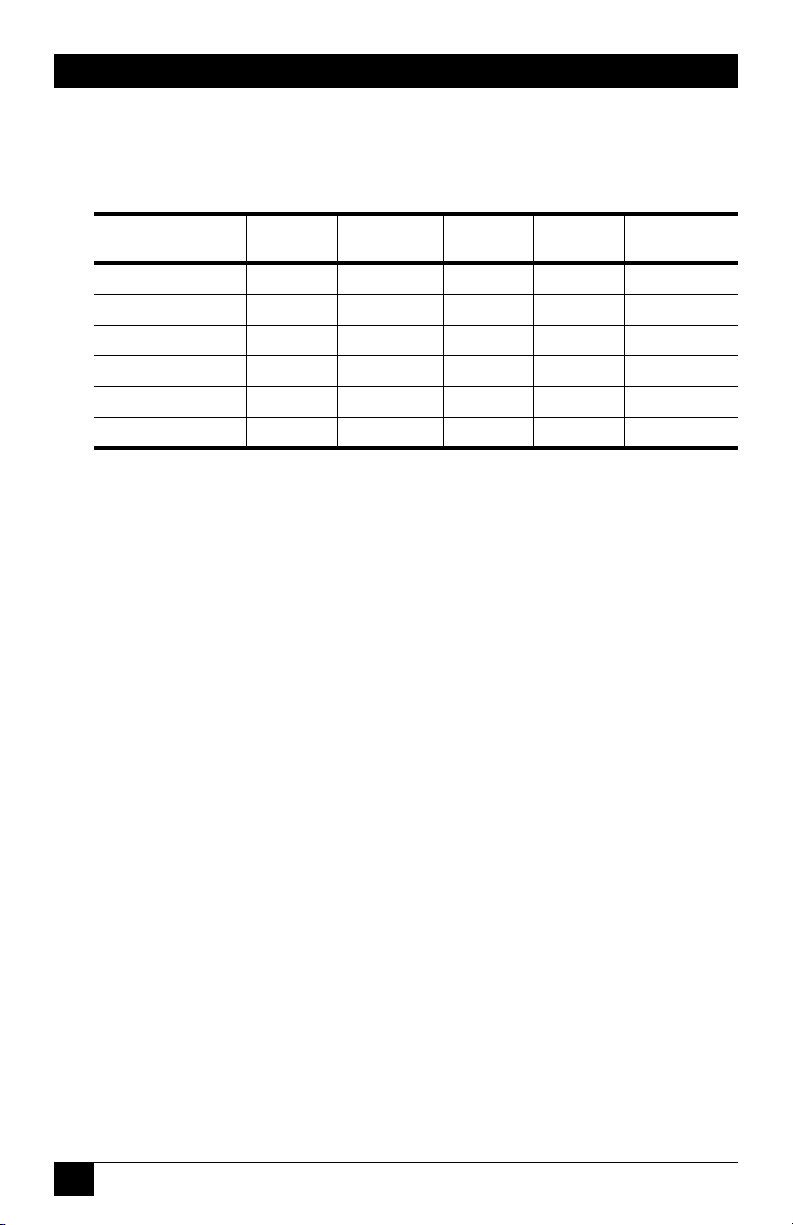
OUTLET MANAGED PDU
Model Numbers
The Outlet Managed PDU series includes a variety of models to accommodate the
power distribution needs of almost any rack mount application.
Model No.
MPSH8-S20-120V 1 ea, 20 Amp 100 to 120 VAC 12 Amps 16 Amps* 16 Amps*
MPSH8-S20-208+V 1 ea, 20 Amp 100 to 240 VAC 10 Amps 16 Amps* 16 Amps*
MPSH8-D20-120V 2 ea, 20 Amp 100 to 120 VAC 12 Amps 16 Amps* 32 Amps*
MPSH8-D20-208+V 2 ea, 20 Amp 100 to 240 VAC 10 Amps 16 Amps* 32 Amps*
MPSH16-D20-120V 2 ea, 20 Amp 100 to 120 VAC 12 Amps 16 Amps* 32 Amps*
MPSH16-D20-208+V 2 ea, 20 Amp 100 to 240 VAC 10 Amps 16 Amps* 32 Amps*
Input
Feeds
Input
Voltage
Max. Load
per Outlet
Max. Load
per Input
Max. Load
per Unit
* In accordance with UL requirements, this value has been de-rated to 80%.
20
Page 22
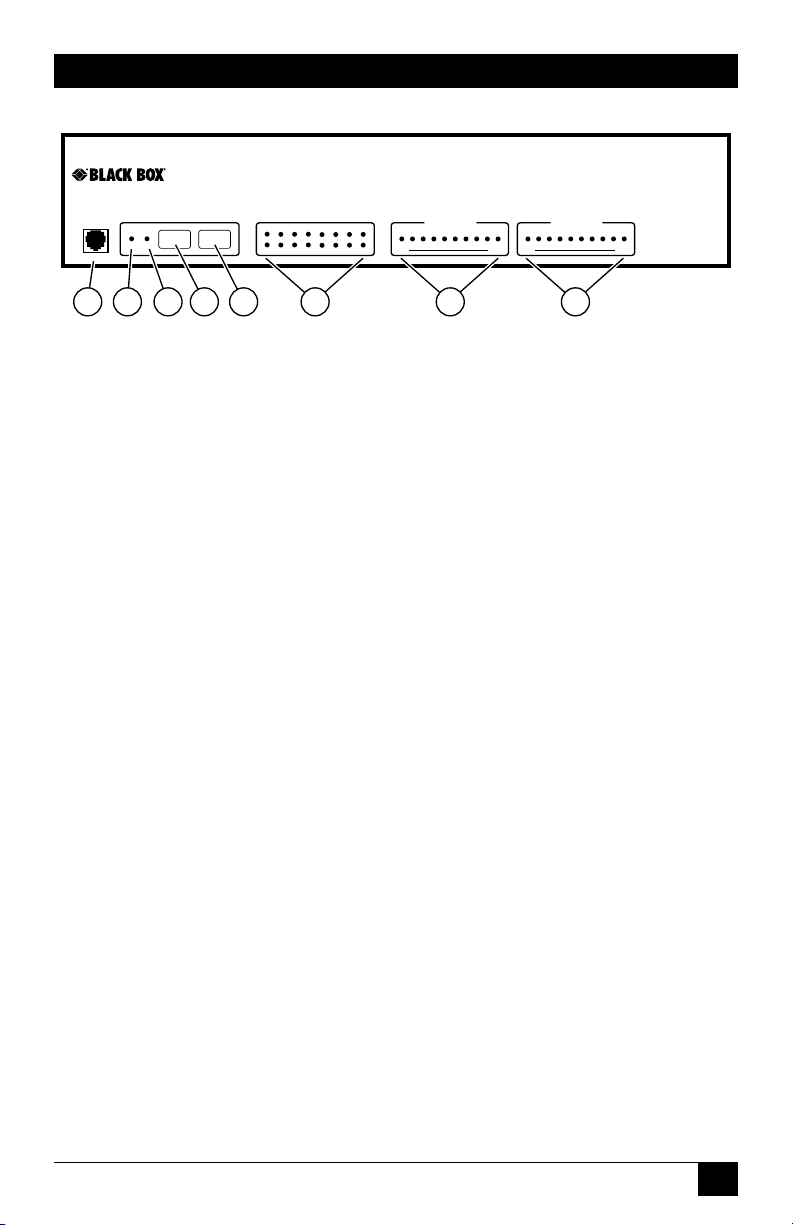
CHAPTER 3: Overview
DEFAULT
ON RDY
SETUP PORT
1 2 3 4
OUTPUT STATUS
A1 A2 A3 A4 A5 A6 A7 A8
RESET
B1 B2 B3 B4 B5 B6 B7 B8 10% 100%
5
6 7
BRANCH A
CURRENT USAGE
BRANCH B
CURRENT USAGE
10% 100%
8
Outlet Managed
PDU
Figure 3-1: Front Panel Components (Model MPSH16-D20-120V Shown)
3.1. Front Panel Components
As shown in Figure 3.1, the Outlet Managed PDU Front Panel includes the following
components:
1. SetUp Port: An RJ45 format RS232 serial port (wired in DCE
conguration) which can be used for connection to a local terminal or
external modem. For a description of the Setup Port interface, please refer to
Appendix A.
2. "ON" Indicator: An LED which lights when power is applied to the Outlet
Managed PDU.
3. "RDY" Indicator: (Ready) Flashes to indicate that the unit is ready to
receive commands.
4. Default Button: Used to manually toggle outlets On/Off or reset unit to
factory default parameters as described in Section 3.3.
5. Reset Button: Used to reboot and/or reset the Outlet Managed PDU to
factory defaults as described in Section 3.3.
Note:
All Front Panel Button functions can also be disabled via the System
Parameters menu, as described in Section 5.3.
6. Output Status Indicators: LED indicators, which light when corresponding
outlet is switched On.
21
Page 23
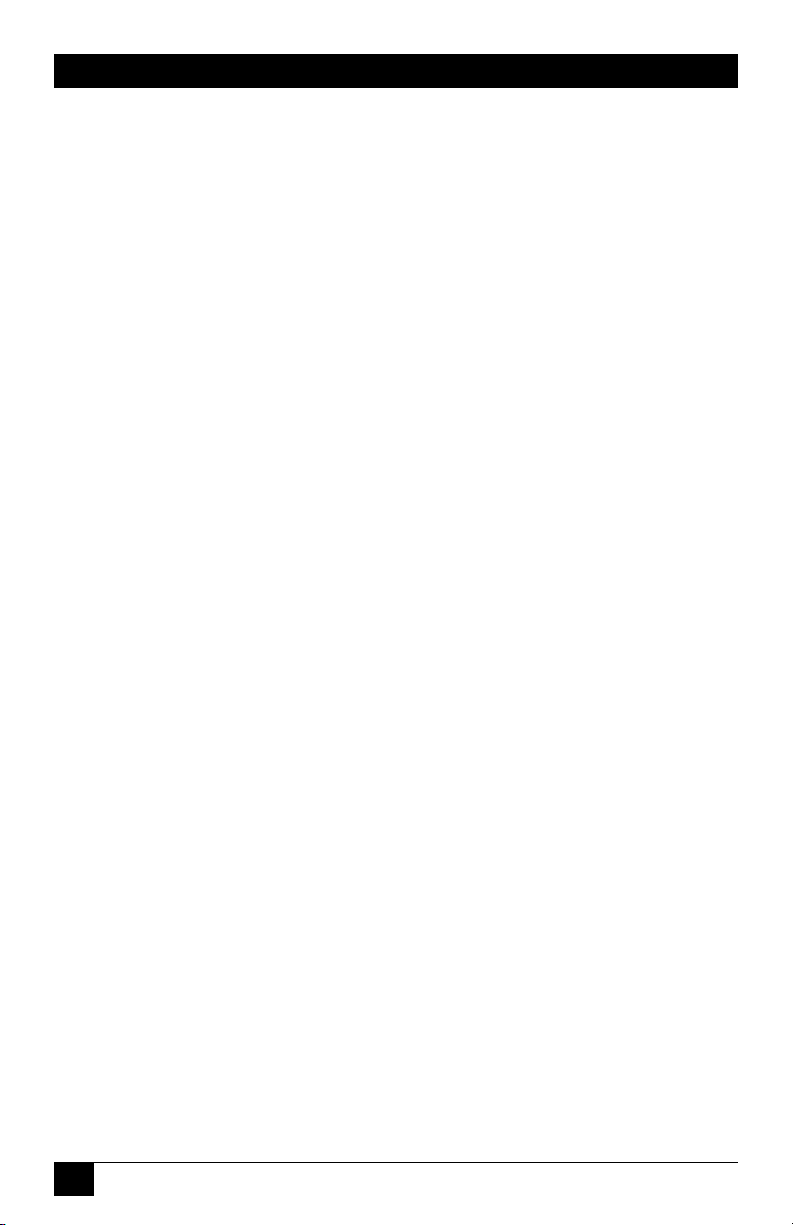
OUTLET MANAGED PDU
7. Branch A Current Usage: A bank of ten LEDs which light to indicate total
current usage on Power Circuit A. The rst LED will light when 0% to 9%
of maximum rated current for the power circuit is being used, and the last
LED will blink when over 100% of the maximum rated current for the power
circuit is being used.
8. Branch B Current Usage: Same as Item 7 above, except displays values for
Power Circuit B. (Not present on MPSH8-S20-120V and
MPSH8-S20-208+V models.)
3.2. Outlet Managed PDU-H Series - Back Panel
As shown in Figure 3.2, the Outlet Managed PDU Back Panel includes the following
components:
1. Power Circuit A - Power Inlet: An IEC320-C20 AC inlet which supplies
power to Outlet Managed PDU control functions and the Circuit "A" outlets.
Also includes cable keeper (not shown.)
Note:
MPSH8-S20-120V and MPSH8-S20-208+V models feature a single
Power Inlet.
2. Power Circuit B - Power Inlet: An IEC320-C20 AC inlet which supplies
power to Outlet Managed PDU control functions and the Circuit "B" outlets.
Also includes cable keeper (not shown.) (Not present on MPSH8-S20-120V
and MPSH8-S20-208+V models.)
3. Power Circuit A - Switched Outlets: AC Outlets that can be switched On,
Off, rebooted or set to default state in response to user commands.
4. Power Circuit B - Switched Outlets: Same as Item 3 above. (Not present
on MPSH8-S20-120V and MPSH8-S20-208+V models.)
5. Alarm Indicator Lights: Two LEDs which light when an alarm condition
is detected at the corresponding power circuit. Note that MPSH8-S20-120V
and MPSH8-S20-208+V models only include one power circuit and one
Alarm Indicator Light. For information on Alarm Conguration, please refer
to Section 7.
22
Page 24
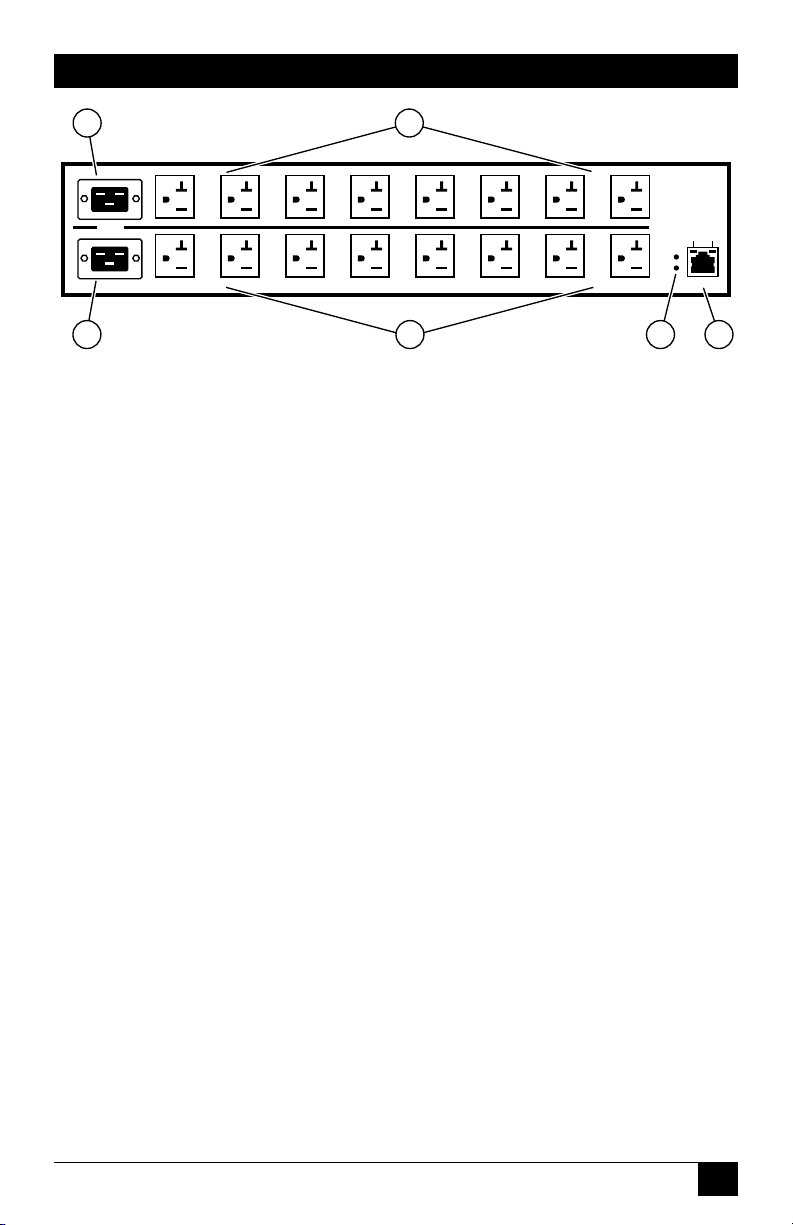
CHAPTER 3: Overview
1
2
BUS A
BUS B
A-1
B-1 B-2 B-3 B-4 B-5
A-2
A-3 A-4 A-5
3
A-6
B-6 B-7
4
A-7 A-8
ACT
LINK
ALARM
A
B
B-8
10/100 BaseT
5
Figure 3-2: Back Panel Components (Model MPSH16-D20-120V Shown)
6. Network Port: An RJ45 Ethernet port for connection to your 100Base-T,
TCP/IP network. Note that the Outlet Managed PDU features a default IP
address (192.168.168.168). This allows you to connect to the unit without
rst assigning an IP address. Note that the Network Port also includes two,
small LED indicators for Link and Data Activity. For more information on
Network Port conguration, please refer to Section 5.9.
3.3. Additional Button Functions
The Default and Reset buttons on the Outlet Managed PDU front panel can be used
to perform the functions described below:
6
Notes:
• All Front Panel Button functions can also be disabled via the
System Parameters menu, as described in Section 5.3.
• When the Outlet Managed PDU is reset to factory defaults, all
user-defined configuration parameters will be cleared, and the
default "super" user account will also be restored.
1. Reboot Operating System:
a) Press and hold the Reset button for ve seconds, and then release it.
b) The Outlet Managed PDU will reboot it's operating system; all plugs
will be left in their current On/Off state.
23
Page 25
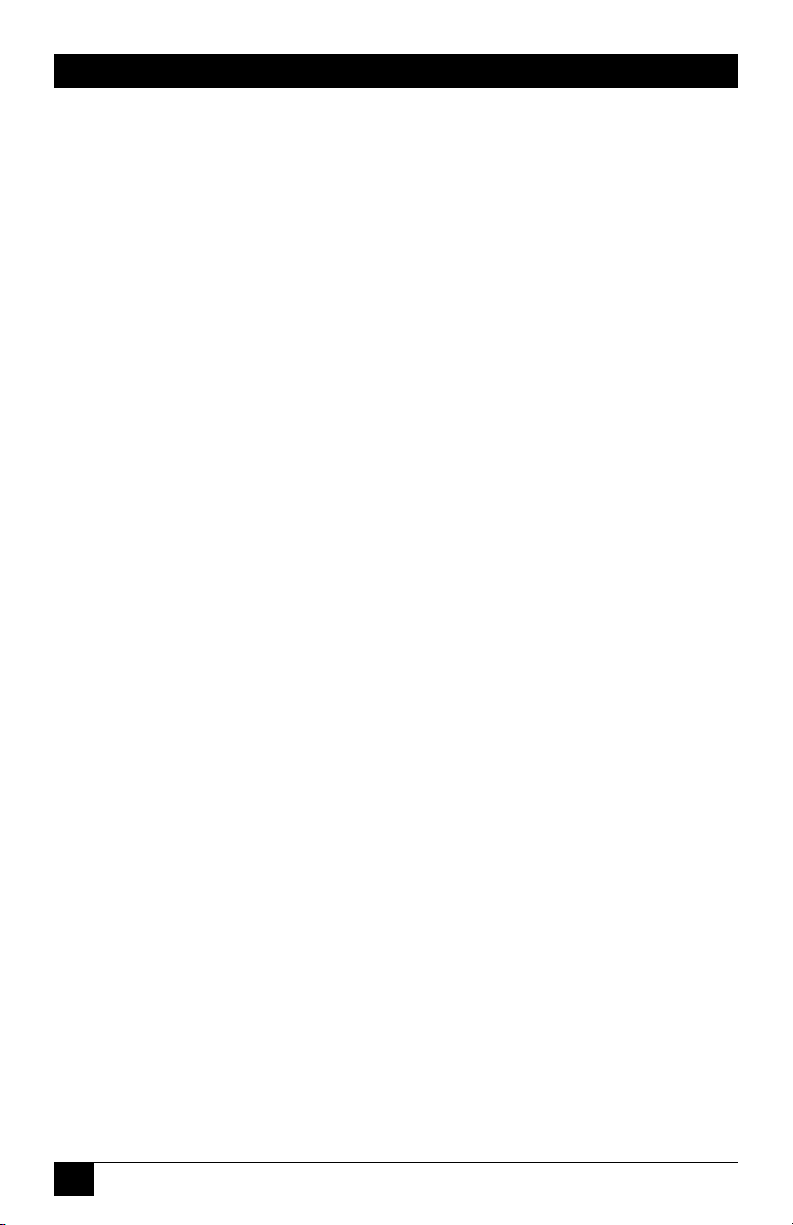
OUTLET MANAGED PDU
2. Set Parameters to Factory Defaults:
a) Simultaneously press both the Default button and the Reset button, hold
them for ve seconds, and then release them.
b) All Outlet Managed PDU parameters will be reset to their original
factory default settings, and the unit will then reboot. All plugs will be
left in their current On/Off state.
3. Toggle/Default All Plugs:
a) Press the Default button, hold it for ve seconds, and then release the
Default Button.
b) The Outlet Managed PDU will switch all plugs to the Off state. If all
plugs are already in the Off state, then the unit will reset all plugs to
their user dened default states.
24
Page 26
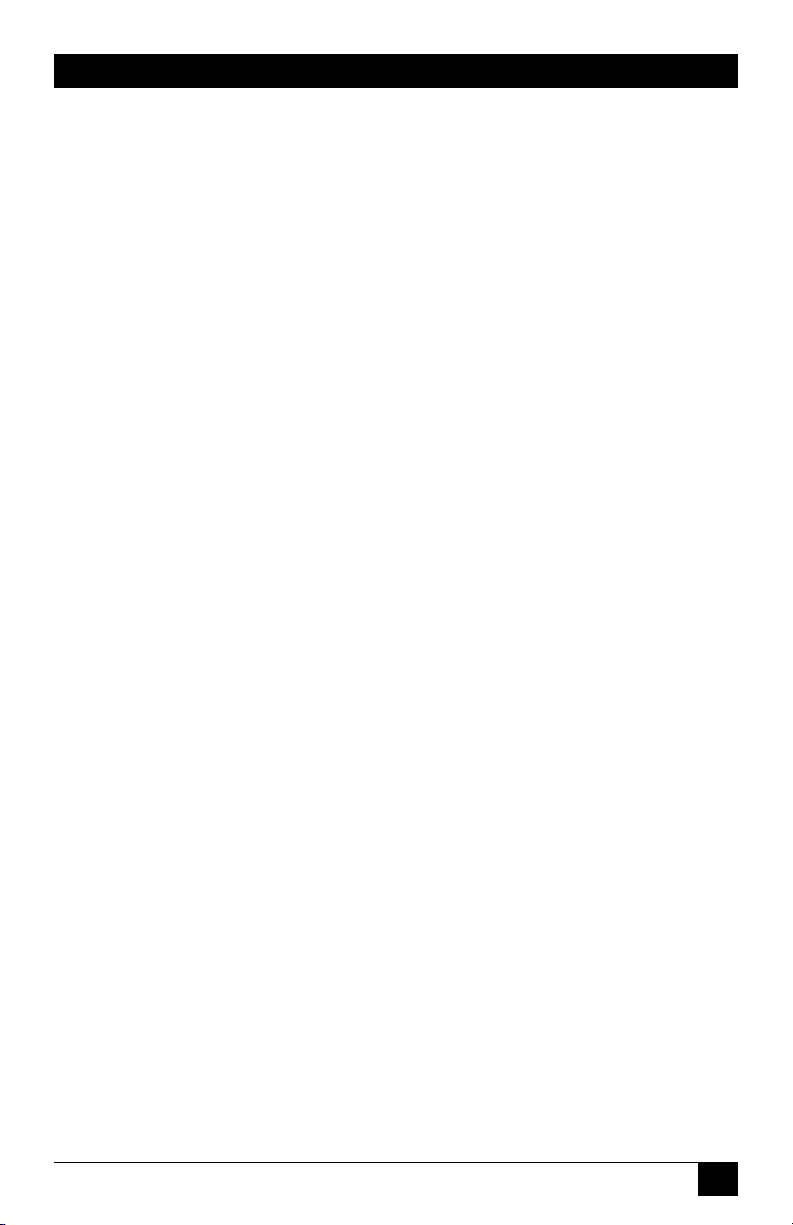
CHAPTER 4: Installation
4. Hardware Installation
4.1. Connecting the Power Supply Cables
4.1.1. Installing the Power Supply Cable Keepers
The Outlet Managed PDU includes cable keepers, which are designed to prevent the
power supply cables from being accidentally disconnected from the unit.
• MPSH8-S20-120V, MPSH8-S20-120V, MPSH8-D20-120V and
MPSH8-D20-208+V Models: The cable keepers for these units must be
installed by the user.
1. First make certain that both of the Outlet Managed PDU’s two power
cables are disconnected from the power source.
2. Install the two standoff screws (included with the cable keeper) in the
two vacant screw holes, located between the two power inlets. When
the standoff screws are in place, thread the two screws supplied with the
cable keeper into the top end of both of the standoff screws.
3. Connect the power cables to the power inlets. Check to make sure that
both cables are rmly seated in the power inlet connectors.
4. Install the cable keeper plate, by slipping the plate over the two screws
which protrude from the top of the standoffs. Slip the cable keeper
plate into place, so that the notches in the bottom of the plate slip over
the power cables, and the holes in the middle of the plate align with the
screws in the tops of the standoffs.
5. Tighten the two screws into the standoffs to secure the plate and the
power supply cables to the unit. Check to make certain that the cables
are held rmly in place by the cable keepers.
• MPSH16-D20-120V and MPSH16-D20-208+V Models: These units
include pre-installed cable keepers. When attaching the power supply cables
to the unit, rst swing the cable keepers out of the way, then plug the power
cables securely into the power inputs. When the cables are in place, snap the
cable keepers over each plug to secure the cables to the unit.
25
Page 27
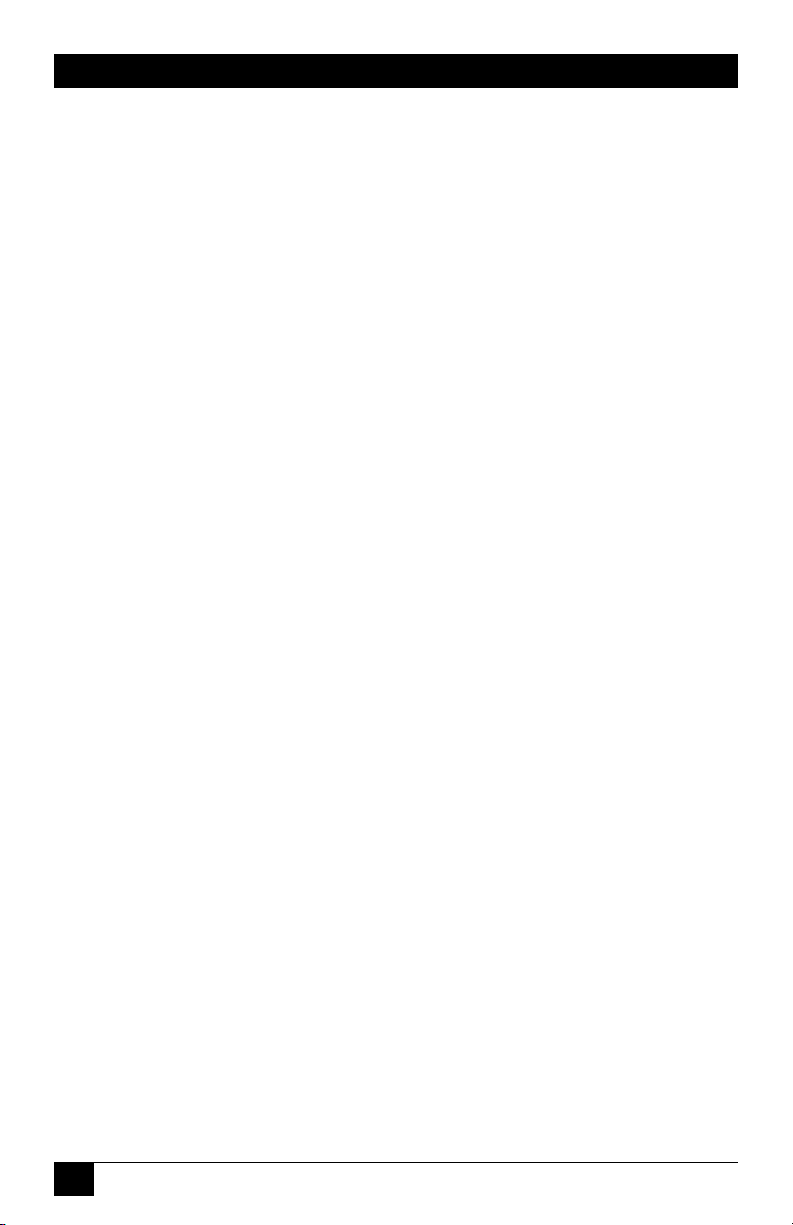
OUTLET MANAGED PDU
4.1.2. Connect the Outlet Managed PDU to Your Power Supply
Refer to the cautions listed below and at the beginning of this User’s Guide, and then
connect the Outlet Managed PDU to an appropriate power supply.
Note:
Some Outlet Managed PDU models are shipped with one or two
detachable 125 VAC, 15 Amp "Starter" Cables. These cable(s) will
allow you to connect a 120 VAC Outlet Managed PDU to power for
bench testing and initial start up and are adequate for applications
that only require 15 Amps. For higher amp power switching
applications, use appropriate cables.
CAUTIONS:
• Before attempting to install this unit, please review the warnings
and cautions listed at the front of the user’s guide.
• This device should only be operated with the type of power
source indicated on the instrument nameplate. If you are not sure
of the type of power service available, please contact your local
power company.
• Reliable earthing (grounding) of this unit must be maintained.
Particular attention should be given to supply connections when
connecting to power strips, rather than directly to the branch
circuit.
4.2. Connection to Switched Outlets
Connect the power cord from your switched device to one of the AC Outlets on the
Outlet Managed PDU. Note that when power is applied to the Outlet Managed PDU,
the AC Outlets will be switched "ON" by default.
Note that some Outlet Managed PDU models feature two separate power branches,
while others may feature only one power branch. Please refer to the table shown
in Section 1 or Section 3 for more information regarding maximum power and load
ratings for your specic Outlet Managed PDU model.
26
Page 28
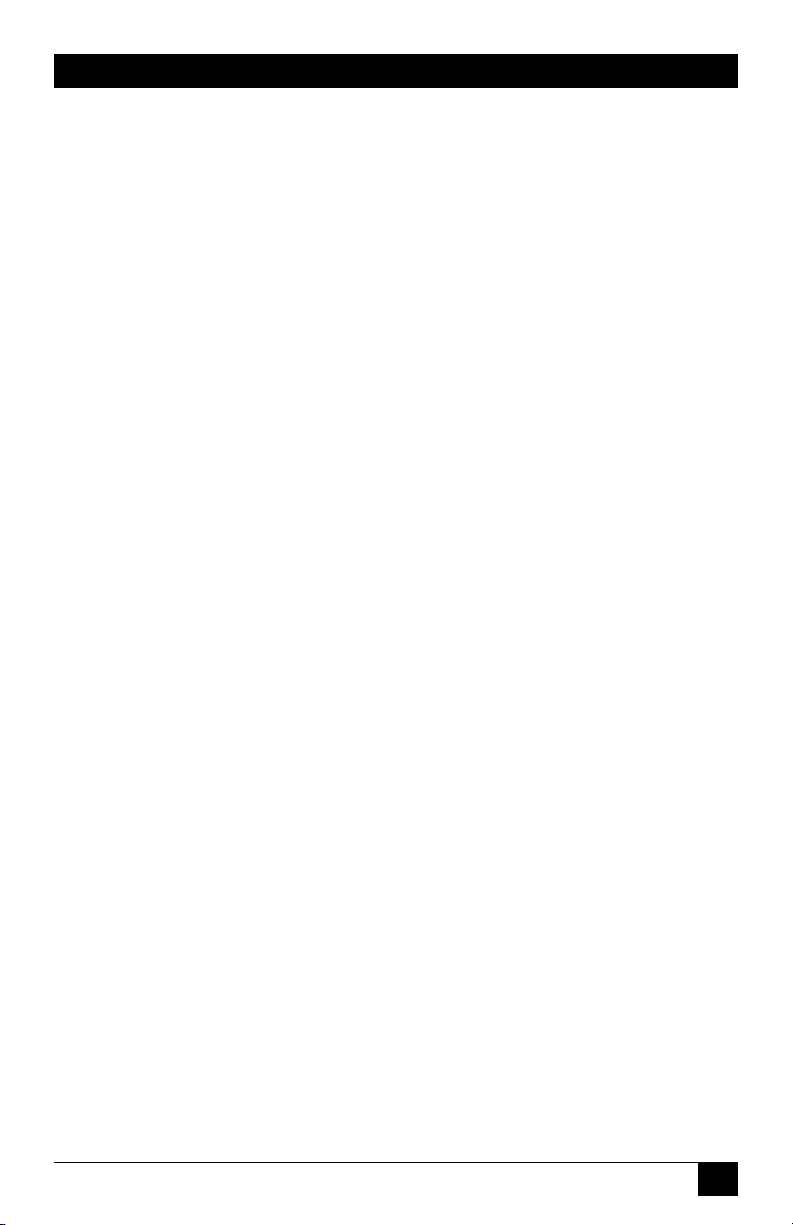
CHAPTER 4: Installation
4.3. Serial SetUp Port Connection
The Outlet Managed PDU’s SetUp Port is a female, RJ45 RS232 connector, wired
in a DCE conguration. In the default state, the Setup port is congured for 9600
bps, no parity, 8 data bits, 1 stop bit. The Setup Port can be connected to either an
external modem or a local PC, but not both items at the same time. Appendix A
describes the Setup Port interface.
4.3.1. Connecting a Local PC
Use the DX9F-DTE-RJ Adapter supplied with the unit to connect your PC COM port
to the Outlet Managed PDU’s Setup Port. Make certain that the Serial Port Mode is
set to "Normal" as described in Section 5.8.
4.3.2. Connecting an External Modem
When connecting directly to an external modem, use the optional DX9M-RJ-KIT
(not included) to connect your external modem to the Outlet Managed PDU’s Setup
Port. Make certain that the modem is initialized at the same default parameters as
the Outlet Managed PDU Setup Port and that the Outlet Managed PDU Serial Port
Mode is set to "Modem" as described in Section 5.8.
4.4. Connecting the Network Cable
The Network Port is an RJ45 Ethernet jack, for connection to a TCP/IP network.
Connect your 100Base-T cable to the Network Port. Note that the Outlet Managed
PDU includes a default IP address (192.168.168.168) and a default subnet mask
(255.255.255.0.) When installing the Outlet Managed PDU in a working network
environment, it is recommended to dene network parameters as described in
Section 5.9.
4.5. Rack Mounting
To install an Outlet Managed PDU in your equipment rack, attach the L-Brackets
included with the unit and then mount the unit in a vacant space in your rack.
This completes the Outlet Managed PDU installation instructions. Please proceed to
the next Section for instructions regarding unit conguration.
27
Page 29
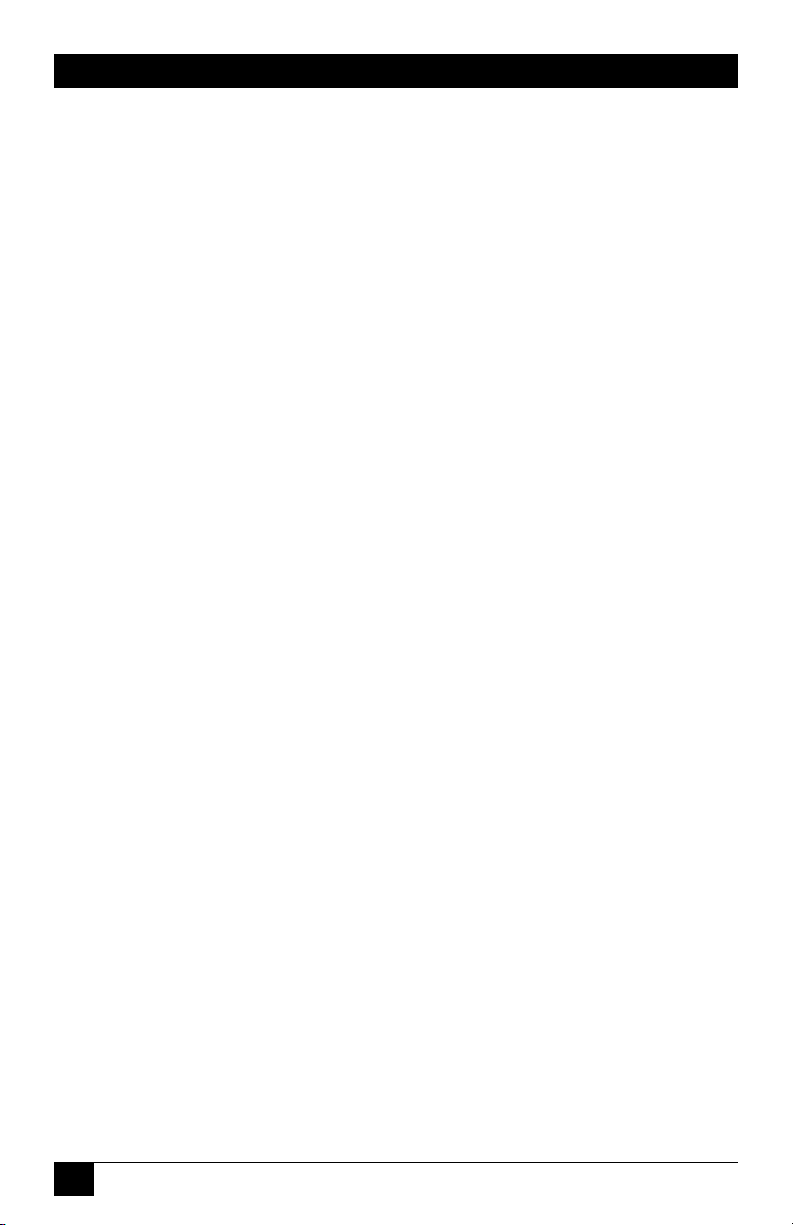
OUTLET MANAGED PDU
28
Page 30
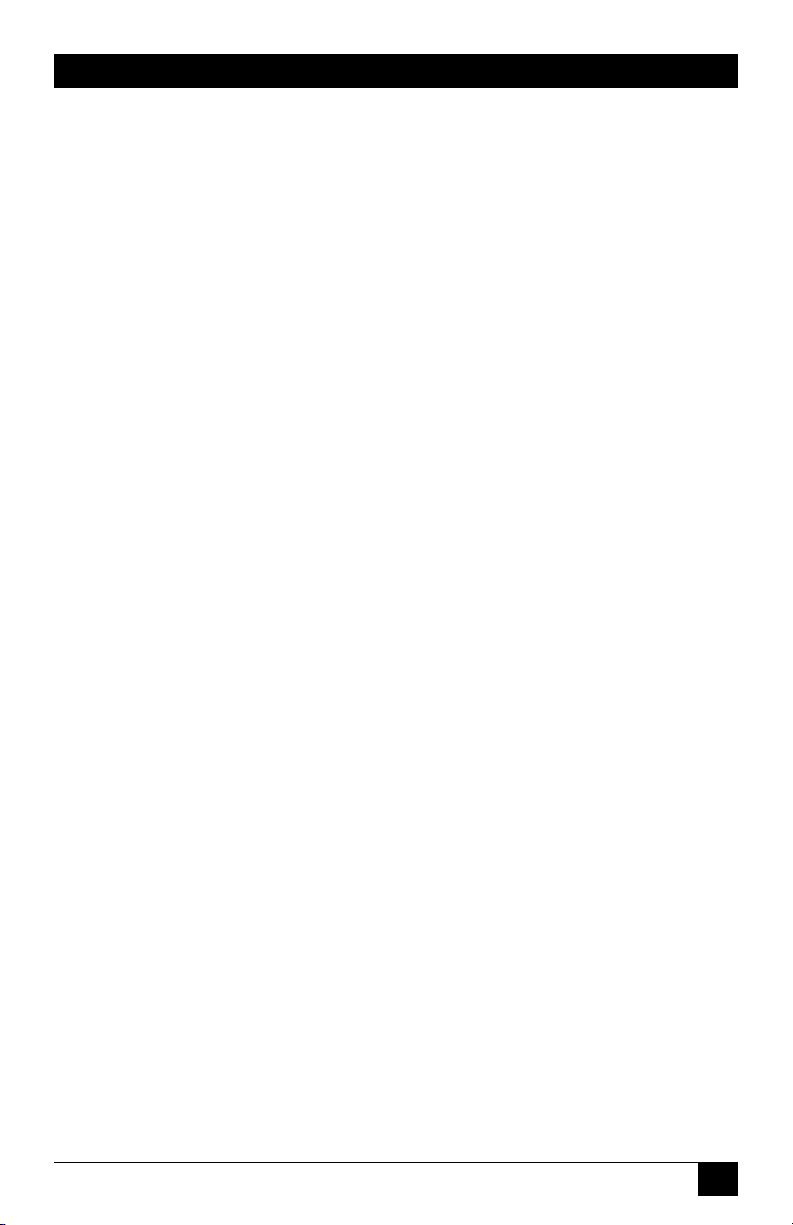
CHAPTER 5: Configuration
5. Configuration
This section describes the basic conguration procedure for all Outlet Managed PDU
models. For more information on Reboot Options and Alarm Conguration, please
refer to Section 6 and Section 7.
5.1. Communicating with the Outlet Managed PDU
In order to congure the Outlet Managed PDU, you must rst connect to the unit,
and access command mode. Note that, the Outlet Managed PDU offers two separate
conguration interfaces; the Web Browser Interface and the Text Interface.
In addition, the Outlet Managed PDU also offers three different methods for
accessing command mode; via network, via external modem, or via local console.
The Web Browser interface is only available via network, and the Text Interface is
available via network (SSH or Telnet), modem or local PC.
5.1.1. The Text Interface
The Text Interface consists of a series of simple ASCII text menus, which allow you
to select options and dene parameters by entering the number for the desired option
using your keyboard, and then typing in the value for that option.
Since the Web Browser Interface and Telnet accessibility are both disabled in
the default state, you will need to use the Text Interface to contact the Outlet
Managed PDU via Local PC or SSH connection when setting up the unit for the
rst time. After you have accessed command mode using the Text Interface, you
can then enable Web Access and Telnet Access, if desired, in order to allow future
communication with the unit via Web Browser or Telnet. You will not be able to
contact the unit via Web Browser or Telnet until you have enabled these options.
Once Telnet Access is enabled, you will then be able to use the Text Interface to
communicate with the Outlet Managed PDU via local PC, Telnet or SSH connection.
You can also use the Text Interface to access command mode via an external modem
installed at the Outlet Managed PDU’s serial Setup Port.
29
Page 31

OUTLET MANAGED PDU
In order to use the Text Interface, your installation must include one of the following:
• Access via Network: The Outlet Managed PDU must be connected to your
TCP/IP Network, and your PC must include a communications program (such
as HyperTerminal.)
• Access via Modem: An external modem must be installed at the Outlet
Managed PDU’s RS-232 Setup Port (see Section 4.3.2), a phone line must be
connected to the external modem, and the Setup Port must be congured for
Modem Mode. In addition, your PC must include a communications program.
• Access via Local PC: Your PC must be physically connected to the Outlet
Managed PDU’s RS232 Setup Port as described in Section 4.3.1, the Outlet
Managed PDU’s Setup Port must be congured for Normal Mode, and your PC
must include a communications program.
To access command mode via the Text Interface, proceed as follows:
Note:
When communicating with the unit for the first time, you will not
be able to contact the unit via Telnet, until you have accessed
command mode, via Local PC or SSH Client, and used the Network
Parameters Menu to enable Telnet as described in Section 5.9.
1. Contact the Outlet Managed PDU:
a) Via Local PC: Start your communications program and press [Enter].
Wait for the connect message, then proceed to Step 2.
b) Via Network: The Outlet Managed PDU includes a default IP address
(192.168.168.168) and a default subnet mask (255.255.255.0.) This
allows you to contact the unit from any network node on the same
subnet, without rst assigning an IP Address to the unit. For more
information, please refer to Section 5.9.2.
i. Via SSH Client: Start your SSH client, and enter the Outlet
Managed PDU’s IP Address. Invoke the connect command, wait
for the connect message, then proceed to Step 2.
ii. Via Telnet: Start your Telnet Client, and then Telnet to the Outlet
Managed PDU’s IP Address. Wait for the connect message, then
proceed to Step 2.
30
Page 32

CHAPTER 5: Configuration
c) Via Modem: Use your communications program to dial the number for
the external modem which you have connected to the Outlet Managed
PDU’s Setup Port.
2. Login / Password Prompt: A message will be displayed, which prompts
you to enter a username (login name) and password. The default username is
"super" (all lower case, no quotes), and the default password is
also "super".
3. If a valid username and password are entered, the Outlet Managed PDU will
display the Plug Control Screen.
5.1.2. The Web Browser Interface
The Web Browser Interface consists of a series of web forms, which can be used to
select conguration parameters and perform reboot operations by clicking on radio
buttons and/or entering text into designated elds.
Note:
In order to use the Web Browser Interface, Web Access must first be
enabled via the Text Interface Network Parameters Menu (/N), the
Outlet Managed PDU must be connected to a TCP/IP network, and
your PC must be equipped with a JavaScript enabled web browser.
1. Start your JavaScript enabled Web Browser, key the Outlet Managed PDU’s
IP address (default = 192.168.168.168) into the web browser’s address bar,
and press [Enter].
2. Username / Password Prompt: A message box will prompt you to enter
your username and password. The default username is "super" (all lower
case, no quotes), and the default password is also "super".
3. If a valid username and password are entered, the Plug Control Screen will
be displayed.
5.1.3. Access Via PDA
In addition to the Web Browser Interface and Text Interface, the Outlet Managed
PDU command mode can also be accessed by PDA devices. Note however, that due
to nature of most PDAs, only a limited selection of Outlet Managed PDU operating
and status display functions are available to users who communicate with the unit
via PDA.
31
Page 33

OUTLET MANAGED PDU
When the Outlet Managed PDU is operated via a PDA device, only the following
functions are available:
• Product Status Screen (Section 8.1)
• Plug Status Screen (Section 8.3)
• Plug Group Status Screen (Section 8.4)
• Plug Control Screen (Section 9.1.1)
• Plug Group Control Screen (Section 9.1.2)
• Current & Power Metering (Section 8.5)
• Current History Graph (Section 8.6)
These screens will allow PDA users to review Plug Status and Plug Group Status,
invoke switching and reboot commands, display Current Metering Readings, show
Current History and display the Site I.D. and rmware version. Note however, that
PDA users are not allowed to change or review Outlet Managed PDU conguration
parameters.
To congure the Outlet Managed PDU for access via PDA, rst consult your IT
department for appropriate settings. Access the Outlet Managed PDU command
mode via the Text Interface or Web Browser interface as described in this section,
then congure the Outlet Managed PDU’s Network Port accordingly, as described in
Section 5.9.
In most cases, this conguration will be adequate to allow communication with most
PDAs. Note however, that if you wish to use a BlackBerry® to contact the Outlet
Managed PDU, you must rst make certain to congure the BlackBerry to support
HTML tables, as described below:
1. Power on the BlackBerry, and then click on the BlackBerry Internet Browser
Icon.
2. Press the Menu button, and then choose "Options."
3. From the Options menu, choose "Browser Conguration," then verify to
make certain that "Support HTML Tables" is checked (enabled.)
4. Press the Menu button, and select "Save Options."
When you have nished communicating with the Outlet Managed PDU via PDA, it
is important to always close the session using the PDA’s menu functions, rather than
by simply closing the browser window, in order to ensure that the Outlet Managed
PDU has completely exited from command mode, and is not waiting for the
inactivity timeout period to elapse. For example, to close a session on a BlackBerry,
press the Menu button and then choose "Close."
32
Page 34

CHAPTER 5: Configuration
5.2. Configuration Menus
Although the Web Browser Interface and Text Interface provide two separate means
for selecting parameters, both interfaces allow access to the same set of basic
parameters, and parameters selected via one interface will also be applied to the
other. To access the conguration menus, proceed as follows:
• Text Interface: Refer to the Help Screen (/H) and then enter the appropriate
command to access the desired menu. When the conguration menu appears,
key in the number for the parameter you wish to dene, and follow the
instructions in the resulting submenu.
• Web Browser Interface: Use the links and y-out menus on the left hand of
the screen to access the desired conguration menu. To change parameters,
click in the desired eld and key in the new value or select a value from the
pull-down menu. To apply newly selected parameters, click on the "Change
Parameters" button at the bottom of the menu or the "Set" button next to
the eld.
The following sections describe options and parameters that can be accessed via each
of the conguration menus. Please note that in most cases, essentially the same set
of parameters and options are available to both the Web Browser Interface and
Text Interface.
Notes:
• Configuration menus are only available when you have logged
into command mode using a password that permits Administrator
Level commands. SuperUser accounts are able to view
configuration menus, but are not allowed to change parameters.
• Configuration menus are not available when you are
communicating with the Outlet Managed PDU via PDA
• When defining parameters via the Text Interface, make certain
to press the [Esc] key to completely exit from the configuration
menu and save newly defined parameters. When parameters
are defined via the Text Interface, newly defined parameters will
not be saved until the "Saving Configuration" message has been
displayed and the cursor returns to the command prompt.
33
Page 35

OUTLET MANAGED PDU
5.3. Defining System Parameters
The System Parameters menus are used to dene the Site ID Message, set the system
clock and calendar, congure the Invalid Access Lockout feature and Callback
feature and select other general parameters.
To access the System Parameters menu via the Text Interface, type /F and press
[Enter]. To access the System Parameters menu via the Web Browser Interface,
place the cursor over the "General Parameters" link, wait for the yout menu to
appear and then click on the "System Parameters" link. The System Parameters
Menus are used to dene the following:
• User Directory: This function is used to view, add, modify and delete user
accounts and passwords. As discussed in Section 5.4 and Section 5.5, the
User Directory allows you to set the security level for each account as well as
determine which plugs each account will be allowed to control.
Note:
The "User Directory" option does not appear in the Web Browser
Interface’s System Parameters menu, and is instead, accessed via
the "Users" link on the left hand side of the menu.
• Site ID: A text eld, generally used to note the installation site or name for the
Outlet Managed PDU. (Up to 32 chars.; Default = undened.)
• Real Time Clock: This prompt provides access to the Real Time Clock menu,
which is used to set the clock and calendar, and to enable and congure the NTP
(Network Time Protocol) feature as described in Section 5.3.1.
Note:
The "Real Time Clock" option does not appear in the Web Browser
Interface’s System Parameters menu, and is instead, accessed via
the "Real Time Clock" link in the General Parameters fly-out menu.
• Invalid Access Lockout: If desired, this feature can be used to automatically
disable the Outlet Managed PDU Setup Port or Network Port after a user
specied number of unsuccessful login attempts are made. For more
information, please refer to Section 5.3.2. (Default = On.)
Note:
The "Invalid Access Lockout" item does not appear in the Web
Browser Interface’s System Parameters menu, and is instead,
accessed via the link in the General Parameters fly-out menu.
34
Page 36

CHAPTER 5: Configuration
• Temperature Format: Determines whether the temperature is displayed as
Fahrenheit or Celsius. (Default = Fahrenheit.)
• Temperature Calibration: Used to calibrate the unit’s internal temperature
sensing abilities. To calibrate the temperature, place a thermometer inside your
equipment rack, in a location that usually experiences the highest temperature.
After a few minutes, take a reading from the thermometer, and then key
the reading into the conguration menu. In the Web Browser Interface, the
temperature is entered at the System Parameters menu, in the Temperature
Calibration eld; in the Text Interface, the temperature is entered in a submenu
of the System Parameters menu, accessed via the Temperature Calibration item.
(Default = undened.)
• Log Conguration: In the Text Interface, this item provides access to a
submenu which is used to congure the Audit Log, Alarm Log and Current
Metering Log as described in Section 5.3.3. In the Web Browser Interface,
these parameters are directly accessed via the System Parameters menu.
Audit Log: Enables/disables the Audit Log, and determines whether or not
the Audit Log will send SYSLOG messages to notify you of each logged
event. When enabled, the Audit Log will create a record of all power
switching and reboot activity at the Outlet Managed PDU, including reboots
and switching caused by Load Shedding, Load Shedding Recovery, Ping No
Answer Reboots and Scheduled Reboots. (Default = On without Syslog.)
Alarm Log: Enables/disables the Alarm Log, and determines whether or not
the Alarm Log will send SYSLOG messages to notify you of each logged
event. When enabled, the Alarm Log will create a record of all alarm activity
at the Outlet Managed PDU. (Default = On without Syslog.)
Current Metering Log: Enables/disables Current Metering Log and Power
Metering Log. When enabled, the Current Metering Log will create a record
of current consumption and the Power Metering Log will create a record of
power consumption (in Kilowatt Hours) versus time. (Default = On).
35
Page 37

OUTLET MANAGED PDU
• Callback Security: Enables / congures the Callback Security Function as
described in Section 5.3.4. In order for this feature to function, a Callback
number must also be dened for each desired user account as described in
Section 5.5. (Default = On, Callback, Without Password Prompt.)
Notes:
• In the Text Interface, Callback Security Parameters are defined via
a submenu of the Systems Parameters Menu, which is accessed
via the Callback Security item.
• In the Web Browser Interface, Callback Security Parameters are
defined via a separate menu, which is accessed by clicking the
"Callback Security" link on the left hand side of the screen.
• Front Panel Buttons: This item can be used to disable all front panel button
functions. (Default = On.)
• Modem Phone Number: When an optional external modem is connected to
the Outlet Managed PDU’s Setup Port, the Modem Phone Number parameter
can be used to denote the phone number for the external modem.
(Default = undened.)
• Management Utility: Enables/Disables the Device Management Utility.
When enabled, the Management Utility allows you to manage multiple units via
a single menu. For more information on the Device Management Utility, please
refer to the User’s Guide on the CDROM included with the unit.
(Default = Off.)
Note:
Although the Device Management Utility can be enabled/disabled
via either the Web Browser Interface and Text Interface, the Device
Management Utility can only be accessed and operated via the Web
Browser Interface.
• Scripting Options: Provides access to a submenu that is used to congure the
Command Conrmation, Automated Mode, Command Prompt and IPS Mode
parameters as described in Section 5.3.6.
Note:
In the Text Interface, the Scripting Options submenu is accessed via
item 12. To access the Scripting Options parameters via the Web
Browser Interface, place the cursor over the "General Parameters"
link, wait for the flyout menu to appear, then click on the "Scripting
Options" link.
36
Page 38

CHAPTER 5: Configuration
• Power Conguration: In the Web Browser Interface, the Voltage Calibration
parameter, Power Factor parameter and Power Efciency parameter are dened
via the System Parameters Menu. In the Text Interface, these parameters reside
in a separate submenu, which is accessed via the Power Conguration option.
For more information on Power Conguration, please refer to Section 5.3.5.
5.3.1. The Real Time Clock and Calendar
The Real Time Clock menu is used to set the Outlet Managed PDU’s internal clock
and calendar. The conguration menu for the Real Time Clock offers the
following options:
• Date: Sets the Month, Date, Year and day of the week for the Outlet Managed
PDU’s real-time clock/calendar.
• Time: Sets the Hour, Minute and Second for the Outlet Managed PDU’s real
time clock/calendar. Key in the time using the 24-hour (military) format.
• Time Zone: Sets the time zone, relative to Greenwich Mean Time. Note that
the Time Zone setting will function differently, depending upon whether or not
the NTP feature is enabled and properly congured.
(Default = GMT (No DST).)
NTP Enabled: The Time Zone setting is used to adjust the Greenwich Mean
Time value (received from the NTP server) in order to determine the precise
local time for the selected time zone.
NTP Disabled: If NTP is disabled, or if the Outlet Managed PDU is not able
to access the NTP server, then status screens and activity logs will list the
selected Time Zone and current Real Time Clock value, but will not apply
the correction factor to the displayed Real Time Clock value.
• NTP Enable: When enabled, the Outlet Managed PDU will contact an NTP
server (dened via the NTP Address prompts) once a day, and update its clock
based on the NTP server time and selected Time Zone. (Default = Off.)
Notes:
• The Outlet Managed PDU will also contact the NTP server and
update the time whenever you change NTP parameters.
• To cause Outlet Managed PDU to immediately contact the NTP
server at any time, make certain that the NTP feature is enabled
and configured, then type /F and press [Enter]. When the System
Parameters menu appears, press [Esc]. The Outlet Managed PDU
will save parameters and then attempt to contact the server, as
specified by currently defined NTP parameters.
37
Page 39

OUTLET MANAGED PDU
• Primary NTP Address: Denes the IP address or domain name (up to 64
characters long) for the primary NTP server. (Default = undened.)
Note:
In order to use domain names for web addresses, DNS parameters
must first be defined as described in Section 5.9.5.
• Secondary NTP Address: Denes the IP address or domain name (up to 64
characters long) for the secondary, fallback NTP Server. (Default = undened.)
Note:
In order to use domain names for web addresses, DNS parameters
must be defined as described in Section 5.9.5.
• NTP Timeout: The amount of time in seconds, that will elapse between each
attempt to contact the NTP server. When the initial attempt is unsuccessful,
the Outlet Managed PDU will retry the connection four times. If neither the
primary nor secondary NTP server responds, the Outlet Managed PDU will wait
24 hours before attempting to contact the NTP server again.
(Default = 3 Seconds.)
• Test NTP Servers: (Text Interface Only) Allows you to send a time request to
the IP address or domain names dened via the Primary and Secondary NTP
Address prompts, or to a new address or domain dened via the Test NTP
Servers submenu. The Outlet Managed PDU will not store the response from
the IP address or domain, but will verify whether or not the target address or
domain is an NTP Server.
5.3.2. The Invalid Access Lockout Feature
When properly congured and enabled, the Invalid Access Lockout feature will
watch all login attempts made at the Network Port and serial Setup Port. If the port
exceeds the selected number of invalid attempts, then the port where the Invalid
Attempts occurred will be automatically disabled for a user-dened length of time
(Lockout Duration.) The lockout feature uses two separate counters to track invalid
access attempts:
• SetUp Port Counter: Counts invalid access attempts at the Setup Port. If
the number of invalid attempts at the port exceeds the user-dened Lockout
Attempts value, the port will be locked.
• Telnet, SSH and Web Browser Counter: Counts all invalid attempts to access
command mode via Telnet, SSH or Web Browser interface. If the number of
cumulative invalid attempts exceeds the user-dened Lockout Attempts value,
then the Network Port will be locked.
38
Page 40

CHAPTER 5: Configuration
Note that when an Invalid Access Lockout occurs, you can either wait for the
Lockout Duration period to elapse (after which, the Outlet Managed PDU will
automatically reactivate the port), or you can issue the /UL command (type /UL and
press [Enter]) via the Text Interface to instantly unlock all of the Outlet Managed
PDU’s logical network ports.
Notes:
• When the Invalid Access Lockout Alarm has been enabled as
described in Section 7.6, the Outlet Managed PDU can also
provide notification via email, Syslog Message, and/or SNMP trap
whenever an Invalid Access Lockout occurs.
• Invalid Access Lockout parameters, defined via the System
Parameters menu, will apply to both the Serial Setup Port and the
Network Port.
• When either the Setup Port or Network Port are locked, the other
port will remain unlocked, unless the Invalid Access Lockout
feature has also been triggered at that port.
• If any one of the Outlet Managed PDU’s logical network ports
is locked, all other network connections to the unit will also be
locked.
• Invalid access attempts at the Network Port are cumulative (the
count for invalid attempts is determined by the total number
of invalid attempts at all 16 logical network ports.) If a valid
password is entered at any of the logical network ports, then the
count for all logical network ports will be restarted.
• If the Network Port has been locked by the Invalid Access
Lockout feature, it will still respond to the ping command
(providing that the ping command has not been disabled at the
Network Port.)
In the Text Interface, the Invalid Access Lockout conguration menu is accessed
via the System Parameters menu. In the Web Browser Interface, the Invalid Access
Lockout conguration is accessed via the "General Parameters" link. The Invalid
Access Lockout conguration menus allow you to select the following:
• Lockout Enable: Enables/Disables the lockout feature. (Default = On.)
• Lockout Attempts: The number of invalid attempts required in order to
activate the Invalid Access Lockout feature. (Default = 9.)
• Lockout Duration: The length of time that logical network ports will remain
locked when an Invalid Access Lockout occurs. If the duration is set at
"Innite", then ports will remained locked until the /UL command is issued.
(Default = 30 Minutes.)
39
Page 41

OUTLET MANAGED PDU
5.3.3. Log Conguration
This feature allows you to create records of command activity, alarm actions and
current and power consumption for the Outlet Managed PDU. The Log features are
enabled and congured via the System Parameters Menus. The ability to view the
Current and Power Metering logs is individually enabled for each account via the
User Directory as described in Section 5.5.
• Audit Log: Creates a record of all power switching at the Outlet Managed
PDU, including reboots and switching caused by Load Shedding, Load
Shedding Recovery, Ping No Answer Reboots and Scheduled Reboots.
Each Log record includes a description of the activity that caused the power
switching, the username for the account that initiated the power switching or
reboot and the time and date that the power switching or reboot occurred. In
addition to power switching activity, the Audit Log will also include login/
logout activity for each user account.
• Alarm Log: Creates a record of all Alarm Activity at the Outlet Managed
PDU. Each time an alarm is triggered, the Outlet Managed PDU will generate
a record that lists the time and date of the alarm, the name of the Alarm that was
triggered, and a description of the Alarm.
• Current Metering Log: Provides a record of current consumption. Log
records will include the time and date, current and voltage readings and
temperature reading. Current Metering Log data can be downloaded in ASCII,
CSV or XML format.
5.3.3.1. The Audit Log and Alarm Log
The System Parameters menu allows you to select three conguration options for
the Audit Log and Alarm Log. Note that the Audit Log and Alarm Log function
independently, and parameters selected for one log will not be applied to the other.
• Off: Log is disabled, and command activity and/or alarm events are not logged.
• On - With Syslog: The Log is enabled, and power switching, reboot activity
and/or alarm events will be logged. The Outlet Managed PDU will generate a
Syslog Message every time a Log record is created.
• On - Without Syslog: The Log is enabled, and power switching, reboot
activity and/or alarm events will be logged, but the Outlet Managed PDU will
not generate a Syslog Message every time a Log record is created.
(Default Setting.)
40
Page 42

CHAPTER 5: Configuration
Notes:
• In order for the Audit Log or Alarm Log to generate Syslog
Messages, Syslog Parameters must first be defined as described
in Section 5.9.2 and Section 11.1.
• The Audit Log will truncate usernames that are longer than 22
characters, and display two dots (..) in place of the remaining
characters.
5.3.3.2. The Current Metering Log and Power Metering Log
The "Current Metering Log" parameter in the System Parameters menu allows you to
enable/disable the Current Metering Log and Power Metering Log. When enabled,
the Outlet Managed PDU will log current, power, voltage and temperature readings.
Both the Current Metering Log and Power Metering Log include options that are
used to determine the format and content of the data that is displayed. These options
include the following:
• Display Data Option: (Text Interface Only) Allows you to select either Unit
Mode or Plugs Mode. In Unit Mode, the Outlet Managed PDU will display
total current data for each branch circuit. In Plugs Mode, the Outlet Managed
PDU will display current data for each individual outlet. Note that the Display
Data Option is only available via the Text Interface.
• Date Range: Allows you to select a date range for the Power Metering
function. The Date Range option is available in the Power Range screen (Web
Browser Interface), The Power Metering screen (Text Interface) and the Power
History screen (Text Interface.)
• Resolution: Allows you to display power or current history for the previous
day, week, month or year or select a live display of power and current data as
it occurs. The Resolution option is available in the Power History screen (Text
Interface and Web Browser Interface) and Current History screen (Web Browser
Interface only.)
41
Page 43

OUTLET MANAGED PDU
5.3.3.3. Reading and Erasing Logs
To read the status logs, proceed as follows:
• Text Interface: Type /L and press [Enter] to access the Display Log menu.
Select the desired Log from the menu, key in the appropriate number and press
[Enter], and then follow the instructions in the resulting submenu.
• Web Browser Interface: Move the cursor over the "Current Metering,"
"Power Metering" or "Logs" link. When the yout menu appears, click on the
desired option and then follow the instructions in the resulting submenu.
Note:
You can also display current readings via the Current Metering
function. In the Text Interface, type /M and then press [Enter].
To erase log data, access command mode via the Text Interface, using an account that
permits Administrator level commands, then type /L and press [Enter] to access the
Display Logs menu and proceed as follows:
• Audit Log: At the Display Logs menu, type 1 and then press [Enter]. When
the Audit Log appears, type E and press [Enter] to erases the Audit Log.
• Alarm Log: At the Display Logs menu, type 2 and then press [Enter]. When
the Alarm Log appears, type E and press [Enter] to erase the Alarm Log.
• Current Metering Log and Power Metering Log: At the Display Logs menu,
type 3 and press [Enter]. When the Current Metering Log menu appears, type
5 and press [Enter] to erase the Current Metering Log and Power
Metering Log.
Notes:
• The Outlet Managed PDU dedicates a fixed amount of internal
memory for log records, and if log records are allowed to
accumulate until memory is filled, data will eventually "wrap
around," and older data will be overwritten by newer data.
• Note that once records have been erased, they cannot be
recovered.
42
Page 44

CHAPTER 5: Configuration
5.3.4. Callback Security
The Callback function provides an additional layer of security when users attempt
to access command mode via modem. When this function is properly congured,
modem users will not be granted immediate access to command mode upon entering
a valid password; instead, the unit will disconnect, and dial a user-dened number
before allowing access via that number. If desired, users may also be required to reenter the password after the Outlet Managed PDU dials back.
In order for Callback Security to function properly, you must rst enable and
congure the feature via the System Parameters menu as described in this section,
and then dene a callback number for each desired user account as described in
Section 5.5. To access the Callback Security menu via the Text Interface, type
/F and press [Enter] and then select the Callback Security option. To access the
Callback Security menu via the Web Browser Interface, place the cursor over the
General Parameters link, wait for the yout menu to appear, and then Click on the
"Callback Security" link.
In both the Text Interface and Web Browser Interface, the Callback Security Menu
offers the following options:
• Callback Enable: This prompt offers ve different conguration options for
the Callback Security feature: (Default = On - Callback (Without
Password Prompt.)
Off: All Callback Security is disabled.
On - Callback (Without Password Prompt): Callbacks will be performed
for user accounts that include a Callback Number, and the login prompt will
not be displayed when the user’s modem answers. If the account does not
include a Callback Number, that user will be granted immediate access.
On - Callback (With Password Prompt): Callbacks will be performed for
user accounts that include a Callback Number, and the login prompt will be
displayed when the user’s modem answers (accounts that include a Callback
Number will be required to re-enter their username/password when their
modem answers.) If the account does not include a Callback Number, then
that user will be granted immediate access.
On - Callback ONLY (Without Password Prompt): Callbacks will
be performed for user accounts that include a Callback Number, and the
username/password prompt will not be displayed when the user’s modem
answers. Accounts that do not include a Callback Number will not be able to
access command mode via modem.
43
Page 45

OUTLET MANAGED PDU
On - Callback ONLY (With Password Prompt): Callbacks will be
performed for accounts that include a Callback Number, and the username/
password prompt will be displayed when the user’s modem answers (users
will be required to re-enter their username/password when their modem
answers.) Accounts that do not include a Callback Number will not be able
to access command mode via modem.
• Callback Attempts: The number of times that the Outlet Managed PDU will
attempt to contact the Callback number. (Default = 3 attempts.)
• Callback Delay: The amount of time that the Outlet Managed PDU will wait
between Callback attempts. (Default = 30 seconds.)
Notes:
• After configuring and enabling Callback Security, you must then
define a callback phone number for each desired user account
(as described in Section 5.5) in order for this feature to function
properly.
• When using the "On - Callback (With Password Prompt)" option,
it is important to remember that accounts that do not include
a callback number will be allowed to access command mode
without callback verification.
5.3.5. Power Source Conguration
The Power Conguration menu allows you to adjust power measurements in order
to obtain a more accurate determination of how much "real power" is being used by
devices connected to the Outlet Managed PDU. Real Power is determined by the
following equation:
Real Power =
(Voltage * Amps) * Power Factor
Power Efciency
To dene Power Conguration parameters, access the command mode using an
account that permits access to Administrator level commands and then activate the
System Parameters Menu.
Notes:
• In the Text Interface, power source configuration parameters are
defined via the Power Configuration menu.
• In the Web Browser Interface, power source configuration
parameters are selected via the System Parameters menu.
44
Page 46

CHAPTER 5: Configuration
The following Power Source Conguration parameters are available:
• Power Factor: Can be any value from 0.1 to 1.00. (Default = 1.00.)
• Power Efciency: Can be any whole number from 1% to 100%.
(Default = 100%.)
• Voltage Calibration: This option is used to calibrate the voltage readout on the
Outlet Managed PDU front panel. To calibrate the voltage, rst determine the
approximate voltage and then select the Voltage Calibration option and key in
the correct voltage. In the Web Browser Interface, the voltage is entered at the
System Parameters menu in the Voltage Calibration eld. In the Text Interface,
the voltage is entered in a submenu of the System Parameters menu, which is
accessed via the Voltage Calibration item. (Default = undened.)
Note:
In the Text Interface, this option is accessed via the Power
Configuration submenu.
45
Page 47

OUTLET MANAGED PDU
5.3.6. Scripting Options
The Scripting Options submenu provides access to parameters that are used to set up
the Outlet Managed PDU for running various scripts.
Notes:
• To access Scripting Options parameters via the Text Interface,
first type /F and press [Enter] to display the System Parameters
Menu, then key in the number for the Scripting Options item and
press [Enter].
• To access the Scripting Options parameters via the Web Browser
Interface, place the cursor over the "General Parameters" link,
wait for the flyout menu to appear, then click on the "Scripting
Options" link.
The Scripting Options menu allows the following parameters to be dened:
• Command Conrmation: Enables/Disables the Command Conrmation
feature. When enabled, a "Sure" prompt will be displayed before power
switching and reboot commands are executed. When disabled, commands will
be executed without further prompting. (Default = On.)
• Automated Mode: When enabled, the Outlet Managed PDU will execute
switching and reboot commands without displaying a conrmation prompt,
status screen or conrmation messages. For more information, please refer to
Section 5.3.6.1 or Section 9.3. (Default = Off.)
Note:
When the Automated Mode is enabled, security functions are
suppressed, and users are able to access configuration menus and
control plugs without entering a password. If security is a concern
and the Automated Mode is required, it is recommended to use the
IP Security feature (Section 5.9.3) to restrict access.
• Command Prompt: Allows the Text Interface command prompt to be set to
either "OMPDU", "EMPC" or "RPM." (Default = OMPDU.)
• RPM Mode: This parameter sets up the Outlet Managed PDU for use with
command scripts that were written for compatible Remote Reboot Switches.
When the RPM Mode is enabled, the "RPM" command prompt will be
displayed in the Text Mode, and only the "password" prompt will be displayed
when logging into the unit (RPM Series units may not display a "username"
prompt.) (Default = Off.)
46
Page 48

CHAPTER 5: Configuration
5.3.6.1. Automated Mode
The Automated Mode allows the Outlet Managed PDU to execute switching and
reboot commands, without displaying menus or generating response messages.
Automated Mode is designed to allow the Outlet Managed PDU to be controlled by
a device which can generate commands to control power switching functions without
human intervention.
When Automated Mode is enabled, power switching and reboot commands are
executed without a conrmation prompt and without command response messages;
the only reply to these commands is the command prompt, which is re-displayed
when each command is completed.
Although Automated Mode can be enabled using either the Web Browser Interface
or Text Interface, Automated Mode is designed primarily for users who wish to send
ASCII commands to the Outlet Managed PDU without operator intervention, and
therefore does not specically apply to the Web Browser Interface. When Automated
Mode is enabled, the Web Browser Interface can still be used to invoke switching
and reboot commands.
Notes:
• When the Automated Mode is enabled, password prompts
will not be displayed at login, and you will be able to access
Administrator Level command functions (including the
configuration menus) and control plugs without entering a
password.
• If you need to enable the Automated Mode, but want to
restrict network access to configuration menus, it is strongly
recommended to enable and configure the IP Security Function
as described in Section 5.9.3.
To enable/disable the Automated Mode, go to the System Parameters menu (see
Section 5.3,) and then set the "Automated Mode" option to "On". When Automated
Mode is enabled, Outlet Managed PDU functions will change as follows:
1. All Password Security Suppressed: When a user attempts to access
command mode, the password prompt will not be displayed at either the
Setup Port or Network Port. Unless specically restricted by the IP Security
Function, all users will be allowed to access both switching and conguration
functions, and all commands will be immediately accepted without the
requirement to enter a password.
47
Page 49

OUTLET MANAGED PDU
2. Status Screen Suppressed: The plug status screen will not be automatically
displayed after commands are successfully executed. Note however, that the
/S command can still be invoked to display the status screen as needed.
3. "Sure?" Prompt Suppressed: All commands are executed without
prompting for user conrmation.
4. Error Messages Suppressed: Most error messages will be suppressed.
Note however, that an error message will still be generated if commands are
invoked using invalid formats or arguments.
All other status display and conguration commands will still function as normal.
5.4. User Accounts
Each time you attempt to access command mode, you will be prompted to enter a
username and password. The username/password entered at login determine which
outlet(s) you will be allowed to control and what type of commands you will be
allowed to invoke. Each username/password combination is dened within a "user
account."
The Outlet Managed PDU allows up to 128 user accounts; each account includes a
username, password, security level, plug access rights, service access rights and an
optional callback number.
48
Page 50

CHAPTER 5: Configuration
5.4.1. Command Access Levels
In order to restrict access to important command functions, the Outlet Managed
PDU allows you to set the command access level for each user account. The Outlet
Managed PDU offers four access levels: Administrator, SuperUser, User and View
Only. Command privileges for each account are set using the "Access Level"
parameter in the Add User or Modify User menus.
Each access level grants permission to use a different selection of commands;
lower access levels are restricted from invoking conguration commands, while
Administrators are granted access to all commands. The four different access levels
are listed below:
• Administrator: Administrators are allowed to invoke all conguration and
power switching commands, can view all status screens, and can always direct
switching commands to all of the Outlet Managed PDU’s switched outlets .
• SuperUser: SuperUsers are allowed to invoke all power switching commands
and view all status screens. SuperUsers can view conguration menus, but are
not allowed to change conguration parameters. SuperUsers are granted access
to all Outlet Managed PDU outlets.
• User: Users are allowed to invoke power switching commands and view all
status screens, but can only apply commands to outlets that they are specically
granted access to. In addition, Users are not allowed to view conguration
menus or change conguration parameters.
• ViewOnly: Accounts with ViewOnly access, are allowed to view Status
Menus, but are not allowed to invoke switching commands, and cannot view
conguration menus or change parameters. ViewOnly accounts can display the
Plug Status screen, but can only view the status of plugs that are allowed by the
account.
Section 17.2 summarizes command access for all four access levels.
49
Page 51

OUTLET MANAGED PDU
In the default state, the Outlet Managed PDU includes one predened account that
provides access to Administrator commands and allows control of all of the Outlet
Managed PDU’s switched power outlets. The default username for this account is
"super" (lowercase, no quotation marks), and the password for the account is
also "super".
Notes:
• In order to ensure security, it is recommended that when initially
setting up the unit, a new user account with Administrator access
should be created, and the "super" account should then
be deleted.
• If the Outlet Managed PDU is reset to default parameters, all user
accounts will be cleared, and the default "super" account will
be restored.
5.4.2. Plug Access
Each account can be granted access to a different selection of power outlets (plugs)
and plug groups. When accounts are created, the Plug Access parameter and the
Plug Group Access parameter in the Add User menu or Modify User menu are used
to grant or deny access to each plug or plug group. In addition, each access level
also restricts the plugs and plug groups that the account will be allowed to access:
• Administrator: Administrator level accounts are always allowed to control all
plugs and plug groups. Plug access cannot be disabled for Administrator level
accounts.
• SuperUser: SuperUser accounts allow access to all plugs and plug groups.
Port access cannot be disabled for SuperUser accounts.
• User: User level accounts are only allowed to issue switching commands to
the plugs and plug groups that have been specically permitted via the "Plug
Access" parameter in the Add User and Modify User menus.
• ViewOnly: ViewOnly level accounts are not allowed to issue switching
commands. ViewOnly accounts can display the On/Off state of plugs and plug
groups, but are limited to the plugs and plug groups specied by the account.
50
Page 52

CHAPTER 5: Configuration
5.4.3. Port Access
The Port Access parameter is used to grant or deny access to the Outlet Managed
PDU’s RJ45 Setup Port. Normally, the Setup port is used for connection to a local
control device or an external modem.
The command access level will also determine which ports the account will be
allowed to access, as summarized below:
• Administrator and SuperUser: Accounts with Administrator or SuperUser
level command access are always allowed to connect to the Setup Port. Port
access cannot be disabled for Administrator and SuperUser level accounts.
• User: User level accounts are only allowed to connect to the Setup Port when
port access has been specically enabled for the account.
• ViewOnly: Accounts with ViewOnly access are not allowed to create
connections to the Setup Port.
51
Page 53

OUTLET MANAGED PDU
5.5. Managing User Accounts
The User Directory function is employed to create new accounts, display parameters
for existing accounts, modify accounts and delete accounts. Up to 128 user accounts
can be created. The "User Directory" function is only available when you have
logged into command mode using an account that permits Administrator commands.
In both the Text Interface and the Web Browser Interface, the User Directory menu
offers the following functions:
• View User Directory: Displays currently dened parameters for any Outlet
Managed PDU user account as described in Section 5.5.1.
• Add Username: Creates new user accounts, and allows you to assign a
username, password, command level, plug access plug group access, service
access and callback number, as described in Section 5.5.2.
• Modify User Directory: This option is used to edit or change account
information, as described in Section 5.5.3.
• Delete User: Clears user accounts, as described in Section 5.5.4.
Note:
After you have finished selecting or editing user account
parameters, make certain to save the new account information
before proceeding. In the Web Browser Interface, click on the
"Add User" button to save parameters; in the Text Interface, press
the [Esc] key several times until the Outlet Managed PDU displays
the "Saving Configuration" message and the cursor returns to the
command prompt.
5.5.1. Viewing User Accounts
The "View User Directory" option allows you to view details about each account.
The View User option will not display actual passwords, and instead, the password
eld will read "dened". The View User Accounts function is only available when
you have accessed command mode using a password that permits Administrator
Level commands.
52
Page 54

CHAPTER 5: Configuration
5.5.2. Adding User Accounts
The "Add Username" option allows you to create new accounts. Note that the Add
User function is only available when you have accessed command mode using a
password that permits Administrator Level commands. The Add User Menu can
dene the following parameters for each new account:
• Username: Up to 32 characters long, and cannot include non-printable
characters. Duplicate usernames are not allowed. (Default = undened.)
• Password: Five to sixteen characters long, and cannot include non-printable
characters. Note that passwords are case sensitive. (Default = undened.)
• Access Level: Determines which commands this account will be allowed to
access. This option can set the access level for this account to "Administrator",
"SuperUser", "User" or "ViewOnly." For more information on Command
Access Levels, please refer to Section 5.4.1 and Section 17.2. (Default = User.)
• Port Access: Determines whether or not the account will be allowed to connect
to the serial Setup Port. (Defaults; Administrator and SuperUser = Always
Enabled, User = Disabled.)
Note:
ViewOnly level accounts cannot be granted access to the
Setup Port.
• Plug Access: Determines which outlet(s) this account will be allowed to
control. (Defaults; Administrator and SuperUser = All Plugs On, User = All
Plugs Off, ViewOnly = All Plugs Off.)
Notes:
• Administrator and SuperUser level accounts always have access
to all plugs.
• User level accounts will only have access to the plugs that are
defined via the "Plug Access" parameter.
• ViewOnly accounts are allowed to display the Plug Status Screen,
but are limited to the plugs specified by the account. ViewOnly
accounts are not allowed to invoke switching and reboot
commands.
53
Page 55

OUTLET MANAGED PDU
• Plug Group Access: Determines which plug groups this account will be
allowed to control. For more information on Plug Groups, please refer to
Section 5.6. (Defaults; Administrator and SuperUser = All Plug Groups On,
User = All Plug Groups Off, ViewOnly = All Plug Groups Off.)
Notes:
• In order to use this feature, Plug Groups must first be defined as
described in Section 5.6.
• Administrator and SuperUser level accounts will always have
access to all plug groups.
• User Level accounts will only have access to the plug groups that
are defined via the Plug Group Access parameter.
• ViewOnly accounts are allowed to display the On/Off status of
plug groups via the Plug Status Screen, but are limited to the
plug groups specified by the account. ViewOnly accounts are not
allowed to invoke switching and reboot commands.
• Service Access: Determines whether this account will be able to access
command mode via Serial Port, Telnet/SSH or Web. For example, if Telnet/
SSH Access is disabled for this account, then this account will not be able to
access command mode via Telnet or SSH. (Default = Serial Port = On, Telnet/
SSH = On, Web = On.)
• Current/Power Metering: Enables/Disables current and power metering
for this account. When disabled, this account will not be able to view current
or power readings or display current or power history. Note that in order for
accounts to be able to display these logs, Current and Power Metering must be
enabled via the Systems Parameters menu as described in Section 5.3.
(Default = On.)
54
Page 56

CHAPTER 5: Configuration
• Callback Number: Assigns a number that will be called when this account
attempts to access command mode via modem, and the Callback Security
Function has been enabled as described in Section 5.3.4. (Default = undened.)
Notes:
• If the Callback Number is not defined, then Callbacks will not be
performed for this user.
• If the Callback Number is not defined for a given user, and the
Callback Security feature is configured to use either of the "On
- Callback" options, then this user will be granted immediate
access to command mode via modem.
• If the Callback Number is not defined for a given user, and the
Callback Security feature is configured to use the "On - Callback
ONLY" option, then this user will not be able to access command
mode via Modem.
• When using the "On - Callback (With Password Prompt)" option,
it is important to remember that accounts that do not include
a callback number will be allowed to access command mode
without callback verification.
• After you have finished selecting or editing account parameters,
make certain to save the new account information before
proceeding. In the Web Browser Interface, click on the "Add
User" button to save parameters; in the Text Interface, press the
[Esc] key several times until the Outlet Managed PDU displays
the "Saving Configuration" message and the cursor returns to the
command prompt.
55
Page 57

OUTLET MANAGED PDU
5.5.3. Modifying User Accounts
The "Edit User Directory" function allows you to edit existing accounts in order
to change parameters, plug access rights or Administrator Command capability.
Note that the Edit/Modify User function is only available when you have accessed
command mode using a password that permits Administrator Level commands.
Once you have accessed the Modify Users menu, use the menu options to redene
parameters in the same manner employed for the Add User menu, as discussed in
Section 5.5.2.
Note:
After you have finished changing parameters, make certain to save
the changes before proceeding. In the Web Browser Interface,
click on the "Modify User" button to save parameters; in the Text
Interface, press the [Esc] key several times until the Outlet Managed
PDU displays the "Saving Configuration" message.
5.5.4. Deleting User Accounts
This function is used to delete individual user accounts. Note that the Delete User
function is only available when you have accessed command mode using a password
that permits Administrator Level commands.
Notes:
• Deleted accounts cannot be automatically restored.
• The Outlet Managed PDU allows you to delete the default "super"
account, which is included to permit initial access to command
mode. Before deleting the "super" account, make certain to
create another account that permits Administrator Access. If you
do not retain at least one account with Administrator Access, you
will not be able to invoke Administrator level commands.
56
Page 58

CHAPTER 5: Configuration
5.6. The Plug Group Directory
The Plug Group Directory allows you to designate "groups" of plugs that are
dedicated to a similar function, and will most likely be switched or rebooted all at the
same time or controlled by the same type of user account.
For example, an individual equipment rack might include an assortment of devices
that belong to different departments or clients. In order to simplify the process of
granting plug access rights to the accounts that will control power to these devices,
you could assign all of the plugs for the devices belonging to Department A to a Plug
Group named "Dept_A", and all of the plugs for devices belonging to Department B
to a Plug Group named "Dept_B". When user accounts are dened later, this would
allow you to quickly grant access rights for all of the plugs for the devices belonging
to Department A to the appropriate user accounts, by merely granting access to the
Dept_A Plug Group, rather than by selecting the specic, individual plugs for each
user account.
Likewise, Plug Groups allow you to direct On/Off/Boot commands to a series of
plugs, without addressing each plug individually. Given the example above, you
could quickly reboot all plugs for Department A, by either including the "Dept_A"
Plug Group name in a /BOOT command line via the Text Interface, or by using the
Plug Group Control menu in the Web Browser Interface.
The Plug Group Directory function is only available when you have logged into
command mode using an account that permits Administrator commands. In both the
Text Interface and the Web Browser Interface, the Plug Group Directory menu offers
the following functions:
• View Plug Group Directory: Displays currently dened plug access rights for
any Outlet Managed PDU Plug Group as described in Section 5.6.1.
• Add Plug Group to Directory: Creates new Plug Groups, and allows you to
assign plug access rights to each group as described in Section 5.6.2.
• Modify Plug Group Directory: This option is used to edit or change plug
access rights for each Plug Group, as described in Section 5.6.3.
• Delete Plug Group from Directory: Clears Plug Groups that are no longer
needed, as described in Section 5.6.4.
5.6.1. Viewing Plug Groups
The "View Plug Group Directory" option allows you to view the conguration
of each Plug Group. Note that the View Plug Group Directory function is only
available when you have accessed command mode using a password that permits
Administrator Level commands.
57
Page 59

OUTLET MANAGED PDU
5.6.2. Adding Plug Groups
The "Add Plug Group to Directory" option allows you to create new Plug Groups
and assign plug access rights to each group. The Add Plug Group function is only
available when you have accessed command mode using a password that permits
Administrator Level commands.
The Add Plug Group Menu can be used to dene the following parameters for each
new account:
• Plug Group Name: Assigns a name to the Plug Group. (Default = undened.)
• Plug Access: Determines which plugs this Plug Group will be allowed to
control. (Default = undened.)
Note:
After you have finished defining or editing Plug Group parameters,
make certain to save the changes before proceeding. In the Web
Browser Interface, click on the "Add Plug Group" button to save
parameters; in the Text Interface, press the [Esc] key several times
until the Outlet Managed PDU displays the "Saving Configuration"
message and the cursor returns to the command prompt.
5.6.3. Modifying Plug Groups
The "Modify Plug Group" function allows you to edit existing Plug Groups in order
to change plug access rights. Note that this function is only available when you
have accessed command mode using a password that permits Administrator Level
commands.
Once you have accessed the Modify Plug Group menu, use the menu options to
redene parameters in the same manner that is used for the Add Plug Group menu, as
discussed in Section 5.6.2.
Note:
After you have finished changing or editing parameters, make
certain to save the changes before proceeding. In the Web
Browser Interface, click on the "Modify Plug Groups" button to save
parameters; in the Text Interface, press the [Esc] key several times
until the Outlet Managed PDU displays the "Saving Configuration"
message and the cursor returns to the command prompt.
58
Page 60

CHAPTER 5: Configuration
5.6.4. Deleting Plug Groups
This function is used to delete individual Plug Groups. Note that this function
is only available when you have accessed command mode using a password that
permits Administrator Level commands.
Note:
Deleted Plug Groups cannot be automatically restored.
5.7. Defining Plug Parameters
The Plug Parameters Menu is used to dene Plug Names, boot/sequence delay times
and Power Up Default values for each of the Outlet Managed PDU’s Switched AC
Outlets. Note that this function is only available when you have accessed command
mode using a password that permits Administrator Level commands. The Plug
Parameters Menu allows you to dene the following parameters:
• Plug Name: (Up to 16 Characters, Default = undened.)
Note:
Plug Names must begin with either a lower case alphabetic letter
or upper case alphabetic letter. Plug Names cannot begin with a
number character or symbol character.
• Boot/Seq. Delay: When more than one plug is switched On or a reboot cycle
is initiated, the Boot/Sequence delay determines how much time will elapse
before the next plug is switched On. When the Boot/Sequence Delay is applied,
the Outlet Managed PDU will wait for the user-dened delay period before
switching On the next plug. When Reboot cycles and switching actions are
initiated, the Boot/Sequence Delay will be applied as follows:
(Default = 0.5 Second.)
Reboot Cycle Delay: During a reboot cycle, the Outlet Managed PDU will
rst switch all selected plugs "Off" (with a 0.5 second pause between each
"Off" operation), and then begin to switch selected plugs back On again,
pausing for the user-dened Boot/Sequence Delay before switching On
the next plug. For example, if the Boot/Sequence Delay for Plug 3 is ten
seconds, then the Outlet Managed PDU will pause for ten seconds before
proceeding to the next plug.
"On" Sequence Delay: When two or more plugs are switched On, the
Outlet Managed PDU will pause for the user-dened Boot/Sequence Delay
before switching the next plug.
59
Page 61

OUTLET MANAGED PDU
• Power Up Default: Determines how this plug will react when the Default
command (/D) is invoked, or after power to the unit has been interrupted and
then restored. After the default command is invoked, or power is restored,
the Outlet Managed PDU will automatically switch each plug On or Off as
specied by the Power-Up Default. (Default = On).
Note:
• If you have accessed command mode using an account that
permits Administrator or SuperUser level commands, then the
Default command will be applied to all switched plugs.
• If you have accessed command mode via an User Level account,
then the Default command will only be applied to plugs allowed
by your account.
• Boot Priority: The Boot Priority parameter determines the order in which
plugs will be switched On. The Plug that has been assigned a Boot Priority of
"1" will always be switched on rst, followed by the plug that has been assigned
the Boot Priority of "2", and so forth. For more information on the Boot
Priority parameter, please refer to Section 5.7.1. (Default = All plugs prioritized
according to Plug Number.)
5.7.1. The Boot Priority Parameter
Normally, when an "On" or "Reboot" command is invoked, the Outlet Managed PDU
will switch on its plugs in their default, numeric order. Although in many cases,
the default, numeric order will work ne, there are other cases where an individual
device (such as a router) must be switched on rst, in order to support a second
device that will be switched on later.
The Boot Priority Parameter simplies the process of setting the order in which
plugs are switched On, by assigning a priority number to each plug, rather than
by requiring the user to make certain that devices are always connected to the
Outlet Managed PDU in a set order. Likewise, when new devices are added to
your equipment rack, the Boot Priority Parameter eliminates the need to unplug all
existing devices and then rearrange the plugs connected to the Outlet Managed PDU
(and re-dene plug parameters) to ensure that they are switched on in the
desired order.
60
Page 62

CHAPTER 5: Configuration
BEFORE
(Plug No.) Priority
(A1) 1
(A2) 2
(A3) 3
(A4) 4
(A5) 5
(A6) 6
(Assign Plug A3
to Priority 1)
1
AFTER
(Plug No.) Priority
(A1) 2
(A2) 3
(A3) 1
(A4) 4
(A5) 5
(A6) 6
Figure 5-1: Boot Priority Example 1
Notes:
• No two plugs can be assigned the same Boot Priority number.
• When a higher Boot Priority is assigned to any given plug, all
subsequent plugs will have their boot priorities lowered by a
factor of 1.
• The Boot Priority is also displayed on the Plug Status Screen.
5.7.1.1. Example 1: Change Plug A3 to Priority 1
In the Example shown in Figure 5-1, we start out with all Plugs set to their default
Boot Priorities, with Plug A1 rst, Plug A2 second and so forth.
Next, the Boot Priority for Plug A3 is changed to Priority 1. This means that Plug A3
will now be switched On rst after a reboot, and that Plug A1 will now be switched
On second, Plug A2 will be third, etc..
Note that when the Boot Priority for Plug A3 is set to 1, the Boot Priorities for all
plugs that were previously Booted before plug A1 are now lowered by a factor of
one.
61
Page 63

OUTLET MANAGED PDU
BEFORE
(Plug No.) Priority
(A1) 2
(A2) 3
(A3) 1
(A4) 4
(A5) 5
(A6) 6
(Assign Plug A5
to Priority 2)
2
AFTER
(Plug No.) Priority
(A1) 3
(A2) 4
(A3) 1
(A4) 5
(A5) 2
(A6) 6
Figure 5-2: Boot Priority Example 2
5.7.1.2. Example 2: Change Plug A5 to Priority 2
In the second Example shown in Figure 5-2, we start out with Boot Priorities for the
plugs set as they were at the end of Example 1; Plug A3 is rst, Plug A1 is second,
Plug A2 is third, Plug A4 is fourth, and Plug A6 is sixth.
Next, the Boot Priority for Plug A5 is changed to Priority 2. This means that Plug
A3 will continue to be switched on rst after a reboot, but now Plug A5 will be
switched on second, Plug A3 will be third, Plug A2 will be fourth, Plug A4 will be
fth and Plug A6 will still be sixth.
Once again, note that when the Boot Priority for Plug A5 is set to 2, the Boot
Priorities for all plugs that were previously Booted before plug A5 are now lowered
by a factor of one
62
Page 64

CHAPTER 5: Configuration
5.8. Serial Port Configuration
The Serial Port Conguration menus allow you to select parameters for the
Outlet Managed PDU’s Setup Port. The Setup Port (Port 1) can be congured for
connection to a local PC or Modem. In addition, the Serial Port Conguration menu
can also be used to set communications parameters, disable Administrator level
commands at the Setup Port and also select a number of other Setup Port Parameters
described below.
The Setup Port Conguration menu allows the following parameters to be dened:
Communication Settings:
• Baud Rate: Any standard rate from 300 bps to 115.2K bps.
(Default = 9600 bps)
• Bits/Parity: (Default = 8-None).
• Stop Bits: (Default = 1).
• Handshake Mode: XON/XOFF, RTS/CTS (hardware), Both, or None.
(Default = RTS/CTS).
General Parameters:
• Administrator Mode: Permits/denies port access to Administrator and
SuperUser level accounts. When enabled (Permit), the port will be allowed to
invoke Administrator and SuperUser level commands, providing they are issued
by an account that permits them. If disabled (Deny), then accounts that permit
Administrator and SuperUser level commands will not be allowed to access
command mode via this port. (Default = Permit).
• Logoff Character: The Logoff Character determines the command(s) or
character(s) that must be issued at this port in order to disconnect this port
from another port. Note that the Logoff Character does not apply to Direct
Connections. (Default = ^X.)
• Sequence Disconnect: Enables/Disables and congures the disconnect
command. This item offers the option to disable the Sequence Disconnect,
select a one character format or a three character format.
(Default = One Character.)
• Inactivity Timeout: Enables and selects the Timeout Period for this port. If
enabled, the Setup Port will disconnect when no additional data activity is
detected for the duration of the timeout period. (Default = 5 Minutes.)
63
Page 65

OUTLET MANAGED PDU
• Command Echo: Enables or Disables command echo at the Setup Port. When
disabled, commands that are sent to the Setup Port will still be invoked, but the
actual keystrokes will not be displayed on your monitor. (Default = On.)
• Accept Break: Determines whether the port will accept breaks received from
the attached device. When enabled, breaks received at the port will be passed to
any port that this port is connected to. When disabled, breaks will be refused at
this port. (Default = On.)
Port Mode Parameters:
• Port Name: Allows you to assign a name to the Setup Port.
(Default = undened.)
• Port Mode: The operation mode for this port. (Default = Normal Mode)
Depending on the Port Mode selected, the Outlet Managed PDU will display
additional prompts listed below. In the Text Interface, these parameters are
accessible via a submenu, which will only be active when the appropriate port
mode is selected. In the Web Browser Interface, elds will be "grayed out"
unless the corresponding port mode is selected.
Normal Mode: Allows communication with a local PC and permits access
to command mode. When the Normal Mode is selected, the following modespecic parameter can also be dened:
64
DTR Output: Determines how DTR will react when the port
disconnects. DTR can be held low, held high, or pulsed for 0.5 seconds
and then held high. (Default = Pulse.)
Page 66

CHAPTER 5: Configuration
Modem Mode: Permits access to command mode and simplies connection
to an external modem. Modem Mode ports can perform all functions
normally available in Normal Mode, but Modem Mode also allows denition
of the following, additional parameters:
Reset String: Redenes the modem reset string. The Reset String can be
sent prior to the Initialization string. (Default = ATZ.)
Initialization String: Denes a command string that can be sent to
initialize a modem to settings required by your application.
(Default = AT&C1&D2S0=1&B1&H1&R2)
Hang-Up String: Although the Outlet Managed PDU will pulse the DTR
line to hang-up an attached modem, the Hang-Up string is often useful for
controlling modems that do not use the DTR line. (Default = undened.)
Periodic Reset Value: Determines how often the Reset String will be
sent to the modem at this port.
Note:
When communicating with the Outlet Managed PDU via modem,
these parameters will not be changed until after you exit command
mode and disconnect.
65
Page 67

OUTLET MANAGED PDU
5.9. Network Configuration
The Network Parameters Menus are used to select parameters and options for the
Network Port and also allow you to implement IP Security features, which can
restrict access based on the user’s IP Address.
Although the Web Browser Interface and Text Interface allow denition of
essentially the same parameters, parameters are arranged differently in the two
interfaces. In the Text Interface, most network parameters are dened via one menu
which is accessed using the /N command. In the Web Browser Interface, network
parameters are divided into separate menus which are accessed via the Network
Conguration yout menu.
Notes:
• Settings for network parameters depend on the configuration
of your network. Please contact your network administrator for
appropriate settings.
• The Network Parameters Menu selects parameters for all 16
logical Network Ports.
• The IP Address, Subnet Address and Gateway Address cannot be
changed via the Web Browser Interface. In order to change these
parameters, you must access the unit via the Text Interface.
• When a new IP Address is selected, or the status of the DHCP
feature is changed, the unit will disconnect and reconfigure itself
with the new values when you exit the Network Parameters Menu.
When configuring the unit, make certain your DHCP server is
set up to assign a known, fixed IP address in order to simplify
reconnection to the unit after the new address has been assigned.
DHCP Parameters cannot be changed via the Web Browser
Interface.
• The Network Parameters menu is only available when you have
logged into command mode using an account and port that
permit Administrator level commands (Supervisor Mode enabled.)
The Network Parameters menu allows you to dene the parameters discussed in
the following sections. Note that although the descriptions of network parameters
are arranged according to the Web Browser Interface, in the Text Interface, most
parameters are included in a single menu.
66
Page 68

CHAPTER 5: Configuration
5.9.1. Network Port Parameters
In the Text Interface, these parameters are found in the main Network Conguration
menu In the Web Browser Interface, these parameters are found by placing the
cursor over the "Network Conguration" link on the left hand side of the screen, and
then clicking on the "Network Port Parameters" link in the resulting y-out menu.
• Administrator Mode: Permits/denies port access to accounts that allow
Administrator or SuperUser level commands. When enabled (Permit), the
port will be allowed to invoke Administrator and SuperUser level commands,
providing they are issued by an account that permits them. If disabled (Deny),
then accounts that permit Administrator and SuperUser level commands will not
be allowed to access command mode via this port. (Default = Permit)
• Logoff Character: Denes the Logoff Character for this port. This determines
which command(s) must be issued at this port in order to disconnect from a
second port. (Default = ^X ([Ctrl] plus [X]).)
Note:
The Sequence Disconnect parameter can be used to pick a one
character or a three character logoff sequence.
• Sequence Disconnect: Enables/Disables and congures the Resident
Disconnect command. Offers the option to either disable the Sequence
Disconnect, or select a one character, or three character command format.
(Default = One Character).
Notes:
• The One Character Disconnect is intended for situations where
the destination port should not receive the disconnect command.
When the Three Character format is selected, the disconnect
sequence will pass through to the destination port prior to
breaking the connection.
• When Three Character format is selected, the Resident
Disconnect uses the format "[Enter]LLL[Enter]", where L is the
selected Logoff Character.
• Inactivity Timeout: Enables and selects the Inactivity Timeout period for the
Network Port. If enabled, and the port does not receive or transmit data for the
specied time period, the port will disconnect. (Default = 5 Minutes).
• Command Echo: Enables or Disables the command echo for the Network
Port. (Default = On).
67
Page 69

OUTLET MANAGED PDU
• Accept Break: Determines whether the port will accept breaks received from
the attached device, and pass them along to a connected port. When enabled,
breaks received at this port will be passed to any port this port is connected to,
and sent to the device connected to the other port. When disabled, breaks will
be refused at this port. (Default = On.)
• Multiple Logins: (Text Interface Only) If the Outlet Managed PDU is installed
in an environment that does not include communication via an open network
(local communication only), then the Multiple Logins parameter can be used to
determine whether or not multiple users will be able to communicate with the
unit at the same time. If this parameter is set to "Off" then only one user will be
allowed to communicate with the unit at a time. (Default = On.)
5.9.2. Network Parameters
In the Text Interface, these parameters are accessed via the Network Conguration
menu. In the Web Browser Interface, these parameters are found by placing the
cursor over the "Network Conguration" link on the left hand side of the screen, and
then clicking on the "Network Parameters" link in the resulting y-out menu.
Note:
The IP Address, Subnet Mask, Gateway Address and DHCP status
cannot be changed via the Web Browser Interface. In order to
change these parameters, you must access the Outlet Managed
PDU via the Text Interface.
• IP Address: (Default = 192.168.168.168.)
• Subnet Mask: (Default = 255.255.255.0.)
• Gateway Address: (Default = undened.)
• DHCP: Enables/Disables Dynamic Host Conguration Protocol. When this
option is "On", the Outlet Managed PDU will perform a DHCP request. Note
that in the Text Interface, the MAC address for the Outlet Managed PDU is
listed on the Network Status Screen. (Default = Off.)
Note:
Before configuring this feature, make certain your DHCP server is
set up to assign a known, fixed IP address. You will need this new
IP address in order to reestablish a network connection with the
Outlet Managed PDU.
68
Page 70

CHAPTER 5: Configuration
• Telnet Access: Enables/disables Telnet access. When Telnet Access is "Off,"
users will not be allowed to establish a Telnet connection to the unit.
(Default = On.)
• Telnet Port: Selects the TCP/IP port number that will be used for Telnet
connections. In the Text Interface, this item is dened via a submenu,
displayed when the Telnet Access parameter is selected. (Default = 23.)
• Max. Per Source: The maximum number of Telnet sessions that will be
allowed per user MAC address. (Default = 4.)
Notes:
• In the Text Interface, the "Per Source" parameter is defined via a
submenu of item 21 (Telnet Access) in the Network Parameters
menu.
• After changing the "Max Per Source" parameter, you must log out
of all pre-existing Telnet sessions in order for the new maximum
value to be applied.
• SSH Access: Enables/disables SSH communication. (Default = On.)
• SSH Port: Selects the TCP/IP port number that will be used for SSH
connections. Note that in the Text Interface, this option is dened via a
submenu that is displayed when the SSH Access parameter is selected (item
number 22). (Default = 22.)
• HTTP Access (Web Access): Enables/disables the Web Browser Interface.
When disabled, users will not be allowed to contact the unit via the Web
Browser Interface. (Default = Off.)
• HTTP Port: Selects the TCP/IP port number that will be used for Web Access.
(Default = 80.)
• HTTPS Access: Enables/disables HTTPS communication. For instructions on
setting up SSL encryption, please refer to Section 14. (Default = On.)
69
Page 71

OUTLET MANAGED PDU
• HTTPS Port: Selects the TCP/IP port number that will be used for HTTPS
connections. (Default = 443.)
Notes:
• In the Text Interface, HTTP and HTTPS parameters reside in a
separate submenu. To enable and configure HTTP and HTTPS
Access via the Text Interface, access the Network Configuration
Menu as described in Section 5.9, then type 23, press [Enter] and
use the resulting submenu to select parameters.
• When the Web Access parameter is accessed via the Text
Interface, the resulting submenu will also allow you to select SSL
(encryption) parameters as described in Section 14.
• Harden Web Security: When the Harden Web Security feature is On
(default,) only the high and medium cypher suites for SSLv3 and TLSv1 will be
enabled. When the Harden Web Security feature is Off, all SSL protocols will
be enabled, allowing compatibility with older browsers. Note that in the Text
Interface, the Harden Web Security option is found in the Web Access submenu.
(Default = On.)
• SYSLOG Address: The IP Address or domain name (up to 64 characters)
for the Syslog Daemon that will receive log records generated by the Outlet
Managed PDU. For more information, please refer to Section 11.
(Default = undened.)
• Ping Access: Enables/Disables response to the ping command. When
Disabled, the Outlet Managed PDU will not respond to Ping commands. Note
that disabling Ping Access at the Network Port will not effect the Ping-NoAccess Alarm. (Default = On.)
5.9.3. IP Security
The IP Security feature allows the Outlet Managed PDU to restrict unauthorized
IP addresses from establishing inbound connections to the unit via telnet or Web
Browser. This allows you to grant access to only a specic group of Telnet or Web
IP addresses, or block a particular IP address completely. In the default state, the
Outlet Managed PDU accepts incoming IP connections from all hosts.
In the Text Interface, IP Security parameters are dened via the Network
Conguration menu. In the Web Browser Interface, these parameters are found by
placing the cursor over the "Network Conguration" link, and then clicking on the
"IP Security" link in the resulting y-out menu. In the default state, IP Security is
disabled. The IP Security Function employs a TCP Wrapper program which allows
the use of standard, Linux operators, wild cards and net/mask pairs to create a host
based access control list.
70
Page 72

CHAPTER 5: Configuration
The IP Security conguration menus include "hosts.allow" and "hosts.deny" client
lists. When setting up IP Security, you must enter IP addresses for hosts that you
wish to allow in the Allow list, and addresses for hosts that you wish to deny in the
Deny list. Since Linux operators, wild cards and net/mask pairs are allowed, these
lists can indicate specic addresses, or a range of addresses to be allowed or denied.
When the IP Security feature is properly enabled, and a client attempts to connect,
the Outlet Managed PDU will perform the following checks:
1. If the client’s IP address is found in the "hosts.allow" list, the client will be
granted immediate access. Once an IP address is found in the Allow list, the
Outlet Managed PDU will not check the Deny list, and will assume you wish
to allow that address to connect.
2. If the client’s IP address is not found in the Allow list, the Outlet Managed
PDU will then proceed to check the Deny list.
3. If the client’s IP Address is found in the Deny list, the client will not be
allowed to connect.
4. If the client’s IP Address is not found in the Deny list, the client will be
allowed to connect, even if the address was not found in the Allow list.
Notes:
• If the Outlet Managed PDU finds an IP Address in the Allow list, it
will not check the Deny list, and will allow the client to connect.
• If both the Allow and Deny lists are left blank, then the IP Security
feature will be disabled, and all IP Addresses will be allowed to
connect (providing that the proper password and/or SSH key is
supplied.)
• When the Allow and Deny lists are defined, the user is only
allowed to specify the Client List; the Daemon List and Shell
Command cannot be defined.
71
Page 73

OUTLET MANAGED PDU
5.9.3.1. Adding IP Addresses to the Allow and Deny Lists
To add an IP Address to the Allow or Deny list, and begin conguring the IP Security
feature, proceed as follows.
Notes:
• Both the Allow and Deny list can include Linux operators, wild
cards, and net/mask pairs.
• In some cases, it is not necessary to enter all four "digits" of the
IP Address. For example, if you wish to allow access to all IP
addresses that begin with "192," then you would only need to
enter "192."
• The IP Security Configuration menu is only available when you
have accessed command mode using an account that permits
Administrator level commands.
1. Access the IP Security Conguration menu. In the Text Interface, the IP
Security menu is accessed via the Network Conguration menu. In the Web
Browser Interface, the IP Security Conguration menu is accessed via the
Network Conguration yout menu.
2. Allow List: Enter the IP Address(es) for the clients that you wish to allow.
Note that if an IP Address is found in the Allow list, the client will be allowed
to connect, and the Outlet Managed PDU will not check the Deny list.
3. Deny List: Enter the IP Address(es) for the clients that you wish to deny.
Note that if the client’s IP Address is not found in the Deny List, that client
will be allowed to connect.
72
Page 74

CHAPTER 5: Configuration
5.9.3.2. Linux Operators and Wild Cards
In addition to entering a specic IP address or partial IP address in the Allow or Deny
list, you may also use standard Linux operators or wild cards. In most cases, the
only operator used is "EXCEPT" and the only wild card used is "ALL," but more
experienced Linux users may note that other operators and wild cards may also be
used.
EXCEPT: This operator creates an exception in either the "allow" list or "deny"
list. For example, if the Allow list includes a line which reads "192. EXCEPT
192.255.255.6," then all IP address that begin with "192." will be allowed; except
192.255.255.6 (providing that this address appears in the Deny list.)
ALL: The ALL wild card indicates that all IP Addresses should be allowed or
denied. When ALL is included in the Allow list, all IP addresses will be allowed
to connect; conversely, if ALL is included in the Deny list, all IP Addresses will be
denied (except for IP addresses listed in the Allow list.) For example, if the Deny list
includes a line which reads "ALL EXCEPT 168.255.192.192," then all IP addresses
except 168.255.192.192 will be denied (except for IP addresses that are listed in the
Allow list.)
Net/Mask Pairs: An expression of the form "n.n.n.n/m.m.m.m" is interpreted
as a "net/mask" pair. A host address is matched if "net" is equal to the bitwise
AND of the address and the "mask." For example, the net/mask pattern
"131.155.72.0/255.255.254.0" matches every address in the range "131.155.72.0"
through "131.155.73.255."
73
Page 75

OUTLET MANAGED PDU
5.9.3.3. IP Security Examples
1. Mostly Closed: Access is denied by default and the only clients allowed, are
those explicitly listed in the Allow list. To deny access to all clients except
192.255.255.192 and 168.112.112.05, IP Security would be dened
as follows:
• Allow List:
1. 192.255.255.192
2. 168.112.112.05
• Deny List:
1. ALL
2. Mostly Open: Access is granted by default, and the only clients denied
access, are those explicitly listed in the Deny list. To allow access to all
clients except 192.255.255.192 and 168.112.112.05, the IP Security would be
dened as follows:
• Allow List:
1. ALL EXCEPT 192.255.255.192, 168.112.112.05
• Deny List:
1. 192.255.255.192, 168.112.112.05
Notes:
• When defining a line in the Allow or Deny list that includes several
IP addresses, each individual address is separated by either a
space, a comma, or a comma and a space as shown in Example 2
above.
• Take care when using the "ALL" wild card. When ALL is included
in the Allow list, it should always include an EXCEPT operator in
order to allow the unit to proceed to the Deny list and determine
any addresses you wish to deny.
5.9.4. Static Route
The Static Route menu allows you to type in Linux routing commands that will be
automatically executed each time that the unit powers up or reboots. In the Text
Interface, the Static Route menu is accessed via the Network Conguration menu. In
the Web Browser Interface, the Static Route menu via the Network Conguration
yout menu.
74
Page 76

CHAPTER 5: Configuration
5.9.5. Domain Name Server
The DNS menu is used to select IP addresses for Domain Name Servers. When
web and network addresses are entered, the Domain Name Server interprets
domain names (e.g., www.yourcompanyname123.com), and translates them into IP
addresses. Note that if you don’t dene at least one DNS, then IP addresses must be
used, rather than domain names.
5.9.6. SNMP Access Parameters
These menus are used to select access parameters for the SNMP feature. The SNMP
Access Parameters Menu allows the following parameters to be dened:
Note:
After you have configured SNMP Access Parameters, you will
then be able to manage the Outlet Managed PDU’s User Directory,
control power and reboot switching and display unit status via
SNMP, as described in Section 13.
• Enable: Enables/disables SNMP Polling. (Default = Off.)
Note:
This item only applies to external SNMP polling of the Outlet
Managed PDU; it does not effect the ability of the Outlet Managed
PDU to send SNMP traps.
• Version: Determines which SNMP Version the Outlet Managed PDU will
respond to. For example, if this item is set to V3, then clients who attempt
to contact the Outlet Managed PDU using SNMPv2 will not be allowed to
connect. (Default = V1/V2 Only.)
• Read Only: Enables/Disables the "Read Only Mode", which controls the
ability to access conguration functions and invoke switching commands.
When Enabled ("Yes"), you will not be able to change conguration parameters
or invoke other commands when you contact the Outlet Managed PDU via
SNMP. (Default = No.)
Note:
In order to define user names for the Outlet Managed PDU via
your SNMP client, the Read Only feature must be disabled. When
the Read Only feature is enabled, you will not be able to issue
configuration commands to the Outlet Managed PDU via SNMP.
75
Page 77

OUTLET MANAGED PDU
• Authentication / Privacy: Congures the Authentication and Privacy features
for SNMPv3 communication. The Authentication / Privacy parameter offers
two options, which function as follows:
1. Auth/noPriv: An SNMPv3 username and password will be required at log
in, but encryption will not be used. (Default Setting.)
2. Auth/Priv: An SNMPv3 username and password will be required at log in,
and all messages will be sent using encryption.
Notes:
• The Authentication / Privacy item is not available when the
Version parameter is set to V1/V2.
• If the Version Parameter is set to V1/V2/V3 (all) and Authentication
/ Privacy parameter is set to "Auth/Priv", then only V3 data will be
encrypted.
• The Outlet Managed PDU supports DES encryption, but does not
currently support the AES protocol.
• The Outlet Managed PDU does not support "noAuth/noPriv" for
SNMPv3 communication.
• SNMPv3 User Name: Sets the User Name for SNMPv3. Note that this option
is not available when the Version parameter is set to V1/V2.
(Default = undened.)
• SNMPv3 Password: Sets the password for SNMPv3. Note that this option
is not available when the Version parameter is set to V1/V2. (Default =
undened.)
• SNMPv3 Password Conrm: This prompt is used to conrm the SNMPv3
password that was entered at the prompt above. Note that this option is not
available when the Version parameter is set to V1/V2. (Default = undened.)
• Authentication Protocol: This parameter determines which authentication
protocol will be used. The Outlet Managed PDU supports both MD5 and SHA1
authentication. (Default = MD5.)
Notes:
• The Authentication Protocol that is selected for the Outlet
Managed PDU must match the protocol that your SNMP client will
use when querying the Outlet Managed PDU.
• The Authentication Protocol option is not available when the
Version parameter is set to V1/V2
76
Page 78

CHAPTER 5: Configuration
• SNMP Contact: (Default = undened.)
• SNMP Location: (Default = undened.)
• Read Only Community: Note that this parameter is not available when the
SNMP Version is set to V3. (Default = Public.)
• Read/Write Community: Note that this parameter is not available when the
SNMP Version is set to V3. (Default = Public.)
5.9.7. SNMP Trap Parameters
These menus are used to select parameters that will be employed when SNMP traps
are sent. For more information on SNMP Traps, please refer to Section 12. Both
the Text Interface and Web Browser Interface allow the following parameters to be
dened:
• SNMP Manager 1: The IP Address for the rst SNMP Manager. For more
information, please refer to Section 12. (Default = Undened.)
Note:
In order to enable the SNMP Trap feature, you must define at least
one SNMP Manager.
• SNMP Manager 2: (Default = Undened.)
• Trap Community: (Default = Public.)
77
Page 79

OUTLET MANAGED PDU
5.9.8. LDAP Parameters
The Outlet Managed PDU supports LDAP (Lightweight Directory Access Protocol,)
which allows authentication via the "Active Directory" network Directory Service.
When LDAP is enabled and properly congured, command access rights can be
granted to new users without the need to dene individual new accounts at each
Outlet Managed PDU, and existing users can also be removed without the need to
delete the account from each Outlet Managed PDU.
This type of authentication also allows administrators to assign users to LDAP
groups, and then specify which plugs the members of each group will be allowed to
control at each Outlet Managed PDU.
In order to apply the LDAP feature, you must rst dene User Names and associated
Passwords and group membership via your LDAP server, and then access the Outlet
Managed PDU command mode to enable and congure the LDAP settings and
dene port access rights and command access rights for each group that you have
specied at the LDAP server.
Notes:
• Plug access rights are not defined at the LDAP server. They are
defined via the LDAP Group configuration menu on each Outlet
Managed PDU and are specific to that Outlet Managed PDU alone.
• When LDAP is enabled and properly configured, LDAP
authentication will supersede any passwords and access
rights that have been defined via the Outlet Managed PDU user
directory.
• If no LDAP groups are defined on a given Outlet Managed PDU,
then access rights will be determined as specified by the "default"
LDAP group.
• The "default" LDAP group cannot be deleted.
78
Page 80

CHAPTER 5: Configuration
The LDAP Parameters Menu allows you to dene the following parameters:
• Enable: Enables/disables LDAP authentication. (Default = Off.)
• Primary Host: Denes the IP address or domain name (up to 64 characters)
for the primary LDAP server. (Default = undened.)
• Secondary Host: Denes the IP address or domain name (up to 64 characters)
for the secondary (fallback) LDAP server. (Default = undened.)
• LDAP Port: Denes the port that will be used to communicate with the LDAP
server. (Default = 389.)
• TLS/SSL: Enables/Disables TLS/SSL encryption. Note that when TLS/SSL
encryption is enabled, the LDAP Port should be set to 636. (Default = Off.)
• Bind Type: Sets the LDAP bind request password type. Note that in the Text
Interface, when the Bind Type is set to "Kerberos," the LDAP menu will include
an additional prompt that is used to select Kerberos parameters. In the Web
Interface, Kerberos parameters are dened using the prompts at the bottom of
the menu. (Default = Simple.)
• Search Bind DN: The username that will be allowed to search the LDAP
directory. (Default = undened.)
• Search Bind Password: The Password for the user who is allowed to search
the LDAP directory. (Default = undened.)
• User Search Base DN: The directory location for user searches.
(Default = undened.)
• User Search Filter: Selects the attribute that lists the user name. Note that this
attribute should always end with "=%S" (no quotes.) (Default = undened.)
• Group Membership Attribute: Selects the attribute that list group
membership(s). (Default = undened.)
• Group Membership Value Type: (Default = DN.)
• Fallback: Enables/Disables the LDAP fallback feature. When enabled,
the Outlet Managed PDU will revert to it’s own internal user directory (see
Section 5.5) if no dened users are found via the LDAP server. In this case,
port access rights will then be granted as specied in the default LDAP group.
(Default = Off.)
79
Page 81

OUTLET MANAGED PDU
• Kerberos Setup: Kerberos is a network authentication protocol, which
provides a secure means of identity verication for users who are
communicating via a non-secure network. In the Text Interface, Kerberos
parameters are selected via a submenu that is only available when Kerberos is
selected as Bind Type. In the Web Browser Interface, Kerberos parameters are
dened via the main LDAP Parameters menu. The following parameters are
available:
Port: (Default = 88.)
Realm: (Default = Undened.)
Key Distribution Centers (KDC1 through KDC5): (Default = Undened.)
Domain Realms 1 through 5: (Default = Undened.)
• LDAP Group Setup: Provides access to a submenu, which is used to dene
LDAP Groups as described in the Sections 5.9.8.1 through 5.9.8.4.
5.9.8.1. Adding LDAP Groups
Once you have dened several users and passwords via your LDAP server, and
assigned those users to LDAP Groups, you must then grant command and port access
rights to each LDAP Group at each individual Outlet Managed PDU. In order to Add
an LDAP Group, you must access the Outlet Managed PDU command mode using a
password that permits Administrator Level commands. The Add LDAP Group menu
allows the following to be dened:
• Group Name: Note that this name must match the LDAP Group names that
you have assigned to users at your LDAP server. (Default = undened.)
• Access Level: Sets the command access level to either Administrator,
SuperUser, User or ViewOnly. For more information on Access Levels, please
refer to Section 5.4.1. (Default = User.)
• Port Access: Enables/disables this LDAP Group’s access to the serial Setup
Port. (Default = Disabled.)
• Plug Access: Determine which plugs members of this group will be allowed to
control. (Default = All Plugs Off.)
• Plug Group Access: Determines which plug groups the members of this LDAP
Group will be allowed to control. (Default = undened.)
80
Page 82

CHAPTER 5: Configuration
• Service Access: Determines whether members of this LDAP group will be
allowed to access command mode via the serial Setup Port, via Telnet/SSH or
via both methods. (Default = Serial Port = On, Telnet/SSH = On.
• Current/Power Metering: Determines whether or not members of this LDAP
Group will be allowed to view current, voltage and temperature readings.
Note:
After you have defined LDAP Group parameters, make certain to
save changes before proceeding. In the Web Browser Interface,
click on the "Add LDAP Group" button to save parameters; in the
Text Interface, press the [Esc] key several times until the Outlet
Managed PDU displays the "Saving Configuration" message.
5.9.8.2 Viewing LDAP Groups
If you need to examine an existing LDAP group denition, the "View LDAP Groups"
function can be used to review the group’s parameters and Plug Access Settings.
5.9.8.3. Modifying LDAP Groups
If you want to modify an existing LDAP Group in order to change parameters or
plug access rights, the "Modify LDAP Group" function can be used to recongure
group parameters. To Modify an existing LDAP Group, you must access the
Outlet Managed PDU command mode using a password that permits access to
Administrator Level commands. Once you have accessed the Modify LDAP Group
menu, use the menu options to redene parameters in the same manner that is used
for the Add LDAP Group menu, as discussed in Section 5.9.8.1.
Note:
After you have finished modifying LDAP Group parameters,
make certain to save the changes before proceeding. In the Web
Browser Interface, click on the "Modify LDAP Group" button to save
parameters; in the Text Interface, press the [Esc] key several times
until the Outlet Managed PDU displays the "Saving Configuration"
message and the cursor returns to the command prompt.
5.9.8.4. Deleting LDAP Groups
The Delete LDAP Group function is used to delete LDAP Groups that are no
longer in use. In order to Delete an existing LDAP Group, you must access the
Outlet Managed PDU command mode using a password that permits access to
Administrator Level commands.
81
Page 83

OUTLET MANAGED PDU
5.9.9. TACACS Parameters
The TACACS Conguration Menus offer the following options:
• Enable: Enables/disables the TACACS feature at the Network Port.
(Default = Off.)
• Primary Address: Denes the IP address or domain name (up to 64 characters)
for your primary TACACS server. (Default = undened.)
• Secondary Address: Denes the IP address or domain name (up to 64
characters) for your secondary, fallback TACACS server (if present.)
(Default = undened.)
• Secret Word: Denes the shared TACACS Secret Word for both TACACS
servers. (Default = undened.)
• Fallback Timer: Determines how long the Outlet Managed PDU will continue
to attempt to contact the primary TACACS Server before falling back to the
secondary TACACS Server. (Default = 15 Seconds.)
• Fallback Local: Determines whether or not the Outlet Managed PDU will
fallback to its own password/username directory when an authentication attempt
fails. When enabled, the Outlet Managed PDU will rst attempt to authenticate
the password by checking the TACACS Server; if this fails, the Outlet Managed
PDU will then attempt to authenticate the password by checking its own internal
username directory. This parameter offers three options:
Off: Fallback Local is disabled (Default.)
On (All Failures): Fallback Local is enabled, and the unit will fallback to
it’s own internal user directory when it cannot contact the TACACS Server,
or when a password or username does not match the TACACS Server.
On (Transport Failure): Fallback Local is enabled, but the unit will
only fallback to it’s own internal user directory when it cannot contact the
TACACS Server.
• Authentication Port: The port number for the TACACS function.
(Default = 49.)
82
Page 84

CHAPTER 5: Configuration
• Default User Access: When enabled, this parameter allows TACACS users
to access the Outlet Managed PDU command mode without rst dening a
TACACS user account on the Outlet Managed PDU. When new TACACS
users access the Outlet Managed PDU command mode, they will inherit the
default Access Level, Port Access, Plug Access, Plug Group Access, Service
Access and Current/Power Metering parameters that are dened via the items
listed below: (Default = On.)
Access Level: Determines the default Access Level setting for new
TACACS users. This option can set the default access level for new
TACACS users to "Administrator", "SuperUser", "User" or "ViewOnly." For
more information on Command Access Levels, please refer to Section 5.4.1
and Section 17.2. (Default = User.)
Port Access: Determines the default Port Access setting for new TACACS
users. The Port Access setting determines whether or not the account will
be allowed to connect to the serial Setup Port. (Defaults; Administrator and
SuperUser = Always Enabled, User = Disabled.)
Note:
ViewOnly level accounts cannot be granted access to the
Setup Port.
Plug Access: Determines the default Plug Access setting for new TACACS
users. (Defaults; Administrator and SuperUser = All Plugs On,
User = All Plugs Off, ViewOnly = All Plugs Off.)
Notes:
• Administrator and SuperUser level accounts always have access
to all plugs.
• User level accounts will only have access to the plugs that are
defined via the "Plug Access" parameter.
• ViewOnly accounts are not allowed to invoke switching and
reboot commands.
83
Page 85

OUTLET MANAGED PDU
Plug Group Access: Determines the default Plug Group Access setting for
new TACACS users. For more information on Plug Groups, please refer to
Section 5.6. (Defaults; Administrator and SuperUser = All Plug Groups On,
User = All Plug Groups Off, ViewOnly = All Plug Groups Off.)
Notes:
• In order to use this feature, Plug Groups must first be defined as
described in Section 5.6.
• Administrator and SuperUser level accounts will always have
access to all plug groups.
• User Level accounts will only have access to the plug groups that
are defined via the Plug Group Access parameter.
• ViewOnly accounts are not allowed to invoke switching and
reboot commands.
Service Access: Selects the default Service Access setting for new TACACS
users. The Service Access setting determines whether each account will
be able to access command mode via Serial Port, Telnet/SSH or Web. For
example, if Telnet/SSH Access is disabled for an account, then the account
will not be able to access command mode via Telnet or SSH. (Default =
Serial Port = On, Telnet/SSH = On, Web = On.)
Current/Power Metering: Selects the default enable/disable status for the
Current/Power Metering setting. When Current/Power Metering is disabled,
an account will not be able to view current or power readings or display
current or power history. Note that in order for accounts to be able to display
these logs, Current and Power Metering must be enabled via the Systems
Parameters menu as described in Section 5.3. (Default = On.)
84
Page 86

CHAPTER 5: Configuration
5.9.10. RADIUS Parameters
The RADIUS Conguration Menus offer the following options:
• Enable: Enables/Disables the RADIUS feature at the Network Port.
(Default = Off.)
• Primary Address: Denes the IP address or domain name (up to 64 characters
long) for your primary RADIUS server. (Default = undened.)
• Primary Secret Word: Denes the RADIUS Secret Word for the primary
RADIUS server. (Default = undened.)
• Secondary Address: Denes the IP address or domain name (up to 64
characters long) for your secondary, fallback RADIUS server (if present.)
(Default = undened.)
• Secondary Secret Word: Denes the RADIUS Secret Word for the secondary
RADIUS server. (Default = undened.)
• Fallback Timer: Determines how long the Outlet Managed PDU will continue
to attempt to contact the primary RADIUS Server before falling back to the
secondary RADIUS Server. (Default = 3 Seconds.)
• Fallback Local: Determines whether or not the Outlet Managed PDU will
fallback to its own password/username directory when an authentication attempt
fails. When enabled, the Outlet Managed PDU will rst attempt to authenticate
the password by checking the RADIUS Server; if this fails, the Outlet Managed
PDU will then attempt to authenticate the password by checking its own internal
username directory. This parameter offers three options:
Off: Fallback Local is disabled (Default.)
On (All Failures): Fallback Local is enabled, and the unit will fallback to
it’s own internal user directory when it cannot contact the Radius Server, or
when a password or username does not match the Radius Server.
On (Transport Failure): Fallback Local is enabled, but the unit will only
fallback to it’s own internal user directory when it cannot contact the
Radius Server.
• Retries: Determines how many times the Outlet Managed PDU will attempt to
contact the RADIUS server. Note that the retries parameter applies to both the
Primary RADIUS Server and the Secondary RADIUS Server. (Default = 3.)
85
Page 87

OUTLET MANAGED PDU
• Authentication Port: The Authentication Port number for the RADIUS
function. (Default = 1812.)
• Accounting Port: The Accounting Port number for the RADIUS function.
(Default = 1813.)
• Debug: (Text Interface Only) When enabled, the Outlet Managed PDU will
put RADIUS debug information into Syslog. (Default = Off.)
5.9.10.1. Dictionary Support for RADIUS
The RADIUS dictionary le can allow you to dene users and assign command
access rights and plug access rights from a central location. The RADIUS dictionary
le, "dictionary.wti" is included on the CDROM along with this user’s guide. To
install the dictionary le on your RADIUS server, please refer to the documentation
provided with your server; some servers will require the dictionary le to reside in
a specic directory location, others will require the dictionary le to be appended
to an existing RADIUS dictionary le. The RADIUS dictionary le provides the
following commands: .
• WTI-Super - Sets the command access level for the user. This command
provides the following arguments:
0 = ViewOnly
1 = User
2 = SuperUser
3 = Administrator
For example, to set the access level to "SuperUser", the command line
would be:
WTI-Super="2"
• WTI-Plug-Access - Determines which plug(s) the user will be allowed to
access. This command provides an argument that consists of a character string,
with one character for each the Outlet Managed PDU’s switched outlets. The
following options are available:
0 = Off (Deny Access)
1 = On (Allow Access)
For example, to allow access to Plugs 2 and 4, the command line would be:
WTI-Plug-Access="0101"
86
Page 88

CHAPTER 5: Configuration
• WTI-Group-Access - Determines which plug group(s) the user will be
allowed to access. The argument for this command includes a character for
each, dened plug group. The rst character in the string is used to represent
the rst plug group dened, and the last character in the string represents the
last plug group dened. The following options are available for each
plug group:
0 = Off (Deny Access)
1 = On (Allow Access)
For example, to allow access to the rst three dened plug groups out of a total
of six dened plug groups, the command line would be:
WTI-Group-Access="111000"
Example:
The following command could be used to set the command access level to "User",
allow access to Serial Ports 1, 3, 5 and 7 and Plugs 1 and 2, and also allow access to
the rst two of ve dened plug groups:
tom Auth-Type:=Local, User-Password=="tom1"
Login-Service=Telnet,
Login-TCP-Port=Telnet,
User-Name="HARRY-tom",
WTI-Super="1",
WTI-Plug-Access="11000000",
WTI-Group-Access="11000",
87
Page 89

OUTLET MANAGED PDU
5.9.11. Email Messaging Parameters
The Email Messaging menu is used to dene parameters for email messages that the
Outlet Managed PDU can send to notify you when an alarm is triggered. To dene
email message parameters, you must access the Outlet Managed PDU Command
Mode using a password that permits access to Administrator Level commands.
The Email Messaging menu offers the following options:
• Enable: Enables/Disables the Email Messaging feature. When disabled, the
Outlet Managed PDU will not be able to send email messages when an alarm is
generated. (Default = On.)
• SMTP Server: This prompt is used to dene the address of your SMTP Email
server. (Default = undened.)
• Port Number: Selects the TCP/IP port number that will be used for email
connections. (Default = 25.)
• Domain: The domain name for your email server. (Default = undened.)
Note:
In order to use domain names, you must first define Domain Name
Server parameters as described in Section 5.9.5.
• User Name: The User Name that will be entered when logging into your email
server. (Default = undened.)
• Password: The password that will be used when logging into your email
server. (Default = undened.)
• Auth Type: The Authentication type; the Outlet Managed PDU allows you to
select None, Plain, Login, or CRAM-MD5 Authentication. (Default = Plain.)
• From Name: The name that will appear in the "From" eld in email sent by
the Outlet Managed PDU. (Default = undened.)
88
Page 90

CHAPTER 5: Configuration
• From Address: The email address that will appear in the "From" eld in email
sent by the Outlet Managed PDU. (Default = undened.)
• To Address: The address(es) that will receive email messages generated by the
Outlet Managed PDU. Note that up to three "To" addresses may be dened,
and that when Alarm Conguration parameters are selected as described in
Section 7, you may then designate one, two or all three of these addresses as
recipients for email messages that are generated by the alarms.
(Default = undened.)
• Send Test Email: Sends a test email, using the parameters that are currently
dened for the Email conguration menu.
Note:
The "Send Test Email" function is only available via the
Text Interface.
89
Page 91

OUTLET MANAGED PDU
5.10. Save User Selected Parameters
It is strongly recommended to save all user-dened parameters to an ASCII le as
described in Section 15. This will allow quick recovery in the event of accidental
deletion or reconguration of port parameters.
When changing conguration parameters via the Text Interface, make certain that
the Outlet Managed PDU has saved the newly dened parameters before exiting
from command mode. To save parameters, press the [Esc] key several times until
you have exited from all conguration menus and the Outlet Managed PDU displays
the "Saving Conguration" menu and the cursor returns to the command prompt.
If newly dened conguration parameters are not saved prior to exiting from
command mode, then the Outlet Managed PDU will revert to the previously saved
conguration after you exit from command mode.
5.10.1. Restore Conguration
If you make a mistake while conguring the Outlet Managed PDU, and wish to
return to the previously saved parameters, the Text Interface’s "Reboot System"
command (/I) offers the option to reinitialize the unit using previously backed up
parameters. This allows you to reset the unit to previously saved parameters, even
after you have changed parameters and saved them.
Notes:
• The Outlet Managed PDU will automatically backup saved
parameters once a day, shortly after Midnight. This configuration
backup file will contain only the most recently saved Outlet
Managed PDU parameters, and will be overwritten by the next
night’s daily backup.
• When the /I command is invoked, a submenu will be displayed
which offers several Reboot options. Option 5 is used to
restore the configuration backup file. The date shown next to
option 5 indicates the date that you last changed and saved unit
parameters.
• If the daily automatic configuration backup has been triggered
since the configuration error was made, and the previously
saved configuration has been overwritten by newer, incorrect
parameters, then this function will not be able to restore the
previously saved (correct) parameters.
90
Page 92

CHAPTER 5: Configuration
To restore the previously saved conguration, proceed as follows:
1. Access command move via the Text Interface, using a username/password
that permits access to Administrator level commands (see Section 5.1.1.)
2. At the Outlet Managed PDU command prompt, type /I and press [Enter].
The Outlet Managed PDU will display a submenu that offers several different
reboot options.
3. At the submenu, choose Item 5 (Reboot & Restore Last Known Working
Conguration. Key in the number for the desired option, and then
press [Enter].
4. The Outlet Managed PDU will reboot and previously saved parameters will
be restored.
91
Page 93

OUTLET MANAGED PDU
92
Page 94

CHAPTER 6: Reboot Options
6. Reboot Options
In addition to performing reboot cycles in response to commands, the Outlet
Managed PDU can also be congured to automatically reboot outlets when an
attached device does not respond to a Ping command (Ping-No-Answer Reboot) or
according to a user dened schedule (Scheduled Reboot.)
• Ping-No-Answer Reboot: When the Ping-No-Answer feature is enabled, the
Outlet Managed PDU will Ping a user selected IP address at regular intervals.
If the IP address does not respond to the Ping command, the Outlet Managed
PDU will reboot one or more user selected outlet(s). Typically, this feature is
used to reboot devices when they cease to respond to the Ping command.
• Scheduled Reboot: A scheduled reboot is used to initiate a reboot cycle at
a user selected time and day of the week. When properly congured and
enabled, the Outlet Managed PDU will reboot one or more outlets on a daily
or weekly basis. The Scheduled Reboot feature can also be used to switch
outlet(s) Off at a user selected time, and then switch them back On again at a
later, user selected time.
This section describes the procedure for conguring and enabling Ping-No-Answer
Reboots and Scheduled Reboots.
Note:
When defining parameters via the Text Interface, make certain to
press the [Esc] key to completely exit from the configuration menus
and save newly defined parameters. When parameters are defined
via the Text Interface, newly defined parameters will not be saved
until the "Saving Configuration" message is displayed.
93
Page 95

OUTLET MANAGED PDU
6.1. Ping-No-Answer Reboot
A Ping-No-Answer Reboot can be used to reboot one or more outlets when an
attached device does not respond to a Ping Command. In addition, the Ping-NoAnswer Reboot feature can also be congured to send an email, Syslog Message or
SNMP Trap to notify you whenever a Ping-No-Answer Reboot occurs. Please refer
to Section 7.5 for instructions on setting up email alarm notication for Ping-NoAnswer reboots.
To set up a Ping-No-Answer Reboot, you must access command mode using a
password that permits Administrator level commands. In the Text Interface, the
Ping-No-Answer conguration menu is accessed via the Reboot Options menu
(/RB). In the Web Browser Interface, the Ping-No-Answer conguration menu is
accessed via the Reboot Options link. The Ping-No-Answer conguration menu can
be used to Add, Modify, View or Delete Ping-No-Answer Reboot functions.
6.1.1. Adding Ping-No-Answer Reboots
Up to 54 Ping-No-Answer Reboots can be dened. The Add Ping-No-Answer menu
is used to dene the following parameters for each new Ping-No-Answer Reboot:
• IP Address or Domain Name: The IP address or Domain Name for the
device that you wish to Ping. When the device at this address fails to respond
to the Ping command, the Outlet Managed PDU will reboot the selected
outlets. (Default = undened.)
Note:
In order to use Domain Names, you must first define DNS
parameters as described in Section 5.9.5.
• Ping Interval: Determines how often the Ping command will be sent to the
selected IP Address. The Ping Interval can be any whole number, from 1 to
3,600 seconds. (Default = 60 Seconds.)
Note:
If the Ping Interval is set lower than 20 seconds, it is recommended
to define the "IP Address or Domain Name" parameter using an IP
Address rather than a Domain Name. This ensures more reliable
results in the event that the Domain Name Server is unavailable.
• Interval After Failed Ping: Determines how often the Ping command will
be sent after a previous Ping command receives no response.
(Default = 10 Seconds.)
94
Page 96

CHAPTER 6: Reboot Options
• Ping Delay After PNA Action: Determines how long the Outlet Managed
PDU will wait to send additional Ping commands, after a Ping-No-Answer
Reboot has been initiated. Typically, this option is used to allow time for a
device to fully "wake up" after a Ping-No-Answer Reboot before attempting
to Ping the device again. (Default = 15 Minutes.)
• Consecutive Failures: Determines how many consecutive failures of the
Ping command must be detected in order to initiate a Ping-No-Answer
Reboot. For example, if this value is set to "3", then after three consecutive
Ping failures, a Ping-No-Answer Reboot will be performed. (Default = 5.)
• Reboot: Enables/Disables the Ping-No-Answer Reboot function for the
specied IP address. When this item is disabled, the Outlet Managed
PDU will not reboot the specied outlet(s) when a Ping-No-Answer is
detected. However, the Outlet Managed PDU can continue to notify you
via Email, Syslog Message and/or SNMP Trap, providing that parameters
for these functions have been dened as described in Section 5.9 and email
notication for the Ping-No-Answer function has been enabled as described
in Section 7.5. (Default = No.)
Notes:
• In order for Email/Text Message Notification to function, you
must first define Email/Text Message parameters as described in
Section 5.9.11.
• In order for Syslog Message Notification to function, you must
first define a Syslog Address as described in Section 5.9.2.
• In order for SNMP Trap Notification to function, you must first
define SNMP parameters as described in Section 5.9.7.
• PNA Action: Determines how the Outlet Managed PDU will react when the
IP address fails to respond to a ping. The Outlet Managed PDU can either
continuously reboot the specied outlet(s) and send notication until the IP
address responds and the Ping-No-Answer Reboot is cleared (Continuous
Alarm/Reboot), or the Outlet Managed PDU can reboot the specied outlet(s)
and send notication only once each time the Ping-No-Answer Reboot is
initially triggered (Single Alarm/Reboot.) (Default = Continuous
Alarm/Reboot.)
95
Page 97

OUTLET MANAGED PDU
• Plug Access: Determines which outlet(s) will be rebooted when the IP
address for this Ping-No-Answer operation does not respond to a Ping
command. Note that in the Text Interface, Plug Access is dened via a
separate submenu; in the Web Browser Interface, Plug Access is dened via
a drop down menu, accessed by clicking on the "plus" sign in the "Congure
Plug Access" eld. (Default = undened.)
• Plug Group Access: Determines which Plug Group(s) the Ping-No-Answer
Reboot for this IP Address will be applied to. Note that in the Text Interface,
Plug Group Access is dened via a separate submenu; in the Web Browser
Interface, Plug Group Access is dened via a drop down menu, which may be
accessed by clicking on the "plus" sign. (Default = undened.)
• Ping Test: (Text Interface Only) Sends a test Ping command to the IP
Address dened for this Ping-No-Answer Reboot.
Note:
After you have finished defining or editing Ping-No-Answer Reboot
parameters, make certain to save the changes before proceeding.
In the Web Browser Interface, click on the "Add Ping No Answer"
button to save parameters; in the Text Interface, press the [Esc] key
several times until the Outlet Managed PDU displays the "Saving
Configuration" message and the cursor returns to the command
prompt.
6.1.2. Viewing Ping-No-Answer Reboot Proles
After you have dened one or more Ping-No-Answer Reboot proles, you can
review the parameters selected for each prole using the View Ping-No-Answer
feature. In order to view the conguration of an existing Ping-No-Answer prole,
you must access command mode using a password that allows Administrator level
commands and then use the Ping-No-Answer menu’s "View/Modify Ping-NoAnswer" function.
96
Page 98

CHAPTER 6: Reboot Options
6.1.3. Modifying Ping-No-Answer Reboot Proles
After you have dened a Ping-No-Answer prole, you can modify the conguration
of the prole using the Modify Ping-No-Answer feature. In order to modify the
conguration of an existing Ping-No-Answer prole, you must access the command
mode using a password that allows Administrator level commands and then use the
Ping-No-Answer menu’s "View/Modify Ping-No-Answer" function.
The Outlet Managed PDU will display a screen which allows you to modify
parameters for the selected Ping-No-Answer Reboot Prole. Note that this screen
functions identically to the Add Ping-No-Answer Reboot menu, as discussed in
Section 6.1.1.
Note:
After you have finished defining or editing Ping-No-Answer Reboot
parameters, make certain to save the changes before proceeding.
In the Web Browser Interface, click on the "Change Ping No Answer"
button to save parameters; in the Text Interface, press the [Esc] key
several times until the Outlet Managed PDU displays the "Saving
Configuration" message and the cursor returns to the command
prompt.
6.1.4. Deleting Ping-No-Answer Reboot Proles
After you have dened one or more Ping-No-Answer proles, you can delete proles
that are no longer needed using the Delete Ping-No-Answer feature. In order to
delete an existing Ping-No-Answer prole, you must access the command mode
using a password that allows Administrator level commands and then use the PingNo-Answer menu’s "Delete Ping-No-Answer" function.
97
Page 99

OUTLET MANAGED PDU
6.2. Scheduled Reboot
The Scheduled Reboot feature can be used to reboot one or more outlets according to
a user-dened schedule, or to automatically turn outlets Off and then On according to
a user dened schedule.
In order to congure a Scheduled Reboot, you must access command mode using
a password that permits access to Administrator level commands. In the Text
Interface, the Scheduled Reboot conguration menu is accessed via the Reboot
Options menu (/RB). In the Web Browser Interface, the Scheduled Reboot
conguration menu is accessed via the Reboot Options link. The Scheduled Reboot
conguration menu can be used to Add, Modify, View or Delete Scheduled
Reboot functions.
Note:
After you have finished defining or editing Scheduled Reboot
parameters, make certain to save the changes before proceeding.
In the Web Browser Interface, click on the "Add Scheduled Reboot"
button to save parameters; in the Text Interface, press the [Esc] key
several times until the Outlet Managed PDU displays the "Saving
Configuration" message and the cursor returns to the
command prompt.
6.2.1. Adding Scheduled Reboots
The Outlet Managed PDU allows up to 54 Scheduled Reboots to be dened. The
Add Scheduled Reboot menu allows you to dene the following parameters for each
new Scheduled Reboot:
• Scheduled Reboot Name: Assigns a name to this Scheduled Reboot.
(Default = undened.)
• Plug Action: Determines whether the Scheduled Reboot will result in the
outlet(s) being switched Off, or cycled Off and then On again (Reboot.) Note
that when "Off" is selected, the "Day On" option and the "Time On" option
can be used to select a time and day when the outlet(s) will be switched back
On again. (Default = Off.)
• Time: Determines the time of the day that this Scheduled Reboot will occur
on. (Default = 12:00.)
98
Page 100

CHAPTER 6: Reboot Options
• Day Access: This prompt provides access to a submenu which is used
to determine which day(s) of the week this Scheduled Reboot will be
performed. The Day Access parameter can also be used to schedule a daily
reboot; to schedule a daily reboot, use the Day Access submenu to select
every day of the week. (Default = undened.)
Note:
If you wish to Schedule the Outlet Managed PDU to switch an outlet
On at one time and then switch the outlet Off at another time, you
must define two separate scheduled actions. The first action would
be used to switch the outlet On, and the second action would be
used to switch the outlet Off.
• Plug Access: Determines which outlet(s) this Scheduled Reboot action will
be applied to. In the Text Interface, outlets are selected by typing 9, pressing
[Enter] and then following the instructions in the resulting submenu. In the
Web Browser Interface, outlets are designated by clicking on the "plus" sign
in the Plug Access eld, and then selecting the desired outlets from the drop
down menu. (Default = undened.)
• Plug Group Access: Determines which Plug Group(s) this Scheduled
Reboot action will be applied to. Note that in the Text Interface, Plug Group
Access is dened via a separate submenu; in the Web Browser Interface, Plug
Group Access is dened via a drop down menu, which may be accessed by
clicking on the "plus" sign in the Plug Group Access eld.
(Default = undened.)
6.2.2. Viewing Scheduled Reboot Actions
After you have dened one or more Scheduled Reboots, you can review the
parameters selected for each Reboot using the View Scheduled Reboot feature. In
order to view the conguration of an existing Scheduled Reboot, you must access
the command mode using a password that allows Administrator level commands and
then use the Scheduled Reboot menu’s "View/Modify Scheduled Reboot" function.
The Outlet Managed PDU will display a screen which lists all dened parameters for
the selected Scheduled Reboot action.
99
