Page 1
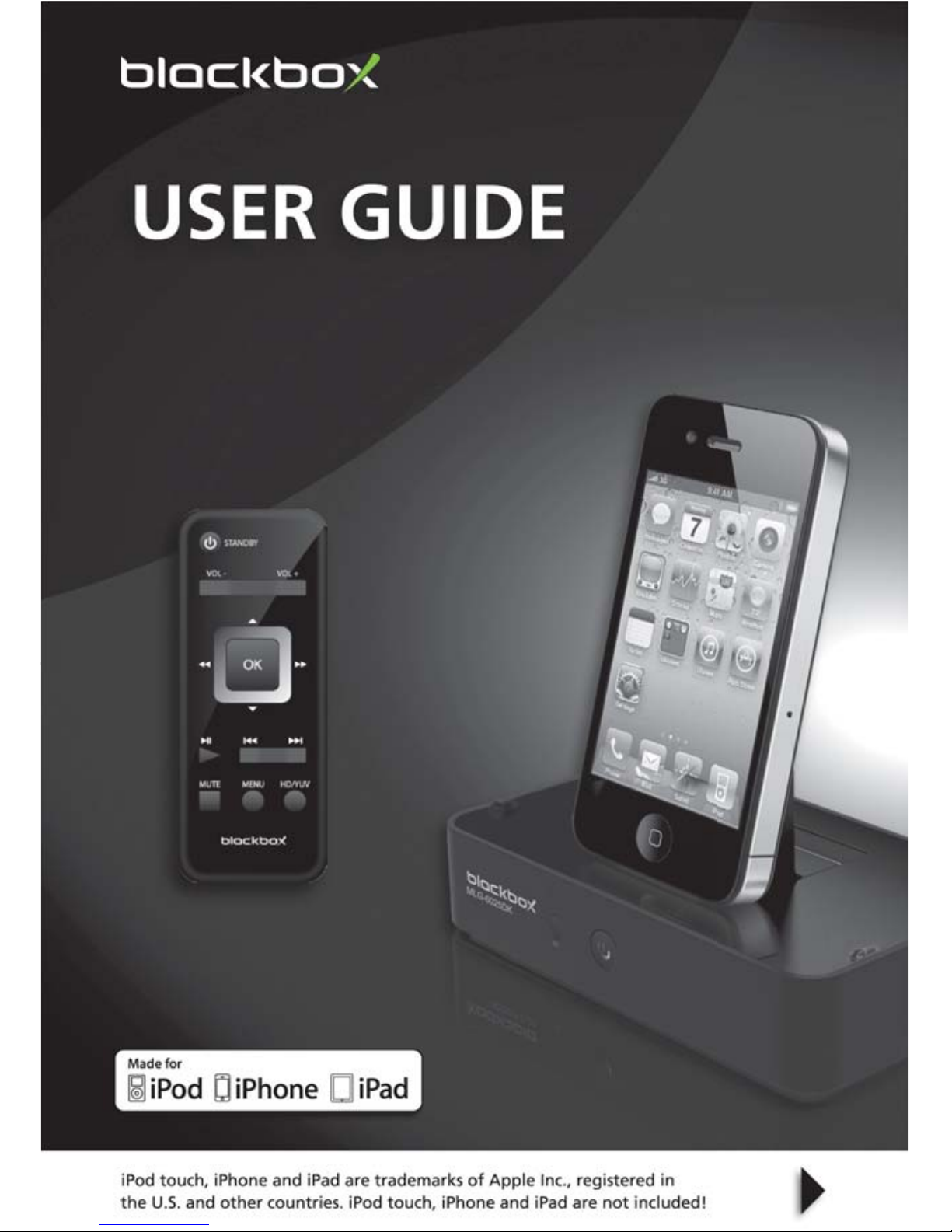
Model: MLG-6025DK
HDMI DOCKING STATION
Output high definition video to TV for iDevices.
Page 2
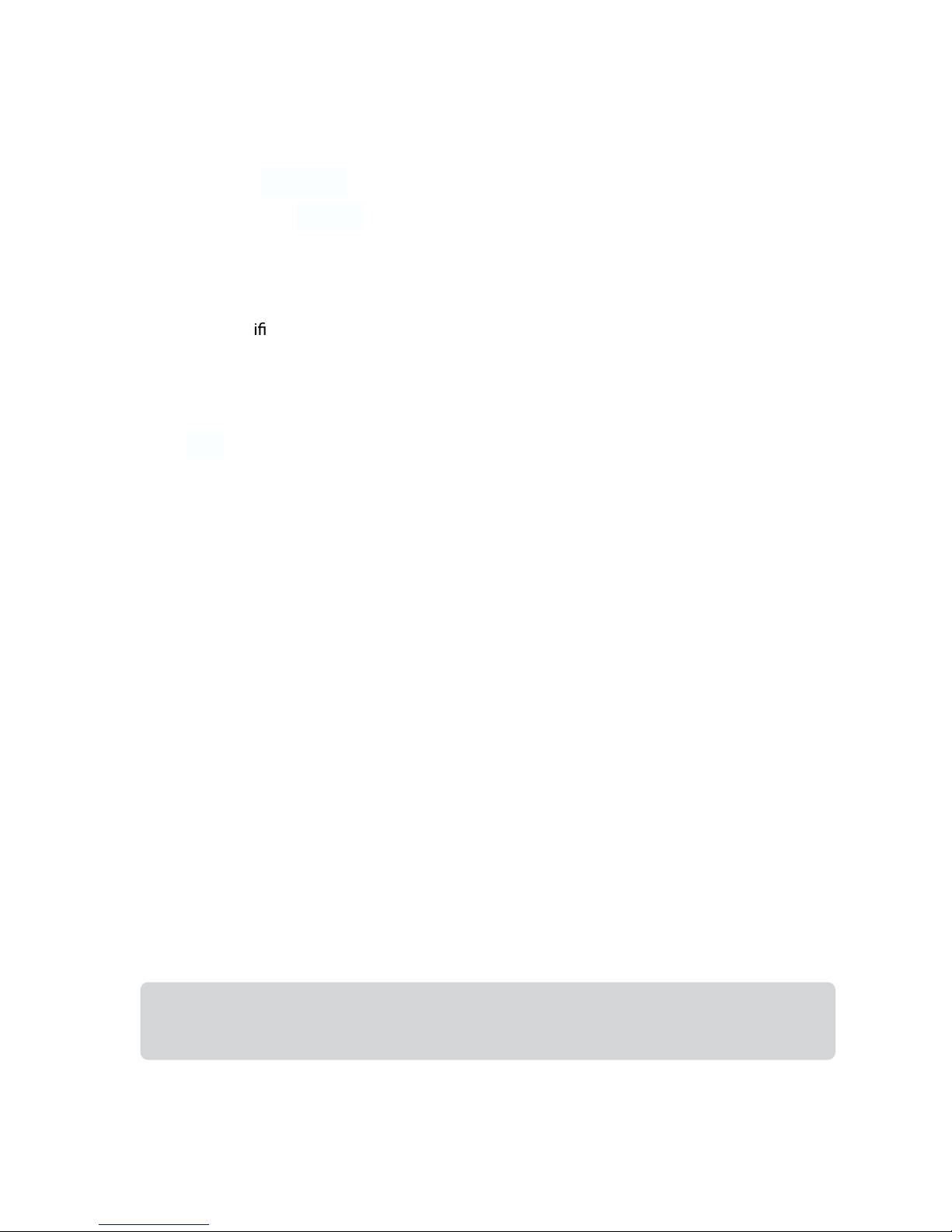
- 1 -
Contents
I.
Appearance of Equipment………………………………………………………………..2
II.
Wiring of Equipment………………………………………………………………......2-3
III.
Illustration of Rem
ote Control………………………………………………………....3
IV. Product Introduction………………………….……………………………….…..4
4.1 Features
4.2
Spec cation
4.3
Performance parameters
4.4
Accessories
V.
Functions and Basic Operations……………………………………………………......5
5.1 Compatibility of product
5. 2 Introductions iPad / iPhone / iPod touch
VI.
Music / network music playback instructions………………………………….......6-7
VII.
Video / network Video playback instructions……………………………..............8-9
VIII.
Photo browse instructions……………………………………………………….........9
IX.
Safety Notices………………………………………………………………………….10
X.
Troubleshooting…………………………………………………………………….10-11
Notice: please take o the protection case of your idevice (iPod touch/iPhone/iPad) before
connecting to the Docking Station.
Page 3

- 2 -
I.
Appearance of Equipment
1. iPhone / iPad / iPod touch 30 pin connector
2. Adjustable slide (applicable
erent models)
3. Receiver
4. Standby Buttons with LED (LED status: blue is power on, red is standby)
5. HDMI Port (Output video up to 720P)
6. YPbPr Port (Output video up to 576P)
7. Audio L/R Output
8. Power Input Interface (5V / 3A)
9. Power Switch
II. Wiring of Equipment
1. Connect Docking and TV with HDMI or YPbPr & Audio L/R cable properly.
2. Connect power adapter.
3. Install the compatible Apple devices on Docking
4.
Audio L/R cable can be used to connect the Docking with Stereo Receiver
Connected via HDMI cable
Front View Rear View
Page 4

- 3 -
Connected via YPbPr Cable & Audio L/R cable
Note: If your equipment is properly connected with the DOCK, the Apple device screen will show this
icon (
, see page 5), but there is no output on the TV until the Apple device entering into
Photo/Audio/Video play status.
III. Remote Control Illustration
1. STANDBY: Press to enter standby mode
2. VOL-: Volume down
3. VOL+: Volume up
4. : Up direction key
5. OK: OK key
6.
: Fast forward key
7. : Down direction key
8.
: Fast backward key
9.
: Play & Pause key
10.
: Next key
11.
: Previous key
12. HD/YUV: Press to switch between HD
and YUV mode
13. MENU: Return MENU key
14. MUTE: Press to mute
Note:
erent operating modes, it’s normal that some keys of dock remote control may not be
available.
b. If operation cannot be done by using remote control, please do it by clicking the compatible
models of machine.
c. MENU button is applicable for iPhone and iPod touch
Page 5

- 4 -
IV.
Product Introduction
4.1 Features
1. Compatible with iPod Touch, iPhone and iPad.
2. Allow local videos of compatible models and the online video to play on TV, and
support up to 720p video output.
3. Allow local music of compatible models and the Internet music to be output to TV or
stereo system.
4. Allow playing picture slide and pictures with background music.
5. Allow charging the compatible models while playing pictures, music or video, or charging
indepe
ndently.
6. Equipped with HDMI, YPbPr, and Audio L/R interfaces; supports component output and
HD output; customers can choose the favorite interfaces as they like.
7. Support boot screen in HDMI mode and can play local music in boot screen mode.
4.2 Produ
Product Dimension: 134 * 80 * 30MM
Products Weight: 240G
Input Voltage: AC100-240V
Output Voltage: DC 5V, 3A
Power Consumption: Less than 10W
Output Resolution: Up to 720P
Interface: HDMI, YPbPr, Audio L/R
4.3 Performance Parameters of Product
Adapter: Input: 100-240V 50/60Hz, 0.3A
Output: 5V/3A
Standby Power Consumption: 0.15 W
Load Power Consumption: Max 7.5 W
4.4 Accessories
1. Remote control 2. Adapter 3. User manual 4. YPbPr cable 5. Audio L/R cable
6. HDMI cable (optional)
Page 6

- 5 -
V. Functions and Basic Operations
5.1 Compatibility of Product
Compatible iPod touch models
Compatible iPhone models
5.2 Basic Operations of iPad / iPhone / iPod touch
If your equipment is properly connected with the DOCK, the screen will show the icon as below.
Page 7

- 6 -
VI. Music / network music playback instructions
6.1 Online music playback method:
1. For use on iPhone / iPod Touch
a. Connect the HDMI dock to the TV with an
HDMI cable.
Make sure the TV’s input is set to HDMI.
Switch on the main power switch at the back
of the unit beside the HDMI port.
Power on the power button located at the front of the dock.
The Opening Screen will be shown on the TV screen(Figure 1).
Now plug in your idevice to the dock.
b. Click the
on your idevice, open the music playlists and choose the song to play back. The
user can operate volume and pause functions remotely after the music has started playing.
NOTICE: Menu button only applies to the iPhone and iPod touch. While the screen of iPhone is on
the song list (Figure 2) , Menu Button can be used to pick Playlists / Artists / Songs / Videos /
More (Figure 4). and arrow on the remote control can be used to browse through the
music. To select a song, press OK on the remote control.
(Figure 1)
(Figure 4)
(Figure 2)
(Figure 3)
Page 8

- 7 -
2. For use on iPad
NOTICE: iPad has limited controls via remote due to software restrictions.
6.2 Network music playback method:
1. Click
to turn launch Safari browser. Input the music web address and open the playlist to
select the music (its smoothness depends on network transmission speed, if not uent, you can
replay it after suspended buer.)
NOTICE: After the network music starts playing, Standby/VOL-/VOL+/Mute button is active.
(Figure 5) (Figure 6)
)8erugiF()7erugiF(
Page 9

- 8 -
VII. Video/ network Video playback instructions:
7.1 Video playback can be selected by the following method:
1. For use on iPhone / iPod Touch
Click
and select the video program to play back.
NOTICE:
a. MENU button on the remote only applies to iPhone & iPod Touch. When
the iPhone’s screen is on the video selection menu (Figure 9), the MENU Button can be used to
select the Video list. Select the favorite program though the arrow keys / on the remote
and then press OK.
b. Remote control can be operated from a distance after the network video starts playing,
Standby/VOL+/VOL-/Play/Pause/Mute/Menu/Arrowbutton is supported.
2. For use on iPad
NOTICE:
a. iPad has limited controls with remote due to software restrictions.
(Figure 9) (Figure 10)
(Figure 11)
(Figure 12)
(Figure 13)
Page 10

- 9 -
b. Remote control can be used after the network video starts playing.
Standby/VOL+/VOL-/Play/Pause/Mute button is supported.
7.2 Network video playback method:
Click the
, turn to launch the video playlists. Choose your desired video.
NOTICE: Smoothness of the video depends on the network transmission speed, if not uent, you
can replay it after suspended buer.
REMARK: Standby/VOL-/VOL+/Mute button is supported after the video has started playing.
VIII. Photo browse instructions:
The operation method as following:
1. Click
on your idevices to select the photos.
2. Choosing slideshow, music will play at the same time, click “start the slides”
3. The background music will stop if you press the Previous / Next button to browse the
pictures. Press PLAY to restart.
NOTICE: Remote control can be operated from a distance after the network video is playing,
Standby/VOL-/VOL+/Previous/Next/Mute/Play/Pause button is supported during playback.
(Figure 14) (Figure 15) (Figure 16)
(Figure 17) (Figure 18)
Page 11

- 10 -
IX. Safety Notices
1. Follow all instructions.
2. Do not place this device near water.
3. Do not place near heat sources such as radiators, heat registers, stove, or devices(including
ampliers) that produce heat.
4. Unplug power adapter during lightning storms or when unused for long periods of time.
5. Do not drop or shake the device.
6. Do not hard press the remote buttons to avoid damage.
7. Place device in a at surface to avoid tipping and falling.
X. Troubleshooting
In case of following problems during the use, please try the troubleshooting steps below to solve
the problems before sending for repair. If problems still cannot be solved, please contact our
technical support team.
1. Dock does not turn on
Check if power supply is connected properly.
Turn on the dock by remote control when Dock is in standby mode.
Static may cause errors. Please unplug the power adapter and then try again.
2. No video output or video output error
Check the connection of compatible device and dock, or connect them again.
Connect HDMI or YPBPR cable again.
Reboot.
Check whether TV output is consistent with dock video output cable.
(Figure 19)
Page 12

- 11 -
When HDMI cable and YPbPr cable are both connected, the default is “HDMI” output. You can
shift the output by pressing the button “HD/YUV” on the
remote control.
If video or subtitle displayed is unusual, please set the screen mode of TV or the wide screen
settings of video output of the compatible models. Please don’t pull out the HDMI cable while
playing, or it will cause abnormal video output.
If there is no boot screen or video output unstable in HDMI mode, please check whether the
HDMI cable is HDMI 1.3 stardar.
3. No sound
Check whether Audio L/R is correctly connected.
If the music played is online music, please check whether the website supports playing the
iPad, iPhone and iPod music or not. Music cannot be played is because the website music
player doesn’t support Apple products.
Check the connection of compatible machine and dock. Connect the machine again.
If no audio while browse pictures, please check the following operation
a) For iPad / iPhone, select music that can be chosen in slide show options, then begin to play
slide show.
b) For iPod touch, rst make the music in play status, and then choose to brow pictures, in this
way the music and picture will be played at the
same time.
4. Cannot view photos
Less than two photos in album.
Photo storage path is incorrect.
5. Remote control doesn’t work
Check if battery need to replaced or not.
Something is blocking the signal between remote control and Dock.
The remote control is too far from Dock.
The remote control is not pointing to IR receiving window.
Some functions on the remote control are not available in some
operating modes.
Due to Apple IOS software upgrading for better performance, some of the buttons on the
remote controller might unworkable.
If you have any questions, please contact the dealer!
Page 13

