Page 1

CUSTOMER
SUPPORT
INFORMATION
Order toll-free in the U.S.: Call 877-877-BBOX (outside U.S. call 724-746-5500)
FREE technical support 24 hours a day, 7 days a week: Call 724-746-5500 or fax 724-746-0746
Mailing address: Black Box Corporation, 1000 Park Drive, Lawrence, PA 15055-1018
Web site: www.blackbox.com • E-mail: info@blackbox.com
SEPTEMBER 2002
MD1626A
Mini-Modem V.92
Page 2

1
FCC AND IC RFI STATEMENTS
FEDERAL COMMUNICATIONS COMMISSION
AND
INDUSTRY CANADA
RADIO FREQUENCY INTERFERENCE STATEMENT
Class B Digital Device. This equipment has been tested and found to comply with the
limits for a Class B computing device pursuant to Part 15 of the FCC Rules. These
limits are designed to provide reasonable protection against harmful interference
in a residential installation. However, there is no guarantee that interference will not
occur in a particular installation. This equipment generates, uses, and can radiate
radio frequency energy, and, if not installed and used in accordance with the
instructions, may cause harmful interference to radio communications. If this
equipment does cause harmful interference to radio or telephone reception, which
can be determined by turning the equipment off and on, the user is encouraged
to try to correct the interference by one of the following measures:
• Reorient or relocate the receiving antenna.
• Increase the separation between the equipment and receiver.
• Connect the equipment into an outlet on a circuit different from
that to which the receiver is connected.
• Consult an experienced radio/TV technician for help.
CAUTION
Changes or modifications not expressly approved by the party
responsible for compliance could void the user’s authority to operate the
equipment.
To meet FCC requirements, shielded cables and power cords are required
to connect this device to a personal computer or other Class B certified device.
This digital apparatus does not exceed the Class B limits for radio noise emission from
digital apparatus set out in the Radio Interference Regulation of Industry Canada
Le présent appareil numérique n’émet pas de bruits radioélectriques dépassant les limites
applicables aux appareils numériques de classe B prescrites dans le Règlement sur le brouillage
radioélectrique publié par Industrie Canada.
Page 3

2
MINI-MODEM V.92
CERTIFICATION NOTICE FOR EQUIPMENT USED IN CANADA
The Industry Canada label identifies certified equipment. This certification means
that the equipment meets certain telecommunications-network protective,
operation, and safety requirements. Industry Canada does not guarantee the
equipment will operate to the user’s satisfaction.
Before installing this equipment, users should ensure that it is permissible to be
connected to the facilities of the local telecommunications company. The
equipment must also be installed using an acceptable method of connection. In
some cases, the company’s inside wiring associated with a single-line individual
service may be extended by means of a certified connector assembly (extension
cord). The customer should be aware that compliance with the above conditions
may not prevent degradation of service in some situations.
Repairs to certified equipment should be made by an authorized maintenance
facility—in this case, Black Box. Any repairs or alterations made by the user to this
equipment, or equipment malfunctions, may give the telecommunications
company cause to request the user to disconnect the equipment.
Users should ensure for their own protection that the electrical ground
connections of the power utility, telephone lines, and internal metallic water pipe
system, if present, are connected together. This precaution may be particularly
important in rural areas.
CAUTION
Users should not attempt to make such connections themselves, but
should contact the appropriate electric inspection authority, or
electrician, as appropriate.
The LOAD NUMBER (LN) assigned to each terminal device denotes the
percentage of the total load to be connected to a telephone loop which is used by
the device, to prevent overloading. The termination on a loop may consist of any
combination of devices, subject only to the requirement that the total of the load
numbers of all the devices does not exceed 100.
Page 4

3
FCC REQUIREMENTS FOR TELEPHONE-LINE EQUIPMENT
FCC REQUIREMENTS FOR TELEPHONE-LINE EQUIPMENT
1. The Federal Communications Commission (FCC) has established rules which
permit this device to be directly connected to the telephone network with
standardized jacks. This equipment should not be used on party lines or coin
lines.
2. If this device is malfunctioning, it may also be causing harm to the telephone
network; this device should be disconnected until the source of the problem
can be determined and until the repair has been made. If this is not done, the
telephone company may temporarily disconnect service.
3. If you have problems with your telephone equipment after installing this
device, disconnect this device from the line to see if it is causing the problem.
If it is, contact your supplier or an authorized agent.
4. The telephone company may make changes in its technical operations and
procedures. If any such changes affect the compatibility or use of this device,
the telephone company is required to give adequate notice of the changes.
5. If the telephone company requests information on what equipment is
connected to their lines, inform them of:
a. The telephone number that this unit is connected to.
b. The ringer equivalence number.
c. The USOC jack required: RJ-11C.
d. The FCC registration number.
Items (b) and (d) can be found on the unit’s FCC label. The ringer
equivalence number (REN) is used to determine how many devices can be
connected to your telephone line. In most areas, the sum of the RENs of all
devices on any one line should not exceed five (5). If too many devices are
attached, they may not ring properly.
6. In the event of an equipment malfunction, all repairs should be performed by
your supplier or an authorized agent. It is the responsibility of users requiring
service to report the need for service to the supplier or to an authorized
agent.
Page 5

4
MINI-MODEM V.92
ELECTRICAL SAFETY STATEMENT
INSTRUCCIONES DE SEGURIDAD
1. Todas las instrucciones de seguridad y operación deberán ser leídas antes de
que el aparato eléctrico sea operado.
2. Las instrucciones de seguridad y operación deberán ser guardadas para
referencia futura.
3. Todas las advertencias en el aparato eléctrico y en sus instrucciones de
operación deben ser respetadas.
4. Todas las instrucciones de operación y uso deben ser seguidas.
5. El aparato eléctrico no deberá ser usado cerca del agua—por ejemplo, cerca
de la tina de baño, lavabo, sótano mojado o cerca de una alberca, etc..
6. El aparato eléctrico debe ser usado únicamente con carritos o pedestales que
sean recomendados por el fabricante.
7. El aparato eléctrico debe ser montado a la pared o al techo sólo como sea
recomendado por el fabricante.
8. Servicio—El usuario no debe intentar dar servicio al equipo eléctrico más allá
a lo descrito en las instrucciones de operación. Todo otro servicio deberá ser
referido a personal de servicio calificado.
9. El aparato eléctrico debe ser situado de tal manera que su posición no
interfiera su uso. La colocación del aparato eléctrico sobre una cama, sofá,
alfombra o superficie similar puede bloquea la ventilación, no se debe colocar
en libreros o gabinetes que impidan el flujo de aire por los orificios de
ventilación.
10. El equipo eléctrico deber ser situado fuera del alcance de fuentes de calor
como radiadores, registros de calor, estufas u otros aparatos (incluyendo
amplificadores) que producen calor.
11. El aparato eléctrico deberá ser connectado a una fuente de poder sólo del
tipo descrito en el instructivo de operación, o como se indique en el aparato.
12. Precaución debe ser tomada de tal manera que la tierra fisica y la polarización
del equipo no sea eliminada.
Page 6

5
NOM STATEMENT
13. Los cables de la fuente de poder deben ser guiados de tal manera que no
sean pisados ni pellizcados por objetos colocados sobre o contra ellos,
poniendo particular atención a los contactos y receptáculos donde salen del
aparato.
14. El equipo eléctrico debe ser limpiado únicamente de acuerdo a las
recomendaciones del fabricante.
15. En caso de existir, una antena externa deberá ser localizada lejos de las lineas
de energia.
16. El cable de corriente deberá ser desconectado del cuando el equipo no sea
usado por un largo periodo de tiempo.
17. Cuidado debe ser tomado de tal manera que objectos liquidos no sean
derramados sobre la cubierta u orificios de ventilación.
18. Servicio por personal calificado deberá ser provisto cuando:
A: El cable de poder o el contacto ha sido dañado; u
B: Objectos han caído o líquido ha sido derramado dentro del aparato; o
C: El aparato ha sido expuesto a la lluvia; o
D: El aparato parece no operar normalmente o muestra un cambio en su
desempeño; o
E: El aparato ha sido tirado o su cubierta ha sido dañada.
Page 7

6
MINI-MODEM V.92
EUROPEAN UNION DECLARATION OF CONFORMITY
This equipment complies with the requirements of the European EMC Directive
89/336/EEC.
Page 8

7
TRADEMARKS
TRADEMARKS USED IN THIS MANUAL
AT&T is a registered trademark of American Telephone and Telegraph Company.
BLACK BOX is a registered trademark of Black Box Corporation.
Cisco and Cisco IOS are registered trademarks of Cisco Systems, Inc.
Linux is a registered trademark of Linus Torvalds.
Macintosh is a registered trademark of Apple Computer, Inc.
Windows and Windows NT are either registered trademarks or trademarks of
Microsoft Corporation in the United States and/or other countries.
MNP is a trademark of Microcom Systems, Inc.
SCO and OpenServer are registered trademarks of Caldera International, Inc.
UL is a registered trademark of Underwriters Laboratories Incorporated.
Any other trademarks mentioned in this manual are acknowledged to be the property of the
trademark owners.
Page 9

8
MINI-MODEM V.92
Contents
Chapter Page
1. Specifications. . . . . . . . . . . . . . . . . . . . . . . . . . . . . . . . . . . . . . . . . . . . . 10
2. Introduction. . . . . . . . . . . . . . . . . . . . . . . . . . . . . . . . . . . . . . . . . . . . . . 13
3. Installation . . . . . . . . . . . . . . . . . . . . . . . . . . . . . . . . . . . . . . . . . . . . . . . 14
3.1 Package Contents and What You Will Need. . . . . . . . . . . . . . . . . 14
3.2 Step 1: Affix the Modem’s Feet (Optional) . . . . . . . . . . . . . . . . . 15
3.3 Step 2: Change the Internal Jumpers (Optional) . . . . . . . . . . . . 15
3.3.1 Opening the Modem. . . . . . . . . . . . . . . . . . . . . . . . . . . . . . 16
3.3.2 Changing the Dial-Up/Leased-Line Jumpers . . . . . . . . . . 16
3.4 Step 3: Connect the Modem to Your System . . . . . . . . . . . . . . . . 17
3.4.1 RS-232 Connection . . . . . . . . . . . . . . . . . . . . . . . . . . . . . . . 17
3.4.2 Dial-Up Connection . . . . . . . . . . . . . . . . . . . . . . . . . . . . . . 18
3.4.3 Two-Wire Leased-Line Connection . . . . . . . . . . . . . . . . . . 18
3.4.4 Telephone Connection. . . . . . . . . . . . . . . . . . . . . . . . . . . . 18
3.4.5 Power Connection. . . . . . . . . . . . . . . . . . . . . . . . . . . . . . . . 18
3.4.6 Power-On Test . . . . . . . . . . . . . . . . . . . . . . . . . . . . . . . . . . . 19
3.4.7 Use Surge Protectors. . . . . . . . . . . . . . . . . . . . . . . . . . . . . . 19
3.5 Step 4: Install the Modem Driver. . . . . . . . . . . . . . . . . . . . . . . . . . 19
3.5.1 Step-By-Step Instructions for Installing
the Modem Driver. . . . . . . . . . . . . . . . . . . . . . . . . . . . . . . . 19
3.5.2 Removing an Old Modem Driver. . . . . . . . . . . . . . . . . . . . 20
3.6 Step 5: Configure the Mini-Modem V.92 for Your Country. . . . . 20
3.6.1 The Global Wizard Utility. . . . . . . . . . . . . . . . . . . . . . . . . . 21
3.6.2 AT Commands. . . . . . . . . . . . . . . . . . . . . . . . . . . . . . . . . . . 21
3.7 Step 6: Install and Configure Your Software. . . . . . . . . . . . . . . . . 22
4. Operation . . . . . . . . . . . . . . . . . . . . . . . . . . . . . . . . . . . . . . . . . . . . . . . 24
4.1 Front-Panel Indicators . . . . . . . . . . . . . . . . . . . . . . . . . . . . . . . . . . 24
4.2 Configuring the Modem . . . . . . . . . . . . . . . . . . . . . . . . . . . . . . . . 26
4.3 Phone Tools Features. . . . . . . . . . . . . . . . . . . . . . . . . . . . . . . . . . . 26
4.4 Leased-Line Operation. . . . . . . . . . . . . . . . . . . . . . . . . . . . . . . . . . 26
4.4.1 Setup . . . . . . . . . . . . . . . . . . . . . . . . . . . . . . . . . . . . . . . . . . 27
4.4.2 Operating Distances . . . . . . . . . . . . . . . . . . . . . . . . . . . . . . 27
4.5 V.92 Operation . . . . . . . . . . . . . . . . . . . . . . . . . . . . . . . . . . . . . . . . 28
4.6 Connecting to the Internet . . . . . . . . . . . . . . . . . . . . . . . . . . . . . . 29
4.7 Dial-Up Networking . . . . . . . . . . . . . . . . . . . . . . . . . . . . . . . . . . . . 29
4.8 Sending a Fax . . . . . . . . . . . . . . . . . . . . . . . . . . . . . . . . . . . . . . . . . 30
5. AT Commands, S-Registers, and Result Codes . . . . . . . . . . . . . . . . . . 31
5.1 AT Commands . . . . . . . . . . . . . . . . . . . . . . . . . . . . . . . . . . . . . . . . 32
5.2 S-Registers . . . . . . . . . . . . . . . . . . . . . . . . . . . . . . . . . . . . . . . . . . . . 58
5.3 Result Codes . . . . . . . . . . . . . . . . . . . . . . . . . . . . . . . . . . . . . . . . . . 62
6. Remote Configuration . . . . . . . . . . . . . . . . . . . . . . . . . . . . . . . . . . . . . 64
6.1 Basic Procedure . . . . . . . . . . . . . . . . . . . . . . . . . . . . . . . . . . . . . . . 64
6.2 Setup . . . . . . . . . . . . . . . . . . . . . . . . . . . . . . . . . . . . . . . . . . . . . . . 64
Page 10

9
CONTENTS
Chapter Page
7. Callback Security . . . . . . . . . . . . . . . . . . . . . . . . . . . . . . . . . . . . . . . . . . 66
7.1 Setup . . . . . . . . . . . . . . . . . . . . . . . . . . . . . . . . . . . . . . . . . . . . . . . 66
7.1.1 To Change the Setup Password . . . . . . . . . . . . . . . . . . . . . 66
7.1.2 To Turn Callback Security On and Off . . . . . . . . . . . . . . . 67
7.1.3 To Set the Parity of the Callback Security Messages . . . . . 68
7.1.4 To Assign Callback Passwords and Phone Numbers. . . . . 68
7.2 Calling Procedures . . . . . . . . . . . . . . . . . . . . . . . . . . . . . . . . . . . . . 69
7.2.1 Password-Only Callback . . . . . . . . . . . . . . . . . . . . . . . . . . . 69
7.2.2 Number-Entry Callback. . . . . . . . . . . . . . . . . . . . . . . . . . . . 70
7.2.3 Extension-Entry Callback . . . . . . . . . . . . . . . . . . . . . . . . . . 71
7.2.4 Direct Connection. . . . . . . . . . . . . . . . . . . . . . . . . . . . . . . . 72
7.3 Callback Security Commands . . . . . . . . . . . . . . . . . . . . . . . . . . . . 72
8. Modem on Hold Operation . . . . . . . . . . . . . . . . . . . . . . . . . . . . . . . . . 78
8.1 The Modem on Hold Program . . . . . . . . . . . . . . . . . . . . . . . . . . . 78
8.2 V.92 Modem on Hold Settings. . . . . . . . . . . . . . . . . . . . . . . . . . . . 79
8.3 Check Modem Status . . . . . . . . . . . . . . . . . . . . . . . . . . . . . . . . . . . 80
8.4 Using Modem on Hold . . . . . . . . . . . . . . . . . . . . . . . . . . . . . . . . . 81
8.5 Answering a Voice Call. . . . . . . . . . . . . . . . . . . . . . . . . . . . . . . . . . 81
8.6 Resuming a Data Call . . . . . . . . . . . . . . . . . . . . . . . . . . . . . . . . . . . 82
9. Troubleshooting . . . . . . . . . . . . . . . . . . . . . . . . . . . . . . . . . . . . . . . . . . 83
9.1 Possible Problems. . . . . . . . . . . . . . . . . . . . . . . . . . . . . . . . . . . . . . 83
9.1.1 None of the Indicators Light . . . . . . . . . . . . . . . . . . . . . . . 83
9.1.2 The Modem Does Not Respond to Commands . . . . . . . . 84
9.1.3 The Modem Cannot Connect When Dialing . . . . . . . . . . 86
9.1.4 The Modem Disconnects While Online . . . . . . . . . . . . . . 87
9.1.5 The Modem Cannot Connect When Answering. . . . . . . . 88
9.1.6 File Transfer is Slower Than It Should Be. . . . . . . . . . . . . 88
9.1.7 Data is Being Lost . . . . . . . . . . . . . . . . . . . . . . . . . . . . . . . . 89
9.1.8 There Are Garbage Characters on the Monitor . . . . . . . . 89
9.1.9 The Modem Doesn’t Work with Caller ID. . . . . . . . . . . . . 89
9.1.10 Fax and Data Software Can’t Run at the Same Time . . . . 89
9.2 Calling Black Box . . . . . . . . . . . . . . . . . . . . . . . . . . . . . . . . . . . . . . 90
9.3 Shipping and Packaging. . . . . . . . . . . . . . . . . . . . . . . . . . . . . . . . . 90
Appendix A: Loopback Tests. . . . . . . . . . . . . . . . . . . . . . . . . . . . . . . . . . . . 91
A.1 Local Analog Loopback Test (V.54 Loop 3). . . . . . . . . . . . . . . . . 91
A.2 Digital Loopback Test (V.54 Loop 2) . . . . . . . . . . . . . . . . . . . . . . 92
A.3 Local Digital Loopback Test (V.54 Loop 2) . . . . . . . . . . . . . . . . . 94
Appendix B: Installing a Modem Under Linux . . . . . . . . . . . . . . . . . . . . . 96
Appendix C: Connecting to a Cisco Router . . . . . . . . . . . . . . . . . . . . . . . . 98
C.1 Connecting to a Cisco Router Console Port. . . . . . . . . . . . . . . . . 98
C.2 Console Port Connections . . . . . . . . . . . . . . . . . . . . . . . . . . . . . . 101
C.3 Remote Configuration . . . . . . . . . . . . . . . . . . . . . . . . . . . . . . . . . 101
Appendix D: Country AT Result Codes . . . . . . . . . . . . . . . . . . . . . . . . . . 103
Page 11
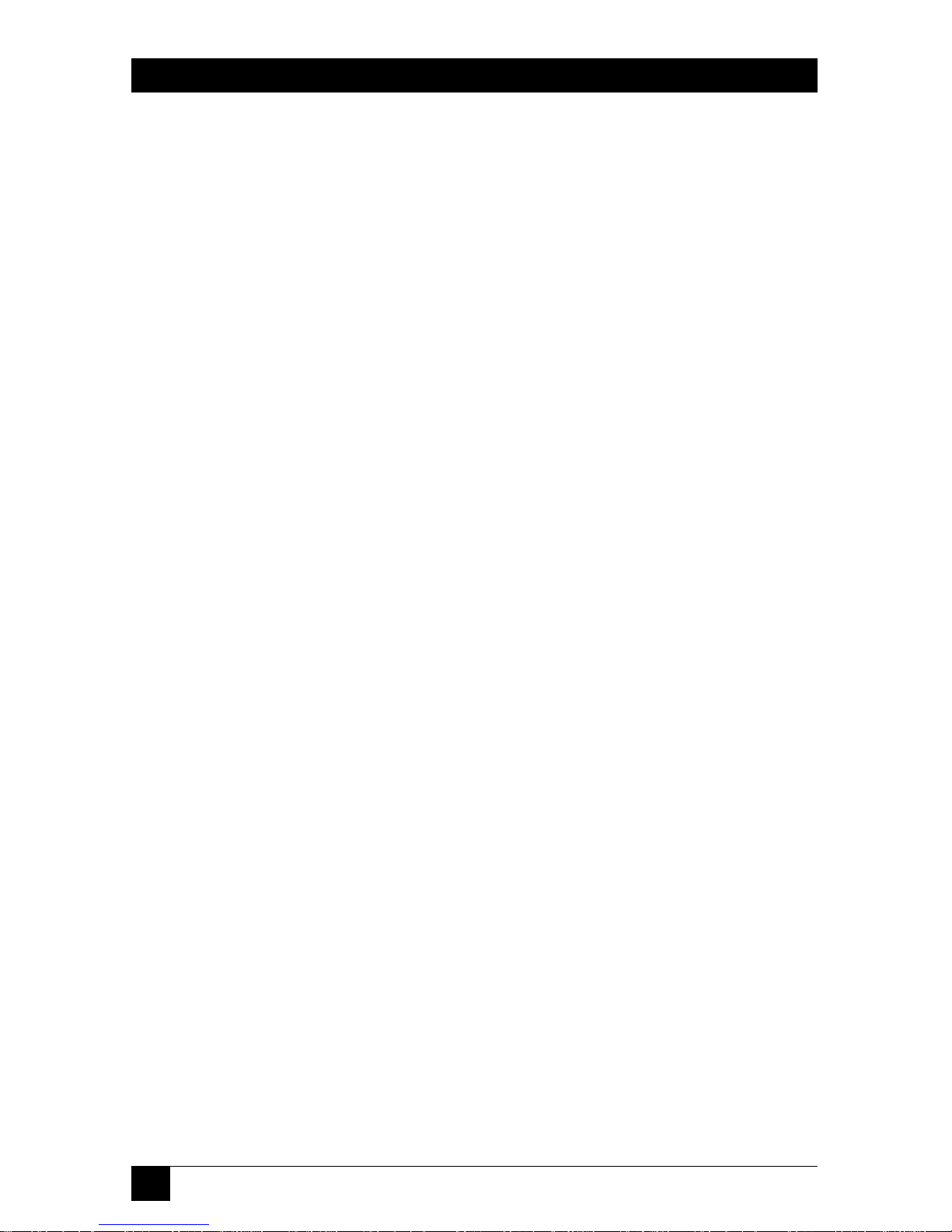
10
MINI-MODEM V.92
1. Specifications
AGC Dynamic
Range: 43 dB
Command Buffer: 40 characters
Compatibility: Modem: V.92, V.90, V.34 enhanced, V.34, V.32 bis, V.32,
V.22 bis, V.22; Bell 212A and 103/113; V.21 and
V.23; V.42, V.42 bis, V.44;
Fax: “Super” Group 3; Class 1.0, 2.0, 2.1; T.4; T.30;
V.21; V.27ter; V.29; V.34; V.17; and TIA/EIA Class 1,
2; TR29.2;
Video: V.80 for H.324 videoconferencing
Compliance: FCC Class B
Compression: V.44 (6:1 throughput), V.42 bis (4:1 throughput), MNP 5
(2:1 throughput)
Diagnostics: Power-on self test, local analog loop, local digital loop,
remote digital loop
Error Correction: V.42
Flow Control: XON/XOFF (software); RTS/CTS (hardware)
Fax Standards: V.34, Class 2.1 and Class 1.0 commands; V.17 and Group
III, Class 1 and Class 2 commands; Error Correction
Mode (ECM)
Frequency Stability: ±0.01%
Indicators: LEDs for Transmit Data, Receive Data, Carrier Detect,
56 kbps, 33.6 kbps, 14.4 kbps, Off Hook, Terminal Ready,
Error Correction, Fax
Page 12

11
CHAPTER 1: Specifications
Intelligent
Features: Plug and play; fully AT command compatible; autodial,
redial, repeat dial; pulse or tone dial; dial pauses; auto
answer; adaptive answer; EIA extended automode;
adaptive line probing; automatic symbol and carrier
frequency during startup, retrain, and rate renegotiation;
DTMF detection; call status display, auto-parity and data
rate selections; keyboard-controlled modem options;
non-volatile memory; remote configuration; DTR dialing;
callback security; A-law support in 56K modes; 11-bit
support; real-time fax compression conversion; U.S.
Caller ID reporting; quick-connect startup; Modem on
Hold (only when connected to a V.92 server)
Interface: TIA/EIA RS-232C/ITU-T V.24/V.28
Lightning
Protection: FCC Part 68 A/B surge
Line Type: Dial-up or 2-wire leased
Manual Control: Power switch
Maximum Speeds: Uploads (client to server): Up to 48 kbps when
connecting to V.92 servers, up to 33.6 kbps when
connecting to other server;
Downloads (server to client): Up to 56 kbps;
Fax: Up to 33.6 kbps
NOTE
Actual data rates depend on server capabilities and/or line conditions.
Though this modem is capable of 56-kbps download performance, line
impairments, public telephone infrastructure, and other external
technological factors may prevent maximum 56-kbps connections.
Mode of
Operation: Fax online modes; full-duplex over dial-up lines
Receiver Sensitivity: -43 dBm under worst-case conditions
Operating Systems
Supported: Windows
®
3.1x/95/98/Me, Windows 2000, Windows
NT®; Linux®; SCO OpenServer
®
Page 13

12
MINI-MODEM V.92
Operation: Asynchronous, serial, binary
Speaker: Internal speaker for call progress monitoring
Speed Conversion: Serial port data rates adjustable to 300, 1200, 2400, 4800,
9600, 19,200, 38,400, 57,600, 115,200, and 230,400 bps
Transmit Level: -11 dBm (North America)—varies by country setting
Interface: RS-232
Connectors: (1) DB25 F (RS-232C), (2) RJ-11 (phone jacks)
Temperature
Tolerance: Operating: 32 to 120°F (0 to 49°C)
Humidity
Tolerance: 20 to 90% noncondensing
Power: 110–240 VAC, 47–63 Hz, 9 VDC
Size: 1"H x 4.3"W x 5.7"D (2.5 x 10.9 x 14.5 cm)
Weight: 0.5 lb. (0.2 kg)
Page 14

13
CHAPTER 2: Introduction
2. Introduction
The Mini-Modem V.92 is one of the finest intelligent data/fax modems available
today. This user guide will help you to install, configure, test, and use your modem.
This external modem provides high-speed data transfer and fax capabilities for
small businesses, telecommuters, and SOHO users. Its support of the ITU-T V.92
protocol enables downstream transmissions at speeds up to 56 kbps (see the NOTE
below) and upstream transmissions at speeds up to 48 kbps when connected to
V.92-compatible Internet service providers (ISPs). Transmissions between the MiniModem V.92 and other client modems are limited to 33.6 kbps, as are upstream
transmissions to non-V.92-compatible ISPs and downstream transmissions that are
converted more than once on the telephone network. The MD1626A also supports
“Super G3” ITU-T V.34 fax communications at speeds up to 33.6 kbps with Class
2.1 fax commands.
With the modem, you get intelligent features, such as plug-and-play operation,
callback security, and remote configuration. In standard mode, the modem can
store up to four command lines or telephone numbers of up to 40 characters each
in nonvolatile memory. In callback security mode, it can store up to 30 passwords
and dialing strings. Other modem capabilities include modem-on-hold, AT&T
®
calling card tone detection, pulse and tone dialing, adaptive answer, DTR dialing,
and U.S. Caller ID reporting. It also offers two-wire leased-line operation, 11-bit
operation, V.42 error correction, V.42 bis and V.44 data compression, and selfresetting lightning protection.
Please note that some V.92 features are turned off in the factory-default
configuration and may need to be turned on, depending on your needs. For more
information, see Section 4.5.
NOTE
Though the Mini-Modem V.92 is capable of 56-kbps download
performance, actual connection speeds may be lower. Line
impairments, public telephone infrastructure, and other external
technological factors may prevent maximum 56-kbps connections.
Page 15

14
MINI-MODEM V.92
3. Installation
This chapter shows you step by step how to set up your Mini-Modem V.92 and
make your first calls.
3.1 Package Contents and What You Will Need
Before starting, please make sure you have everything you need. In addition to this
manual, we supply:
• the modem,
• an autosensing universal power supply,
• (1) power cord,
• (1) RJ-11/RJ-11 phone cable,
• (1) DB9 female/DB25 male cable
• (4) self-adhesive, plastic feet,
• a registration card,
• a setup CD, and
• a PhoneTools/winphone CD.
You will also need to supply:
• a computer with an unused serial port,
• a nearby AC power outlet,
• a nearby telephone line jack, and
• a nearby leased-line jack or terminals (optional).
Page 16

15
CHAPTER 3: Installation
SAFETY WARNINGS
• Use this product only with UL®and CUL listed computers (U.S. and
Canada).
• To reduce the risk of fire, use only 26 AWG (0.41-mm) or larger
telephone wiring.
• Never install telephone wiring during a lightning storm.
• Never install a telephone jack in a wet location unless the jack is
specifically designed for wet locations.
• Never touch uninsulated telephone wires or terminals unless the
telephone line has been disconnected at the network interface.
• Use caution when installing or modifying telephone lines.
• Avoid using a telephone during an electrical storm; there is a risk of
electrical shock from lightning.
• Do not use a telephone in the vicinity of a gas leak.
3.2 Step 1: Affix the Modem‘s Feet (Optional)
The modem comes with a strip of self-adhesive plastic feet, which you can mount
on the modem. To install the feet, simply peel them from their paper strip and
press them into the recesses on the bottom of the modem.
Figure 3-1. Mounting the feet.
3.3 Step 2: Change the Internal Jumpers (Optional)
This step is required only if you intend to use the modem on a leased line. It
requires you to open the modem and move one or more jumpers on the modem’s
printed circuit board.
WARNING
The following procedure must be performed by authorized service
personnel.
Page 17
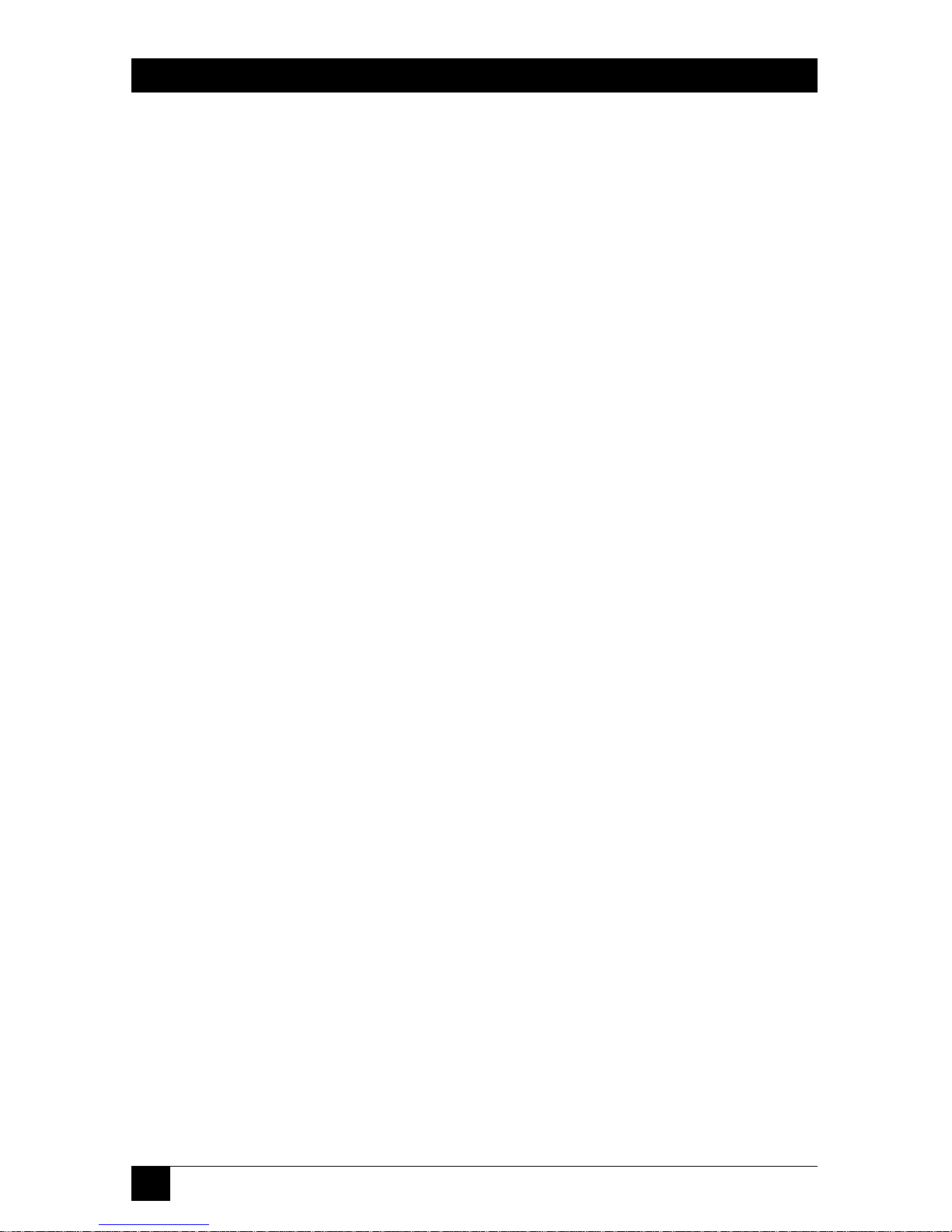
16
MINI-MODEM V.92
CAUTION
The circuit board can be harmed by static electricity. Before you open
the case, touch a grounded object (such as the metal chassis of your
computer) to discharge any static electricity in your body. Then touch
the metal shell of the modem’s RS-232 connector to ensure that there is
no voltage difference between you and the modem.
3.3.1 O
PENING THE
M
ODEM
1. If the modem is connected, turn it off and remove all connecting cables,
including the power and line cables.
2. Turn the modem upside down.
3. On the bottom of the modem are two screws, which hold the case together.
Remove both screws and set them aside.
4. Turn the modem right side up.
5. Remove the top part of the modem case.
6. To close the modem, reverse steps 1 through 5.
3.3.2 C
HANGING THEDIAL-UP/LEASED-LINEJUMPERS
As shipped from the factory, your modem is configured for normal dial-up
operation. That is, the modem must dial a phone number to connect to another
modem. To use the modem on a leased line, you must change jumper J10 to select
leased-line operation, and J11 to select whether it will be the originating or the
answering modem. (If dial-up operation is selected, J11 has no effect.)
See Figure 3-2 for jumper locations and positions. See Chapter 4 for additional
information about leased lines.
• To use the modem on a leased line, move the J10 jumper plug from the
default dial-up position to the leased line position.
• To make the modem the originating modem on the leased line, move the J11
jumper plug to the originate position.
• To make the modem the answering modem on the leased line, leave the J11
jumper plug in the factory-default answer position.
Page 18

17
CHAPTER 3: Installation
Figure 3-2. Internal jumpers.
3.4 Step 3: Connect the Modem to Your System
Turn off your computer. After placing the modem in a convenient location,
connect it to your computer’s serial port, to the telephone line or leased line, to
AC power, and, optionally, to your telephone.
Figure 3-3. Making the proper connections.
3.4.1 RS-232 C
ONNECTION
Plug one end of the serial cable into the RS-232 connector on the modem, and the
other end into a serial port connector on your computer (such as COM1 or
COM2).
Connects to
serial port on PC
Telephone
Mini-Modem V.92
Telephone
or Leased
Line
AC Power
Page 19

18
MINI-MODEM V.92
3.4.2 D
IAL-UPCONNECTION
Plug one end of the modular telephone cable into the modem’s LINE jack, and
the other end into a standard telephone wall jack.
NOTE
• The LINE jack is not interchangeable with the PHONE jack. Do not plug
the telephone into the LINE jack or the line cable into the PHONE jack.
• Regulatory agencies may impose certain restrictions on equipment
connected to public telephone systems. For more information, see
pages 2–5.
3.4.3 TWO-W
IRELEASED-LINECONNECTION
To use the Mini-Modem V.92 on a two-wire leased line, plug one end of a two-wire
telephone cable into the modem’s LINE jack. Connect the other end to a two-wire
leased-line wall jack or terminals.
NOTE
Before you can use the modem on a leased line, you must first change
the internal jumpers. See Section 3.3.
3.4.4 T
ELEPHONECONNECTION
If you want to connect a telephone to the same line as the modem, you can
optionally plug it into the modem’s PHONE jack.
NOTE
The PHONE jack is not interchangeable with the LINE jack. Do not plug
the telephone into the LINE jack or the line cable into the PHONE jack.
3.4.5 P
OWERCONNECTION
The power switch is located on the right side of the modem. Make sure it is set
to OFF. Plug the the universal power supply into the PWR jack on the modem.
Then plug one end of the country-specific power-supply cord into the universal
power supply and the other end into a power outlet or power strip.
NOTE
Use only the power supply supplied with the modem. Use of any other
power supply voids the warranty and can damage the modem.
Page 20

19
CHAPTER 3: Installation
3.4.6 P
OWER
-ONT
EST
Test the modem by turning it on. When you turn it on, the modem performs
a diagnostic self-test, after which the 56 indicator should light. If this does not
happen, check that the power switch is on, the power supply is solidly connected,
and the AC outlet is live. If these measures do not work, see Chapter 9.
3.4.7 USES
URGEPROTECTORS
Your modem has automatic, self-resetting protection to protect it from lightninginduced electrical spikes on the telephone line. Nonetheless, large power surges
and nearby lightning strikes can damage or destroy your modem. Therefore, we
recommend that you plug the modem into a surge protector rather than directly
into a wall outlet, preferably a surge protector that provides protection against
electrical spikes on the telephone line as well as on the power line. Note that not
even a surge protector can guard against damage from a nearby lightning strike.
During an electrical storm, it is safest to unplug your computer equipment from
both the power outlet and the telephone line.
3.5 Step 4: Install the Modem Driver
If you use Windows 95 or above, you must install the modem driver. The modem
driver tells Windows how to control the modem. In Windows 95, 98, and Me, the
MTMoh Modem on Hold program is installed at the same time (see Chapter 8). If
you use a Linux operating system, please see Appendix B. If you use another
operating system, please refer to its documentation for modem installation
information.
3.5.1 S
TEP-BY-STEPINSTRUCTIONS FORINSTALLING THEMODEMDRIVER
1. Make sure your modem is connected properly, and then turn on your
computer. Windows should detect your new modem and open the Install
New Modem wizard.
NOTE
If Windows cannot find a modem, your modem may be turned off, it may
be plugged into the wrong connector on your computer, or the serial
cable may be faulty. See Sections 9.1.1 and 9.1.2.
2. In the Install New Modem wizard, select “Don’t detect my modem; I will select
it from a list,” and then click Next. A dialog box with a list of manufacturers
and a list of modem models appears.
Page 21

20
MINI-MODEM V.92
3. Insert the Mini-Modem V.92 compact disc into your CD-ROM drive, and then
click Have Disk. (If the disc menu appears, you may either close it or ignore it
for now.)
4. In the Install from Disk dialog box, select the drive the CD is in, and then
click OK.
5. A list of modems appears. Select your modem from the list, and then click
Next.
6. Select the port the modem is connected to, and then click Next.
7. Windows installs the driver and MTMoh program.
8. Click Finish to exit.
3.5.2 R
EMOVING ANOLDMODEMDRIVER
When a new modem replaces another modem, the old modem driver remains
in Windows, and the old modem driver is still selected in HyperTerminal and
other Windows applications. Though you can change the application connection
descriptions one at a time, it is easier to force Windows applications to use the new
modem by removing the old modem driver from Windows.
1. Click the Start button, point to Settings, and click Control Panel.
2. Double-click the Modems icon to open the Modems Properties dialog box.
3. In the list box, select the old modem.
4. Click Remove, and then click Close.
5. The next time you dial a HyperTerminal connection, it will select your new
modem and ask you to confirm the selection.
3.6 Step 5: Configure the Mini-Modem V.92 for Your Country
Before you use your modem, you must configure it for the country in which it will
be used. You must also do this if you move the modem to another country after it
has been configured for the first country. You can use one of two configuration
methods: The Global Wizard Utility or AT commands.
Page 22

21
CHAPTER 3: Installation
3.6.1 T
HE
G
LOBALWIZARDUTILITY
The Global Wizard configuration utility is recommended for computers running
Windows 95 or newer. To do this:
1. Insert the Mini-Modem V.92 CD into the CD-ROM drive. The Autorun menu
should appear.
2. Click Initial Setup and Country Selection.
3. In the Global Wizard dialog box, select either Run from CD or Install on
your PC. Choose the former to configure your modem without installing
the Global Wizard on your computer. Choose the latter to install the Global
Wizard on your computer and Start menu.
4. Click Next. The Global Wizard searches for your modem and identifies it.
5. Click Next.
6. Select the country in which the modem will be used, and then click Next.
7. Review your choice of country. If it is correct, click Next to configure the
modem.
8. When Global Wizard announces that the parameters have been set, click
Finish to exit.
3.6.2 AT C
OMMANDS
Non Windows users can configure the modem using AT commands. You must
enter these commands in your communication program’s terminal window.
1. Run your favorite communication program, and open the program’s terminal
window.
2. To configure the modem for a specific country, type AT%T19,0,nn, where
nn is the country code in hexadecimal notation, and then press ENTER.
3. To verify the change, type ATI9, and then press ENTER. The country code
is displayed in decimal format.
Page 23

22
MINI-MODEM V.92
Table 3-1. Example of country, command, and result codes.
Country AT command Result code
(hexadecimal) (decimal)
Euro/NAM AT%T19,0,34 (default) 52
Japan AT%T19,0,10 16
NOTE
See Appendix D for a complete list of country codes.
3.7 Step 6: Install and Configure Your Software
You may use either the communication program included with your modem or
a third-party program. Communication programs designed for Windows 95 and
above normally do not need to be manually configured, because they obtain
configuration information from Windows. Communication programs designed for
DOS and other operating systems, however, may need to be manually configured
to work with your modem. Though each communication program is different, the
following procedure should work with most of them.
1. Install and run your communication program.
2. Find the dialog box or menu that lets you select your modem. (In Windows
Terminal select Settings | Modem Commands; in HyperTerminal select File |
Properties | Phone Number; and in PhoneTools select Configure | General
Configuration | Communication | Change Modem.
3. Choose your modem from the program’s modem list. If it isn’t listed, choose
a generic modem and modify the settings as necessary.
4. Change the modem initialization string, if necessary. The factory-default
configuration works well for most purposes. To load the factory-default
configuration, use AT&F. To load a custom configuration that was saved
using the &W command, use ATZ. For a Macintosh
®
computer, the
initialization string should include the &D0 command. If you do not want
the modem to always answer the phone, add S0=0 to the string. To use Caller
ID with the modem, add S0=2 to the string. (Caller ID information is sent
between the first and second rings, so the phone must ring at least twice
before the modem picks up the line.) Depending on the software, you might
have to end the string with a carriage return character (^M).
Page 24

23
CHAPTER 3: Installation
NOTE
To change the modem’s default configuration, type new commands in
the communication program’s terminal window, adding the &W
command to store them in the modem’s nonvolatile memory. For
instance, to create a default configuration that turns off autoanswer,
type AT&FS0=0&W. The new configuration loads automatically
whenever the modem is turned on or receives the ATZ command.
5. Select the port the modem is connected to (normally COM1 or COM2).
6. Select your serial port speed. This can be labeled “maximum speed,” “DTE
bps,” or “baud rate.” Ideally, if you use data compression, you should set your
serial port baud rate to four times the modem’s maximum transmission speed
or faster; however, few files can be compressed enough to require speeds that
high, and not all serial ports can handle speeds that high.
7. If the communication program has an autobaud selection, make sure it is
disabled. Autobaud applies only to older modems, and can cause problems
if enabled.
8. If the program allows you to edit the no-connect messages (NO CARRIER,
BUSY, NO ANSWER, NO DIALTONE), make sure there is no space between
DIAL and TONE in NO DIALTONE.
9. Refer to the program manual or on-line help for other configuration choices.
In most cases you can accept the default values.
Page 25

24
MINI-MODEM V.92
4. Operation
Your Mini-Modem V.92 operates under the control of a communication program,
such as the PhoneTools program included with the modem. It also can operate
under other general-purpose data communication programs, such as Windows
HyperTerminal. For information on how to use the modem with the
communication program of your choice, please refer to the program’s
documentation.
4.1 Front-Panel Indicators
Figure 4-1. Front panel.
The Mini-Modem V.92 has 10 LED indicators on the front panel, which indicate
status, configuration, and activity:
TR (Transmit Data): The TD indicator flashes when the modem is
transmitting data to another modem.
RD (Receive Data): The RD indicator flashes when the modem is receiving
data from another modem.
CD (Carrier Detect): The CD indicator lights when the modem detects a valid
carrier signal from another modem. It is on when the
modem is communicating with the other modem, and
off when the link is broken.
Page 26

25
CHAPTER 4: Operation
56 (56K Mode [56,000–28,000 bps]):
The 56 indicator lights whenever the modem is set for
or connects using the V.90 or V.92 protocol. The actual
connection speed depends on ISP server capabilities and
line conditions.
33 (V.34 Mode [33,600–16,800 bps]):
The 33 indicator lights whenever the modem connects
using the V.34 protocol.
14 (V.32 bis Mode [14,400–12,000 bps]):
The 14 indicator lights whenever the modem connects
using the V.32 bis protocol.
NOTE
Though the modem can connect at lower than V.32 bis speeds, no
speed indicator lights during the connection.
OH (Off-Hook): The OH indicator lights when the modem is off-hook,
which occurs when the modem is dialing, on-line, or
answering a call. The LED flashes when the modem
pulse-dials.
TR (Terminal Ready): The TR indicator lights when a communications
program is using the modem. It means the modem is
ready for an outgoing or incoming call. It goes off when
the communications program disconnects the serial
port. When it goes off, a connected modem will also
disconnect.
EC (Error Correction [V.42]):
The EC indicator lights continuously when the modem
is in V.42 error correction mode, and flashes when
compression is activated.
FX (Fax) The FX indicator lights when the modem is in fax mode.
Page 27

26
MINI-MODEM V.92
NOTE
When you turn on the modem, the protocol indicators flash briefly as
the modem does a self-test, after which the 56 indicator lights. After a
call, the indicator for the protocol used in the connection remains lit
until another call is made or the modem is reset. If you connect at a rate
under 14,400 bps, all protocol indicators remain off after the connection
is broken, even though the modem is still turned on.
4.2 Configuring the Modem
Your modem normally is configured either through Windows or through the
communication program you are using. The default settings work best for most
purposes. See Section 3.7 for help in setting up your communication program.
You can also configure your modem directly by typing AT commands in the
terminal window of a communication program. See Chapters 3 and 5 for
descriptions of the modem’s AT commands.
4.3 PhoneTools Features
Using the PhoneTools communications program included with your modem, you
can:
• Upload and download data files.
• Send faxes at preset times.
• Store incoming voice messages and faxes.
• Retrieve stored messages, faxes, and telephone numbers (telephone number
retrieval requires Caller ID service from your telephone company).
• Print a received fax.
For detailed information about operating your modem under PhoneTools,
please refer to the PhoneTools on-line documentation, which is on the included
CD-ROM.
4.4 Leased-Line Operation
The Mini-Modem V.92 can be used on a two-wire leased line. A leased line is
a private, permanent telephone connection between two points. Unlike normal
dial-up connections, a leased line is always active. The modems automatically
connect when they are attached to the line and are turned on. Because a leased
line is always active, one of the two modems on the line must be configured as the
originate modem and the other as the answer modem; however, it does not matter
Page 28

27
CHAPTER 4: Operation
which is which. In the event of an interruption, leased-line modems automatically
reconnect when the data line or power is restored.
4.4.1 S
ETUP
1. Open the modem and change jumper J10 to select leased-line operation.
Then change jumper J11 to select either originate or answer mode. See
Chapter 3 for the full procedure.
2. Connect a modular telephone cable to the LINE jack on the modem.
Connect the other end of the cable to a two-wire leased-line jack or terminals
supplied by the telephone company.
3. Turn on the modem. The modem immediately attempts to connect to the
modem at the other end of the leased line. If the remote modem has not yet
been configured for leased-line operation, you may turn off the local modem
until the remote one is ready.
4. Leased-line setup is complete.
4.4.2 O
PERATINGDISTANCES
American Wire Gauge (A WG)
Data rate (bps) 19 22 24 28
2400 22 15 12 9.5 miles
4800 19 13 10 8 miles
9600 15 10 7 5.5 miles
19,200 11.9 7 5 4 miles
33,600 10 6 4.2 3 miles
Wire Diameter (mm)
Data rate (bps) 0.9 0.65 0.5 0.32
2400 35.4 24.1 19.3 15.2 km
4800 30.5 20.9 16 12.8 km
9600 24.1 16 11.2 8.8 km
19,200 19.1 11.2 8 6.4 km
33,600 16 9.6 6.7 4.8 km
These figures apply only to “dry” lines unamplified by the telephone
company. Among other things, leased-line operating distances depend
upon data rate, wire diameter, impairments, cable type, manufacturer,
m-splices, bridge taps, etc. If you have any additional questions about
distances, please contact your telephone company representative.
Page 29

28
MINI-MODEM V.92
4.5 V.92 Operation
Because the V.92 protocol is relatively new and still largely unsupported by central
servers, some features are disabled by default in the initial release of the MiniModem V.92. This section describes the status of the V.92 features in the initial
release. Please note that the V.92 special features require connection to a V.92capable server.
• General. The V.92 protocol is enabled by default. If the Mini-Modem V.92
detects another V.92 modem during the handshake phase, they will connect in
V.92 mode; otherwise, they will connect in V.90 mode or the highest mutually
acceptable mode. The AT command that controls this is +MS=.
• Commands. AT commands specific to the V.92 protocol and the new V.44
compression protocol begin with the plus character (+). These commands are
described beginning in Chapter 5. Also, the S109 register has been modified to
support V.92.
• PCM Upstream. This is disabled by default. To upload files at speeds above
33.6 kbps, you must enable PCM Upstream using the command +PIG=1.
Please note that this requires connection to a V.92-capable server. Also, please
note that since upload speeds are affected by line conditions, meeting the
previous requirements cannot guarantee speeds above 33.6 kbps.
• Quick Connect. This shortens the handshake time with another V.92 modem
and is disabled by default. To enable Quick Connect, use the command
+PQC=0. Quick Connect speeds connect times by skipping the line test during
the handshake and using the configuration from the last data connection.
Therefore, Quick Connect works best when line conditions are consistent from
call to call. If line conditions are variable, enabling Quick Connect can actually
increase the connect time slightly.
• Modem on Hold. With this function, you can put a V.92-capable server on
hold while you take another call (see Chapter 8). Modem on Hold operation
is possible only with the MTMoh Modem on Hold program included with
the Mini-Modem V.92. MTMoh is initially supported only on Windows 95, 98,
and Me. However, Windows NT, 2000, and XP support is expected soon, and
may be available by the time you receive your modem (for details, please call
Black Box Tech Support).
NOTE
For firmware updates for the Mini-Modem V.92, call Black Box Technical
Support at 724-746-5500.
Page 30

29
CHAPTER 4: Operation
4.6 Connecting to the Internet
Your Mini-Modem V.92 is your gateway to the Internet and the World Wide Web.
To access the Internet and Web via your modem, you must establish a dial-up
account with an Internet service provider (ISP). To locate an ISP near you, look
in a local directory or computer publication. Your ISP should provide you with
the following information:
• User name (also called user ID)
• Password
• Access number (the number you call to connect to the server)
• Host name and/or domain name
• Domain Name Server (DNS) server address
If, besides the Web, you use the Internet for e-mail and newsgroups, your ISP
should also provide you with the following information:
• E-mail or POP mail address
• POP server address
• Mail or SMTP address
• News or NNT server address
4.7 Dial-Up Networking
Before you can connect to the Internet, you must set up a remote-node client
program on your computer. The Windows version is called Dial-Up Networking.
Dial-Up Networking establishes your connection to the ISP’s server, which is the
shared computer that manages calls from clients (your computer) to the Internet.
Most, if not all, Windows browsers start Dial-Up Networking automatically when
you open them.
For instructions on how to set up Dial-Up Networking, consult your ISP or your
operating system’s on-line help or printed documentation. Many ISPs include
with their service a program that will install and configure Dial-Up Networking
automatically for you.
Page 31

30
MINI-MODEM V.92
4.8 Sending a Fax
You can use the PhoneTools program included with your modem to send and
receive faxes directly from your computer. The following procedure uses print
capture, which enables you to fax a document directly from the Windows
application in which you created it without opening PhoneTools.
1. Install PhoneTools if it isn’t already installed.
2. Create a document in a Windows application, such as a word processor,
graphic editor, or spreadsheet. To fax the document, keep the document
open and select the Print command from the File menu.
3. Select CAPTURE FAX BVRP as the printer driver, and then click OK.
The Send Fax wizard appears.
4. In the Recipient section, type the required information or extract it from the
Phone Book by clicking .
5. In the Template section, as an option, select a cover page and type a cover
message.
6. Select the document to be sent. The default file when sending from within
a Windows application is Capture.dgr.
7. Select the date and time to send the document, if you do not want to send
it immediately.
8. Click Finish to start the transmission.
Page 32

31
CHAPTER 5: AT Commands, S-Registers, and Result Codes
5. AT Commands, S-Registers,
and Result Codes
AT commands are used to control the operation of your modem. They are so
called because each command must be preceded by the characters AT to get the
ATtention of the modem.
These commands can be issued only when the modem is in command mode or online command mode. The modem is in command mode whenever it is not connected
to another modem. It is in data mode whenever it is connected to another modem
and ready to exchange data. On-line command mode is a temporary state in which you
can issue commands to the modem while connected to another modem.
To put the modem into on-line command mode from data mode, you must
issue an escape sequence (+++) followed immediately by the AT characters and
the command (for example, +++ATH to hang up the modem). To return to data
mode from on-line command mode, you must issue the command ATO. To send
AT commands to the modem you must use a communications program, such as
HyperTerminal or PhoneTools.
You can issue commands to the modem either directly, by typing them in the
terminal window of the communications program, or indirectly, by configuring
the operating system or communications program to send the commands
automatically. Fortunately, communications programs make daily operation of
modems effortless by hiding the commands from the user. Most users, therefore,
need to use AT commands only when reconfiguring the modem (for example, to
turn autoanswer on or off).
The format for entering an AT command is ATXn, where X is the command and
n is the value for the command, sometimes called the command parameter. The
value is always a number. If the value is zero, you can omit it from the command;
thus, AT&W is equivalent to AT&W0. Most commands have a default value, which
is the value that is set at the factory. The default values are shown in Section 5.1.
Page 33

32
MINI-MODEM V.92
You must press ENTER to send the command to the modem. Any time the modem
receives a command, it sends a response known as a result code. The most
common result codes are OK, ERROR, and the CONNECT messages that the
modem sends to the computer when it is connecting to another modem. For
a table of valid result codes, see Section 5.3.
You can issue several commands in one line, in what is called a command string.
The command string begins with AT and ends when you press ENTER. Spaces
to separate the commands are optional; they are ignored by the command
interpreter. The most-familiar command string is the initialization string, which
is used to configure the modem when it is turned on or reset, or when your
communications software calls another modem.
5.1 AT Commands
Command: AT Attention Code
Values: n/a
Description: The attention code precedes all command lines
except A/ and the escape sequence.
Command: ENTER Key
Values: n/a
Description: Press the ENTER or RETURN key to execute most
commands.
Command: A Answer
Values: n/a
Description: Answers an incoming call before the final ring.
Command: A/ Repeat Last Command
Values: n/a
Description: Repeats the last command string. Do not precede
this command with AT. Do not press ENTER to
execute.
Command: Bn Communication Standard Setting
Values: n = 0–3, 15, 16
Default: 1 and 16
Description: B0 Select ITU-T V.22 mode when modem is at 1200 bps.
B1 Select Bell 212A when modem is at 1200 bps.
B2 Deselect V.23 reverse channel (same as B3).
B3 Deselect V.23 reverse channel (same as B2).
B15 Select V.21 when the modem is at 300 bps.
Page 34

33
CHAPTER 5: AT Commands, S-Registers, and Result Codes
B16 Select Bell 103J when the modem is at 300 bps.
Command: Ds Dial
Values: s = dial string (phone number and dial modifiers)
Default: none
Description: Dial telephone number s, where s may up to 40
characters long and include the 0–9, *, #, A, B, C,
and D characters, and the L, P, T, W, S, comma (,),
semicolon (;), !, @, ^, and $ dial string modifiers.
Dial string modifiers:
L Redial last number. (Must be placed
immediately after ATD.)
P Select pulse-dialing until a T is encountered.
Affects current and subsequent dialing.
T Select tone-dialing until a P is encountered.
Affects current and subsequent dialing.
W Wait for a new dial tone before continuing to
dial. (X2, X4, X5, X6, or X7 must be selected.)
, Pause during dialing for time set in register S8.
; Return to command mode after dialing. Place
at end of dial string.
! Hook flash. Causes the modem to go on-hook
for one-half second, then off-hook again.
@ Wait for quiet answer. Causes modem to wait
for a ring back, then 5 seconds of silence,
before processing next part of command. If
silence is not detected, the mode returns a NO
ANSWER code.
^ Disable data calling tone transmission.
$ Detect AT&T call card “bong” tone. The
character should follow the phone number
and precede the user’s call card number:
ATDT1028806127853500$123456789.
Page 35

34
MINI-MODEM V.92
Command: DS= n Dial Stored Telephone Number
Values: n = 0–3
Default: none
Description: Dials a number previously stored in directory
number y by the &Zn=x command. Example:
ATDS=3.
Command: En Echo Command Mode Characters
Values: n = 0 or 1
Default: 1
Description: E0 Does not echo keyboard input to the terminal.
E1 Does echo keyboard input to the terminal.
Command: Fn Echo On-line Data Characters
Values: n = 1
Default: 1
Description: F0 Enables on-line data character echo. (Not
supported.)
F1 Disables on-line data character echo (included for
backward compatibility with some software).
Command: Hn Hook Control
Values: n = 0 or 1
Default: 0
Description: H0 Goes on-hook (hangs up).
H1 Goes off-hook (makes the phone line busy).
Command: In Information Request
Values: n = 0–5, 9, 11
Default: None
Description: I0 Displays default speed and controller firmware
version.
I1 Calculates and displays ROM checksum (for
example, B399).
I2 Checks ROM and verifies the checksum, displaying
OK or ERROR.
I3 Displays default speed and controller firmware
version.
I4 Displays firmware version for data pump (for
example, 17).
I5 Displays the board ID: software version, hardware
version, and the country ID in hexadecimal format
(for example, s0503a01V, 0, 34).
Page 36

35
CHAPTER 5: AT Commands, S-Registers, and Result Codes
I9 Displays the country code in decimal format
(for example, 52).
I11 Displays diagnostic information for the last modem
connection, such as DSP and firmware version, link
type, line speed, serial speed, type of error
correction/data compression, number of past
retrains, etc.
Command: Mn Monitor Speaker Mode
Values: n = 0, 1, 2, or 3
Default: 1
Description: M0 Speaker always off.
M1 Speaker on until carrier signal detected.
M2 Speaker always on when modem is off-hook.
M3 Speaker on until carrier is detected, except
while dialing.
Command: Nn Modulation Handshake
Values: n = 0 or 1
Default: 1
Description: N0 Modem performs handshake only at communication
standard specified by S37 and the B command.
N1 Modem begins handshake at communication
standard specified by S37 and the B command.
During handshake, fallback to a lower speed can
occur.
Command: On Return On-line to Data Mode
Values: 0, 1, 3
Default: None
Description: O0 Exits on-line command mode and returns to data
mode (see +++AT<CR> escape sequence ).
O1 Issues a retrain and returns to on-line data mode.
O3 Issues a rate renegotiation and returns to data mode.
Command: P Pulse Dialing
Values: P, T
Default: T
Description: Configures the modem for pulse (non-touchtone)
dialing. Dialed digits are pulsed until a T command
or dial modifier is received.
Page 37

36
MINI-MODEM V.92
Command: Qn Result Codes Enable/Disable
Values: n = 0 or 1
Default: 0
Description: Q0 Enables result codes.
Q1 Disables result codes.
Q2 Returns an OK for backward compatibility with some
software.
Command: Sr= n Set Register Value
Values: r = S-register number; n varies
Default: None
Description: Sets the value of register Sr to the value of n, where n
is entered in decimal format. Example: S0=1.
Command: Sr? Read Register Value
Values: r = S-register number
Default: None
Description: Reads the value of register Sr and displays it in 3-digit
decimal form. For example, S2? gives the response
043.
Command: T Tone Dialing
Values: P, T
Default: T
Description: Configures the modem for DTMF (touchtone)
dialing. Dialed digits are tone dialed until a P
command or dial modifier is received.
Command: Vn Result Code Format
Values: n = 0 or 1
Default: 1
Description: V0 Displays result codes as digits (terse response).
V1 Displays result codes as words (verbose response).
Command: Wn Result Code Options
Values: n = 0, 1, or 2
Default: 2
Description: W0 CONNECT result code reports serial port speed,
disables protocol result codes.
W1 CONNECT result code reports serial port speed,
enables protocol result codes.
W2 CONNECT result code reports line speed, enables
protocol result codes.
Page 38

37
CHAPTER 5: AT Commands, S-Registers, and Result Codes
Command: Xn Result Code Selection
Values: n = 0–7
Default: 4
Description: X0 Basic result codes (for example, CONNECT); does
not look for dial tone or busy signal.
X1 Extended result codes (for example, CONNECT
46000 V42bis); does not look for dial tone or busy
signal.
X2 Extended result codes with NO DIALTONE; does not
look for busy signal.
X3 Extended result codes with BUSY; does not look for
dial tone.
X4 Extended result codes with NO DIALTONE and
BUSY.
X5 Extended result codes with NO DIALTONE and
BUSY.
X6 Extended result codes with NO DIALTONE and
BUSY.
X7 Basic result codes with NO DIALTONE and BUSY.
Command: Zn Modem Reset
Values: n = 0 or 1
Default: None
Description: Z0 Resets modem to profile saved by the last &W
command.
Z1 Same as Z0.
Command: &Cn Data Carrier Detect (DCD) Control
Values: n = 0, 1, or 2
Default: 1
Description: &C0 Forces the DCD circuit to be always high.
&C1 DCD goes high when the remote modem’s carrier
signal is detected, and goes low when the carrier
signal is not detected.
&C2 DCD drops on disconnect for time set by S18, then
goes high again (for some CBX phone systems).
Page 39

38
MINI-MODEM V.92
Command: &Dn Data Terminal Ready (DTR) Control
Values: n = 0, 1, 2, or 3
Default: 2
Description: &D0 Modem ignores the true status of the DTR signal
and responds as if it is always on.
&D1 If DTR drops while in on-line data mode, the
modem enters command mode, issues an OK, and
remains connected.
&D2 If DTR drops while in on-line data mode, the
modem hangs up. If the signal is not present, the
modem will not answer or dial.
&D3 If DTR drops, the modem hangs up and resets as if
an ATZ command were issued.
Command: &En XON/XOFF Pacing Control
Values: n = 12 or 13
Default: 12
Description: &E12 Disables XON/XOFF pacing.
&E13 Enables XON/XOFF pacing. (&K4 must also be
set.) &E13 has no effect if hardware control
(&K3) is selected.
Command: &Fn Load Factory Settings
Values: n = 0
Default: None
Description: &F0 Loads factory settings as active configuration. (See
also the Z command.)
Command: &Gn V.22 bis Guard Tone Control
Values: n = 0, 1, or 2
Default: 0
Description: &G0 Disables guard tone.
&G1 Sets guard tone to 550 Hz.
&G2 Sets guard tone to 1800 Hz.
Note that the &G command is not used in North
America.
Command: &Kn Flow Control Selection
Values: n = 0, 3, or 4
Defaults: 3
Description: &K0 Disables flow control.
&K3 Enables CTS/RTS hardware flow control.
&K4 Enables XON/XOFF software flow control.
Page 40

39
CHAPTER 5: AT Commands, S-Registers, and Result Codes
Command: &Qn Asynchronous Communications Mode
Values: n = 0, 5, 6, 8, or 9
Default: 5
Description: &Q0 Asynchronous with data buffering. Same as \N0.
&Q5 Error control with data buffering. Same as \N3.
&Q6 Asynchronous with data buffering. Same as \N0.
&Q8 MNP error control mode. If MNP error control is
not established, the modem falls back according to
the setting in S36.
&Q9 V.42 or MNP error control mode. If neither error
control is established, the modem falls back
according to the setting in S36.
Command: &Sn Data Set Ready (DSR) Control
Values: n = 0 or 1
Default: 0
Description: &S0 DSR is always high (on).
&S1 DSR goes high only during a connection.
Command: &Tn V.54 Test Commands
Values: n = 0, 1, 3 or 6
Default: None
Description: &T0 Abort. Stops any test in progress.
&T1 Initiates local analog loopback test.
&T3 Initiates local digital loopback test.
&T6 Initiates remote digital loopback test.
Note that to stop a test, you must use the escape
sequence (+++AT) before typing &T0.
Command: &V Display Current Settings
Values: n/a
Description: Displays the active modem settings, including the
callback security settings if callback security is
enabled. If the setup password has been entered, it
also displays the callback security passwords.
Command: &Wn Store Current Configuration
Values: n = 0
Default: None
Description: &W0 Stores current modem settings in nonvolatile
memory and causes them to be loaded in place of
the factory defaults at power-on or following the ATZ
command. See also the &F command.
Page 41

40
MINI-MODEM V.92
&W1 Clears user default settings from nonvolatile memory
and causes the factory defaults to be loaded at
power-on or following the ATZ command.
Command: &Z n=x Store Dialing Command
Values: n = 0–3 (callback security disabled) or 0–29
(callback security enabled);
x = Dialing command string
Default: None
Description: Stores dialing command x in memory location y. Dial
the stored number using the command ATDS=n. See
also the #CBSn command. For callback security
options, see Chapter 7.
Command: \An Select Maximum MNP Block Size
Values: n = 0, 1, 2, or 3
Default: 3
Description: \A0 64-character maximum.
\A1 128-character maximum.
\A2 192-character maximum.
\A3 256-character maximum.
Command: \Bn Transmit Break
Values: n = 0–9 in 100-ms units
Default: 3
Description: In non-error-correction mode only, sends a break
signal of the specified length to a remote modem.
Works in conjunction with the \K command.
Command: \Jn Data Buffer Control
Values: n = 0
Default: 0
Description: \J0 Enables data buffer—serial port speed is
independent of connect speed.
\J1 Disables data buffer—serial port speed is forced to
the line speed.
Command: \Kn Break Control
Values: n = 0–5
Default: 5
Description: Controls the response of the modem to a break
received from the computer, the remote modem, or
the \B command. The response is different for each
of three different states.
Page 42

41
CHAPTER 5: AT Commands, S-Registers, and Result Codes
Data mode. The modem receives the break from the computer:
\K0 Enters on-line command mode, no break sent to the
remote modem.
\K1 Clears data buffers and send break to the remote
modem.
\K2 Same as \K0.
\K3 Sends break immediately to the remote modem.
\K4 Same as \K0.
\K5 Sends break to the remote modem in sequence with
the transmitted data.
Data mode. The modem receives the break from the remote
modem:
\K0 Clears data buffers and sends break to the computer.
\K1 Same as \K0.
\K2 Sends break immediately to the computer.
\K3 Same as \K2.
\K4 Sends break to the computer in sequence with the
received data.
\K5 Same as \K4.
On-line command mode. The modem receives a \Bn command
from the computer:
\K0 Clears data buffers and sends break to the remote
modem.
\K1 Same as \K0.
\K2 Sends break immediately to the remote modem.
\K3 Same as \K2.
\K4 Sends break to the remote modem in sequence with
the transmitted data.
\K5 Same as \K4.
Command: \Nn Error Correction Mode Selection
Values: n = 0–5, or 7
Default: 3
Description: \N0 Non-error correction mode with data buffering
(buffer mode; same as &Q6).
\N1 Direct mode.
\N2 MNP reliable mode. If the modem cannot make an
MNP connection, it disconnects.
\N3 V.42/MNP auto-reliable mode. The modem
attempts first to connect in V.42 error correction
mode, then in MNP mode, and finally in
non-error-correction (buffer) mode with continued
operation.
Page 43

42
MINI-MODEM V.92
\N4 V.42 reliable mode. If the modem cannot make a
V.42 connection, it disconnects.
\N5 V.42, MNP, or non-error correction (same as \N3).
\N7 V.42, MNP, or non-error correction (same as \N3).
Command: \Qn Flow Control Selection
Values: n = 0, 1, or 3
Default: 3
Description: \Q0 Disables flow control (same as &K0).
\Q1 XON/XOFF software flow control (same as &K4).
\Q2 CTS-only flow control. Not supported.
\Q3 RTS/CTS hardware flow control (same as &K3).
Command: \Tn Inactivity Timer
Values: n = 0, 1–255
Default: 0
Description: \Tn Sets the time (in minutes) that the modem waits
after the last character is sent or received before it
disconnects. A value of zero disables the timer.
Applies only in buffer mode.
You can also set the inactivity timer by changing
the value of S30.
Command: \Vn Protocol Result Code
Values: n = 0, 1, or 2
Default: 1
Description: \V0 Disables the appending of the protocol result code
to the DCE speed.
\V1 Enables the appending of the protocol result code to
the DCE speed.
\V2 Same as \V1.
Command: \Xn XON/XOFF Pass-Through
Values: n = 0 or 1
Defaults: 0
Description: \X0 Modem responds to and discards XON/XOFF
characters.
\X1 Modem responds to and passes XON/XOFF
characters.
Command: -Cn Data Calling Tone
Values: n = 0 or 1
Defaults: 0
Page 44

43
CHAPTER 5: AT Commands, S-Registers, and Result Codes
Description: -C0 Disables V.25 data calling tone to deny remote
data/fax/voice discrimination.
-C1 Enables V.25 data calling tone to allow remote
data/fax/voice discrimination.
Command: %A Adaptive Answer Result Code Enable
Values: n = 0 or 1
Default: 0
Description: The %A command controls whether the DATA and
FAX result codes will be sent by the modem. The
modem must be in fax mode for this command to
work. Also, the modem must be set to +FAA=1,
which enables the modem to distinguish between a
fax and a data call. When these commands are
enabled, the modem sends DATA to the computer
when it detects data tones, and FAX when it detects
fax tones. These strings are used by some servers to
select the appropriate communication program.
%A0 Disables adaptive answer result codes.
%A1 Enables adaptive answer result codes.
Command: %B View Numbers in Blacklist
Values: n/a
Description: If blacklisting is in effect, AT%B displays the
numbers for which the last call attempted in the
previous two hours failed. In countries that do not
require blacklisting, the ERROR result code appears.
Command: %Cn Data Compression Control
Values: n = 0 or 1
Default: 1
Description: %C0 Disables V.42 bis/MNP 5 data compression.
%C1 Enables V.42 bis/MNP 5 data compression.
Command: %DCn AT Command Control
Values: n = 0 or 1
Default: 0
Description: %DC0 The modem responds to AT commands.
%DC1 The modem ignores AT commands.
Note that the modem will respond to AT%DC for
10 seconds after it is turned on.
Page 45

44
MINI-MODEM V.92
Command: %En Fallback and Fall Forward Control
Values: n = 0, 1, or 2
Default: 2
Description: %E0 Disables fallback and fall-forward.
%E1 Enables fallback, disables fall-forward.
%E2 Enables fallback and fall-forward.
Command: %Hn Direct Connect Enable
Values: n = 0, 1
Default: 0
Description: %H0 Sets callback security to normal operation.
%H1 All callback security calls will be direct connect
regardless of whether the password or phone
number has the - character.
Command: %Rn Cisco Configuration
Values: n = 0, 1
Default: 0
Description: %R0 Disables Cisco configuration.
%R1 Sets E0, Q1, &D0, \N0, $SB9600, and %S1 for
operation with a Cisco router.
Command: %Sn Command Speed Response
Values: n = 0, 1
Default: 0
Description: %S0 Sets modem to respond to AT commands at all
normal speeds.
%S1 AT commands accepted at 115,200 bps only. AT
commands at other speeds are ignored.
Command: $Dn DTR Dialing
Values: n = 0 or 1
Default: 0
Description: $D0 Disables DTR dialing.
$D1 Dials the number in memory location 0 when DTR
goes high.
Command: $EBn Asynchronous Word Length
Values: n = 0 or 1
Default: 0
Description: $EB0 Enables 10-bit mode.
$EB1 Enables 11-bit mode.
Page 46

45
CHAPTER 5: AT Commands, S-Registers, and Result Codes
Command: $SBn Serial Port Baud Rate
Values: n = speed in bits per second
Default: 57600
Description: $SB300 Set serial port to 300 bps.
$SB1200 Set serial port to 1200 bps.
$SB2400 Set serial port to 2400 bps.
$SB4800 Set serial port to 4800 bps.
$SB9600 Set serial port to 9600 bps.
$SB19200 Set serial port to 19,200 bps.
$SB38400 Set serial port to 38,400 bps.
$SB57600 Set serial port to 57,600 bps.
$SB115200 Set serial port to 115,200 bps.
$SB230400 Set serial port to 230,400 bps.
Command: +DCS=x,y Select V.44 Data Compression
Values: x = 0 or 1 (V.42 bis);
y = 0, 1, or 2 (V.44)
Default: 1,2
Description: Selects V.42 bis/V.44 data compression.
+DCS=0,0 V.42 bis and V.44 data compression are both
disabled.
+DCS=0,1 V.42 bis is disabled; V.44 data compression is
acceptable.
+DCS=0,2 V.42 bis is disabled; V.44 only when connected to a
V.92 server.
+DCS=1,0 V.42 bis is acceptable; V.44 data compression is
disabled.
+DCS=1,1 V.42 bis is acceptable; V.44 data compression is
acceptable.
+DCS=1,2 V.42 bis is acceptable; V.44 only when connected to a
V.92 server.
+DCS=? Displays the allowed values.
+DCS? Displays the current value.
Page 47

46
MINI-MODEM V.92
Command: +DR=n V.44 Data Compression Reporting
Values: n = 0 or 1
Default: 0
Description: Enables or disables the V.44 data compression
report. If the compression report is enabled, the
+DR:<type> intermediate result code reports the
current DCE-DCE data compression type. It is issued
after the Error Control Report (+ER) and before the
final result code (for example, CONNECT). The
intermediate result code descriptions are shown
after the command descriptions.
+DR=0 Disables the V.44 compression report.
+DR=1 Enables the V.44 compression report.
+DR=? Displays the allowed values.
+DR? Displays the current value.
+DR: NONE
Data compression not in use.
+DR: V42B V.42 bis is in use in both directions.
+DR: V44 V.44 is in use in both directions.
Command: +DS44=n V.44 Data Compression
Values: See description
Default: See description
Description: Controls the V.44 data compression function.
The command syntax is +DS44=[direction][,[0][,[0]
[,[max_codewords_tx][,[max_codewords_rx]
[,[max_string_tx] [,[max_string_rx]
[,[max_history_tx][,[max_history_rx]]]]]]]]]<CR>
Subparameters that are not entered retain their
current value. Commas separate optional
subparameters, and must be inserted to skip a
subparameter. Example: +DS44=,,,2048,2048<CR>
changes the maximum number of code words in
both directions, and keeps all other settings at their
current values.
Page 48

47
CHAPTER 5: AT Commands, S-Registers, and Result Codes
+DS44=? Reports supported options in the format (list of
supported direction values), (0), (0), (list of
supported max_codewords_tx values), (list of
supported max_codewords_rx values), (list of
supported max_string_tx values), (list of supported
max_string_rx values), (list of supported
max_history_tx values), (list of supported
max_history_rx values). Example: +DS44: (3, 0), (0),
(0), (256-2048), (256-2048), (31-255), (31-255),
(512-11008), (512-11008).
+DS44? Reports current options in the following format:
direction, 0, 0, max_codewords_tx,
max_codewords_rx, max_string_tx, max_string_rx,
max_history_tx, max_history_rx.
Example: +DS44: 3, 0, 0, 1024, 1024, 255, 255, 5120,
4096.
Subparameters
direction Specifies the DTE direction of the data compression.
0 No compression.
3 Compression in both directions (default).
max_codewords_tx Specifies the maximum number of code words to be
negotiated in the transmit direction.
1024 Default.
256–2048 Maximum number of code words in transmit
direction.
max_codewords_rx Specifies the maximum number of code words to be
negotiated in the receive direction.
1024 Default.
256–2048 Maximum number of code words in receive
direction.
max_string_tx Specifies the maximum string length to be
negotiated in the transmit direction.
255 Default.
31–255 Maximum string length in transmit direction.
Page 49
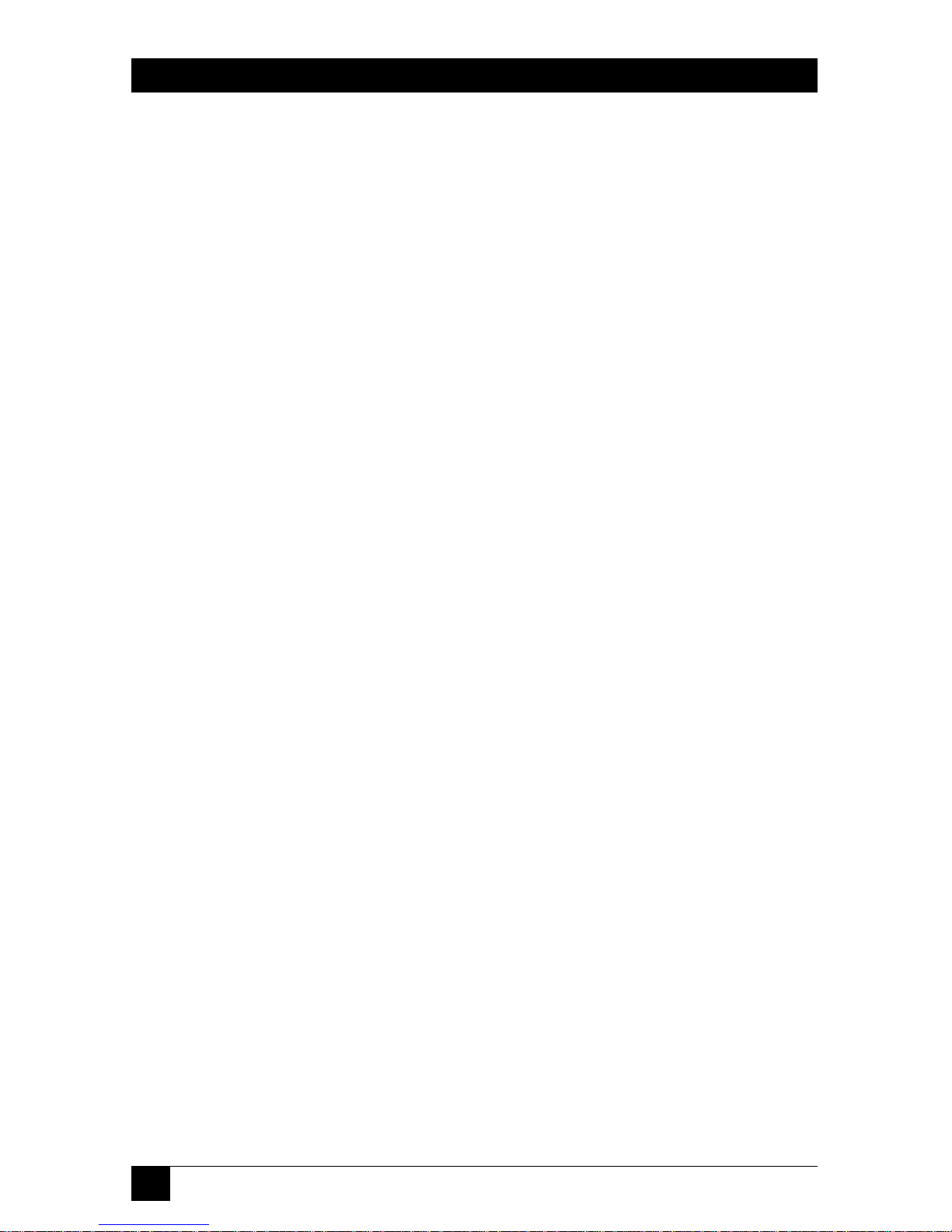
48
MINI-MODEM V.92
max_string_rx Specifies the maximum string length to be
negotiated in the receive direction.
255 Default.
31–255 Maximum string length in receive direction.
max_history_tx Specifies the maximum length of the history buffer
to be negotiated in the transmit direction.
5120 Default.
512–11008 History buffer size in transmit direction.
max_history_rx Specifies the maximum length of the history buffer
to be negotiated in the receive direction.
4096 Default.
512–11008 History buffer size in receive direction.
Command: +ES=n Enable Synchronous Buffered Mode
Values: n = 6
Default: None
Description: Allows an H.324 video application direct access to
the synchronous data channel. On underflow, the
modem sends HDLC flag idle (0x7E) to the remote
modem. This special error control mode is
overridden by any of the following commands:
&F, &M, &Q, or \N.
+ES=6 Enables direct access to the synchronous data
channel.
+ES=? Displays the allowed values.
+ES? Displays the current value.
Page 50

49
CHAPTER 5: AT Commands, S-Registers, and Result Codes
Command: +MS= Modulation Selection
Values: See description.
Defaults: See description.
Description: This extended-format command selects modulation,
enables or disables automode, and specifies the
highest downstream and upstream connection rates
using one to four subparameters.
The command syntax is
+MS=[mod][,[automode][,[0][,[max_rate]
[,[0][,[max_rx_rate]]]]]]<CR>
Subparameters that are not entered retain their
current value. Commas separate optional
subparameters, and must be inserted to skip a
subparameter. Example: +MS=,0<CR> disables
automode and keeps all other settings at their
current values.
+MS=? Reports supported options in the format (list of
supported mod values),(list of supported automode
values),(0),(list of supported max_rate
values),(0),(list of supported max_rx_rate values).
Example: +MS: (BELL103, V21, BELL212A, V22,
V22B, V23C, V32, V32B, V34, V90, V92), (0, 1), (0),
(0-33600), (0), (0-56000)
+MS? Reports current options in the format mod,
automode, 0, max_rate, 0, max_rx_rate. Example:
+MS: V92, 1, 0, 31200, 0, 56000.
Subparameters
mod Specifies the preferred modulation (automode
enabled) or modulation to use in originating or
answering a connection (automode disabled). The
default is V92.
Page 51

50
MINI-MODEM V.92
mod Modulation Possible rates (bps)
1
V92
2
V.92 56,000, 54,667, 53,333, 52,000, 50,667, 49,333,
48,000, 46,667, 45,333, 44,000, 42,667, 41,333,
40,000, 38667, 37,333, 36,000, 34,667, 33,333,
32,000, 30,667, 29,333, or 28,000
V90
3
V.90 56,000, 54,667, 53,333, 52,000, 50,667, 49,333,
48,000, 46,667, 45,333, 44,000, 42,667, 41,333,
40,000, 38,667, 37,333, 36,000, 34,667, 33,333,
32,000, 30,667, 29,333, or 28,000
V34 V.34 33,600, 31,200, 28,800, 26,400, 24,000, 21,600,
19,200, 16,800, 14,400, 12,000, 9600, 7200, 4800,
or 2400
V32B V.32 bis 14,400, 12,000, 9600, 7200, or 4800
V32 V.32 9600 or 4800
V22B V.22 bis 2400 or 1200
V22 V.22 1200
V23C V.23 1200
V21 V.21 300
Bell 212A Bell 212A 1200
Bell 103 Bell 103 300
1
See optional <automode>, <max_rate>, and <max_RX_rate> subparameters.
2
Selects V.92 modulation as first priority. If a V.92 connection cannot be
established, the modem attempts V.90, V.34, V.32 bis, etc.
3
Selects V.90 modulation as first priority. If a V.90 connection cannot be
established, the modem attempts V.34, V.32 bis, etc.
Page 52

51
CHAPTER 5: AT Commands, S-Registers, and Result Codes
automode An optional numeric value that enables or disables
automatic modulation negotiation using V.8 bis/V.8
or V.32 bis Annex A. Automode is disabled if values
are specified for the max_rate and max_rx_rate
parameters. The options are:
0 Disable automode
1 Enable automode (default)
max_rate An optional number that specifies the highest rate
at which the modem may establish an upstream
(transmit) connection. The value is decimal coded
in units of bps, for example, 33600 specifies the
highest rate to be 33,600 bps.
0 Maximum rate determined by the modulation
selected in mod (default).
300–33600 Maximum rate value limited by the modulation
selected in mod. For valid max_rate values for each
mod value, see the following table.
mod value Valid max_rate values (bps)
V92, V90, V34 33,600, 31,200, 28,800, 26,400, 24,000, 21,600,
19,200, 16,800, 14,400, 12,000, 9600, 7200, 4800,
2400
V32B 19,200, 16,800, 14,400, 12,000, 9600, 7200, 4800
V32 14,400, 12,000, 9600, 7200, 4800
V22B 2400
V22, V23C, Bell 212A 1200
V21, Bell 103 300
max_rx_rate An optional number that specifies the highest rate
at which the modem may establish a downstream
(receive) connection. The value is decimal coded in
units of bps. For example, 28800 specifies the
highest rate to be 28,800 bps.
Page 53

52
MINI-MODEM V.92
0 Maximum rate determined by the modulation
selected in mod (default).
300–56000 Maximum rate value limited by the modulation
selected in mod. See “Possible rates” in the mod table.
Command: +PCW=n Call Waiting Enable
Values: n = 0, 1, or 2
Default: 2
Description: Controls the action to be taken upon detection of a
call waiting tone in V.92 mode. Values specified by
this command are not modified when an AT&F
command is issued.
+PCW=0 Toggles V.24 Circuit 125 and collects Caller ID if
enabled by +VCID
+PCW=1 Hangs up
+PCW=2 Ignores V.92 call waiting
+PCW=? Displays the allowed values
+PCW? Displays the current value
Command: +PIG=n PCM Upstream Ignore
Values: n = 0 or 1
Default: 1
Description: Controls the use of PCM upstream during V.92
operation. PCM upstream allows faster upload
speeds to a V.92 server.
+PIG=0 Disables PCM upstream
+PIG=1 Enables PCM upstream
+PIG=? Displays the allowed values
+PIG? Displays the current value
Command: +PMH=n Modem on Hold Enable
Values: n = 0 or 1
Default: 1
Description: Controls if modem on hold procedures are enabled
during V.92 operation. Normally controlled by a
modem on hold program. Values specified by this
command are not modified when an AT&F
command is issued.
+PMH=0 Enables V.92 modem on hold
+PMH=1 Disables V.92 modem on hold
+PMH=? Displays the allowed values
+PMH? Displays the current value
Page 54

53
CHAPTER 5: AT Commands, S-Registers, and Result Codes
Command: +PMHF V.92 Modem Hook Flash
Values: n/a
Default: n/a
Description: Causes the DCE to go on-hook for a specified period
of time, and then return off-hook for at least a
specified period of time. The specified period of
time is normally one-half second, but may be
governed by national regulations. ERROR is
returned if MOH is not enabled.
Command: +PMHR=n Modem on Hold Initiate
Values: n = 0–13
Default: 0
Description: +PMHR is an action command that causes the
modem to initiate MOH with the central site
modem. It returns the following values to indicate
what has been negotiated. Valid only if MOH is
enabled and the modem is off-hook or in data mode.
Otherwise, ERROR will be returned.
+PMHR=0 Deny MOH request
+PMHR=1 Grant MOH request with 10-second timeout
+PMHR=2 Grant MOH request with 20-second timeout
+PMHR=3 Grant MOH request with 30-second timeout
+PMHR=4 Grant MOH request with 40-second timeout
+PMHR=5 Grant MOH request with 1-minute timeout
+PMHR=6 Grant MOH request with 2-minute timeout
+PMHR=7 Grant MOH request with 3-minute timeout
+PMHR=8 Grant MOH request with 4-minute timeout
+PMHR=9 Grant MOH request with 6-minute timeout
+PMHR=10 Grant MOH request with 8-minute timeout
+PMHR=11 Grant MOH request with 12-minute timeout
+PMHR=12 Grant MOH request with 16-minute timeout
+PMHR=13 Grant MOH request with indefinite timeout
+PMHR=? Displays the allowed values
+PMHR? Displays the current value
Command: +PMHT=n Modem on Hold Timer
Values: n = 0–13
Default: 0
Description: Determines if the modem will accept a V.92 Modem
on Hold (MOH) request and will set the MoH
timeout.
Page 55

54
MINI-MODEM V.92
+PMHT=0 Deny MOH request
+PMHT=1 Grant MOH request with 10-second timeout
+PMHT=2 Grant MOH request with 20-second timeout
+PMHT=3 Grant MOH request with 30-second timeout
+PMHT=4 Grant MOH request with 40-second timeout
+PMHT=5 Grant MOH request with 1-minute timeout
+PMHT=6 Grant MOH request with 2-minute timeout
+PMHT=7 Grant MOH request with 3-minute timeout
+PMHT=8 Grant MOH request with 4-minute timeout
+PMHT=9 Grant MOH request with 6-minute timeout
+PMHT=10 Grant MOH request with 8-minute timeout
+PMHT=11 Grant MOH request with 12-minute timeout
+PMHT=12 Grant MOH request with 16-minute timeout
+PMHT=13 Grant MOH request with indefinite timeout
+PMHT=? Displays the allowed values
+PMHT? Displays the current value
Command: +PQC=n Quick Connect Control
Values: n = 0, 1, 2, or 3
Default: 3
Description: Controls the V.92 shortened Phase 1 and Phase 2
startup procedures (Quick Connect). When line
conditions are stable, quick connect results in
shortened connect times; however, significant
fluctuation in line conditions from call to call can
result in longer connect times, in which case it may
be advisable to disable quick connect. The +PQC
command is interactive with S109.
+PQC=0 Enables Short Phase 1 and Short Phase 2
(Quick Connect)
+PQC=1 Enables Short Phase 1
+PQC=2 Enables Short Phase 2
+PQC=3 Disables Short Phase 1 and Short Phase 2
+PQC=? Displays the allowed values
+PQC? Displays the current value
Page 56

55
CHAPTER 5: AT Commands, S-Registers, and Result Codes
Command: +VCID=n Caller ID Selection
Values: n = 0, 1, or 2
Default: 0
Description: Enables Caller ID detection and configures the
reporting and presentation of the Caller ID data that
is detected after the first ring. The reported data
includes the date and time of the call, the caller’s
name and number, and a message. Set S0=2.
+VCID=0 Disables Caller ID
+VCID=1 Enables Caller ID with formatted data
+VCID=2 Enables Caller ID with unformatted data
+VCID=? Displays the allowed values
+VCID? Displays the current value
Command: +VDR=x,y Distinctive Ring Report
Values: x = 0, 1 Distinctive Ring Report control.
See description.
y = 0–255 Minimum ring interval in 100-ms units.
See description.
Default: 0, 0
Description: Enables reporting of ring cadence information to
the DTE and specifies the minimum ring cadence
that will be reported. The report format is one line
per silence period and one line per ring period. The
length of the silence period is in the form
DROF=number in units of 100 ms<CR><LF>, and the
length of the ring is in the form DRON=number in
units of 100 ms<CR> <LF>. The modem may produce
a Ring event code after the DRON message if
enabled by the y parameter. The y parameter must
be set to a value equal to or smaller than the
expected ring cadence in order to pass the report to
the DTE.
+VDR=0, n/a
Disables Distinctive Ring cadence reporting.
+VDR=1, 0 Enables Distinctive Ring cadence reporting. Other
call progress result codes (including RING) are
reported as normal.
Page 57

56
MINI-MODEM V.92
+VDR=1, >0 Enables Distinctive Ring cadence reporting. The
RING result code is reported after the falling edge of
the ring pulse (that is, after the DRON report).
+VDR=? Displays the allowed values.
+VDR? Displays the current value.
Command: #CBAn Callback Attempts
Values: n = 1–255
Default: 4
Description: Sets the number of callback attempts that are
allowed after passwords have been exchanged
between modems.
Command: #CBDn Callback Delay
Values: n = 0–255
Default: 15
Description: Sets the length of time (in seconds) that the modem
waits before calling back the remote modem.
Command: #CBF? Callback Failed Attempts Display
Values: n/a
Default: n/a
Description: Requests the number of failed callback passwords
since reset or power-up. This number can be stored
to nonvolatile memory using the &W command.
Command: #CBFR Callback Failed Attempts Reset
Values: n/a
Default: n/a
Description: Resets the number of failed callback passwords to 0.
This does not reset the number stored in nonvolatile
memory.
Command: #CBIn Local Callback Inactivity Timer
Values: n = 1–255
Default: 20
Description: Sets the time (in minutes) that the modem waits for
a command before forcing the user to enter the
setup password again.
Command: #CBNy=x Store Callback Password
Values: y = 0–29
x = password
Page 58

57
CHAPTER 5: AT Commands, S-Registers, and Result Codes
Defaults: None
Description: Sets the callback security password for the y memory
location. The password must have 6 to 10 characters,
and cannot include the + or - characters.
Command: #CBPn Callback Parity
Values: n = 0, 1, or 2
Default: 0
Description: Sets parity for the callback security messages.
#CBP0 No parity.
#CBP1 Odd parity.
#CBP2 Even parity.
Command: #CBRy Callback Security Reset
Values: y = 0–29
Default: None
Description: Clears the password and phone number in the y
memory location.
Command: #CBSn Callback Enable/Disable
Values: n = 0, 1, 2, or 3
Default: 0
Description: #CBS0 Disables callback security.
#CBS1 Enables local and remote callback security.
#CBS2 Enables remote callback security only.
#CBS3 Disables callback security until local hangup or reset.
Command: #Pn Set 11-bit Parity
Values: n = 0 or 1
Default: 2
Description: #P0 No parity.
#P1 Odd parity.
#P2 Even parity.
Command: #Sx Enter Setup Password
Values: x = password (1–8 characters, case-sensitive)
Default: MTSMODEM
Description: Enters the callback security setup password.
Command: #S=x Store Setup Password
Values: x = password (1–8 characters, case-sensitive)
Default: MTSMODEM
Page 59

58
MINI-MODEM V.92
Description: Stores a new callback security and remote
configuration setup password.
Command:
+++AT<CR> Escape Sequence
Values: n/a
Description: Puts the modem in command mode (and optionally
issues a command) while remaining on-line. Type
+++AT and up to 10 command characters, then
press ENTER. Used mostly to issue the hang-up
command: +++ATH<CR>.
Command: %%%AT<CR>
Remote Configuration Escape Sequence
Values: n/a
Description: Initiates remote configuration mode while on-line
with remote modem. The remote configuration
escape character (%) is defined in register S13.
5.2 S-Registers
Certain modem values, or parameters, are stored in memory locations called Sregisters. Use the S command to read or to alter the contents of S-registers (see
Section 5.1).
Register Unit Range Default Description
S0 1 ring 0–255 1 Sets the number of rings until the
modem answers. ATS0=0 disables
autoanswer completely. Range varies by
country. Set S0=2 for Caller ID.
S1 1 ring 0–255 0 Counts the rings that have occurred.
S2 decimal 0–255 43 (+) Sets ASCII code for the escape sequence
character. Values greater than 127 disable
escape.
S3 decimal 0–127 13 (^M) Sets the ASCII code for the carriage
return character.
S4 decimal 0–127 10 (^J) Sets the ASCII code for the line feed
character.
S5 decimal 0–127 8 (^H) Sets the ASCII code for the backspace
character. Values over 32 disable
backspace.
Page 60

59
CHAPTER 5: AT Commands, S-Registers, and Result Codes
S6 seconds 2–65* 2* Sets the time the modem waits after it
goes off-hook before it begins to dial the
telephone number.
* These values may be different outside North America.
S7 seconds 1–255* 50* Sets the time the modem waits for a
carrier signal before aborting a call. Also
sets the wait-for-silence time for the @
dial modifier.
* These values may be different outside North America.
S8 seconds 2–65 2 Sets the length of a pause caused by a
comma character in a dialing command.
S9 decimal 0–127 37 (%) Sets ASCII code for remote configuration
escape character. S9=0 disables remote
configuration.
S10 100 ms 1–255 20 Sets how long a carrier signal must be lost
before the modem disconnects.
S11 1 ms 50–150* 95* Sets spacing and duration of dialing
tones.
* These values may be different outside North America.
S18 50 ms 0–255 20 Sets the time the CD signal drops before
going high again. Used for some PBX
and CBX phone systems. See &C2
command.
S28 decimal 0, 1–255 1 0 disables, 1–255 enables V.34
modulation.
S30 1 minute 0, 1–255 0 Sets the time the modem waits before it
disconnects when no data is sent or
received. A value of zero disables the
timer. See also the \T command
S35 decimal 0–1 0 0 disables, 1 enables the V.25 data calling
tone, which allows remote data/fax/voice
discrimination.
S36 decimal 0–7 7 Specifies the action to take in the event of
a negotiation failure when error control
is selected. (See S48.)
S37 decimal 0–19 0 Sets the maximum V.34 “upstream” speed
at which the modem attempts to connect.
Value Speed
0 maximum modem speed
1 reserved
2 1200/75 bps
3 300 bps
Page 61

60
MINI-MODEM V.92
4 reserved
5 1200 bps
6 2400 bps
7 4800 bps
8 7200 bps
9 9600 bps
10 12,000 bps
11 14,400 bps
12 16,800 bps
13 19,200 bps
14 21,600 bps
15 24,000 bps
16 26,400 bps
17 28,800 bps
18 31,200 bps
19 33,600 bps
S38 decimal 0–23 1 Sets the maximum 56K “downstream”
speed at which the modem attempts to
connect. The default maximum speed is
56 kbps. When using V.34 or V.32
client-to-client connections in poor
conditions, setting S38=0 may result in
better performance.
Value Rate
0 56K disabled
1 56K autorate
2 28,000 bps
3 29,333 bps
4 30,666 bps
5 32,000 bps
6 33,333 bps
7 34,666 bps
8 36,000 bps
9 37,333 bps
10 38,666 bps
11 40,000 bps
12 41,333 bps
13 42,666 bps
14 44,000 bps
15 45,333 bps
16 46,666 bps
17 48,000 bps
Page 62

61
CHAPTER 5: AT Commands, S-Registers, and Result Codes
18 49,333 bps
19 50,666 bps
20 52,000 bps
21 53,333 bps
22 54,666 bps
23 56,000 bps
S42 decimal 0–1 1 Enables/disables the 56K auto rate.
When 56K auto is disabled, fallback to
V.34 is also disabled. 0 = disable; 1 =
enable.
S48 decimal 7 or 128 7 Enables (7) or disables (128) LAPM
negotiation. The following table lists the
S36 and S48 configuration settings for
certain types of connections.
S48=7 S48=128
S36=0, 2 LAPM or hangup Do not use
S36=1, 3 LAPM or async Async
S36=4, 6 LAPM, MNP, or hangup MNP or hangup
S36=5, 7 LAPM, MNP, or async MNP or async
S89 seconds 0, 5–255 0 Sets the length of time in the off-line
command mode before the modem goes
into standby mode. A value of zero
prevents standby mode; a value of 1–4
sets the value to 5.
Page 63

62
MINI-MODEM V.92
S108 decimal 0–3, 6, 7 6 Selects the 56K digital loss if using the
modem through a PBX line. The default
value is -6 dB loss, the value used when
calling from a typical POTS line long
distance.
Value Digital loss
0 -0 dB digital loss, no
robbed-bit signaling
1 -3 dB PBX digital loss
2 -2 dB digital loss
3 -3 dB digital loss
6 -6 dB digital loss
7 -0 dB digital loss with
robbed-bit signaling
S109 decimal 0–62 18 Selects the PCM (56K) operating mode.
(even numbers) Interactive with the +PQC= command.
Bit 56K mode
0 Reserved—always 0
1 Enable V.90
2 Enable quick connect
(phase 1)
3 Enable PCM upstream
4 Enable V.92
5 Enable quick connect
(phase 2)
5.3 Result Codes
In command mode, your modem can send responses called result codes to your
computer. Result codes are used by communications programs and can also
appear on your monitor.
Terse Verbose Description
0 OK Command executed
1 CONNECT Modem connected to line
2 RING Ring signal detected
3 NO CARRIER Carrier signal lost or not detected
4 ERROR Invalid command
5 CONNECT 1200* Connected at 1200 bps
6 NO DIALTONE No dial tone detected
7 BUSY Busy signal detected
8 NO ANSWER No answer at remote end
10 CONNECT 2400* Connected at 2400 bps
Page 64

63
CHAPTER 5: AT Commands, S-Registers, and Result Codes
11 CONNECT 4800* Connected at 4800 bps
12 CONNECT 9600* Connected at 9600 bps
13 CONNECT 14400* Connected at 14,400 bps
14 CONNECT 19200* Connected at 19,200 bps
24 CONNECT 7200* Connected at 7200 bps
25 CONNECT 12000* Connected at 12,000 bps
26 CONNECT 16800* Connected at 16,800 bps
40 CONNECT 300* Connected at 300 bps
55 CONNECT 21600* Connected at 21,600 bps
56 CONNECT 24000* Connected at 24,000 bps
57 CONNECT 26400* Connected at 26,400 bps
58 CONNECT 28800* Connected at 28,800 bps
59 CONNECT 31200* Connected at 31,200 bps
60 CONNECT 33600* Connected at 33,600 bps
70 CONNECT 32000* Connected at 32,000 bps, 56K rate
71 CONNECT 34000* Connected at 34,000 bps, 56K rate
72 CONNECT 36000* Connected at 36,000 bps, 56K rate
73 CONNECT 38000* Connected at 38,000 bps, 56K rate
74 CONNECT 40000* Connected at 40,000 bps, 56K rate
75 CONNECT 42000* Connected at 42,000 bps, 56K rate
76 CONNECT 44000* Connected at 44,000 bps, 56K rate
77 CONNECT 46000* Connected at 46,000 bps, 56K rate
78 CONNECT 48000* Connected at 48,000 bps, 56K rate
79 CONNECT 50000* Connected at 50,000 bps, 56K rate
80 CONNECT 52000* Connected at 52,000 bps, 56K rate
81 CONNECT 54000* Connected at 54,000 bps, 56K rate
82 CONNECT 56000* Connected at 56,000 bps, 56K rate
88 DELAYED Delay is in effect for dialed number
* When the extended result code configuration option is enabled, one of the following
codes is appended to the result code, depending on the type of error control connection:
V42bis — V.42 error control (LAP-M) and V.42 bis data compression;
V42 — V.42 error control (LAP-M) only;
MNP5 — MNP
®
4 error control and MNP 5 data compression;
MNP4 — MNP 4 error control only;
NoEC — No error control protocol.
Page 65

64
MINI-MODEM V.92
6. Remote Configuration
Remote configuration is a network management tool that allows you to configure
modems anywhere in your network from one location. With password-protected
remote configuration, you can issue AT commands to a remote modem for
maintenance or troubleshooting as if you were on-site.
6.1 Basic Procedure
The following steps are valid regardless of whether the connection is established by
the local or the remote modem.
NOTE
For this procedure, the remote computer must be running, and a
communication program must be ready for a data connection, which will
be indicated by a lighted TR indicator on the front of the modem.
1. Establish a data connection with a remote Mini-Modem V.92.
2. Send three remote configuration escape characters followed by AT and the
setup password, and press ENTER. Example: %%%ATMTSMODEM. You
have four tries to enter the correct password before being disconnected. If
the password is correct, the remote modem responds with OK.
3. Type AT commands to configure the remote modem.
4. When you have finished configuring the remote modem, save the new
configuration by typing AT&W0 and pressing ENTER.
5. Type ATO and press ENTER to exit remote configuration. You can now
break the connection in the normal way.
6.2 Setup
The Mini-Modem V.92 is shipped with a default setup password (MTSMODEM).
Because anyone who has the user guide knows the default setup password, you
should change the password and possibly also the remote configuration escape
character.
TOC
HANGE THESETUPPASSWORD
1. Open a data communications program such as HyperTerminal or
PhoneTools.
Page 66

65
CHAPTER 6: Remote Configuration
2. In the terminal window, type AT#SMTSMODEM (or AT#Sxxxxxxxx if you have
replaced the MTSMODEM password with xxxxxxxx) and press ENTER. The
modem responds with OK if the setup password is correct, and ERROR if it is
wrong.
3. To change the password, type AT#S=xxxxxxxx, where xxxxxxxx stands for the
password, and then press ENTER. The password can include any keyboard
character, and can be up to eight characters long. The modem responds with
OK.
CAUTION
Passwords are case-sensitive. The next time you enter the password, it
must be in the same case as you set it up.
4. The new password is saved automatically. You can now either enter more AT
commands or exit the data communications program. The next time you wish
to set up the modem, you must use the new password.
TOC
HANGE THEREMOTEESCAPECHARACTER
To further improve security, you can change a remote modem’s remote
configuration escape character either locally or remotely. The remote
configuration escape character is stored in register S9. The factory default is 37,
which is the ASCII code for the percent character (%). Setting S9 to 0 (zero)
disables remote configuration entirely.
CAUTION
If you do this remotely, you won’t be able to change it back remotely.
1. Establish a remote configuration link with the remote modem as described in
Section 6.1.
2. Type ATS9=n, where n is the ASCII code for the new remote configuration
escape character, and then press ENTER.
3. Save the new value by typing AT&W and pressing ENTER.
4. Type ATO and press ENTER to exit remote configuration.
Page 67

66
MINI-MODEM V.92
7. Callback Security
This chapter describes how to use callback security with your modem.
Callback security protects your network from unauthorized access and helps
control long-distance costs. When callback security is enabled, all callers are
requested to enter a password. If a valid password is received, the modem hangs up
and returns the call by dialing a phone number that is stored with the password.
The person being called back must then enter the password a second time to
establish a connection.
Up to 30 callback passwords and dialing strings can be stored in the modem. Each
dialing string can be up to 34 or 35 characters long and can contain commands as
well as phone numbers. For mobile callers, the dialing string can be programmed
to allow the caller to bypass the stored callback number by entering a temporary
callback number, to enter an extension at the callback number, or to make a direct
connection without callback.
For local security, the passwords and dialing strings that are stored in the modem
are protected from tampering by a setup password, which you should change
during modem setup. You can further protect the modem by disabling its ability
to respond to most AT commands. To check for attempted break-ins, you can
request the modem to display the number of failed password attempts.
7.1 Setup
Your modem was shipped with a default setup password (MTSMODEM). The same
password is used for both callback security and remote configuration (Chapter 6).
Because anyone who has access to this guide has access to the default password,
you should change the password during your initial setup.
7.1.1 TOC
HANGE THESETUPPASSWORD
1. Open a data communications program such as HyperTerminal or
PhoneTools.
2. In the terminal window, type AT#SMTSMODEM (or AT#Sxxxxxxxx if you have
replaced the MTSMODEM password with xxxxxxxx) and press ENTER. The
modem responds with OK if the setup password is correct, and ERROR if it is
wrong.
Page 68

67
CHAPTER 7: Callback Security
3. To change the password, type AT#S=xxxxxxxx, where xxxxxxxx stands for the
password, and then press ENTER. The password can include any keyboard
character, and can be up to eight characters long. The modem responds with
OK.
4. The new password is saved automatically. You can now either enter more AT
commands or exit the data communications program. The next time you wish
to set up the modem, you must use the new password.
CAUTION
Passwords are case-sensitive. The next time you enter the password,
it must be in the same case as you set it up.
7.1.2 TOT
URNCALLBACKSECURITYON ANDOFF
Callback security must be turned on to enter many callback security commands.
1. Open a data communications program such as HyperTerminal or
PhoneTools.
2. In the terminal window, type AT#Sxxxxxxxx, where xxxxxxxx is your password,
and press ENTER. The modem responds with OK if the setup password is
correct, and ERROR if it is wrong.
3. Type one of the following commands:
• To turn off callback security, type AT#CBS0 and press ENTER. Callers no
longer need a password to connect to the modem, the modem is unable to
call them back, and the stored dialing command locations 0–3 become
available.
• To turn on both local and remote callback security, type AT#CBS1 and
press ENTER. With local security turned on, you must enter the setup
password before you can enter any AT command except the AT, ATIn, and
AT#Sxxxxxxxx commands. For a description of remote callback security, see
the following paragraph.
• To turn on remote callback security only, type AT#CBS2 and press ENTER.
With remote callback security turned on, each caller is asked to enter a
password, is called back, and then is asked to enter the password again
before a connection can be made. Also, dialing command locations 0–3, for
use with the DS=y dialing command, are replaced by callback dialing
command locations 0–29.
Page 69

68
MINI-MODEM V.92
• To temporarily disable callback security if the modem is set to #CBS1 or
#CBS2 (for instance, to call another modem), type AT#CBS3 and press
ENTER. The modem returns to its original setting when you issue the
hangup command (+++ATH) or the modem is reset. Note that if a remote
modem breaks the connection, callback security remains disabled.
7.1.3 T
O
S
ET THEPARITY OF THE
C
ALLBACKSECURITYMESSAGES
The parity of the modem’s password prompt and messages must match the parity
of the computer the modem is connected to.
1. Open a data communications program such as HyperTerminal or
PhoneTools.
2. In the terminal window, type AT#Sxxxxxxxx, where xxxxxxxx is your password,
and then press ENTER. The modem responds with OK if the setup password
is correct, and ERROR if it is wrong.
3. The default parity value for your modem is no parity (AT#CBP0). To change
the modem’s prompt messages to use even parity, type AT#CBP2 and press
ENTER. For odd parity, type AT#CBP1 and press ENTER.
4. To store the new parity value, type AT&W, and press ENTER.
7.1.4 TOA
SSIGNCALLBACKPASSWORDS ANDPHONENUMBERS
1. Open a data communications program such as HyperTerminal or
PhoneTools.
2. In the terminal window, type AT#Sxxxxxxxx, where xxxxxxxx is your password,
and press ENTER. The modem responds with OK if the setup password is
correct, and ERROR if it is wrong.
3. Enable callback security by typing AT#CBS1 or AT#CBS2 and pressing
ENTER.
4. To store a callback password for the first callback memory location, type
AT#CBN0=xxxxxxxx, where xxxxxxxx is the first password, and press ENTER.
The password must be unique, must be six to eight characters, in length, and
must not contain a + or - character.
5. To store a callback password for the second callback memory location, type
AT#CBN1=xxxxxxxx, where xxxxxxxx is the second password, and press
ENTER. Note that the memory location number in the command is
incremented by one.
Page 70

69
CHAPTER 7: Callback Security
6. Repeat as many times as necessary, up to memory location 29, until all
passwords have been entered.
7. To store a callback phone number in the first memory location, type
AT&Z0=[+][-]ATxxxxxxxx[,???], where xxxxxxxx is the dialing string, and press
ENTER. The phone number must be preceded by DT, for tone dialing, or
DP, for pulse dialing. The dialing string can also include other AT
commands. Example: AT&Z0=+-ATM0DT5551212. Up to 35 characters can
be used. The +, -, and ??? characters are optional:
+ Number entry. Add if you want a mobile caller to be able to enter his
current phone number for callback.
- Direct connection. Add if you want a caller to be able to choose to
connect directly without being called back.
,??? Extension entry. Must be used with the + command. Add if you want a
caller to be able to enter an extension number for callback. The number
of ? characters should equal the number of digits in the extension.
8. To store a callback phone number in the second memory location, type
AT&Z1=[+][-]ATxxxxxxxx[,???], where xxxxxxxx is the dialing string, and press
ENTER. Note that the memory location number in the command is
incremented by one.
9. Repeat as many times as necessary, through memory location 29, until all
dialing strings have been entered.
10. To review your entries, type AT&V and press ENTER.
NOTE
A form is provided on the last page of this chapter to help you plan or
keep track of password and phone number assignments.
7.2 Calling Procedures
Use the following procedures to call a modem that has callback security enabled.
NOTE
Autoanswer must be enabled on the calling modem (S0=1).
7.2.1 P
ASSWORD-ONLYCALLBACK
Use this procedure when calling from a fixed location.
Page 71

70
MINI-MODEM V.92
1. Using a data communications program such as HyperTerminal or
PhoneTools, dial the number of the callback modem.
2. When the connection is established, the callback modem responds with the
following message: Password>
3. Type the password corresponding to the phone number for your modem,
and press ENTER. You have three attempts or one minute to enter a valid
password.
4. If the password is valid, the following message appears, and the modems
disconnect: OK Disconnecting
5. After the delay specified by the #CBDn command, the callback modem calls
the number associated with the password. If the callback modem is unable to
establish a connection, it tries again, up to the number of attempts specified
by the #CBAn command.
6. After the modems reconnect, the following message reappears: Password>.
7. Type the same password that you used to initiate the call. You have three
attempts to enter the password or be disconnected.
8. If the password is valid, the following message appears and the modems
establish a working connection: OK Connecting.
7.2.2 N
UMBER-ENTRYCALLBACK
Mobile callers should use this procedure when calling from a phone number
different from that stored with the password. The password that is used must be set
up for optional number-entry callback.
1. Using a data communications program such as HyperTerminal or
PhoneTools, dial the number of the callback modem.
2. When the connection is established, the callback modem responds with the
following message: Password>
3. Type a number-entry password, press the plus key (+), type ATDT and the
number to call back to, and press ENTER. You have three attempts or one
minute to enter a valid password.
NOTE
When you type your phone number, be sure to include the long distance
and area codes if they are needed.
Page 72

71
CHAPTER 7: Callback Security
4. If the password is valid, the following message appears, and the modems
disconnect: OK Disconnecting.
5. After the delay specified by the #CBDn command, the callback modem calls
the number that you entered after the + character. If the callback modem is
unable to establish a connection, it tries again, up to the number of attempts
specified by the #CBAn command.
6. After the modems reconnect, the following message reappears: Password>.
7. Type the same password that you used to initiate the call. You have three
attempts to enter the password or be disconnected.
8. If the password is valid, the following message appears and the modems
establish a working connection: OK Connecting.
7.2.3 E
XTENSION-ENTRYCALLBACK
Use this procedure when calling from an extension at the callback number. The
password that you use must be set up for an optional extension-entry callback.
1. Using a data communications program such as HyperTerminal or
PhoneTools, dial the number of the callback modem.
2. When the connection is established, the callback modem responds with the
following message: Password>
3. Type an extension-entry password, press the plus key (+), type the extension
to call back to, and press ENTER. You have three attempts or one minute to
enter a valid password.
4. If the password is valid, the following message appears, and the modems
disconnect: OK Disconnecting.
5. After the delay specified by the #CBDn command, the callback modem calls
the extension that you entered after the + character. If the callback modem is
unable to establish a connection, it tries again, up to the number of attempts
specified by the #CBAn command.
6. After the modems reconnect, the following message reappears: Password>.
7. Type the same password you used to initiate the call. You have three attempts
to enter the password or be disconnected.
8. If the password is valid, the following message appears, and the modems
establish a working connection: OK Connecting.
Page 73

72
MINI-MODEM V.92
7.2.4 D
IRECT
C
ONNECTION
Use this procedure when you want to connect without first being called back. The
password that you use must be set up for an optional direct connection.
1. Using a data communications program such as HyperTerminal or
PhoneTools, dial the number of the callback modem.
2. When the connection is established, the callback modem responds with the
following message: Password>.
3. Type a direct connection password, press the - key, and then press ENTER.
You have three attempts or one minute to enter a valid password.
4. If the password is valid, the following message appears and the modems
establish a working connection: OK Connecting.
NOTE
You can make all calls direct connect regardless of whether the
password or phone number has the - character by using the %H1
command
7.3 Callback Security Commands
The following AT commands are used with callback security. Most can be entered
only after the setup password has been entered.
Command: #CBAn Callback Attempts
Values: n = 1–255
Default: 4
Description: Sets the number of callback attempts that are
allowed after passwords have been exchanged
between modems. This command can be used only
after the setup password has been entered and
callback security enabled.
Command: #CBDn Callback Delay
Values: n = 0–255
Default: 15
Description: Sets the length of time (in seconds) that the modem
waits before calling back the remote modem. This
command can be used only after the setup password
has been entered and callback security enabled.
Page 74

73
CHAPTER 7: Callback Security
Command: #CBF? Callback Failed Attempts Display
Values: n/a
Default: n/a
Description: Requests the number of failed callback passwords
since reset or power-up. This number can be stored
to nonvolatile memory using the &W command.
This command can be used only after the setup
password has been entered and callback security
enabled.
Command: #CBFR Callback Failed Attempts Reset
Values: n/a
Default: n/a
Description: Resets the number of failed callback passwords to 0.
This does not reset the number stored in nonvolatile
memory. This command can be used only after the
setup password has been entered and callback
security enabled.
Command: #CBIn Local Callback Inactivity Timer
Values: n = 1–255
Default: 20
Description: Sets the time (in minutes) that the modem waits for
a command before forcing the user to enter the
setup password again. This command can be used
only after the setup password has been entered and
callback security has been enabled for local/remote
operation (#CBS1).
Command: #CBNy=x Store Callback Password
Values: y = 0–29; x = password (6–10 characters)
Defaults: None
Description: Sets the callback security password for the y memory
location. The password must contain 6 to 10
characters, and cannot include the + or - characters.
This command can be used only after the setup
password has been entered and callback security
enabled.
Page 75

74
MINI-MODEM V.92
Command: #CBPn Callback Parity
Values: n = 0, 1, or 2
Default: 0
Description: Sets parity for the callback security messages. The
parity of the messages should match the parity of the
computer the modem is attached to. This command
can be used only after the setup password has been
entered and callback security enabled.
#CBP0 No parity.
#CBP1 Odd parity.
#CBP2 Even parity.
Command: #CBRy Callback Security Reset
Values: y = 0–29
Default: None
Description: Clears the password and phone number in the y
memory location. This command can be used only
after the setup password has been entered and
callback security enabled.
Command: #CBSn Callback Enable/Disable
Values: n = 0, 1, 2, or 3
Default: 0
Description: Enables or disables callback security options. When
callback security is enabled, phone number memory
locations 0–4, used for quick dialing and DTR
dialing, become unavailable and are replaced by
callback security memory locations 0–29. The phone
number memory locations and their contents are
restored when callback security is disabled.
#CBS0 Disables callback security. With this command, the
modem connects as if it did not have callback
security. This command can be used only after the
setup password has been entered.
#CBS1 Enables local and remote callback security. Local
callback security requires that the setup password be
entered to use the AT command set. The only AT
commands that are available without the setup
password are AT, ATI, and AT#Sx. For the remote
callback security description, see the #CBS2
description. This command can be used only after
the setup password has been entered.
Page 76

75
CHAPTER 7: Callback Security
#CBS2 Enables remote callback security only. When remote
callback security is enabled, the modem waits for a
call, challenges the remote modem, calls back the
remote modem, and challenges the remote modem
again. Local security is disabled, allowing calls to be
made from the modem without entering the setup
password. This command can be used only after the
setup password has been entered.
#CBS3 Temporarily disables callback security if either
#CBS1 or #CBS2 is enabled. Callback security
remains disabled until the hangup command
(+++ATH) is executed locally or the modem is reset.
This command can be used only after the setup
password has been entered.
Command: #Sx Enter Setup Password
Values: x = password (1–8 characters, case-sensitive)
Default: MTSMODEM
Description: Enters the password used for callback security and
remote configuration setup. This command allows
the use of all callback security commands.
Command: #S=x Store Setup Password
Values: x = password (1–8 characters, case-sensitive)
Default: MTSMODEM
Description: Stores a new password for callback security and
remote configuration setup.
Command: &V Display Current Settings
Values: n/a
Description: Displays the modem’s active settings, including the
telephone numbers stored in nonvolatile memory
and the security settings, if enabled. If the setup
password has been entered, the passwords are also
displayed.
Page 77

76
MINI-MODEM V.92
Command: &Z y=[+][-]x[,???]
Store Dialing Command
Values: y = 0–29 (callback security enabled);
x = Dialing command string
Default: None
Description: Stores dialing command x in memory location y.
The command string must begin with AT, and can
have up to 35 characters. The telephone number in
the command must be preceded by D, DT, or DP.
Example: AT&Z0=+-ATM0D5551212,???. During a
call, if the + or - character is not entered after the
password, the modem will call back the stored
number. This command can be used only after the
setup password has been entered and callback
security enabled.
Options: + Number entry. Enables the caller to enter a new
callback number during password entry. The +
character must be the first or second character in
the command string.
- Direct connection. Enables the caller to choose a
direct connection (no callback) during password
entry. The - character must be the first or second
character in the command string.
,??? Extension entry. Enables the caller to enter an
extension number during password entry. The +
character must be the first or second character in
the command string. The ? characters must follow a
comma at the end of the string, and there must be
one for each digit in the extension. If the ?
characters are included in the dialing command, it
is not possible for the caller to enter a new callback
number, only an extension for the programmed
callback number.
Command: %Hn Direct Connect Enable
Values: n = 0, 1
Default: 0
Description: %H0 Sets callback security to normal operation.
%H1 All callback security calls will be direct connect
regardless of whether the password or phone
number has the - character.
Page 78

77
CHAPTER 7: Callback Security
C
ALLBACK
A
SSIGNMENTSFORM
Location Password Telephone Number
0
1
2
3
4
5
6
7
8
9
10
11
12
13
14
15
16
17
18
19
20
21
22
23
24
25
26
27
28
29
Page 79

78
MINI-MODEM V.92
8. Modem on Hold Operation
Your modem supports a feature called Modem on Hold when it is in V.92 mode.
Modem on Hold works with your telephone company’s Call Waiting service to put
a remote modem “on hold” while you answer a voice call. When you finish your
conversation and hang up, the previous connection resumes, providing you have
not exceeded the time limit. Among other things, this feature eliminates the
problem of the modem disconnecting if someone calls you while Call Waiting
is enabled.
For this feature to work, you must have Call Waiting service from your telephone
company. Also, the remote modem (for example, the modem used by your
Internet service provider) must support V.92 and Modem on Hold. The duration
of the hold time is controlled by your ISP.
NOTE
MTMoh, the Modem on Hold program included with your modem,
currently supports only Windows 95/98/Me. Future versions are
expected to support Windows NT, Windows 2000, and Windows XP.
Please call Black Box Technical Support at 724-746-5500 for updates.
8.1 The Modem on Hold Program
Modem on Hold operation is controlled through the MTMoh program, which
is automatically installed when you install the modem driver. A shortcut icon
for MTMoh is placed on the Windows desktop. You can start MTMoh by doubleclicking this icon, or you can make MTMoh start each time Windows starts by
moving the icon to the Windows StartUp folder.
To move the MTMoh icon to the StartUp folder, right-click on the Start button,
choose Explore, expand the Programs folder to reveal the StartUp folder, and
then drag the MTMoh icon onto the StartUp folder.
When MTMoh is running, the MTMoh icon appears in the Windows system tray:
Figure 8-1. MTMoh icon.
Page 80

79
CHAPTER 8: Modem On Hold Operation
Right-click on the icon to open the MTMoh menu:
Figure 8-2. MTMoh menu.
8.2 V.92 Modem on Hold Settings
Select this option to open the V.92 Modem on Hold Settings dialog box. (You
can also open this dialog box by double-clicking the MTMoh icon.) Use the V.92
Modem on Hold Settings dialog box to configure Modem on Hold operations.
Figure 8-3. V.92 Modem on Hold settings dialog box.
Disable Modem on Hold
Select if you do not want to use Modem on Hold.
Enable Modem on Hold
Select if you want the remote modem to be put on hold when you receive a voice
call. The Call Status dialog box will notify you of an incoming voice call and display
Caller ID information, if it is available.
Page 81

80
MINI-MODEM V.92
Enable Caller ID
Select if you have Caller ID service and want MTMoh to display information about
the caller.
NOTE
For Caller ID, you must set S0 to 2 or greater.
Warn before timeout
Select to have MTMoh warn you when the hold time is about to expire. Click
the down arrow to select how far in advance you want to be warned.
8.3 Check Modem Status
The Call Status dialog box opens automatically when you receive a call. If you close
it, you can reopen it by selecting this command. The Call Status dialog box displays
information about the current call, including Caller ID information, if it is
available.
For more on using the Call Status dialog box, see Section 8.4.
Figure 8-4. Using Modem on Hold screen.
A
BOUT
MTM
OH
Select to display MTMoh version information.
E
XIT
MTM
OH
Select to quit the MTMoh program. If you do this, Modem on Hold operation will
be disabled.
Page 82

81
CHAPTER 8: Modem On Hold Operation
8.4 Using Modem on Hold
To use Modem on Hold:
• You must have Call Waiting service from your telephone company.
• Your computer must be running Windows 95, 98, or Me.
• Your modem must be set to V.92 mode.
• The MTMoh program must be running.
• Enable Modem on Hold must be selected in the V.92 Modem on Hold Settings
dialog box.
• Your modem must be connected to a remote server that supports V.92 and
Modem on Hold.
8.5 Answering a Voice Call
When Modem on Hold is enabled, the Call Status dialog box appears on your
screen whenever you have an incoming call. If Caller ID is enabled, information
about the caller is displayed in the dialog box.
If the remote server is not V.92-capable, the message Modem on Hold denied appears
instead.
Figure 8-5. Answer or ignore call screen.
You have 10 seconds to choose whether to answer a call or ignore it. Click Answer
to answer a call, or Ignore to ignore it.
Page 83

82
MINI-MODEM V.92
If you click Ignore or let the timer time out, the incoming call is ignored, and you
can continue your on-line connection. If you click Answer, you can pick up your
telephone and talk to your caller while the remote modem is on hold. When you
click Answer, the display changes to indicate that the remote modem is on hold.
A count-down timer shows how long the remote modem will remain on hold
before it automatically disconnects.
Figure 8-6. Ignore the incoming call screen.
8.6 Resuming a Data Call
You can complete a voice call at any time and resume your on-line connection
by hanging up the telephone and clicking the Resume Data Call button. If “Warn
before timeout” is selected in the V.92 Modem on Hold Settings dialog box, a
warning that the hold time is about to expire appears at the specified time. If you
do not click the Resume Data Call button, the remote modem automatically
disconnects when the time is up.
Figure 8-7. Resuming a data call screen.
Page 84

83
9. Troubleshooting
9.1 Possible Problems
Your modem was thoroughly tested at the factory before it was shipped. If you are
unable to make a successful connection, or if you experience data loss or garbled
characters during your connection, it is possible that the modem is defective.
However, it is more likely that the source of your problem lies elsewhere.
The following symptoms are typical of problems you might encounter:
• None of the LEDs light when the modem is on.
• The modem does not respond to commands.
• The modem cannot connect when dialing.
• The modem disconnects while on-line.
• The modem cannot connect when answering.
• File transfer is slower than it should be.
• Data is being lost.
• There are garbage characters on the monitor.
• The modem doesn’t work with Caller ID.
• Fax and data software can’t run at the same time.
If you experience problems, please check the following possibilities before calling
Tech Support (see Section 9.2).
9.1.1 N
ONE OF THEINDICATORSLIGHT
When you turn on the modem, the LED indicators on the front panel should flash
briefly as the modem runs a self-test. If the LEDs remain off, the modem is
probably not receiving power.
✔Make sure the modem’s power switch is on, especially if you normally turn
the modem on by turning on a power strip.
✔If the modem is plugged into a power strip, make sure the power strip
is plugged in and its power switch is on.
CHAPTER 9: Troubleshooting
Page 85

84
MINI-MODEM V.92
✔Make sure the power supply is firmly connected to the modem and the power
supply’s power cord is firmly connected to both the power supply and the wall
outlet or power strip.
✔If the power strip is on and the modem switch is on, try moving the power
supply to another outlet on the power strip.
✔Test that the outlet is live by plugging another device, such as a lamp, into it.
✔The modem or power supply may be defective. If you have another BLACK
BOX
®
modem, try swapping modems. If the problem goes away, the first
modem or power supply might be defective. Call Tech Support for assistance.
CAUTION
Do not under any circumstances replace the power supply with one
designed for another product; doing so can damage the modem and
void your warranty.
9.1.2 T
HEMODEM
D
OESNOTRESPOND TOCOMMANDS
✔Make sure the modem is plugged in and turned on. (See Section 9.1.1.)
✔Make sure you are issuing the modem commands from data communication
software, either manually in terminal mode or automatically by configuring
the software. (You cannot send commands to the modem from the DOS
prompt.)
✔Make sure you are in terminal mode in your data communication program,
then type AT and press ENTER. If you get an OK response from your modem,
your connections are good and the problem likely is in the connection setup
in your communication software.
✔Try resetting your modem by turning it off and on. If you are using DOS or
Windows 3.1 communication software, make sure the initialization string
includes &F as the first command, to cancel any “leftover” command that
could affect the modem’s operation.
✔If you don’t get an OK, the problem may still be in the communication
software. Make sure you have done whatever is necessary in your software to
make a port connection. Not all communication programs connect to the
COM port automatically. Some connect when the software loads and remain
connected until the program terminates. Others can disconnect without
exiting the program. The modem’s TR indicator lights to show that the
software has taken control of the modem through the COM port.
Page 86

85
✔Your communication software settings may not match the physical port the
modem is connected to. The serial cable might be plugged into the wrong
connector—check your computer documentation to make sure. Or you might
have selected a COM port in your software other than the one the modem is
physically connected to—compare the settings in your software to the physical
connection.
✔If the modem is on, the cable is plugged into the correct port, the
communication software is configured correctly, and you still don’t get an OK,
the fault might be in the serial cable. Make sure it is firmly connected at both
ends.
✔Is this the first time you have used the cable? If so, it may not be wired
correctly. Check the cable description on the packaging to make sure the cable
is the right one for your computer.
✔Peripheral expansion cards, such as sound and game cards, might include a
serial port preconfigured as COM1 or COM2. The extra serial port, or the
card itself, may use the same COM port, memory address, or interrupt request
(IRQ) as your communication port. Be sure to disable any unused ports.
For Windows 9x: Right-click on My Computer, select Properties from the
menu, click on the Device Manager tab, double-click on Ports, then doubleclick on the communication port your modem is connected to. In the port’s
Properties sheet, click on the Resources tab to see the port’s input/output
range and interrupt request. If another device is using the same address range
or IRQ, it appears in the Conflicting Device List. Uncheck Use automatic
settings to change the port’s settings so they do not conflict with the other
device, or select the port the conflicting device is on and change it instead.
If you need to open your computer to change switches or jumpers on the
conflicting device; refer to the device’s documentation.
For Windows NT 4.0: To look for address or IRQ conflicts, click Start,
Programs, Administrative Tools (Common), and Windows NT Diagnostics.
In the Windows NT Diagnostics dialog box, click the Resources tab to see
which input/output ranges and interrupt requests are in use. If you need to
open your computer to change switches or jumpers on the conflicting device;
refer to the device’s documentation.
✔The serial port might be defective. If you have another serial port, install the
modem on it, change the COM port setting in your software, and try again.
✔The modem might have a problem beyond the scope of this user guide. If you
have another BLACK BOX
®
modem, try swapping modems. If the problem
goes away, call Tech Support for assistance.
CHAPTER 9: Troubleshooting
Page 87

86
MINI-MODEM V.92
9.1.3 T
HE
M
ODEMCANNOTCONNECTWHENDIALING
There can be several reasons the modem fails to make a connection. Possibilities
include
• lack of a physical connection to the telephone line.
• a wrong dial tone.
• a busy signal.
• a wrong number.
• no modem at the other end.
• a faulty modem, computer, or software at the other end.
• incompatibility between modems.
• poor line conditions.
You can narrow the list of possibilities by using extended result codes. Extended
result codes are enabled by default. If they have been disabled, include V1X4 in
the modem’s initialization string, or in terminal mode enter ATV1X4 and press
ENTER. When you dial again, the modem reports the call’s progress.
✔If the modem reports NO DIALTONE, check that the modem’s telephone
line cable is connected to both the modem’s LINE jack (not the PHONE jack)
and the telephone wall jack. If the cable looks secure, try replacing it. If that
doesn’t work, the problem might be in your building’s telephone installation.
To test the building installation, plug a telephone into your modem’s
telephone wall jack and listen for a dial tone. If you hear a dial tone, your
modem might be installed behind a corporate phone system (PBX) with an
internal dial tone that sounds different from the normal dial tone. In that case,
the modem might not recognize the dial tone and might treat it as an error.
Check your PBX manual to see if you can change the internal dial tone; if you
can’t, change your modem’s initialization string to replace X4 with X3, which
will cause the modem to ignore dial tones (note, however, that X3 is not
allowed in some countries, such as France and Spain).
✔If the modem reports BUSY, the other number might be busy, in which case
you should try again later, or it might indicate that you have failed to add a 9,
prefix to the phone number if you must dial 9 for an outside line. If you must
dial 9 to get an outside line, the easiest way to dial it automatically is to include
it in the modem’s dial prefix (for example, ATDT9,). Note the comma, which
inserts a pause before the number is dialed. By inserting 9, into the dial prefix,
Page 88

87
you do not have to include it in each directory entry. To change the dial prefix
in Windows HyperTerminal, select Connect from the Call menu, click Dialing
Properties, and type 9 in the local and long distance boxes in “How I dial from
this location.”
✔If the modem reports NO ANSWER, the other system has failed to go off-hook,
or you might have dialed a wrong number. Check the number.
✔If the modem reports NO CARRIER, the phone was answered at the other
end, but no connection was made. You might have dialed a wrong number,
and a person answered instead of a computer, or you might have dialed the
correct number but the other computer or software was turned off or faulty.
Check the number and try again, or try calling another system to make sure
your modem is working. Also, try calling the number on your telephone. If
you hear harsh sounds, then another modem is answering the call, and the
modems might be having problems negotiating because of modem
incompatibilities or line noise. Try connecting at a lower speed.
✔Poor line conditions can affect the connection. When using V.34 or V.32
client-to-client connections in poor conditions, setting S38=0 may result in
better performance.
9.1.4 THEM
ODEMDISCONNECTSWHILEONLINE
✔If you are not using Modem on Hold, Call Waiting can interrupt your
connection when someone tries to call you. If you have Call Waiting service,
disable it before each call. In most telephone areas in North America, you can
disable Call Waiting by preceding the telephone number with *70 (but first
check with your local telephone company). You can automatically disable Call
Waiting by including the disabling code in the modem’s dial prefix (for
example, ATDT*70,—note the comma, which inserts a pause before the
number is dialed). To change the dial prefix in Windows HyperTerminal,
select Connect from the Call menu, click Dialing Properties, check “This
location has Call Waiting,” and select the correct code for your phone service.
To learn more about Modem on Hold, see Chapter 8.
✔If you have extension phones on the same line as your modem, you or
someone else can interrupt the connection by picking up another phone.
If this is a frequent problem, disconnect the extension phones before using
the modem, or install another phone line especially for the modem.
✔Check for loose connections between the modem and the computer, the
telephone jack, and AC power.
CHAPTER 9: Troubleshooting
Page 89

88
MINI-MODEM V.92
✔You might have had a poor connection because of line conditions or the
problem might have originated on the other end of the line. Try again.
✔Your ISP might have hung up on you because of lack of activity on your part
or because you exceeded your time limit for the day. Try again.
9.1.5 T
HE
M
ODEMCANNOTCONNECT
W
HENANSWERING
✔The default DTR Control command (&D2) inhibits autoanswer. To enable
autoanswer, change DTR Control to &D0, and make sure &Q0, &Q5, or &Q6
is also set. For more information, see the &D command in Chapter 5. For
information on changing the modem’s default configuration, see Section 3.7.
✔Autoanswer might be disabled. Turn on autoanswer in your communications
program or send the command ATS0=1 (ATS0=2 if you have Caller ID service)
to your modem in terminal mode.
9.1.6 F
ILETRANSFER ISSLOWERTHANITSHOULDBE
✔If you are using a slow transfer protocol, such as Xmodem, try Zmodem or
Ymodem/G instead.
✔Is your line noisy? If there is static on your line, the modem has to resend
many blocks of data to ensure accuracy. You must have a clean line for
maximum speed.
✔Are you downloading a compressed file with MNP 5 hardware compression
enabled? Since hardware data compression cannot compress a file already
compressed by an archiving program, the transfer can be marginally slower
with data compression enabled than with it disabled.
✔Does your Internet service provider (ISP) use the same 56K protocol as your
modem? The default setting of your modem is to connect using either the
V.92 or the V.90 protocol, depending on which one the ISP’s modem is using.
If your ISP uses the V.90 protocol, the maximum speed you will be able to
upload at is 33,600 bps. Check with your ISP to see which protocols it supports.
✔Are you trying to send a file to another client modem? If so, then your
maximum possible connect speed is 33,600 bps. You can upload at speeds up
to 48,000 bps only when connected to an ISP that supports the V.92 protocol.
✔Try entering the I11 command in on-line mode or the &V command in
command mode to display information about the last connection, making a
screen print of the connection statistics, and checking for parameters that
might be unacceptable.
Page 90

89
9.1.7 D
ATA IS
B
EINGLOST
✔If you are using data compression and a high-speed serial port, set the serial
port baud rate to two to six times the data rate.
✔Make sure the flow control method you selected in software matches the
method selected in the modem. If you are using the modem with a Macintosh,
you might have the wrong cable for hardware flow control.
✔Try entering the I11 command in on-line mode or the &V command in
command mode to display information about the last connection, making a
screen print of the connection statistics, and checking for parameters that
might be unacceptable.
9.1.8 T
HEREAREGARBAGECHARACTERS ON THEMONITOR
✔Your computer and the remote computer might be set to different word
lengths, stop bits, or parities. If you have connected at 8-N-1, try changing to 7E-1, or vice-versa, using your communication software.
✔You might be experiencing line noise. Enable error correction, if it is disabled,
or hang up and call again; you might get a better connection the second time.
✔At speeds above 2400 bps, the remote modem might not use the same
transmission or error correction standards as your modem. Try connecting
at a slower speed or disabling error correction. (With no error correction,
however, line noise can cause garbage characters.)
✔Try entering the I11 command in on-line mode or the &V command in
command mode to display information about the last connection, making
a screen print of the connection statistics, and checking for parameters that
might be unacceptable.
9.1.9 THEM
ODEMDOESN’TWORK WITHCALLER
ID
✔Caller ID information is transmitted between the first and second rings, so
if autoanswer is turned off (S0=0) or if the modem is set to answer after only
one ring (S0=1), the modem will not receive Caller ID information. Check
your initialization string, and if necessary change it to set the modem to answer
after the second ring (S0=2).
✔Make sure that you have Caller ID service from your telephone company.
9.1.10 F
AX ANDDATASOFTWARECAN’TRUN AT THESAMETIME
✔Communication devices can be accessed by only one application at a time.
CHAPTER 9: Troubleshooting
Page 91

90
MINI-MODEM V.92
Under DOS or Windows 3.1x, you can run either your fax software or your
data communications software, but not both at the same time, unless you have
a special communication device management application. In Windows 95 and
higher, you can have data and fax communication applications open at the
same time, but they cannot use the same modem at the same time.
9.2 Calling Black Box
If you determine that your Mini-Modem V.92 is malfunctioning, do not attempt to
alter or repair it. It contains no user-serviceable parts. Contact Black Box Technical
Support at 724-746-5500.
Before you do, make a record of the history of the problem. We will be able to
provide more efficient and accurate assistance if you have a complete description,
including:
• the nature and duration of the problem;
• when the problem occurs;
• the components involved in the problem;
• any particular application that, when used, appears to create the problem or
make it worse; and
• the results of any testing you’ve already done.
9.3 Shipping and Packaging
If you need to transport or ship your Mini-Modem V.92:
• Package it carefully. We recommend that you use the original container.
• If you are shipping it back to Black Box for repair or return, please include
everything you received with it. Before you do so, contact us to get a Return
Authorization (RA) number.
Page 92

91
APPENDIX A: Loopback Tests
Appendix A: Loopback Tests
Each time you turn on your modem, it performs an automatic self-test to ensure
proper operation. Your modem also has three diagnostic tests: local analog
loopback, remote digital loopback, and local digital loopback. These ITU-T V.54
loopback tests isolate telephone circuit and transmission problems.
In a loopback test, data from your computer loops through the circuits of your
modem and/or a remote modem before it appears on your monitor. When
the loop has been completed, the data on your PC’s monitor should match
the original data.
The local analog loopback test allows you to verify that the modem’s transmitter
and receiver circuits are functioning properly.
The remote digital loopback test allows you to verify that the local computer or
terminal, the serial ports, the local and remote modems, and the transmission line
between them are functioning properly.
The local digital loopback test allows you to verify that the remote computer or
terminal, the serial ports, the local and remote modems, and the transmission line
between them are functioning properly.
A.1 Local Analog Loopback Test (V.54 Loop 3)
In this test, data from your computer or terminal is sent to your modem’s
transmitter, converted into analog form, looped back to the modem’s receiver,
converted into digital form, and then sent to your monitor for verification. No
connection to the phone line is required.
Figure A-1. Local analog loopback test.
Computer or Termnal
Local Mini-Modem V.92
Digital
Analog
Page 93

92
MINI-MODEM V.92
T
EST
P
ROCEDURE
1. Connect the modem to your computer. Using your communication program,
set the baud rate to 9600 and go into terminal mode.
2. Type AT&T1 and press ENTER. This places your modem in analog loopback
mode in the originate mode. A CONNECT message should appear on your
display. The modem is now out of command mode and in a pseudo-on-line
mode.
3. Note that the CD and TR indicators are on. If they are not on, there is a
defect in your modem.
4. Enter characters from your keyboard. For this test, typing multiple uppercase
U characters is a good way to send an alternating test pattern of binary ones
and zeros. The characters entered should be displayed on your monitor.
5. To exit the test, type the escape sequence +++AT and press ENTER. This puts
the modem in on-line command mode. Then type either AT&T or ATH to
return to command mode.
6. Your modem passes this test if the data received on your monitor are the same
as the data entered from your keyboard. If different data appear on your
monitor, your modem is probably causing the problem, though it could also
be your computer. If your modem passes this test, but you are receiving errors
while on-line, the remote modem or the phone line could be at fault.
A.2 Digital Loopback Test (V.54 Loop 2)
The remote digital loopback test tests the phone lines and the circuits of both your
local modem and a remote modem. In this test, your modem must be on-line with
another modem that is set up to respond to a request for remote digital loopback.
(Note that some modems might not support remote digital loopback or might
have it disabled.) Data from your computer or terminal is transmitted through
your modem and over the phone line to the remote modem, where it is then
looped back to your modem.
Page 94

93
Figure A-2. Remote digital loopback test.
T
ESTPROCEDURE
1. Arrange to have &T6 set on the remote test modem.
2. Using your communication program, set the baud rate to 9600 and go into
terminal mode. Type AT and press ENTER; you should get an OK message.
Type AT\N and press ENTER to disable error correction.
3. Dial the remote modem and establish your on-line connection.
4. Type the escape sequence +++AT and press ENTER to bring your modem
into on-line command mode.
5. Type AT&T6 and press ENTER. The local modem responds to this command
by transmitting an unscrambled marking signal, which causes the remote
modem to place itself in digital loopback mode. Then the local modem exits
on-line command mode and enters data mode.
6. Enter data from your keyboard. For this test, typing multiple uppercase U
characters is a good way to send an alternating test pattern of binary ones
and zeroes. Data received by the remote modem enters its analog receiver, is
converted to digital data, is reconverted into analog, and then is transmitted
back to your modem. Your modem passes this test if the data received on your
monitor is the same as the data entered from your keyboard.
7. To exit the test, type the escape sequence +++AT and press ENTER. This puts
the modem in on-line command mode. The modem should respond with an
OK message. If you wish to stay on-line with the remote modem for normal
data transmission, type AT&T and press ENTER to exit the test, then type
ATO and press ENTER to return on line. If you wish to terminate the call,
type ATH and press ENTER to hang up.
APPENDIX A: Loopback Tests
Computer or Terminal
Computer or Terminal
Local Mini-
Modem V.92
Digital
Digital
Analog
Analog
Remote Mini-
Modem V.92
Page 95

94
MINI-MODEM V.92
A.3 Local Digital Loopback Test (V.54 Loop 2)
The local digital loopback test is identical to the remote digital loopback test with
one exception. Instead of using your modem to signal a remote modem to place
itself in digital loopback mode, your modem is placed in digital loopback mode
while the remote modem is not. Data is entered and transmitted from the remote
modem, sent across the phone line to your modem, and looped back to the
remote modem.
Figure A-3. Local digital loopback test.
T
EST PROCEDURE
1. Using your communication program, set the baud rate to 9600 and go into
terminal mode. Type AT and press ENTER; you should get an OK message.
2. Dial the remote modem and establish your on-line connection.
3. Type the escape sequence +++AT and press ENTER to bring your modem
into on-line command mode.
4. Type AT&T3 and press ENTER. Once you receive an OK message from your
modem (if responses are enabled), your modem is placed in digital loopback
mode.
5. Have someone enter data from the remote keyboard. For this test, typing
multiple uppercase U characters is a good way to send an alternating test
pattern of binary ones and zeros. The data received by your modem enters
its analog receiver, is converted to digital data, is reconverted into analog,
and then is transmitted back to the remote modem. Your modem passes
this test if the data received on the remote monitor is the same as the data
entered from the remote keyboard.
Computer or Terminal
Computer or Terminal
Local Mini-
Modem V.92
Digital
Digital
Analog
Analog
Remote Mini-
Modem V.92
Page 96

95
6. To exit the test, type the escape sequence +++AT and press ENTER. This puts
the modem in on-line command mode. The modem should respond with an
OK message. If you wish to stay on-line with the remote modem for normal
data transmission, type AT&T and press ENTER to exit the test, then type
ATO and press ENTER to return on-line. If you wish to terminate the call,
type ATH and press ENTER to hang up.
APPENDIX A: Loopback Tests
Page 97

96
MINI-MODEM V.92
Appendix B: Installing a Modem
Under Linux
This appendix explains how to install a modem on a computer operating under
the Red Hat Linux 6.2 operating system. Other versions of Red Hat and other
Linux operating systems should be similar. Briefly, in Linux, you do not need
drivers for most standard external modems and most internal ISA bus modems.
Programs in Linux commonly call upon the port, rather than the modem.
S
TANDARDLINUXSERIALPORTDEFINITIONS
PC port Linux port
COM1 ttyS0
COM2 ttyS1
COM3 ttyS2
COM4 ttyS3
I
NSTALLATION
Connect the external modem to an available serial port.
S
ETUP
This section describes how to make sure Linux can talk to the modem and be
able to dial up to the Internet. Linux can use different programs and desktops
depending on who made the Linux operating system and what version it is. The
following procedures use the most commonly installed components of Red Hat
6.2. More information can be found in your Linux OS owner’s manual.
Using the Terminal Program Minicom to Verify Operation
1. At the command prompt, type minicom –s and press ENTER.
2. Select Serial Port Setup and press ENTER.
3. From Serial Port Setup, use the A key to access Serial Device, and then press
ENTER.
4. Press ESC.
5. You are now in the Minicom terminal. Type AT and press ENTER. The
screen should display OK to verify the operation. Alternately, dial a phone
number to verify line operation
Page 98

97
6. To leave Minicom, press CTRL + A, and then press Z.
7. On the help menu, press X to exit.
Using the Modem to Call the Internet
Linux allows different graphic user interfaces (GUI). In the following steps, we’ll
use the Gnome Desktop GUI and assume that the Internet service provider (ISP)
you are calling assigns you the Domain Name Service (DNS) and Internet Protocol
(IP) addresses. For more information on DNS or IP, see the Linux OS owner’s
manual or contact your ISP.
1. On the task bar at the bottom of the screen, select the Gnome Footprint.
2. Select Internet from the menu.
3. Select Dialup Configuration Tool.
4. Select Add, and then click Next.
5. Enter the connection name and phone number, and then click Next.
6. Enter your user name and password, and then click Next.
7. Select Normal ISP if your ISP is not listed, and then click Next.
8. Click Finish.
Calling the ISP
1. On the task bar at the bottom of the screen, select the Gnome Footprint.
2. Select Internet from the menu.
3. Select RH PPP Dialer.
4. Select the connection name you entered in Step 5 of the previous section.
5. Click OK.
Answering Calls
To use the system for answering calls, Linux requires other programs to be
installed, such as Mgetty, Mgetty+Sendfax, and others, depending on your
requirements. Each vendor of Linux has more than adequate information
on installing these programs.
APPENDIX B: Installing a Modem Under Linux
Page 99

98
MINI-MODEM V.92
Appendix C: Connecting to a Cisco
Router
This appendix provides information on how to connect a Mini-Modem V.92 to a
Cisco
®
router.
C.1 Connecting to a Cisco Router Console Port
The console port on the Cisco IOS®router is an asynchronous serial port
configured as data communications equipment (DCE). For Cisco 1000, 1600, 2500,
2600, and 3600 series routers, the console port uses an RJ-45 connector.
WARNING
Do not connect the modem to the Cisco router’s auxiliary port. This
procedure and document apply only to the Cisco router’s console port.
S
TEP
1: C
ONFIGURE THEMODEM FOR YOURCOUNTRY
Configure the modem defaults to match the requirements of the country in which
it will be used. For information on how to do this, see Section 3.6.
S
TEP
2: C
ONFIGURE FORCALLBACKSECURITY INDIRECTCONNECTMODE
Callback security requires a caller to give a correct password before sending data to
the system. If you do not plan to use this feature, skip to Step 3.
NOTE
Setting the modem for callback security in direct connect mode disables
the remote configuration feature of the modem.
To Turn Direct Connect Callback Security On and Off
Callback security must be turned on to enter many callback security commands.
1. Using a terminal program such as HyperTerminal, type the command
AT#Sxxxxxxxx, where xxxxxxxx is your password (one to eight characters long),
and press ENTER. The modem responds with OK if the setup password is
correct, and ERROR if it is wrong. The default password is MTSMODEM.
If you wish to change the password, then type the command AT#S=xxxxxxxx,
where xxxxxxxx is the new password (one to eight characters long), and press
ENTER.
Page 100

99
APPENDIX C: Connecting to a Cisco Router
2. Type one of the following commands:
• To turn on remote callback security only, type AT#CBS2 and press ENTER.
• To turn on both local and remote callback security, type AT#CBS1 and
press ENTER. When local security is turned on, you must enter the setup
password before you can enter any AT command from a local terminal
except the AT, ATIn, and AT#Sxxxxxxxx commands.
3. Type AT&W0 to store the above commands to nonvolatile memory.
NOTE
For other callback security modes of operation, see Chapter 7.
To Set the Parity of the Callback Security Messages
The parity of the modem’s password prompt and messages must match the parity
of the computer to which the modem is connected.
1. The default parity setting for your modem is no parity (AT#CBP0). To change
the modem’s prompt messages to use even parity, type AT#CBP2 and press
ENTER. For odd parity, type AT#CBP1 and press ENTER.
2. To store the new parity value, type AT&W and press ENTER.
To Assign Callback Passwords
1. To store a callback password for the first callback memory location, type
AT#CBN0=xxxxxxxx, where xxxxxxxx is the first password, and press ENTER.
The password must be unique, must be 6 to 10 characters in length, and must
not contain a + or - character.
2. To store a callback password for the second callback memory location, type
AT#CBN1=xxxxxxxx, where xxxxxxxx is the second password, and press ENTER.
Note that the memory location number in the command is incremented by
one.
3. Repeat as many times as necessary, up to memory location 29, until all
passwords have been entered.
4. To review your entries, type AT&V and press ENTER.
5. To set the modem for direct connect mode, type AT%H1 and press ENTER.
