Black Box Micro-MiniBuffer-64K, Micro-MiniBuffer-256K, PI331A, PI332A, PI333A User Manual
...Page 1
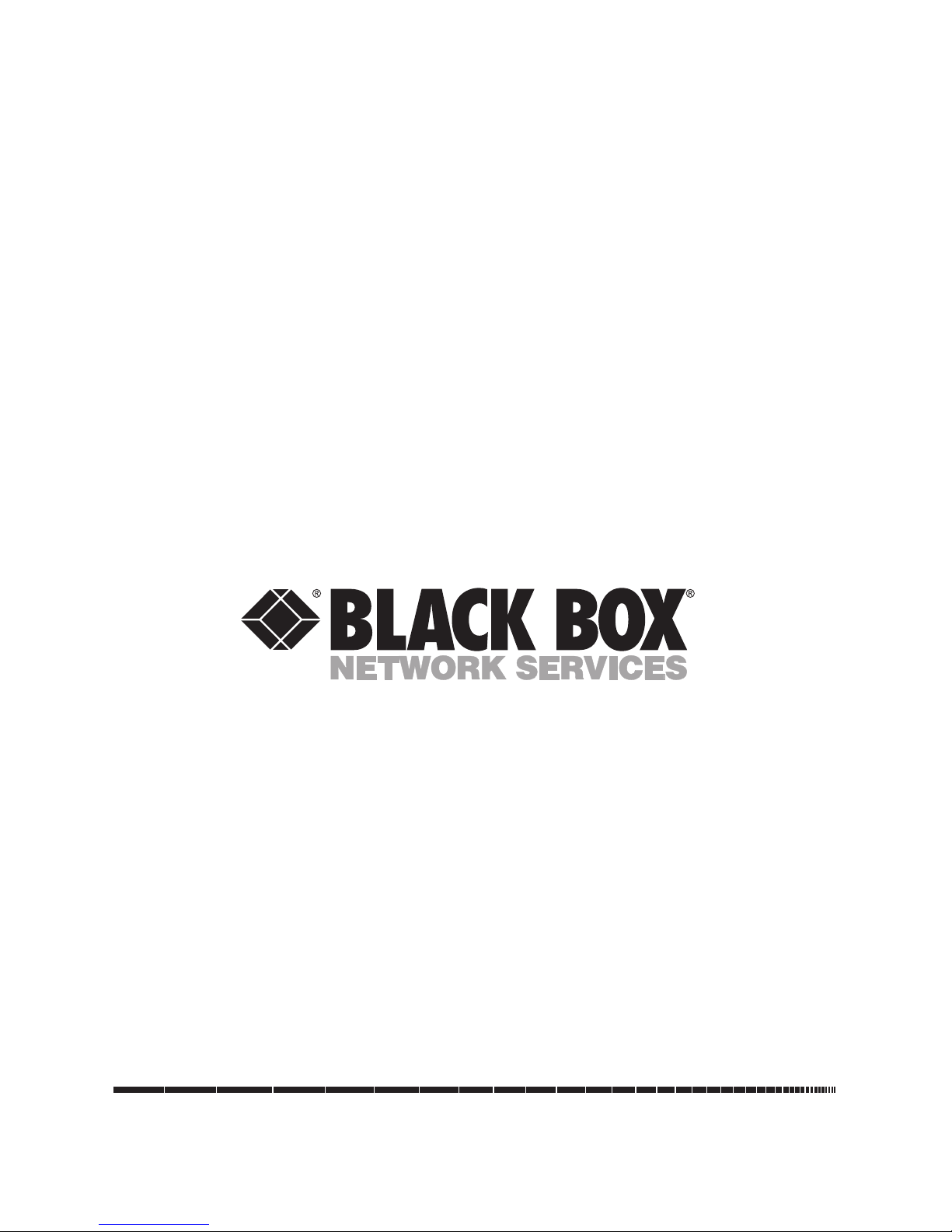
1000 Park Drive • Lawrence, PA 15055-1018 • 724-746-5500 • Fax 724-746-0746
© Copyright 1998. Black Box Corporation. All rights reserved.
Page 2

CUSTOMER
SUPPORT
INFORMATION
Order toll-free in the U.S.: Call 877-877-BBOX (outside U.S. call 724-746-5500)
FREE technical support 24 hours a day, 7 days a week: Call 724-746-5500 or fax 724-746-0746
Mailing address: Black Box Corporation, 1000 Park Drive, Lawrence, PA 15055-1018
Web site: www.blackbox.com • E-mail: info@blackbox.com
FEBRUARY 1998
PI331A
PI332A
PI333A
PI334A
PI341A
PI342A
PI343A
PI344A
Micro-MiniBuffer-64K
Micro-MiniBuffer-256K
MICRO-MINIBUFFER
COPY/
PAUSE
RESET
Page 3
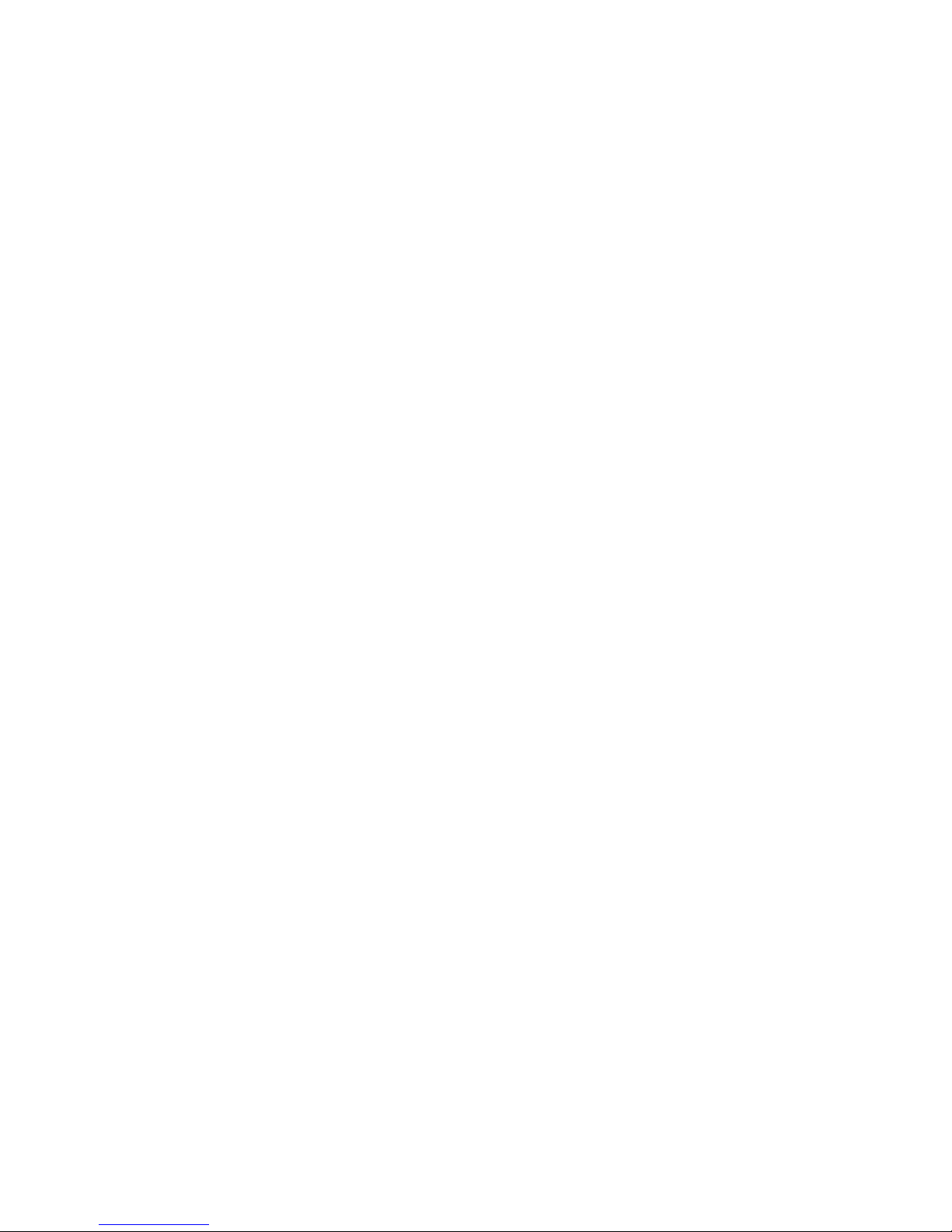
Page 4
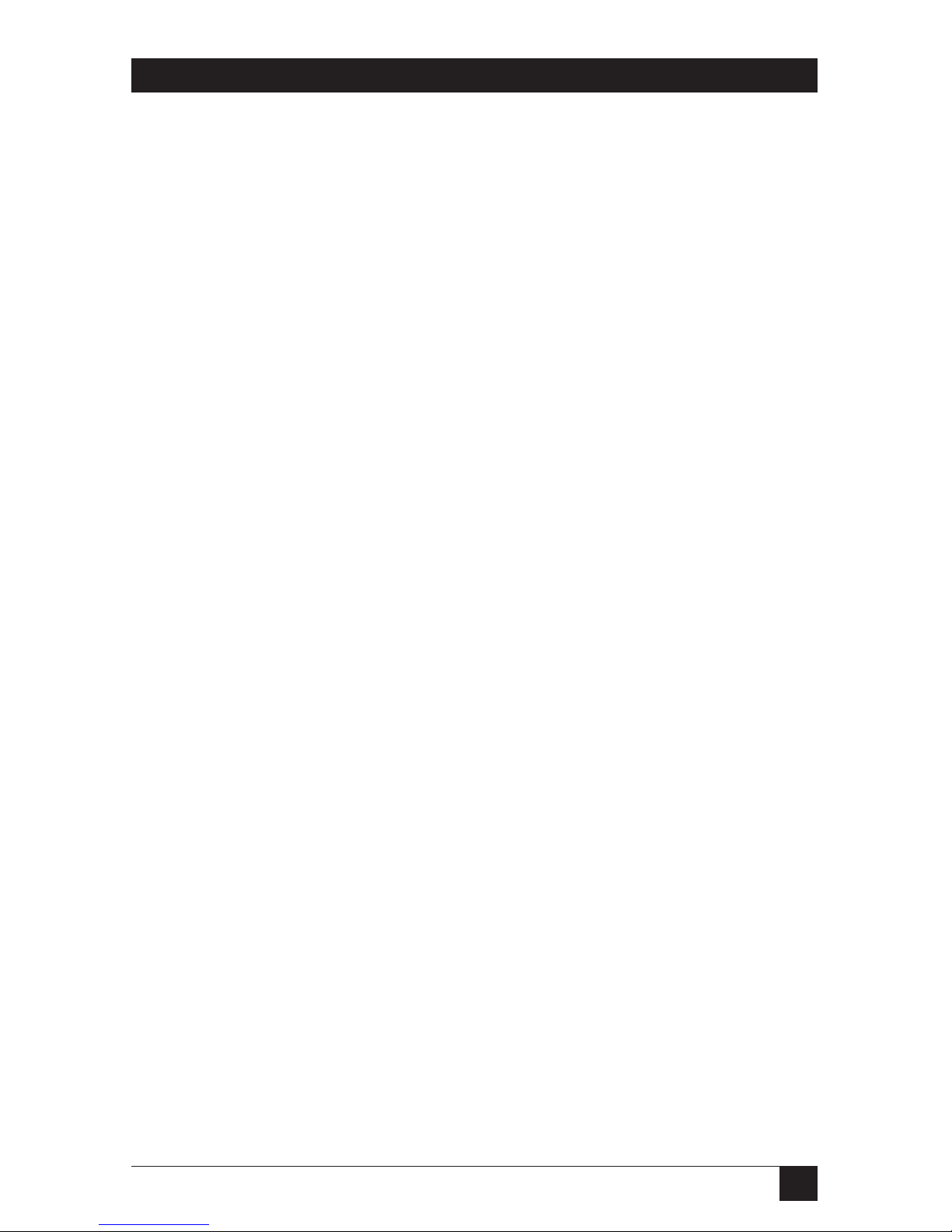
1
FCC STATEMENT
FEDERAL COMMUNICATIONS COMMISSION
AND
INDUSTRY CANADA
RADIO FREQUENCY INTERFERENCE STATEMENTS
This equipment generates, uses, and can radiate radio frequency energy and if not
installed and used properly, that is, in strict accordance with the manufacturer’s
instructions, may cause interference to radio communication. It has been tested
and found to comply with the limits for a Class A computing device in accordance
with the specifications in Subpart J of Part 15 of FCC rules, which are designed to
provide reasonable protection against such interference when the equipment is
operated in a commercial environment. Operation of this equipment in a
residential area is likely to cause interference, in which case the user at his own
expense will be required to take whatever measures may be necessary to correct
the interference.
Changes or modifications not expressly approved by the party responsible
for compliance could void the user’s authority to operate the equipment.
This digital apparatus does not exceed the Class A limits for radio noise emission from
digital apparatus set out in the Radio Interference Regulation of Industry Canada.
Le présent appareil numérique n’émet pas de bruits radioélectriques dépassant les limites
applicables aux appareils numériques de la classe A prescrites dans le Règlement sur le
brouillage radioélectrique publié par Industrie Canada.
TRADEMARKS USED IN THIS MANUAL
Any trademarks mentioned in this manual are acknowledged to be the property of the
trademark owners.
Page 5
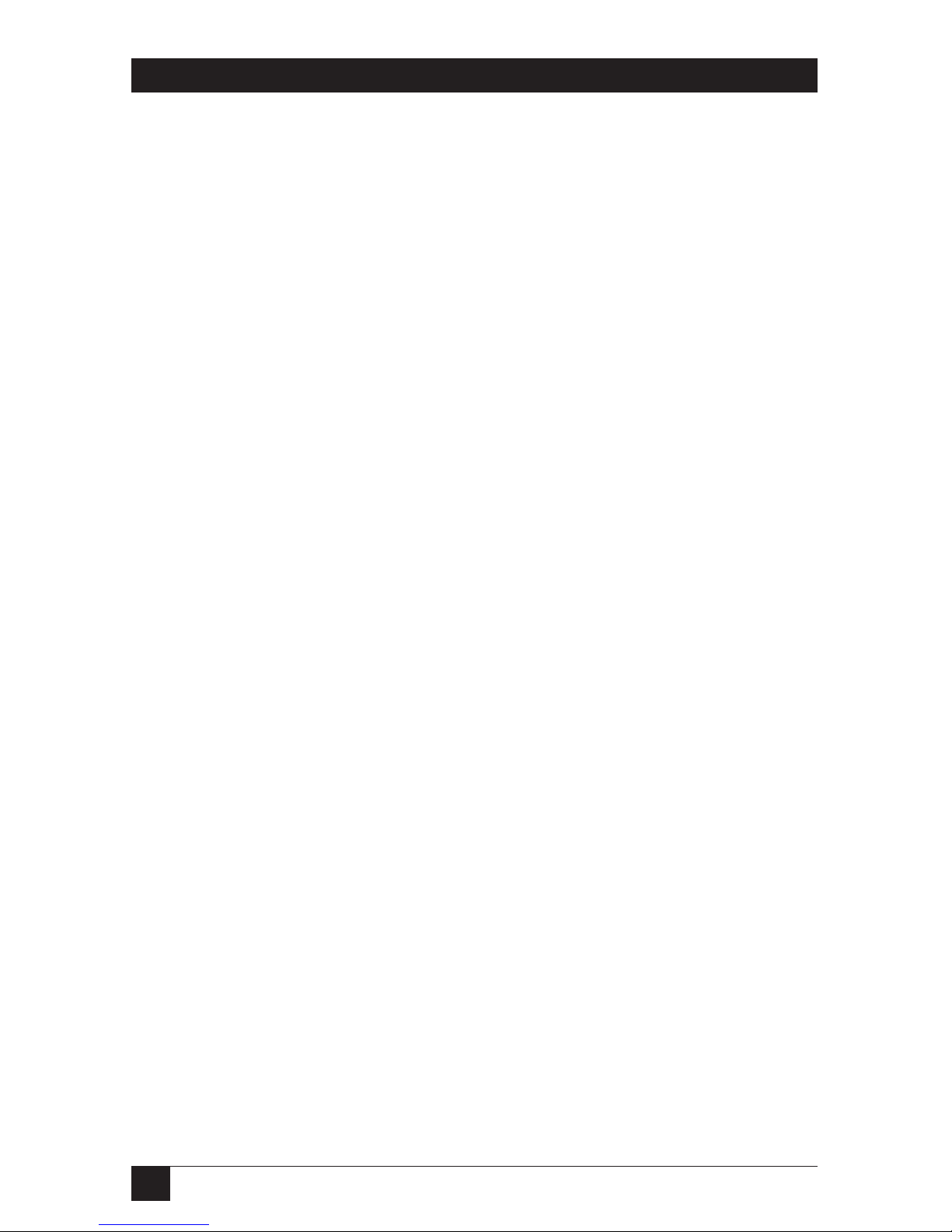
2
MICRO-MINIBUFFER
NORMAS OFICIALES MEXICANAS (NOM)
ELECTRICAL SAFETY STATEMENT
INSTRUCCIONES DE SEGURIDAD
1. Todas las instrucciones de seguridad y operación deberán ser leídas antes de
que el aparato eléctrico sea operado.
2. Las instrucciones de seguridad y operación deberán ser guardadas para
referencia futura.
3. Todas las advertencias en el aparato eléctrico y en sus instrucciones de
operación deben ser respetadas.
4. Todas las instrucciones de operación y uso deben ser seguidas.
5. El aparato eléctrico no deberá ser usado cerca del agua—por ejemplo, cerca
de la tina de baño, lavabo, sótano mojado o cerca de una alberca, etc..
6. El aparato eléctrico debe ser usado únicamente con carritos o pedestales que
sean recomendados por el fabricante.
7. El aparato eléctrico debe ser montado a la pared o al techo sólo como sea
recomendado por el fabricante.
8. Servicio—El usuario no debe intentar dar servicio al equipo eléctrico más allá
a lo descrito en las instrucciones de operación. Todo otro servicio deberá ser
referido a personal de servicio calificado.
9. El aparato eléctrico debe ser situado de tal manera que su posición no
interfiera su uso. La colocación del aparato eléctrico sobre una cama, sofá,
alfombra o superficie similar puede bloquea la ventilación, no se debe colocar
en libreros o gabinetes que impidan el flujo de aire por los orificios de
ventilación.
10. El equipo eléctrico deber ser situado fuera del alcance de fuentes de calor
como radiadores, registros de calor, estufas u otros aparatos (incluyendo
amplificadores) que producen calor.
11. El aparato eléctrico deberá ser connectado a una fuente de poder sólo del
tipo descrito en el instructivo de operación, o como se indique en el aparato.
Page 6
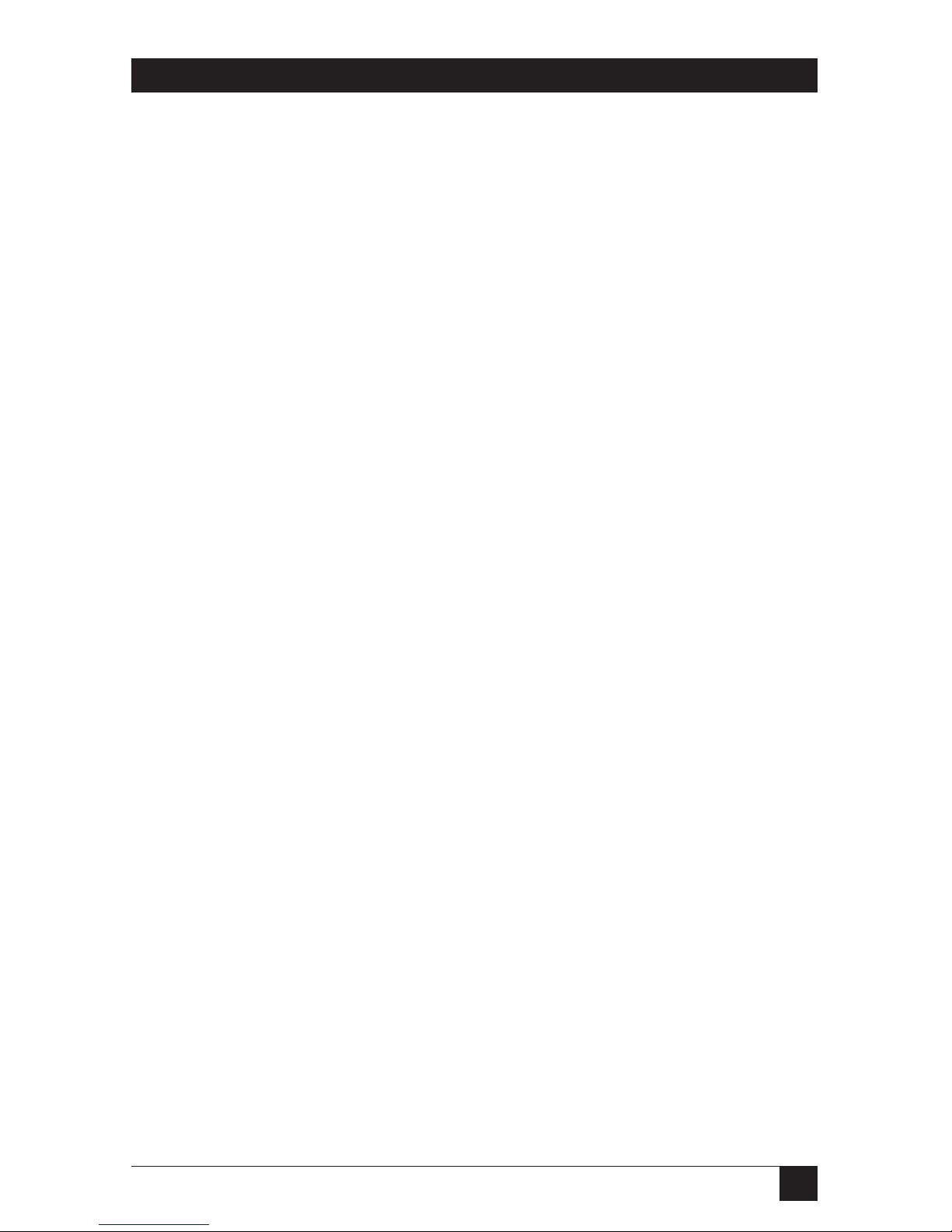
3
NOM STATEMENT
12. Precaución debe ser tomada de tal manera que la tierra fisica y la polarización
del equipo no sea eliminada.
13. Los cables de la fuente de poder deben ser guiados de tal manera que no
sean pisados ni pellizcados por objetos colocados sobre o contra ellos,
poniendo particular atención a los contactos y receptáculos donde salen del
aparato.
14. El equipo eléctrico debe ser limpiado únicamente de acuerdo a las
recomendaciones del fabricante.
15. En caso de existir, una antena externa deberá ser localizada lejos de las lineas
de energia.
16. El cable de corriente deberá ser desconectado del cuando el equipo no sea
usado por un largo periodo de tiempo.
17. Cuidado debe ser tomado de tal manera que objectos liquidos no sean
derramados sobre la cubierta u orificios de ventilación.
18. Servicio por personal calificado deberá ser provisto cuando:
A: El cable de poder o el contacto ha sido dañado; u
B: Objectos han caído o líquido ha sido derramado dentro del aparato; o
C: El aparato ha sido expuesto a la lluvia; o
D: El aparato parece no operar normalmente o muestra un cambio en su
desempeño; o
E: El aparato ha sido tirado o su cubierta ha sido dañada.
Page 7

4
MICRO-MINIBUFFER
Contents
Chapter Page
1. Specifications ........................................................................................5
2. Introduction ........................................................................................6
3. Configuration ........................................................................................7
3.1 Self Test ......................................................................................7
4. Operation ......................................................................................10
4.1 Switches and Pushbuttons .......................................................10
4.1.1 Reset Button.................................................................10
4.1.2 Status LED....................................................................10
4.1.3 Copy\Pause Button.......................................................10
4.2 Handshaking ............................................................................10
4.2.1 Hardware Handshaking ..............................................11
4.2.2 Software Handshaking.................................................11
4.3 Micro-MiniBuffer Input and Ouptut Port Pinouts ................12
4.4 Cable Configurations...............................................................14
4.4.1 Computer Cable Configurations ................................14
4.4.2 Printer Cable Configurations......................................16
5. Troubleshooting ...................................................................................17
Page 8

5
CHAPTER 1: Specifications
1. Specifications
Speed: Serial: 300 to 38.4 kbps;
Parallel: 4,000 characters per second
Flow
Control: Serial: X-ON/X-OFF, hardware;
Parallel: Hardware, Busy, ACK
Maximum
Distances: Serial: 50 ft. Standard EIA cable;
Parallel: 20 ft. to input port., 20 ft. from output port
Data Format: 8 data bits, no parity; or 7 data bits even or odd parity
Interface: RS-232 async ASCII (input port is DTE, output port is DCE).
Connectors: (2) DB25 female
Power: 115 VAC, 60 Hz, 20 watts, 5 VDC, 1 amp
Size: 2.4"H x 8.1"W x 6.3"D (6.1 x 20.6 x 16 cm)
Weight: 2.5 lb. (1.1 kg)
Page 9

6
MICRO-MINIBUFFER
2. Introduction
The Micro-MiniBuffer is a versatile, buffering device which accepts data from
your computer and sends it to a printer or plotter.The Micro-MiniBuffer also
takes data from or sends data to other devices such as scanners and modems.
The Micro-MiniBuffer comes in the following models:
• Micro-MiniBuffer-64K-S/S — serial to serial version with 64K of memory.
• Micro-MiniBuffer-64K-S/P — serial to parallel version with 64K of
memory.
• Micro-MiniBuffer-64K-P/P — parallel to parallel version with 64K of
memory.
• Micro-MiniBuffer-64K-P/S — parallel to serial version with 64K of
memory.
• Micro-MiniBuffer-256K-S/S — serial to serial version with 256K of
memory.
• Micro-MiniBuffer-256K-S/P — serial to parallel version with 256K of
memory.
• Micro-MiniBuffer-256K-P/P — parallel to parallel version with 256K of
memory.
• Micro-MiniBuffer-256K-P/S — parallel to serial version with 256K of
memory.
Page 10

7
CHAPTER 3: Configuration
3. Configuration
The Micro-MiniBuffer has one input port and one output port. Each serial
port must be configured individually for speed, parity, number of stop bits,
data format, and handshaking method. Table 3-1 lists these settings.
The unit is also equipped with four switches. Copy\Pause and Reset are
located on the front panel. The DIP switches, S1, for the input port, and S2
for the output port, are located on the rear panel of the unit. (See Figure 3-
1.) The switches are for setting speed, data format, and flow control options
on serial ports. Parallel ports do not have DIP switches.
S1 controls the input port and S2 controls the output port. Setting S1 or S2 to
the “up” position opens the switch;setting S1 or S2 to the “down” position
closes it.
After you reset S1 or S2, either power down the unit or press the Reset switch
on the front panel.
3.1 Self Test
The Micro-MiniBuffer also has a self-test feature. To begin the self-test, press
and hold the Reset switch while you press and hold the Copy/Pause switch.
Release Reset, then release Copy/Pause. The unit transmits the test message
to the output port only. The test message continues to print until you press
the Reset switch again.You can set all the options with the Reset and
Copy\Pause buttons. Different options and settings are described below.
Page 11

8
MICRO-MINIBUFFER
Table 3-1. Switch Settings.
Switch position 12345678
(S1 input, S2 output)
Baud Rate
38400 OFF OFF OFF
19200 ON OFF OFF
9600 OFF ON OFF
4800 ON ON OFF
2400 OFF OFF ON
1200 ON OFF ON
600 OFF ON ON
300 ON ON ON
Data Bits
8 OFF
7ON
Parity
Even OFF
Odd ON
Parity
Disable OFF
Enable ON
Flow Control
Hardware OFF
Software ON
Port Type
Serial OFF
OFF = Switch is UP.
ON = Switch is DOWN.
Page 12

9
CHAPTER 3: Configuration
Figure 3-1. Switch Locations.
NOTE
Jumpers labeled JP are installed depending on the model ordered.
JP1, JP2, and JP3 are for P1 (input port).
JP6, JP5, and JP7 are for P2 (output port).
JP1
JP4
JP3
JP2
JP6
JP8
JP7
JP5
P1 P2
IN OUTSW2 SW1PWR
SWITCH SWITCH
LED RESET COPY
OUTPUT INPUT
Page 13

10
MICRO-MINIBUFFER
4. Operation
You can set all the options with the Reset and Copy\Pause buttons. Different
options and settings are described below.
4.1 Switches And Pushbuttons
4.1.1 RESET BUTTON
When pressed, Reset causes the unit to “read” the settings. If you change any
of the DIP switches on the rear of the unit, you must press Reset for the unit
to “read” those changes. Reset also clears the copy feature (see Copy\Pause)
and clears all data in the buffer.
4.1.2 STATUS LED
The Status LED is steadily lit while the unit is on. It blinks only when you set
the amount of copies to be printed.
4.1.3 COPY\PAUSE BUTTON
Presetting multiple copies. First, press the Reset button to clear all previous
settings. Before you send the data, depress the Copy\Pause switch once for
each copy you want printed. For example, if you want 10 copies of a
document, press the Copy\Pause button 10 times before sending the
document to the Micro-MiniBuffer. The LED blinks each time you add a
copy. You can set the unit to print up to 99 copies.
Printing one additional copy. For one additional copy of the data you just sent,
press the Copy\Pause button. One copy of the most recent job sent to the
buffer is sent to the printer. If a 7-second time period of inactivity on the
input port occurs, the unit considers it the end of a print job.
Stopping data output. Pressing Copy\Pause while data is being sent stops the
output of data from the buffer while allowing data input to continue. The
buffer remains in the “Pause” mode until you press Copy\Pause again.
4.2 Handshaking
The Micro-MiniBuffer usually accepts data much faster than the output
devices (such as printers) to which it is attached. Handshaking is a form of
flow control which prevents the unit from overrunning the ability to accept
the data.
Data loss can be prevented if equipment connected to the input and output
serial ports support X-ON/X-OFF or hardware handshaking.
Page 14

11
CHAPTER 4: Operation
4.2.1 HARDWARE HANDSHAKING
When the unit’s buffer is nearly full on the input end, it changes Pin 20 from
a high voltage to a low voltage. When the output device (printer) has emptied
the unit’s buffer so that more input data can be accepted, the MicroMiniBuffer raises Pin 20 to a high level signal.
The Micro-Mini Buffer monitors Pin 20 for activity from the output device.
When the device on the output port, cannot accept any more data, it drops
Pin 20. When the output device is ready to accept more data, it returns
Pin 20 to a high level.
4.2.2 SOFTWARE HANDSHAKING
When the unit’s buffer is almost full, it sends an X-OFF character to the input
device via Pin 2. The unit sends an X-ON character via Pin 2 once the output
device has accepted enough data to leave room in the buffer for more input
data.
When the output device cannot accept any more data, it sends an X-OFF
character to Pin 2 on the Micro-Mini Buffer’s output port. When the output
device is ready to receive more data, it sends an X-ON character via Pin 2.
Page 15

12
MICRO-MINIBUFFER
4.3 Micro-MiniBuffer Input and Output Port Pinouts
Serial Pin Configurations (Input Port DTE)
Pin Name Source Function
1 FG Chassis ground
2 TD Buffer unit Output from buffer
3 RD Input device Input to buffer
4 RTS Buffer unit Request to send (held high)
5 CTS Input device Input to buffer
7 GND Signal Ground
20 DTR Buffer unit Output from buffer
(hardware handshaking pin)
Serial Pin Configurations (Output Port DCE)
Pin Name Source Function
1 FG Chassis ground
2 TD Output device Input to buffer
3 RD Buffer unit Output from buffer
5 CTS Buffer unit Clear to send (held high)
6 DSR Buffer unit Held high tied to 8
7 GND Signal ground
8 CD Output device Held high tied to 6
20 DTR Buffer unit Input to buffer (Hardware
handshaking pin)
Page 16

13
CHAPTER 4: Operation
Centronics®Ports Pin Configurations
Pin Name Function
1 Strobe
2 Data1
3 Data2
4 Data3
5 Data4
6 Data5
7 Data6
8 Data7
9 Data8
10 ACK
11 Busy
12 PE GND
13 Select High
14 Autofeed Open
15 Fault High
16 Init High
17 NC
18 NC
19-25 GND
Page 17

14
MICRO-MINIBUFFER
4.4 Cable Configurations
The following cable configuration are provided for a few popular makes
and models of computers and printers to aid you in connecting your
Micro-MiniBuffer to your computer and printer.
4.4.1 COMPUTER CABLE CONFIGURATIONS
Micro-MiniBuffer to Northstar/Osborn Cable
Micro-MiniBuffer Northstar/Osborn
DB25 male (DTE) DB25 female (DCE)
RX 2 2 RX
TX 3 3 TX
GND 7 7 GND
DTR 20 20 CTS
Micro-MiniBuffer to Apple®III/Apple S/S Dynabyte Cable
Micro-MiniBuffer Apple®III/
Apple S/S Dynabyte
DB25 male DB25 male
TX 2 3 RX
RX 3 2 TX
GND 7 7 GND
DTR 20 20 CTS
Page 18

15
CHAPTER 4: Operation
Micro-MiniBuffer to IBM®HP®-150 Cable
Micro-MiniBuffer IBM®HP®-150
DB25 male DB25 female
TX 2 3 RX
RX 3 2 TX
GND 7 7 GND
DTR 20 5 CTS
6 DSR jumpered
8CD
Micro-MiniBuffer to IBM®AT®Cable
Micro-MiniBuffer IBM®AT
®
DB25 male DB9 female
TX 2 2 RX
RX 3 3 TX
GND 7 5 SG
CTS 5 4 DTR
DTR 20 8 CTS
1 CD jumpered
6 DSR
Page 19

16
MICRO-MINIBUFFER
4.4.2 PRINTER CABLE CONFIGURATIONS
Micro-MiniBuffer to Typical Serial Printer
Micro-MiniBuffer Serial Printer
DB25 male DB25 male
FGD 1 1 FGD
TX 2 2 TX
RX 3 3 RX
DSR 6 6 DSR
GND 7 7 GND
DTR 20 20 DTR
Page 20

17
CHAPTER 5: Troublshooting
5. Troubleshooting
Here are some basic steps to follow when troubleshooting the MicroMiniBuffer.
1. If the Self test won’t output to the printer:
For serial output, be sure DTR is high on the output port.
2. If Data garbles to printer after printing a few pages:
Check word structure option on serial port to be sure the MicroMiniBuffer is setup the same way as the equipment connected to it.
3. If LED does not light:
Be sure the power supply is securely connected. If possible, try another
supply. If the LED still doesn’t light, call your supplier.
