Page 1

1000 Park Drive • Lawrence, PA 15055-1018 • 724-746-5500 • Fax 724-746-0746
© Copyright 1997. Black Box Corporation. All rights reserved.
Page 2
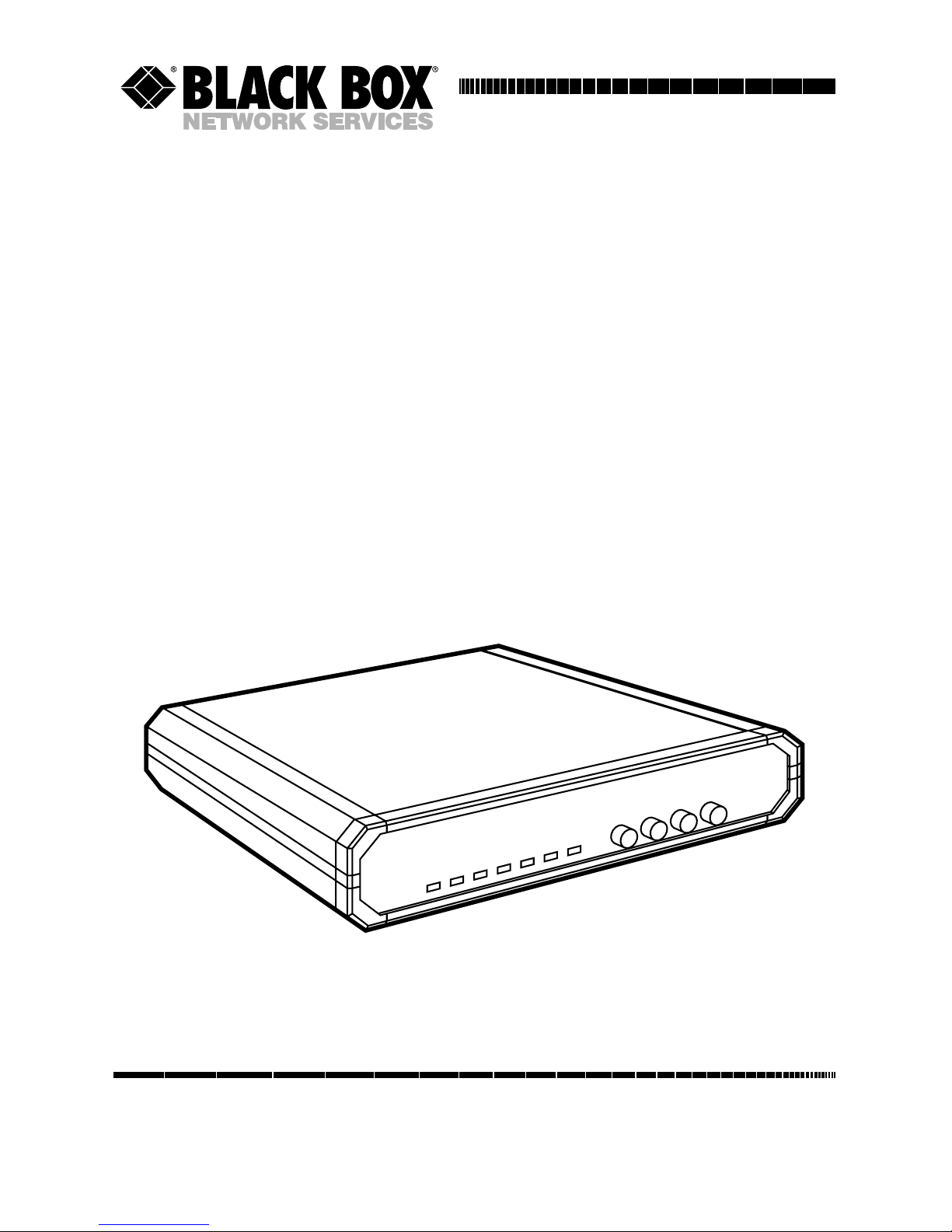
CUSTOMER
SUPPORT
INFORMATION
Order toll-free in the U.S. 24 hours, 7 A.M. Monday to midnight Friday: 877-877-BBOX
FREE technical support, 24 hours a day, 7 days a week: Call 724-746-5500 or fax 724-746-0746
Mail order: Black Box Corporation, 1000 Park Drive, Lawrence, PA 15055-1018
Web site: www.blackbox.com • E-mail: info@blackbox.com
MAY 1997
ME550A-35 ME550AE-35
ME550A-X21 ME550AE-X21
ME551A-35 ME551AE-35
ME551A-X21 ME551AE-X21
ME552A-35 ME552AE-35
ME552A-X21 ME552AE-X21
Campus Fiber Drivers
D
IG
A
N
A
R
E
M
P
A
T
T
P
W
R
R
T
S
T
D
R
D
D
C
D
TE
S
T
E
R
R
C
a
m
p
u
s F
ib
e
r D
river
Page 3

FEDERAL COMMUNICATIONS COMMISSION
AND
INDUSTRY CANADA
RADIO-FREQUENCY INTERFERENCE STATEMENTS
This equipment generates, uses, and can radiate radio-frequency energy,
and if not installed and used properly, that is, in strict accordance with the
manufacturer’s instructions, may cause interference to radio communication.
It has been tested and found to comply with the limits for a Class A
computing device in accordance with the specifications in Subpart J of Part 15
of FCC rules, which are designed to provide reasonable protection against
such interference when the equipment is operated in a commercial
environment. Operation of this equipment in a residential area is likely to
cause interference, in which case the user at his own expense will be required
to take whatever measures may be necessary to correct the interference.
Changes or modifications not expressly approved by the party responsible
for compliance could void the user’s authority to operate the equipment.
This digital apparatus does not exceed the Class A limits for radio noise emission from
digital apparatus set out in the Radio Interference Regulation of Industry Canada.
Le présent appareil numérique n’émet pas de bruits radioélectriques dépassant les limites
applicables aux appareils numériques de classe A prescrites dans le Règlement sur le
brouillage radioélectrique publié par Industrie Canada.
FCC AND IC STATEMENTS
1
Page 4

CAMPUS FIBER DRIVERS
NORMAS OFICIALES MEXICANAS (NOM) ELECTRICAL SAFETY STATEMENT
INSTRUCCIONES DE SEGURIDAD
1. Todas las instrucciones de seguridad y operación deberán ser leídas antes
de que el aparato eléctrico sea operado.
2. Las instrucciones de seguridad y operación deberán ser guardadas para
referencia futura.
3. Todas las advertencias en el aparato eléctrico y en sus instrucciones de
operación deben ser respetadas.
4. Todas las instrucciones de operación y uso deben ser seguidas.
5. El aparato eléctrico no deberá ser usado cerca del agua—por ejemplo,
cerca de la tina de baño, lavabo, sótano mojado o cerca de una alberca,
etc.
6. El aparato eléctrico debe ser usado únicamente con carritos o pedestales
que sean recomendados por el fabricante.
7. El aparato eléctrico debe ser montado a la pared o al techo sólo como
sea recomendado por el fabricante.
8. Servicio—El usuario no debe intentar dar servicio al equipo eléctrico más
allá a lo descrito en las instrucciones de operación. Todo otro servicio
deberá ser referido a personal de servicio calificado.
9. El aparato eléctrico debe ser situado de tal manera que su posición no
interfiera su uso. La colocación del aparato eléctrico sobre una cama,
sofá, alfombra o superficie similar puede bloquea la ventilación, no se
debe colocar en libreros o gabinetes que impidan el flujo de aire por los
orificios de ventilación.
10. El equipo eléctrico deber ser situado fuera del alcance de fuentes de
calor como radiadores, registros de calor, estufas u otros aparatos
(incluyendo amplificadores) que producen calor.
11. El aparato eléctrico deberá ser connectado a una fuente de poder sólo
del tipo descrito en el instructivo de operación, o como se indique en
el aparato.
2
Page 5

NOM STATEMENT
12. Precaución debe ser tomada de tal manera que la tierra fisica y la
polarización del equipo no sea eliminada.
13. Los cables de la fuente de poder deben ser guiados de tal manera que
no sean pisados ni pellizcados por objetos colocados sobre o contra ellos,
poniendo particular atención a los contactos y receptáculos donde salen
del aparato.
14. El equipo eléctrico debe ser limpiado únicamente de acuerdo a las
recomendaciones del fabricante.
15. En caso de existir, una antena externa deberá ser localizada lejos
de las lineas de energia.
16. El cable de corriente deberá ser desconectado del cuando el equipo
no sea usado por un largo periodo de tiempo.
17. Cuidado debe ser tomado de tal manera que objectos liquidos
no sean derramados sobre la cubierta u orificios de ventilación.
18. Servicio por personal calificado deberá ser provisto cuando:
A: El cable de poder o el contacto ha sido dañado; u
B: Objectos han caído o líquido ha sido derramado dentro
del aparato; o
C: El aparato ha sido expuesto a la lluvia; o
D: El aparato parece no operar normalmente o muestra un cambio
en su desempeño; o
E: El aparato ha sido tirado o su cubierta ha sido dañada.
3
Page 6

4
CAMPUS FIBER DRIVERS
DISCLAIMERS
This manual contains information proprietary to the manufacturer. No part
of this publication may be reproduced in any form whatsoever without prior
written approval.
No representation or warranties for the fitness of these products for any
purpose other than those specifically mentioned in this manual are made
either by the manufacturer or its agents.
The manufacturer reserves the right to revise this publication and
make changes without obligation to notify any person of such revisions
and changes.
The manufacturer shall not be liable for any direct, indirect, special,
incidental, or consequential damages, whether based on contract, tort,
or any legal theory.
SAFETY WARNING
Always observe standard safety precautions while installing, operating, or
troubleshooting this product. To avoid the possibility of electrical shock,
disconnect the unit’s power cord from the power source before you remove
the unit’s cover.
Only a competent technician who is aware of the hazards involved should
carry out adjustment, maintenance, or repairs to this product. No adjustment,
maintenance or repairs should be performed by either the operator or the user.
Page 7

5
TABLE OF CONTENTS
Contents
Chapter Page
1. Specifications ............................................................................................. 6
2. Introduction ............................................................................................... 9
2.1 General Overview ................................................................................ 9
2.2 Features in Detail .............................................................................. 10
2.3 Sample Applications ......................................................................... 11
3. Installation ................................................................................................ 13
3.1 Placement .......................................................................................... 13
3.2 Configuration .................................................................................... 13
3.3 Installation in 19-Inch Racks (Optional) ......................................... 17
3.4 Cabling the Driver ............................................................................ 20
4. Operation ................................................................................................. 25
4.1 The Front-Panel Controls and Indicators ....................................... 25
4.2 Operating Procedure ........................................................................ 27
5. Troubleshooting ...................................................................................... 29
5.1 Loop Tests ......................................................................................... 29
5.2 The Bit Error-Rate Tester (BERT) ................................................... 29
5.3 The Modem Self-Test ........................................................................ 30
5.4 Local Analog Loopback .................................................................... 30
5.5 Remote Digital Loopback ................................................................. 32
5.6 Local Digital Loopback .................................................................... 33
5.7 Contacting Black Box ....................................................................... 34
5.8 Shipping and Packaging ................................................................... 35
Page 8

6
CAMPUS FIBER DRIVERS
Compliance — FCC Class A, IC Class/classe A
Standards — Loopback tests: ITU-TSS V.54;
BERT: ITU-TSS V.52
Interfaces — Line side: Fiberoptic:
ME550 models: Multimode;
ME551 models: LED-source single-mode;
ME552 models: Laser-source single-mode;
Device side:
“–35” models: ITU-TSS V.35;
“–X21” models: ITU-TSS X.21
Protocol — Synchronous
Clock Source — Internal, external (from attached device), or
recovered (from remote LDM-MR128)
Flow Control — Transparent to flow control, although the user can
set the unit to raise or lower transmit carrier in
response to the state of the RTS (V.35 models) or
I (X.21 models) signal
Data Rate — 2.048, 1.544, 1.536, or 1.024 Mbps, or 768, 512, 384,
256, 128, 112, 64, or 56 Kbps (user-selectable)
Optical
Wavelength — ME550 models: 850 nm;
ME551 and ME552 models: 1300 nm
Output Power — ME550 models: –18 dBm into 62.5/125 fiber
ME551 models: –18 dBm into 9/125 fiber
ME552 models: –12 dBm into 9/125 fiber
1. Specifications
Page 9

7
Receiver
Sensitivity — ME550 models: –39 dBm;
ME551 and ME552 models: –40 dBm
Dynamic Range — 28 dBm
Link Budget — ME550 models: 21 dBm;
ME551 models: 22 dBm;
ME552 models: 28 dBm
Maximum
Distance — Depends on quality of cable, how and where cable is
installed, and (for Driver-to-DTE distance) interface
and data rate:
Between Driver and DTE: 50 ft. (15.2 m);
Across fiber link:
ME550 models: 3.1 mi. (5 km);
ME551 models: 12.4 mi. (20 km);
ME552 models: 31 mi. (50 km)
User Controls — (4) Front-mounted pushbuttons for loopback testing
and BERT;
(1) Internal data-rate screwdial;
(6) Internal jumpers for timing, testing, grounding,
and other features
Diagnostics — V.54-compliant loopback tests; V.52-compliant BERT
Indicators — (7) Front-mounted LEDs: PWR (power), RTS, TD,
RD, DCD, TEST, ERR (error)
Connectors — All models:
(2) ST female: (1) TX, (1) RX;
(1) IEC 320 male power inlet;
“–35” models:
(1) 34-pin M-block female;
“–X21” models:
(1) DB15 female
CHAPTER 1: Specifications
Page 10

8
CAMPUS FIBER DRIVERS
MTBF — 95,000 hours
Temperature
Tolerance — 32 to 122˚F (0 to 50˚C)
Humidity
Tolerance — 0 to 90% noncondensing
Power — From outlet through power cord and internal power
supply:
Models with just “A” in product code:
Optimal Input: 115-VAC, 60 Hz, 43 mA;
Input Range: 103.5- to 126.5-VAC, 47 to 63 Hz;
Models with “AE” in product code:
Optimal Input: 230-VAC, 50 Hz, 22 mA;
Input Range: 207- to 253-VAC, 47 to 63 Hz;
Consumption: 5 VA (5 watts)
Size — 1.7"H x 9.6"W x 7.6"D (4.4 x 24 x 19.3 cm)
Weight — 3.1 lb. (1.4 kg)
Page 11

9
CHAPTER 2: Introduction
2.1 General Overview
The Campus Fiber Driver is a synchronous high-speed fiberoptic modem
designed to enable communication between two V.35- or X.21-compliant
data devices over a fiberoptic link. Pairs of Drivers extend the distance of
high-speed transmission by creating a secure fiberoptic link that is immune
to electrical interference and differential ground loops. Data sent across this
link will not be corrupted by sparking or lightning.
The Campus Fiber Driver operates at twelve selectable data rates from
56 kbps to 2048 kbps. The different models of the Driver operate across
different kinds of fiberoptic links:
• The ME550 models use an LED to transmit data into multimode fiber
at 850 nm across a maximum distance of 5 km (3.1 mi.).
• The ME551 models use an LED to transmit data into single-mode fiber
at 1300 nm across a maximum distance of 20 km (12.4 mi.).
• The ME552 models use a laser diode to transmit data into single-mode
fiber at 1300 nm across a maximum distance of 50 km (31 mi.).
The Campus Fiber Driver features V.54 diagnostic capabilities, an internal
511-bit pseudo-random pattern generator and a BER tester. It also supports
different clock sources in order to support different applications: internal
(from its own oscillator crystal), external (from DTE), or recovered (from
received signal from remote Driver).
2. Introduction
Page 12

10
CAMPUS FIBER DRIVERS
2.2 Features in Detail
This section describes some of the main features of the Campus Fiber Driver,
especially those involving uts configuration and its electronic circuitry. Refer
to the block diagram in Figure 2-1 below.
Figure 2-1. Block diagram for the Campus Fiber Driver.
2.2.1 D
ATACOMMUNICATION
The Campus Fiber Driver is a high-speed data link between computers,
routers, or multiplexors. The twelve selectable data rates are: 56, 64, 112, 128,
256, 384, 512, and 768 Kbps; 1.024 and 1.536 Mbps; 1.544 Mbps (T1 speed);
and 2.048 Mbps (E1/CEPT speed).
The electrical signals from the attached DTE are converted into an optical
signal using an infrared light-emitting diode (LED) at 850 nm (ME550 models)
or 1300 nm (ME551 models), or a laser-emitting diode at 1300 nm
(ME552 models). At the opposite end of the fiber, the optical signal is
converted back into the original electrical signal.
The Driver utilizes a Phase Locked Loop (PLL) circuit to recover jitter-free
data and clock from the optical signal.
Different models of the Driver have the ITU-TSS V.35 DTE interface
(“-35” product codes) or the ITU-TSS X.21 DTE interface (“-X21” product codes).
DTE
Interface
FIFOs
BERT
V.54 Circuits
Error Corrector
CDP
Encoder/Decoder
PLL
VCXO
TD
RD
TC & RC
EXT CLK
CDP to
F/O
AGC. Equalizer
Clock Recovery
F/O
to
CDP
Receive Clock
EXternal Clock
LED
LED
Page 13

11
CHAPTER 2: Introduction
2.2.2 D
IAGNOSTICS
If you need to test your Campus Fiber Driver system, you can activate various
V.54-compliant loopbacks by pressing buttons on the Driver’s front panel or
by toggling the signals on certain pins of the DTE interface.
When you use the Campus Fiber Driver as a tail end to a digital network
or multiplexor, set the V.54 DELAY jumpers ON in the Drivers located close
to the digital network. This will prevent multiple loopbacks from occurring
when you activate remote loopback, because the delay triggered when the
jumper is ON causes keeps the remote Drivers from receiving the complete
V.54 data sequence and, in turn, being induced into a loop.
2.2.3 T
EST
-P
ATTERNGENERATOR ANDRECEIVER
The Campus Fiber Driver has a test-pattern generator and receiver that can
be used to easily test the local and remote Drivers and the fiber link between
them. When you press the PATT button on the Driver’s front panel, this
circuit sends and checks a standard 511-bit pseudo-random pattern. If it
finds any errors, it causes the ERROR LED to light or blink.
The test can be carried out when the local Driver is in local analog
loopback, in remote digital loopback, or in normal point-to-point operation
opposite a remote Driver (press the PATT button on the remote unit or
connect a Bit Error Rate Tester which uses the standard 511-bit pattern).
2.3 Sample Applications
Figure 2-2 below and Figure 2-3 on the next page show typical applications
for a pair of Campus Fiber Drivers.
Figure 2-2. Direct link between two computers.
Computer
Computer
Campus Fiber
Driver
V.35 or X.21
Link at 56 to
2048 Kbps
Main Fiber
Link
Campus Fiber
Driver
Page 14

12
CAMPUS FIBER DRIVERS
Figure 2-3. Tail-end application.
Computer
Digital
Service
Network
Computer
Campus Fiber
Driver Set for
External Clock
Campus Fiber
Driver Set for
Recovered Clock
Campus Fiber
Driver Set for
External Clock
Campus Fiber
Driver Set for
Recovered Clock
Fiber
Link
Fiber
Link
Page 15

13
CHAPTER 3: Installation
This chapter explains how to install your Campus Fiber Driver. After you
install it,
see Chapter 4 for how to operate it and Chapter 5 for how to test
the system.
3.1 Placement
Install the Campus Fiber Driver within 5 ft. (1.5 m) of an easily accessible,
grounded AC outlet. The outlet should furnish 115-VAC (for “-A-” models)
or 230-VAC (for “-AE-” models).
Allow at least 3 ft. (91 cm) of frontal clearance for operating and
maintenance accessibility. Allow at least 4 in. (10.2 cm) clearance at
the rear of the unit for signal lines and interface cables.
The Driver is designed for tabletop or bench installation, and is delivered
completely assembled. No provisions are made for bolting the Driver to the
tabletop.
3.2 Configuration
Before attaching anything to the Campus Fiber Driver, determine which data
rate you’re going to use, what the system’s clock source should be, and how
you want to set all of the other user-configurable options on the Driver.
(Refer to Table 3-1 on the next page for a list of all of these options; the SWn
and Jn numbers in the table’s “Element” column correspond to the locations
with the same numbers in Figure 3-1 on page 15.)
(text continues on page 16)
3. Installation
Page 16

14
CAMPUS FIBER DRIVERS
Table 3-1. User-Configurable Options
Element Function Possible Standard
Settings Factory
Setting
SW1 Select the data rate in kilobits per second. Opt. 1
BIT RATE 0-1544
Dial 1-1536
2-768
3-384
4-2048
5-1024
6-512
7-256
8-128
9-64 64 Kbps
A-112
B-56
JP1 Select the source of the Transmit timing signal: EXT
TIMING internal clock, external clock (from DTE), or INT INT (Internal)
Jumper receive clock (from remote unit). RCV
JP2 Select the Transmit-carrier mode. When you CNT
CARR set this jumper to “ON,” Transmit carrier is ON ON
Jumper constantly ON. When you set this jumper to
jumper to “CNT,” Transmit carrier is ON only
when RTS (V.35) or I (X.21) is high.
JP3 Turn V.54 delay ON (YES) or OFF (NO). When NO NO
V54 DELAY you turn it ON, V.54 delay prevents multiple YES
Jumper loopback of tail-end circuits.
JP4 Select CON to tie Signal Ground to Chassis DIS
CHASS GND Ground (Frame Ground). Select DIS to CON CON
Jumper isolate the two grounds from each other.
JP5 Select EN to enable the triggering of local analog EN
LLB loopback when the DTE raises the signal on the DIS DIS
Jumper corresponding interface pin. Select DIS to disable
this feature and force manual control of local analog
loopback.
JP6 Select EN to enable the triggering of remote digital EN
RLB loopback when the DTE raises the signal on the DIS DIS
Jumper corresponding interface pin. Select DIS to disable
this feature and force manual control of remote
digital loopback.
Page 17

Figure 3-1. Circuit board of the Campus Fiber Driver.
DTE
PATTREMANADIG
LLB
RLB
EN
DIS
EN
DIS
EXT
RCV
INT
CNT
ON
0
1
2
3
4
5
6
7
8
9
A
B
C
D
E
F
NO
YES
DIS
CON
CHASS GND
V.54 DELAY
CARRTIMING
15
CHAPTER 3: Installation
JP1
JP2
JP3
SW1
JP4
JP5
JP6
Page 18

16
CAMPUS FIBER DRIVERS
(text continued from page 13)
When you have everything at least tentatively decided, take these steps to set
the unit’s internal controls:
CAUTION!
Make sure the Driver is disconnected from AC power before removing it
from its housing.
WARNING: HIGH VOLTAGE!
Any adjustment, maintenance, and repair of the open instrument under
voltage should be avoided as much as possible, and, when inevitable,
should be carried out only by a skilled person who is aware of the hazard
involved. Capacitors inside the instrument may still be charged even
after the instrument has been disconnected from the power source.
1. If the Driver’s AC power cord is plugged into an AC mains outlet,
unplug it.
2. Unscrew the two rear-panel screws until the rear panel becomes loose.
This releases the Driver’s “drawer” mechanism; now you can pull the
screws as if they were the knobs on a drawer and expose or remove the
unit’s circuit board.
3. Identify the control(s) (refer to Figure 3-1 on page 15).
4. Move the control(s) to your desired position(s).
5. Replace the circuit board and screw the rear-panel screws back in.
Page 19

17
CHAPTER 3: Installation
3.3 Installation in 19-Inch Racks (Optional)
3.3.1 O
VERVIEW
The Campus Fiber Driver can be installed in 19-inch racks. It is 1U (1.75", 4.4 cm)
high and is slightly less than half as wide as the available mounting area. Two
rack-adapter kits are available as special quotes: One kit provides the hardware
necessary to install a single unit, and the other provides the hardware necessary
to install two units side by side. Sections 3.3.2 and 3.3.3 provide step-by-step
instructions for installation of single or dual units.
CAUTION!
Make sure the Driver is disconnected from AC power while you perform
the following procedures.
3.3.2 I
NSTALLING A
S
INGLEUNIT IN A
19-I
NCHRACK
The rack-adapter kit for single-unit installation includes one short bracket
and one long bracket. The brackets are fastened with screws to the two side
walls of the case, as shown in Figure 3-2 on the next page.
To prepare the Campus Fiber Driver for rack installation, attach the two
brackets to the sides of the unit. Do this by inserting screws and flat washers
into the two holes at the front of each side of the Driver (nuts are already
in place inside the unit).
After attaching the brackets, install the unit in your 19-inch rack by
fastening the brackets to the rack’s side rails with four screws (not included
in the kit), two on each side.
3.3.3 I
NSTALLINGTWOUNITS IN A
19-I
NCHRACK
The adapter kit includes two long side rails (one for each unit), which slide
into each other to fasten the units together, and two short side brackets,
which hold the two Campus Fiber Drivers side by side in a 19-inch rack.
Refer to Figure 3-3 on page 19 when you perform the following procedure:
1. Fasten one long side rail to each Driver—one rail on the right side of
one unit, the other rail on the left side of the other unit—using the four
included screws and flat washers. The rails must be attached so that they
“oppose” each other: The narrow flange of the first rail must face the
wide flange of the second rail.
Page 20

18
CAMPUS FIBER DRIVERS
2. Using four included screws and flatwashers for each bracket, attach the
two short brackets to the vacant sides of the Drivers.
3. Slide the two Drivers’ side rails into each other, fastening the two units
together.
4. Secure the included plastic caps to the ends of the rails, to protect the
rail ends and prevent the units from moving.
5. You can now use four screws (not supplied with the kit), two on each
side, to fasten the assembled units to the side rails of the 19-inch rack.
Figure 3-2. Installing a single unit in a 19-inch rack.
Page 21

19
CHAPTER 3: Installation
Figure 3-3. Installing two units in a 19-inch rack.
Page 22

20
CAMPUS FIBER DRIVERS
3.4 Cabling the Driver
After you set the Campus Fiber Driver
’s internal controls, the Driver is ready
to be cabled for operation.
Its electrical and optical connectors are located on its rear panel, as shown
in Figures 3-4 and 3.5 below. These consist of a V.35 or X.21 female interface
connector labeled “DTE,” two ST®female connectors labeled “TX” and “RX,”
and an IEC 320 male AC inlet that contains an integral fuse compartment.
The V.35 or X.21 interface connector, a 34-pin M-block female or DB15
female respectively, carries input/output data, clock signals, and control
signals
between the Campus Fiber Driver and the attached DTE or DCE
(refer to Table 3-2 on the next page and Table 3-3 on page 22).
These signals from the DTE or DCE are translated into light pulses which
are transmitted between Drivers through their ST female fiberoptic connectors.
Connect power and data cables to the Driver as described in the following
subsections.
(text continues on page 23)
DTE
TX RX
115VAC/ 0.2A T 250V
Figure 3-4. The rear panel of the V.35 Campus Fiber Drivers.
DTE X.21
230V/F -0.125A S.B.
115V/F-0.250A S.B.
TX RX
Figure 3-5. The rear panel of the X.21 Campus Fiber Drivers.
Page 23

21
CHAPTER 3: Installation
Table 3-2. Pinout of the V.35-Model Driver’s DTE Connector
SIGNAL ITU-TSS LEAD V.35
NAME (ABBREV.) CIRCUIT TYPE PIN
Frame (Protective) Ground (FGND) 101 A
Signal Ground (SGND) 102 B
Send Data (SD) 103 A P
BS
Receive Data (RD) 104 A R
BT
Request to Send (RTS) 105 C
Clear to Send (CTS) 106 D
Data Set Ready (DSR) 107 E
Data Terminal Ready (DTR) 108 H
Received Line Signal Detector (RLSD), 109 F
a.k.a. Carrier Detect (CD)
Serial Clock Transmit External (SCTE), 113 A U
a.k.a. External Clock (EXTC) B W
Serial Clock Transmit (SCT), 114 A Y
a.k.a. Transmit Clock (TC) B AA
Serial Clock Receive (SCR), 115 A V
a.k.a. Receive Clock (RC) B X
Remote Digital Loopback (RL) 140 HH
Local Analog Loopback (LL) 141 JJ
Test Mode (TM) 142 KK
Page 24

22
CAMPUS FIBER DRIVERS
Table 3-3. Pinout of the X.21-Model Driver’s DTE Connector
SIGNAL ITU-TSS LEAD X.21
NAME (ABBREV.) CIRCUIT TYPE PIN
Shield (Ga) 101 1
Signal Ground (G) 102 8
Transmit Data (T) 103 A 2
B9
Receive Data (R) 104 A 4
B11
Control (C) 105 A 3
B10
Indication (I) 109 A 5
B12
External Timing (E) 113 A 7*
B 14*
Signal Timing (S) 114 A 6
B13
*In true standard X.21, these pins are earmarked for the Byte Timing (B) signal,
which is not normally used. On the Campus Fiber Driver, these pins carry the
“external clock” signal, which is common to other interfaces but is not supported
by X.21. The X.21 versions of the Driver do not support the “receive clock” or
“recovered clock” signal (ITU-TSS circuit 115).
Page 25

23
CHAPTER 3: Installation
3.4.1 DTE C
ONNECTION
The Campus Fiber Driver’s DTE connector provides an interface for input/
output data, as well as clock and control signals, between the Driver and
a V.35 or X.21 DTE or DCE. This connector is a standard 34-pin M-block
(“M/34”) female on V.35 models or a standard DB15 female on X.21 models.
The pinout of the M/34 connector is shown in Table 3-2 on page 21;
that of the DB15 connector is shown in Table 3-3 on page 22.
NOTE
Versions of the Driver designed for any of several other DTE interfaces
are available as special quotes: ITU-TSS V.24/EIA RS-232 (DB25
connector), ITU-TSS V.11/EIA RS-422/423/530 (DB25 connector), ITU-TSS
V.36/EIA RS-449 (DB25 connector cabled to a DB37 connector), or
ITU-TSS G.703 (5-screw terminal block). If you would like a Driver with
one of these interfaces, call Black Box for technical support.
To connect the Driver to a V.35 or X.21 DTE or DCE, use an appropriate
cable that is pinned correctly (straight-through for DTE, properly crossed for
DCE). We recommend using shielded twisted pair, especially for higher data
rates. Run this cable from the other device to the Driver and attach it to the
Driver’s interface connector.
The line receivers in the X.21 Campus Fiber Driver are 100-Ω terminated.
If
you have problems with your X.21 DTE connection, make sure that the DTE
interface is correctly terminated at both ends.
3.4.2 F
IBEROPTICCONNECTION
The Campus Fiber Driver’s TX and RX connectors provide an interface for
optical communication between pairs of Drivers. These are standard ST
®
female connectors. To run fiberoptic cable between two Drivers, first make
sure you have two cables (or one duplex cable) of the proper type: 62.5/
125-µm multimode if your Driver is an ME550 model, 9/125-µm single-mode
if
it’s an ME551 or ME552, with ST male connectors. Attach one end of one of
the cables or duplex-cable strands to the local Driver’s TX connector; attach
the other end of this cable or strand to the remote Driver’s RX
connector.
Attach the other cable or strand to the local Driver’s RX connector
at one
end and to the remote Driver’s TX connector at the other end.
NOTE
Versions of the Driver with SMA or FC female fiberoptic connectors are
available as special quotes. If you would like a Driver with one of these
types of fiberoptic connectors, call Black Box for technical support.
Page 26

24
CAMPUS FIBER DRIVERS
3.4.3 P
OWERCONNECTION
The power connection provides AC voltage to the Campus Fiber Driver.
To make this connection on the 115-VAC (“-A-”) models, first attach the
IEC 320 female outlet of the included power cord to the IEC 320 male inlet
on the Driver’s rear panel.
To make this connection on the 230-VAC (“-AE-”) models, first attach the
IEC 320 female outlet of an appropriate power cord to the IEC 320 male inlet
on the Driver’s rear panel. (This power cord must have a plug on the other
end that will fit the site’s mains outlets.)
WARNING!
BEFORE PLUGGING THIS UNIT INTO AN OUTLET OR OTHER LIVE
POWER SOURCE, make sure its protective earth contact is connected to
the protective conductor of the (mains) power cord. The mains plug must
be inserted only in a socket outlet provided with a protective earth
contact. The protective action must not be negated by use of an
extension cord (power cable) without a protective (grounding) conductor.
If the Driver’s fuse blows (opens), make sure that you replace it only with
a fuse rated for the required amount of current. You must avoid using
repaired fuses or short-circuiting the fuse holders. The fuse, and one
replacement fuse, are located in the top part of the mains connector on
the Driver’s rear panel. The nominal current value of the fuse is 0.125 A
for 230-VAC operation or 0.25 A for 115-VAC operation.
Whenever it is likely that the protection offered by the fuse has been
impaired, the unit must be made inoperative and secured against any
unintended operation.
NOTE
Versions of the Driver that operate from –48 VDC power are available as
special quotes. If you would like such a Driver, call Black Box for
technical support.
After you have attached the power cord and have made sure that the cord is
properly grounded, you can plug the power cord into a working mains outlet.
CAUTION!
The unit has no power switch. It starts operating as soon as power of the
proper type is applied to its POWER connector.
Page 27

25
CHAPTER 4: Operation
This chapter contains a list of the Campus Fiber Driver’s controls and indicators and their functions, as well as a brief description of how to operate
the unit. Installation procedures must be completed and checked before
you attempt to operate the Driver.
4.1 The Front-Panel Controls and Indicators
The front panel of the Campus Fiber Driver is shown in Figure 4-1 below. It
contains all of the unit’s external controls and indicators: four pushbutton
switches and seven LEDs. The functions of the controls are described in
Table 4-1 on the next page, and the meanings of the indicators are described
in Table 4-2, also on the next page. In each of these tables, the letters and
numbers under the heading “Item” correspond to the letters and numbers
in Figure 4-1.
4. Operation
CB
PWR RTS TD RD DCD TEST ERR
DIG ANA REM PATT
1234567 A D
Figure 4-1. The front panel of the Campus Fiber Driver.
Page 28

26
CAMPUS FIBER DRIVERS
Table 4-1. The Controls
The Item labels in this table correspond to those in Figure 4-1.
ITEM CONTROL FUNCTION
A DIG Pressing the local digital loopback button causes the local Driver to loop
received data and clock to its transmitter. Data Set Ready goes low.
B ANA Pressing the local analog loopback (V.54 Loop 3) button causes the local
Driver to loop its transmitter output back to its receiver. This loopback
may also be activated from the DTE when the “LLB” jumper is set to EN.
C REM Pressing the remote digital loopback (V.54 Loop 2) switch causes the
remote Driver to loop received data and clock to its transmitter. Data Set
Ready goes low. This loopback may be also activated from the DTE when
the “RLB” strap is set to EN.
D PATT Pressing the PATT button causes the Driver to send and receive a 511
test pattern. If errors are encountered, the ERR LED becomes steadily lit
or blinks. Receive Data and Clear to Send go low. Note: The unit’s
“CARRIER” jumper should be set to ON; if it is set to CNT, the RTS (V.35)
or I (X.21) signal must be high.
Table 4-2. The Indicators
The item numbers in this table correspond to those in Figure 4-1.
ITEM INDICATOR FUNCTION
1 PWR Green LED is on when power is on.
2 RTS Yellow LED is on when terminal activates Request to Send.
3 TD Yellow LED is on when steady SPACE is being transmitted. It flickers
when data is transmitted.
4 RD Yellow LED is on when steady SPACE is being received. It flickers
when data is received.
5 DCD Yellow LED is on when a valid Receive signal is present.
6 TEST Red LED is on when the Driver is in any of the loopback modes.
7 ERR LED goes ON when PATT switch is activated and then dims. If there are
errors in the test pattern, the LED blinks or remains ON.
Page 29

27
CHAPTER 4: Operation
4.2 Operating Procedure
The Campus Fiber Driver operates entirely unattended, although we
recommend that you monitor its LEDs occasionally. To turn the unit off,
you must unplug its power cord from the outlet—it has no power switch.
If you want to reconfigure the Driver for a different type of operation,
make very sure to unplug the unit first. After the unit is powered down, change
the settings of its internal controls as necessary, following the instructions in
Section 3.2.
Page 30

28
CAMPUS FIBER DRIVERS
This chapter explains system-test and fault-isolation procedures.
The Campus Fiber Driver provides local loopback and remote digital
loopback in compliance with the V.54 standard. Unless you disable them,
the unit’s loopback tests can be activated manually from the unit’s front
panel, and the local analog and remote digital loopbacks can be activated
electronically through the DTE connection.
5.1 Loop Tests
The loop-test buttons (DIG, ANA, and REM) and LEDs built into the Campus
Fiber Driver allow you to rapidly check the unit, the attached cables, and the
attached DTEs. Use the test procedures described in this chapter to verify
normal system operation and to isolate faulty equipment if a failure occurs.
(Before testing the operation of the system equipment and line circuits,
make sure that all devices are turned on and are properly configured.)
5.2 The Bit-Error-Rate Tester (BERT)
You can activate the Campus Fiber Driver’s internal Bit Error Rate Tester in
any diagnostics test in which the transmitted test pattern is looped back to the
BERT for comparison. An example is shown in Figure 5-1 on the next page.
The Driver is also capable of operating opposite any 511 BERT tester.
you use one Driver opposite another, either with one or both PATT
buttons pressed (see Figure 5-2 on the next page) or with an external BERT
transmitting the same V.52 (511-bit) pattern, you can test the complete
link. To activate the BERT, press the PATT button. The ERR LED will light
momentarily, just to confirm that the LED is working, and then the test will
proceed. If errors are detected, the ERR LED will be continuously lit (if the
errors are continuous) or will blink (for intermittent errors).
NOTE
For the Driver’s BERT to operate correctly, the CARRIER jumper must be
set to ON or the RTS (V.35) or I (X.21) signal must be high.
While PATT is depressed, the DTE interface is functionally
disconnected.
5. Troubleshooting
Page 31

29
CHAPTER 5: Troubleshooting
Figure 5-1. BERT using loops (modem self-test shown).
PATTERN
GENERATOR
PATTERN
TESTER
ERROR
PATT
DEPRESSED
PATTERN
GENERATOR
ERROR
PATT
DEPRESSED
(DISCONNECTS
EXTERNAL DTE)
PATTERN
TESTER
RCV
DTE
XMT
Figure 5-2. Two Drivers doing end-to-end BERT.
PATTERN
GENERATOR
PATTERN
TESTER
ERROR
PATT
DEPRESSED
ANA
DEPRESSED
XMTR
RCVR
Page 32

30
CAMPUS FIBER DRIVERS
5.3 The Modem Self-Test
To verify that the Campus Fiber Driver itself is operating correctly, initiate the
modem self-test by pressing the PATT and ANA buttons (refer to Figure 5-1
on the previous page):
1. Press ANA to start local analog loopback. Both the TEST and DCD LEDs
should light. If the DCD LED doesn’t light, make sure that the RTS
(V.35) or I (X.21) signal is not OFF (low) while the CARRIER jumper
is OFF.
2.
Press PATT to begin test-pattern
transmission. Verify that the TEST and
DCD LEDs are still lit, that RD lights, and that the ERR LED lights briefly.
3. If the ERR stays lit or continues to flicker after the initial flash, the
Driver is faulty; call your supplier to arrange for repair or replacement.
Otherwise, the unit passes the test; restore all of the buttons to their
normal positions.
5.4 Local Analog Loopback
Activate the local analog loopback test by pressing the ANA button or (on
V.35 models) by
raising the level of the Local Loopback signal received by
the Campus Fiber Driver’s
DTE connector (Pin JJ). This test checks the
performance of the local Driver’s modem, the local DTE, and the
connections between them. Perform this test separately at the local
and remote sites (refer to Figure 5-4 on the next page):
1. Press ANA or raise Local Loopback to start local analog
loopback. The
TEST LED should
light. The Driver’s fiberoptic transmit output should
be internally connected to its own receiver.
2. Verify that the DTE is operating properly and can be used for a test.
3. Perform the test using one of these methods:
• Send data from the DTE and check the echoed data stream.
• Hook up an external Bit Error Rate Test (BERT) unit in place
of the DTE.
Page 33

31
CHAPTER 5: Troubleshooting
• Use the Driver’s internal BERT. Press the PATT button.The ERR LED
should light briefly just to confirm that the LED is working, and then
the test will proceed. If errors are detected, the ERR LED will be
continuously lit (if the errors are continuous) or will blink (for
intermittent errors).
4. Repeat Steps 1 through 3 at the remote site.
5. If the BERT tests show no errors, but the data echoed back to either DTE
is bad, check the DTE and the cable connecting it to the Driver—one of
them is faulty.
6. After the test is complete or the fault has been corrected, restore the ANA
button to its normal position. Proceed with the digital loopback tests.
During this loopback, the Driver ends MARK (OFF) to the TX diode, but
the signal is directed only to the RX input (see Figure 5-4 below). This is an
internal test only, with no external transmission. The remote Driver functions
as if it were in the “loss of signal” state, with DCD OFF and RX data MARK
(OFF).
ANA
DEPRESSED
DTE
XMTR
RCVR
CLK
DATA
CLK
DATA
Figure 5-4. Local analog loopback.
Page 34

32
CAMPUS FIBER DRIVERS
5.5 Remote Digital Loopback
Activate the remote digital loopback test by pressing the REM button or (on
V.35 models) by raising the level of the Remote Loopback signal received
by the Campus Fiber Driver’s DTE connector (Pin HH). This test involves
creating an outbound loopback at the remote Driver (see Figure 5-5 on the
next page). The test checks the performance of the local and remote units
and the line between them:
1. Press REM or raise Remote Loopback; the local Driver
will signal the
remote unit to start
remote digital loopback. The TEST LED should light
on both units. The remote Driver’s receive input should be
connected to
its own transmitter.
2. Perform a Bit Error Rate Test (BERT). Either:
• Hook up an external Bit Error Rate Test (BERT) unit in place of the
local DTE; or
• Use the local Driver’s internal BERT. Press the PATT button. The ERR
LED should light briefly just to confirm that the LED is working, and
then the test will proceed. If errors are detected, the ERR LED will
be continuously lit (if the errors are continuous) or will blink (for
intermittent errors).
3. If the BERT test indicates a fault, but both Drivers pass their modem
self-tests (see Section 4.3.1), there is a problem somewhere in the
communication line between the units.
4. After the test is complete or the fault has been corrected, restore the
REM button to its normal position. Proceed with local digital loopback.
Page 35

33
CHAPTER 5: Troubleshooting
REM
DEPRESSED
DATA
CLK
RCVR
CLK
DATA
XMTR
XMTR
RCVR
REMOTE
DATA
TERMINAL
LOCAL
DATA
TERMINAL
Figure 5--5. Remote digital loopback.
5.6 Local Digital Loopback
Activate the local digital loopback test by pressing the DIG button on the
Campus Fiber Driver’s front panel. This test involves creating an outbound
loopback at the local Driver (see Figure 5-6 on the next page). It works the
same way as if the remote operator had initiated a remote digital loopback
at the remote site. With this test, the remote operator can check the
performance of the remote and local Drivers and the line between them:
1. Press DIG; the local Driver will signal the remote unit and will start local
digital loopback. The TEST LED should light on both units. The local
Driver’s receive input should be connected to its own transmitter.
2. Perform a Bit Error Rate Test (BERT). Either:
• Hook up an external BERT unit in place of the remote DTE; or
• Use the remote Driver’s internal BERT. Press the PATT button. The
ERR LED should light briefly just to confirm that the LED is working,
and then the test will proceed. If errors are detected, the ERR LED
will be continuously lit (if the errors are continuous) or will blink
(for intermittent errors).
Page 36

34
CAMPUS FIBER DRIVERS
3. If the BERT test indicates a fault, but both Drivers pass their modem
self-tests (see Section 4.3.1), there is a problem somewhere in the
communication line between the units.
4. After the test is complete or the fault has been corrected,
restore the DIG button to its normal position.
5.7 Contacting Black Box
If you determine that your Campus Fiber Driver is malfunctioning,
do not attempt to alter or repair the unit. It contains no user-serviceable parts.
Call Black Box Technical Support at 724- 746-5500.
Before you do, make a record of the history of the problem. We will be
able to provide more efficient and accurate assistance if you have a complete
description, including:
• the nature and duration of the problem.
• when the problem occurs.
• the components involved in the problem.
• any particular application that, when used,
appears to create the problem or make it worse.
DIG
DEPRESSED
DATA
CLK
RCVR
CLK
DATA
XMTR
LOCAL
DTE
XMTR
RCVR
REMOTE
DTE
Figure 5-6. Local digital loopback.
Page 37

35
CHAPTER 5: Troubleshooting
5.8 Shipping and Packaging
If you need to transport or ship your Campus Fiber Driver:
• Package it carefully. We recommend that you use the original container.
• If you are shipping the Driver for repair, make sure you include its power
cord. If you are returning the Driver, make sure you include everything
you received with it. Before you ship, contact Black Box to get a Return
Materials Authorization (RMA) number.
Page 38

NOTES
