Black Box MDS932AE-10BT-R2, MDS932AE-FXO-R2, MDS932AE-FXS-R2, MDS933AE-10BT-R2, MDS932C-1-R2 User Manual
...Page 1
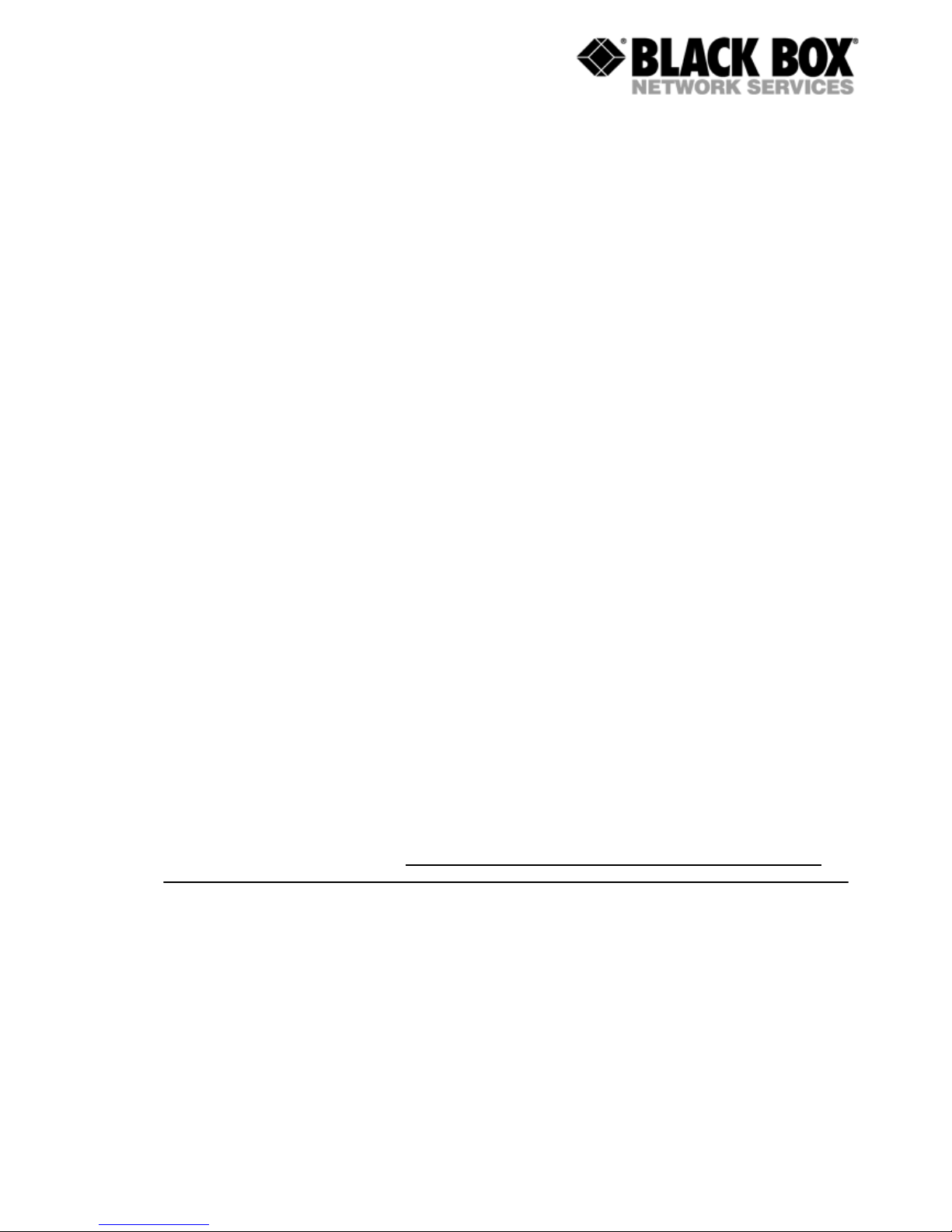
User Manual
Desktop:
MDS932AE-10BT-R2
MDS932AE-FXO-R2
MDS932AE-FXS-R2
MDS933AE-10BT-R2
Rack Cards:
MDS932C-1-R2
MDS932C-2-R2 / MDS933C-R2
G.SHDSL Modem following the
Restriction of Hazardous Substances Directive (RoHS)
USER MANUAL
Version 1.9
Revision 22. May 2006
Document name MDS932-933AE-10BT-R2_FXO-FXS-R2.doc
Page 2
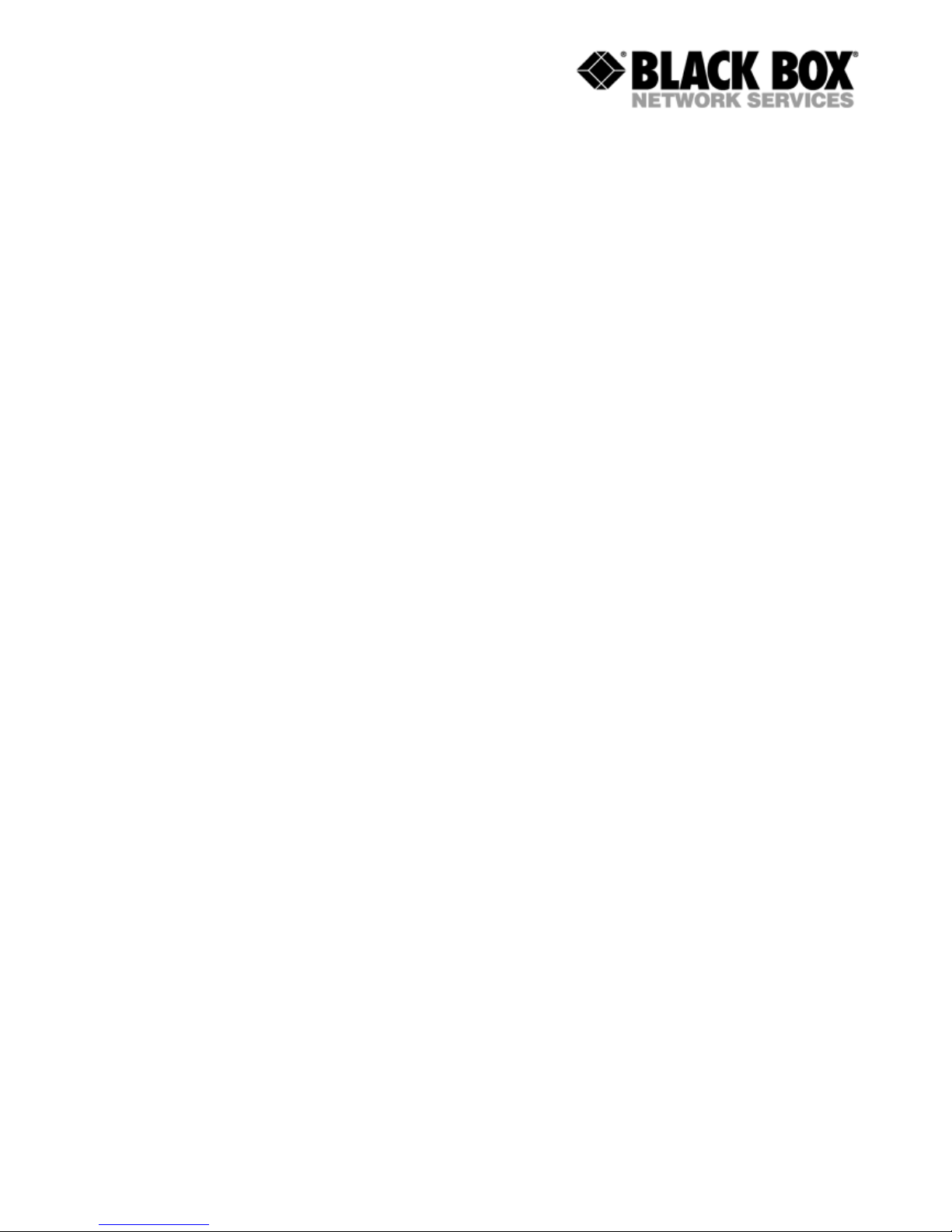
User Manual
© Copyright ©2006 by Black Box Network Services. The contents of this publication may not
be reproduced in any part or as a whole, transcribed, stored in a retrieval system, translated
into any language, or transmitted in any form or by any means, electronic, mechanical,
magnetic, optical, chemical, photocopying, manual, or otherwise, without the prior written
permission of Black Box Network Services. Published Black Box Network Services. All rights
reserved.
Version: 1.9 Page. 2 of 29
Page 3

User Manual
VERSION CONTROL...............................................................................................................5
1 GENERAL INFORMATION.............................................................................................7
2 DESCRIPTION OF THE DEVICE ...................................................................................8
2.1 Exterior design Desktop models ............................................................................8
2.2 Exterior design Rack Card models (MDS932C-1/2 or MDS933C-R2) .................10
3 RULES OF SWITCHING...............................................................................................12
3.1 The DESKTOP delivery set..................................................................................12
3.2 The RACK CARD delivery set..............................................................................12
3.3 Connection rules ..................................................................................................12
3.4 Communication parameters of the terminal configuration....................................13
4 THE COMMAND SYSTEM ...........................................................................................14
4.1 Basic rules............................................................................................................14
4.2 The main menu ....................................................................................................14
4.3 Performance management submenu...................................................................15
4.3.1 Loop Status submenu ............................................................................15
4.3.2 Ethernet Status submenu.......................................................................16
4.3.3 HDLC Status submenu...........................................................................17
4.4 Configuration management submenu ..................................................................17
4.4.1 DSL Setup ..............................................................................................18
4.4.2 Ethernet Setup submenu........................................................................20
4.4.3 Profile submenu .....................................................................................21
4.4.4 Erase NVRAM ........................................................................................21
4.4.5 Security Auto Lock .................................................................................21
4.5 Security management submenu ..........................................................................21
5 TFTP UPLOAD .............................................................................................................22
5.1 Unit preparation....................................................................................................22
5.2 PC Software download.........................................................................................22
5.3 Unit termination ....................................................................................................22
6 SNMP............................................................................................................................23
6.1 Traps ....................................................................................................................23
Version: 1.9 Page. 3 of 29
Page 4
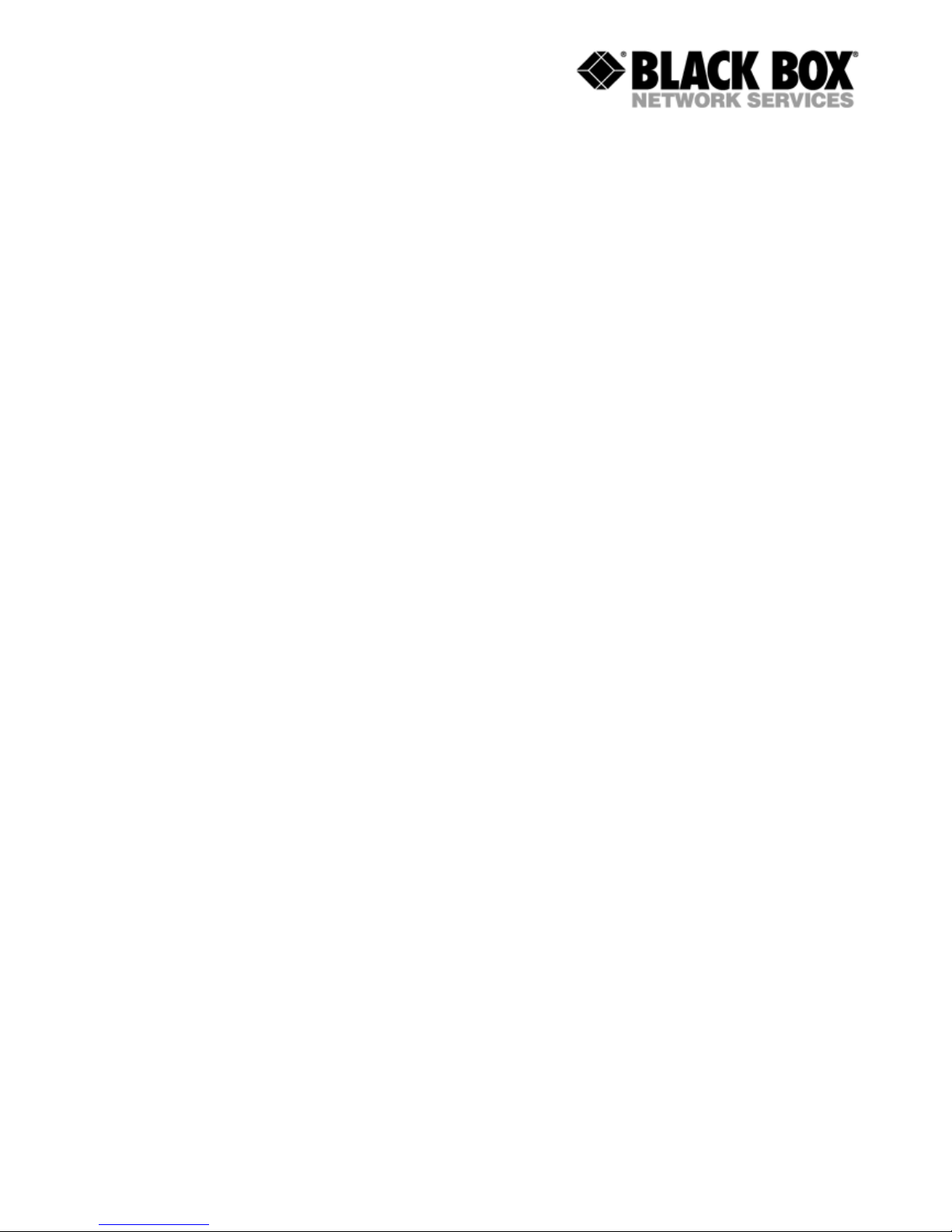
User Manual
7 TECHNICAL SPECIFICATIONS...................................................................................24
8 STORAGE CONDITIONS.............................................................................................25
9 CONNECTOR’S DESCRIPTION ..................................................................................26
9.1 DSL Connector Desktop units (MDS932/933AE-10BT-R2) .................................26
9.2 DSL Connector for RACK CARD units (MDS932C-1/2-R2 (MDS933C-R2)) .......26
9.3 Monitor Connector................................................................................................27
9.4 PC and Hub Connectors ......................................................................................27
9.5 Line1 and Line2 Connector (MDS932AE-FXO/FXS-R2) .....................................28
10 DESCRIPTION OF INTERFACE CABLES...................................................................29
10.1 Ethernet cable ......................................................................................................29
10.2 DSL cable.............................................................................................................29
Version: 1.9 Page. 4 of 29
Page 5
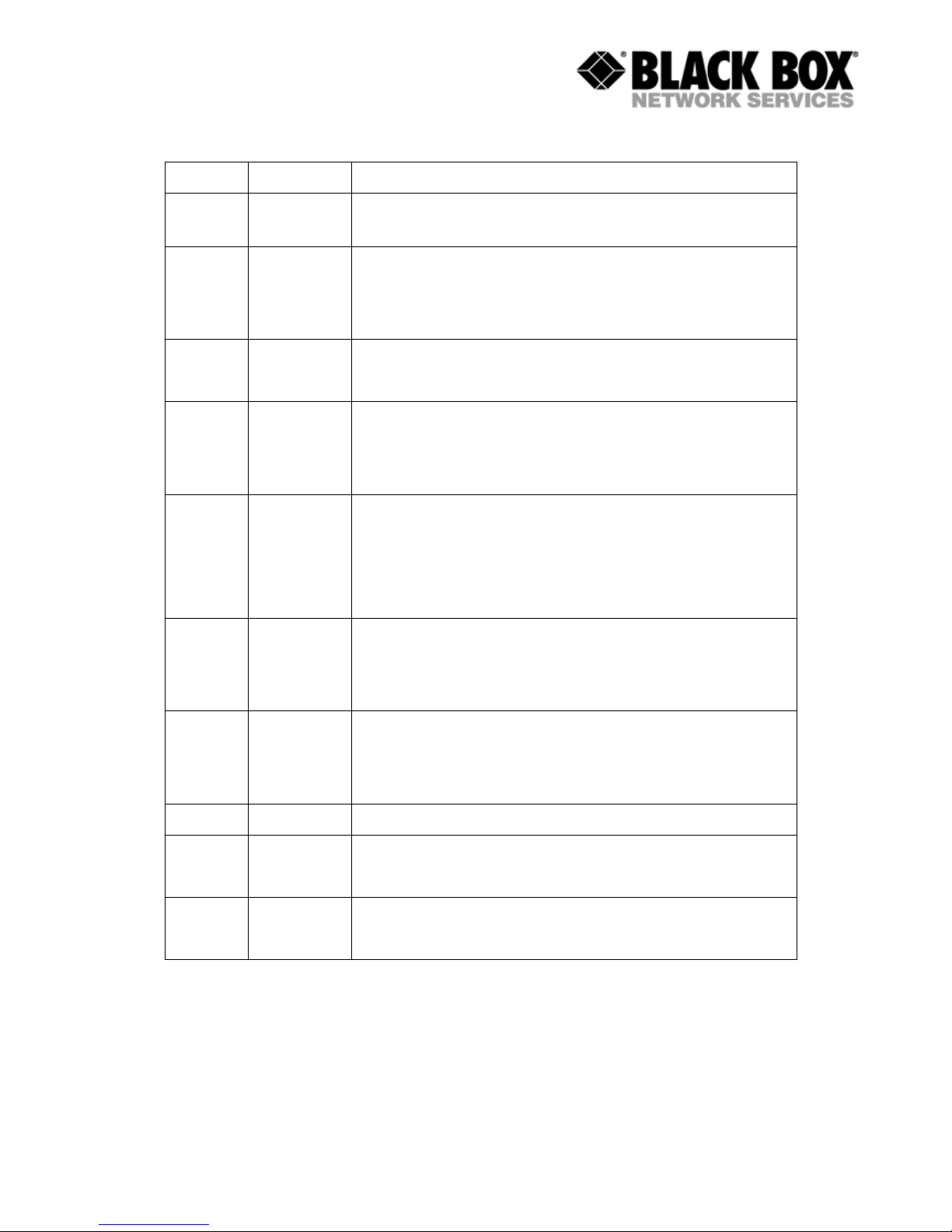
User Manual
VERSION CONTROL
Version Date Major changes to previous version
1.0 31.12.2001 Initial version of the manual corresponding to version 1.2 of the
device micro program
1.1 23.10.2003 New function description corresponding to software release V1.6
Corrected Connecter description 9.1
Changed DSL cable to twisted type 10.2
1.2 26.01.2004 Manual corresponding to software version 1.7
Implementation of RACK CARD models
1.3 07.07.2004 Added Connecter drawing 8.2
Manual corresponding to software version 1.8
Small Text changes
1.4 11.02.2005 Manual corresponding to software version 1.9s
SNMP topic implemented
TFTP topic implemented
Small Text changes
1.5 02.08.2005 Manual corresponding to software version 2.4
CE Model implemented
TFTP topic modified
1.6 09.09.2005 Manual corresponding to software version 2.44
Modified 4.4.1.3
TFTP topic modified
1.7 09.09.2005 Implemented EN50419
1.8 03.04.2006 Manual corresponding to software version 2.45
Implemented new soft commands
1.9 22.05.2006 Manual corresponding to software version 2.46
Remove some soft commands
Version: 1.9 Page. 5 of 29
Page 6
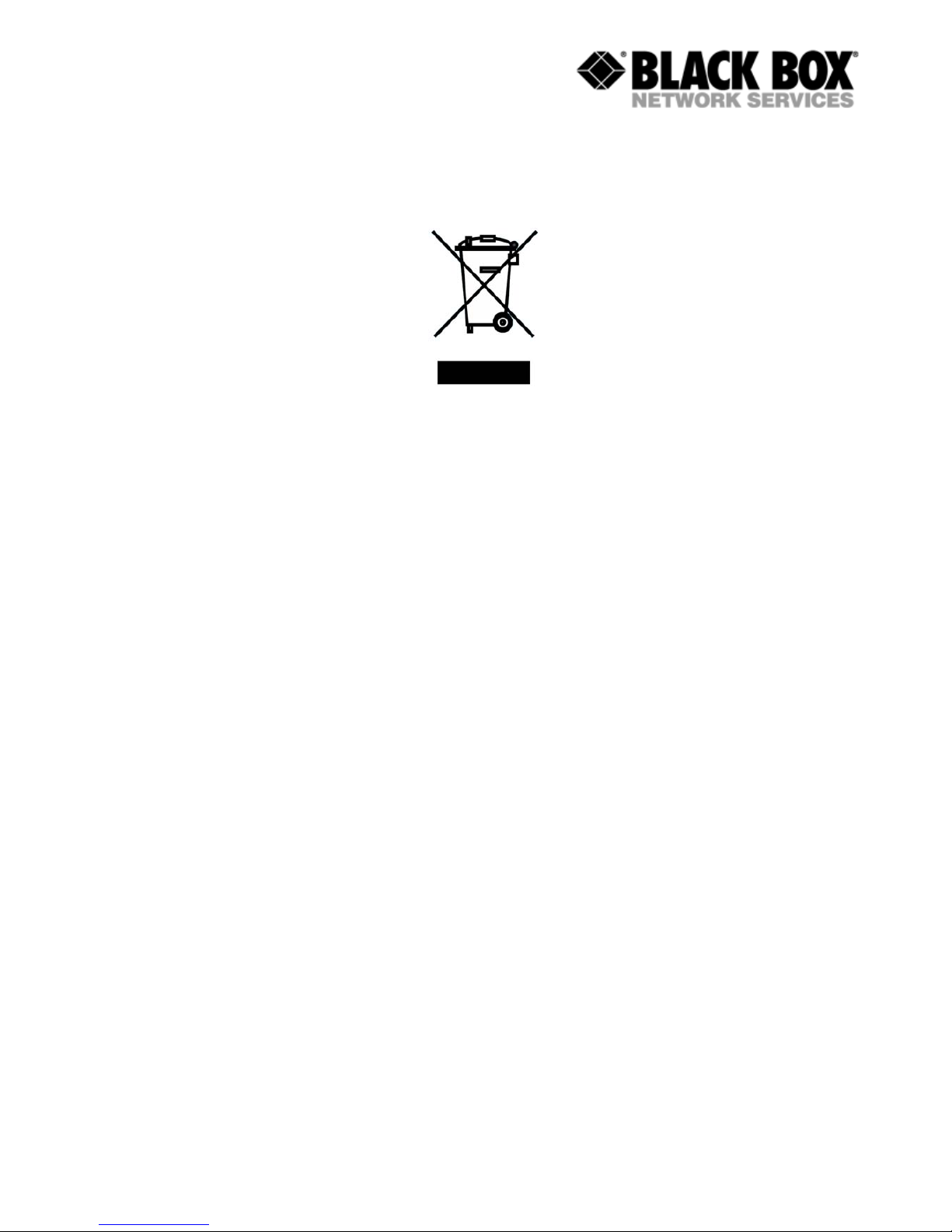
User Manual
EU Directive 2002/96/EC and EN50419
This equipment is marked with the above recycling symbol. It means that at the end of the life
of the equipment you must dispose of it separately at an appropriate collection point and not
place it in the normal domestic unsorted waste stream. (European Union only)
Version: 1.9 Page. 6 of 29
Page 7
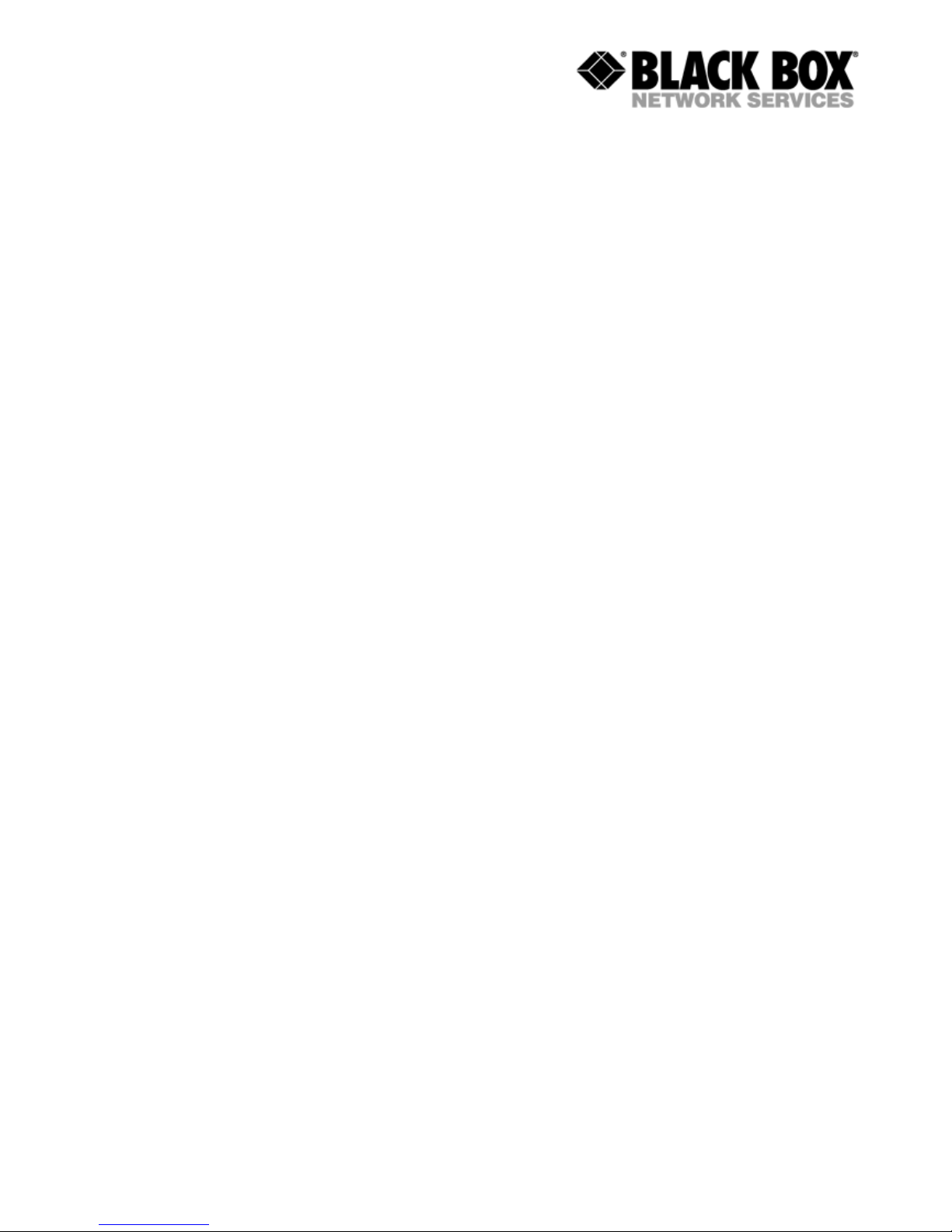
User Manual
1 GENERAL INFORMATION
• High-speed symmetrical data transmission over one physical copper
twisted pair with the 135 Ohm impedance according to ETSI TS 101 135.
• ITU-T G.991.2 (G.shdsl) line encoding.
• Line rate in the range from 72 Kbit/s to 2320 Kbit/s.
Line rate in the range from 144 Kbit/s to 4624 Kbit/s (4W models only)
• Manual or automatic mode of line-speed adjustment.
• Ethernet 10/100Base-T interface, Full/Half duplex.
• Transmission of VLAN packet (IEEE-802.1Q).
• Dynamic table formation of MAC addresses.
• Accumulation of up to 1024 MAC addresses.
• Granting of 95% of the digital channel band to the user.
• In-built functions of diagnostics and self-testing.
• Low power consumption, easy-to-use applications.
• Console port for the local management.
• Telnet port for the local / remote management
• SNMP Management
• Remote TFTP Software upload
• 230 Vac power
For MDS932AE-FXO/FXS-R2
• up to 2 voice cannel.
Version: 1.9 Page. 7 of 29
Page 8

User Manual
2 DESCRIPTION OF THE DEVICE
2.1 Exterior design Desktop models
The front panel of the device has 3 LEDs or 5 LEDs with FXO/FXS:
Status informs the user about the status of the local device. The following four statuses are
possible
«blinking red» informs the user about malfunctioning of the modem’s hardware
and software. In this case, the modem is out of order and should be
submitted to the service center for being repaired.
«red» informs the user about an urgent alarm. An abruption of the
connection, the correspondence of the signal-to-noise ratio which
does not allow to transmit information and a great number of
errored blocks can cause an urgent alarm. See the “Command
menu” chapter for detail.
«amber» informs the user about non-urgent alarms. An abruption of
connection over the user’s interface can cause non-urgent alarms.
«green» absence of alarms. Normal functioning of the device.
WAN Reserved for future use.
LAN The LED is lit upon an incorrect connection to the LAN. The LED is blink upon the
detection of packets in the segment of the current LAN.
PORT1 Informs the user about FXO/FXS activity on port 1
PORT2 Informs the user about FXO/FXS activity on port 2
Version: 1.9 Page. 8 of 29
Page 9
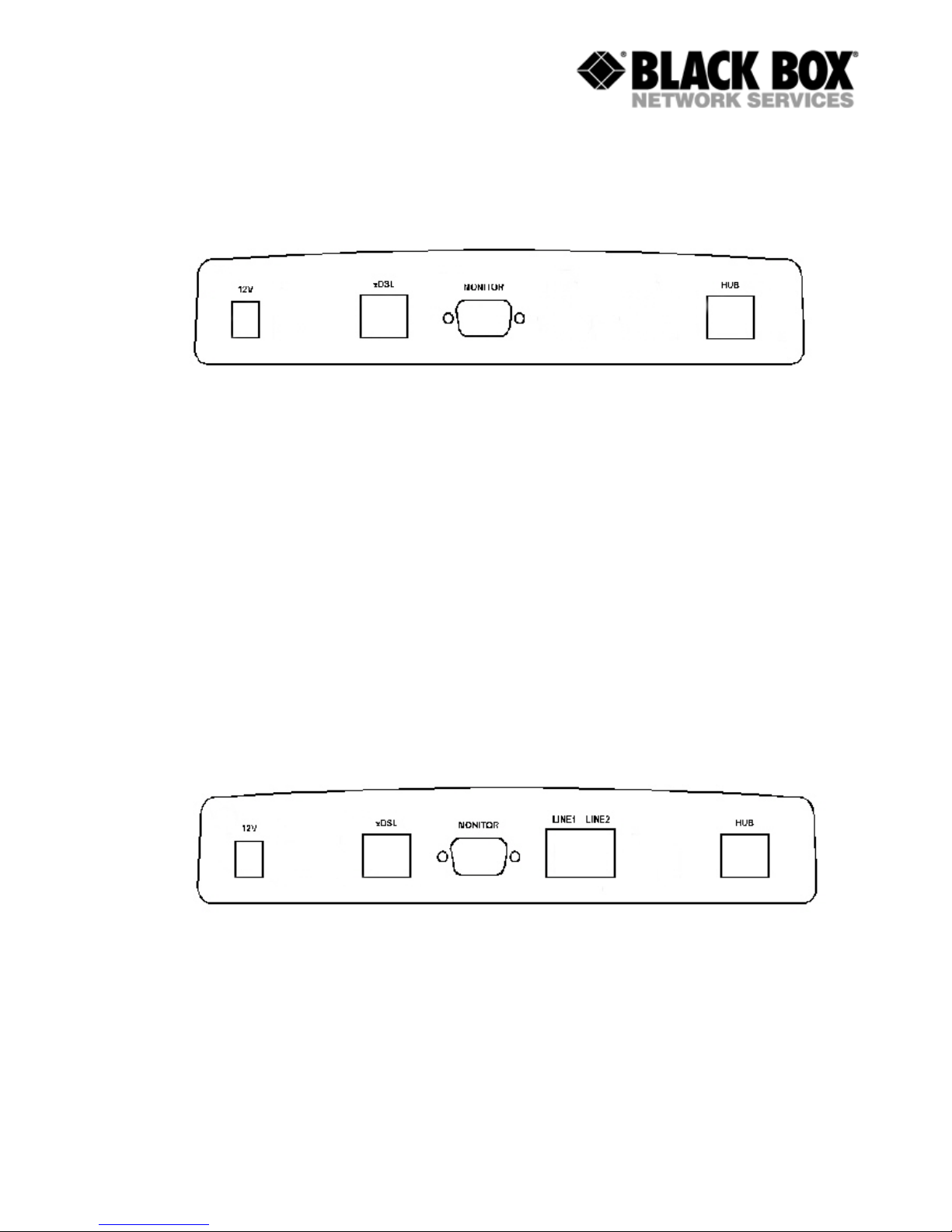
User Manual
The back panel of the MDS932AE-10BT-R2 and MDS933AE-10BT-R2 modem has:
• The grounding bolt of the modem (option);
• The “12Vdc / POWER“ connector. The connection of the modem to the 230 V power
supply is implemented using an external power supply unit;
• the “DSL” connector to connect the modem to the leased physical line.
• the “Monitor” connector to control the modem and store statistics;
• “HUB” connector to connect the modem to the LAN using a straight Patch Cord;
The back panel of the MDS932AE-FXO-R2 and MDS932AE-/FXS-R2 modem has additionally:
• The “LINE1/PORT1” and ”LINE2/PORT2” connector to connect to PABX (FXO model) or to
telephone (FXS model).
Version: 1.9 Page. 9 of 29
Page 10

User Manual
2.2 Exterior design Rack Card models (MDS932C-1/2 or MDS933C-R2)
Version: 1.9 Page. 10 of 29
Page 11

User Manual
Status(L) informs the user about the status of the local device. The following four statuses are
possible
«blinking red» informs the user about malfunctioning of the modem’s hardware and
software. In this case, the modem is out of order and should be
submitted to the service center for being repaired.
«red» informs the user about an urgent alarm. An abruption of the
connection, the correspondence of the signal-to-noise ratio which
does not allow to transmit information and a great number of errored
blocks can cause an urgent alarm.
«amber» informs the user about non-urgent alarms. An abruption of
connection over the user’s interface can cause non-urgent alarms.
«green» absence of alarms. Normal functioning of the device.
Status(R) informs the user about the status of the remote device. At the time being the remote
configuring of modems is not provided.
Ethernet The LED is lit upon an incorrect connection to the LAN. The LED is blink upon the
detection of packets in the segment of the current LAN.
Version: 1.9 Page. 11 of 29
Page 12

User Manual
3 RULES OF SWITCHING
3.1 The DESKTOP delivery set
The delivery set includes:
• the subscriber access device (a modem)
• the power supply source (an AC adapter)
• the cables for the line connections
3.2 The RACK CARD delivery set
The delivery set includes
• the subscriber access device (a module)
• the cable for the line connection
3.3 Connection rules
During the connection of the modem stick to the following rules:
• connect the modem using the “straight” Patch Cord cable to the hub
through the HUB connector or to the PC through the PC connector. Only one device can
be connected to modem jack at same time.
• connect the modem, if necessary, to the serial port of the PC through
the “MONITOR” connector using the “straight” modem cable;
• connect the modem to the line using the “DSL” connector;
• connect the power supply unit to the AC power system;
• connect the modem to the power adapter using the “AC 12V” connector; it’s necessary to
use 13.5V adapter for FXS models
• launch the hyper-terminal operation program on the PC.
Version: 1.9 Page. 12 of 29
Page 13

User Manual
3.4 Communication parameters of the terminal configuration
It is necessary to set the following parameters to monitor the modem:
• transmission rate – 9600;
• data bits – 8;
• parity – none;
• number of stop bits – 1;
• flow control – None
To update the information on the screen use the “Enter” key. The following menu will appear
on the screen.
Input Password:
Please enter your programmed password. The unit will be delivered with the default password
“admin”
After entering the password the following menu will appear.
Discovery G.SHDSL
Ethernet Monitor V2.46
+-----------------------+
+ Main Menu +
+-----------------------+
1. Performance management (PM)
3. Configuration management (CM)
4. Security management (SM)
5. Exit Console
Select item number or ESC to Upper level menu>>
The modem is ready to be configured.
Version: 1.9 Page. 13 of 29
Page 14

User Manual
4 THE COMMAND SYSTEM
4.1 Basic rules
After the command is typed, press <enter>.
The <Backspace> key is used to edit commands.
It is necessary to input item number, for choosing menu item,
You can use “PageUP”, “PageDown” and “Space” keys, for scrolling list of available value of
parameters,
The “Esc” key is using for canceling of new value of parameters or returning to up menu
screen.
4.2 The main menu
The main menu is the following:
Discovery G.SHDSL
Ethernet Monitor V2.46
+-----------------------+
+ Main Menu +
+-----------------------+
1. Performance management (PM)
3. Configuration management (CM)
4. Security management (SM)
5. Exit Console
Select item number or ESC to Upper level menu>>
The menu consists of five submenus. To choose the needed submenu, it is necessary to type
its number and press “Enter”. The main menu also contains information about the current
version of the firmware. It is important that you inform the service center about it when being
consulted.
Version: 1.9 Page. 14 of 29
Page 15

User Manual
4.3 Performance management submenu
Upon activation of the performance management submenu the following message will be
displayed.
Performance Management
1.Loop Status...
4.EtherNet Status...
7.HDLC Status...
Select item number or ESC to Upper level menu>>
4.3.1 Loop Status submenu
Upon activation of the performance management submenu the following message will be
displayed.
Performance Management->Loop Status
System Up Time: 0 Day 00:16:31
= Loop 1 =
Loop Up Time: 0 Day 00:15:07
Operation State:Data
Line Speed: 2312K
Rx Gain: 5.43 dB
Tx Power: 14.50 dBm
S/N Ratio: 37.74 dB
Framer Status: In sync.
Loop Atten.: -0.19 dB
Operation Mode: Slave
Auto/Fixed: Fixed
Clock Source: Follow Loop
Annex: A/B
Fixed Speed: 2312K(36N)
1.Disconnect
Select item number or ESC to Upper level menu>>
Version: 1.9 Page. 15 of 29
Page 16

User Manual
4.3.2 Ethernet Status submenu
Upon activation of the performance management submenu the following message will be
displayed.
Performance Management->EtherNet Status
Link:Link down Link Speed:---- Link Duplex:--- Used Entries:0 Tx Packets:0 Rx Packets:0
Fwd Packets:0 Drop Packets:0
Speed:Auto Duplex:Auto MAC Address: 00-00-00-00-00-00
1.Clear Counters
Select item number or ESC to Upper level menu>>
Version: 1.9 Page. 16 of 29
Page 17

User Manual
4.3.3 HDLC Status submenu
This menu contains statistical information about the HDLC packets that are sent between
master and slave.
Perfomance Managment->HDLC Status
Channel_A Channel_B
HDLC Tx Cnt:0 HDLC Tx Cnt:0
HDLC Rx Cnt:0 HDLC Rx Cnt:0
HDLC Fwd Cnt:0 HDLC Fwd Cnt:0
HDLC Drop Cnt:0 HDLC Drop Cnt:0
HDLC RxErr Cnt:0 HDLC RxErr Cnt:0
SEGD:0 SEGD:0
Queue:0 Queue:0
1.Clear Counter(s)
Select item number or ESC to Upper level menu>>
4.4 Configuration management submenu
Upon activation of the configuration management submenu the following message will be
displayed.
Configuration Management
1.DSL Setup...
4.EtherNet Setup...
6.Profile...
7.Erase NVRAM
9.[Security Auto Lock]:70 Seconds
System Information
Boot Loader: Version BL 2.45 Build 0001 Date:May 12 2006 19:49:56
Application: Version CE 2.46 Build 0001 Date:May 12 2006 19:49:41
DSP Firmware Version:R3.0.5 DSP Version:00
OS Version:2.00
Select item number or ESC to Upper level menu>>
Version: 1.9 Page. 17 of 29
Page 18

User Manual
4.4.1 DSL Setup
In this menu you can setup the DSL link. When you have selected that menu, the following will
appear:
Configuration Management->DSL Setup
1.[Loop 1 Operation Mode]:Slave
2.[Loop 1 Auto/Fixed]:Fixed
4.[Loop 1 Min. Connection Speed]:72K(1N)
5.[Loop 1 Max. Connection Speed]:2312K(36N)
6.[Loop 1 Annex]:B
7.[Loop 1 Tx Level Adjustment]:0 dB
19.[2W/4W]:2W
Select item number or ESC to Upper level menu>>
4.4.1.1 Operation Mode
In this menu you can setup the unit to one of the following states:
Master, Slave
4.4.1.2 Auto / Fixed
This Menu is only available if the 4W unit is in “1+1* mode
This Menu is NOT available if the 4W unit is in 4W mode
In this Menu you can setup the unit to one of the following states:
Auto, Fixed
If Auto is selected, the unit works in the adaptive mode.
If Fixed is selected, the unit works with fixed line rates.
4.4.1.3 Min- Max Connection Speed (only if Auto is selected)
• In the Min. Max Connection Speed menu, you can specify your desired Adaptive mode
speed limit borders in the range of 72 kbps to 2312 kbps for 2wire units and 144 kbps to
4624 kbps for 4wire models.
Version: 1.9 Page. 18 of 29
Page 19

User Manual
4.4.1.4 Fixed Connection Speed (only if Fixed is selected)
• In the Fixed Connection Speed menu, you can specify your desired speed in the range of
72 kbps to 2312 kbps for 2wire units and 528 kbps to 4624 kbps for 4wire models
4.4.1.5 Annex
• With the Appendix menu you can choose between A, B, A / B. If you don’t know what
Annex you have to setup, then use the A / B configuration.
4.4.1.6 Tx Level Adjustment
• In the Tx Level Adjustments menu you can setup you desired TX output level in the range
from +2dB to –13dB.
Please note: changing the default value of 0 to another value may cause serious
malfunction of the DSL line. It should be changed only by qualified personal.
4.4.1.7 2W / 2CH / 4W / 1+1
• In the 2W / 4W (2 wire / 4 wire) Adjustments menu you can setup you desired number and
mode of the DSL line. The following modes are possible:
2W: 1 DSL line, normal mode
4W: 2 DSL lines, dual pair mode (4W models only / MDS933xx-R2)
2CH: 2 DSL lines, multipoint mode (4W models only / MDS933xx-R2)
1+1: 2 crossover lines, safety mode, (rate adaptive and fully redundant) (4W models only /
MDS933xx-R2)
Version: 1.9 Page. 19 of 29
Page 20

User Manual
4.4.2 Ethernet Setup submenu
Configuration Management->EtherNet Setup
1.[Speed]:Auto
2.[Duplex Mode]:Auto
3.[Disable Mac Filter]:No
4.IP Address>>192.168.5.105
5.Subnet Mask>>255.255.255.0
6.Gateway Address>>192.168.5.1
8.NMS IP Address>>192.168.5.32
9.Read Community>>
10.Write Community>>
11.Trap Community>>
12.[Enable TFTP Server]:No
13.[DSL Reboot]:No
14.[Time before Reboot]:30min
Select item number or ESC to Upper level menu>>
• In the Speed menu, you can setup the Ethernet speed to the following states:
10M, 100M or Auto
• In the Duplex Mode menu you can setup the Ethernet ports to the following states:
Half, Full or Auto
• In the IP Address-, Subnet Mask- and Gateway Address menu you, can setup the desired
IP settings
• In the NMS IP Address menu you can setup the IP receiver address for the SNMP traps
(the Network Manager).
• In the Read / Write / Trap Community menu you can setup the desired SNMP community
address names (text).
• In the “Enable TFTP Server” menu you can enable / disable the software download feature
• In the “DSL Reboot” menu you can enable / disable the DSL line restart feature. This
feature will be activated in case of lacking data streams between two modems.
• In the “Time before Reboot” menu you can setup the wait time before the units reboots in
case of lacking data streams.
Version: 1.9 Page. 20 of 29
Page 21

User Manual
4.4.3 Profile submenu
Users can save and load up to 4 profiles for different tasks. The Profile 0 is the default profile
during power on. Users have to save all new value of parameters before power off.
4.4.4 Erase NVRAM
Users can erase the non volatile ram. This function will force some part of the unit to there
factory default values.
4.4.5 Security Auto Lock
During this time the user must set up password for the modem. This is also the time after a
telnet-session will be terminated in case of no terminal action.
4.5 Security management submenu
The security management is using for setting the desired password for the console access.
Version: 1.9 Page. 21 of 29
Page 22

User Manual
5 TFTP UPLOAD
5.1 Unit preparation
Its suggested to connect the PC Terminal to the monitor connector for the observation of the
download procedure.
• Enter the Ethernet Setup submenu.
• Enter menu point [Enable TFTP Server] and switch TFTP on
• Exit menu point [Enable TFTP Server]
• Enter the Profile Submenu and Save the settings to Profile 0
• Restart the unit
5.2 PC Software download
• Unzip the download file to an empty directory
• If necessary rename the actual *.bin file to “all.bin”
• Open the cmd.exe windows menu (Start, Run, cmd)
• Enter the directory with the unzipped files
• Enter the following command “
TFTP –I xxx.xxx.xxx.xxx PUT all.bin”
• Wait until the program terminates (check it on the PC Terminal)
• Close the cmd.exe windows menu
5.3 Unit termination
• Enter the Ethernet Setup submenu.
• Enter menu point [Enable TFTP Server] and switch TFTP off
• Exit menu point [Enable TFTP Server]
• Enter the Profile Submenu and Save the settings to Profile 0
• Restart the unit
Version: 1.9 Page. 22 of 29
Page 23

User Manual
6 SNMP
6.1 Traps
The unit supports the following traps:
Trap Description
Cold start Sent on unit startup
Linkup Sent on DSL link up
Linkdown Sent on DSL link loss
Authorization Error Sent on reception of a wrong community string (hacker attack)
Version: 1.9 Page. 23 of 29
Page 24

User Manual
7 TECHNICAL SPECIFICATIONS
The main technical specifications of modems of the Black Box family are presented below in
the table.
Line interface.
Standard ETSI 101 135
Regulation RoHS 2002/95/EG
Number of pairs 1 or 2
Line rate 2 wire models
4 wire models
72 – 2320 Kbit/s
144 – 4624 Kbit/s
Communication range for cables with
the wire diameter of
144 Kbit/s
2320 Kbit/s
(values are depending on noise
environment and line quality)
0.4 mm:
approx:
8.2 km
3.6 km
0.9 mm:
approx:
31 km
13.7 km
Line code G.shdsl (TC-PAM)
Input impedance of the physical line 135 Ohm
Output signal level 0.5dBm – 15.5 dBm
Transmission spectrum from 0…450 kHz
User’s interface
Standard: IEEE-802.3
IEE-802.1Q
Interface type: Ethernet 10/100Base-T, Full/Half Duplex
Connector: RJ-45
Management
Monitoring VT100
Power supply
Supply voltage:
DESKTOP model: ~230 Vac ± 10%; 50 Hz (power
adapter)
RACK CARD model: 36Vdc – 72Vdc
Power consumption: No more than 5 W
Grounding resistance No more than 10 Ohm
Protection Conforms to the requirements of the GOST (State
Standard) 12.2007.0-85, GOST 7153-85,
GOST Р.50033-92 and Norm 9-93
Climatic conditions
Temperature range -30о С ….+55о С
Relative humidity of air 5%…85%
Version: 1.9 Page. 24 of 29
Page 25

User Manual
8 STORAGE CONDITIONS
The equipment of the Black Box family while being packed should withstand all means of
transport at a temperature in the range form -50
о
С to +75о С and the relative humidity of air up
to 100% at 25
о
С. The equipment can also withstand air-transport at a low air pressure of 12
kPa (90 Torr) at -50
о
С.
The packed equipment of the Black Box family can be stored within 12 months (from the date
of transshipment including transporting time) in storage rooms without heating
at -50
о
С - +50о С and the mean monthly value of the air humidity of 80%
at 20
о
С; short-term increases of air humidity up to 98% (no more than a month a year) at a
temperature not exceeding 25
о
С without moisture condensation is admissible.
The equipment should be stored in storage buildings, which protect the devices from
atmospheric precipitations. The equipment should be kept on shelves or in factory packages in
the absence of vapors of acids, alkali and other atmospheric impurities.
Version: 1.9 Page. 25 of 29
Page 26

User Manual
9 CONNECTOR’S DESCRIPTION
9.1 DSL Connector Desktop units (MDS932/933AE-10BT-R2)
Type: RJ-45, 8 pin Number Signal Assignment
1,2 NC -
3 LB,a Ttp (4W model only)
4 LA,a tip
5 LA,b ring
6 LB,b ring (4W model only)
7,8 NC -
RJ-45
1 8
9.2 DSL Connector for RACK CARD units (MDS932C-1/2-R2 (MDS933C-R2))
Type: RJ-45, 8 pin Number Signal Assignment
1 LB,a tip (4W model only)-
2 LB,b ring (4W model only)
3 NC -
4 LA,a tip
5 LA,b ring
6,7,8 NC -
RJ-45
1 8
Version: 1.9 Page. 26 of 29
Page 27

User Manual
9.3 Monitor Connector
Type: Sub-D9, female Number Signal Assignment
1 NC -
2 TXD Transmit data
3 RXD Receive data
4 DTR Data terminal ready
5 SGND Signal ground
6 NC -
7 NC -
8 NC -
9 NC -
DB9
female
1
5
6
9
9.4 PC and Hub Connectors
Type: RJ-45 Number PC assignment HUB assignment
1 Tx+ Rx+
2 Tx- Rx-
3 Rx+ Tx+
4 NC NC
5 NC NC
6 Rx- Tx-
7 NC NC
8 NC NC
18
RJ-45
Version: 1.9 Page. 27 of 29
Page 28

User Manual
9.5 Line1 and Line2 Connector (MDS932AE-FXO/FXS-R2)
Type: RJ-11, 4 pin Number Signal Assignment
1 NC -
2 LA,a tip
3 LA,b ring
4 NC -
RJ-11
1 4
Version: 1.9 Page. 28 of 29
Page 29

User Manual
10 DESCRIPTION OF INTERFACE CABLES
10.1 Ethernet cable
Side А Color of wire Side B
1 white/green 1
2 green/white 2
3 white/orange 3
4 blue/white 4
5 white/blue 5
6 orange/white 6
7 white/brown. 7
8 brown/white 8
10.2 DSL cable
Side А Color of wire Side B
1 white/green 1
2 green/white 2
3 white/orange 3
4 blue/white 4
5 white/blue 5
6 orange/white 6
7 white/brown. 7
8 brown/white 8
Version: 1.9 Page. 29 of 29
