Page 1

CUSTOMER
SUPPORT
INFORMATION
Order toll-free in the U.S.: Call 877-877-BBOX (outside U.S. call 724-746-5500)
FREE technical support 24 hours a day, 7 days a week: Call 724-746-5500 or fax 724-746-0746
Mailing address: Black Box Corporation, 1000 Park Drive, Lawrence, PA 15055-1018
Web site: www.blackbox.com • E-mail: info@blackbox.com
AUGUST 1999
MD885A-R2
MD885A-R3
MD885AE-R2
MD885C-R2
Modem 34336
MODEM
34336
1
2
3
ENT
1
2
3
601745301 Rev. A
NOTE
All models include the modem, (1) leased line cable, (1) dialup phone cable
and this user manual. The MD885A-R2, MD885AE-R2, and MD885A-R3
include a power supply. The MD885A-R3 also includes (1) 10-ft. RS-232
cable and (1) DB9 F to DB25 M adapter.
Page 2

1
FCC Information
FEDERAL COMMUNICATIONS COMMISSION
AND
INDUSTRY CANADA
RADIO FREQUENCY INTERFERENCE STATEMENTS
This equipment generates, uses, and can radiate radio frequency energy and if not
installed and used properly, that is, in strict accordance with the manufacturer’s
instructions, may cause interference to radio communication. It has been tested
and found to comply with the limits for a Class A computing device in accordance
with the specifications in Subpart J of Part 15 of FCC rules, which are designed to
provide reasonable protection against such interference when the equipment is
operated in a commercial environment. Operation of this equipment in a
residential area is likely to cause interference, in which case the user at his own
expense will be required to take whatever measures may be necessary to correct
the interference.
Changes or modifications not expressly approved by the party responsible
for compliance could void the user’s authority to operate the equipment.
This digital apparatus does not exceed the Class A limits for radio noise emission from
digital apparatus set out in the Radio Interference Regulation of Industry Canada.
Le présent appareil numérique n’émet pas de bruits radioélectriques dépassant les limites
applicables aux appareils numériques de la classe A prescrites dans le Règlement sur le
brouillage radioélectrique publié par Industrie Canada.
TRADEMARKS USED IN THIS MANUAL
Hayes®is a registered trademark of Hayes Microcomputer Products, Inc.
Microcom Networking Protocol
®
and MNP®are registered trademarks of
Microcom Systems, Inc.
Any trademarks mentioned in this manual are acknowledged to be the property of the
trademark owners.
Page 3

2
Modem 34336
Table of Contents
1.0 Specifications .....................................................................................6
2.0 Quick Start ..........................................................................................8
2.1 Installation ..................................................................................8
2.1.1 Unpacking ................................................................................8
2.1.2 Package Contents......................................................................8
2.1.3 What You Will Need..................................................................8
2.1.4 Connections ..............................................................................8
2.1.5 Jumpers....................................................................................10
2.2 Front Panel LCD And Controls ..............................................11
2.2.1 Power-On Screen ...................................................................11
2.2.2 EIA Status Screen ...................................................................12
2.3 Quick Setup ..............................................................................13
2.4 Basic Operation .......................................................................16
2.4.1 2-Wire Dial (Hayes) Mode .....................................................16
2.4.2 2-Wire Dial (V.25 bis) Mode ..................................................18
2.4.3 2-Wire Dial (Dumb) Mode ....................................................19
2.4.4 Leased Line (2- or 4-Wire) Mode .........................................21
2.4.5 V.33 Leased Line Operation .................................................22
2.4.6 2-Wire Dial (Bell 208) Operation .........................................22
2.4.7 4-Wire Leased Line V.29 Mode ..............................................23
2.4.8 V.29 Fast Master and Slave Modes .........................................24
2.5 Problem Solving .......................................................................25
3.0 Modem Setup Options ..................................................................27
3.1 Methods For Selecting Options ..............................................27
3.2 Selecting Options From The Front Panel ..............................28
3.2.1 Pushbuttons And The LCD ...................................................28
3.2.2 How To Select Options...........................................................29
3.3 Options .....................................................................................32
Page 4

3
Table of Contents
3.3.1 V.42 Error Correction Options .............................................35
3.3.2 Dialer Mode ...........................................................................41
3.3.3 Data Format Options .............................................................42
3.3.4 Disconnect Options ...............................................................43
3.3.5 Test Options ...........................................................................44
3.3.6 EIA Options ............................................................................44
3.3.7 Modem Setups .......................................................................46
3.3.8 V.33 and BELL 208A/B Options ..........................................49
3.3.9 Options Accessible With Summary Setup Only ...................50
4.0 General Operation and Special Features...................................54
4.1 Quick Reset ..............................................................................54
4.2 Phone Number Storage ...........................................................54
4.3 Leased Line Auto-Recovery .....................................................55
4.3.1 Autodial Backup .....................................................................57
4.3.2 Exit From Leased Line Auto-Recovery .................................57
4.3.3 Leased Line Auto-Recovery Options ....................................58
4.4 Dial Line Auto-Recovery ..........................................................58
4.4.1 Setting Up The Modem For Dial Line Auto-Recovery .........58
4.4.2 Recovery Procedure ...............................................................58
4.5 DTR Dialing .............................................................................60
4.5.1 Dialing A Stored Number ......................................................60
4.5.2 Answer Mode Operation .......................................................60
4.6 Dumb Mode And Bell 208 Operation ....................................60
4.7 Modem Security Operation .....................................................62
4.8 Modem-Controlled Remote Control .......................................66
4.8.1 Direct Modem-to-Modem Remote Control ..........................66
4.8.2 Remote Control through a Rack Controller .........................67
4.9 Diagnostic Interface Control ..................................................71
4.9.1 Diagnostic Port .......................................................................71
4.9.2 Diagnostic Port Commands ..................................................71
4.9.3 Responses To Diagnostic Port Commands ...........................73
4.9.4 DTE Displays ..........................................................................75
4.9.5 Disconnecting From A Diagnostic Link ...............................75
Page 5

4
Modem 34336
4.10 Automatic Fallback ..................................................................76
4.10.1 Operating Mode Fallback ......................................................76
4.10.2 V.32 Speed Fallback ...............................................................78
4.11 V. 13 Operation ........................................................................80
5.0 Hayes Emulation Mode .................................................................81
5.1 Hayes Mode Autodialer ...........................................................81
5.1.1 Enabling The Hayes Mode Autodialer .................................81
5.1.2 Command Guidelines ............................................................81
5.1.3 Result Codes ...........................................................................84
5.1.4 Transmission Speed ...............................................................84
5.2 Hayes Compatible Commands ................................................84
5.3 S Registers ................................................................................90
5.3.1 Reading And Setting Registers ..............................................86
5.3.2 S Register Functions ..............................................................86
5.4 Selecting Options In Hayes Mode ..........................................94
5.4.1 Saving Option Selections .......................................................94
5.4.2 Profile 0 and Profile 1.............................................................94
5.5 Hayes Mode Reference Tables ................................................95
6.0 V.25 bis Autodialer .......................................................................107
6.1 Enabling The V.25 bis Autodialer .........................................107
6.2 V.25 bis Autodialer Commands ............................................108
6.3 Dialing Parameters ................................................................112
6.4 V.25 bis Result Codes .............................................................112
6.5 DTR Dialing In V.25 bis Mode ..............................................112
7.0 Diagnostics ......................................................................................113
7.1 When And Why To Test ........................................................113
7.2 Symptoms And Scope Of The Problem ...............................113
7.3 Physical Inspection ................................................................114
7.4 Overview Of Modem Diagnostics ..........................................114
7.5 How To Select And Activate Tests ........................................115
7.5.1 Front-Panel Control .............................................................115
7.5.2 Running Tests In Hayes Mode .............................................115
7.5.3 Remote Test Control ...........................................................115
Page 6

5
Table of Conents
7.6 Diagnostic Monitoring: Status Screens .................................115
7.6.1 EIA Status Screen .................................................................115
7.6.2 Other Status Screens.............................................................116
7.7 Local Modem Diagnostics ......................................................118
7.7.1 Analog Loopback (ALB) Test .............................................118
7.7.2 Analog Loopback Self Test (ALBST) .................................119
7.7.3 Analog Loopback Self Test With Errors (ST/E) ...............120
7.7.4 External Analog Loopback (ALBX) Test ...........................121
7.7.5 External Analog Loopback Self Test (ALXST)...................123
7.7.6 Digital Loopback Test (DLB) .............................................124
7.8 Remote Modem Diagnostics......................................................126
7.8.1 Remote Digital Loopback (RDL) Test ...............................126
7.8.2 Remote Digital Loopback Self Test (RDLST) ....................127
Appendix A: DB25 Pin Assignments..........................................................129
Appendix B: Quick Setup Configurations .............................................130
Appendix C: Summary Setup .......................................................................135
Appendix D: Jumpers ......................................................................................144
Appendix E: LCD Flow Charts ....................................................................147
Page 7

6
Modem 34336
1.0 Specifications
Available Configurations — Stand-alone or rack-mount
Compatibility —
V.29 9600, 7200, 4800
V.32 terbo 19.2 or 16.8 kbps
V.33 14.4 or 12.0 kbps
V.32 bis 14.4, 12.0, 9.6, 7.2, or 4.8 kbps
V.32 9.6 or 4.8 Kbps
V.34+ 33.6, 31.2, 28.8, 26.4, 24, 21.6, 19.2,
16.8, 14.4, and 12 kbps, 9600, 7200,
4800, and 2400 bps
V.34 28.8, 26.4, 24, 21.6, 19.2, 16.8, 14.4,
and 12 Kbps, 9600, 7200, 4800, and
2400 bps
V.22 bis 2.4 kbps,
V.21 300 bps
Bell 208A/B 4.8 kbps
Bell 212A 1.2 kbps
Bell 103 0 to 300 bps
Data Rates — Asynchronous: 300 to 19,200 bps
Synchronous: 600 to 19,200 bps
Data Format — Asynchronous: 9, 10, or 11 bits, serial, binary
Synchronous: Serial, binary
Operation — Full duplex over dialup or leased line
Simulated half duplex V.13 operation
Fallback — Data Rates: 16.8, 14.4, 12.0, 9.6, 7.2, 4.8,
2.4, 1.2, or 0.3 kbps
Operation: V.22 bis, V.22, V.21, or V.23
Supported DTE Speeds — 300 to 115,200 bps
Modes — V.34+ 33.6, 31.2, 28.8, 26.4, 24, 21.6, 19.2, 16.8,
14.4, and 12 kbps, 9600, 7200, 4800, and
2400 bps; full duplex over 2-wire line
(Trellis coded)
V.34 QAM at 28.8, 26.4, 24, 21.6, 19.2, 16.8,
14.4, and 12 kbps, 9600, 7200, 4800, and
2400 bps; full duplex over 2-wire line
(Trellis coded)
V.34 Extended AT: 33.6 Kbps, TR-301 proposed
V.32 terbo QAM at 19.2 and 16.8 Kbps; V.32bis
fallback at 14.4 Kbps and lower
V.33 QAM Trellis coded at 14.4 and 12.0 Kbps
V.32 bis QAM at 14.4, 12.0, 9.6, 7.2, and 4.8
V.32 Kbps; echo cancel, full duplex over
2-wire line (Trellis coded at 7.2 Kbps and
higher, or non-coded at 9.6 Kbps)
Page 8

7
1.0 Specifications
V.29 QAM at 9600, 7200, and 4800 bps
V.27 8-phase DPSK at 4800 and 2400 bps
V.26 4-phase DPSK at 2400 and 1200 bps
V.23 FSK at 1200/75 bps, full duplex
V.22 bis: QAM at 2400 bps; bandsplit, full duplex
V.22: DPSK at 1200 bps; bandsplit, full duplex
V.21: PSK at 0 to 300 bps; bandsplit, full duplex
Autodialer — Automatic dialing using rotary pulses or tone
signaling; supports Hayes AT commands or
V.25 bis commands
Answer Modes — Automatic and manual answer
Equalization — Receiver: Automatic adaptive equalization
Transmitter: Selectable compromise equalization
(4 types)
Line Requirement — Unconditioned
Transmit Timing — Internal, external, or slaved to receive clock
Transmit Level — Leased: Selectable, 0 to -15 dBm
Dial: Permissive or programmable
Interface — Terminal: RS-232C/D, CCITT V.24/V.28
Dialup Line: 8-pin RJ-45 modular connector with
A/A1 and MI/MIC control
Leased Line: 6-pin RJ-11 modular connector
Diagnostic: 8-pin RJ-45 modular connector
Carrier Detect Threshold — Leased line: -26, -33, or -43 dBm; selectable
Dial line: -34, 41, or -51 dBm; selectable
Test Capabilities — Analog loopback, analog loopback self-test,
self-test with errors, digital loopback, remote
digital loo.pback self-test, external analog
loopback (4-wire), external analog loopback
self-test (4-wire); front-panel TIA/EIA or frontpanel Hayes control
AC Power — Stand-alone: 90-132 VAC, 60 Hz ±5%
Rackmount: 117/220 VAC
Power Consumption — 13 watts
Heat Generation — 44 BTU/hr
Ringer Equivalence — 0.7 B
Environment — Ambient temp: 32 to 120°F (0 to 49°C)
Storage temp.: 20 to 180°F (-7 to 82°C)
Relative humidity: 5 to 90% at 24°C (75°F)
non-condensing
Size (stand-alone unit) — 2.5"H x 9.7"W x 10.1"D (6.4 x 24.6 x 25.7 cm)
Weight — Stand-alone: 4.1 lb (1.9 kg)
Rackmount: 2 lb. (0.9 kg)
Page 9

8
Modem 34336
2.0 Quick Start
All information in this manual applies to both the stand-alone and rackmount versions of the Modem 34336.
Q
UICKSETUPS FOR AQUICKSTART
The simplest and fastest way to set up the Modems for immediate use is to
select one of the factory-preset Quick Setup configurations.
Quick Setups are explained in Section 2.3, following installation instructions
(Section 2.1) and a brief introduction to the Modem’s front-panel display and
controls (Section 2.2).
2.1 Installation
2.1.1 U
NPACKING
Many early modem failures are a result of damage done during shipping.
Visually inspect your modem. Keep the original shipping carton in case
you have to return the modem for any reason.
2.1.2 P
ACKAGECONTENTS
All models include the following cables:
• A two-conductor crossover cable for a dial-line connection.
• A four-conductor cable for a leased-line connection.
Both cables have an eight-pin modular connector (RJ-45) on one end and
a six-pin modular connector (RJ-12) on the other end. You will need to use
both of the supplied cables if you want to use the Modem for Leased-Line
Auto Recovery, which requires both a leased-line and dial-line connection.
The MD885A-R2, MD885AE-R2, and MD885A-R3 include a power supply.
The MD885A-R3 package also includes additional cables:
• (1) 10-ft. RS-232 cable
• (1) DB9 F to DB25 M adapter
2.1.3 W
HATYOUWILLNEED
• You will need an EIA RS-232 interface cable (supplied with the MD885AR3, not supplied with the MD885A-R2, MD885AE-R2, or MD885C-R2) to
connect the Modem to a DTE (data terminal equipment, usually a
computer).
Page 10

9
2.0 Quick Start
• If you are operating the Modem in a manual dial mode, you also need
a standard telephone set.
2.1.4 C
ONNECTIONS
Figure 2-1 shows how the Modem is connected to the computer or terminal,
AC power supply, phone lines, and handset.
Do not install the modem more than 50 feet (15.2m) from the DTE (the
EIA standard maximum length for interface cable). For DTE speeds greater
than 19.2 Kbps, a shorter low-capacitance DTE interface cable should be used.
Call technical support for information on which cable will support your
application.
For all applications:
• Connect your RS-232 cable to the rear-panel DB25 connector labeled
DTE. Connect the other end to your computer or other DTE.
• Attach the power transformer cable (included) to the rear-panel
connector labeled POWER. Plug the other end into an AC outlet.
Figure 2-1. Modem 34336 Connections.
DTE
DIAG
TX
DIALRXDIAL
LEASED
LINE
PHONE
POWER
DTE
AC outlet
Telephone
Dialup
Line
Leased
Line
RS-232
cable
Power
trans-
former
Page 11

10
Modem 34336
For dialup applications:
• Use the supplied two-conductor crossover cable to connect the Modem
to the telephone-line modular wall jack. Plug the eight-pin connector
(RJ-45) of the cable into the rear-panel jack labeled TX DIAL. Then,
plug the six-pin connector (RJ-12) into the telephone jack.
NOTE
Do not bundle the telephone and RS-232 cables together.
• Optional: For manual-dial operation, or if you want to use the telephone
line for voice transmissions (when the Modem is not operating in data
mode), connect a standard telephone into the rear-panel jack labeled
PHONE.
For leased-line applications:
• Use the supplied four-conductor cable to connect the Modem to your
leased-line modular wall jack. Attach the six-pin modular connector
(RJ-12) to the rear-panel jack labeled LEASED LINE. Attach the eight-pin
connecter (RJ-45) of the cable into the line’s terminal block.
The same cable is used whether you have a 4-wire or 2-wire leased line. In
a 4-wire application, the green and red wires are the TRANSMIT pair, and
the yellow and black wires are the RECEIVE pair. When the cable is
connected to a 2-wire line, only the green and red wires are used.
NOTE
Do not bundle the telephone and RS-232 cables together.
2.1.5 J
UMPERS
For most applications, you will not need to reset internal jumpers. However,
jumpers must be reset for the following situations:
• If you are connecting frame ground to signal ground.
• If you are switching from A/A1 control to MI/MIC control.
• Change the function of TIA/EIA pin 25 (the default is test mode
indicator).
• If you use the Modem in a DC rack enclosure.
For detailed jumper information, see Appendix D.
Page 12

11
2.0 Quick Start
2.2 Front-Panel LCD and Controls
To select a Quick Setup configuration, you will need to use the pushbuttons
and liquid-crystal display (LCD) on the modem’s front panel. These features
are shown in Figure 2-2. For a detailed explanation of the front panel
controls, see Chapter 3.
2.2.1 P
OWER-ONSCREEN
When the Modem is powered on, the LCD momentarily displays the power-on
screen. The top line identifies the modem type. The lower line indicates the
software revision level.
NOTE
The software revision level of your modem may be different from the
number shown above.
The Modem spends about two seconds checking the ROM checksum and
doing self-tests, and then displays the EIA status screen.
Figure 2-2. Front-Panel LCD and Controls.
LIQUID CRYSTAL DISPLAY (LCD)
1
PUSHBUTTONS
FRONT PANEL
2 3 ENT
123
V.34/33.6
Version 3.01
12
3
Page 13

12
Modem 34336
2.2.2 EIA S
TATUSSCREEN
The EIA status screen indicates the operational status of the Modem as well
as the condition of certain EIA RS-232 leads. The abbreviations that may
appear are identified below. Typically, only a few of these abbreviations
will be displayed during actual operation.
D = Dial line occupied.
R = Ringing (R appears in same position as D).
S = Connection secured by security handshake. (S appears in same
position as D. S and D may flash alternately).
TR = Data Terminal Ready.
MR = Data Set Ready.
RS = Request to Send.
CS = Clear to Send.
TD = Transmit Data.
14.4, 9600, 4800, etc. = Data speed in Kbps (thousand bits per second)
or bps (bits per second) (“idle” or H-01, H-14, etc. may also be
displayed in the data speed position; see text below).
TM = Test mode.
ER = Error (poor signal quality).
CD = Carrier Detect.
RD = Receive Data.
Codes beginning with H (such as H-01) in the lower left corner of the status
screen indicate that the Modem is handshaking with another modem
(attempting to establish a connection).
When the modem is off-line, the word “idle” is displayed in the lower left
corner of the status screen.
D TR MR RS CS
9600 CD
12
3
Page 14

13
2.0 Quick Start
2.3 Quick Setup
To set up the Modem for immediate use (or to quickly change the modem’s
configuration for an alternate mode of operation), select one of the factorypreset Quick Setup configurations (see Table 2-1). Your Modem will be ready
for operation. You will not need to make further adjustments.
When you select a Quick Setup, the Modem uses internal memory to
automatically set all of its options to the chosen configuration. All
previously-stored option settings are overwritten. The Quick Setup
does not affect telephone numbers stored in the modem’s memory.
You can customize a Quick Setup configuration by changing specific
option settings (see 3.0 Modem Setup Options).
HOWTOS
ELECT
A Q
UICKSETUP
To activate a Quick Setup configuration, follow the steps below. As you do,
you may find it helpful to refer to the LCD flow chart at the back of this
manual.
1. Press the ENT (enter) pushbutton on the modem’s front panel.
Screen 1 of the MAIN MENU is displayed:
2. Press pushbutton 2. Screen 1 of the QUICK SETUP menu appears:
3. Use the front-panel arrow pushbuttons to move through the QUICK
SETUP menu. There are 12 QUICK SETUP configurations. Each
configuration is discussed in Table 2-1.
4. When the LCD shows the Quick Setup configuration you want, press
pushbutton 2. The bottom line of the display will flash.
5. Press ENT. You will see SETUP screen 1. Press ENT a second time.
The modem resets and the selected Quick Setup takes effect.
MAIN MENU <1>
TALK QUICK DIAL
12
3
QUICK SETUP <01>
2-W DIAL (Hayes)
12
3
Page 15

14
Modem 34336
All options for each Quick Setup configuration are listed in Appendix B.
If you want to customize your Quick Setup configuration, see 3.0, Modem
Setup Options. For Hayes®mode options, see 5.0, Hayes Emulation Mode.
Table 2-1. Available Quick Setup Configurations.
QUICK SETUP
IDENTIFIED ON LCD DESCRIPTION
QUICK SETUP <01> 2-WIRE DIAL HAYES EMULATION MODE— This
2-W DIAL (Hayes) dial mode (for use over ordinary phone lines) allows the
Modem to automatically dial (autodial) a previously
stored phone number and respond to Hayes commands.
This mode is compatible with communication software
packages that use Hayes-style AT commands. The
Hayes mode Quick Setup is the factory default
configuration for the Modem.
QUICK SETUP <02> 2-WIRE DIAL V.25 bis MODE,
V25 DIAL (Async) ASYNCHRONOUS—In V.25 bis mode, the Modem
operates in conformance with CCITT recommendation
V.25 bis, allowing you to store and direct dial or autodial
phone numbers from the DTE. Use Quick Setup 2 if the
DTE connected to the modem is asynchronous.
QUICK SETUP <03> 2-WIRE DIAL V.25 bis MODE, SYNCHRONOUS-
V25 DIAL (Syn_c) CHARACTER ORIENTED— Same as Quick Setup 2
except for data protocol. Use Quick Setup 3 if the DTE is
synchronous-character oriented (bisynchronous).
QUICK SETUP <04> 2-WIRE DIAL V.25 bis MODE,
V25 DIAL (Syn_b) SYNCHRONOUS BIT ORIENTED—Same as Quick
Setup 2 except for data protocol. Use Quick Setup 4 if
the DTE is synchronous bit-oriented (SDLC/HDLC).
QUICK SETUP <05> 2-WIRE DIAL DUMB MODE—When the Modem is in
2-W DIAL (DUMB) Dumb mode, you can use it for dial-line answer-only
applications, dial a previously stored telephone number
from the front panel, or dial telephone numbers via an
external source (telephone).
QUICK SETUP <06> 2-WIRE LEASED-LINE ORIGINATE MODE—
2-W LEASED (ORG) In Leased-Line mode, the Modem connects to the leased
line and stands ready to send and receive data. Use
Quick Setup 6 if the leased line is a 2-wire line and you
want to configure the Modem as the originate modem.
Page 16

15
2.0 Quick Start
Table 2-1 (continued). Available Quick Setup Configurations.
QUICK SETUP <07> 2-WIRE LEASED-LINE ANSWER MODE—
2-W LEASED (ANS) Same as Quick Setup 6 except for modem answer/ originate
status. Use Quick Setup 7 if the leased line is a 2-wire line
and you want to configure the Modem as the answer modem.
QUICK SETUP <08> 4-WIRE LEASED LINE ORIGINATE MODE—
4-W LEASED (ORG) Same as Quick Setup 6 except for line type. Use Quick
Setup 8 if the leased line is a 4-wire line and you want to
configure the Modem as the originate modem.
QUICK SETUP <09> 4-WIRE LEASED LINE ANSWER MODE—
4-W LEASED (ANS) Same as Quick Setup 6 except for line type and modem
answer/originate status. Use Quick Setup 9 if the leased
line is a 4-wire line and you want to configure the Modem
as the answer modem.
QUICK SETUP <10> V.33 LEASED LINE OPERATION—
4-WLL V.33 This Quick Setup configures the Modem for V.33
operation. This provides compatibility with V.33 modems.
QUICK SETUP <11> 2-WIRE DIAL BELL 208 OPERATION—
2-W DIAL (208) This Quick Setup configures the Modem for 2-wire dial
operation compatible with Bell standard 208B.
QUICK SETUP <12> 2-WIRE DIAL V.32/208 AUTO-DETECT MODE—
2-W DIAL V32/208 This Quick Setup configures the Modem to automatically
select V.32 bis (V.13) or Bell 208 operation, depending on
the mode of the originating modem.
QUICK SETUP <13> 4-WIRE LEASED LINE V.29 MODE— This Quick Setup
4-WLL V.29 configures the modem for V.29 operation, for
compatibility with V.29 modems.
QUICK SETUP <14> V.29 FAST MASTER MODE— This Quick Setup con-
V.29 FAST MASTER figures the modem for V.29 fast train master operation, for
use in a multidrop network where multiple remote (slave)
modems share the master Modem as the host modem.
QUICK SETUP <15> V.29 FAST SLAVE MODE — This Quick Setup configures
V.29 FAST SLAVE the modem for V.29 fast train slave operation, for use in a
multidrop network where multiple remote (slave) modems
share the same host (master) modem.
Page 17

16
Modem 34336
2.4 Basic Operation
This section provides basic information for each of the modem’s primary
operating modes. If you encounter difficulty, refer to Section 2.5, Problem
Solving.
2.4.1 2-W
IREDIAL(HAYES
) M
ODE
(Q
UICKSETUP
1)
Two-Wire Dial (Hayes) mode is the factory-default configuration for the
Modem. Hayes mode operation and commands are explained in detail in 5.0,
Hayes Emulation Mode.
Dialing a Phone Number. To dial a telephone number in Hayes mode,
type the Hayes command
AT D on your computer or terminal keyboard, followed by the number
you want to call and <cr>. Example:
AT D 5551212 <cr>
Dashes or spaces may be included for clarity, but they are not necessary.
The Modem ignores them.
A carriage return (<cr>) is required at the end of each command. On
most keyboards, the carriage return (<cr>) key is labeled Enter or Return.
In response to the command line shown above, the Modem will dial the
number 555-1212.
If you need an access code (such as 9) to dial out of your building,
insert the access code and a comma in the dial string:
AT D 9,5551212 <cr>
The Modem pauses for 2 seconds at the comma. This allows the Modem to
wait for a second dial tone (after the access code) before dialing the number.
Page 18

17
2.0 Quick Start
Dialing Mode. The default dialing mode is tone dialing. To change to pulse
dialing, insert a P after AT D:
AT DP
To change from pulse dialing to tone dialing, insert a T after AT D:
AT DT
The specified dialing mode remains active until the alternate mode is
specified or the modem is reset.
Connected. When a phone number is successfully dialed, a CONNECT
message appears on the computer screen and the LCD on the Modem
displays a status screen similar to the one shown below.
TD and RD flash to indicate that the modem is transmitting and receiving
data. The speed may be other than 9600 bps. The Modem automatically
adjusts to the speed of the remote modem, provided the remote unit is a
compatible modem.
Terminating a Call. To terminate a call, first enter the escape sequence, +++.
When the OK response appears on the DTE screen, enter the command AT
H. An alternate method is to drop the DTR signal from the DTE. If you are
using a computer with a communication software program, follow the
program’s instructions for initiating and terminating calls.
2.4.2 2-W
IREDIAL
(V.25
BIS
) M
ODE
(Q
UICKSETUPS
2, 3,
AND
4)
The Modem supports three types of V.25 bis operation: asynchronous,
character-oriented synchronous, or bit-oriented synchronous. There is a
Quick Setup for each V.25 bis type.
D TR MR RS CS TD
9600 CD RD
12
3
Page 19

18
Modem 34336
For V.25 bis operation, the Modem must be configured to use the same data
protocol as the attached DTE. V.25 bis mode operation and commands are
explained in detail in Chapter 6.0, V.25 bis Audodialer.
Asynchronous V.25 bis Operation.
The data format of the DTE should be set to 7 data bits with even parity and
one stop bit. The default DTE interface rate is 38,400 bps in asynchronous
mode.
V.25 bis commands can be entered from the DTE keyboard. Example:
CRN 5551234
In response to this command, the Modem sends a VAL result code back
to the DTE (indicating that the command is accepted), dials the telephone
number 555-1234, and then waits for an answer tone from the remote
modem. If no carrier is detected within a given time (default is 45 seconds),
the modem automatically releases the line and sends a CFI NT result code
to the attached DTE.
Spaces entered in the command line for clarity are ignored:
CRN 555 1212 has the same effect as CRN5551212.
When a phone number is successfully dialed, the EIA status screen
on the Modem looks like the one shown below.
Synchronous V.25 bis Operation
The data format of the DTE should be set to 7 data bits with odd parity.
In synchronous applications, the V.25 bis commands can be used to facilitate
computer-controlled operations.
Synchronous bit-oriented operation uses High-Level Data Link Control
(HDLC) formatting.
Synchronous character-oriented operation uses synchronous start-of-text
and end-of-text characters to frame messages. The start-of-text character
is preceded by two synchronous (SY) characters.
D TR MR RS CS
9600 CD
12
3
Page 20

19
2.0 Quick Start
2.4.3 2-W
IREDIAL(DUMB
) M
ODE
(Q
UICKSETUP
5)
Dumb mode is used primarily for manual call origination, answer-only
applications, and in conjunction with certain dial back security systems that
utilize MI/MIC signals to place the modem on-line. (If you need to configure
the modem for MI/MIC use, refer to Appendix D.) For additional
information on Dumb-mode operation, refer to Chapter 4.0, General
Operation and Special Features.
Answering a Call Automatically. After the Quick Setup for 2-Wire Dial
(Dumb) mode is selected, the Modem will automatically answer incoming
calls. The only other requirement is that either (1) the DTE must provide
the DTR signal (TR on the LCD status screen) to the modem, or (2) DTR
must be set to TRUE (using the modem’s DTR from EIA option screen).
Originating a Call from the Front Panel. Before you can originate a call from
the front panel, you must store the number to be dialed in the modem.
From the Set-up <5> screen, access the PHONE screen by pressing the
following pushbuttons in sequence:
Pushbutton 1 (Phone)
Pushbutton 2 (Prog)
The abbreviations DEC, CTRL, and INC are displayed on the bottom line
of the LCD, indicating that you located the PHONE screen.
Follow the steps below to store the phone number:
1. Use the right and left arrow pushbuttons to go to the digit you want to
change. The cursor causes the character at that digit location to blink,
indicating that the digit or character can be changed.
2. Use pushbutton 1 to decrease numbers, and pushbutton 3 to increase
them.
3. Use pushbutton 2 (CTRL) to sequence through the dialing control
characters (explained in Chapter 3).
4. Use the arrow pushbuttons to move on to the next digit or character
you want to change. (The characters that can be stored are listed in
Chapter 3.)
5. The phone number is saved when you return to the MAIN MENU.
To return to the EIA status screen, press ENT three times.
Page 21

20
Modem 34336
Autodialing the Stored Number. To autodial the stored number from
the EIA status screen, press the following pushbuttons in sequence:
ENT
Pushbutton 3 (to select DIAL from MAIN MENU screen 1)
Pushbutton 1 (to select DIAL from the AUTO-DIAL screen)
When the local modem successfully establishes a connection with the remote
unit, the EIA status screen should be present. This screen looks like the one
shown below.
If the modem’s LCD displays an AUTO-DIAL FAILURE message,
refer to Table 2-2.
Terminating a Data Call. Normal termination of a data call is processed
through communication software. An alternate method is switching the
HANGUP option on the AUTO-DIAL screen. Another method is to drop
the DTR signal from the DTE (by software control or by turning the DTE off).
For manual originate/answer operation, see Chapter 4.
2.4.4 L
EASEDLINE
(2- OR4-W
IRE
) M
ODE
(Q
UICKSETUPS
6, 7, 8,
AND
9)
This section does not apply to V.33 leased line operation. For V.33 leased line
operation, see the next section.
Table 2-2. Auto-Dial Failure Messages.
FAILURE MESSAGE EXPLANATION
LINE OCCUPIED The data line is already in use.
DIAL NOT ALLOWED Modem is not configured for dial
backup.
NO DTR DTR is not present.
NO LINE CURR Loss of line current.
D TR MR RS CS TD
9600 CD RD
12
3
Page 22

21
2.0 Quick Start
The following information applies to both 2-wire and 4-wire leased-line
operation:
• The modem must be configured for the correct line type –– 2-wire
or 4-wire. If you select the correct Leased Line Quick Setup,
the line type is automatically set to the correct setting.
• One modem must be set to originate mode and the other to answer mode.
If you select the correct Leased Line Quick Setup, the answer/originate
status is automatically set to the correct setting.
• Leased line operation is restricted to data rates of 4800 bps or higher.
• Lines can be conditioned or unconditioned.
After the appropriate Leased Line Quick Setup is selected, the answer unit
immediately begins the training sequence. It is ready to handshake with
the originate modem.
When the local modem establishes a connection with the remote unit, the
EIA status screen should be present. This screen should look like the one
shown below.
TR MR RS CS TD
9600 CD RD
12
3
Page 23

22
Modem 34336
2.4.5 V.33 L
EASED-LINEOPERATION
(Q
UICKSETUP
10)
V.33 operation is available on the Modem at speeds of 12,000 and 14,400 bps.
V.33 leased-line operation provides compatibility with V.33 modems
(synchronous operation only).
A 4-wire line must be used (conditioned or unconditioned), and both
connected modems must be set for V.33 operation.
After the V.33 Leased-Line Quick Setup is selected, the answer unit
immediately begins the training sequence, meaning it is ready to handshake
with the originate modem.
When the local modem successfully establishes a connection with the remote
unit, the EIA status screen is present. This screen looks like the one shown
below:
Three options are intended for V.33 (and Bell 208A/B) operation exclusively.
These options are listed in Section 3.3.8.
2.4.6 2-W
IREDIAL(BELL
208) O
PERATION
(Q
UICKSETUPS
11
AND
12)
The Bell 208 Quick Setup, available on the Modem only, configures the
modem for 2-wire dial synchronous operation compatible with Bell standard
208B. The data rate is fixed at 4800 bps, and the data format is set to
synchronous. Both connected modems must be set for 208B operation.
For additional information on Bell 208 operation, see Chapter 4.
Beginning with the section titled Answering a Call Automatically,
all information in Section 2.4.3 also applies to Bell 208 operation.
Three options are intended for Bell 208 (and V.33) operation exclusively.
These options are listed in Section 3.3.8.
TR MR RS CS TD
9600 CD RD
12
3
Page 24

23
2.0 Quick Start
2.4.7 4-W
IRELEASEDLINE
V.29 M
ODE
(Q
UICKSETUP
13)
The 4-Wire Leased Line V.29 Mode configures the modem for V.29
operation, for compatibility with V.29 modems. Keep these guidelines
in mind when using this mode:
• The modem must be configured for use with a 4-wire line.
• Operation is restricted to data rates of 4800, 7200, and 9600 bps.
• Lines can be conditioned or unconditioned.
After you select this Quick Setup mode, the modem will send a training
sequence and wait for a training response from the remote modem. The
modem will repeat the training sequence every 1.2 seconds until the remote
modem responds.
When the local modem has established a connection with the remote unit,
the TIE/EIA status screen will appear.
NOTE
For point-to-point 4-wire leased-line V.29 operation, the Auto-Retrain
option should be enabled on both modems. (Auto-Retrain is enabled by
default if you select the 4-wire Leased Line V.29 Quick Setup.) If the
Auto-Retrain option is disabled, the modem will not transmit a training
sequence and will instead train on the data stream from the remote
modem. Disabling Auto-Retrain in 4-wire leased line V.29 mode is
recommended for test purposes only. If Auto-Retrain is disabled, it
should be disabled on both modems.
V.34/V.32 Dial Backup
NOTE
Dial backup can only be used in point-to-point applications.
To prevent service interruption in the event of poor leased line conditions,
the modem can be configured for V.29 leased line operation with V.34/V.32
dial backup. This means the modem will use dial lines to automatically restore
operation when conditions on the leased lines deteriorate. (Use V.34 or V.32
modulation for dial backup.) To set up the Modem for V.29 leased line
operation with dial backup, follow these steps:
1) Select the 4-wire leased line V.29 (4-WLL V.29) Quick Setup on both the
local and remote modem.
2) One modem must be set to originate mode and the other to answer mode.
To make this selection, use the ANS/ORG DEFAULT screen on the front
panel LCD.
3) Configure the modems for leased line auto-recovery.
Page 25

24
Modem 34336
2.4.8 V.29 F
ASTMASTER ANDSLAVEMODES
(Q
UICKSETUPS
14
AND
15)
In multidrop operation, the master modem transmits to all of the slave
(remote) modems. When the DTE at a slave site recognizes its own address in
the polling protocol, it raises RTS to the slave transmitter. The slave responds
by transmitting a special training sequence, then raising CTS and transmitting
the data from the DTE. When the DTE has completed transmission, it lowers
RTS and the modem will drop carrier to let the next modem on the poll list
use the channel.
The V.29 Fast Master and Fast Slave modes support data rates of 4800, 7200,
and 9600 bps. The leased lines can be conditioned or unconditioned. The
master modem must be set to originate mode, and the slave modem must be
set to answer the mode. (The Answer/Originate option is automatically set to
these settings when the V.29 Fast Master and Fast Slave Quick Setups are
used.)
Slave-to-Master (Inbound) Transmission
When the remote modems come on-line, they automatically synchronize to
the incoming carrier and train on the data stream from the master modem.
Slave-to-master transmission is always switched carrier operation under
control of the RTS signal from the DTE. An anti-streaming timer built into
the modem will (if enabled) halt transmission if the DTE holds RTS on for
more than 30 seconds. The assumption is that if RTS is held on for more
than 30 seconds, there is a fault in the DTE.
If you access the TIA/EIA status screen on the LCD display when a slave
modem is transmitting to the master modem, the status screen will typically
look like this:
TR MR RS CS TD
9600 CD RD
Typically TD, CD, and RD will flash on the master modem, and RS, CS, TD,
and RD will flash on the slave modems.
Page 26

25
2.0 Quick Start
2.5 Problem Solving
If you encounter difficulties in setting up or using the modem, try the
remedies described below. If you suspect a system malfunction, follow the
diagnostic procedures described in Chapter 7. If you cannot resolve the
problem, call your supplier.
1. ALLM
ODES
Make sure all cables are properly connected to the back of the modem.
2. ALLD
IALMODES(HAYES
, V.25
BIS
, D
UMB
, B
ELL
208,
AND
V.32/208)
DTR (Data Terminal Ready) must be ON if you want to use the modem’s
autodial or auto-answer features. (If DTR is ON, the TR indicator is present
on the EIA status screen.)
3. ALLA
SYNCHRONOUSMODES
The modem’s default DTE speed is 38.4 Kbps in asynchronous mode. If the
local DTE does not support this speed, change the modem’s DTE Speed
option setting. In Hayes mode, the default DTE speed is automatically
overridden when the Modem is autobauded (the Hayes mode AT attention
code is sent to the Modem).
4. H
AYESMODE
In Hayes mode with default settings in effect, the Modem transmits result
codes (messages) to the DTE. In some instances, this may cause undesirable
interaction with the attached DTE. If such interaction occurs, use the AT Q2
command to suppress result codes for incoming calls.
5. ALLL
EASED-LINEMODES
(2-W
IRE
, 4-W
IRE, AND
V.33)
DTR (Data Terminal Ready) must be ON for the units to train on the leased
line. (If DTR is ON, the TR indicator is present on the EIA status screen.)
Four types of compromise equalization are available to compensate for
distortion. If the signal quality appears to be inadequate (see Quality Screen
in Section 7.6.2), or if the modems are frequently retraining, try changing
the equalization option. See Compromise Equalizers in Section 3.3.6.
6. L
EASED-LINE(EXCLUDING
V.33 O
PERATION
)
Make sure one modem is set to originate mode and that the other is set to
answer mode. (If the correct Quick Setup is selected, and not incorrectly
modified, the answer/originate status should be correct.)
Page 27

26
Modem 34336
NOTE
This page is intentionally left blank.
Page 28

27
3.0 Modem Setup Options
3.0 Modem Setup Options
3.1 Methods For Selecting Options
The Modem allows you to easily select options for tailoring the modem’s
operation to suit a particular application. You can be select options in the
following ways:
• Quick Setup — the easiest way to set up the Modem. Quick Setup
(explained in Chapter 2) automatically sets all options according
to a preset configuration.
• Front-panel selection — the easiest and most commonly used method for
selecting individual options. You can select an overall configuration via
Quick Setup, and then change selected options from the front panel to
suit your application. To make changes, access individual option screens
on the front panel LCD. Make selections using the control pushbuttons.
• Summary Setup — the fastest way to selectively change options. All
options are accessed using a few of the LCD screens. These screens show
numerical codes with very little explanation. Therefore, Summary Setup
is recommended for experienced users only. Summary Setup is explained
in Appendix C.
Figure 3-1. LCD Pushbuttons.
TRANSMITTER
PATTERN
GENERATOR
RECEIVER
PATTERN
DETECTOR
Page 29

28
Modem 34336
3.2 Selecting Options from the Front-Panel
3.2.1 P
USHBUTTONS AND THE
LCD
Options are selected from the front panel by pressing the front panel
pushbuttons (Figure 3-1). The possible choices for each option are shown
on the liquid crystal display (LCD) and on the flow chart at the back of this
manual.
1. Arrow Pushbuttons. Use the left arrow and right arrow pushbuttons to
display additional or previous pages (screens) of a menu. The right arrow
pushbutton displays an additional menu page (if there is one); the left arrow
pushbutton displays the previous page of a menu. With respect to how the
LCD flow chart is set up, the arrow pushbuttons move you either right or
left within the chart.
If the menu has more than one screen, each screen is numbered. This
number appears in the upper right corner of the LCD display. If there is no
page number, the menu has only one screen. Additional pages of a menu
show additional option selections. In the example below, the screen number
(or page number) is 2.
2. Numbered Pushbuttons. Pushbuttons 1, 2, and 3 correspond to segments
1, 2, and 3 of the LCD screen. These segments (left, middle and right
positions of the LCD screen) are numbered on the modem’s front panel.
With respect to how the LCD flow chart is organized, pushbuttons 1, 2,
and 3 either take you to a lower level or allow you to select an option
when there is no route to a lower level.
3. ENT Pushbutton. To exit from a displayed screen, press the ENT
pushbutton. With respect to how the LCD flow chart is set up, pushing
ENT moves you upward through the chart (toward the MAIN MENU).
Pressing ENT repeatedly will return you to screen 1 of the MAIN MENU.
Pressing ENT repeatedly after arriving at the MAIN MENU screen 1 causes
the LCD to alternate between the EIA status screen and the MAIN MENU.
In the case of most tests, ENT cannot be used to exit the test screen once
the test is activated. To exit a test, first press ENT, and then select OFF
to end the test.
MAIN MENU <2>
SETUP TEST RMT
12
3
Page 30

29
3.0 Modem Setup Options
NOTE
If you have selected a Quick Setup or have changed certain options
settings, pressing the ENT pushbutton to exit the SETUP menu will
cause the modem to reset.
3.2.2 HOWTOS
ELECTOPTIONS
Options are configured from the SETUP menu.
To access the SETUP menu, press the right-arrow pushbutton at
page 1 of the MAIN MENU. This will take you to page 2 of the MAIN MENU.
Press push button 1 to select SETUP.
The SETUP menu has six screens. Use the arrow pushbuttons until the
option you wish to configure is displayed on the bottom line of the LCD
window. Select the option you wish to configure by pressing the pushbutton
that corresponds to the number on the front panel.
When you select an option, the option flashes on the LCD. The option will
not take effect until you leave the SETUP menu. Simply accessing an option
screen does not change the option, so not hesitate to move through the
various LCD screens in the SETUP menu.
Note the following points:
• Selected options do not become active until you leave the SETUP menu.
• Changing some options causes the modem to automatically reset.
• The options you select are automatically saved by the Modem when
you leave the SETUP menu.
1. DEC/INC (Decrease/Increase) Screens. Several option screens show
the abbreviations DEC and INC on the bottom line of the LCD display. The
abbreviations mean the numerical value shown on the top line (e.g., a stored
phone number) can be changed. Selecting DEC (pushbutton 1) decreases
the value; selecting INC (pushbutton 3) increases it.
Front panel LCD
SETUP <1>
TYPE LINE SPEED
12
3
Page 31

30
Modem 34336
2. Option-Selection Example. The following example illustrates option
selection. As you follow the steps below, refer to the LCD flow chart (SETUP
OPTIONS side) at the back of this manual. When you are finished, you can
easily restore default settings for the type of application you are using by
selecting the appropriate Quick Setup (see Section 2.3, Quick Setup).
The example shows how to change the volume of the modem’s speaker from
LOW or HIGH (the default setting) to MEDIUM. To make this adjustment,
locate the SPEAKER VOLUME screen on the LCD. Access MAIN MENU
screen 2, then SETUP screen 4. Finally, access MODEM SETUPS screen 5.
The steps are explained in detail below.
After powering on the modem, press ENT to get the first screen of the MAIN
MENU. Press the right arrow pushbutton to go to screen 2 of the MAIN
MENU, shown below.
Press pushbutton 1 to access the first
page of the SETUP menu, shown right.
Press the right arrow pushbutton
three times to display SETUP screen 4,
shown left.
Press pushbutton 3 to select MODEM
(for MODEM SETUPS). The first
MODEM SETUPS screen is shown right.
Press the right arrow pushbutton four
times to reach MODEM SETUPS
screen 5, shown left.
MAIN MENU <2>
SETUP TEST RMT
12
3
SETUP <1>
TYPE LINE SPEED
12
3
SETUP <4>
TEST EIA MODEM
12
3
MODEM SETUPS <1>
CDLVL TXLVL
12
3
MODEM SETUPS <5>
FP SPK SPKVOL
12
3
Page 32

31
3.0 Modem Setup Options
Press pushbutton 3 to select SPKVOL
(speaker volume). The SPEAKER
VOLUME screen is shown right.
The currently selected setting flashes. Press pushbutton 2 to switch the
volume setting to MEDIUM. MEDIUM begins to flash, indicating the new
selected setting (although the new selection does not become active until
you exit the SETUP menu). To return to the first page of the MAIN MENU,
press the ENT button several times.
3. Returning to the EIA Status Screen. Once your selection is complete,
return to the EIA status screen. Press the ENT pushbutton several times—
the exact amount depends on which screen you are exiting from. (If the
modem is in a test mode, press ENT and select OFF to end the test.)
4. Automatic Configuration Save Feature. When you exit the SETUP menu,
the Modem automatically saves its current configuration (i.e., option setups,
including any changes you made) to its internal memory. The saved
configuration remains in effect until it is changed (even if a loss of power
occurs).
5. How to Return to Default Settings. The factory default settings are
different for each of the Quick Setup configurations available to the modem.
To return to the factory default settings for any of these configurations, go to
the QUICK SETUP menu and select the desired configuration.
The 2-Wire Dial (Hayes) Quick Setup does not recall the factory-default
settings, it recalls the stored user profile 0 or 1, depending on which is
designated as the default (see &Y command in 5.0, Hayes Emulation Mode).
To entirely reconfigure the modem to the state it was in when shipped from
the factory, hold in the right arrow pushbutton as you power up the modem
until the words FACTORY DEFAULT appear on the LCD.
3.3 Options
The rest of this chapter describes the options available from the Modem’s
front panel. The options are presented in the same order in which they
appear in the LCD flow chart at the back of this manual.
The line below each option heading indicates the applicability of the option.
A Quick Setup mode is listed only if the option is effective in that mode and
if it can be of practical use in that mode.
SPEAKER VOLUME
LOW MEDIUM HIGH
12
3
Page 33

32
Modem 34336
The default settings for each option are listed in Appendix B.
The Quick Setup options (one for each operating mode) affect the entire
modem configuration. See Chapter 2.
The Line Type options are available for all modes:
• 2-WIRE DIAL — for dialup applications.
• 2W-LL — for leased-line applications using 2-wire lines.
• 4W-LL — for leased-line applications using 4-wire lines.
The Speed Limit option (available for all modes) allows you to set a minimum
and/or maximum data rate. The Modem automatically operates at the
highest possible data rate within the limits selected, as indicated in Table 3-1.
Only the minimum rate selection applies to Hayes mode operation.
EIA-23 is available for setting the maximum rate only. If EIA-23 is selected,
the rate is set at either 9600 or 4800 bps, depending on the condition of
pin 23 on the EIA interface:
• Pin 23 high (greater than or equal to +3 volts) = 9600 bps.
• Pin 23 low (less than or equal to -3 volts) = 4800 bps.
Use the Speed Matching option if you don’t want speed conversion. You can
set the DTE interface rate to follow the rate at which the modem connected
(i.e., DTE=DCE).
NOTE
Speed matching is only effective for dial applications and will
only function if V.42 error correction and/or buffer mode is enabled.
To select speed matching, refer to Appendix C. Follow the instructions given
there to change the value identified in the MISCELLANEOUS OPTIONS
diagram as the DTE=DCE speed parameter from 0 (the factory setting) to 1.
The Speed Limit Type screen is only present on the Modem . The V.32
master handshake normally used by the Modem is incompatible with the
CCITT V.33 and Bell 208 handshakes. However, the Modem can be
configured for either V.33 or Bell 208 compatibility.
V.33 or Bell 208 speed limits can be set independently of other options via
the Speed Limit Type screen. However, to ensure proper operation, it is
recommended that you use the V.33 or 208 Quick Setup configuration,
as explained in Chapter 2.
Page 34

33
3.0 Modem Setup Options
Table 3-1. Effect of Speed Limit Settings on Data Rate
MAX RATE DIALER
SETTING, bps OPTION RESULTANT DATA RATE, bps
LEASED LINE MODES
14,400
1
xx 14,400
1
12,000
1
xx 12,000
1
9600 xx 9600
300 to 4800 xx 4800
EIA-CTRL xx 9600 or 4800
2
DIAL MODES—ANSWERING
300 to 14,400
1
xx Negotiated between minimum and
maximum setting
EIA-CTRL xx 9600 or 4800
2
DIAL MODES—ORIGINATING
300 to 14,400
1
OFF Negotiated between minimum and
maximum setting
EIA-CTRL OFF 9600 or 4800
2
xx HAYES
3
Negotiated between autobaud
speed and 300 bps
3
xx Does not matter—condition does not affect resultant data rate.
1
14,400 and 12,000 bps rates are for the Modem only.
2
9600 bps if EIA pin 23 is high, 4800 bps if pin 23 is low.
3
If SYNC AFTER DIAL is enabled (using the &Q1 command), the
rate is negotiated between the autobaud speed and 1200 bps.
Page 35

34
Modem 34336
• V.32. The Modem normally uses the V.32 handshake. (The Modem also
uses this handshake for V.32/14,400 bps operation.)
• V.33. V.33 operation is available on the Modem for 4-wire leased line
synchronous operation only. The available data rates are 14,400 and
12,000 bps. Either of these rates may be set as the maximum or minimum
by using the Speed Limit MAXIMUM RATE and MINIMUM RATE
screens. Both connected modems must be set for V.33 leased-line
operation.
• V.34. V.34 extended (33.6 kps) mode of operation is in compliance
with proposed TR-30.1 implementation of two new data rates (31.2kps
and 33.6kps) which are compatible with V.34 recommendation.
Interoperability with modems is ensured, provided they comply
with the TR30.1 proposal.
• 208. This selection (on the Modem only) provides both Bell 208A
compatibility for 2-wire or 4-wire leased line operation and Bell 208B
compatibility for 2-wire dial operation. Operation is full duplex in 4-wire
leased line mode only. In Bell 208B mode, synchronous V.25 bis
autodialing is available, but Hayes operation is not. In Dumb mode, calls
may be originated from the front panel. The data rate is fixed at 4800 bps
for 208A/B operation, and the data format is synchronous only. Both
connected modems must be set for 208A/B operation. For 2-wire
applications, the carrier option must be set for switched carrier operation
(SWITCH) via the CARRIER screen, and CTS must be set to follow RTS
(CTS to EIA option).
Three options intended only for 208A/B and V.33 operation are accessible
through MODEM SETUPS screen 7. These options allow you to select
constant or switched carrier, set CTS to follow RTS or set CTS to be always on,
or specify an RTS-CTS delay time. For further information, see the CARRIER,
CTS, and RTS-CTS DELAY headings later in this chapter.
Page 36

35
3.0 Modem Setup Options
3.3.1 V.42 E
RRORCORRECTIONOPTIONS
The Modem supports both CCITT V.42 error correction and Microcom
Networking Protocol®(MNP®) error correction (classes 1 through 5).
V.42 and MNP provide end-to-end error correction through an automatic
repeat-transmission request algorithm. Both types of error correction
enable the Modem to detect data transmission errors and automatically
request retransmission of adversely affected data until it is received correctly.
Either error-correction standard (V.42 or MNP) may be enabled for dial
or leased-line operation. However, error correction can function only if
all of the following conditions are present:
• The modem that the Modem is communicating with must be equipped
with the same type of error correction (V.42/V.42 bis or MNP).
• The same type of error correction (V.42/V.42 bis or MNP) must be
enabled at both ends of the communication link.
• Both communicating modems must be configured for asynchronous
data format.
• The connected systems must support data flow control (have buffering
capabilities).
The V.42 and MNP error-correction options (listed and described below)
are effective only when all of the conditions listed above are present.
Error correction options cannot be changed when the modem is on-line.
For valid test results, disable error correction before running diagnostic tests.
User-selectable options allow you to configure the Modem for V.42 (LAPM)
error correction only, MNP error correction only, or V.42 error correction
with MNP as the fallback error correction protocol. Data compression may
also be enabled by selecting either V.42 bis or MNP class 5 error correction.
Other error-correction options are also available.
Page 37

36
Modem 34336
The available error correction options are listed below:
• V.42 Mode • DTE Speed
• MNP Class (class limit) • DTE-DCE and DCE-DTE Flow
• Break Handling
Control options
• V.42 Selection • Flyback Buffer
• Buffer Mode/Speed Conversion • Pass-Through Flow Control
All of the above options affect the type of error correction selected via the
V42 SELECTION screen (discussed below), except that the MNP Class and
Flyback Buffer options are applicable only to MNP operation.
The error-correction options can be selected in any order, but the following
sequence is suggested:
1. Select the type of error correction desired from the V42 SELECTION screen.
2. Make a selection from the V.42 Mode screen.
3. Select other error-correction options as appropriate for your application.
The V.42 Mode is available for Hayes, V.25 bis, Dumb, and Leased-Line
modes (except V.33).
The V.42 Mode settings described below apply to the type of error correction
selected with the V42 Selection screen. For example, if LAPM ONLY is
selected as the error correction protocol, and MANDATORY is selected
from the V42 Mode screen, V.42 or V.42 bis error correction is activated.
If the error correction cannot be activated, the Modem will hang up.
• OFF — Error correction will be disabled.
• MANDATORY — Error correction will be activated. If the modem cannot
establish a connection using the type of error correction selected via the
V.42 Selection option, it will hang up.
• AUTO — The Modem will fall back to buffer or non-buffer mode if
conditions do not allow it to establish a connection using the type
of error correction selected via the V42 SELECTION screen.
The MNP Class (Limit) is available for Hayes, V.25 bis, Dumb, Leased Line
modes (except V.33). This option is effective only when MNP error correction
is active. It limits MNP operation to the selected MNP class or lower (MNP
classes 1-5 are available). In general, the higher MNP classes provide the most
throughput efficiency. Class 5, the default, can provide as much as 2-to-1 data
compression over the transmission link.
Page 38
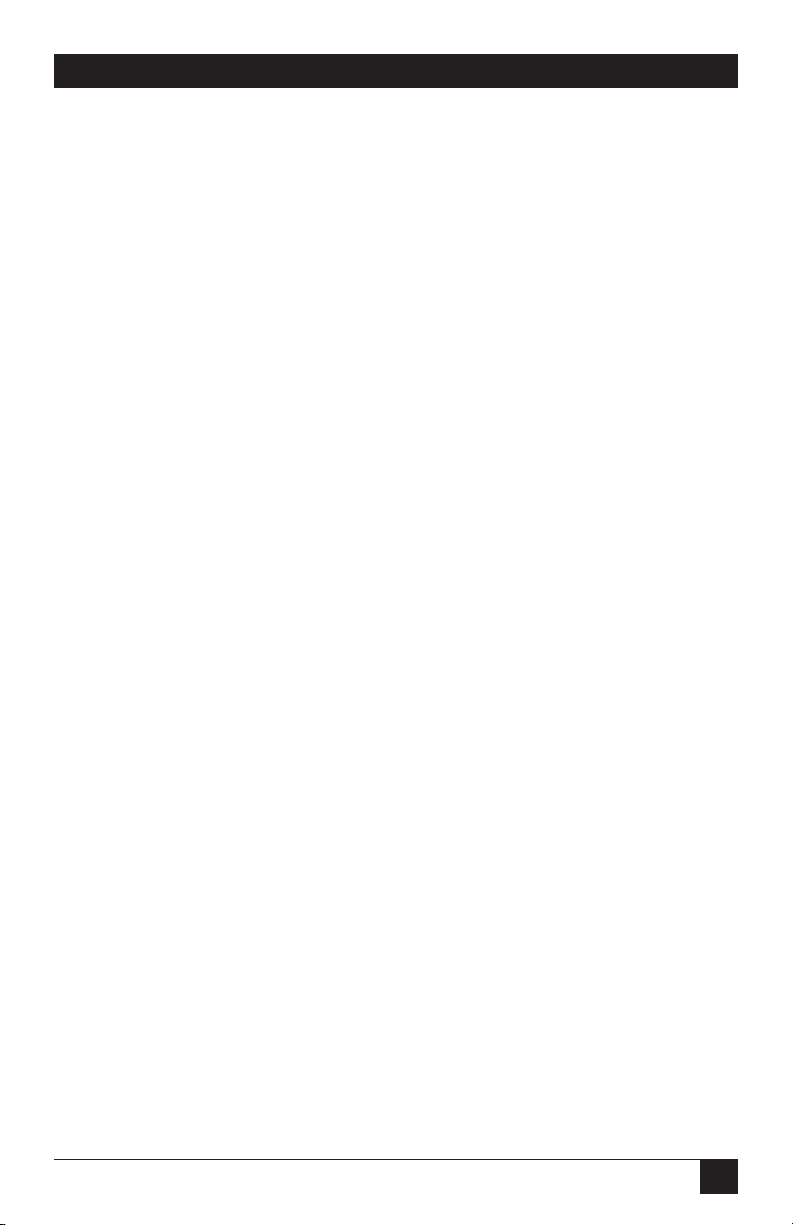
37
3.0 Modem Setup Options
The following two options are available through the V42 SELECTION screen:
The Protocol option is available for Hayes, V.25 bis, Dumb, and Leased-Line
modes (except V.33).
• LAPM/MNP — The Modem attempts to establish a connection using
the V.42 link access protocol (LAPM/MNP). This is the primary error
correction protocol under the CCITT V.42 standard. If such a connection
cannot be established (because the other modem does not support LAPM
or is not configured for LAPM), the Modem attempts to establish a
connection using MNP Class 5 as the fallback error correction protocol.
NOTE
When operating in LAPM mode, the Modem uses V.42 error correction
unless V.42 bis is enabled via the V.42 bis option. (V.42 and V.42 bis
error-correction both use LAPM.)
• LAPM ONLY — The modem only attempts to establish an LAPM
connection (will use only V.42 or V.42 bis error correction).
• MNP ONLY — The modem will only attempt to establish an MNP connection.
NOTE
If a connection cannot be established using the selected protocol (LAPM/
MNP, LAPM ONLY or MNP ONLY), the action the Modem takes depends
on the V.42 mode setting.
V.42 bis Operation is available for Hayes, V.25 bis, Dumb, and Leased-Line
modes (except V.33). V.42 bis operation provides error correction with
data compression. Like V.42 error correction, V.42 bis uses the link access
protocol (LAPM). V.42 bis operation may be enabled or disabled.
The Break Handling option is available for Hayes, V.25 bis (Async only),
Dumb, Leased line modes (except V.33). When error correction is active,
a break signal is relayed with an attention packet. The break-handling
option determines how the attention packet is sent.
• NONE — No attention packet is sent.
• DESTRUCTIVE/EXPEDITED (DESTR/EXP) — All data in the buffer
is deleted; the attention packet is then passed through the channel.
• NON-DESTRUCTIVE/ EXPEDITED (NDT/EXP) —The attention packet
is passed through immediately, but data in the buffer is not deleted.
• NON-DESTRUCTIVE/NON-EXPEDITED (NDT/NEXP) — The
attention packet is passed through the channel in sequence, and any
data is buffered; this preserves the sequence of data and breaks received.
Page 39

38
Modem 34336
The Buffer Mode/Speed Conversion option Hayes, V.25 bis, Dumb, Leased
line modes (except V.33). It enables or disables speed conversion (for
asynchronous operation only) between the DTE and modem when error
correction is not used.
• ENABLE — When error correction is not enabled, the V.42 circuit
functions as a buffer between the DTE and the modem and provides
transmission speed conversion.
• DISABLE — Speed conversion is not allowed.
The DTE Speed option is available for Hayes, V.25 bis, Dumb, Leased-Line
modes (except V.33). It controls the DTE speed; however, it is effective only
when the modem is operating in V.42 mode, MNP mode, or buffer mode.
The DTE speed can be set for 115,200, 57,600, 38,400, 19,200, 9600, 4800,
2400, 1200, 600, 300, or 110 bps. The default "DTE speed" is 38,400 bps.
DTE speed refers to the speed of data transfer between the DTE and the local
modem. It is not necessarily the same as the data transmission speed between
the connected modems. If flow control is disabled, the DTE speed must be
equal to or less than the modem speed, and the local and remote DTE speeds
must be equal.
For Hayes mode operation, the DTE Speed option sets the default DTE speed
that will be effective after powerup or after a full modem reset. However, the
default DTE speed is automatically overridden when the Modem is
autobauded (when an AT attention code is sent to the Modem).
The Flow Control options control the data flow according to the availability
of memory space in the V.42 buffer. Flow control can be set independently
for the modem to the terminal and for the terminal to the modem. The
flow-control options include DTE-DCE, DCE-DTE and Pass-Through Flow
Control, and Flyback Buffer.
NOTE
When flow control is disabled, the DTE data rate must be equal to or less
than the modem data rate, and the local and remote DTE data rates must
be equal. (This precludes the need for flow control, which some
computers and terminals cannot handle, and avoids buffer overflow.)
Page 40

39
3.0 Modem Setup Options
The DTE-DCE Flow Control options are available for Hayes, V.25 bis, Dumb,
and Leased-Line modes (except V.33).
• NONE — No flow control is used.
• RTS ON/OFF — The Request to Send signal controls
data flow from the modem to the terminal.
• DC1/DC2 — Inserts control characters (CONTROL-R and CONTROL-Q)
in the data stream stop and start the flow of data from a device.
• DC1/DC3 (X-ON/X-OFF) — The most common method of flow control.
It inserts control characters into the data stream: CONTROL-S stops the
flow of data, and a CONTROL-Q restarts it.
NOTE
When using the modem for binary file transfer, in-band flow control (flow
control using control characters) must be disabled. In this case, use
hardware flow control or, as an alternative, lower the DTE speed to
lessen the possibility of overflow.
The DCE-DTE Flow Control options are available for Hayes, V.25 bis, Dumb,
and Leased-Line modes (except V.33). All information given above under
DTE-DCE Flow Control options also applies to DCE-DTE (modem to
terminal) flow control options, except that the CTS, Clear to Send,
signal is used to control DTE-DCE data flow instead of RTS.
Flyback Buffer options are available Hayes, V.25 bis, Dumb, Leased line
modes (except V.33). The Flyback Buffer option is effective only when MNP
error correction is active. Flyback buffering is used for specific applications
such as printers, teletypes, etc.
• ENABLE — If MNP is buffering data, a five-character delay is inserted
after the following characters are sent to the terminal: HT (09), LF (0A),
VT (0B), FF (0C), and CR (0D).
• DISABLE — Flyback buffering will not occur.
Page 41

40
Modem 34336
The Pass-Through Flow Control options are available for Hayes, V.25 bis, Dumb,
and Leased-Line modes (except V.33). Pass-Through Flow Control affects DTEDCE flow control only. This option determines whether flow control characters
are passed through the communication channel (but only if control characters
are used for flow control).
• ENABLE — Flow-control characters are passed to the remote end
of the communication connection after the modem acts upon them.
• DISABLE — Flow-control characters are not passed.
The Address option is available for all modes. The address screen allows you
to set the address of the modem at your location. An address may be useful
if the Modem will be used in a rack enclosure or in a network environment.
The available address numbers are 000,000 through 999,999. On the Address
screen, the three digits to the right of the comma are the unit address
number. The three digits to the left are the group address number. To
change the address, use the right and left arrow pushbuttons to go to the digit
you want to change. Then use pushbutton 1 to decrease (DEC) a number and
pushbutton 3 to increase (INC) it. The default address is 999,999.
3.3.2 D
IALERMODE
Several Dialer Mode options can be selected from the DIALER and DIAL
V25bis screens.
The Dialer Options are available for all modes.
• OFF — The autodialer is off, meaning the modem operates in Dumb
mode only. Calls must be made using the front panel AUTO-DIAL
function or they must be manually originated.
• HAYES — The autodialer automatically dials previously stored phone
numbers, and the modem responds to Hayes commands.
• DTR — This selection enables DTR dialing, an option that allows you to
set up the Modem to automatically dial a stored number even when the
autodialer is not enabled. (For further information, see Section 4.5).
Page 42

41
3.0 Modem Setup Options
The V.25 bis Dialer Modes are available for V.25 bis mode.
Any of the selections from the DIAL V25bis screen will enable the V.25 bis
autodialer. For detailed information on the V.25 bis autodialer, see Chapter 6.
The three selections on the DIAL V25bis screen allow you to select a data
protocol that is appropriate for the DTE the Modem is connected to:
• ASYNCHRONOUS (Asyn)
• SYNCHRONOUS, CHARACTER ORIENTED (Syn_c)
• SYNCHRONOUS, BIT ORIENTED (Syn_b)
NOTE
DTR dialing for V.25 bis mode cannot be enabled through the DIALER
screen. To select DTR dialing for V.25 bis mode, you must use the
Summary Setup feature, as explained in Chapter 6.
The Auto-Answer option is available for Hayes, V.25 bis, and Dumb modes. It
determines whether or not a call is automatically answered when the phone
rings. Setting the Auto-Answer option to ENABLE resets Hayes mode register
S0 to 1 (meaning that calls are answered on the first ring).
3.3.3 D
ATAFORMATOPTIONS
The Data Format (Sync or Async) option is available for V.25 bis, Dumb, and
Leased-Line modes. The data format setting for the local modem and for the
remote modem must be the same.
• ASYNCHRONOUS — Data is transmitted and received in the character
asynchronous format. The character length (next option) must be the
same for both communicating modems.
• SYNCHRONOUS — If this option is selected, data must be transmitted
and received in the synchronous format. The appropriate transmitter
clocking option must be selected. The synchronous data format is not
available for data rates of 300, 19,200, or 38,400 bps.
Page 43

42
Modem 34336
The Character Length option is available for all modes (asynchronous
operation only). It selects a character length of 8, 9, 10, or 11 bits for
character asynchronous operation. The same character length must be
selected for both the local and the remote modems. Use pushbuttons
1 and 3 to select the desired character length.
• 8 BITS: 1 start bit, 6 data bits and 1 or more stop bits.
• 9 BITS: 1 start bit, 7 data bits and 1 or more stop bits.
• 10 BITS: 1 start bit, 8 data bits, including parity, and 1 or more stop bits.
• 11 BITS: 1 start bit, 9 data bits, including parity, and 1 or more stop bits.
In Hayes mode, character length is set automatically under most conditions.
The Parity option is available for all modes. Parity selections are effective
only if error correction or buffer mode has been enabled or if the Modem
is in 2-Wire Dial (Hayes) mode. For most applications, parity should be set
to NONE.
The following parity options are available: NONE (no parity), ODD, EVEN,
MARK (parity is always 1) and SPACE (parity is always 0). All parity settings
except NONE automatically enable parity conversion (except in Hayes
mode), meaning that the parity of received data is converted to match the
selected parity option.
In Hayes mode, parity is set automatically under most conditions.
Page 44

43
3.0 Modem Setup Options
3.3.4 D
ISCONNECTOPTIONS
When the modem is operating in V.25 bis or Dumb mode, it is necessary to
disconnect the modem from the telephone circuit once communications are
completed. The most common form of disconnection is by dropping the Data
Terminal Ready (DTR) signal from the DTE. However, some applications may
require one of the five available automatic disconnect methods listed below.
For all five disconnect options, "disabled" means the modem will not
disconnect in the presence of the conditions specified below.
The RX (Receive) Space Disconnect option is available for Hayes, V.25 bis,
and Dumb modes. If it is enabled, a 1.6-second continuous space will cause
the modem to disconnect.
NOTE
For Hayes mode operation, both the RX Space Disconnect and TX Space
Disconnect options must be either enabled or disabled.
The TX (Transmit) Space Disconnect option is available for Hayes, V.25 bis,
Dumb modes. When TX Space Disconnect is enabled, the Modem transmits
4 seconds of space prior to disconnecting from the line. This ensures a clean
disconnect if RX space disconnect is enabled on the remote modem.
NOTE
For Hayes mode operation, both the TX Space Disconnect and RX Space
Disconnect options must be either enabled or disabled.
The Character Disconnect option is available for V.25 bis, and Dumb modes.
If it is enabled, a 400-ms loss of carrier signal causes the line to be
disconnected. (To set this option for Hayes mode, use S register S10 -see Section 5.3.)
The Line Current Disconnect option is available for V.25 bis, Dumb modes.
If enabled, a 400-ms loss of current causes the line to be disconnected.
(To set this option for Hayes mode, use S register S10 -- see Section 5.3.).)
The RTS Disconnect option is available for Hayes, V.25 bis, and Dumb modes.
When RTS Disconnect is enabled, if RTS is off for a selected period
of time (20 to 140 seconds, user selectable), the line is disconnected.
Use pushbuttons 1 and 3 to set the RTS-OFF period required for a
disconnect.
Page 45

44
Modem 34336
3.3.5 T
ESTOPTIONS
The Test Options affect certain tests (as explained below) but do not activate
tests.
The DSR During Analog Loopback is available for all modes. When ON
is selected, the Data Set Ready signal is forced on when the modem is in
the analog loopback test mode. In general, this option should be left ON
(the default selection).
The Remote Test option is available for all modes. The Remote Test option
allows you to prevent tests from being initiated on the local Modem from a
remote modem. If DISABLE is selected from the Remote Test screen, the
local Modem ignores test initiation signals from a remote modem. If ENABLE
is selected, tests can be initiated from a remote modem.
Note that there are two REMOTE TEST screens. One is for the option just
described; the other is used for selecting either the remote digital loopback
tests or remote front panel control. The Remote Test option screen (for
preventing or allowing remote testing) looks like the one shown below.
3.3.6 EIA O
PTIONS
The seven options described below allow control over specific EIA interface
signals.
The CTS to EIA options are available for all modes. Regardless of the setting
selected for this option, Clear to Send (CTS) is off during flow control (which
occurs if error correction and flow control or buffer mode are enabled).
• NORMAL — The Clear to Send signal is on while the modem is on-line.
• RTS — The CTS signal immediately follows the RTS signal with no delay.
• TRUE — The CTS signal follows DTR.
CTS can also be set to be ON at all times regardless of DTR by using the
Summary Setup feature. However, if CTS on/off is selected from DCE-DTE
screen 1, V.42 flow control, while active, overrides the CTS ON selection.
To set CTS ON, refer to Appendix C. Note that if you set CTS to ON using
Summary Setup and then make a selection from the CTS to EIA screen,
that selection cancels the Summary Setup CTS ON selection.
REMOTE TEST
ENABLE DISABLE
12
3
Page 46

45
3.0 Modem Setup Options
NOTE
The Modem also supports a CTS option intended only for V.33
and Bell 208A/B operation, described later in this chapter.
The CD to EIA option is available for Hayes, V.25 bis, and Dumb modes.
• NORMAL — Carrier Detect (CD) is on while the modem is on-line.
• TRUE — CD follows DTR supplied from the DTE.
• TOGGLE — CD turns on whenever DTR is present and then toggles
off for 500 ms upon disconnect, allowing the attached DTE to
recognize that the call is ended and the connection is dropped.
The DSR to EIA option is available for Hayes, V.25 bis, and Dumb modes.
• NORMAL — Data Set Ready (DSR) is on while the modem is on-line.
• TRUE — DSR follows DTR supplied from the DTE.
• CROSSOVER (XOVER) — DSR is ON without DTR and toggles for
500 ms upon local or remote disconnect.
The DTR from EIA is available for all modes. It allows you to force the Data
Terminal Ready (DTR) signal on (TRUE), which may be needed if your
computer or communication software does not supply a DTR signal.
• NORMAL — DTR is supplied by the DTE.
• TRUE — The DTR signal is internally forced ON regardless of the DTR
status at the interface.
The DTE Control Of ALB (ALB- DTE Ctrl’ed) option is available for all
modes. Analog loopback (ALB) testing can be initiated from the DTE via
pin 18. Positive voltage activates the test, whereas negative voltage results in
normal operation. Disabling this option keeps the modem from responding
to pin 18.
The DTE Control Of RDL (RDL- DTE Ctrl’ed) option is available for all
modes. Remote digital loopback (RDL) can be initiated from the DTE via
pin 21. Positive voltage activates the test, whereas negative voltage results in
normal operation. Disabling this option keeps the modem from responding
to pin 21.
Page 47

46
Modem 34336
The Test Mode (TM to EIA) option is available for all modes. It controls
pin 25, the test mode (TM) indicator, on the RS-232 interface connector.
• NORMAL — TM output is high (active) only during test modes.
• TRUE — TM output is high all of the time.
3.3.7 M
ODEMSETUPS
The options listed below, through RTS-CTS DELAY, are available through
the MODEM SETUPS screens.
The Carrier Detect option is available for all modes. It selects the carrier
detect level. To make a selection, first select either LEASED or DIAL from the
CARRIER DET. LVL screen, depending on your application. The appropriate
carrier detect level screen is displayed.
• For leased-line use — the carrier detect level can be set for 43, 33 or 26
dBm. The default setting is 26 dBm.
• For dial-line use — the carrier detect level can be set for 51, 41, or 34
dBm. The default setting is 51 dBm.
The Transmit Level option is available for all modes. It controls the modem’s
transmission level. To make a selection, first select either LEASED or DIAL
from the TRANSMIT LEVEL screen.
• For leased lines — the transmission level can be set between 0 and -15
dBm, in 1-dBm steps. The standard setting is 0 dBm. (Use pushbuttons 1
and 3 to select the desired transmission level.)
• For dialup applications — the transmission level for dial lines can be set as
either programmable, if you are using RJ-45S connectors, or permissive,
fixed at -10 dBm +/-1 dBm, which is the most common setting.
The Signal Quality option is available for all modes. It sets the threshold for
the ER (error) indication during normal operation. You can choose either
"10 3", one error in 1000 bits, or "10 5", one error in 100,000 bits. Signal
quality (along with carrier detect) also controls the threshold the modem uses
as a criterion for entering the Leased Line Auto-Recovery mode.
Page 48

47
3.0 Modem Setup Options
The Compromise Equalizers option is available for all modes.
NOTE
The compromise equalizers affect only V.32 operation (4800 to 14,400
bps, asynchronous/synchronous, full duplex).
For most applications, the automatic adaptive equalizer setting provides all
the equalization necessary to compensate for line impairments, meaning that
equalizer adjustments are generally not necessary. However, in the event that
equalizer adjustment is needed, any of four types of compromise equalization
can be selected: Type I (T-I on the LCD), Type II (T-II), Type III (T-III) and
Type IV (T-IV). The equalizer can also be turned OFF.
Where line conditions are atypical, it may be necessary to adjust the equalizers
to optimize the signal quality. If adjustment is necessary, refer to the quality
screen for guidance; this screen shows a relative indication of the signal
quality, in both numeric and graphic form.
The Trellis Code option is available for all modes. Trellis coding provides
performance advantages for all modulation patterns. The modem’s CCITT
compliant trellis coder is normally enabled at speeds of 9600 bps and above,
but may be negotiated off by a modem that is not equipped with a trellis
coder. The trellis code option allows you to enable or disable the trellis coder.
The Transmitter Clocking option is available for all modes. It selects one of
three possible sources for the transmitter timing signal:
• INTERNAL — The timing of the modem and data terminal transmitting
circuits is provided by an internal clock within the modem.
• RECEIVED (RX-CLK) — The timing of the received data is used to
control the timing of the data transmitted. This timing mode is used if the
modem’s transmit timing must be controlled by a remote source.
• EXTERNAL — The timing of the modem and data terminal transmitting
circuits is provided by an external clock within the data terminal and is
provided to the modem via the DTE connector pin 24. This mode of
clocking is used if the DTE must be in control of the modem’s transmit
timing.
The T1 Timer option is available for Hayes, V.25 bis, and Dumb modes. It
determines how long the Modem attempts to handshake with a calling V.32
modem before falling back to a lower speed. The available T1 Timer settings
are 0, 0.3, 0.8, 1.6 and 3.0 seconds.
Page 49
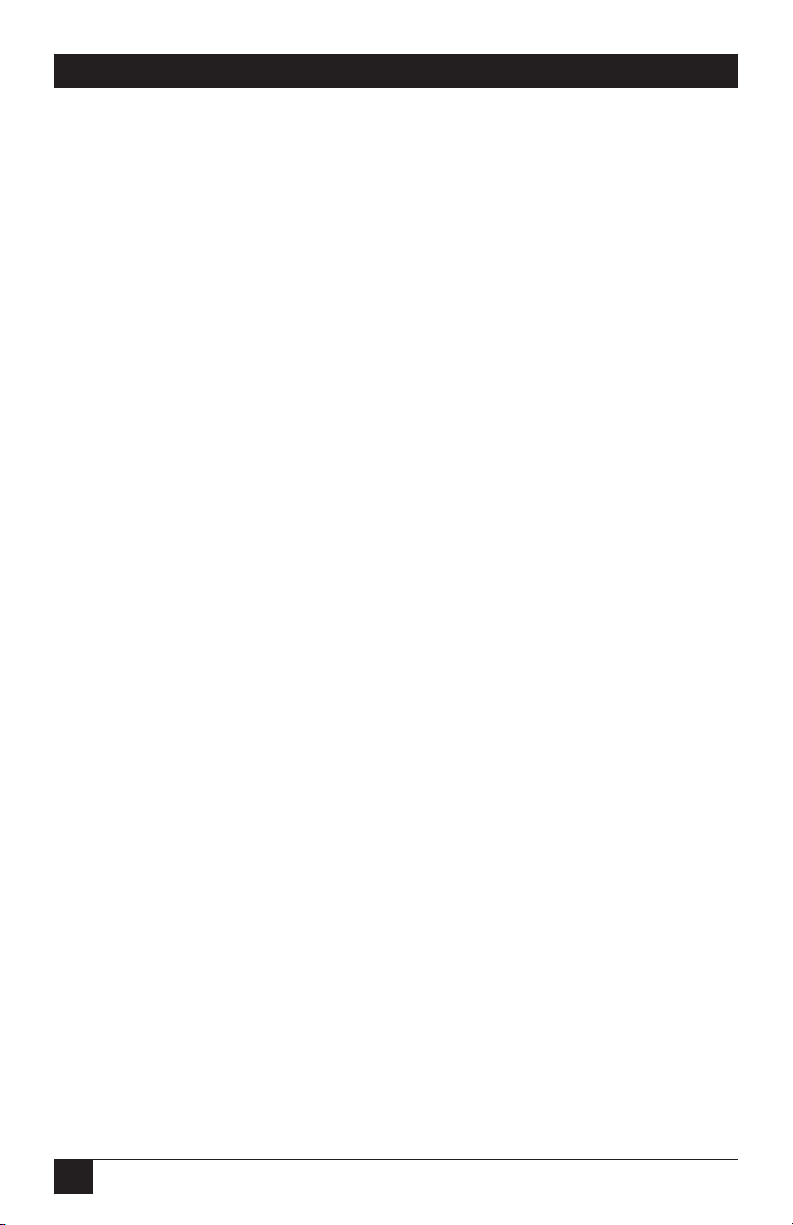
48
Modem 34336
Normally, as part of the V.32 handshake, the calling modem begins sending
a sequence to the answer modem while the answer modem is still sending
answer tone. In this case, there is no T1 timer. However, the V.32
recommendation allows for a T1 time of up to 3 seconds, meaning that the
answer modem may be set to wait (before falling back) for up to 3 seconds.
The B option is available for all modes. If the Modem makes a connection at
one of the V.32 rates (4800 to 14,400 bps) or V.22 bis rate (2400 bps), it can
request that the remote modem send a retrain sequence.
• ENABLE — The modem requests a retrain sequence.
• DISABLE — The modem will not request a retrain sequence.
The Answer/Originate Default option is available for Hayes and Leased
modes (and manual originate/answer dial operation). It sets the Modem to
default to either answer or originate status.
• ANSWER — Sets the Modem to answer mode.
• ORIGINATE — Sets the Modem is set to originate mode.
The Answer Tone option is available for Hayes, V.25 bis, and Dumb modes.
The answer-tone frequency is selectable only if the maximum data rate is set
to 1200 bps (via the SPEED LIMIT menu), in which case the answer tone can
be set to either 2225 or 2100 Hz. Otherwise, the answer tone frequency is
2100 Hz (the standard for V.32 operation). In general, this setting should
not be changed (even for fallback with Bell standard modems, which use a
2225-Hz answer tone).
The Front Panel Control option is available for all modes. It controls the use
of the front panel. If disabled, the front panel of the modem will not respond
to changes to the Setup menus. Front Panel Control is a security feature
helpful in situations where it is undesirable for the modem’s configuration
to be changed.
Two speaker options are available: Speaker Control and Speaker Volume.
The Speaker Control option is available for all modes.
• ON — Speaker is on during the full modem handshake process and while
the unit remains on-line.
• OFF — The speaker is off; the call cannot be audibly monitored.
• ON TILL CD — Speaker remains on until a carrier signal (CD)
is detected.
Page 50

49
3.0 Modem Setup Options
The Speaker Volume option is available for all modes. It can be set to LOW,
MEDIUM, or HIGH.
The Guard Tones option is available for Hayes, V.25 bis, Dumb modes.
Guard tones are used in V.22 and V.22 bis modes only, to assure proper band
separation on systems that use international telephone circuits. Unless you
are using international circuits in one of these modes, you should turn the
guard-tone option OFF. If guard tones are required, their frequency can be
set to 550 Hz or 1800 Hz (the most commonly used guard-tone frequency).
V.13 Operation is available for V.25 bis, Dumb, and Leased modes
(synchronous operation only).
• OFF — V.13 operation is off. This setting allows normal full duplex
operation. (All other selections are for enabling V.13 operation.)
• TX ONLY — Status of RTS will be sent to remote modem.
• RX ONLY — Carrier Detect (CD) will be controlled by V.13 signals from
the remote modem.
• TX AND RX — Status of RTS will be sent to remote modem, and CD will
be controlled by V.13 signals from the remote modem.
To select one of the four V.13 options, press pushbutton 1 or 3 with the V13
screen displayed until the selection you want is displayed. For half-duplex
point-to-point applications, select TX AND RX. For multidrop applications,
select RX ONLY for all modems at the host site and TX ONLY for all
modems at the remote site. For further information on V.13 operation,
see Section 4.10.
3.3.8 V.33
AND
BELL 208A/B O
PTIONS
The following three options are available on the Modem only and are
intended only for V.33 or Bell 208A/B operation. (For Bell 208 operation,
see also the Satellite Delay and Turnaround Delay options.)
The Carrier Type option is available for V.25 bis, Dumb, Leased line modes.
• SWITCHED (SWITCH) — For 2-wire applications, the carrier type option
must be set for switched carrier operation.
• CONSTANT — Constant or continuous carrier can only be used for 4-wire
leased-line applications (although such applications may also use switched
carrier).
Page 51
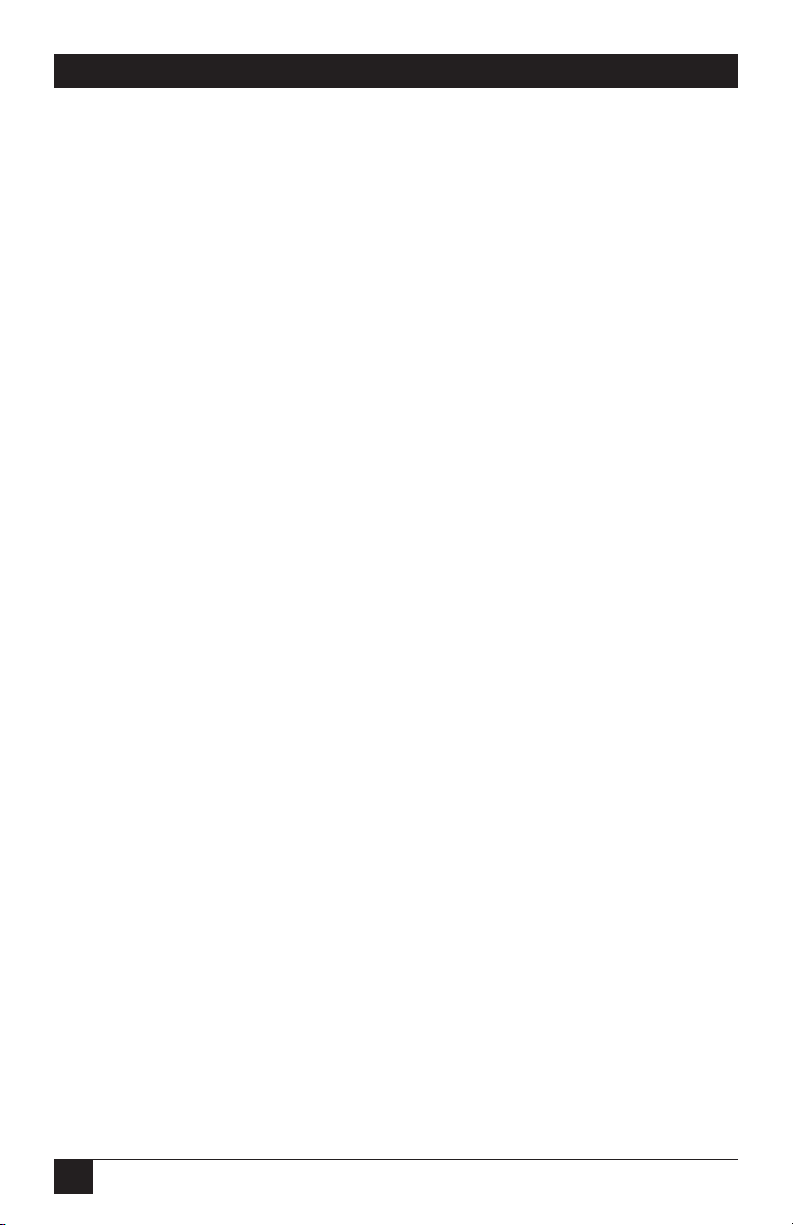
50
Modem 34336
The CTS option is available for 4-wire Leased Line modes. It applies only
to 4-wire leased line applications using constant carrier.
• RTS — The CTS signal follows RTS.
• ON — CTS is always ON.
NOTE
The Modem also supports a CTS to EIA option, which is described earlier
in this chapter under EIA OPTIONS.
The RTS-CTS Delay (CTS Delay) option is available for V.25 bis, Dumb,
Leased line modes. The available RTS-to-CTS delay settings are 0, 15, 50,
or 150 ms. However, the only available choices for 208A/B operation are
50 and 150 ms. If you select 0 or 15 ms, the actual delay in 208A/B mode
will be 50 ms.
NOTE
RTS-to-CTS delay is not effective if the CTS option is set to ON (always
ON). For V.33 operation, RTS-to-CTS delay is effective only for 4-wire
leased line applications that use constant carrier.
The PHONE screen for storing a telephone number and Auto-Recovery
are discussed in Sections 4.2 amd 4.3.
The LCD Intensity option is available for all modes. It allows you to
use pushbutton 3 (for INC or increase) to darken characters on the
LCD or pushbutton 1 (for DEC or decrease) to lighten them.
3.3.9 O
PTIONSACCESSIBLEWITHSUMMARYSETUPONLY
The twelve options described below can only be changed through the
modem’s Summary Setup feature, which is explained in Appendix C.
The Wait For Carrier option is available for V.25 bis, Dumb modes. The time
the modem waits for a carrier signal when origin-ating a call can be set for 30,
45, 60, or 75 seconds. (In Hayes mode, the wait-for-carrier time is determined
by the value in register S7.)
The Phase Reversal in Answer Tone option is available for all modes. When
enabled, the Phase Reversal in Answer Tone option signals the telephone
network to turn off its echo cancelers. For virtually all applications, phase
reversal should be enabled (the default setting).
The Satellite Delay option is available for 208 mode. It facilitates transmission
over satellite links (but does not permit fast-turnaround operation). When the
Satellite Delay option is on, RTS is inhibited for 275 ms after the answer tone
stops and after the DSR signal comes on. The delay occurs at both the
originating and answering modems, allowing the echo suppressors on the
telephone link to be enabled.
Page 52

51
3.0 Modem Setup Options
The Turnaround Delay option is available for 208 mode. It is intended for
circuits where echo is a problem. It prevents the Modem from receiving an
echo of its own transmitted data. When the Turnaround Delay option is on,
CD (pin 8) is held low for 150 ms after RTS is turned off. If the modem
detects an energy loss during the delay, it turns CD on 52 ms after detecting
the loss. If the modem does not detect an energy loss, it turns CD on 52 ms
after the end of the delay. The modem ignores any energy loss during the
first 8.5 ms.
The Analog Loopback Make Busy is available for all modes. If the Analog
Loopback Make Busy option is enabled, the Modem provides a busy
indication to the dial line interface when the Modem is in analog loopback
test mode.
The Selective Retransmission option is for Hayes,V.25 bis, Dumb, and LeasedLine modes (except V.33). This option allows the Modem to communicate
with certain modems that are not able to respond to the MNP selective
retransmission command.
• Enable — This setting allows the modem to request retransmission
of a single information frame (in the event of a transmission error).
• Disable — Data can only be retransmitted in a series of information frames.
The DCE Pass-Through Flow Control option is for Hayes,V.25 bis, Dumb,
and Leased-Line modes (except V.33)
This option affects DCE–DTE flow control only. It is only effective if error
correction or buffer mode/speed conversion is ‘enabled’.
• Enable — The Modem will pass flow control characters received from
the remote modem to the local DTE.
• Disable — The Modem will not pass flow control characters from the
remote modem to the local DTE.
The Link Flow Control option is for Hayes,V.25 bis, Dumb, Leased-Line
modes (except V.33)
This option is effective only if buffer mode/speed conversion is enabled
and an error-correction link is not established.
Page 53

52
Modem 34336
• Enable — The Modem will check for X-ON/X-OFF (DC1/DC3)
flow control characters received from the remote modem to determine
whether to stop or start/restart data transmission to the remote modem.
A DC3 (or DC2) control character will cause the Modem/Modem 3242–S
to stop data transmission and hold data in its buffer until it receives a DC1
control character (which instructs the modem to resume transmission).
• Disable — The Modem will ignore X-ON/X-OFF (DC1/DC3)
flow control characters received from the remote modem.
• Slaved — Link flow control is controlled by the DCE-DTE Flow Control
option. If DCE-DTE Flow Control is set to NONE or CTS, Link Flow
Control is disabled. Otherwise, it is enabled.
The V.32 Mode option Hayes, V.25 bis, Dumb, and Leased-Line modes
(except V.33)
This option is used to select CCITT V.32 bis operation or V.32 extended
operation.
When V.32 bis mode is selected (factory-default setting), the follow-ing are
available: RRP (Rate Renegotiation Procedure); data rate of 7200 bps; RATE
screen that allows you to manually initiate RRP. RRP enables the modem to
auto-matically fall back or fall forward to a lower or higher data rate during
data transmission in response to changes in signal quality. Selecting V.32 bis
mode makes RRP available as an option; however, RRP will not function unless
it is enabled (the default setting is enabled.)
When V.32 bis mode is selected, a RATE screen is available from MAIN
MENU screen 3. The RATE screen can be used to manually initiate RRP
for diagnostic purposes. For additional informa-tion, see Section 7.6,
Diagnostic Monitoring: Status Screens.
When V.32 bis mode is selected, 7200 bps can be selected as the maximum
or minimum data rate (using the Speed Limit option). When V.32 bis is not
selected, 7200 bps operation is not available.
NOTE
By definition, V.32 bis operation includes the ability to operate at 12,000 and 14,400
bps. Therefore, only the Modem is a true V.32 bis modem. However, when the
V.32 bis mode is selected on the Modem 32192, it will support the following
options as well: RRP; 7200 bps data rate; the RATE screen.
The V.32 extended mode disables the V.32 bis features. In V.32 extended
mode, the Modem’s functional ability is identical to that of previous models
of this modem series (the MD833A model prior to incorporation of the
CCITT V.32 bis recommendation.)
Page 54

53
3.0 Modem Setup Options
The 208 Phase Detection option is for 208 mode.
• Normal — Conditions the modem’s 208 receiver for normal modulation
detection.
• Compensated — Conditions the 208 receiver for compensated
modulation detection for improved performance with older 208 modems.
The Answer Tone Detection is for 208 mode.
• Enable — Conditions the originating modem’s receiver to wait for answer
tone detection before going on-line.
• Disable — Conditions the originating modem to go on-line without
requiring answer tone detection. This setting accommodates operation
with automatic calling units that connect the modem to the line at the
end of answer tone.
The Multimode Handshake option is for Hayes, V.25 bis, and Dumb modes.
This option determines how long the Modem will attempt to handshake
with a V.32 modem before falling back to a lower speed.
• T1 Timer — If the T1 timer setting is selected, the modem will attempt
to handshake with a calling V.32 modem for the time specified by the T1
Timer option.
• V.32 bis ANNEX A — If the V.32 bis Annex A setting is selected, the
modem will handshake according to the conventions established in Annex
A of the CCITT V.32 bis recommendation. Handshaking using the Annex
A selection will generally be faster than handshaking based on the T1
timer.
NOTE
The T1 Timer option (Section 3.3.7, Modem Setups) is only effective if the
Multimode Handshake option is set to 0 (T1 timer).
Two additional options, Operating Mode Fallback and V.32 Speed Fallback,
are discussed in Section 4.9.
Page 55

54
Modem 34336
4.0 General Operation and
Special Features
This chapter describes the following Modem features and operational
modes (listed here in the order in which they are presented):
• Quick reset • Dumb mode and Bell 208 operation
• Phone number storage • Security operation
• Leased Line Auto-Recovery • Diagnostic interface control
• Dial Line Auto-Recovery • Automatic fallback
• DTR dialing • V.13 operation
The status screens, which display data concerning the operational status of
the modem, are discussed in Chapter 7. Instructions for using the pushbutton
controls and LCD are included in Chapter 3.
4.1 Quick Reset
Quick Reset enables you to reset the modem without powering down the unit.
For a soft reset of the Modem—when option settings are not changed but the
modem is cleared for a new start, and the ROM memory chip is checked—
select RESET from MAIN MENU screen 3. The modem displays the power-on
screen for a few seconds. Then it displays the EIA status screen.
4.2 Phone Number Storage
This feature is used to store a number to be used later for autodialing from
the front panel, DTR dialing, or for leased line or dial line auto-recovery.
To store numbers in Hayes mode, see Chapter 5.
To store a number from the front panel, select PHONE from MODEM
SETUPS screen 5. The following screen is displayed:
- - - - - - - - -
DEC CTRL INC
12
3
Page 56

55
4.0 General Operation and Special Features
If a number has been previously stored, the number is displayed on the top
line of the LCD (instead of dashes, as shown above).
Only one phone number can be stored per cell. To store a phone number,
use the right and left arrow pushbuttons to go to the digit you want to change.
The character at the current cursor location flashes. Use pushbutton 1 to
decrease a number at the current cursor location or pushbutton 3 to increase
a number. Use pushbutton 2 (CTRL) to sequence through the dialing control
characters (listed below). Use the arrow pushbuttons to move on to the next
digit or character to be changed. The phone number is saved when you
return to the MAIN MENU.
4.3 Leased Line Auto-Recovery
When conditions on the leased lines deteriorate, the Leased Line AutoRecovery feature allows the Modem to automatically restore operation for
a leased line application by using dial lines as a backup. The Modem uses
signal quality and loss of carrier detect to determine if line conditions
are unsatisfactory. Leased Line Auto-Recovery is accessed via the AUTORECOVERY screen on the front panel LCD. The following conditions
are required for Leased Line Auto-Recovery operation:
• Leased Line Auto-Recovery must be enabled (using the Leased Line AutoRecovery Select option) on both communicating modems.
• The Leased Line Auto-Recovery Select, Return and Test options must
be set correctly on both communicating modems, as explained in the
following sections.
• A dial backup line (or lines) must be installed.
• The phone number to be dialed (the backup line) must be stored
in the originate modem, as explained in the previous section.
• Auto-answer must be enabled on the answer modem.
Page 57
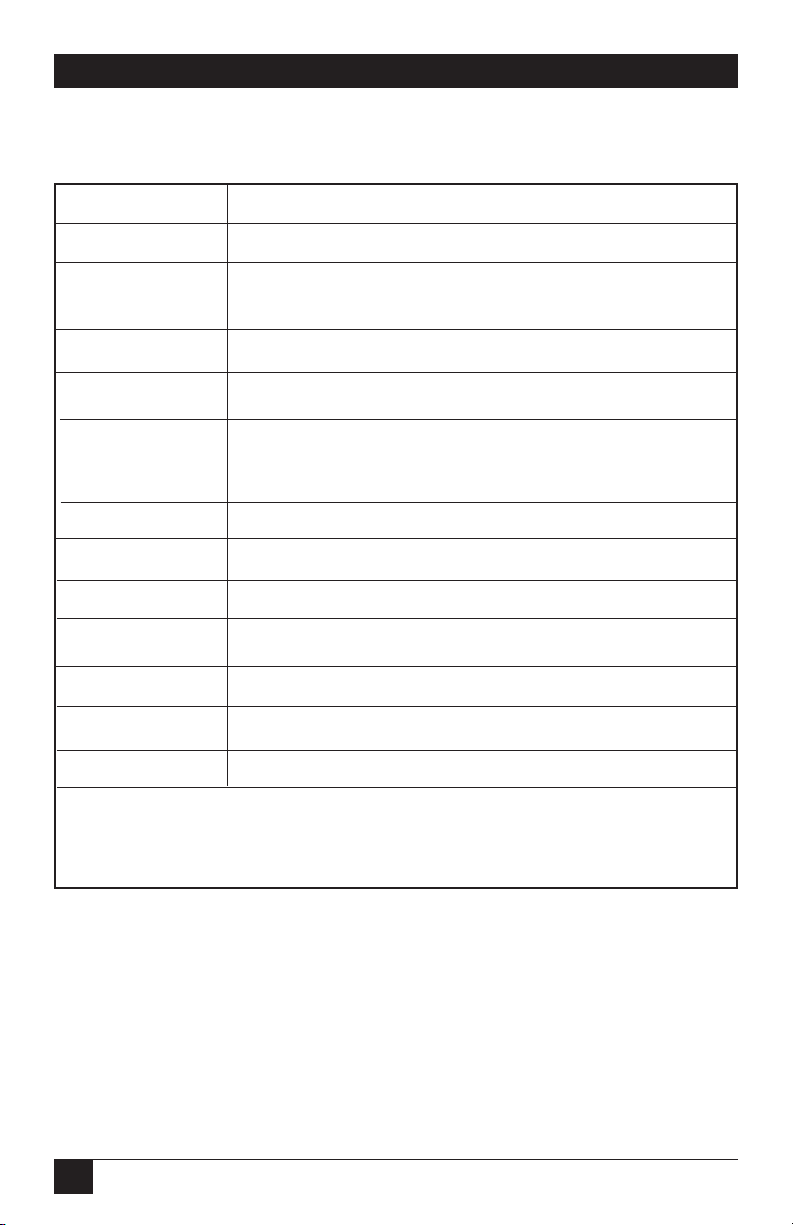
56
Modem 34336
Table 4-1. Dialing Control Characters.
Character Function
A-D Used in some PBX applications (tone dialing only).
L Links a phone number to another number to be
dialed as an alternate.
T Sets tone-dialing mode.
P Sets pulse-dialing mode.
R Configures modem for Dial Line Auto-Recovery.
Requires / prefix. See DIAL LINE AUTORECOVERY section later in this chapter.
W or : (colon) Wait 30 seconds for dial tone before proceeding.
, (comma) Inserts 4-second pause.
. (period) Marks end of phone number.
- (dash) Used only for clarity (no function).
(space) Used only for clarity.
* Dial * (tone dialing only).
# Dial # (tone dialing only).
A, B, C and D are used in some private branch exchange (PBX)
applications. The * and # symbols are sometimes used for access
to remote computer systems.
Page 58

57
4.0 General Operation and Special Features
4.3.1 A
UTODIALBACKUP
The Modem automatically dials the stored number to connect over the backup
line if it detects poor signal quality (ER) or a loss of carrier detect (CD) on the
leased line. The criteria used by the Modem in assessing the condition of the
leased line depend upon the settings of the Signal Quality option (one error
in 103or 105 bits) and the Carrier Detect Level option (-43,
-33 or -26 dBm).
When Dial Backup occurs (either automatically or by operator intervention),
the following message flashes on the front-panel LCD of both modems:
The message clears when the modem returns to the leased line. If you want
to clear the message while the Modem is still in dial-backup mode, press
the ENT pushbutton.
4.3.2 E
XITFROMLEASEDLINEAUTO-RECOVERY
If the Leased Line Auto-Recovery Return option is enabled (see below),
the Modem automatically exits the Auto-Recovery mode when leased-line
conditions are satisfactory. Any normal disconnects (such as loss of carrier
or line current) may also disconnect the dial connections and return
communication to the leased line. To ensure the proper disconnect
capabilities for Leased Line Auto-Recovery mode, both the line current
disconnect (CURRENT DISC’T screen) and carrier disconnect (CARRIER
DISC’T) options must be enabled on both modems. To manually exit the
Leased Line Auto-Recovery mode and return to leased line operation, select
DIAL from MAIN MENU screen 1, and then select HANGUP from the
AUTO-DIAL screen.
4.3.3 L
EASEDLINEAUTO-RECOVERYOPTIONS
Three options allow you to specify the criteria the Modem uses in
determining when to enter and exit the Leased Line Auto-Recovery mode:
• Leased Line Auto-Recovery Select (Select)
• Return From Leased Line Auto-Recovery (retn)
• Test Interval (Test)
The Leased Line Auto-Recovery Select option determines the type of Leased
Line Auto-Recovery desired. “DIAL IF BAD >> (1, 2, 3 or 4) min” means dial
backup occurs if bad line conditions are present for the number of minutes
selected. To disable Leased Line Auto Recovery, select NO AUTO
RECOVERY. A sixth option, Manual Recovery, is discussed below.
ATTENTION:
DIAL BACKUP
12
3
Page 59

58
Modem 34336
NOTE
If DIAL IF BAD >> (1, 2, 3 or 4) min is selected, the Select option setting
of the answer unit must be equal to or less than the Select option of the
originate unit.
If both modems are set for Manual Recovery, the originate unit is used to
autodial the number stored via the PHONE screen without having to change
the LINE TYPE setting on either unit. To autodial, access the AUTO-DIAL
screen and select DIAL. To return to the leased line, select HANGUP from
the AUTO-DIAL screen.
The Return From Leased Line Auto-Recovery option determines the criteria
for exiting the Leased Line Auto-Recovery mode.<D%0> “RETURN IF GOOD
>> (10, 40, 60, or 120) seconds” means the modem automatically exits the
Leased Line Auto-Recovery mode when it tests and finds the leased <M%2>line in good condition for more than the time period specified (10, 40, 60
or 120 seconds).<D%0> If the Return option is set to OFF, the modem stays
in the Auto-Recovery mode indefinitely, unless you select HANGUP from the
AUTO-DIAL screen, a loss of line current, or other normal disconnect occurs.
Either event returns communication to the leased line.
NOTE
The Return option setting must be the same on both communicating
units.
If the Return option is enabled (>> 10, 40, 60, or 120 seconds), the Test
Interval selections control how frequently the Modem tests the leased line
conditions to determine if exit from the Leased Line Auto-Recovery mode is
desirable. Exiting is based on the criteria selected for return from AutoRecovery. The Modem can be set to test every 10, 20, 40, or 60 minutes.
NOTE
The Test option setting must be the same on both units.
4.4 Dial Line Auto-Recovery
The Dial Line Auto-Recovery feature allows you to set up the Modem for a
dial-up application so it automatically redials to restore a broken connection
if the modem goes on-hook. In this way, the Dial Line Auto-Recovery feature
emulates the reliability of a leased line connection.
4.4.1 S
ETTINGUP THEMODEM FORDIALLINEAUTO-RECOVERY
Two steps are required to set up the Modem for Dial Line Auto-Recovery.
First, enter or store the number to be dialed with the /R command. Then,
enable Dial Line Auto-Recovery. To configure the Modem for Dial Line Auto-
Page 60

59
4.0 General Operation and Special Features
Recovery from the front panel, enter the phone number to be dialed followed
by /R (the Dial Line Auto-Recovery command) on the PHONE screen
(shown below).
If you need assistance, see Section 4.2.
An alternate way to configure the Modem for Dial Line Auto-Recovery
(in Hayes mode only) is to use the Hayes AT &Z command to store the
phone number to be redialed and the /R command in memory location 0,
by entering the following command:
AT &Z0=T555-4545/R
Dial Line Auto-Recovery is not enabled until you select DIAL from the front
panel AUTO-DIAL screen. If power is removed from the modem, select DIAL
to re-enable Dial Line Auto-Recovery. To disable Dial Line Auto-Recovery,
select RESET from MAIN MENU screen 3.
4.4.2 R
ECOVERYPROCEDURE
If Dial Line Auto-Recovery is enabled and the Modem goes on-hook, it redials
the stored phone number up to 10 times. It redials 5 times at 30-second
intervals, waits 2 hours, and then redials 5 additional times at 30-second
intervals. The Modem stops redialing after 10 attempts.
If a connection is broken, re-established, and broken again, the full sequence
of 10 redial attempts does not occur unless the Modem is on-line for more
than 1 hour. The modem redials, but it is programmed not to exceed more
than 10 redial attempts in 1 hour.
4.5 DTR Dialing
NOTE
To use DTR dialing in V.25 bis mode, you must use the Summary Setup
feature, explained in Chapter 6.
T555-4545/R
DEC CTRL INC
12
3
Page 61

60
Modem 34336
4.5.1 D
IALING ASTOREDNUMBER
DTR dialing allows you to set up the Modem to automatically dial a stored
number even when the autodialer is not enabled.
To enable DTR dialing, select DTR from the DIALER option screen. When
DTR dialing is enabled, an OFF-to-ON transition of DTR causes the Modem
to automatically dial the number previously stored using the front-panel LCD.
DTR must remain on for at least 50 ms to effect automatic dialing. A 50-ms
drop of DTR aborts the process or disconnects the call. When DTR goes high
again for at least 50 ms, the automatic-dialing process begins again.
4.5.2 A
NSWERMODEOPERATION
If the Modem is set for DTR dialing, it automatically answers without DTR.
However, it will not transfer data until DTR goes high. The call may be
terminated by dropping DTR.
4.6 Dumb Mode And Bell 208 Operation
Bell 208 operation is available on the Modem only. For additional
information, see Section 2.4.6. Table 6-2 in Chapter 6 lists dialing parameters
that may be used to modify Dumb mode or Bell 208 dialing operations.
M
ANUALORIGINATE/ANSWEROPERATION
When the Modem is operating in Dumb mode or configured for Bell
208 operation, data calls may be manually originated from a phone set.
(Plug the phone into the Modem jack marked PHONE.)
For manual-originate operation, the remote modem may be configured for
either automatic or manual answer. For manual originate/answer operation,
one modem must be set to ANSWER and one must be set to ORIGINATE via
the ANS/ORG DEFAULT screen. For either type of operation, use the Dumb
mode or Bell 208 Quick Setup to configure the Modem. (The Dumb mode
Quick Setup defaults to asynchronous operation; the Bell 208 Quick Setup
defaults to synchronous operation.)
Either Quick Setup sets the Modem to originate mode. If you want to set your
Modem to answer mode, use the front-panel controls to access the ANS/ORG
DEFAULT screen (MODEM SETUPS screen 4). Then, select ANSWER
(answer mode). To manually originate a data call, select TALK from MAIN
MENU screen 1. The MANUAL-DIAL screen is displayed. Select TALK again.
This puts the Modem in talk mode. Lift the handset and listen for the dial
tone. Dial the phone number of the remote modem. When you hear a highpitched answer tone, select DATA from the MANUAL-DIAL screen, and
Page 62

61
4.0 General Operation and Special Features
place the handset back on the cradle. The LCD displays the status of the
communication. It appears as shown below.
The data link between the two modems is now established, and data transfer
begins.
An incoming call may be answered manually or automatically. To answer a
data call manually, you must disable the Auto-Answer option. Before the call
is received, the Modem must be set to TALK, as explained in the previous
section. The first unit that is switched to DATA mode must be set for answer
mode (using the answer/originate option). The other unit must be set for
originate mode.
NOTE
If you set the Modem to talk mode, the phone rings, but the Modem will
not answer, even if the Auto-Answer option is enabled.
After you answer the phone and initiate a conversation with the caller, the
Modem must be set for data mode. With the MANUAL-DIAL screen still
displayed, select DATA to put the Modem in data mode.
The first person to go to data mode hears his telephone disconnect as his
modem connects. The other person must wait until he hears an answer tone,
and then switch to data mode (select DATA). When both modems are in data
mode, the data communication begins. The LCD displays the status of the
connection.
There are several ways a data call can be terminated. You can terminate a call
through communication software by following the software manufacturer’s
instructions. An alternate method is to switch to the TALK option (talk
mode) on the MANUAL-DIAL screen, as described in the previous section.
Or you can drop the DTR signal from the DTE (by software control or by
turning the DTE off).
D TR MR RS CS
9600 CD
12
3
Page 63

62
Modem 34336
4.7 Modem Security Operation
In 2-Wire-Dial Hayes emulation mode only, the Modem can be configured to
provide security on incoming calls. Remote users attempting to connect to the
Modem are required to enter a password. Incoming calls are accepted only if
the user enters a valid password.
NOTE
The security features described in this manual provide a deterrent to
unauthorized access. No communications system can be made perfectly
secure.
P
ASSWORDPROTECTION
NOTE
Password protection functions only if the Modem is in Hayes emulation
mode, error correction and/or buffer mode are enabled, and the data
format is asynchronous.
In Hayes mode only, the Modem can be configured for two types of security
operation: security callback or password pass-through operation. Both types of
security operation provide security on incoming calls by requiring remote
users to enter a valid password. In addition, access to Hayes compatible
commands for viewing and storing phone numbers is password-protected.
If callback operation is enabled, the Modem calls back an authorized user
after he or she enters a valid password. If pass-through operation is enabled,
the Modem passes a connection on to the DTE interface only after it receives
a valid password.
The password-protection scheme used by the Modem for incoming calls is
summarized below.
• A remote modem calls the local Modem.
• Local Modem answers.
• Remote user sends carriage return [CR].
• Local Modem sends PASSWORD? query, displayed on remote terminal.
• Remote user sends unique password (assigned to remote modem).
• Local Modem confirms password and, according to the password, grants
access (if programmed for pass-through operation) or initiates security
callback.
Page 64

63
4.0 General Operation and Special Features
The modem’s security configuration for password protection is controlled
from the DTE by a special set of password commands. The commands are
implemented by using the Hayes AT &Z command to store them in memory.
If an administrative password is implemented, the AT &Z command will not
function until it is unlocked.
The Modem incorporates 10 memory locations for storing telephone
numbers, passwords, and the password commands listed in Table 4-2. To
implement a security command, use the Hayes AT &Z command to store the
command in a specific memory location. The password commands are listed
in Table 4-2 and explained in detail in the sections that follow.
Table 4-2. Password Commands
COMMAND FUNCTION EXAMPLE
1
MEM.LOC.
2
/A Set/change administrative
password; passwordprotects use of certain
Hayes commands. /ASECURITY 1
/P Set password for
pass-through /PYELLOW
operation or
security callback
operation 4443535/PGREEN 2-49
/U User-defined text string.
Used to send a response
to the remote terminal
user after a valid
password is received. /UCONNECTED 0
1
Command string stored using AT &Z commands.
2
Each command will function only in the listed memory locations.
Page 65
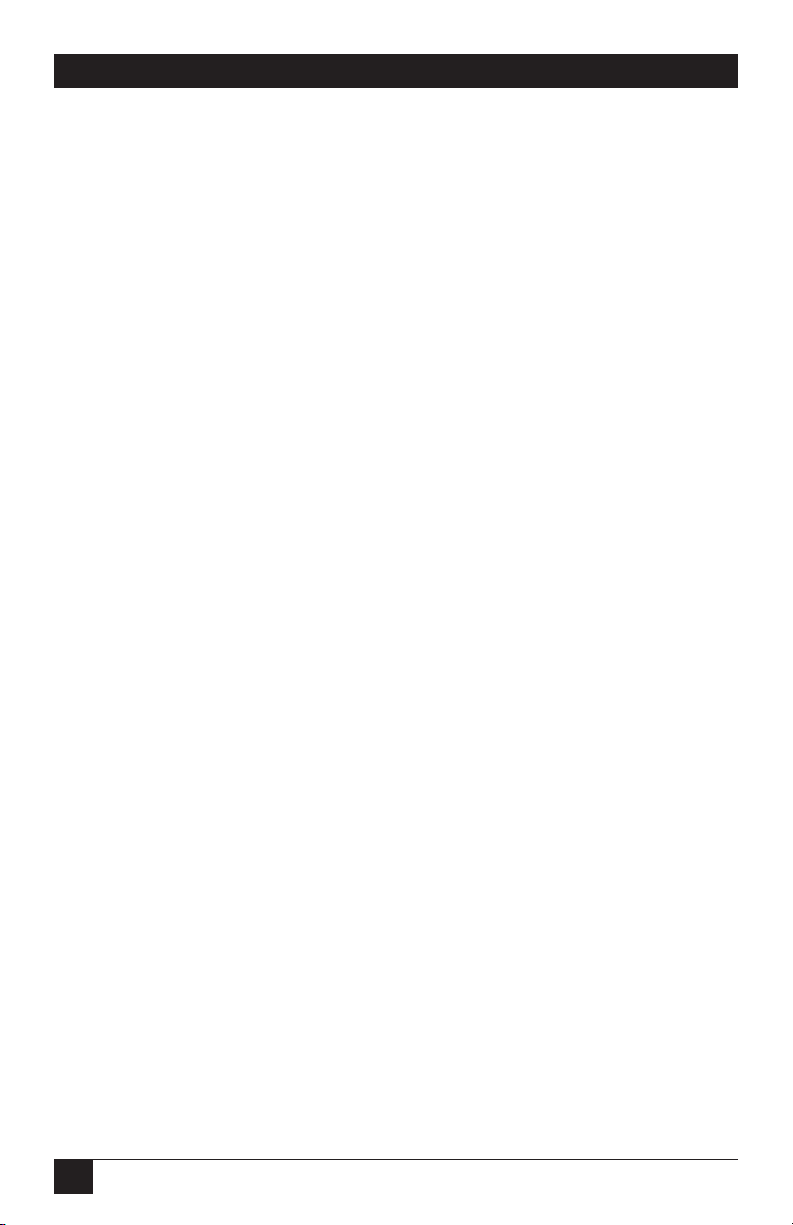
64
Modem 34336
Rules for using passwords and password commands are listed below.
• Memory locations 0 and 2-9 may be used for storing phone numbers;
locations 2-9 may be used to store passwords.
• The entire command string, including the AT &Z command,
cannot exceed 40 characters.
• Passwords and commands may be entered in capitals or lowercase letters.
They are stored and displayed as capitals.
• For password pass-through operation, / must be the first character in
a storage location. For security callback operation, a phone number
must be listed first in a storage location.
• Special characters (! @ ? , etc.) may be used for passwords entered with
the DTE interface, but these characters cannot be entered with the
Modem's front panel.
• A phone number cannot be stored after / .
• Only one command (/A, /P, or /U) can be stored in each memory
location.
• Do not leave a space after a command.
• When using the /U command, do not include spaces or control characters
in the specified text string.
The following instructions explain how to use the password commands.
1.Establishing or changing the administrative password. For greatest
security, you should use an administrative password. If implemented,
the administrative password controls access to the Hayes compatible &V
and &Z commands. The commands are required to view or modify the
modem’s security configuration (as explained in the following sections).
To establish or change an administrative password enter the following
command replacing SECURITY with your password:
AT &Z1=/ASECURITY
NOTE
The administrative password may be stored only in memory location 1.
The command line, including AT &Z1=, cannot exceed 40 characters.
Page 66

65
4.0 General Operation and Special Features
2.Unlocking the &V and &Z commands. If an administrative password is
implemented, the Hayes compatible &V and &Z commands cannot be
accessed unless they are first unlocked using the current administrative
password. (&V is used to view the active modem configuration, stored
phone numbers, password commands and passwords; &Z is used to store
phone numbers, password commands and passwords). To unlock the
&V and &Z commands, enter the following command; substituting
your password for SECURITY:
AT &Z1=/ASECURITY
The &V and &Z commands are accessible. To re-lock the &V and &Z
commands, enter AT Z. The DTE responds with OK, and the &V or &Z
commands will not function until they are unlocked.
3.Programming security callback operation. Use the commands AT& Z and
/P to specify the callback phone number and password to be used. The
following example programs memory location 3 for callback operation:
AT &Z3=T5551212/PVIOLET
The callback number in this example is 555-1212 (with T used to specify
tone dialing); the password is VIOLET. A remote user can now call from
the specified callback number, 555-1212. After the modems connect, the
remote user presses the Enter key. The DTE prompts the user to enter
the assigned password by displaying the PASSWORD? query. Upon
receipt of the correct password, VIOLET, the local Modem calls back the
remote user at 555-1212. Once this connection is established, data may
pass freely.
NOTE
Callback numbers and passwords may be stored only in memory
locations 2 through 9.
4.Programming pass-through operation. Use the commands AT &Z and /P
to specify the password used for pass-through operation. The following
example programs memory location 5 for pass-through operation:
AT &Z5=/PYELLOW
The password is YELLOW. The DTE prompts the user to enter the
assigned password by displaying the PASSWORD? query. If the user
enters the correct password, YELLOW, the call is connected.
Page 67

66
Modem 34336
NOTE
Passwords may be stored only in memory locations 2 through 9.
5.Programming a response to a correct password. Enter the following
command, replacing CONNECTED with your message:
AT &Z0=/UCONNECTED
The DTE responds with the specified message when the modem receives
a correct password.
NOTE
The /U command and message can be stored only in memory location 0.
4.8 Modem-Controlled Remote Control
Certain modems can be used to remotely control other modems. Alternately,
modems may be remotely controlled from a computer or other DTE. This
section explains modem-controlled remote control. Remote control from a
DTE is explained in Section 4.9.
Two types of modem-controlled remote control are possible:
• Direct modem-to-modem control—One modem can be used to control
the front panel of another modem through a phone link.
• Control through a rack controller—A modem in a rack enclosure equipped
with an intelligent rack controller can control:
Another modem in the same rack or
A remote modem connected to any modem in the rack.
For both types of remote control, the controlling modem and the controlled
(remote) modem must be connected at a data rate that uses trellis coding.
(This does not apply, however, if both modems are installed in the same rack
and the rack is equipped with a rack controller.)
4.8.1 D
IRECTMODEM-TO-MODEMREMOTECONTROL
REMOTE screen 1 on the LCD allows you to use one Modem 34336 to
control the front panel of another Modem 34336 via a phone link. (REMOTE
screen 2 is discussed in Section 4.8.2.)
Page 68

67
4.0 General Operation and Special Features
Control Procedure (Modem-to-Modem)
Enabling Modem-to-Modem Remote Control Mode
To remotely control a modem connected by a direct phone link,
access REMOTE screen 1 (shown below).
If you select CONTROL, you will be able to control the front panel of the
remote modem from the front panel of the modem you are using. When
you select CONTROL, you will see (on the LCD of the modem you are using)
whatever is currently displayed on the LCD of the remote modem. The
characters on the LCD will be displayed in lower case—this is to let you
know you are actually looking at a “copy” of the LCD of the remote modem.
Buttons pressed on the front panel of the controlling modem will affect the
controlled modem (and not the controlling modem). When you are remotely
controlling another modem, the LCD will not change as quickly as it normally
does.
NOTE
While a Modem 34336 is being remotely controlled by another Modem
34336 or is remotely controlling another Modem 34336, its diagnostic
port cannot be used for other purposes—commands from the diagnostic
port will be ignored.
(You can also access two remote test options from REMOTE 1 screen by
selecting TEST. These test options, remote digital loopback and remote
digital loopback self test, are described in Chapter 7.)
Exiting from Remote Control Mode
To exit from remote control mode, press the ENT pushbutton five times in
succession on the front panel of the controlling modem. (If the remote
modem resets as a result of a configuration change, the local modem will
appear to have no control. To remedy this situation, press the ENT button
five times.)
4.8.2 R
EMOTECONTROL THROUGH ARACKCONTROLLER
When installed in a rack enclosure equipped with an intelligent rack
controller, the Modem 34336 can be used to control:
• Another modem in the same rack or
• A remote modem connected to any modem in the rack (address control
mode only).
REMOTE <1>
CONTROL TEST
Page 69

68
Modem 34336
Remote control through a rack controller is an especially valuable capability
for modem used in high-density 16-slot enclosures. The low-profile modems
specially designed for these racks are manufactured without an LCD user
interface or control pushbuttons. One way to access the low-profile modems
to monitor, test, or configure tham is by using the modem-control feature
described below.
The controlling modem must be a Modem 34336 equipped with a front-panel
LCD and pushbuttons. (Low-profile rackmount versions of these modems
cannot be used as controlling modems because they do not have LCDs and
pushbuttons.) The controlling Modem 34336 can control another Modem
34336.
Control Procedure (Using a Rack Controller)
Enabling Remote Control through a Rack Controller
The main screen used to control other modems through a rack controller
is REMOTE screen 2 (shown below).
This screen is used as follows:
1. Select address control or slot control—To control a modem in the
same rack as the controlling modem, or to control a connected remote
modem, you must first specify the address or slot number (location in
the rack) of the modem you want to control. If you want to specify the
modem by its address, select ADDR/C (address control) on the bottom
line of REMOTE screen 2.
NOTE
Each modem must have a unique address.
If you want to specify the modem by its slot number, select SLOT/C.
(For slot 16, use 00 or 16, whichever is displayed on your modem.) Press
pushbutton 2 to toggle between ADDR/C and SLOT/C (slot control).
REMOTE <2>
CONTROL ADDR/C ADDR
Page 70

69
4.0 General Operation and Special Features
2. Enter the address or slot number—To enter the address or slot number
of the modem to be controlled, press pushbutton 3. If ADDR/C is
displayed on REMOTE screen 2, a screen showing ADDRESS: 000,000 on
the top line will be displayed. If SLOT/C is displayed on REMOTE screen
2, a screen showing SLOT NUMBER: 01 on the top line will be displayed.
Enter the address or slot number as follows: Use the right and left arrow
pushbuttons to go to the digit you want to change. Then use pushbutton
1 to decrease (DEC) a number or pushbutton 3 to increase (INC) it.
If SLOT/C is selected, only modems in the same rack as the controlling
modem may be specified (slots 1–16). However, if ADDR/C is selected,
you can specify any modem in the same rack with the controlling modem
or a remote modem connected to any modem in that rack (Figure 4-1).
The remote modem may be in a rack without a rack controller, or it may
be a standalone modem.
When the address or slot number you want is shown, press ENT. The LCD
will return to REMOTE screen 2.
3. Initiate control—After entering the address or slot number of the modem
to be controlled, select CTRL from REMOTE screen 2. “CTRL” will flash
on and off for about seven seconds until the connection to the specified
modem is made. When the connection is made, all characters on the LCD
of the controlling modem will be in lower case instead of capitals—this
indicates that the screens displayed are for the controlled modem.
Buttons pressed on the front panel of the controlling modem will affect
the controlled modem (and not the controlling modem).
If the specified modem is not present or is not working, the LCD will
display a “NO RESPONSE” message. If a rack controller is not installed
on the rack enclosure or is not working, “CTRL” will continue to flash
on and off indefinitely (until you exit from the address or slot control
mode).
Exiting from Remote Control Mode
To exit from the address or slot control mode, press the ENT button five
times in succession. (If the remote modem resets as a result of a configuration
change, the local modem will appear to have no control. To remedy this
situation, press the ENT button five times.)
Page 71

70
Modem 34336
Figure 4-1. Remote control—address control mode.
Modems in rack equpped
with rack controller
Standalone modems
Modems in rack with or
without rack controller
This modem, with LCD
pushbuttons, can control any
of the shaded (gray) modems.
Page 72

71
4.0 General Operation and Special Features
4.9 Diagnostic Interface Control
The diagnostic software built into the Modem supports a special set of
commands known as diagnostic port commands. The commands (listed
in Table 4-3) are used to configure modems (from either a local or remote
location), or to monitor modems for diagnostic purposes. The diagnostic
port commands are entered from a computer or terminal keyboard.
NOTE
To configure or otherwise control a remote modem, the data rate must be
9600 bps or higher.
4.9.1 D
IAGNOSTICPORT
The Modem’s diagnostic port is an 8-pin RJ-45 connector allowing you to
test or configure the Modem from a connected computer or other DTE.
The location of the diagnostic connector next to the power connector on
the modem’s rear panel is shown in Figure 2-1. The diagnostic connector
requires a cable with an RJ-45 modular connector on one end (modem) and
a DB25 connector on the other (terminal) end. The pin assignments of this
connector are shown below.
Pin Function
1 Constellation X output
2 Constellation Y output
3 Not used
4 Ground
5 Receive data (output from
modem)
6 Transmit data (input to
modem)
7 Not used
8 Not used
4.9.2 D
IAGNOSTICPORTCOMMANDS
The diagnostic software built into the Modem supports the diagnostic port
commands listed in Table 4-3. These commands are issued from a computer
or other DTE, which must be connected to the modem’s diagnostic port.
To communicate with a modem via the diagnostic port, the DTE must be
configured for 8-bit character length, no parity, 1 stop bit, and a data rate
of 9600 bps.
Page 73
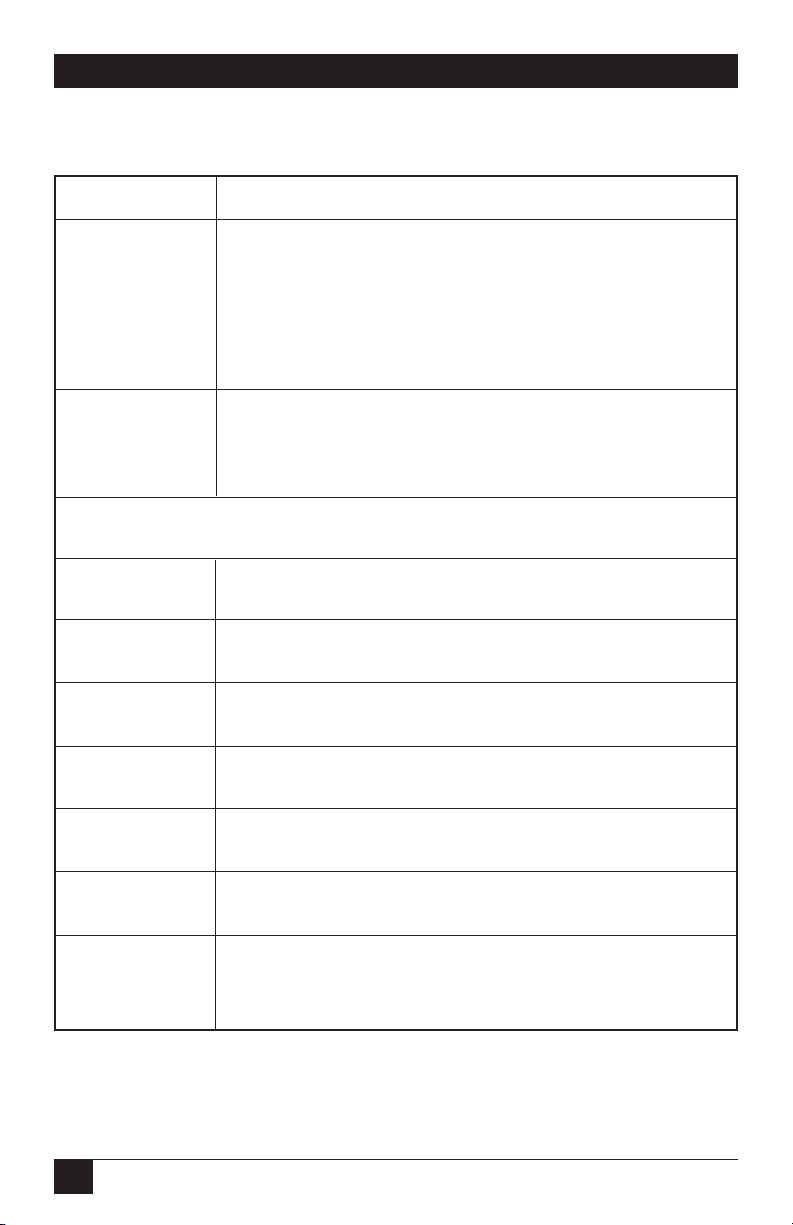
72
Modem 34336
Table 4-3. Diagnostic Port Commands.
COMMAND FUNCTION
CONNECT g,u Connect to diagnostic port of modem at group address
g, unit address u. An address must be specified unless
the wildcard character * is used: CONNECT *
(meaning Connect to local modem; address
unknown/unspecified.). When the connection is made,
the DTE displays the modem’s address. Echo, line
feed, and Auto-Display are enabled.
CON g,u CON performs same functions as CONNECT
command, except that echo, line feed, and AutoDisplay are disabled. The wild card character * may be
used: CON * .
NOTE: The remaining commands listed in this table will function only if
CONNECT or CON (with address or *) has been previously issued.
D Displays the current front-panel LCD screen of the
connected modem on the DTE monitor.
E Performs same function as front panel ENT button.
(Exits from screen.)
1, 2, or 3 Performs same functions as corresponding buttons on
front panel. (Selects choice 1, 2, or 3 from LCD.)
> or . Performs same function as right arrow on the modem
front panel. (Displays next menu screen.)
< or , Performs same function as left arrow on the modem
front panel. (Displays previous menu screen.)
RESET Resets the Modem without changing option settings.
(Same as selecting RESET from the MAIN MENU.)
FRESET Resets the Modem to factory defaults. (Reconfigures
modem to Hayes mode default settings).
Page 74

73
4.0 General Operation and Special Features
A carriage return [CR] is required at the end of a command line except
when the command line consists of only one single-character command.
Commands can be entered in upper or lower case.
Other diagnostic port commands are available for factory use only.
Therefore, some commands that are not listed above may produce
a response.
When an address is specified with the CONNECT or CON command,
leading zeros are ignored, meaning that any of the following forms will work:
CONNECT 3,22
CONNECT 003,022
CON 000003,22
If a group or unit address is not specified, it is assumed to be zero:
CONNECT, 3 (same as CONNECT 0,3). Note that a comma is required,
even if no group or unit number is used.
4.9.3 R
ESPONSES TODIAGNOSTICPORTCOMMANDS
In response to the diagnostic port commands listed in Table 3-3, the
Modem may display the responses listed in Table 4-4 on the DTE monitor.
Page 75

74
Modem 34336
Table 4-4. Responses To Diagnostic Port Commands.
RESPONSE MEANING
ERROR Command error (incomplete, wrong syntax, etc.). (If
CONNECT or CON is issued without an address or *, the
modems will not connect, and there will be no ERROR
message.)
ADDRESS g,u The Modem has connected with diagnostic port of modem
at address g,u (group and unit). Address may be
preceded by A, S, or both—see below.
A One or more modem alarms has been detected. An alarm
indicates a condition that may require attention (power
loss, loss of carrier, etc.).
S Valid statistics have been collected on a call or attempted
call. Statistics include information such as call duration
call, signal quality level, etc.
RESET Response to RESET command. Prompt ( >) appears when
reset is complete.
Page 76

75
4.0 General Operation and Special Features
4.9.4 DTE D
ISPLAYS
When Auto-Display is enabled, an update of the LCD is automatically
displayed on the DTE screen each time a command (E, 1, 2, 3, left arrow,
or right arrow) is entered to control the front-panel LCD on the connected
modem. Auto-Display is enabled when the long-form connect command
(CONNECT) is used.
Auto-Display is disabled when the CON command is used. However, even
with Auto-Display disabled, the D command can be used to display the LCD
screen.
The CONNECT command also enables echo and line feed on the DTE
screen, whereas both are disabled when CON is used. Data from the
connected modem is easier to read when CONNECT is used; however,
data throughput is faster if CON is used.
On the Modem’s front-panel LCD, a selected option flashes so it is easily
identified as the current selection. When an LCD display is sent to the DTE
in response to the CONNECT command, characters flashing on the LCD
are indicated on the DTE screen by asterisks. An asterisk appears below each
flashing character. In the example below, the selected CTS to EIA option
is TRUE.
Actual LCD on connected modem:
CTS to EIA
NORM RTS TRUE
DTE display:
CTS to EIA
NORM RTS TRUE
****
Asterisks denoting flashing characters are also displayed if the D command
is used to request a display of the LCD—provided the connect command last
used was CONNECT and not CON. Even when the CON command is used
(meaning the LCD of the connected modem is not automatically displayed),
a computer reading data from the diagnostic port is able to determine which
characters are flashing because bit 7 (MSB) is set in each flashing character.
4.9.5 D
ISCONNECTINGFROM
A D
IAGNOSTICLINK
There are two ways to disconnect from a modem-DTE diagnostic link:
• If you want to connect to another modem, issue the CONNECT command
followed by the address of the modem to which you want to connect.
The DTE disconnects from the first modem and immediately connects
to the one you specified.
Page 77

76
Modem 34336
• If you want to disconnect from the diagnostic link without establishing
a new link, issue the CONNECT command without an address.
4.10 Automatic Fallback
The Modem incorporates two automatic fallback features that are controlled
by the user:
• Operating Mode Fallback—Provides compatibility with modems that use
any of several different operating modes.
• V.32 Speed Fallback— Allows the Modem to automatically select the
highest possible data rate, depending on the signal quality during
handshake.
Both of the above fallback features function when the modem is in either
manual or automatic originate mode, or manual or automatic answer
mode.
4.10.1 O
PERATINGMODEFALLBACK
This section applies to dial-line operation only.
When the Modem originates or answers a call, it determines from the
handshake routine with the other modem the most efficient operating mode
that is supported by the other modem and automatically falls back to that
mode. The Modem supports two alternatives for operating mode fallback:
V.22 bis/Bell 212A/Bell 103 fallback operation (default setting) and V.22
bis/V.22/ V.21/V.23 fallback operation. For communication within the
United States, use the default setting for Operating Mode Fallback: V.22
bis/Bell 212A/Bell 103.
To configure the modem for V.22 bis/V.22/V.21/V.23 fallback operation,
refer to Appendix C. Follow the instructions given there to change the value
identified in the MISCELLANEOUS OPTIONS diagram (Appendix C) as
the Operating Mode Fallback parameter from 0 (default setting) to 1.
Page 78

77
4.0 General Operation and Special Features
Changing the Operating Mode Fallback parameter to 1 has the following
effects:
• The Modem is configured for V.22 bis 2400 bps/V.22 1200 and 600
bps/V.21 300 bps/V.23 1200/75 bps fallback operation. As a result,
600 and 1200/75 bps appear as additional selections on the SPEED
LIMIT LCD screens.
• Fallback to V.22 bis Bell 212A and Bell 103 compatibility is disabled.
• An AT command is available (in Hayes mode only) that allows control
over operating mode as follows: F0—Multi-mode operation (default);
F1—V.21, 300 bps; F2—V.22, 600 bps; F3—V.23, 1200/75 bps; F4—V.22,
1200 bps; F5—V.22 bis, 2400 bps; F6—V.32 (highest common speed).
Except for multi-mode operation, the mode and speed are limited to the
mode and speed specified. Multi-mode operation allows the modem to
automatically fall back to the most efficient mode that can be used by
both modems.
The preferred mode is V.32 (9600 or 4800 bps, asynchronous/ synchronous,
full duplex); however, if the other modem does not support the V.32
standard, the Modem falls back to one of the modes listed below. The fallback
modes are listed in the order in which they are attempted by the Modem in
normal operation.
Table 4-5. V.22 bis/BELL 212A/BELL 103 FALLBACK (DEFAULT).
MODE DESCRIPTION
V.22 bis 2400 bps asynchronous/synchronous
Bell 212A 1200 bps asynchronous/synchronous
Bell 103 0-300 bps asynchronous
All modes are full duplex.
If V.22 bis/V.22/V.21/V.23 fallback operation is enabled, the following
fallback modes are available. As in the previous list, the modes are listed
in the order in which they are attempted by the Modem.
Page 79

78
Modem 34336
Table 4-6. V.22 bis/V.22/V.21/V.23 FALLBACK.
MODE DESCRIPTION
V.22 bis 2400 bps asynchronous/ synchronous
V.22 1200 and 600 bps asynchronous/synchronous
V.21 300 bps asynchronous
V.23 1200/75 bps asynchronous
All modes are full duplex.
The operating mode is controlled through the SPEED LIMIT screens on the
LCD in all modes except Hayes mode. See Chapter 3 for details.
4.10.2 V.32 S
PEEDFALLBACK
This feature applies only to V.32 mode operation. It functions only if enabled
and the maximum speed is set (via the Speed Limit option) to the highest
available speed—9600 bps for the Modem, 14,400 bps for the Modem.
When V.32 Speed Fallback is enabled, the Modem automatically selects the
highest possible data rate, depending on the signal quality during handshake.
The Modem automatically selects either 9600 bps or the fallback rate of
4800 bps. The Modem selects either 14,400 bps or the fallback rate of
12,000 bps. If the error rate is one error in 1000 bits or lower, the Modem
connects at the highest available rate. If the error rate exceeds this threshold,
the Modem connects at the fallback rate. Fallback may also occur during
retrain sequences.
To configure the modem for automatic V.32 Speed Fallback, refer to
Appendix C. Follow the instructions to change the value identified in the
DATA PUMP OPTIONS diagram (Appendix C) as the V.32 Speed Fallback
parameter from 1 (default setting) to 0.
Rate Renegotiation Procedure (RRP)
Rate Renegotiation Procedure (RRP) is a third type of automatic fallback;
it can be controlled by the user.
Like V.32 Speed Fallback, RRP allows the Modem to automatically select the
highest possible data rate, depending on the signal quality. Unlike Speed
Fallback, RRP allows for data rate fallback or fallforward at any time during
data trans-mission. Retraining is not required. RRP may be used with either dialup lines or leased line operation.
Page 80
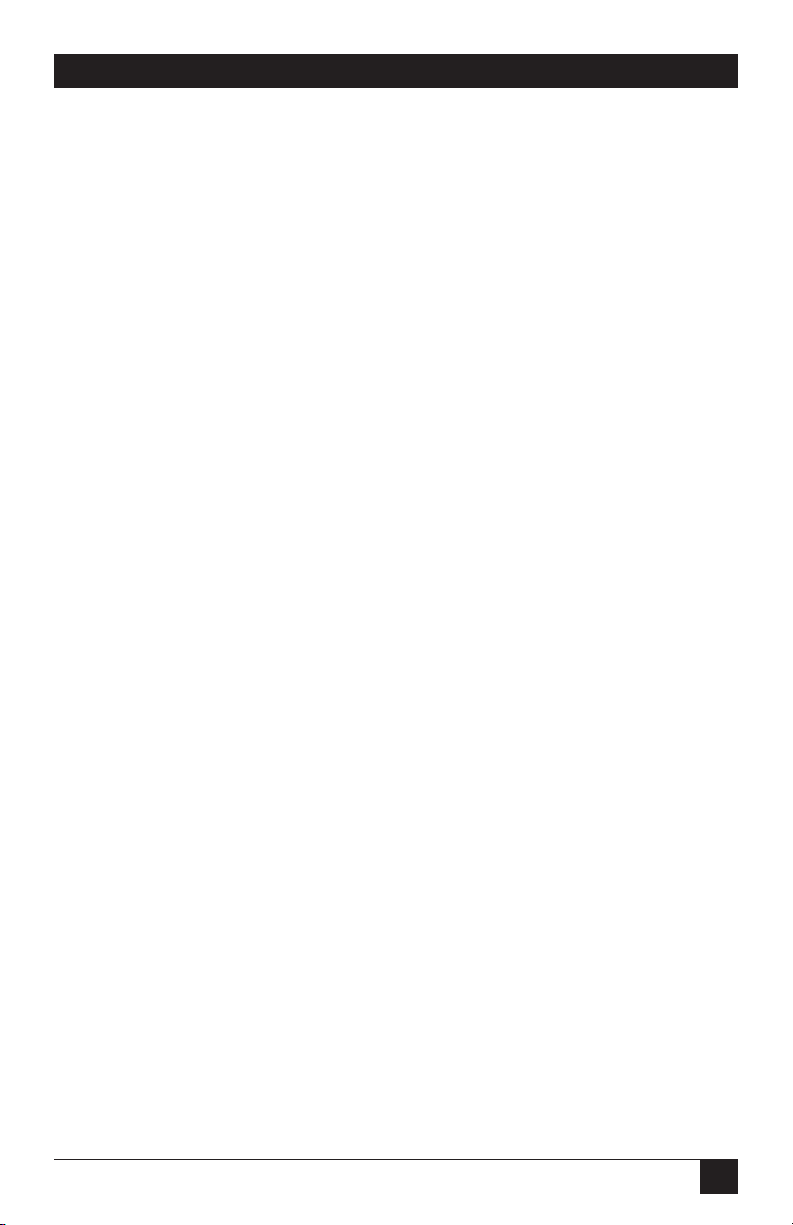
79
4.0 General Operation and Special Features
If Rate Renegotiation Procedure (RRP) is enabled, the modem will
automatically fall back or fall forward to a lower or higher data rate in
response to changes in signal quality. This may happen at any time during
data transmission, and it is done without a retraining procedure. Your data
transmission is virtually uninterrupted.
Note that data-rate adjustments are limited:
• to the range of 4800 to 14,400 bps for the Modem
(4800 to 9600 bps for the Modem 3242–S)
• by the minimum and maximum rate settings of the Speed Limit option.
If satisfactory performance cannot be attained at any of the available data
rates, the Modem will initiate a GSTN cleardown (line disconnect). If the
originate modem attempts to negotiate a rate that is lower than the minimum
rate setting of the answer modem, the answer modem will initiate a GSTN
cleardown.
How to Enable or Disable RRP
NOTE
RRP will function only if Speed Fallback is enabled (factory default) and
if the V.32 Mode option is set to V.32 bis (factory default). Both functions
are Summary Setup options.
The factory-default setting for RRP is enabled. To change the RRP option,
refer to the DATA PUMP OPTIONS diagram in Appemdix C. Change the
Rate Renegotiation Procedure (RRP) parameter shown in the diagram to 0
(disable) or 1 (enable). This is the only way the RRP option can be changed.
Rate Change Screen
If V.32 bis mode and the Rate Renegotiation Procedure (RRP) option are
both enabled, the Modem will automatically adjust during data transmission
to a higher or lower data rate, depending on the receive signal quality. For
diagnostic purposes, the RATE screen (accessed from screen 3 of the MAIN
MENU, as illustrated below) may be used to manually initiate speed renegotiation from the front panel, as explained below.
NOTE
The RATE screen is only displayed if V.32 bis mode is enabled
(via Summary Setup, V.32 Mode option).
If you select DOWN from the RATE screen, the Modem will fall back to the
next-lower speed. If you select UP, the modem will fall forward to the nexthigher speed if the signal quality is good enough. Remember, the data-speed
range within which the Modem can fall forward or fall back is limited by the
minimum and maximum rates set via the Speed Limit option.
Page 81

80
Modem 34336
After you select UP or DOWN, the LCD will automatically switch to the EIA
status screen so you can see the result of the rate-change request (i.e., the
current data rate, which is displayed in the lower left corner of the EIA status
screen). However, if the Modem has reached the minimum or maximum
speed, it will not switch to the EIA status screen.
NOTE
A request to increase the data rate may result in no change in the data
rate if the signal quality is poor.
If you manually initiate speed renegotiation with RRP enabled, the modem
will automatically renegotiate the speed (again) after four seconds. If the
originate modem attempts to negotiate a rate that is lower than the minimum
rate setting of the answer modem, the answer modem will disconnect (GSTN
cleardown).
4.11 V.13 Operation
The Modem can be configured for CCITT V.13 operation (which emulates
half- duplex operation) for either point-to-point or multidrop applications.
(The correct options for these applications are identified in Chapter 2.) The
Modem normally operates in full duplex; however, some applications (such as
certain network environments) may require control of a remote CD signal by
a local Request to Send (RTS) signal. V.13 operation allows local RTS control
of a remote CD signal without actual ON-OFF switching of the modem
carrier.
The following paragraph explains how the Modem responds to RTS signals
when it is configured for V.13 operation.
When RTS is raised HIGH by the terminal, the V.13 ON PATTERN is sent.
The Modem then raises CTS and data can be sent. When RTS is brought
LOW, the V.13 IDLE PATTERN is sent, and the Modem drops CTS. (If V.13
TX is enabled but the Modem's data pump is not ready to send, i.e., if it is
training or retraining, raising RTS causes CTS to be raised, but the V.13 ON
PATTERN is not sent.) When V.13 RX is enabled, CD turns ON if the V.13
ON PATTERN is detected; CD turns OFF if the V.13 IDLE PATTERN is
detected or if the Modem retrains, loses carrier, or is reset.
MAIN MENU <3>
RESET RATE
12
3
RATE
DOWN UP
12
3
Page 82
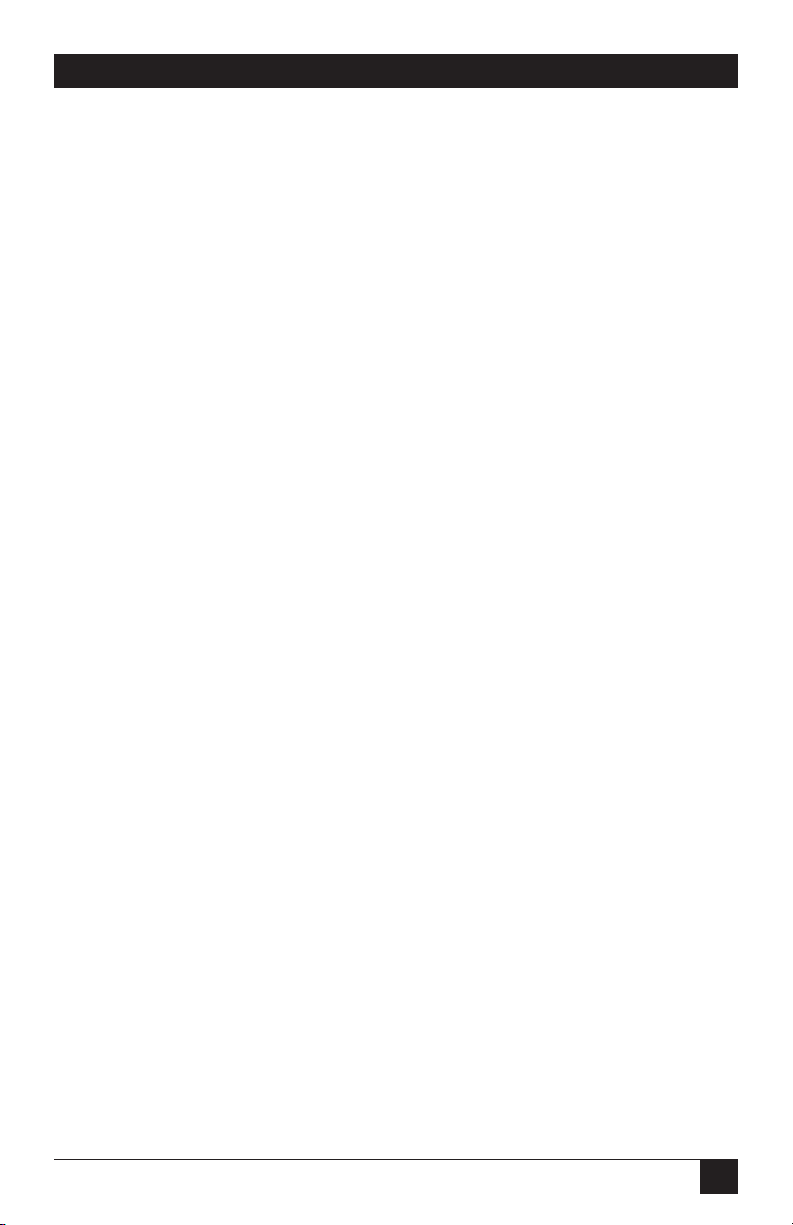
81
5.0 Hayes Emulation Mode
5.0 Hayes Emulation Mode
For easy reference, the following tables appear consecutively at the end of this
chapter:
• Table 5-1. Hayes Compatible Commands
• Table 5-2. Hayes Mode Result Codes
• Table 5-3. S Register Functions
5.1 Hayes Mode Autodialer
When the Hayes emulation mode is enabled, the Modem emulates a Hayes
autodialer and functions like a Hayes modem. Commands are issued from
the computer keyboard (or other DTE), and the Modem is compatible with
software written to drive a Hayes style AT command set.
5.1.1 E
NABLING THEHAYESMODEAUTODIALER
You can enable the Hayes mode autodialer either by using the Quick Setup
feature or by selecting HAYES from the DIALER screen:
• Quick Setup. If you use the Quick Setup feature to select 2-Wire Dial
(Hayes), the Hayes mode autodialer is enabled, and all modem options
are automatically set to a preset configuration suitable for typical Hayes
mode applications. To select the 2-Wire Dial (Hayes) Quick Setup,
access QUICK SETUP screen 1 on the LCD and press pushbutton 2.
• Dialer Mode. If you enable the Hayes mode autodialer using the Dialer
Mode option, no other options are changed. Select DIALER from SETUP
screen 2. Then, select HAYES from the DIALER screen.
5.1.2 C
OMMANDGUIDELINES
The following guidelines for using Hayes compatible AT commands also
provide a summary of the fundamentals of Hayes mode autodialer operation.
Note that although carriage returns are not shown in the examples in this
chapter, a carriage return is required at the end of each command line.
• Escape Sequence (+++). The escape sequence causes the modem to
escape from the data transfer mode so it can interpret commands.
(Alternate characters for the escape sequence can be assigned via S
register S2.)
• Attention Code. AT, the attention code, must begin all command lines.
Page 83

82
Modem 34336
• Command Sequence. For dialing, a command line begins with AT,
followed by a D and the phone number. Other commands should be
placed before the dial command—or after the dial command if it is
terminated with a semicolon. See the example below:
AT M2 V1 D 555-1212; S2=1O
The above command instructs the Modem to keep the speaker on (M2),
send word result codes (V1), dial (D) 555-1212, end dial command, set
register 2 to 1 (S2=1), and go on-line and wait for carrier (O).
Characters not in the command set are ignored during the dial
command. Therefore, you can include punctuation or spaces in
the telephone number for easier reading. See the example below:
AT DT 9,(212)555-1234 or
AT DT 9, 212 555 1234
• A/ Command. Repeats the commands included in the previous command
line. Because the AT is also repeated, no AT is needed to begin this
command, nor is a carriage return needed. A/ is useful for redialing
a telephone number.
• Backspace Key. The backspace key deletes the last character entered
(provided there is no intervening carriage return) and is used for simple
editing.
• Carriage Return [CR]. A carriage return is required at the end of a
command line. The modem will not execute a command without it. A
carriage return is sent from the DTE keyboard. A period, which may be
entered via the modem’s front panel (PHONE LCD screen), has the same
function as a carriage return. (On most keyboards, the carriage return
[CR] key is labeled Enter or Return.)
Page 84

83
5.0 Hayes Emulation Mode
• Dial Command Modifiers. Several modifiers can be used with the
basic D (dial) command to alter dialing operations. The modifiers
are explained below.
Dial Command Modifiers:
L — Links a phone number to another number to be dialed as an
alternate
P — Sets pulse-dialing mode
S=m — Dial number stored at memory location m
T — Sets tone-dialing mode
W or : (colon) — Wait for dial tone before proceeding
, (comma) — Pause for 2 seconds
; (semicolon) — Return to command state after dialing
@ — Wait for silence
! (exclamation) — Flash
With few exceptions, dial-command modifiers function only if they are
used in a command line with the D command, or if they are included
in a stored number. A carriage return or period must be used at the
end of a dial string.
An example of a command line with two dial modifiers is shown below.
AT DT 9,555-1212
The modifier T instructs the modem to tone-dial. The comma instructs
the modem to pause after dialing 9 before it dials the remaining digits.
• Missing Parameter. A missing parameter is interpreted as a zero.
For example, the E command (echo) can be sent as either E0 or E1,
but if an E alone is sent, the Modem interprets it as if an E0 was sent.
• Command Buffer. The command buffer holds a maximum of 40
characters. If the command line exceeds 40 characters, the modem
refuses to execute any portion of the command line and sends an error
message. The AT at the beginning of the command line, control
characters, and spaces do not take up space in the command buffer.
Punctuation (except for spaces) does take up space in the command
buffer.
Page 85
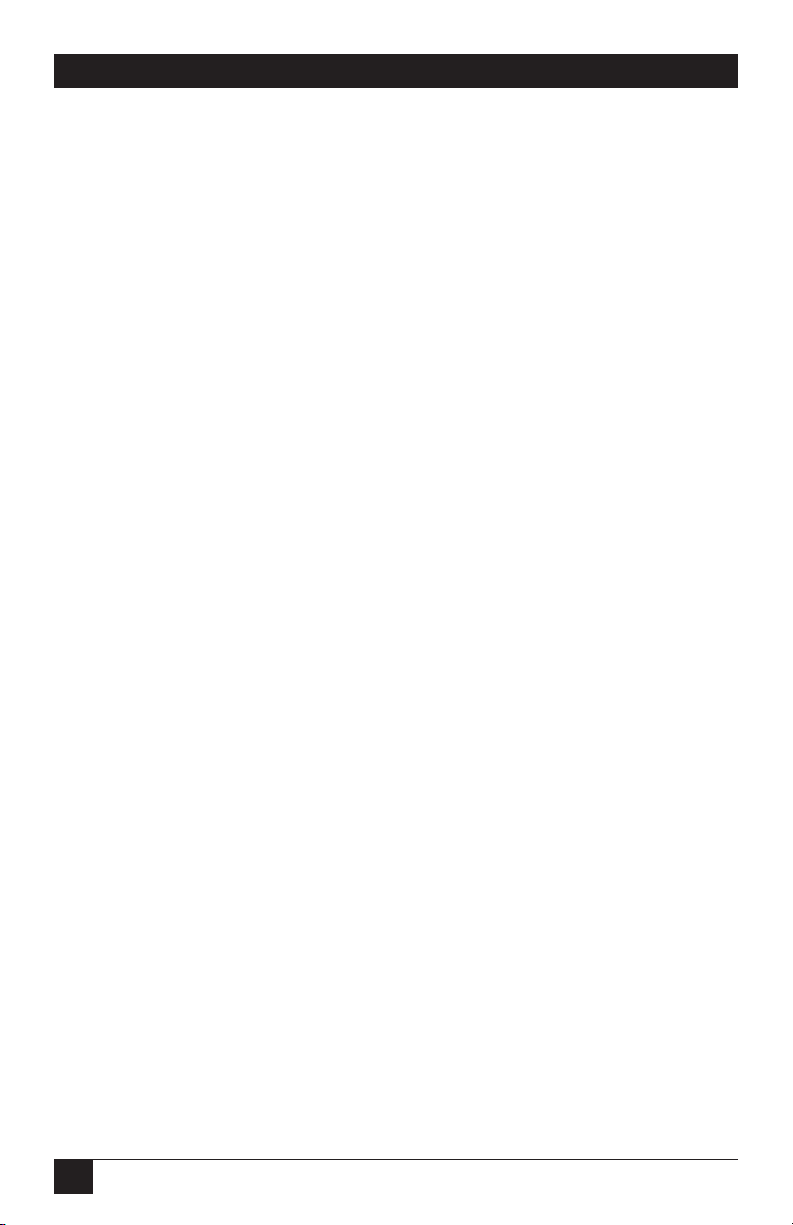
84
Modem 34336
5.1.3 R
ESULTCODES
Result codes (see Table 5-2) are messages sent by the modem to the DTE
monitor in response to your commands. Result code options are selected
using the V and X commands, as explained below.
Result codes may be words (V1 command) or digits (V0). Word codes are
preceded and followed by a carriage-return, line-feed sequence. Digit codes
are followed by a carriage return. The result codes and their meanings are
summarized below:
Result codes 0-4 comprise the basic result code set: OK, CONNECT, RING,
NO CARRIER, and ERROR. Codes 5-43 provide additional response
information, as explained in Table 5-2. Various combinations of these codes
can be enabled or disabled by using the X command and its four parameters.
5.1.4 T
RANSMISSIONSPEED
Transmission speed is governed by the speed of the system with which you
wish to communicate. You must set the transmission speed of your computer
by setting a switch in the hardware or by issuing a software command. (Refer
to your computer documentation.) When the Modem originates a call, it
automatically detects and adjusts to the transmission speed set when the
communication port was initialized.
When answering a call, the Modem determines the transmission speed from
the carrier signal of the originating modem. Change the setting of your
equipment to match that of the remote system. Other-wise, unintelligible
data appears on your screen. (Depending on the parameter used with the
X command, the speed is indicated by the CONNECT response code.)
When a call is originated in Hayes mode, the AT attention code causes the
Modem to autobaud and override any front-panel Speed Limit or DTE Speed
settings. The speed at which the Modem autobauds defines the speed limit for
subsequent connections. If the unit is not autobauded, the default interface
rate is 38,400 bps.
5.2 Hayes Compatible Commands
All Hayes compatible commands that are used with the Modem are listed
in Table 5-1 (near the end of the chapter). More detailed information is
provided below for selected Hayes commands—particularly those used to
answer and originate calls, and other commonly used commands. For Hayes
commands that control modem options, additional information on options
may be found in Chapter 3. Commands are listed in alphabetical order in
this section and in Table 5-1.
Page 86

85
5.0 Hayes Emulation Mode
For most commands, there are parameters—numerical values used with
the command specifying the function of the command. For example, the
command L controls the modem’s speaker volume. L2 sets the volume to
medium. The default value is a predetermined value which is in effect the
first time the Modem is powered up or when a reset command is given.
The possible parameters and default value for each command are shown
in Table 5-1.
• A — Quick Answer. The A command immediately puts the modem
into the answer mode. The modem will not execute any command
entered in the command line after A.
The A command is used to transfer a call between two individuals to a
communication between their computers: One person enters A while
the other enters D.
• A/ — Repeat Previous Command. A/ is most commonly used to redial
a busy telephone number. The AT prefix is not used with A/, and no
carriage return is required. Commands are available for repetition in the
command buffer only until AT is entered or power to the unit is turned
off. A/ will not work following an AT or after the power has been turned
off and back on.
• D — Originate Mode For Dialing. The modem dials the number that
follows and attempts to go on-line. The dial command D is followed by
either a telephone number to be dialed, or a string consisting of a phone
number and dial command modifiers (e.g., T, P, and ; ). An example of
the D command is shown below:
AT D3331234.
In response to the command above, the Modem dials the telephone
number 333-1234, and then waits for a carrier tone from the remote
modem (default wait time is 30 seconds). If the modem is able to establish
a call, it gives a CONNECT result code, indicating that it is on-line. If it
cannot connect, it issues a different result code, such as NO CARRIER,
BUSY, or NO DIALTONE. The characters that can be dialed are 0
through 9, A, B, C, D, #, and *.
• AT D — the dial command without a telephone number causes the
modem to pick up the telephone line without dialing a number.
• DS —Dial Stored Number. The DS command instructs the Modem to
dial a telephone number or dial string previously stored using the &Z
command. The syntax is DS=m, with m specifying the memory location
where the dialed number will be stored. Up to ten numbers may be stored
in memory locations 0-9. S=m may be placed anywhere in the dial string;
for example, AT D2345S=2 dials 2345 and the number is stored in
memory location 2.
Page 87
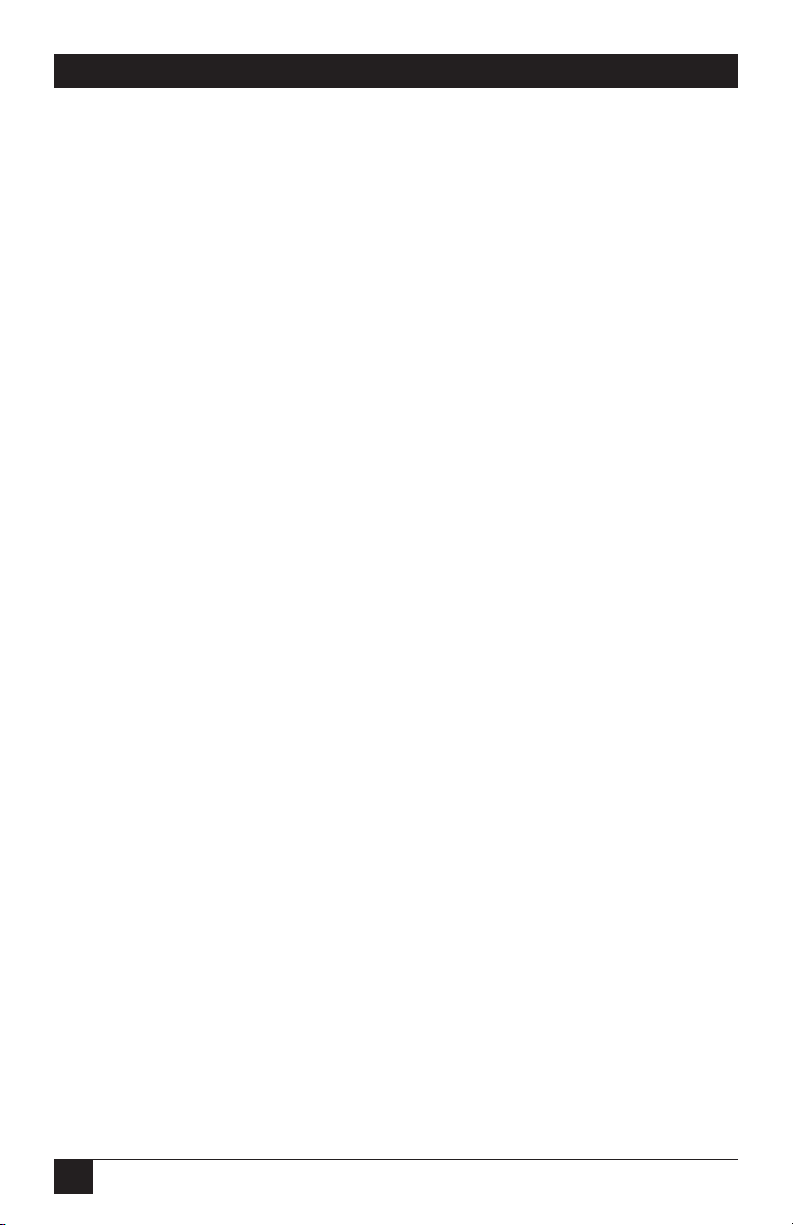
86
Modem 34336
• H — Telephone Switch Hook. The H command (on-hook) is used to
terminate a call. (On-hook corresponds to off-line.) H may also alternate
between voice and data transmission during the same call (if your
communication software supports this capability).
The H1 command (off-hook) activates the telephone line relay, causing
a dial tone to be sent after a 2-second delay. For most purposes the
command is not necessary, since the switch hook is automatically
activated when the Modem originates or answers a call.
• L — Link. The L dial modifier is used to link one phone number to
another. One number can be an alternate number to be dialed if a
connection is not made to the primary number. The L parameter must
be used after a phone number, and before a carriage return or period.
A number is used after L to specify the memory address (0-9) containing
the number to be linked to the first number. See the command below.
AT D 555-1212 L5
NOTE
L may also be used in V.25 bis mode with the CRN command (instead of
AT D), in both Dumb mode and 208 operation. In Dumb mode or 208
operation, L is stored via the PHONE screen. In all cases, L is used in
the same way and has the same function as described above (except that
AT D is not used).
Two or more addresses may be linked in a cyclic fashion to alternate
dialing until a connection is established:
Contents of cell 0: 555-1212 L1
Contents of cell 1: 444-1234 L2
Contents of cell 2: 888-5555 L0
With the cells loaded as shown above, if the command AT DS=0 is issued,
the autodialer goes to cell 0 and dials the number stored there. If unable
to connect, the L1 command stored in cell 0 directs the autodialer to dial
the number in cell 1. The L2 stored in cell 1 directs the autodialer to cell
2 (assuming a connection cannot be made), and the L0 command stored
in cell 2 directs the autodialer back to cell 0. The numbers are dialed in
a loop until a connection is established or until 10 calls are attempted.
Page 88
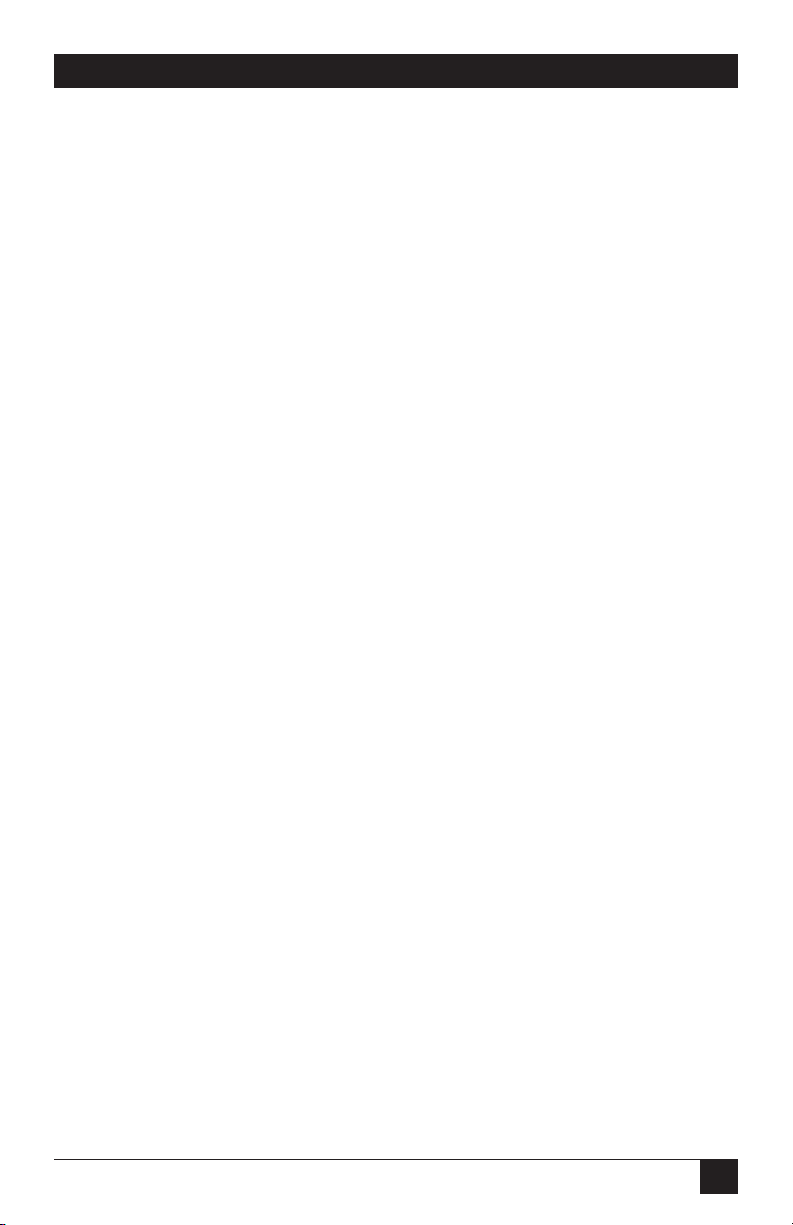
87
5.0 Hayes Emulation Mode
• O — Forced On-Line. For asynchronous operation only. When the
modem is on-line, you can return to the command state by entering
the escape code (+++). After the desired command is executed, use the
O command to force the modem from the command state to the on-line
state.
• P — Pulse Dial. The P command instructs the modem to pulse dial. It
can be entered anywhere in the dialing string: AT P5551212; or it can
be entered alone, followed by a carriage return, AT P, in which case all
subsequent telephone numbers are pulse dialed. If the dial command
does not specify which dialing mode to use, the modem defaults to the
last mode specified.
• S= - Modify S Register. This command is used to write information to
a specified S register. The syntax is Sr=n, where r is the number of the
register to be modified and n is the value to be written to it; for example:
AT S7=30
This command would change the value of register S7 to 30. If you enter
just =5, the auto-dialer changes the value of the last register used to 5.
More information on S registers is included in Section 5.3.
• S? — Read S Register. This command instructs the autodialer to read
the contents of the specified S register. The syntax is Sr?, where r specifies
the register to be read. For example, S7? reads the value of register S7.
The value is displayed on the computer or terminal monitor. If you enter
? by itself, the autodialer displays the value of the last register used; if =
is entered by itself, the autodialer displays the number of the last register
used (e.g., S2). For information on how to interpret S register values,
see Table 5-3.
• T — Tone Dialing. This command causes a telephone number in the dial
command string to be dialed using tone signals. (See the P command
above for additional information.)
• W — Wait For Dial Tone. The W command (or colon) is used in a dial
string to instruct the Modem to wait for a dial tone before proceeding.
Adjust the wait time (default, 30 seconds) by changing the value in
register S7. If no dial tone is detected within the specified time, the
Modem hangs up and gives a NO DIALTONE result code (if the result
code is enabled by the X command).
Page 89

88
Modem 34336
• Z —Recall Stored User Profile. The Z command resets the modem and
recalls a profile of the modem configuration settings previously saved
using the &W command. The profile is designated as profile 0 or
profile 1 when it is saved using the &W command.
• , —Pause. A comma causes the modem to pause for 2 seconds (or time
specified in register S8) before processing the next character in a dial
string or command. The Pause command is used to place an outside call
through a PBX switchboard, where 9 must be dialed to gain outside
access—the pause allows time for the dial tone to occur before the
modem dials the number:
AT D9,3331234
Similarly, a comma may be used to cause the Modem to wait for a second
dial tone before beginning to dial a telephone number. Use multiple
commas to increase the pause time.
• ; — Forced Command State. A semicolon placed at the end of a dial
command causes the Modem to return to the command state after
dialing without disconnecting.
The following examples illustrate how the ; command is used:
The first example is a banking transaction. The command AT D333-1234;
dials the bank’s phone number and returns the Modem to the command
state. After the OK prompt is displayed on the DTE, the command AT D
T 0901# is entered. The command transmits the identification number
0901 to the bank, and again returns the Modem to the command state.
An account number and other data may be transmitted in the same way.
The second example illustrates one method of autodialing. Enter a dial
string that ends with a semicolon—for example, AT DT9, 3331234;
During the ring signal or when the call is answered, pick up the phone
and enter AT H. You may then use a telephone connected to the Modem
for voice communication.
• Wait For Silence Before Dialing. The @ command is used to gain access
to a system without a dial tone. It tells the modem to wait for 30 seconds
(or the time specified by register S7) for one or more rings followed by 5
seconds of silence before processing the next symbol in the dial string.
Page 90

89
5.0 Hayes Emulation Mode
• ! — Initiate Flash. The ! command causes the Modem to go on-hook for
1/2 second. The command has the same effect as holding the switch-hook
button on your telephone down for 1/2 second. Some PBX systems use a
flash to transfer calls.
• &F — Recall Factory Configuration. The &F command restores the
Modem to its original factory configuration, using data stored in ROM.
However, the change is not permanent. If the Modem is turned off or
reset, the recalled configuration is replaced with the default stored
profile. (See &Y command.)
• &V — View Active Configuration, etc. This command displays the active
modem configuration, user profiles stored using the &W command, and
phone numbers stored using the &Z command. When &V is invoked,
the DTE displays the configuration commands last issued, including
parameters used, and the values currently stored in the S registers. The
&V command should be issued as the last command on a line.
• &W — Write Profile To Memory. The &W command saves the
storable parameters of the Modem’s active configuration by writing the
configuration profile to non-volatile memory. By selecting either &W0 or
&W1, two different user profiles can be saved (profile 0 or 1). One
of these profiles is automatically restored whenever the modem
is powered on or when the Z command is issued. (See &Y and Z
commands.)
The &W command cannot be used to write changes to the user profiles if
the Modem’s front panel is disabled with the Front Panel Control option.
The parameters listed below cannot be stored—all are set by changing S
register values (as indicated in Table 5-3):
Backspace character (ASCII 08)
Carrier-detect response time
Carriage-return character (ASCII 13)
DTMF tone duration
DTR detection
Escape-sequence character (ASCII 43)
Escape-sequence guard time
Line-feed character (ASCII 10)
Lost-carrier-until-hangup time
Pause duration (effected by comma)
Page 91

90
Modem 34336
Ring count
Wait time before blind dialing
Wait time for carrier/dial tone
In addition, the &W command does not save stored phone numbers.
• &Z — Store Telephone Number. The &Z command is used to store a
telephone number dialed using the DS (dial stored number) command.
The syntax is &Zm=n, where m specifies the memory location in which
the phone number or dial string is stored and n is the number or dial
string to be stored. For example, AT &Z5=T 1 (301) 555-1212 stores
the specified number at memory location 5. Ten memory locations are
available—0-9.
For pulse dialing, digits 0 through 9 can be stored. For tone dialing,
0 through 9, A through D, #, and * can be stored. The dial-command
modifiers listed in Section 5.1.2 can also be stored.
Each memory cell can hold a maximum of 25 digits. Cells 1 through 9
automatically expand to the next empty cell if loaded with more than 25
digits. Even if a stored number is continued to another cell, the maximum
number of characters that can be stored is 36. If more than 36 characters
are included in a dial string, the command is ignored. A cell cannot hold
a number unless it is empty. Only cell 0 can be accessed from the
Modem’s front panel (via the PHONE LCD screen).
•\S — View Status Of V.42-Related Configuration. The \S command
displays the active V.42 error correction configuration, stored V.42
profiles, and certain other data not displayed by the &V command.
5.3 S Registers
The Modem includes 28 registers (S0-S27) that are used to control specific
modem operations in Hayes mode only. Each register holds a value serving
as a specific operating instruction for the modem. Several of the S registers
affect how the previously described commands are executed.
The functions of the registers intended for user access are explained below
and summarized in Table 5-3.
Page 92

91
5.0 Hayes Emulation Mode
5.3.1 R
EADINGANDSETTINGREGISTERS
Use the S command to read the value of a register or to change its value.
To read the current value of a register, use the command S?, where the
number of the register is specified between the S and the ?—for example, S9?.
The decimal value of the register contents is displayed. You may read multiple
registers. For example, if you wish to read the current value in registers S0
and S7, enter the following command.
AT S0? S7?
A typical response might be 001, 030, OK, meaning the values stored in
registers S0 and S7 are 1 and 30, respectively.
To set or change a parameter, use the command S=, where the number of the
register follows S and a value between 0 and 255 (the range of values that can
be assigned to the registers) follows the equal sign:
AT S0=5
The above command changes the value stored in S0 to 5.
The S command can also be used without ? or = to point to a register that will
be read from or written to without being specified. To illustrate this, if you
enter the following command, a pointer is set to the address of register S7.
AT S7
As long as no other S command is entered, the register value can be
requested at any time without specifying the number. If you enter AT ? the
modem displays the current value in the S7 register. Similarly, if you enter
AT=8 the modem changes the value in the S7 register to 8.
5.3.2 S R
EGISTERFUNCTIONS
This section describes the function of each S register. Table 5-3 lists the range
of possible parameters and the default value for each S register.
• S0 — Ring To Answer On. The value in this register determines on what
ring (first, second, third, etc.) the modem answers. Setting S0 to 0
disables auto-answer.
• S1 — Ring Count. Register S1 counts the number of ring signals for each
incoming call. If more than 8 seconds pass since the last ring, S1 is cleared
to zero.
• S2 — Escape-Code Character. The escape code is effective for
asynchronous operation only. Values greater than 127-completely disable
escape code detection and prevent you from issuing a hang-up command.
Page 93

92
Modem 34336
• S3 — Carriage Return. Register S3 is effective for asynchronous operation
only. Normally, the ASCII carriage-return value, 13, is used.
• S4 — Line Feed. This register is effective for asynchronous operation only.
The line-feed character follows the carriage return only when word result
codes are selected (command V1). Line feed can be changed to a null but
cannot be totally disabled.
• S5 — Backspace. This register is effective for asynchronous operation only.
The value in S5 defines the backspace character. Do not use values
between 33 and 126.
• S6 — Blind-Dialing Wait Time. The value in S6 determines how long the
Modem waits after picking up the telephone line (going off-hook) before
beginning to dial. If S6 is set for less than 2 seconds, the modem waits 2
seconds before dialing. If the X2 or X4 command is in effect, dial-tone
detection is enabled and blind dialing is disabled, meaning the value in
S6 has no effect.
• S7 — Carrier/Dial-Tone Wait Time. This register controls two wait times—
wait time for carrier and, if W is included in the dial string, wait time for
dial tone (or wait time for silence if @ is used).
• S8 — Pause Time. Register S8 controls the pause time effected by a
comma in a dial string or other command line.
• S9 — Carrier Detect Response Time. Register S9 determines how long a
carrier tone must be present for the Modem to recognize the tone and
indicate a carrier detect. (The time required for the absence of a carrier
tone to be recognized is fixed at 0.5 seconds.)
• S10 — Loss Of Carrier Delay. The value in register S10 determines the
length of the delay from the occurrence of a loss of carrier until the
Modem hangs up the telephone line. A value of 255 disables the Modem’s
carrier disconnect option (and line-current disconnect option), meaning
the Modem will not hang up in the absence of carrier or line current.
• S11 — Tones. This register sets the spacing of tones used for dialing. The
rate is slowed by increasing the value of S11 to the maximum value, 255.
This register has no effect on pulse dialing, which is fixed at 10 pulses
per second.
• S12 — Guard Time. This register is effective for asynchronous operation
only. The escape guard-time delay is required immediately before and
after entering the escape code; therefore, the three escape-code
characters must be entered within the guard time delay of each other.
The unit for this register is 1/50 second (or 20 ms), meaning the default
value of 50 equals 1 second.
Page 94

93
5.0 Hayes Emulation Mode
If the guard time is zero, timing is not a factor. The three escape
characters can occur with any timing relationship, but they must be
consecutive. Be cautious when assigning small guard times. You may not
be able to enter three characters fast enough, especially if the guard time
is less than the time required to transmit one character at the current
transmission rate.
• S18 — Diagnostic Timer. The value in register S18 determines how long
a diagnostic test runs. For example, if S18 is set to 120, the test (activated
by one of the &T commands) runs for 120 seconds. If S18 is set to zero
(the default), the test timer is disabled and the test runs indefinitely. To
terminate a test when the test timer is disabled, use the command &T0,
or reset the modem. Register S18 is set to zero on powerup, or by the
command AT Z or AT S18=0.
• S25 — Delay To DTR. The effect of the value stored in register S25
is dependent on the operating mode, as explained below.
Synchronous mode 1 — Before the Modem examines the state of DTR,
a delay occurs after a call is established. The duration of the delay is the
value specified in S25 (in seconds). This allows the operator time to
disconnect the Modem from an asynchronous data terminal and attach
it to a synchronous terminal without forcing the Modem back into the
command state.
Asynchronous mode and synchronous modes 1 and 3 — A change in DTR
(ON or OFF) lasting for less than the value in register S25 (in hundredths
of a second) is ignored by the Modem.
• S26 — RTS To CTS Delay Interval. This register affects synchronous
operation only. With the command &R0 in effect, CTS is turned on in
response to an OFF-to-ON transition of RTS from the local DTE—after
the delay specified by the value in register S26, but only if the Modem is
on-line and ready to receive synchronous data.
Page 95

94
Modem 34336
5.4 Selecting Options In Hayes Mode
In Hayes mode, options may be selected by using one of the following:
• AT commands (Table 5-1)
• The front panel
• The Summary Setup feature
The easiest way to change options in Hayes mode is to use the AT commands
listed in Table 5-1 or the Modem’s front panel.
The following guidelines apply to option selection in Hayes mode:
• If an option is changed using an AT command, the change is effective
for Hayes mode only, unless option changes are saved to memory.
If you change an option using an AT command, and then switch to a
different mode without saving the change, the front panel display LCD
remains unaffected.
• The effect of option changes made using the Summary Setup feature
depends on which user profile (0 or 1) is active. See Section 5.4.1.
5.4.1 S
AVINGOPTIONSELECTIONS
Changes made to option settings cease to be effective if power is removed
from the Modem or if a factory reset occurs—unless the Modem's
configuration is saved to nonvolatile memory. The storable parameters of
the Modem’s configuration can be saved to user profile 0 or 1 using the &W
command (&W0 or &W1). Upon powerup, the Modem recalls either profile
0 or profile 1, depending on which is designated as the default profile.
(The &Y command is used to designate the default profile.) The Modem
is shipped from the factory with profile 0 as the default profile.
As explained in the following sections, the Modem is programmed to treat
profile 0 and profile 1 differently. It is recommended that you use profile
0 for your standard configuration and make it the default profile (&Y0).
Profile 1 is intended for storing an alternate configuration if you need one
(e.g., an alternate application). To view the contents of the user profiles,
use the &V and \S commands.
5.4.2 P
ROFILE0 ANDPROFILE
1
User Profile 0 is linked to the Modem’s front panel (i.e., selections made
using the front panel LCD).
• If you make option changes using the front panel, the option changes for
which there are associated Hayes commands are saved to profile 0 when
you exit the SETUP menu.
Page 96

95
5.0 Hayes Emulation Mode
• If profile 0 is recalled as the active configuration, the LCD screens reflect
the profile 0 configuration.
• If profile 0 is changed by means of Hayes commands or via the Summary
Setup feature and then saved, the changes made are reflected on the
LCD and are effective for all modes.
If you make option changes from the front panel without exiting the SETUP
menu, and then make option changes using Hayes commands and use the
&W command to save them to profile 0, the changes saved to profile 0
override the front-panel selections.
User Profile 1 is not linked to the front panel.
• Option changes made from the front panel are not saved to profile 1.
(Profile 1 can be changed only by using Hayes commands or the
Summary Setup feature.)
• If profile 1 is recalled as the active configuration, the LCD screens are not
affected. When profile 1 is active, it is possible for the LCD to display an
option setting not reflecting the setting currently in effect.
• If profile 1 is changed by means of Hayes commands or via the Summary
Setup feature, the changes are not reflected on the LCD and only affect
Hayes mode operation.
If profile 1 is being used as the active configuration, the options marked
with an asterisk (*) in Table 5-1 should be controlled either with the AT
commands listed in Table 5-1 or using the Summary Setup feature described
in Appendix C. When Profile 1 is active, these options can be changed via
the front-panel LCD, but the changes are effective only for Hayes mode
operation. However, if Profile 0 is subsequently recalled as the active
configuration, the changes are effective at that time.
5.5 Hayes Mode Reference Tables
Table 5-1 lists the Hayes compatible commands used with the Modem.
Page 97
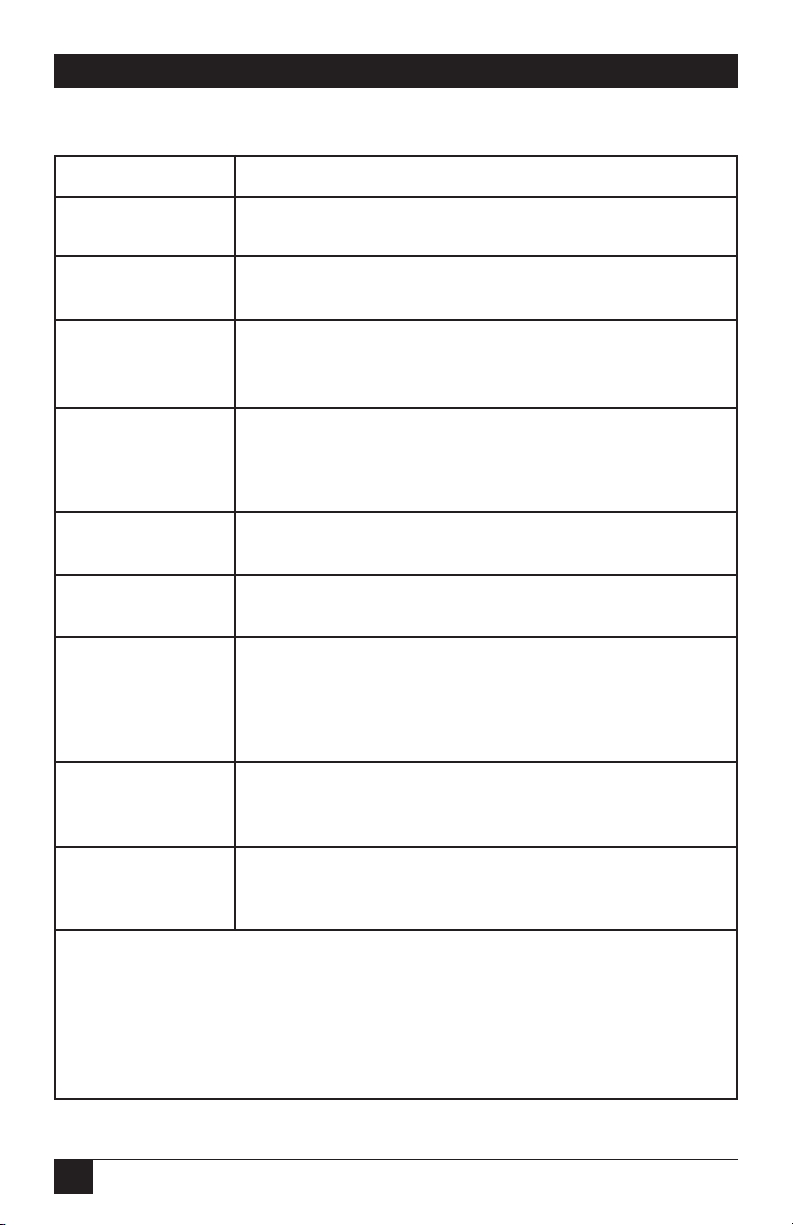
96
Modem 34336
Table 5-1. Hayes Compatible Commands.
COMMAND FUNCTION/EXPLANATION
A Quick Answer
No parameters.
A/ Repeat Previous Command
No parameters.
B Bell/CCITT Compatibility Mode *
B0 Selects CCITT V.22 mode.
B1 Selects Bell 212A mode.
C1 Modem displays OK; command has no other effect.
This response instead of ERROR maintains a
degree of compatibility with older modems
supporting this command.
D Originate Mode For Dialing
No parameters.
DS Dial Stored Number
Parameters are 0-9 (available memory locations).
E Echo
E0 No echo.
E1 Echoes all characters back to terminal screen when
using a full-duplex terminal and in local command
mode.
F1 Modem displays OK. Command has no other effect
unless V.22 bis/V.22/ V.21/V.23 fallback operation
is enabled.
H Telephone Switch Hook
H0 On-hook (hang up).
H1 or H2 Off-hook.
Default settings (where applicable) are in bold face.
* If user profile 1 is active, options are controlled (for Hayes mode
operation) by given commands or Summary Setup. Do not change via
front panel (except via Summary Setup).
Page 98

97
5.0 Hayes Emulation Mode
Table 5-1 (continued). Hayes Compatible Commands.
COMMAND FUNCTION/EXPLANATION
I Product Code Or Checksum
I0 Requests product code.
I1 Requests checksum for the Modem’s software. (Only a
portion of the checksum displayed via the front panel is
displayed in decimal format.)
I2 Requests verification of software checksum.
I3 Requests the following for each EPROM
(programmable memory unit): chip, part and revision
number; checksum.
I4 Reserved.
L Link Dial (L specifies LINK function when used as a
dial command modifier.)
L Speaker Volume *
L0 or L1 Low speaker volume.
L2 Medium volume.
L3 High volume.
M Speaker Control *
M0 Speaker always OFF.
M1 Speaker ON until carrier is detected.
M2 Speaker always ON.
M3 Speaker OFF during dialing; otherwise ON until carrier
is detected.
O Forced On-Line
O0 Forces Modem to on-line state.
O1 Forces Modem to on-line state and initiates equalizer
retrain.
P Pulse Dial No parameters, but the default is T (for
tone dial).
Q Send Result Code
Q0 Send result codes.
Q1 Withhold result codes (quiet).
Q2 Withhold result codes for incoming calls only (quiet
answer).
Page 99

98
Modem 34336
Table 5-1 (continued). Hayes Compatible Commands.
COMMAND FUNCTION/EXPLANATION
S= Modify S Register
Parameters are register and value to be written.
S? Read S Register
Parameter is the register number.
T Tone Dialing
No parameters.
V Word/Digit Result Code
V0 Result codes are transmitted as digits.
V1 Result codes are transmitted as words.
W Wait For Dial Tone
No parameters, but default wait time (register S7) is
30 seconds.
X Select Result Code
X0 Selects basic result codes, 0-4. No speed indication;
no busy or dial tone detect.
X1 Selects result codes 0-5, 10, 11, 13, 14, 15, and 18.
Connection speed (up to 14,400 bps) indicated; no
busy or dial tone detect.
X2 Selects result codes 0-6, 10, 11, 13, 14, 15, and 18.
Same as X1 except dial tone detect is enabled.
X3 Selects result codes 0-5, 7, 10, 11, 13, 14, 15, and 18.
Same as X1 except busy-signal detect is enabled.
X4 Selects all result codes. Connection speed (up to
14,400 bps) indicated; busy-signal and dial-tone detect
enabled.
Note: Result code 8 is independent of the X command;
it is displayed only when the @ dial modifier is used.
Default settings (where applicable) are in bold face.
* If user profile 1 is active, options are controlled (for Hayes mode
operation) by given commands or Summary Setup. Do not change via
front panel (except via Summary Setup).
Page 100

99
5.0 Hayes Emulation Mode
Table 5-1 (continued). Hayes Compatible Commands.
COMMAND FUNCTION/EXPLANATION
Y Long-Space Disconnect*
Y0 Disables long-space disconnect.
Y1 Enables long-space disconnect.
Z Recall Stored User Profile
Z0 Resets modem and recalls stored user profile 0.
Z1 Resets modem and recalls stored user profile 1.
, (comma) Pause –– No parameters, but default pause time (in
register S8) is two seconds.
; (semicolon) Forced Command State
No parameters.
@ Wait For Silence Before Dialing –– No parameters, but
default wait time (register S7) is 30 seconds.
! (exclamation) Initiate Flash
No parameters
&C Data Carrier Detect Control *
&C0 DCD always ON when DTR is present.
&C1 DCD ON only in the presence of suitable data.
&C2 DCD ON when DTR is present; then toggles off for
50 ms upon disconnect.
&D Data Terminal Ready Control *
&D0 Ignore DTR.
&D2 Go on-hook, assume command state and disable auto-
answer upon DTR ON-to-OFF.
&D3 Reinitialize in the event of DTR ON-to-OFF.
&F Recall Factory Configuration
No parameters.
&G Guard Tone Control *
&G0 Guard tone disabled.
&G1 Enables 550 Hz guard tone.
&G2 Enables 1800 Hz guard tone.
