Page 1
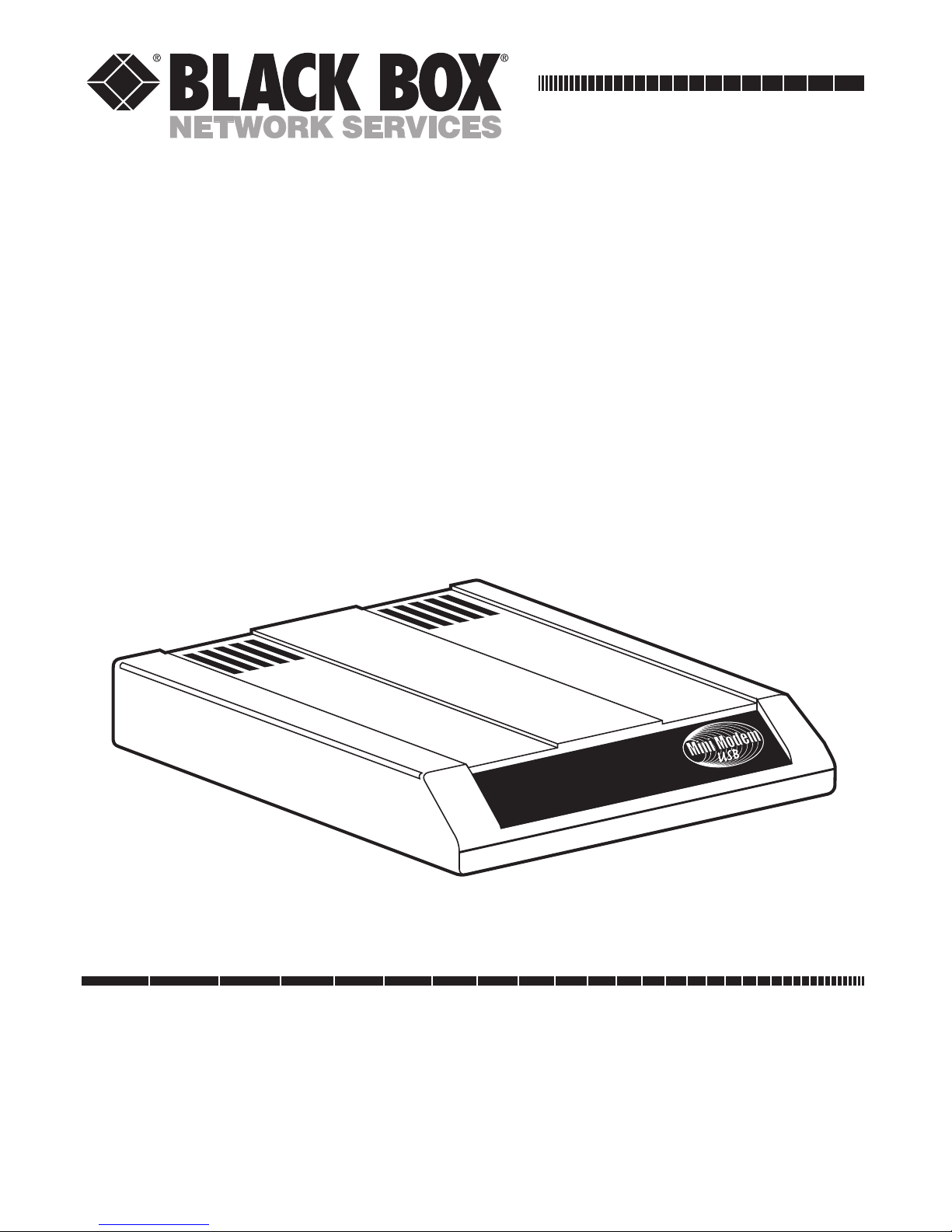
JANUARY 1999
MD1625A
MiniModem USB
CUSTOMER SUPPORT INFORMATION
Order toll-free in the U.S.: Call 877-877-BBOX (outside U.S. call 724-746-5500)
FREE technical support 24 hours a day, 7 days a week: Call 724-746-5500 or fax 724-746-0746
Mailing address: Black Box Corporation, 1000 Park Drive, Lawrence, PA 15055-1018
Web site: www.blackbox.com • E-mail: info@blackbox.com
TD RD CD OH TR PWR
Page 2
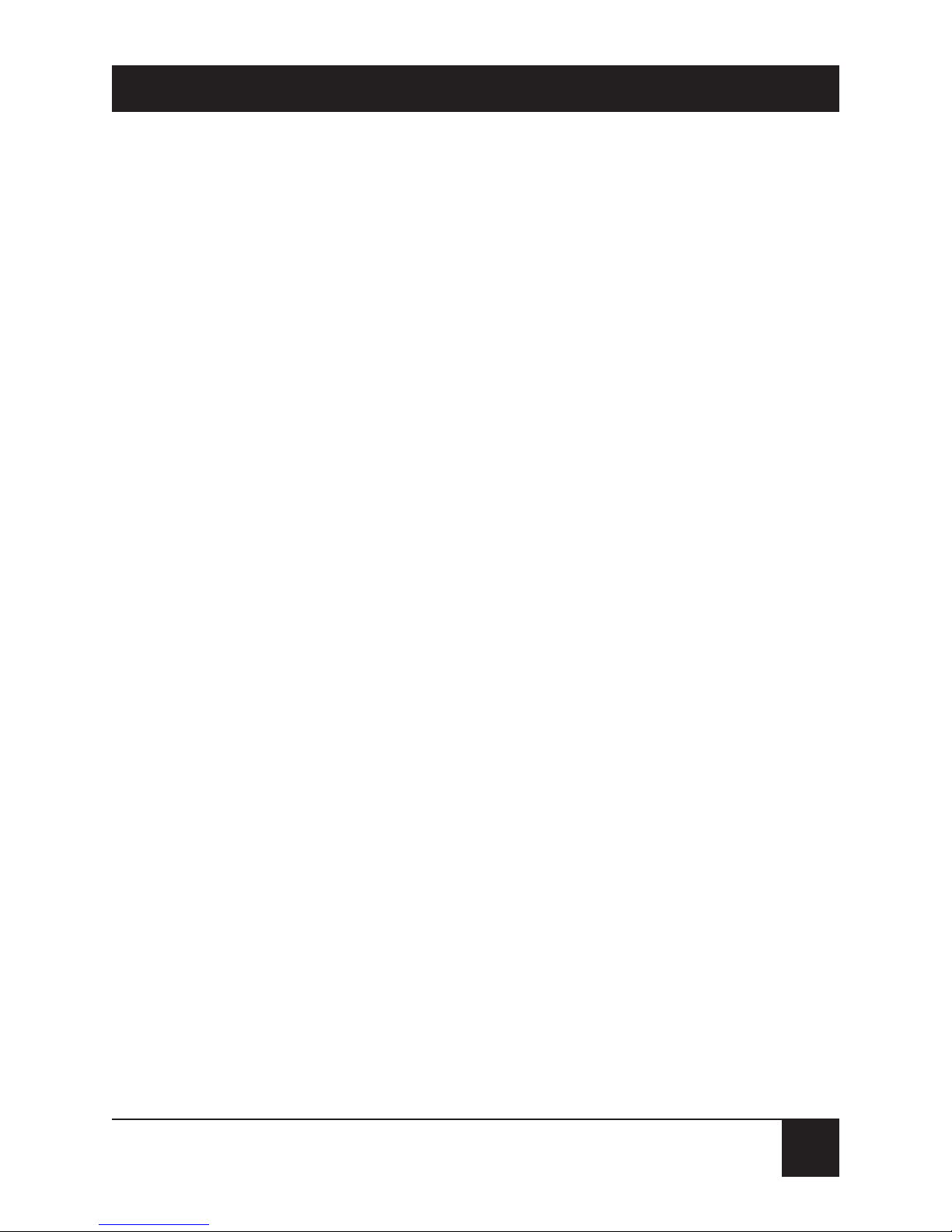
1
MINIMODEM USB
FEDERAL COMMUNICATIONS COMMISSION
AND
INDUSTRY CANADA
RADIO FREQUENCY INTERFERENCE STATEMENTS
This equipment generates, uses, and can radiate radio frequency energy
and if not installed and used properly, that is, in strict accordance with the
manufacturer’s instructions, may cause interference to radio communication.
It has been tested and found to comply with the limits for a Class A computing
device in accordance with the specifications in Subpart J of Part 15 of FCC rules,
which are designed to provide reasonable protection against such interference
when the equipment is operated in a commercial environment. Operation of
this equipment in a residential area is likely to cause interference, in which case
the user at his own expense will be required to take whatever measures may be
necessary to correct the interference.
Changes or modifications not expressly approved by the party responsible
for compliance could void the user’s authority to operate the equipment.
This digital apparatus does not exceed the Class A limits for radio noise emission from
digital apparatus set out in the Radio Interference Regulation of Industry Canada.
Le présent appareil numérique n’émet pas de bruits radioélectriques dépassant les limites
applicables aux appareils numériques de classe A prescrites dans le Règlement sur le
brouillage radioélectrique publié par Industrie Canada.
Page 3

2
MINIMODEM USB
FCC REQUIREMENTS FOR
TELEPHONE-LINE EQUIPMENT
1. The Federal Communications Commission (FCC)
has established rules which permit this device to
be directly connected to the telephone network
with standardized jacks. This equipment should
not be used on party lines or coin lines.
2. If this device is malfunctioning, it may also be
causing harm to the telephone network; this
device should be disconnected until the source
of the problem can be determined and until the
repair has been made. If this is not done, the
telephone company may temporarily disconnect
service.
3. If you have problems with your telephone
equipment after installing this device, disconnect
this device from the line to see if it is causing the
problem If it is, contact your supplier or an
authorized agent.
4. The telephone company may make changes in its
technical operations and procedures. If any such
changes affect the compatibility or use of this
device, the telephone company is required to
give adequate notice of the changes.
Page 4
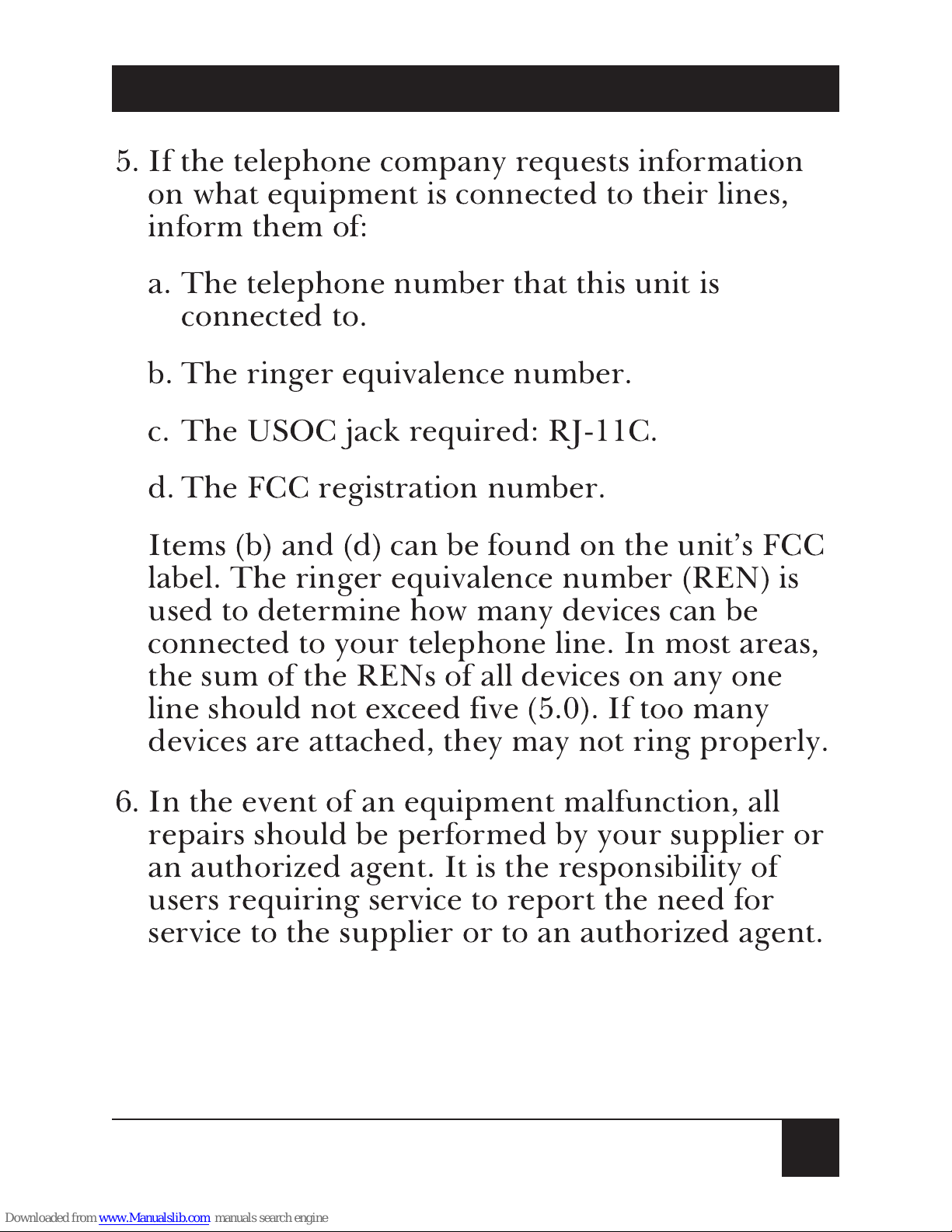
3
MINIMODEM USB
5. If the telephone company requests information
on what equipment is connected to their lines,
inform them of:
a. The telephone number that this unit is
connected to.
b. The ringer equivalence number.
c. The USOC jack required: RJ-11C.
d. The FCC registration number.
Items (b) and (d) can be found on the unit’s FCC
label. The ringer equivalence number (REN) is
used to determine how many devices can be
connected to your telephone line. In most areas,
the sum of the RENs of all devices on any one
line should not exceed five (5.0). If too many
devices are attached, they may not ring properly.
6. In the event of an equipment malfunction, all
repairs should be performed by your supplier or
an authorized agent. It is the responsibility of
users requiring service to report the need for
service to the supplier or to an authorized agent.
Page 5
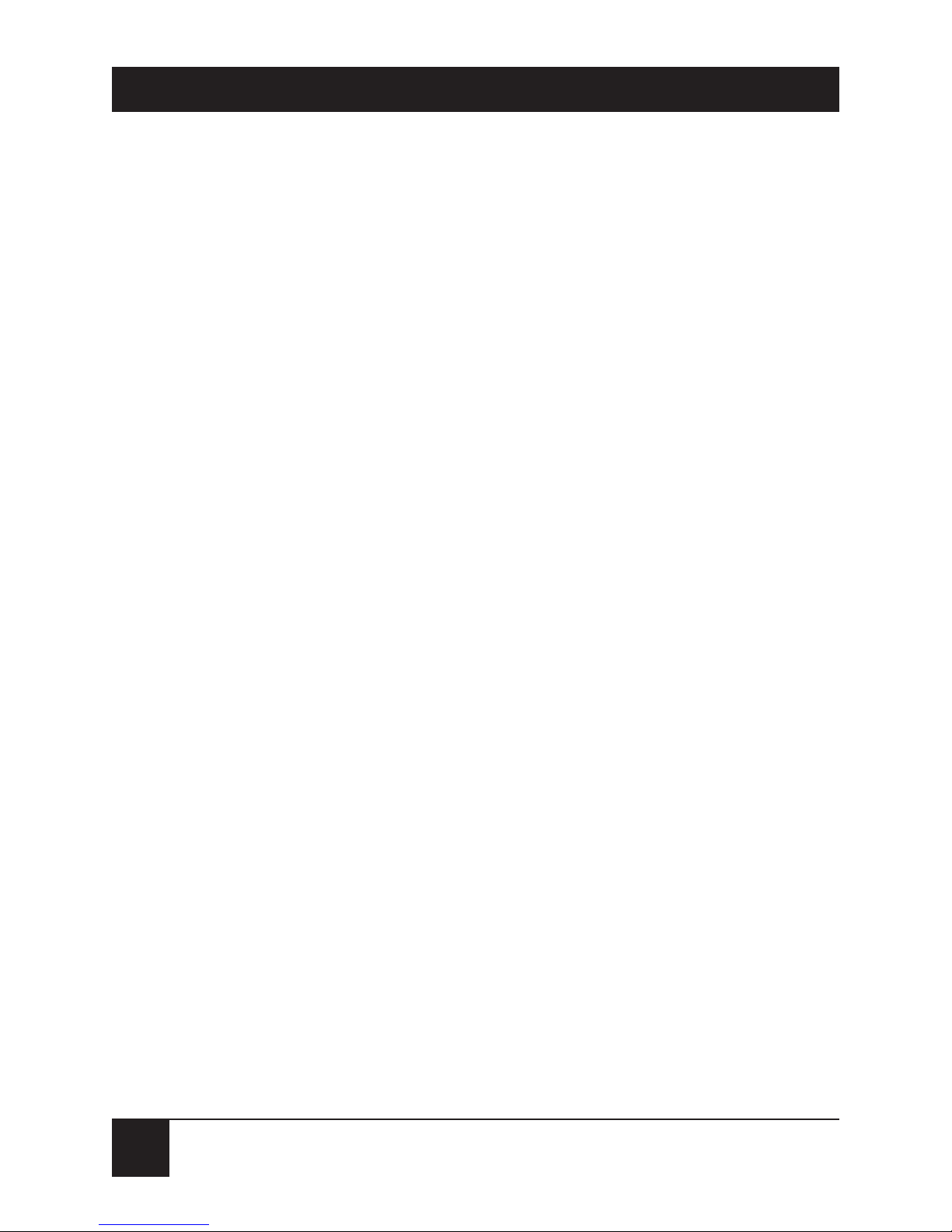
NORMAS OFICIALES MEXICANAS (NOM)
ELECTRICAL SAFETY STATEMENT
INSTRUCCIONES DE SEGURIDAD
1. Todas las instrucciones de seguridad y operación deberán ser leídas antes
de que el aparato eléctrico sea operado.
2. Las instrucciones de seguridad y operación deberán ser guardadas para
referencia futura.
3. Todas las advertencias en el aparato eléctrico y en sus instrucciones de
operación deben ser respetadas.
4. Todas las instrucciones de operación y uso deben ser seguidas.
5. El aparato eléctrico no deberá ser usado cerca del agua—por ejemplo,
cerca de la tina de baño, lavabo, sótano mojado o cerca de una alberca,
etc..
6. El aparato eléctrico debe ser usado únicamente con carritos o pedestales
que sean recomendados por el fabricante.
7. El aparato eléctrico debe ser montado a la pared o al techo sólo como sea
recomendado por el fabricante.
8. Servicio—El usuario no debe intentar dar servicio al equipo eléctrico más
allá a lo descrito en las instrucciones de operación. Todo otro servicio
deberá ser referido a personal de servicio calificado.
9. El aparato eléctrico debe ser situado de tal manera que su posición no
interfiera su uso. La colocación del aparato eléctrico sobre una cama,
sofá, alfombra o superficie similar puede bloquea la ventilación, no se
debe colocar en libreros o gabinetes que impidan el flujo de aire por los
orificios de ventilación.
4
MINIMODEM USB
Page 6
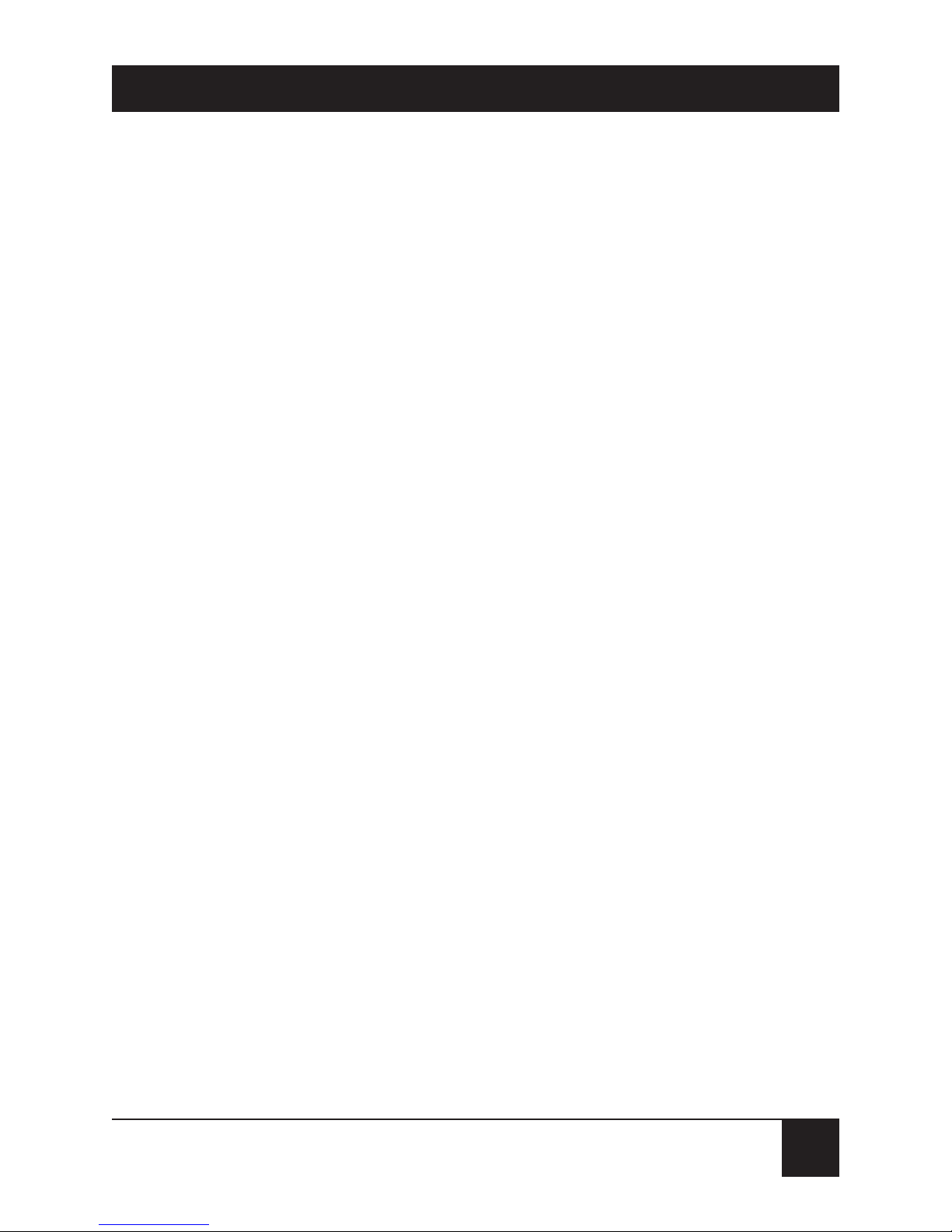
5
MINIMODEM USB
10. El equipo eléctrico deber ser situado fuera del alcance de fuentes de calor
como radiadores, registros de calor, estufas u otros aparatos (incluyendo
amplificadores) que producen calor.
11. El aparato eléctrico deberá ser connectado a una fuente de poder sólo
del tipo descrito en el instructivo de operación, o como se indique en
el aparato.
12. Precaución debe ser tomada de tal manera que la tierra fisica y la
polarización del equipo no sea eliminada.
13. Los cables de la fuente de poder deben ser guiados de tal manera que no
sean pisados ni pellizcados por objetos colocados sobre o contra ellos,
poniendo particular atención a los contactos y receptáculos donde salen
del aparato.
14. El equipo eléctrico debe ser limpiado únicamente de acuerdo a las
recomendaciones del fabricante.
15. En caso de existir, una antena externa deberá ser localizada lejos de las
lineas de energia.
16. El cable de corriente deberá ser desconectado del cuando el equipo no
sea usado por un largo periodo de tiempo.
17. Cuidado debe ser tomado de tal manera que objectos liquidos no sean
derramados sobre la cubierta u orificios de ventilación.
18. Servicio por personal calificado deberá ser provisto cuando:
A: El cable de poder o el contacto ha sido dañado; u
B: Objectos han caído o líquido ha sido derramado dentro del
aparato; o
C: El aparato ha sido expuesto a la lluvia; o
D: El aparato parece no operar normalmente o muestra un cambio en
su desempeño; o
E: El aparato ha sido tirado o su cubierta ha sido dañada.
Page 7

TRADEMARKS
Adobe, Acrobat, and Acrobat Reader are trademarks of
Adobe Systems Incorporated.
IBM is a trademark of International Business Machines
Corporation.
MNP and Microcom Network Protocol are trademarks
of Microcom, Inc.
K56flex is a registered trademark of Rockwell
International Corporation and Lucent Technologies
Corporation.
Microsoft, Windows, Windows 95, and Windows NT are
either registered trademarks or trademarks of Microsoft
Corporation in the United States and other countries.
NOTICE
Though these modems are capable of 56-kbps
download performance, line impairments, public
telephone infrastructure and other external
technological factors currently prevent maximum 56kbps connections.
Any trademarks mentioned in this manual are acknowledged
to be the property of the trademark owners.
6
MINIMODEM USB
Page 8

7
MINIMODEM USB
CONTENTS
1. Specifications. . . . . . . . . . . . . . . . . . . . . . . . . . . . . . . 11
2. Introduction . . . . . . . . . . . . . . . . . . . . . . . . . . . . . . . 16
2.1 Description . . . . . . . . . . . . . . . . . . . . . . . . . . . . . 16
2.2 Universal Serial Bus (USB) . . . . . . . . . . . . . . . . 17
2.3 What the Package Includes . . . . . . . . . . . . . . . . 17
3. Quick Start. . . . . . . . . . . . . . . . . . . . . . . . . . . . . . . . . 19
3.1 Introduction . . . . . . . . . . . . . . . . . . . . . . . . . . . . 19
3.2 What You Will Need . . . . . . . . . . . . . . . . . . . . . . 19
3.2.1 We Supply. . . . . . . . . . . . . . . . . . . . . . . . . . 19
3.2.2 You Supply . . . . . . . . . . . . . . . . . . . . . . . . . 20
3.3 Safety Warnings . . . . . . . . . . . . . . . . . . . . . . . . . . 20
3.4 Step 1: Assemble the Modem . . . . . . . . . . . . . . . 21
3.5 Step 2: Connect the Modem to Your System . . 22
3.5.1 USB Connection . . . . . . . . . . . . . . . . . . . . 23
3.5.2 Line Connection . . . . . . . . . . . . . . . . . . . . 23
3.5.3 Phone Connection. . . . . . . . . . . . . . . . . . . 23
3.6 Step 3: Install the Modem in Windows . . . . . . . 24
3.6.1 Adding the Modem to Windows 98 . . . . . 24
3.6.2 Installation in Windows 95 . . . . . . . . . . . . 25
3.6.3 Removing Your Old Modem from
Windows 95/98 . . . . . . . . . . . . . . . . . . . . . 27
3.7 Step 4: Send Data . . . . . . . . . . . . . . . . . . . . . . . . 28
Page 9

8
MINIMODEM USB
3.8 Step 5: Send a Fax . . . . . . . . . . . . . . . . . . . . . . . . 28
3.9 References . . . . . . . . . . . . . . . . . . . . . . . . . . . . . . 28
4. Features . . . . . . . . . . . . . . . . . . . . . . . . . . . . . . . . . . 29
4.1 What Can You Do With Your Modem? . . . . . . . 29
4.2 Features . . . . . . . . . . . . . . . . . . . . . . . . . . . . . . . . 29
4.2.1 Data. . . . . . . . . . . . . . . . . . . . . . . . . . . . . . . 30
4.2.2 Fax. . . . . . . . . . . . . . . . . . . . . . . . . . . . . . . . 31
4.3 Connections. . . . . . . . . . . . . . . . . . . . . . . . . . . . . 33
4.3.1 Connecting to the Computer (“USB”) . . 33
4.3.2 Connecting to the Telephone Line
(“LINE”) . . . . . . . . . . . . . . . . . . . . . . . . . . 34
4.3.3 Connecting to a Telephone Set
(“PHONE”) . . . . . . . . . . . . . . . . . . . . . . . . 34
4.3.4 Surge Protectors and Lightning . . . . . . . . 35
4.4 Front Panel . . . . . . . . . . . . . . . . . . . . . . . . . . . . . 35
5. AT Commands, S-Registers, and Result Codes. . . . 37
5.1 AT Commands. . . . . . . . . . . . . . . . . . . . . . . . . . . 37
5.2 AT Command Summary. . . . . . . . . . . . . . . . . . . 40
5.3 S-Registers . . . . . . . . . . . . . . . . . . . . . . . . . . . . . . 68
5.4 Result Codes . . . . . . . . . . . . . . . . . . . . . . . . . . . . 73
6. Remote Configuration . . . . . . . . . . . . . . . . . . . . . . . 77
6.1 Introduction . . . . . . . . . . . . . . . . . . . . . . . . . . . . 77
6.2 Basic Procedure. . . . . . . . . . . . . . . . . . . . . . . . . . 77
Page 10
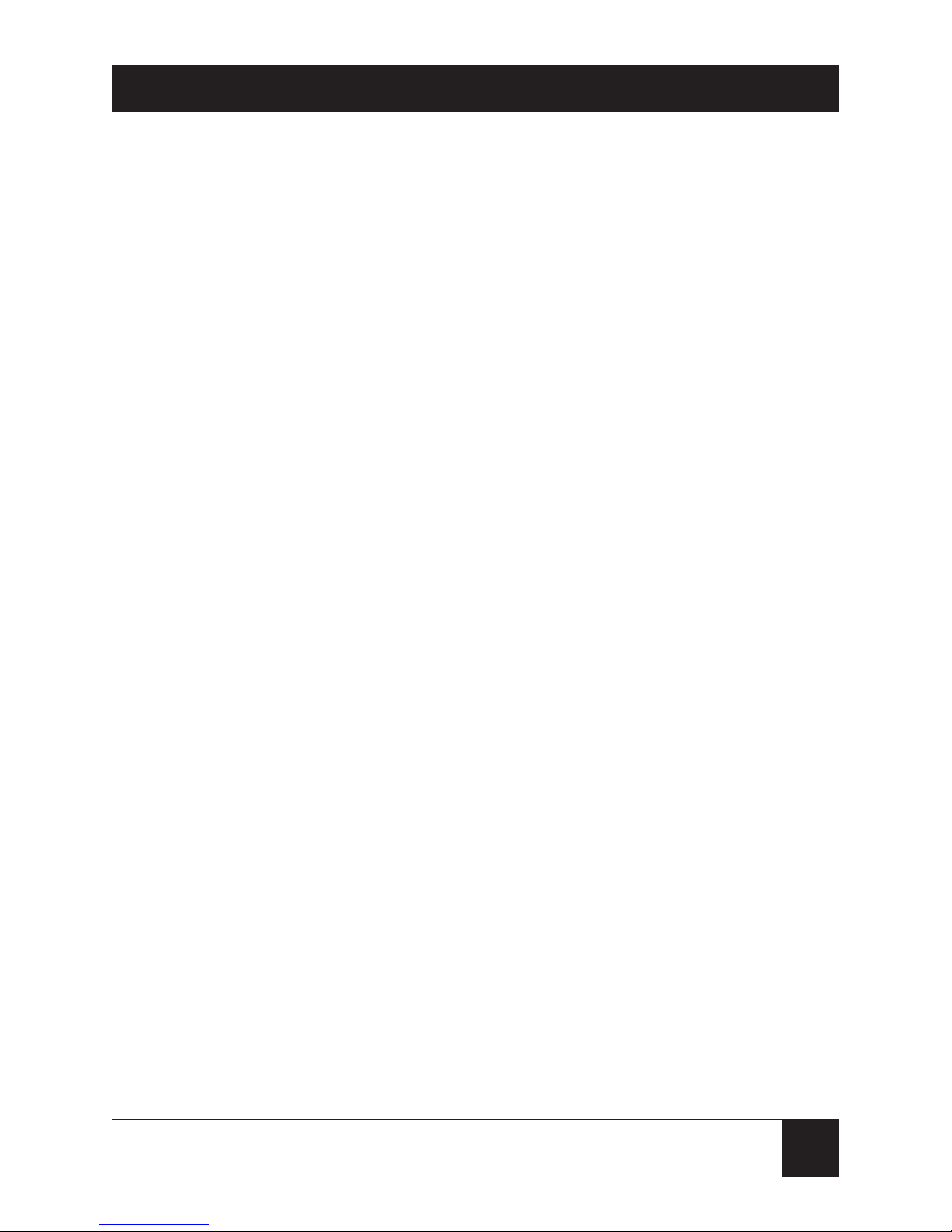
9
MINIMODEM USB
6.3 Setup . . . . . . . . . . . . . . . . . . . . . . . . . . . . . . . . . . 78
6.3.1 Changing the Setup Password . . . . . . . . . 78
6.3.2 Changing the Remote Escape
Character . . . . . . . . . . . . . . . . . . . . . . . . . . 79
7. Troubleshooting . . . . . . . . . . . . . . . . . . . . . . . . . . . . 81
7.1 Introduction . . . . . . . . . . . . . . . . . . . . . . . . . . . . 81
7.2 None of the Indicators Light . . . . . . . . . . . . . . . 82
7.3 The Modem Does Not Respond to
Commands . . . . . . . . . . . . . . . . . . . . . . . . . . . . . 82
7.4 The Modem Dials But Cannot Connect . . . . . . 83
7.5 The Modem Disconnects While Online . . . . . . 87
7.6 The Modem Cannot Connect When
Answering . . . . . . . . . . . . . . . . . . . . . . . . . . . . . . 88
7.7 The Modem Doesn’t Work with Caller ID . . . . 88
7.8 Fax and Data Software Can’t Run at the
Same Time. . . . . . . . . . . . . . . . . . . . . . . . . . . . . . 89
Appendix A: Regulatory Compliance . . . . . . . . . . . . . 90
A.1 FCC Certification . . . . . . . . . . . . . . . . . . . . . . . . 90
A.2 Canadian Limitations Notice. . . . . . . . . . . . . . . 90
A.3 Compliance with BABT Requirements. . . . . . . 92
A.4 European Low Voltage Directive. . . . . . . . . . . . 93
A.5 EMC, Safety, and Terminal Directive
Compliance . . . . . . . . . . . . . . . . . . . . . . . . . . . . . 94
Page 11
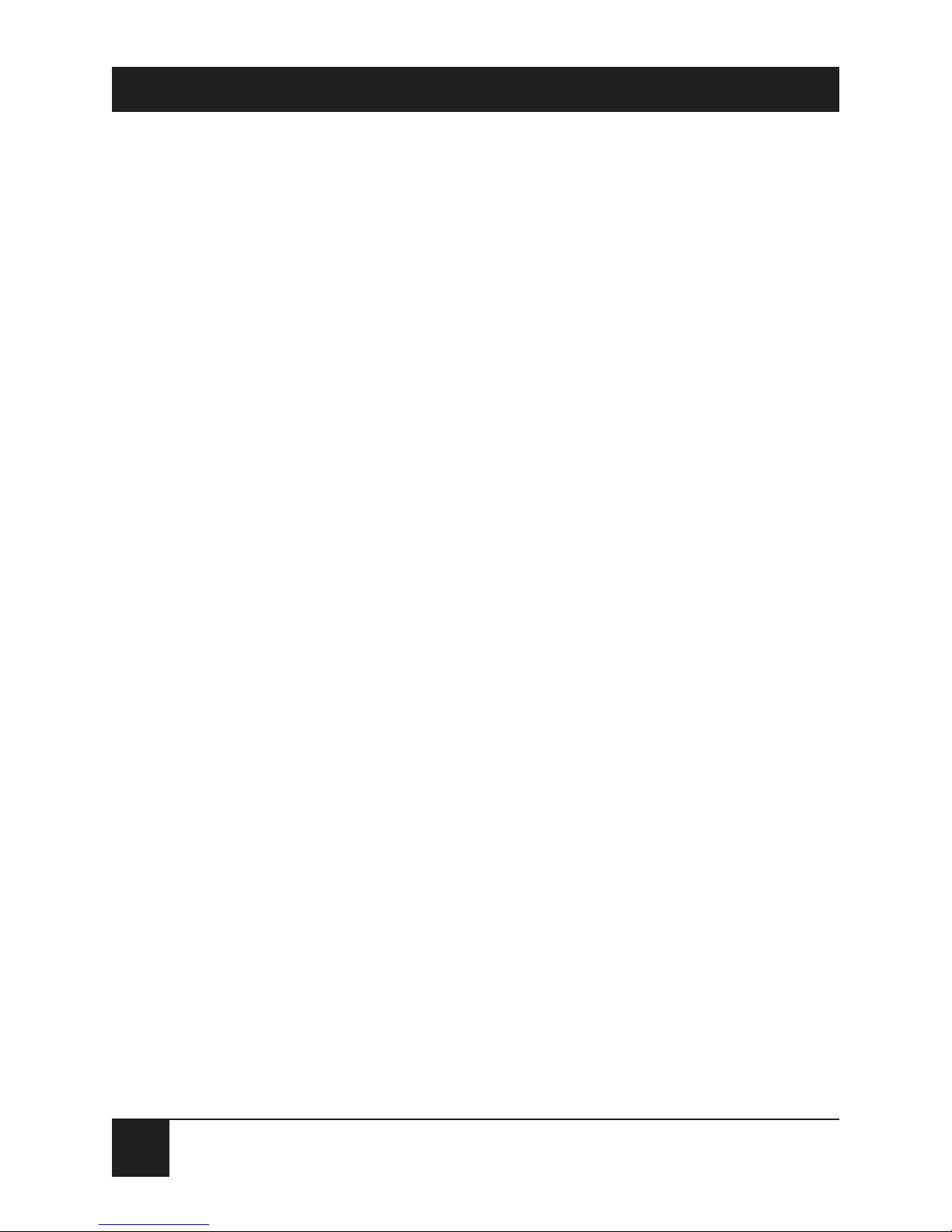
10
MINIMODEM USB
A.6 Australian Modem Warning Notice . . . . . . . . . 95
A.7 New Zealand Telecom Warning Notice . . . . . . 97
Appendix B: Loopback Tests . . . . . . . . . . . . . . . . . . . . 98
B.1 Introduction . . . . . . . . . . . . . . . . . . . . . . . . . . . . 98
B.2 Local Analog Loopback Test (V.54 Loop 3) . . 99
B.3 Remote Digital Loopback Test (V.54 Loop 2) . 101
B.4 Local Digital Loopback Test (V.54 Loop 2). . . 104
Index.............. . . . . . . . . . . . . . . . . . . . . . . . . . . . . . . . . 107
Page 12

11
MINIMODEM USB
1. Specifications
Client-to-Server Data Rates—V.90 or K56flex speeds
(up to about 53 kbps) when accessing an ISP-type
K56flex server (actual speed depends on server
capabilities and line conditions)
Client-to-Client Data Rates—33,600, 31,200, 28,800,
26,400, 24,000, 21,600, 19,200, 16,800, 14,400,
12,000, 9600, 7200, 4800, 2400, 1200, 0–300 bps
Fax Data Rates—14,400, 9600, 7200, 4800, 2400,
300 bps
Data Format—Serial, binary, asynchronous
Modem Capability—K56flex; ITU-T V.90, V.34
enhanced, V.34, V.32terbo, V.32bis, V.32, V.22bis,
V.22; Bell 212A and 103/113; ITU-T V.29, V.42,
V.42bis; ITU-T V.21 and V.23 in international
versions
Fax Capability—ITU-T Group 3, Class 1 and 2, T.4,
T.30, V.21, V.27ter, V.29, V.17, and TIA/EIA
TR29.2
Error Correction—ITU-T V.42 (LAP-M or MNP 3-4)
Page 13
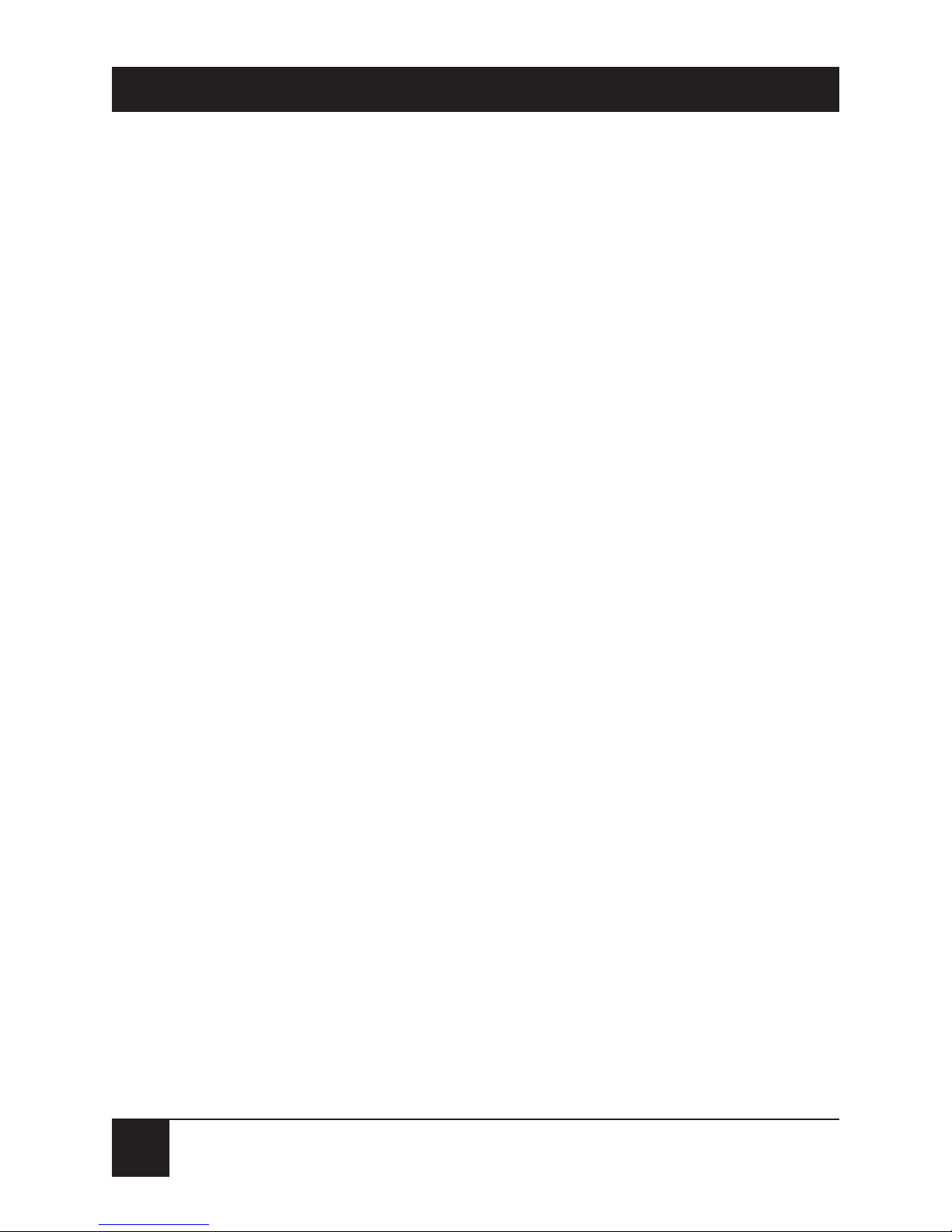
12
MINIMODEM USB
Data Compression—ITU-T V.42bis (4:1
throughput), MNP 5 (2:1 throughput)
Flow Control—XON/XOFF (software), RTS/CTS
(hardware)
Intelligent Features—Plug and play; fully AT
command compatible; autodial, redial, repeat dial;
pulse or tone dial; dial pauses; auto answer; caller
ID; EIA extended automode; adaptive line
probing; automatic symbol and carrier frequency
during start-up, retrain, and rate regeneration;
DTMF detection; call status display, auto-parity
and data rate selections; keyboard-controlled
modem options; non-volatile memory; on-screen
displays for modem option parameters; command
lines of up to 40 characters each; help menus;
remote configuration
Command Buffer—40 characters
Data Modulation—FSK at 300 bps, PSK at 1200 bps,
QAM at 2400, 4800, and 9600 bps (non-trellis),
QAM with trellis-coded modulation (TCM) at
9600, 12,000, 14,400, 16,800, 19,200, 21,600,
24,000, 26,400, 28,800, 31,200, 33,600, and
56,000 bps
Page 14
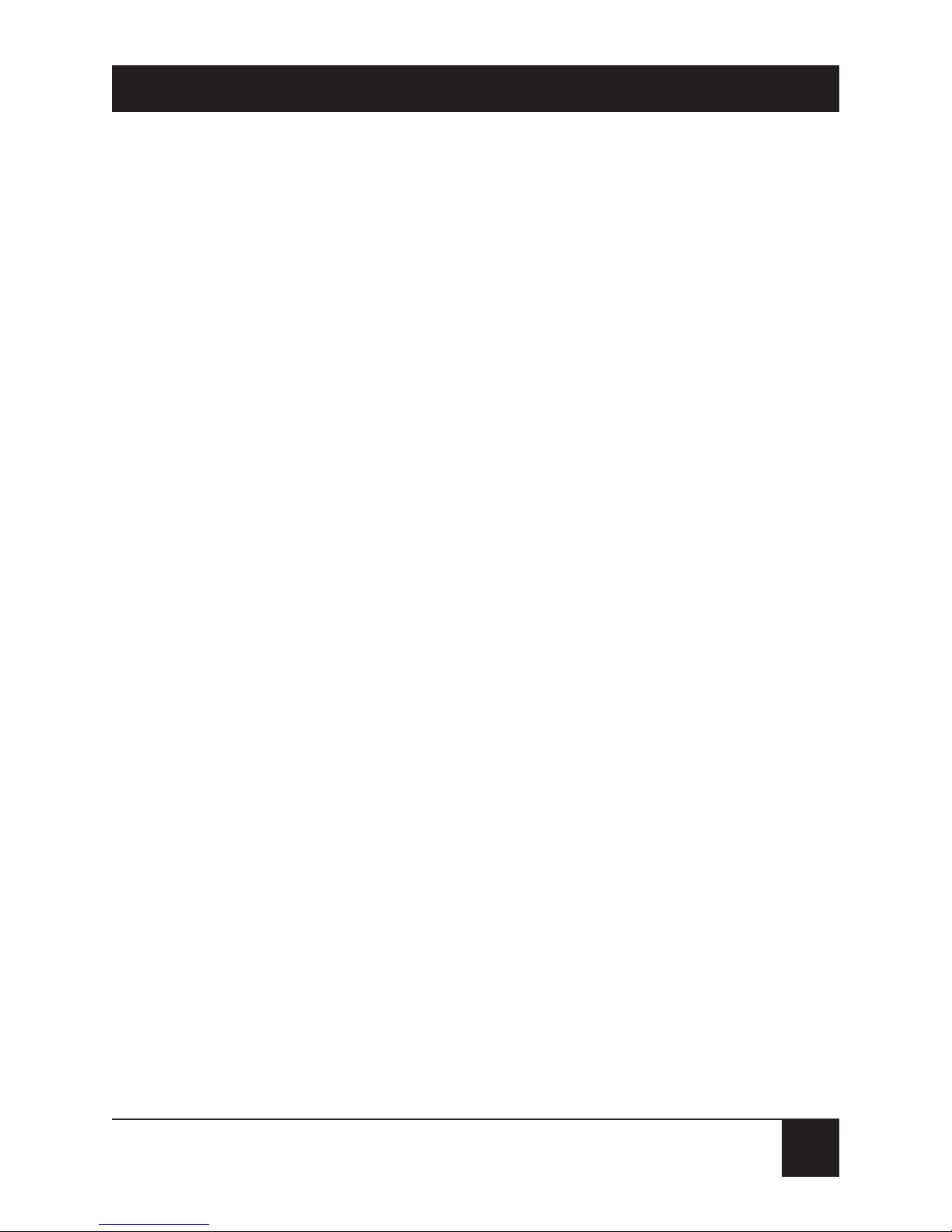
13
MINIMODEM USB
Fax Modulation—V.21 CH2 FSK at 300 bps (half
duplex); V.27ter DPSK at 4800 and 2400 bps; V.29
QAM at 9600 and 7200 bps; V.17TCM at 14,400,
12,000, 9600, and 7200 bps
Carrier Frequencies—
ITU-T V.34: 1600, 1646, 1680, 1800, 1829, 1867,
1920, 1959, 2000 Hz
AT&T V.32 terbo/ITU-T V.32 bis/V.32: 1800 Hz
V.22bis/V.22 or Bell 212A Standard (2400 and
1200 bps): Transmit originate: 1200 Hz; Transmit
answer: 2400 Hz; Receive originate: 2400 Hz;
Receive answer: 1200 Hz
ITU-T V.23 (1200 bps): Transmit originate: 390 Hz
mark, 450 Hz space; Receive originate: 1300 Hz
mark, 2100 Hz space; Transmit answer: 1300 Hz
mark, 2100 Hz space; Receive answer: 390 Hz
mark, 450 Hz space
ITU-T V.21 (0–300 bps): Transmit originate: 980 Hz
mark, 1180 Hz space; Receive originate: 1650 Hz
mark, 1850 Hz space; Transmit answer: 1650 Hz
mark, 1850 Hz space; Receive answer: 980 Hz
mark, 1180 Hz space
Page 15
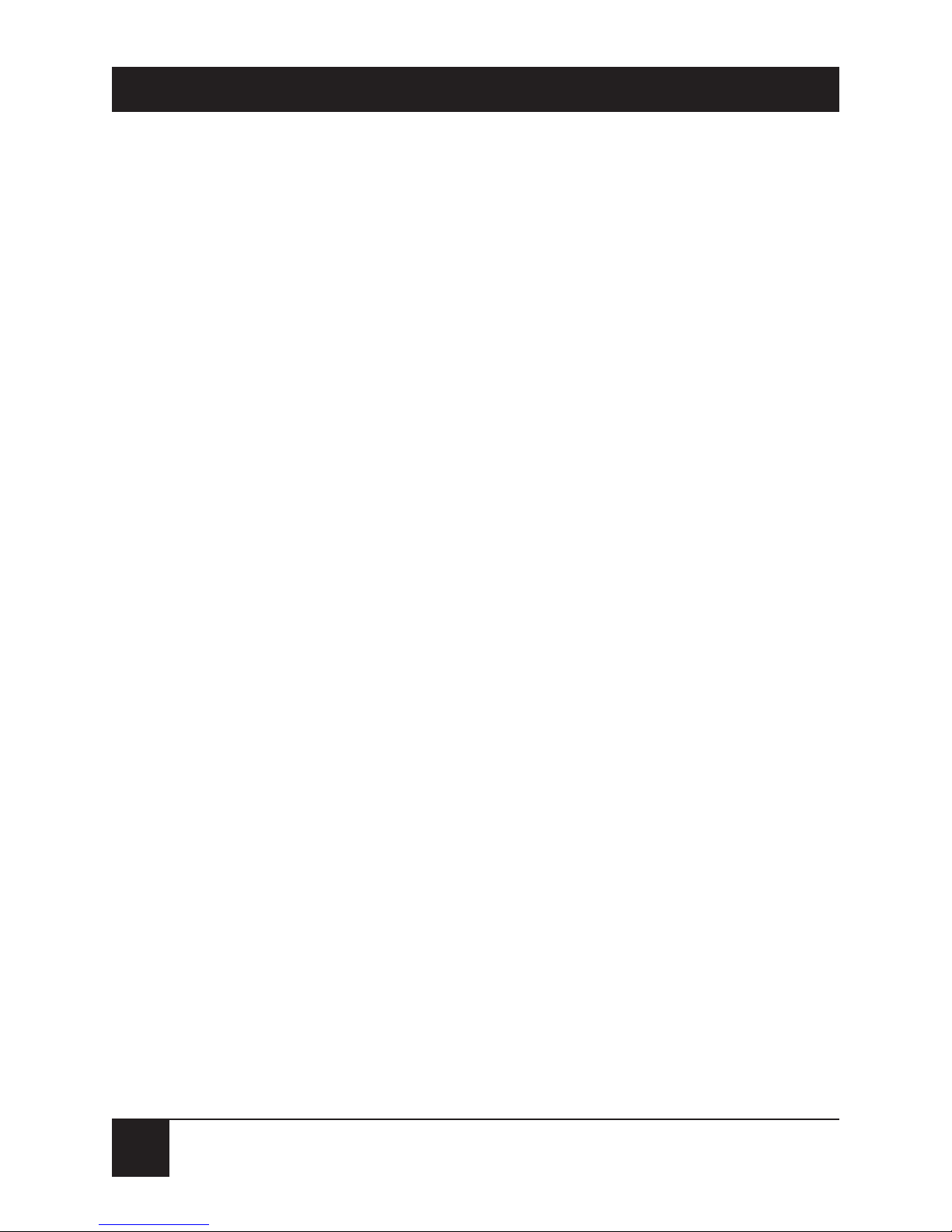
14
MINIMODEM USB
Bell 103/113 (0–300 bps): Transmit originate:
1270 Hz mark, 1070 Hz space; Receive originate:
2225 Hz mark, 2025 Hz space; Transmit answer:
2225 Hz mark, 2025 Hz space; Receive answer:
1270 Hz mark, 1070 Hz space
Fax Carrier Frequencies—V.21 Ch2 (half duplex):
1650 Hz mark, 1850 Hz space for transmit
originate; 1650 Hz mark, 1850 Hz space for
transmit answer; V.27ter: 1800 Hz
originate/answer; V.29 QAM: 1800 Hz
originate/answer; V.17 TCM: 1800 Hz
originate/answer
Transmit Level— -11 dBm (dial-up)
Frequency Stability— ±0.01%
Receiver Sensitivity— -43 dBm under worst-case
conditions
AGC Dynamic Range—43 dB
Connectors—(1) USB connector; (2) RJ-11 phone
jacks
Cables—(1) 7-ft. RJ-11 phone cable; (1) 4-ft. USB
cable
Page 16
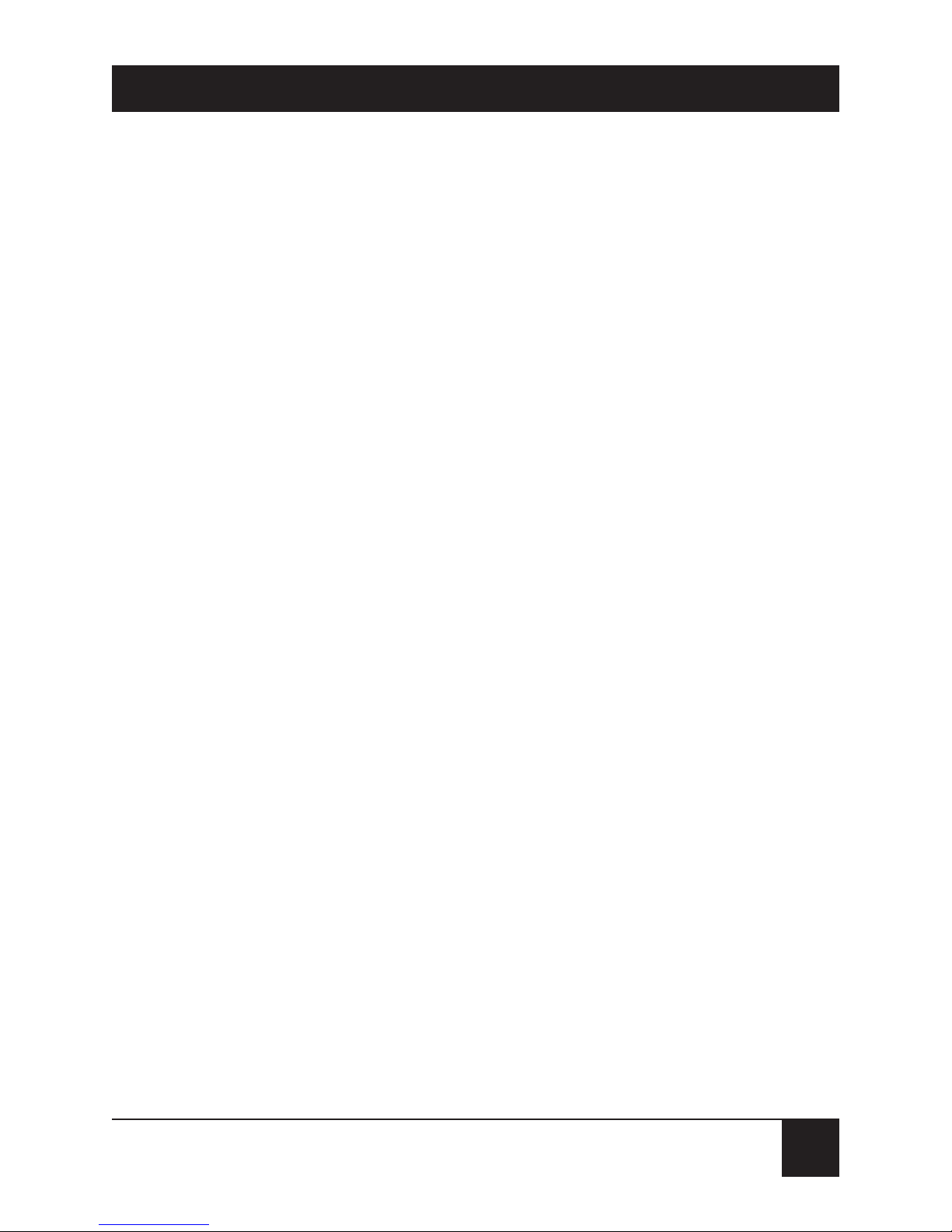
15
MINIMODEM USB
NOTE
To reduce interference, make sure that all cables
connected to the computer are shielded.
Diagnostics—Power-on self-test, local analog loop,
local digital loop, remote digital loop
Indicators—LEDs for Transmit Data, Receive Data,
Carrier Detect, Off Hook, Terminal Ready, Power
Operating Temperature—32 to 120 °F (0 to 50 °C)
Humidity—20 to 90% noncondensing
Size—1.2"H x 4.3"W x 5.8"D (2.9 x 10.8 x 14.8 cm)
Weight—0.5 lb. (0.2 kg)
Page 17
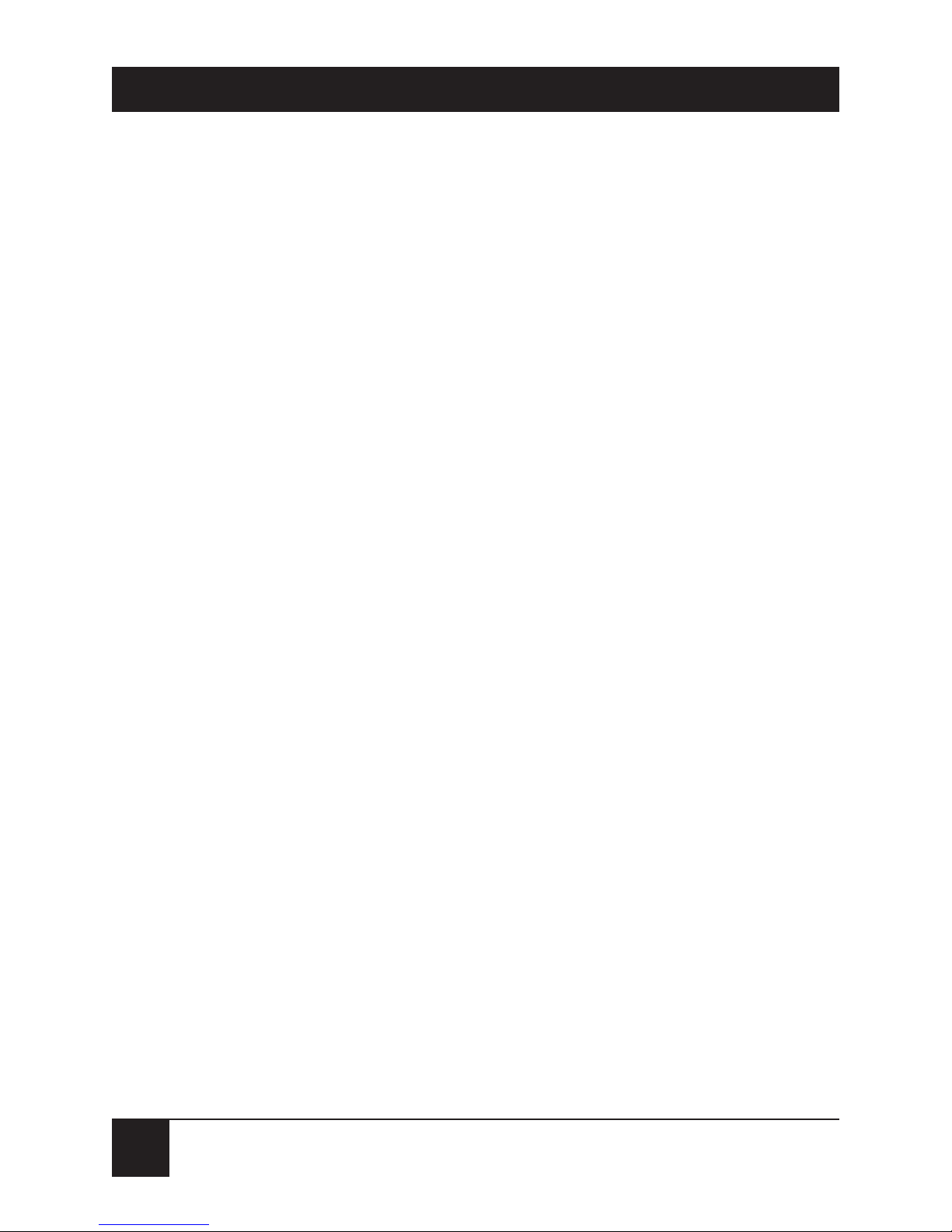
16
MINIMODEM USB
2. Introduction
2.1 Description
The MiniModem USB incorporates V.90 technology,
which enables Internet connections at data rates up to
56 kbps over standard telephone lines. (Although V.90
technology is capable of downloads of up to 56 kbps,
FCC regulations currently restrict ISP modems to
downloads of 53 kbps.)
V.90 technology can send data downstream from the
Internet to your computer at these speeds because data
on the telephone network typically is converted from
digital to analog only once before it reaches your
modem. Upstream transmissions, and transmissions
between client modems, are limited to data rates of
33.6 kbps, as are downstream transmissions that are
converted more than once on the telephone network.
The MiniModem USB is a full-duplex intelligent
modem with V.42 error correction, V.42bis data
compression, and V.17 (14,400 bps), Class 1 and 2,
Group 3 fax capabilities.
Page 18
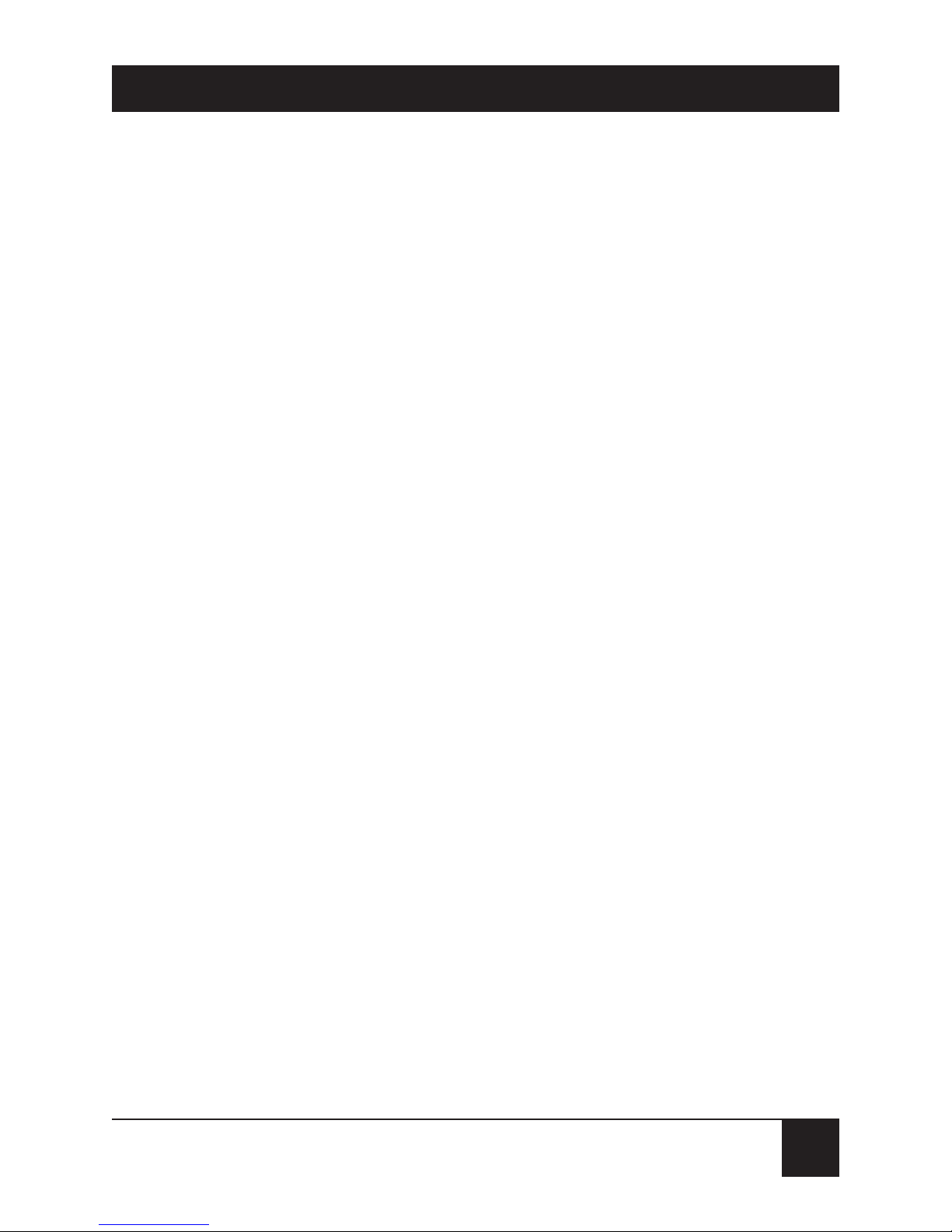
17
MINIMODEM USB
2.2 Universal Serial Bus (USB)
Universal Serial Bus (USB), defined by a consortium of
industry leaders, permits connection of multiple lowspeed and medium speed computer peripheral devices
such as telephones, modems, printers, keyboards, mice,
and scanners, all from a single personal computer port.
The specification, based on an open architecture, is
quickly becoming a standard feature in new desktop
and notebook computers.
2.3 What the Package Includes
Make sure that your package contains the following
components. If anything is missing or damaged, please
contact Black Box immediately at 724-746-5500.
• (1) MiniModem USB
• (1) set of four plastic feet
• (2) sets of Velcro fasteners
• (1) modular telephone cable
• (1) USB cable
Page 19
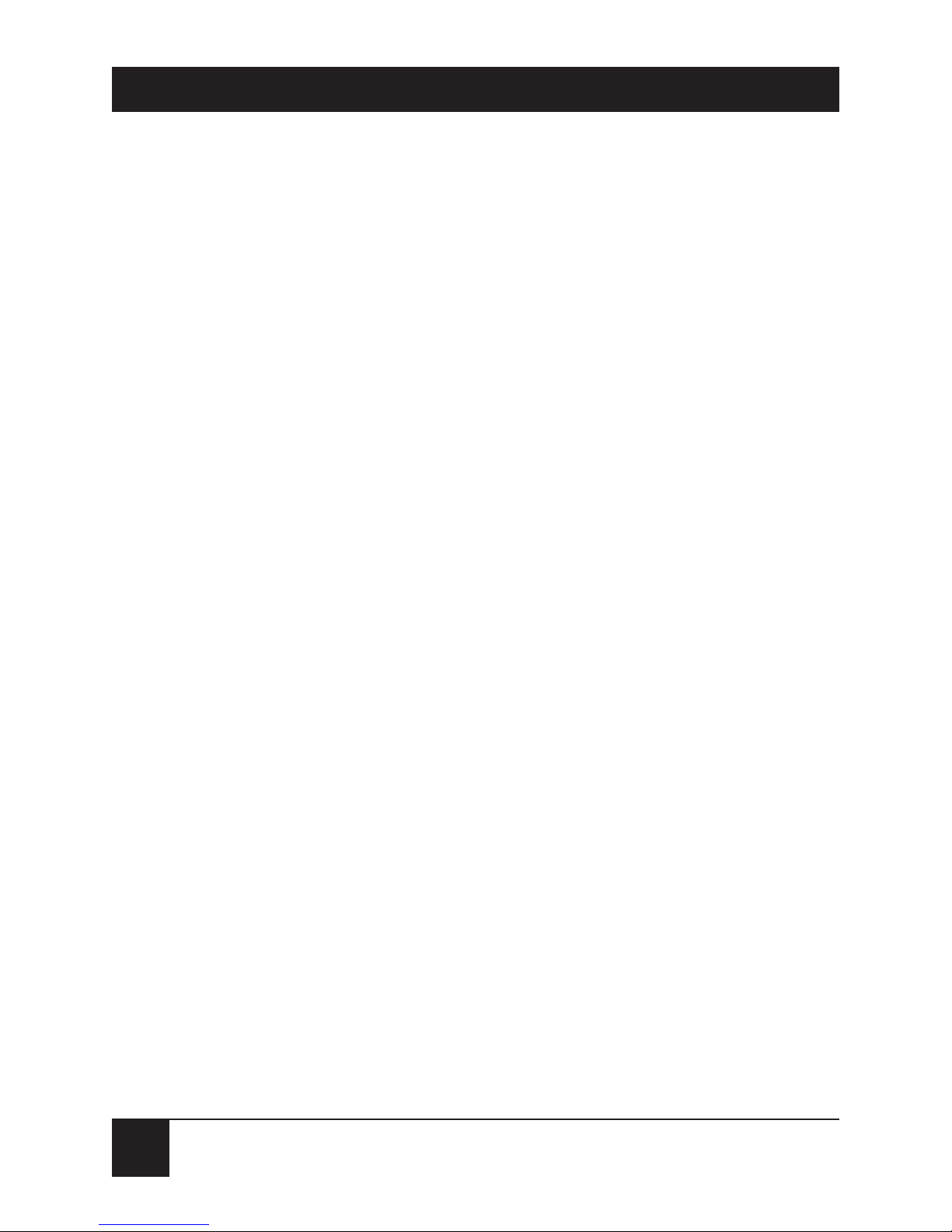
18
MINIMODEM USB
• (1) installation diskette
• This user’s manual
• Trio data, fax, and voice software
Page 20
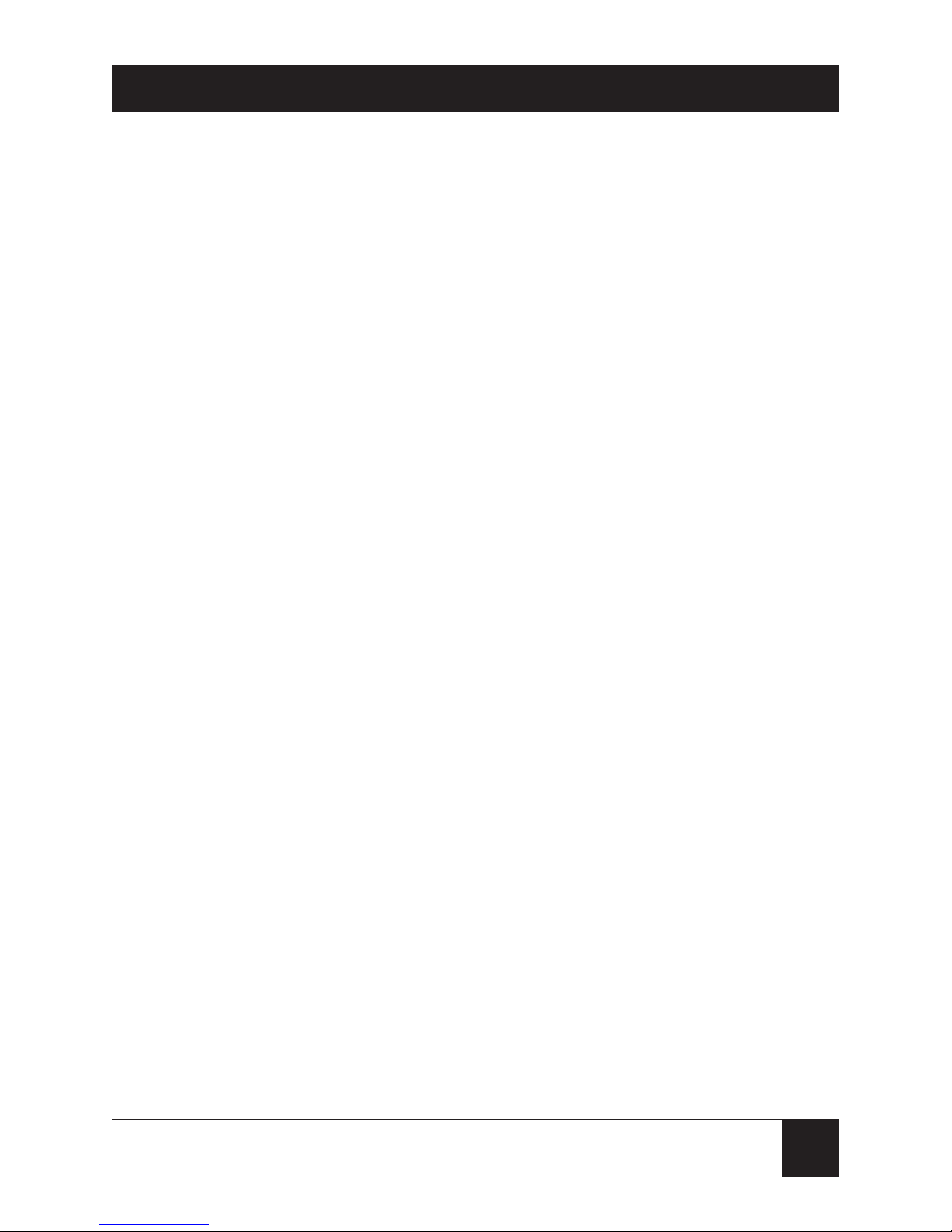
19
MINIMODEM USB
3. Quick Start
3.1 Introduction
We know that you are eager to get your MiniModem up
and running, so we’ll skip the features for now, and
show you step-by-step how to set it up, check it out, and
make your first calls.
3.2 What You Will Need
Before starting, please make sure you have everything
you need:
3.2.1 WES
UPPLY
• (1) USB data/fax modem
• (1) set of four plastic feet
• (2) sets of hook-and-loop fasteners
• (1) modular telephone cable
• (1) USB cable
• Trio communications software
Page 21
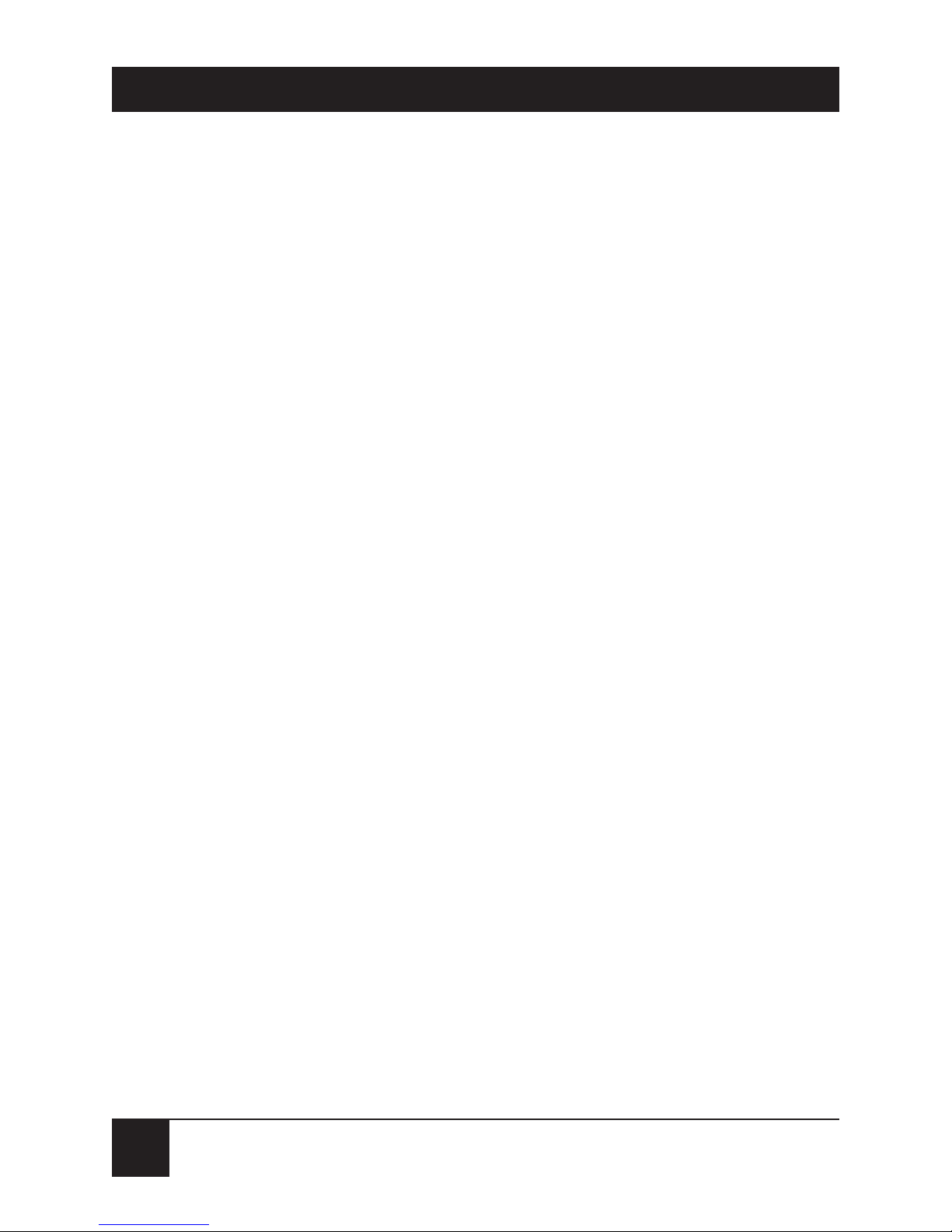
20
MINIMODEM USB
• This user’s manual
• (1) installation disk
3.2.2 Y
OUSUPPLY
• A computer with an unused USB port
• A nearby telephone line jack
If you are new to computers, see Chapter 4 for more
information about the required equipment.
3.3 Safety Warnings
• Never install telephone wiring during a lightning
storm.
• Never install a telephone jack in a wet location
unless the jack is specifically designed for wet
locations.
• Never touch uninsulated telephone wires or
terminals unless the telephone line has been
disconnected at the network interface.
• Use caution when installing or modifying
telephone lines.
Page 22
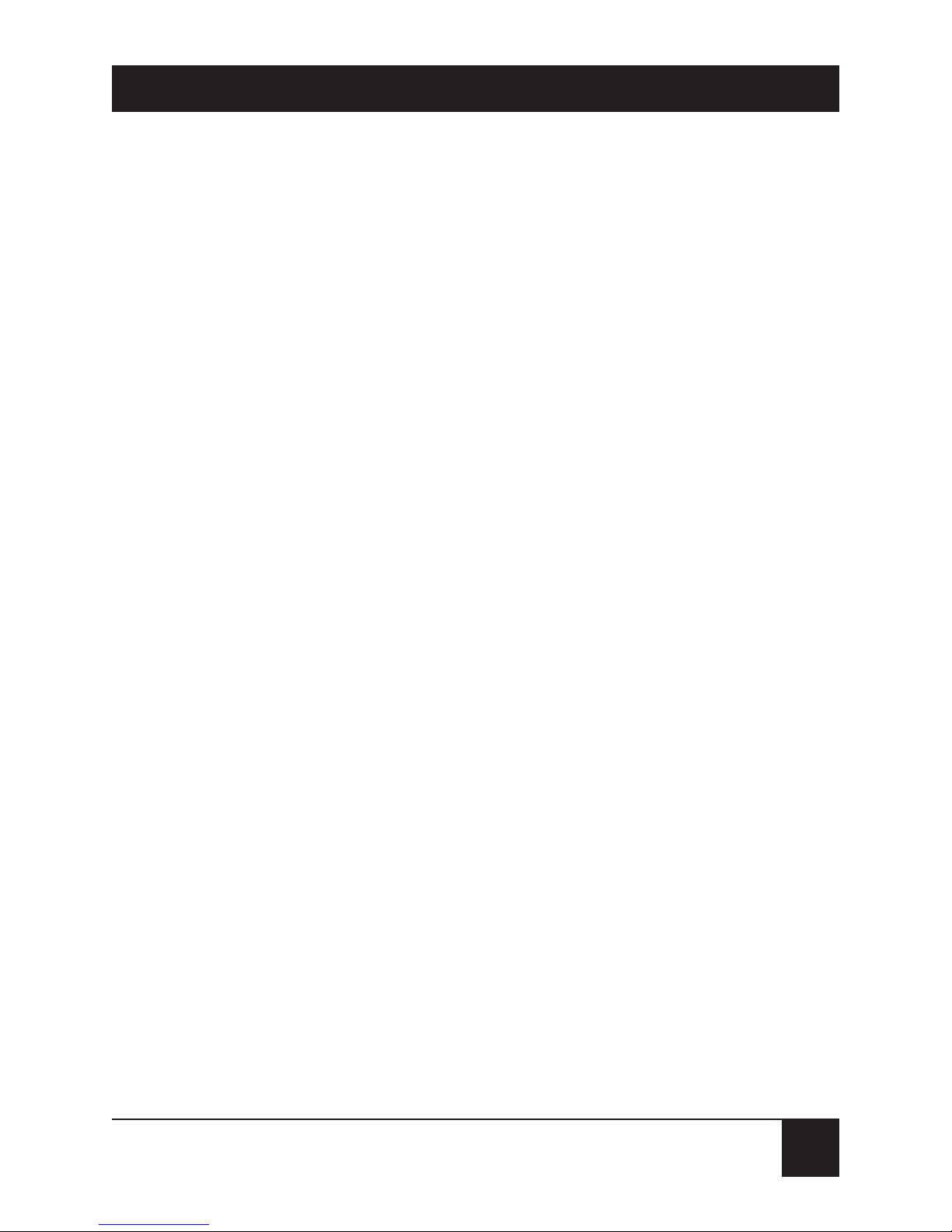
21
MINIMODEM USB
• Avoid using a telephone (other than a cordless
type) during an electrical storm; there may be
a remote risk of electrical shock from lightning.
• Do not use a telephone in the vicinity of a gas leak.
3.4 Step 1: Assemble the Modem
The only assembly required is to mount the feet on the
bottom of the modem. Simply peel the four self-adhesive
plastic feet off the backing strip and press them into the
recesses on the bottom of the modem. Alternately, or
additionally, you can use the included self-adhesive
hook-and-loop patches to mount the modem on a
vertical surface or to keep it from being dislodged on a
horizontal surface. If you use the hook-and-loop patches,
we recommend that you mount them where they will
not obscure the labels or screws on the bottom of the
modem.
Page 23
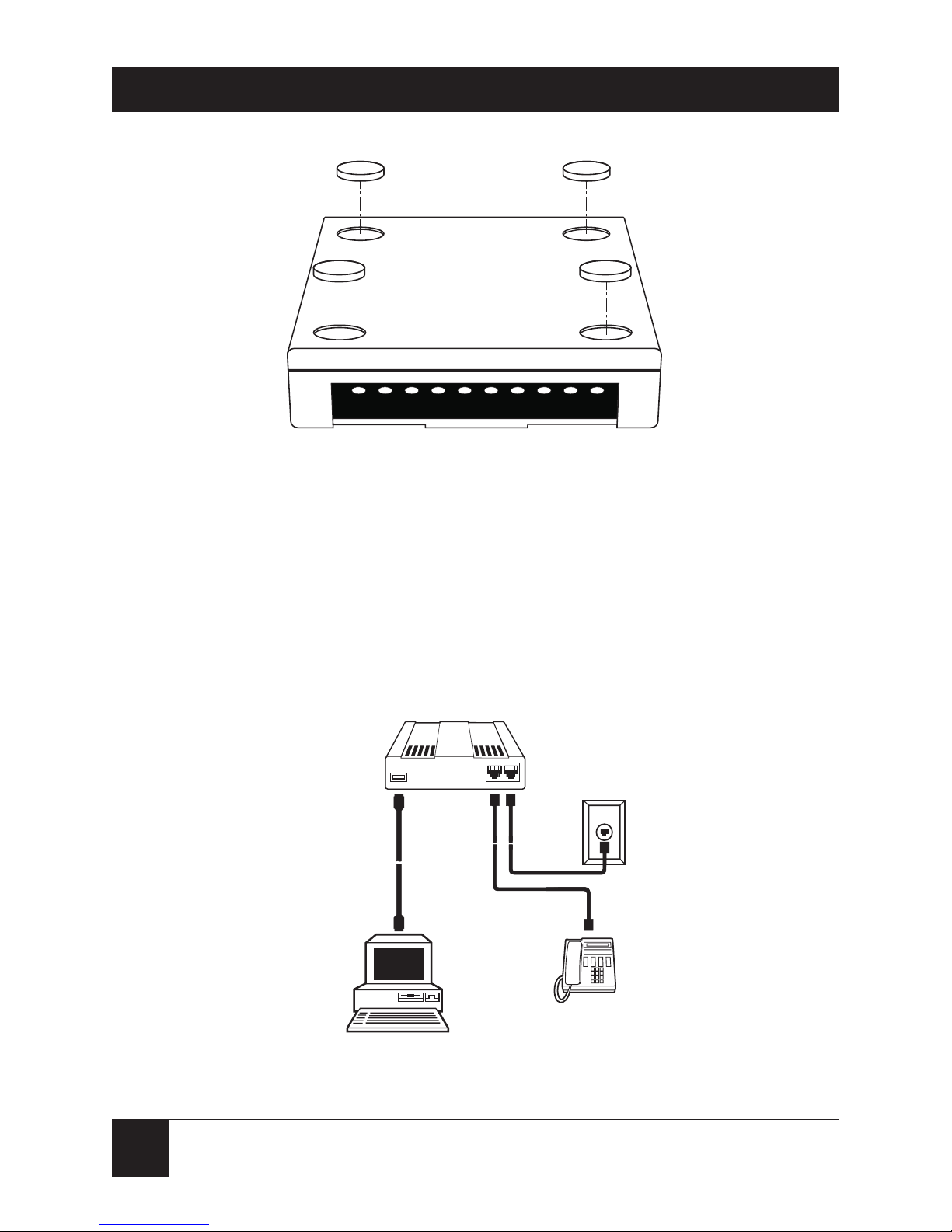
22
MINIMODEM USB
Figure 3-1. Mounting the feet.
3.5 Step 2: Connect the Modem to Your System
Placing the modem in a convenient location, connect it
to your computer’s USB port, to the telephone line,
and, optionally, to your telephone.
Figure 3-2. Modem connections.
USB PHONE LINE
Page 24
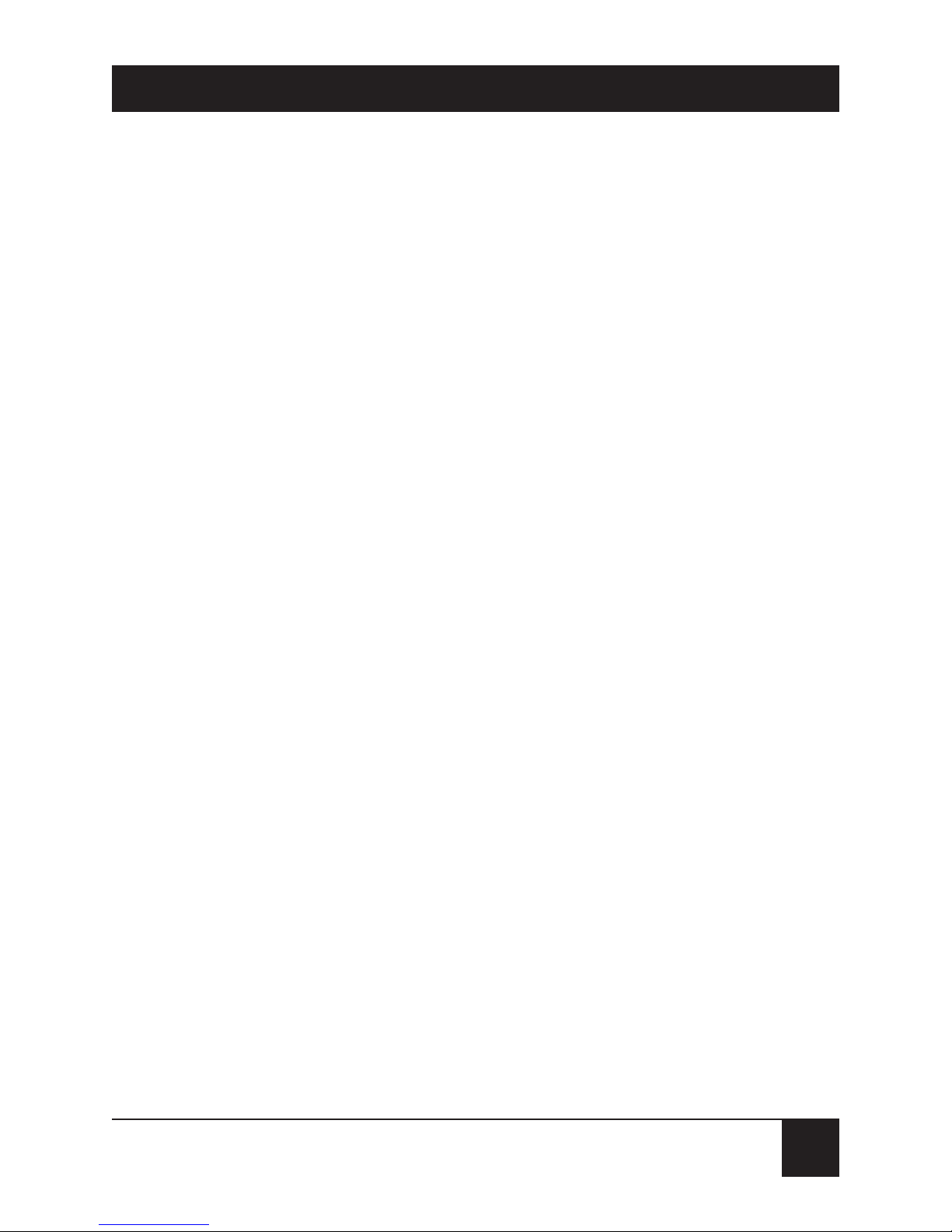
23
MINIMODEM USB
3.5.1 USB C
ONNECTION
Plug one end of the USB cable into the USB connector
on the modem, and the other end into a USB port
connector on your computer.
3.5.2 L
INECONNECTION
Plug one end of the phone cable into the modem’s
LINE jack, and the other end into a phone line wall
jack.
NOTE
The LINE jack is not interchangeable with the PHONE
jack. Do not plug the phone into the LINE jack or the
line cable into the PHONE jack.
The Federal Communications Commission (FCC) and
Industry Canada impose certain restrictions on
equipment connected to public telephone systems. See
Appendix A for more information.
3.5.3 P
HONECONNECTION
For voice-only calls, you can optionally plug a telephone
into the modem’s PHONE jack.
Page 25
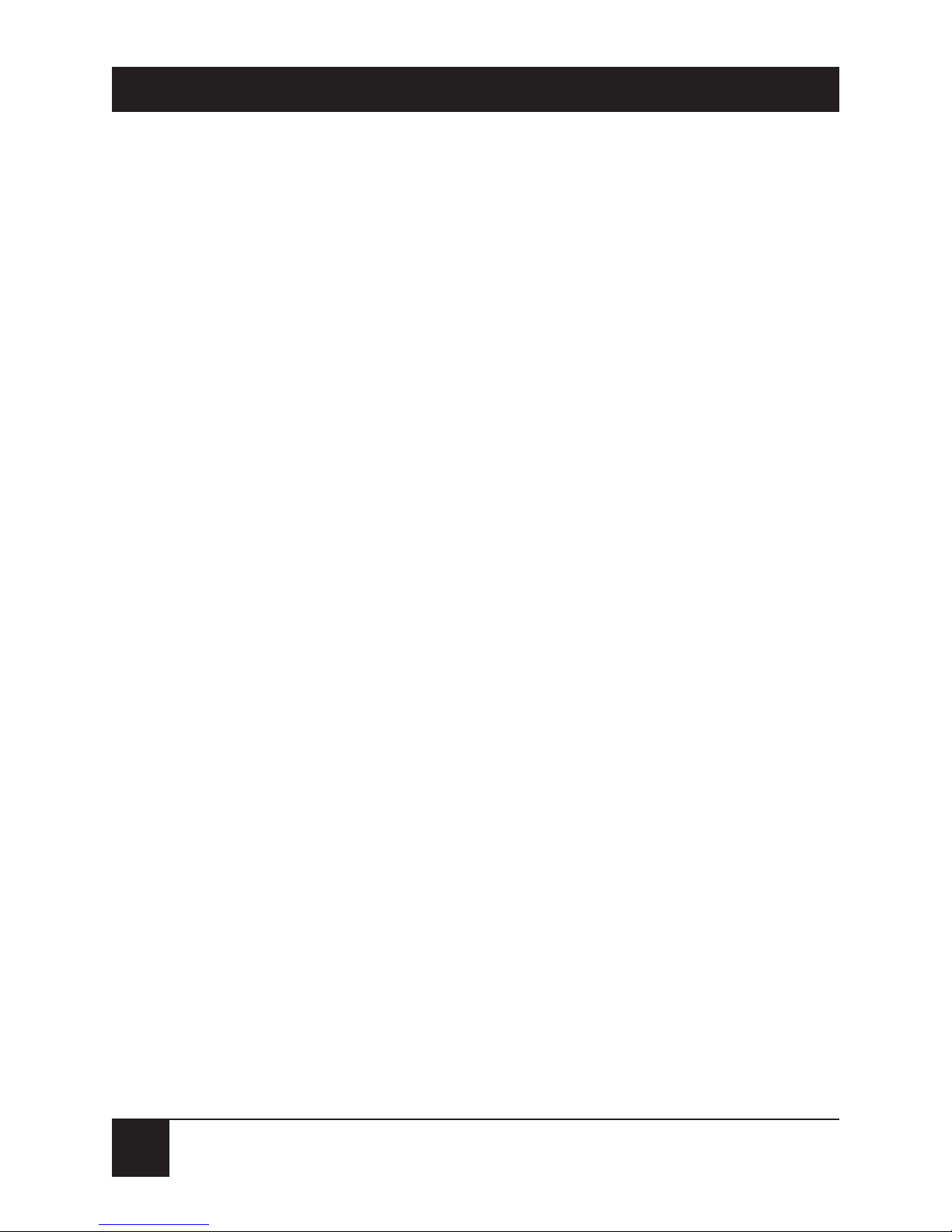
24
MINIMODEM USB
3.6 Step 3: Install the Modem in Windows
If you are using Windows 98 or 95, you must install
the modem in the operating system. (If you are using
another operating system, you can skip this step.)
3.6.1 A
DDING THEMODEM TOWINDOWS
98
1. Power up your Windows 98 system.
2. If you have not already done so, connect one end
of your USB cable to a USB connector on your PC,
and connect the other end to the USB connector
on your modem. The Power LED on your modem
will light.
3. Windows will detect that the new modem is
present and launch the Add New Hardware
Wizard.
4. Place the Installation diskette provided with your
modem into your floppy drive and click Next to
proceed with the installation.
5. Verify that the “Search for the best driver for your
device. (Recommended)” option is selected and
click Next.
Page 26
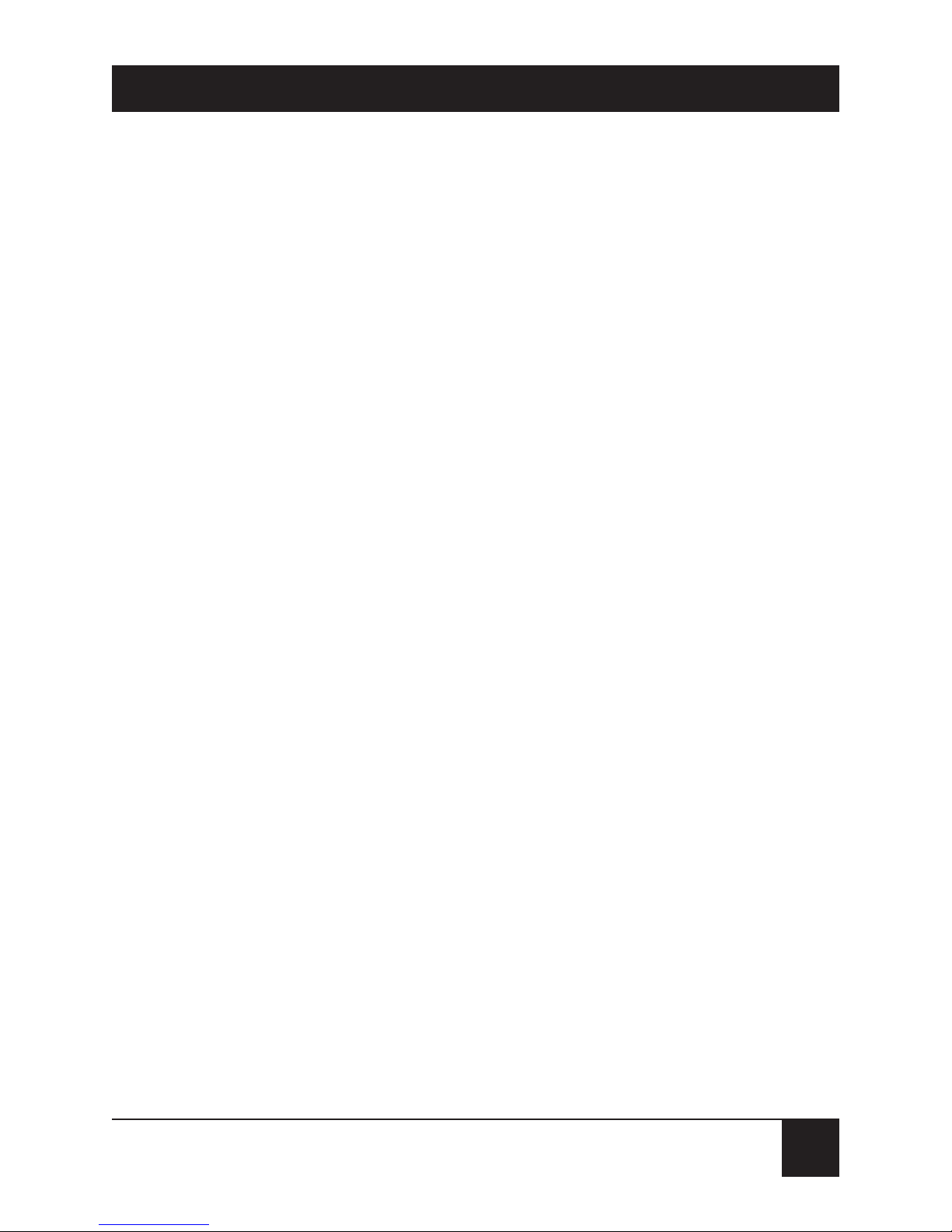
25
MINIMODEM USB
6. Verify that the “Floppy disk drives” option is
selected and click Next.
7. Windows will select the proper driver from the
installation disk and will display the information
for verification. Click Next to install the selected
driver.
8. A message will appear when Windows finishes
installing the driver. Click Finish to complete
the installation and exit the wizard. The TR LED
on your modem will light when the installation
is complete.
3.6.2 I
NSTALLATION IN
W
INDOWS
95
Only certain versions of Windows 95 support USB
peripherals. If your computer came with a USB port,
your version of Windows 95 probably supports UCB.
If you are unsure if your Windows 95 system supports
USB, a free USB evaluation utility is available from the
Shopping Bag page at http://www.usb.org. Just
download the utility (287K) and run the .exe
application. It will determine if you have USB support.
If you would like to install your MiniModem in
Windows 95, perform the following steps.
Page 27
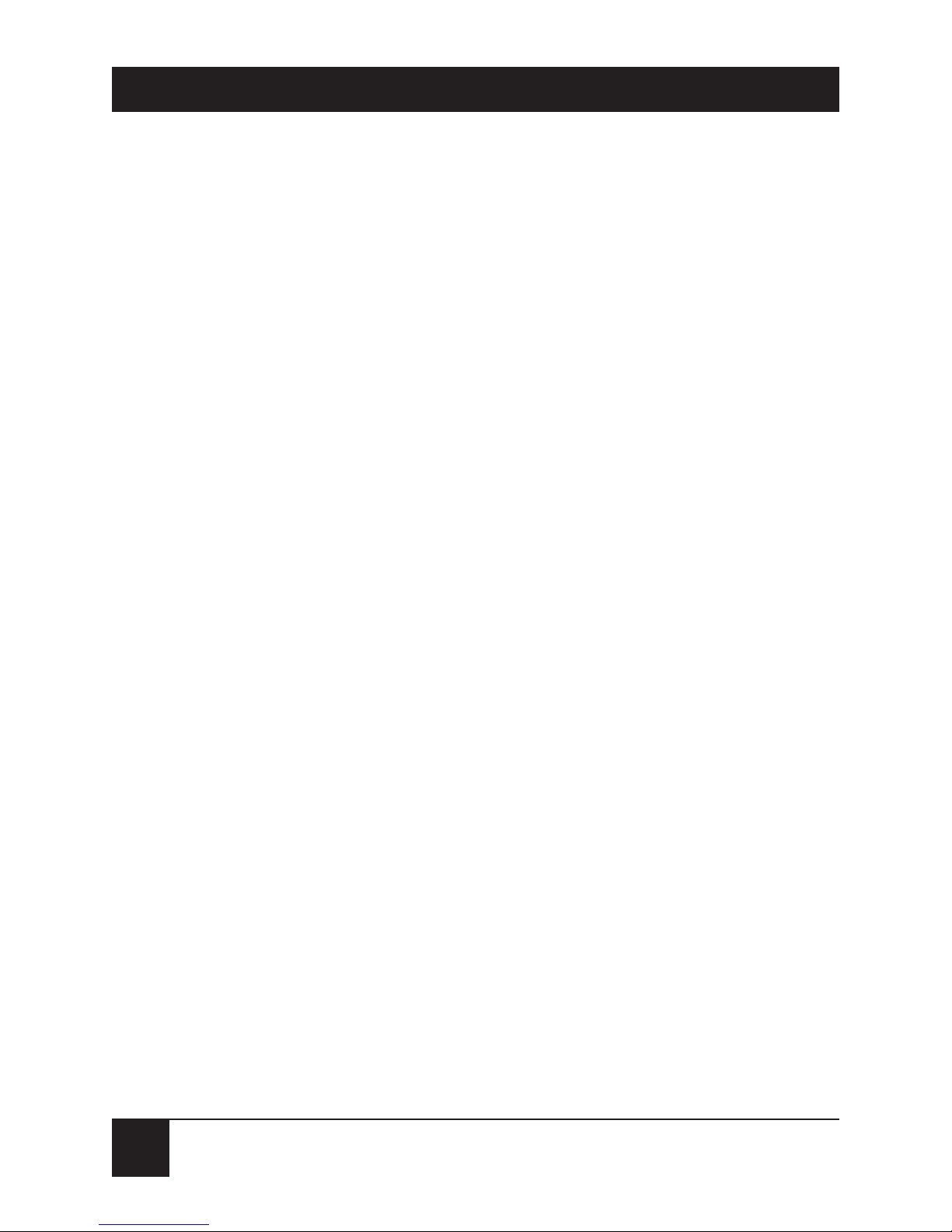
26
MINIMODEM USB
Installing in Windows 95
1. Insert the Setup disk provided with your modem
into your floppy drive.
2. If you have not already done so, connect one end
of your USB cable to a USB connector on your PC,
and connect the other end to the USB connector
on your modem. The Power LED on your modem
will light.
3. Windows will detect that the new modem is
present and launch the Update Device Driver
Wizard. Click Next to proceed with the
installation.
4. Windows searches for the driver on A:\ and, when
identified, will display the driver name for
verification. Click Finish to install the driver.
5. Windows prompts you to insert a diskette. You
have already inserted the diskette, so click OK
to continue. The Copy Files dialog is displayed.
In the Copy files from field, choose A:\ from the
drop-down list and click OK.
6. When the driver is installed, a completion message
will appear, the TR LED on your modem will light,
Page 28
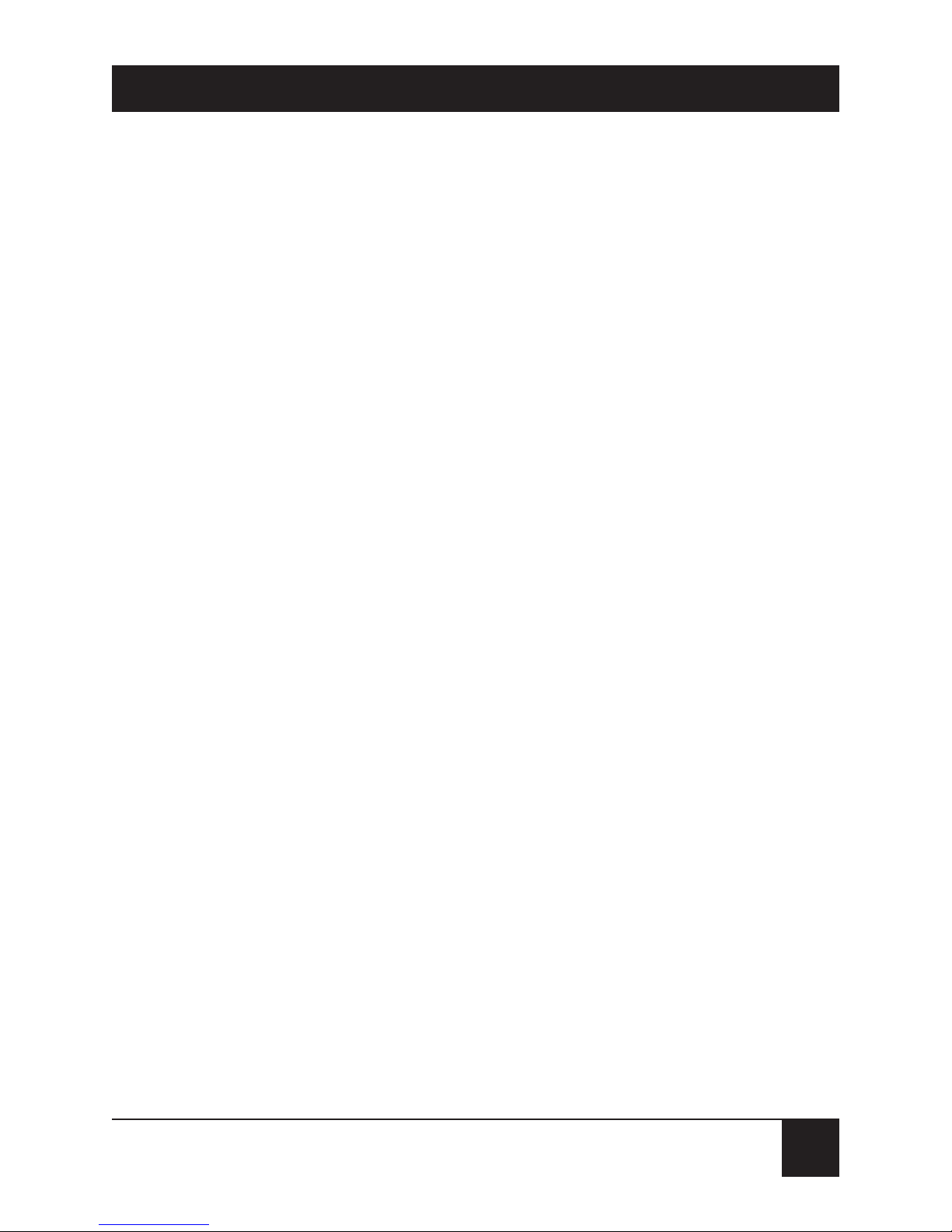
27
MINIMODEM USB
and the wizard will exit. Your installation is now
complete.
3.6.3 R
EMOVINGYOUR
O
LDMODEM FROMWINDOWS
95/98
When your new modem replaces another modem, the
old modem installation remains in Windows 95/98 after
you install the new modem, and the old modem is still
selected in HyperTerminal and other Windows 95/98
applications. Although you can change the application
connection descriptions one at a time, it’s easier to
force Windows applications to use the new modem
by removing the old modem from Windows. Follow
these steps:
1. Click Start | Settings | Control Panel.
2. Double-click the Modems icon to open the
Modems Properties sheet.
3. In the list box, select the old modem.
4. Click Remove, then click Close.
5. The next time you dial a HyperTerminal
connection, it will select your new modem
and ask you to confirm the selection.
Page 29
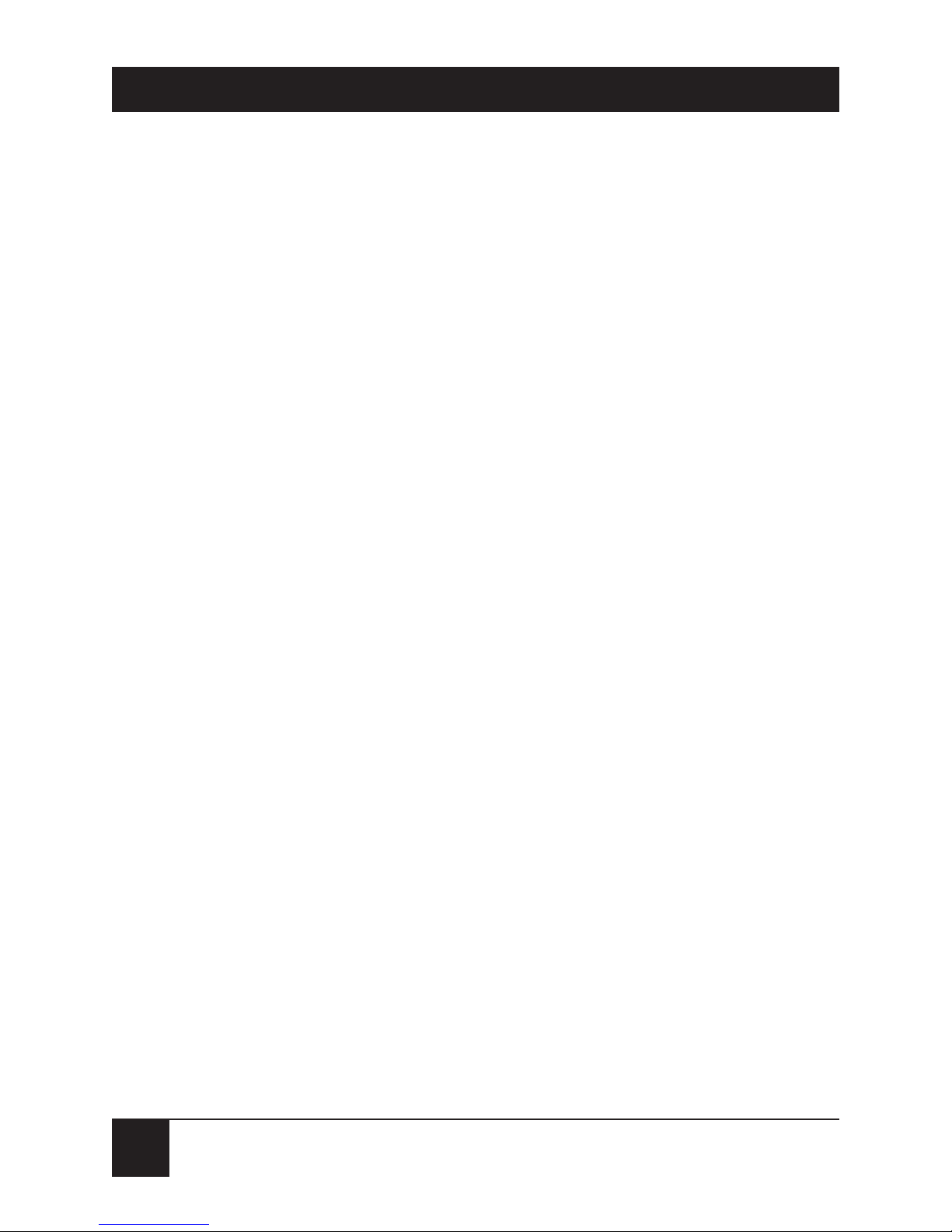
28
MINIMODEM USB
3.7 Step 4: Send Data
Call Black Box Technical Support at 724-746-5500 for
instructions on how to test the modem’s data functions.
3.8 Step 5: Send a Fax
Call Black Box Technical Support at 724-746-5500 for
instructions on how to test the modem’s fax functions.
3.9 References
The World-Wide Web is an excellent source of
information about modems in general and modem
installation, configuration, and troubleshooting.
The following Web sites are good places to start:
• Costmo’s Other Resources Page:
http://modems.rosenet.net/or/
• Curt’s High Speed Modem Page:
http://elaine.teleport.com/~curt/modems.html
• Data Communications FAQ:
http://www.best.com/~malch/comfaq.html
Page 30
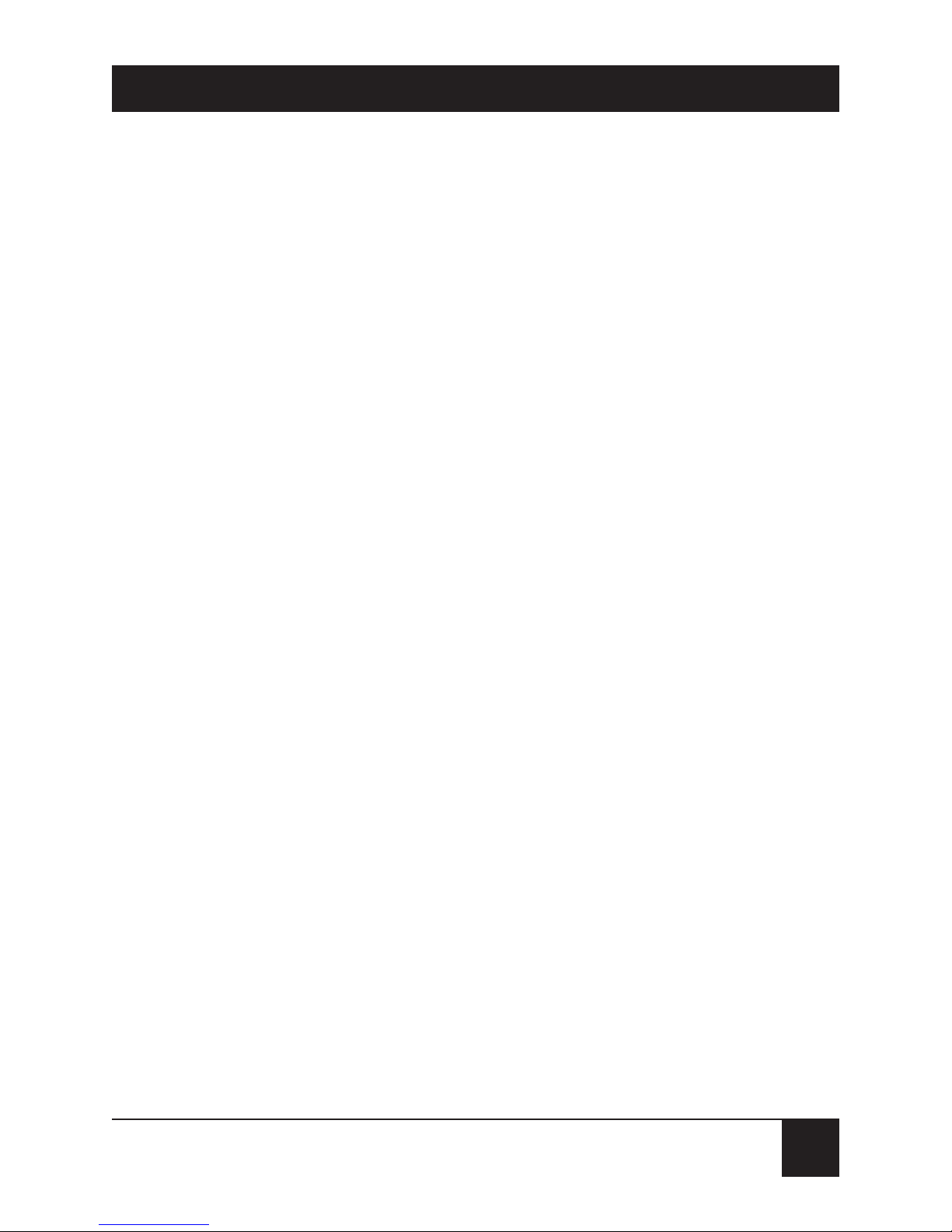
29
MINIMODEM USB
4. Features
4.1 What Can You Do with Your Modem?
You can use your MiniModem to access the Internet
or commercial on-line information services such as
CompuServe, America Online, Genie, and Prodigy.
You can also make direct links with colleagues with
modems, to banks, and to service bureaus. You can
telecommute with your fax modem—work at home
while communicating with the office by modem or fax.
And you can use your modem to exchange faxes
with any fax machine in the world, enabling you to
communicate quickly with businesses and organizations
that do not have direct modem communications.
4.2 Features
• Complies with major ITU-T, TIA, and EIA
international standards to ensure compatibility
with other modems.
• Caller ID capability can identify a caller’s phone
number (available only on U.S. products, if you
subscribe to Caller ID service from your phone
company).
Page 31

30
MINIMODEM USB
4.2.1 D
ATA
• Supports the V.90 standard for data transmission
speeds up to 56 kbps while maintaining
compatibility with lower-speed modems. (Actual
speeds are currently limited to 53 kbps in the U.S.)
• Supports the enhanced ITU-T V.34 standard, with
data transmission speeds to 33.6 kbps.
• Supports asynchronous data rates at 56, 33.6, 31.2,
28.8, 26.4, 24, 21.6, 19.2, 16.8, 14.4, and 12 kbps,
and 9600, 4800, 2400, 1200, and 300 bps.
• Supports automatic fallback to slower speeds in
noisy line conditions, and fall-forward to faster
speeds as connections improve.
• ITU-T V.42 LAP-M and MNP Class 3 and 4 error
correction.
• ITU-T V.42bis (4-to-1) and MNP 5 (2-to-1) data
compression.
• Automatically disables data compression when
transferring already-compressed files.
• Autodial, redial, pulse (rotary) and touch-tone
dial.
Page 32

31
MINIMODEM USB
• Dial tone and busy signal detection for reliable
call-progress reporting.
• Compatible with the standard AT command
set used by most communication programs.
4.2.2 F
AX
• Supports V.17, Group 3 fax communication
standards, allowing it to communicate with
other fax modems as well as with fax machines.
• Responds to EIA/TIA Class 1 and 2 fax
commands, enabling it to exchange editable
and encrypted faxes with Windows 95 computers.
• Sends and receives faxes from your computer
at 14,400, 9600, 7200, 4800, 2400, or 300 bps.
4.2.3 R
EQUIREDEQUIPMENT
In addition to the contents of your modem package,
you need equipment.
Computer
Your modem can only be connected to a computer
with a USB port.
Page 33

32
MINIMODEM USB
Telephone Line
You must have a telephone line with a jack (connector)
that accepts the cable that comes with the modem. If
you do not have a telephone jack near your computer,
install one before proceeding.
Do-it-yourself telephone extension kits and accessories
are available wherever telephones are sold. You may also
hire an independent contractor or your local telephone
company to install an extension. If you want a separate
line for your modem, you must contact your telephone
company.
Communications Software
To operate your modem, you must have datacommunications and fax software (included with the
modem). Data-communications software simplifies
control of the modem by guiding you through the
process of selecting your serial port, your port speed,
and other variables, and then storing your settings,
including frequently called phone numbers, so they
can be recalled with the stroke of a key or the click of
a mouse. Data communications software must be set up,
or configured, before you can use it.
Page 34

33
MINIMODEM USB
4.3 Connections
To use your modem, you must connect it to your
computer (“USB”), to a telephone line (“LINE”),
and optionally to a telephone set (“PHONE”).
Figure 4-1. USB and communications connectors.
4.3.1 C
ONNECTING TO THECOMPUTER
(“USB”)
Using a USB cable, connect the USB connector on
the modem to a USB connector on the back of your
computer.
Page 35

34
MINIMODEM USB
4.3.2 C
ONNECTING TO THETELEPHONELINE
(“LINE”)
Plug one end of the cable provided with the modem
into the telephone jack in your home or office. Plug
the other end into the LINE jack on the modem.
NOTE
The LINE jack is not interchangeable with the PHONE
jack. Do not plug the telephone into the LINE jack or the
line cable into the PHONE jack.
NOTE
The Federal Communications Commission (FCC), Industry
Canada, and other regulatory agencies impose certain
restrictions on equipment connected to public telephone
systems. See Appendix A for more information.
4.3.3 C
ONNECTING TO ATELEPHONESET
(“PHONE”)
If you wish to connect a telephone to the same line as
the modem, you can plug it into the modem’s PHONE
jack. This connector is provided as a convenience; you
can also connect your telephone to a duplex jack
inserted into your wall jack.
NOTE
The PHONE jack is not interchangeable with the LINE
jack; do not plug the telephone into the LINE jack or the
line cable into the PHONE jack.
Page 36

35
MINIMODEM USB
4.3.4 S
URGEPROTECTORS ANDLIGHTNING
Your modem has self-resetting lightning protection to
protect it from electrical spikes on the telephone line.
During an electrical storm, your safest course is to
unplug your computer equipment from both the
power outlet and the telephone line.
4.4 Front Panel
Figure 4-2. Front panel.
The MiniModem has six LED indicators on the front
panel that indicate status, configuration, and activity:
• TD: Transmit Data. The TD LED flashes when the
modem is transmitting data to another modem.
TD RD CD OH TR PWR
Page 37

36
MINIMODEM USB
• RD: Receive Data. The RD LED flashes when the
modem is receiving data from another modem.
• CD: Carrier Detect. The CD LED lights when the
modem detects a valid carrier signal from another
modem. It is on when the modem is
communicating with the other modem and off
when the link is broken.
• OH: Off-Hook. The OH LED lights when the
modem is off-hook, which occurs when the
modem is dialing, online, or answering a call.
The LED flashes when the modem pulse-dials.
• TR: Terminal Ready. The TR LED lights when
Windows detects and initializes the modem.
• PWR: Power. The PWR led lights when the
system is applying power to the modem.
Page 38

37
MINIMODEM USB
5. AT Commands, S-Registers,
and Result Codes
Most users never need to know the modem’s special
command language. Windows or your communications
software will send the commands for you; you just set up
the configuration in the Windows dialog box.
Advanced users, however, might find it more efficient
to talk to the modem directly. If you want to know about
the modem’s internal command language, read this
chapter.
5.1 AT Commands
AT commands are used to control the operation of your
modem. They are so called because each command
must be preceded by the characters AT to get the
ATtention of the modem.
AT commands can be issued only when the modem
is in command mode whenever it is not connected to
another modem. The modem is in command mode
whenever it is not connected to another modem. The
modem is in data mode whenever it is connected to
another modem and ready to exchange data. Online
Page 39

38
MINIMODEM USB
command mode is a temporary state in which you can
issue commands to the modem while connected to
another modem. To put the modem into online
command mode from data mode, you must issue an
escape sequence (+++) followed immediately by the AT
characters and the command—for example, +++ATH
to hang up the modem. To return to data mode from
online command mode, you must issue the command
ATO.
To send AT commands to the modem, you must use
a communications program, such as HyperTerminal in
Windows 95, 98, and NT 4.0, or the communications
program included with your modem. You can issue
commands to the modem either directly, by typing
them in the terminal window of the communications
program, or indirectly, by configuring the operating
system or communications program to send the
command automatically.
The format for entering a command is ATXn, where
X is the command and n is the specific value for the
command, sometimes called the command parameter.
The value is always a number. If the value is zero, you
can omit it from the command; thus, AT&W is
Page 40

39
MINIMODEM USB
equivalent to AT&W0. Most commands have a default
value, which is the value that is set at the factory.
The default values are shown in the “AT Command
Summary,” which begins on the next page.
You must press ENTER to send the command to the
modem. Any time the modem receives a command,
it sends a response known as a result code. The most
common result codes are OK, ERROR, and the
CONNECT messages that the modem sends to the
computer when it is connecting to another modem.
For a table of valid result codes, see Section 5.4.
You can issue several commands in one line, in what
is called a string. The command string begins with AT
and ends when you press ENTER. Spaces to separate
the commands are optional; they are ignored by the
command interpreter. The most familiar command
string is the initialization string, which is used to
configure the modem when it is turned on or reset,
or when your communications software calls another
modem.
Page 41

40
MINIMODEM USB
5.2 AT Command Summary
Command: AT Attention Code
Values: n/a
Description: The attention code precedes all
command lines except A/ and escape
sequences.
Command: ENTER Key
Values: n/a
Description: Press the (Return) key to execute most
commands.
Command: A Answer
Values: n/a
Description: Answer call before final ring.
Command: A/ Repeat Last Command
Values: n/a
Description: Repeat the last command string. Do
not precede this command with AT.
Do not press Enter to execute.
Page 42

41
MINIMODEM USB
Command: Bn Communication Standard
Setting
Values: n = 0–3, 15, 16
Default: 1 and 16
Description: B0 Select ITU-T
B1 Select Bell 212A when
modem is at 1200 bps.
B2 Deselect V.23 reverse channel
(same as B3).
B3 Deselect V.23 reverse channel
(same as B2).
B15 Select V.21 when the modem
is at 300 bps.
B16 Select Bell 103J when the
modem is at 300 bps.
Command: Cn Carrier Control
Values: n = 1
Default: 1
Description: C0 Transmit carrier always off.
(Not supported.)
C1 Normal transmit carrier
switching (included for
backward compatibility with
some software).
Page 43

42
MINIMODEM USB
Command: Ds Dial
Values: s = dial string (phone number and dial
modifiers)
Default: none
Description: Dial telephone number s, where s may
up to 40 characters long and include
the 0–9, *, #, A, B, C, and D characters,
and the L, P, T, V, W, S, comma (,),
semicolon (;), !, @, ^ and $ dial string
modifiers.
L Redial last number. (Must be
placed immediately after
ATD.)
P Pulse-dial following numbers
in command.
T Tone-dial following numbers
in command (default).
V Switch to speakerphone
mode and dial the following
number. Use ATH command
to hang up.
W Wait for a new dial tone
before continuing to dial.
(X2, X4, X5, X6, or X7 must
be selected.)
Page 44

43
MINIMODEM USB
, Pause during dialing for time
set in register S8.
; Return to command mode
after dialing. (Place at end of
dial string.)
! Hook flash. Causes the
modem to go on-hook for
one-half second, then offhook again.
@ Wait for quiet answer. Causes
modem to wait for a ringback,
then 5 seconds of silence,
before processing next part of
command. If silence is not
detected, the modem returns
a NO ANSWER code.
^ Disable data calling tone
transmission.
$ Detect AT&T calling-card
“bong” tone. The character
should follow the phone
number and precede the
user’s calling-card number:
ATDT1028807245551212$123
456789
Page 45

44
MINIMODEM USB
Command: DS=y Dial Stored Telephone
Number
Values: n = 0–3
Default: none
Description: Dial a number previously stored in
directory number y by the &Zy=x
command.
Example: ATDS=3
Command: En Echo Command Mode
Characters
Values: n = 0 or 1
Default: 1
Description: E0 Do not echo keyboard input
to the terminal.
E1 Do echo keyboard input to
the terminal.
Command: Fn Echo Online Data Characters
Values: n = 1
Default: 1
Description: F0 Enable online data character
echo. (Not supported.)
F1 Disable online data character
echo (included for backward
compatibility with some
software).
Page 46

45
MINIMODEM USB
Command: Hn Hook Control
Values: n = 0 or 1
Default: 0
Description: H0 Go on-hook (hang up).
H1 Go off-hook (make the phone
line busy).
Command: In Information Request
Values: n = 0–5, 9, 11
Default: None
Description: I0 Display default speed and
controller firmware version.
I1 Calculate and display ROM
checksum (for example,
12AB).
I2 Check ROM and verify the
checksum, displaying OK or
ERROR.
I3 Display default speed and
controller firmware version.
I4 Display firmware version for
data pump (for example, 94).
I5 Display the board ID: software
version, hardware version,
and country ID.
I9 Display the country code
(for example, NA Ver. 1).
Page 47

46
MINIMODEM USB
I11 Display diagnostic
information for the last
modem connection, such as
DSP and firmware version,
link type, line speed, serial
speed, type of error
correction/data compression,
number of past retrains, etc.
Command: Ln Monitor Speaker Volume
Values: n = 0, 1, 2, or 3
Default: 2
Description: L0 Select low volume.
L1 Select low volume.
L2 Select medium volume.
L3 Select high volume.
Command: Mn Monitor Speaker Mode
Values: n = 0, 1, 2, or 3
Default: 1
Description: M0 Speaker always off.
M1 Speaker on until carrier
signal detected.
M2 Speaker always on when
modem is off-hook.
Page 48

47
MINIMODEM USB
M3 Speaker on until carrier is
detected, except while
dialing.
Command: Nn Modulation Handshake
Values: n = 0 or 1
Default: 1
Description: N0 Modem performs handshake
only at communication
standard specified by S37 and
the B command.
N1 Modem begins handshake at
communication standard
specified by S37 and the B
command. During
handshake, fallback to a lower
speed can occur.
Command: On Return Online to Data Mode
Values: 0, 1, 3
Default: None
Description: O0 Exit online command mode
and return to data mode (see
+++AT<CR> escape
sequence).
Page 49

48
MINIMODEM USB
O1 Issue a retrain and return to
online data mode.
O3 Issue a rate renegotiation and
return to data mode.
Command: P Pulse Dialing
Values: P, T
Default: T
Description: Configures the modem for pulse (non-
touch-tone) dialing. Dialed digits are
pulsed until a T command or dial
modifier is received.
Command: Qn Result Codes Enable/Disable
Values: n = 0 or 1
Default: 0
Description: Q0 Enable result codes.
Q1 Disable result codes.
Q2 Returns an OK for backward
compatibility with some
software.
Command: Sr=n Set Register Value
Values: r = S-register number; n varies
Default: None
Page 50

49
MINIMODEM USB
Description: Set value of register Sr to value of n,
where n is entered in decimal format.
E.g., S0=1.
Command: Sr? Read Register Value
Values: r = S-register number
Default: None
Description: Read value of register Sr and display it
in 3-digit decimal form. E.g., S2? gives
the response 043.
Command: T Tone Dialing
Values: P, T
Default: T
Description: Configures the modem for DTMF
(touch-tone) dialing. Dialed digits are
tone dialed until a P command or dial
modifier is received.
Command: Vn Result Code Format
Values: n = 0 or 1
Default: 1
Description: V0 Displays result codes as digits
(terse response).
Page 51

50
MINIMODEM USB
V1 Displays result codes as words
(verbose response).
Command: Wn Result Code Options
Values: n = 0, 1, or 2
Default: 2
Description: W0 CONNECT result code
reports serial port speed,
disables protocol result codes.
W1 CONNECT result code
reports serial port speed,
enables protocol result codes.
W2 CONNECT result code
reports line speed, enables
protocol result codes.
Command: Xn Result Code Selection
Values: n = 0–7
Default: 4
Description: X0 Basic result codes (e.g.,
CONNECT); does not look
for dial tone or busy signal.
X1 Extended result codes (e.g.,
CONNECT 46000 V42bis);
does not look for dial tone or
busy signal.
Page 52

51
MINIMODEM USB
X2 Extended result codes with
NO DIALTONE; does not
look for busy signal.
X3 Extended result codes with
BUSY; does not look for dial
tone.
X4 Extended result codes with
NO DIALTONE and BUSY.
X5 Extended result codes with
NO DIALTONE and BUSY.
X6 Extended result codes with
NO DIALTONE and BUSY.
X7 Basic result codes with NO
DIALTONE and BUSY.
Command: Yn Long Space Disconnect
Values: n = 0
Default: 0
Description: Y0 Disable sending or
responding to long-space
break signal on disconnect.
Y1 Enable sending or
responding to long-space
break signal on disconnect.
(Not supported.)
Page 53

52
MINIMODEM USB
Command: Zn Modem Reset
Values: n = 0 or 1
Default: None
Description: Z0 Reset modem to profile saved
by the last &W command.
Z1 Same as Z0.
Command: &Bn V.32 Auto Retrain
Values: n = 1
Default: 1
Description: &B0 Disable V.32 auto retrain.
(Not supported.)
&B1 Enable V.32 auto retrain.
Command: &Cn Data Carrier Detect (DCD)
Control
Values: n = 0 or 1
Default: 1
Description: &C0 Forces the DCD circuit to
be always high.
&C1 DCD goes high when the
remote modem’s carrier
signal is detected, and goes
low when the carrier signal
is not detected.
Page 54

53
MINIMODEM USB
Command: &Dn Data Terminal Ready (DTR)
Control
Values: n = 0, 1, 2, or 3
Default: 2
Description: &D0 Modem ignores the true
status of the DTR signal and
responds as if it is always on.
&D1 If DTR drops while in online
data mode, the modem
enters command mode,
issues an OK, and remains
connected.
&D2 If DTR drops while in online
data mode, the modem hangs
up. If the signal is not
present, the modem will not
answer or dial.
&D3 If DTR drops, the modem
hangs up and resets as if an
ATZ command were issued.
Command: &Fn Load Factory Settings
Values: n = 0
Default: None
Page 55

54
MINIMODEM USB
Description: &F0 Load factory settings as active
configuration.
NOTE: See also the Z command.
Command: &Gn V.22bis Guard Tone Control
Values: n = 0, 1, or 2
Default: 0
Description: &G0 Disable guard tone.
&G1 Set guard tone to 550 Hz.
&G2 Set guard tone to 1800 Hz.
NOTE: The &G command is not used in North America.
Command: &Jn Auxiliary Relay Control
Values: n = 0
Default: 0
Description: &J0 The auxiliary relay is never
closed.
&J1 Not supported—responds
ERROR.
Command: &Kn Flow Control Selection
Values: n = 0, 3, or 4
Defaults: 3
Description: &K0 Disable flow control.
&K3 Enable CTS/RTS hardware
flow control.
Page 56

55
MINIMODEM USB
&K4 Enable XON/XOFF software
flow control.
Command: &Mn Communications Mode
Values: n = 0
Defaults: 0
Description: &M0 Asynchronous mode.
&M1 Not supported—responds
ERROR.
Command: &Qn Asynchronous
Communications Mode
Values: n = 0, 5, 6, 8, or 9
Default: 5
Description: &Q0 \N0.
&Q5 Error control with data
buffering. Same as \N3.
&Q6 Asynchronous with data
buffering. Same as \N0.
&Q8 MNP error control mode. If
MNP error control is not
established, the modem falls
back according to the setting
in S36.
Page 57

56
MINIMODEM USB
&Q9 V.42 or MNP error control
mode. If neither error control
is established, the modem
falls back according to the
setting in S36.
Command: &Sn Data Set Ready (DSR)
Control
Values: n = 0 or 1
Default: 0
Description: &S0 Force DSR always high (on).
&S1 Let DSR go high only during
a connection.
Command: &Tn V.54 Test Commands
Values: n = 0, 1, 3 or 6
Default: None
Description: &T0 Abort. Stop any test in
progress.
&T1 Local analog loopback test.
&T3 Local digital loopback test.
&T6 Remote digital loopback test.
NOTE: To stop a test, you must use the escape sequence (+++AT) before
typing AT&T0.
Page 58

57
MINIMODEM USB
Command: &V Display Current Settings
Values: n/a
Description: Displays the active modem settings,
including the callback security settings
if callback security is enabled. If the
setup password has been entered, it
also displays the callback security
passwords.
Command: &Wn Store Current Configuration
Values: n = 0
Default: None
Description: &W0 Stores current modem
settings in nonvolatile
memory and causes them to
be loaded at power-on or
following the ATZ command
instead of the factory defaults.
See also the &F command.
&W1 Clears user default settings
from nonvolatile memory and
causes the factory defaults to
be loaded at power-on or
following the ATZ command.
Page 59

58
MINIMODEM USB
Command: &Yn Select Stored Configuration
for Hard Reset
Values: n = 0
Default: 0
Description: &Y0 Select stored configuration 0
on power-up. (For backward
compatibility with some
software.)
&Y1 Not supported—responds
ERROR.
Command: &Zy=x Store Dialing Command
Values: y = 0–3 (callback security
disabled) or 0–29 (callback
security enabled)
x = Dialing command
Default: None
Description: Stores dialing command x in memory
location y. Dial the stored number
using the command ATDS=y. See also
the #CBSn command.
Command: \An Select Maximum MNP Block
Size
Values: n = 0, 1, 2, or 3
Page 60

59
MINIMODEM USB
Default: 3
Description: \A0 64-character maximum.
\A1 128-character maximum.
\A2 192-character maximum.
\A3 256-character maximum.
Command: \Bn Transmit Break
Values: n = 0–9 in 100-ms units
Default: 3
Description: In non-error-correction mode only,
sends a break signal of the specified
length to a remote modem. Works in
conjunction with the \K command.
Command: \Gn Modem Port Flow Control
Values: n = 0
Default: 0
Description: \G0 Returns an OK for backward
compatibility with some
software.
\G1 Not supported—responds
ERROR.
Command: \Jn Data Buffer Control
Values: n = 0
Page 61

60
MINIMODEM USB
Default: 0
Description: \J0 Enable data buffer—serial
port speed is independent of
connect speed.
\J1 Disable data buffer—serial
port speed is forced to the
line speed.
Command: \Kn Break Control
Values: n = 0–5
Default: 5
Description: Controls the response of the modem
to a \B command. The response is
different for each of three different
states.
Data mode. The modem receives the
break from the computer:
\K0 Enter online command
mode, no break sent to the
remote modem.
\K1 Clear data buffers and send
break to the remote modem.
\K2 Same as \K0.
\K3 Send break immediately to
the remote modem.
Page 62

61
MINIMODEM USB
\K4 Same as \K0.
\K5 Send break to the remote
modem in sequence with
the transmitted data.
Data mode. The modem receives
the break from the remote modem:
\K0 Clear data buffers and send
break to the computer.
\K1 Same as \K0.
\K2 Send break immediately
to the computer.
\K3 Same as \K2.
\K4 Send break to the computer
in sequence with the received
data.
\K5 Same as \K4.
Online command mode. The modem
receives a \Bn command from the
computer:
\K0 Clear data buffers and send
break to the remote modem.
\K1 Same as \K0.
\K2 Send break immediately to
the remote modem.
\K3 Same as \K2.
Page 63

62
MINIMODEM USB
\K4 Send break to the remote
modem in sequence with the
transmitted data.
\K5 Same as \K4.
Command: \Nn Error Correction Mode
Selection
Values: n = 0–5, or 7
Default: 3
Description: \N0 Non-error correction mode
with data buffering (buffer
mode; same as &Q6).
\N1 Direct mode.
\N2 MNP reliable mode. If the
modem cannot make an MNP
connection, it disconnects.
\N3 V.42/MNP auto-reliable
mode. The modem attempts
first to connect in V.42 error
correction mode, then in
MNP mode, and finally in
non-error-correction (buffer)
mode with continued
operation.
Page 64

63
CHAPTER
\N4 V.42 reliable mode. If the
modem cannot make a V.42
connection, it disconnects.
\N5 V.42, MNP, or non-error
correction (same as \N3).
\N7 V.42, MNP, or non-error
correction (same as \N3).
Command: \Qn Flow Control Selection
Values: n = 0, 1, or 3
Default: 3
Description: \Q0 Disable flow control (same as
&K0).
\Q1 XON/XOFF software flow
control (same as &K4).
\Q2 CTS-only flow control. Not
supported.
\Q3 RTS/CTS hardware flow
control (same as &K3).
Command: \Tn Inactivity Timer
Values: n = 0, 1–255
Default: 0
Description: \Tn Sets the time (in minutes)
after the last character is sent
Page 65

64
MINIMODEM USB
or received that the modem
waits before disconnecting. A
value of zero disables the
timer. Applies only in buffer
mode.
NOTE: You can also set the inactivity timer by changing the value of S30.
Command: \Vn Protocol Result Code
Values: n = 0, 1, or 2
Default: 1
Description: \V0 Disable the appending of the
protocol result code to the
DCE speed.
\V1 Enable the appending of the
protocol result code to the
DCE speed.
\V2 Same as \V1.
Command: \Xn XON/XOFF Pass-Through
Values: n = 0 or 1
Defaults: 0
Description: \X0 Modem responds to and
discards XON/XOFF
characters.
Page 66

65
MINIMODEM USB
\X1 Modem responds to and
passes XON/XOFF
characters.
Command: -Cn Data Calling Tone
Values: n = 0 or 1
Defaults: 0
Description: -C0 Disable
-C1 Enable V.25 data calling tone
to allow remote
data/fax/voice
discrimination.
Command: %B View Numbers in Blacklist
Values: n/a
Description: If blacklisting is in effect, AT%B
displays the numbers for which the last
call attempted in the previous two
hours failed. In countries that do not
require blacklisting, the ERROR result
code appears.
Command: %Cn Data Calling Tone
Values: n = 0 or 1
Default: 1
Page 67

66
MINIMODEM USB
Description: %C0 Disable
%C1 Enable V.42bis/MNP 5 data
compression.
Command: %DCn AT Command Control
Values: n = 0 or 1
Default: 0
Description: %DC0 The modem responds to AT
commands.
%DC1 The modem ignores AT
commands.
NOTE:The modem will respond to AT%DC for 10 seconds after power-up.
Command: %En Fallback and Fall Forward
Control
Values: n = 0, 1, or 2
Default: 2
Description: %E0 Disable fallback and fall
forward.
%E1 Enable fallback, disable fall
forward.
%E2 Enable fallback and fall
forward.
Page 68

67
MINIMODEM USB
Command: #Sx Enter Setup Password
Values: x= password (1–8 characters, case
sensitive)
Default: MTSMODEM
Description: Enters the remote configuration setup
password.
Command: #S=x Store Setup Password
Values: x= password (1–8 characters, case
sensitive)
Default: MTSMODEM
Description: Stores a new remote configuration
setup password.
Command: +++AT<CR> Escape Sequence
Values: n/a
Description: Puts the modem in command mode
(and optionally issues a command)
while remaining online. Type +++AT
and up to ten command characters,
then press ENTER. Used mostly to
issue the hang-up command:
+++ATH<CR>.
Page 69

68
MINIMODEM USB
Command: %%%AT<CR> Remote
Configuration Escape Sequence
Values: n/a
Description: Initiates remote configuration mode
while online with remote modem. The
remote configuration escape character
(%) is defined in register S13.
5.3 S-Registers
Certain modem values, or parameters, are stored in
memory locations called S-registers. Use the S command
to read or to alter the contents of S-registers (see
previous section).
Register Unit Range Default Description
S0 1 ring 0, 1–255 1 Sets the number of rings until the
modem answers. ATS0=0
disables autoanswer completely.
S1 1 ring 0–255 0 Counts the rings that have
occurred.
S2 decimal 0–127 43 (+) Sets ASCII code for the escape-
128–255 sequence character. Values
greater than 127 disable escape.
S3 decimal 0–127 13 (^M) Sets the ASCII code for the
carriage-return character.
S4 decimal 0–127 10 (^J) Sets the ASCII code for the line-
feed character.
Page 70

69
MINIMODEM USB
Register Unit Range Default Description
S5 decimal 0–32 8 (^H) Sets the ASCII code for the
33–127 backspace character. Values
greater than 32 disable
backspace.
S6 seconds 2–65* 2* Sets the time the modem waits
after it goes off-hook before it
begins to dial the telephone
number.
S7 seconds 1–255* 50* Sets the time the modem waits
for a carrier signal before
aborting a call. Also sets the wait
for silence time for the @ dial
modifier.
S8 seconds 0–65 2 Sets the length of a pause
caused by a comma character in
a dialing command.
S9 decimal 0, 1–127 37 (%) Sets ASCII code for remote
configuration escape character.
S9=0 disables remote
configuration.
S10 100 ms 1–254 20 Sets how long a carrier signal
must be lost before the modem
disconnects.
S11 1 ms 50–150* 95* Sets spacing and duration of
dialing tones.
S28 decimal 0, 1–255 1 0 disables, 1–255 enables V.34
modulation.
*with automatic speed selection at maximum modem speed
Page 71

70
MINIMODEM USB
Register Unit Range Default Description
S30 1 minute 0, 1–255 0 Sets the length of time that the
modem waits before
disconnecting when no data is
sent or received. A value of zero
disables the timer. See also the
\T command.
S35 decimal 0–1 0 0 disables, 1 enables the V.25
data calling tone, which allows
remote data/fax/voice
discrimination.
S36 decimal 0–7 7 Specifies the action to take in the
event of a negotiation failure
when error control is selected
(see S48).
S37 decimal 0–19 0 Sets the maximum V.34
“upstream” speed at which the
modem attempts to connect.
0 = maximum modem speed
1 = reserved
2 = 1200/75 bps
3 = 300 bps
4 = reserved
5 = 1200 bps
6 = 2400 bps
7 = 4800 bps
8 = 7200 bps
9 = 9600 bps
10 = 12000 bps
11 = 14400 bps
12 = 16800 bps
13 = 19200 bps
14 = 21600 bps
Page 72

71
MINIMODEM USB
Register Unit Range Default Description
15 = 24000 bps
16 = 26400 bps
17 = 28800 bps
18 = 31200 bps
19 = 33600 bps
S38 decimal 0–14 1 Sets the maximum 56 kbps
“downstream” speed at which
the modem attempts to connect.
The default maximum speed is
56 kbps.
0 = 56K disabled
1 = 56K enabled*
2 = 32000 bps
3 = 34000 bps
4 = 36000 bps
5 = 38000 bps
6 = 40000 bps
7 = 42000 bps
8 = 44000 bps
9 = 46000 bps
10 = 48000 bps
11 = 50000 bps
12 = 52000 bps
13 = 54000 bps
14 = 56000 bps
* with automatic speed selection
at maximum modem speed
S42 decimal 0–1 1 Enables/disables the 56 kbps
auto rate. When 56 kbps auto is
disabled, fallback to V.34 is also
disabled. 0=disable; 1=enable.
Page 73

72
MINIMODEM USB
Register Unit Range Default Description
S43 decimal 0–1 1 For testing and debugging only.
Enables/disables V.32bis start-up
auto mode operation. 0=disable;
1=enable.
S48 decimal 7 or 128 7 Enables (7) or disables (128)
LAPM negotiation. the following
table lists the S36 and S48
configuration settings for certain
types of connections.
S48=7 S48=128
S36=0, 2 LAPM or hangup Do not use
S36=1, 3 LAPM or async Async
S36=4, 6 LAPM, MNP, or hangup MNP or hangup
S36=5, 7 LAPM, MNP, or hangup MNP or async
S89 seconds 0, 5–255 10 Sets the length of time in the off-
line command mode before the
modem goes into standby mode.
A value of zero prevents standby
mode; a value of 1–4 sets the
value to 5.
Page 74

73
MINIMODEM USB
5.4 Result Codes
In command mode, your modem can send responses
called result codes to your computer. Result codes are
used by communications programs and can also appear
on your monitor.
Terse Verbose Description
0 OK Command executed
1 CONNECT Modem connected to line
2 RING Ring signal detected
3 NO CARRIER Carrier signal lost or not detected
4 ERROR Invalid command
5 * CONNECT 1200 Connected at 1200 bps
6 NO DIALTONE No dial tone detected
7 BUSY Busy signal detected
8 NO ANSWER No answer at remote end
*EC is added to these result codes when the extended result codes configuration option
is enabled. EC is replaced by one of the following codes, depending on the type of errorcontrol connection:
V42bis—V.42 error control (LAP-M) and V.42bis data compression
V42—V.42 error control (LAP-M) only
MNP5—MNP 4 error control and MNP 5 data compression
MNP4—MNP 4 error control only
NoEC—No error control protocol
Page 75

74
MINIMODEM USB
Terse Verbose Description
10* CONNECT 2400 Connected at 2400 bps
11* CONNECT 4800 Connected at 4800 bps
12* CONNECT 9600 Connected at 9600 bps
13* CONNECT 14400 Connected at 14400 bps
14* CONNECT 19200 Connected at 19200 bps
24* CONNECT 7200 Connected at 7200 bps
25* CONNECT 12000 Connected at 12000 bps
26* CONNECT 16800 Connected at 16800 bps
40* CONNECT 300 Connected at 300 bps
55* CONNECT 21600 Connected at 21600 bps
56* CONNECT 24000 Connected at 24000 bps
57* CONNECT 26400 Connected at 26400 bps
58* CONNECT 28800 Connected at 28800 bps
59* CONNECT 31200 Connected at 31200 bps
*EC is added to these result codes when the extended result codes configuration option
is enabled. EC is replaced by one of the following codes, depending on the type of error
control connection:
V42bis—V.42 error control (LAP-M) and V.42bis data compression
V42—V.42 error control (LAP-M) only
MNP5—MNP 4 error control and MNP 5 data compression
MNP4—MNP 4 error control only
NoEC—No error control protocol
Page 76

75
MINIMODEM USB
Terse Verbose Description
60* CONNECT 33600 Connected at 33600 bps
70* CONNECT 32000 Connected at 32000 bps, V.90 rate
71* CONNECT 34000 Connected at 34000 bps, V.90 rate
72* CONNECT 36000 Connected at 36000 bps, V.90 rate
73* CONNECT 38000 Connected at 38000 bps, V.90 rate
74* CONNECT 40000 Connected at 40000 bps, V.90 rate
75* CONNECT 42000 Connected at 42000 bps, V.90 rate
76* CONNECT 44000 Connected at 44000 bps, V.90 rate
77* CONNECT 46000 Connected at 46000 bps, V.90 rate
78* CONNECT 48000 Connected at 48000 bps, V.90 rate
79* CONNECT 50000 Connected at 50000 bps, V.90 rate
80* CONNECT 52000 Connected at 52000 bps, V.90 rate
81* CONNECT 54000 Connected at 54000 bps, V.90 rate
82* CONNECT 56000 Connected at 56000 bps, V.90 rate
*EC is added to these result codes when the extended result codes configuration option
is enabled. EC is replaced by one of the following codes, depending on the type of errorcontrol connection:
V42bis—V.42 error control (LAP-M) and V.42bis data compression
V42—V.42 error control (LAP-M) only
MNP5—MNP 4 error control and MNP 5 data compression
MNP4—MNP 4 error control only
NoEC—No error control protocol
Page 77

76
MINIMODEM USB
Terse Verbose Description
88 DELAYED Delay is in effect for the dialed number
89 BLACKLISTED Dialed number is blacklisted
90 BLACKLIST FULL Blacklist is full
Page 78

77
MINIMODEM USB
6. Remote Configuration
6.1 Introduction
Remote configuration is a network-management tool
that allows you to configure modems anywhere in your
network from one location. With password-protected
remote configuration, you can issue AT commands to
a remote USB V.90 MiniModem for maintenance or
troubleshooting as if you were on-site.
6.2 Basic Procedure
The following steps are valid regardless of whether the
connection is established by the local or the remote
modem.
1. Establish a data connection with a remote
MiniModem.
2. Send three remote configuration escape
characters followed by AT and the setup password,
and press ENTER. Example:
%%%ATMTSMODEM<CR>. You have four tries
to enter the correct password before being
disconnected. If the password is correct, the
remote modem responds with OK.
Page 79

78
MINIMODEM USB
3. You can now send AT commands to configure
the remote modem.
4. When you have finished configuring the remote
modem, save the new configuration by typing
AT&W0<CR>, then type ATO<CR> to exit remote
configuration. You can then break the connection
in the normal way.
CAUTION
If you hang up while you are in remote configuration
mode, it may lock up the remote modem.
6.3 Setup
The MiniModem is shipped with a default setup
password (BLACKBOX). Because anyone who has an
owner’s manual knows the default setup password, for
security you should change the password and possibly
also the remote configuration escape character.
6.3.1 C
HANGING THESETUPPASSWORD
1. Open a data communications program such
as HyperTerminal.
Page 80

79
MINIMODEM USB
2. In the terminal window, type AT#SMTSMODEM
(or AT#Syyyyyy if you have replaced the
MTSMODEM password with yyyyyy) and press
ENTER. The modem responds with OK if the
ERROR if it is wrong.
3. To change the password, type AT#S=yyyyyy, where
yyyyyy stands for the password, and press ENTER.
The password can include any keyboard character,
and must be one to eight characters long. The
modem responds with OK.
4. The new password is saved automatically. You can
now either enter more AT commands or exit the
data communications program. The next time you
remotely configure the modem you must use the
new setup password.
NOTE
You can only change the setup password locally; you
cannot do it remotely. Also, passwords are casesensitive. The next time you enter the password, it must
be in the same case as you set it up.
6.3.2 C
HANGING THEREMOTEESCAPECHARACTER
To increase security, you can change a remote modem’s
remote-configuration escape character. The factory
Page 81

80
MINIMODEM USB
default is 37, which is the ASCII code for the percent
character (%). Setting S9 to 0 (zero) disables remote
configuration entirely—but if you do this remotely,
you won’t be able to change it back remotely!
1. Establish a remote configuration link with the
remote modem as described in “Basic Procedure.”
2. Type ATS9=n, where n is the ASCII code for the
new remote configuration escape character, then
press ENTER.
3. Save the new value by typing AT&W and pressing
ENTER.
4. Type ATO<CR> to exit remote configuration.
Page 82

81
MINIMODEM USB
7. Troubleshooting
7.1 Introduction
Your modem was thoroughly tested at the factory before
it was shipped. If you are unable to make a successful
connection, or if you experience data loss or garbled
characters during your connection, the modem might
be defective. However, it is more likely that the source
of your problem lies elsewhere. The following symptoms
are typical of problems you might encounter:
• None of the LEDs light when the modem is on.
• The modem does not respond to commands.
• The modem dials but is unable to make a
connection.
• The modem disconnects while online.
• The modem cannot connect when answering.
• The modem doesn’t work with Caller ID.
• Fax and data software can’t run at the same time.
Page 83

82
MINIMODEM USB
If you experience problems, please check the
following possibilities before calling Black Box
Technical Support.
7.2 None of the Indicators Light
When you plug in the modem, the Power LED should
come on. After the operating system detects and
configures the modem, the TR LED should come on.
• If the Power LED does not come on, double
check the cable connections.
• If the TR LED does not come on, check to see
that the software from the installation disk has
been installed (see Section 3.6).
7.3 The Modem Does Not Respond to Commands
• Make sure you are issuing the modem commands
from the data-communications software, either
manually in terminal mode or automatically by
configuring the software. (You cannot send
commands to the modem from the DOS prompt.)
• Make sure you are in terminal mode in your data
communications program, then type AT and press
Page 84

83
MINIMODEM USB
ENTER. If you get an OK response, your
connections are good and the problem likely is
in the connection setup in your communications
software.
• Try resetting your modem by unplugging the USB
cable from the modem, and then plugging it back
in.
• Try rebooting the computer.
• The modem might be defective. If you have
another MiniModem, try swapping modems.
If the problem goes away, the first modem is
possibly defective. Call Black Box Technical
Support at 724-746-5500.
7.4 The Modem Dials But Cannot Connect
There can be several reasons the MiniModem fails
to make a connection. Possibilities include
• lack of a physical connection to the telephone
line.
• a wrong dial tone.
• a busy signal.
Page 85

84
MINIMODEM USB
• a wrong number.
• no modem at the other end.
• a faulty modem, computer, or software at the
other end.
• incompatibility between modems.
You can narrow the list of possibilities by using
extended result codes. Extended result codes are
enabled by default. If they have been disabled, enter
ATV1X4 and press ENTER while in terminal mode, or
include V1X4 in the modem’s initialization string. When
you dial again, the modem will report the call’s progress.
• If the modem reports NO DIALTONE, use a
phone to check that you’re getting a dialtone on
the line. (If you have voice mail that uses a stutter
tone to tell you a message is waiting, the modem
won’t recognize the stutter tone as a dialtone.)
Check that the modem’s telephone line cable is
connected to both the modem’s LINE jack (not
the PHONE jack) and the telephone wall jack.
If the cable looks secure, try replacing it.
If that doesn’t work, the problem might be in your
building’s telephone installation. To test the
Page 86

85
MINIMODEM USB
building installation, plug a telephone into your
modem’s telephone wall jack and listen for a dial
tone. If you hear a dial tone, your modem might
be installed behind a company phone system
(PBX) with an internal dial tone that sounds
different from the normal dial tone. In that case,
the modem might not recognize the dial tone and
might treat it as an error. Check your PBX manual
to see if you can change the internal dial tone;
if you can’t, change your modem’s initialization
string to replace X4 with X3, which will cause
the modem to ignore dial tones.
NOTE
X3 is not allowed in some countries, such as France
and Spain.
• If the modem reports BUSY, the other number
might be busy, in which case you should try again
later, or it might indicate that you have failed to
add a 9, prefix to the phone number if you must
dial 9 for an outside line.
If you must dial 9 to get an outside line, the easiest
way to dial it automatically is to include it in the
modem’s dial prefix, e.g., ATDT9,. Note the
comma, which inserts a pause before the number
is dialed. By inserting 9, into the dial prefix, you
do not have to include it in each directory entry.
Page 87

86
MINIMODEM USB
To change the dial prefix in Windows 95 or 98
HyperTerminal, select Call from the Call menu,
click Dialing Properties, and type 9 in the local
and long distance boxes in How I dial from this
location.
• If the modem reports NO ANSWER, the other
system has failed to go off-hook, or you might
have dialed a wrong number. Check the number.
• If the modem reports NO CARRIER, the phone
was answered at the other end, but no connection
was made. You might have dialed a wrong number,
and a person answered instead of a computer, or
you might have dialed the correct number but the
other computer or software was turned off or
faulty. Check the number and try again, or try
calling another system to make sure your modem
is working. Also, try calling the number on your
telephone. If you hear harsh sounds, then another
modem is answering the call, and the modems
might be having problems negotiating because
of modem incompatibilities or line noise.
Try connecting at a lower speed.
Page 88

87
MINIMODEM USB
7.5 The Modem Disconnects While Online
• If you have Call Waiting on the same phone line
as your modem, it can interrupt your connection
when someone tries to call you. If you have
Call Waiting, disable it before each call. In most
telephone areas in North America, you can disable
Call Waiting by preceding the telephone number
with *70 (check with your local telephone
company).
You can automatically disable Call Waiting by
including the disabling code in the modem’s dial
prefix (for example, ATDT*70,—note the comma,
which inserts a pause before the number is
dialed). To change the dial prefix in Windows 95
or 98 HyperTerminal, select Call from the Call
menu, click Dialing Properties, check This
location has Call Waiting, and select the correct
code for your phone service.
• If you have extension phones on the same line as
your modem, you or someone else can interrupt
the connection by picking up another phone.
If this is a frequent problem, disconnect the
extension phones before using the modem,
or install another phone line especially for
the modem.
Page 89

88
MINIMODEM USB
• Check for loose connections between the modem
and the computer and the telephone jack.
• You might have had a poor connection because
of line conditions or the problem might have
originated on the other end of the line. Try again.
• If you were online with a BBS or an online service
like CompuServe, it might have hung up on you
because of lack of activity on your part or because
you exceeded your time limit for the day. Try
again.
7.6 The Modem Cannot Connect When Answering
• Autoanswer might be disabled. Turn on
autoanswer in your data communications program
or send the command ATS0=1 (ATS0=2 if you
have Caller ID service) to your modem in terminal
mode.
7.7 The Modem Doesn’t Work with Caller ID
• Caller ID information is transmitted between the
first and second rings, so if autoanswer is turned
off (S0=0) or if the modem is set to answer after
only one ring (S0=1), the modem will not receive
Caller ID information. Check your initialization
Page 90

89
MINIMODEM USB
string, and if necessary change it to set the modem
to answer after the second ring (S0=2).
• Make sure that you have Caller ID service from
your telephone company.
7.8 Fax and Data Software Can’t Run at the Same Time
Communications devices can be accessed by only one
application at a time. In Windows 95 or 98, you can
have data and fax communication applications open
at the same time, but they cannot use the same modem
at the same time.
Page 91

90
MINIMODEM USB
Appendix A: Regulatory Compliance
A.1 FCC Certification
See pages 1 and 2.
Model Number: MD1625A
FCC Registration No: AU7USA-24713-M5-E
Ringer Equivalence: 0.3B
Modular Jack (USOC): RJ11C or RJ11W (single line)
A.2 Canadian Limitations Notice
The Industry Canada label identifies certified
equipment. This certification means that the equipment
meets certain telecommunications network protective,
operational and safety requirements. The Industry
Canada label does not guarantee the equipment will
operate to the user’s satisfaction.
Before installing this equipment, make sure you’re
allowed to connect to the facilities of the local
telecommunications company. The equipment must
Page 92

91
MINIMODEM USB
also be installed correctly. In some cases, the company’s
inside wiring associated with a single line individual
service may be extended by means of a certified
connector assembly (telephone extension cord). Be
aware that compliance with the above conditions may
not prevent degradation of service in some situations.
Repairs to certified equipment should be made by an
authorized Canadian maintenance facility designated by
Black Box. Any repairs or alterations made by the user to
this equipment, or equipment malfunctions, may cause
the telecommunications company to request that you
disconnect the equipment.
Insure for their own protection that the electrical
ground connections of the power utility, telephone lines
and internal metallic water pipe system, if present, are
connected together. This precaution may be particularly
important in rural areas.
CAUTION
Do not attempt to make such connections yourself, but
contact the appropriate electric inspection authority, or
electrician, as appropriate.
Page 93

92
MINIMODEM USBNAME
The ringer equivalence number (REN) assigned to
each terminal device provides an indication of the
maximum number of terminals allowed to be connected
to a telephone interface. The termination on an
interface may consist of any combination of devices
subject only to the requirement that the sum of the
ringer equivalence numbers of all the devices does
not exceed 5.
A.3 Compliance with BABT Requirements
WARNING
Interconnection directly, or by way of other apparatus,
of ports marked “SAFETY WARNING see instructions
for use” with ports marked or not so marked may
produce hazardous conditions on the network. Get
advice from a competent engineer before making such
a connection.
Telephones that connect to the external socket
must be approved for direct connection to the
Public Switched Telephone Network (PSTN).
This apparatus has been approved for the use
of the following facilities:
• Auto-calling
• Loop disconnect and MF dialing
Page 94

93
MINIMODEM USB
• Phone number storage and retrieval by a
predetermined code
• Operation in the absence of proceed indication
• Automatic storage of last number dialed
• Tone detection-busy
• Auto clear from the originating end
• Modem
• PBX timed break register recall
Any other use will invalidate the approval of the
apparatus if, as a result, it then ceases to comply with the
standards against which approval was granted.
A.4 European Low Voltage Directive
When correctly installed, the modem will present no
hazard to the user. When correctly installed, the modem
will be connected to the PSTN or a PW and to a Data
Terminal Equipment (DTE), whose modem
connections comply with the USB standard. The DTE
Page 95

94
MINIMODEM USB
connections are therefore taken to be safe voltages
(less than ±30 volts).
Ports that are capable of connecting to other
apparatus are defined as SELV. To ensure conformity
with EN60950, ensure that these ports are only
connected to ports of the same type on other apparatus.
A.5 EMC, Safety, and Terminal Directive Compliance
The CE mark is affixed to this product to confirm
compliance with the following European Community
Directives:
Council Directive 89/336/EEC of 3 May 1989 on the
approximation of the laws of Member States relating
to electromagnetic compatibility;
and
Council Directive 73/23/EEC of 19 February 1973 on
the harmonization of the laws of Member States relating
to electrical equipment designed for use within certain
voltage limits;
and
Page 96

95
MINIMODEM USB
Council Directive 98/13/EC of 12 March 1998 on
the approximation of the laws of the Member States
concerning telecommunications terminal and satellite
earth station equipment.
A.6 Australian Modem Warning Notice
Modems connected to the Australian
telecommunications network must have a valid AUSTEL
permit. This modem has been specifically configured
to ensure compliance with AUSTEL standards. The
following commands can affect compliance and must
not be set outside the permissible range.
M
ODEMCOMMANDS
Command Default Permissible Range
ATB B0 Do not change
AT&G &G2 Do not change
AT&P &P1 Do not change
ATSn see table below —
S-Register Default Permissible Range
S6 4 2–5
Page 97

96
MINIMODEM USB
C
ALLATTEMPTS
/R
ETRIES
Applications software shall be configured so that
no more than 3 attempts are made to establish a
connection to a given number.
NOTE
If the modem can detect service tones, up to 10
attempts can be made.
There must be at least 2 seconds between call
attempts. If the call sequence is unsuccessful, there shall
be a delay of at least 30 minutes before attempting to
call the number again.
WARNING
Failure to set the modem, and any communications
software used with the modem, to the values shown
above will result in the modem being operated in a noncompliant manner. Consequently, there would be no
permit in force for this equipment, and the
Telecommunications Act 1991 prescribes a penalty of
$12,000 for the connection of non-permitted equipment.
WARNING
For safety reasons, only connect AUSTEL permitted or
AUSTEL certified equipment.
Page 98

97
MINIMODEM USB
A.7 New Zealand Telecom Warning Notice
Use of pulse dialing, when this equipment is connected
to the same line as other equipment, may give rise to
“bell tinkle” or noise and may also cause a false answer
condition. Should such problems occur, do NOT
contact the Telecom Faults Service.
The preferred method of dialing is to use DTMF
tones, as this is faster than pulse (decadic) dialing and
is readily available on almost all New Zealand telephone
exchanges.
WARNING
No “111” or other calls can be made from this device
during a mains power failure.
Page 99

98
MINIMODEM USB
Appendix B: Loopback Tests
B.1 Introduction
Each time you turn on your modem, it performs an
automatic self-test to ensure proper operation. Your
modem also has three diagnostic tests: local analog
loopback, remote digital loopback, and local digital
loopback. These ITU-T V.54 loopback tests isolate
telephone circuit and transmission problems.
In a loopback test, data from your computer loops
through the circuits of your modem and/or a remote
modem before it appears on your monitor. When the
loop has been completed, the data on your PC’s
monitor should match the original data.
The local analog loopback test allows you to verify that
the modem’s transmitter and receiver circuits are
functioning properly.
The local digital loopback allows you to verify that the
local computer or terminal, the two modems, and the
transmission line between them are functioning
properly.
Page 100

99
MINIMODEM USB
The remote digital loopback test allows you to verify
that the remote computer or terminal, the remote
modem, the serial ports, the telephone line, and the
local modem are functioning properly.
NOTE
All loopback tests operate at all speeds except 300 bps.
B.2 Local Analog Loopback (V.54 Loop 3)
In this test, data from your computer or terminal is sent
to your modem’s transmitter, converted into analog
form, looped back to the modem’s receiver, converted
into digital form, and then sent to your monitor for
verification. No connection to the phone line is
required.
Figure B-1. Local analog loopback test.
Computer or Terminal
Local MiniModem
Digital Analog
