Black Box MCX-S9C-ENC, MCX-S9C-DEC, MCX-S9D-ENC, MCX-S9-ENC, MCX-S9-DEC Quick Install Manual And User Manual
Page 1
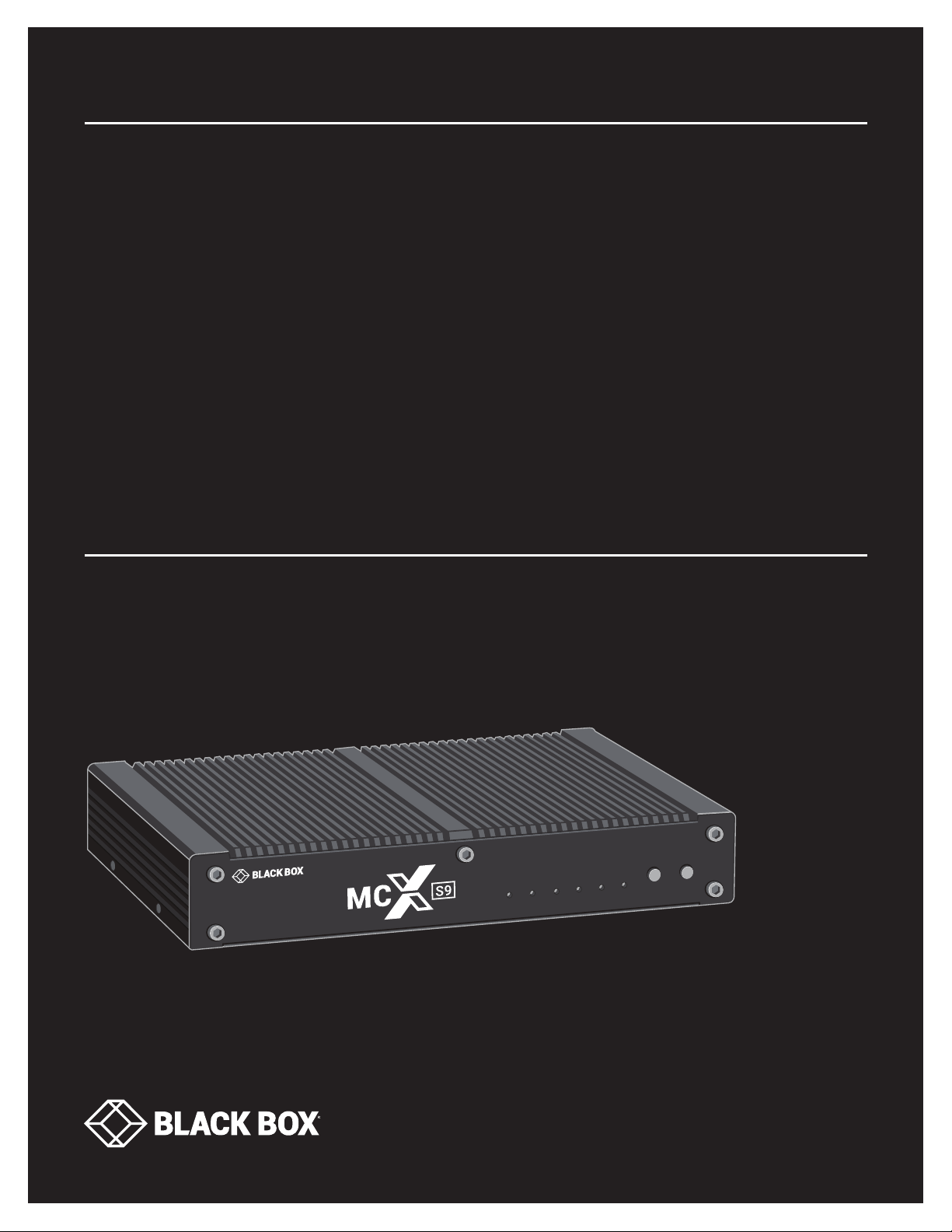
QUICK INSTALL GUIDE AND USER MANUAL
MCX-S9-EN C, M CX-S 9-D E C, M C X-S9C-E NC, MCX-S9C-DEC, MCX-S9D -E N C
MCX S9
ENCODERS &
DECODERS
24/7 TECHNICAL SUPPORT AT 1.877.877.2269 OR VISIT BLACKBOX.COM
POWER
USB
VIDEO
LINK RX
LINK TX
RSVD
RSVD
P1
Page 2
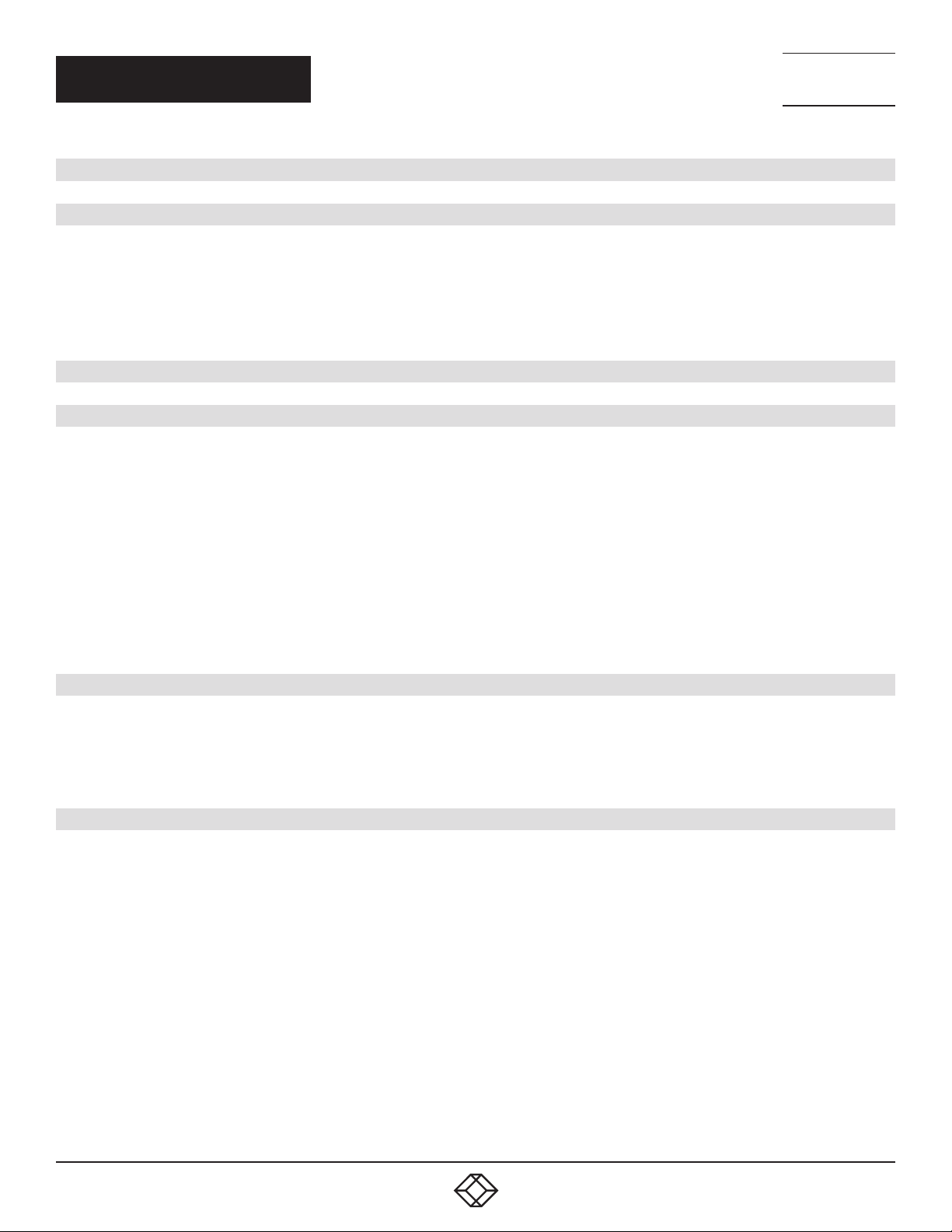
NEED HELP?
LEAV E TH E TEC H TO US
LIVE 24/7
TABLE OF CONTENTS
TECHNICAL
SUPPORT
1. 8 7 7. 8 7 7. 2 2 69
IMPORTANT SAFETY INSTRUCTIONS ........................................................................................................................................... 4
QUICK INSTALLATION GUIDE .......................................................................................................................................................... 5
Preparation .........................................................................................................................................................................................................................5
Connecting One TX to One RX Directly ........................................................................................................................................................................5
Connecting TX to RX ................................................................................................................................................................................................... 5
Configuring TX and RX ...............................................................................................................................................................................................5
Connecting the TX and RX to a Switch ........................................................................................................................................................................ 5
1. SPECIFICATIONS ........................................................................................................................................................................... 6
2. OVERVIE W .................................................................................................................................................................................... 14
2.1 About this Manual ....................................................................................................................................................................................................14
2.2 Introduction ...............................................................................................................................................................................................................14
2.3 Port Differences........................................................................................................................................................................................................14
2.4 Features ......................................................................................................................................................................................................................14
2.5 What’s Included ........................................................................................................................................................................................................15
2.6 Hardware Description ..............................................................................................................................................................................................16
2.6.1 MCX-S9-ENC or MCX-S9D-ENC Unit ........................................................................................................................................................... 16
2.6.2 MCX-S9-DEC Unit ............................................................................................................................................................................................18
2.6.3 MCX-S9C-ENC Unit .........................................................................................................................................................................................20
2.6.4 MCX-S9C-DEC Unit ..........................................................................................................................................................................................22
3. TYPICAL APPLICATIONS ........................................................................................................................................................... 24
3.1 Point-to-Point ..........................................................................................................................................................................................24
3.2 Point-to-Multipoint ................................................................................................................................................................................. 25
3.3 Multipoint-to-Point ................................................................................................................................................................................. 26
3.4 Multipoint-to-Multipoint ........................................................................................................................................................................26
4. HARDWARE INSTALLATION ....................................................................................................................................................... 27
2
1. 8 7 7. 8 7 7. 2 2 6 9 BLACK BOX .COM
Page 3

NEED HELP?
LEAV E TH E TEC H TO US
LIVE 24/7
TABLE OF CONTENTS
TECHNICAL
SUPPORT
1. 8 7 7. 8 7 7. 2 2 69
APPENDIX A. REGULATORY INFORMATION ................................................................................................................................ 28
A.1 FCC Class B Statement .........................................................................................................................................................................28
A.2 CE and RoHS2 ............................................................................................................ ............................................................................28
A.3 NOM Statement .....................................................................................................................................................................................29
APPENDIX B.DISCLAIMER/TRADEMARKS .................................................................................................................................. 30
B.1 Disclaimer ............................................................................................................................................................................................... 30
B.2 Trademarks Used in this Manual ............................................................................................................ ..............................................30
1. 8 7 7. 8 7 7. 2 2 6 9 BLACK BOX .COM
3
Page 4

NEED HELP?
LEAV E TH E TEC H TO US
LIVE 24/7
IMPORTANT SAFETY INSTRUCTIONS
1. Do not expose this apparatus to rain, moisture, dripping or splashing and do not place objects filled with liquids, such as vases,
on the apparatus.
2. Clean this apparatus only with a dry cloth.
3. Do not install or place this unit in a bookcase, built-in cabinet or in another confined space. Ensure that the unit is well ventilated.
4. To prevent the risk of electric shock or a fire hazard caused by overheating, do not obstruct the unit’s ventilation openings
with newspapers, tablecloths, curtains and similar items.
5. Do not install near any heat sources, such as radiators, heat registers, stoves or other apparatus (including amplifiers)
that produce heat.
6. Do not place sources of naked flames, such as lighted candles, on the unit.
7. Unplug this apparatus during lightning storms or when unused for long periods of time.
8. Protect the power cord from being walked on or pinched, particularly at plugs.
9. Only use attachments/accessories specified by the manufacturer.
10. Refer all servicing to qualified service personnel.
TECHNICAL
SUPPORT
1. 8 7 7. 8 7 7. 2 2 69
4
1. 8 7 7. 8 7 7. 2 2 6 9 BLACK BOX .COM
Page 5

NEED HELP?
LEAV E TH E TEC H TO US
LIVE 24/7
QUICK INSTALLATION GUIDE
TECHNICAL
SUPPORT
1. 8 7 7. 8 7 7. 2 2 69
PREPA RATI O N
Before you start installing MCX-S9 products, carefully read and strictly follow the instructions below.
Only use accessories and cables that are supplied with Black Box products or purchased as required
Correctly connect all the cables
Use the correct power supplies and connect them to Black Box devices in accordance with the specification for electric construction
CONNECTING ONE TX TO ONE RX DIRECTLY
CONNECTING TX TO RX
1. Connect a video source to the encoder and a display device to the decoder.
2. Connect the MCX-S9-DEC to the MCX-S9-ENC with a network cable that meets the 10GbE specification. Be careful to plug the
network cable’s RJ-45 connectors into these devices’ 10GbE ports.
3. Connect all the devices to their power supplies. After a while, the display will show the content of the video source.
CONFIGURING TX AND RX
1. Connect your PC to the receiver with a network cable. Plug the network cable’s one end into the LAN port and the other end into
your PC’s Ethernet port.
2. Configure your PC’s network settings with IP address 169.254.1.11 and subnet mask 255.255.0.0, leaving gateway and DNS
blank.
3. Launch the matching Manager software, then maximize its window to view more contents. The software will automatically
discover the two devices: the transmitter would be shown in the Encoders section and the receiver would be shown in the Decoders
section.
4. Adjust the configurations of the two devices if necessary.
CONNECTING THE TX AND RX TO A SWITCH
1. Connect all MCX-S9-ENC and MCX-S9-DEC units to a 10GbE switch with network cables that meet the 10GbE specification. Be
careful to plug the network cable’s RJ-45 or fiber connectors into the devices’ 10GbE ports.
2. Connect your PC to the switch, making sure that all devices’ LAN ports aren’t plugged into any network cables.
3. Configure your PC’s network settings with IP address 169.254.1.11 and subnet mask 255.255.0.0, leaving gateway and DNS
blank.
4. Start the Manager software and maximize its window and the software will discover all devices automatically. The transmitters
will be shown in the Encoders section and the receivers will be shown in the Decoders section.
5. Adjust the configurations and control all devices with the Manager.
1. 8 7 7. 8 7 7. 2 2 6 9 BLACK BOX .COM
5
Page 6
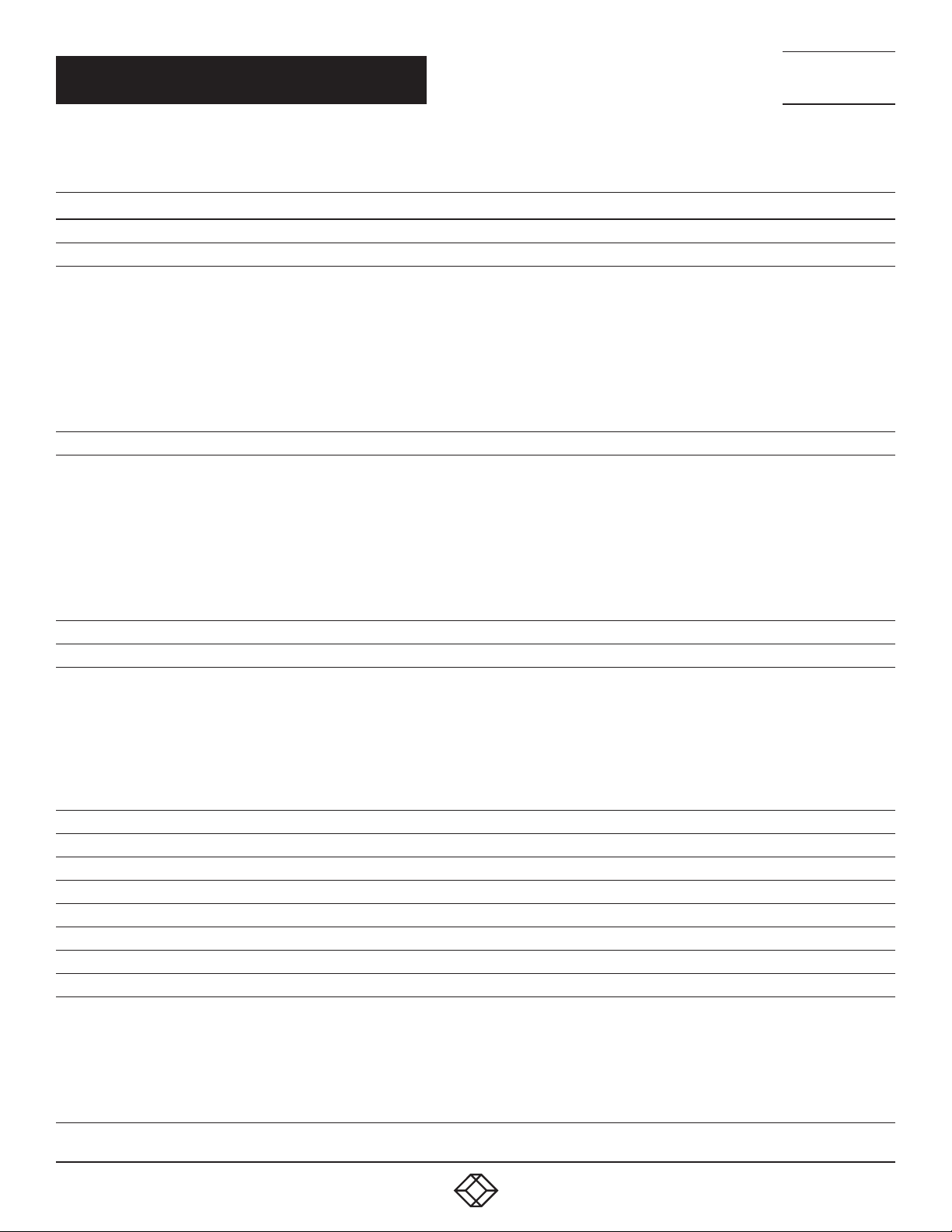
NEED HELP?
LEAV E TH E TEC H TO US
LIVE 24/7
CHAPTER 1: SPECIFICATIONS
TABLE 1-1. SPECIFICATIONS, MCX-S9-ENC SERIES UNITS
SPECIFICATION DESCRIPTION
Video
Input Connectors (1) HDMI 2.0, (1) DisplayPort 1.2a
640 x 480
720 x 4807 (480i59), 720 x 4807 (480p59), 720 x 5766 (576i50), 720 x 5766 (576p50), 1280 x 7205 (720p50),
1280 x 7207 (720p59), 1280 x 7208 (720p60), =1920 x 10806 (1080i50), 1920 x 10807 (1080i59), 1920 x 10808 (108 0i60),
1920 x 10801 (1080p23), 1920 x 10802 (1080p24),1920 x 10803 (1080p25), 1920 x 10804 (1080p29), 1920 x 10805
Input Video Resolutions
Output Connectors (1) RJ-45 10GBASE-T, (1) SFP+
Output Video Resolutions
Audio
Input Connectors (1) HDMI, (1) DisplayPort 1.2a, (1) 3.5-mm jack
Supported Input
Output Connectors None
Supported Output None
USB
Connectors (1) USB Type B
Control
IR Input (1) 3.5 mm jack connector, connects to an IR receiver for IR communication with an IR transmitter connecting to another device
IR Output (1) 3.5 mm jack connector, connects to an IR transmitter for IR communication with an IR receiver connecting to another device
Control Connectors (1) 3.5-mm 4-pin Phoenix connector for RS-232 communication; (1) RJ-45 10/100/1000BASE-T Ethernet port
Control Method
(1080p30), 1920 x 10806 (1080p50), 1920 x 10807 (1080p59), 1920 x 10808 (1080p60), 3840 x 21601 (2160p23),
3840 x 21602 (2160p24), 3840 x 21604 (2160p25), 3840 x 21604 (2160p29), 3840 x 21605 (2160p30), 3840 x 21605
(2160p60), 4096 x 21605 , 4096 x 2160
1 = at 23.98 Hz, 2 = at 24 Hz, 3 = at 25 Hz, 4 = at 29.97 Hz, 5 = at 30 Hz, 6 = at 50 Hz, 7 = at 59.94 Hz, 8 = at 60 Hz,
9 = at 75 Hz
640 x 4808, 800 x 6008, 1024 x 7688, 1280 x 10248, 1360 x 7688, 1440 x 9008, 1440 x 10508, 1600 x 12008,
720 x 4807 (480i59), 720 x 4807 (480p59), 720 x 5766 (576i50), 720 x 5766 (576p50), 1280 x 7205 (720p50),
1280 x 7207 (720p59), 1280 x 7208 (720p60), =1920 x 10806 (1080i50), 1920 x 10807 (1080i59), 1920 x 10808 (108 0i60),
1920 x 10801 (1080p23), 1920 x 10802 (1080p24),1920 x 10803 (1080p25), 1920 x 10804 (1080p29), 1920 x 10805
(1080p30), 1920 x 10806 (1080p50), 1920 x 10807 (1080p59), 1920 x 10808 (1080p60), 3840 x 21601 (2160p23),
3840 x 21602 (2160p24), 3840 x 21604 (2160p25), 3840 x 21604 (2160p29), 3840 x 21605 (2160p30), 3840 x 21605
(2160p60), 4096 x 21605 , 4096 x 2160
1 = at 23.98 Hz, 2 = at 24 Hz, 3 = at 25 Hz, 4 = at 29.97 Hz, 5 = at 30 Hz, 6 = at 50 Hz, 7 = at 59.94 Hz, 8 = at 60 Hz,
9 = at 75 Hz
HDMI/DP:
LPCM, 2.0/5.1/7.1 channel, 44.1/48/96/192 kHz
Dolby True HD, up to 7.1, 192 kHz
DTS-HD Master, up to 7.1, 192 kHz
Dolby Digital AC-3 (DVD format)
DTS version 1 (DVD format);
3.5 mm jack:
Unbalanced stereo audio
Ethernet:
PC software: for configuring, controlling and upgrading
Web browser: for controlling
API set: for integrating with the 3rd party control system
RS-232:
PC software: for testing and upgrading the device itself
Common RS-232 device: for bi-directional communication with an RS-232 device connected to another device
8
, 800 x 6008, 1024 x 7688, 1280 x 10248, 1360 x 7688, 1440 x 9008, 1440 x 10508, 1600 x 12008,
8
8
TECHNICAL
SUPPORT
1. 8 7 7. 8 7 7. 2 2 69
6
1. 8 7 7. 8 7 7. 2 2 6 9 BLACK BOX .COM
Page 7
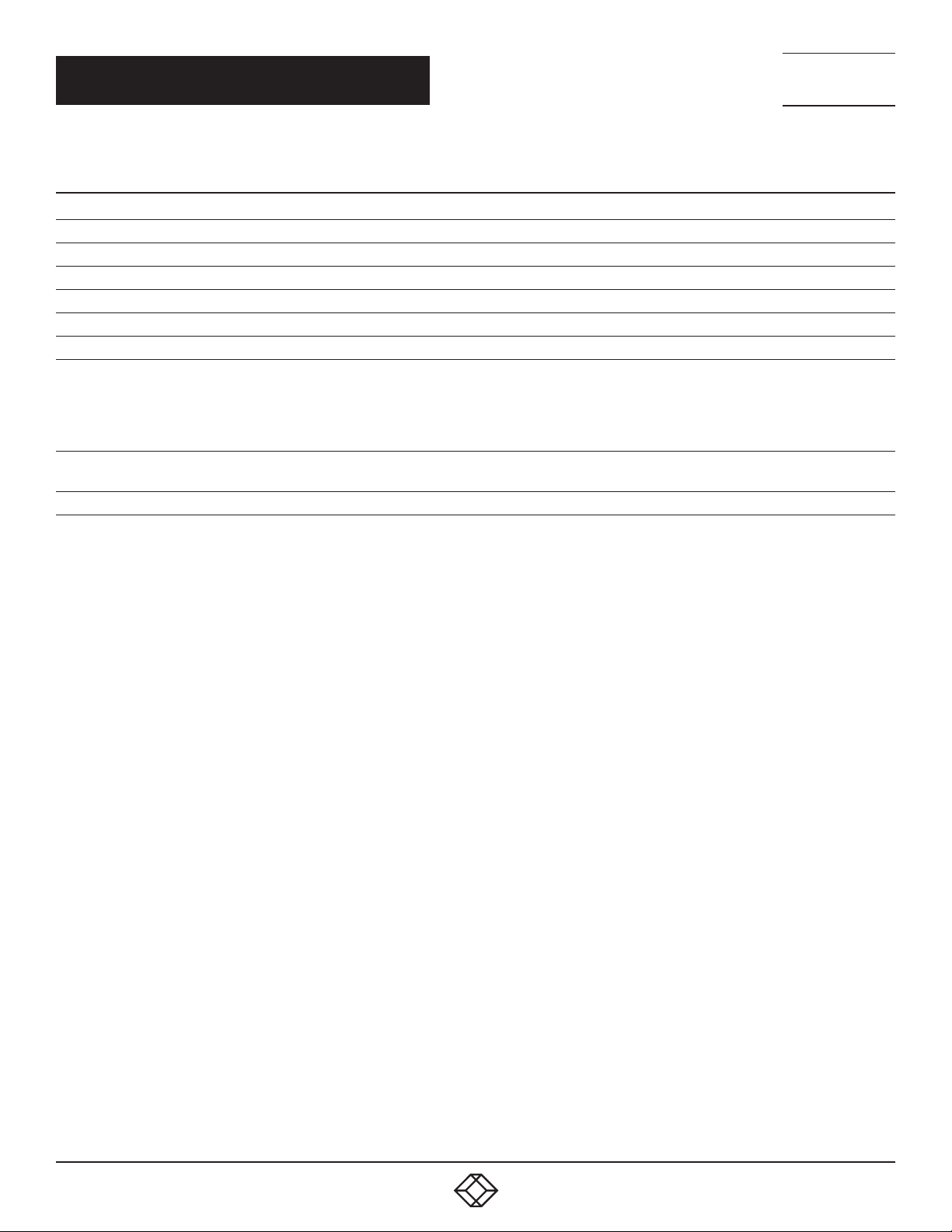
CHAPTER 1: SPECIFICATIONS
TABLE 1-1 (CONTINUED). SPECIFICATIONS, MCX-S9-ENC SERIES UNITS
SPECIFICATION DESCRIPTION
General
Operating Temperature 32 to 104° F (0 to 40° C)
Storage Temperature -4 to +158 F (-20 to +70° C)
Humidity 10 to 90%, noncondensing
Product Weight 3.31 lb. (1.50 kg)
Power Supply 12 VDC
Twi s ted- Pair:
98.4 ft. (30 m) with CAT6 cable,
Transport Distance
Dimensions
ESD Protection Human-body Model: ±8 kV (Air-gap discharge)/±4 kV (Contact discharge)
328 ft. (100 m) with CAT6a or CAT7 cable;
Fiber:
Depends on SFP+ installed
Including brackets: 1.8” H x 10.4” W x 5.5” D (4.5 x 23 x 13.9 cm)
Without brackets: 1.4” H x 9.1” W x 5.5” D (3.5 x 23 x 13.9 cm)
NEED HELP?
LEAV E TH E TEC H TO US
LIVE 24/7
TECHNICAL
SUPPORT
1. 8 7 7. 8 7 7. 2 2 69
1. 8 7 7. 8 7 7. 2 2 6 9 BLACK BOX .COM
7
Page 8

NEED HELP?
LEAV E TH E TEC H TO US
LIVE 24/7
CHAPTER 1: SPECIFICATIONS
TABLE 1-2. SPECIFICATIONS, MCX-S9-DEC SERIES UNITS
SPECIFICATION DESCRIPTION
Video
Input Connectors (1) RJ-45 10GBASE-T, (1) SFP+
640 x 480
720 x 4807 (480i59), 720 x 4807 (480p59), 720 x 5766 (576i50), 720 x 5766 (576p50), 1280 x 7205 (720p50),
1280 x 7207 (720p59), 1280 x 7208 (720p60), =1920 x 10806 (1080i50), 1920 x 10807 (1080i59), 1920 x 10808 (108 0i60),
1920 x 10801 (1080p23), 1920 x 10802 (1080p24),1920 x 10803 (1080p25), 1920 x 10804 (1080p29), 1920 x 10805
Input Video Resolutions
Output Connectors (1) HDMI 2.0
Output Video Resolutions
Audio
Input Connectors None
Supported Input None
Output Connectors (1) HDMI 2.0, (1) 3.5-mm jack
Supported Output
USB
Connectors (2) USB Type A
Control
IR Input (1) 3.5 mm jack connector, connects to an IR receiver for IR communication with an IR transmitter connecting to another device
IR Output (1) 3.5 mm jack connector, connects to an IR transmitter for IR communication with an IR receiver connecting to another device
Control Connectors (1) 3.5-mm 4-pin Phoenix connector for RS-232 communication; (1) RJ-45 10/100/1000BASE-T Ethernet port
Control Method
(1080p30), 1920 x 10806 (1080p50), 1920 x 10807 (1080p59), 1920 x 10808 (1080p60), 3840 x 21601 (2160p23),
3840 x 21602 (2160p24), 3840 x 21604 (2160p25), 3840 x 21604 (2160p29), 3840 x 21605 (2160p30), 3840 x 21605
(2160p60), 4096 x 21605 , 4096 x 2160
1 = at 23.98 Hz, 2 = at 24 Hz, 3 = at 25 Hz, 4 = at 29.97 Hz, 5 = at 30 Hz, 6 = at 50 Hz, 7 = at 59.94 Hz, 8 = at 60 Hz,
9 = at 75 Hz
640 x 4808, 800 x 6008, 1024 x 7688, 1280 x 10248, 1360 x 7688, 1440 x 9008, 1440 x 10508, 1600 x 12008,
720 x 4807 (480i59), 720 x 4807 (480p59), 720 x 5766 (576i50), 720 x 5766 (576p50), 1280 x 7205 (720p50),
1280 x 7207 (720p59), 1280 x 7208 (720p60), =1920 x 10806 (1080i50), 1920 x 10807 (1080i59), 1920 x 10808 (108 0i60),
1920 x 10801 (1080p23), 1920 x 10802 (1080p24),1920 x 10803 (1080p25), 1920 x 10804 (1080p29), 1920 x 10805
(1080p30), 1920 x 10806 (1080p50), 1920 x 10807 (1080p59), 1920 x 10808 (1080p60), 3840 x 21601 (2160p23),
3840 x 21602 (2160p24), 3840 x 21604 (2160p25), 3840 x 21604 (2160p29), 3840 x 21605 (2160p30), 3840 x 21605
(2160p60), 4096 x 21605 , 4096 x 2160
1 = at 23.98 Hz, 2 = at 24 Hz, 3 = at 25 Hz, 4 = at 29.97 Hz, 5 = at 30 Hz, 6 = at 50 Hz, 7 = at 59.94 Hz, 8 = at 60 Hz,
9 = at 75 Hz
HDMI:
LPCM, 2.0/5.1/7.1 channel, 44.1/48/96/192 kHz
Dolby True HD, up to 7.1, 192 kHz
DTS-HD Master, up to 7.1, 192 kHz
Dolby Digital AC-3 (DVD format)
DTS version 1 (DVD format);
3.5 mm jack:
Unbalanced stereo audio
Ethernet:
PC software: for configuring, controlling and upgrading
Web browser: for controlling
API set: for integrating with the 3rd party control system
RS-232:
PC software: for testing and upgrading the device itself
Common RS-232 device: for bi-directional communication with an RS-232 device connected to another device
8
, 800 x 6008, 1024 x 7688, 1280 x 10248, 1360 x 7688, 1440 x 9008, 1440 x 10508, 1600 x 12008,
8
8
TECHNICAL
SUPPORT
1. 8 7 7. 8 7 7. 2 2 69
8
1. 8 7 7. 8 7 7. 2 2 6 9 BLACK BOX .COM
Page 9
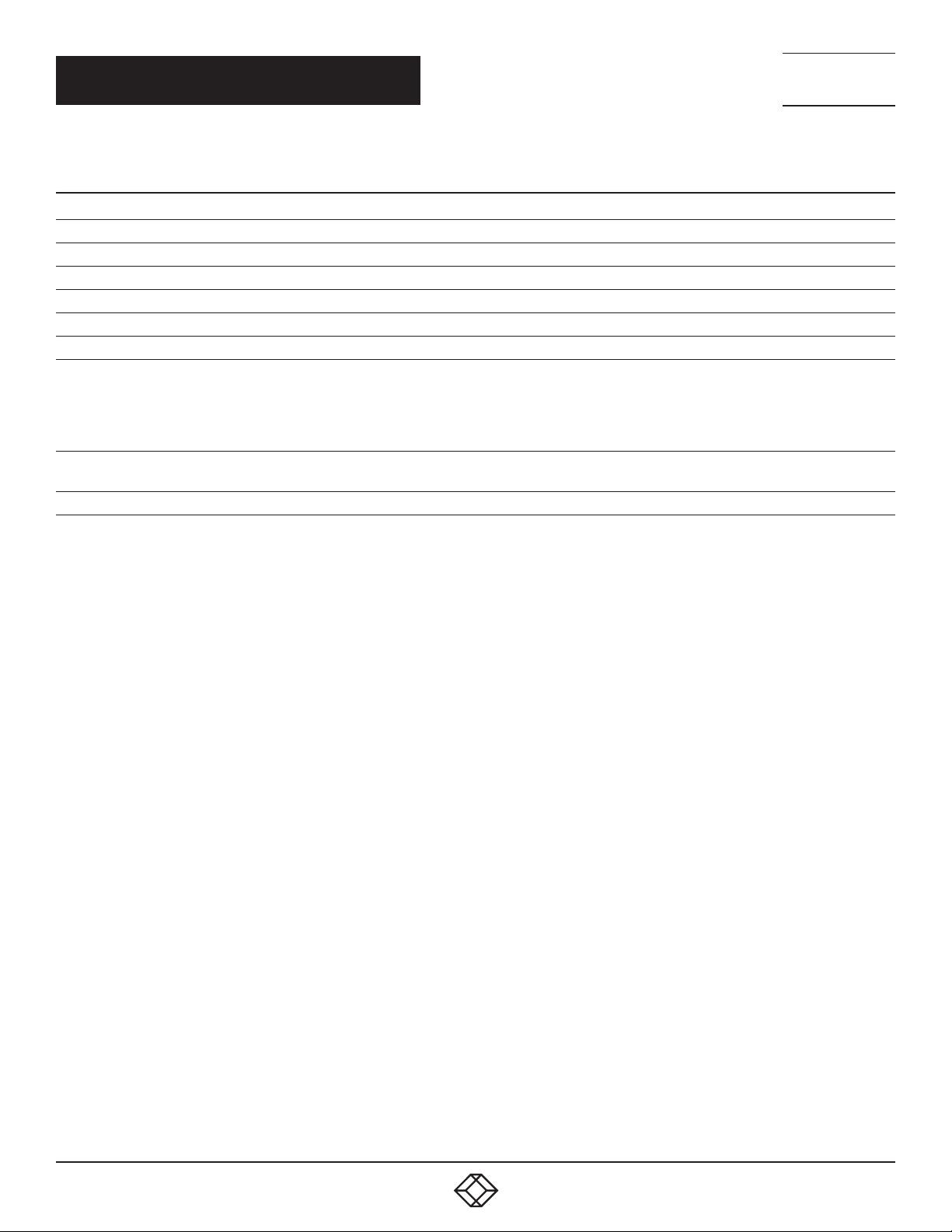
CHAPTER 1: SPECIFICATIONS
TABLE 1-2 (CONTINUED). SPECIFICATIONS, MCX-S9-DEC SERIES UNITS
SPECIFICATION DESCRIPTION
General
Operating Temperature 32 to 104° F (0 to 40° C)
Storage Temperature -4 to +158 F (-20 to +70° C)
Humidity 10 to 90%, noncondensing
Product Weight 3.31 lb. (1.50 kg)
Power Supply 12 VDC
Twi s ted- Pair:
98.4 ft. (30 m) with CAT6 cable,
Transport Distance
Dimensions
ESD Protection Human-body Model: ±8 kV (Air-gap discharge)/±4 kV (Contact discharge)
328 ft. (100 m) with CAT6a or CAT7 cable;
Fiber:
Depends on SFP+ installed
Including brackets: 1.8” H x 10.4” W x 5.5” D (4.5 x 23 x 13.9 cm)
Without brackets: 1.4” H x 9.1” W x 5.5” D (3.5 x 23 x 13.9 cm)
NEED HELP?
LEAV E TH E TEC H TO US
LIVE 24/7
TECHNICAL
SUPPORT
1. 8 7 7. 8 7 7. 2 2 69
1. 8 7 7. 8 7 7. 2 2 6 9 BLACK BOX .COM
9
Page 10
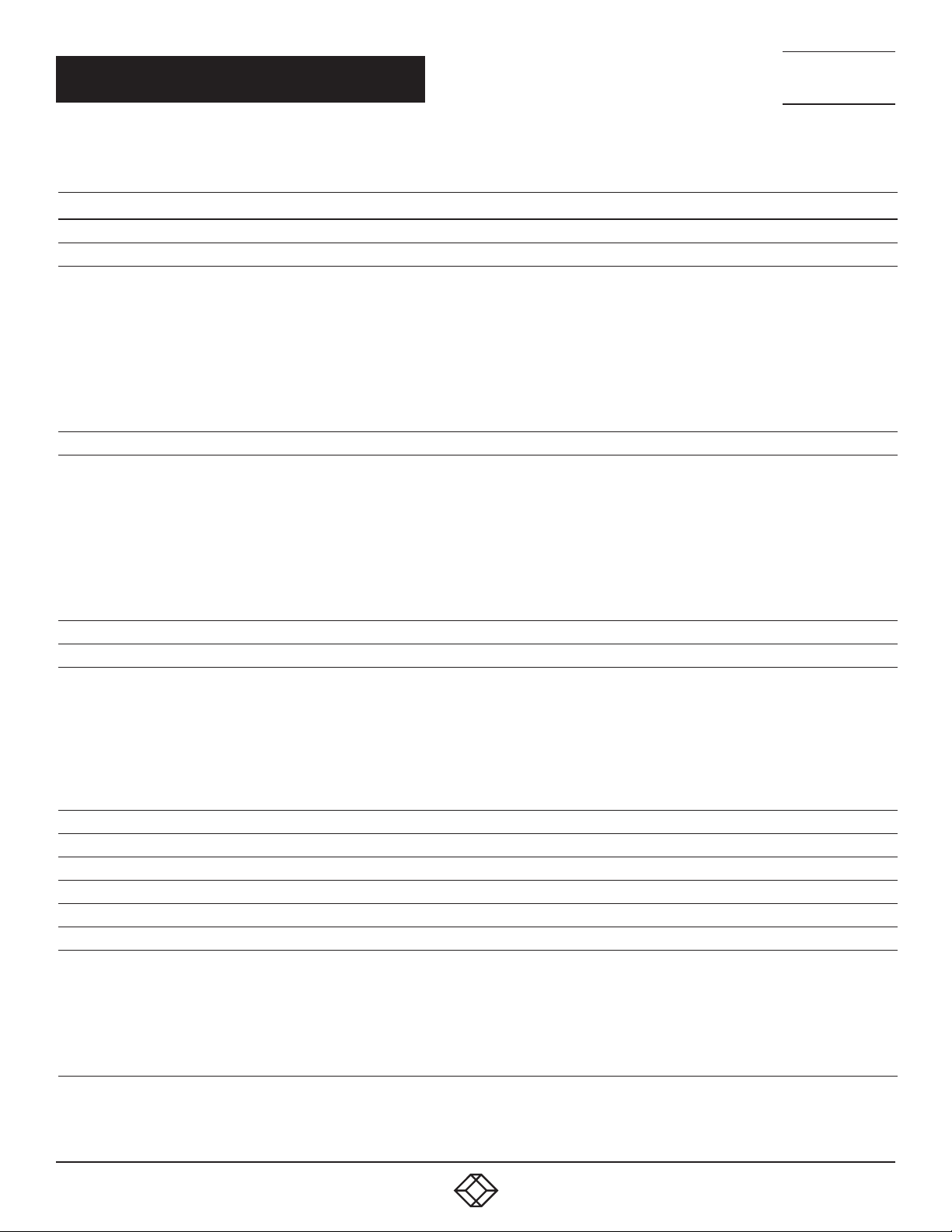
NEED HELP?
LEAV E TH E TEC H TO US
LIVE 24/7
CHAPTER 1: SPECIFICATIONS
TABLE 1-3. SPECIFICATIONS, MCX-S9C-ENC SERIES UNITS
SPECIFICATION DESCRIPTION
Video
Input Connectors (1) HDMI 2.0, (1) DisplayPort 1.2a
640 x 480
720 x 4807 (480i59), 720 x 4807 (480p59), 720 x 5766 (576i50), 720 x 5766 (576p50), 1280 x 7205 (720p50),
1280 x 7207 (720p59), 1280 x 7208 (720p60), =1920 x 10806 (1080i50), 1920 x 10807 (1080i59), 1920 x 10808 (108 0i60),
1920 x 10801 (1080p23), 1920 x 10802 (1080p24),1920 x 10803 (1080p25), 1920 x 10804 (1080p29), 1920 x 10805
Input Video Resolutions
Output Connectors (1) RJ-45 10GBASE-T
Output Video Resolutions
Audio
Input Connectors (1) HDMI, (1) 3.5-mm jack
Supported Input
Output Connectors None
Supported Output None
Control
IR Input (1) 3.5 mm jack connector, connects to an IR receiver for IR communication with an IR transmitter connecting to another device
IR Output (1) 3.5 mm jack connector, connects to an IR transmitter for IR communication with an IR receiver connecting to another device
Control Connectors (1) 3.5-mm 4-pin Phoenix connector for RS-232 communication; (1) RJ-45 10/100/1000BASE-T Ethernet port
Control Method
(1080p30), 1920 x 10806 (1080p50), 1920 x 10807 (1080p59), 1920 x 10808 (1080p60), 3840 x 21601 (2160p23),
3840 x 21602 (2160p24), 3840 x 21604 (2160p25), 3840 x 21604 (2160p29), 3840 x 21605 (2160p30), 3840 x 21605
(2160p60), 4096 x 21605 , 4096 x 2160
1 = at 23.98 Hz, 2 = at 24 Hz, 3 = at 25 Hz, 4 = at 29.97 Hz, 5 = at 30 Hz, 6 = at 50 Hz, 7 = at 59.94 Hz, 8 = at 60 Hz,
9 = at 75 Hz
640 x 4808, 800 x 6008, 1024 x 7688, 1280 x 10248, 1360 x 7688, 1440 x 9008, 1440 x 10508, 1600 x 12008,
720 x 4807 (480i59), 720 x 4807 (480p59), 720 x 5766 (576i50), 720 x 5766 (576p50), 1280 x 7205 (720p50),
1280 x 7207 (720p59), 1280 x 7208 (720p60), =1920 x 10806 (1080i50), 1920 x 10807 (1080i59), 1920 x 10808 (108 0i60),
1920 x 10801 (1080p23), 1920 x 10802 (1080p24),1920 x 10803 (1080p25), 1920 x 10804 (1080p29), 1920 x 10805
(1080p30), 1920 x 10806 (1080p50), 1920 x 10807 (1080p59), 1920 x 10808 (1080p60), 3840 x 21601 (2160p23),
3840 x 21602 (2160p24), 3840 x 21604 (2160p25), 3840 x 21604 (2160p29), 3840 x 21605 (2160p30), 3840 x 21605
(2160p60), 4096 x 21605 , 4096 x 2160
1 = at 23.98 Hz, 2 = at 24 Hz, 3 = at 25 Hz, 4 = at 29.97 Hz, 5 = at 30 Hz, 6 = at 50 Hz, 7 = at 59.94 Hz, 8 = at 60 Hz,
9 = at 75 Hz
HDMI/DP:
LPCM, 2.0/5.1/7.1 channel, 44.1/48/96/192 kHz
Dolby True HD, up to 7.1, 192 kHz
DTS-HD Master, up to 7.1, 192 kHz
Dolby Digital AC-3 (DVD format)
DTS version 1 (DVD format);
3.5 mm jack:
Unbalanced stereo audio
Ethernet:
PC software: for configuring, controlling and upgrading
Web browser: for controlling
API set: for integrating with the 3rd party control system
RS-232:
PC software: for testing and upgrading the device itself
Common RS-232 device: for bi-directional communication with an RS-232 device connected to another device
8
, 800 x 6008, 1024 x 7688, 1280 x 10248, 1360 x 7688, 1440 x 9008, 1440 x 10508, 1600 x 12008,
8
8
TECHNICAL
SUPPORT
1. 8 7 7. 8 7 7. 2 2 69
10
1. 8 7 7. 8 7 7. 2 2 6 9 BLACK BOX .COM
Page 11

CHAPTER 1: SPECIFICATIONS
TABLE 1-3 (CONTINUED). SPECIFICATIONS, MCX-S9C-ENC SERIES UNITS
SPECIFICATION DESCRIPTION
General
Operating Temperature 32 to 104° F (0 to 40° C)
Storage Temperature -4 to +158 F (-20 to +70° C)
Humidity 10 to 90%, noncondensing
Product Weight 3.31 lb. (1.50 kg)
Power Supply 12 VDC
Twi s ted- Pair:
Transport Distance
Dimensions 1.38" H x 8.27" W x 5.47" D (3.51 x 21.01 x 13.89 cm)
ESD Protection Human-body Model: ±8 kV (Air-gap discharge)/±4 kV (Contact discharge)
98.4 ft. (30 m) with CAT6 cable,
328 ft. (100 m) with CAT6a or CAT7 cable
NEED HELP?
LEAV E TH E TEC H TO US
LIVE 24/7
TECHNICAL
SUPPORT
1. 8 7 7. 8 7 7. 2 2 69
1. 8 7 7. 8 7 7. 2 2 6 9 BLACK BOX .COM
11
Page 12

NEED HELP?
LEAV E TH E TEC H TO US
LIVE 24/7
CHAPTER 1: SPECIFICATIONS
TABLE 1-4. SPECIFICATIONS, MCX-S9C-DEC SERIES UNITS
SPECIFICATION DESCRIPTION
Video
Input Connectors (1) RJ-45 10GBASE-T
640 x 480
720 x 4807 (480i59), 720 x 4807 (480p59), 720 x 5766 (576i50), 720 x 5766 (576p50), 1280 x 7205 (720p50),
1280 x 7207 (720p59), 1280 x 7208 (720p60), =1920 x 10806 (1080i50), 1920 x 10807 (1080i59), 1920 x 10808 (108 0i60),
1920 x 10801 (1080p23), 1920 x 10802 (1080p24),1920 x 10803 (1080p25), 1920 x 10804 (1080p29), 1920 x 10805
Input Video Resolutions
Output Connectors (1) HDMI 2.0
Output Video Resolutions
Audio
Input Connectors None
Supported Input None
Output Connectors (1) HDMI 2.0, (1) 3.5-mm jack
Supported Output
Control
IR Input (1) 3.5 mm jack connector, connects to an IR receiver for IR communication with an IR transmitter connecting to another device
IR Output (1) 3.5 mm jack connector, connects to an IR transmitter for IR communication with an IR receiver connecting to another device
Control Connectors (1) 3.5-mm 4-pin Phoenix connector for RS-232 communication; (1) RJ-45 10/100/1000BASE-T Ethernet port
Control Method
(1080p30), 1920 x 10806 (1080p50), 1920 x 10807 (1080p59), 1920 x 10808 (1080p60), 3840 x 21601 (2160p23),
3840 x 21602 (2160p24), 3840 x 21604 (2160p25), 3840 x 21604 (2160p29), 3840 x 21605 (2160p30), 3840 x 21605
(2160p60), 4096 x 21605 , 4096 x 2160
1 = at 23.98 Hz, 2 = at 24 Hz, 3 = at 25 Hz, 4 = at 29.97 Hz, 5 = at 30 Hz, 6 = at 50 Hz, 7 = at 59.94 Hz, 8 = at 60 Hz,
9 = at 75 Hz
640 x 4808, 800 x 6008, 1024 x 7688, 1280 x 10248, 1360 x 7688, 1440 x 9008, 1440 x 10508, 1600 x 12008,
720 x 4807 (480i59), 720 x 4807 (480p59), 720 x 5766 (576i50), 720 x 5766 (576p50), 1280 x 7205 (720p50),
1280 x 7207 (720p59), 1280 x 7208 (720p60), =1920 x 10806 (1080i50), 1920 x 10807 (1080i59), 1920 x 10808 (108 0i60),
1920 x 10801 (1080p23), 1920 x 10802 (1080p24),1920 x 10803 (1080p25), 1920 x 10804 (1080p29), 1920 x 10805
(1080p30), 1920 x 10806 (1080p50), 1920 x 10807 (1080p59), 1920 x 10808 (1080p60), 3840 x 21601 (2160p23),
3840 x 21602 (2160p24), 3840 x 21604 (2160p25), 3840 x 21604 (2160p29), 3840 x 21605 (2160p30), 3840 x 21605
(2160p60), 4096 x 21605 , 4096 x 2160
1 = at 23.98 Hz, 2 = at 24 Hz, 3 = at 25 Hz, 4 = at 29.97 Hz, 5 = at 30 Hz, 6 = at 50 Hz, 7 = at 59.94 Hz, 8 = at 60 Hz,
9 = at 75 Hz
HDMI:
LPCM, 2.0/5.1/7.1 channel, 44.1/48/96/192 kHz
Dolby True HD, up to 7.1, 192 kHz
DTS-HD Master, up to 7.1, 192 kHz
Dolby Digital AC-3 (DVD format)
DTS version 1 (DVD format);
3.5 mm jack:
Unbalanced stereo audio
Ethernet:
PC software: for configuring, controlling and upgrading
Web browser: for controlling
API set: for integrating with the 3rd party control system
RS-232:
PC software: for testing and upgrading the device itself
Common RS-232 device: for bi-directional communication with an RS-232 device connected to another device
8
, 800 x 6008, 1024 x 7688, 1280 x 10248, 1360 x 7688, 1440 x 9008, 1440 x 10508, 1600 x 12008,
8
8
TECHNICAL
SUPPORT
1. 8 7 7. 8 7 7. 2 2 69
12
1. 8 7 7. 8 7 7. 2 2 6 9 BLACK BOX .COM
Page 13

CHAPTER 1: SPECIFICATIONS
TABLE 1-4 (CONTINUED). SPECIFICATIONS, MCX-S9C-DEC SERIES UNITS
SPECIFICATION DESCRIPTION
General
Operating Temperature 32 to 104° F (0 to 40° C)
Storage Temperature -4 to +158 F (-20 to +70° C)
Humidity 10 to 90%, noncondensing
Product Weight 3.31 lb. (1.50 kg)
Power Supply 12 VDC
Twi s ted- Pair:
Transport Distance
Dimensions 1.38" H x 8.27" W x 5.47" D (3.51 x 21.01 x 13.89 cm)
ESD Protection Human-body Model: ±8 kV (Air-gap discharge)/±4 kV (Contact discharge)
98.4 ft. (30 m) with CAT6 cable,
328 ft. (100 m) with CAT6a or CAT7 cable
NEED HELP?
LEAV E TH E TEC H TO US
LIVE 24/7
TECHNICAL
SUPPORT
1. 8 7 7. 8 7 7. 2 2 69
1. 8 7 7. 8 7 7. 2 2 6 9 BLACK BOX .COM
13
Page 14

NEED HELP?
LEAV E TH E TEC H TO US
LIVE 24/7
CHAPTER 2: OVERVIEW
2.1 ABOUT THIS MANUAL
This manual provides information on the MCX-S9 series encoders and decoders that deliver 4K UHD uncompressed or light
compressed video over 10GbE Ethernet networks, and discusses how to install and use them.
The term MCX-S9 series units are used to refer to all encoder and decoder models, MCX-S9-ENC/MCX-S9-DEC series units indicate
all encoders or decoders, while an MCX-S9 series unit means a single encoder or decoder.
2.2 INTRODUCTION
MCX-S9 series encoders and decoders provide a flexible, powerful, and scalable solution at resolutions up to 4096 x 2160
@ 60 Hz, 3840 x 2160 @ 60 Hz (4:4:4) and 3840 x 2160 @ 60 Hz (4:2:0 10-bit HDR). They allow uncompressed UHD media to be
switched and distributed over standard 10GbE Ethernet networks. A local area network is covered long distances over fiber optic
cable (distance depends on the SFP+ installed), or up to 328 feet (100 m) over a single CAT6a cable or above. Standard features
such as bi-directional serial, bi-directional IR and independent analog audio input/output are included. They are the perfect
solution for any zero-frame latency and signal routing applications. Common applications include classrooms, conference rooms,
performing arts, and broadcasts.
TECHNICAL
SUPPORT
1. 8 7 7. 8 7 7. 2 2 69
2.3 PORT DIFFERENCES
The following three ports are the main differences among MCX-S9 series units. “Yes” means this model contains the
corresponding port while “No” means not included.
TABLE 2-1. PORT DIFFERENCES
MODELS 10GBE COPPER PORT 10GBE FIBER PORT USB PORT
MCX-S9-ENC Yes Yes Yes
MCX-S9-DEC Yes Yes Yes
MCX-S9D-ENC Yes Yes Yes
MCX-S9C-ENC Yes No No
MCX-S9C-DEC Yes No No
2.4 FEATURES
HDMI 2.0 and HDCP 2.2 compliant
Lossless distribution of most timing formats
Light compression when the raw data rate exceeds the 10Gb Ethernet bandwidth
Supports input and output resolutions up to 4096 x 2160 @ 60 Hz, 3840 x 2160 @ 60 Hz (4:4:4) and 3840 x 2160 @ 60 Hz
(4:2:0 10-bit HDR)
Supports point-to-point transmission distance up to 328 feet (100 meters) through the 10GbE copper port or up to long distances
(distance depends on the SFP+ installed) through the 10GbE small-form-pluggable (SFP+) port
Zero-frame latency
Supports independent analog audio input and output at 2 channels, 24 bits @ 48 kHz/channel
Supports bi-directional IR, allowing control of remote source and display devices
Supports bi-directional serial, allowing control of remote RS-232 devices
14
1. 8 7 7. 8 7 7. 2 2 6 9 BLACK BOX .COM
Page 15

NEED HELP?
LEAV E TH E TEC H TO US
LIVE 24/7
CHAPTER 2: OVERVIEW
TECHNICAL
SUPPORT
1. 8 7 7. 8 7 7. 2 2 69
Bandwidth needed: 4K signals at about 6 to 8 Gbps, 1080p signals at about 1.485 Gbps
Works with Windows PC configurator for device control, device management, and device upgrade
Offers point-to-point, point-to-multipoint, multipoint-to-point, and multipoint-to-multipoint applications
Input: one HDMI 2.0 input, one DisplayPort 1.2a input, and one 3.5-mm jack audio input (for MCX-S9-ENC, MCX-S9D-ENC, MCX-
S9C-ENC), one 10GbE copper input (for MCX-S9-DEC, MCX-S9C-DEC), one 10GbE fiber input (for MCX-S9-DEC)
Output: one 10GbE copper output (for MCX-S9-ENC, MCX-S9D-ENC, MCX-S9C-ENC), one 10GbE fiber output (for MCX-S9-ENC,
MCX-S9D-ENC), one HDMI output and one analog audio output (for MCX-S9-DEC, MCX-S9C-DEC)
Streams HDMI or DisplayPort signals over IP networks
Capable of outputting IP streams that can easily be decoded and viewed on the multiple decoders
Supports communications protocols used on the Internet such as TCP/IP, ARP, DHCP, ICMP (ping), IGMP
2.5 WHAT’S INCLUDED
MCX-S9-ENC, MCX-S9D-ENC or MCX-S9C-ENC:
(1) Encoder
(1) 12-VDC, 3-A power adapter (with US/UK/EU/AU cord)
(1) 3.5-mm, 4-pin Phoenix male connector
(1) IR Emitter
(2) Mounting ears (with screws)
MCX-S9-DEC or MCX-S9C-DEC:
(1) Dec oder
(1) 12-VDC, 3-A power adapter (with US/UK/EU/AU cord)
(1) 3.5-mm, 4-pin Phoenix male connector
(1) IR Wideband Receiver (30 to 50 kHz)
(2) Mounting ears (with screws)
1. 8 7 7. 8 7 7. 2 2 6 9 BLACK BOX .COM
15
Page 16

CHAPTER 2: OVERVIEW
2.6 HARDWARE DESCRIPTION
2.6.1 MCX-S9-ENC OR MCX-S9D-ENC UNIT
MCX-S9-ENC or MCX-S9D-ENC Series Unit Front Panel
Figure 2-1 shows the front panel of the MCX-S9-ENC series unit. Table 2-2 describes its components.
NEED HELP?
LEAV E TH E TEC H TO US
LIVE 24/7
TECHNICAL
SUPPORT
1. 8 7 7. 8 7 7. 2 2 69
1 2 3 4 5 6 7 8 9
FIGURE 2-1. FRONT PANEL (MCX-S9-ENC OR MCX-S9D-ENC SERIES UNIT)
TABLE 2-2. FRONT-PANEL (MCX-S9-ENC OR MCX-S9D-ENC SERIES UNIT) COMPONENTS
NUMBER IN FIGURE 2-1 COMPONENT DESCRIPTION
1 (1) USB Type B port Connect to a host computer.
2 (1) RSVD LED Reserved for future use.
3 (1) Link TX LED
4 (1) Link RX LED
5 (1) Video LED
6 (1) USB LED Blinking: A USB device is connected.
7 (1) Power LED
8 (1) P1 button Press once to select input from HDMI or DisplayPort.
9 (1) RSVD button Reserved for future use.
Blinking: The device is sending Ethernet data.
Off: The device is not sending Ethernet data.
On: The device is processing the video signal but is not receiving Ethernet data.
Off: The device is not processing the video signal nor receiving Ethernet data.
Blinking: The device is processing the video signal and receiving Ethernet data.
On: A stable video signal is detected.
Off: No stable video signal is detected.
On: The encoder is powered on.
Off: The encoder is powered off.
16
1. 8 7 7. 8 7 7. 2 2 6 9 BLACK BOX .COM
Page 17

NEED HELP?
LEAV E TH E TEC H TO US
LIVE 24/7
CHAPTER 2: OVERVIEW
TECHNICAL
SUPPORT
1. 8 7 7. 8 7 7. 2 2 69
MCX-S9-ENC or MCX-S9D-ENC Series Unit Back Panel
Figure 2-2 shows the back panel of the MCX-S9-ENC or MCX-S9D-ENC series unit. Table 2-3 describes its components.
1 2 3 4 5 6 7 8 9 10
FIGURE 2-2. BACK PANEL (MCX-S9-ENC OR MCX-S9D-ENC SERIES UNIT)
TABLE 2-3. BACK- PANEL (MCX-S9-ENC OR MCX-S9D-ENC SERIES UNIT) COMPONENTS
NUMBER IN FIGURE 2-2 COMPONENT DESCRIPTION
1
2
3
4 (1) Optical OUT port
5 (1) 10GbE OUT port Connect this 10GbE copper port to a 10GbE Ethernet switch for IP stream output.
6 (1) RS-232 port
7 IR OUT
8 IR IN
9 (1) RJ-45 LAN por t
10 Audio IN Connect to an audio input device, such as a computer or a mobile phone, for audio input.
(1) 12-VDC power
connector
(1) DisplayPort in
connector
(1) HDMI in
connector
Connect to the power adapter provided.
Connect this port to a DisplayPort source device.
Connect this port to an HDMI source device.
Connect this 10GbE fiber port to a 10GbE Ethernet switch for IP stream output using a 10GbE
SFP+ fiber optic transceiver.
Connect this port to an RS-232 device such as a computer for bidirectional serial
communication with an RS-232 device connected to another MCX-S9 unit on the network.
Connect to an IR transmitter for IR communication with an IR receiver in another MCX-S9
series unit on the network.
Connect to an IR receiver for IR communication with an IR transmitter in another MCX-S9
series unit on the network.
10/100/1000BASE-T: Connect this port to a switch, a router or a computer for signal routing,
device management, and device upgrading via control software PC configurator.
1. 8 7 7. 8 7 7. 2 2 6 9 BLACK BOX .COM
17
Page 18

CHAPTER 2: OVERVIEW
2.6.2 MCX-S9-DEC UNIT
MCX-S9-DEC Series Unit Front Panel
Figure 2-3 shows the front panel of the MCX-S9-DEC series unit. Table 2-4 describes its components.
1 2 3 4 5 6 7 8 9 10
FIGURE 2-3. FRONT PANEL (MCX-S9-DEC SERIES UNIT)
NEED HELP?
LEAV E TH E TEC H TO US
LIVE 24/7
TECHNICAL
SUPPORT
1. 8 7 7. 8 7 7. 2 2 69
TABLE 2-4. FRONT PANEL (MCX-S9-DEC SERIES UNIT) COMPONENTS
NUMBER IN FIGURE 2-3 COMPONENT DESCRIPTION
1, 2
3 (1) RSVD LED Reserved for future use.
4 (1) Link TX LED
5 (1) Link RX LED
6 (1) Video LED
7 (1) USB LED Blinking: A USB device is connected.
8 (1) Power LED
9 (1) P1 button Press once to copy the connected HDMI display’s EDID to all MCX transmitters in the network.
10 (1) RSVD button Reserved for future use.
(2) USB Type A
ports
Connect to a USB device such as a keyboard or mouse.
Blinking: The device is sending Ethernet data.
Off: The device is not sending Ethernet data.
On: The device is processing the video signal but is not receiving Ethernet data.
Off: The device is not processing the video signal nor receiving Ethernet data.
Blinking: The device is processing the video signal and receiving Ethernet data.
On: A stable video signal is detected.
Off: No stable video signal is detected.
On: The encoder is powered on.
Off: The encoder is powered off.
18
1. 8 7 7. 8 7 7. 2 2 6 9 BLACK BOX .COM
Page 19

CHAPTER 2: OVERVIEW
MCX-S9-DEC Series Units Back Panel
Figure 2-4 shows the front panel of the MCX-S9-DEC series unit. Table 2-5 describes its components.
1 2 3 4 5 6 7 8 9
FIGURE 2-4. BACK PANEL (MCX-S9-DEC SERIES UNIT)
TABLE 2-5. BACK PANEL (MCX-S9-DEC SERIES UNIT) COMPONENTS
NEED HELP?
LEAV E TH E TEC H TO US
LIVE 24/7
TECHNICAL
SUPPORT
1. 8 7 7. 8 7 7. 2 2 69
NUMBER IN FIGURE 2-4 COMPONENT DESCRIPTION
1
2
3 (1) Optical IN port
4 (1) 10GbE IN port Connect this 10GbE copper port to a 10GbE Ethernet switch for IP stream output.
5 (1) RS-232 port
6 IR OUT
7 IR IN
8 (1) RJ-45 LAN por t
9 Audio OUT
(1) 12-VDC power
connector
(1) HDMI Out
connector
Connect to the power adapter provided.
Connect this port to an HDMI display device.
Connect this 10GbE fiber port to a 10GbE Ethernet switch for IP stream input using
a 10GbE SFP+ fiber optic transceiver.
Connect this port to an RS-232 device such as a computer for bidirectional serial
communication with an RS-232 device connected to another MCX-S9 unit on the network.
Connect to an IR transmitter for IR communication with an IR receiver in another MCX-S9
series unit on the network.
Connect to an IR receiver for IR communication with an IR transmitter in another MCX-S9
series unit on the network.
10/100/1000 BASE-T: Connect this port to a switch, a router or a computer for signal routing,
device management, and device upgrading via control software PC configurator.
Connect to an audio output device, such as an amplifier, speaker, or an earphone for audio
output.
1. 8 7 7. 8 7 7. 2 2 6 9 BLACK BOX .COM
19
Page 20

CHAPTER 2: OVERVIEW
2.6.3 MCX-S9C-ENC UNIT
MCX-S9C-ENC Series Unit Front Panel
Figure 2-5 shows the front panel of the MCX-S9C-ENC series unit. Table 2-6 describes its components.
1 2 3 4 5 6 7 8
FIGURE 2-5. FRONT PANEL (MCX-S9C-ENC SERIES UNIT)
NEED HELP?
LEAV E TH E TEC H TO US
LIVE 24/7
TECHNICAL
SUPPORT
1. 8 7 7. 8 7 7. 2 2 69
TABLE 2-6. FRONT PANEL (MCX-S9C-ENC SERIES UNIT) COMPONENTS
NUMBER IN FIGURE 2-5 COMPONENT DESCRIPTION
1 (1) RSVD LED Reserved for future use.
2 (1) Link TX LED
3 (1) Link RX LED
4 (1) Video LED
5 (1) USB LED Blinking: A USB device is connected.
6 (1) Power LED
7 (1) P1 button Press once to select input from HDMI or DisplayPort.
8 (1) RSVD button Reserved for future use.
Blinking: The device is sending Ethernet data.
Off: The device is not sending Ethernet data.
On: The device is processing the video signal but is not receiving Ethernet data.
Off: The device is not processing the video signal nor receiving Ethernet data.
Blinking: The device is processing the video signal and receiving Ethernet data.
On: A stable video signal is detected.
Off: No stable video signal is detected.
On: The encoder is powered on.
Off: The encoder is powered off.
20
1. 8 7 7. 8 7 7. 2 2 6 9 BLACK BOX .COM
Page 21

CHAPTER 2: OVERVIEW
MCX-S9C-ENC Series Unit Back Panel
Figure 2-6 shows the back panel of the MCX-S9C-ENC series unit. Table 2-7 describes its components.
1 2 3 4 5 6 7 8 9
FIGURE 2-6. BACK PANEL (MCX-S9C-ENC SERIES UNIT)
TABLE 2-7. BACK PANEL (MCX-S9C-ENC SERIES UNIT) COMPONENTS
NEED HELP?
LEAV E TH E TEC H TO US
LIVE 24/7
TECHNICAL
SUPPORT
1. 8 7 7. 8 7 7. 2 2 69
NUMBER IN FIGURE 2-6 COMPONENT DESCRIPTION
1
2
3
4 (1) 10GbE OUT port Connect this 10GbE copper port to a 10GbE Ethernet switch for IP stream output.
5 (1) RS-232 port
6 IR OUT
7 IR IN
8 (1) RJ-45 LAN por t
9 Audio IN Connect to an audio input device, such as a computer or a mobile phone, for audio input.
12-VDC power
connector
(1) DisplayPort in
connector
(1) HDMI in
connector
Connect to the power adapter provided.
Connect this port to a DisplayPort source device.
Connect this port to an HDMI source device.
Connect this port to an RS-232 device such as a computer for bidirectional serial
communication with an RS-232 device connected to another MCX-S9 unit on the network.
Connect to an IR transmitter for IR communication with an IR receiver in another MCX-S9
series unit on the network.
Connect to an IR receiver for IR communication with an IR transmitter in another MCX-S9
series unit on the network.
10/100/1000 BASE-T: Connect this port to a switch, a router or a computer for signal routing,
device management, and device upgrading via control software PC configurator.
1. 8 7 7. 8 7 7. 2 2 6 9 BLACK BOX .COM
21
Page 22

CHAPTER 2: OVERVIEW
2.6.4 MCX-S9C-DEC UNIT
MCX-S9C-DEC Series Unit Front Panel
Figure 2-7 shows the front panel of the MCX-S9C-DEC series unit. Table 2-8 describes its components.
1 2 3 4 5 6 7 8
FIGURE 2-7. FRONT PANEL (MCX-S9C-DEC SERIES UNIT)
NEED HELP?
LEAV E TH E TEC H TO US
LIVE 24/7
TECHNICAL
SUPPORT
1. 8 7 7. 8 7 7. 2 2 69
TABLE 2-8. FRONT PANEL (MCX-S9C-DEC SERIES UNIT) COMPONENTS
NUMBER IN FIGURE 2-7 COMPONENT DESCRIPTION
1 (1) RSVD LED Reserved for future use.
2 (1) Link TX LED
3 (1) Link RX LED
4 (1) Video LED
5 (1) USB LED Blinking: A USB device is connected.
6 (1) Power LED
7 (1) P1 button Press once to copy the connected HDMI display’s EDID to all MCX transmitters in the network.
8 (1) RSVD button Reserved for future use.
Blinking: The device is sending Ethernet data.
Off: The device is not sending Ethernet data.
On: The device is processing the video signal but is not receiving Ethernet data.
Off: The device is not processing the video signal nor receiving Ethernet data.
Blinking: The device is processing the video signal and receiving Ethernet data.
On: A stable video signal is detected.
Off: No stable video signal is detected.
On: The encoder is powered on.
Off: The encoder is powered off.
22
1. 8 7 7. 8 7 7. 2 2 6 9 BLACK BOX .COM
Page 23

CHAPTER 2: OVERVIEW
MCX-S9C-DEC Series Unit Back Panel
Figure 2-8 shows the back panel of the MCX-S9C-DEC series unit. Table 2-9 describes its components.
1 2 3 4 5 6 7 8
FIGURE 2-8. BACK PANEL (MCX-S9C-DEC SERIES UNIT)
TABLE 2-9. BACK PANEL (MCX-S9C-DEC SERIES UNIT) COMPONENTS
NEED HELP?
LEAV E TH E TEC H TO US
LIVE 24/7
TECHNICAL
SUPPORT
1. 8 7 7. 8 7 7. 2 2 69
NUMBER IN FIGURE 2-8 COMPONENT DESCRIPTION
1
2 HDMI OUT Connect to an HDMI display source.
3 10GbE IN Connect this 10GbE copper port to a 10GbE Ethernet switch for IP stream input.
4 RS-232
5 IR OUT
6 IR IN
7 LAN
8 Audio OUT Connect to an audio receiver such as an amplifier, a speaker or an earphone for audio input.
12-VDC power
connector
Connect to the power adapter provided.
Connect to an RS-232 device, such as a PC, for bi-directional serial communication with an
RS-232 device connected to another MCX-S7 series unit on the network.
Connect to an IR transmitter for IR communication with an IR receiver in another MCX-S7
series unit on the network.
Connect to an IR receiver for IR communication with an IR transmitter in another MCX-S7
series unit on the network.
10/100/1000 BASE-T: Connect this port to a switch, a router or a computer for signal routing,
device management, and device upgrading via control software PC configurator.
1. 8 7 7. 8 7 7. 2 2 6 9 BLACK BOX .COM
23
Page 24

NEED HELP?
LEAV E TH E TEC H TO US
LIVE 24/7
CHAPTER 3: TYPICAL APPLICATIONS
MCX-S9 series units allow any model of encoder and decoder to be linked, offering various applications to meet your requirements.
The following four typical applications are available for your reference: Point-to-Point, Point-to-Multipoint, Multipoint-to-Multipoint,
and Multipoint-to-Point.
This section uses units with 10GbE copper ports as an example.
The fiberoptic ports’ cabling configuration is similar.
3.1 POINT-TO-POINT
Encoder
I I I I I I I I I
+
Laptop with PC Configurator
RSVD LINK TX LINK RX
VIDEOUSB
+
12V TX RX G
HDMI InUSB
POWER
IR INIR OUTRS23210GbEHDMI INDP INDC 12V LAN (C)
RSVD
P1
Local Control
AUDIO IN
+
+
+
+
I I I I I I I I I
+
RSVD LINK TX
USB1
USB2
LINK RX
+
12V TX RX G
+
+
+
+
USB HOST
TECHNICAL
SUPPORT
1. 8 7 7. 8 7 7. 2 2 69
Decoder
P1POWER
USB
VIDEO
IR INIR OUTRS23210GbEHDMI INDC 12V LAN (C)
RSVD
AUDIO IN
PC Server
HDMI Out
FIGURE 3-1. POINT-TO-POINT APPLICATION
USB
KVM
24
1. 8 7 7. 8 7 7. 2 2 6 9 BLACK BOX .COM
Page 25

CHAPTER 3: TYPICAL APPLICATIONS
3.2 POINT-TO-MULTIPOINT
NEED HELP?
LEAV E TH E TEC H TO US
LIVE 24/7
TECHNICAL
SUPPORT
1. 8 7 7. 8 7 7. 2 2 69
Audio/Video Input
4K Media Player
HDMI In
Encoder
+
+
I I I I I I I I I
Laptop with PC Configurator
+
Audio/Video Output
Decoder
10 GbE Switch
Decoder
12V TX RX G
IR INIR OUTRS23210GbEHDMI INDP INDC 12V LAN (C)
AUDIO IN
Decoder
Decoder
PC Control
FIGURE 3-2. POINT-TO-MULTIPOINT APPLICATION
+
I I I I I I I I I
+
+
I I I I I I I I I
+
+
I I I I I I I I I
+
+
I I I I I I I I I
DC 12V LAN (C)
HDMI OUT
+
+
12V TX RX G
+
12V TX RX G
+
12V TX RX G
+
12V TX RX G
HDMI Out
HDMI Out
IR INIR OUTRS23210GbEHDMI OUTDC 12V LAN (C)
AUDIO IN
HDMI Out
IR INIR OUTRS23210GbEHDMI OUTDC 12V LAN (C)
AUDIO IN
HDMI Out
IR INIR OUTRS23210GbEHDMI OUTDC 12V LAN (C)
AUDIO IN
HDMI
IR INIR OUTRS23210GbE
AUDIO IN
Monitor
Monitor
Monitor
Monitor
1. 8 7 7. 8 7 7. 2 2 6 9 BLACK BOX .COM
25
Page 26

CHAPTER 3: TYPICAL APPLICATIONS
3.3 MULTIPOINT-TO-POINT
NEED HELP?
LEAV E TH E TEC H TO US
LIVE 24/7
TECHNICAL
SUPPORT
1. 8 7 7. 8 7 7. 2 2 69
Audio/Video Input
4K Media Player
HDMI In
Encoder
+
+
+
I I I I I I I I I
12V TX RX G
IR INIR OUTRS23210GbEHDMI INDP INDC 12V LAN (C)
Encoder
+
+
+
I I I I I I I I I
12V TX RX G
IR INIR OUTRS23210GbEHDMI INDP INDC 12V LAN (C)
HDMI In
Desktop
FIGURE 3-3. MULTIPOINT-TO-POINT APPLICATION
3.4 MULTIPOINT-TO-MULTIPOINT
Audio/Video Input
4K Media Player
TX
+
+
+
TX
+
Desktop
HDMI In
+
I I I I I I I I I
+
I I I I I I I I I
HDMI In
Laptop with PC
Configurator
Encoder
12V TX RX G
IR INIR OUTRS23210GbEHDMI INDP INDC 12V LAN (C)
Encoder
12V TX RX G
IR INIR OUTRS23210GbEHDMI INDP INDC 12V LAN (C)
PC Control
Audio/Video Output
10 GbE Switch
Monitor
Decoder
+
AUDIO IN
I I I I I I I I I
+
+
12V TX RX G
IR INIR OUTRS23210GbEHDMI OUTDC 12V LAN (C)
AUDIO IN
HDMI Out
AUDIO IN
PC Control
Laptop with PC
Configurator
Audio/Video Output
+
+
+
+
HDMI Out
12V TX RX G
12V TX RX G
12V TX RX G
12V TX RX G
IR INIR OUTRS23210GbEHDMI OUTDC 12V LAN (C)
AUDIO IN
HDMI Out
IR INIR OUTRS23210GbEHDMI OUTDC 12V LAN (C)
AUDIO IN
HDMI Out
IR INIR OUTRS23210GbEHDMI OUTDC 12V LAN (C)
AUDIO IN
IR INIR OUTRS23210GbE
AUDIO IN
Monitor
Monitor
Monitor
Monitor
Decoder
10 GbE Switch
AUDIO IN
+
+
Decoder
+
+
I I I I I I I I I
I I I I I I I I I
Decoder
AUDIO IN
+
I I I I I I I I I
+
Decoder
+
I I I I I I I I I
DC 12V LAN (C)
HDMI OUT
+
HDMI Out
26
FIGURE 3-4. MULTIPOINT-TO-MULTIPOINT APPLICATION
1. 8 7 7. 8 7 7. 2 2 6 9 BLACK BOX .COM
Page 27

CHAPTER 4: HARDWARE INSTALLATION
WARNINGS:
Before the installation, disconnect the power supplies from all the devices.
Transmitter and receiver modules in fiber optic transceivers should be correctly connected to separate fiber cables.
This section uses units with 10GbE copper ports as an example. The fiberoptic units’ cabling is similar.
NEED HELP?
LEAV E TH E TEC H TO US
LIVE 24/7
TECHNICAL
SUPPORT
1. 8 7 7. 8 7 7. 2 2 69
Audio/Video Input
IR Control
4K Media Player
Encoder
+
Device Control
HDMI
In
+
TX
RS-232
Passthrough
Laptop with PC
Laptop
Audio
In
+
I I I I I I I I I
Streaming Media
Configurator
Device Control
IR Emitter
12V TX RX G
IR INIR OUTRS23210GbEHDMI INDP INDC 12V LAN (C)
PC Control
Projector Remote
Audio/Video Output
IR Receiver
Projector
Laptop
AUDIO IN
Local
Control
Decoder
HDMI Out
+
+
10 GbE Switch
FIGURE 4-1. INSTALLATION DIAGRAM
IR Control
I I I I I I I I I
PC Control
Streaming Media
RS-232
Pass-
through
+
IR Emitter
12V TX RX G
IR INIR OUTRS23210GbEHDMI OUTDC 12V LAN (C)
AUDIO IN
IR Receiver
Media Player Remote
Amplifiier
Audio Out
Local
Control
Laptop
1. 8 7 7. 8 7 7. 2 2 6 9 BLACK BOX .COM
27
Page 28

NEED HELP?
LEAV E TH E TEC H TO US
LIVE 24/7
APPENDIX A: REGULATORY INFORMATION
TECHNICAL
SUPPORT
1. 8 7 7. 8 7 7. 2 2 69
A.1 FCC CLASS B STATEMENT
Class B Digital Device. This equipment has been tested and found to comply with the limits for a Class B computing device
pursuant to Part 15 of the FCC Rules. These limits are designed to provide reasonable protection against harmful interference in a
residential installation. However, there is no guarantee that interference will not occur in a particular installation. This equipment
generates, uses, and can radiate radio frequency energy, and, if not installed and used in accordance with the instructions, may
cause harmful interference to radio communications. If this equipment does cause harmful interference to radio or telephone
reception, which can be determined by turning the equipment off and on, the user is encouraged to try to correct the interference by
one of the following measures:
Reorient or relocate the receiving antenna.
Increase the separation between the equipment and receiver.
Connect the equipment into an outlet on a circuit different from that to which the receiver is connected.
Consult an experienced radio/TV technician for help.
CAUTION: Changes or modifications not expressly approved by the party responsible for compliance could void the user’s authority
to operate the equipment.
To meet FCC requirements, shielded cables and power cords are required to connect this device to a personal computer or other
Class B certified device.
This digital apparatus does not exceed the Class B limits for radio noise emission from digital apparatus set out in the Radio
Interference Regulation of Industry Canada.
Le présent appareil numérique n’émet pas de bruits radioélectriques dépassant les limites applicables aux appareils numériques
de classe B prescrites dans le Règlement sur le brouillage radioélectrique publié par Industrie Canada.
A.2 CE AND ROHS2
This product complies with CE and ROHS2 certifications.
28
1. 8 7 7. 8 7 7. 2 2 6 9 BLACK BOX .COM
Page 29

NEED HELP?
LEAV E TH E TEC H TO US
LIVE 24/7
APPENDIX A: REGULATORY INFORMATION
TECHNICAL
SUPPORT
1. 8 7 7. 8 7 7. 2 2 69
A.3 NOM STATEMENT
1. Todas las instrucciones de seguridad y operación deberán ser leídas antes de que el aparato eléctrico sea operado.
2. Las instrucciones de seguridad y operación deberán ser guardadas para referencia futura.
3. Todas las advertencias en el aparato eléctrico y en sus instrucciones de operación deben ser respetadas.
4. Todas las instrucciones de operación y uso deben ser seguidas.
5. El aparato eléctrico no deberá ser usado cerca del agua—por ejemplo, cerca de la tina de baño, lavabo, sótano mojado o cerca de
una alberca, etc.
6. El aparato eléctrico debe ser usado únicamente con carritos o pedestales que sean recomendados por el fabricante.
7. El aparato eléctrico debe ser montado a la pared o al techo sólo como sea recomendado por el fabricante.
8. Servicio—El usuario no debe intentar dar servicio al equipo eléctrico más allá a lo descrito en las instrucciones de operación.
Todo otro servicio deberá ser referido a personal de servicio calificado.
9. El aparato eléctrico debe ser situado de tal manera que su posición no interfiera su uso. La colocación del aparato eléctrico
sobre una cama, sofá, alfombra o superficie similar puede bloquea la ventilación, no se debe colocar en libreros o gabinetes que
impidan el flujo de aire por los orificios de ventilación.
10. El equipo eléctrico deber ser situado fuera del alcance de fuentes de calor como radiadores, registros de calor, estufas u otros
aparatos (incluyendo amplificadores) que producen calor.
11. El aparato eléctrico deberá ser connectado a una fuente de poder sólo del tipo descrito en el instructivo de operación, o como
se indique en el aparato.
12. Precaución debe ser tomada de tal manera que la tierra fisica y la polarización del equipo no sea eliminada.
13. Los cables de la fuente de poder deben ser guiados de tal manera que no sean pisados ni pellizcados por objetos colocados
sobre o contra ellos, poniendo particular atención a los contactos y receptáculos donde salen del aparato.
14. El equipo eléctrico debe ser limpiado únicamente de acuerdo a las recomendaciones del fabricante.
15. En caso de existir, una antena externa deberá ser localizada lejos de las lineas de energia.
16. El cable de corriente deberá ser desconectado del cuando el equipo no sea usado por un largo periodo de tiempo.
17. Cuidado debe ser tomado de tal manera que objectos liquidos no sean derramados sobre la cubierta u orificios de ventilación.
18. Servicio por personal calificado deberá ser provisto cuando:
A: El cable de poder o el contacto ha sido dañado; u
B: Objectos han caído o líquido ha sido derramado dentro del aparato;o
C: El aparato ha sido expuesto a la lluvia; o
D: El aparato parece no operar normalmente o muestra un cambio en su desempeño; o
E: El aparato ha sido tirado o su cubierta ha sido dañada.
1. 8 7 7. 8 7 7. 2 2 6 9 BLACK BOX .COM
29
Page 30

NEED HELP?
LEAV E TH E TEC H TO US
LIVE 24/7
APPENDIX B: DISCLAIMER/TRADEMARKS
TECHNICAL
SUPPORT
1. 8 7 7. 8 7 7. 2 2 69
B.1 DISCLAIMER
Black Box Corporation shall not be liable for damages of any kind, including, but not limited to, punitive, consequential or cost of cover
damages, resulting from any errors in the product information or specifications set forth in this document and Black Box Corporation
may revise this document at any time without notice.
B.2 TRADEMARKS USED IN THIS MANUAL
Black Box and the Black Box logo type and mark are registered trademarks of Black Box Corporation.
Any other trademarks mentioned in this manual are acknowledged to be the property of the trademark owners.
30
1. 8 7 7. 8 7 7. 2 2 6 9 BLACK BOX .COM
Page 31

NOTES
__________________________________________________________________________________________________
__________________________________________________________________________________________________
__________________________________________________________________________________________________
__________________________________________________________________________________________________
__________________________________________________________________________________________________
__________________________________________________________________________________________________
NEED HELP?
LEAV E TH E TEC H TO US
LIVE 24/7
TECHNICAL
SUPPORT
1. 8 7 7. 8 7 7. 2 2 69
__________________________________________________________________________________________________
_
_________________________________________________________________________________________________
__________________________________________________________________________________________________
__________________________________________________________________________________________________\
__________________________________________________________________________________________________
__________________________________________________________________________________________________
__________________________________________________________________________________________________
__________________________________________________________________________________________________
_________________________________________________________________________________________________
__________________________________________________________________________________________________
__________________________________________________________________________________________________
__________________________________________________________________________________________________
1. 8 7 7. 8 7 7. 2 2 6 9 BLACK BOX .COM
31
Page 32

NEED HELP?
LEAVE THE TECH TO US
LIVE 24/7
TECHNICAL
SUPPORT
1.877.87 7. 2 26 9
© COPYRIGHT 2019. BLACK BOX CORPORATION. ALL RIGHTS RESERVED.
MCX-S9-ENC_DEC_QIG-USER_REV1.PDF
