Page 1

Provides eight 10/100/1000BASE-T(X) ports plus
two Gigabit SFP open slots.
Use where space is limited to upgrade network capacity.
8-Port Gigabit Web Smart Switch
Order toll-free in the U.S.: Call 877-877-BBOX (outside U.S. call 724 -746-5500 )
FREE technical support 24 hours a day, 7 days a week: Call 724-746-5500 or fax
724-746-0746 • Mailing address: Black Box Corporation, 1000 Park Drive, Lawrence,
PA 15055-1018 • Web site: ww w.blackbox.com • E-mail: info@blackbox.com
Customer
Support
Information
LGB708A-R3
LGB708A-R3-US
Page 2

Page 2
724-746-5500 | blackbox.com
FCC and IC RFI Statements/NOM Statement
FEDERAL COMMUNICATIONS COMMISSION AND
INDUSTRY CANADA RADIO FREQUENCY INTERFERENCE STATEMENTS
This equipment generates, uses, and can radiate radio-frequency energy,
and if not installed and used properly, that is, in strict accordance with the
manufacturer’s instructions, may cause inter ference to radio communication.
It has been tested and found to comply with the limits for a Class A computing
device in accordance with the specifications in Subpart B of Part 15 of FCC rules,
which are designed to provide reasonable protection against such interference
when the equipment is operated in a commercial environment. Operation of
this equipment in a residential area is likely to cause interference, in which case
the user at his own expense will be required to take whatever measures may be
necessary to correct the interference.
Changes or modifications not expressly approved by the party responsible
for compliance could void the user’s authority to operate the equipment.
This digital apparatus does not exceed the Class A limits for radio noise
emis sion from digital apparatus set out in the Radio Interference Regulation
of Industry Canada.
Le présent appareil numérique n’émet pas de bruits radioélectriques dépassant les
limites applicables aux appareils numériques de la classe A prescrites dans le
Règlement sur le brouillage radioélectrique publié par Industrie Canada.
Normas Oficiales Mexicanas (NOM)
Electrical Safety Statement
INSTRUCCIONES DE SEGURIDAD
1. Todas las instrucciones de seguridad y operación deberán ser leídas antes
de que el aparato eléctrico sea operado.
2. Las instrucciones de seguridad y operación deberán ser guardadas para referencia
futura.
3. Todas las advertencias en el aparato eléctrico y en sus instrucciones de operación
deben ser respetadas.
Page 3

Page 3
724-746-5500 | blackbox.com
NOM Statement
4. Todas las instrucciones de operación y uso deben ser seguidas.
5. El aparato eléctrico no deberá ser usado cerca del agua—por ejemplo,
cerca de la tina de baño, lavabo, sótano mojado o cerca de una alberca,
etc.
6. El aparato eléctrico debe ser usado únicamente con carritos o pedestales
que sean recomendados por el fabricante.
7. El aparato eléctrico debe ser montado a la pared o al techo sólo como sea
recomendado por el fabricante.
8. Servicio—El usuario no debe intentar dar servicio al equipo eléctrico más allá
lo descrito en las instrucciones de operación. Todo otro servicio deberá ser
referido a personal de servicio calificado.
9. El aparato eléctrico debe ser situado de tal manera que su posición no
interfiera su uso. La colocación del aparato eléctrico sobre una cama, sofá,
alfombra o superficie similar puede bloquea la ventilación, no se debe
colocar en libreros o gabinetes que impidan el flujo de aire por los orificios
de ventilación.
10. El equipo eléctrico deber ser situado fuera del alcance de fuentes de calor
como radiadores, registros de calor, estufas u otros aparatos (incluyendo
amplificadores) que producen calor.
11. El aparato eléctrico deberá ser connectado a una fuente de poder sólo del
tipo descrito en el instructivo de operación, o como se indique en el
aparato.
12. Precaución debe ser tomada de tal manera que la tierra fisica y la
polarización del equipo no sea eliminada.
13. Los cables de la fuente de poder deben ser guiados de tal manera que no
sean pisados ni pellizcados por objetos colocados sobre o contra ellos,
poniendo particular atención a los contactos y receptáculos donde salen
del aparato.
14. El equipo eléctrico debe ser limpiado únicamente de acuerdo a las
recomendaciones del fabricante.
15. En caso de existir, una antena externa deberá ser localizada lejos de las
lineas de energia.
Page 4

Page 4
724-746-5500 | blackbox.com
NOM Statement
16. El cable de corriente deberá ser desconectado del cuando el equipo no sea
usado por un largo periodo de tiempo.
17. Cuidado debe ser tomado de tal manera que objectos liquidos no sean
derramados sobre la cubierta u orificios de ventilación.
18. Servicio por personal calificado deberá ser provisto cuando:
A: El cable de poder o el contacto ha sido dañado; u
B: Objectos han caído o líquido ha sido derramado dentro del aparato; o
C: El aparato ha sido expuesto a la lluvia; o
D: El aparato parece no operar normalmente o muestra un cambio en su
desempeño; o
E: El aparato ha sido tirado o su cubierta ha sido dañada.
Page 5

Page 5
724-746-5500 | blackbox.com
Trademarks Used in this Manual
Trademarks Used in this Manual
Black Box and the Double Diamond logo are registered trademarks of
BB Technologies, Inc.
Any other trademarks mentioned in this manual are acknowledged to be
the property of the trademark owners.
Page 6

Page 6
724-746-5500 | blackbox.com
Table of Contents
Table of Contents
1. Specifications ..............................................................................................7
2. Overview ..............................................................................................9
2.1 Introduction .......................................................................................9
2.2 Web Management Features ..............................................................9
2.3 What’s Included ...............................................................................10
2.4 Hardware Description ......................................................................10
2.4.1 Front Panel ........................................................................... 10
2.4.2 Rear Panel ............................................................................ 11
3. Hardware Installation ................................................................................12
4. Software Description .................................................................................13
4.1 Configuration ...................................................................................14
4.1.1 Sy ste m .................................................................................14
4 .1. 2 Port s ....................................................................................16
4.1.3 VL AN ...................................................................................19
4.1.4 Aggregation ........................................................................ 22
4.1.5 RSTP .................................................................................... 23
4.1.6 8 02.1x ..................................................................................26
4.1.7 IGMP Snooping ................................................................... 30
4.1.8 Mirroring .............................................................................. 31
4.1.9 Q oS ......................................................................................33
4.1.10 Storm Control ......................................................................37
4.2 Monitoring ...................................................................................... 38
4.2.1 Statistics Overview .............................................................. 38
4.2.2 Detailed Statistics ................................................................ 39
4.2.3 RSTP Status ......................................................................... 39
4.2.4 IGMP Status .........................................................................41
4.2.5 VeriPHY ................................................................................41
4.2.6 Ping ......................................................................................43
5. Maintenance ............................................................................................47
5.1 Warm Restart...................................................................................47
5.2 Factory Default ................................................................................47
5.3 Software Upload..............................................................................47
5.4 Configuration File Transfer .............................................................. 48
5.5 Logout ........................................................................................... 48
Page 7

Page 7
724-746-5500 | blackbox.com
Chapter 1: Specifications
1. Specifications
Buffer
Memory
176 KB
Jumbo Frames 9.6 K
MAC
Addresses
8 K
Smart
Features
VLAN: 16;
Trunk Groups: 4;
Quality of Service;
IGMP Snooping;
RSTP;
Rate Limiting;
802.1x Port-Based Security;
Management:
Port Mirroring,
Password-Protected Access,
Port Settings,
Web-Based Management,
Graphic User Interface
Standards IEEE 802.3 10BASE-T,
IEEE 802.3u 100BASE-TX,
IEEE 802.ab 1000BASE-T,
IEEE 802.3z 1000BASE-SX / LX,
IEEE 802.3x flow control,
IEEE 802.1x port-based network access control,
IEEE 802.1Q VLAN tagging,
IEEE 802.3ad port aggregation,
IEEE 802.1d spanning tree protocol,
IEEE 802.1w rapid spanning tree protocol,
IEEE 802.1p class of service, priority protocols
Transmission
Method
Store-and-Forward
Connectors (8) RJ-45 10/100/1000BASE-T(X), (2) Gigabit SFP open slots
Indicators (17) LEDs: Per port: (1) Link/Act LED, (1) 1000M LED;
Per unit: (1) Power LED
Power 100–240 VAC, 50–60 Hz;
Consumption: 12 watts (max.)
Dimensions 1.7"H x 8.9"W x 4.9"D x (4.4 x 22.8 x 12.4 cm)
Weight 2.1 lb. (0.95 kg)
Page 8
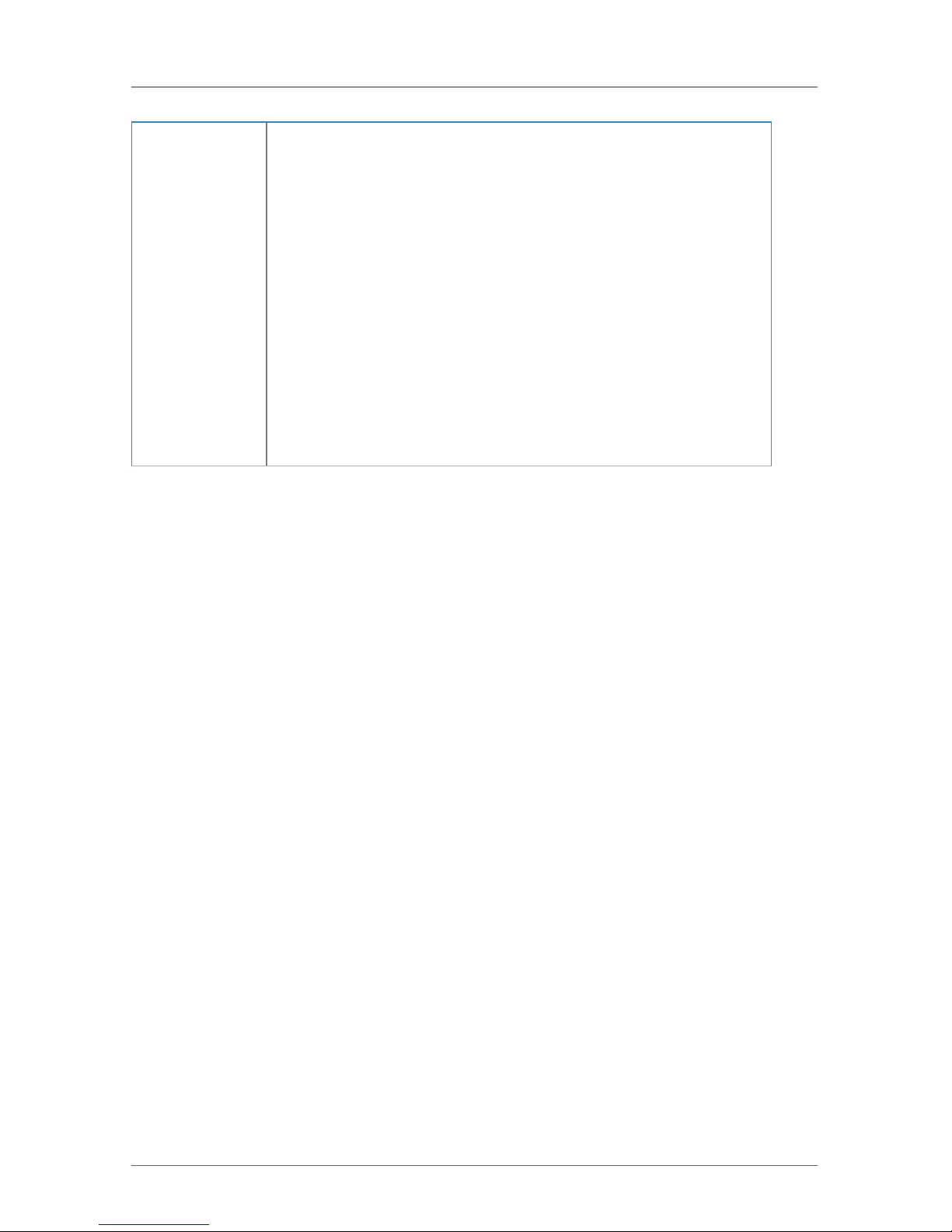
Page 8
724-746-5500 | blackbox.com
Chapter 1: Specifications
Approvals Switch and power supply: FCC, CE, RoHS;
Only the power supply has UL;
EN55022:2010:Class A;
IEC61000-3-2:2005+A1:2008+A2:2009;
IEC61000-3-3:2008;
EN55024:2010;
IEC61000-4-2:2008;
IEC61000-4-3:2006+A1:2007+A2:2010;
IEC61000-4.4:2004+A1:2010;
IEC61000-4-5:2005;
IEC61000-4-6:2008;
IEC61000-4-8:2009;
IEC61000-4-11:2004;
EN60950-1:2006+A11:2009+A1:2010+A12:2011+A2:2013-S
Page 9

Chapter
Page 9
724-746-5500 | blackbox.com
Chapter 2: Overview
2.1 Introduction
The LGB708A-R3 switch has eight 10/100/1000BASE-T(X) ports plus two Gigabit
SFP open slots. It’s easy to install and performs well in an environment where
traffic is on the network and the number of users increases continuously. The
compact desktop size was specifically designed for small to medium workgroups.
It can be installed where space is limited; plus, it provides smooth network
migration and easy upgrade to network capacity.
In addition, the switch features QoS (Quality of Service), Spanning Tree, VLAN,
Port Trunking, Port Security, and IGMP Snooping capability via the intelligent
software. Use it for both metro-LAN and office applications.
2.2 Web Management Features
• Configuration
- System
- Ports
- VLANs
- Aggregation
- RSTP
- 8 02.1X
- IGMP Snooping
- Mirroring
- Quality of Service
- Storm Control
• Monitoring
- Statistics Overview
- Detailed Statistics
- RSTP Status
- IGMP Status
- VeriPHY
- Ping
Page 10

Page 10
724-746-5500 | blackbox.com
Chapter 2: Overview
• Maintenance
- Warm Restart
- Factory Default
- Software Upload
- Configuration File Transfer
- Logout
2.3 What’s Included
Your package should contain the following items. If anything is missing or
damaged, contact Black Box Technical Support at 724-746-5500 or
info@blackbox.com.
• (1) 8-Port Gigabit Web Smart Switch
• (1) power cord (LGB708A-US-R3 includes U.S. power cord;
LGB708A-R3 includes Japanese power cord)
• This user’s manual on CD-ROM
2.4 Hardware Description
Figures 2-1 and 2-2 show the front and back panels of the the switch. Table 2-1
describes its components.
2.4.1 Front Panel
The front panel of the Web Smart Switch consists of eight Gigabit RJ-45 ports
with two Gigabit SFP open slots. The LED indicators are also located on the front
panel.
1 2 4, 5 6 7 3 7
4, 5
6 3
Figure 2-1. Front panel.
Page 11

Page 11
724-746-5500 | blackbox.com
Chapter 2: Overview
2.4.2 Rear Panel
The three-prong power plug is on the rear panel of the switch, right side shown
(see Figure 2-2).
8 9
Figure 2-2. Back panel.
Table 2-1. The switch’s components.
Number Component Status Description
1 Reset button — Press to reset the unit.
2 Power LED
On Power is on.
Off Power is off.
3 7 FX/8 FX Link LEDs
On SFP module is connected.
Off SFP module is disconnected.
4 1000M Ports 1–8 LEDs On Gigabit link is connected.
5 Link/Act Ports 1–8 LEDs
On 10/100 /100 0 Link is connected
Flashing Passing data
6 (8) RJ-45 ports — Links to devices or segments.
7 (2) SFP open slots — Holds SFP modules.
8 On/off switch — Turns the unit on or off.
9 Three-prong plug — Links to 100–240 VAC, 50-60 Hz, 1 A outlet
Page 12

Page 12
724-746-5500 | blackbox.com
Chapter 3: Hardware Installation
3. Hardware Installation
Set the switch on a large flat space with a power socket nearby. The flat space
should be clean, smooth, level, and sturdy. Make sure there is enough clearance
around the switch to attach cables and power cord, and enable air circulation. Use
twisted pair cable to connect this switch to your PC to enable you to configure
the switch for your application.
Page 13

Page 13
724-746-5500 | blackbox.com
Chapter 4: Software Description
4. Software Description
This chapter describes how to set up and manage the switch through the Web
user interface.
1. First, open the Web browser, and go to the 192.168.2.1 site. You will see the
login screen.
2. Type in the password, then click “Apply.” The login process completes and the
“Password successfully entered” message appears.
Login Password: admin
Figure 4-1. Password successfully entered screen.
After you login, the right side of the Web site displays all functions shown in
Figure 4-2.
Page 14
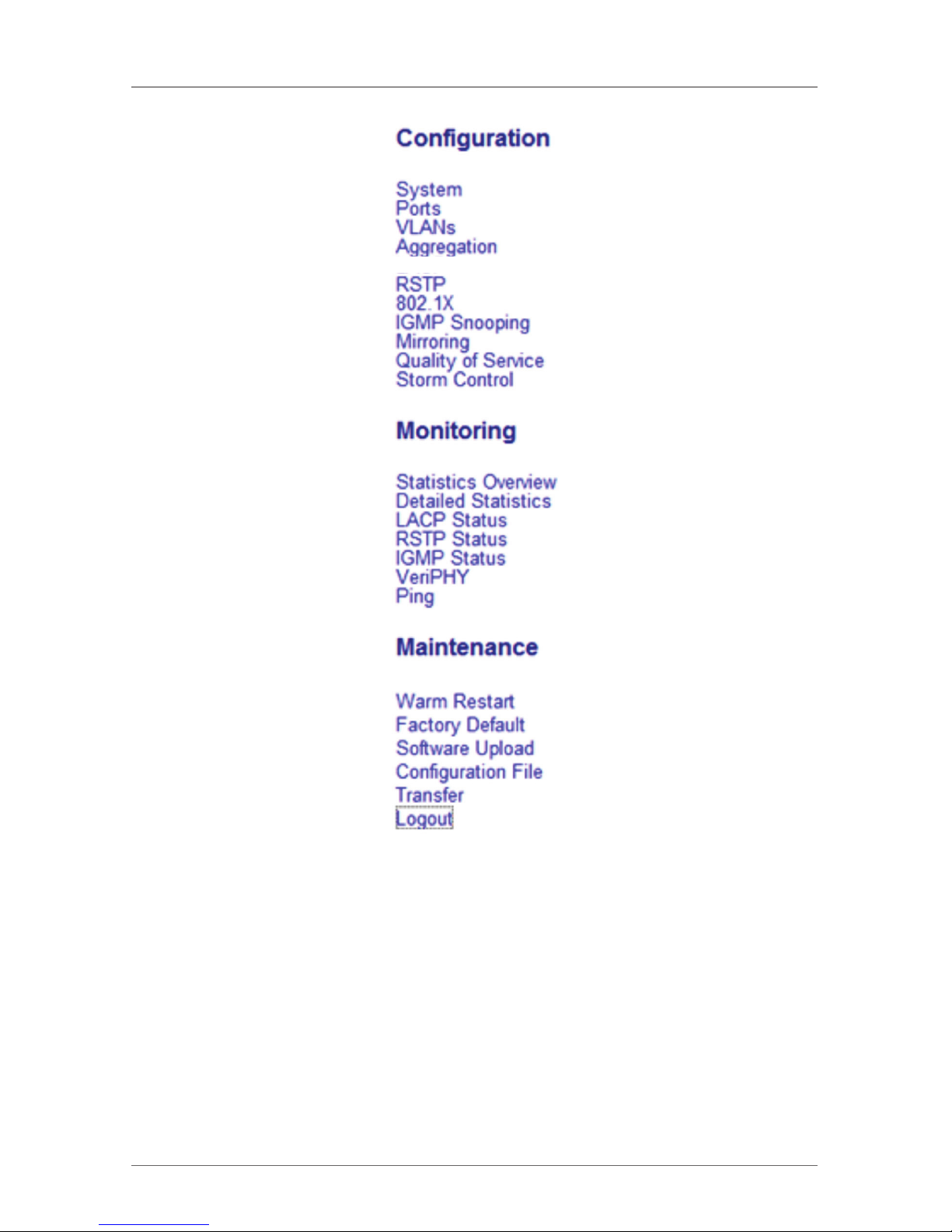
Page 14
724-746-5500 | blackbox.com
Chapter 4: Software Description
Figure 4-2. Web functions.
4.1 Configuration
4.1.1 System Configuration
This page shows system configuration information. You can configure the
information shown in Figure 4-3.
Page 15

Page 15
724-746-5500 | blackbox.com
Chapter 4: Software Description
Figure 4-3. System configuration screen.
Page 16

Page 16
724-746-5500 | blackbox.com
Chapter 4: Software Description
• MAC Address: Displays the unique hardware address assigned by the
manufacturer (default).
• S/W Version: Displays the switch’s firmware version.
• H/W Version: Displays the switch’s hardware version.
• DHCP Enabled: Click the box to enable DHCP.
• Fallback IP address: Manually assign the IP address that the network is using.
The default IP is 192.168.2.1.
• Fallback Subnet Mask: Assign the subnet mask to the IP address.
• Fallback Gateway: Assign the network gateway for the switch. The default
gateway is 0.0.0.0.
• Management VLAN: ID of a configured VLAN (1–4094) through which you can
manage the switch. By default, all ports on the switch are members of VLAN 1.
However, if the management VLAN is changed, the management station must
be attached to a port that belongs to this VLAN.
• Name: Type in the new user name (the default value is “admin”).
• Password: Type in the new password (the default value is “admin”).
• SNMP Enabled: Enables or disables SNMP on the switch. Supports SNMP version
1a nd 2c management clients.
• SNMP Trap Destination: IP address of the trap manager to receive notification
messages from this switch. Traps indicating status changes are issued by the
switch to specified trap managers. You must specify trap managers so that key
events are reported by this switch to your management station.
• SNMP Read Community: A community string that acts like a password and
permits access to the SNMP database on this switch. Authorized management
stations are only able to retrieve MIB objects.
• SNMP Trap Community: Community string sent with the notification operation.
4.1.2 Ports
Port Security ensures access to a switch port based on MAC address. This limits
the total number of devices that use a switch port and protects against MAC
flooding attacks.
Page 17

Page 17
724-746-5500 | blackbox.com
Chapter 4: Software Description
Port Configuration
In Port Configuration, you can set and view the operation mode for each port.
• Enable Jumbo Frames: This switch provides more efficient throughput for large
sequential data transfers by supporting jumbo frames on Gigabit Ethernet ports
up to 9.6 KB. Compared to standard Ethernet frames that run only up to 1.5 KB,
using jumbo frames significantly reduces the per-packet overhead required to
process protocol encapsulation fields.
• Power Saving Mode: Adjusts the power provided to ports based on the length
of the cable used to connect to other devices. Only sufficient power is used to
maintain connection requirements.
• Mode: Enables you to manually set the port speed such as Auto, 10-Mbps
half-duplex, 10-Mbps full-duplex, 100-Mbps half-duplex, 100-Mbps full-duplex,
1000-Mbps full-duplex, or disabled. Press the “Apply” button to complete the
configuration procedure.
Page 18

Page 18
724-746-5500 | blackbox.com
Chapter 4: Software Description
Figure 4-4. Port configuration screen.
Page 19

Page 19
724-746-5500 | blackbox.com
Chapter 4: Software Description
Figure 4-5. Select the port speed.
4.1.3 V LAN
A Virtual LAN (VLAN) is a logical network grouping that limits the broadcast
domain, which would allow you to isolate network traffic, so only the members of
the same VLAN will receive traffic from the members of the same VLAN. Basically,
creating a VLAN on a switch is logically equivalent to reconnecting a group of
network devices to another Layer 2 switch. However, all the network devices are
still plugged into the same switch physically.
Port Segmentation (VLAN) Configuration
• VLAN ID: ID of configured VLAN (1-4094, no leading zeroes).
• VLAN Configuration List: Lists all the current VLAN groups created for this
system. Up to 16 VLAN groups can be defined. VLAN 1 is the default untagged
VLAN.
Page 20

Page 20
724-746-5500 | blackbox.com
Chapter 4: Software Description
Figure 4-6. VLAN screen.
VLAN Setup
The switch supports up to 16 VLANs based on the 802.1Q standard. From the
VLAN Membership page, you can create and delete VLANs, and change the
VLAN port membership.
Figure 4-7. VLAN setup screen.
Page 21

Page 21
724-746-5500 | blackbox.com
Chapter 4: Software Description
VLAN Per Port Configuration
The 802.1Q per-port configuration page enables you to change the VLAN
parameters for individual ports or trunks. You can configure VLAN behavior for
specific interfaces, including the accepted frame types and default VLAN identifier
(PVID). Each row of the table corresponds to one port or trunk; trunked ports
cannot be configured individually—configure the trunk instead.
Figure 4-8. VLAN per-port configuration screen.
• Port/Trunk: The port number of the port or the ID of a trunk.
• VLAN Aware Enabled: VLAN aware ports are able to use VLAN tagged frames
to determine the destination VLAN of a frame. (Default: Enabled)
• VLAN aware ports will strip the VLAN tag from received frames and insert the
tag in transmitted frames (except for the PVID). VLAN unaware ports will not
strip the tag from received frames or insert the tag in transmitted frames.
• Ingress Filtering Enabled: If enabled, incoming frames for VLANs that do not
include this ingress port in their member set will be discarded. (Default:
Disabled)
Page 22

Page 22
724-746-5500 | blackbox.com
Chapter 4: Software Description
• Packet Type: Sets the interface to accept all frame types, including tagged or
untagged frames, or only tagged frames (Default: All). If the Packet Type is set
to “All,” the port can accept incoming tagged and untagged packets. Any
received packets that are untagged are assigned to the default VLAN. Any
tagged packets will be dropped unless the port is a member of the VLAN
identified by the VLAN tag in the packet. If the Packet Type is set to “Tagged
Only,” the port will drop untagged packets and will only receive tagged packets.
Tagged packets will be dropped unless the port is a member of the VLAN
identified by the VLAN tag in the packet. Switches should be connected to each
other with the Packet Type set to “Tagged Only.”
• PVID: The PVID (Port VLAN ID) is associated with untagged ingress packets. It is
assigned to untagged frames received on the specified interface. The PVID has
no effect on ports that have Packet Type set to “Tagged Only” (Default PVID:1).
You can’t remove a port from VLAN 1 unless its PVID has been changed to
something other than 1. Outgoing packets are tagged unless the packet’s VLAN
ID is the same as the PVID. When the PVID is set to “None,” all outgoing
packets are tagged.
NOTE: If you select “Tagged Only” mode for a port, we recommend setting the
PVID to “None” as the standard configuration.
4.1.4 Aggregation
Port trunk allows multiple links to be bundled together and act as a single physical
link for increased throughput. It provides load balancing, and redundancy of links
in a switched inter-network. Actually, the link does not have an inherent total
bandwidth equal to the sum of its component physical links. Traffic in a trunk is
distributed across an individual link within the trunk using a method called a hash
algorithm. The hash algorithm automatically applies load balancing to the ports in
the trunk. A port failure within the trunk group causes the network traffic to be
directed to the remaining ports. Load balancing is maintained whenever a link in a
trunk is lost or returned to service.
Page 23

Page 23
724-746-5500 | blackbox.com
Chapter 4: Software Description
Aggregation/Trunking Configuration
To assign a port to a trunk, click the required trunk number, then click “Apply.”
Figure 4-9. Aggregate/trunking configuration screen.
4.1.5 R STP
IEEE 802.1w Rapid Spanning tree protocol (RSTP) provides a loop-free network
and redundant links to the core network with rapid convergence for faster
recovery from failed links, enhancing overall network stability and reliability.
RSTP System Configuration
• System Priority: This parameter configures the spanning tree priority globally for
this switch. The device with the highest priority becomes the STP root device.
However, if all devices have the same priority, the device with the lowest MAC
address will then become the root device. Numbers range between 0–61440 in
increments of 4094. There are 16 distinct values.
• Hello Time: Interval (in seconds) that the root device transmits a configuration
message (BPDU frame). Number between 1–10 (default is 2).
Page 24

Page 24
724-746-5500 | blackbox.com
Chapter 4: Software Description
• Max Age: The maximum time (in seconds) that a device can wait without
receiving a configuration message before attempting to reconfigure. That also
means the maximum life time for a BPDU frame. Numbers range between 6–40
(default is 20).
• Forward Delay: The maximum time (in seconds) the root device will wait before
changing states (that is, discarding to learning to forwarding). Numbers range
between 4–30 (default is 15).
• Force Version: Set and show the RSTP protocol to use. Normal —use RSTP,
Compatible—compatible with STP.
Figure 4-10. RSTP system configuration screen.
RSTP Port Configuration
• Port: The port ID. It cannot be changed. Aggregations mean any configured
trunk group.
• Enabled: Click on the tick-box to enable/disable the RSTP protocol for the port.
• Edge: Expect the port to be an edge port (linking to an end station) or a link to
another STP device.
• Path Cost: This parameter is used by the STP to determine the best path
between devices. Lower values should be assigned to ports attached to faster
media, and higher values assigned to ports with slower media. Set the RSTP
pathcost on the port. Numbers range between 0–200000000. 0 means auto
generated pathcost.
Page 25

Page 25
724-746-5500 | blackbox.com
Chapter 4: Software Description
Figure 4-11. RSTP port configuration screen.
Figure 4-12. RSTP system priority drop-down menu.
Page 26

Page 26
724-746-5500 | blackbox.com
Chapter 4: Software Description
Figure 4-13. RSTP system configuration force version drop-down menu.
4.1.6 8 02.1X
802.1X provides port-based authentication, which involves communications
between a supplicant, authenticator, and authentication server. Port refers to a
single point of attachment to the LAN infrastructure. The supplicant is often
software on a client device, such as a laptop; the authenticator is a network
device, such as an Ethernet switch or wireless access point; and the authentication
server is typically a host running software supporting the RADIUS and EAP
protocols.
Port-based network access control (PNAC) ensures that all users are authorized
before being granted access to the network. User authentication is carried out
using any standard-based RADIUS server.
802.1X Configuration
• Mode: Enables or disables 802.1X globally for all ports on the switch. The
802.1X protocol must be enabled globally for the switch before the port settings
are active. (Default: Disabled)
• RADIUS IP: Address of authentication server.
• RADIUS UDP Port: Network port of authentication server used for
authentication messages. (Range: 1–65535; Default: 1812)
• RADIUS Secret: Sets the text string used for encryption between the switch and
the RADIUS server. This key is used to authenticate logon access for the client.
Do not use blank spaces in the string. (Maximum length: 48 characters)
Page 27
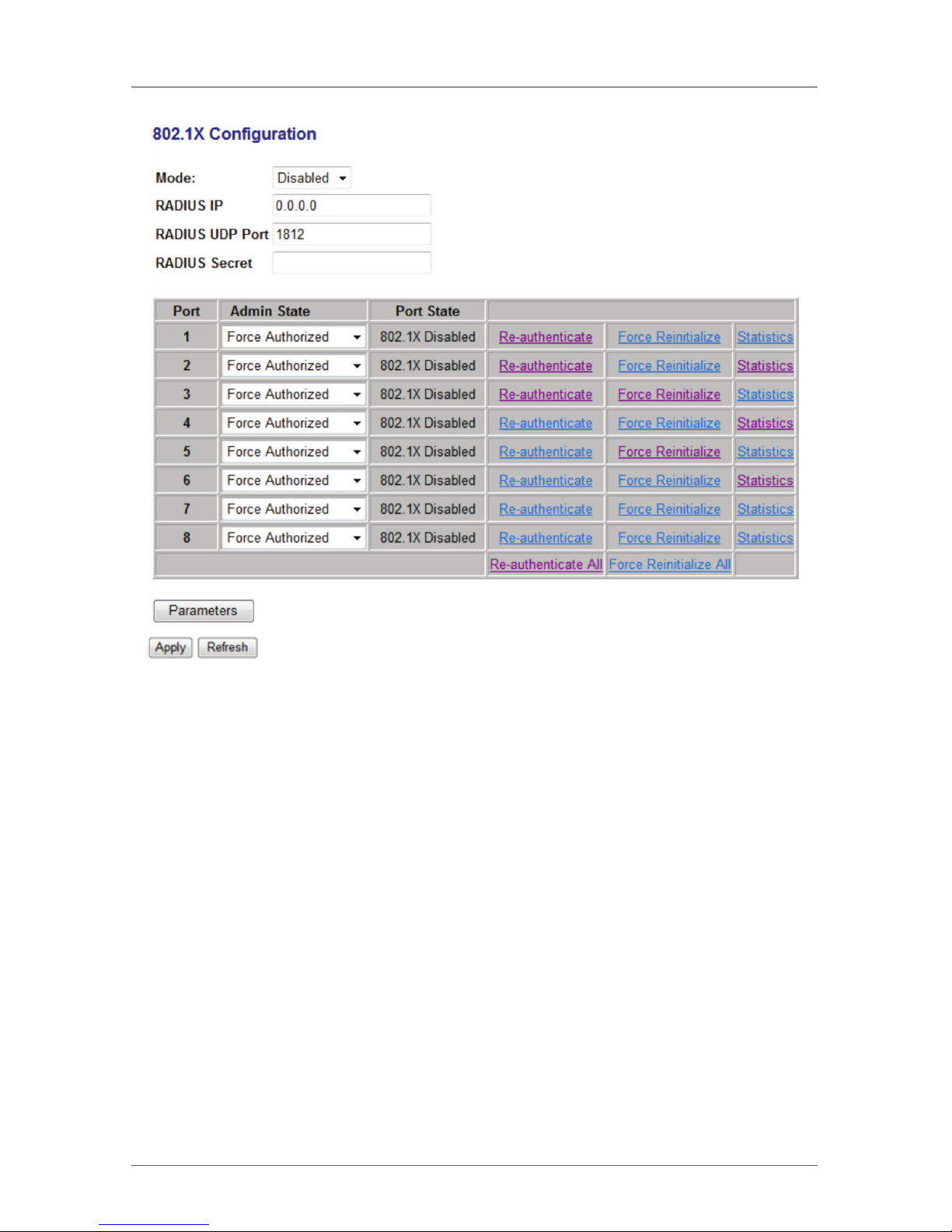
Page 27
724-746-5500 | blackbox.com
Chapter 4: Software Description
Figure 4-14. 802.1x configuration screen.
Page 28

Page 28
724-746-5500 | blackbox.com
Chapter 4: Software Description
Figure 4-15. Mode disabled drop-down menu in the 802.1x configuration screen.
Figure 4-16. Select force authorized or force unauthorized
from the drop-down menu.
Page 29
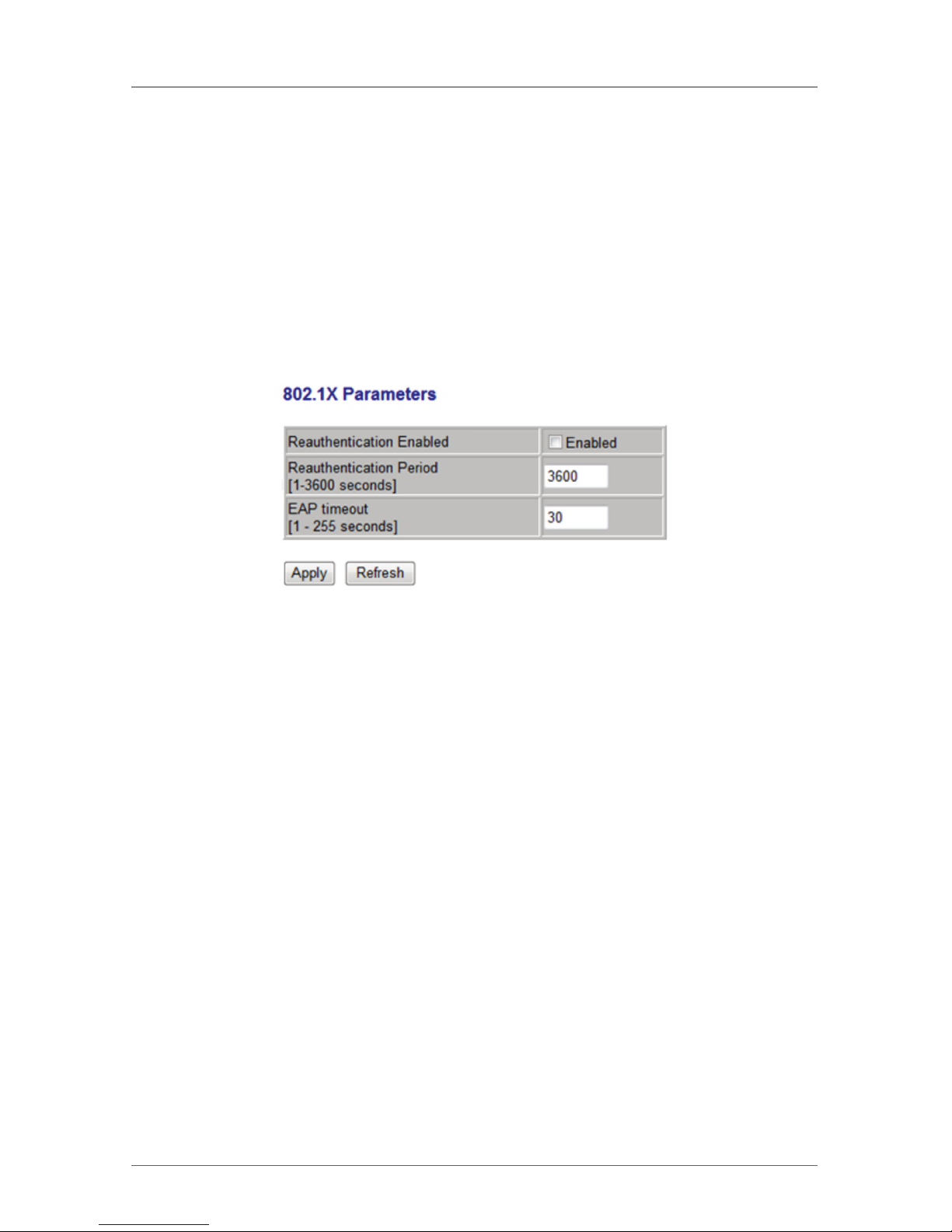
Page 29
724-746-5500 | blackbox.com
Chapter 4: Software Description
802.1x Parameters
• Reauthentication Enabled: Sets the client to be re-authenticated after the
interval specified by the Re-authentication Period. Re-authentication can be used
to detect if a new device is plugged into a switch port. (Default: Disabled)
• Reauthentication Period: Sets the time period after which a connected client
must be re-authenticated. (Range: 1–3600 seconds; Default: 3600 seconds)
• EAP timeout: The time the switch will wait for the supplicant response before
re-transmitting a packet. (Range: 1–255; Default: 30 seconds Port Settings)
Figure 4-17. 802.1x parameters screen.
802.1x statistics for port 1
Press “Statistics link” to see the 802.1x statistics for port 1.
• Port Statistics: You can view statistics on a per-port basis. Select the port that
you want to view here.
• Authenticator Counters: General statistics for authenticator.
• Backend Authenticator Counters: General statistics for RADIUS server.
• 802.1X MIB Counters: MIB module defined for 802.1X.
Page 30

Page 30
724-746-5500 | blackbox.com
Chapter 4: Software Description
Figure 4-18. 802.1x statistics screen.
4.1.7 IGMP Snooping
IGMP Snooping is the process of listening to IGMP network traffic. IGMP
Snooping, as implied by the name, is a feature that allows a layer 2 switch to
“listen in” on the IGMP conversation between hosts and routers by processing the
layer 3 IGMP packets sent in a multicast network.
When IGMP Snooping is enabled in a switch it analyzes all IGMP packets between
hosts connected to the switch and multicast routers in the network. When a
switch hears an IGMP report from a host for a given multicast group, the switch
adds the host’s port number to the multicast list for that group. And, when the
switch hears an IGMP leave, it removes the host’s port from the table entry.
It also prevents flooding of IP multicast traffic, and limits bandwidth intensive
video traffic to only the subscribers.
IGMP Configuration
• IGMP Enabled: When enabled, the switch will monitor network traffic to
determine which hosts want to receive multicast traffic.
• Router Ports: Set if ports are connecting to the IGMP administrative routers.
• Unregistered IPMC Flooding enabled: Set the forwarding mode for unregistered
(not-joined) IP multicast traffic. The traffic will flood when enabled, and forward
to router ports only when disabled.
• IGMP Snooping Enabled: When enabled, the port will monitor network traffic
to determine which hosts want to receive the multicast traffic.
Page 31

Page 31
724-746-5500 | blackbox.com
Chapter 4: Software Description
• IGMP Querying Enabled: When enabled, the port can serve as the Querier,
which is responsible for asking hosts if they want to receive multicast traffic.
Figure 4-19. IGMP configuration screen.
4.1.8 Mirroring
Port Mirroring is used on a network switch to send a copy of network packets
seen on one switch port (or an entire VLAN) to a network monitoring connection
on another switch port. This is commonly used for network appliances that
require monitoring of network traffic, such as an intrusion-detection system.
Mirroring Configuration
• Port to Mirror to: The port that will “duplicate” or “mirror” the traffic on the
source port. Only incoming packets can be mirrored. Packets will be dropped
when the available egress bandwidth is less than the ingress bandwidth.
• Ports to Mirror: Select the ports that you want to mirror from this section of the
page. A port will be mirrored when the “Mirroring Enabled” checkbox is
checked.
Page 32

Page 32
724-746-5500 | blackbox.com
Chapter 4: Software Description
Figure 4-20. Mirroring configuration screen.
Page 33

Page 33
724-746-5500 | blackbox.com
Chapter 4: Software Description
Figure 4-21. Mirror port drop-down menu.
4.1.9 QoS
In QoS Mode, select QoS Disabled, 802.1p, or DSCP to configure the related
parameters.
QoS Configuration
• Strict: Services the egress queues in sequential order, transmitting all traffic in
the higher priority queues before servicing lower priority queues.
• WRR: Weighted Round-Robin shares bandwidth at the egress ports by using
scheduling weights with default values of 1, 2, 4, 8 for queues 0 through 7,
respectively. (This is the default selection.)
NOTE: WRR can only be selected if Jumbo Frame mode is disabled on the Port
Configuration page.
Page 34

Page 34
724-746-5500 | blackbox.com
Chapter 4: Software Description
Figure 4-22. QoS configuration screen.
QoS Mode: QoS Disabled
When the QoS Mode is set to QoS Disabled, the following screen is displayed.
Figure 4-23. QoS disabled mode.
QoS Mode: 802.1p
Packets are prioritized using the 802.1p field in the VLAN tag. This field is three
bits long, representing the values 0–7. When the QoS Mode is set to 802.1p, the
802.1p configuration table appears, allowing you to map each of the eight 802.1p
values to a local priority queue (low, normal, medium, or high). The default
settings are shown below.
When the QoS Mode is set to 802.1p, the 802.1p Configuration table is displayed
as shown next.
Page 35

Page 35
724-746-5500 | blackbox.com
Chapter 4: Software Description
Figure 4-24. QoS prioritize traffic drop-down menu.
Figure 4-25. QoS priorty drop-down menu.
Page 36

Page 36
724-746-5500 | blackbox.com
Chapter 4: Software Description
QoS Mode: DSCP
DSCP: Packets are prioritized using the DSCP (Differentiated Services Code Point)
value. The Differentiated Services Code Point is a six-bit field that is contained
within an IP (TCP or UDP) header. The six bits allow the DSCP field to take any
value in the range 0–63. When QoS Mode is set to DSCP, the DSCP Configuration
table is displayed, allowing you to map each of the DSCP values to a hardware
output queue (low, normal, medium, or high). The default settings map all DSCP
values to the high priority egress queue.
Use the Prioritize Traffic drop-down list to quickly set the values in the DSCP
Configuration table to a common priority queue. Use Custom if you want to set
each value individually.
When the QoS Mode is set to DSCP, the DSCP Configuration table is displayed as
shown next.
Figure 4-26. DSCP configuration table.
Page 37

Page 37
724-746-5500 | blackbox.com
Chapter 4: Software Description
Figure 4-27. Priority drop-down menu.
4.1.10 Storm Control
Broadcast storms may occur when a device on your network is malfunctioning, or
if application programs are not well designed or properly configured. If there is
too much broadcast traffic on your network, performance can be severely
degraded or everything can come to a complete halt.
You can protect your network from broadcast storms by setting a threshold for
broadcast traffic for each port. Any broadcast packets exceeding the specified
threshold will then be dropped.
Storm Control Configuration
There are three types of traffic which can be rate limited, including broadcast
multicast frame and flooded unicast rate.
Figure 4-28. Storm control configuration screen.
Page 38

Page 38
724-746-5500 | blackbox.com
Chapter 4: Software Description
• Enable Rate Limit: Click the check box to enable storm control.
• Rate (number of frames per second): The Rate field is set by a single drop-down
list. The same threshold is applied to every port on the switch. When the
threshold is exceeded, packets are dropped, regardless of the flow-control
settings.
• Web: Click PORTS, Storm Control. This page enables you to set the broadcast
storm control parameters for every port on the switch.
Figure 4-29. Broadcast rate drop-down menu.
4.2 Monitoring
4.2.1 Statistic Overview
Statistic Overview for all ports—You can mirror traffic from any source port to a
target port for real-time analysis. Figures 4-31 and 4-32 shows the statistics
overview.
Figure 4-30. Statistic overview screen.
Page 39

Page 39
724-746-5500 | blackbox.com
Chapter 4: Software Description
4.2.2 Detailed Statics
Figure 4-31. Detailed statistics screen.
4.2.3 RSTP Status
RSTP VLAN Bridge Overview
Figure 4-32. RSTP VLAN bridge overview.
• Hello Time: Interval (in seconds) at which the root device transmits a
configuration message.
• Max Age: The maximum time (in seconds) a device can wait without receiving a
configuration message before attempting to reconfigure. All device ports (except
for designated ports) should receive configuration messages at regular intervals.
Any port that ages out STA information (provided in the last configuration
message) becomes the designated port for the attached LAN. If it is a root port,
a new root port is selected from among the device ports attached to the
network.
Page 40

Page 40
724-746-5500 | blackbox.com
Chapter 4: Software Description
• Fwd Delay: The maximum time (in seconds) the root device will wait before
changing states (that is, discarding to learning to forwarding). This delay is
required because every device must receive information about topology changes
before it starts to forward frames. In addition, each port needs time to listen
for conflicting information that would make it return to a discarding state;
otherwise, temporary data loops might result.
• Topology: Indicates if spanning tree topology is steady or undergoing
reconfiguration. (The time required for reconfiguration is extremely short, so no
values other than “steady” state are likely to appear in this field.)
• Root ID: The priority and MAC address of the device in the Spanning Tree that
this switch has accepted as the root device, and the port connected to the root
device.
RSTP Port Status
Figure 4-33. RSTP port status.
• Port/Group: The number of a port or the ID of a static trunk.
• Path Cost: The cost for a packet to travel from this port to the root in the
current Spanning Tree configuration. The slower the media, the higher the cost.
• Edge Port: Shows if this port is functioning as an edge port, either through
manual selection (see the RSTP Port Configuration table) or auto-detection.
NOTE: If the switch detects another bridge connected to this port, it will override
the manual setting for Edge Port, and the port will instead function as a
point-to-point connection.
Page 41

Page 41
724-746-5500 | blackbox.com
Chapter 4: Software Description
• P2P Port: Shows if this port is functioning as a Point-to-Point connection to
exactly one other bridge. The switch can automatically determine if the interface
is attached to a point-to-point link or to shared media. If shared media is
detected, the switch will assume that it is connected to two or more bridges.
• Protocol: Shows the spanning tree protocol functioning on this port, either RSTP
or STP (that is, STP-compatible mode).
4.2.4 IGMP Status
IGMP Status shows the IGMP Snooping statistics for the entire switch.
• VLAN ID: VLAN ID number.
• Querier: Shows whether Querying is enabled.
• Queries transmitted: Shows the number of transmitted Query packets.
• Queries received: Show the number of received Query packets.
• v1 Reports: Shows the number of received v1 Report packets.
• v2 Reports: Shows the number of received v2 Report packets.
• v3 Reports: Shows the number of received v2 Report packets.
• v3 Leave: Shows the number of v3 leave packets received.
Figure 4-34. IGMP status screen.
4.2.5 VeriPHY
VeriPHY Cable Diagnostics
You can perform cable diagnostics for all ports or selected ports to diagnose any
cable faults (short, open, etc.) and feedback a distance to the fault.
• Cable Diagnostics: Cable diagnostics is performed on a per-port basis. Select the
port number from the drop-down list.
• Cable Status: Shows the cable length and its operating conditions, and isolates a
variety of common faults that can occur on Category 5 twisted pair cabling.
Page 42

Page 42
724-746-5500 | blackbox.com
Chapter 4: Software Description
Figure 4-35. VeriPHY diagnostics screen.
Figure 4-36. VeriPHY cable diagnostics screen.
Page 43

Page 43
724-746-5500 | blackbox.com
Chapter 4: Software Description
Figure 4-37. Cable status screen.
Figure 4-38. Port drop-down menu.
4.2.6 Ping
This command sends ICMP echo request packets to another node on the
network.
Ping Parameters
• Target IP Address: IP address of the host
• Count: Number of packets to send. (Range: 1–20)
Page 44
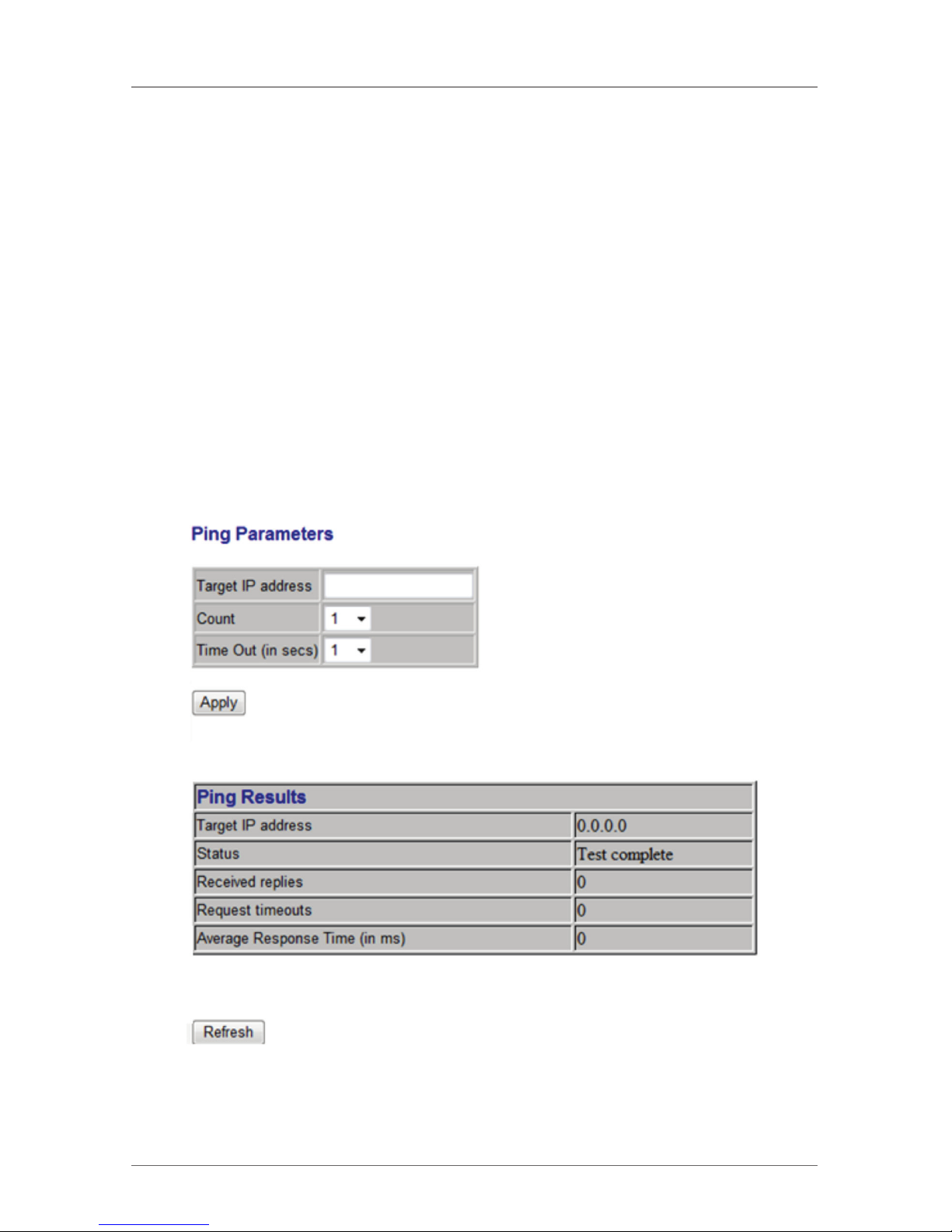
Page 44
724-746-5500 | blackbox.com
Chapter 4: Software Description
• Time Out: Setting the time period for the host to ping
Use the ping command to see if another site on the network can be reached.
The following are some results of the ping command:
• Normal response: The normal response occurs in one to ten seconds, depending
on network traffic.
• Destination does not respond: If the host does not respond, a “timeout”
appears in ten seconds.
• Destination unreachable: The gateway for this destination indicates that the
destination is unreachable.
• Network or host unreachable: The gateway found no corresponding entry in the
route table.
Press <Esc> to stop pinging.
Figure 4-39. Ping parameters screen.
Page 45

Page 45
724-746-5500 | blackbox.com
Chapter 4: Software Description
Figure 4-40. Target IP address drop-down screen.
Figure 4-41. Refresh button.
Page 46

Page 46
724-746-5500 | blackbox.com
Chapter 4: Software Description
Figure 4-42. Ping results screen.
Page 47
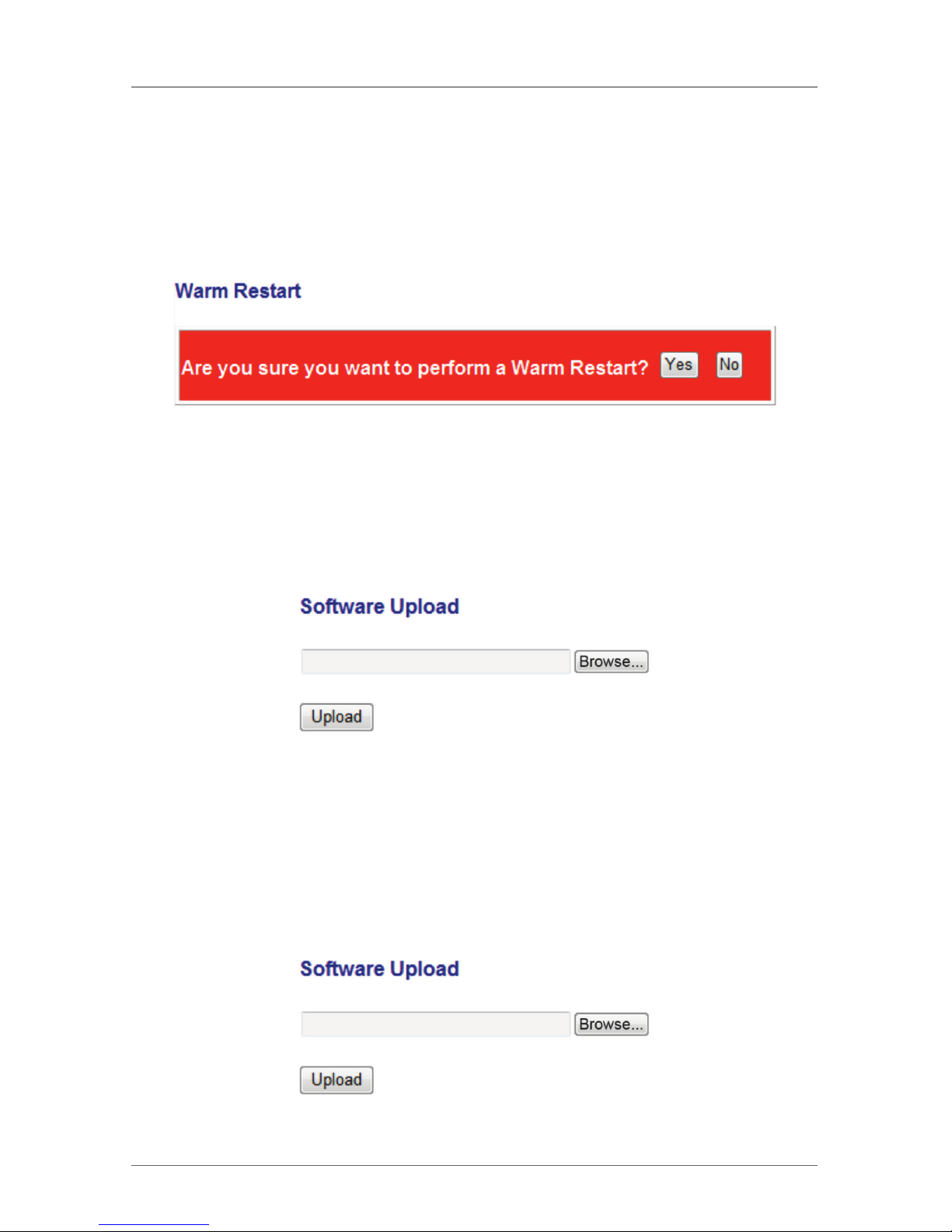
Page 47
724-746-5500 | blackbox.com
Chapter 5: Maintenance
5. Maintenance
5.1 Warm Restart
Press the “Yes” button to restart the switch. The reset will be complete when the
power lights stop blinking.
Figure 5-1. Warm restart prompt.
5.2 Factory Default
Forces the switch to restore the original factory settings. To reset the switch, select
“Reset to Factory Defaults” from the drop-down list and click “Apply.” The LAN IP
Address, Subnet Mask, and Gateway IP Address will be reset to their factory
defaults.
Figure 5-2. Software upload button.
5.3 Software Upload
Select “Upgrade Firmware” from the Tools drop-down list then click on the
“Browse” button to select the firmware file. Click the “Apply” button to upgrade
the selected switch firmware file. You can download firmware files for the switch
from blackbox.com.
Figure 5-3. Software upload screen.
Page 48

Page 48
724-746-5500 | blackbox.com
Chapter 5: Maintenance
5.4 Configuration File Transfer
Configuration file transfer enables you to save the switch’s current configuration
or restore a previously saved configuration back to the device. Configuration files
can be saved to any location on the web management station. Upload the configuration file to save a configuration or "Download" to restore a configuration. Use
the Browse button to choose a file location on the web management station, or
to find a saved configuration file.
Figure 5-4. Download button.
5.5 Logout
The administrator has write access for all parameters governing the onboard
agent. Assign a new administrator password as soon as possible, and store it in a
safe place.
Figure 5-5. Enter password screen.
Page 49

Page 49
724-746-5500 | blackbox.com
NOTES
Page 50

Page 50
724-746-5500 | blackbox.com
NOTES
Page 51

Page 51
724-746-5500 | blackbox.com
NOTES
Page 52

Black Box Tech Support: FREE! Live. 24/7.
Tech support the
way it should be.
Great tech support is just 60 seconds away at
724-746-5500 or blackbox.com.
724-746-5500 | blackbox.com
LGB708A-R3, version 3
About Black Box
Black Box provides an extensive range of networking and infrastructure products.
You’ll find everything from cabinets and racks and power and surge protection
products to media converters and Ethernet switches all supported by free, live 24/7
Tech support available in 60 seconds or less.
© Copyright 2014. Black Box Corporation. All rights reserved.
