Page 1

Gigabit Managed Switches
Managed Gigabit Switch
An affordable managed switch with
the power to be a key component of
your network infrastructure.
LGB1108A
LG B112 6A
LGB1148A
Customer
Support
Information
Order toll-free in the U.S.: Call 877-877-BBOX (outside U.S. call 724-746-5500)
FREE technical support 24 hours a day, 7 days a week: Call 724-746-5500 or fax 724-746-0746
Mailing address: Black Box Corporation, 1000 Park Drive, Lawrence, PA 15055-1018
Web site: www.blackbox.com • E-mail: info@blackbox.com
Page 2

724-746-5500 | blackbox.com
Trademarks
Trademarks Used in this Manual
Black Box and the Double Diamond logo are registered trademarks of BB Technologies, Inc.
Any other trademarks mentioned in this manual are acknowledged to be the property of the trademark owners.
Page 2
We‘re here to help! If you have any questions about your application
or our products, contact Black Box Tech Support at 724-746 -5500
or go to blackbox.com and click on “Talk to Black Box.”
You’ll be live with one of our technical experts in less than 30 seconds.
724-746-5500 | blackbox.com
LG B110 8A
Page 3

FCC Statement
Federal Communications Commission and Industry Canada Radio Frequency Interference
Statements
This equipment generates, uses, and can radiate radio-frequency energy, and if not installed and used properly, that is, in strict
accordance with the manufacturer’s instructions, may cause inter ference to radio communication. It has been tested and found to
comply with the limits for a Class A computing device in accordance with the specifications in Subpart B of Part 15 of FCC rules,
which are designed to provide reasonable protection against such interference when the equipment is operated in a commercial
environment. Operation of this equipment in a residential area is likely to cause interference, in which case the user at his own
expense will be required to take whatever measures may be necessary to correct the interference.
Changes or modifications not expressly approved by the party responsible for compliance could void the user’s authority to
operate the equipment.
This digital apparatus does not exceed the Class A limits for radio noise emis sion from digital apparatus set out in the Radio
Interference Regulation of Industry Canada.
Le présent appareil numérique n’émet pas de bruits radioélectriques dépassant les limites applicables aux appareils numériques de
la classe A prescrites dans le Règlement sur le brouillage radioélectrique publié par Industrie Canada.
LG B110 8A
724-746-5500 | blackbox.com
Page 3
Page 4

724-746-5500 | blackbox.com
NOM Statement
Instrucciones de Seguridad
(Normas Oficiales Mexicanas Electrical Safety Statement)
1. Todas las instrucciones de seguridad y operación deberán ser leídas antes de que el aparato eléctrico sea operado.
2. Las instrucciones de seguridad y operación deberán ser guardadas para referencia futura.
3. Todas las advertencias en el aparato eléctrico y en sus instrucciones de operación deben ser respetadas.
4. Todas las instrucciones de operación y uso deben ser seguidas.
5. El aparato eléctrico no deberá ser usado cerca del agua—por ejemplo, cerca de la tina de baño, lavabo, sótano mojado o cerca
de una alberca, etc.
6. El aparato eléctrico debe ser usado únicamente con carritos o pedestales que sean recomendados por el fabricante.
7. El aparato eléctrico debe ser montado a la pared o al techo sólo como sea recomendado por el fabricante.
8. Servicio—El usuario no debe intentar dar servicio al equipo eléctrico más allá a lo descrito en las instrucciones de operación.
Todo otro servicio deberá ser referido a personal de servicio calificado.
9. El aparato eléctrico debe ser situado de tal manera que su posición no interfiera su uso. La colocación del aparato eléctrico
sobre una cama, sofá, alfombra o superficie similar puede bloquea la ventilación, no se debe colocar en libreros o gabinetes
que impidan el flujo de aire por los orificios de ventilación.
10. El equipo eléctrico deber ser situado fuera del alcance de fuentes de calor como radiadores, registros de calor, estufas u otros
aparatos (incluyendo amplificadores) que producen calor.
11. El aparato eléctrico deberá ser connectado a una fuente de poder sólo del tipo descrito en el instructivo de operación, o como
se indique en el aparato.
12. Precaución debe ser tomada de tal manera que la tierra fisica y la polarización del equipo no sea eliminada.
13. Los cables de la fuente de poder deben ser guiados de tal manera que no sean pisados ni pellizcados por objetos colocados
sobre o contra ellos, poniendo particular atención a los contactos y receptáculos donde salen del aparato.
14. El equipo eléctrico debe ser limpiado únicamente de acuerdo a las recomendaciones del fabricante.
15. En caso de existir, una antena externa deberá ser localizada lejos de las lineas de energia.
16. El cable de corriente deberá ser desconectado del cuando el equipo no sea usado por un largo periodo de tiempo.
17. Cuidado debe ser tomado de tal manera que objectos liquidos no sean derramados sobre la cubierta u orificios de ventilación.
18. Servicio por personal calificado deberá ser provisto cuando:
A: El cable de poder o el contacto ha sido dañado; u
B: Objectos han caído o líquido ha sido derramado dentro del aparato; o
C: El aparato ha sido expuesto a la lluvia; o
D: El aparato parece no operar normalmente o muestra un cambio en su desempeño; o
E: El aparato ha sido tirado o su cubierta ha sido dañada.
Page 4
724-746-5500 | blackbox.com
LG B110 8A
Page 5

Table of Contents
Table of Contents
1. Overview ............................................................................................................................................................................... 9
1.1 Initial Configuration ....................................................................................................................................................... 10
1.2 Connecting to PCs, Servers, Hubs, and Switches .......................................................................................................... 13
1.3 Network Wiring Connections ........................................................................................................................................ 14
2. System Configuration ............................................................................................................................................................ 15
2.1 System Information ........................................................................................................................................................ 15
2.1.1 Information ......................................................................................................................................................... 15
2.1.2 Configuration ...................................................................................................................................................... 17
2.1.3 CPU Load ............................................................................................................................................................18
2.2 Time ............................................................................................................................................................................. 19
2.2.1 Manual ...............................................................................................................................................................19
2.2.2 NTP ....................................................................................................................................................................21
2.3 Account .........................................................................................................................................................................21
2.3.1 Users ...................................................................................................................................................................22
2.3.2 Privilege Levels .................................................................................................................................................... 23
2.4 IP (Internet Protocol) ......................................................................................................................................................25
2. 4.1 I Pv4.....................................................................................................................................................................25
2.4.2 IPV6 ....................................................................................................................................................................27
2.5 Syslog ............................................................................................................................................................................28
2.5.1 Configuration......................................................................................................................................................28
2.5.2 Log .....................................................................................................................................................................29
2.5.3 Detailed Log .......................................................................................................................................................30
2.6 SNMP ............................................................................................................................................................................ 31
2. 6.1 Sys te m ................................................................................................................................................................31
2.6.2 Communities ...................................................................................................................................................... 32
2.6.3 Users ..................................................................................................................................................................33
2.6.4 Groups ...............................................................................................................................................................35
2.6.5 Views .................................................................................................................................................................36
2.6.6 Access ................................................................................................................................................................37
2.6.7 Trap ....................................................................................................................................................................38
3. Configuration ........................................................................................................................................................................40
3.1 Port .............................................................................................................................................................................40
3.1.1 Configuration ......................................................................................................................................................40
3.1.2 Port Description ..................................................................................................................................................42
3.1.3 Traffic Overview ..................................................................................................................................................43
3.1.4 Detailed Statistics ................................................................................................................................................44
3.1.5 Qos Statistics .......................................................................................................................................................46
3.1.6 SFP Information ..................................................................................................................................................47
3.1.7 EEE ......................................................................................................................................................................48
3.2 ACL .............................................................................................................................................................................50
3.2.1 Ports ...................................................................................................................................................................50
3.2.2 Rate Limiters ....................................................................................................................................................... 52
3.2.3 Access Control List .............................................................................................................................................53
3.2.4 ACL Status .......................................................................................................................................................... 55
3.3 Aggregation ..................................................................................................................................................................57
3.3.1 Static Trunk .........................................................................................................................................................57
3.3.2 LACP .................................................................................................................................................................. 59
LG B110 8A
724-746-5500 | blackbox.com
Page 5
Page 6

724-746-5500 | blackbox.com
Chapter 1: Overview
3.4 Spanning Tree ...............................................................................................................................................................63
3.4.1 Bridge Settings ...................................................................................................................................................64
3.4.2. MSTI Mapping ..................................................................................................................................................65
3.4.3 MSTI Priorities ....................................................................................................................................................66
3.4.4 CIST Ports ........................................................................................................................................................... 67
3.4.5 MSTI Ports ..........................................................................................................................................................69
3.4.6 Bridge Status ......................................................................................................................................................70
3.4.7 Port Status .......................................................................................................................................................... 71
3.4.8 Port Statistics ...................................................................................................................................................... 72
3.5 IGMP Snooping .............................................................................................................................................................73
3.5.1 Basic Configuration .............................................................................................................................................73
3.5.2 VLAN Configuration ........................................................................................................................................... 74
3.5.3 Port Group Filtering ............................................................................................................................................ 75
3.5.4 Status .................................................................................................................................................................77
3.5.5 Group Information .............................................................................................................................................78
3.5.6 IPv4 SSM information ......................................................................................................................................... 79
3.6 MLD Snooping ..............................................................................................................................................................81
3.6.1 Basic Configuration .............................................................................................................................................81
3.6.2 VLAN Configuration ...........................................................................................................................................83
3.6.3 Port Group Filtering ............................................................................................................................................84
3.6.4 Status .................................................................................................................................................................85
3.6.5 Group Information .............................................................................................................................................86
3.6.6 IPv6 SSM Information .........................................................................................................................................87
3.7 MVR .............................................................................................................................................................................88
3.7.1 Configuration ......................................................................................................................................................88
3.7.2 Groups Information ............................................................................................................................................89
3.7.3 Statistics ..............................................................................................................................................................90
3.8 LLDP ............................................................................................................................................................................. 91
3.8.1 LLDP Configuration............................................................................................................................................. 91
3.8.2 LLDP Neighbors ..................................................................................................................................................93
3.8.3 LLDP-MED Configuration ...................................................................................................................................94
3.8.4 LLDP-MED Neighbors .........................................................................................................................................99
3.8.5 EEE ...................................................................................................................................................................102
3.8.6 Port Statistics .................................................................................................................................................... 103
3.9 Filtering Data Base .......................................................................................................................................................105
3.9.1 Configuration .................................................................................................................................................... 105
3.9.2 Dynamic MAC Table .........................................................................................................................................108
3.10 VL AN .........................................................................................................................................................................109
3.10 .1 VL AN Me mb er sh ip ......................................................................................................................................... 110
3.10.2 Ports ................................................................................................................................................................111
3.10.3 Switch Status .................................................................................................................................................. 113
3.10.4 Port Status ...................................................................................................................................................... 114
3.10.5 Private VLANs ................................................................................................................................................. 115
3.10.6 MAC-Based VLAN........................................................................................................................................... 117
3.10.7 Protocol-Based VLAN ...................................................................................................................................... 120
3.11 Voice VLAN ................................................................................................................................................................ 123
3.11.1 Configuration ..................................................................................................................................................123
3 .11. 2 O UI ................................................................................................................................................................. 125
3.12 GA RP ......................................................................................................................................................................... 126
3.12.1 Configuration .................................................................................................................................................. 126
3.12.2 Statistics .......................................................................................................................................................... 128
Page 6
724-746-5500 | blackbox.com
LG B110 8A
Page 7

Chapter 1: Overview
3.13 GV RP .........................................................................................................................................................................129
3.13.1 Configuration .................................................................................................................................................. 129
3.13.2 Statistics .......................................................................................................................................................... 131
3.14 QoS ........................................................................................................................................................................... 132
3.14.1 Port Classification ............................................................................................................................................ 132
3.14.2 Port Policing .................................................................................................................................................... 13 4
3.14.3 Port Scheduler ................................................................................................................................................135
3.14.4 Port Shaping ................................................................................................................................................... 137
3.14.5 Port Tag Remarking ........................................................................................................................................ 139
3.14.6 Port DSCP ....................................................................................................................................................... 14 0
3.14.7 DSCP-Based QoS ............................................................................................................................................ 141
3.14.8 DSCP Translation ............................................................................................................................................. 143
3.14.9 DSCP Classification .........................................................................................................................................145
3.14.10 QoS Control List Configuration .....................................................................................................................146
3.14 .11 QCL Sta tus..................................................................................................................................................... 149
3.14.12 Storm Control ................................................................................................................................................ 150
3.15 Thermal Protection .................................................................................................................................................... 151
3.15.1 Configuration .................................................................................................................................................. 151
3.15.2 Status .............................................................................................................................................................. 152
3.16 sFlow Agent ............................................................................................................................................................... 153
3.16.1 sFlow Collector................................................................................................................................................ 153
3.16.2 Sampler ..........................................................................................................................................................15 4
3.17 Loop Protection .........................................................................................................................................................156
3.17.1 Configuration ..................................................................................................................................................156
3 .17. 2 St at us .............................................................................................................................................................. 157
3.18 Single IP .....................................................................................................................................................................158
3.19 Easy Port ....................................................................................................................................................................160
3.20 Mirroring ...................................................................................................................................................................162
3.21 Trap Event Severity ....................................................................................................................................................163
3.22 SMTP Configuration ..................................................................................................................................................164
3.23 UPnP .........................................................................................................................................................................165
4. Security ........................................................................................................................................................................... 166
4.1. IP Source Guard .......................................................................................................................................................... 166
4.1.1 Configuration .................................................................................................................................................... 166
4.1.2 Static Table ....................................................................................................................................................... 167
4.1.3 Dynamic Table ..................................................................................................................................................168
4.2 ARP Inspection ............................................................................................................................................................ 169
4.2.1 Configuration ................................................................................................................................................... 169
4.2.2 Static Table ....................................................................................................................................................... 170
4.2.3 Dynamic Table .................................................................................................................................................. 171
4.3 DHCP Snooping .......................................................................................................................................................... 172
4.3.1 Configuration ................................................................................................................................................... 172
4.3.2 Statistics ........................................................................................................................................................... 173
4.4 DHCP Relay ................................................................................................................................................................. 174
4.4.1 Configuration ................................................................................................................................................... 174
4.4.2 Statistics ........................................................................................................................................................... 175
4.5 NAS ........................................................................................................................................................................... 177
4.5.1 Configuration ................................................................................................................................................... 177
4.5.2 Switch Status ....................................................................................................................................................183
4.5.3 Port Status ........................................................................................................................................................184
LG B110 8A
724-746-5500 | blackbox.com
Page 7
Page 8

724-746-5500 | blackbox.com
Chapter 1: Overview
4.6 AAA ........................................................................................................................................................................... 186
4.6.1 Configuration ...................................................................................................................................................186
4.6.2 RADIUS Overview ............................................................................................................................................189
4.6.3 RADIUS Details ................................................................................................................................................. 190
4.7 Port Security ................................................................................................................................................................ 191
4.7.1 Limit Control ..................................................................................................................................................... 191
4.7.2 Switch Status .................................................................................................................................................... 193
4.7.3 Port Status ........................................................................................................................................................ 195
4.8 Access Management ................................................................................................................................................... 196
4.8.1 Configuration ...................................................................................................................................................196
4.8.2 Statistics ........................................................................................................................................................... 197
4.9 SSH ........................................................................................................................................................................... 198
4.10 H TTP S ........................................................................................................................................................................ 199
4.11 Authentication Method .............................................................................................................................................200
5. Maintenance ....................................................................................................................................................................... 201
5.1 Restart Device ..............................................................................................................................................................201
5.2 Firmware ..................................................................................................................................................................... 202
5.2.1 Firmware Upgrade ............................................................................................................................................ 202
5.2.2 Firmware Selection ........................................................................................................................................... 203
5.3 Save / Restore ..............................................................................................................................................................204
5.3.1 Factory Defaults ................................................................................................................................................204
5.3.2 Save Start ......................................................................................................................................................... 205
5.3.3 Save User .........................................................................................................................................................205
5.3.4 Restore User .....................................................................................................................................................206
5.4 Export / Import ............................................................................................................................................................207
5.4.1 Export Config ...................................................................................................................................................207
5.4.2 Import Config ..................................................................................................................................................208
5.5 Diagnostics ..................................................................................................................................................................209
5.5.1 Ping ..................................................................................................................................................................209
5.5.2 Ping6 ................................................................................................................................................................ 210
5.5.3 VeriPHY ............................................................................................................................................................ 211
Appendix: Glossary of Web-Based Management Terms ........................................................................................................ 212
724-746-5500 | blackbox.com
Page 8
LG B110 8A
Page 9

Chapter 1: Overview
1 Overview
This user’s manual provides step-by-step instructions for configuring and monitoring your Gigabit Managed Switch through the
Web via an RJ-45 (serial) interface and Ethernet port. Detailed explanations of hardware and software functions are shown, along
with examples of the operation for Web-based interface.
The Gigabit Managed Switch, part of the next generation of Web-managed switches from Black Box, provides a reliable
infrastructure for your business network. This switch delivers the intelligent features you need to improve the availability of your
critical business applications, to protect your sensitive information, and to optimize your network bandwidth to deliver information
and applications more effectively. It provides the ideal combination of affordability and capabilities for entry-level networking.
Whether you have a small business or enterprise application, this switch will enable you to create a more efficient, betterconnected workforce.
The Gigabit Managed Switch provides 10, 26, or 48 ports in a single device. Its features include:
• L2+ features provide better manageability, security, QoS, and performance.
• High port count design with all Gigabit Ethernet ports.
• Supports guest VLAN, voice VLAN, port-based, tag-based and protocol-based VLANs.
• Supports 802.3az Energy Efficient Ethernet standards.
• Supports 8K MAC table.
• Supports IPv6/ IPv4 Dual stack.
• Supports s-Flow.
• Supports Easy-Configuration-Port for easy implementation in IP phone, IP camera, or wireless environments.
LG B110 8A
724-746-5500 | blackbox.com
Page 9
Page 10

724-746-5500 | blackbox.com
Chapter 1: Overview
1.1 Initial Configuration
This section details how to configure and manage the Gigabit Managed Switch through the Web user interface. This feature
enables administrators to easily access and monitor the entire status of the switch through any one port of the switch. Statuses
which may be monitored include status of the MIBs, activity of each port, status of spanning trees, port aggregation status,
multicast traffic, VLAN and priority status, even illegal access records.
The default values of the Gigabit Managed Switch are listed in the table below:
Table 1-1: Using Web-based management.
IP Address 192.168.1.1
Subnet Mask
255.255.255.0
Default
Username
Password
192.168.1. 254
admin
After the Gigabit Managed Switch has been configured in the interface, you can browse it. For instance, type http://192.168.1.1
in the address row in a browser. You will see the screen in Figure 1-1, requesting your username and password to log in and
authenticate your access.
Figure 1-1. The login screen.
The default username is “admin” and password is empty. For the first use, please enter the default username and
password, then click the <Login> button.
724-746-5500 | blackbox.com
Page 10
LG B110 8A
Page 11

Chapter 1: Overview
The login process now is completed. In this login menu, you must input the complete username and password respectively: the
Gigabit Managed Switch will not give you a shortcut to username automatically. This may be inconvenient, but it is safer.
The Gigabit Managed Switch supports a simple user management function allowing only one administrator to configure the
system at the same time. If there are two or more users using an administrator’s identity, it will only allow the one who logs in
first to configure the system. The rest of the users, even with an administrator’s identity, can only monitor the system. Those who
have no administrator’s identity can only monitor the system. There is a maximum of three users able to login simultaneously in
the Gigabit Managed Switch.
NOTE: When you log in to the Switch Web Manager, you must first type the Username of the admin. The password must remain
blank at this point, so simply press Enter. When you log in the Gigabit Managed Switch Web UI management, you can use either
an ipv4 or ipv6 log in. To optimize the display, we recommend you use Microsoft® Internet Explorer® 6.0 or higher, Netscape®
V7.1 or higher, or FireFox® V1.00 above and set the resolution 1024x768. The switch supports a neutral Web browser interface.
NOTE: the Gigabit Managed Switch enables the DHCP function, so if you do not have DHCP server to provide IP addresses to the
switch, the switch default IP is 192.168.1.1.
NOTE: If you need to configure the function or parameter, refer to those sections in the User Guide. Or, access the switch and
click the “help“ under the Web GUI, and the switch will open its easy-to-use help content to teach you how to set the parameters, as shown in Figure 1-2.
LG B110 8A
724-746-5500 | blackbox.com
Page 11
Page 12

724-746-5500 | blackbox.com
Chapter 2: System Configuration
Page 12
Figure 1-2. Accessing the on-line help function.
724-746-5500 | blackbox.com
LG B110 8A
Page 13

Chapter 2: System Configuration
Connecting Network Devices
The switch is designed to be connected to 10-, 100-, or 1000-Mbps network cards in PCs and servers, as well as to other switches and hubs. It may also be connected to remote devices using optional SFP transceivers.
Twisted-Pair Devices
Each device requires an unshielded twisted-pair (UTP) cable with RJ-45 connectors at both ends. Use Category 5, 5e, or 6 cable
for 1000BASE-T connections, Category 5 or better for 100BASE-TX connections.
Cabling Guidelines
The RJ-45 ports on the switch support automatic MDI/MDI-X pinout configuration, so you can use standard straight-through
twisted-pair cables to connect to any other network device (PCs, servers, switches, routers, or hubs).
See Section 4.2 of the LGB1108A Quick Start Guide, “Ethernet Cabling,“ for more information on cabling.
CAUTION: Do not plug a phone jack connector into an RJ-45 port. This will damage the switch. Use only twisted-pair cables with
RJ-45 connectors that conform to FCC standards.
1.2 Connecting to PCs, Servers, Hubs, and Switches
Step 1: Attach one end of a twisted-pair cable segment to the device's RJ-45 connector.
Step 2. If the device is a network card and the switch is in the wiring closet, attach the other end of the cable segment to a
modular wall outlet that is connected to the wiring closet. (See Section 1.3, “Network Wiring Connections.”) Otherwise,
attach the other end to an available port on the switch. Make sure each twisted-pair cable does not exceed 328 feet
(100 m) in length.
NOTE: Avoid using flow control on a port connected to a hub unless it is actually required to solve a problem. Otherwise
backpressure jamming signals may degrade overall performance for the segment attached to the hub.
Step 3. As each connection is made, the Link LED (on the switch) corresponding to each port will light green (1000 Mbps) or
amber (100 Mbps) to indicate that the connection is valid.
LG B110 8A
724-746-5500 | blackbox.com
Page 13
Page 14

724-746-5500 | blackbox.com
Chapter 2: System Configuration
Punchdown Block
Wall
Patch Panel
Switch
Equipment Rack
(side view)
1.3 Network Wiring Connections
Today, the punchdown block is an integral part of many of the newer equipment racks. It is actually part of the patch panel.
Instructions for making connections in the wiring closet with this type of equipment follows:
Step 1: Attach one end of a patch cable to an available port on the switch, and the other end to the patch panel.
Step 2. If not already in place, attach one end of a cable segment to the back of the patch panel where the punchdown block is
located, and the other end to a modular wall outlet.
Step 3. Label the cables to simplify future troubleshooting. See Chapter 6 of the Gigabit Managed Switch Quick Start Guide:
“Labeling Connections.“
Figure 1-3. Network wiring connections.
Page 14
724-746-5500 | blackbox.com
LG B110 8A
Page 15

Chapter 2: System Configuration
2. System Configuration
This chapter describes all of the basic configration tasks, including the system information and any management of the switch
(e.g., Time, Account, IP, Syslog, and SNMP).
2.1 System Information
After logging in, the switch shows you the system information. This page is the default and tells you the basic information of the
system, including “Model Name”, “System Description”, “Contact”, “Device Name”, “System Uptime”, “BIOS Version”, “Firmware
Version”, “Hardware-Mechanical Version”, “Serial Number”, “Host IP Address”, “Host Mac Address”, “Device Port”, “RAM Size” ,
“Flash Size” etc. With this information, you will know the software version used, MAC address, serial number, how many ports
good and so on, information you will need for troubleshooting or when contacting Tech Support.
2.1.1 I nformation
The switch system information is provided here.
Web interface
To configure System Information in the Web interface:
1. Click SYSTEM, System, and Information.
2. Specify the contact information for the system administrator as well as the name and location of the switch. Also indicate the
local time zone by configuring the appropriate offset.
3. Click Refresh.
Figure 2-1. System Information screen.
Parameter Description
• Model Name: The model name of this device.
• System Description: This tells what this device is. Here, it is “8 port 10/100/1000 Base-T + 2-Port Dual Personality (RJ-45/SFP)
Web Managed Switch”.
• Location: This is the location where this switch is put. User-defined.
LG B110 8A
724-746-5500 | blackbox.com
Page 15
Page 16

724-746-5500 | blackbox.com
Chapter 2: System Configuration
• Contact: Enter the contact person’s name and phone here. You can configure this parameter through the device’s user inter-
face or SNMP.
• Device Name: The name of the switch. User-defined.
• System Date: Show the system time of the switch. Its format: day of week, month, day, hours : minutes : seconds, year.
• System Uptime: The time accumulated since this switch is powered up. Its format is day, hour, minute, second.
• BIOS Version: The version of the BIOS in this switch.
• Firmware Version: The firmware version in this switch.
• Hardware-Mechanical Version: The figure before the hyphen is the version of electronic hardware; the one after the hyphen
is the mechanical version.
• Serial Number: The serial number is assigned by the manufacturer.
• Host IP Address: The IP address of the switch.
• Host MAC Address: It is the Ethernet MAC address of the management agent in this switch.
• Device Port: Show all types and numbers of the port in the switch.
• RAM Size: The size of the RAM in this switch.
• Flash Size: The size of the flash memory in this switch.
• Bridge FDB Size: Displays the bridge FDB size information.
• Transmit Queue : Displays the device’s transmit hardware priority queue information.
• Maximum Frame Size: Displays the device’s maximum frame size information.
Page 16
724-746-5500 | blackbox.com
LG B110 8A
Page 17

Chapter 2: System Configuration
2.1.2 Configuration
You can identify the system by configuring the contact information, name, and location of the switch.
Web Interface
To configure System Information in the Web interface:
1. Click System, System Information, Configuration.
2. Write System Contact, System Name, System Location information in this page.
3. Click Save.
Figure 2-2. System Information Configuration screen.
Parameter Description
• System Contact: The textual identification of the contact person for this managed node, together with information on how to
contact this person. The string length should be 0 to 255 characters, and the type of content permitted is the ASCII characters
from 32 to 126.
• System Name: An administratively assigned name for this managed node. By convention, this is the node’s fully qualified
domain name. A domain name is a text string drawn from letters (A-Z, a-z), numbers (0-9), and the minus sign (-). No space
characters are permitted as part of a name. The first character must be an alpha character. And the first or last character must
not be a minus sign. The string length should be 0 to 255.
• System Location: Describes the physical location of this node (e.g., telephone closet, 3rd floor). The string length should be 0
to 255 characters, and the content should be ASCII characters from 32 to 126.
LG B110 8A
724-746-5500 | blackbox.com
Page 17
Page 18

724-746-5500 | blackbox.com
Chapter 2: System Configuration
2.1.3 CPU Load
This page displays the CPU load, using an SVG graph. The load is measured as averaged over the last 100-ms, 1-second, and
10-second intervals. The last 120 samples are graphed, and the last numbers are displayed as text as well. To display the SVG
graph, your browser must support the SVG format. Consult the SVG Wiki for more information on browser support. Specifically,
at the time of writing, Microsoft Internet Explorer will need to have a plugin installed to support SVG.
Web Interface
To configure System Information in the Web interface:
1. Click System, System Information, CPU Load .
2. Display the CPU Load on the screen
3. Click Auto-refresh .
Figure 2-3: CPU Load screen.
Parameter Description
• To set the switch to auto-refresh the log, check “Auto-refresh”.
NOTE: The under “from” and “to” will display what you set on the “From” and “To” field information.
Page 18
724-746-5500 | blackbox.com
LG B110 8A
Page 19

Chapter 2: System Configuration
2.2 Time
This section describes how to configure the switch time, including Time Configuration and NTP Configuration.
2.2.1 Manual
The switch provides manual and automatic ways to set the system time via NTP. Manual setting is simple. Input “Year”, “Month”,
“Day”, “Hour”, “Minute” and “Second” within the valid value range indicated in each item.
Web Interface
To configure Time in the Web interface:
1. Click Time, Manual.
2. Specify the Time parameter in manual parameters.
3. Click Save.
Figure 2-4: The time configuration screen.
Parameter Description
• Clock Source: Select which clock source to use for the Gigabit Managed Switch. You can select “Use local Settings” or “Use
NTP Server.”
• Local Time: Show the current time of the system.
• Time Zone Offset: Provides the time zone offset relative to UTC/GMT. The offset is given in minutes east of GMT. The valid
range is from -720 to 720 minutes.
LG B110 8A
724-746-5500 | blackbox.com
Page 19
Page 20

724-746-5500 | blackbox.com
Chapter 2: System Configuration
• Daylight Savings Time Set Offset: Daylight savings time is used in some countries. If you select this setting, the unit will
adjust the time, forward or backward in increments of one hour, between the starting date and the ending date that you select.
For example, if you set the daylight savings offset to be 1 hour, when the time reaches the starting time, the system time will be
increased one hour. And when the time reaches the ending time, the system time will be decreased one hour.
The switch supports valid configurable daylight savings times of –5 to +5 hours in one-hour increments. The zero for this
parameter means you will not have to adjust the current time to enact daylight saving. However, remember that if you do set
the unit to observe daylight savings time, you will need to set the starting/ending date as well. If you do not set the start/end
dates, the daylight savings function will not be activated.
Provide the daylight saving time set offset in this space. The offset is given in minutes east of GMT. The valid range is from 1 to
1440 minutes. The default is 60 minutes.
• Daylight Savings Type: Provide the daylight savings type selection. You can select “By Dates” or “Recurring” type for Daylight
saving type.
• From: To configure when daylight savings start date and time, the format is “YYYY-MMDD HH:MM”.
• To: To configure when daylight savings end date and time, the format is “YYYY-MMDD HH:MM”.
NOTE: The under “from” and “to” was displayed what you set on the “From” and “To” field information.
Page 20
724-746-5500 | blackbox.com
LG B110 8A
Page 21

Chapter 2: System Configuration
2.2.2 NTP
NTP is Network Time Protocol and is used to sync the network time based Greenwich Mean Time (GMT). If you use the NTP
mode and select a built-in NTP time server or manually specify an user-defined NTP server as well as Time Zone, the switch will
sync the time a short time after pressing yjr <Apply> button. Although it synchronizes the time automatically, NTP does not
update the time periodically without user input.
Time Zone is an offset time of GMT. You have to select the time zone first and then perform time sync via NTP because the
switch will combine this time zone offset and the updated NTP time to calculate the local time; otherwise, you will not able to get
the correct time. The switch supports configurable time zones from –12 to +13 step in one-hour increments.
Default Time zone: +8 Hrs.
Web Interface
To configure Time in the Web interface:
1. Click SYSTEM, NTP.
2. Specify the Time parameter in manual parameters.
3. Click Save.
Figure 2-5: The NTP configuration screen.
Parameter Description
• Server 1 to 5: Provide the NTP IPv4 or IPv6 address of this switch. IPv6 address is in 128-bit records represented as eight fields
of up to four hexadecimal digits with a colon separating each field (:). For example, in “fe80::215:c5ff:fe03:4dc7“, the symbol
“::“ is a special syntax that can be used as a shorthand way of representing multiple 16-bit groups of contiguous zeros; but it
can only appear once. It can also represent a legally valid IPv4 address. For example, “::192.1.2.34“.
• Buttons: These buttons are displayed on the NTP page:
- Save: Click to save changes
- Reset: Click to undo any changes made locally and revert to previously saved values.
2.3 Account
Only an administrator can create, modify, or delete the username and password. An administrator can modify other guest
identities’ passwords without confirming the password, but it is necessary to modify the administrator-equivalent identity. A
Guest-equivalent identity can modify his password only. Please note that you must confirm administrator/guest identity in the field
“Authorization in advance” before configuring the username and password. Only one administrator is permitted to exist and is
unable to be deleted. In addition, up to 4 guest accounts may be created.
LG B110 8A
724-746-5500 | blackbox.com
Page 21
Page 22

724-746-5500 | blackbox.com
Chapter 2: System Configuration
2.3.1 Users
This page provides an overview of the current users. Currently the only way to log in as another user on the Web server is to close
and reopen the browser.
Web Interface
To configure Account in the Web interface:
1. Click SYSTEM, Account, Users.
2. Click Add new user
3. Specify the User Name parameter.
4. Click Save.
Figure 2-6. The Users Account configuration screen.
Parameter Description
• User Name: The name identifying the user. This is also a link to Add/Edit User.
• Password: To type the password. The specified string length is 0 to 255, and the specified content may include ASCII characters
from 32 to 126.
• Password (again): To type the password again. You must type the same password again in the field.
• Privilege Level: The privilege level of the user. The range is 1 to 15. A privilege level value of 15 may access all groups, i.e. it is
a privilege level that is granted the full control of the device. For other users, the privilege level should be the same as or greater
than the group privilege level to have the access of that group. By default setting, most groups will have a privilege level 5,
granting read-only access; a privilege level of 10 has the read-write access. For system maintenance (software uploads, factory
defaults and etc.) users will need to have a user privilege level 15. Generally, the privilege level 15 can be used for an administrator account, privilege level 10 for a standard user account and privilege level 5 for a guest account.
Page 22
724-746-5500 | blackbox.com
LG B110 8A
Page 23

Chapter 2: System Configuration
2.3.2 Privilege Levels
This section provides an overview of Privilege Levels. The switch enables administrators to set user privileges in a number of
different categories, including Account, Aggregation, Diagnostics, EEE, GARP, GVRP, IP, IPMC, Snooping, LACP, LLDP, LLDP, MED,
MAC, Table, MRP, MVR, MVRP, Maintenance, Mirroring, PoE, Ports, Private VLANs, QoS, SMTP, SNMP, Security, Spanning Tree,
System, Trap Event ,VCL, VLANs, and Voice VLAN Privilege Levels from 1 to 15.
Web Interface
To configure Privilege Level in the Web interface:
1. Click SYSTEM, Account, Privilege Level.
2. Specify the Privilege parameter.
3. Click Save.
LG B110 8A
Figure 2-7. The Privilege Level Configuration screen.
724-746-5500 | blackbox.com
Page 23
Page 24

724-746-5500 | blackbox.com
Chapter 2: System Configuration
Parameter Description
• Group Name
The name identifying the privilege group. In most cases, a privilege level group consists of a single module (e.g. LACP, RSTP or
QoS), but a few of them contain more than one. The following description defines these privilege level groups in detail:
- System: Contact, Name, Location, Timezone, Log.
- Security: Authentication, System Access Management, Port (contains Dot1x port, MAC based and the MAC Address Limit),
ACL, HTTPS, SSH, ARP Inspection and IP source guard.
- IP: Everything except 'ping'.
- Port: Everything except 'VeriPHY'.
- Diagnostics: 'ping' and 'VeriPHY'.
- Maintenance: System Reboot, System Restore Default, System Password, Configuration Save, Configuration Load and
Firmware Load, Web users, Privilege Levels, and everything in Maintenance.
• Privilege Levels
Every group has an authorization Privilege Level for the following subgroups: configuration read-only; configuration/execute
read-write; status/statistics read-only; status/statistics read-write (e.g. for clearing of statistics). User Privilege should be same or
greater than the authorization Privilege level to have the access to that group.
Page 24
724-746-5500 | blackbox.com
LG B110 8A
Page 25

Chapter 2: System Configuration
2.4 IP (Internet Protocol)
IP is an acronym for Internet Protocol. It is a protocol used for communicating data across an Internet network.
IP is a "best effort" system, which means that no packet of information sent over is ensured to reach its destination in the same
condition it was sent. Each device connected to a Local Area Network (LAN) or Wide Area Network (WAN) is given an Internet
Protocol address, and this IP address is used to identify the device uniquely among all other devices connected to the extended
network.
The current version of the Internet protocol is IPv4, which has 32-bits Internet Protocol addresses allowing for in excess of four
billion unique addresses. This number is reduced drastically by the practice of Webmasters taking addresses in large blocks, the
bulk of which remain unused. There is a rather substantial movement to adopt a new version of the Internet Protocol, IPv6, which
would have 128-bits Internet Protocol addresses. This number can be represented roughly by a three with thirty-nine zeroes after
it. However, IPv4 is still the protocol of choice for most of the Internet.
2.4.1 IP v4
The IPv4 address for the switch could be obtained via DHCP Server for VLAN 1. To manually configure an address, you need to
change the switch's default settings to values that are compatible with your network. You may also need to a establish a default
gateway between the switch and management stations that exist on another network segment.
Configure the switch-managed IP information on this page.
The Configured column is used to view or change the IP configuration.
The Current column is used to show the active IP configuration.
Web Interface
To configure an IP address in the Web interface:
1. Click System, IP Configuration.
2. Specify the IPv4 settings, and enable DNS proxy service if required.
3. Click Save.
LG B110 8A
Figure 2-8. The IP Configuration screen.
724-746-5500 | blackbox.com
Page 25
Page 26

724-746-5500 | blackbox.com
Chapter 2: System Configuration
Parameter Description
• DHCP Client: Enable the DHCP client by checking this box. If DHCP fails and the configured IP address is zero, DHCP will retry.
If DHCP fails and the configured IP address is non-zero, DHCP will stop and the configured IP settings will be used. The DHCP
client will announce the configured system name as hostname to provide DNS lookup.
• IP Address: Provide the IP address of this switch in dotted decimal notation.
• IP Mask: Provide the IP mask of this switch dotted decimal notation.
• IP Router: Provide the IP address of the router in dotted decimal notation.
• SNTP Server: Provide the IP address of the SNTP Server in dotted decimal notation.
• DNS Server: Provide the IP address of the DNS Server in dotted decimal notation.
• VLAN ID: Provide the managed VLAN ID. The permitted range is 1 to 4095.
• DNS Proxy: When DNS proxy is enabled, DUT will relay DNS requests to the current configured DNS server on DUT, and reply
as a DNS resolver to the client device on the network.
Page 26
724-746-5500 | blackbox.com
LG B110 8A
Page 27

Chapter 2: System Configuration
2.4.2 IPV6
This section describes how to configure the switch-managed IPv6 information. The Configured column is used to view or change
the IPv6 configuration. And the Current column is used to show the active IPv6 configuration.
Configure the switch-managed IPv6 information on this page.
The Configured column is used to view or change the IPv6 configuration.
The Current column is used to show the active IPv6 configuration.
Web Interface
To configure Management IPv6 of the switch in the Web interface:
1. Click System, IPv6 Configuration.
2. Specify the IPv6 settings, and enable Auto Configuration service if required.
3. Click Save.
Figure 2-9. The IPv6 Configuration screen.
Parameter Description
• Auto Configuration: Enable IPv6 auto-configuration by checking this box. If fails, the configured IPv6 address is zero. The r
outer may delay responding to a router solicitation for a few seconds, the total time needed to complete auto-configuration can
be significantly longer.
• Address: Provide the IPv6 address of this switch. IPv6 address is represented in 128-bit records as eight fields of up to four
hexadecimal digits with a colon separating each field (:). For example, in “fe80::215:c5ff:fe03:4dc7“, the symbol “::“ is a special
syntax that can be used as a shorthand way of representing multiple 16-bit groups of contiguous zeros; but it can only appear
once. It can also represent a legally valid IPv4 address. For example, “::192.1.2.34“.
• Prefix: Provide the IPv6 Prefix of this switch. The range is 1 to 128.
• Router: Provide the IPv6 gateway address of this switch. IPv6 address is represented in 128-bit records as eight fields of up to
four hexadecimal digits with a colon separating each field (:). For example, in “fe80::215:c5ff:fe03:4dc7“, the symbol “::“ is a
special syntax that can be used as a shorthand way of representing multiple 16-bit groups of contiguous zeros; but it can only
appear once. It can also represent a legally valid IPv4 address. For example, “::192.1.2.34“.
LG B110 8A
724-746-5500 | blackbox.com
Page 27
Page 28

724-746-5500 | blackbox.com
Chapter 2: System Configuration
2.5 Syslog
The Syslog (system log) is a standard for logging program messages. It allows separation of the software that generates
messages from the system that stores them and the software that reports and analyzes them. It can also be used for generalized
informational, analysis, and debugging messages. It is supported by a wide variety of devices and receivers across multiple
platforms.
2.5.1 Configuration
This section describes how to configure the system log and provide a wide variety of devices and receivers across multiple
platforms.
Web Interface
To configure syslog configuration in the Web interface:
1. Click SYSTEM, Syslog.
2. Specify the syslog parameters including the IP address of the Syslog server and the port number.
3. Evoke the syslog to enable it.
4. Click Save.
Figure 2-10. The System Log Configuration screen.
Parameter Description
• Server Mode: Indicates the server mode operation. When the mode operation is enabled, the syslog message will send out to
syslog server. The syslog protocol is based on UDP communication and received on UDP Port 514. The syslog server will not
send acknowledgments back to the sender since UDP is a connectionless protocol and it does not provide acknowledgments.
The syslog packet will always be sent out even if the syslog server does not exist. Possible modes are:
- Enabled: Enable server mode operation.
- Disabled: Disable server mode operation.
• Server Address 1 and 2: Indicates the IPv4 host address of syslog server 1 and server 2 (for redundancy). If the switch provides
a DNS feature, it also can be a host name.
• Syslog Level: Indicates what kind of message it will send to the syslog server. Possible modes are:
- Info: Send information, warnings, and errors.
- Warning: Send warnings and errors.
- Error: Send errors.
Page 28
724-746-5500 | blackbox.com
LG B110 8A
Page 29

2.5.2 Log
This section describes how to display the System Log Information for the switch.
Web Interface
To display the log configuration in the Web interface:
1. Click Syslog, Log.
2. Display the log information.
Chapter 2: System Configuration
Figure 2-11. The System Log Information screen.
Parameter Description
• Auto-refresh: To set the switch to auto-refresh the log information, check “Auto-refresh.”
• Level: level of the system log entry. The following level types are supported:
- Information level of the system log.
- Warning: Warning level of the system log.
- Error: Error level of the system log.
- All: All levels.
• ID: ID (>= 1) of the system log entry.
• Time: It will display the log record by device time. The time of the system log entry.
• Message: It will display the log detail message. The message of the system log entry.
• Icons, upper right of screen (Refresh, clear,….): Click these to refresh the system log or clear them manually. Arrow
functions enable you to navigate to the first, prior, next, or last page.
LG B110 8A
724-746-5500 | blackbox.com
Page 29
Page 30

724-746-5500 | blackbox.com
Chapter 2: System Configuration
2.5.3 Detailed Log
This section describes how to use the Detailed Log Information for the switch.
Web Interface
To display the detailed log configuration in the Web interface:
1. Click Syslog, Detailed Log.
2. Display the log information.
Figure 2-12. The Detailed System Log Information screen.
Parameter Description
• ID: The ID (>= 1) of the system log entry.
• Message: The detailed message of the system log entry.
• Icons, upper right of screen (Refresh, clear, ….): Click to refresh the system log or to navigate to the first, prior, next, or
last item.
Page 30
724-746-5500 | blackbox.com
LG B110 8A
Page 31

Chapter 2: System Configuration
2.6 SNMP
Any Network Management System (NMS) running the Simple Network Management Protocol (SNMP) can manage the managed
devices equipped with SNMP agent, provided that the Management Information Base (MIB) is installed correctly on the managed
devices. The SNMP is a protocol that is used to govern the transfer of information between SNMP manager and agent and
traverses the Object Identity (OID) of the management Information Base (MIB), described in the form of SMI syntax. SNMP agent
is running on the switch to responsd to the request issued by SNMP manager.
Essentially, SNMP is passive except for issuing the trap information. The switch supports a switch to turn on or off the SNMP
agent. If you set the field SNMP “Enable”, SNMP agent will start. All supported MIB OIDs, including RMON MIB, can be accessed
via SNMP manager. If the field SNMP is set “Disable,” SNMP agent will be de-activated, the related Community Name, Trap Host
IP Address, Trap, and all MIB counters will be ignored.
2.6.1 Sys tem
This section describes how to configure SNMP System on the switch. This function is used to configure SNMP settings, community
name, trap host, and public traps as well as the throttle of SNMP. A SNMP manager must pass the authentication by identifying
both community names, then it can access the MIB information of the target device. So, both parties must have the same
community name. Once completing the setting, click the <Apply> button, and the setting takes effect.
Web Interface
To display the configure SNMP System in the Web interface:
1. Click SNMP, System.
2. Evoke SNMP State to enable or disable the SNMP function .
3. Specify the Engine ID
4. Click Apply.
Figure 2-13. The SNMP System Configuration screen.
Parameter Description
These parameters are displayed on the SNMP System Configuration page:
• SNMP State: The term SNMP here is used for the activation or deactivation of SNMP.
- Enable: Enable SNMP state operation.
- Disable: Disable SNMP state operation.
- Default: Enable.
• Engine ID: SNMPv3 engine ID. syntax: 0-9, a-f, A-F, min 5 octet, max 32 octet, fifth octet can't input 00. “Change the Engine
ID“ will clear all original users.
LG B110 8A
724-746-5500 | blackbox.com
Page 31
Page 32

724-746-5500 | blackbox.com
Chapter 2: System Configuration
2.6.2 Communities
This function is used to configure SNMPv3 communities. The Community and UserName are unique. To create a new community
account, check <Add new community> button, and enter the account information. Then click <Save>. The maximum group
number is four.
Web Interface
To display the configure SNMP Communities in the Web interface:
1. Click SNMP, Communities.
2. Click Add new community.
3. Specify the SNMP communities parameters.
4. Click Save.
5. If you want to modify or clear the setting, then click Reset.
Figure 2-14. The SNMPv1/v2 Communities to Security Configuration screen.
Parameter Description
• Delete: Check to delete the entry. It will be deleted during the next save.
• Community: Indicates the community access string to permit access to SNMPv3 agent. The string length should be 1 to 32
characters, using ASCII characters from 33 to 126. The community string will be treated as a security name and will map a
SNMPv1 or SNMPv2c community string.
• UserName: The UserName access string to permit acccess to SNMPv3 agent. The “UserName” string is restricted to 1 to 32
characters.
• Source IP: Indicates the SNMP access source address. A particular range of source addresses can be used to restrict source
subnet when combined with source mask.
• Source Mask: Indicates the SNMP access source address mask.
Page 32
724-746-5500 | blackbox.com
LG B110 8A
Page 33

Chapter 2: System Configuration
2.6.3 Users
The function is used to configure SNMPv3 users. The Entry index key is UserName. To create a new UserName account, check the
<Add new user> button, enter the user information, and then check <Save>. The maximum number of groups is 10.
Web Interface
To display the SNMP Users Configuration in the Web interface:
1. Click SNMP, Users.
2. Specify the Privilege parameter.
3. Click Save.
Figure 2-15. The SNMP Users Configuration screen.
Parameter Description
• Delete: Check to delete the entry. It will be deleted during the next save.
• User Name: A string identifying the user name that this entry should belong to. The string length should be 1 to 32, charac-
ters, using ASCII characters from 33 to 126.
• Security Level: Indicates the security model that this entry should belong to. Possible security models are:
- NoAuth, NoPriv: No authentication and no privacy.
- Auth, NoPriv: Authentication and no privacy.
- Auth, Priv: Authentication and privacy.
The value of security level cannot be modified if entry already exists. That means it must first be ensured that the value is set
correctly.
• Authentication Protocol: Indicates the authentication protocol that this entry should belong to. Possible authentication proto-
cols are:
- None: No authentication protocol.
- MD5: An optional flag to indicate that this user uses MD5 authentication protocol.
- SHA: An optional flag to indicate that this user uses SHA authentication protocol.
The value of security level cannot be modified if an entry already exists. That means you must first make sure that the value is set
correctly.
LG B110 8A
724-746-5500 | blackbox.com
Page 33
Page 34

724-746-5500 | blackbox.com
Chapter 2: System Configuration
• Authentication Password: A string identifying the authentication password phrase. For MD5 authentication protocol, the
string length should be 8 to 32 ASCII characters from 33 to 126. For SHA authentication protocol, the string length should 8 to
40ASCII characters from 33 to 126.
• Privacy Protocol: Indicates the privacy protocol that this entry should belong to. Possible privacy protocols are:
- None: No privacy protocol.
- DES: An optional flag to indicate that this user uses DES authentication protocol.
• Privacy Password: A string identifying the privacy password phrase. The string length should be 8 to 32characters, using ASCII
characters from 33 to 126.
Page 34
724-746-5500 | blackbox.com
LG B110 8A
Page 35

Chapter 2: System Configuration
2.6.4 Groups
This function is used to configure SNMPv3 group. The Entry index keys are Security Model and Security Name. To create a new
group account, please check <Add new group> button, and enter the group information then check <Save>. The Maximum
Group Number : v1: 2, v2: 2, v3:10.
Web Interface
To display the configure SNMP Groups in the Web interface:
1. Click SNMP, Groups.
2. Specify the Privilege parameter.
3. Click Save.
Figure 2-16. The SNMP Groups Configuration screen.
Parameter Description
• Delete: Check to delete the entry. It will be deleted during the next save.
• Security Model: Indicates the security model that this entry should belong to. Possible security models are:
- v1: Reserved for SNMPv1.
- v2c: Reserved for SNMPv2c.
- usm: User-based Security Model (USM).
• Security Name: A string identifying the security name that this entry should belong to. The string length should be 1 to 32
characters, using ASCII characters from 33 to 126.
• Group Name: A string identifying the group name that this entry should belong to. The string length should be 1 to 32
characters, using ASCII characters from 33 to 126.
LG B110 8A
724-746-5500 | blackbox.com
Page 35
Page 36

724-746-5500 | blackbox.com
Chapter 2: System Configuration
2.6.5 Views
This function is used to configure SNMPv3 view. The entry index keys are OID Subtree and View Name. To create a new view
account, click the <Add new view> button, and enter the view information then check <Save>. Max Group Number : 28.
Web Interface
1. Click SNMP, Views.
2. Click Add new View.
3. Specify the SNMP View parameters.
4. Click Save.
5. To modify or clear the setting, click Reset.
Figure 2-17. The SNMP Views Configuration screen.
Parameter Description
• Delete: Check to delete the entry. It will be deleted during the next save.
• View Name: A string identifying the view name that this entry should belong to. The string length should be 1 to 32
characters, using ASCII characters from 33 to 126.
• View Type: Indicates the view type that this entry should belong to. Possible view types are:
- Included: An optional flag to indicate that this view subtree should be included.
- Excluded: An optional flag to indicate that this view subtree should be excluded.
In general, if a view entry’s view type is “excluded,“ there should be another view entry existing with view type as “included“ and
its OID subtree should overstep the “excluded“ view entry.
• OID Subtree: The OID defining the root of the subtree to add to the named view. The OID string length should be 1 to 128
characters., using only digital numbers or asterisks (*).
• Save: To click the Save icon to save the configuration to ROM.
Page 36
724-746-5500 | blackbox.com
LG B110 8A
Page 37

Chapter 3: Configuration
2.6.6 Access
This function is used to configure SNMPv3 access. The entry index keys are Group Name, Security Model and Security level. To
create a new access account, check <Add new access> button, and enter the access information then check <Save>. Max Group
Number :14
Web Interface
To display the configure SNMP Access in the Web interface:
1. Click SNMP, Accesses.
2. Click Add new Access.
3. Specify the SNMP Access parameters.
4. Click Save.
5. To modify or clear the setting, click Reset.
Figure 2-18. The SNMP Accesses Configuration screen.
Parameter Description
• Delete: Check to delete the entry. It will be deleted during the next save.
• Group Name: A string identifying the group name that this entry should belong to. The string length should be 1 to 32
characters, using ASCII characters from 33 to 126.
• Security Model: Indicates the security model that this entry should belong to. Possible security models include:
- any: Any security model accepted(v1|v2c|usm).
- v1: Reserved for SNMPv1.
- v2c: Reserved for SNMPv2c.
- usm: User-based Security Model (USM).
• Security Level: Indicates the security level that this entry should belong to. Possible security levels are:
- NoAuth, NoPriv: No authentication and no privacy.
- Auth, NoPriv: Authentication and no privacy.
- Auth, Priv: Authentication and privacy.
LG B110 8A
724-746-5500 | blackbox.com
Page 37
Page 38

724-746-5500 | blackbox.com
Chapter 3: Configuration
• Read View Name: The name of the MIB view defining the MIB objects for which this request may request the current values.
The string length should be 1 to 32 characters, using ASCII characters from 33 to 126.
• Write View Name: The name of the MIB view defining the MIB objects for which this request may potentially set new values.
The string length should be 1 to 32 characters, using ASCII characters from 33 to 126.
.
2.6.7 Trap
The function is used to configure SNMP trap. To create a new trap account, check <No number> button, and enter the trap information then check <Apply>. Max Group Number : 6.
Web Interface
To configure SNMP Trap setting:
1. Click SNMP, Trap.
2. Display the SNMP Trap Hosts information table.
3. Choose an entry to display and modify the detail parameters or click the Delete button to delete the trap hosts entry.
Figure 2-19. The SNMP Trap Host Configuration screen.
Parameters description:
• Delete: Check <Delete> entry then check <Save> button, the entry will be deleted.
• Trap Version: You may choose v1, v2c or v3 trap.
• Server IP: To assign the SNMP Host IP address.
724-746-5500 | blackbox.com
Page 38
LG B110 8A
Page 39

Chapter 3: Configuration
• UDP Port: To assign port number. Default: 162
• Community / Security Name: The length of “Community / Security Name” string is restricted to 1–32.
• Security Level: Indicates what kind of message will send to the Security Level.
Possible modes are:
- Info: Send information, warnings, and errors.
- Warning: Send warnings and errors.
- Error: Send errors.
• Security Level: There are three kinds of choices:
- NoAuth, NoPriv: No authentication and no privacy.
- Auth, NoPriv: Authentication and no privacy.
- Auth, Priv: Authentication and privacy.
• Authentication Protocol: Choose MD5 or SHA for authentication.
• Authentication Password: The length of “MD5 Authentication Password“ is restricted to 8–32
The length of “SHA Authentication Password“ is restricted to 8–40.
• Privacy Protocol: You can set DES encryption for UserName.
• Privacy Password: The length of “Privacy Password“ is restricted to 8–32.
LG B110 8A
724-746-5500 | blackbox.com
Page 39
Page 40

724-746-5500 | blackbox.com
Chapter 3: Configuration
3. Configuration
This chapter describes all the basic network configuration tasks, which include the Ports, Layer 2 network protocol (e.g. VLANs,
QoS, IGMP, ACLs and PoE etc.), and any setting of the switch.
3.1 Port
This section describes how to configure the Port detail parameters of the switch, including how to configure, enable, or disable
the Port, or to monitor the port‘s content or status functionality
3.1.1 Configuration
This chapter describes how to view the current port configuration and how to configure ports to non-default settings, including
the following:
• Linkup/Linkdown
• Speed (Current and configured)
• Flow Control (Current Rx, Current Tx, and Configured)
• Maximum Frame Size
• Excessive Collision Mode
• Power Control
Web Interface
To configure an Current Port Configuration in the Web interface:
1. Click Configuration, Port, then Configuration
2. Specify the Speed Configured, Flow Control, Maximum Frame size, Excessive Collision mode and Power Control.
3. Click Save.
Page 40
Figure 3-1. The Port Configuration screen.
724-746-5500 | blackbox.com
LG B110 8A
Page 41
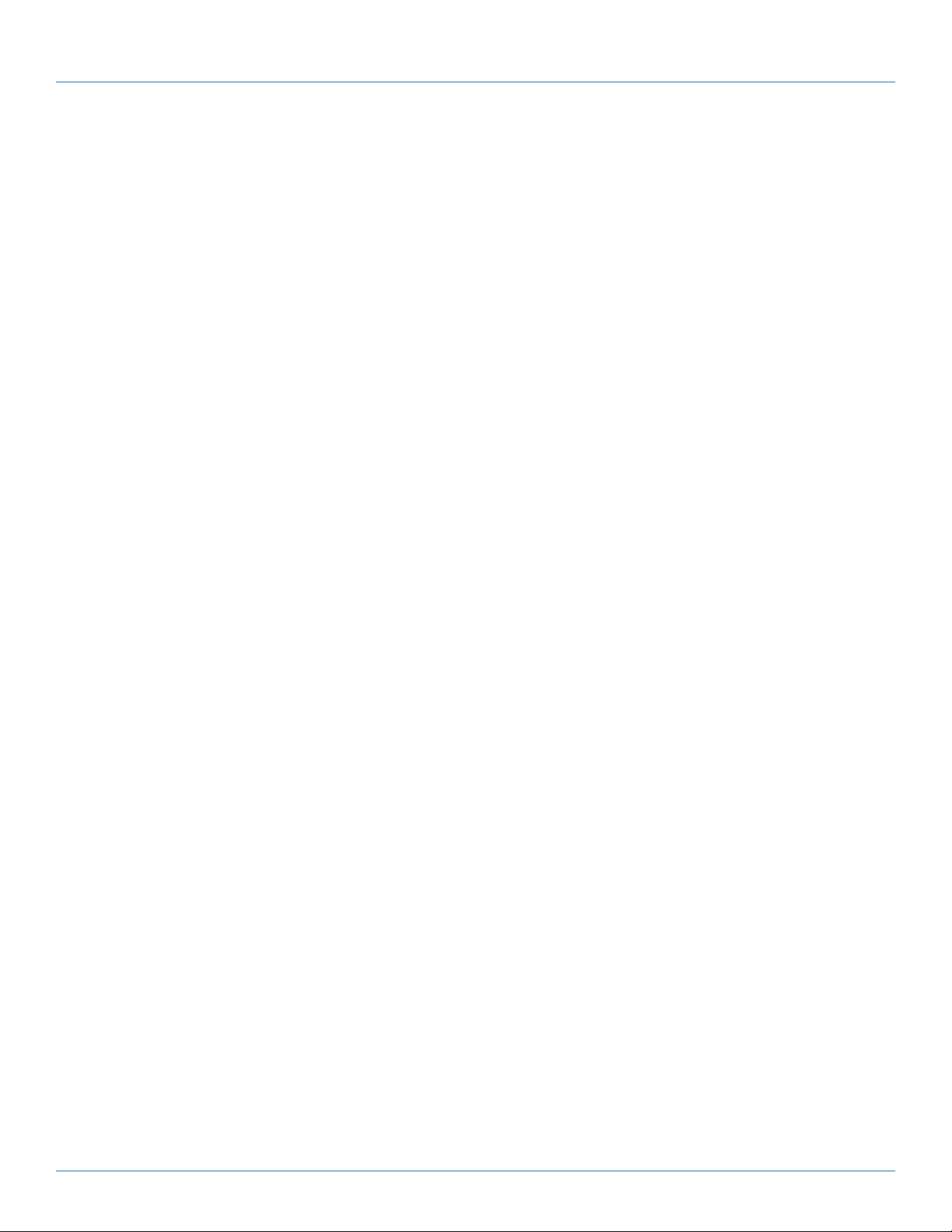
Chapter 3: Configuration
Parameter Description
• Port: This is the logical port number for this row.
• Link: The current link state is displayed graphically. Green indicates the link is up and red that it is down.
• Current Link Speed: Provides the current link speed of the port.
• Configured Link Speed: Select any available link speed for the given switch port.
- Auto Speed selects the highest speed that is compatible with a link partner.
- Disabled disables the switch port operation.
• Flow Control: When Auto Speed is selected on a port, this section indicates the flow control capability that is advertised to the
link partner. When a fixed-speed setting is selected, that is what is used. The Current Rx column indicates whether pause frames
on the port are obeyed, and the Current Tx column indicates whether pause frames on the port are transmitted. The Rx and Tx
settings are determined by the result of the last Auto-Negotiation.
Check the configured column to use flow control. This setting is related to the setting for Configured Link Speed.
• Maximum Frame Size: Enter the maximum frame size permitted for the switch port, including FCS.
• Excessive Collision Mode: Configure port transmit collision behavior.
- Discard: Discard frame after 16 collisions (default).
- Restart: Restart backoff algorithm after 16 collisions.
• Power Control: The Usage column shows the current percentage of the power consumption per port. The Configured column
allows for changing the power savings mode parameters per port.
- Disabled: All power savings mechanisms disabled.
- ActiPHY: Link down power savings enabled.
- PerfectReach: Link up power savings enabled.
- Enabled: Both link up and link down power savings enabled.
• Buttons:
- Save: Click to save changes.
- Reset: Click to undo any changes made locally and revert to previously saved values.
• Icon, upper right of screen (Refresh): Click to refresh the Port link Status manually.
LG B110 8A
724-746-5500 | blackbox.com
Page 41
Page 42

724-746-5500 | blackbox.com
Chapter 3: Configuration
3.1.2 Port Description
This section describes how to configure the port’s alias and any descriptions for the Port Identity. It prompts the user to create an
alphanumeric string describing the full name and version for the system’s hardware, software version, and networking application.
Web Interface
To configure an Port Description in the Web interface:
1. Click Configuration, Port, then Port Description.
2. Specify the detail port alias or an alphanumeric string describing the full name and version for the system’s hardware, software
version, and networking application.
3. Click Save.
Figure 3-2. The Port Configuration screen.
Parameter Description
• Port: This is the logical port number for this row.
• Description: Description of device ports cannot include symbols such as “ # % & ‘ + \.
• Buttons:
- Apply: Click to save changes.
- Reset: Click to undo any changes made locally and revert to previously saved values.
724-746-5500 | blackbox.com
Page 42
LG B110 8A
Page 43

Chapter 3: Configuration
3.1.3 Traffic Overview
This section describes the port statistics information and provides an overview of general traffic statistics for all switch ports.
Web Interface
To Display the Port Statistics Overview in the Web interface:
1. Click Configuration, Port, then Traffic Overview.
2. To set the unit to auto-refresh, check “Auto-refresh”.
3. Click “Refresh“ to refresh the port statistics or clear all information by clicking “Clear”.
Figure 3-3. The Port Statistics Overview screen.
Parameter Description
• Port: The logical port for the settings contained in the same row.
• Packets: The number of received and transmitted packets per port.
• Bytes: The number of received and transmitted bytes per port.
• Errors: The number of frames received in error and the number of incomplete transmissions per port.
• Drops: The number of frames discarded because of ingress or egress congestion.
• Filtered: The number of received frames filtered by the forwarding
• Auto-refresh: Check this box if you want the information on this screen to refresh automatically.
• Icon, upper right of screen (Refresh, Clear): Click to refresh or clear the Port Statistics manually.
LG B110 8A
724-746-5500 | blackbox.com
Page 43
Page 44

724-746-5500 | blackbox.com
Chapter 3: Configuration
3.1.4 Detailed Statistics
This section describes how to find detailed traffic statistics for a specific switch port. Use the port select box to select which
switch port details to display.
The displayed counters are the totals for receive and transmit, the size counters for receive and transmit, and the error counters for
receive and transmit.
Web Interface
To Display the per port detailed port statistics overview in the Web interface:
1. Click Configuration, Port, then Detailed Port Statistics
2. Scroll the Port Index to select which port you want to show the detailed “Port Statistics overview” .
3. If you want to auto-refresh the information, check the “Auto-refresh” box.
4. Click “Refresh“ to refresh the port detailed statistics or clear all information when you click “Clear”.
Figure 3-4. The Port Detail Statistics Overview screen.
Parameter Description
• Auto-refresh: Check <Auto-refresh> to refresh the Port Statistics information automatically.
• Upper left scroll bar: To scroll which port to display the Port statistics with “Port-0”, “Port-1...“
Receive Total and Transmit Total:
• Rx and Tx Packets: The number of (good and bad) packets received and transmitted.
• Rx and Tx Octets: The number of (good and bad) bytes received and transmitted. Includes FCS, but excludes framing bits.
• Rx and Tx Unicast: The number of (good and bad) unicast packets received and transmitted.
• Rx and Tx Multicast: The number of (good and bad) multicast packets received and transmitted.
• Rx and Tx Broadcast: The number of (good and bad) broadcast packets received and transmitted.
• Rx and Tx Pause: A count of the MAC Control frames received or transmitted on this port that have an opcode indicating a
PAUSE operation.
Page 44
724-746-5500 | blackbox.com
LG B110 8A
Page 45

Chapter 3: Configuration
Receive and Transmit Size Counters: The number of (good and bad) packets split into categories that have been received and
transmitted based on their respective frame sizes.
Receive and Transmit Queue Counters: The number of packets per input and output queue received and transmitted.
Receive Queue Counters:
• Rx Drops: The number of frames dropped because of lack of receive buffers or egress congestion.
• Rx CRC/Alignment: The number of frames received with CRC or alignment errors.
• Rx Undersize: The number of short 1 frames received with valid CRC.
• Rx Oversize: The number of long 2 frames received with valid CRC.
• Rx Fragments: The number of short 1 frames received with invalid CRC.
• Rx Jabber: The number of long 2 frames received with invalid CRC.
• Rx Filtered: The number of received frames filtered by the forwarding process.
- Short frames are frames that are smaller than 64 bytes.
- Long frames are frames that are longer than the configured maximum frame length for this port.
Transmit Queue Counters:
• Tx Drop s : The number of frames dropped because of output buffer congestion.
• Tx Late/Exc. Coll.: The number of frames dropped because of excessive or late collisions.
• Auto-refresh: Check to refresh the Queuing Counters automatically.
• Icon, upper right of screen (Refresh, clear): Click to refresh the Port Detail Statistics or clear them manually.
LG B110 8A
724-746-5500 | blackbox.com
Page 45
Page 46

724-746-5500 | blackbox.com
Chapter 3: Configuration
3.1.5 Qos Statistics
This section describes how the switch displays the QoS detailed Queuing Counters for a specific switch port for the different
queues for all switch ports.
Web Interface
To Display the Queueing Counters in the Web interface:
1. Click Configuration, Port, then QoS Statistics
2. To auto-refresh the information, check “Auto-refresh”.
3. Click “Refresh“ to refresh the Queueing Counters or clear all information when you click “Clear”.
Figure 3-5. Queuing Counters Overview screen.
Parameter Description
• Port: The logical port for the settings contained in the same row.
• Qn: Qn is the Queue number, QoS queues per port. Q0 is the lowest priority queue.
• Rx /Tx: The number of packets received and transmitted per queue.
• Auto-refresh: Check <Auto-refresh> to refresh the Queuing Counters automatically.
• Icons, upper right of screen (Refresh, clear): Click to refresh Queuing Counters or clear them manually.
Page 46
724-746-5500 | blackbox.com
LG B110 8A
Page 47

Chapter 3: Configuration
3.1.6 SFP Information
This section describes the SFP module detail information, including connector type, fiber type, wavelength, baud rate, and vendor
OUI, etc.
Web Interface
To display the SFP information in the Web interface:
1. Click Configuration, Port, then SFP Information
2. To display the SFP Information.
Figure 3-6. The SFP Information Overview screen.
Parameter Description
• Connector Type: Displays the connector type: UTP, SC, ST, LC etc.
• Fiber Type: Displays the fiber mode, for instance, Multi-Mode, Single-Mode.
• Tx Central Wavelength: Displays the fiber optical transmitting central wavelength: 850nm, 1310nm, 1550nm etc.
• Baud Rate: Displays the maximum baud rate of the fiber module supported, for instance, 10M, 100M, 1G etc.
• Vendor OUI: Displays the Manufacturer’s OUI code, which is assigned by IEEE.
• Vendor Name: Displays the company name of the module manufacturer.
• Vendor P/N: Displays the product name of the naming by module manufacturer.
• Vendor Rev (Revision): Displays the module revision.
• Vendor SN (Serial Number): Displays the serial number assigned by the manufacturer.
• Date Code: Displays the date this SFP module was made.
• Temperature: Displays the current temperature of the SFP module.
• Vcc: Displays the working DC voltage of the SFP module.
• Mon1 (Bias) mA: Displays the bias current of the SFP module.
• Mon2 (TX PWR): Displays the transmit power of the SFP module.
• Mon3 (RX PWR): Displays the receiver power of the SFP module.
LG B110 8A
724-746-5500 | blackbox.com
Page 47
Page 48

724-746-5500 | blackbox.com
Chapter 3: Configuration
3.1.7 EEE
This section enables the user to inspect and configure the current EEE port settings.
EEE is a power saving option that reduces the power usage when there is very low traffic utilization (or no traffic).
EEE works by powering down circuits when there is no traffic. When a port gets data to be transmitted, all circuits are powered
up. The time it takes to power up the circuits is called “wakeup time.“ The default wake-up time is 17 µs for 1 Gb links and 30 µs
for other link speeds. EEE devices must agree upon the value of the wakeup time to make sure that both the receiving device and
the transmitting device have all circuits powered up when traffic is transmitted. The devices can exchange information about the
devices wakeup time using the LLDP protocol.
For maximizing the power savings, the circuit isn’t started at once. Data is made ready, and is queued until 3000 bytes of data are
ready to be transmitted. In order not to introduce a large delay in case data less than 3000 bytes needs to be transmitted, data is
always transmitted after 48 µs, giving a maximum latency of 48 µs plus the wakeup time.
It is possible to minimize the latency for specific frames by mapping the frames to a specific queue (done with QOS) and then to
mark the queue as an urgent queue. When an urgent queue gets data to be transmitted, the circuits will be powered up at once,
and the latency will be reduced to the wakeup time.
Web Interface
To configure the EEE Configuration in the Web interface:
1. Click Configuration, Port, then EEE.
2. Select which port needs the EEE function enabled.
3. The EEE Urgent Queues level ranges from 1 to 8. The queue will postpone the transmsion until 3000 bytes are ready to be
transmitted.
4. Click the Save button to save the setting
5. To cancel the setting, click the Reset button to revert to previously saved values.
Page 48
Figure 3-7. The EEE Configuration screen.
724-746-5500 | blackbox.com
LG B110 8A
Page 49

Chapter 3: Configuration
Parameter Description
EEE Port Configuration: The EEE port settings relate to the currently selected item, as shown in the page header.
• Port: The switch port number of the logical EEE port.
• EEE Enabled: Controls whether EEE is enabled for this switch port.
• EEE Urgent Queues: Queue sets will activate transmition of frames as soon as any data is available. Otherwise the queue will
postpone the transmsion until 3000 bytes are ready to be transmitted.
• Buttons:
- Save: Click to save changes.
- Reset: Click to undo any changes made locally and revert to previously saved values.
LG B110 8A
724-746-5500 | blackbox.com
Page 49
Page 50

724-746-5500 | blackbox.com
Chapter 3: Configuration
3.2 ACL
The Gigabit Managed Switch access control list (ACL) is probably the most commonly used object in the IOS. It is used not only
for packet filtering but also for selecting types of traffic to be analyzed, forwarded, or influenced in some way. The ACLs are
divided into EtherTypes. IPv4, ARP protocol, MAC and VLAN parameters etc. Here we will go over the standard and extended
access lists for TCP/IP. To create ACEs for ingress classification, assign a policy for each port. The policy numbers are 1-8, but, each
policy can be applied to any port. This makes it very easy to determine what type of ACL policy you will be working with.
3.2.1 Ports
This section describes how to configure the ACL parameters (ACE) of each switch port. These parameters will affect frames
received on a port unless the frame matches a specific ACE.
Web Interface
To configure the ACL Ports Configuration in the Web interface:
1. Click Configuration, ACL, then Ports.
2. To scroll the specific parameter value to select the correct value for port ACL setting.
3. Click the Save button to save the setting
4. If you want to cancel the setting, click the Reset button. It will revert to previously saved values.
5. After your configuration is complete, you can see the port counter. Click Refresh to update the counter or click Clear to clear
any unsaved changes.
Figure 3-8 The ACL Ports Configuration screen.
Parameter Description
• Port: The logical port for the settings contained in the same row.
• Policy Policy ID: Select the policy to apply to this port. The values should be 1 through 8. The default value is 1.
• Action: Select whether forwarding is permitted (“Permit“) or denied (“Deny“). The default value is "Permit".
• Rate Limiter ID: Select which rate limiter to apply on this port. The permitted values are “Disabled“ or the values 1 through
16. The default value is “Disabled“.
Page 50
724-746-5500 | blackbox.com
LG B110 8A
Page 51

Chapter 3: Configuration
• Port Copy: Select which port frames are copied on. The values permitted are “Disabled“ or a specific port number. The default
value is “Disabled.“
• Mirror: Specify the mirror operation of this port. The permitted values are:
- Enabled: Frames received on the port are mirrored.
- Disabled: Frames received on the port are not mirrored.
The default value is “Disabled“.
• Logging: Specify the logging operation of this port. The permitted values are:
- Enabled: Frames received on the port are stored in the System Log.
- Disabled: Frames received on the port are not logged.
The default value is “Disabled“. Please note that the System Log memory size and logging rate are limited.
• Shutdown: Specify the port shutdown operation of this port. The permitted values are:
- Enabled: If a frame is received on the port, the port will be disabled.
- Disabled: Port shutdown is disabled.
The default value is “Disabled“.
• Counter: Counts the number of frames that match this ACE.
• Buttons:
- Save: Click to save changes.
- Reset: Click to undo any changes made locally and revert to previously saved values.
• Icons, upper right of screen (Refresh, clear): Click to refresh the ACL Ports Configuration or to clear them manually.
LG B110 8A
724-746-5500 | blackbox.com
Page 51
Page 52

724-746-5500 | blackbox.com
Chapter 3: Configuration
3.2.2 Rate Limiters
This section describes how to configure the switch’s ACL Rate Limiter parameters. The Rate Limiter Levels from 1 to 16 permit the
user to set rate limiter value and units with pps or kbps.
Web Interface
To configure ACL Rate Limiter in the Web interface:
1. Click Configuration, ACL, then Rate Limiter
2. To specific the Rate field and the range from 0 to 3276700.
3. To scroll the Unit with pps or kbps
4. Click the Save button to save the setting
5. If you want to cancel a setting, click the Reset button to revert to previously saved values.
Figure 3-9. The ACL Rate Limiter Configuration screen.
Parameter Description
• Rate Limiter ID: The rate limiter ID for the settings contained in the same row.
• Rate: Permitted values are: 0–3,276,700 in pps or 0, 100, 200, 300, ..., 1,000,000 in kbps.
• Unit: Specify the rate unit. Values permitted are: pps (packets per second) and kbps (kilobits per second).
• Buttons:
- Save: Click to save changes.
- Reset: Click to undo any changes made locally and revert to previously saved values.
724-746-5500 | blackbox.com
Page 52
LG B110 8A
Page 53

Chapter 3: Configuration
3.2.3 Access Control List
This section describes how to configure Access Control List rule. An Access Control List (ACL) is a sequential list of permit or deny
conditions that apply to IP addresses, MAC addresses, or other more specific criteria. This switch tests ingress packets against the
conditions in an ACL one by one. A packet will be accepted as soon as it matches a permit rule, or dropped as soon as it matches
a deny rule. If no rules match, the frame is accepted. Other actions can also be invoked when a matching packet is found,
including rate limiting, copying matching packets to another port or to the system log, or shutting down a port.
This page shows the Access Control List (ACL), which is made up of the ACEs defined on this switch. Each row describes the ACE
that is defined. The maximum number of ACEs is 256 on each switch. Click on the lowest plus sign to add a new ACE to the list.
The reserved ACEs used for internal protocol, cannot be edited or deleted, the order sequence cannot be changed an the priority
is highest.
Web Interface
To configure Access Control List in the Web interface:
1. Click Configuration, ACL, then Configuration.
2. Click the button to add a new ACL, or use the other ACL modification buttons to specify the editing action (i.e., edit,
delete, or moving the relative position of entry in the list).
3. To specific the parameter of the ACE.
4. Click the Save button to save the setting.
5. To cancel a setting, click the Reset button. It will revert to previously saved values.
6. When editing an entry on the Access Control Entry (ACE) Configuration page, note that the Items displayed depend on various
selections, such as Frame Type and IP Protocol Type. Then specify the relevant criteria to be matched for this rule, and set the
actions to take when a rule is matched (such as Rate Limiter, Port Copy, Logging, and Shutdown).
LG B110 8A
Figure 3-10. The ACL Rate Limiter Configuration screen.
724-746-5500 | blackbox.com
Page 53
Page 54

724-746-5500 | blackbox.com
Chapter 3: Configuration
Parameter Description
• Ingress Port : Indicates the ingress port of the ACE. Possible values are:
- Any: The ACE will match any ingress port.
- Policy: The ACE will match ingress ports with a specific policy.
- Port: The ACE will match a specific ingress port.
• Frame Type: Indicates the frame type of the ACE. Possible values are:
- Any: The ACE will match any frame type.
- Ethernet Type: The ACE will match Ethernet Type frames. Note that an Ethernet Type based ACE will not get matched by IP
and ARP frames.
- ARP: The ACE will match ARP/RARP frames.
- IPv4: The ACE will match all IPv4 frames.
• Action: Indicates the forwarding action of the ACE.
- Permit: Frames matching the ACE may be forwarded and learned.
- Deny: Frames matching the ACE are dropped.
• Rate Limiter: Indicates the rate limiter number of the ACE. The permitted range is 1 to 16. When Disabled is displayed, the rate
limiter operation is disabled.
• Port Copy: Indicates the port copy operation of the ACE. Frames matching the ACE are copied to the port number. The
permitted values are Disabled or a specific port number. When Disabled is displayed, the port copy operation is disabled.
• Mirror: Specify the mirror operation of this port. The permitted values are:
- Enabled: Frames received on the port are mirrored.
- Disabled: Frames received on the port are not mirrored. The default value is “Disabled“.
• Logging: Indicates the logging operation of the ACE. Possible values are:
- Enabled: Frames matching the ACE are stored in the System Log.
- Disabled: Frames matching the ACE are not logged.
Please note that the System Log memory size and logging rate is limited.
• Shutdown: Indicates the port shutdown operation of the ACE. Possible values are:
- Enabled: If a frame matches the ACE, the ingress port will be disabled.
- Disabled: Port shutdown is disabled for the ACE.
• Counter: The counter indicates the number of times the ACE was hit by a frame.
Modification Buttons: You can modify each ACE in the table using the following buttons:
: Inserts a new ACE before the current row.
: Edits the ACE row.
: Moves the ACE up the list.
: Moves the ACE down the list.
: Deletes the ACE.
: The lowest plus sign adds a new entry at the bottom of the ACE listings.
724-746-5500 | blackbox.com
Page 54
LG B110 8A
Page 55

Chapter 3: Configuration
• Buttons:
- Save: Click to save changes.
- Reset: Click to undo any changes made locally and revert to previously saved values.
- Cancel: Click to cancel changes.
• Auto-refresh: Click to refresh the information automatically.
• Icons, upper right of screen (Refresh, Clear, Remove All): Click to refresh the ACL Configuration. Click Clear to reset chang-
es manually. Click Remove All to clean up all ACL configurations on the table.
3.2.4 ACL Status
This section describes how to show the ACL status by different ACL users. Each row describes the ACE that is defined. It is a
conflict if a specific ACE is not applied to the hardware because of hardware limitations. The maximum number of ACEs is 256 on
each switch.
Web Interface
To display the ACL status in the Web interface:
1. Click Configuration, ACL, then ACL status
2. To set the switch to auto-refresh the information, click “Auto-refresh”.
3. Click “Refresh“ to refresh the ACL Status.
Figure 3-11. The ACL Rate Limiter Configuration screen.
Parameter Description
• User: Indicates the ACL user.
• Ingress Port: Indicates the ingress port of the ACE. Possible values are:
- Any: The ACE will match any ingress port.
- Policy: The ACE will match ingress ports with a specific policy.
- Port: The ACE will match a specific ingress port.
• Frame Type: Indicates the frame type of the ACE. Possible values are:
- Any: The ACE will match any frame type.
- EType: The ACE will match Ethernet Type frames. Note that an Ethernet Type based ACE will not get matched by IP and ARP
frames.
- ARP: The ACE will match ARP/RARP frames.
- IPv4: The ACE will match all IPv4 frames.
• Action: Indicates the forwarding action of the ACE.
LG B110 8A
724-746-5500 | blackbox.com
Page 55
Page 56

724-746-5500 | blackbox.com
Chapter 3: Configuration
- Permit: Frames matching the ACE may be forwarded and learned.
- Deny: Frames matching the ACE are dropped.
• Rate Limiter: Indicates the rate limiter number of the ACE. The range is 1 to 16.
When Disabled is displayed, the rate limiter operation is disabled.
• Port Copy: Indicates the port copy operation of the ACE. Frames matching the ACE are copied to the port number. The
permitted values are disabled or a specific port number. When Disabled is displayed, the port copy operation is disabled.
• Mirror: Specify the mirror operation of this port. The permitted values are:
- Enabled: Frames received on the port are mirrored.
- Disabled: Frames received on the port are not mirrored.
The default value is “Disabled“.
• CPU: Forward packet that matched the specific ACE to CPU.
• CPU Once: Forward first packet that matched the specific ACE to CPU.
• Counter: The counter indicates the number of times the ACE was hit by a frame.
• Conflict: Indicates the hardware status of the specific ACE. The specific ACE is not applied to the hardware because of
hardware limitations.
• Auto-refresh: Click auto-refresh to refresh the information automatically.
• Icon, upper right of screen (Refresh): Click to refresh the ACL status information manually.
Page 56
724-746-5500 | blackbox.com
LG B110 8A
Page 57

Chapter 3: Configuration
3.3 Aggregation
The Aggregation is used to configure the settings of Link Aggregation. You can bundle more than one port with the same speed,
full-duplex and the same MAC to be a single logical port, thus the logical port aggregates the bandwidth of these ports. This
means you can use your current Ethernet equipment to build the bandwidth aggregation. For example, if there are three Fast
Ethernet ports aggregated in a logical port, then this logical port has bandwidth three times as high as a single Fast Ethernet port.
3.3.1 Static Trunk
Ports using Static Trunk as their trunk method can choose their unique Static GroupID to form a logic “trunked port”. The benefit
of using Static Trunk method is that a port can immediately become a member of a trunk group without any handshaking with its
peer port. This is also a disadvantage because the peer ports of your static trunk group may not know that they should be aggregated together to form a “logic trunked port”. Black Box strongly recommends using Static Trunk on both ends of a link.
NOTE: Low speed links will stay in a “not ready” state when using static trunk to aggregate with high speed links.
Web Interface
To configure the Trunk Aggregation Hash mode and Aggregation Group in the Web interface:
1. Click Configuration, Static Trunk, and then Aggregation Mode Configuration.
2. Click “Evoke Aggregation Group ID and Port members“ to enable or disable the aggregation mode function.
3. Click the Save button to save the setting
4. To cancel the setting, click the Reset button to revert to previously saved values.
LG B110 8A
Figure 3-12. The Aggregation Mode Configuration screen.
724-746-5500 | blackbox.com
Page 57
Page 58

724-746-5500 | blackbox.com
Chapter 3: Configuration
Parameter Description
Hash Code Contributors
• Source MAC Address: The Source MAC address can be used to calculate the destination port for the frame. Check to enable
the use of the Source MAC address or uncheck to disable. By default, Source MAC Address is enabled.
• Destination MAC Address: The Destination MAC Address can be used to calculate the destination port for the frame. Check
to enable the use of the Destination MAC Address, or uncheck to disable. By default, Destination MAC Address is disabled.
• IP Address: The IP address can be used to calculate the destination port for the frame. Check to enable the use of the IP
Address, or uncheck to disable. By default, IP Address is enabled.
• TCP/UDP Port Number: The TCP/UDP port number can be used to calculate the destination port for the frame. Check to
enable the use of the TCP/UDP Port Number, or uncheck to disable. By default, TCP/UDP Port Number is enabled.
Aggregation Group Configuration
• Locality: Indicates the aggregation group type. This field is only valid for switches.
- Global: The group members may reside on different units. The device supports two 8-port global aggregations.
- Local: The group members reside on the same unit. Each local aggregation may consist of up to 16 members.
• Group ID: Indicates the group ID for the settings contained in the same row. Group ID “Normal“ indicates there is no
aggregation. Only one group ID is valid per port.
• Port Members: Each switch port is listed for each group ID. Select a radio button to include a port in an aggregation, or clear
the radio button to remove the port from the aggregation. By default, no ports belong to any aggregation group. Only full
duplex ports can join an aggregation and ports must be in the same speed in each group.
• Buttons:
- Save: Click to save changes.
- Reset: Click to undo any changes made locally and revert to previously saved values.
Page 58
724-746-5500 | blackbox.com
LG B110 8A
Page 59

Chapter 3: Configuration
3.3.2 LACP
Ports using Link Aggregation Control Protocol (according to IEEE 802.3ad specification) as their trunking method can choose their
unique LACP GroupID to form a logic “trunked port”. The benefit of using LACP is that a port makes an agreement with its peer
port before it becomes a ready member of a “trunk group” (also called aggregator).
LACP is safer than the other trunking method, static trunk.
Configuration
This page allows the user to inspect the current LACP port configurations, and possibly change them as well. An LACP trunk
group with more than one ready member-ports is a “real trunked” group. An LACP trunk group with only one or less than one
ready member-ports is not a “real trunked” group.
Web Interface
To configure the Trunk Aggregation LACP parameters in the Web interface:
1. Click Configuration, LACP, Configuration.
2. Select enable or disable the LACP on the port of the switch. Select the Key parameter with Auto or Specific (Default is Auto).
3. Select the Role from the Active or Passive pulldown menu. (Default is Active).
4. Click the Save Button to save the setting.
5. To cancel the setting, click the Reset button to revert to previously saved values.
Figure 3-13. The LACP Port Configuration screen.
Parameter Description
• Port: The switch port number.
• LACP Enabled: Controls whether LACP is enabled on this switch port. LACP will form an aggregation when 2 or more ports
are connected to the same partner. LACP can form a maximum of 12 LLAGs per switch and 2 GLAGs.
LG B110 8A
724-746-5500 | blackbox.com
Page 59
Page 60

724-746-5500 | blackbox.com
Chapter 3: Configuration
• Key: The Key value incurred by the port, range 1-65535. The Auto setting will set the key as appropriate by the physical link
speed, 10Mb = 1, 100Mb = 2, 1Gb = 3. Using the Specific setting, a user-defined value can be entered. Ports with the same
Key value can participate in the same aggregation group, while ports with different keys cannot.
• Role: The Role shows the LACP activity status. The Active will transmit LACP packets each second, while Passive will wait for a
LACP packet from a partner (speak if spoken to).
• Buttons:
- Save: Click to save changes.
- Reset: Click to undo any changes made locally and revert to previously saved values.
System Status
When you set the LACP function on the switch, it provides a status overview for all LACP instances
Web Interface
To display the LACP System status in the Web interface:
1. Click Configuration, LACP, System Status
2. To set the switch to auto-refresh the information, check “Auto-refresh”.
3. Click “ Refresh“ to refresh the LACP System Status.
Figure 3-14. The LACP System Status screen
Parameter Description
• Aggr ID: The Aggregation ID associated with this aggregation instance. For LLAG the ID is shown as 'isid:aggr-id' and for
GLAGs as “aggr-id“.
• Partner System ID: The system ID (MAC address) of the aggregation partner.
• Partner Key: The key that the partner has assigned to this aggregation ID.
• Last Changed: The time since this aggregation changed.
• Local Ports: Shows which ports are a part of this aggregation for this switch. The format is: “Switch ID:Port.“
• Auto-refresh: Click auto-refresh to refresh the information automatically.
• Icon, upper right of screen (Refresh): Click to refresh the LACP System status information manually.
724-746-5500 | blackbox.com
Page 60
LG B110 8A
Page 61

Chapter 3: Configuration
Port Status
When you set the LACP function on the switch, a Port Status overview for all LACP instances is enabled.
Web Interface
To display the LACP Port Status in the Web interface:
1. Click Configuration, LACP, Port Status
2. To set the switch to auto-refresh the information, check “Auto-refresh”.
3. Click “Refresh“ to refresh the LACP Port Status.
Figure 3-15. The LACP Status screen.
Parameter Description
• Port: The switch port number.
• LACP: “Yes“ means that LACP is enabled and the port link is up. “No“ means that LACP is not enabled or that the port link is
down. “Backup“ means that the port could not join the aggregation group but will join if other port leaves. Meanwhile its
LACP status is disabled.
• Key: The key assigned to this port. Only ports with the same key can aggregate together.
• Aggr ID: The Aggregation ID assigned to this aggregation group. IDs 1 and 2 are GLAGs while IDs 3-14 are LLAGs.
• Partner System ID: The partner’s System ID (MAC address).
• Partner Port: The partner’s port number connected to this port.
• Auto-refresh: Click auto-refresh to refresh the information automatically.
• Icon, upper right of screen (Refresh): Click to refresh the LACP port status information manually.
LG B110 8A
724-746-5500 | blackbox.com
Page 61
Page 62

724-746-5500 | blackbox.com
Chapter 3: Configuration
Port Statistics
When you complete the LACP function on the switch, a Port Statistics overview for all LACP instances is enabled.
Web Interface
To display the LACP Port status in the Web interface:
2. To set the switch to auto-refresh the information, check “Auto-refresh”.
3. Click “Refresh“ to refresh the LACP Port Statistics.
Figure 3-16. The LACP Statistics screen.
Parameter Description
• Port: The switch port number.
• LACP Received: The number of LACP frames that have been received at each port.
• LACP Transmitted: The number of LACP frames that have been sent from each port.
• Discarded: The number of unknown or illegal LACP frames that have been discarded at each port.
• Auto-refresh: Click auto-refresh to refresh the information automatically.
• Icon, upper right of screen (Refresh): Click to refresh the LACP port statistics information manually.
Page 62
724-746-5500 | blackbox.com
LG B110 8A
Page 63

Chapter 3: Configuration
3.4 Spanning Tree
The Spanning Tree Protocol (STP) can be used to detect and disable network loops, and to provide backup links between
switches, bridges, or routers. This allows the switch to interact with other bridging devices (that is, an STP-compliant switch,
bridge, or router) in your network to ensure that only one route exists between any two stations on the network, and provide
backup links which automatically take over when a primary link goes down.
STP uses a distributed algorithm to select a bridging device (an STP- compliant switch, bridge or router) that serves as the root of
the spanning tree network. It selects a root port on each bridging device (except for the root device) which incurs the lowest path
cost when forwarding a packet from that device to the root device. Then it selects a designated bridging device from each LAN
which incurs the lowest path cost when forwarding a packet from that LAN to the root device. All ports connected to designated
bridging devices are assigned as designated ports. After determining the lowest cost spanning tree, it enables all root ports and
designated ports, and disables all other ports. Network packets are therefore only forwarded between root ports and designated
ports, eliminating any possible network loops.
Figure 3-17. The Spanning Tree protocol.
Once a stable network topology has been established, all bridges listen for Hello BPDUs (Bridge Protocol Data Units) transmitted
from the Root Bridge. If a bridge does not get a Hello BPDU after a predefined interval (Maximum Age), the bridge assumes that
the link to the Root Bridge is down. This bridge will then initiate negotiations with other bridges to reconfigure the network to
reestablish a valid network topology.
LG B110 8A
724-746-5500 | blackbox.com
Page 63
Page 64

724-746-5500 | blackbox.com
Chapter 3: Configuration
3.4.1 Bridge Settings
This section describes how to configure the Spanning Tree Bridge and STP System settings. It allows you to configure STP System
settings that are used by all STP Bridge instances in the swtich.
Web Interface
To configure the Spanning Tree Bridge Settings parameters in the Web interface:
1. Click Configuration, Spanning Tree, Bridge Settings.
2. Scoll to select your parameters and the values in Basic Settings.
3. Scoll to select your parameters and the values in Advanced Settings
4. Click save to save the settings.
5. To cancel the settings changes, click the Reset button to revert to previously saved values.
Figure 3-18. The STP Bridge Configuration screen.
Parameter Description
Basic Settings
• Protocol Version: The STP protocol version setting. Valid values are STP, RSTP, and MSTP.
• Bridge Priority: Controls the bridge priority. Lower numeric values have better priority. The bridge priority plus the MSTI
instance number, concatenated with the 6-byte MAC address of the switch, forms a Bridge Identifier. For MSTP operation, this
is the priority of the CIST. Otherwise, this is the priority of the STP/RSTP bridge.
• Forward Delay: The delay used by STP Bridges to transit Root and Designated Ports to Forwarding (used in STP compatible
mode). Valid values are in the range 4 to 30 seconds.
• Max Age: The maximum age of the information transmitted by the Bridge when it is the Root Bridge. Valid values are in the
range 6 to 40 seconds, and MaxAge must be <= (FwdDelay-1)*2.
• Maximum Hop Count: Defines the initial value of remaining Hops for MSTI information generated at the boundary of an MSTI
region, or how many bridges a root bridge can distribute its BPDU information to. Valid values are in the range 6 to 40 hops.
• Transmit Hold Count: The number of BPDU's a bridge port can send per second. When exceeded, transmission of the next
BPDU will be delayed. Valid values are in the range 1 to 10 BPDUs per second.
Page 64
724-746-5500 | blackbox.com
LG B110 8A
Page 65

Chapter 3: Configuration
Advanced Settings
• Edge Port BPDU Filtering: Control whether a port explicitly configured as Edge will transmit and receive BPDUs.
• Edge Port BPDU Guard: Control whether a port explicitly configured as Edge will disable itself upon reception of a BPDU. The
port will enter the error-disabled state, and will be removed from the active topology.
• Port Error Recovery: Control whether a port in the error-disabled state automatically will be enabled after a certain time. If
recovery is not enabled, ports have to be disabled and re-enabled for normal STP operation. The condition is also cleared by a
system reboot.
• Port Error Recovery Timeout: The time to pass before a port in the error-disabled state can be enabled. Valid values are
between 30 and 86400 seconds (24 hours).
• Buttons:
- Save: Click to save changes.
- Reset: Click to undo any changes made locally and revert to previously saved values.
3.4.2. MSTI Mapping
When you implement a Spanning Tree protocol on the switch, the CIST is not available for explicit mapping, because it receives
the VLANs that are not explicitly mapped. For this reason, you need to set the list of VLANs mapped to the MSTI. The VLANs
must be separated with a comma and/or a space. A VLAN can only be mapped to one MSTI. An unused MSTI should simply be
left empty, (i.e. with no VLANs mapped to it.)
This section describes it allows the user to inspect the current STP MSTI bridge instance priority configurations, and possibly
change them as well.
Web Interface
To configure the Spanning Tree MSTI Mapping parameters in the Web interface:
1. Click Configuration, Spanning Tree, MSTI Mapping.
2. Specify the configuration identification parameters in the field. Specify the VLANs Mapped blank field.
3. Click the Save button to save the setting.
4. To cancel the setting, click the Reset button to revert to previously saved values.
LG B110 8A
Figure 3-19. The MSTI Configuration screen.
724-746-5500 | blackbox.com
Page 65
Page 66

724-746-5500 | blackbox.com
Chapter 3: Configuration
Parameter Description
Configuration Identification
• Configuration Name: The name identifying the VLAN to MSTI mapping. Bridges must share the name and revision (see
below), as well as the VLAN-to-MSTI mapping configuration to share spanning trees for MSTI's (Intra-region). The name should
not exceed 32 characters.
• Configuration Revision: The revision of the MSTI configuration named above. This must be an integer between 0 and 65535.
MSTI Mapping
• MSTI: The bridge instance. The CIST is not available for explicit mapping, because it receives the VLANs not explicitly mapped.
• VLANs Mapped: The list of VLANs mapped to the MSTI. The VLANs must be separated with a comma and/or a space. A
VLAN can only be mapped to one MSTI. An unused MSTI should just be left empty. (I.e. not having any VLANs).
• Buttons:
- Save: Click to save changes.
- Reset: Click to undo any changes made locally and revert to previously saved values.
3.4.3 MSTI Priorities
When you implement a Spanning Tree protocol on the switch, that is a bridge instance. The CIST is the default instance, and it is
always active because it controls the bridge priority. Lower numeric values have better priority. The bridge priority plus the MSTI
instance number, concatenated with the 6-byte MAC address of the switch, forms a Bridge Identifier.
This section describes it and enables the user to inspect and change the STP MSTI bridge instance priority configurations.
Web Interface
To configure the Spanning Tree MSTI Priorities parameters in the Web interface:
1. Click Configuration, Spanning Tree, MSTI Priorities.
2. Scroll the Priority maximum is 240. Default is 128.
3. Click the Save button to save the setting.
4. To cancel the settings changes, click the Reset button to revert to previously saved values.
Page 66
Figure 3-20. The MSTI Configuration screen.
724-746-5500 | blackbox.com
LG B110 8A
Page 67

Chapter 3: Configuration
Parameter Description
• MSTI: The bridge instance. The CIST is the default instance, always active.
• Priority: Controls the bridge priority. Lower numeric values have better priority. The bridge priority plus the MSTI instance
number, concatenated with the 6-byte MAC address of the switch forms a Bridge Identifier.
• Buttons:
- Save: Click to save changes.
- Reset: Click to undo any changes made locally and revert to previously saved values.
3.4.4 CIST Ports
When you implement a Spanning Tree protocol on the switch, that is a bridge instance. You need to configure the CIST Ports.
This section describes how it enables the user to inspect the current STP CIST port configurations and change them if needed.
Web Interface
To configure the Spanning Tree CIST Ports parameters in the Web interface:
1. Click Configuration, Spanning Tree, CIST Ports.
2. Scroll and evoke to set all parameters of CIST Aggregated Port Configuration.
3. Evoke to enable or disable the STP, then scoll and evoke to set all parameters of the CIST normal Port configuration.
4. Click the Save button to save the setting.
5. To cancel the setting, click the Reset button to revert to previously saved values.
Figure 3-21. The STP CIST Port Configuration screen.
Parameter Description
• Port: The switch port number of the logical STP port.
• STP Enabled: Controls whether STP is enabled on this switch port.
• Path Cost: Controls the path cost incurred by the port. The Auto setting will set the path cost as appropriate by the physical
link speed, using the 802.1D recommended values. Using the Specific setting, a user-defined value can be entered. The path
cost is used when establishing the active topology of the network. Lower path cost ports are chosen as forwarding ports in
favor of higher path cost ports. Valid values are in the range 1 to 200000000.
LG B110 8A
724-746-5500 | blackbox.com
Page 67
Page 68

724-746-5500 | blackbox.com
Chapter 3: Configuration
• Priority: Controls the port priority. This can be used to control priority of ports having identical port cost. (See 3.4.3 MSTI
Priorities).
• operEdge (state flag): This is the operational flag describing whether the port is connecting directly to edgedevices. (No
Bridges attached.) Transition to the forwarding state is faster for edge ports (having operEdge true) than for other ports. The
value of this flag is based on AdminEdge and AutoEdge fields. This flag is displayed as Edge in Monitor->Spanning Tree -> STP
Detailed Bridge Status.
• AdminEdge: This controls whether the operEdge flag should start as set or cleared (the initial operEdge state when a port is
initialized).
• AutoEdge: This setting controls whether the bridge should enable automatic edge detection on the bridge port. This allows
operEdge to be derived from whether BPDUs are received on the port or not.
• Restricted Role: If enabled, this setting causes the port not to be selected as Root Port for the CIST or any MSTI, even if it has
the best spanning tree priority vector. Such a port will be selected as an Alternate Port after the Root Port has been selected. If
set, it can cause lack of spanning tree connectivity. It can be set by a network administrator to prevent bridges external to a core
region of the network influence the spanning tree active topology, possibly because those bridges are not under the full control
of the administrator. This feature is also known as Root Guard.
• Restricted TCN: If enabled, this setting causes the port not to propagate received topology change notifications and topology
changes to other ports. If set it can cause temporary loss of connectivity after changes in a spanning tree’s active topology as a
result of persistently incorrect learned station location information. It is set by a network administrator to prevent bridges
external to a core region of the network, causing address flushing in that region, possibly because those bridges are not under
the full control of the administrator or the physical link state of the attached LANs transits frequently.
• BPDU Guard: If enabled, this setting causes the port to disable itself upon receiving valid BPDUs. Contrary to the similar bridge
setting, the port edge status does not affect this setting. A port entering error-disabled state because of this setting is subject to
the bridge Port Error Recovery setting as well.
• Point to Point: Controls whether the port connects to a point-to-point LAN rather than to a shared medium. This can be
automatically determined, or forced either true or false. Transition to the forwarding state is faster for point-to-point LANs than
for shared media.
• Buttons:
- Save: Click to save changes.
- Reset: Click to undo any changes made locally and revert to previously saved values.
Page 68
724-746-5500 | blackbox.com
LG B110 8A
Page 69

Chapter 3: Configuration
3.4.5 MSTI Ports
This section enables the user to inspect or adjust the current STP MSTI port configuration. An MSTI port is a virtual port, which is
represented separately for each active CIST (physical) port for each MSTI instance configured on and applicable to the port. The
MSTI instance must be selected before displaying actual MSTI port configuration options. It contains MSTI port
settings for physical and aggregated ports.
Web Interface
To configure the Spanning Tree MSTI Port Configuration parameters in the Web interface:
1. Click Configuration, Spanning Tree, MSTI Ports.
2. Scroll to select the MST1 or other MSTI Port.
3. Click Get to set the detail parameters of the MSTI Ports.
4. Scroll to set all parameters of the MSTI Port configuration.
5. Click the Save button to save the setting.
6. To cancel the setting, click the Reset button to revert to previously saved values.
Figure 3-22. The MSTI Port Configuration screen.
Parameter Description
• Port: The switch port number of the corresponding STP CIST (and MSTI) port.
• Path Cost: Controls the path cost incurred by the port. The Auto setting will set the path cost as appropriate by the physical
link speed, using the 802.1D recommended values. Using the Specific setting, a user-defined value can be entered. The path
cost is used when establishing the active topology of the network. Lower path cost ports are chosen as forwarding ports in
favor of higher path cost ports. Valid values are in the range 1 to 200000000.
LG B110 8A
724-746-5500 | blackbox.com
Page 69
Page 70

724-746-5500 | blackbox.com
Chapter 3: Configuration
• Priority: Controls the port priority. This can be used to control priority of ports having identical port cost. (See 3.4.3 MSTI
Priorities).
• Buttons:
- Save: Click to save changes.
- Reset: Click to undo any changes made locally and revert to previously saved values.
3.4.6 Bridge Status
After you complete the MSTI Port configuration, confibure the Bridge Status. This section provides a status overview of all STP
bridge instances. The displayed table contains a row for each STP bridge instance, where the column displays the following
information:
Web Interface
To display the STP Bridges status in the Web interface:
1. Click Configuration, Spanning Tree, STP Bridges
2. To auto-refresh the information, check “Auto-refresh”.
3. Click “Refresh“ to refresh the STP Bridges.
Figure 3.23 The STP Bridge Status screen.
Parameter Description
• MSTI: The Bridge Instance. This is also a link to the STP Detailed Bridge Status.
• Bridge ID: The Bridge ID of this Bridge instance.
• Root ID: The Bridge ID of the currently elected root bridge.
• Root Port: The switch port currently assigned the root port role.
• Root Cost: Root Path Cost. For the Root Bridge it is zero. For all other Bridges, it is the sum of the Port Path Costs on the least
cost path to the Root Bridge.
• Topology Flag: The current state of the Topology Change Flag of this Bridge instance.
• Topology Change Last: The time since last Topology Change occurred.
• Auto-refresh: Check Auto-refresh to refresh the information automatically.
• Icon, upper right of screen (Refresh): Click to refresh the STP Bridges status information manually.
724-746-5500 | blackbox.com
Page 70
LG B110 8A
Page 71

Chapter 3: Configuration
3.4.7 Port Status
After you complete the STP configuration, configure the switch display for the STP Port Status. This section enables you to display
the STP CIST port status for physical ports of the currently selected switch.
Web Interface
To display the STP Port status in the Web interface:
1. Click Configuration, Spanning Tree, STP Port Status.
2. To auto-refresh the information, check “Auto-refresh”.
3. Click “Refresh“ to refresh the STP Bridges.
3-24. The STP Port Status screen.
Parameter Description
• Port: The switch port number of the logical STP port.
• CIST Role: The current STP port role of the CIST port. The port role can be one of the following values:
- AlternatePort, Backup Port, RootPort, DesignatedPort Disabled.
• CIST State: The current STP port state of the CIST port. The port state can be one of the following values: Blocking Learning
Forwarding.
• Uptime: The time since the bridge port was last initialized.
• Auto-refresh: Check “Auto-refresh“ to refresh the information automatically.
• Icon, upper right of screen (Refresh): Click to refresh the STP Port status information manually.
LG B110 8A
724-746-5500 | blackbox.com
Page 71
Page 72

724-746-5500 | blackbox.com
Chapter 3: Configuration
3.4.8 Port Statistics
After you complete the STP configuration, configure the switch to display the STP Statistics. This section enables you to adjust the
STP Statistics detail counters of bridge ports in the currently selected switch.
Web Interface
To display the STP Port status in the Web interface:
1. Click Configuration, Spanning Tree, Port Statistics
2. To auto-refresh the information, check “Auto-refresh”.
3. Click “Refresh“ to refresh the STP Bridges.
Figure 3-25. The STP Statistics screen.
Parameter Description
• Port: The switch port number of the logical STP port.
• MSTP: The number of MSTP Configuration BPDUs received/transmitted on the port.
• RSTP: The number of RSTP Configuration BPDUs received/transmitted on the port.
• STP: The number of legacy STP Configuration BPDUs received/transmitted on the port.
• TCN: The number of (legacy) Topology Change Notification BPDUs received/transmitted on the port.
• Discarded Unknown: The number of unknown Spanning Tree BPDUs received (and discarded) on the port.
• Discarded Illegal: The number of illegal Spanning Tree BPDUs received (and discarded) on the port.
• Auto-refresh: Check Auto-refresh to refresh the information automatically.
• Icon, upper right of screen (Refresh): Click to refresh the STP Statistics information manually.
Page 72
724-746-5500 | blackbox.com
LG B110 8A
Page 73

Chapter 3: Configuration
3.5 IGMP Snooping
This function is used to establish the multicast groups to forward the multicast packet to the member ports, and, in doing so,
avoids wasting the bandwidth while IP multicast packets are running over the network. This is because a switch that does not
support IGMP or IGMP Snooping cannot tell the multicast packet from the broadcast packet, so it can only treat them all as
broadcast packets. Without IGMP Snooping, the multicast packet forwarding function is plain, and nothing is different from
broadcast packet.
A switch-supported IGMP Snooping, with the functions of query, report and leave, a type of packet exchanged between IP
Multicast Router/Switch and IP Multicast Host, can update the information of the Multicast table when a member (port) joins or
leaves an IP Multicast Destination Address. With this function, once a switch receives an IP multicast packet, it will forward the
packet to the members who joined in a specified IP multicast group before.
The packets will be discarded by the IGMP Snooping if the user transmits multicast packets to the multicast group that had not
been built up in advance. IGMP mode enables the switch to issue IGMP function that you enable IGMP proxy or snooping on the
switch, which connects to a router closer to the root of the tree. This interface is the upstream interface. The router on the
upstream interface should be running IGMP.
3.5.1 Basic Configuration
This section describes how to set the basic IGMP snooping on the switch, which connects to a router closer to the root of the
tree. This interface is the upstream interface. The router on the upstream interface should be running IGMP.
Web Interface
To configure the IGMP Snooping parameters in the Web interface:
1. Click Configuration, IGMP Snooping, Basic Configuration.
2. Check to select which Global configuration to enable or disable.
3. Check which port wants to become a Router Port or enable/disable the Fast Leave function.
4. Scroll to set the Throttling parameter.
5. Click the Save button to save the setting.
6. To cancel your changes, click the Reset button to revert to previously saved values.
LG B110 8A
3-26. The IGMP Snooping Configuration screen.
724-746-5500 | blackbox.com
Page 73
Page 74

724-746-5500 | blackbox.com
Chapter 3: Configuration
Parameter Description
• Snooping Enabled: Enable the Global IGMP Snooping.
• Unregistered IPMCv4 Flooding Enabled: Enable unregistered IPMCv4 traffic flooding.
• IGMP SSM Range: SSM (Source-Specific Multicast) Range allows the SSM-aware hosts and routers to run the SSM service
model for the groups in the address range. Format: (IP address/sub mask).
• Proxy Enabled: Enable IGMP Proxy. This feature can be used to avoid forwarding unnecessary join and leave messages to the
router side.
• Port: Shows the physical port index of switch.
• Router Port: Specifies which ports act as router ports. A router port is a port on the Ethernet switch that leads towards the
Layer 3 multicast device or IGMP querier. If an aggregation member port is selected as a router port, the whole aggregation will
act as a router port.
• Fast Leave: Enable the fast leave on the port.
• Throttling: Enable to limit the number of multicast groups to which a switch port can belong.
• Buttons:
- Save: Click to save changes.
- Reset: Click to undo any changes made locally and revert to previously saved values.
3.5.2 VLAN Configuration
This section describes the VLAN configuration setting process, integrated with IGMP Snooping function. Each setting page shows
up to 99 entries from the VLAN table, (the default is 20), selected through the “entries per page“ input field. When first visited,
the Web page will show the first 20 entries from the beginning of the VLAN Table. The first entry that is displayed will be the one
with the lowest VLAN ID found in the VLAN Table. The “VLAN“ input fields allow the user to select the starting point in the
VLAN Table. Clicking the button will update the displayed table starting from that or the next closest VLAN Table match.
Web Interface
To configure the IGMP Snooping VLAN Configuration in the Web interface:
1. Click Configuration, IGMP Snooping, VLAN Configuration.
2. Click to select enable or disable Snooping, IGMP Querier. Specify the parameters in the blank field.
3. Click the Refresh button to update the data or click << or >> to display previous entry or next entry.
4. Click the Save button to save the setting
5. Click the Reset button to undo any changes made locally and revert to previously saved values.
Page 74
Figure 3-27. The IGMP Snooping VLAN Configuration screen.
724-746-5500 | blackbox.com
LG B110 8A
Page 75

Chapter 3: Configuration
Parameter Description
• VLAN ID: It displays the VLAN ID of the entry.
• Snooping Enabled: Enable the per-VLAN IGMP Snooping. Only up to 32 VLANs can be selected.
• IGMP Querier: Sends IGMP Query messages onto a particular link. Enable the IGMP Querier in the VLAN.
• Compatibility: Compatibility is maintained by hosts and routers taking appropriate actions depending on the versions of IGMP
operating on hosts and routers within a network. The range of selections includes IGMP-Auto, Forced IGMPv1, Forced IGMPv2,
Forced IGMPv3. The default compatibility value is IGMP-Auto.
• RV: Robustness Variable. The Robustness Variable allows tuning for the expected packet loss on a network. The permitted
range is 1 to 255; the default Robustness Variable value is 2.
• QI: The Query Interval is the interval between General Queries sent by the Querier. The permitted range is 1 to 31744 seconds;
the default Query Interval is 125 seconds.
• QRI: Query Response Interval. The Max Response Time used to calculate the Max Resp Code inserted into the periodic General
Queries. The range of values is 0 to 31744 in tenths of seconds; the default query response interval is 100 in tenths of seconds
(10 seconds).
• LLQI (LMQI for IGMP): Last Member Query Interval. The Last Member Query Time is the time value represented by the Last
Member Query Interval, multiplied by the Last Member Query Count. The permitted range is 0 to 31744 in tenths of seconds;
the default LMQI is 10 in tenths of seconds (1 second).
• URI: Unsolicited Report Interval. This is the time between repetitions of a host’s initial report of membership in a group. The
range of values is 0 to 31744 seconds, and the default unsolicited report interval is 1 second.
• Buttons:
- Save: Click to save changes.
- Reset: Click to undo any changes made locally and revert to previously saved values.
• Icons, upper right of screen (Refresh, |<< , >>): Click to refresh the displayed table starting from the "VLAN" input fields. Or
click “|<<” to update the table starting from the first entry in the VLAN table, i.e. the entry with the lowest VLAN ID. For other
entries click “>> “ to update the table, starting with the entry after the last entry currently displayed.
3.5.3 Port Group Filtering
This section describes how to set the IGMP Port Group Filtering. In some network application environments, such as metropolitan
or multiple-dwelling unit (MDU) installations, a user might want to control the multicast groups to which a user on a switch port
can belong. This feature allows the user to control the distribution of multicast services, such as IP/TV, based on some type of
subscription or service plan.
With this feature, you can filter multicast joins on a per-port basis by configuring IP multicast profiles and associating them with
individual switch ports. An IGMP profile can contain one or more multicast groups and specifies whether access to the group is
permitted or denied. If an IGMP profile denying access to a multicast group is applied to a switch port, the IGMP join report
requesting the stream of IP multicast traffic is dropped, and the port is not allowed to receive IP multicast traffic from that group.
If the filtering action permits access to the multicast group, the IGMP report from the port is forwarded for normal processing.
IGMP filtering controls only IGMP membership join reports and has no relationship to the function that directs the forwarding of
IP multicast traffic.
LG B110 8A
724-746-5500 | blackbox.com
Page 75
Page 76

724-746-5500 | blackbox.com
Chapter 3: Configuration
Web Interface
To configure the IGMP Snooping Port Group Configuration in the Web interface:
1. Click Configuration, IGMP Snooping, Port Group Filtering
2. Click Add new Filtering Group
3. Scroll the Port to enable the Port Group Filtering. Specify the Filtering Groups in the blank field.
4. Click the Save button to save the setting.
5. To cancel the setting, click the Reset button to revert to previously saved values.
Figure 3-28 The IGMP Snooping Port Group Filtering Configuration screen.
Parameter Description
• Delete: Check to delete the entry. It will be deleted during the next save.
• Port: To evoke the port, enable the IGMP Snooping Port Group Filtering function.
• Filtering Groups: The IP Multicast Group that will be filtered.
• Buttons:
- Save: Click to save changes.
- Reset: Click to undo any changes made locally and revert to previously saved values.
724-746-5500 | blackbox.com
Page 76
LG B110 8A
Page 77

Chapter 3: Configuration
3.5.4 Status
After completing the IGMP Snooping configuration, the switch will display the IGMP Snooping Status. This section enables you to
view the IGMP Snooping detail status.
Web Interface
To display the IGMP Snooping status in the Web interface:
1. Click Configuration, IGMP Snooping, Status.
2. If you want to auto-refresh the information, check “Auto-refresh”.
3. Click “Refresh“ to refresh the IGMP Snooping Status.
4. Click “Clear“ to clear the IGMP Snooping Status.
Figure 3-29. The IGMP Snooping Status screen.
Parameter Description
• VLAN ID: The VLAN ID of the entry.
• Querier Version: The current working Querier Version.
• Host Version: the current working Host Version.
• Querier Status: Shows the Querier status is “Active“ or “Idle".
• Queries Transmitted: The number of Queries transmitted.
• Queries Received: The number of Queries received.
• V1 Reports Received: The number of V1 Reports received.
• V2 Reports Received: The number of V2 Reports received.
• V3 Reports Received: The number of V3 Reports received.
• V2 Leaves Received: The number of V2 Leaves received.
• Auto-refresh: Check “Auto-refresh“ to set the switch to refresh the log automatically.
• Icons, upper right of screen (Refresh, clear): Click to refresh the Status or clear it manually.
LG B110 8A
724-746-5500 | blackbox.com
Page 77
Page 78

724-746-5500 | blackbox.com
Chapter 3: Configuration
3.5.5 Group Information
After setting the IGMP Snooping function, you can view the IGMP Snooping Group Information. Entries in the IGMP Group Table
are shown on this page. The IGMP Group Table is sorted first by VLAN ID, and then by group. It will use the last entry of the
currently displayed table as a basis for the next lookup. When the end is reached the text “No more entries“ is shown in the
displayed table. Use the button to start over.
Web Interface
To display the IGMP Snooping Group Information in the Web interface:
1. Click Configuration, IGMP Snooping, Group Information
2. If you want to auto-refresh the information then you need to evoke the “Auto-refresh”.
3. Click “ Refresh“ to refresh a entry of the IGMP Snooping Groups Information.
4. Click “<< or >>“ to move to previous or next entry.
Figure 3-30. The IGMP Snooping Groups Information screen.
Parameter Description
Navigating the IGMP Group Table: The “Start from VLAN“ and “Group“ input fields allow the user to select the starting point in
the IGMP Group Table. The system will use the last entry of the currently displayed table as a basis for the next lookup. When the
end is reached the text “No more entries“ is shown in he displayed table.
IGMP Group Table Columns
• VLAN ID: VLAN ID of the group.
• Groups: Group address of the group displayed.
• Port Members: Ports under this group.
• Auto-refresh: Check ”Auto-refresh“ to enable the device to refresh the log automatically.
• Icons, upper right of screen (Refresh, <<, >> ): Click these icons to refresh the IGMP Group Status, to navigate to the next/
up page or to the next entry.
Page 78
724-746-5500 | blackbox.com
LG B110 8A
Page 79

Chapter 3: Configuration
3.5.6 IPv4 SSM information
Source Specific Multicast (SSM) is a datagram delivery model that best supports one-to-many applications, also known as
broadcast applications. SSM is a core network technology of IP multicast targeted for audio and video broadcast application
environments.
For the SSM delivery mode, an IP multicast receiver host must use IGMP Version 3 (IGMPv3) to subscribe to channel (S, G).
By subscribing to this channel, the receiver host is indicating that it wants to receive IP multicast traffic sent by source host S to
group G. The network will deliver IP multicast packets from source host S to group G to all hosts in the network that have
subscribed to the channel (S, G).
SSM does not require group address allocation within the network, only within each source host. Different applications running
on the same source host must use different SSM groups. Different applications running on different source hosts can arbitrarily
reuse SSM group addresses without causing any excess traffic on the network.
Addresses in the range 232.0.0.0/8 (232.0.0.0 to 232.255.255.255) are reserved for SSM by IANA. In the switch, you can
configure SSM for arbitrary IP multicast addresses also.
Web Interface
To display the IGMPv3 IPv4 SSM Information in the Web interface:
1. Click Configuration, IGMP Snooping, IPv4 SSM Information
2. To set the information here to auto-refresh, check the “Auto-refresh” box.
3. Click “Refresh“ to refresh the information manually.
4. Click “<< or >>“ to navigate to previous or next entry.
Figure 3-31. The IGMP IPv4 SSM Information screen.
Parameter Description
Navigating the IGMPv3 Information Table
Each page shows up to 99 entries from the IGMPv3 SSM (Source Specific Multicast) Information table, default being 20, selected
through the “entries per page“ input field. When first visited, the Web page will show the first 20 entries from the beginning of
the IGMPv3 Information Table.
The “Start from VLAN“, and “group“ input fields allow the user to select the starting point in the IGMPv3 Information Table.
Clicking the button will update the displayed table starting from that or the closest next IGMPv3 Information Table match. In
addition, the two input fields will, with a button click, assume the value of the first displayed entry, allowing for continuous
refresh with the same start address.
The will use the last entry of the currently displayed table as a basis for the next lookup. When the end is reached the text “No
more entries“ is shown in the displayed table. Use the Refresh button to start over.
• VLAN ID: The VLAN ID of the group.
• Group: The Group address of the group displayed.
• Port: The switch port number.
LG B110 8A
724-746-5500 | blackbox.com
Page 79
Page 80

724-746-5500 | blackbox.com
Chapter 3: Configuration
• Mode: Indicates the filtering mode maintained per (VLAN ID, port number, Group Address) basis. It can be either Include or
Exclude.
• Source Address: The IP Address of the source. Currently, system limits the total number of IP source addresses for filtering to
128.
• Type: Indicates the Type. It can be either Allow or Deny.
• Auto-refresh: To set the unit to auto-refresh the information, check the “auto-refresh“ box.
• Icons, upper right of screen (Refresh, <<, >> ): Click Refresh to refresh the IGMP Group Status manually. Click the arrows to
navigate to the next page or entry.
Page 80
724-746-5500 | blackbox.com
LG B110 8A
Page 81

Chapter 3: Configuration
3.6 MLD Snooping
Curiously enough, a network node that acts as a source of IPv6 multicast traffic is only an indirect participant in MLD snooping—
it just provides multicast traffic, and MLD doesn’t interact with it. (Note, however, that in an application like desktop conferencing
a network node may act as both a source and an MLD host; but MLD interacts with that node only in its role as an MLD host.)
A source node creates multicast traffic by sending packets to a multicast address. In IPv6, addresses with the first eight bits set
(that is, “FF” as the first two characters of the address) are multicast addresses, and any node that listens to such an address will
receive the traffic sent to that address. Application software running on the source and destination systems cooperates to
determine what multicast address to use. (Note that this is a function of the application software, not of MLD.)
When MLD snooping is enabled on a VLAN, the switch acts to minimize unnecessary multicast traffic. If the switch receives
multicast traffic destined for a given multicast address, it forwards that traffic only to ports on the VLAN that have MLD hosts for
that address. It drops that traffic for ports on the VLAN that have no MLD hosts.
Figure 3-32. MLD Snooping Enabled screen.
3.6.1 Basic Configuration
This section will show you how to configure the MLD Snooping basic configuration and parameters:
Web Interface:
To configure the MLD Snooping Configuration in the Web interface:
1. Click Configuration, MLD Snooping, Basic Configuration.
2. Check to enable or disable the Global configuration parameters. Check the port to join Router port and Fast Leave.
3. Scroll to select the Throttling mode with unlimited or 1 to 10.
4. Click to save the setting.
5. To cancel the setting, click the Reset button to revert to previously saved values.
LG B110 8A
724-746-5500 | blackbox.com
Page 81
Page 82

724-746-5500 | blackbox.com
Chapter 3: Configuration
Figure 3-33. The MLD Snooping Basic Configuration screen.
Parameter Description
• Snooping Enabled: Enables the Global MLD Snooping.
• Unregistered IPMCv6 Flooding Enabled: Enable unregistered IPMCv6 traffic flooding. Please note that disabling unregistered
IPMCv6 traffic flooding may lead to failure of Neighbor Discovery.
• MLD SSM Range: SSM (Source-Specific Multicast) Range allows the SSM-aware hosts and routers run the SSM service model
for the groups in the address (Using IPv6 Address) range.
• Proxy Enabled: Enable MLD Proxy. This feature can be used to avoid forwarding unnecessary join and leave messages to the
router side.
• Port: The Port index what you enable or disable the MLD Snooping function.
• Router Port: Specify which ports act as router ports. A router port is a port on the Ethernet switch that leads towards the
Layer 3 multicast device or MLD querier. If an aggregation member port is selected as a router port, the whole aggregation will
act as a router port.
• Fast Leave: To evoke to enable the fast leave on the port.
• Throttling: Enable to limit the number of multicast groups to which a switch port can belong.
• Buttons:
- Save: Click to save changes.
- Reset: Click to undo any changes made locally and revert to previously saved values.
724-746-5500 | blackbox.com
Page 82
LG B110 8A
Page 83

Chapter 3: Configuration
3.6.2 VLAN Configuration
When MLD snooping is enabled on a VLAN, the switch acts to minimize unnecessary multicast traffic. If the switch receives
multicast traffic destined for a given multicast address, it forwards that traffic only to ports on the VLAN that have MLD hosts for
that address. It drops that traffic for ports on the VLAN that have no MLD hosts. The switch will use the last entry of the currently
displayed entry as a basis for the next lookup. When the end is reached, the text “No more entries“ is shown in the displayed
table. Use the Refresh button to start over.
Web Interface
To configure the MLD Snooping VLAN Configuration in the Web interface:
1. Click Configuration, MLD Snooping, VLAN Configuration.
2. Specify the VLAN ID with the number of entries per page.
3. Click “Refresh“ to refresh an entry.
4. Click “<< or >>“ to move to the previous or next entry.
Figure 3-34. The MLD Snooping VLAN Configuration screen.
Parameter Description
• VLAN ID: The VLAN ID of the entry.
• Snooping Enabled: Enable the per-VLAN MLD Snooping. Up to 32 VLANs can be selected.
• MLD Querier: A router sends MLD Query messages to a particular link. This Router is called the Querier. Enable the MLD
Querier in the VLAN.
• Compatibility: Compatibility is maintained by hosts and routers taking appropriate actions depending on the versions of MLD
operating on hosts and routers within a network. Possible selections include: MLD-Auto, Forced MLDv1, and Forced MLDv2.
The default compatibility value is MLD-Auto.
• RV: Robustness Variable. The Robustness Variable allows tuning for the expected packet loss on a network. The range is 1 to
255; the default robustness variable value is 2.
• QI: Query Interval. The Query Interval is the interval between General Queries sent by the Querier. The range is 1 to 31744
seconds; the default query interval is 125 seconds.
• QRI: Query Response Interval. The Maximum Response Delay used to calculate the Maximum Response Code inserted into the
periodic General Queries. The range is 0 to 31744 in tenths of seconds; the default query response interval is 100 in tenths of
seconds (10 seconds).
• LLQI (LMQI for IGMP): Last Listener Query Interval. The Last Listener Query Interval is the Maximum Response Delay used to
calculate the Maximum Response Code inserted into Multicast Address Specific Queries sent in response to Version 1 Multicast
Listener Done messages. It is also the Maximum Response Delay used to calculate the Maximum Response Code inserted into
Multicast Address and Source Specific Query messages. The range is 0 to 31744 in tenths of seconds, the default last listener
query interval is 10 in tenths of seconds (one second).
• URI: Unsolicited Report Interval. The Unsolicited Report Interval is the time between repetitions of a node’s initial report of
interest in a multicast address. The range is 0 to 31744 seconds, default unsolicited report interval is 1 second.
LG B110 8A
724-746-5500 | blackbox.com
Page 83
Page 84

724-746-5500 | blackbox.com
Chapter 3: Configuration
• Icons, upper right of screen (Refresh, <<, >> ): Click “Refresh“ to refresh the IGMP Group Status manually; click the arrows
to navigaate to the next page or entry.
• Buttons:
- Save: Click to save changes.
- Reset: Click to undo any changes made locally and revert to previously saved values.
3.6.3 Port Group Filtering
This section describes how to set Port Group Filtering for the MLD Snooping function to add new groups and safety policies.
Web Interface
To configure the MLD Snooping Port Group Configuration in the Web interface:
1. Click Configuration, MLD Snooping, Port Group Filtering Configuration.
2. Click the Add new Filtering Group.
3. Specify the Filtering Groups with entries per page.
4. Click the Save button to save the setting.
5. To cancel your changes, click the Reset button to revert to previously saved values.
Figure 3-35. The MLD Snooping Port Group Filtering Configuration screen.
Parameter Description
• Delete: Check to delete the entry. It will be deleted during the next save.
• Port: The logical port for the settings. You can evoke to enable the port to join filtering group.
• Filtering Groups: The IP Multicast Group that will be filtered.
• Buttons:
- Save: Click to save changes.
- Reset: Click to undo any changes made locally and revert to previously saved values.
724-746-5500 | blackbox.com
Page 84
LG B110 8A
Page 85

3.6.4 Status
This section describes how to display the MLD Snooping Status.
Web Interface
To display the MLD Snooping Status in the Web interface:
1. Click Configuration, MLD Snooping, Status
2. If you want to auto-refresh the information, check “Auto-refresh”
3. Click “Refresh“ to refresh the MLD Snooping Status information.
4. Click “Clear“ to clear the MLD Snooping Status window.
Chapter 3: Configuration
3-36. The MLD Snooping Status screen.
Parameter Description
• VLAN ID: The VLAN ID of the entry.
• Querier Version: The current working Querier Version.
• Host Version: The current working Host Version.
• Querier Status: Shows whether the Querier status is “ACTIVE“ or “IDLE“.
• Queries Transmitted: The number of Queries transmitted.
• Queries Received: The number of Queries received.
• V1 Reports Received: The number of V1 Reports received.
• V2 Reports Received: The number of V2 Reports received.
• V1 Leaves Received: The number of V1 Leaves received.
• Auto-refresh: To set the unit to auto-refresh the information, check the “auto-refresh“ box.
• Icons, upper right of screen (Refresh, <<, >> ): Click Refresh to refresh the MLD Group Status manually. Click the arrows to
navigate to the next page or entry.
LG B110 8A
724-746-5500 | blackbox.com
Page 85
Page 86

724-746-5500 | blackbox.com
Chapter 3: Configuration
3.6.5 Group Information
This section describes how to set MLD Snooping Groups Information. The “Start from VLAN“, and “group“ input fields allow the
user to select the starting point in the MLD Group Table.
Each page shows up to 99 entries from the MLD Group table, default being 20, selected through the “entries per page“ input
field. When first visited, the Web page will show the first 20 entries from the beginning of the MLD Group Table.
Web Interface
To display the MLD Snooping Group information in the Web interface:
1. Click Configuration, MLD Snooping, Group Information.
2. To auto-refresh the information, check “Auto-refresh”.
3. Click “Refresh“ to refresh the MLD Snooping Group Information.
4. Click “Clear“ to clear the MLD Snooping Groups information.
Figure 3-37. The MLD Snooping Groups Information screen.
Parameter Description
Navigating the MLD Group Table
Each page shows up to 99 entries from the MLD Group table, with the default being 20, selected through the “entries per page“
input field. When first visited, the Web page will show the first 20 entries from the beginning of the MLD Group Table. The “Start
from VLAN“, and “group“ input fields allow the user to select the starting point in the MLD Group Table. Click the button to
update the displayed table, starting from the group address indicated or the next closest address.
MLD Group Table Match
In addition, the two input fields will, with the click of a button, assume the value of the first displayed entry, allowing for
continuous refresh with the same start address. It will use the last entry displayed as a basis for the next lookup. When the end is
reached, the text “No more entries“ will be shown in the displayed table. Use the Refresh button to start over.
MLD Snooping Information Table Columns
• VLAN ID: VLAN ID of the group.
• Groups: Group address of the group displayed.
• Port Members: Ports under this group.
• Auto-refresh: To set the unit to auto-refresh the information, check the “auto-refresh“ box.
• Icons, upper right of screen (Refresh, <<, >> ): Click Refresh to refresh the MLD Snooping Groups Status manually. Click the
arrows to navigate to the next page or entry.
Page 86
724-746-5500 | blackbox.com
LG B110 8A
Page 87

Chapter 3: Configuration
3.6.6 IPv6 SSM Information
This section describes how to configure the entries in the MLDv2 Information Table. The MLDv2 Information Table is sorted first
by VLAN ID, then by group, and then by Port No. Different source addresses belonging to the same group are treated as a single
entr y.
Each page shows up to 64 entries from the MLDv2 SSM (Source Specific Multicast) Information table, the default being 20,
selected through the “entries per page“ input field. When first visited, the form will show the first 20 entries from the beginning
of the MLDv2 Information Table. The “Start from VLAN“, and “group“ input fields allow the user to select the starting point in
the MLDv2 Information Table.
Web Interface
To display the MLDv2 IPv6 SSM Information in the Web interface:
1. Click Configuration, MLD Snooping, IPv6 SSM Information.
2. To auto-refresh the information, click Auto-refresh.
3. Click “Refresh“ to refresh a particular entry.
4. Click “<< or >> “ to move to previous or next entry.
Figure 3-38: The MLDv2 Information screen.
Parameter Description
• VLAN ID: VLAN ID of the group.
• Group: The Group address of the group displayed.
• Port No.: Switch port number.
• Mode: The filtering mode maintained on a (VLAN ID, port number, or Group Address) basis. It can be either Include or Exclude.
• Source Address: IP Address of the source. The system limits the total number of IP source addresses for filtering to 128.
• Type: Indicates the Type. It can be either Allow or Deny.
LG B110 8A
724-746-5500 | blackbox.com
Page 87
Page 88

724-746-5500 | blackbox.com
Chapter 3: Configuration
3.7 MVR
The MVR feature enables multicast traffic forwarding on the Multicast VLAN. In a multicast television application, a PC or a
television with a set-top box can receive the multicast stream. Multiple set-top boxes or PCs can be connected to one subscriber
port, which is a switch port configured as an MVR receiver port. When a subscriber selects a channel, the set-top box or PC sends
an IGMP join message to Switch A to join the appropriate multicast. Uplink ports that send and receive multicast data to and
from the multicast VLAN are called MVR source ports.
3.7.1 Configuration
This section describes how to set the MVR basic Configuration and other parameters in the switch.
Web Interface
To configure the MLD Snooping Port Group Configuration in the Web interface:
1. Click Configuration, MVR, Configuration.
2. Scroll to the MVR mode to enable or disable and Scroll to Set All Parameters.
3. Click the Save button to save the setting.
4. To cancel, click the Reset button to revert to previously saved values
Figure 3-39: The MVR Configuration screen.
Parameter Description
• MVR Mode: Enable/Disable the Global MVR.
• VLAN ID: Specify the Multicast VLAN ID.
• Mode: Enable MVR on the port.
• Type: Specify the MVR port type on the port.
• Immediate Leave: Enable the fast leave on the port.
• Buttons:
- Save: Click to save changes.
- Reset: Click to undo any changes made locally and revert to previously saved values.
724-746-5500 | blackbox.com
Page 88
LG B110 8A
Page 89

Chapter 3: Configuration
3.7.2 Groups Information
This section describes how to display the MVR Groups detail information on the switch. Entries in the MVR Group Table are
shown on this page. The MVR Group Table is sorted first by VLAN ID, and then by group.
Web Interface
To display the MVR Groups Information in the Web interface:
1. Click Configuration, MVR, Groups Information.
2. To set the unit to auto-refresh the information, check the “Auto-refresh” box.
3. Click “Refresh“ to refresh the information.
4. Click “<< or >> “ to move to previous or next entry.
Figure 3-40: MVR Groups Information screen.
Parameter Description
MVR Group Table Columns
• VLAN ID: VLAN ID of the group.
• Groups: Group ID of the group displayed.
• Port Members: Ports under this group.
• Auto-refresh: Check the auto-refresh box to set the unit to refresh information automatically.
• Icons, upper right of screen (Refresh, <<, >> ): Click them to refresh the MVR Group information manually; click the arrows
to navigate to the next page or entry.
LG B110 8A
724-746-5500 | blackbox.com
Page 89
Page 90

724-746-5500 | blackbox.com
Chapter 3: Configuration
3.7.3 Statistics
This section describes the switch will display the MVR detail statistics after you had configured MVR on the switch. It provides the
detail MVR statistics information.
Web Interface
To display the MVR statistics information in the Web interface:
1. Click Configuration, MVR, Statistics.
2. To set the unit to auto-refresh the information, check the “Auto-refresh” box.
3. Click “Refresh“ to refresh the information.
4. Click “<< or >> “ to move to previous or next entry.
Figure 3-41: MVR Statistics information screen.
Parameter Description
• VLAN ID: The Multicast VLAN ID.
• V1 Reports Received: The number of V1 Reports received.
• V2 Reports Received: The number of V2 Reports received.
• V3 Reports Received: The number of V3 Reports received.
• V2 Leaves Received: The number of V2 Leaves received.
• Auto-refresh: Check the auto-refresh box to set the unit to refresh information automatically.
• Icons, upper right of screen (Refresh, <<, >> ): Click them to refresh the MVR Group information manually; click the arrows
to navigate to the next page or entry.
Page 90
724-746-5500 | blackbox.com
LG B110 8A
Page 91

Chapter 3: Configuration
3.8 LLDP
The switch supports the LLDP. For current information on your switch model, the Link Layer Discovery Protocol (LLDP) provides a
standards-based method for enabling switches to advertise themselves to adjacent devices and to learn about adjacent LLDP
devices. The Link Layer Discovery Protocol (LLDP) is a vendor-neutral Link Layer protocol in the Internet Protocol Suite used by network devices for advertising their identity, capabilities, and neighbors on a IEEE 802 local area network, principally wired Ethernet.
The protocol is formally referred to by the IEEE as Station and Media Access Control Connectivity Discovery specified in standards
document IEEE 802.1AB.
3.8.1 LLDP Configuration
When you change LLDP configuration and the detail parameters, the settings will take effect immediately. This page enables you
to view and configure the current LLDP port settings.
Web Interface
To configure LLDP:
1. Click LLDP configuration.
2. Modify the LLDP timing parameters.
3. Set the required mode for transmitting or receiving LLDP messages.
4. Specify the information to include in the TLV field of advertised messages.
5. Click Save.
Figure 3-42: The LLDP Configuration screen.
Parameter Description
LLDP Parameters
• Tx Inter val : The switch periodically transmits LLDP frames to its neighbors for having the network discovery information up-to-
date. The interval between each LLDP frame is determined by the Tx Interval value. Valid values are restricted to five to 32768
seconds.
• Tx Hold : Each LLDP frame contains information about how long the information in the LLDP frame will be considered valid. The
LLDP information valid period is set to Tx Hold multiplied by Tx Interval seconds. Valid values are restricted to two to 10 times.
LG B110 8A
724-746-5500 | blackbox.com
Page 91
Page 92

724-746-5500 | blackbox.com
Chapter 3: Configuration
• Tx Delay: If some configuration is changed (e.g. the IP address) a new LLDP frame is transmitted, but the time between the LLDP
frames will always be at least the value of Tx Delay seconds. Tx Delay cannot be larger than 1/4 of the Tx Interval value. Valid
values are restricted to one to 8192 seconds.
• Tx Reinit: When a port is disabled, LLDP is disabled or the switch is rebooted, an LLDP shutdown frame is transmitted to the
neighboring units, signaling that the LLDP information isn’t valid anymore. Tx Reinit controls the amount of seconds between
the shutdown frame and a new LLDP initialization. Valid values are restricted to one to 10 seconds.
LLDP Port Configuration
The LLDP port settings relate to the one that is currently selected, as shown in the page header.
• Port: The switch port number of the logical LLDP port.
• Mode: Select LLDP mode.
- Rx only: The switch will not send out LLDP information, but LLDP information from neighbor units is analyzed.
- Tx only: The switch will drop LLDP information received from neighbors, but will send out LLDP information.
- Disabled: The switch will not send out LLDP information, and will drop LLDP information received from neighbors.
- Enabled: The switch will send out LLDP information, and will analyze LLDP information received from neighbors.
• CDP Aware:
Select CDP awareness.
- The CDP operation is restricted to decoding incoming CDP frames (The switch doesn’t transmit CDP frames). CDP frames are
only decoded if LLDP on the port is enabled.
- Only CDP TLVs that can be mapped to a corresponding field in the LLDP neighbors’ table are decoded. All other TLVs are
discarded. (Unrecognized CDP TLVs and discarded CDP frames are not shown in the LLDP statistics.). CDP TLVs are mapped
onto LLDP neighbors’ table as shown below.
- CDP TLV "Device ID" is mapped to the LLDP “Chassis ID“ field.
- CDP TLV “Address“ is mapped to the LLDP “Management Address“ field. The CDP address TLV can contain multiple
addresses, but only the first address is shown in the LLDP neighbors’ table.
- CDP TLV “Port ID“ is mapped to the LLDP “Port ID“ field.
- CDP TLV “Version and Platform“ is mapped to the LLDP “System Description“ field.
- Both the CDP and LLDP support “system capabilities,“ but the CDP capabilities cover capabilities that are not part of the LLDP.
These capabilities are shown as “others“ in the LLDP neighbors’ table.
- If all ports have CDP awareness disabled the switch forwards CDP frames received from neighbor devices. If at least one port
has CDP awareness enabled, all CDP frames are terminated by the switch.
NOTE: When CDP awareness on a port is disabled, CDP information isn’t removed until the hold time is exceeded.
• Port Descr: Optional TLV: When checked the “port description“ is included in LLDP information.
• Sys Name: Optional TLV: When checked the “system name“ is included in LLDP information.
• Sys Descr: Optional TLV: When checked the “system description“ is included in LLDP information.
• Sys Capa: Optional TLV: When checked the “system capability“ is included in LLDP information.
• Mgmt Addr: Optional TLV: When checked the “management address“ is included in LLDP information.
• Buttons:
- Save: Click to save changes.
- Reset: Click to undo any changes made locally and revert to previously saved values.
724-746-5500 | blackbox.com
Page 92
LG B110 8A
Page 93

3.8.2 LLDP Neighbors
This page provides a status overview for all LLDP neighbors. The displayed table contains a
row for each port on which an LLDP neighbor is detected. The columns hold the following
information:
Web Interface
To show LLDP neighbors:
1. Click LLDP Neighbors.
2. Click Refresh for manual update Web screen.
3. Click Auto-refresh for auto-update Web screen.
Chapter 3: Configuration
Figure 3-43: The LLDP Neighbor information screen.
NOTE: If your network supports LLDP, without any external devices connected, then the table will say “No LLDP neighbor
information found”.
Parameter Description
• Local Port: The port on which the LLDP frame was received.
• Chassis ID: The Chassis ID is the identification of the neighbor's LLDP frames.
• Remote Port ID: The Remote Port ID is the identification of the neighbor port.
• System Name: System Name is the name advertised by the neighbor unit.
• Port Description: Port Description is the port description advertised by the neighbor unit.
• System Capabilities: System Capabilities describes the neighbor unit’s capabilities. The possible capabilities are:
1. Other
2. Repeater
3. Bridge
4. WLAN Access Point
5. Router
6. Telephone
7. DOCSIS cable device
8. Station only
9. Reserved
When a capability is enabled, the capability is followed by (+). If the capability is disabled, the capability is followed by (-).
LG B110 8A
724-746-5500 | blackbox.com
Page 93
Page 94

724-746-5500 | blackbox.com
Chapter 3: Configuration
• System Description: System Description is the port description advertised by the neighbor unit.
• Management Address: Management Address is the neighbor unit’s address that is used for higher layer entities to assist
discovery by the network management. This could hold the neighbor's IP address, for example.
• Auto-refresh: Check the auto-refresh box to set the unit to refresh information automatically.
• Icon, upper right of screen (Refresh): Click to refresh the LLDP Neighbors information manually.
3.8.3 LLDP-MED Configuration
Media Endpoint Discovery (MED) is an enhancement of LLDP, known as LLDP-MED, that provides the following facilities:
- Auto-discovery of LAN policies (such as VLAN, Layer 2 Priority and Differentiated services (Diffserv) settings) enabling plug and
play networking.
- Device location discovery to allow creation of location databases and, in the case of Voice over Internet Protocol (VoIP),
Enhanced 911 services.
- Extended and automated power management of Power over Ethernet (PoE) end points.
- Inventory management, allowing network administrators to track their network devices, and determine their characteristics
(manufacturer, software and hardware versions, serial or asset number).
This page enables you to configure the LLDP-MED. This function applies to VoIP devices which support LLDP-MED.
Web Interface
To configure LLDP-MED:
1. Click LLDP-MED Configuration.
2. Modify the Fast start repeat count parameter. The default setting is 4.
3. Modify Coordinates Location parameters.
4. Fill Civic Address Location parameters.
5. Add the new policy.
6. Click Save, will show following Policy Port Configuration.
7. Select a Policy ID for each port.
8. Click Save.
Page 94
724-746-5500 | blackbox.com
LG B110 8A
Page 95
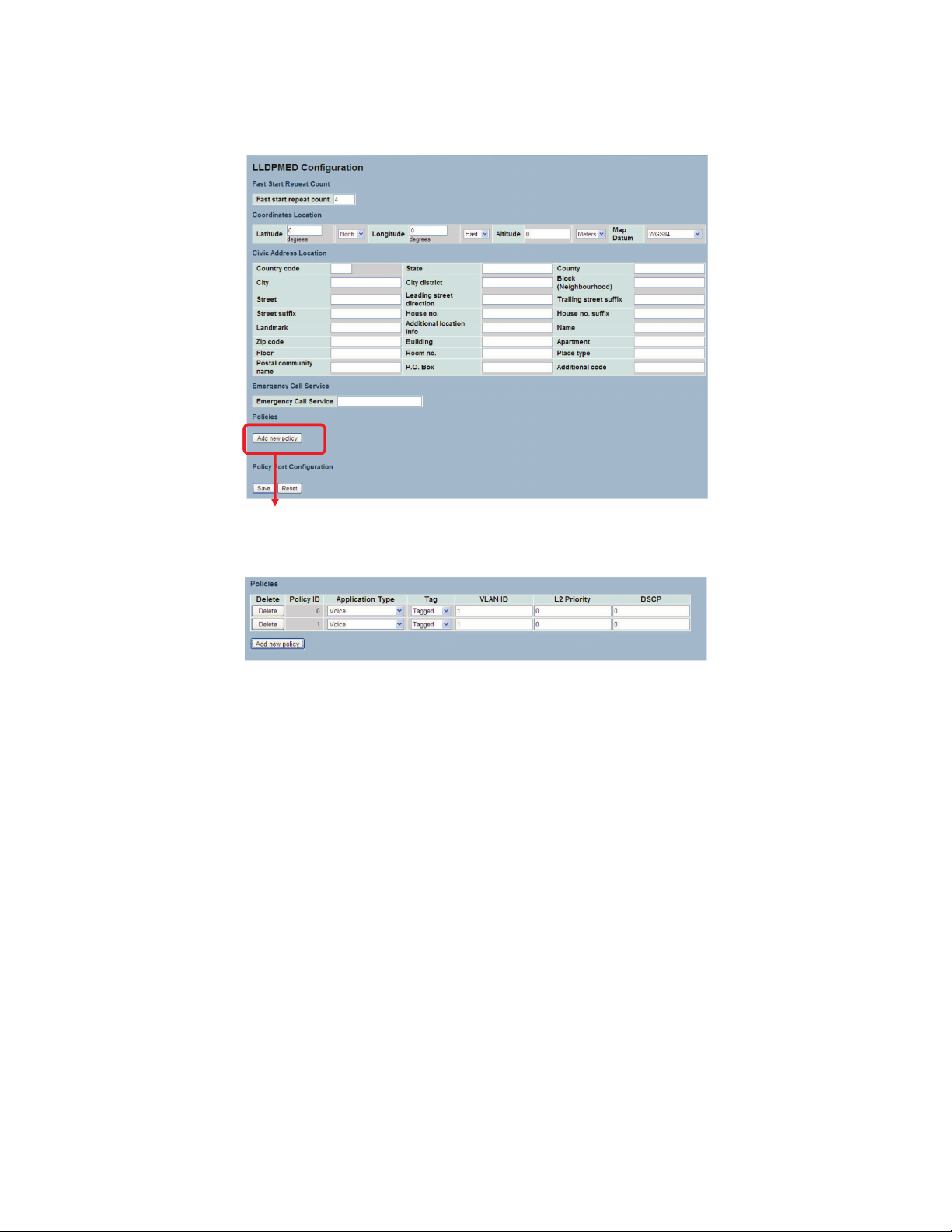
Chapter 3: Configuration
Figure 3-44. The LLDP-MED Configuration screen.
Figure 3-45 The LLDP-MED Configuration Policies screen .
Parameter Description Fast start repeat count
The Rapid startup and Emergency Call Service Location Identification Discovery of endpoints are critically important aspects of
VoIP systems. It is best to advertise only those pieces of information that are specifically relevant to particular endpoint types (for
example only advertise the voice network policy to permitted voice-capable devices), both to conserve the limited LLDPU space
and to reduce security and system integrity issues that can come with inappropriate knowledge of the network policy.
With this in mind, LLDP-MED defines an LLDP-MED Fast Start interaction between the protocol and the application layers on top
of the protocol to achieve these related properties. Initially, a Network Connectivity Device will only transmit LLDP TLVs in an
LLDPDU. Only after an LLDP-MED Endpoint Device is detected will an LLDP-MED capable Network Connectivity Device start to
advertise LLDP-MED TLVs in outgoing LLDPDUs on the associated port. The LLDP-MED application will temporarily speed up the
transmission of the LLDPDU to start within a second when a new LLDP-MED neighbor has been detected to share LLDP-MED
information as fast as possible to new neighbors.
Because there is a risk of an LLDP frame being lost during transmission between neighbors, Black Box recommends that you
repeat the fast start transmission multiple times to increase the possibility of the neighbors receiving the LLDP frame. With the fast
start repeat count selection, it is possible to specify the number of times the fast start transmission would be repeated. The recommended value is 4 times, given that 4 LLDP frames with a 1-second interval will be transmitted, when an LLDP frame with new
information is received.
NOTE: The LLDP-MED and the LLDP-MED Fast Start mechanism are only intended to run on links between LLDP-MED Network
connectivity Devices and Endpoint Devices, and as such do not apply to links between LAN infrastructure elements, including
network connectivity devices, or other types of links.
LG B110 8A
724-746-5500 | blackbox.com
Page 95
Page 96

724-746-5500 | blackbox.com
Chapter 3: Configuration
Parameter Description: Coordinates Location
• Latitude: Latitude should be normalized to within 0-90 degrees with a maximum of 4 digits. It is possible to specify the
direction to either north of the equator or south of the equator.
• Longitude: Longitude should be normalized to within 0-180 degrees with a maximum of 4 digits. It is possible to specify the
direction to either east of the prime meridian or west of the prime meridian.
• Altitude: Altitude should be normalized to within -32767 to 32767 with a maximum of 4 digits. It is possible to select between
two altitude types (meters or floors).
- Meters: Representing meters of altitude defined by the vertical data specified.
- Floors: Representing altitude in a form more relevant in buildings that have different floor-to-floor dimensions. An altitude =
0.0 is meaningful even outside a building, and represents ground level at the given latitude and longitude. Inside a building, 0.0
represents the floor level associated with ground level at the main entrance.
• Map Datum: The Map Datum is used for the coordinates given in these options:
- WGS84: (Geographical 3D) - World Geodesic System 1984, CRS Code 4327, Prime Meridian Name: Greenwich.
- NAD83/NAVD88: North American Datum 1983, CRS Code 4269, Prime Meridian Name: Greenwich. The associated vertical
datum is the North American Vertical Datum of 1988 (NAVD88). This datum pair is to be used when referencing locations on
land, not near tidal water (which would use Datum = NAD83/MLLW).
- NAD83/MLLW: North American Datum 1983, CRS Code 4269, Prime Meridian Name: Greenwich. The associated vertical
datum is Mean Lower Low Water (MLLW). This datum pair is to be used when referencing locations on water/sea/ocean.
Parameter Description: Civic Address Location
IETF Geopriv Civic Address based Location Configuration Information (Civic Address LCI).
• Country code: The two-letter ISO 3166 country code in capital ASCII letters - Example: DK, DE or US.
• State: National subdivisions (state, canton, region, province, prefecture).
• County: County, parish, gun (Japan), district.
• City: City, township, shi (Japan) - Example: Copenhagen.
• City district: City division, borough, city district, ward, chou (Japan).
• Block (Neighborhood): Neighborhood, block.
• Street: Example: Poppelvej.
• Leading street direction: Leading street direction - Example: N.
• Trailing street suffix: Example: SW.
• Street suffix: Example: Ave, Platz.
• House no.: Example: 21.
• House no. suffix: House number suffix - Example: A, 1/2.
• Landmark: Landmark or vanity address - Example: Columbia University.
• Additional location info: Example: South Wing.
• Name: (Residence and office occupant) - Example: Flemming Jahn.
• Zip code: Postal/zip code - Example: 2791.
• Building: Building (structure) - Example: Low Library.
724-746-5500 | blackbox.com
Page 96
LG B110 8A
Page 97

Chapter 3: Configuration
• Apartment: Unit (Apartment, suite) - Example: Apt 42.
• Floor: Floor - Example: 4.
• Room no.: Room number - Example: 450F.
• Place type: Place type - Example: Office.
• Postal community name: Example: Leonia.
• P. O. Bo x: Post office box (P.O. BOX) - Example: 12345.
• Additional code: Example: 1320300003.
• Emergency Call Service: (e.g. E911 and others), such as defined by TIA or NENA.
• Emergency Call Service: Emergency Call Service ELIN identifier data format is defined to carry the ELIN identifier as used
during emergency call setup to a traditional CAMA or ISDN trunk-based PSAP. This format consists of a numerical digit string,
corresponding to the ELIN to be used for emergency calling.
Parameter Configuration: Policies
Network Policy Discovery enables the efficient discovery and diagnosis of mismatch issues with the VLAN configuration, along
with the associated Layer 2 and Layer 3 attributes, which apply for a set of specific protocol applications on that port. Improper
network policy configurations are a very significant issue in VoIP environments that frequently result in voice quality degradation
or loss of service. Policies are only intended for use with applications that have specific “real-time“ network policy requirements,
such as interactive voice and/or video services.
The network policy attributes advertised are:
1. Layer 2 VLAN ID (IEEE 802.1Q-2003)
2. Layer 2 priority value (IEEE 802.1D-2004)
3. Layer 3 Diffserv code point (DSCP) value (IETF RFC 2474)
This network policy is potentially advertised and associated with multiple sets of application types supported on a given port. The
application types specifically addressed are:
1. Voice
2. Guest Voice
3. Softphone Voice
4. Videoconferencing
5. Streaming Video
6. Control / Signaling (conditionally support a separate network policy for the media types above)
A large network may support multiple VoIP policies across the entire organization and different policies per application type.
LLDP-MED allows multiple policies to be advertised per port, each corresponding to a different application type. Different ports
on the same network connectivity device may advertise different sets of policies, based on the authenticated user identity or port
configuration.
NOTE: LLDP-MED is not intended to run on links other than between network connectivity devices and endpoints, and therefore
does not need to advertise the multitude of network policies that frequently run on an aggregated link interior to the LAN.
• Delete: Check to delete the policy. It will be deleted during the next save.
• Policy ID: ID for the policy. This is auto generated and should be used when selecting the polices that are mapped to the
specific ports.
LG B110 8A
724-746-5500 | blackbox.com
Page 97
Page 98

724-746-5500 | blackbox.com
Chapter 3: Configuration
• Application Type: Intended use of the application types:
1. Voice - for use by dedicated IP telephony handsets and similar appliances supporting interactive voice services. These devices
are typically deployed on a separate VLAN for ease of deployment and enhanced security by isolation from data applications.
2. Voice Signaling (conditional) - for use in network topologies that require a different policy for the voice signaling than for the
voice media. This application type should not be advertised if all the same network policies apply as those advertised in the
Voice application policy.
3. Guest Voice - support a separate ’limited feature-set’ voice service for guest users and visitors with their own IP telephony
handsets and other similar appliances supporting interactive voice services.
4. Guest Voice Signaling (conditional) - for use in network topologies that require a different policy for the guest voice signaling
than for the guest voice media. This application type should not be advertised if all the same network policies apply as those
advertised in the Guest Voice application policy.
5. Softphone Voice - for use by softphone applications on typical data-centric devices, such as PCs or laptops. This class of
end points frequently does not support multiple VLANs, if at all, and are typically configured to use an “untagged“ VLAN or
a single “tagged“ data-specific VLAN. When a network policy is defined for use with an “untagged“ VLAN (see Tagged flag
below), then the L2 priority field is ignored, and only the DSCP value has relevance.
6. Videoconferencing - for use by dedicated videoconferencing equipment and other similar appliances supporting real-time
interactive video/audio services.
7. Streaming Video - for use by broadcast or multicast-based video content distribution and other similar applications supporting
streaming video services that require specific network policy treatment. Video applications relying on TCP with buffering
would not be an intended use of this application type.
8. Video Signaling (conditional) - for use in network topologies that require a separate policy for the video signaling than for the
video media. This application type should not be advertised if all the same network policies apply as those advertised in the
Video Conferencing application policy.
• Tag: Tag indicating whether the specified application type is using a ’tagged’ or an ’untagged’ VLAN. Untagged indicates that
the device is using an untagged frame format and as such does not include a tag header as defined by IEEE 802.1Q-2003. In
this case, both the VLAN ID and the Layer 2 priority fields are ignored and only the DSCP value has relevance. Tagged indicates
that the device is using the IEEE 802.1Q tagged frame format, and that both the VLAN ID and the Layer 2 priority values are
being used, as well as the DSCP value. The tagged format includes an additional field, known as the tag header. The tagged
frame format also includes priority tagged frames as defined by IEEE 802.1Q-2003.
• VLAN ID: VLAN identifier (VID) for the port as defined in IEEE 802.1Q-2003.
• L2 Priority: L2 Priority is the Layer 2 priority to be used for the specified application type. L2 Priority may specify one of eight
priority levels (0 through 7), as defined by IEEE 802.1D-2004. A value of 0 represents use of the default priority as defined in
IEEE 802.1D-2004.
• DSCP: DSCP value to be used to provide Diffserv node behaviour for the specified application type as defined in IETF RFC 2474.
DSCP may contain one of 64 code point values (0 through 63). A value of 0 represents use of the default DSCP value as defined
in RFC 2475.
• Adding a new policy: Click to add a new policy. Specify the Application type, Tag, VLAN ID, L2 Priority and DSCP for the new
policy. Click “Save.“
• Port Policies Configuration: Every port may advertise a unique set of network policies or different attributes for the same
network policies, based on the authenticated user identity or port configuration.
• Port: The port number to which the configuration applies.
• Policy ID: The set of policies that apply to a given port. Set policies by checking the corresponding checkboxes.
• Buttons: “Save“: Click to save changes; “Reset“: Click to undo any changes made locally and revert to previously saved values.
Page 98
724-746-5500 | blackbox.com
LG B110 8A
Page 99

Chapter 3: Configuration
3.8.4 LLDP-MED Neighbors
This section provides a status overview of all LLDP-MED neighbors. The table contains a row for each port on which an LLDP
neighbor is detected. This function applies to VoIP devices that support LLDP-MED.
Web Interface
To show LLDP-MED neighbor:
1. Click LLDP-MED Neighbor.
2. Click Refresh for manual update Web screen.
3. Click Auto-refresh for auto-update Web screen.
Figure 3-46: The LLDP-MED Neighbor Information screen
NOTE: If your network supports LLDPMED without any devices, then the table will show “No LLDP-MED neighbor information
found”.
Parameter Description
• Port: The port on which the LLDP frame was received.
• Device Type:
- LLDP-MED Devices are comprised of two primary Device Types: Network Connectivity Devices and Endpoint Devices.
- LLDP-MED Network Connectivity Devices, as defined in TIA-1057, provide access to the IEEE 802-based LAN infrastructure for
LLDP-MED Endpoint Devices. An LLDP-MED Network Connectivity Device is a LAN access device based on any of the following
technologies:
1. LAN Switch/Router
2. IEEE 802.1 Bridge
3. IEEE 802.3 Repeater (included for historical reasons)
4. IEEE 802.11 Wireless Access Point
5. Any device that supports the IEEE 802.1AB and MED extensions defined by TIA-1057 and can relay IEEE 802 frames via any
method.
• LLDP-MED Endpoint Device Definition:
LLDP-MED Endpoint Devices, as defined in TIA-1057, are located at the IEEE 802 LAN network edge, and participate in IP
communication service using the LLDP-MED framework.
Within the LLDP-MED Endpoint Device category, the LLDP-MED scheme is broken into further Endpoint Device Classes, as
defined in the following. Each LLDP-MED Endpoint Device Class is defined to build upon the capabilities defined for the previous
Endpoint Device Class. For example will any LLDP-MED Endpoint Device claiming compliance as a Media Endpoint (Class II) also
support all aspects of TIA-1057 applicable to Generic Endpoints (Class I), and any LLDP-MED Endpoint Device claiming compliance as a Communication Device (Class III) will also support all aspects of TIA-1057 applicable to both Media Endpoints (Class II)
and Generic Endpoints (Class I).
LG B110 8A
724-746-5500 | blackbox.com
Page 99
Page 100

724-746-5500 | blackbox.com
Chapter 3: Configuration
• LLDP-MED Generic Endpoint (Class I): The LLDP-MED Generic Endpoint (Class I) definition is applicable to all endpoint
products that require the base LLDP discovery services defined in TIA-1057, however do not support IP media or act as an
end-user communication appliance. Such devices may include (but are not limited to) IP Communication Controllers, other
communication related servers, or any device requiring basic services as defined in TIA-1057.
Discovery services defined in this class include LAN configuration, device location, network policy, power management, and
inventory management.
• LLDP-MED Media Endpoint (Class II): The LLDP-MED Media Endpoint (Class II) definition is applicable to all endpoint prod-
ucts that have IP media capabilities however may or may not be associated with a particular end user. Capabilities include all the
capabilities defined for the previous Generic Endpoint Class (Class I), and are extended to include aspects related to media
streaming. Example product categories expected to adhere to this class include (but are not limited to) voice / media gateways,
conference bridges, media servers, etc.
Discovery services defined in this class include media-type-specific network layer policy discovery.
• LLDP-MED Communication Endpoint (Class III): The LLDP-MED Communication Endpoint (Class III) definition is applicable to
all endpoint products that act as end user communication appliances supporting IP media. Capabilities include all those defined
for the previous Generic Endpoint (Class I) and Media Endpoint (Class II) classes, and include aspects related to end user devices.
Example product categories expected to adhere to this class include (but are not limited to) end user communication appliances,
such as IP Phones, PC-based softphones, or other communication appliances that directly support the end user.
Discovery services defined in this class include provision of location identifier (including ECS / E911 information), embedded L2
switch support, inventory management.
• LLDP-MED Capabilities: LLDP-MED Capabilities describes the neighborhood unit's LLDP-MED capabilities. The possible
capabilities are:
1. LLDP-MED capabilities
2. Network Policy
3. Location Identification
4. Extended Power via MDI - PSE
5. Extended Power via MDI - PD
6. Inventory
7. Reserved
• Application Type: Application Type indicating the primary function of the application(s) defined for this network policy,
advertised by an Endpoint or Network Connectivity Device. The possible application types are shown below:
1. Voice - for use by dedicated IP telephony handsets and other similar appliances supporting interactive voice services. These
devices are typically deployed on a separate VLAN for ease of deployment and enhanced security by isolation from data
applications.
2. Voice Signaling - for use in network topologies that require a different policy for the voice signaling than for the voice media.
3. Guest Voice - to support a separate limited feature-set voice service for guest users and visitors with their own IP telephony
handsets and other similar appliances supporting interactive voice services.
4. Guest Voice Signaling - for use in network topologies that require a different policy for the guest voice signaling than for the
guest voice media.
5. Softphone Voice - for use by softphone applications on typical data-centric devices, such as PCs or laptops.
6. Videoconferencing - for use by dedicated videoconferencing equipment and other similar appliances supporting real-time
interactive video/audio services.
Page 100
724-746-5500 | blackbox.com
LG B110 8A
