Black Box LEH908A, LEH1104A-4MMST, LEH906A-2MMSC, LEH1104A-2SFP, LEH1008A-2MMST User Manual
...Page 1

LEH908A LEH906A-2SFP LEH100 8A-2SFP LEH1104A-4MMSC
LEH906A-2MMSC LEH1008A LEH1008A-2GSFP LEH1104A-4MMST
LEH906A-2MMST LEH1008A-2MMSC LEH1104A-2GSFP
LEH906A-2GSFP LEH1008A-2MMST LEH1104A-2SFP
Hardened Managed Ethernet Switches
Use this switch in harsh environments
constrained by space.
Choose from standard, PoE, and PoE+ models.
Customer
Support
Information
Order toll-free in the U.S.: Call 877-877-BBOX (outside U.S. call 724-746-5500)
FREE technical support 24 hours a day, 7 days a week: Call 724-746-5500 or fax 724-746-0746
Mailing address: Black Box Corporation, 1000 Park Drive, Lawrence, PA 15055-1018
Web site: www.blackbox.com • E-mail: info@blackbox.com
Page 2

Trademarks Used in this Manual
Trademarks Used in this Manual
Black Box and the Double Diamond logo are registered trademarks of BB Technologies, Inc.
Any other trademarks mentioned in this manual are acknowledged to be the property of the trademark owners.
Page 2
We‘re here to help! If you have any questions about your application
or our products, contact Black Box Tech Support at 724-746-5500
or go to blackbox.com and click on “Talk to Black Box.”
You’ll be live with one of our technical experts in less than 60 seconds.
724-746-5500 | blackbox.com
Page 3

FCC and IC RFI Statements
Federal Communications Commission and Industry Canada Radio Frequency Interference
Statements
This equipment generates, uses, and can radiate radio-frequency energy, and if not installed and used properly, that is, in strict
accordance with the manufacturer’s instructions, may cause inter ference to radio communication. It has been tested and found to
comply with the limits for a Class A computing device in accordance with the specifications in Subpart B of Part 15 of FCC rules,
which are designed to provide reasonable protection against such interference when the equipment is operated in a commercial
environment. Operation of this equipment in a residential area is likely to cause interference, in which case the user at his own
expense will be required to take whatever measures may be necessary to correct the interference.
Changes or modifications not expressly approved by the party responsible for compliance could void the user’s authority to
operate the equipment.
This digital apparatus does not exceed the Class A limits for radio noise emis sion from digital apparatus set out in the Radio
Interference Regulation of Industry Canada.
Le présent appareil numérique n’émet pas de bruits radioélectriques dépassant les limites applicables aux appareils numériques
de la classe A prescrites dans le Règlement sur le brouillage radioélectrique publié par Industrie Canada.
724-746-5500 | blackbox.com
Page 3
Page 4

NOM Statement
Instrucciones de Seguridad
(Normas Oficiales Mexicanas Electrical Safety Statement)
1. Todas las instrucciones de seguridad y operación deberán ser leídas antes de que el aparato eléctrico sea operado.
2. Las instrucciones de seguridad y operación deberán ser guardadas para referencia futura.
3. Todas las advertencias en el aparato eléctrico y en sus instrucciones de operación deben ser respetadas.
4. Todas las instrucciones de operación y uso deben ser seguidas.
5. El aparato eléctrico no deberá ser usado cerca del agua—por ejemplo, cerca de la tina de baño, lavabo, sótano mojado o cerca
de una alberca, etc.
6. El aparato eléctrico debe ser usado únicamente con carritos o pedestales que sean recomendados por el fabricante.
7. El aparato eléctrico debe ser montado a la pared o al techo sólo como sea recomendado por el fabricante.
8. Servicio—El usuario no debe intentar dar servicio al equipo eléctrico más allá a lo descrito en las instrucciones de operación.
Todo otro servicio deberá ser referido a personal de servicio calificado.
9. El aparato eléctrico debe ser situado de tal manera que su posición no interfiera su uso. La colocación del aparato eléctrico
sobre una cama, sofá, alfombra o superficie similar puede bloquea la ventilación, no se debe colocar en libreros o gabinetes
que impidan el flujo de aire por los orificios de ventilación.
10. El equipo eléctrico deber ser situado fuera del alcance de fuentes de calor como radiadores, registros de calor, estufas u otros
aparatos (incluyendo amplificadores) que producen calor.
11. El aparato eléctrico deberá ser connectado a una fuente de poder sólo del tipo descrito en el instructivo de operación, o como
se indique en el aparato.
12. Precaución debe ser tomada de tal manera que la tierra fisica y la polarización del equipo no sea eliminada.
13. Los cables de la fuente de poder deben ser guiados de tal manera que no sean pisados ni pellizcados por objetos colocados
sobre o contra ellos, poniendo particular atención a los contactos y receptáculos donde salen del aparato.
14. El equipo eléctrico debe ser limpiado únicamente de acuerdo a las recomendaciones del fabricante.
15. En caso de existir, una antena externa deberá ser localizada lejos de las lineas de energia.
16. El cable de corriente deberá ser desconectado del cuando el equipo no sea usado por un largo periodo de tiempo.
17. Cuidado debe ser tomado de tal manera que objectos liquidos no sean derramados sobre la cubierta u orificios de ventilación.
18. Servicio por personal calificado deberá ser provisto cuando:
A: El cable de poder o el contacto ha sido dañado; u
B: Objectos han caído o líquido ha sido derramado dentro del aparato; o
C: El aparato ha sido expuesto a la lluvia; o
D: El aparato parece no operar normalmente o muestra un cambio en su desempeño; o
E: El aparato ha sido tirado o su cubierta ha sido dañada.
Page 4
724-746-5500 | blackbox.com
Page 5
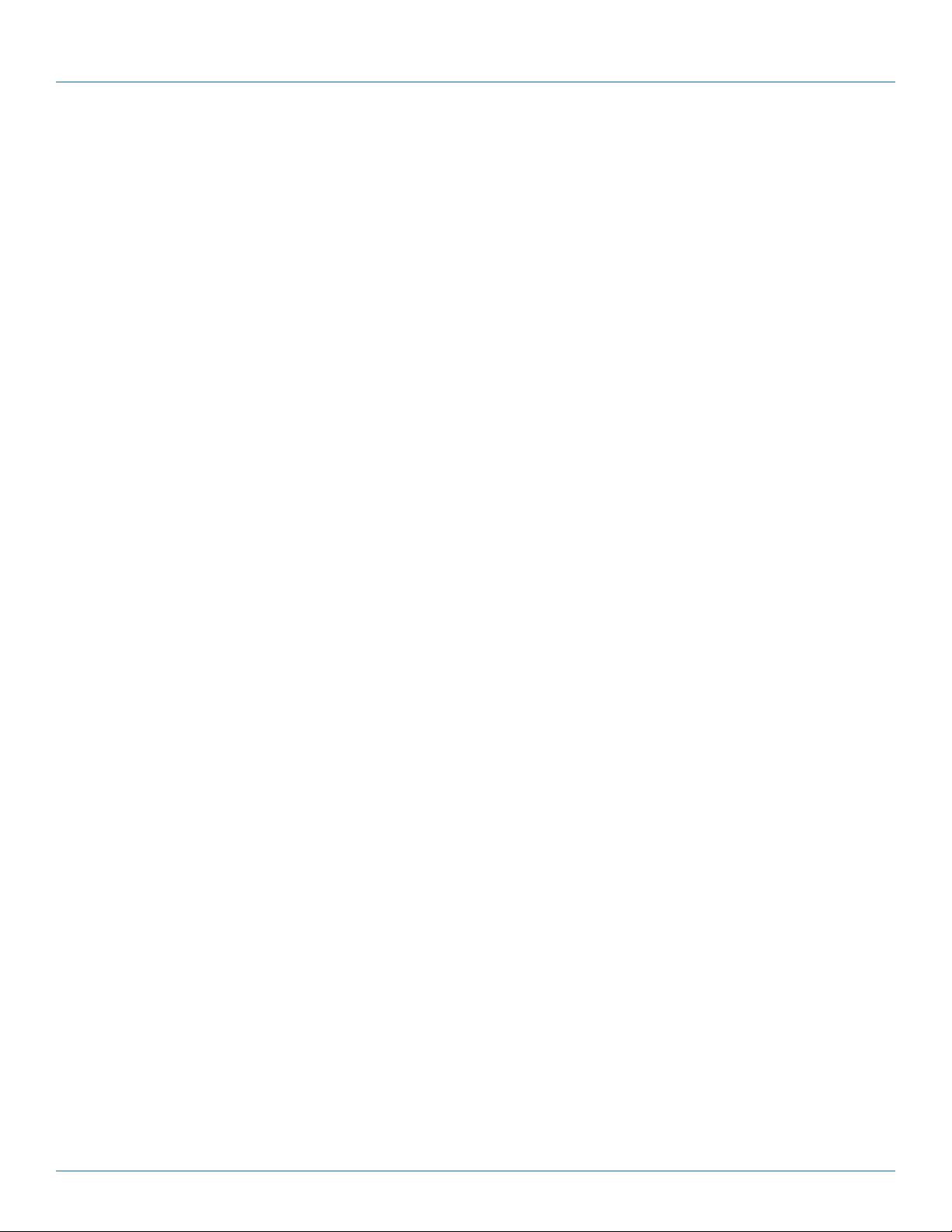
Table of Contents
Table of Contents
1. Specifications .........................................................................................................................................................................7
2. Overview ...............................................................................................................................................................................9
2.1 Introduction ...................................................................................................................................................................9
2.2 Features ....................................................................................................................................................................... 10
2.2.1 Features Common to LEH900, LEH1000, and LEH1100 Series Switches ............................................................ 10
2.2.2 LEH900 Series Also Has… ................................................................................................................................. 11
2.2.3 LEH1000 Series Also Has ................................................................................................................................... 11
2.2.4 LEH1100 Series Also Has ................................................................................................................................... 12
2.3 What’s Included .......................................................................................................................................................... 12
2.4 Hardware Description .................................................................................................................................................. 13
2.4.1 LEH900 Series ..................................................................................................................................................... 13
2.4.2 LEH1000 Series .................................................................................................................................................. 14
2.4.3 LEH1100 Series ................................................................................................................................................... 15
2.4.4 Indicators on the LEH900, LEH1000, and LEH1100 Series Switches ................................................................... 16
3. Installation ........................................................................................................................................................................... 17
3.1 Selecting a Site for the Switch ..................................................................................................................................... 17
3.2 Connecting to Power ..................................................................................................................................................17
3.2.1 12-VDC Jack ....................................................................................................................................................... 17
3.2.2 Redundant DC Terminal Block Power Inputs ...................................................................................................... 17
3.2.3 Alarms for Power Failure ....................................................................................................................................18
3.3 Connecting to Your Network ...................................................................................................................................... 19
3.3.1 Cable Type and Length ....................................................................................................................................... 19
3.3.2 Cabling ............................................................................................................................................................... 19
4. Switch Management ........................................................................................................................................................... 20
4.1 Management Access Overview ................................................................................................................................... 20
4.2 Administration Console (CLI) ....................................................................................................................................... 20
4.2.1 Direct Access ...................................................................................................................................................... 20
4.2.2 Modem Access ................................................................................................................................................... 21
4.3 Web Management ......................................................................................................................................................21
4.4 SNMP-Based Network Management ........................................................................................................................... 21
4.5 Protocols ...................................................................................................................................................................... 21
4.6 Management Architecture........................................................................................................................................... 21
5. SNMP and RMON Management .........................................................................................................................................22
5.1 O ver view ..................................................................................................................................................................... 22
5.2 SNMP Agent and MIB-2 (RFC 1213) ............................................................................................................................ 22
5.3 RMON MIB (RFC 2819) and Bridge MIB (RFC 1493) ...................................................................................................22
5.4 RMON Groups Supported ........................................................................................................................................... 22
5.5 Bridge Groups Supported ............................................................................................................................................ 23
6. Web-Based Browser Management ..................................................................................................................................... 24
6.1 Logging on to the Switch ...........................................................................................................................................24
6.2 Understanding the Browser Interface ......................................................................................................................... 25
6.3 System ........................................................................................................................................................................26
6.4 Diagnostics ................................................................................................................................................................. 34
6.5 Port ............................................................................................................................................................................38
6.6 Switching ....................................................................................................................................................................42
6.7 Trunking ..................................................................................................................................................................... 49
724-746-5500 | blackbox.com
Page 5
Page 6

Table of Contents
6.8 STP/Ring ..................................................................................................................................................................... 51
6.9 VLAN ..........................................................................................................................................................................62
6 .10 QoS ............................................................................................................................................................................ 67
6.11 SNMP ......................................................................................................................................................................... 70
6.12 80 2.1x ........................................................................................................................................................................74
6.13 LLDP ........................................................................................................................................................................... 77
6.14 Other Protocols ..........................................................................................................................................................80
7. Command-Line Console Management ................................................................................................................................ 87
7.1 Administration Console ............................................................................................................................................... 87
7.1.1 Exec Mode (View Mode) ..................................................................................................................................... 87
7.1.2 Privileged Exec Mode (Enable Mode) .................................................................................................................. 91
7.1.3 Configure Mode (Configure Terminal Mode) ...................................................................................................... 96
7.2 Sy ste m ......................................................................................................................................................................... 97
7.3 Diagnostics ................................................................................................................................................................ 106
7.4 Port ........................................................................................................................................................................... 110
7.5 Switching ................................................................................................................................................................... 117
7.6 Trunking ....................................................................................................................................................................130
7.7 STP/Ring .................................................................................................................................................................... 134
7.8 V L A N ......................................................................................................................................................................... 153
7.9 QoS ........................................................................................................................................................................... 159
7.10 SN MP ......................................................................................................................................................................... 162
7.11 8 0 2.1x ........................................................................................................................................................................ 170
7.12 LLDP ........................................................................................................................................................................... 175
7.13 Other Protocols ..........................................................................................................................................................180
Appendix A. DB9 DCE Pin Assignment ................................................................................................................................... 199
Appendix B. Time Zones .........................................................................................................................................................200
Page 6
724-746-5500 | blackbox.com
Page 7

Chapter 1: Specifications
1. Specifications
Technical Specifications
Standards LEH900 Series: IEEE 802.3 10BASE-T, IEEE 802.3u 100BASE-T, 100BASE-FX, IEEE 802.3ab 1000BASE-T,
IEEE 802.3z 1000BASE-SX / LX, IEEE 802.3x, IEEE 802.1p, IEEE 802.1Q, IEEE 802.1W, IEEE 802.1x;
LEH1000 Series also has: IEEE 802.3af;
LEH1100 Series also has: IEEE 802.3at
Forwarding
and Filtering
Rate
Packet Buffer
Memory
Address Table
Size
Management RS-232 console (DB9), Telnet, SNMP V1, V2, and V3, RMON, Web browser, and TFTP management
Other • Supports alpha ring and RSTP/MSTP/STP for Ethernet redundancy.
Connectors LEH908A: (8) RJ-45 10/100;
Indicators Per unit:
14,880 pps for 10 Mbps,
148,810 pps for 100 Mbps,
1,488,810 pps for 1000 Mbps
2 Mbits
8192 MAC addresses
• IP Multicast Filtering through IGMP Snooping V1, V2, and V3.
• Supports port-based VLAN and IEEE 802.1Q VLAN Tagging and GVRP.
• IEEE 802.1p QoS with four priority queues.
• MAC-based trunking and LACP.
• IEEE 802.1x Security.
• Bandwidth Rate Control.
• Per-port programmable MAC address locking.
• Up to 24 Static Secure MAC addresses per port.
• Port mirroring.
• NTP synchronization.
• DHCP Client/Server.
• Auto-MDI/MDI-X.
• Full wire-speed forwarding rate.
LEH906A-2MMSC: (6) RJ-45 10/100, (2) 100BFX MM SC;
LEH906A-2MMST: (6) RJ-45 10/100, (2) 100BFX MM ST;
LEH906A-2GSFP: (6) RJ-45 10/100, (2) GE SFP;
LEH906A-2SFP: (6) RJ-45 10/100, (2) 10/100 SFP;
LEH1008A: (8) RJ-45 10/100 PoE (802.3af);
LEH1008A-2GSFP: (8) RJ-45 10/100 PoE (802.3af), (2) GE SFP;
LEH1008A-2MMSC: (8) RJ-45 10/100 PoE (802.3af), (2) SC 100BFX;
LEH1008A-2MMST: (8) RJ-45 10/100 PoE (802.3af), (2) ST 100BFX;
LEH1008A-2SFP: (8) RJ-45 10/100 PoE (802.3af), (2)100BFX SFP;
LEH1104A-2GSFP: (4) RJ-45 10/100 PoE+ (802.3at), (2) GE SFP;
LEH1104A-4MMSC: (4) RJ-45 10/100 PoE+ (802.3at), (4) 100BFX SC;
LEH1104A-4MMST: (4) RJ-45 10/100 PoE+ (802.3at), (4) 100BFX ST;
LEH1104A-2SFP: (4) RJ-45 10/100 PoE+ (802.3at), (2) 100BFX SFP
(3) Power Status LEDs:
Power 1, Power 2, Power 3;
Per port:
10/10 0TX, 10 0FX: LINK/ACT,
10/100/1000TX, 1000SX/LX/1000SX/SFP: LINK/ACT, Speed
724-746-5500 | blackbox.com
Page 7
Page 8

Chapter 1: Specifications
Technical Specifications (Continued)
Power Power input:
LEH900 Series: Redundant power inputs:
Terminal block: 12 to 48 VDC;
DC jack: 12 VDC;
LEH1000, LEH1100 Series: Redundant power inputs:
Terminal block: 47 to 57 VDC;
DC jack: 47 to 57 VDC;
LEH900 series also has:
Power consumption: 11 W max. at 12 VDC, 0.46 A at 24 VDC;
LEH1000 series also has:
Power consumption: Device 15 W max. (without PoE),
PoE power budget: 181.6 W max.,
PoE power output: Ports 1–8: IEEE 802.3af: Up to 15 W/port, 47–57 VDC;
LEH1100 Series also has:
Power consumption: Device 15 W max. (without PoE),
PoE power budget: 181.6 W max.,
PoE power output: Ports 1–4: IEEE 802.3at: Up to 30 W/port, 50–57 VDC
NOTE: All models support overload current protection and reverse polarity protection.
Environmental Temperature Tolerance:
Operating: -40 to +167° F (-40 to +75° C);
Storage: -40 to +185° F (-40 to +85° C);
NOTE: The switch is tested for functional operation at -40 to +185° F (-40 to +85° C).
Humidity: 5 to 95%, noncondensing
Dimensions 5.71"H x 2.36"W x 4.92"D (14.5 x 6 x 12.5 cm)
Weight 2.42 lb. (1.1 kg)
Approvals Standards:
IEEE 802.3 10BASE-T,
IEEE 802.3u 100BASE-T, 100BASE-FX,
IEEE 802.3ab 1000BASE-T,
IEEE 802.3z 1000BASE-SX / LX;
Safety:
UL508;
Compliance:
EMI:
FCC Part 15, Class A
EN61000-6-4,
EN55022,
EN61000-3-2,
EN61000-3-3,
EMS:
EN61000-4-2 (ESD standard),
EN61000-4-3 (Radiated RFI standards),
EN61000-4-4 (Burst standards),
EN61000-4-5 (Surge standards),
EN61000-4-6 (Induced RFI standards),
EN61000-4-8 (Magnetic field standards),
EN61000-6-2;
Environmental Test Compliance:
IEC60068-2-6 Fc (Vibration resistance),
IEC60068-2-27 Ea (Shock),
Federal Standard 101C Method 5007.1 (Free fall);
Environmental Requirements:
Railway applications: EN50121-4,
Traffic control equipment: NEMA TS1/2
Page 8
724-746-5500 | blackbox.com
Page 9

Chapter 2: Overview
2. Overview
2.1 Introduction
The Hardened Managed Ethernet switches are available in three types: without PoE or PoE+ (LEH900 series), with PoE
(LEH1000 series), or with PoE+ (LEH1100 series).
Table 2-1. Avaiilable models.
Part Number Product Name Description
LEH900 Series
LEH908A 8-Port 10/100 Hardened Managed Ethernet Switch 8 ports 10/100, DC power
LEH906A-2MMSC 6-Port 10/100 2-Port 100-Mbps MMSC Hardened
Managed Ethernet Switch
LEH906A-2MMST 6-Port 10/100 2-Port 100-Mbps MMST Hardened
Managed Ethernet Switch
LEH906A-2GSFP 6-Port 10/100 2-Port GE SFP Hardened Managed
Ethernet Switch
LEH906A-2SFP 6-Port 10/100 2-Port 100-Mbps SFP Hardened
Managed Ethernet Switch
LEH1000 Series
LEH1008A 8-Port 10/100 Mbps PoE Hardened Managed
Ethernet Switch
LEH1008A-2GSFP 8-Port 10/100 Mbps PoE 2-Port GE SFP Hardened
Managed Ethernet Switch
LEH1008A-2MMSC 8-Port 10/100 Mbps PoE 2-Port 100-Mbps MMSC
Hardened Managed Ethernet Switch
LEH1008A-2MMST 8-Port 10/100 Mbps PoE 2-Port 100-Mbps MMST
Hardened Managed Ethernet Switch
LEH1008A-2SFP 8-Port 10/100 Mbps PoE 2-Port SFP 100-Mbps
Hardened Managed Ethernet Switch
LEH1100 Series
LEH1104A-2GSFP 4-Port 10/100 Mbps PoE+ 2-Port GE SFP Hardened
Managed Ethernet Switch
LEH1104A-4MMSC 4-Port 10/100 Mbps PoE+ 4-Port 100-Mbps MMSC
Hardened Managed Ethernet Switch
LEH1104A-4MMST 4-Port 10/100 Mbps PoE+ 4-Port 100-Mbps MMST
Hardened Managed Ethernet Switch
LEH1104A-2SFP 4-Port 10/100 Mbps PoE+ 2-Port 100-Mbps SFP
Hardened Managed Ethernet Switch
6 ports 10/100, 2 ports 100BFX MM SC, DC power
6 ports 10/100, 2 ports 100BFX MM ST, DC power
6 ports 10/100, 2 ports GE SFP, DC power
6 ports 10/100, 2 ports 100BFX, SFP, DC power
8 ports, 10/100 PoE (802.af), DC power
8 ports, 10/100 PoE (802.af), 2 ports GE SFP,
DC power
8 ports, 10/100 PoE (802.af), 2 ports 100BFX, SC,
DC power
8 ports, 10/100 PoE (802.af), 2 ports 100BFX, ST,
DC power
8 ports, 10/100 PoE (802.af), 2 ports 100BFX SFP,
DC power
4 ports 10/100 PoE+, 2 ports GE SFP, DC power
4 ports 10/100 PoE+, 4 ports 100BFX, SC, DC
power
4 ports 10/100 PoE+, 4 ports 100BFX, ST, DC
power
4 ports 10/100 PoE+, 4 ports 100BFX, SFP, DC
power
724-746-5500 | blackbox.com
Page 9
Page 10

Chapter 2: Overview
2.2 Features
2.2.1 Features Common to LEH900 Series, LEH1000 Series, and LEH1100 Series
• Meets NEMA TS1/TS2 Environmental requirements such as temperature, shock, and vibration for traffic control equipment.
• Meets EN61000-6-2 & EN61000-6-4 EMC Generic Standard Immunity for industrial environment.
• Supports Command-Line Interface in RS-232 console.
• 100BASE-FX: Multimode SC or ST type; Single-mode SC or ST type. 100BASE-BX: WDM single-mode SC type.
• 1000BASE-SX/LX: Multimode or single-mode SC type. 1000BASE-BX: WDM single-mode SC type.
• Supports 8192 MAC addresses. Provides 2 Mbits memory buffer.
• Alarms for power and port link failure by relay output.
• Supports DIN-rail or panel mounting installation.
• Power Supply: Redundant DC terminal block power inputs or 12-VDC DC jack, 100–240 VAC external power supply.
Management Support
VLAN:
• Port-based VLAN
• IEEE 802.1Q tagged VLAN
Trunking:
• MAC-based trunking with automatic link fail-over
Port Security:
• Per-port programmable MAC address locking
• Up to 24 Static Secure MAC addresses per port
• IEEE 802.1x Port-based Network Access Control
Port mirroring:
• QOS (IEEE802.1p Quality of Service)
• 4 priority queues
Internetworking protocols:
• Bridging:
- IEEE 802.1s Multiple Spanning Tree
- IEEE 802.1w Rapid Spanning Tree
- IEEE 802.1D Spanning Tree compatible
- IEEE 802.1Q – GVRP
Ring
• IP Multicast:
- IGMP Snooping
- Rate Control
- NTP
Page 10
724-746-5500 | blackbox.com
Page 11

Network Management Methods
• Console port access via RS-232 cable (CLI, Command-Line Interface)
• Telnet remote access
• SNMP agent:
- MIB-2 ( RFC1213 )
- Bridge MIB (RFC1493)
- RMON MIB (RFC2819) – statistics, history, alarms, and events
- VLAN MIB (IEEE802.1Q/ RFC2674)
- Private MIB
- Web browser
- TFTP software-upgrade capability
2.2.2 LEH900 Series Also Has…
• Complies with EN50121-4 environmental requirements for railway applications.
Chapter 2: Overview
• Manageable via SNMP, Web-based, Telnet, and RS-232 console port.
• Support 802.3/802.3u/802.3ab/802.3z/802.3x. Auto-negotiation: 10/100/1000Mbps, full/half-duplex; Auto MDI/MDIX.
• Operating voltage and Max. current consumption: 0.92 A @ 12 VDC, 0.46 A @ 24 VDC.
Power consumption: 11 W Max.
• -40 to +167° F (-40 to +75° C) operating temperature range. Tested for functional operation @ -40 to +185° F (-40 to +85° C).
2.2.3 LEH1000 Series Also Has…
• Supports IEEE 802.3af Power over Ethernet (PoE) Power Sourcing Equipment (PSE).
• Includes redundant power inputs: 47 to 57 VDC terminal block and 47 to 57 VDC jack.
• Power consumption: Device 15 W max. (without PoE); PoE power budget: 123.2 W max., PoE power output:
Ports 1–8: IEEE 802.3af: Up to 15.4 W/port, 47–57 VDC.
• RS-232 console, Telnet, SNMP v1 & v2c & v3, RMON, Web browser, and TFTP management.
• Supports IEEE 802.3/802.3u/802.3ab/802.3z/802.3x. Auto-negotiation: 1000-Mbps full duplex; 10/100-Mbps full-/half-duplex;
Auto MDI/MDIX.
• 100BASE-FX: Multimode SC or ST type, single-mode SC or ST type. 100BASE-BX: WDM single-mode SC type.
• 1000BASE-SX/LX: Multimode or single-mode SC type. 1000BASE-BX: WDM single-mode SC type.
• Store-and-forward mechanism. Full wire-speed forwarding rate.
• Field Wiring Terminal: Use Copper Conductors Only, 60/75° C, 12-24 AWG torque value 7 lb-in.
• Operating voltage and Max. current consumption: 0.31 A @ 48 VDC. Power consumption: Power consumption: 230 W Max.
(Full load with PoE), 15 W Max. (Without PoE).
• -40 to +167° F (-40 to +75° C) operating temperature range. Tested for functional operation @ -40 to +185° F (-40 to +85° C).
UL508 Industrial Control Equipment certified Maximum Surrounding Air Temperature @ 167° F (75° C).
• Hardened metal case..
NOTE: Make sure to readjust RTC Time of this switch to function accurately after this switch has been powered off for over
72 hours.
724-746-5500 | blackbox.com
Pa g e 11
Page 12

Chapter 2: Overview
2.2.4 LEH1100 Series Also Has…
• RS-232 console, Telnet, SNMP v1 & v2c & v3, RMON, Web Browser, and TFTP management.
• Includes redundant power inputs: 47 to 57 VDC terminal block and 47 to 57 VDC jack.
• Port 1–Port 4 support IEEE 802.3at Power over Ethernet (PoE+) Power Sourcing Equipment (PSE).
• Power consumption: Device 15 W max. (without PoE+); PoE+ power budget: 181.6 W max.;
PoE+ power output: Ports 1–4: IEEE 802.3at: Up to 30 W/port, 50–57 VDC
• Supports IEEE 802.3/802.3u/802.3ab/802.3z/802.3x. Auto-negotiation, 1000-Mbps full duplex, 10-/100-Mbps full/half duplex,
Auto MDI/MDIX.
• Store-and-forward mechanism. Full wire-speed forwarding rate.
• Operating voltage and Max. current consumption: 0.31 A @ 48 VDC.
Power consumption: 230 W Max. (Full load with PoE), 15W Max. (Without PoE).
• Field Wiring Terminal: Use Copper Conductors Only, 60/75, 12-24 AWG torque value 7 lb-in.
• -40 to 167° F (-40 to +75° C) operating temperature range. Tested for functional operation @ -40 to +185° F (-40 to +85° C).
UL508 Industrial Control Equipment certified Maximum Surrounding Air Temperature @ 167° F (75° C). s
• Hardened metal case.
2.3 What’s Included
Your package includes the following items. If anything is missing or damaged, contact Black Box Technical Support
at 724-746-5500 or info@blackbox.com.
• Hardened Managed Ethernet Switch
• A quick start guide
NOTE: To download the user manual, go to www. blackbox.com, type the part number (from page 9 of this manual) into the
search bar and click on the Resources tab.
Page 12
724-746-5500 | blackbox.com
Page 13
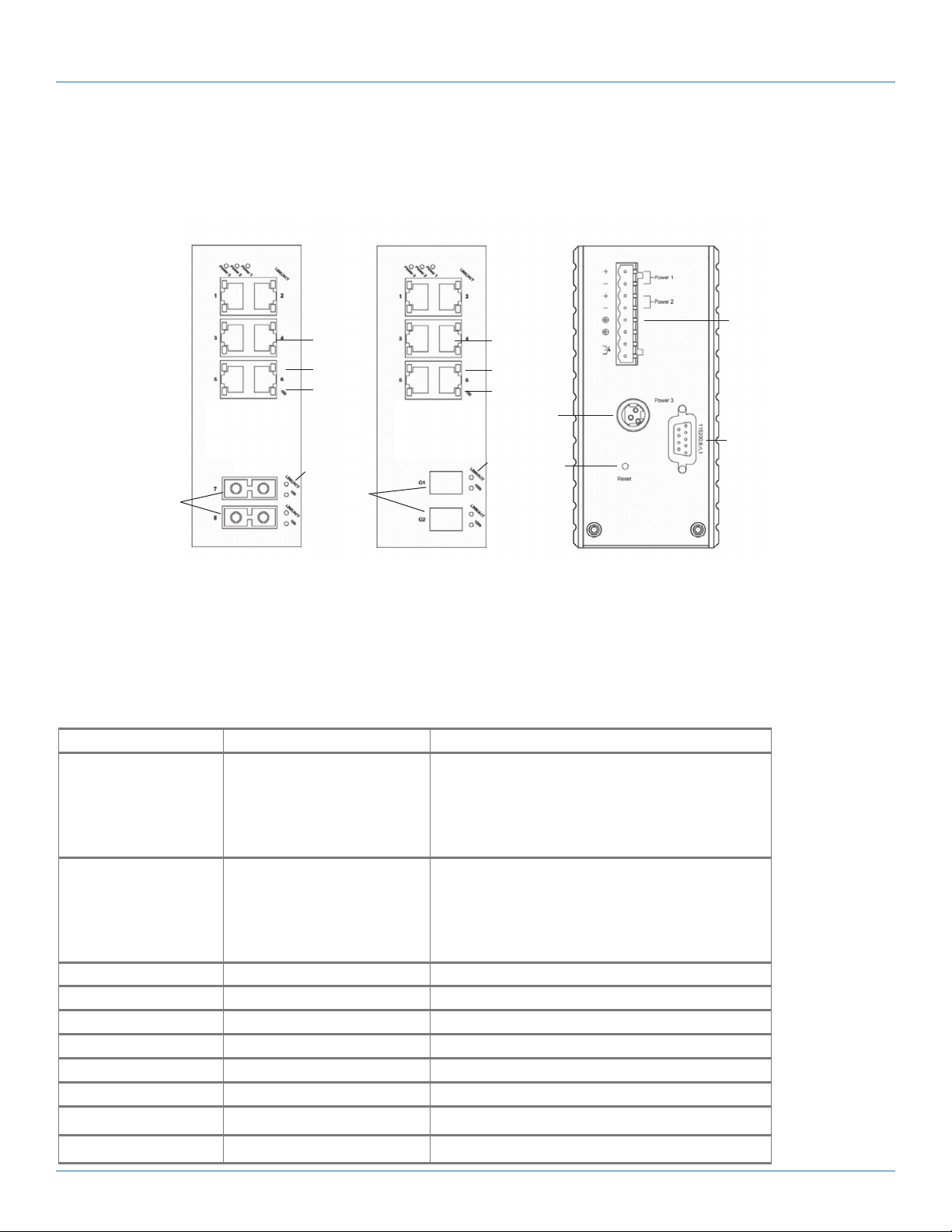
2.4 Hardware Description
2.4.1 LEH900 Series
Chapter 2: Overview
7
3
3
4
5
6
2
Front panel of Front panel of
LEH906A-2MMSC or LEH906A-2SFP or Back panel (all models)
LEH906A-2MMST LEH906A-2GSFP
NOTE: LEH908A (not shown) has (8) RJ-45 ports and no ST, SC, or G1/G2 ports.
Figure 2-1. LEH900 Series Hardened Managed Ethernet Switch.
Table 2-2. LEH900 Series switches components.
Number in Figure 2-1 Product Name Description
1 Ports G1 and G2 LEH906A-2GSFP: (2) GE SFP ports;
2 (2) ST or SC fiber ports LEH906A-2MMSC: (2) 10/100 MM SC ports;
3 (6) RJ-45 ports All LEH900 Series switches: 10/100 Mbps ports
4 (6) TX LEDs See Table 2-4 for details.
5 (6) RX LEDs See Table 2-4 for details.
6 Per port: (2) LINK/ACT LEDs See Table 2-4 for details.
7 (1) Phoenix connector Terminal block for Power 1, Power 2, and Ground
8 (1) DC power connector Links to DC power source
9 (1) DB9 connector Used for RS-232 serial control
1
LEH906A-2SFP: (2) SFP ports
NOTE: These connectors are not present on
LEH906A-2MMST: (2) 10/100 MM ST ports
NOTE: These connectors are not present on
4
5
8
6
LEH906A-2MMSC and LEH906A-2MMST
switches.
LEH906A-2GSFP and LEH906A-2SFP
switches.
10
9
10 (1) Reset button Press to reset the switch to its defaults.
724-746-5500 | blackbox.com
Page 13
Page 14

Chapter 2: Overview
2.4.2 LEH1000 Series
10
3
4
5
Front panel of Front panel of Back panel (all models)
LEH1008A-2MMSC or LEH1008A-2SFP or
LEH1008A-2MMST LEH1008A-2GSFP
NOTE: LEH1008A (not shown) has (8) RJ-45 ports and no ST, SC, or G1/G2 ports.
Figure 2-2. LEH1000 Series Hardened Managed Ethernet Switch.
Table 2-2. LEH1000 Series switches components.
Number in Figure 2-2 Product Name Description
1 Ports G1 and G2 LEH1008A-2GSFP: (2) GE SFP ports;
2 (2) ST or SC fiber ports LEH1008A-2MMSC: (2) 10/100 MM SC ports;
3 (8) RJ-45 ports All LEH1000 Series switches: 10/100 Mbps PoE ports
4 (8) TX LEDs See Table 2-4 for details.
5 (8) RX LEDs See Table 2-4 for details.
6 Per port: (2) LINK/ACT LEDs See Table 2-4 for details.
7 Per port: (1) PoE LED On when port is connected to a PoE PD (Powered Device)
8 (1) Phoenix connector Terminal block for Power 1, Power 2, and Ground
9 (1) DC power connector Links to DC power source
10 (1) DB9 connector Used for RS-232 serial control
2
7
6
3
4
5
LEH1008A-2SFP: (2) SFP ports
NOTE: These connectors are not present on LEH1000A-2MMSC
LEH1008A-2MMST: (2) 10/100 MM ST ports
NOTE: These connectors are not present on LEH1008A-2GSFP and
10
1
8
9
7
6
and LEH1000A-2MMST switches.
LEH1008A-2SFP switches.
11
11 (1) Reset button Press to reset the switch to its defaults.
Page 14
724-746-5500 | blackbox.com
Page 15

2.4.3 LEH1100 Series
4
5
3
Chapter 2: Overview
7
10
7
6
2
Front panel of Front panel of Back panel (all models)
LEH1104A-4MMSC or LEH1104A-2SFP or
LEH1104A-4MMST LEH1104A-2GSFP
Figure 2-3. LEH1000 Series Hardened Managed Ethernet Switch.
4
5
3
10
6
1
8
9
11
Table 2-3. LEH1100 Series switches components.
Number in Figure 2-3 Product Name Description
1 Ports G1 and G2 LEH1104A-2GSFP: (2) GE SFP ports;
LEH1104A-2SFP: (2) SFP ports
NOTE: These connectors are not present on LEH1104A-2MMSC
and LEH1104A-2MMST switches.
2 (2) ST or SC fiber ports LEH1104A-4MMSC: (2) 10/100 MM SC ports;
LEH1104A-4MMST: (2) 10/100 MM ST ports
NOTE: These connectors are not present on LEH1104A-2GSFP
and LEH1104A-2SFP switches.
3 (4) RJ-45 ports All LEH1000 Series switches: 10/100 Mbps PoE+ ports
4 (4) TX LEDs See Table 2-4 for details.
5 (4) RX LEDs See Table 2-4 for details.
6 Per port: (2) LINK/ACT LEDs See Table 2-4 for details.
7 Per port: (1) PoE LED On when port is connected to a PoE PD (Powered Device)
8 (1) Phoenix connector Terminal block for Power 1, Power 2, and Ground
9 (1) DC power connector Links to DC power source
10 (1) DB9 connector Used for RS-232 serial control
11 (1) Reset button Press to reset the switch to its defaults.
724-746-5500 | blackbox.com
Page 15
Page 16

Chapter 2: Overview
2.4.4 Indicators on the LEH900, LEH1000, and LEH1100 Series Switches
Table 2-4. LEH900, LEH1000, and LEH1100 Series Switches Indicators.
LED State Indication
Power 1 Steady ON (Green) Power ON
Off Power OFF
Power 2 Steady ON (Green) Power ON
Off Power OFF
Power 3 Steady ON (Green) Power ON
Off Power OFF
10/100BASE-TX, 100BASE-FX/BX
LINK/ACT Steady ON (Green) A valid network connection is established
Flashing Transmitting or receiving data.
NOTE: ACT stands for activity.
100 Steady ON (Green) Connection at 100-Mbps speed.
10/100/1000BASE-SX / LX /BX
LINK/ACT Steady ON (Green) A valid network connection is established
Flashing Transmitting or receiving data.
NOTE: ACT stands for activity.
1000 Steady ON (Green) Connection at 1000-Mbps speed.
Page 16
724-746-5500 | blackbox.com
Page 17

Chapter 3: Installation
3. Installation
3.1 Selecting a Site for the Switch
As with any electric device, you should place the switch where it will not be subjected to extreme temperatures, humidity, or
electromagnetic interference. Specifically, the site you select should meet the following requirements:
• The ambient temperature should be between -40 to +167° F (-40°C to +75° C).
• The relative humidity should be less than 95 percent, noncondensing.
• Surrounding electrical devices should not exceed the electromagnetic field (RFC) standards.
• Make sure that the switch receives adequate ventilation. Do not block the ventilation holes on each side of the switch.
3.2 Connecting to Power
Use redundant DC terminal block power inputs or 12-VDC jack.
3.2.1 12-VDC Jack
Step 1: Connect the supplied AC to DC power adapter to the receptacle on the top side of the switch.
Step 2: Connect the power cord to the AC to DC power adapter and attach the plug to a standard AC outlet with the
appropriate AC voltage.
3.2.2 Redundant DC Terminal Block Power Inputs
There are two pairs of power inputs for use with redundant power sources. You only need to have one power input connected
to run the switch.
Step 1: Connect the DC power cord to the pluggable terminal block on the switch, and then plug it into a standard DC outlet.
Step 2: Disconnect the power cord if you want to shut down the switch.
Terminal block
power input
connector
Figure 3-1. Top view.
12-VDC input
jack
724-746-5500 | blackbox.com
Page 17
Page 18

Chapter 3: Installation
3.2.3 Alarms for Power Failure
There are two pins on the terminal block used for power failure detection. It provides the normally closed output when the power
source is active. Use this as a dry contact application to send a signal for power failure detection.
Table 3-1a. Power failure alarms for LEH900 Series.
Power Input Assignment
Power 3 12 VDC DC jack
Power 2 + 12–48 VDC
- Power ground
Power 1 + 12–48 VDC
- Power ground
Earth ground
Relay output rating 1 A @ 24 VDC
Relay Alarm Assignment
Fault Warning signal disable for the following:
• The relay contact closes if Power 1 and Power 2 both fail, but Power 3 is ON.
• The relay contact closes if Power 3 fails, but Power 1 and Power 2 are ON.
Table 3-1b. Power failure alarms for LEH1000 and LEH1100 Series.
Power Input Assignment
Power 3 47 to 57 VDC DC jack
Power 2 + 47–57 VDC
- Power ground
Power 1 + 47–57 VDC
- Power ground
Earth ground
Relay output rating 1 A @ 250 VAC
Relay Alarm Assignment
Fault Warning signal disable for the following:
• The relay contact closes if Power 1 and Power 2 both fail, but Power 3 is ON.
• The relay contact closes if Power 3 fails, but Power 1 and Power 2 are ON.
NOTE: The relay output is normally in the open position when there is no power to the switch. Please do not connect
any power source to this terminal to prevent shorting your power supply.
Page 18
724-746-5500 | blackbox.com
Page 19

Chapter 3: Installation
3.3 Connecting to Your Network
3.3.1 Cable Type and Length
Follow the cable specifications below when connecting the switch to your network. Use appropriate cables that meet your speed
and cabling requirements.
Table 3-2. Cable specifications.
Speed Connector Port Speed
(Half/Full Duplex)
10BASE-T RJ-45 10/ 20 Mbps 2-pair UTP/STP CAT3, 4, 5 328 feet (100 m)
100BASE-TX RJ-45 100/200 Mbps 2-pair UTP/STP CAT5 328 feet (100 m)
1000BASE-T RJ-45 2000 Mbps 4-pair UTP/STP CAT5 328 feet (100 m)
100BASE-FX S T, SC 200 Mbps 62.5-µm multimode fiber 2 km
100BASE-FX S T, SC 200 Mbps 10-µm single-mode fiber 20, 40 km
100BASE-BX SC 200 Mbps 62.5-µm multimode fiber 2 km
100BASE-BX SC 200 Mbps 10-µm single-mode fiber 20, 40 km
1000BASE-SX SC 2000 Mbps 62.5-µm multimode fiber 220 m, 2 km
1000BASE-SX SC 2000 Mbps 50-µm multimode fiber 550 m
Cable Maximum Distance
1000BASE-LX SC 2000 Mbps 10–µm single-mode fiber 10, 20, 50 km
1000BASE-LX SC 2000 Mbps 10–µm single-mode fiber 20, 40 km
SFP
1000BASE-SX Duplex LC 2000 Mbps 62.5-µm multimode fiber 550 m, 2 km
1000BASE-LX Duplex LC 2000 Mbps 9–µm single-mode fiber 10, 40, 60 km
1000BASE-BX Duplex LC 2000 Mbps 9–µm single-mode fiber 70 km
3.3.2 Cabling
Step 1: First, ensure the power of the switch and end devices are turned off.
NOTE: Always ensure that the power is off before any installation.
Step 2: Prepare cable with corresponding connectors for each type of port in use.
Step 3: Consult the Cable specifications table (above) for cabling requirements based on connectors and speed.
Step 4: Connect one end of the cable to the switch and the other end to a desired device.
Step 5: Once the connections between two end devices are made successfully, turn on the power and the switch is operational.
724-746-5500 | blackbox.com
Page 19
Page 20

Chapter 4: Switch Management
4. Switch Management
This chapter explains the methods that you can use to configure management access to the switch. It describes the types of
management applications and the communication and management protocols that deliver data between your management
device (workstation or personal computer) and the system. It also contains information about port connection options.
4.1 Management Access Overview
The switch gives you the flexibility to access and manage the switch using any or all of the following methods.
The Web browser interface and administration console (CLI) support are embedded in the switch software and are available for
immediate use.
4.2 Administration Console (CLI)
The administration console is an internal, character-oriented, Command-Line Interface (CLI) for performing system administration
such as displaying statistics or changing option settings.
Using this method, you can view the administration console from a terminal, personal computer, Apple® Macintosh´®, or
workstation connected to the switch’s console port.
There are two ways to use this management method: direct access or modem access. The following sections describe these
methods.
4.2.1 Direct Access
Direct access to the administration console is achieved by directly connecting a terminal or a PC equipped with a terminalemulation program (such as HyperTerminal) to the switch console port.
When using the management method, configure the terminal-emulation program to use the following parameters (you can
change these settings after login):
Default parameters:
• 115,200 bps
• 8 data bits
• No parity
• 1 stop bit
This management method is often preferred because you can remain connected and monitor the system during system reboots.
Also, certain error messages are sent to the serial port, regardless of the interface through which the associated action was
initiated. A Macintosh or PC attachment can use any terminal-emulation program for connecting to the terminal serial port.
A workstation attachment under UNIX® can use an emulator such as TIP.
Page 20
724-746-5500 | blackbox.com
Page 21

Chapter 4: Switch Management
4.2.2 Modem Access
You can access the switch’s administration console from a PC or Macintosh using an external modem attached to the console
port. The switch management program provides the Console Port screen, accessible from the Basic Management screen that lets
you configure parameters for modem access.
When you have configured the external modem from the administration console, the switch transmits characters that you have
entered as output on the modem port. The switch echoes characters that it receives as input on the modem port to the current
administration console session. The console appears to be directly connected to the external modem.
4.3 Web Management
The switch provides a browser interface that lets you configure and manage the switch remotely.
After you set up your IP address for the switch, you can access the switch’s Web interface applications directly in your Web
browser by entering the IP address of the switch. You can then use your Web browser to list and manage switch configuration
parameters from one central location, just as if you were directly connected to the switch’s console port.
4.4 SNMP-Based Network Management
You can use an external SNMP-based application to configure and manage the switch. This management method requires the
SNMP agent on the switch and the SNMP Network Management Station to use the same community string. This management
method, in fact, uses two community strings: the get community string and the set community string. If the SNMP Network
management station only knows the set community string, it can read and write to the MIBs. However, if it only knows the get
community string, it can only read MIBs. The default get and set community strings for the switch are public.
4.5 Protocols
The switch supports the following protocols:
Virtual terminal protocols, such as Telnet
A virtual terminal protocol is a software program, such as Telnet, that allows you to establish a management session from a
Macintosh, a PC, or a UNIX workstation. Because Telnet runs over TCP/IP, you must have at least one IP address configured on the
switch before you can establish access to it with a virtual terminal protocol.
NOTE: Terminal emulation is different from a virtual terminal protocol in that you must connect a terminal directly to the console
port.
Simple Network Management Protocol (SNMP)
SNMP is the standard management protocol for multivendor IP networks. SNMP supports transaction-based queries that allow
the protocol to format messages and to transmit information between reporting devices and data-collection programs. SNMP
runs on top of the User Datagram Protocol (UDP), offering a connectionless-mode service.
4.6 Management Architecture
All of the management application modules use the same Messaging Application Programming Interface (MAPI). By unifying
management methods with a single MAPI, configuration parameters set using one method (e.g., console port) are immediately
displayed by the other management methods (e.g., SNMP agent of Web browser).
The management architecture of the switch adheres to the IEEE open standard. This compliance assures customers that the switch
is compatible with, and will interoperate with, other solutions that adhere to the same open standard.
724-746-5500 | blackbox.com
Page 21
Page 22

Chapter 5: SNMP and RMON Management
5. SNMP and RMON Management
This chapter describes the switch’s Simple Network Management Protocol (SNMP) and Remote Monitoring (RMON) capabilities.
5.1 Overview
RMON is an abbreviation for the Remote Monitoring MIB (Management Information Base). RMON is a system defined by the
Internet Engineering Task Force (IETF) document RFC 2819, which defines how networks can be monitored remotely.
RMONs typically consist of two components: an RMON probe and a management workstation:
• The RMON probe is an intelligent device or software agent that continually collects statistics about a LAN segment or VLAN.
The RMON probe transfers the collected data to a management workstation on request or when a pre-defined threshold is
reached.
• The management workstation collects the statistics that the RMON probe gathers. The workstation can reside on the same
network as the probe, or it can have an in-band or out-of-band connection to the probe.
The switch provides RMON capabilities that allow network administrators to set parameters and view statistical counters defined
in MIB-II, Bridge MIB, and RMON MIB. RMON activities are performed at a Network Management Station running an SNMP
network management application with graphical user interface.
5.2 SNMP Agent and MIB-2 (RFC 1213)
The SNMP Agent running on the switch manager CPU is responsible for:
• Retrieving MIB counters from various layers of software modules according to the SNMP GET/GET NEXT frame messages.
• Setting MIB variables according to the SNMP SET frame message.
• Generating an SNMP TRAP frame message to the Network Management Station if the threshold of a certain MIB counter is
reached or if other trap conditions (such as the following) are met:
WARM START
COLD START
LINK UP
LINK DOWN
AUTHENTICATION FAILURE
RISING ALARM
FALLING ALARM
TOPOLOGY ALARM
MIB-II defines a set of manageable objects in various layers of the TCP/IP protocol suites. MIB-II covers all manageable objects
from layer 1 to layer 4, and, as a result, is the major SNMP MIB supported by all vendors in the networking industry. The switch
supports a complete implementation of SNMP Agent and MIB-II.
5.3 RMON MIB (RFC 2819) and Bridge MIB (RFC 1493)
The switch provides hardware-based RMON counters in the switch chipset. The switch manager CPU polls these counters
periodically to collect the statistics in a format that complies with the RMON MIB definition.
5.4 RMON Groups Supported
The switch supports the following RMON MIB groups defined in RFC 2819:
• RMON Statistics Group – maintains usage and error statistics for the switch port being monitored.
• RMON History Group – gathers and stores periodic statistical samples from the previous Statistics Group.
Page 22
724-746-5500 | blackbox.com
Page 23

Chapter 5: SNMP and RMON Management
• RMON Alarm Group – allows a network administrator to define alarm thresholds for any MIB variable. An alarm can be
associated with Low Threshold, High Threshold, or both. A trigger can trigger an alarm when the value of a specific MIB
variable exceeds or falls below a threshold.
• RMON Event Group – allows a network administrator to define actions based on alarms. SNMP Traps are generated when
RMON Alarms are triggered. The action taken in the Network Management Station depends on the specific network
management application.
5.5 Bridge Groups Supported
The switch supports the following four groups of Bridge MIB (RFC 1493):
• The dot1dBase Group – a mandatory group that contains the objects applicable to all types of bridges.
• The dot1dStp Group – contains objects that denote the bridge’s state with respect to the Spanning Tree Protocol. If a node does
not implement the Spanning Tree Protocol, this group will not be implemented. This group is applicable to any transparent only,
source route, or SRT bridge that implements the Spanning Tree Protocol.
• The dot1dTp Group – contains objects that describe the entity’s transparent bridging status. This group is applicable to
transparent operation only and SRT bridges.
• The dot1dStatic Group – contains objects that describe the entity’s destination-address filtering status. This group is applicable
to any type of bridge that performs destination-address filtering.
724-746-5500 | blackbox.com
Page 23
Page 24

Chapter 6: Web-Based Browser Management
6. Web-Based Browser Management
The switch provides a Web-based browser interface for configuring and managing the switch. This interface allows you to access
the switch using a preferred Web browser.
This chapter describes how to configure the switch using its Web-based browser interface.
6.1 Logging on to the Switch
Figure 6-1. Logging on to the switch.
Switch IP address
In your Web browser, specify the IP address of the switch. Default IP address is 192.168.1.10.
Login
Enter the factory default login ID: root.
Password
Enter the factory default password (no password). Or enter a user-defined password if you followed the instructions later and
changed the factory default password.
Then click on the “Login” button to log on to the switch.
Page 24
724-746-5500 | blackbox.com
Page 25

Chapter 6: Web-Based Browser Management
6.2 Understanding the Browser Interface
The Web browser interface provides groups of point-and-click buttons at the left field of the screen for configuring and managing
the switch.
Figure 6-2. Browser interface.
System
System Information, System Name/Password, IP Address, Save Configuration, Firmware Upgrade, Reboot, Logout, User Account,
User Privilege
Diagnostics
Utilization, System Log, Remote Logging, ARP Table, Route Table, Alarm Setting
Port
Configuration, Port Status, Rate Control, RMON Statistics, Per Port VLAN Activities
Switching
Bridging, Loopback Detect, Static MAC Entry, Port Mirroring, Link State Tracking, PoE, PoE Scheduling
Trunking
Port Trunking, LACP Trunking
STP/RING
Global Configuration, RSTP Port Setting, MSTP Properties, MSTP Instance Setting, MSTP Port Setting, Ring Setting, Chain Setting,
Chain Pass-Through Setting, Advanced Setting
VLAN
VLAN Mode Setting, 802.1Q VLAN Setting, 802.1Q Port Setting, Port Based VLAN
QOS
Global Configuration, 802.1p Priority, DSCP
SNMP
SNMP General Setting, SNMP v1/v2c, SNMP v3
724-746-5500 | blackbox.com
Page 25
Page 26

Chapter 6: Web-Based Browser Management
802.1X
Radius Configuration, Port Authentication
LLDP
LLDP General Settings, LLDP Porsts Settings, LLDP Neighbors, LLDP Statistics
Other Protocols
GVRP, IGMP Snooping, NTP, GMRP, DHCP Server
6.3 System
Figure 6-3. System screen.
System Information
The System Name, Firmware Version, System Time, MAC Address, Default Gateway, DNS Server, VLAN ID, IP Address, IP Subnet
Mask, and Current User Information of Switch.
Page 26
724-746-5500 | blackbox.com
Page 27

Chapter 6: Web-Based Browser Management
Figure 6-4. System name/password screen.
System Name/Password
1. System Name: Click in the “System Name” text box. Type a system name if it is blank, or replace the current system name with
a new one.
2. Update Setting: Click the “Update Setting” button to update your settings.
3. Password: Click in the “Password” text box. Type a password.
4. Retype Password: Click in the “Retype Password” text box. Type the same password in the “Password” text box again to verify
it.
5. Update Setting: Click the “Update Setting” button to update your settings.
724-746-5500 | blackbox.com
Page 27
Page 28

Chapter 6: Web-Based Browser Management
Figure 6-5. IP address screen.
IP Address
1. IP Address: Click in the “IP Address” text box and type a new address to change the IP Address.
2. IP Subnet Mask: Click in the “IP Subnet Mask” text box and type a new address to change the IP Subnet Mask.
3. Submit: Click the “Submit” button after you finish these selections.
4. You need to enter the new IP address on the browser and reconnect to the switch after the IP or subnet mask is changed.
5. DHCP Client: Click the “DHCP Client” drop-down menu to choose “Disable” or “VLAN1” (or other VLAN group) from the
“DHCP Client” drop-down list to disable or enable DHCP Client Setting for the switch. The managed VLAN is VLAN 1 by
default. The managed IP Address will be assigned by DHCP Server when VLAN 1 is chosen as DHCP Client. DHCP Server can
assign the Switch another managed IP Address by choosing another VLAN besides VLAN 1 as DHCP Client when the switch
has multiple VLANs.
6. Submit: Click the “Submit” button after you finish configuring DHCP Client.
7. Default Gateway: Choose “Disable” or “Enable” from the “Default Gateway” drop-down list to disable or enable Default
Gateway Setting for the switch.
Click the text box and type a new address to change the Default Gateway. (You need to choose “Enable” from the “Default
Gateway” drop-down menu.)
8. Submit: Click “Submit” button after you finish configuring Default Gateway.
9. DNS Server: Click the “DNS Server” drop-down menu to choose “Disable” or “Enable” from the “DNS Server” drop-down list
to disable or enable DNS Server Setting for the switch.
Click the text box and type a new address to change the DNS Server. (Need to choose “Enable” from the “DNS Server” drop-
down menu.)
10. Submit: Click the “Submit” button after you finish configuring DNS Server.
Page 28
724-746-5500 | blackbox.com
Page 29

Chapter 6: Web-Based Browser Management
Figure 6-6. Save configuration screen.
Save Configuration
1. Load Config from TFTP Server:
Click in the “TFTP Server” text box and type the TFTP server IP address from where the file will be obtained.
Click in the “FILE” text box and type the name of the file that will be obtained.
Click the “Load” button to load the file from the TFTP server.
2. Backup Config to TFTP Server:
Click in the “TFTP Server” text box and type the TFTP server IP address to where the file will be backed up.
Click in the “FILE” text box and type the name of the file that will be backupped.
Click the “Backup” button to backup the file to the TFTP server.
3. Save Configuration: Click “Save Configuration” button to save your configuration settings.
4. Restore Default: Click “Restore Default” button to restore the default settings of the switch.
5. Auto Save: Click the “Auto Save” drop-down menu to choose “Disable” or “Enable” from the “Auto Save” drop-down list to
disable or enable Auto Save for the switch.
6. Auto Save Interval (5–65536 sec): Click in the “Auto Save Interval” text box and type a decimal number between 5 and 65536.
7. Submit: Click the “Submit” button when you finish the Auto Save configuration.
724-746-5500 | blackbox.com
Page 29
Page 30

Chapter 6: Web-Based Browser Management
Figure 6-7.
Firmware Upgrade
1. Filename: Click in the “Filename” text box and type the name of the file that you intend to upgrade to the switch.
2. TFTP Server IP: Click in the “TFTP Server IP” text box and type the TFTP server IP address from where the file will be obtained.
3. Upgrade: Click the “Upgrade” button to upgrade firmware to the switch.
Please follow the message on the screen during the firmware upgrade process. Do not turn off the power or perform other
functions during this period of time. Reboot the switch after completing the upgrade process.
Page 30
724-746-5500 | blackbox.com
Page 31

Chapter 6: Web-Based Browser Management
FIgure 6-8.
Please follow the message on the screen during the firmware upgrade process. Do not turn off the power or perform other
functions during this period of time.
Figure 6-9.
724-746-5500 | blackbox.com
Page 31
Page 32
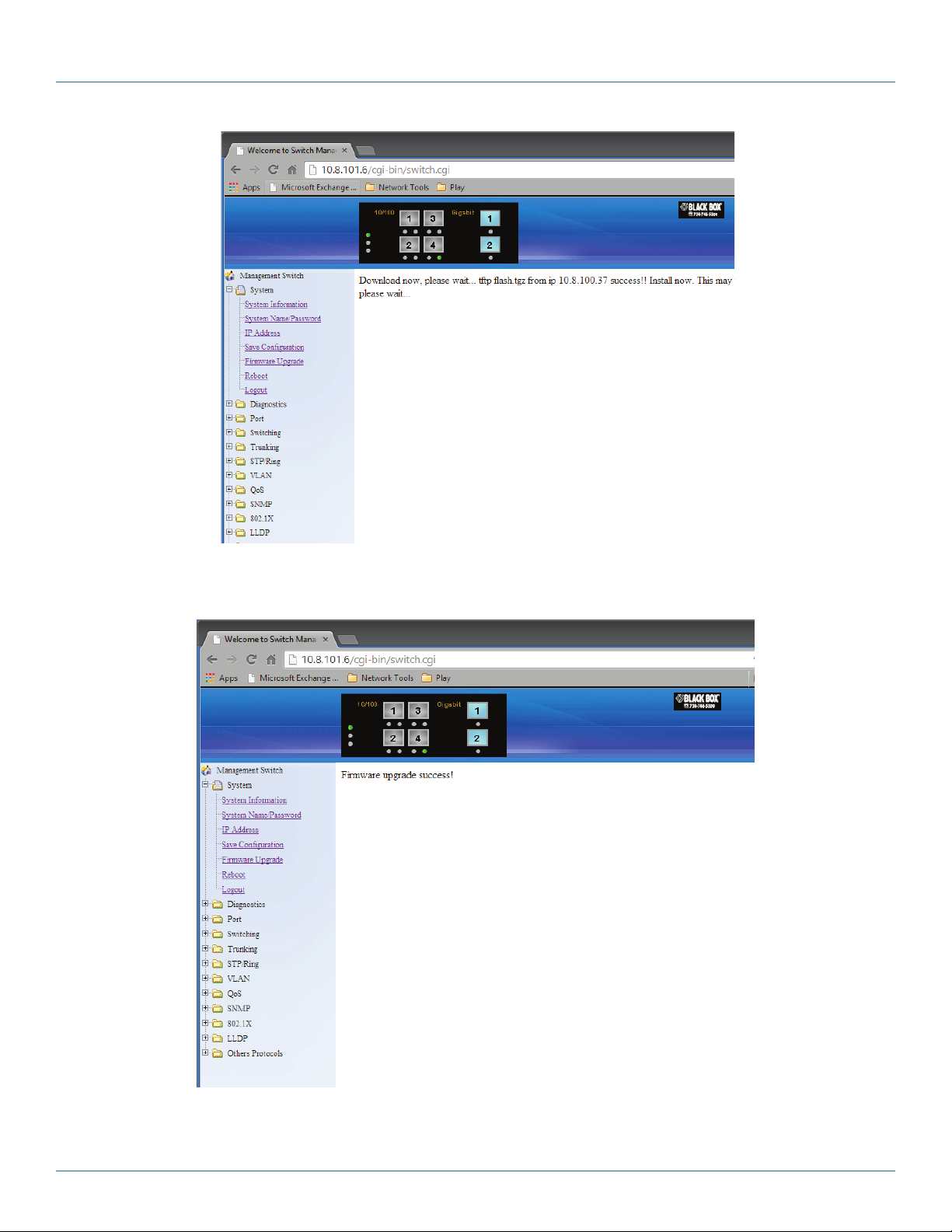
Chapter 6: Web-Based Browser Management
Figure 6-10.
Firmware has been upgraded successfully to the switch. Reboot the switch after completing the upgrade process.
Page 32
Figure 6-11.
724-746-5500 | blackbox.com
Page 33

Chapter 6: Web-Based Browser Management
Reboot: Click the “Reboot” button to restart the switch.
Figure 6-12.
Figure 6-13. Logout button.
Logout: Click on the “Relogin” button to log back into the switch.
724-746-5500 | blackbox.com
Page 33
Page 34

Chapter 6: Web-Based Browser Management
6.4 Diagnostics
Figure 6-14.
Utilization
Click Utilization to view CPU Utilization and Memory Utilization.
Page 34
724-746-5500 | blackbox.com
Page 35

Chapter 6: Web-Based Browser Management
Figure 6 -15.
System Log
Click System Log to view system log.
Figure 6-16.
Remote Logging
1. Status: Click and choose “Enable” or “Disable” to enable or disable the logging of messages that are sent to syslog servers.
2. Update Setting: Click “Update Setting” button to update your settings.
3. Syslog Server IP: Click in “Syslog Server IP” text box and type a syslog server IP address.
724-746-5500 | blackbox.com
Page 35
Page 36

Chapter 6: Web-Based Browser Management
4. Add Syslog Server: Click “Add Syslog Server” button to add a syslog server.
5. Syslog Server IP List: Click “Syslog Server IP List” drop-down menu and choose a syslog server IP address from the “Syslog
Server IP List” drop-down list to be deleted.
6. Delete Syslog Server: Click “Delete Syslog Server” button to delete a syslog server.
Figure 6-17.
ARP Table
Click ARP Table to view ARP Table.
The ARP Table is learned by Switch CPU, not learned by Switch MAC. The MAC Address of PC that have accessed Switch user
interface will be recorded in the ARP Table.
Page 36
Figure 6-18.
724-746-5500 | blackbox.com
Page 37

Chapter 6: Web-Based Browser Management
Route Table
Click Route Table to view Route Table.
Route Table lists the routes to network destinations. And metrics (distances) are associated with those routes. The Route Table
contains information about the topology of the network around it.
Figure 6-19.
Alarm Setting
1. Name: Click on the “Name” drop-down menu to choose “fe1–fe8,” “ge1–ge2,” or “Power 1–Power 3” from the “Name”
drop-down list.
2. Trigger Enabled: Choose “Yes” or “No” from the “Trigger Enabled” drop-down list to enable or disable Trigger.
3. Update setting: Click on the “Update Setting” button to update settings to the switch.
724-746-5500 | blackbox.com
Page 37
Page 38
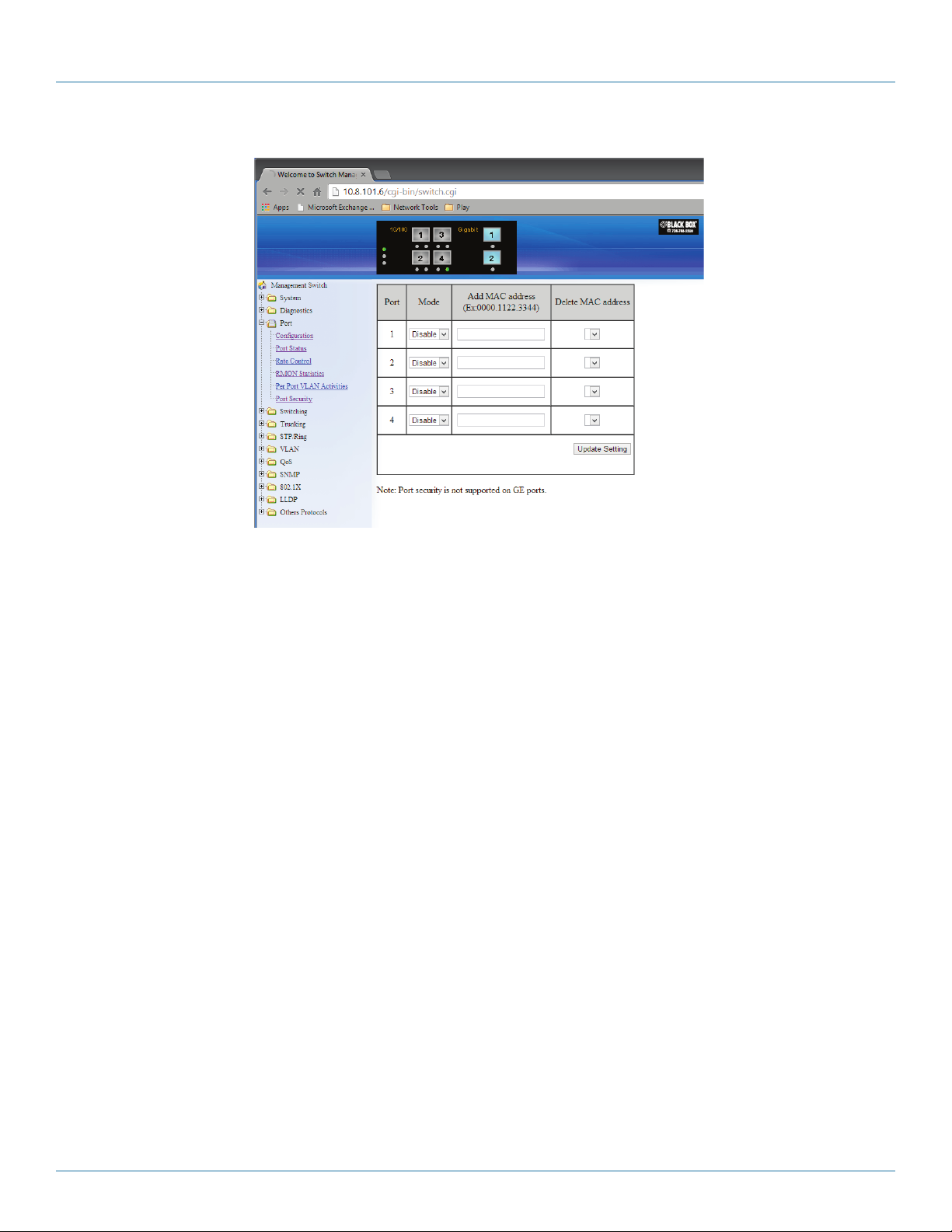
Chapter 6: Web-Based Browser Management
6.5 Port
Figure 6-20.
Configuration
1. Port Description: Click in the “Port” text box select the port.
2. Admin Setting: Choose “Link down” or “Link up” from the “Admin Setting” drop-down list to disable or enable Admin Setting
for the port.
3. Speed: Click “Speed” drop-down menu to change the line speed and duplex settings from the “Speed” drop-down list for the
port.
4. Flow Control: Click “Flow Control” drop-down menu to choose “Disable” or “Enable” from the “Flow Control” drop-down list
to disable or enable Flow Control for the port.
5. Submit: Click “Submit” button after you finish configuration.
Page 38
724-746-5500 | blackbox.com
Page 39

Port Status
Chapter 6: Web-Based Browser Management
Figure 6-21. Port status.
View the Link Status, Port Description, Speed, Duplex, and Flow Control status for all ports.
Figure 6-22.
Rate Control
1. Ingress: Click in “Ingress” text box and type a new Rate to change the Ingress Rate Control for the port.
Rate Values: 64 kbps, 128 kbps, 192 kbps, … , 1792 kbps.
2 Mbps, 3 Mbps, 4 Mbps, … , 100 Mbps.
104 Mbps, 112 Mbps, 120 Mbps, … , 1000 Mbps.
NOTE: M = 1024k.
724-746-5500 | blackbox.com
Page 39
Page 40

Chapter 6: Web-Based Browser Management
2. Egress: Click in “Egress” text box and type a new Rate to change the Egress Rate Control for the port.
Rate Values: 64 kbps, 128 kbps, 192 kbps, … , 1792 kbps.
2 Mbps, 3 Mbps, 4 Mbps, … , 100 Mbps.
104 Mbps, 112 Mbps, 120 Mbps, … , 1000 Mbps.
NOTE: M = 1024k.
3. Update Setting: Click the “Update Setting” button when you finish these Rate Control settings.
RMON Statistics
Click ports to view corresponding RMON Statistics.
Page 40
724-746-5500 | blackbox.com
Figure 6-23.
Page 41

Chapter 6: Web-Based Browser Management
Per Port VLAN Activities
Click ports to view corresponding vlan activities.
Port Security
Figure 6-24.
Figure 6-25.
To configure Port Security:
1. Click on Port/Port Security from the Left navigation window.
2. Select “enable” from the drop-down list next to the port number of the port that you want the Port Security to be configured.
724-746-5500 | blackbox.com
Page 41
Page 42

Chapter 6: Web-Based Browser Management
3. In the “Add MAC Address” text entry box for each port, enter the MAC address of the device that you want to allow access to
on this port. You can configure up to 24 MAC address for each port.
Click on the “Update Setting” button to activate the new configuration
6.6 Switching
Figure 6-26.
Bridging
1. Aging Time (seconds): Click the text box and type a decimal number as Bridging Aging Time in seconds.
2. Update Setting: Click on the “Update Setting” button when you finish configuring Aging Time.
3. Threshold Level (0.1–100): Click in the “Level” text box and type a decimal number for the port. You need to choose
“Broadcast” and/or “DFL-Multicast“ “Storm-control enabled type” for the port. DLF (Destination Lookup Failure).
4. Storm Control Enabled Type: Choose “Broadcast” and/or “DLF-Multicast” from “Storm-control enabled type” for the port.
5. Port Isolation: Choose “Enable” or “Disable” from the “Port Isolation” drop-down list to enable or disable port isolation for the
port.
6. Update Setting: Click “Update Setting” button when you finish Threshold Level, Storm Control Enabled Type, and Port Isolation
settings.
Page 42
724-746-5500 | blackbox.com
Page 43
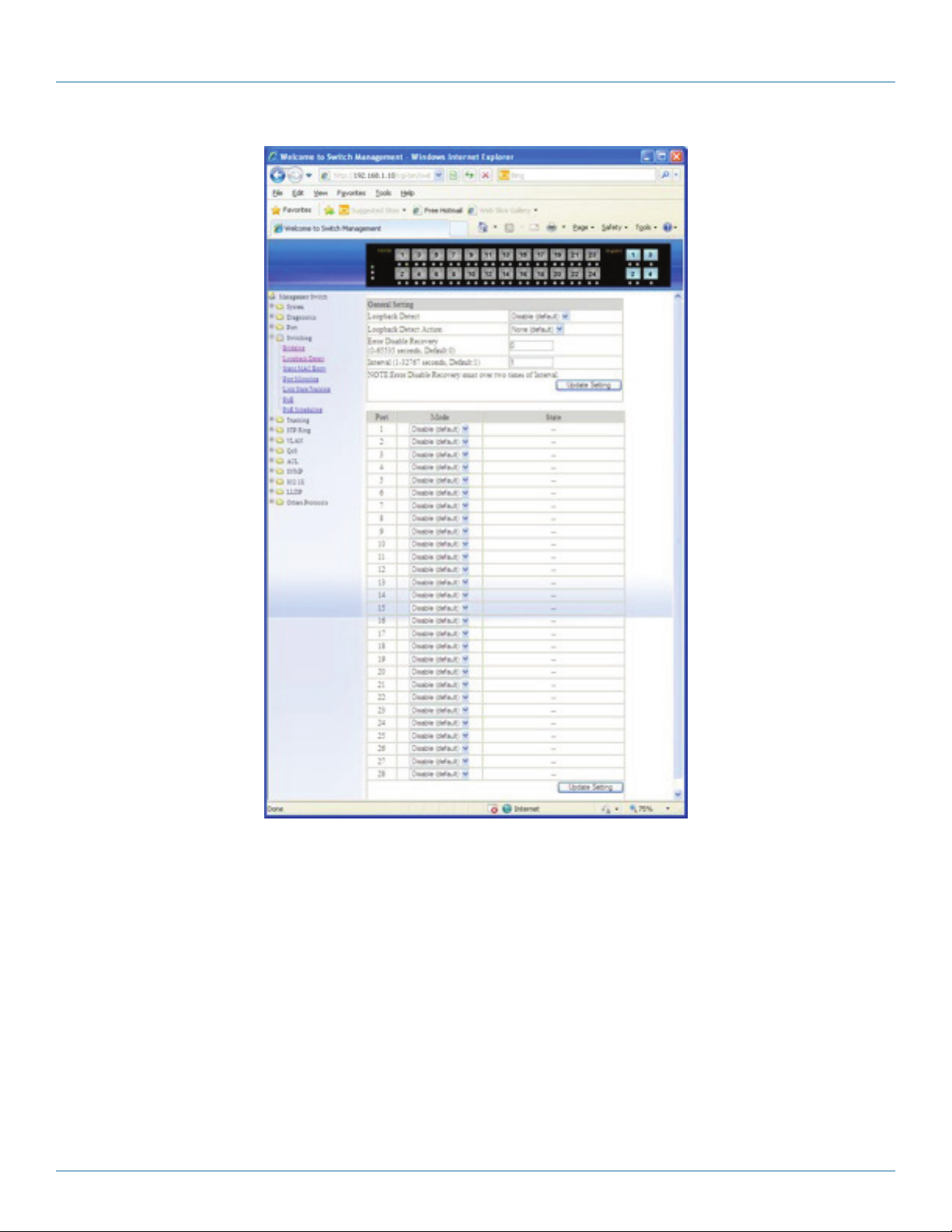
Chapter 6: Web-Based Browser Management
FI g ure 6 -27.
Loopback Detect
General Setting:
1. Detect: Choose “Disable (default)” or “Enable” from the “Detect” drop-down list to disable or enable a loopback detection
on a port interface.
2. Detect Action: Choose “None (default)” or “Error Disable” from “Detect Action” drop-down list to disable or enable error
disable Detect Action on a port interface.
3. Error Disable Recovery (0–65535 seconds): Click the text box and type a decimal number for the error disable recovery time in
seconds. The default value is 0 second (no recovery).
4. Interval (1–65535 seconds): Click the text box and type a decimal number for the loopback detect interval time in seconds. The
default value is 1 second.
5. Update Setting: Click “Update Setting” button when you finish General Setting.
724-746-5500 | blackbox.com
Page 43
Page 44
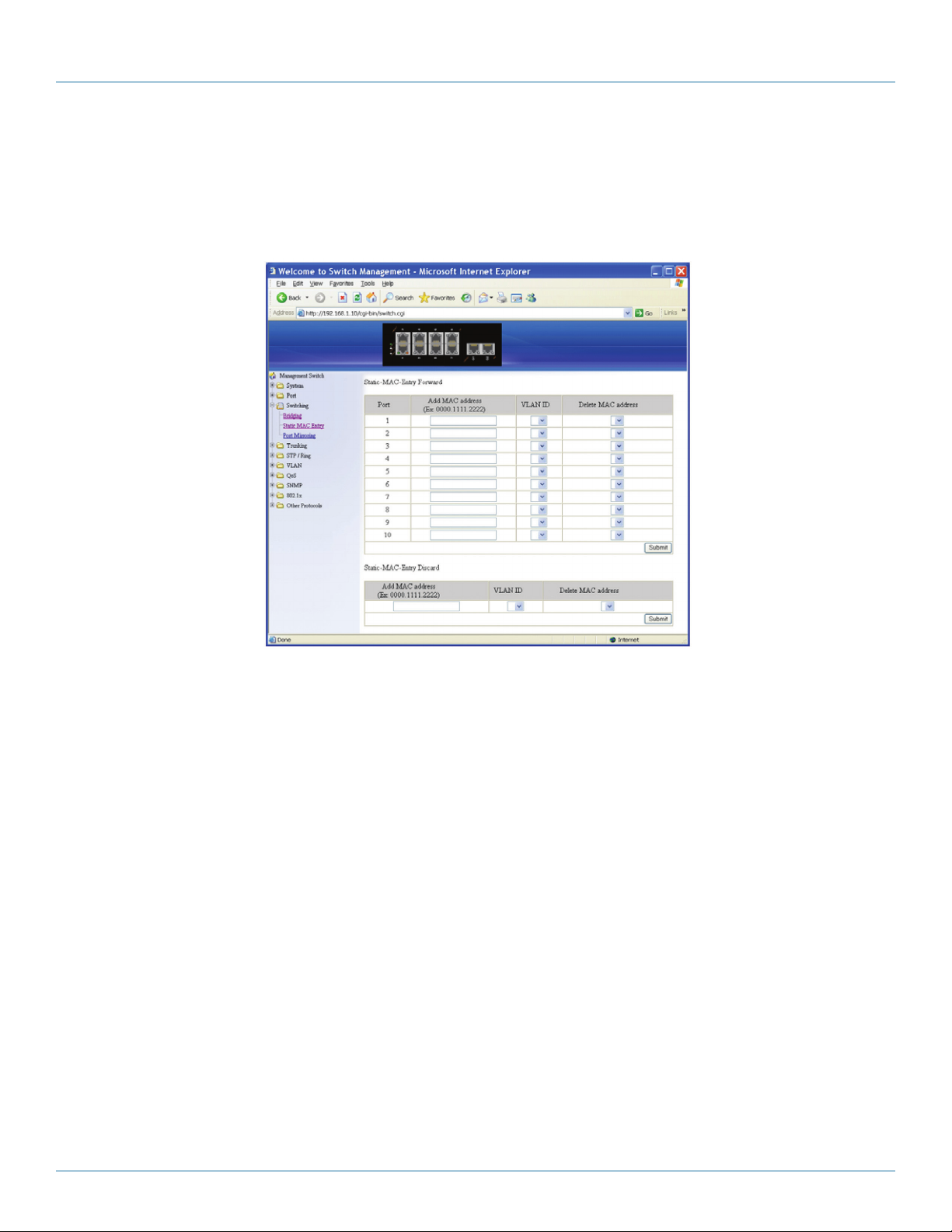
Chapter 6: Web-Based Browser Management
For Port Interface:
1. Mode: Choose “Enable” or “Disable (default)” from the “Mode” drop-down list to enable or disable Detect for a port inter-
face.
2. Update Setting: Click the “Update Setting” button when you finish the Detect settings for port interface.
FIgure 6-28. Static MAC entry.
Static MAC Entry
Static-MAC-Entry Forward:
1. Add MAC Address: Click in the “Add MAC Address” text box and type a locked forwarding MAC address for the port.
2. VLAN ID: Click on the “VLAN ID” drop-down menu and choose a VLAN ID from the “VLAN ID” drop-down list.
3. Delete MAC Address: Click on the “Delete MAC Address” drop-down menu and choose a locked forwarding MAC address
from the “Delete MAC Address” drop-down list to be deleted from the port.
4. Submit: Click on the “Submit” button when you finish Static-MAC-Entry Forward settings.
Static-MAC-Entry Discard:
1. Add MAC Address: Click in the “Add MAC Address” text box and type a MAC address to be discarded for the VLAN.
2. VLAN ID: VLAN ID: Choose a VLAN ID from the “VLAN ID” drop-down list.
3. Delete MAC Address: Choose a MAC address from the “Delete MAC Address” drop-down list to be discarded from the VLAN.
4. Submit: Click on the “Submit” button when you finish Static-MAC-Entry Discard settings.
Page 44
724-746-5500 | blackbox.com
Page 45
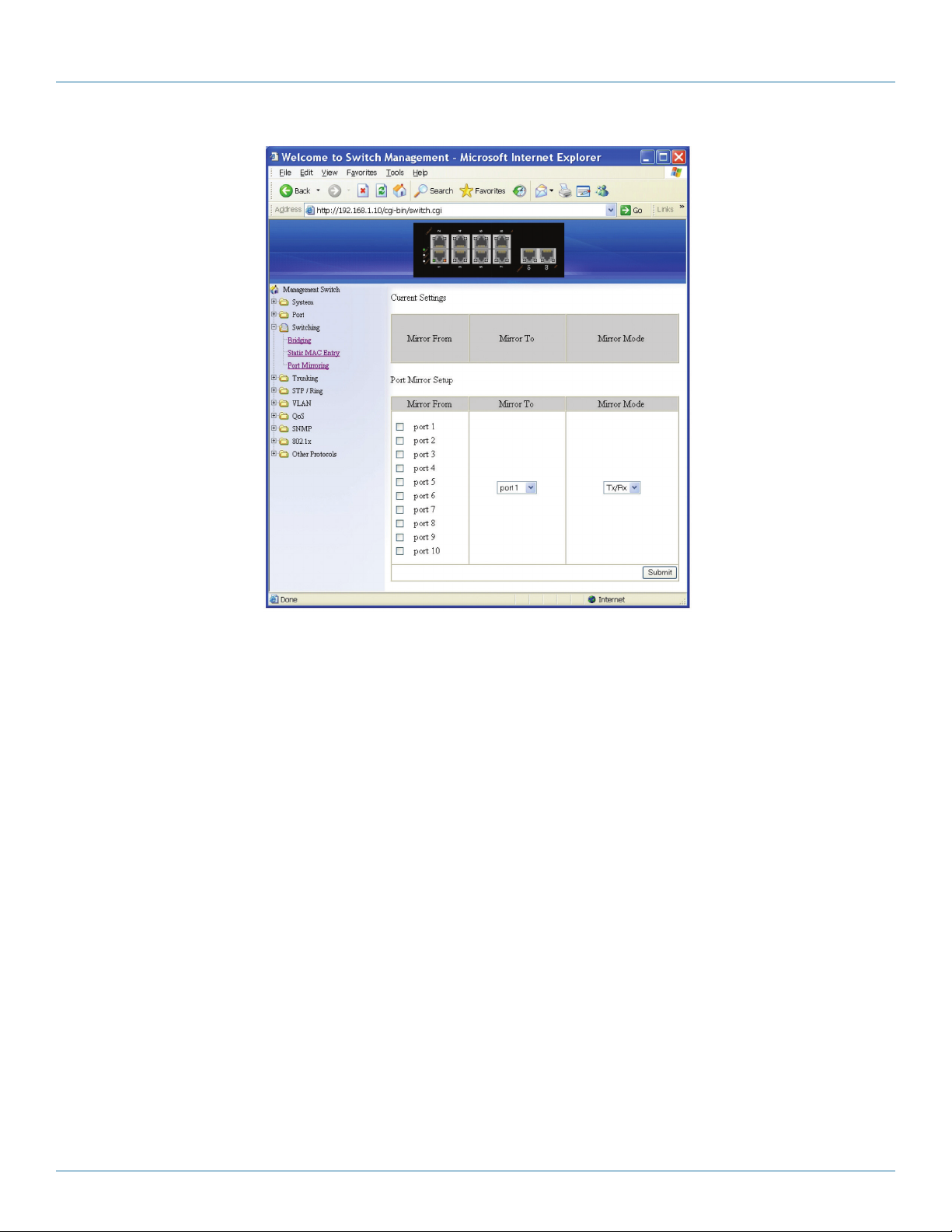
Chapter 6: Web-Based Browser Management
Figure 6-29.
Port Mirroring
1. Mirror From: Choose Mirror From port from Port 1–Port 28.
2. Mirror To: Click “Mirror To” drop-down menu to choose Mirror To port (Port 1–Port 28) from “Mirror To” drop-down list.
3. Mirror Mode: Click “Mirror Mode” drop-down menu to choose “Tx/Rx”, “Tx”, or “Rx” from “Mirror Mode” drop-down list.
4. Submit: Click “Submit” button when you finish Port Mirroring settings.
724-746-5500 | blackbox.com
Page 45
Page 46

Chapter 6: Web-Based Browser Management
Figure 6-30.
Link State Tracking
Group Setting:
1. Enable: Click the check box of a group to enable Link State tracking for a group.
Port Setting:
1. Group: Click the “Group” drop-down menu to choose a group for port from the “Group” drop-down list.
2. (Up/Down)Stream: Click “(Up/Down)Stream” drop-down menu to choose Up (upstream) or Down (downstream) for a port
from “(Up/Down)Stream” drop-down list.
3. Update Setting: Click on the “Update Setting” button when you finish Link State Tracking Setting.
Page 46
724-746-5500 | blackbox.com
Page 47

Chapter 6: Web-Based Browser Management
Figure 6-31.
PoE (for LEH1000 Series switches only)
PoE System Setting:
1. System Power Budget: Click in the “System Power Budget” text box and type a new system power budget for the switch.
2. Submit: Click on the “Submit” button when you finish PoE System Setting.
PoE Port Setting:
1. Enable Mode: Choose “Disable” or “Enable” from “Enable Mode” drop-down list to disable or enable this port to discover the
Powered Device (PD) connected to this port.
2. Fixed Power Limit (W): First uncheck “Power Limit by Classification” to disable this port to provide power to PD according to
classification of maximum power range used by the PD. Then click in “Fixed Power Limit (W)” text box and type a new fixed
power limit for this port to provide power to the PD.
3. Power Priority: Choose “High”, “Medium”, or “Low” from the “Power Priority” drop-down list to determine power priority of
this port.
4. Power Down Alarm: Check or uncheck “Power Down Alarm” to enable or disable power down alarm on this port.
5. Submit: Click on the “Submit” button when you finish the PoE Port Setting.
724-746-5500 | blackbox.com
Page 47
Page 48

Chapter 6: Web-Based Browser Management
Figure 6-32.
PoE Scheduling (for LEH1000 Series switches only)
First click on “Switching” from the main menu. Then click on “PoE” from “Switching.” In the PoE Port Setting, choose
“Scheduling” from the “Enable Mode” drop-down list to schedule this port to discover the Powered Device (PD) connected to
this port.
PoE Per Port Setting:
1. Port: Click on the “Port” drop-down menu to choose a port from the “Port” drop-down list and configure PoE scheduling to
this port.
2. Submit: Click on the “Submit” button when you finish PoE Scheduling for this port.
Page 48
724-746-5500 | blackbox.com
Page 49

6.7 Trunking
Port Trunking
Chapter 6: Web-Based Browser Management
FIgure 6-33.
Static Channel Group:
1. Trunk 1: Click ports to assign ports to Trunk 1. (Maximum 4 ports per Trunk.)
LACP Group:
1. Trunk 1: Click ports to assign ports to Trunk 1. (Maximum 4 ports in Trunk 1.)
GE Trunking (Gigabit Ports):
1. Trunk 3: Check “Static,” “LACP,” or “Disable” to enable Static or LACP Trunk 3 or disable Trunk 3 for Gigabit Ethernet ports.
Submit: Click on the “Submit” button when you finish Port Trunking settings.
724-746-5500 | blackbox.com
Page 49
Page 50

Chapter 6: Web-Based Browser Management
Figure 6-34.
LACP Trunking
Trunk Configuration:
1. Port: Choose a port from the “Port” drop-down list.
2. Trunk Type: Choose “None,” “Static,” or “LACP” from the “Trunk Type” drop-down list to disable or enable Static or LACP
Trunk.
3. Admin Key: Click in “Admin Key” text box and type a decimal number 1–6 for FE ports. Type a decimal number 7–8 for GE
ports.
4. LACP Mode: Choose “Active” or “Passive” from the “LACP Mode” drop-down list to enable Active or Passive LACP Mode.
5. LACP Port Priority (Set 0 for None): Click in the “LACP Port Priority” text box and type 1–65535 for the port. The default value
is 32768.
6. LACP Timeout: Choose “Long” or “Short” from the “LACP Timeout” drop-down list to enable Long or Short LACP Timeout.
The long timeout value is 90 seconds. The short timeout value is 3 seconds.
7. Update Setting: Click on the “Update Setting” button when you finish Trunk Configuration.
8. LACP System Priority (1-65535, default 32768): Click in “LACP System Priority” text box and type 1-65535. Default value is
32768.
9. Submit: Click on the “Submit” button when you finish LACP System Priority settings.
Page 50
724-746-5500 | blackbox.com
Page 51

6.8 STP/Ring
Chapter 6: Web-Based Browser Management
Figure 6-35.
Global Configuration
1. Spanning Tree Protocol: Choose “Enable” or “Disable” from “Spanning Tree Protocol” drop-down list to enable or disable
Spanning Tree Protocol.
2. Bridge Priority (0..61440): Click in the “Bridge Priority” text box and type a decimal number between 0 and 61440.
3. Hello Time (sec) (1..9 sec): Click in the “Hello Time” text box and type a decimal number between 1 and 9.
4. Max Age (sec) (6..28 sec): Click in the“Max Age” text box and type a decimal number between 6 and 28.
5. Forward Delay (sec) (4..30 sec): Click in the “Forward Delay” text box and type a decimal number between 4 and 30.
6. STP Version: Choose “MSTP”, “RSTP” or “STP compatible” from “STP Version” drop-down list.
7. Update Setting: Click the “Update Setting” button when you finish Global Configuration.
724-746-5500 | blackbox.com
Page 51
Page 52

Chapter 6: Web-Based Browser Management
Figure 6-36.
RSTP Port Setting
1. STP Version: Choose “RSTP” from the “STP Version” drop-down list.
2. Port: Choose a port from “Port” drop-down list.
3. Priority(Granularity 16): Click in the “Priority” text box and enter a value between 0 and 240 to set the priority for the port. A
higher priority will designate the port to forward packets first. A lower number denotes a higher priority. This entry must be
divisible by 16. The default priority setting is 128.
4. Admin. Path Cost: Click in the “Admin. Path Cost” text box and enter a value between 0 and 2000000 to set the Admin. Path
Cost for the port. 0 (auto) - Setting 0 for the Admin. Path Cost will automatically set the speed for forwarding packets to the
port for optimal efficiency. The default port cost: 100 Mbps port = 200000. Gigabit port = 20000.
5. Point to Point Link: Choose “Enable” or “Disable” from “Point to Point Link” drop-down list to enable or disable Point to Point
Link for the port.
6. Edge Port: Choose “Enable”, “Disable”, or “Auto” from “Edge Port” drop-down list to set Enable, Disable, or Auto Edge Port
for the port.
7. Update Setting: Click on the “Update Setting” button when you finish RSTP Port Setting.
Page 52
724-746-5500 | blackbox.com
Page 53

Chapter 6: Web-Based Browser Management
MSTP Properties
FI g ure 6 -37.
Figure 6-38.
1. STP Version: Choose “MSTP” from “STP Version” drop-down list.
2. Region Name: Click in the “Region Name” text box to create an MST region and specify a name for it. MST bridges of a region
form different spanning trees for different VLANs. By default, each MST bridge starts with the region name as its bridge
address. This means each MST bridge is a region by itself, unless specifically added to one.
724-746-5500 | blackbox.com
Page 53
Page 54

Chapter 6: Web-Based Browser Management
3. Revision Level: Click in the “Revision Level” text box to specify the number for configuration information. The default value of|
revision number is 0.
4. Max Hops: Click in the “Max Hops” text box to specify the maximum allowed hops for BPDU in an MST region. This parameter
is used by all the instances of the MST. Specifying the max hops for a BPDU prevents the messages from looping indefinetely in
the network. When a bridge receives a MST BPDU that has exceeded the allowed max-hops, it discards the BPDU.
5. Update Setting: Click on the “Update Setting” button when you finish MSTP Properties setting.
Figure 6-39.
Figure 6-40.
Page 54
724-746-5500 | blackbox.com
Page 55

Chapter 6: Web-Based Browser Management
MSTP Instance Setting
VLAN Instance Configuration:
1. VLAN Instance Configuration: Click on the “VLAN Instance Configuration” button. The “VLAN Instance Configuration”
window appears.
2. VLAN ID: Choose VLAN from the “VLAN ID” drop-down list to simultaneously add multiple VLANs for the corresponding
instance of a bridge.
3. Instance ID (1..15): Click in “Instance ID” text box to specify the instance ID.
4. Update Setting: Click on the “Update Setting” button when you finish VLAN Instance Configuration.
Included VLANs:
1. Instance ID: Click on the “Instance ID” drop-down menu to choose instance ID from “Instance ID” drop-down list.
2. Included VLAN: Choose a VLAN from “Included VLAN” drop-down list.
Instance Setting:
1. Bridge Priority (0..61440): Click in “Bridge Priority” text box to set the bridge priority for an MST instance to the value specified.
The lower the priority of the bridge, the better the chances are that the bridge will become a root bridge or a designated
bridge for the LAN.
2. Update Setting: Click “Update Setting” button when you finish VLAN Instance Configuration.
FIgure 6- 41.
724-746-5500 | blackbox.com
Page 55
Page 56

Chapter 6: Web-Based Browser Management
Figure 6-42.
Page 56
724-746-5500 | blackbox.com
Page 57

Chapter 6: Web-Based Browser Management
Figure 6-43.
MSTP Port Setting
Port Instance Configuration
1. Instance ID: Click on the “Instance ID” drop-down menu to choose instance ID from the “Instance ID” drop-down list.
2. Click ports to assign ports to the corresponding instance ID.
3. Update Setting: Click the “Update Setting” button when you finish Port Instance Configuration.
Instance ID
1. Instance ID: Choose instance ID from “Instance ID” drop-down list.
MSTP Port Configuration
1. Port: Choose a port from the “Port” drop-down list.
2. Priority (Granularity 16): Click in the “Priority” text box to set the port priority for a bridge group. The Multiple Spanning Tree
Protocol uses port priority as a tiebreaker to determine which port should forward frames for a particular instance on a LAN, or
which port should be the root port for an instance. A lower value implies a better priority. In the case of the same priority, the
interface index will serve as the tiebreaker, with the lower-numbered interface being preferred over others. The permitted range
is 0–240. The priority values can only be set in increments of 16.
3. Admin. Path Cost: Click in the “Admin. Path Cost” text box to set the cost of a path associated with an interface.
724-746-5500 | blackbox.com
Page 57
Page 58

Chapter 6: Web-Based Browser Management
4. Update Setting: Click on the “Update Setting” button when you finish MSTP Port Setting.
Figure 6-44.
Ring Setting
Ring State:
1. Click on the “Ring State” drop-down menu from the “Ring State” drop-down list to choose “Enable” or “Disable” to enable
or disable Ring State.
2. Update Setting: Click on the “Update Setting” button when you finish the Ring State setting.
Set Ring Port:
1. Ring Port 1: Choose Ring Port 1 from the “Ring Port 1” drop-down list.
2. Ring Port 2: Choose Ring Port 2 from the “Ring Port 2” drop-down list.
3. Update Setting: Click on the“Update Setting” button when you finish Set Ring Port.
Ring Coupling State:
1. Choose “Enable” or “Disable” to enable or disable Ring Coupling State.
2. Update Setting: Click on the “Update Setting” button when you finish Ring Coupling State setting.
Set Ring Coupling Port:
1. Ring Coupling Port 1: Choose Ring Coupling Port 1 from the “Ring Coupling Port 1” drop-down list.
2. Ring Coupling Port 2: Choose Ring Coupling Port 2 from tyhe “Ring Coupling Port 2” drop-down list.
3. Update Setting: Click on the “Update Setting” button when you finish Set Ring Coupling Port.
Page 58
724-746-5500 | blackbox.com
Page 59
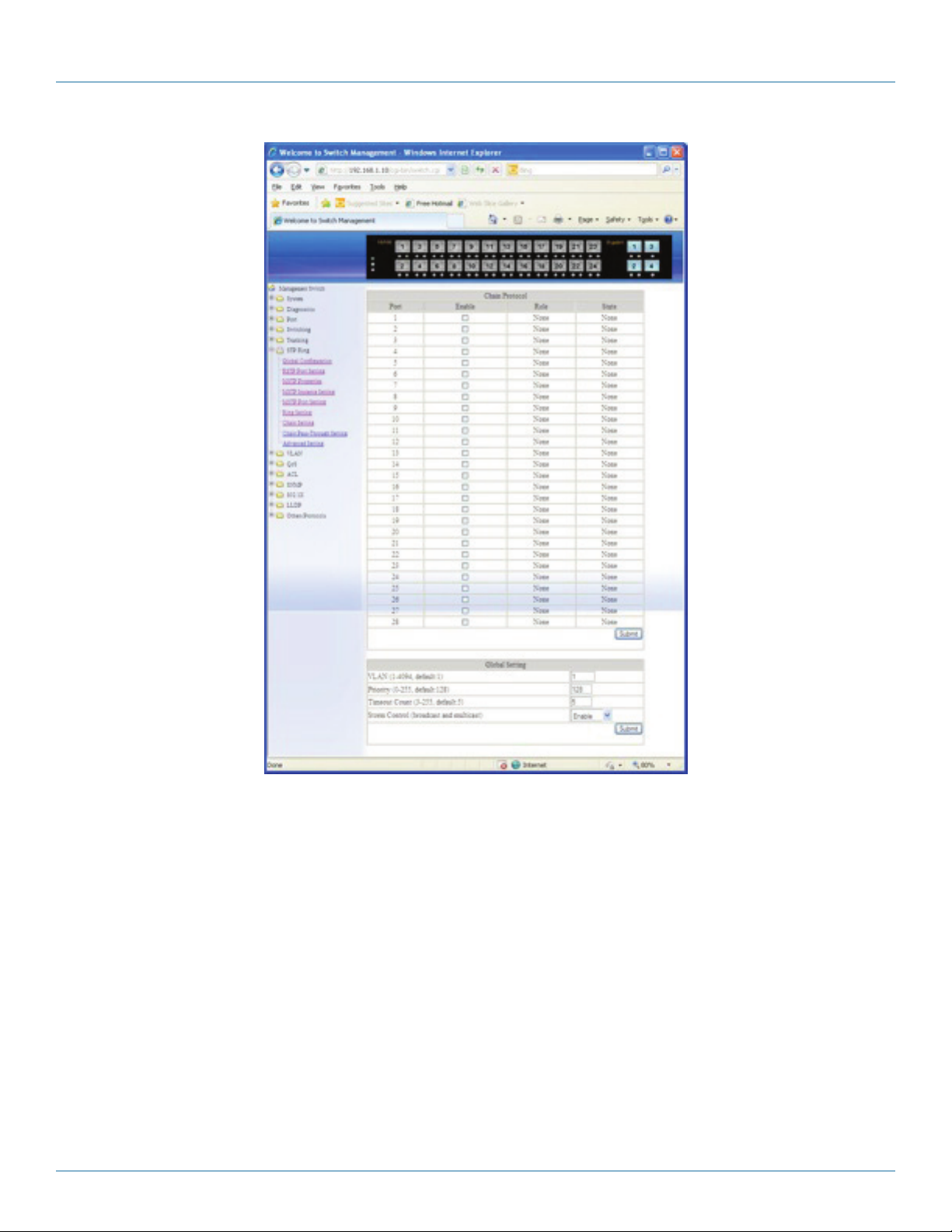
Chapter 6: Web-Based Browser Management
Figure 6-45.
Chain Setting
Chain Protocol:
1. Click “Enable” to enable Chain Protocol for ports.
2. Submit: Click on the “Submit” button when you finish Chain Protocol setting.
Global Setting:
1. VLAN (1-4094, default: 1): Click in the “VLAN” textbox and specify a VLAN ID number from 1–4094.
2. Priority (1-255, default: 128): Set the Switch priority for a running chain protocol. A switch with lower priority will run as the
Master (forwarding) port.
3. Timeout Count (3-255, default: 5): Set the Switch timeout count for running chain protocol.
Chain recovery time = (Chain Timeout Count – 1) x 200 ms.
Default Chain recovery time = (5 – 1) x 200 ms = 800 ms.
4. Storm Control (broadcast and multicast): Choose “Enable” or “Disable” from the “Storm Control (broadcast and multicast)”
drop-down list to enable or disable Storm Control (broadcast and multicast) for Chain Protocol setting.
724-746-5500 | blackbox.com
Page 59
Page 60

Chapter 6: Web-Based Browser Management
5. Submit: Click “Submit” button when you finished Chain Protocol setting.
Figure 6-46.
Chain Pass-Through Setting
1. Chain pass-through port 1: Choose Chain pass-through port 1 from the “Chain pass-through port 1” drop-down list.
2. Chain pass-through port 2: Click “Choose Chain pass-through port 2 from the “Chain pass-through port 2” drop-down list.
3. Disable: Click on the “Disable” button to disable chain pass-through setting.
4. Update Setting: Click on the “Update Setting” button when you finish chain pass-through setting.
Page 60
724-746-5500 | blackbox.com
Page 61

Chapter 6: Web-Based Browser Management
Figure 6-47.
Advanced Setting
Advanced Bridge Configuration:
1. Bridge bpdu-guard cofiguration: Choose “Enable” or “Disable” from the “Bridge bpdu-guard cofiguration” drop-down list to
enable or disable the portfast ports to guard against bpdu received for a bridge. When the BPDU Guard feature is set for a
bridge, all portfast-enabled ports of the bridge that have bpdu-guard set to default shut down the port on receiving a BPDU. In
this case, the BPDU is not processed.
2. Error disable timeout cofiguration: Choose “Enable” or “Disable” from the “Error disable timeout cofiguration” drop-down list
to enable or disable the timeout mechanism for the port to be enabled back for a bridge.
3. Interval (10..1000000 sec), Default: 300: Click in the text box and type a decimal number as interval time in seconds after
which a port will be enabled for a bridge.
724-746-5500 | blackbox.com
Page 61
Page 62
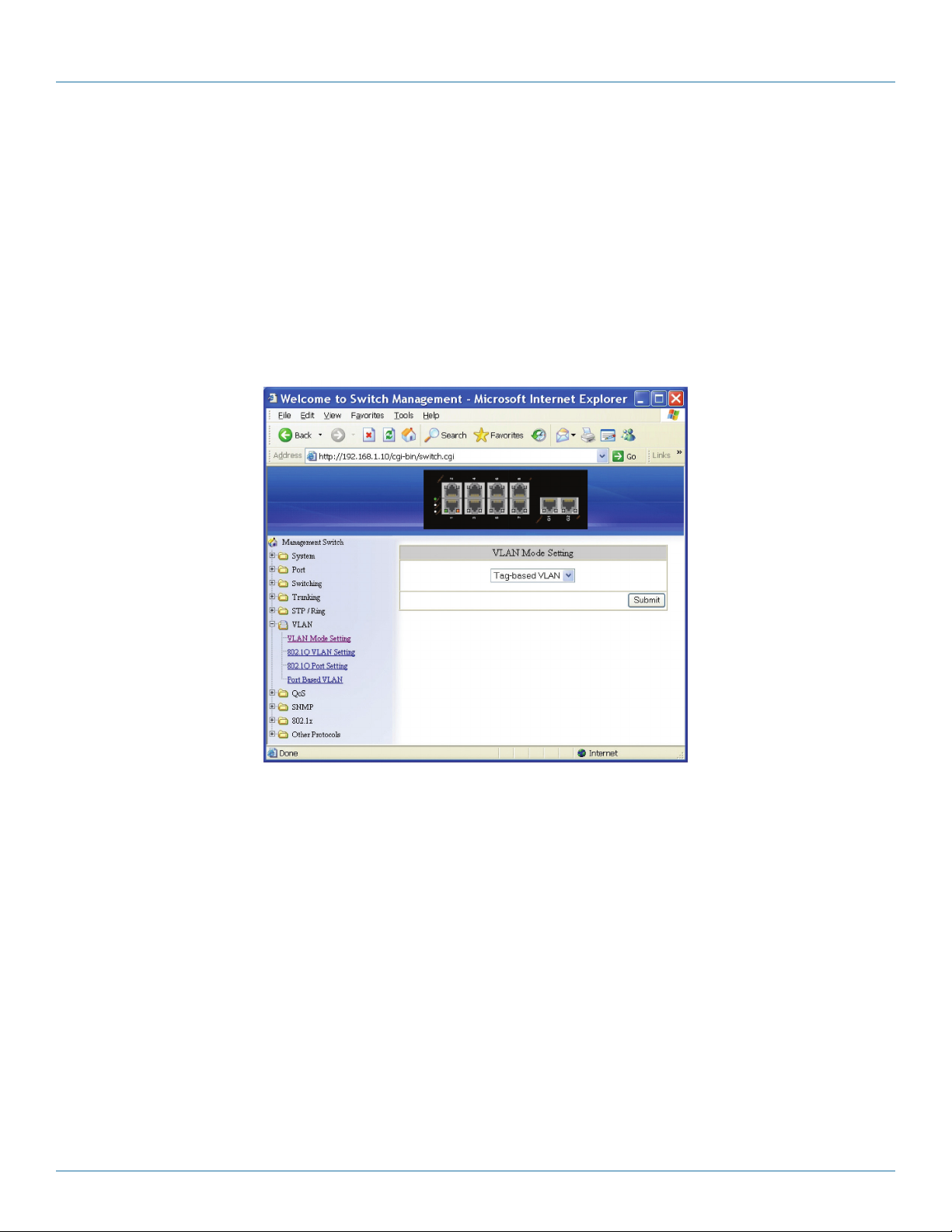
Chapter 6: Web-Based Browser Management
Advanced Per Port Configuration:
1. Portfast configuration/status: Click and choose “Disable” or “Enable” to disable or enable a port as an edge-port to enable
rapid transition.
2. Bpdu-guard configuration: Choose “Enable,” “Disable,” or “Default” from the “Bpdu-guard configuration” drop-down list to
enable, disable, or default the BPDU Guard feature on a port. This command supersedes the bridge level configuration for the
BPDU Guard feature. When the enable or disable parameter is used with this command, this configuration takes precedence
over bridge configuration. However, when the default parameter is used with this command, the bridge level BPDU-Guard configuration takes effect.
3. Submit: Click on the “Submit” button when you finish Advanced Setting.
6.9 VLAN
Figure 6-48.
VLAN Mode Setting
1. VLAN Mode Setting: Choose “Tag-based VLAN” or “Port-based VLAN” from the “VLAN Mode Setting” drop-down list.
2. Submit: Click on the “Submit” button when you finish VLAN Mode Setting.
Page 62
724-746-5500 | blackbox.com
Page 63

Chapter 6: Web-Based Browser Management
Figure 6-49.
Figure 6-50.
802.1Q VLAN Setting
Add VLAN:
1. 802.1Q VLAN Setting: Click “802.1Q VLAN Setting.” The “VLAN Setting” window appears.
2. Add VLAN: Click “Add VLAN” button to create a new VLAN from the “VLAN Setting” window.
3. VLAN ID (2–4094): Click in the “VLAN ID” text box and specify a new VLAN ID number from 2–4094.
4. VLAN Name: Click in the “VLAN Name” text box and type a name for this newly created VLAN.
Add a port to or a delete port from VLAN:
1. VLAN Member: Choose the port to be added to or deleted from the VLAN.
724-746-5500 | blackbox.com
Page 63
Page 64

Chapter 6: Web-Based Browser Management
2. Tag or Untag: Click on the “Tag or Untag” drop-down menu to choose “Tag” or “Untag” from the “Tag or Untag” drop-
down list for a “Hybrid” port.
3. Submit: Click on the “Submit” button when you finish VLAN setting.
Figure 6-51.
Delete VLAN:
1. 802.1Q VLAN Setting: Click on “802.1Q VLAN Setting.” The “VLAN Setting” window appears.
2. Delete VLAN: Click on the “Delete VLAN” button.
3. Select a VLAN ID: Click “Select a VLAN ID” drop-down menu from “Select a VLAN ID” drop-down list to choose the VLAN to
be deleted.
4. Submit: Click on the “Submit” button when you finish VLAN setting.
Page 64
724-746-5500 | blackbox.com
Page 65

Chapter 6: Web-Based Browser Management
Figure 6-52.
802.1Q Port Setting
1. VLAN Port Setting: Click on the “802.1Q Port Setting.” The “VLAN Port Setting” window appears.
2. Mode: Click on the “Mode” drop-down menu to choose “Access,” “Trunk,” or “Hybrid” from the “Mode” drop-down list for
the port. The port will be a Tag port if you choose “Trunk” Mode for the port. And the port will be a Tag or Untag port if you
choose “Hybrid” Mode for the port.
3. PVID: Click in the “PVID” textbox and specify a new PVID number for the port.
4. Priority Level: Click in the “Priority Level” text box and specify a new Priority Level number from 0 ~ 7 for the port. The default
Priority Level number is 0.
5. Update Setting: Click on the “Update Setting” button when you finish VLAN Port Setting.
724-746-5500 | blackbox.com
Page 65
Page 66

Chapter 6: Web-Based Browser Management
Figure 6-53.
Figure 6-54.
Port Based VLAN
1. VLAN: Choose the port to be added to or deleted from the VLAN.
2. Select All: Click on the “Select All” button to choose all ports to be added to the VLAN.
3. Delete All: Click on the “Delete All” button to choose all ports to be deleted from the VLAN.
4. Submit: Click on the “Submit” button when you finish Port-Based VLAN setting.
Page 66
724-746-5500 | blackbox.com
Page 67

6.10 Q oS
Chapter 6: Web-Based Browser Management
Figure 6-55.
Global Configuration
1. QoS: From the “QoS” drop-down list, choose “Enable” or “Disable” to enable or disable QoS.
2. Trust: Enable or disable the switch port to trust the CoS (Class of Service) labels of all traffic received on that port. Enable or
disable a routed port to trust the DSCP (Differentiated Service Code Point) labels of all traffic received on that port.
3. Policy: Choose “Strict Priority(Queue3) + WRR(Queue0-2)” or “WRR(Queue0-3).” A strict priority queue is always emptied
first. The queues that are used in the WRR (Weighted Round Robin) are emptied in a round−robin fashion, and you can
configure the weight for each queue.
4. Weighted Round Robin: Click in the “Weight (1–55)” text box and specify a new number from 1–55 for Queue 0–3.
5. Submit: Click on the “Submit” button when you finish Global Configuration.
724-746-5500 | blackbox.com
Page 67
Page 68

Chapter 6: Web-Based Browser Management
Figure 6-56.
802.1p Priority
1. Priority: From the “Priority” drop-down list, choose 0–3 for VLAN Priority 0–7.
2. Submit: Click on the “Submit” button when you finish 802.1p priority.
Page 68
724-746-5500 | blackbox.com
Page 69

Chapter 6: Web-Based Browser Management
Figure 6-57.
DSCP
1. Priority: From “Priority” drop-down list, choose 0–3 for DSCP Priority 0–63.
2. Submit: Click on the “Submit” button when you finish DSCP.
724-746-5500 | blackbox.com
Page 69
Page 70

Chapter 6: Web-Based Browser Management
6.11 SNMP
Figure 6-58.
SNMP General Setting
1. SNMP Status: From the “SNMP Status” drop-down list, choose “Enable” or “Disable” to enable or disable SNMP.
2. Description: Click in the “Description” text box and specify a new description for SNMP.
3. Location: Click in the “Location” text box and specify a new location for SNMP.
4. Contact: Click in the “Contact” text box and specify a new contact for SNMP.
5. Trap Community Name: Click in the “Trap Community Name” textbox and specify a trap community name.
6. Trap Host IP Address: Click in the “Trap Host IP Address” textbox and specify a trap host IP address.
7. Link Down Trap: From the “Link Down Trap” drop-down list, choose “Enable” or “Disable” to enable or disable link down trap.
8. Link Up Trap: From the “Link Up Trap” drop-down list, choose “Enable” or “Disable” to enable or disable link up trap.
9. MAC Notification Trap: From the “MAC Notification Trap” drop-down list, choose “Disable” or “Enable” to disable or enable
the Switch to send MAC Notification Trap to the network management system (NMS).
10. MAC Notification Interval (1 to 65535 seconds): Click the text box and type a decimal number to configure the MAC notifica-
tion interval in seconds. The range is 1 to 65535 seconds. The switch sends the MAC Notification Trap when this amount of
time has elapsed.
Page 70
724-746-5500 | blackbox.com
Page 71

Chapter 6: Web-Based Browser Management
11. MAC Notification History Size (1 to 500): Click the text box and type a decimal number to configure the maximum number of
entries in the MAC notification history table. The range is 1 to 500.
12. MAC Notification Added: Click and choose the port to enable MAC Notification Trap on an interface port.
13. MAC Notification Removed: Click and choose the port to disable MAC Notification Trap on an interface port.
14. Update Setting: Click on the “Update Setting” button when you finish SNMP General Setting.
FIgure 6-59.
SNMP v1/v2c
1. Get Community Name: Click in the “Get Community Name” textbox and specify a get community name.
2. Set Community Name: Click in the “Set Community Name” textbox and specify a set community name.
3. Update Setting: Click “Update Setting” button when you finished SNMP V1/V2c Setting.
724-746-5500 | blackbox.com
Page 71
Page 72
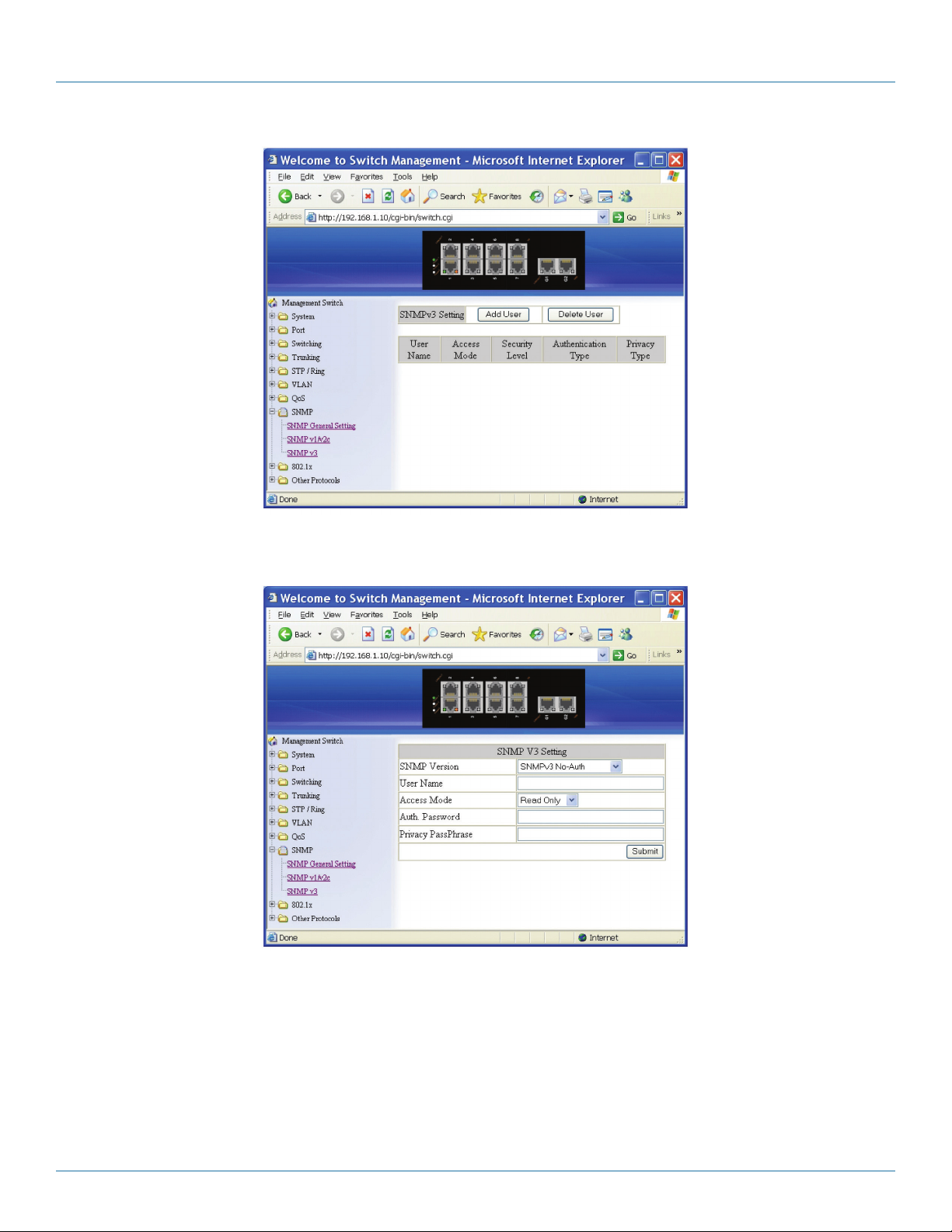
Chapter 6: Web-Based Browser Management
Figure 6-60.
Figure 6-61.
SNMP v3
Add User:
1. Add User: Click “Add User” button. The “SNMP V3 Setting” window appears.
2. SNMP Version: From the “SNMP Version” drop-down list, choose “SNMPv3 No-Auth,” “SNMPv3 Auth-MD5,” “SNMPv3
Auth-SHA,” “SNMPv3 Priv Auth-MD5,” or “SNMPv3 Priv Auth-SHA.”
• SNMPv3 No-Auth: Add a user using SNMP v3 without authentication.
Page 72
724-746-5500 | blackbox.com
Page 73

Chapter 6: Web-Based Browser Management
• SNMPv3 Auth-MD5: Add a user using SNMP v3 with authentication. Click in the “Auth. Password” textbox and specify an
authentication password.
• SNMPv3 Auth-SHA: Add a user using SNMP v3 with authentication. Click in the “Auth. Password” textbox and specify an
authentication password.
• SNMPv3 Priv Auth-MD5: Add a user using SNMP v3 with authentication and privacy. Click in the “Auth. Password” textbox and
specify an authentication password. Click in the “Privacy PassPhrase” textbox and specify a privacy pass phrase.
• SNMPv3 Priv Auth-SHA: Add a user using SNMP v3 with authentication and privacy. Click in the “Auth. Password” textbox and
specify an authentication password. Click in the “Privacy PassPhrase” textbox and specify a privacy pass phrase.
3. User Name: Click in the “User Name” textbox and specify a user name for a user using SNMP v3.
4. Access Mode: From the “Access Mode” drop-down list, choose “Read Only” or “Read/Write.”
• Read Only: Add a user using SNMP v3 with read-only access mode.
• Read/ Write: Add an user using SNMP v3 with read-write access mode.
5. Submit: Click on the “Submit” button when you finish SNMP V3 Setting.
FIgure 6-62.
Delete User:
1. Delete User: Click on the “Delete User” button. The “Select User Name” window appears.
2. Select User Name: From the “Select User Name” drop-down list, choose the user to be deleted from using SNMP v3.
3. Submit: Click on the “Submit” button when you finish user deletion.
724-746-5500 | blackbox.com
Page 73
Page 74

Chapter 6: Web-Based Browser Management
6.12 8 02.1x
Figure 6-63.
Radius Configuration
1. Radius Status: From the “Radius Status” drop-down list, choose “Enable” or “Disable” to globally enable or disable
authentication.
2. Update Setting: Click on the “Update Setting” button when you finish Radius Status Setting.
Figure 6-64.
Add Radius:
1. Add Radius: Click on the “Add Radius” button. The “Radius Server Setting” window appears.
2. Radius Server IP: Click in the “Radius Server IP” text box and specify the IP address of the remote radius server host.
Page 74
724-746-5500 | blackbox.com
Page 75
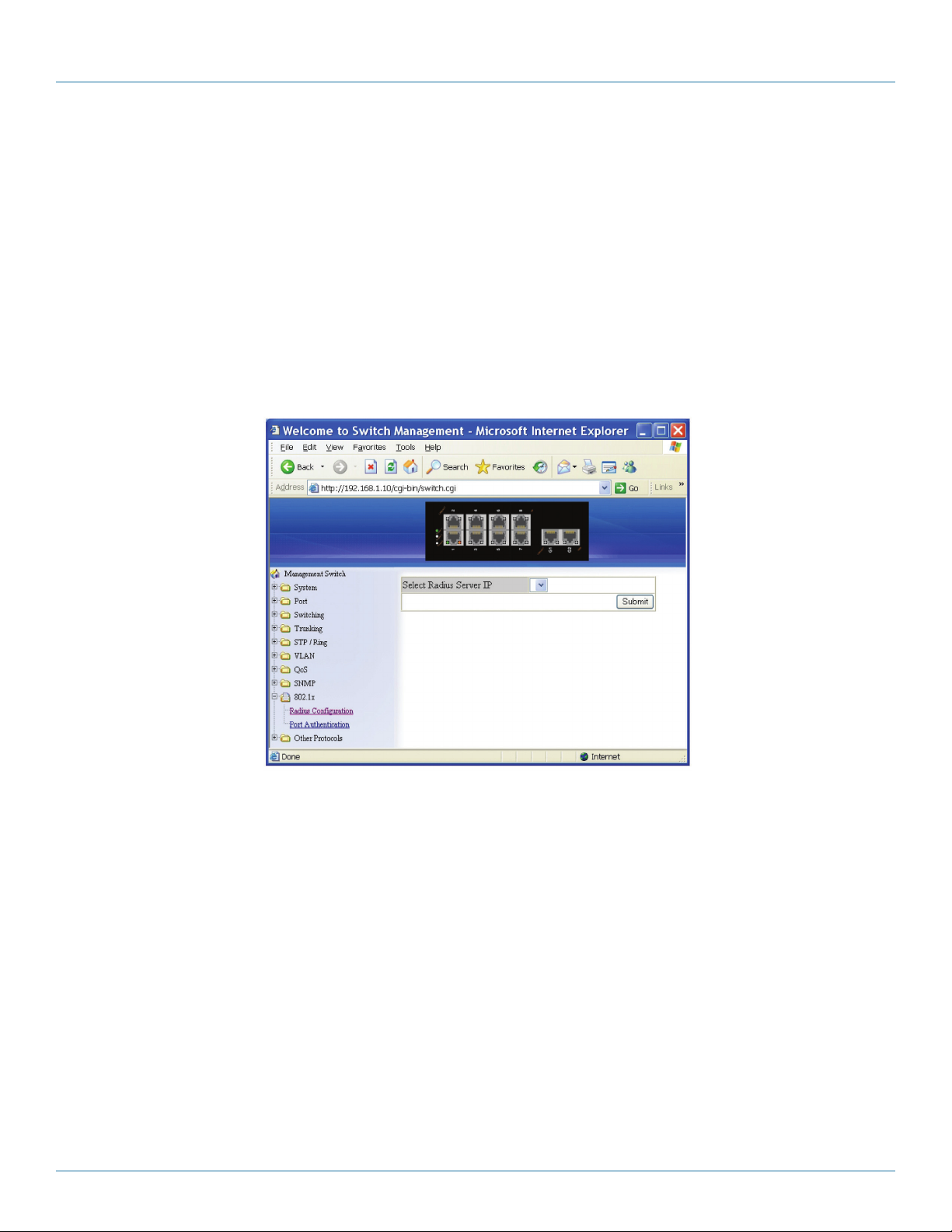
Chapter 6: Web-Based Browser Management
3. Radius Server Port: Click in the “Radius Server Port” text box and specify the UDP destination port for authentication requests.
The host is not used for authentication if set to 0.
4. Secret Key: Click in the “Secret Key” text box and specify the authentication and encryption key for all radius communications
between the Switch and radius server. This key must match the encryption used on the radius daemon. All leading spaces are
ignored, but spaces within and at the end of the key are used. If spaces are used in the key, do not enclose the key in quotaion
marks unless the quotation marks themselves are part of the key.
5. Timeout <1-1000>: Click in the “Timeout” text box and specify the time interval (in seconds) that the Switch waits for the
radius server to reply before retransmitting. Enter a value in the range 1 to 1000.
6. Retransmit <1-100>: Click in the “Retransmit” text box and specify the number of times a radius request is resent to a server if
that server is not responding or responding slowly. Enter a value in the range 1 to 100.
7. Submit: Click on the “Submit” button when you finish Radius Server Setting.
Figure 6-65.
Delete Radius:
1. Delete Radius: Click on the “Delete Radius” button. The “Select Radius Server IP” window appears.
2. Select Radius Server IP: From the “Select Radius Server IP” drop-down list, choose the IP address of the remote radius server
host to be deleted.
3. Submit: Click on the “Submit” button when you finish radius server deletion.
724-746-5500 | blackbox.com
Page 75
Page 76
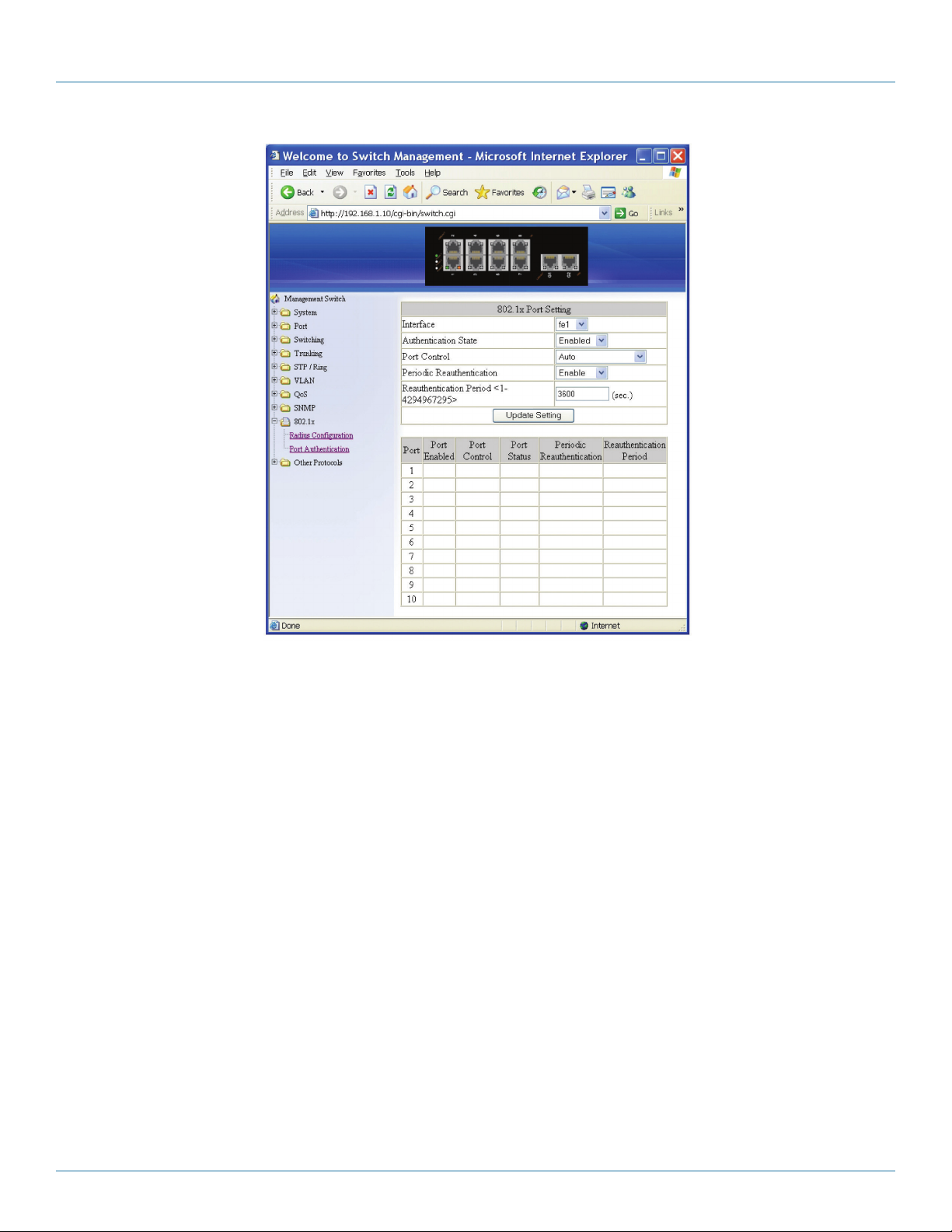
Chapter 6: Web-Based Browser Management
Figure 6-66.
Port Authentication
1. Interface: From the “Interface” drop-down list, choose the port to set port-based authentication.
2. Authentication State: From the “Authentication State” drop-down list, choose “Enable” or “Disable” to enable or disable
authentication state.
3. Port Control: From the “Port Control” drop-down list, choose “Auto,” “Force Authorized,” or “Force Unauthorized” to force a
port state. “Auto” specifies to enable authentication on port. “Force Authorized” specifies to force a port to always be in an
authorized state. “Force Unauthorized” specifies to force a port to always be in an unauthorized state.
4. Periodic Reauthentication: From the “Periodic Reauthentication” drop-down list, choose “Enable” or “Disable” to enable or
disable periodic reauthentication.
5. Reauthentication Period <1-4294967295>: Click in the “Reauthentication Period” textbox and specify the seconds between
reauthorization attempts. The default time is 3600 seconds.
6. Update Setting: Click on the “Update Setting” button when you finish port-based authentication setting.
Page 76
724-746-5500 | blackbox.com
Page 77

6.13 LLDP
Chapter 6: Web-Based Browser Management
Figure 6-67.
LLDP General Settings
1. LLDP: From the “LLDP” drop-down list, choose “Enable” or “Disable” to enable or disable Link Layer Discovery Protocol (LLDP)
globally.
2. Holdtime multiplier (2-10): Click in the “Holdtime multiplier” textbox and set the Link Layer Discovery Protocol (LLDP) holdtime
multiplier value. The transmit interval is multiplied by the holdtime multiplier to give the Time To Live (TTL) that the switch
advertises to the neighbors. Enter a Holdtime multiplier value in the range from 2 to 10. Default is 4.
3. Tx Interval (5-32768 seconds): Click in the “Tx Interval” text box and set the transmit interval. This is the interval between
regular transmissions of Link Layer Discovery Protocol (LLDP) advertisements. Enter a Tx Interval value in the range from 5 to
32768. Default is 30 seconds.
4. Global TLV setting: Click and choose Link Layer Discovery Protocol (LLDP) Type Length Value (TLV) setting.
5. Update Setting: Click on the “Update Setting” button when you finish LLDP General Settings.
724-746-5500 | blackbox.com
Page 77
Page 78

Chapter 6: Web-Based Browser Management
Figure 6-68.
LLDP Ports Settings
1. Transmit: From the “Transmit” drop-down list, choose “Disable” or “Enable” to disallow or allow sending Link Layer Discovery
Protocol (LLDP) packets on the interface.
2. Receive: From the “Receive” drop-down list, choose “Disable” or “Enable” to disallow or allow receiving Link Layer Discovery
Protocol (LLDP) packets on the interface.
3. Notify: From the “Notify” drop-down list, choose “Disable” or “Enable” to disable or enable Link Layer Discovery Protocol
(LLDP) notification on the interface.
4. TLVs: Click and choose Link Layer Discovery Protocol (LLDP) Type Length Value (TLV) setting on the interface.
5. Submit: Click on the “Submit” button when you finish LLDP Ports Settings.
Page 78
724-746-5500 | blackbox.com
Page 79

Chapter 6: Web-Based Browser Management
Figure 6-69.
LLDP Neighbors
Click LLDP Neighbors to show Link Layer Discovery Protocol (LLDP) neighbors information.
Figure 6-70.
LLDP Statistics
Click LLDP Statistics to show Link Layer Discovery Protocol (LLDP) statistics.
724-746-5500 | blackbox.com
Page 79
Page 80

Chapter 6: Web-Based Browser Management
6.14 Other Protocols
Figure 6-71.
GVRP
GVRP Global Setting:
1. GVRP: From the“GVRP” drop-down list, choose “Enable” or “Disable” to enable or disable GVRP (GARP VLAN Registration
Protocol).
2. Dynamic VLAN Creation: From the “Dynamic VLAN Creation” drop-down list, choose “Enable” or “Disable” to enable or
disable Dynamic VLAN Creation. GARP (Generic Attribute Registration Protocol) provides IEEE802.1Q compliant VLAN pruning
and dynamic VLAN creation on IEEE802.1Q trunk ports.
3. Update Setting: Click on the “Update Setting” button when you finish GVRP Global Setting.
Per Port Setting (include LAG):
1. GVRP: From the “GVRP” drop-down list, choose “Enable” or “Disable” to enable or disable GVRP for the port.
2. GVRP Applicant: From the “GVRP Applicant” drop-down list, choose “Active” or “Normal” to the port. Ports in the GVRP
active applicant state send GVRP VLAN declarations when they are in the STP (Spanning Tree Protocol) blocking state, which
prevents the STP bridge protocol data units (BPDUs) from being pruned from the other port. Ports in the GVRP normal
applicant state do not declare GVRP VLANs when in the STP blocking state.
Page 80
724-746-5500 | blackbox.com
Page 81

Chapter 6: Web-Based Browser Management
3. GVRP Registration: From the “GVRP Registration” drop-down list, choose “Enable” or “Disable” to enable or disable GVRP
Registration to the port. Configuring an IEEE802.1Q trunk port in registration mode allows dynamic creation (if dynamic VLAN
creation is enabled), registration, and deregistration of VLANs on the trunk port.
4. Update Setting: Click on the “Update Setting” button when you finish Per Port Setting.
Figure 6-72.
IGMP Snooping
IGMP Snooping:
1. Click on “IGMP Snooping” to change to IGMP Snooping windows.
2. IGMP Mode: From the “IGMP Mode” drop-down list, choose “Disable,” “Passive,” or “querier” for the switch.
Disable: Disable IGMP on the switch. Passive: The switch with only multicast-data-forwarding capability.
Querier: The switch acts as the querier for the network. There is only one querier on a network at any time.
3. Update Setting: Click on the “Update Setting” button when you finished IGMP Mode settings.
4. VLAN ID: From the “VLAN ID” drop-down list, choose the VLAN under configuration for the switch.
5. IGMP Version: From the “IGMP Version” drop-down list, choose “1,” “2,” or “3” for the switch.
6. Fast Leave: From the “Fast Leave” drop-down list, choose “Enable” or “Disable” for the switch. Enabling this function will
allow members of a multicast group to leave the group immediately when an IGMP Leave Report Packet is received by the
Switch.
IGMP Querier:
1. Query Interval (1–18000): Click in the “Query Interval” textbox and specify a new number from 1–18000. The Query Interval
field is used to set the time (in seconds) between transmitting IGMP queries. Entries between 1 and 18000 seconds are
allowed. Default = 125.
724-746-5500 | blackbox.com
Page 81
Page 82

Chapter 6: Web-Based Browser Management
2. Max Response Time (1–240): Click in the “Max Response Time” textbox and specify a new number from 1–240. This
determines the maximum amount of time in seconds allowed before sending an IGMP response report. The Max Response
Time field allows an entry between 1 and 240 (seconds). Default = 10.
IGMP Passive Snooping:
1. Report Suppression: From the “Report Suppression” drop-down list, choose “Enable” or “Disable” for the switch. Use this
command to enable report suppression for IGMP version 1 and version 2. Report suppression does not apply to IGMP version
3, and is turned off by default for IGMP version 1 and IGMP version 2 reports. The switch uses IGMP report suppression to
forward only one IGMP report per multicast router query to multicast devices. When IGMP router suppression is enabled, the
switch sends the first IGMP report from all hosts for a group to all the multicast routers. The switch does not send the
remaining IGMP reports for the group to the multicast routers. This feature prevents duplicate reports from being sent to the
multicast devices.
2. Update Setting: Click on the “Update Setting” button when you finish IGMP Snooping.
Force Forwarding Port/Passive Mode Forwarding Port:
1. Port: Choose the port to set the port as force forwarding port / passive mode forwarding port. The Switch will forward
unknown multicast packets to force forwarding port / passive mode forwarding port before receiving IGMP query.
2. PassiveForwardMode/ForceForwardMode: Click and choose Passive Forward Mode or Force Forward Mode.
3. Update Setting: Click on the “Update Setting” button when you finish Force Forwarding Port or Passive Mode Forwarding Port
setting.
Multicast Current Table:
1. Click on “Multicast Current Table” to change to Current Multicast Groups windows.
2. Refresh: Click on the “Refresh” button to refresh Current Multicast Groups information.
Page 82
Figure 6-73.
724-746-5500 | blackbox.com
Page 83

Chapter 6: Web-Based Browser Management
NTP
Adjust RTC Time:
1. Click in the text box and specify the Year, Month, Day, Hour, Minute, and Second.
2. Update Setting: Click on the “Update Setting” button when you finish Adjust RTC Time.
NTP Setting:
1. NTP Status: From the “NTP Status” drop-down list, choose “Enable” or “Disable” to enable or disable NTP for the Switch.
2. NTP Server (IP Address or Domain name): Click in the “NTP Server” text box and specify the IP address or Domain name of the
NTP server.
3. Sync Time: Click on the “Sync Time” button to synchronize time with NTP server.
4. Time Zone: From the “Time Zone” drop-down list, set the time zone.
5. Polling Interval (1–10080 min): Click in the “Polling Interval” textbox and specify the polling interval.
6. Update Setting: Click on the “Update Setting” button when you finish NTP Setting.
Daylight Saving Setting:
1. Daylight Saving Mode: From the "Daylight Saving Mode" drop-down list, choose "Disable," "Weekday," or "Date" to choose
disable, weekday, or date daylight saving for the Switch.
2. Time Set Offset (1-1440 min): Click in the "Time Set Offset" textbox and specify the offset time of daylight saving. For
example, enter 60 for one hour offset.
3. Name of Daylight Saving Tmiezone: Click in the "Name of Daylight Saving Tmiezone" textbox and specify the name of daylight
saving timezone. This can be any given name in 14-character alpha-numericals. Enter the name of Daylight-Saving time zone
using the following example:
EDT - East Daylight Saving Time Zone.
CDT - Central Daylight-Saving Time Zone.
MDT - Mountain Daylight-Saving Time Zone.
PDT - Pacific Daylight-Saving Time Zone.
ADT - Alaska Daylight-Saving Time Zone.
4. Weekday: Click in the textboxes and specify the daylight saving period.
• Month: From the "Month" drop-down list, choose from January to December.
• Week: <1–5> Specifies starting/ending week of daylight savings time.
• Day: From the "Day" drop-down list, choose from Sunday to Saturday.
• Hour: <0–23> Specifies from 0 to 23.
• Minute: <0–59> Specifies from 0 to 59.
5. Date: Click in the textboxes and specify the daylight saving period.
• Month: From the "Month" drop-down list, choose from January to December.
• Day: <1–31> Specifies from 1 to 31.
• Hour: <0–23> Specifies from 0 to 23.
• Minute: <0–59> Specifies from 0 to 59.
6. Update Setting: Click "Update Setting" button when you finish Daylight Saving Setting.
724-746-5500 | blackbox.com
Page 83
Page 84

Chapter 6: Web-Based Browser Management
NOTE: The “Week,” “Hour,” “Minute,” and “Day” fields do not accept alphabetic characters (such as Jan, Feb, sun, mon). They
only accept two-digit numbers (0 throught 9).
Figure 6-74.
GMRP
GMRP Global Setting:
1. GMRP: From the “GMRP” drop-down list, choose “Enable” or “Disable” to enable or disable GMRP.
2. Update Setting: Click on the “Update Setting” button when you finish GMRP Global Setting.
Per Port Setting (Include LAG):
1. GMRP: From the “GMRP” drop-down list, choose “Enable” or “Disable” to enable or disable GMRP for the port.
2. GMRP Registration: From the “GMRP Registration” drop-down list, choose “Normal,” “Fixed,” or “Forbidden” to specify
GMRP Registration to the port.
Normal specifies dynamic GMRP multicast registration and deregistration on the port.
Fixed specifies the multicast groups currently registered on the switch are applied to the port, but any subsequent registrations or
deregistrations do not affect the port. Any registered multicast groups on the port are not deregistered based on the GARP
timers.
Forbidden specifies that all GMRP multicasts are deregistered, and prevents any further GMRP multicast registration on the port.
3. GMRP Forward All: From the “GMRP Forward All” drop-down list, choose “Enable” or “Disable” to enable or disable GMRP
forwarding to the port.
4. Update Setting: Click on the “Update Setting” button when you finish Per Port Setting.
Page 84
724-746-5500 | blackbox.com
Page 85

Chapter 6: Web-Based Browser Management
Figure 6-75.
Figure 6-76.
DHCP Server
1. DHCP Binding Table: Click on “DHCP Binding Table” to show DHCP Binding Table. Click on the “Refresh” button to refresh
DHCP Binding Table. Click on “DHCP General Setting” to back to DHCP General Setting.
2. DHCP Server Status: From the “DHCP Server Status” drop-down list, choose “Disable,” “Default VLAN 1,” or other VLAN.
3. Start IP: Click in the “Start IP” textbox and specify the default Start IP for the DHCP Server.
4. End IP: Click in the “End IP” textbox and specify the default End IP for the DHCP Server.
5. Subnet Mask: Click in the “Subnet Mask” text box and specify the default subnet mask for the DHCP Server.
6. Gateway: Click in the “Gateway” text box and specify the default gateway for the DHCP Server.
724-746-5500 | blackbox.com
Page 85
Page 86

Chapter 6: Web-Based Browser Management
7. Primary DNS: Click in the “Primary DNS” text box and specify the default primary DNS for the DHCP Server.
8. Secondary DNS: Click in the “Secondary DNS” text box and specify the default secondary DNS for the DHCP Server.
9. Lease Time: Click in the “Lease Time” text box and specify the default lease time for the DHCP Server.
10. Update Setting: Click on the “Update Setting” button when you finish DHCP Server General Setting.
Page 86
724-746-5500 | blackbox.com
Page 87

Chapter 7: Command-Line Management
7. Command-LIne Management
The switch provides a command-line console interface for configuration purposes. The switch can be configured either locally
through its RS-232 port or remotely via a Telnet session. For the latter, you must specify an IP address for the switch first.
This chapter describes how to configure the switch using its console by Command Line.
7.1 Administration Console
Connect the DB9 straight cable to the RS-232 serial port of the device to the RS-232 serial port of the terminal or computer
running the terminal emulation application.
Direct access to the administration console is achieved by directly connecting a terminal or a PC equipped with a
terminal-emulation program (such as HyperTerminal) to the switch console port.
When using the management method, configure the terminal-emulation program to use the following parameters (you can
change these settings after login):
Default parameters:
115 , 20 0 b p s
8 data bits
No parity
1 stop bit
7.1.1 Exec Mode (View Mode)
Figure 7-1. Exec mode screen.
Logon to Exec Mode (View Mode)
At the switch_a login: prompt, type in “root” and press <Enter> to logon to Exec Mode (or View Mode).
switch_a login: root
724-746-5500 | blackbox.com
Page 87
Page 88

Chapter 7: Command-Line Management
Figure 7-2. View mode screen.
Basic commands
Exec Mode (or View Mode) is the base mode from where users can perform basic commands suchg as: clear, debug, disable,
enable, exit, help, logout, no, quit, show, terminal.
The CLI contains a text-based help facility. Access this help by typing in the full or partial command string, then typing a question
mark “?”. The CLI displays the command keywords or parameters along with a short description.
At the switch_a> prompt, press <?> to list the above basic commands.
switch_a>?
Figure 7-3.
At the switch_a> prompt, type in the full or partial command string then type a question mark “?” to display the command keywords or parameters along with a short description.
switch_a>show ?
Page 88
724-746-5500 | blackbox.com
Page 89

Chapter 7: Command-Line Management
Figure 7-4.
Figure 7-5.
Login timed out
The login session to Exec Mode (or View Mode) has timed out because of an extended period of inactivity (60 seconds) to indicate authentication attempt timed out. The switch_a login: prompt will show on the screen.
Logon back to Exec Mode (View Mode)
At the switch_a login: prompt, type in “root” and press <Enter> to log back on to Exec Mode (or View Mode).
switch_a login: root
724-746-5500 | blackbox.com
Page 89
Page 90

Chapter 7: Command-Line Management
Exit from Exec Mode (View Mode)
Figure 7-6.
At the switch_a> prompt, type in “exit” and press <Enter> to exit from Exec Mode (or View Mode).
switch_a>exit
Figure 7-7.
Page 90
724-746-5500 | blackbox.com
Page 91
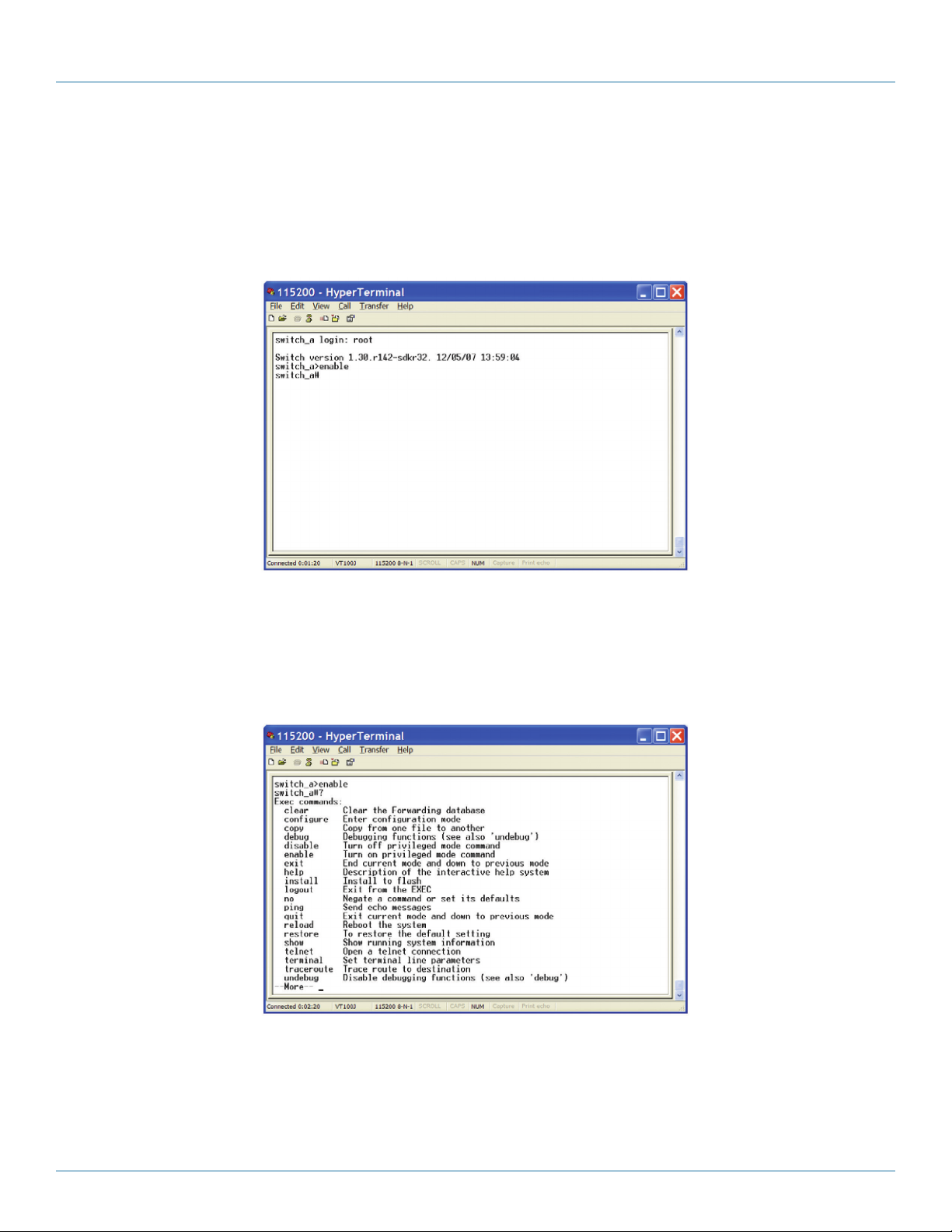
Chapter 7: Command-Line Management
7.1.2 Privileged Exec Mode (Enable Mode)
Logon to Privileged Exec Mode (Enable Mode)
At the switch_a> prompt, type in “enable” and press <Enter> to log on to Privileged Exec Mode (or Enable Mode). The switch_a#
prompt will show on the screen.
switch_a>enable
Figure 7-8.
Commands
Privileged Exec Mode (or Enable Mode) allows users to run commands.
At the switch_a# prompt, press <?> to list the commands.
switch_a#?
Figure 7-9.
724-746-5500 | blackbox.com
Page 91
Page 92
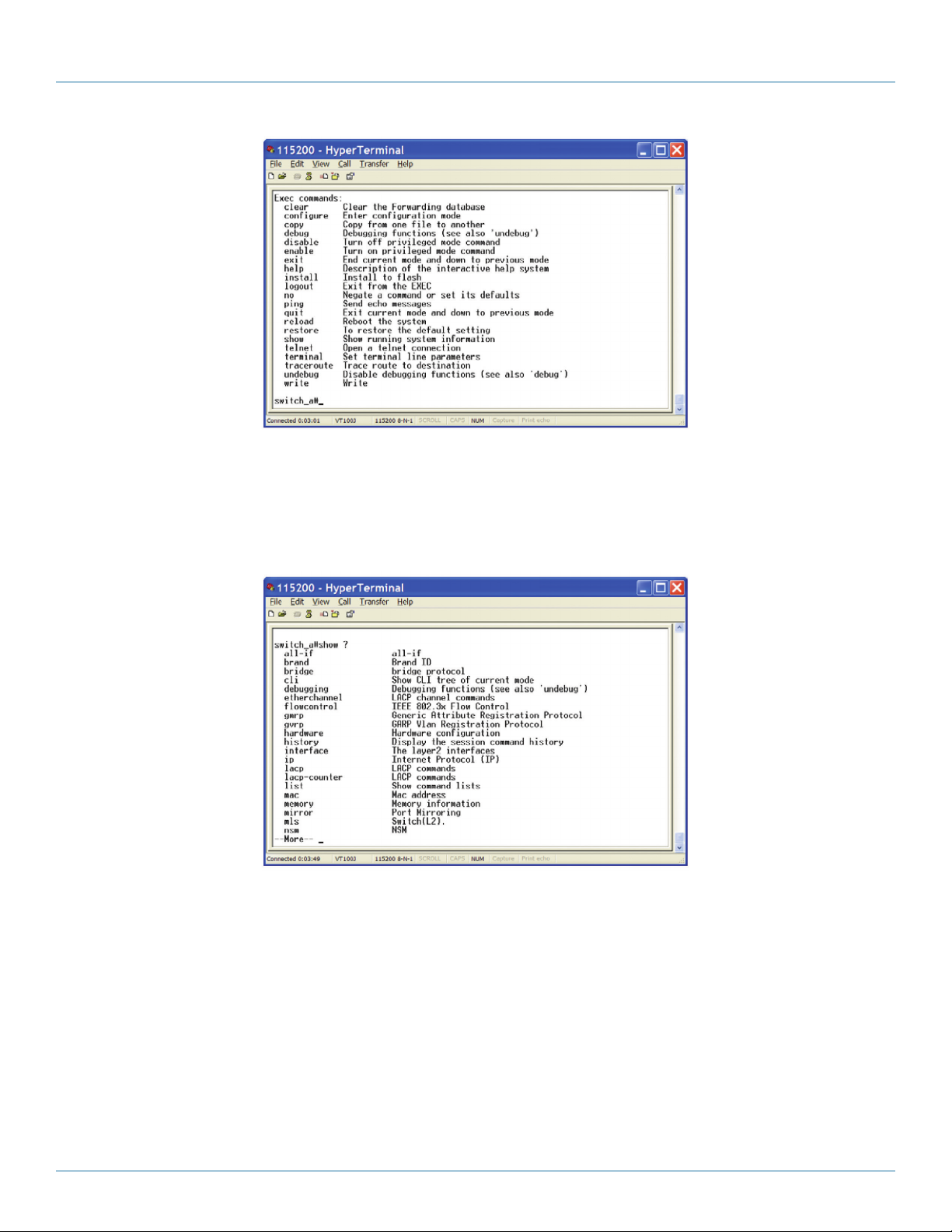
Chapter 7: Command-Line Management
Figure 7-10.
At the switch_a# prompt, type in the full or partial command string, then type a question mark “?” to display the command keywords or parameters along with a short description.
switch_a#show ?
Figure 7-11.
Page 92
724-746-5500 | blackbox.com
Page 93

Chapter 7: Command-Line Management
Figure 7-12.
Login timed out
The login session to Privileged Exec Mode (or Enable Mode) has timed out because of an extended period of inactivity (60 seconds) to indicate authentication attempt timed out. The switch_a login: prompt will show on the screen.
Log back on to Exec Mode (View Mode)
At the switch_a login: prompt, type in “root” and press <Enter> to logon back to Exec Mode (or View Mode).
switch_a login: root
Figure 7-13.
Exit from Privileged Exec Mode (or Enable Mode)
At the switch_a# prompt, type in “exit” and press <Enter> to exit from Privileged Exec Mode (or Enable Mode).
switch_a#exit
724-746-5500 | blackbox.com
Page 93
Page 94

Chapter 7: Command-Line Management
Figure 7-14.
7.1.3 Configure Mode (Configure Terminal Mode)
Logon to Configure Mode (Configure Terminal Mode)
At the switch_a# prompt, type in “configure terminal” and press <Enter> to log on to Configure Mode (or Configure Terminal
Mode). The switch_a(config)# prompt will show on the screen.
switch_a#configure terminal
Figure 7-15.
Commands
Configure Mode (or Configure Terminal Mode) serves as a gateway into the modes as following.
At the switch_a(config)# prompt, press <?> to list the commands.
switch_a (config) #?
Page 94
724-746-5500 | blackbox.com
Page 95

Chapter 7: Command-Line Management
Figure 7-16.
Figure 7-17.
At the switch_a(config)# prompt, type in the full or partial command string, then type a question mark “?” to display the
command keywords or parameters along with a short description.
switch_a (config) #show ?
724-746-5500 | blackbox.com
Page 95
Page 96

Chapter 7: Command-Line Management
Figure 7-18.
Login timed out
The login session to Configure Mode (or Configure Terminal Mode) has timed out because of an extended period of inactivity (60
seconds) to indicate authentication attempt timed out. And the switch_a login: prompt will show on the screen.
Logon back to Exec Mode (View Mode)
At the switch_a login: prompt, type in “root” and press <Enter> to log back on to Exec Mode (or View Mode).
switch_a login: root
Figure 7-19.
Exit from Configure Mode (or Configure Terminal Mode)
At the switch_a(config)# prompt, type in “exit” and press <Enter> to exit from Configure Mode (or Configure Terminal Mode).
switch_a (config) #exit
Page 96
724-746-5500 | blackbox.com
Page 97

Chapter 7: Command-Line Management
Figure 7-20.
7.2 Sy st em
System Information, System Name/Password, IP Address, Save Configuration, Firmware Upgrade, Reboot, Logout, User Account,
User Privilege
System Name/Password
System Name:
1. Command Mode: Configure mode
Logon to Configure Mode (Configure Terminal Mode).
The switch_a(config)# prompt will show on the screen.
switch_a(config)#
2. Usage:
Use hostname command to set or change the network server name.
Use the no hostname command to disable this function.
3. Command Syntax:
(no) hostname HOSTNAME
HOSTNAME specifies the network name of the system.
4. Example:
The following example sets the hostname to switch, and shows the change in the prompt:
switch_a(config)#hostname switch
switch(config)#
Password:
1. Command Mode: Configure mode
Logon to Configure Mode (Configure Terminal Mode).
The switch_a(config)# prompt will show on the screen.
switch_a(config)#
724-746-5500 | blackbox.com
Page 97
Page 98

Chapter 7: Command-Line Management
2. Usage:
Use the enable password command to modify or create a password to be used when entering the Enable mode.
3. Command Syntax:
enable password PASSWORD
PASSWORD specifies the new password of the system.
4. Example:
The following example sets the new password mypasswd to switch:
switch_a(config)#enable password mypasswd
switch_a(config)#
IP Address
IP Address/IP Subnet Mask:
1. Command Mode: Interface mode
Logon to Configure Mode (Configure Terminal Mode).
Then logon to Interface mode.
vlan1.1 means vlan 1.
The switch_a(config-if)# prompt will show on the screen.
switch_a(config)#interface vlan1.1
switch_a(config-if)#
2. Usage:
Use ip address command to set the IP address of an interface.
Use the no ip address command to remove the IP address from an interface.
3. Command Syntax:
ip address IP-ADDRESS
no ip address IP-ADDRESS
no ip address
IP-ADDRESS A.B.C.D/M specifies the IP address and prefix length of an interface.
M specifies IP subnet mask, 8: 255.0.0.0, 16:255.255.0.0, 24: 255.255.255.0.
4. Example:
The following example sets the new IP address 192.168.1.10 and new IP subnet mask 255.255.255.0 to switch:
switch_a (config) #interface vlan1.1
swi t c h _ a ( config -if ) # ip a ddres s 192.16 8 .1.10 /24
switch_a (config-if) #
Page 98
724-746-5500 | blackbox.com
Page 99

Chapter 7: Command-Line Management
DHCP Client:
1. Command Mode: Interface mode
Logon to Configure Mode (Configure Terminal Mode).
Then logon to Interface mode.
vlan1.1 means vlan 1.
The switch_a(config-if)# prompt will show on the screen.
switch_a (config) #interface vlan1.1
switch_a (config-if) #
2. Usage:
Use get ip dhcp enable command to get IP address through DHCP server.
Use the no get ip dhcp enable command to cancel the IP address which got through DHCP server.
3. Command Syntax:
(no) get ip dhcp enable
4. Example:
The following example gets IP address through DHCP server:
switch_a(config)#interface vlan1.1
switch_a(config-if)#get ip dhcp enable
switch_a(config-if)#
Default Gateway:
1. Command Mode: Configure mode
Logon to Configure Mode (Configure Terminal Mode).
The switch_a(config)# prompt will show on the screen.
switch_a(config)#
2. Usage:
Use ip default-gateway command to set the IP address of the default gateway.
Use the no ip default-gateway command to remove the IP address of the default gateway.
3. Command Syntax:
ip default-gateway IP-ADDRESS
no ip default-gateway
IP-ADDRESS A.B.C.D specifies the IP address of the default gateway.
4. Example:
The following example sets the default gateway 192.168.1.254 to switch:
switch_a(config)#ip default-gateway 192.168.1.254
switch_a(config)#
724-746-5500 | blackbox.com
Page 99
Page 100

Chapter 7: Command-Line Management
DNS Server:
1. Command Mode: Configure mode
Logon to Configure Mode (Configure Terminal Mode).
The switch_a(config)# prompt will show on the screen.
switch_a(config)#
2. Usage:
Use ip dns command to set the IP address of the DNS server.
Use the no ip dns command to remove the IP address of the DNS server.
3. Command Syntax:
ip dns IP-ADDRESS
no ip dns
IP-ADDRESS A.B.C.D specifies the IP address of the DNS server.
4. Example:
The following example sets the DNS server 192.168.1.100 to switch:
switch_a(config)#ip dns 192.168.1.100
switch_a(config)#
Save Configuration
Load config from TFTP server:
1. Command Mode: Privileged Exec mode
Logon to Privileged Exec Mode (Enable Mode).
The switch_a# prompt will show on the screen.
switch_a#
2. Usage:
Use install image command to load configuration file from tftp server to switch.
3. Command Syntax:
install image IP-ADDRESS WORD
IP-ADDRESS specifies the IP address of tftp server.
WORD specifies the file name to be loaded to switch.
4. Example:
The following example specifies upgrading firmware (file name: flash.tgz) from tftp server (IP address: 192.168.1.100) to switch:
switch_a#install image 192.168.1.100 flash.tgz
switch_a#
Page 100
724-746-5500 | blackbox.com
