Page 1

1000 Park Drive • Lawrence, PA 15055-1018 • 724-746-5500 • Fax 724-746-0746
© Copyright 2001. Black Box Corporation. All rights reserved.
Page 2

AUGUST 2001
LE9000A-USB
USB Solo-E
(USB to Ethernet Adapter)
CUSTOMER SUPPORT INFORMATION
Order toll-free in the U.S. 24 hours, 7 A.M. Monday to midnight Friday: 877-877-BBOX
FREE technical support, 24 hours a day, 7 days a week: Call 724-746-5500 or fax 724-746-0746
Mail order: Black Box Corporation, 1000 Park Drive, Lawrence, PA 15055-1018
Web site: www.blackbox.com • E-mail: info@blackbox.com
USB Solo
→E
PWR/LINK
TX/RX
Page 3
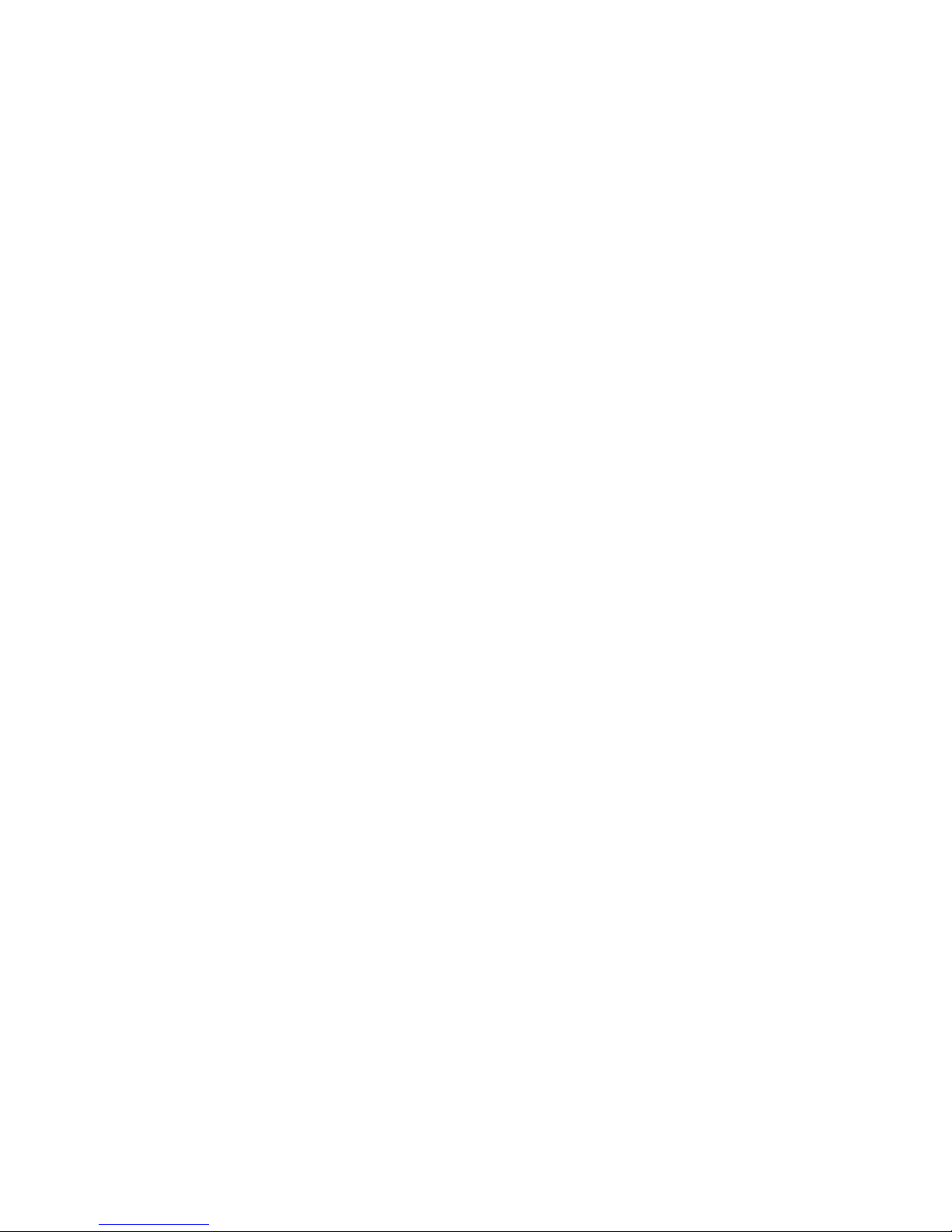
Page 4

1
USB SOLO-E (USB TO ETHERNET ADAPTER)
FEDERAL COMMUNICATIONS COMMISSION
AND INDUSTRY CANADA
RADIO FREQUENCY INTERFERENCE STATEMENT
Class B Digital Device. This equipment has been tested
and found to comply with the limits for a Class B
computing device pursuant to Part 15 of the FCC Rules.
These limits are designed to provide reasonable
protection against harmful interference in a residential
installation. However, there is no guarantee that
interference will not occur in a particular installation.
This equipment generates, uses, and can radiate radio
frequency energy, and, if not installed and used in
accordance with the instructions, may cause harmful
interference to radio communications. If this equipment
does cause harmful interference to radio
or telephone reception, which can be determined
by turning the equipment off and on, the user is
encouraged to try to correct the interference by
one of the following measures:
• Reorient or relocate the receiving antenna.
• Increase the separation between the equipment
and receiver.
Page 5
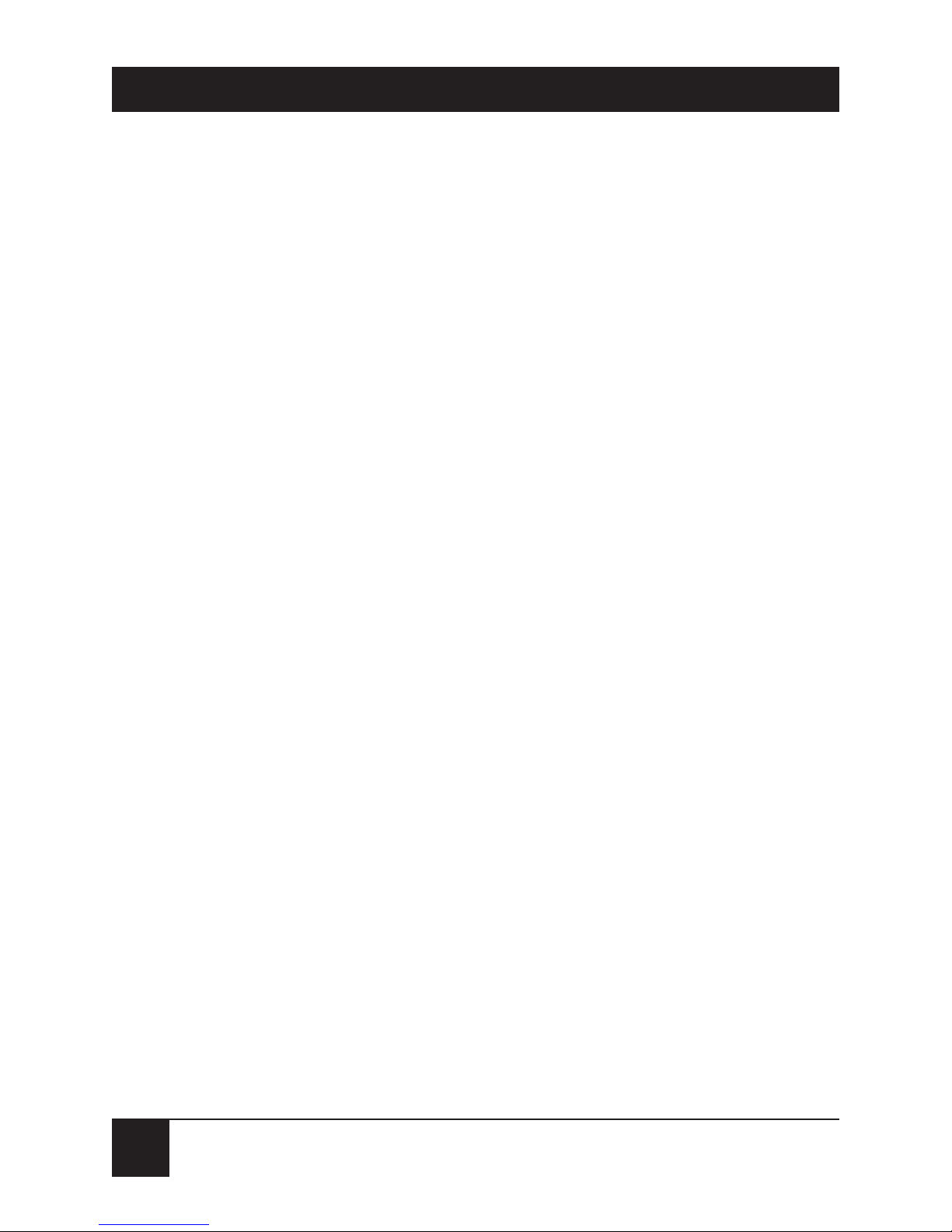
2
USB SOLO-E (USB TO ETHERNET ADAPTER)
• Connect the equipment into an outlet on a circuit
different from that to which the receiver is
connected.
• Consult an experienced radio/TV technician
for help.
Caution:
Changes or modifications not expressly approved by the
party responsible for compliance could void the user’s
authority to operate the equipment.
To meet FCC requirements, shielded cables and power
cords are required to connect this device to a personal
computer or other Class B certified device.
This digital apparatus does not exceed the Class B limits for
radio noise emission from digital apparatus set out in the Radio
Interference Regulation of Industry Canada.
Le présent appareil numérique n’émet pas de bruits
radioélectriques dépassant les limites applicables aux appareils
numériques de classe B prescrites dans le Règlement sur le
brouillage radioélectrique publié par Industrie Canada.
Page 6

3
USB SOLO-E (USB TO ETHERNET ADAPTER)
NORMAS OFICIALES MEXICANAS (NOM)
ELECTRICAL SAFETY STATEMENT
INSTRUCCIONES DE SEGURIDAD
1. Todas las instrucciones de seguridad y operación deberán ser leídas antes
de que el aparato eléctrico sea operado.
2. Las instrucciones de seguridad y operación deberán ser guardadas para
referencia futura.
3. Todas las advertencias en el aparato eléctrico y en sus instrucciones de
operación deben ser respetadas.
4. Todas las instrucciones de operación y uso deben ser seguidas.
5. El aparato eléctrico no deberá ser usado cerca del agua—por ejemplo,
cerca de la tina de baño, lavabo, sótano mojado o cerca de una alberca,
etc..
6. El aparato eléctrico debe ser usado únicamente con carritos o pedestales
que sean recomendados por el fabricante.
7. El aparato eléctrico debe ser montado a la pared o al techo sólo como sea
recomendado por el fabricante.
8. Servicio—El usuario no debe intentar dar servicio al equipo eléctrico más
allá a lo descrito en las instrucciones de operación. Todo otro servicio
deberá ser referido a personal de servicio calificado.
9. El aparato eléctrico debe ser situado de tal manera que su posición no
interfiera su uso. La colocación del aparato eléctrico sobre una cama,
sofá, alfombra o superficie similar puede bloquea la ventilación, no se
debe colocar en libreros o gabinetes que impidan el flujo de aire por los
orificios de ventilación.
10. El equipo eléctrico deber ser situado fuera del alcance de fuentes de calor
como radiadores, registros de calor, estufas u otros aparatos (incluyendo
amplificadores) que producen calor.
Page 7
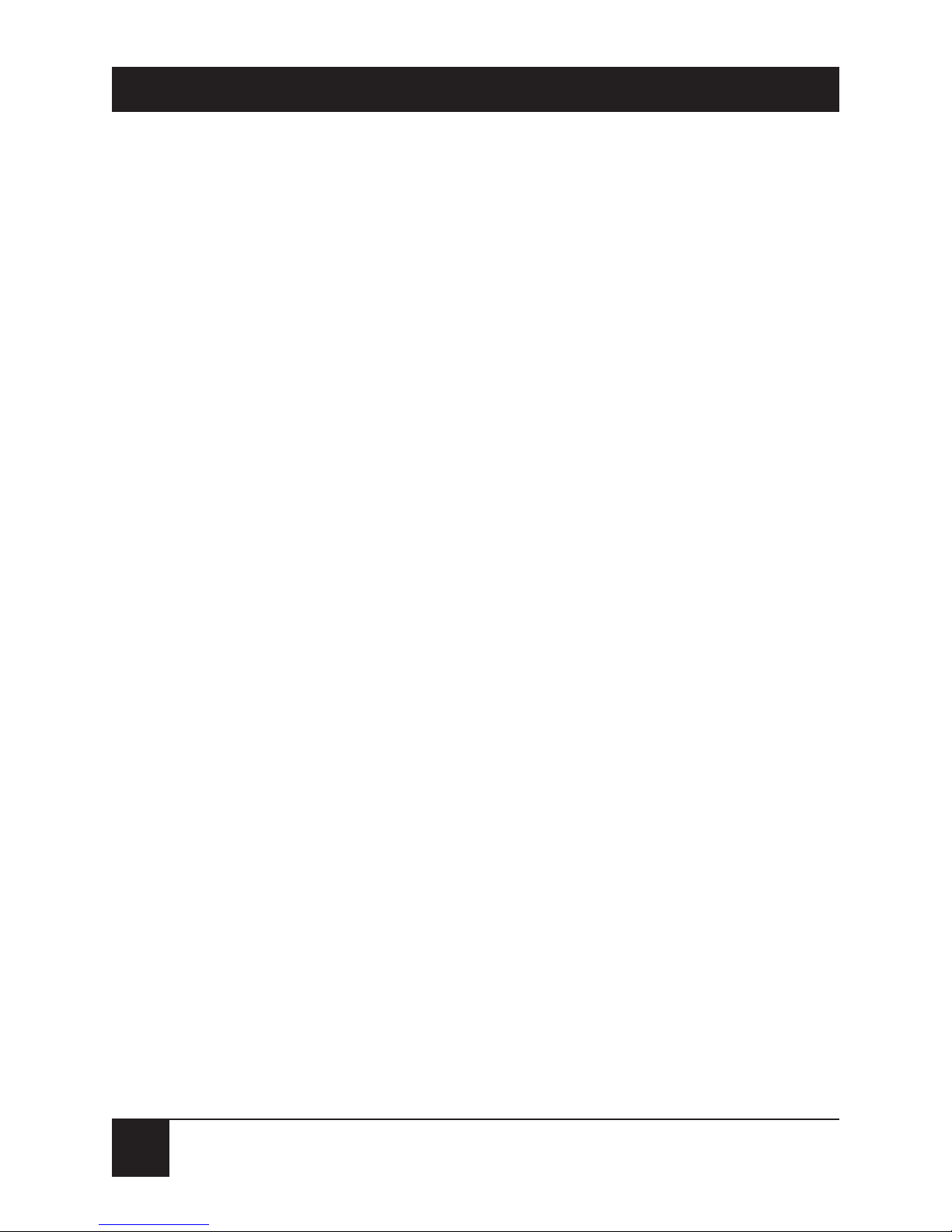
4
USB SOLO-E (USB TO ETHERNET ADAPTER)
11. El aparato eléctrico deberá ser connectado a una fuente de poder sólo del
tipo descrito en el instructivo de operación, o como se indique en el
aparato.
12. Precaución debe ser tomada de tal manera que la tierra fisica y la
polarización del equipo no sea eliminada.
13. Los cables de la fuente de poder deben ser guiados de tal manera que no
sean pisados ni pellizcados por objetos colocados sobre o contra ellos,
poniendo particular atención a los contactos y receptáculos donde salen
del aparato.
14. El equipo eléctrico debe ser limpiado únicamente de acuerdo a las
recomendaciones del fabricante.
15. En caso de existir, una antena externa deberá ser localizada lejos de las
lineas de energia.
16. El cable de corriente deberá ser desconectado del cuando el equipo no
sea usado por un largo periodo de tiempo.
17. Cuidado debe ser tomado de tal manera que objectos liquidos no sean
derramados sobre la cubierta u orificios de ventilación.
18. Servicio por personal calificado deberá ser provisto cuando:
A: El cable de poder o el contacto ha sido dañado; u
B: Objectos han caído o líquido ha sido derramado dentro del
aparato; o
C: El aparato ha sido expuesto a la lluvia; o
D: El aparato parece no operar normalmente o muestra un cambio en
su desempeño; o
E: El aparato ha sido tirado o su cubierta ha sido dañada.
Page 8

5
USB SOLO-E (USB TO ETHERNET ADAPTER)
TRADEMARKS
Any trademarks mentioned in this manual are
acknowledged to be the property of the trademark
owners.
This product is CE approved.
Page 9

6
USB SOLO-E (USB TO ETHERNET ADAPTER)
Contents
1. Specifications . . . . . . . . . . . . . . . . . . . . . . . . . . . 7
2. Introduction. . . . . . . . . . . . . . . . . . . . . . . . . . . . 8
2.1 Overview . . . . . . . . . . . . . . . . . . . . . . . . . . . . 8
2.2 System Requirements . . . . . . . . . . . . . . . . . 9
2.3 What the Package Includes. . . . . . . . . . . . . 9
2.4 Features . . . . . . . . . . . . . . . . . . . . . . . . . . . . 9
2.5 Typical Application . . . . . . . . . . . . . . . . . . . 11
3. Installation . . . . . . . . . . . . . . . . . . . . . . . . . . . . . 12
3.1 Preliminary Steps . . . . . . . . . . . . . . . . . . . . . 12
3.2 Windows 98 Installation . . . . . . . . . . . . . . . 13
3.3 Specifying the TCP/IP Parameters . . . . . . 14
3.4 Hardware Connections . . . . . . . . . . . . . . . . 16
4. LED Status Indicators . . . . . . . . . . . . . . . . . . . . 17
5. Troubleshooting . . . . . . . . . . . . . . . . . . . . . . . . 18
Page 10

7
USB SOLO-E (USB TO ETHERNET ADAPTER)
1. Specifications
Operating System — Windows 98 only
Connectors — USB: Type A plug; LAN: RJ-45 jack
LEDs — Power/Link (Orange), TX/RX (Green)
Data Transfer Rate — 10 Mbps
Network Protocol — IEEE 802.3 10BASE-T
Ethernet half-duplex
Cable Length — 30 cm (11.8 inches)
Enclosure — Plastic
Temperature — Operating: 41 to 104°F (5 to 40°C);
Storage: -20 to +60°C (-4 to +140°F)
Relative Humidity — Up to 80%, noncondensing
Power — From the USB bus
Power Consumption — 90 mA (max.)
Size — 0.9"H x 1.9"W x 3.6"D (2.3 x 4.8 x 9.1 cm)
Weight — 0.2 lb. (0.1 kg)
Page 11

8
USB SOLO-E (USB TO ETHERNET ADAPTER)
2. Introduction
2.1 Overview
Universal Serial Bus (USB) port technology has
emerged in response to the proliferation of external
peripheral devices (scanners, digital cameras, removable
drives, etc.) that are increasingly being connected to the
latest generation of PCs. The USB behaves in a similar
way to conventional bus technology (serial, parallel,
PS/2), but is a lot faster. Since it does not require any
extra expansion slots or IRQs, many more devices can
be attached to the system.
The USB Solo-E (USB to Ethernet Adapter) provides
an external plug-and-play LAN connection for PCs,
notebooks, laptops, and handheld computing devices
that support the USB specification. The USB Solo-E
contains an RJ-45 receptacle for the Ethernet 10BASE-T
LAN cable with a type A plug for connection to the PC’s
USB port, or to a USB hub.
NOTE
Since most computers only have one or two USB ports,
USB hubs are often used to provide additional ports so that
numerous USB peripheral devices can be connected up at
the same time. Call Black Box to find out more about USB
hubs.
Page 12

9
USB SOLO-E (USB TO ETHERNET ADAPTER)
For further convenience—especially to users of
notebooks, laptops, and handhelds—the USB Solo-E
(USB to Ethernet Adapter) derives its operating power
from the Universal Serial Bus itself, so no bulky external
power supply needs to be taken along. Also, because it
complies with the USB specification, the USB Solo-E
supports energy-saving suspend and resume operations.
2.2 System Requirements
• Windows 98
• USB Host Controller installed on the system
2.3 What the Package Includes
• USB Solo-E (USB to Ethernet Adapter)
• This user manual
• (1) CD
Page 13

10
USB SOLO-E (USB TO ETHERNET ADAPTER)
2.4 Features
• Complies with the USB interface specification.
• IEEE 802.3 10BASE-T Ethernet half-duplex.
• Plug-and-play installation with automatic
configuration.
• Windows 98 driver support.
• Standard USB cable connection to USB host
adapter or USB hub.
• Standard RJ-45 cable connection to the LAN.
• LED display for easy diagnostics.
• Bus-powered—external power supply not
required.
• Multi-megabit burst data-transfer rates.
• Full LAN speeds.
• Supports energy-saving suspend and resume
functions.
Page 14

11
USB SOLO-E (USB TO ETHERNET ADAPTER)
2.5 Typical Application
Figure 2-1 shows a typical application of the USB Solo-E.
Figure 2-1. Typical Application.
USB Solo-E
USB Solo-E
CAT5 cable
CAT5 crossover cable
CAT5 cable
CAT5 cable
CAT5 cable
PCs
USB Solo-E
Page 15

12
USB SOLO-E (USB TO ETHERNET ADAPTER)
3. Installation
3.1 Preliminary Steps
1. Before you begin, make sure that the USB Solo-E
is disconnected from the network, and that no
other applications are running.
2. If you have a network interface card (NIC)
currently installed in your system, disable it now.
a. Right-click on My Computer.
b. Click on Properties.
c. Click on Device Manager.
d. Click on the plus sign next to Network adapters.
e. Find your device in the list and double-click on it.
f. On the General page, in the Device Usage section,
check Disable in this hardware profile.
g. Click on OK.
Page 16

13
USB SOLO-E (USB TO ETHERNET ADAPTER)
3.2 Windows 98 Installation
1. Plug the USB Solo-E into the computer’s USB
port. The New Hardware Wizard appears. Click
on Next to continue.
2. In the dialog box that comes up, leave the default
choice (Search for the best drivers for your
device). Click on Next to continue.
3. In the dialog box that comes up, leave the default
choice (Floppy disk drives). Insert the CD in the
CD drive. Click on Next to continue.
4. In the dialog box that comes up, click on Next to
continue. Files are now copied to your hard disk.
5. After the driver files have been copied to the
hard disk, a dialog box appears to tell you that
the installation has finished. Click on Finish.
6. In the dialog box that comes up, you are asked
if you want to restart the computer. Remove the
CD, plug the LAN cable into the USB Solo-E’s
RJ-45 jack, and click on Yes.
Page 17

14
USB SOLO-E (USB TO ETHERNET ADAPTER)
3.3 Specifying the TCP/IP Parameters
This configuration procedure is identical to that of
other network interfaces, for example, an Ethernet card.
The following sections describe the basic setup using the
TCP/IP protocol.
When the USB Ethernet Adapter is the only installed network
interface:
Select My Computer/Control Panel/Network.
The Network Configuration form appears. In this
form, the USB Ethernet Adapter icon should be visible.
A new protocol icon with the title TCP/IP should also
be visible. To specify the TCP/IP parameters, use the
procedures described below.
To specify the TCP/IP parameters for New Networks:
1. Select TCP/IP (or TCP/IP->USB Ethernet
Adapter, if more than one network interface
is installed).
2. Click Properties.
Page 18

15
USB SOLO-E (USB TO ETHERNET ADAPTER)
3. Select Specify an IP Address.
NOTE
If you are connecting to an existing network, please see
your system administrator for this information. If you are
setting up a new network, we recommend the following:
Suggested IP Address = 194.168.0."X"
(where “X” is greater than 0 and less than 255).
Suggested Subnet Mask = 255.255.255.0
4. Enter a valid IP Address and Subnet Mask.
5. Click OK.
6. Select the Identification tab and verify/modify
the computer name and workgroup.
7. Click OK. You will see the option to restart your
computer if you made changes.
8. Remove any diskette that might be in the floppy
drive or any CD that might be in the CD drive.
9. Click Yes to restart the computer.
Page 19

16
USB SOLO-E (USB TO ETHERNET ADAPTER)
3.4 Hardware Connections
Connect the hardware as shown in Figure 3-1.
Figure 3-1. Connecting the USB Solo-E.
1. RJ-45 Receptacle—The cable from the LAN plugs
in here.
2. USB Cable—This cable plugs into the computer’s
USB port (or a USB hub).
3. LEDs: Power/Link (Orange) and TX/RX
(Green)—These provide information regarding
the USB Solo-E’s operating status (see
Chapter 4 for details).
USB Solo→E
PWR/LINK
TX/RX
USB Port
USB Cable
LEDs
RJ-45 Jack
Page 20

17
USB SOLO-E (USB TO ETHERNET ADAPTER)
4. LED Status Indicators
Indicators on the USB Solo-E operate as described in
Table 4-1.
Table 4-1. LEDs on the USB Solo-E.
LED Activity Indication
Power/Link ON The USB Solo-E is receiving power from the
PC and is connected to the network.
OFF The USB Solo-E is not receiving power from
the PC, or is not connected to the network.
TX/RX Flashing Data is being transferred to/from the network.
OFF No data is being transferred to/from the
network.
Page 21

18
USB SOLO-E (USB TO ETHERNET ADAPTER)
5. Troubleshooting
Table 5-1 lists common problems and solutions. If, after
trying the solutions shown here, you still have problems,
call Black Box Technical Support at 724-746-5500.
Table 5-1. Problem/Cause/Solution.
Problem Cause Solution
Unit does not Unit operates in half- Manually configure the switch.
operate with Ethernet duplex mode. Older See the documentation that
switch. switches may not came with the switch for details.
automatically detect this.
Cannot connect to the Conflict with previously Disable the previously installed
network. installed network card. network card according to the
procedures described in
Section 3.1.
