Page 1

CUSTOMER
SUPPORT
INFORMATION
Order toll-free in the U.S.: Call 877-877-BBOX (outside U.S. call 724-746-5500)
FREE technical support 24 hours a day, 7 days a week: Call 724-746-5500 or fax 724-746-0746
Mailing address: Black Box Corporation, 1000 Park Drive, Lawrence, PA 15055-1018
Web site: www.blackbox.com • E-mail: info@blackbox.com
LE2750A
Networking Hub
8-Port, 10BASE-T
Page 2
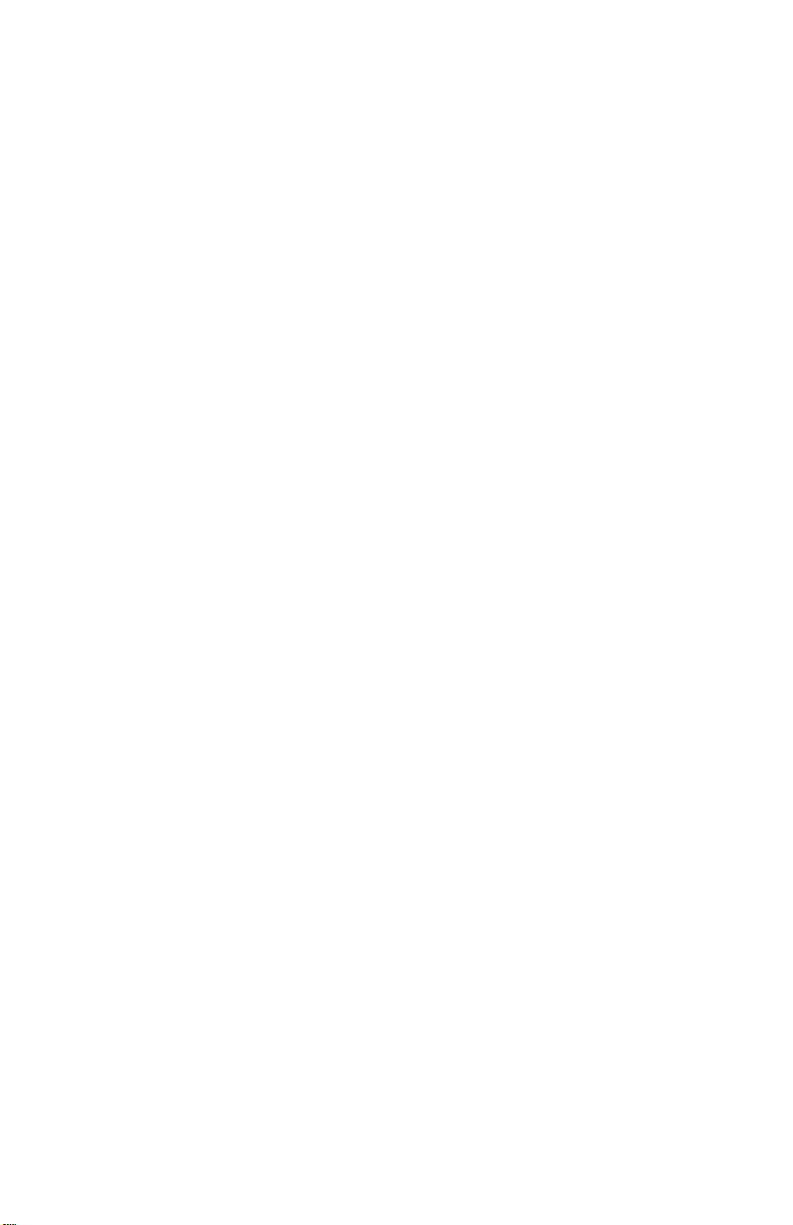
Page 3
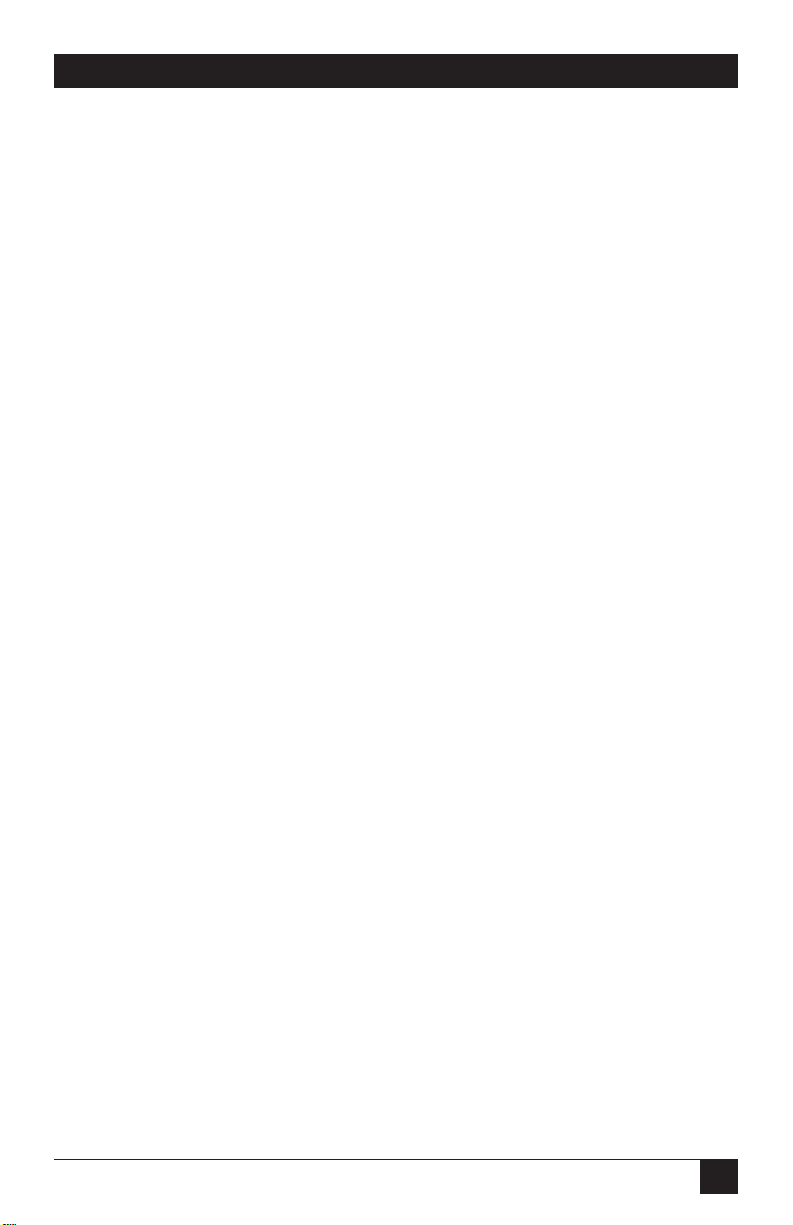
1
FCC AND IC RFI STATEMENTS
FEDERAL COMMUNICATIONS COMMISSION
and INDUSTRY CANADA
RADIO FREQUENCY INTERFERENCE STATEMENTS
Class B Digital Device. This equipment has been tested and found to comply with
the limits for a Class B computing device pursuant to Part 15 of the FCC Rules.
These limits are designed to provide reasonable protection against harmful
interference in a residential installation. However, there is no guarantee that
interference will not occur in a particular installation. This equipment generates,
uses, and can radiate radio frequency energy, and, if not installed and used in
accordance with the instructions, may cause harmful interference to radio
communications. If this equipment does cause harmful interference to radio or
telephone reception, which can be determined by turning the equipment off and
on, the user is encouraged to try to correct the interference by one of the following
measures:
• Reorient or relocate the receiving antenna.
• Increase the separation between the equipment and receiver.
• Connect the equipment into an outlet on a circuit different from that to which
the receiver is connected.
• Consult an experienced radio/TV technician for help.
Caution
Changes or modifications not expressly approved by the party
responsible for compliance could void the user’s authority to operate
the equipment.
To meet FCC requirements, shielded cables and power cords are required to
connect this device to a personal computer or other Class B certified device.
This digital apparatus does not exceed the Class B limits for radio noise emission from digital
apparatus set out in the Radio Interference Regulation of Industry Canada.
Le présent appareil numérique n’émet pas de bruits radioélectriques dépassant les limites
applicables aux appareils numériques de classe B prescrites dans le Règlement sur le brouillage
radioélectrique publié par Industrie Canada.
Page 4
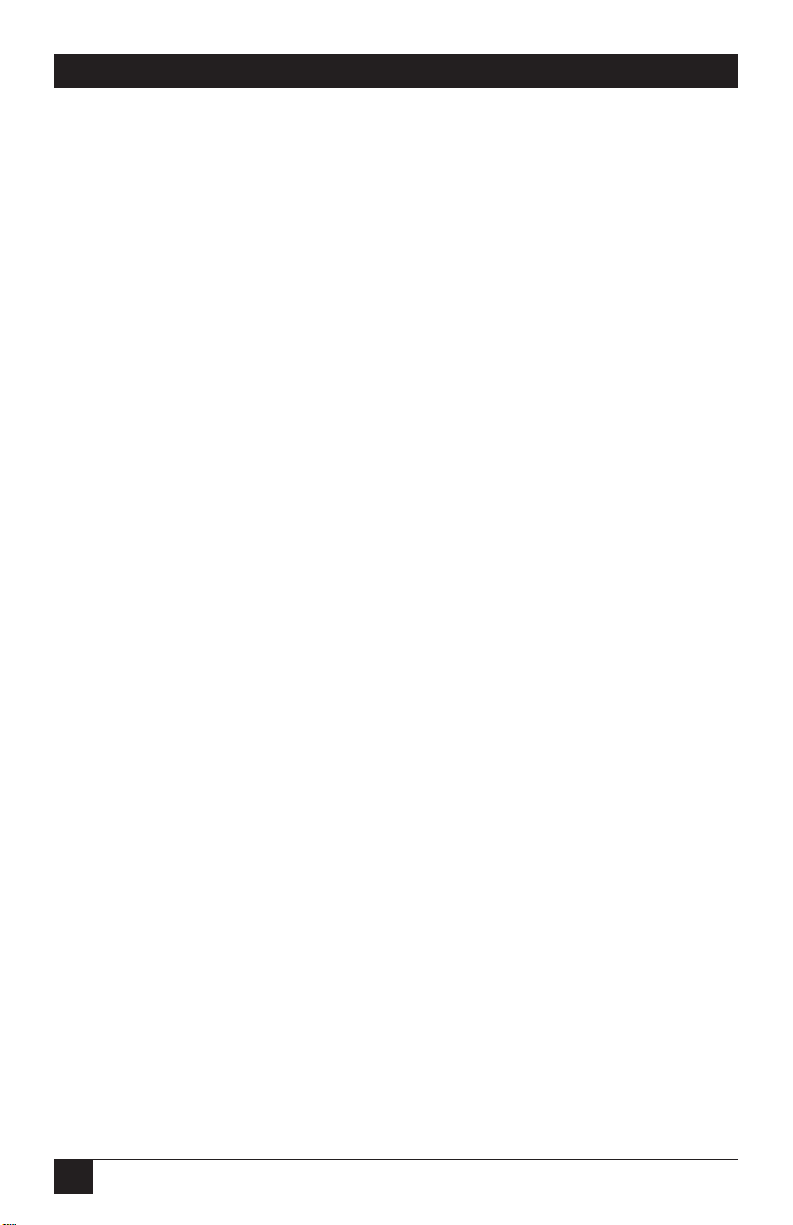
2
NETWORKING HUB
NORMAS OFICIALES MEXICANAS (NOM)
ELECTRICAL SAFETY STATEMENT
INSTRUCCIONES DE SEGURIDAD
1. Todas las instrucciones de seguridad y operación deberán ser leídas antes de
que el aparato eléctrico sea operado.
2. Las instrucciones de seguridad y operación deberán ser guardadas para
referencia futura.
3. Todas las advertencias en el aparato eléctrico y en sus instrucciones de
operación deben ser respetadas.
4. Todas las instrucciones de operación y uso deben ser seguidas.
5. El aparato eléctrico no deberá ser usado cerca del agua—por ejemplo, cerca
de la tina de baño, lavabo, sótano mojado o cerca de una alberca, etc..
6. El aparato eléctrico debe ser usado únicamente con carritos o pedestales que
sean recomendados por el fabricante.
7. El aparato eléctrico debe ser montado a la pared o al techo sólo como sea
recomendado por el fabricante.
8. Servicio—El usuario no debe intentar dar servicio al equipo eléctrico más allá
a lo descrito en las instrucciones de operación. Todo otro servicio deberá ser
referido a personal de servicio calificado.
9. El aparato eléctrico debe ser situado de tal manera que su posición no
interfiera su uso. La colocación del aparato eléctrico sobre una cama, sofá,
alfombra o superficie similar puede bloquea la ventilación, no se debe colocar
en libreros o gabinetes que impidan el flujo de aire por los orificios de
ventilación.
10. El equipo eléctrico deber ser situado fuera del alcance de fuentes de calor
como radiadores, registros de calor, estufas u otros aparatos (incluyendo
amplificadores) que producen calor.
11. El aparato eléctrico deberá ser connectado a una fuente de poder sólo del
tipo descrito en el instructivo de operación, o como se indique en el aparato.
Page 5
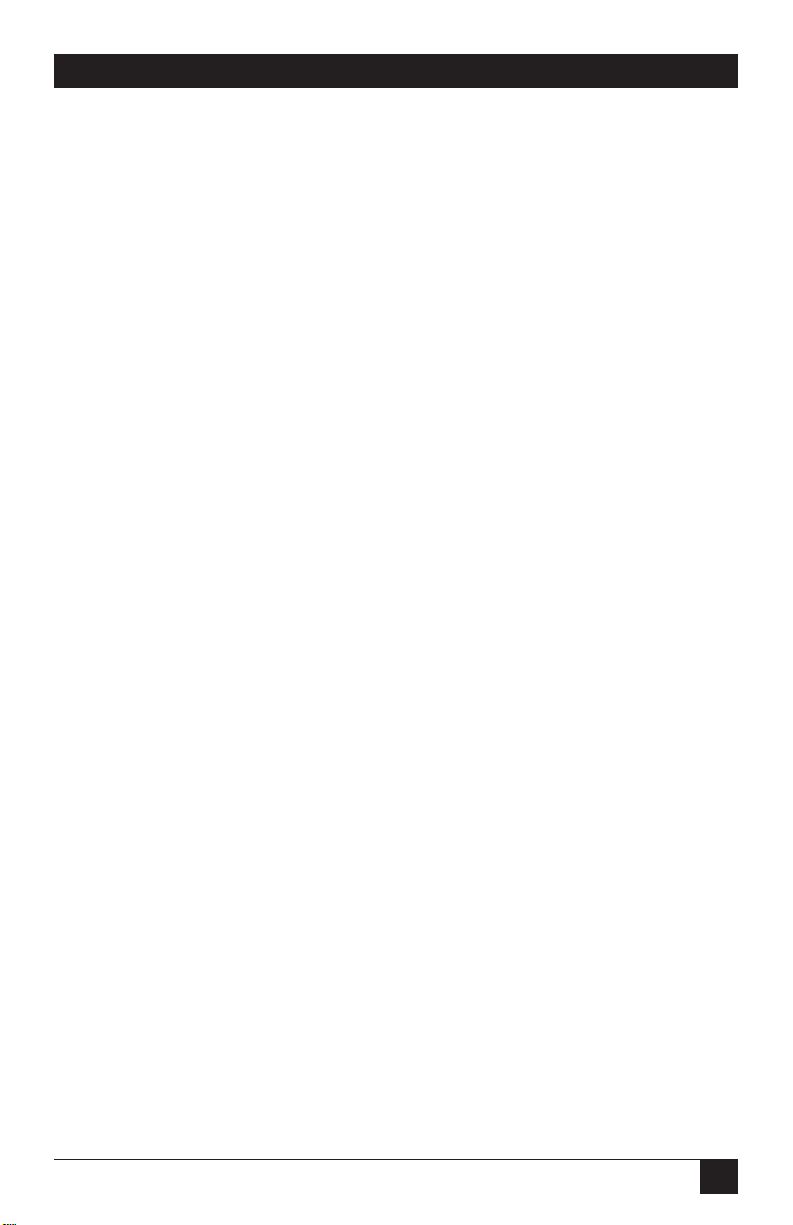
3
NOM STATEMENT
12. Precaución debe ser tomada de tal manera que la tierra fisica y la polarización
del equipo no sea eliminada.
13. Los cables de la fuente de poder deben ser guiados de tal manera que no
sean pisados ni pellizcados por objetos colocados sobre o contra ellos,
poniendo particular atención a los contactos y receptáculos donde salen del
aparato.
14. El equipo eléctrico debe ser limpiado únicamente de acuerdo a las
recomendaciones del fabricante.
15. En caso de existir, una antena externa deberá ser localizada lejos de las lineas
de energia.
16. El cable de corriente deberá ser desconectado del cuando el equipo no sea
usado por un largo periodo de tiempo.
17. Cuidado debe ser tomado de tal manera que objectos liquidos no sean
derramados sobre la cubierta u orificios de ventilación.
18. Servicio por personal calificado deberá ser provisto cuando:
A: El cable de poder o el contacto ha sido dañado; u
B: Objectos han caído o líquido ha sido derramado dentro del aparato; o
C: El aparato ha sido expuesto a la lluvia; o
D: El aparato parece no operar normalmente o muestra un cambio en su
desempeño; o
E: El aparato ha sido tirado o su cubierta ha sido dañada.
Page 6
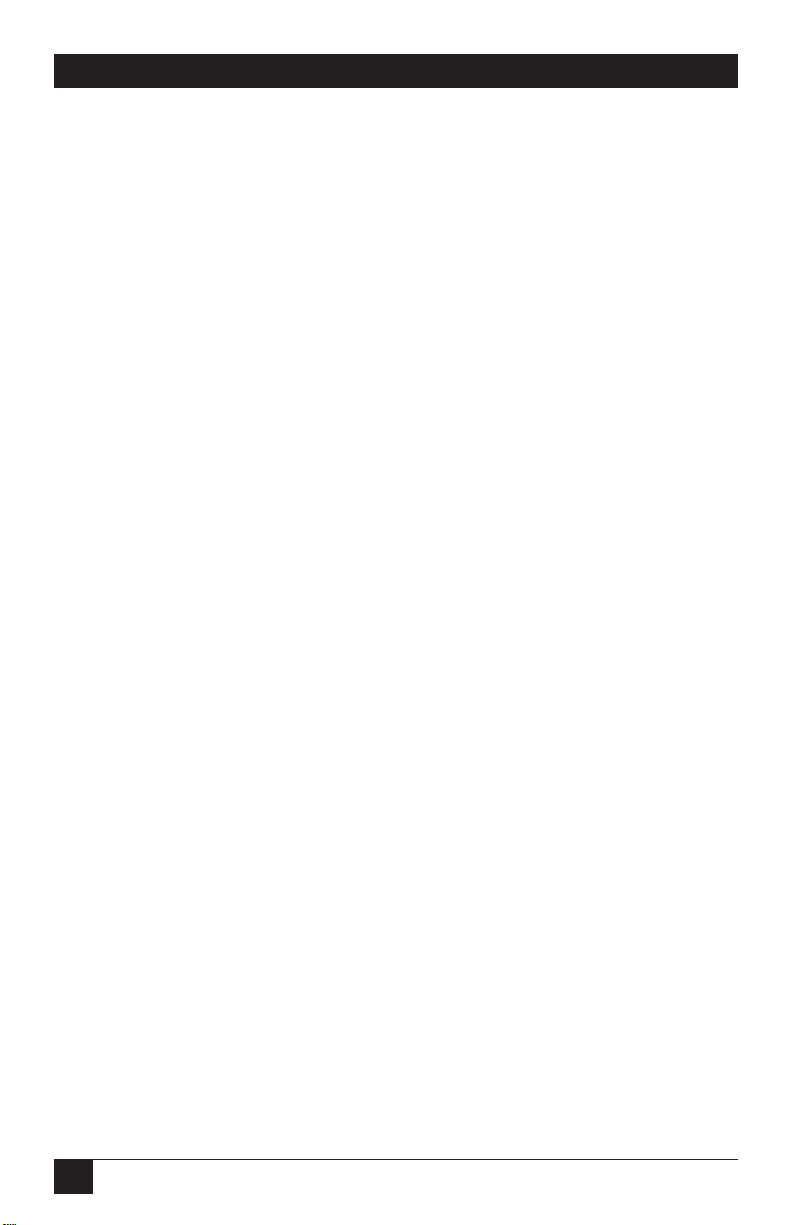
4
NETWORKING HUB
TRADEMARKS
UL®is a registered trademark of Underwriters Laboratories Incorporated.
Any other trademarks mentioned in this manual are acknowledged to be the property of the
trademark owners.
Page 7

5
CONTENTS
Contents
Chapter Page
1. Specifications . . . . . . . . . . . . . . . . . . . . . . . . . . . . . . . . . . . . . . . . . . . . . . . . . . 6
2. Introduction . . . . . . . . . . . . . . . . . . . . . . . . . . . . . . . . . . . . . . . . . . . . . . . . . . . 7
2.1 Overview. . . . . . . . . . . . . . . . . . . . . . . . . . . . . . . . . . . . . . . . . . . . . . . . . . . 7
2.2 Features and Benefits . . . . . . . . . . . . . . . . . . . . . . . . . . . . . . . . . . . . . . . . 8
2.3 Applications . . . . . . . . . . . . . . . . . . . . . . . . . . . . . . . . . . . . . . . . . . . . . . . . 9
3. Installation . . . . . . . . . . . . . . . . . . . . . . . . . . . . . . . . . . . . . . . . . . . . . . . . . . . 10
3.1 Before You Install: Inspect the Complete Package. . . . . . . . . . . . . . . . 10
3.2 The Installation Procedure . . . . . . . . . . . . . . . . . . . . . . . . . . . . . . . . . . 10
3.2.1 Positioning the Networking Hub on a Table or Shelf . . . . . . . . 10
3.2.2 Powering Up the Hub . . . . . . . . . . . . . . . . . . . . . . . . . . . . . . . . . 10
3.2.3 Connecting Twisted-Pair Segments to the Front-Panel Ports . . 11
3.3 Cascading . . . . . . . . . . . . . . . . . . . . . . . . . . . . . . . . . . . . . . . . . . . . . . . . . 11
4. Operation . . . . . . . . . . . . . . . . . . . . . . . . . . . . . . . . . . . . . . . . . . . . . . . . . . . . 12
4.1 LEDs . . . . . . . . . . . . . . . . . . . . . . . . . . . . . . . . . . . . . . . . . . . . . . . . . . . . 12
4.2 Operating Features . . . . . . . . . . . . . . . . . . . . . . . . . . . . . . . . . . . . . . . . . 12
5. Troubleshooting. . . . . . . . . . . . . . . . . . . . . . . . . . . . . . . . . . . . . . . . . . . . . . . 13
5.1 Things to Check . . . . . . . . . . . . . . . . . . . . . . . . . . . . . . . . . . . . . . . . . . . 13
5.2 Calling Black Box . . . . . . . . . . . . . . . . . . . . . . . . . . . . . . . . . . . . . . . . . . 13
Page 8

6
NETWORKING HUB
1. Specifications
Compliance: FCC Class B, IC Class, VDE Class B, UL®listed
Standard: IEEE 802.3 Ethernet v. 1.0/2.0
LAN Interface: RJ-45 ports for Category 3 or better twisted-pair cable
Data Rate: 10 Mbps
Partitioning: Automatic after 32 consecutive collisions
Reconnection: Occurs after 512 bits of error-free transmission
Maximum Segment Length: UTP (unshielded 10BASE-T): 100 m (328 ft.)
Indicators: (17) Front-mounted recessed LEDs: (1) Power, (8) Link/TX, and
(8) RX
Connectors: (8) Front-mounted shielded-type RJ-45 female
Leads/Signals Supported: RJ-45 Pins 1, 2, 3, and 6
Enclosure: High-strength sheet metal
Cooling Method: Convection
Temperature Tolerance: Operating: 32 to 122°F (0 to 50°C); Storage: -4 to +140°F
(-20 to +60°C)
Humidity: 10 to 95% noncondensing
Power: From wallmount power supply: Input: 120 VAC, 60 Hz; Output: 12 VDC,
1 amp; Power consumption: 6 watts typical, 10 watts maximum
Size: 0.8"H x 5"W x 4.4"D (2 x 12.7 x 11.2 cm)
Weight: Unit plus power supply: 1.3 lb. (0.6 kg)
Page 9

7
2. Introduction
2.1 Overview
The Networking Hub installs easily for use in a home, office, or lab environment,
requiring no special rack cabinets or wiring-closet apparatus. This compact,
standard physical-layer Ethernet hub operates independently of all software.
Simple and inexpensive to use, the Hub is ideal for networking a multi-system
home or office using 10BASE-T twisted-pair cabling. The front panel has eight
shielded twisted-pair ports, and the back panel has a 120-VAC power supply outlet.
Perfect for small-to-medium-size home, office, or lab environments (two to eight
users), the Hub helps you build an independent Ethernet network. It operates as a
self-sufficient unit to provide 10BASE-T Ethernet connectivity for local users and
devices. You can easily expand small, independent networks by cascading hubs.
Expand your network for demonstrations or presentations over the network. Or
insert this handy piece of 10-Mbps Ethernet test equipment into the network to
provide a test port, and then remove it after you’re finished testing. It takes up
minimal space and uses minimal power, plus it’s rugged enough to be carried in a
coat pocket for emergencies.
Whether you place it on a table or mount it on a shelf, the hub fits easily into the
home environment. All of the wiring connectors are in the same plane so that
wiring space is neat and minimal. The external power supply conveniently plugs
into any available AC wall receptacle or power strip.
Eight RJ-45 ports support connection of up to eight workstations or other network
devices over full-length 10BASE-T cable segments. The hub fully complies with the
IEEE 802.3 specification for repeater functionality by performing signal
amplification, re-timing data packets, and re-generating preamble bits for each
packet received. Detecting collisions, extending collision fragments, and
automatically partitioning and reconnecting individual ports keep problems on
one LAN segment from causing downtime elsewhere on the network.
CHAPTER 2: Introduction
Page 10

8
NETWORKING HUB
The front panel has Link/TX and RX LEDs for each RJ-45 port, numbered for the
corresponding ports (see Figure 2-1), and one LED for AC power. Observing the
operation and status of the ports is easy.
Figure 2-1. Front panel.
The included external wallmount power supply uses AC input power of
120 VAC/60 Hz. Its lightweight cord carries DC power to the barrel-type power
jack on the rear panel (shown in Figure 2-2).
Figure 2-2. Rear panel.
2.2 Features and Benefits
• Interoperability with other Ethernet devices: The Networking Hub is
interoperable with other Ethernet-compliant network devices. Each is fully
compliant with IEEE 802.3 specifications for 10-Mbps CSMA/CD operation.
This allows the hub to be integrated into any standard 10-Mbps Ethernet
network.
• Installation versatility: The hub’s small size makes it very unobtrusive, so it fits
easily into almost any home, office, or lab location.
• Robust network operation: The hub uses the “star” network topology and has
automatic per-port partitioning and reconnection. A fault on one segment is
isolated from the rest of the network, avoiding most network downtime.
Page 11

9
• Simple network diagnosis and maintenance with LEDs: A full complement of
LEDs show the status of basic network activity. Link/TX LEDs for each port
offer a simple way to verify operational connections for each 10BASE-T
segment.
• Low-cost standalone 10BASE-T connectivity: This low-cost, standalone, selfsufficient device gives small workgroups access to a variety of Ethernet
networking services such as file sharing, email, printer sharing, and other
computer information.
• High-quality construction: A rugged metal enclosure and compliance with
rigid Class B emission standards make the hub suitable for commercial and
home offices.
2.3 Applications
Figure 2-3. Using the Networking Hub as a standalone Ethernet local area
network.
The Networking Hub may be used to network a local multi-user system, as shown
in Figure 2-3. Up to eight 10BASE-T RJ-45 user ports are available, and 10BASE-T
Ethernet segments are supported on all segments.
CHAPTER 2: Introduction
PCs
PC
Printer
Router
Server
Networking Hub
(LE2750A)
Page 12

10
NETWORKING HUB
3. Installation
3.1 Before You Install: Inspect the Complete Package
Inspect the contents of the package for any signs of damage, and make sure that
you received these items. If anything is missing or damaged, please return the
package to its place of purchase.
• (1) Networking Hub (8-Port, 10BASE-T).
• (1) External 120-VAC, 60-Hz power supply.
• This users’ manual.
Remove the hub from the shipping container. Keep the container in case you need
to re-package the unit later.
3.2 The Installation Procedure
Installing a Networking Hub is very simple. First, keeping in mind that it must be
within 6 feet (1.8 m) of an AC outlet, decide how and where you’re going to
mount the Networking Hub.
3.2.1 P
OSITIONING THENETWORKINGHUB ON ATABLE ORSHELF
The Networking Hub can be placed on a table or shelf, and has four rubber feet to
provide stability without scratching finished surfaces. When properly positioned,
the LED status indicators will be in plain view and easy to read.
The hub’s rugged, metal case will protect it from accidental damage in your home,
office, or lab. Keep an open area around the unit so that convection cooling can
occur while the unit is operating.
3.2.2 P
OWERINGUP THEHUB
Once you’ve positioned the Networking Hub, plug the included external power
supply’s DC power cord into the matching power jack on the hub’s rear panel.
Plug the power supply’s transformer into an AC receptacle that is 6 feet (1.8 m) or
less away. The green PWR LED should light. Now you are ready to begin attaching
Ethernet cables, as described in Section 3.2.3.
Page 13

11
3.2.3 C
ONNECTINGTWISTED-PAIRSEGMENTS TO THEFRONT-PANELPORTS
1. Insert the male plug on one end of a standard 10BASE-T cable into one of the
RJ-45 female ports on the Hub’s front panel.
NOTE
Even though the Networking Hub’s connectors are shielded, they will
accept—and operate properly with—either unshielded or shielded RJ-45
twisted-pair cables. Use Category 3 cable or better.
2. Connect the other end of each network segment to a workstation or user
device. If the Networking Hub is getting AC power, it will light the Link/TX
LED corresponding to each Networking Hub port that has a powered-up and
functional device attached to it on the other end of the cable.
3.3 Cascading
You can cascade Networking Hubs in order to expand networks. For example, use
a 10BASE-T crossover cable to connect a Networking Hub’s RJ-45 port to any port
of another 10BASE-T hub, as shown in Figure 3-1. Since each Networking Hub
provides full repeater functionality, cascaded units can operate together even
though there may be a full segment of distance between them. To satisfy the “fourrepeater rule” defined by 10-Mbps Ethernet standards, you shouldn’t place more
than four 10BASE-T Ethernet hubs or repeaters in any path between two users on
the same Local Area Network (LAN).
Figure 3-1. Cascading Networking Hubs.
CHAPTER 3: Installation
Crossover cable
Networking Hub
(LE2750A)
Networking Hub
(LE2750A)
Page 14

12
NETWORKING HUB
4. Operation
This chapter describes the Network Hub’s LEDs and operating features. The Hub
is fully compliant with the Ethernet Version 2/IEEE 802.3 Repeater Specification
for CSMA/CD 10-Mbps operation and will function accordingly.
4.1 LEDs
• Power On (PWR) LED: Lights green to show functional DC power.
• Link Status (Link/TX) LEDs: The Networking Hub has a Link/TX LED for
each port, which lights green when the the hub detects that a 10BASE-T
segment is properly connected to that port. Each Link/TX LED will turn OFF
independently if either end of the segment’s cable comes loose, or if the hub
or the device at the other end loses power.
• Receive Packets (RX) LEDs: The RX LEDs, one for each RJ-45 port, flicker
green to show that data packets are being received from the segment
connected to that port. These LEDs provide reassurance of normal network
activity and help you spot abnormal activity.
4.2 Operating Features
• Partitioning and Reconnection: The Networking Hub will automatically
partition any port where 32 consecutive collisions occur or after 6.5 ms of
continuous transmissions. Network integrity is checked every 800 ms, and the
segment is reconnected after one 512-bit packet is transmitted without an
error.
• Preamble Regeneration: As per Ethernet standards, the hub adds bits to the
preambles of output packets so that each output packet contains a minimum
64-bit preamble.
• Collisions: When carrier is detected simultaneously on multiple ports, a jam
pattern is generated on each port to create a collision condition. When a
collision signal from one port is detected, it generates a jam pattern to other
ports.
• Fragment Extension: The hub will automatically add bits to a received data
packet of less than 96 bits (a “fragment”) so that the size of the packet sent on
toward its destination is at least 96 bits, per Ethernet standards.
Page 15

13
5. Troubleshooting
If problems develop during the installation or operation of your Networking Hub,
this chapter should help to locate, identify, and correct such problems. Please
follow the suggestions listed in Section 5.1. If nothing helps, contact Black Box (see
Section 5.2).
5.1 Things to Check
1. If you have a problem installing or operating the Networking Hub, refer to
Chapters 3 and 4. Make sure that the various other components of the
network are operable.
2. Check the attached cables. Do they have RJ-45-type (not RJ-11 “telephone”
type) connectors? Are the cables properly connected? Have the cables or
wires been crimped or damaged during installation?
3. Make sure the DC power cord is properly attached to the Networking Hub.
Verify that the external power supply is plugged into a functioning electrical
outlet. Is the Pwr LED on, signalling that the unit is receiving proper power?
4. If the problem is isolated to a network device other than the Networking Hub,
replace the problem device with a device that you know is in proper working
order. Verify whether or not the problem goes away. If not, go to Step 5. If the
problem goes away, the Networking Hub and its associated cables are
functioning properly.
5. If the problem persists, contact Black Box for technical support. (See
Section 5.2.)
5.2 Calling Black Box
If you determine that your Networking Hub is malfunctioning, do not attempt to
alter or repair it. Contact Black Box at 724-746-5500. The problem might be
solvable over the phone.
Before you do, make a record of the history of the problem. We will be able to
provide more efficient and accurate assistance if you have a complete description,
including:
• The nature and duration of the problem.
• When the problem occurs.
CHAPTER 5: Troubleshooting
Page 16

14
NETWORKING HUB
• The components involved in the problem.
• Any particular application that, when used, appears to create the problem or
make it worse.
If you cannot solve the problem over the phone, return the Networking Hub to the
place of purchase.
Page 17

1000 Park Drive • Lawrence, PA 15055-1018 • 724-746-5500 • Fax 724-746-0746
© Copyright 2002. Black Box Corporation. All rights reserved.
2/02
