Page 1

Express
Jan, 2007
Ethernet Switch
Modular Unit: LB9217A-R2
1 Port Module:LB9220C-ST-R2
LB9220C-SC-R2
8 Port Module: LB9213A
LB9214A
LB9215A
LB9216A
LB9218A
LB9219A
CUSTOMER
SUPPORT
INFORMATION
Order toll-free in the U.S. Call : 877-877-BBOX ( Outside U. S. call 724-746-5500 )
FREE technical support 24 hours a day, 7 days a week: Call 724-746-5500 or fax
724-746-0746
Mailing address: Black Box Corporation, 1000 Park Drive, Lawrence, PA 15055-1018
Web site: www.blackbox.com • E-mail: info@blackbox.com
Page 2
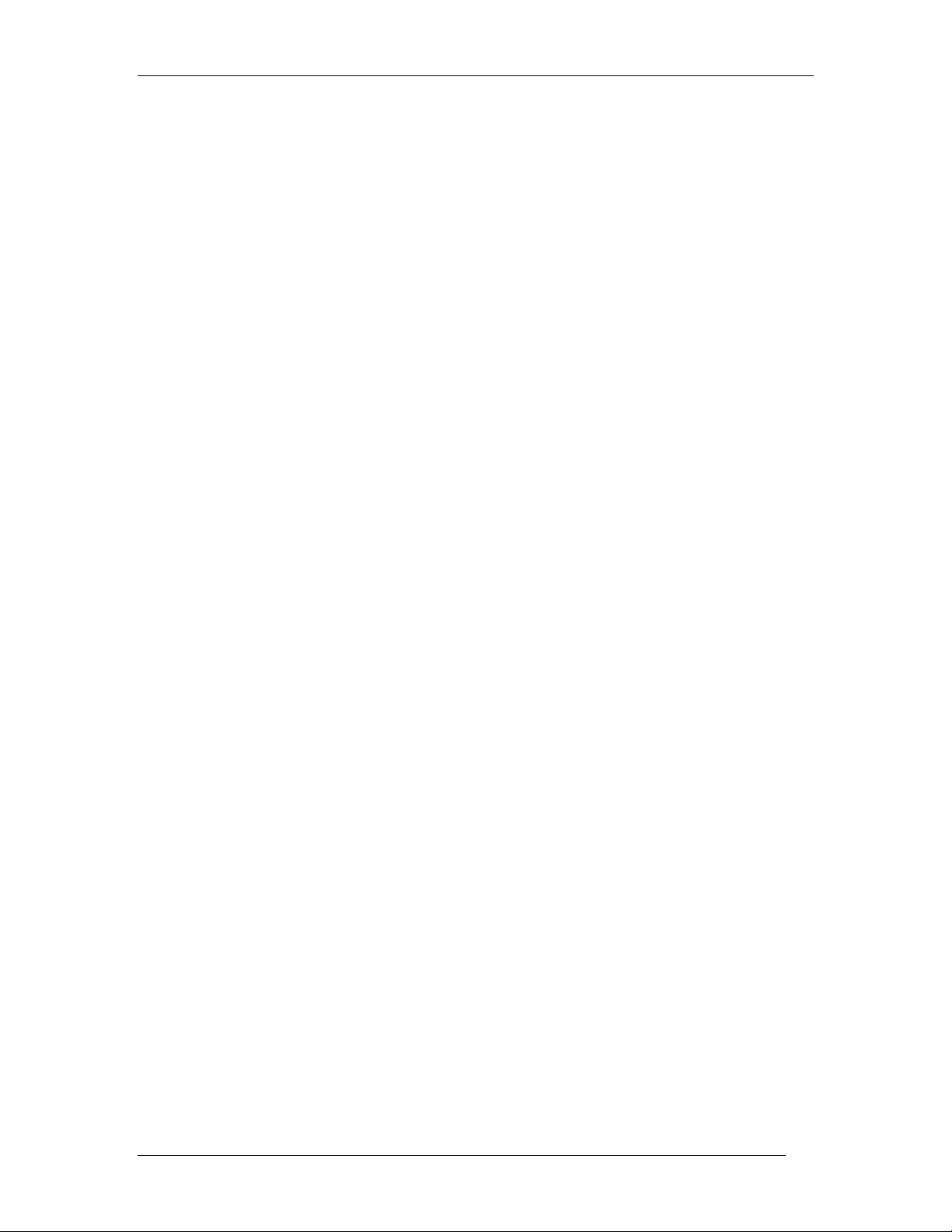
Express Ethernet Switch LB9217A-R2 & Applicable Modules
FEDERAL COMMUNICATIONS COMMISSION AND
CANADIAN DEPARTMENT OF COMMUNICATIONS
Class A Digital Device. This equipment has been tested and found to comply with the limits for a
Class A computing device pursuant to Part 15 of the FCC Rules. These limits are designed to
provide reasonable protection against harmful interference in a residential installation. However,
there is no guarantee that interference will not occur in a particular installation. This equipment
generates, uses, and can radiate radio frequency energy, and, if not installed and used in
accordance with the instructions, may cause harmful interference to radio communications. If this
equipment does cause harmful interference to radio or telephone reception, which can be
determined by turning the equipment off and on, the user is en couraged to try to correct the
interference by one of the following measures:
• Reorient or relocate the receiving antenna.
• Increase the separation between the equipment and receiver.
• Connect the equipment into an outlet on a circuit different from that to which the receiver is
connected.
• Consult an experienced radio/TV technician for help.
Changes or modifications not expressly approved by the party responsible for
compliance could void the user’s authority to operate the equipment.
To meet FCC requirements, shielded cables and power cords are required to connect this device
to a personal computer or other Class A certified device.
RADIO FREQUENCY INTERFERENCE STATEMENT
Caution:
This digital apparatus does not exceed the Class A limits for radio noise emission from digital
apparatus set out in the Radio Interference Regulation of the Canadian Department of
Communications.
Le présent appareil numérique n’émet pas de bruits radioélectriques dépassant les limites
applicables aux appareils numériques de la classe A prescrites dans le Règlement sur le
brouillage radioélectrique publié par le ministère des Communications du Canada.
Normas Oficiales Mexicanas (NOM)
INSTRUCCIONES DE SEGURIDAD
1. Todas las instrucciones de seguridad y operación deberán ser leídas antes de que el
aparato eléctrico sea operado.
2. Las instrucciones de seguridad y operación deberán ser guardadas para referencia futura.
3. Todas las advertencias en el aparato eléctrico y en sus instrucciones de operación deben
ser respetadas.
4. Todas las instrucciones de operación y uso deben ser seguidas.
5. El aparato eléctrico no deberá ser usado cerca del agua—por ejemplo, cerca de la tina de
baño, lavabo, sótano mojado o cerca de una alberca, etc.
6. El aparato eléctrico debe ser usado únicamente con carritos o pedestales que sean
recomendados por el fabricante.
7. El aparato eléctrico debe ser montado a la pared o al techo sólo como sea recomendado
por el fabricante.
2
Page 3

Express Ethernet Switch LB9217A-R2 & Applicable Modules
8. Servicio—El usuario no debe intentar dar servicio al equipo eléctrico más allá a lo
descrito en las instrucciones de operación. Todo otro servicio deberá ser referido a
personal de servicio calificado.
9. El aparato eléctrico debe ser situado de tal manera que su posición no interfiera su uso. La
colocación del aparato eléctrico sobre una cama, sofá, alfombra o superficie similar puede
bloquea la ventilación, no se debe colocar en libreros o gabinetes que impidan el flujo de
aire por los orificios de ventilación.
10. El equipo eléctrico deber ser situado fuera del alcance de fuentes de calor como
radiadores, registros de calor, estufas u otros aparatos (incluyendo amplificadores) que
producen calor.
11. El aparato eléctrico deberá ser connectado a una fuente de poder sólo del tipo descrito en
el instructivo de operación, o como se indique en el aparato.
12. Precaución debe ser tomada de tal manera que la tierra fisica y la polarización del equipo
no sea eliminada.
13. Los cables de la fuente de poder deben ser guiados de tal manera que no sean pisados ni
pellizcados por objetos colocados sobre o contra ellos, poniendo particular atención a los
contactos y receptáculos donde salen del aparato.
14. El equipo eléctrico debe ser limpiado únicamente de acuerdo a las recomendacione s del
fabricante.
15. En caso de existir, una antena externa deberá ser localizada lejos de las lineas de energia.
16. El cable de corriente deberá ser desconectado del cuando el equipo no sea usado por un
largo periodo de tiempo.
17. Cuidado debe ser tomado de tal manera que objectos liquidos no sean derramados sobre
la cubierta u orificios de ventilación.
18. Servicio por personal calificado deberá ser provisto cuando:
A: El cable de poder o el contacto ha sido dañado; u
B: Objectos han caído o líquido ha sido derramado dentro del aparato; o
C: El aparato ha sido expuesto a la lluvia; o
D: El aparato parece no operar normalmente o muestra un cambio en su desempeño; o
E: E l aparato ha sido tira d o o su cubierta ha sido da ñada.
3
Page 4

Express Ethernet Switch LB9217A-R2 & Applicable Modules
FCC Certifications
This Equipment has been tested and found to comply with the limits for a Class A
digital device, pursuant to part 15 of the FCC Rules. These limits are designed to
provide reasonable protection against harmful interference when the equipment is
operated in a commercial environment. This equipment generates, uses, and can radiate
radio frequency energy and, if not installed and used in accordance with the instruction
manual, may cause harmful interference to radio communications.
Operation of this equipment in a residential area is likely to cause harmful interference
in which case the user will be required to correct the interference at his own expense.
This device complies with Part 15 of the FCC Rules. Operation is subject to the
following two conditions: (1) this device may not cause harmful interference, and (2)
this device must accept any interference received; including interference that may cause
undesired operation.
CE Mark Warning
This equipment complies with the requirements relating to electromagnetic
compatibility, EN 55022 class A for ITE, the essential protection requirement of
Council Directive 89/336/EEC on the approximation of the laws of the Member States
relating to electromagnetic compatibility.
Company has an on-going policy of upgrading its products and it may be possible that
information in this document is not up-to-date. Please check with your local distributors
for the latest information. No part of this document can be copied or reproduced in any
form without written consent from the company.
Trademarks:
All trade names and trademarks are the properties of their respective companies.
Copyright © 2007, All Rights Reserved.
4
Page 5

Express Ethernet Switch LB9217A-R2 & Applicable Modules
Preface
This manual describes how to install and use the 17-Port Fast Ethernet Switch. The
switch introduced here is a base unit providing 3 expansion slots, including two slots
for 8-port modules and one slot for single-port module. The 8-port modules allo w for
10/100BaseTX or 100BaseFX; the single-port module allows for 10/100BaseTX or
100BaseFX. Over a dozen of TX and FX modules or a combination of TX/FX are
available for fitting the switch. Furthermore, the 17-Port Switch supports port-based
VLAN and MAC-based trunking technologies.
To get the most out of this manual, you should have an understanding of networking
concepts such as bridging, IEEE 802.3u 100BaseTX/FX Fast Ethernet, and local area
networks (LANs).
In this manual, you will find:
• Features on the 17-Port Switch
• Illustrative LED functions
• Installation instructions
• Configuration instructions for VLAN & trunking
• Specifications
5
Page 6

Express Ethernet Switch LB9217A-R2 & Applicable Modules
Table of Contents
Preface ..........................................................................................................................5
Table of Contents.......................................................................................................6
Introduction..................................................................................................................7
17-Port Modular Fast Ethernet Switch........................................................................7
Product Features......................................................................................................8
Packing List...............................................................................................................9
Front Panel ..................................................................................................................9
Figure 1: Front View of the 17-Port Switch................................................................9
Table 1: Port Status.....................................................................................................10
Table 2: Port status on single-port Module...............................................................11
Installation..................................................................................................................12
Selecting a Site for the Switch...................................................................................12
Connecting to Power .................................................................................................12
Figure 3: Rear view of the switch...............................................................................12
Connecting to Your Network.................................................................................13
Table 3: Cable Specifications......................................................................................13
Figure 4: Removal of cover plate Fiber module being installed........................14
Switch Configuration...............................................................................................15
Setting up Console Port Connection..........................................................................15
Console Port Default Settings.....................................................................................15
Main Menu...............................................................................................................16
Port Settings............................................................................................................17
Table 4: Mode Setting on FX Ports............................................................................17
Table 5: Mode Setting on TX Ports............................................................................18
Port-based VLAN & Settings.................................................................................19
MAC-based Trunking & Settings..........................................................................21
Technical Specifications ........................................................................................23
Physical Specifications...........................................................................................23
Appendix A – Connector Pinouts.........................................................................24
Figure 5: RJ-45 Connector and Cable Pins...............................................................24
Table 6: Connector Pin-Out.......................................................................................24
6
Page 7

Express Ethernet Switch LB9217A-R2 & Applicable Modules
Introduction
17-Port Modular Fast Ethernet Switch
High Port Count
The 17-Port Switch is a modular switch consisting of three expansion slots: two for 8port 10/100BaseTX/FX module, and o ne for 1-port 10/100BaseTX or 100BaseFX
module. This allows the switch to provide up to 17 ports when all the three slots are fit
with modules.
Cost-Effective Migration
The 17-Port Switch is capable of integrating legacy 10Mbps networks with 100Mbps
Fast Ethernet networks. In addition, the 17-Port Switch provides an easy and affordable
solution for migrating from copper cabling to fiber connection when it is equipped with
suitable modules to provide both TX and FX ports.
Flexibility through Modules
Seeing fiber connection become popular while the fiber cabling in small business
environment is still not widespread, the 17-Port Switch is designed to deliver flexibility
through a wide variety of TX and FX modules. Most of the modules combine TX and
FX ports to provide more customization options.
<NOTE> Desired module shall be ordered separately.
Fiber-Connectivity
As a Fast Ethernet switch, the 17-Port Switch is specifically designed to meet the
demanding need for fiber. The switch provides up to 17 ports for 100BaseFX, multimode or single-mode fiber. For multi-mode fiber port, it allows SC, ST, MT-RJ, VF-45
or LC connector. For single-mode fiber port, it allows SC or ST connector. The fiber
ports allow maximum segment distance of 120 km when using single-mode fiber, and
therefore, the 17-Port Fiber Switch is an optimum solution for long distance
connection.
Basic Configuration Features
The 17-Port Switch supports port-based Virtual Local Area Networking (VLAN) and
MAC-based trunking technologies. Such advanced features bring network
administrators a powerful yet easy-to-use tool to reduce unnecessary traffic, efficiently
segment the network, and enhance network security.
Standards Compliant
The 17-Port Switch fully complies with IEEE802.3 10BaseT as well as IEEE802.3u
100BaseTX/FX standards.
7
Page 8

Express Ethernet Switch LB9217A-R2 & Applicable Modules
Product Features
♦ Base unit with three expansion slots
♦ Auto-negotiation for speed and duplexity on TX ports
♦ Auto-MDI/MDI-X on TX ports
♦ Store-and-forward mechanism
♦ True non-blocking architecture
♦ Full wire-speed forwarding rate
♦ Broadcast storm filtering
♦ Back-pressure and IEEE 802.3x compliant flow control
♦ Supports 12K MAC addresses
♦ Supports 2M Bytes buffer memory
♦ Front panel reset button
♦ Front panel port status LEDs
♦ Standard 19" rack-mount size, one-unit-height
Modules:
♦ Allows two 8-port expansion modules: each of up to eight ports for 10/100BaseTX or
100BaseFX
♦ Allows one single-port expansion module: one port for 10/100BaseTX or 100BaseFX
Connectors:
♦ Choices of SC, ST, MT-RJ, VF-45, or LC connectors for 100BaseFX multi-mode fiber
module
♦ SC or ST connector allowed for 100BaseFX single-mode fiber module
Basic Configuration Support:
♦ Supports port-based VLAN & MAC-based Trunking
♦ Programmable re-configuration for fixed speed and duplexity
♦ Programmable re-configuration for Back-pressure and IEEE 802.3x compliant flow
control
8
Page 9

Express Ethernet Switch LB9217A-R2 & Applicable Modules
Packing List
When you unpack this product package, you will find the items listed below. Please
inspect the contents, and report any apparent damage or missing items immediately to
our authorized reseller.
y The 17-Port Switch
y User’s Manual
y AC power cord
y RS232 cable
y Rack Mount Ears with screws
Front Panel
The front panel of the 17-port Switch consists of three expansion slots to house two 8port modules and one single-port module.
An array of LED indicators on each module provides you with instant feedback on the
status of the switch.
Figure 1: Front View of the 17-Port Switch
9
Page 10

Express Ethernet Switch LB9217A-R2 & Applicable Modules
eset Butto
ort Status on Single
odule
ower
LEDs & Reset Button
The array of LED indicators on the front panel conveys status and
configuration information to help you monitor and troubleshoot the
switch.
o R
n P
n
Z Port Status on 8-Port Modules
q P
-Port M
n Power
This LED comes on when the switch is connected to power and turned on.
o Reset Button
If the switch should become unresponsive, you may reset it by pressing this button.
p Port Status on 8-Port Modules
The front panel of the 17-Port Switch allows two 8-port modules. The ports numbered
from 1 to 8 on full TX module.
The LEDs are located at the left side of each section, displaying status for each
respective port. Please refer to Table 1 for more details.
Table 1: Port Status
LED State Indication
A valid network connection
Steady
LNK/ACT
Flashing
Steady
FDX/COL
Flashing
Off Connection in half-duplex mode.
established.
LNK stands for LINK.
Transmitting or receiving data.
ACT stands for ACTIVITY.
Connection in full duplex mode.
FDX stands for FULL-DUPLEX.
Collision occurred.
COL stands for COLLISION.
q Port Status on Single-Port Module
A set of two LEDs conveys the port status on the single-port module. Consult Table 2
for details.
10
Page 11

Express Ethernet Switch LB9217A-R2 & Applicable Modules
Table 2: Port status on single-port Module
LED State Indication
A valid network connection
LNK
/ACT
Steady
Flashing
Off
established.
LNK stands for LINK.
Transmitting or receiving data.
ACT stands for ACTIVITY.
No valid network connection
established.
FDX
Steady
Connection in full duplex mode.
FDX stands for FULL-DUPLEX.
Off Connection in half duplex mode.
Ports
Up to 17 Ports
The 17-Port Switch provides up to 17 ports for 10/100BaseTX or 100BaseFX, etc.
Multi-Connectivity
The 8-port modules allow for 10/100BaseTX or 100BaseFX, and the single-port
modules allow for 10/100BaseTX or 10 0B aseFX.
For 100BaseFX modules, the multi-mode fiber ports accommodate ST, SC, MT-RJ,
VF-45, or LC connector, and the single-mode fiber ports accommodate SC or ST
connector.
Longer Segment Distance
The maximum connection distance between a node and a switch port is up to 120 km
over single-mode fiber for 100BaseFX networks. For information on the cables for
fiber module installation, please refer to Table 3.
11
Page 12

Express Ethernet Switch LB9217A-R2 & Applicable Modules
Installation
This chapter gives step-by-step installation instructions for the 17-Port Switch.
Selecting a Site for the Switch
As with any electric device, you should place the switch where it will not be subjected
to extreme temperatures, humidity, or electromagnetic interference. Specifically, the
site you select should meet the following requirements:
- The ambient temperature should be between 32 and 113 degrees Fahrenheit (0 to 45
degrees Celsius).
- The relative humidity should be less than 90 percent, non-condensing.
- Surrounding electrical devices should not exceed the electromagnetic field (RFC) standards
for IEC 801-3, Level 2 (3V/M) field strength.
- Make sure that the switch receives adequate ventilation. Do not block the ventilation holes
on each side of the switch or the fan exhaust port on the rear of the switch.
- The power outlet should be within 1.8 meters of the switch.
Connecting to Power
y Connect the supplied AC power cord to the receptacle on the back of the switch, and
then plug it into a standard AC outlet with a voltage range from 100 to 240 Vac.
Figure 3: Rear view of the switch
12
Page 13

Express Ethernet Switch LB9217A-R2 & Applicable Modules
Connecting to Your Network
Cabling
y First, ensure the power of the switch and end devices is turned off.
<NOTE> Always ensure that the power is off before any installation.
y Prepare cable with corresponding connectors for each type of port in use.
<NOTE> To connect two regular RJ-45 ports between switches or hubs,
you need a cross-over cable.
y Consult Table 3 below for cabling requirements based on connectors and speed.
y Connect one end of the cable to the switch and the other end to a desired device.
y Once the connections between two end devices are made successfully, turn on the
power and the switch is operational.
Cable Length
The maximum distance between a node and a directly connected switch port on a
100BaseFX network is 120 km using 10/125µm single-mode fiber optic cable. It is
capable of spanning at most 2 kilometers when use of 62.5/125µm multi-mode fiberoptic cable.
Table 3: Cable Specifications
Speed Connector Port Speed
Half/Full
Duplex
10BaseT RJ-45 10/20 Mbps Cat. 3, 4 or
100BaseTX RJ-45 100/200
Mbps
100BaseFX ST, SC, MT-
RJ, VF-45,
LC
100BaseFX SC, ST 100/200
100/200
Mbps
Mbps
Cable Max.
Distance
100 m
5 UTP/STP
Cat. 5
UTP/STP
62.5/125
µ
m multi-
mode fiber
10/125 µm
single-mode
fiber
100 m
2 km
120 km
13
Page 14

Express Ethernet Switch LB9217A-R2 & Applicable Modules
Module Installation
The installation for 8-port module and single-port module is the same. Take single-port
fiber module for example.
y Remove the module from the static-free container.
y Unscrew the cover plate of the expansion slot. The slot for
single-port module is located at the right side of the switch.
y Remove the plate and keep it for future use when you decide to
remove this module.
y With the power off, slide the module into the desired slot, following the internal
plastic guide rails.
y Once it is slid in fully, snap in the module to make a proper connection and fasten
the screws.
y Finally, turn on the power.
y Consult the following illustrations before installation.
<NOTE> Before you start with any installation, ensure that the power is off.
The module is not hot swappable.
Figure 4: Removal of cover plate Fiber modul e being installed
14
Page 15

Express Ethernet Switch LB9217A-R2 & Applicable Modules
Switch Configuration
This section explains the configuration of VLAN and trunking settings.
Setting up Console Port Connection
To configure your switch through the console port, it is necessary to first configure a
terminal emulation program. The HyperTerminal for Windows 95, 98, and NT is
suggested.
y First, check the switch, cables, and computers for proper installation before
configuration.
y Connect a PC or any VT100 compatible terminal to the console port on the back of
the unit using one RS232 serial cable. Turn on both end devices.
y Configure the baud rate and character format of the terminal or PC to match the
default settings shown below.
Console Port Default Settings
Terminal type VT100
Port type (COM 1~4)
Communication
Mode
Flow Control Yes
Hardware
Compression
8 data bits, 1 stop bit, no
parity baud rate of
115200bps
(for initial configuration)
N/A
15
Page 16

Express Ethernet Switch LB9217A-R2 & Applicable Modules
Main Menu
This main menu shows you the default configuration of the switch.
By default, all TX ports are set at auto-negotiation and flow control on, all FX ports are
set at 100Mbps with full duplex and flow control off, and all ports are grouped into V1
(VLAN group 1).
These are the valid commands; capitalization is not required:
[W] Move the cursor up
[S] Move the cursor down
[A] Move the cursor to the left
[D] Move the cursor to the right
[R] Default
[V] Routing
[SPACE] Option
[ENTER] Apply and save the setting
[ESC] Abort
16
Page 17

Express Ethernet Switch LB9217A-R2 & Applicable Modules
Port Settings
The duplex mode and speed can be altered and the flow control can be turned on/off to
accommodate special needs.
Follow these steps to change the speed/duplex mode setting or to toggle flow control
ON/OFF:
y Move the cursor to MODE column to change the speed/duplex mode setting, or
move the cursor to FLW column to change the flow control setting
y Move the cursor and select a port
y Press [SPACE] and select a desired setting from the list that appears on the screen
y Press [ENTER] to apply and save the setting
FX Ports
The port setting for the fiber module is slightly different from the TX port. Consult the
following table for a brief description on FX ports:
Table 4: Mode Setting on FX Ports
Communication
Mode
Flow control
100FD 100Mbps at full duplex mode
100HD 100Mbps at half duplex mode
Description
Always N (off) and can not be
changed
17
Page 18

Express Ethernet Switch LB9217A-R2 & Applicable Modules
TX Ports
Consult the following table for a brief description on TX ports:
Table 5: Mode Setting on TX Ports
Communication
Mode
Flow control on / off Y (on) / N (off)
Auto Auto-Negotiation
100FD
100HD
10FD 10Mbps at full duplex mode
10HD
Description
100Mbps at full duplex
mode
100Mbps at half duplex
mode
10Mbps at half duplex
mode
18
Page 19

Express Ethernet Switch LB9217A-R2 & Applicable Modules
Port-based VLAN & Settings
The 17-Port Switch allows up to sixteen port-based VLAN domains. Assign each port
to a VLAN group or a couple of VLAN groups according to accessibility needs.
The VLAN setting: follow these steps to assign VLAN groups.
y Move the cursor to VLAN1 ~ 16 column
y Move the cursor and select a port
y Press [SPACE] and show V to the desired port
y Press [ENTER] to apply and save the setting
For example, here we have the port 17 assigned as routing (upli n k) p ort . The p ort 1 ~
port 16 are divided into five different VLAN groups (VLAN 1, 2, 3, 4, and 5).
VLAN 1: port 1, 2, 3
VLAN 2: port 4, 5, 6
VLAN 3: port 7, 8, 9
VLAN 4: port 10, 11, 12
VLAN 5: port 13, 14, 15, 16, 17
For example, the port 1, 2, and 3 (VLAN 1) can not communi cat e wi t h th e port 4, 5,
and 6 (VLAN 2).
The routing (uplink) port setting: follow these steps to have an assigned routing
(uplink) port. Then separate the rest each port to a different VLAN group. The rest each
port can only uplink through the assigned routing (uplink) port and can’t communicate
with each other.
y Enter [V] from the Main Menu
y
Move the cursor to a desired routing (uplink) port
y Press [SPACE] and show V to the desired routing (uplink) port
Press [ENTER] to apply and save the setting, then all the other ports will be assigned to each
y
different VLAN group and use the desired port as the routing (uplink) port
For example, here we have the port 17 assigned as routing (uplink) port. The port 1 ~
port 16 are divided into each different VLAN groups. And the user on the port 1 ~ port
16 can uplink through the port 17 only and can not communicate with each other.
19
Page 20

Express Ethernet Switch LB9217A-R2 & Applicable Modules
20
Page 21

Express Ethernet Switch LB9217A-R2 & Applicable Modules
MAC-based Trunking & Settings
Trunking is also called link aggregation, which serves as a shortcut to incr ease the
bandwidth on your network. Trunking is a method of physically linking togethe r
several ports to act as a single port with higher bandwidth. This functionality allows
scaling of bandwidth.
The 17-Port Switch supports trunking of up to 4 ports, either 2-port or 4-port. For a
100BaseTX/FX network, you will gain 400Mbps bandwidth when you trunk two ports,
each of 200Mbps. The more ports you trunk, the more bandwidth you gain.
Follow these steps to configure the
y Move the cursor to TRUNK column
y Move the cursor and select port 1
y Press [SPACE] and show T to port1 and port2
y Press [ENTER] to apply and save the setting
2-port trunking.
<NOTE> Can only choose port1 and port2 for 2-port trunking
Follow these steps to configure the 4
-port trunking.
y Move the cursor to TRUNK column
y Move the cursor and select port 1
y Press [SPACE] and show T to port1 and port2
y Move the cursor and select port 3
y Press [SPACE] and show T to port3 and port4
y Press [ENTER] to apply and save the setting
21
Page 22

Express Ethernet Switch LB9217A-R2 & Applicable Modules
<NOTE> The trunking ports will be disabled for VLAN group settings.
22
Page 23

Express Ethernet Switch LB9217A-R2 & Applicable Modules
Technical Specifications
Applicable Standards IEEE 802.3 10BaseT,
Optional 8-port Module Type
LB9213A; LB9214A;
LB9215A; LB9216A;
LB9218A; LB9219A
Optional 1-port Module Type
LB9220C-ST-R2;
LB9220C-SC-R2
Speed
Switching Method Store-and-Forward
Performance
Chassis LED Indicators Power
Module LED Indicators
IEEE 802.3u 100BaseTX/FX
10/100BaseTX module
100BaseFX module, multi-mode or single-mode
10/100BaseTX module
100BaseFX module, multi-mode or single-mode
10BaseT:
20Mbps for full-duplex; 10Mbps for half-duplex
100BaseTX/FX:
200Mbps for full-duplex; 100Mbps for half-duplex
14,880pps forwarding rate per port for 10Mbps
148,800pps forwarding rate per port for 100Mbps
For 8-port module:
LNK/ACT; FDX/COL (2 LEDs)
For 1-port module:
LNK/ACT, FDX (2 LEDs)
17-Port Switch
Physical Specifications
Dimensions 440 × 285 × 45 mm
19” Rackmount Size, 1U
Weight
Power Input
Power Consumption 52W Max.
Operating
Temperature
Storage Temperature -10° ~ 70°C (14° ~ 158°F)
Humidity
Emissions FCC part 15 Class A, CE Mark
3.4kg (7.5lb)
100 ~ 240 Vac, 50~60 Hz
0° ~ 45°C (32° ~ 113°F)
10 ~ 90%, non-condensing
17-Port Switch
23
Page 24

Express Ethernet Switch LB9217A-R2 & Applicable Modules
Appendix A – Connector Pinouts
Pin arrangement of RJ-45 connectors:
Figure 5: RJ-45 Connector and Cable Pins
The following table lists the pinout of 10/100BaseT/TX ports.
Table 6: Connector Pin-Out
Pin Regular Ports Uplink port
1 Input Receive Data + Output Transmit Data +
2 Input Receive Data - Output Transmit Data 3 Output Transmit Data + Input Receive Data +
4 NC NC
5 NC NC
6 Output Transmit Data - Input Receive Data 7 NC NC
8 NC NC
24
