Page 1
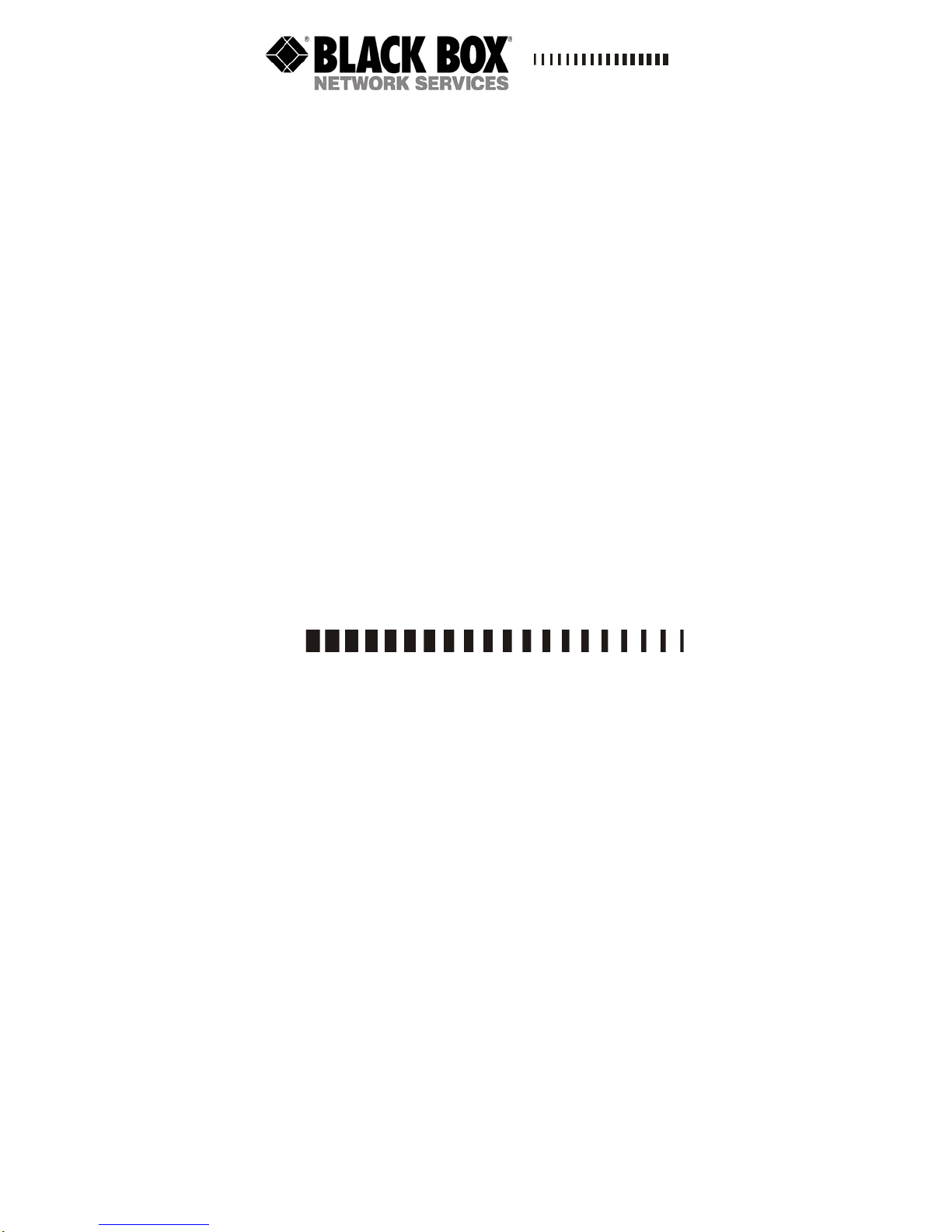
October, 2006
Express Ethernet Switch:
LB9030A-R2
LB9031A-R2
LB9032A-R2
CUSTOMER
SUPPORT
INFORMATION
Order toll-free in the U.S. Call : 877-877-BBOX ( Outside U. S. call 724-746-5500 )
FREE technical support 24 hours a da y, 7 days a week: Call 724-746-5500 or fax
724-746-0746
Mailing address: Black Box Corporation, 1000 Park Drive, Lawrence, PA 15055-1018
Web site: www.blackbox.com • E-mail: info@blackbox.com
Page 2
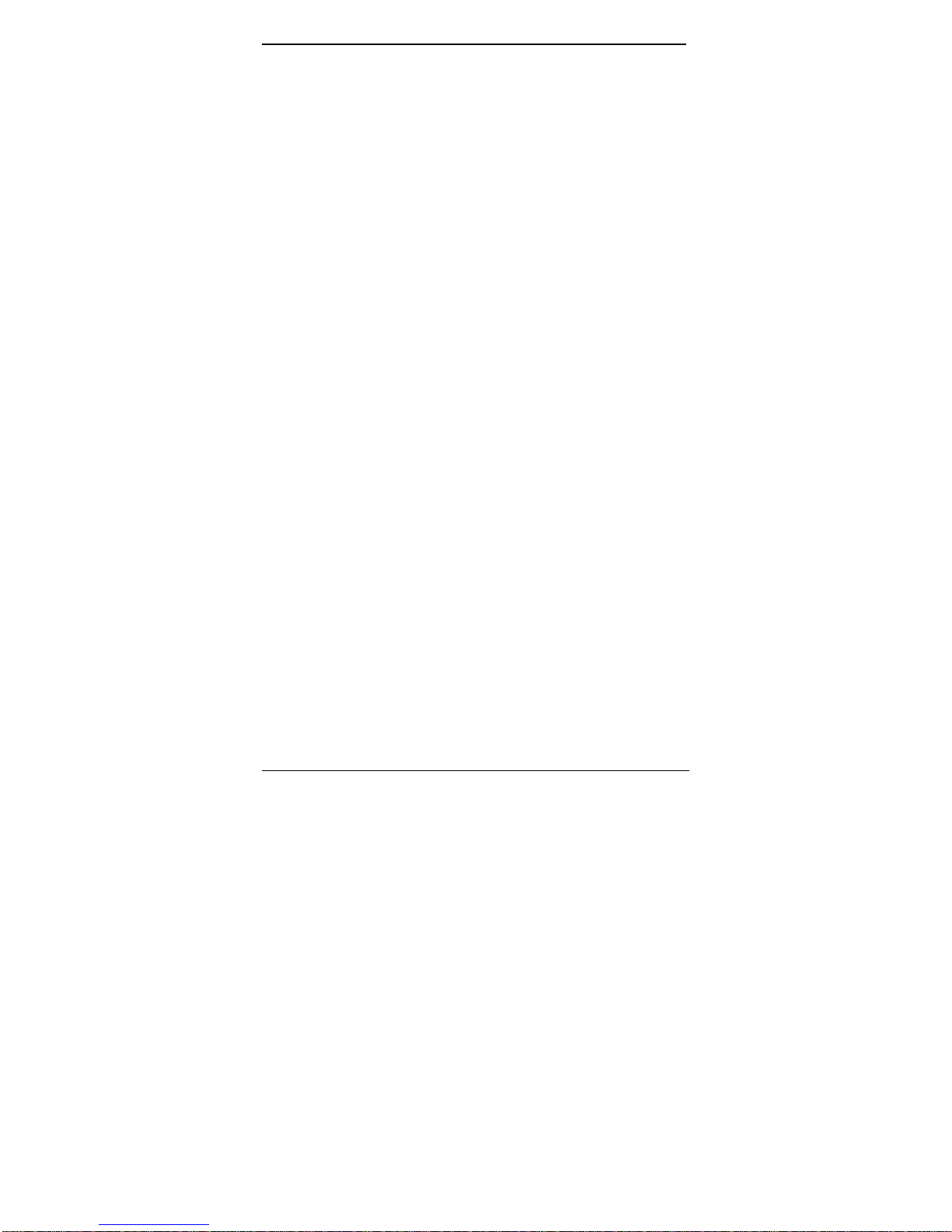
LB9030A-R2_LB9031A-R2_LB9032A-R2
Preface
This manual describes how to install and use the Manageable
8-Port 10/100BaseTX, 7-Port 10/100BaseTX plus 1-Port
100BaseFX, and 6-Port 10/100BaseTX plus 2-Port
100BaseFX Compact Switch. This switch integrates full wire
speed switching technology with SNMP/RMON web-based
management functions. This switch brings a simple answer to
today’s complicated networking environments.
To get the most out of this manual, you should have an
understanding of Ethernet networking concepts.
In this manual, you will find:
• Features on the switch
• Illustrative LED functions
• Installation instructions
• Management Configuration
• SNMP…
• Specifications
2
Page 3
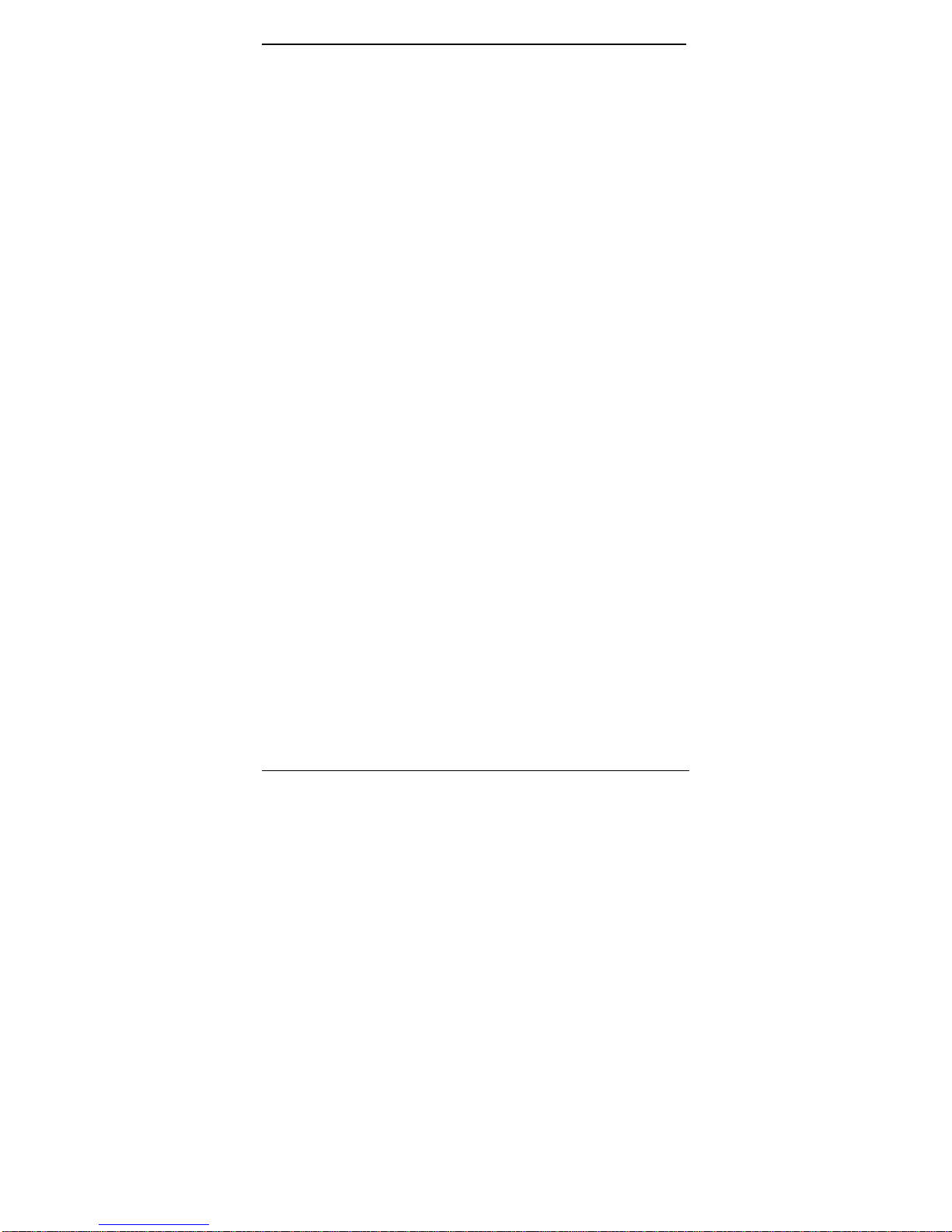
LB9030A-R2_LB9031A-R2_LB9032A-R2
Table of Contents
October, 2006 1
PREFACE 2
TABLE OF CONTENTS 3
PRODUCT OVERVIEW 5
COMPACT MANAGED SWITCH .................................................................. 5
PACKAGE CONTENTS ..............................................................................5
PRODUCT HIGHLIGHTS ............................................................................ 6
Basic Features 6
Management Support 6
FRONT PANEL DISPLAY ........................................................................... 8
PHYSICAL PORTS.................................................................................... 9
BASIC FUNCTIONS ................................................................................ 10
UNICAST SWITCHING 11
MULTICAST SWITCHING 12
VLAN ................................................................................................. 13
Broadcast Containment 14
Multicast-Based Multimedia Applications 14
Enhanced Security 14
VLAN Membership 15
VLAN CONFIGURATION 16
Intra-VLAN Communication 16
Inter-VLAN Communication 16
GVRP................................................................................................. 17
IGMP SNOOPING AND IP MULTICAST FILTERING...................................... 18
SWITCH MANAGEMENT .......................................................................... 20
INSTALLATION 21
SELECTING A SITE FOR THE SWITCH ....................................................... 21
CONNECTING TO POWER .......................................................................22
Power-on Self test (POST) 23
CONNECTING TO YOUR NETWORK .......................................................... 24
Cable Type & Length 24
SWITCH MANAGEMENT 25
MANAGEMENT ACCESS OVERVIEW ......................................................... 26
ADMINISTRATION CONSOLE ................................................................... 27
Direct Access 27
Modem Access 28
WEB MANAGEMENT .............................................................................. 29
Netscape Navigator 29
Internet Explorer 29
SNMP-BASED NETWORK MANAGEMENT ................................................ 30
3
Page 4
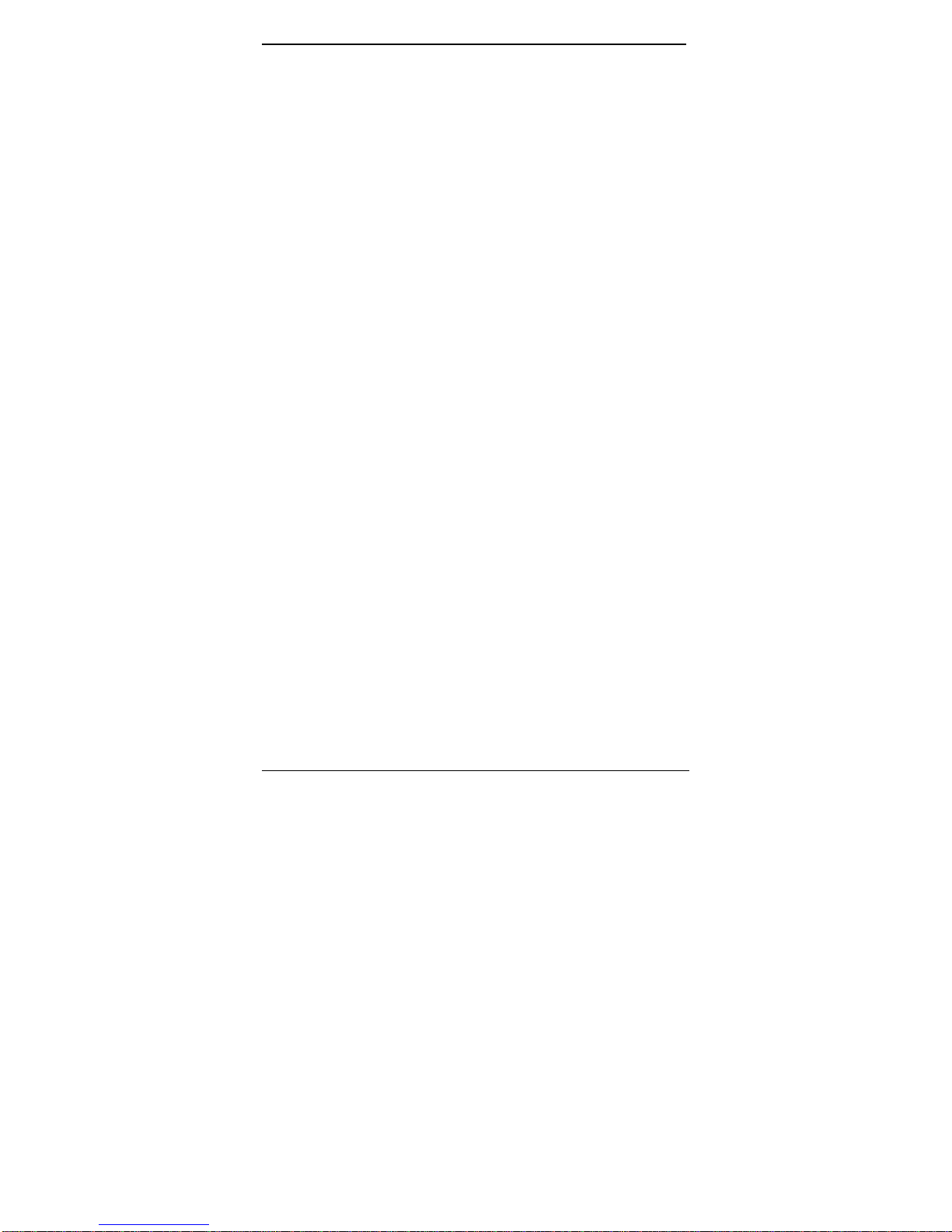
LB9030A-R2_LB9031A-R2_LB9032A-R2
PROTOCOLS......................................................................................... 31
MANAGEMENT ARCHITECTURE ............................................................... 31
MENU-DRIVEN CONSOLE MANAGEMENT 32
LOGGING ON TO THE SWITCH.................................................................. 32
At the screen prompt 32
SWITCH MANAGEMENT SCREEN ............................................................. 33
Navigating Through the Console Interface 34
PERFORMING BASIC MANAGEMENT ACTIVITIES ........................................ 35
To Perform Basic Management Activities: 35
PERFORMING ADVANCED MANAGEMENT ACTIVITIES................................. 43
To Perform Advanced Management Activities: 43
LOGOUT .............................................................................................. 90
SAVE SETTINGS.................................................................................... 90
RESTORE DEFAULT SETTINGS ............................................................... 90
REBOOT .............................................................................................. 90
WEB-BASED BROWSER MANAGEMENT 91
LOGGING ON TO THE SWITCH.................................................................. 91
UNDERSTANDING THE BROWSER INTERFACE ........................................... 92
PERFORMING FILE ACTIVITIES................................................................ 94
To perform File Activities: 94
PERFORMING BASIC SETUP ACTIVITIES................................................... 97
To perform Basic Setup Activities: 97
PERFORMING ADVANCED SETUP ACTIVITIES.......................................... 104
To perform Advanced Setup Activities: 104
SNMP
& RMON MANAGEMENT 143
OVERVIEW .........................................................................................143
SNMP AGENT AND MIB-2 (RFC 1213) ............................................... 144
RMON MIB (RFC 1757) AND BRIDGE MIB (RFC 1493)....................... 145
RMON Groups Supported 145
Bridge Groups Supported 146
SPECIFICATIONS 147
APPENDIX A – CONNECTOR PINOUTS 148
4
Page 5
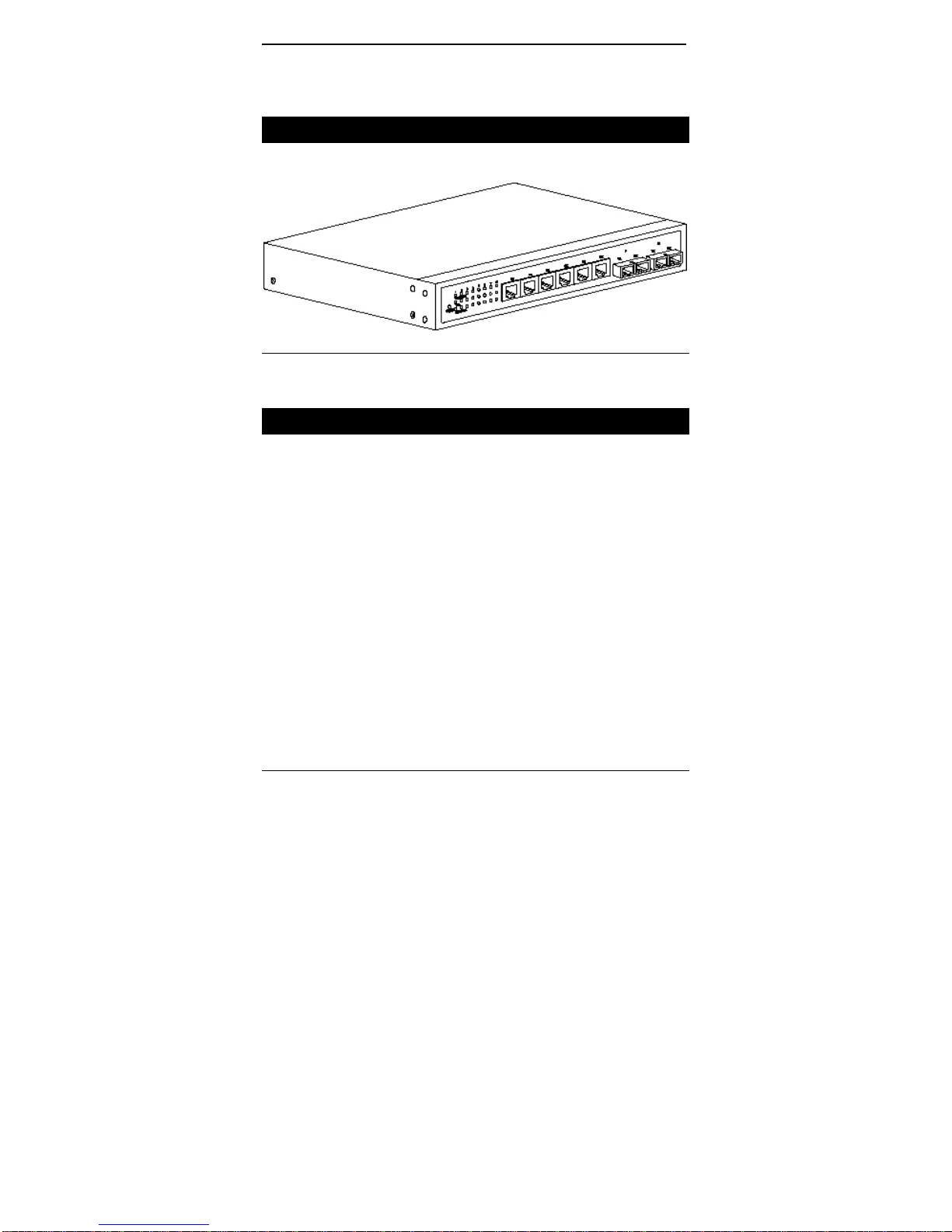
LB9030A-R2_LB9031A-R2_LB9032A-R2
Product Overview
Compact Managed Switch
Front View
Package Contents
When you unpack the product package, you shall find the
items listed below. Please inspect the contents, and report
any apparent damage or missing items immediately to your
authorized reseller.
3 This Management Switch
3
3
User’s Manual
AC power cord (or external power adapter)
5
Page 6

LB9030A-R2_LB9031A-R2_LB9032A-R2
Product Highlights
Basic Features
♦ Provide:
Eight 10/100BaseTX ports
Eight 10/100BaseTX ports + one 100BaseFX port
Six 10/100BaseTX ports + two 100BaseFX ports
♦ 100BaseFX Multi-mode fiber using SC or ST connector
up to 2km; single-mode fiber using SC or ST
connector up to 120km; WDM single-mode fiber
using SC connector up to 40km
♦ Auto-negotiation for speed and duplexity on all RJ-45
ports
♦ Auto MDI/MDIX on all RJ-45 ports
♦ Full wire-speed forwarding rate
♦ Store-and-forward mechanism
♦ Back-pressure and IEEE 802.3x compliant flow control
♦ Support 4K MAC addresses
♦ Provide 256K bytes memory buffer
♦ Front panel port status LEDs
♦ Wall-mountable compact size
Management Support
VLAN
♦ Port-based VLAN
♦ 802.1Q tagged VLAN
TRUNKING
♦ Port-based Trunking
PORT-SECURITY
♦ Limit number of MAC addresses learned per port Load
♦ Static MAC addresses stay in the filtering table
6
Page 7

LB9030A-R2_LB9031A-R2_LB9032A-R2
PORT-MIRRORING
♦ Port-mirroring provided through dedicated port, Port 1
QOS (Quality of Service)
♦ Support IEEE802.1p Quality of Service
COS (IEEE802.1P CLASSIFICATION OF SERVICE)
♦ Packet transmission scheduled using Weighted Round
Robin (WRR)
♦ Classification of packet priority can be based on either
a VLAN tag on packet or a user-definable port
priority
INTERNETWORKING PROTOCOLS
♦ Bridging: 802.1w Rapid Spanning Tree
802.1p/Q – GARP/GVRP
♦ IP Multicast: IGMP Snooping
VLANs & IP Multicast sessions
♦ Bandwidth Control
♦ Rate Control
NETWORK MANAGEMENT METHODS
♦ Console port access via RS-232 cable
♦ Telnet remote access
♦ SNMP agent:
MIB-2 (RFC1213)
Bridge MIB (RFC1493)
RMON MIB (RFC1757) – statistics, history, alarm
and events
VLAN MIB (802.1Q/RFC2674)
Private MIB
♦ Java applet-based MIB browser
♦ Web browser support based on HTTP server and CGI
parser
♦ TFTP software-upgrade capability
7
Page 8
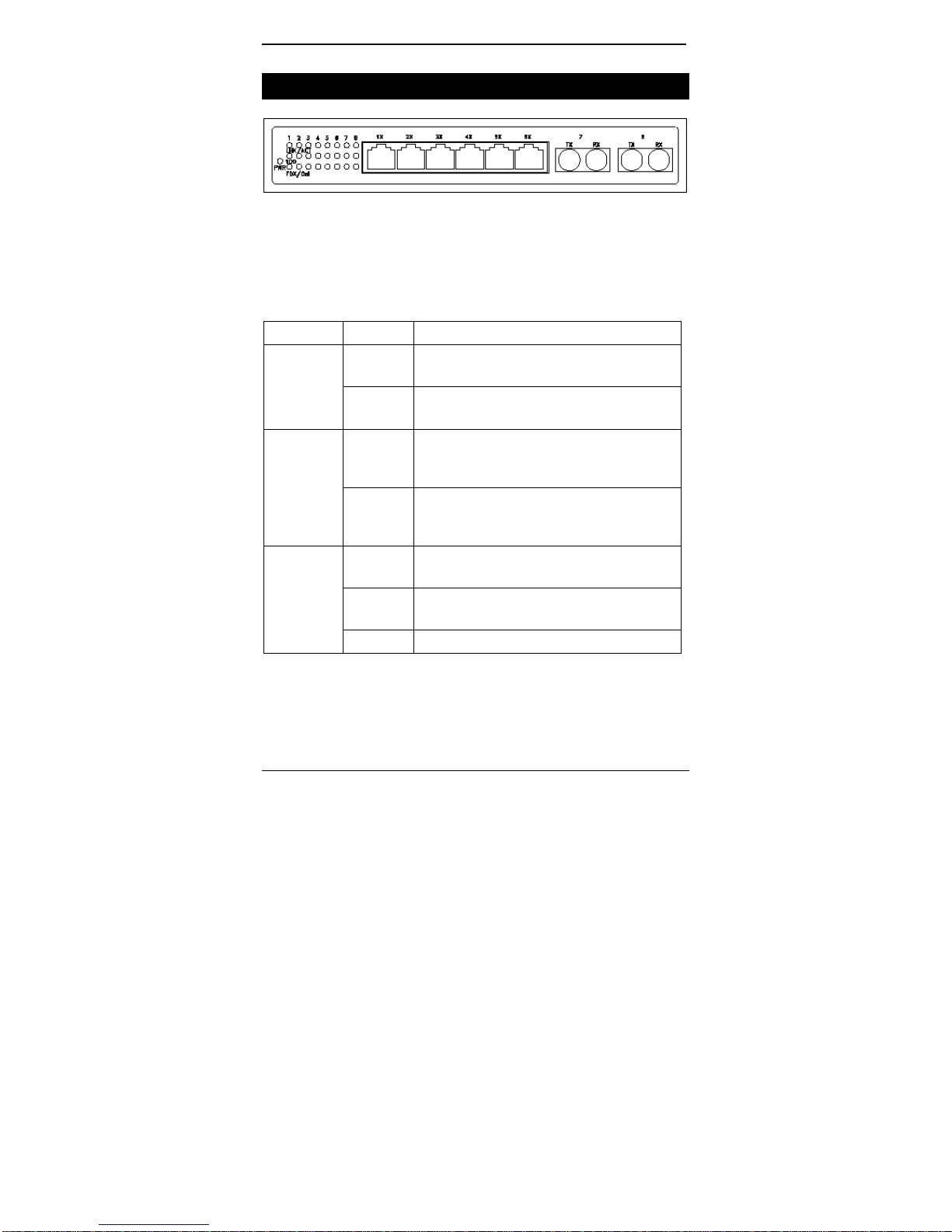
LB9030A-R2_LB9031A-R2_LB9032A-R2
Front Panel Display
cPower Status (PWR)
These LEDs come on when the switch is properly connected to power and
turned on.
dPort Status LEDs
The LEDs display status for each respective port.
LED State Indication
A valid network connection established.
LNK stands for LINK.
Transmitting or receiving data.
ACT stands for ACTIVITY.
A valid 100Mbps network connection
established.
100 stands for 100Mbps.
A valid 10Mbps network connection
established.
10 stands for 10Mbps.
Connection in full duplex mode.
FDX stands for FULL-DUPLEX.
Collision occurred.
COL stands for COLLISION.
LNK/ACT
100
FDX/COL
Steady
Flashing
Steady
Off
Steady
Flashing
Off Connection in half-duplex mode.
8
Page 9
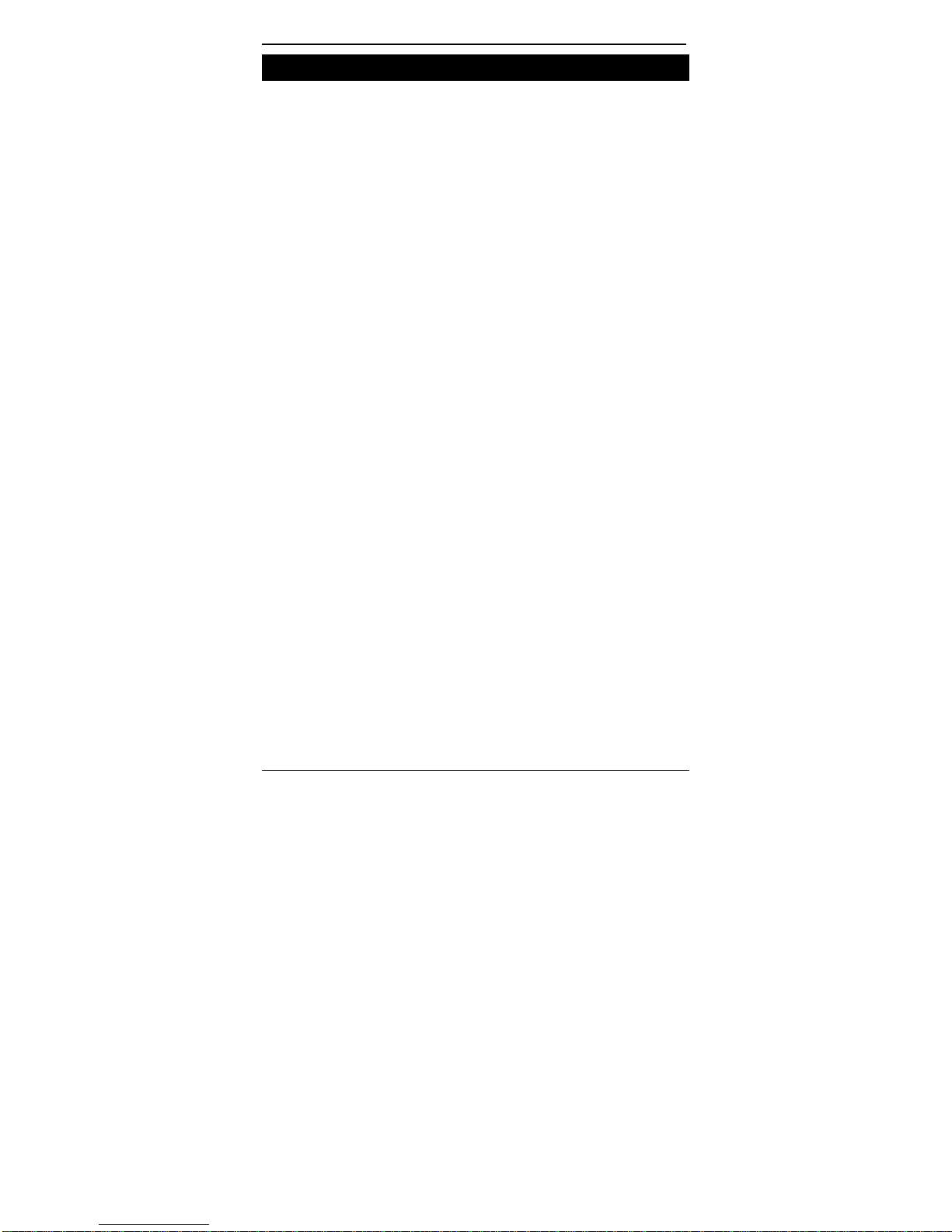
LB9030A-R2_LB9031A-R2_LB9032A-R2
Physical Ports
This switch provides:
• Eight 10/100BaseTX ports
• Seven 10/100BaseTX ports + one 100BaseFX port
• Six 10/100BaseTX ports + two 100BaseFX ports
CONNECTIVITY
• RJ-45 connectors
• ST or SC connector on 100BaseFX fiber port.
MODE SELECTION
• 10BaseT full-duplex mode
• 10BaseT half-duplex mode
• 100BaseTX full-duplex mode
• 100BaseTX half-duplex mode
• 100BaseFX full-duplex mode
• Auto-sensing mode (Copper Ports)
<Note>
i. Half-duplex mode uses back pressure flow control to prevent the receiving
ii. Full-duplex mode uses 802.3x flow control standard to prevent fast data
iii. Auto-sensing mode is in use after auto-negotiating with the other end of the
buffer from being overrun by data from a source node.
traffic from overrunning slow data traffic.
link.
9
Page 10
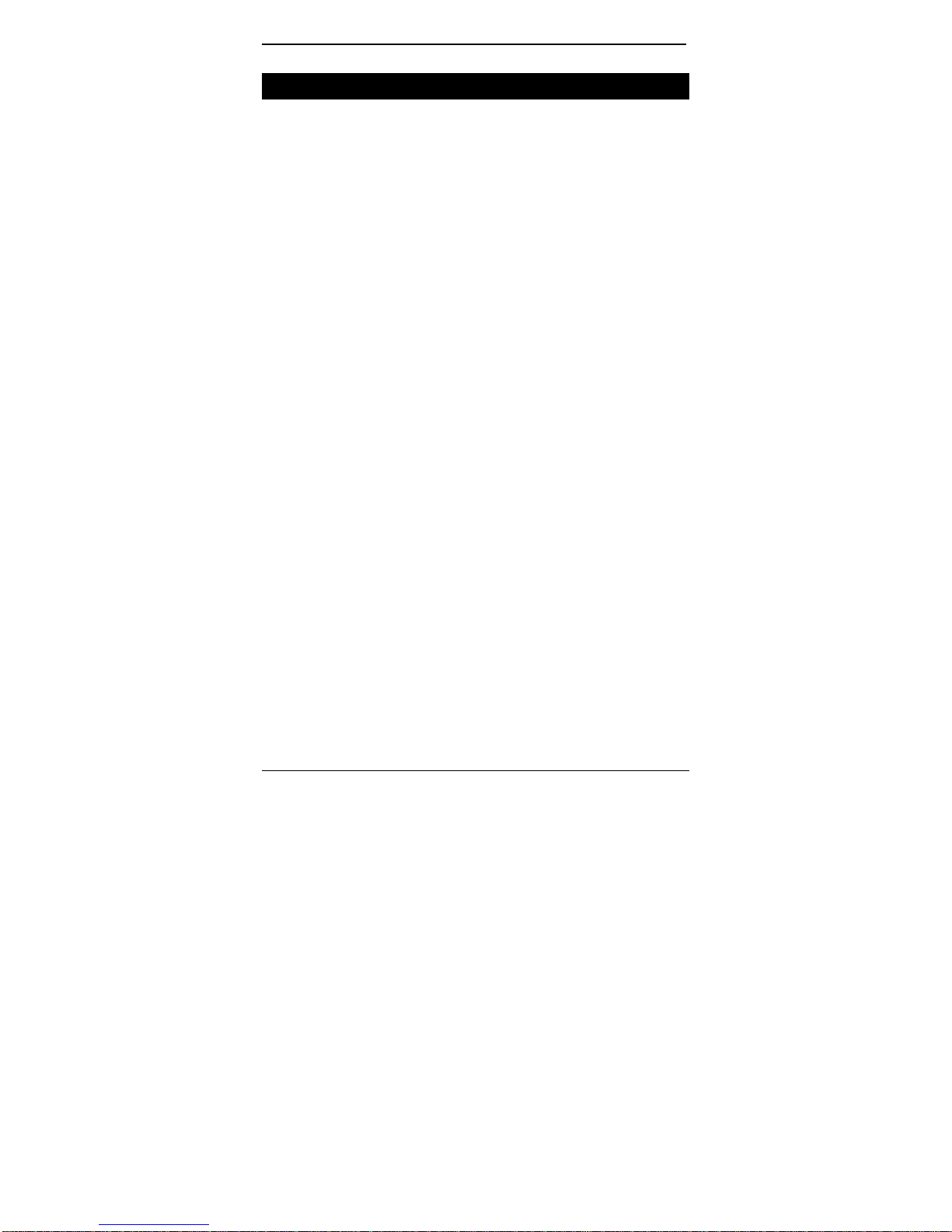
LB9030A-R2_LB9031A-R2_LB9032A-R2
Basic Functions
In general, the switch is responsible for switching both VLAN
tagged and untagged frames from a receiving port to one or
more transmitting ports. The switch performs multiple steps
during the switching process:
VLAN CLASSIFICATION
LEARNING
FILTERING
FORWARDING
AGING
Below is additional information about tasks that the switch
performs during unicast and multicast switching.
10
Page 11
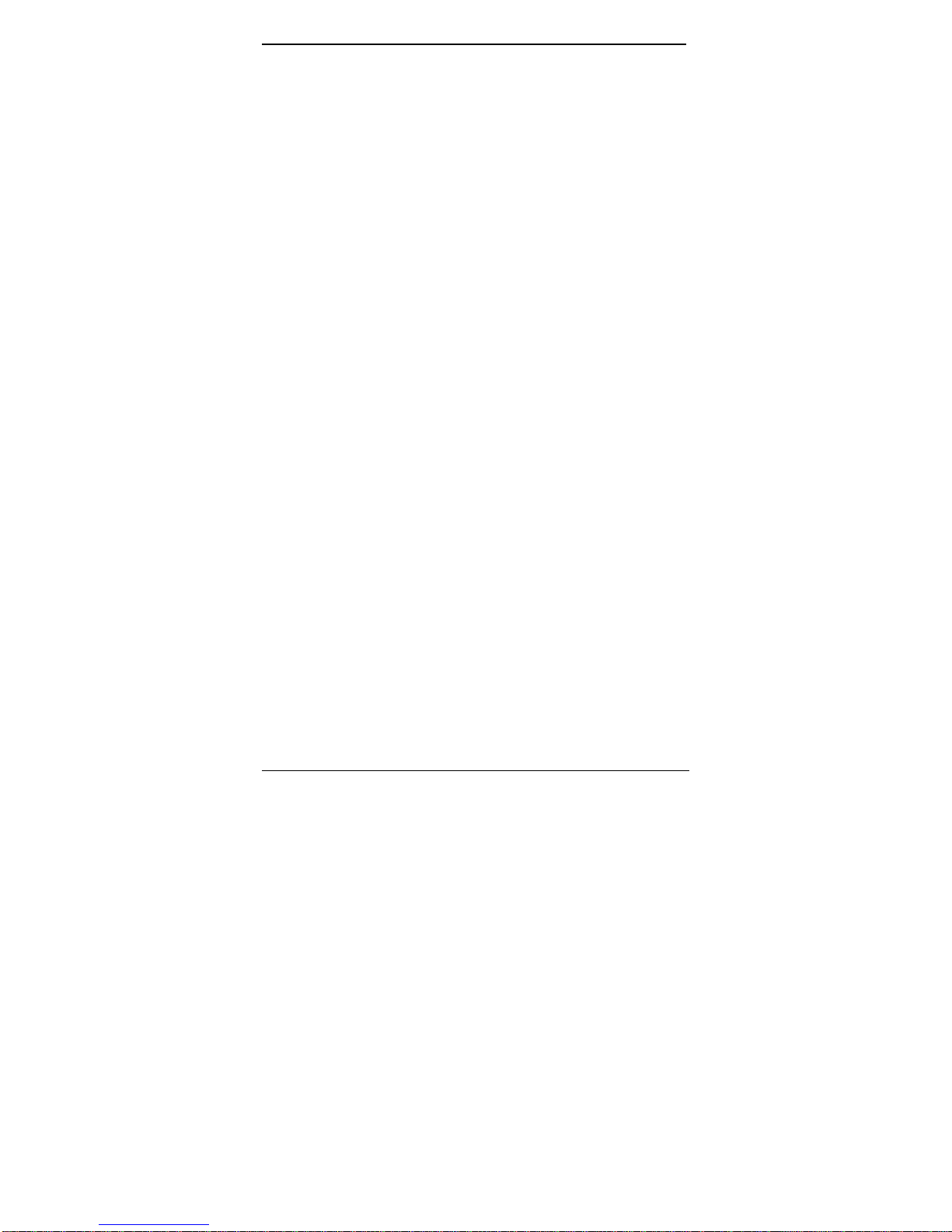
LB9030A-R2_LB9031A-R2_LB9032A-R2
UNICAST SWITCHING
VLAN CLASSIFICATION
When the switch receives a frame, it classifies the frame in one of two ways:
- If the frame is untagged, the switch classifies the frame to an associated
VLAN.
- If the frame is tagged, the switch uses the tagged VLAN ID to identify the
broadcasting domain of the frame.
LEARNING
After VLAN classification, the switch checks the <source MAC address,
VLAN> pair in the switching database (SDB) to see whether the <source
MAC address, VLAN> pair is known.
- If it is unknown, the switch inserts the <source MAC address, VLAN> into
the SDB and learns the <source MAC address, VLAN>.
- If it is known, the switch checks the <source MAC address, VLAN> for a
mismatched port ID. If the port ID associated with the <source MAC
address, VLAN> pair in the SDB is different than the receiving port, the
switch modifies the port ID in the SDB and modifies its management
database (MDB) accordingly.
FILTERING
After learning the address, the switch checks:
- Whether the source port or destination port is in the forwarding state.
- Whether the source MAC address or destination MAC address is to be
filtered.
Whether the source port ID is the same as destination port ID.
-
If any of these conditions are met, the switch drops the receiving packet.
Otherwise, it continues with the forwarding process described below.
FORWARDING
During the forwarding process, the switch checks whether the <destination
MAC address, VLAN> pair is unknown.
- If it is unknown, the switch floods the receiving frame to all ports in the
VLAN, excluding the source port.
- If it is known, the switch forwards the receiving frame to the port associated
with the <destination MAC address, VLAN> pair. At the same time, the
switch ascertains the individual’s port’s VLAN tagging/untagging
configuration and corresponding VLAN ID to render the appropriate frame
tagging when the frame is ready to be transmitted.
11
Page 12
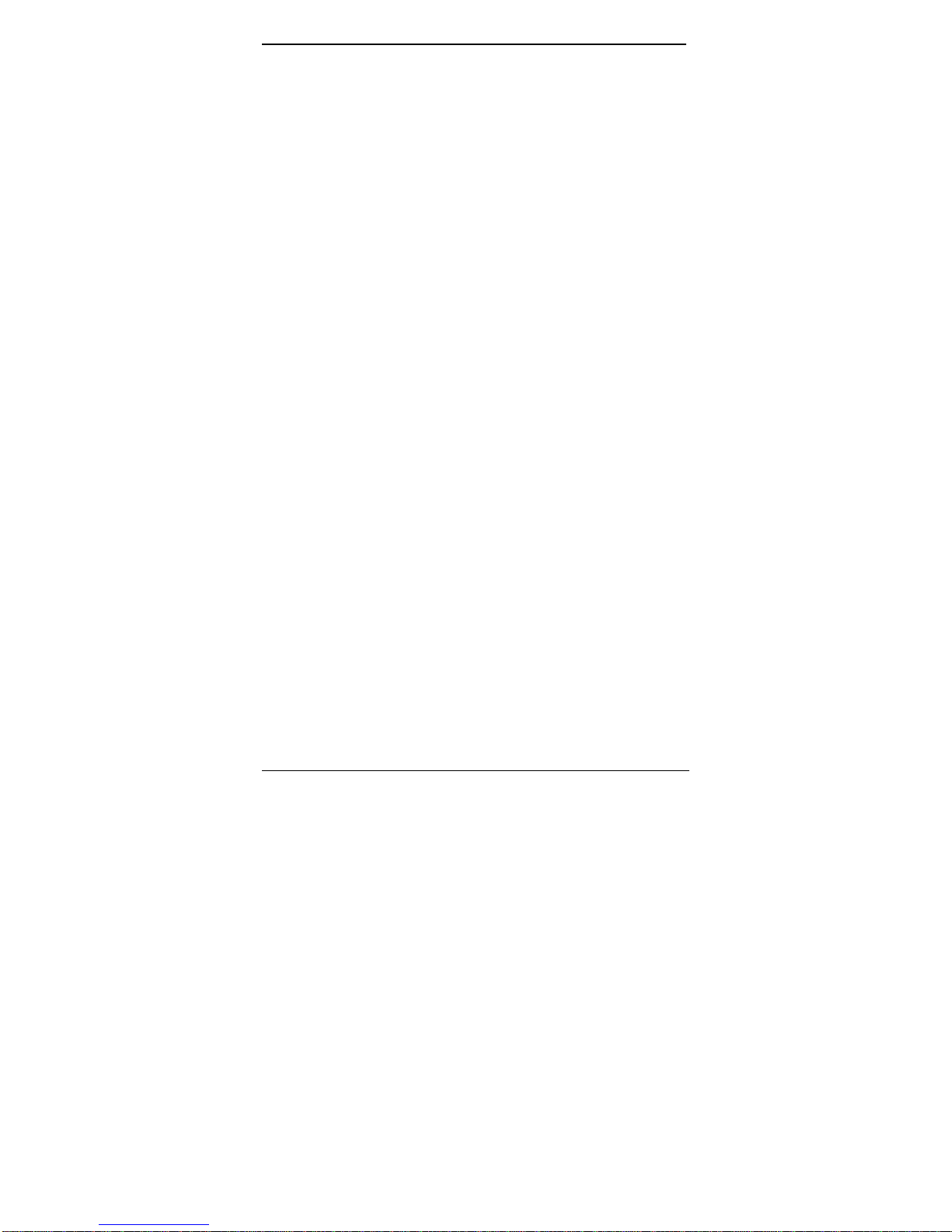
LB9030A-R2_LB9031A-R2_LB9032A-R2
MULTICAST SWITCHING
For multicast switching, the switch checks whether the received frame is a
BPDU. If a BPDU is received, the switch forwards the frame to the CPU for
processing by the spanning tree protocol. Otherwise, the switch performs the
following processes:
VLAN CLASSIFICATION
Same as for unicast switching.
LEARNING
Same as for unicast switching.
FILTERING
After learning the address, the switch checks:
- Whether the source port or destination port is not in the forwarding state.
- Whether the source MAC address or destination MAC address is to be
filtered.
If any of these conditions are met, the switch drops the receiving packet.
Otherwise, it continues with the forwarding process described below.
FORWARDING
The switch floods the received multicast frame to all ports that are in
forwarding state within the VLAN, excluding the source port. At the same time,
the switch ascertains the individual port’s VLAN tagging/untagging
configuration and corresponding VLAN ID to render the appropriate frame
tagging when the frame is ready to be transmitted.
AGING
The switch performs the aging process for the <MAC addresses, VLAN> pair
in the switching database. Once a <MAC address, VLAN> pair is aged out,
the SDB is modified.
SPANNING TREE
The switch supports one Spanning Tree per bridged network.
12
Page 13
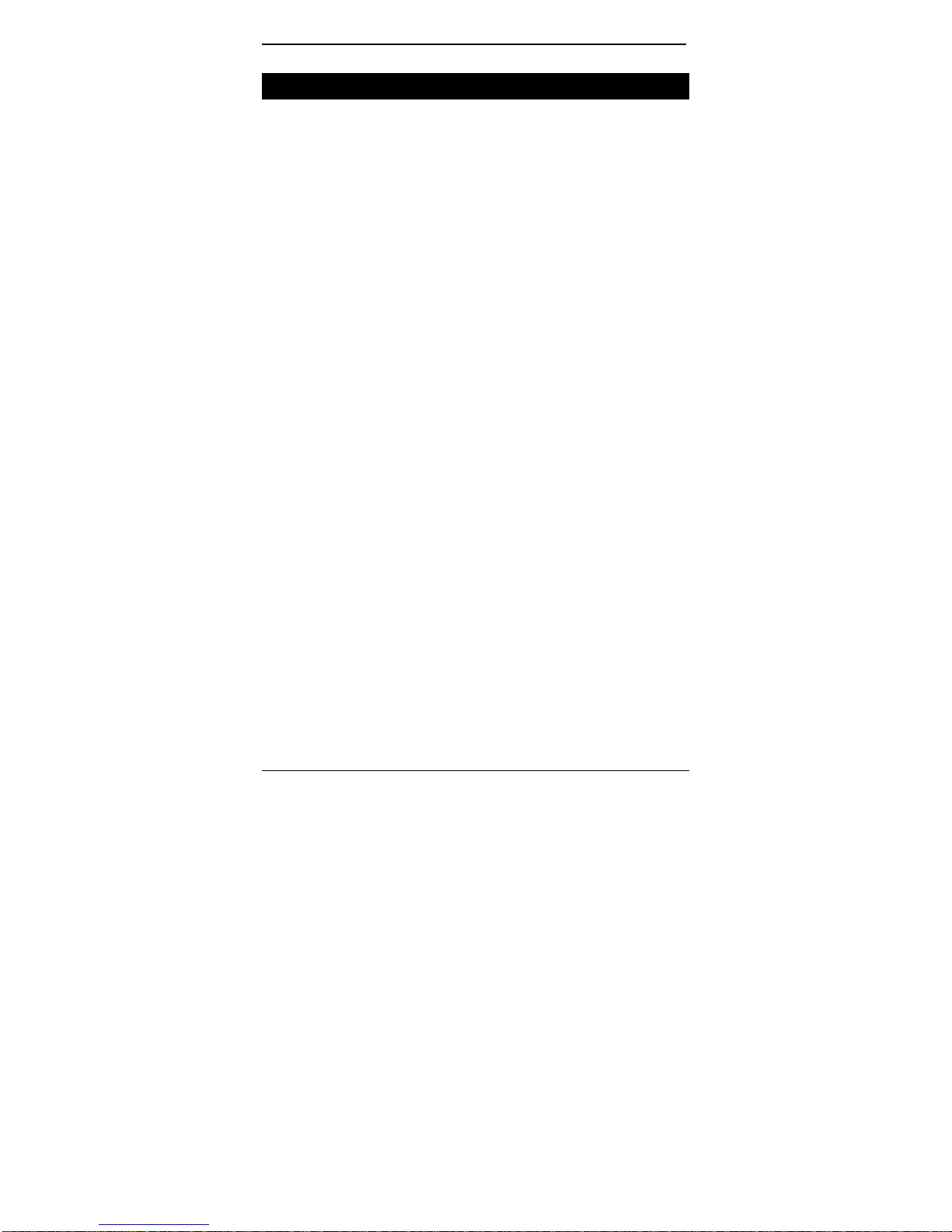
LB9030A-R2_LB9031A-R2_LB9032A-R2
VLAN
A virtual LAN (VLAN) is a network of computers that behave
as if they are connected to the same wire, even though they
may actually be physically located on different segments of a
LAN. VLANs are analogous to a group of end stations,
perhaps on multiple physical LAN segments that are not
constrained by their physical location and can communicate
as if they were on a common LAN.
VLANs are configured through software rather than hardware,
which makes them extremely flexible. One of the biggest
advantages of VLANs is that when a computer is physically
moved to another location, it can stay on the same VLAN
without any hardware reconfiguration.
Because VLANs are not limited by the hardware constraints
that physically connect traditional LAN segments to a network,
they can define a network into various logical configurations.
For example, VLANs can define a network by application. In
this scenario, a company might create one VLAN for
multimedia users and another for email users. VLANs can
also define a network by department. For example, a
company might have one VLAN for its Engineering
Department, another for its Marketing Department, and
another for its Account Payable Department.
VLANs can also be set up according to the organization
structure within a company. For example, the company
president might have his/her own VLAN, the executive staff
might have a different VLAN, and the remaining employees
might have yet a different VLAN.
As these examples show, VLANs offer unparalleled flexibility.
The following sections describe how deploying VLANs can
benefit organizations and reduce administration costs.
13
Page 14
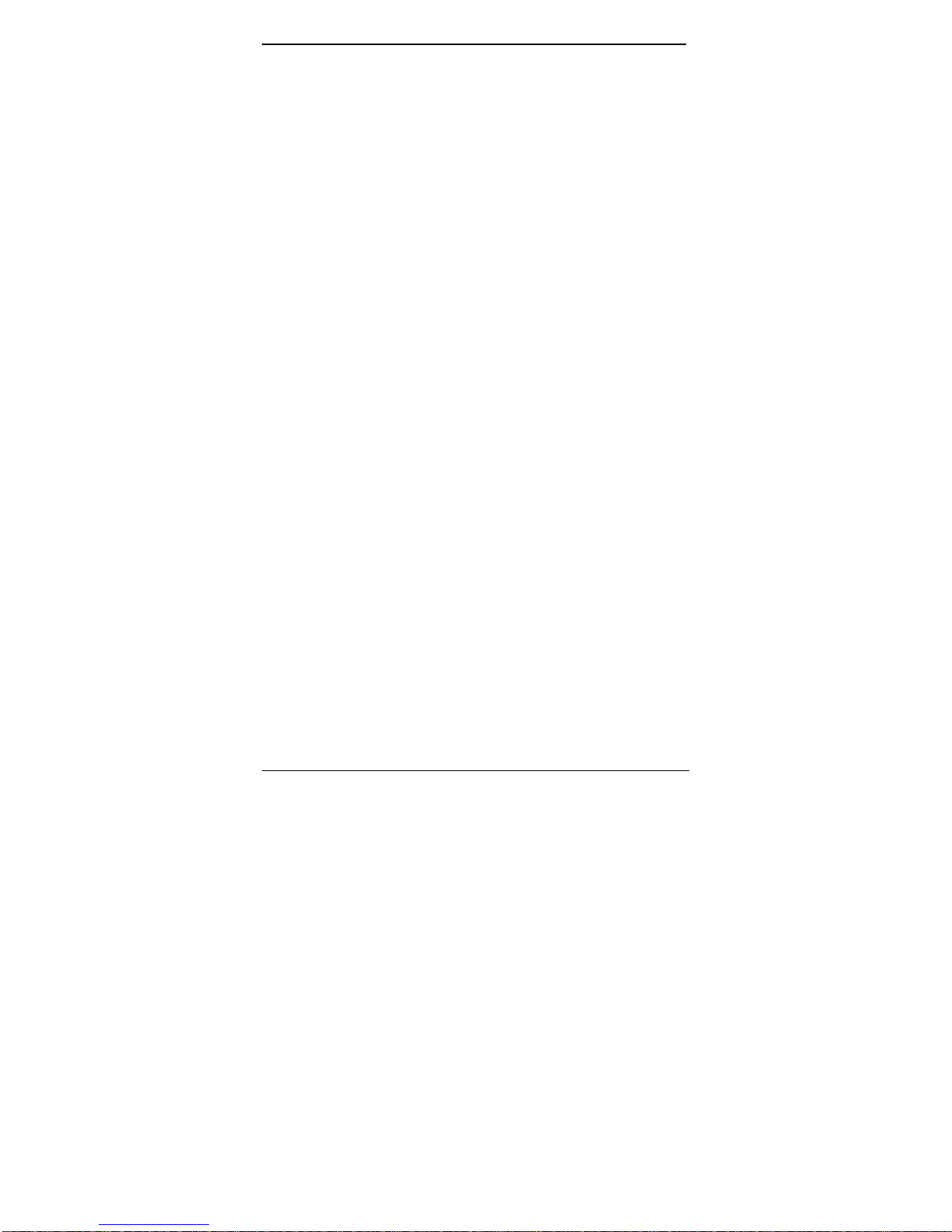
LB9030A-R2_LB9031A-R2_LB9032A-R2
Broadcast Containment
In traditional networks, traffic broadcasts to all network
devices, whether they are the intended recipients or not.
However, VLANs can be set up to contain only those devices
that need to communicate with each other. As a result,
VLANs significantly reduce network congestion. In addition,
VLANs prevent broadcast storms from causing network
meltdown due to volumes of traffic.
Multicast-Based Multimedia Applications
Multimedia applications, such as interactive training, video
conferencing, and news-video transmissions, require large
amounts of bandwidth. These applications are also extremely
sensitive to variable delays, which are unavoidable on a
shared Ethernet network. By defining a VLAN based on the IP
multicast address for all subscribing members on the VLAN,
sufficient bandwidth will be available for these application,
providing true multimedia on Ethernet.
Enhanced Security
Because VLANs are self-contained, only the devices within
the same VLAN can communicate with each other. If a device
in one VLAN wants to communicate with a device in another
VLAN, the traffic must go through a router.
14
Page 15
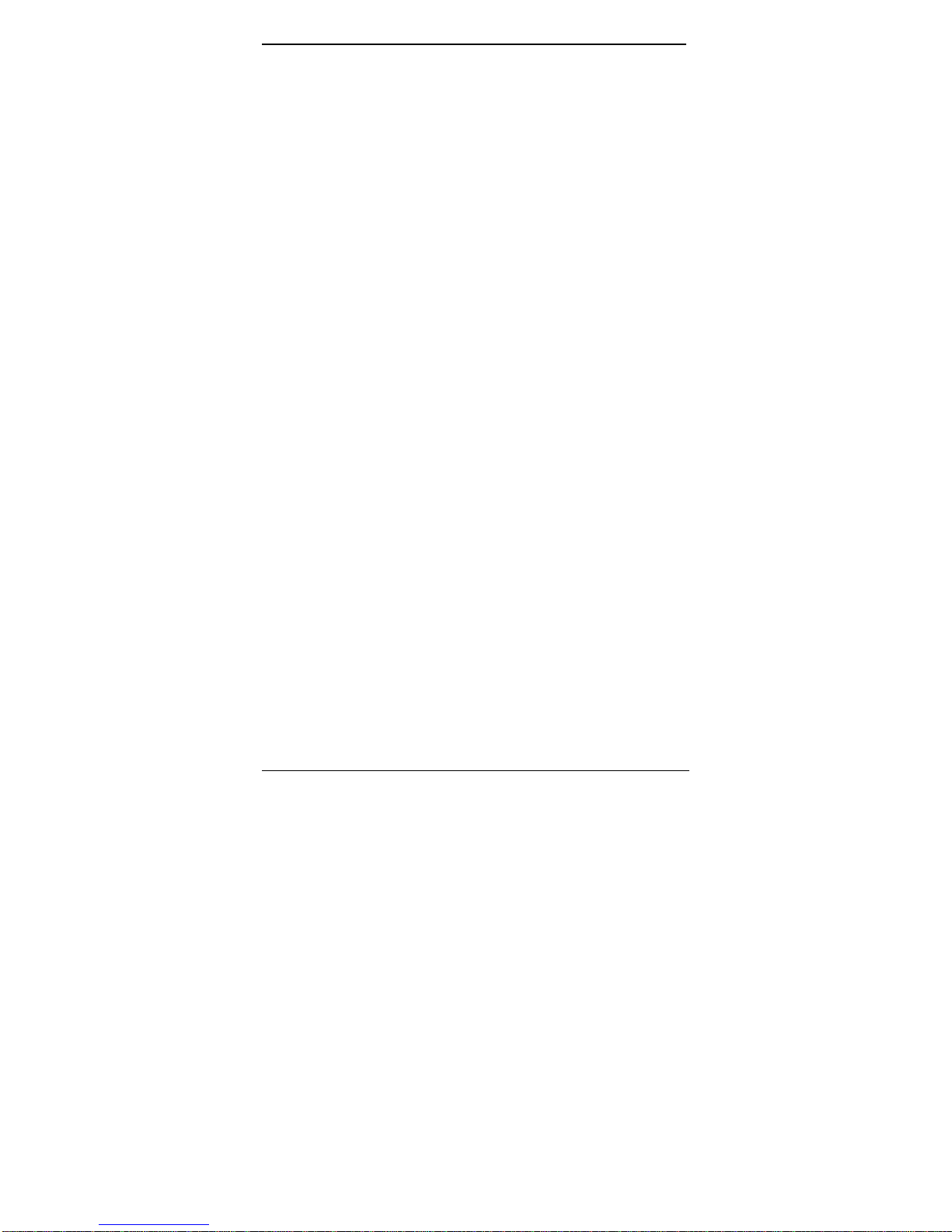
LB9030A-R2_LB9031A-R2_LB9032A-R2
VLAN Membership
VLAN IMPLEMENTATION ALLOWS:
VLANs across multiple switches by using explicit or implicit tagging and the
GARP/GVRP protocol defined in IEEE802.1p and 802.1Q.
An end station’s network interface card may belong to multiple VLANs.
A switch port may be associated with multiple VLANs.
DEFINITIONS OF VLAN MEMBERSHIP
VLAN implementation allows VLAN membership to be defined based on
ports. Port-based VLANs are organized by physical port number. For
example, switch ports 1, 2, 4 and 6 can be grouped on VLAN, while server
ports 3, 5, 7 and 8 can be on another VLAN. Broadcasts from servers within
each group would only go to the members of its own VLAN. This ensures that
broadcast storms cannot cause a network meltdown due to traffic volume.
VLAN MEMBERSHIP LEARNING
Port-based VLAN is defined using a static binding between a VLAN and its
associated ports. The switch’s forwarding decision is based on the
destination MAC address and its associated port ID. Therefore, to make valid
forwarding and flooding decisions, the switch learns the relationship of the
MAC address to its related port – and thus to the VLAN – at runtime.
REMOTE VLAN LEARNING
In addition to providing network management tools that allow network
administrators to statically add and delete VLAN member ports, the switch
also supports GVRP (GARP VLAN Registration Protocol). GVRP allows for
dynamic registration of VLAN port members within switch and across multiple
switches.
Other than supporting dynamic updating of registration entries in a switch,
GVRP is used to communicate VLAN registration information to other
VLAN-aware switches, so that a VLAN member can cover a wide span of
switches on a network.
GVRP allows both VLAN-aware workstations and switches to issue and
revoke VLAN memberships. VLAN-aware switches register and propagate
VLAN membership to all ports that belong to the active topology of the VLAN.
15
Page 16

LB9030A-R2_LB9031A-R2_LB9032A-R2
VLAN CONFIGURATION
The switch provides a Local/Remote Management Console
Interface for VLAN configuration and management An
SNMP-based VLAN MIB is also provided.
Intra-VLAN Communication
The switch supports intra-VLAN communication through
hardware, as described in “Basic Functions” section.
Inter-VLAN Communication
The switch supports inter-VLAN communication using
CPU-based routing software.
16
Page 17
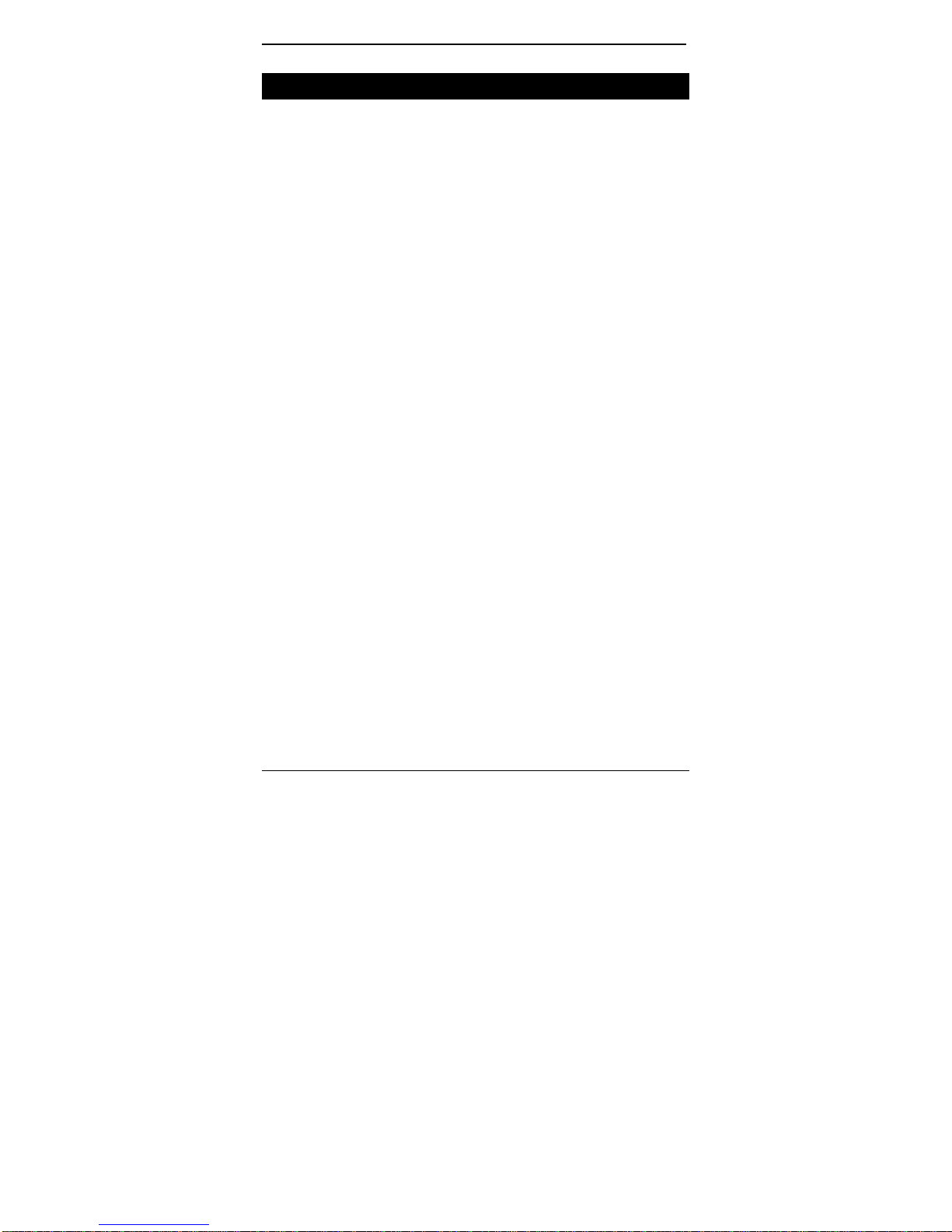
LB9030A-R2_LB9031A-R2_LB9032A-R2
GVRP
In addition to network management tools that allow network
administrators to statically add and delete VLAN member
ports, the routing switch supports GARP VLAN Registration
Protocol (GVRP). GVRP supports dynamic registration of
VLAN port members within a switch and across multiple
switches.
In addition to dynamically updating registration entries within
a switch, GVRP is used to communicate VLAN registration
information to other VLAN-aware switches, so that members
of a VLAN can cover a wide span of switches on a network.
GVRP allows both VLAN-aware workstations and switches to
issue and revoke VLAN memberships. VLAN-aware switches
register and propagate VLAN membership to all ports that are
part of the active topology of the VLAN.
17
Page 18
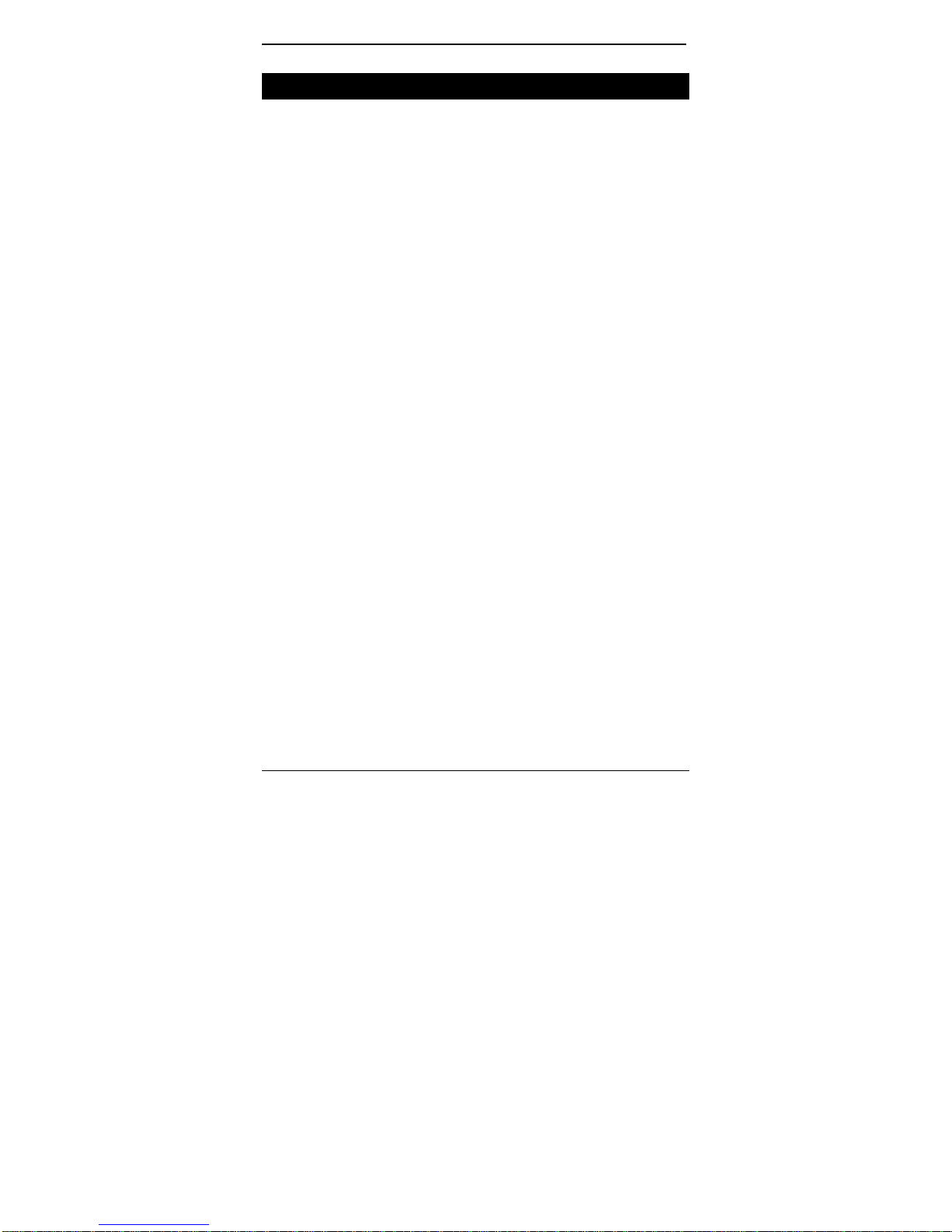
LB9030A-R2_LB9031A-R2_LB9032A-R2
IGMP Snooping and IP Multicast Filtering
The Internet Group Management Protocol (IGMP) runs
between hosts and their immediately neighboring multicast
routers. The protocol’s mechanisms allow a host to inform its
local router that it wants to receive transmissions addressed
to a specific multicast group.
Routers periodically query the LAN to determine if known
group members are still active. If there is more than one
router on the LAN performing IP multicasting, one of the
routers is elected “querier” and assumes the responsibility of
querying the LAN for group members.
Based on the group membership information learned from the
IGMP, a router can determine which (if any) multicast traffic
needs to be forwarded to each of its “leaf” sub-networks.
Multicast routers use this information, along with a multicast
routing protocol, to support IP multicasting across the
Internet.
IGMP provides the final step in an IP multicast packet delivery
service since it is only concerned with the forwarding of
multicast traffic from the local route to group members on
directly attached sub-networks.
Routing switches support IP Multicast Filtering by:
• Passively snooping on the IGMP Query and IGMP Report
packets transferred between IP Multicast Routers and IP
Multicast host groups to learn IP Multicast group members,
and
• Actively sending IGMP Query messages to solicit IP
Multicast group members.
The purpose of IP multicast filtering is to optimize a switched
network’s performance, so multicast packets will only be
forwarded to those ports containing multicast group hosts
18
Page 19
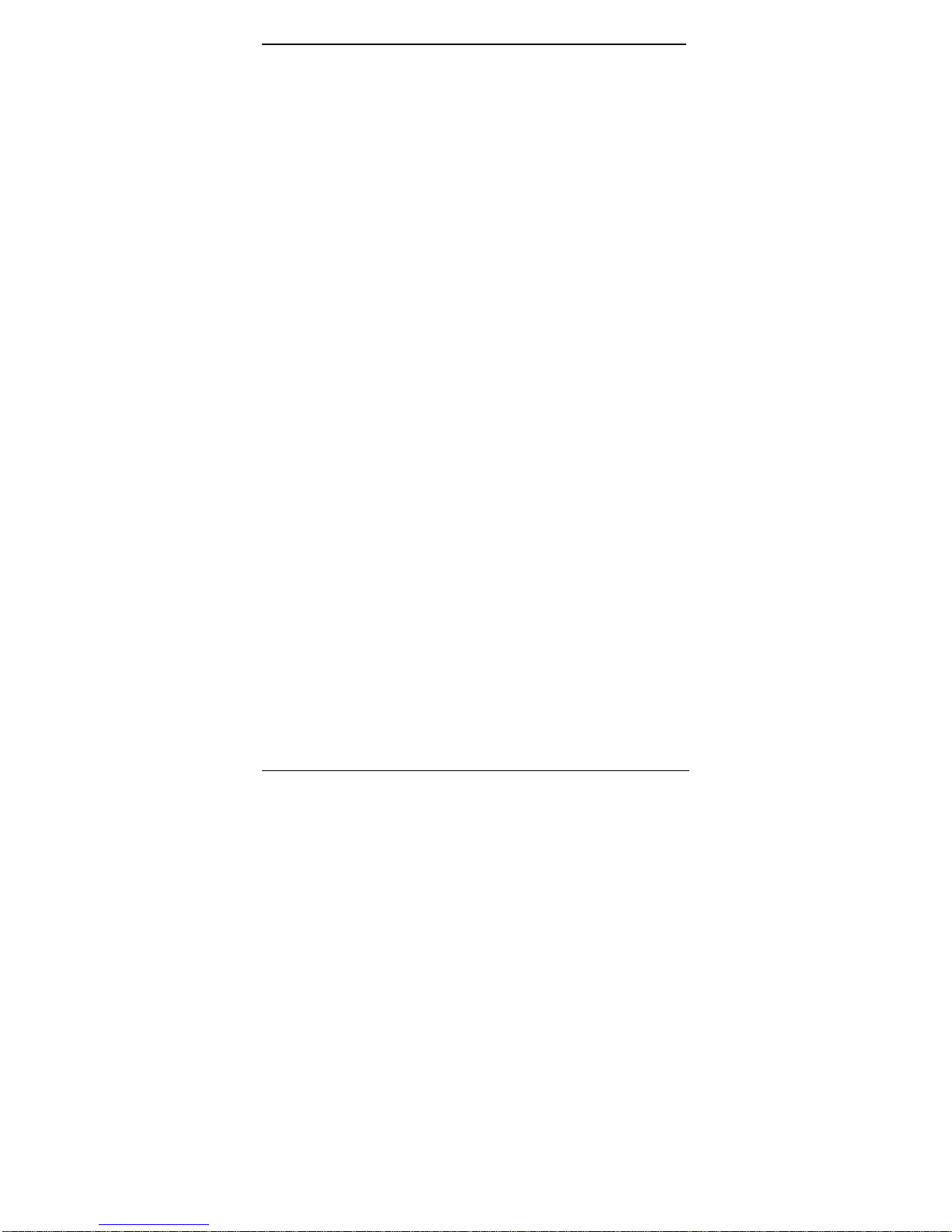
LB9030A-R2_LB9031A-R2_LB9032A-R2
members and routers instead of flooding to all ports in the
subnet (VLAN).
Routing switches with IP multicast filtering/switching
capability not only passively monitor IGMP Query and Report
messages, DVMRP Probe messages, PIM, and MOSPF
Hello messages; they also actively send IGMP Query
messages to learn locations of multicast routers and member
hosts in multicast groups within each VLAN.
Note, however, IGMP neither alters nor routes any IP
multicast packets. Since IGMP is not concerned with the
delivery of IP multicast packets across sub-networks, an
external IP multicast router is needed if IP multicast packets
have to be routed across different sub-networks.
19
Page 20
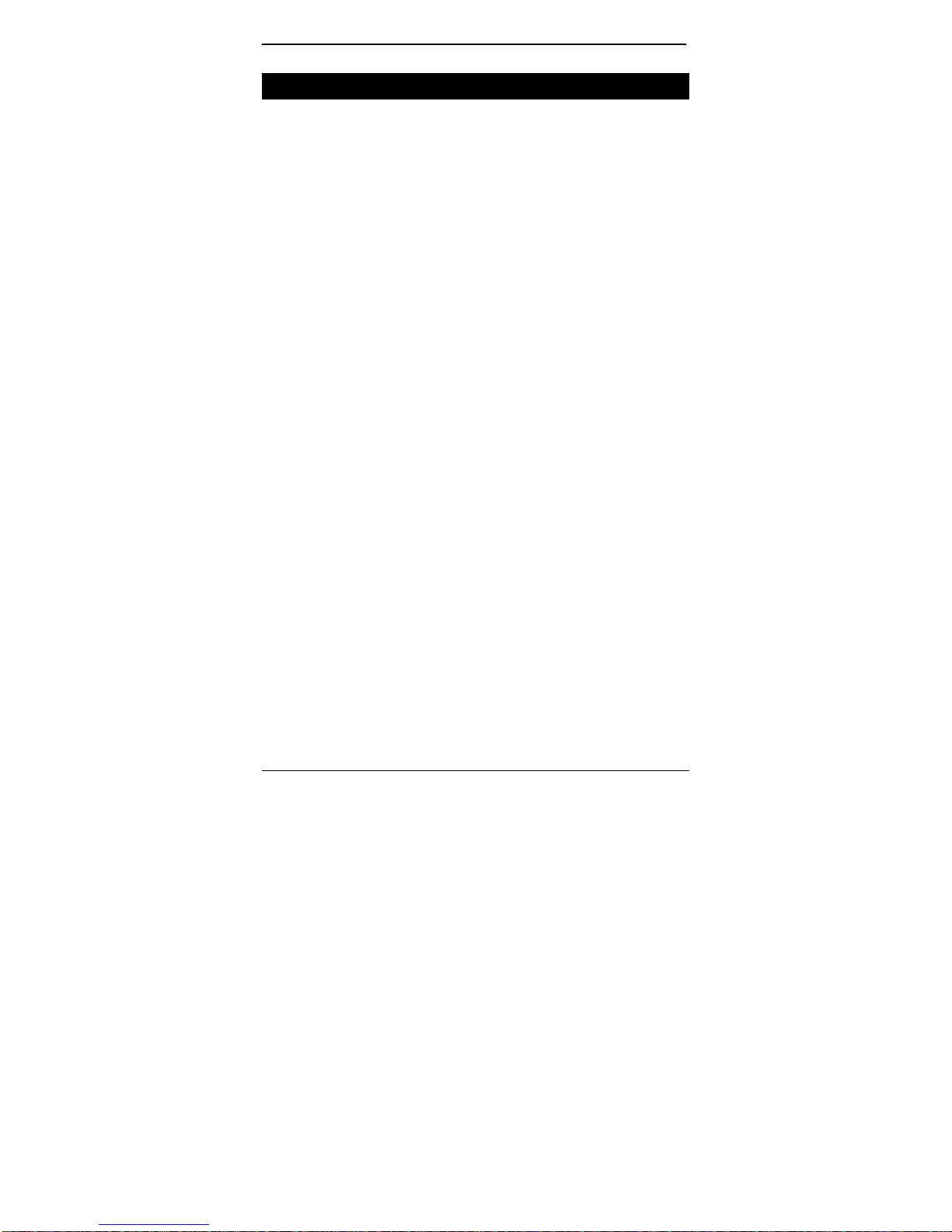
LB9030A-R2_LB9031A-R2_LB9032A-R2
Switch Management
ADMINISTRATION CONSOLE VIA RS-232 SERIAL PORT
The switch provides an onboard serial port, which allows the switch to be
configured via a directly connected terminal or a Telnet session.
WEB-BASED BROWSER INTERFACE
The switch also hosts a point-and-click browser-based interface that lets
users access full switch configuration and functionality from a Netscape or
Internet Explorer browser.
EXTERNAL SNMP-BASED NETWORK MANAGEMENT APPLICATION
The switch can also be configured via SNMP.
For more information on switch management, refer to the
“Switch Management” section.
20
Page 21
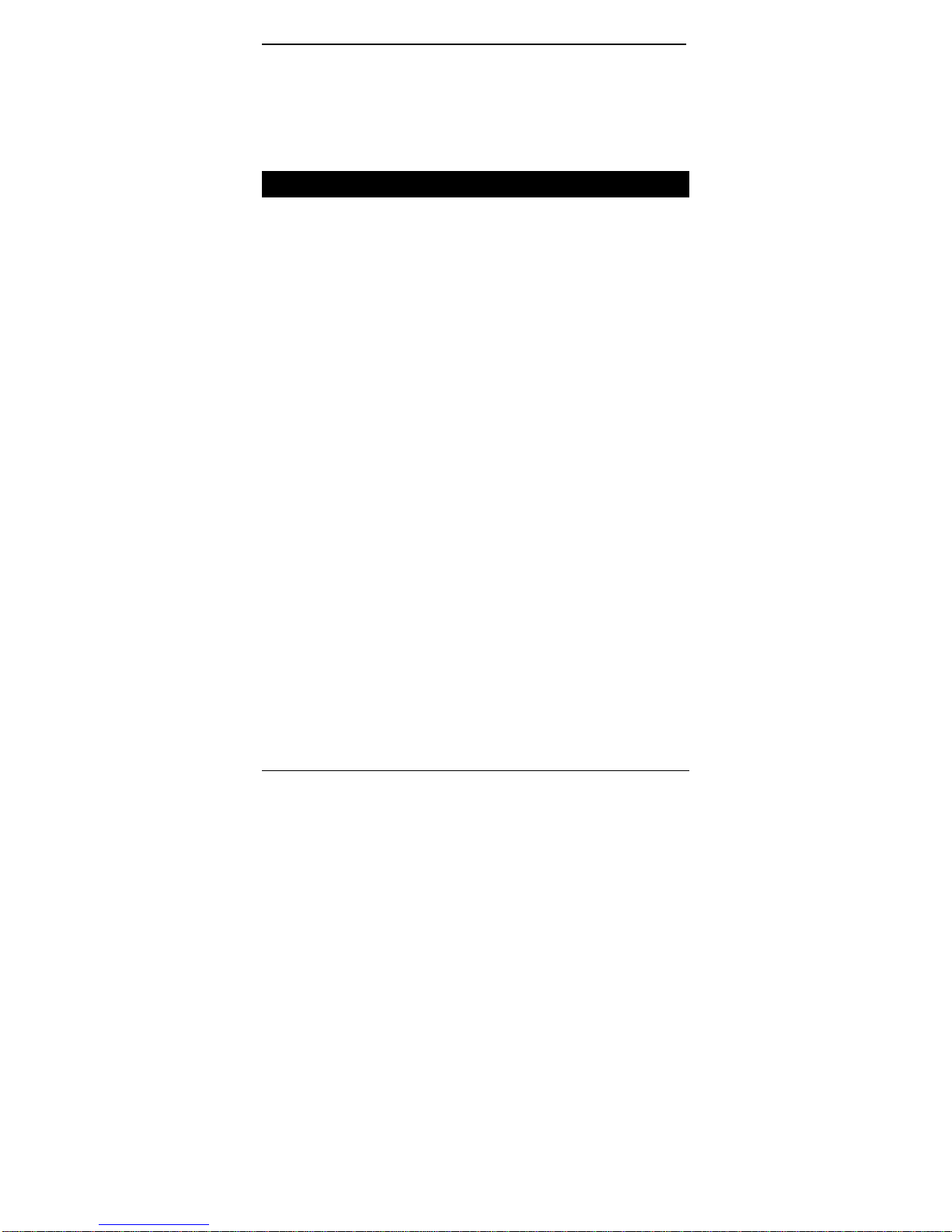
LB9030A-R2_LB9031A-R2_LB9032A-R2
Installation
This chapter gives step-by-step instructions about how to
install the switch:
Selecting a Site for the Switch
As with any electric device, you should place the switch
where it will not be subjected to extreme temperatures,
humidity, or electromagnetic interference. Specifically, the
site you select should meet the following requirements:
- The ambient temperature should be between 0 to 45
degrees Celsius.
- The relative humidity should be less than 90 percent,
non-condensing.
- Surrounding electrical devices should not exceed the
electromagnetic field (RFC) standards.
- Make sure that the switch receives adequate ventilation.
Do not block the ventilation holes on each side of the
switch or the fan exhaust port on the rear of the switch.
- The power outlet should be within 1.8 meters of the
switch.
21
Page 22

LB9030A-R2_LB9031A-R2_LB9032A-R2
Connecting to Power
Internal power:
Step 1: Connect the supplied AC power cord to the receptacle on the back
Step 2: Turn on the switch by flipping the ON/OFF switch on the rear of the
Step 3: The O position is OFF.
of the switch, and then plug it into a standard AC outlet with a
voltage range from 100 to 240 Vac.
unit to I (ON) position.
Figure 3-1: Rear view
External power:
Step 1: Connect the supplied AC to DC power adapter to the receptacle at
Step 2: Attach the plug into a standard AC outlet with the appropriate AC
the back of the switch.
voltage.
Figure 3-2: Rear view
22
Page 23
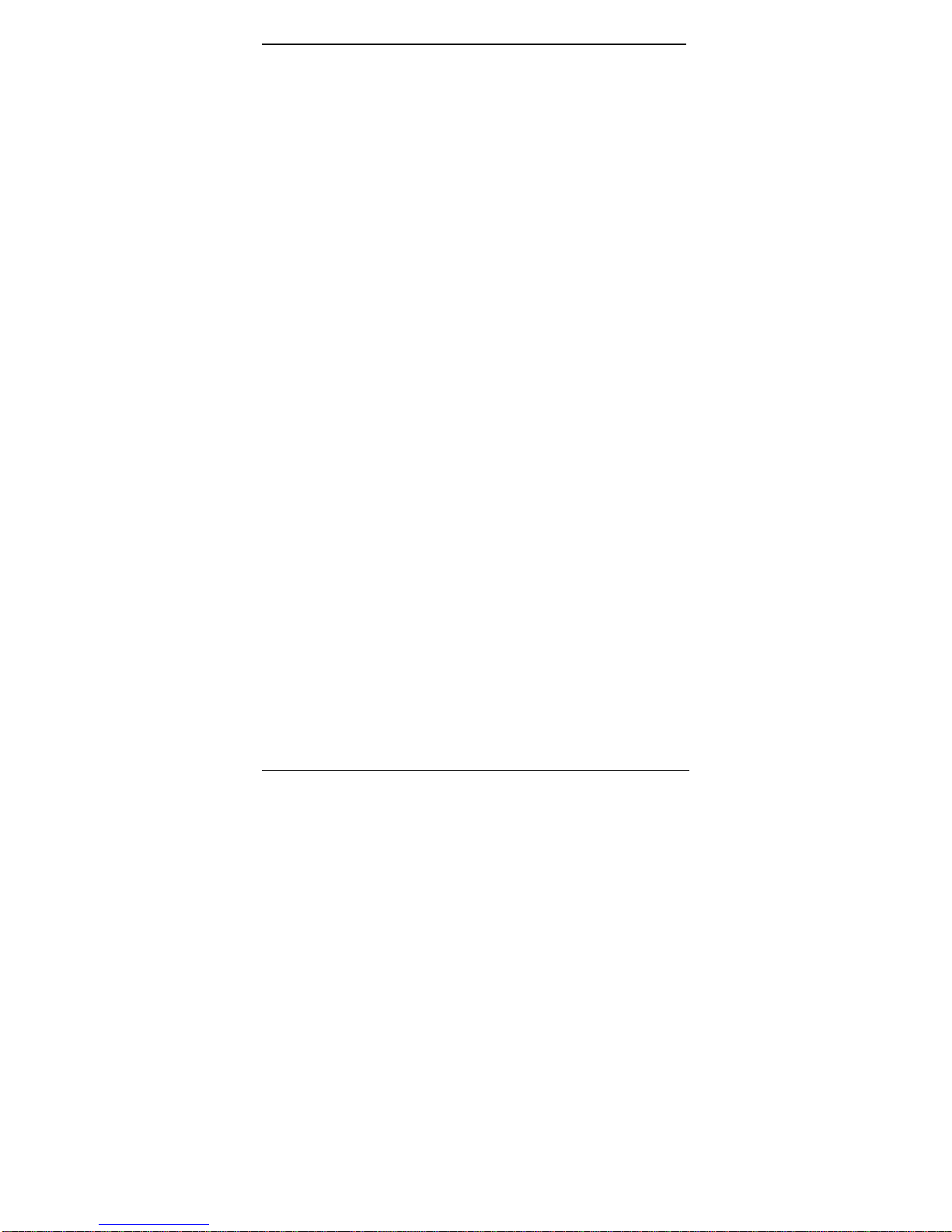
LB9030A-R2_LB9031A-R2_LB9032A-R2
Power-on Self test (POST)
The Switch performs its Power-On Self Test (POST) when the power is
switched on. During the POST, the switch CPU will:
Perform a series of diagnostic procedures to make sure the basic system is
functioning properly.
A command line prompts when you press the Esc key on a terminal
connected to the switch serial port during the POST process. Then you can
execute the following options:
DOWNLOAD RUNTIME SOFTWARE FROM SERIAL PORT0
This will download the runtime system image to the switch via the serial port.
Before selecting this option, make sure:
- A host system is running a terminal emulation program that supports the
Kermit file transfer protocol.
- The host system’s hard drive has the required binary file that will be
downloaded to the switch.
CONFIGURE THE SYSTEM
This option lets you modify any configurable parameter in the switch’s flash
ROM before the switch system boots.
RUN MANUFACTURING DIAGNOSTICS
This option is to download the manufacturer’s diagnostics. Refer to Download
Runtime Software for download requirements.
When the file transfer is completed, the target system jumps to the entry point
of the diagnostic program and starts executing the diagnostic code. The Main
Menu of the diagnostic program appears where you can initiate tests or
obtain system information. Note that user intervention is not required when a
test runs, unless an error occurs. If an error occurs during testing, you are
given the choice of continuing the diagnostics or skip the error.
23
Page 24
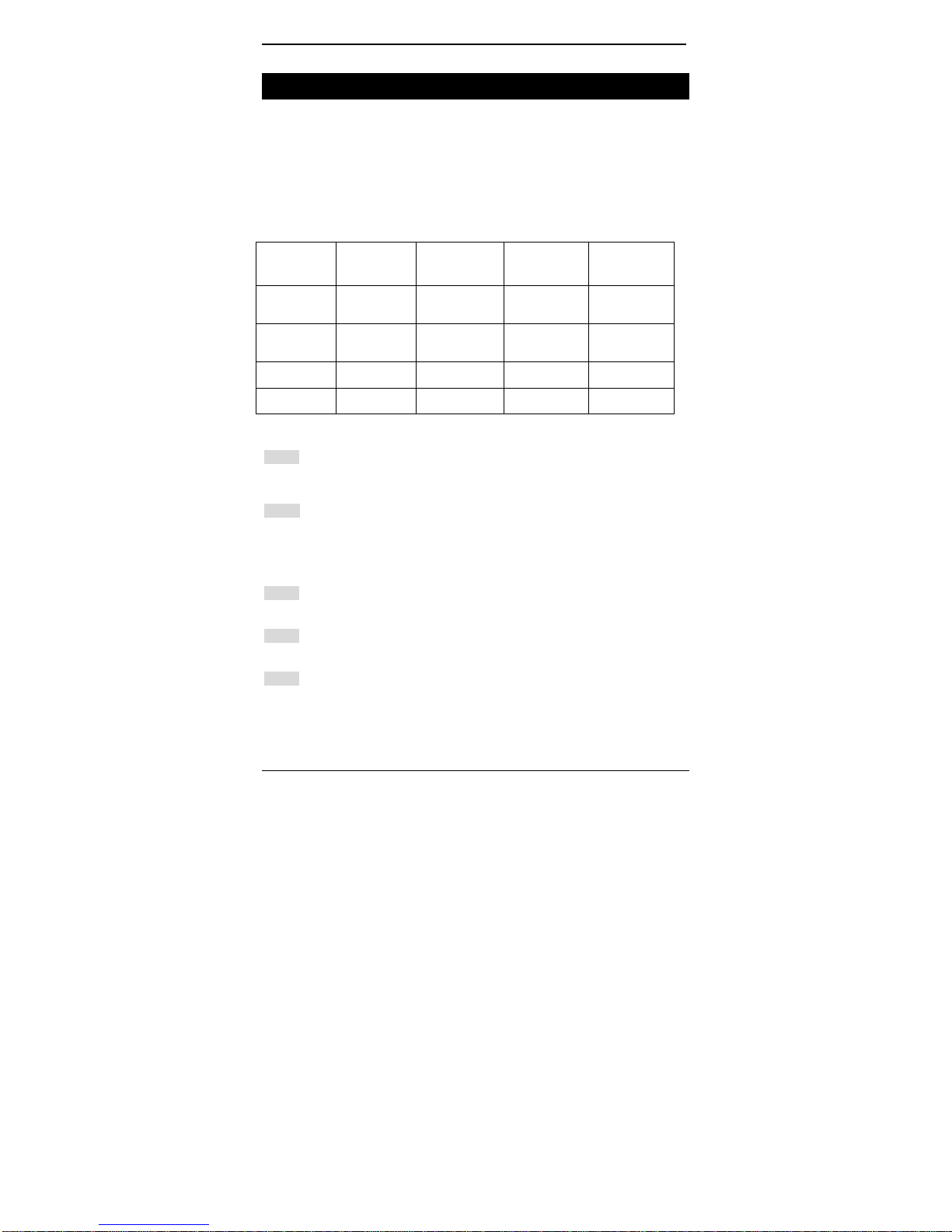
LB9030A-R2_LB9031A-R2_LB9032A-R2
Connecting to Your Network
Cable Type & Length
It is necessary to follow the cable specifications below when
connecting the switch to your network. Use appropriate
cables that meet your speed and cabling requirements.
Table 3: Cable Specifications
Speed
Connector Port Speed
Half/Full
Duplex
10BaseT RJ-45 10/20 Mbps 2-pair
100BaseTX RJ-45 100/200 Mbps 2-pair
100BaseFX ST, SC 100/200 Mbps MMF (50 or
100BaseFX ST, SC 100/200 Mbps SMF (9 or
Cable
UTP/STP
Cat. 3, 4, 5
UTP/STP
Cat. 5
62.5µm)
10µm)
Max.
Distance
100m
100m
2km
15, 40, 75,
100 or 120km
Cabling
Step 1: First, ensure the power of the switch and end devices is turned off.
<Note> Always ensure that the power is off before any installation.
Step 2: Prepare cable with corresponding connectors for each type of port
<Note> To connect two regular RJ-45 ports between switches or hubs, you need a
Step 3: Consult Table 3 in previous section for cabling requirements based
Step 4: Connect one end of the cable to the switch and the other end to a
Step 5: Once the connections between two end devices are made
in use.
cross-over or straight cable.
on connectors and speed.
desired device.
successfully, turn on the power and the switch is operational.
24
Page 25
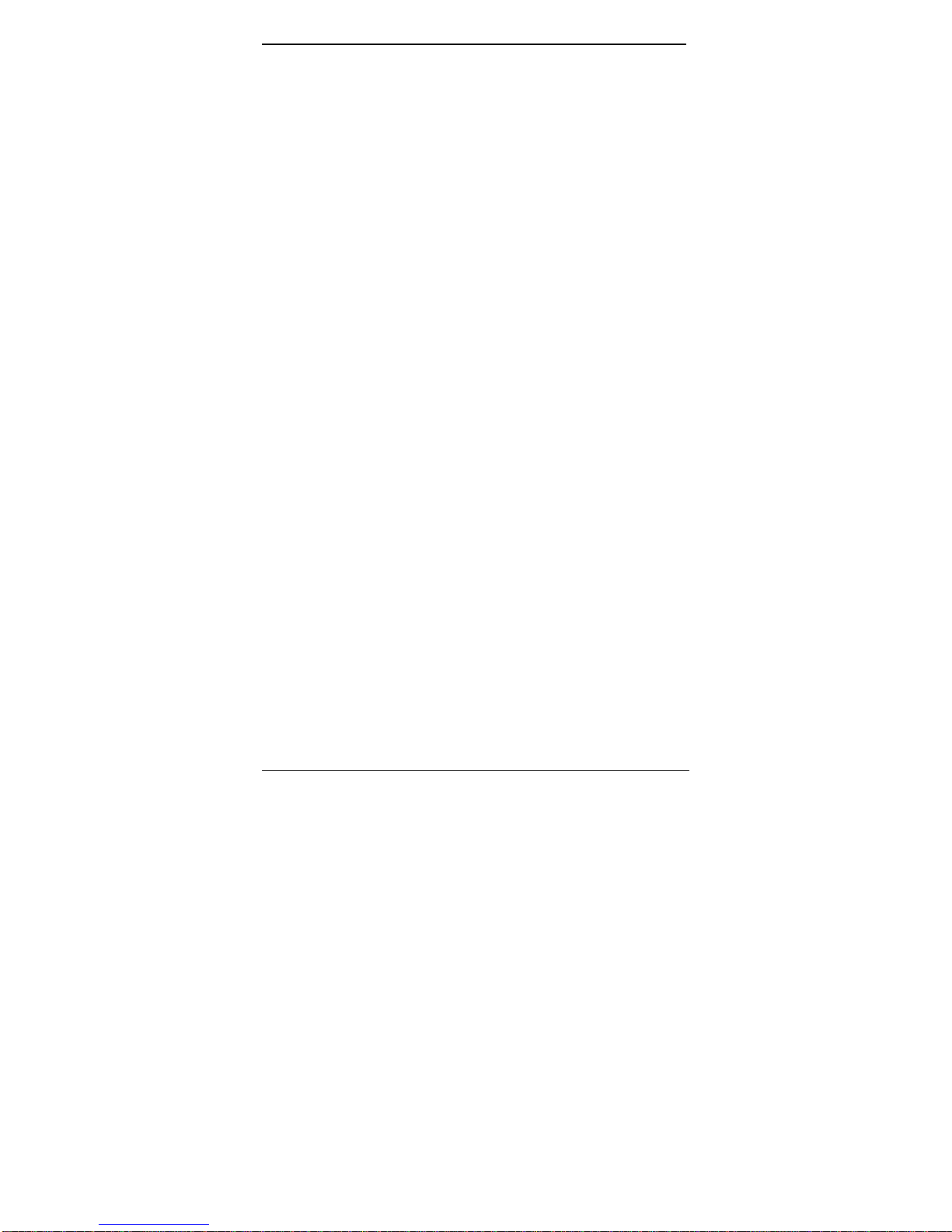
LB9030A-R2_LB9031A-R2_LB9032A-R2
Switch Management
This chapter explains the methods that you can use to
configure management access to the switch. It describes the
types of management applications and the communication
and management protocols that deliver data between your
management device (workstation or personal computer) and
the system. It also contains information about port connection
options.
This chapter covers the following topics:
• Management Access Overview
• Key Concepts
• Key Guidelines for Implementation
• Administration Console Access
• Web Management Acc ess
• SNMP Access
• Standards, Protocols, and Related Reading
25
Page 26
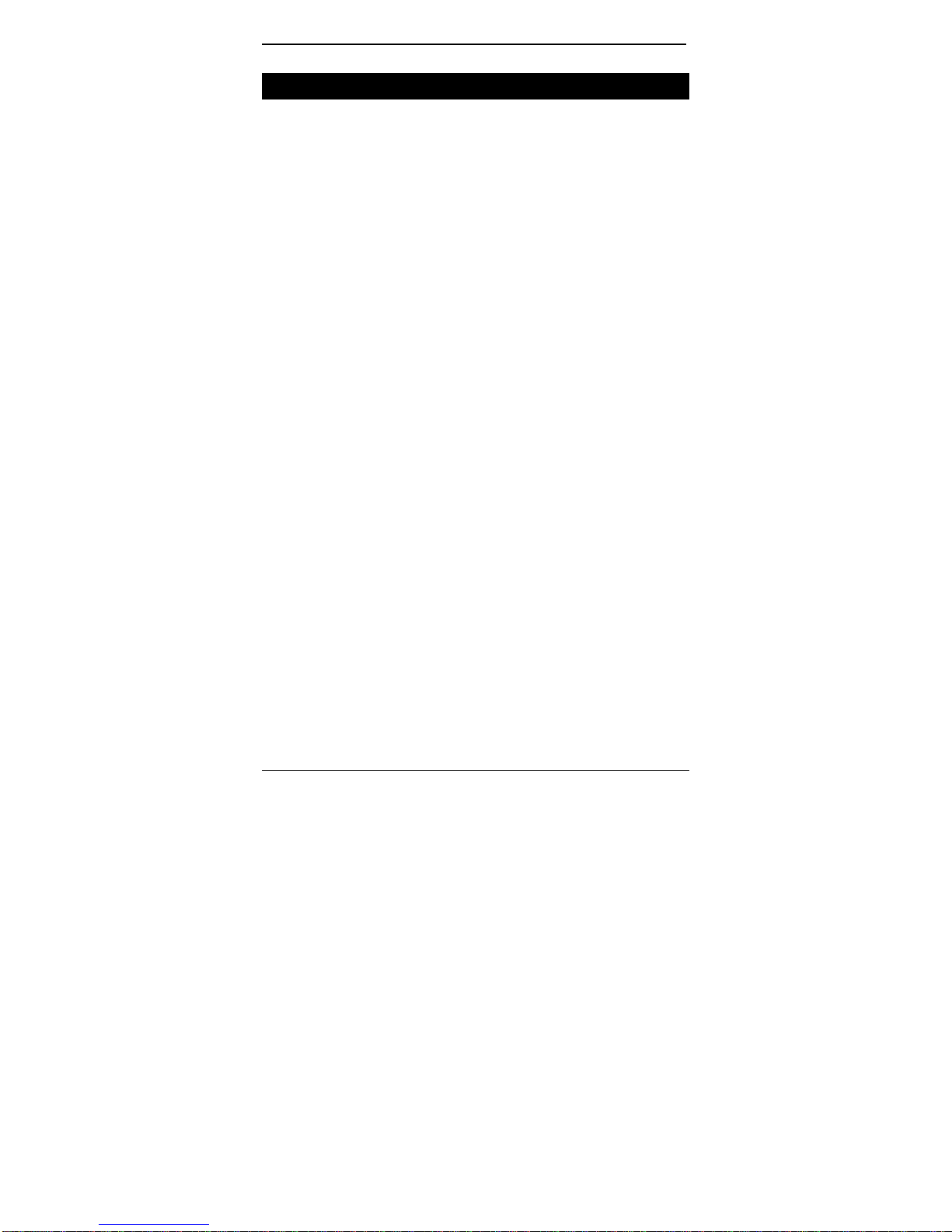
LB9030A-R2_LB9031A-R2_LB9032A-R2
Management Access Overview
The switch gives you the flexibility to access and manage the
switch using any or all of the following methods.
The administration console and web browser interface
support are embedded in the switch software and are
available for immediate use.
Administration console via RS-232 serial port
Advantages
- No IP address or subnet needed
- Text-based
- Telnet functionality and HyperTerminal built into Windows
95/98/NT/2000 operating systems
Disadvantages
- Must be near switch or use dial-up connection
- Inconvenient for remote users
- Modem connection may prove to be unreliable or slow
Web-based browser interface
Advantages
- Ideal for configuring the switch remotely
- Compatible with all popular browsers
- Can be accessed from any location
- Most visually appealing
Disadvantages
- Security can be compromised (hackers need only know the IP address and
subnet mask)
- May encounter lag times on poor connections
External SNMP-based network management
application
Advantages
- Communicates with switch functions at the MIB level
- Based on open standards
Disadvantages
- Requires SNMP manager software
- Least visually appealing of all three methods
- Some settings require calculations
- Security can be compromised (hackers need only know the community
name)
26
Page 27
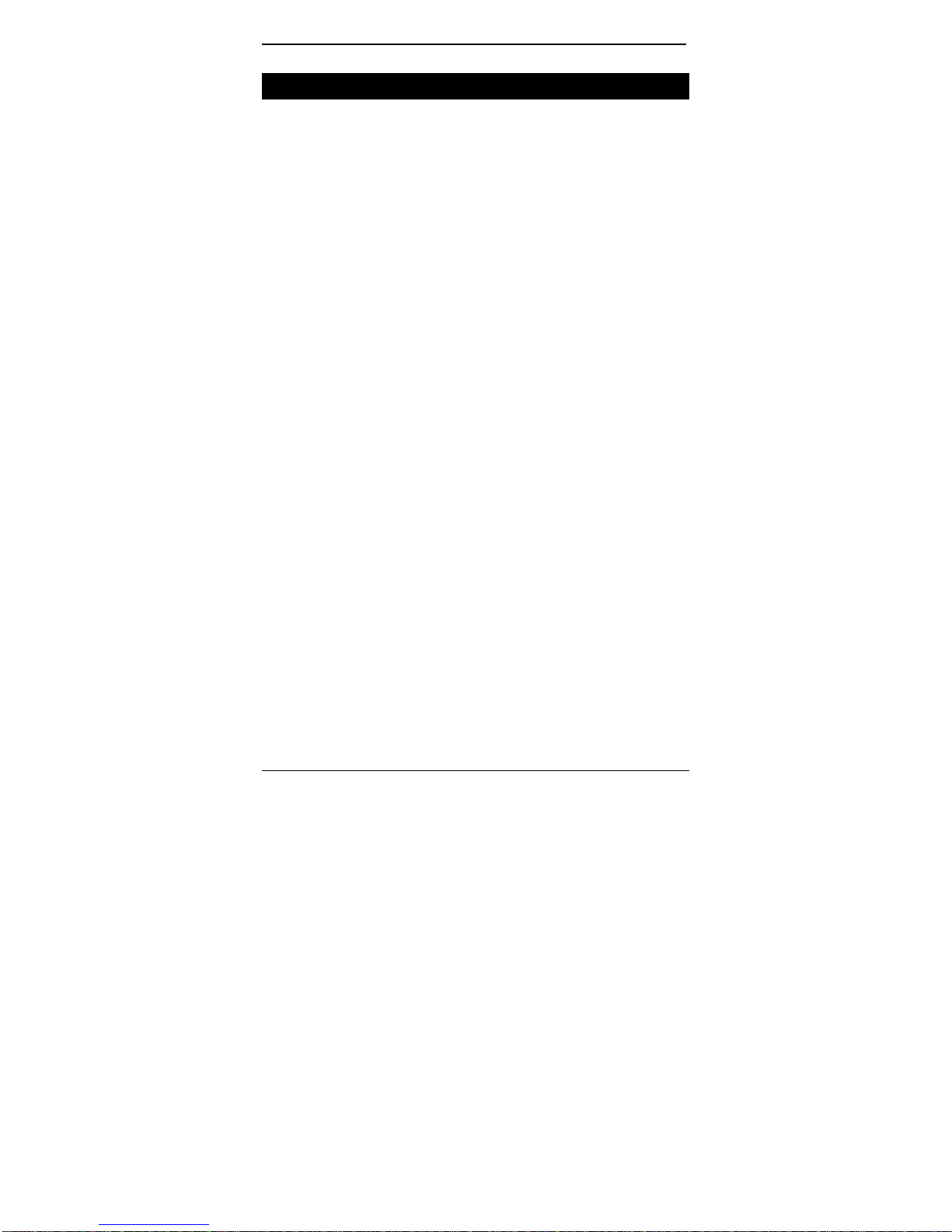
LB9030A-R2_LB9031A-R2_LB9032A-R2
Administration Console
The administration console is an internal, character-oriented,
menu-driven user interface for performing system
administration such as displaying statistics or changing option
settings.
Using this method, you can view the administration console
from a terminal, personal computer, Apple Macintosh, or
workstation connected to the switch’s console port.
There are two ways to use this management method: direct
access or modem access. The following sections describe
these methods.
Direct Access
Direct access to the administration console is achieved by
directly connecting a terminal or a PC equipped with a
terminal-emulation program (such as HyperTerminal) to the
switch console port.
When using the management method, configure the
terminal-emulation program to use the following parameters
(you can change these settings after login):
[Default parameters]
115,200bps
8 data bits
No parity
1 stop bit
This management method is often preferred because you can
remain connected and monitor the system during system
reboots. Also, certain error messages are sent to the serial
port, regardless of the interface through which the associated
action was initiated. A Macintosh or PC attachment can use
any terminal-emulation program for connecting to the terminal
27
Page 28
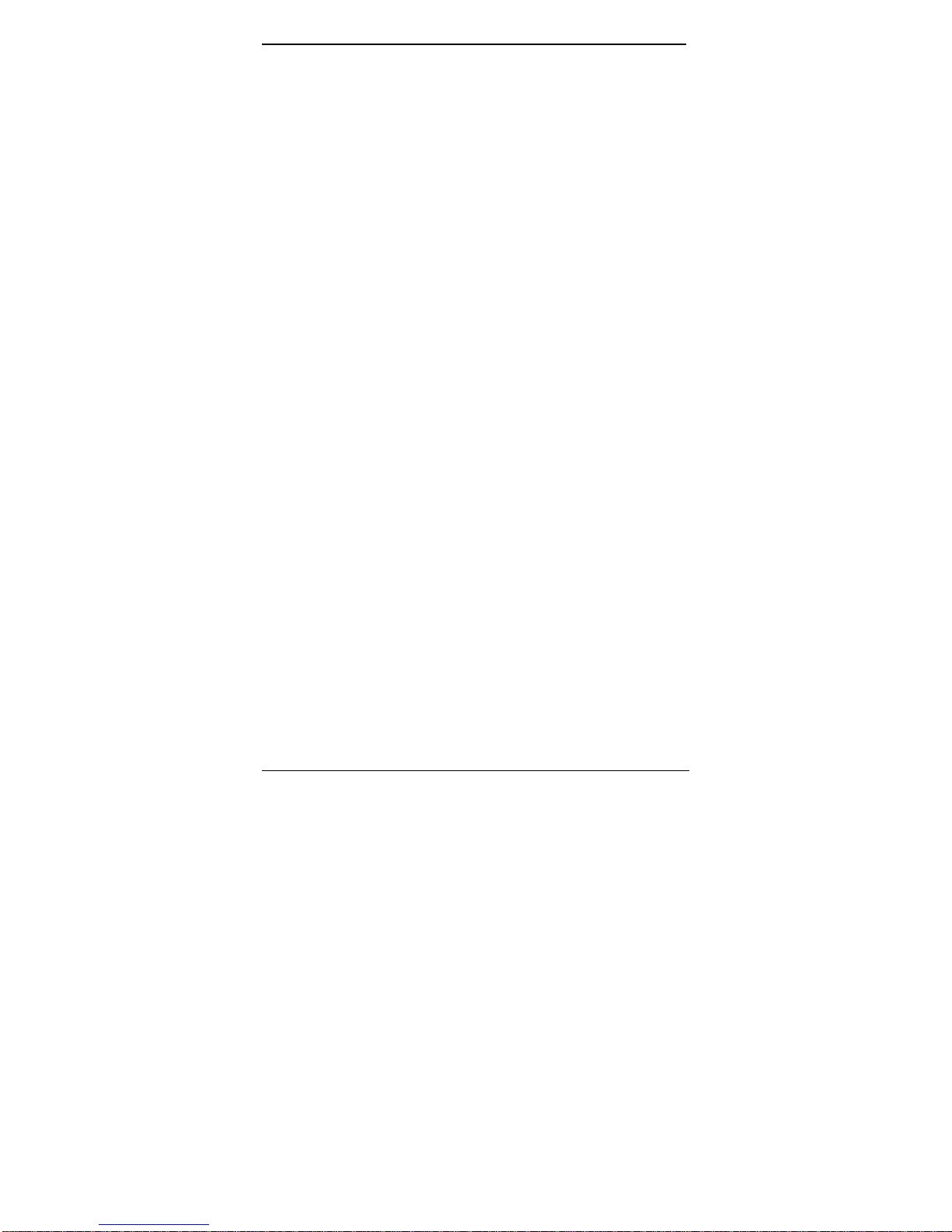
LB9030A-R2_LB9031A-R2_LB9032A-R2
serial port. A workstation attachment under UNIX can use an
emulator such as TIP.
Modem Access
You can access the switch’s administration console from a
PC or Macintosh using an external modem attached to the
console port. The switch management program provides
Console Port screen, accessible from the Basic
Management screen, which lets you configure parameters for
modem access.
When you have configured the external modem from the
administration console, the switch transmits characters that
you have entered as output on the modem port. The switch
echoes characters that it receives as input on the modem port
to the current administration console session. The console
appears to be directly connected to the external modem.
28
Page 29

LB9030A-R2_LB9031A-R2_LB9032A-R2
Web Management
The switch provides a browser interface that lets you
configure and manage the switch remotely.
After you set up your IP address for the switch, you can
access the switch’s web interface applications directly in your
web browser by entering the IP address of the switch. You
can then use your web browser to list and manage switch
configuration parameters from one central location, just as if
you were directly connected to the switch’s console port.
Web Management requires either Microsoft Internet Explorer
4.01 or later or Netscape Navigator 4.03 or later.
Netscape Navigator
If you use Netscape Navigator 4.03 or 4.04, install the Netscape JDK 1.1
Patch. Download the patch from:
http://help.hetscape.com/filelib.html#smartupdate
If you encounter problems accessing Help files when you use Netscape,
clear the browser memory cache and disk cache, and restart the browser.
Internet Explorer
If you use Internet Explorer, install the latest 4.01 Service Pack 1. This
service pack makes Internet Explorer Year 2000 compliant and fixes other
product-support issues. Download the 4.01 Service Pack 1 from the following
location:
http://www.microsoft.com/msdownload/iebuild/ie4sp1_win32/en/ie4sp1_win3
2.htm
If the above link is unavailable, download the service pack from the Microsoft
home page:
http://www.microsoft.com
29
Page 30
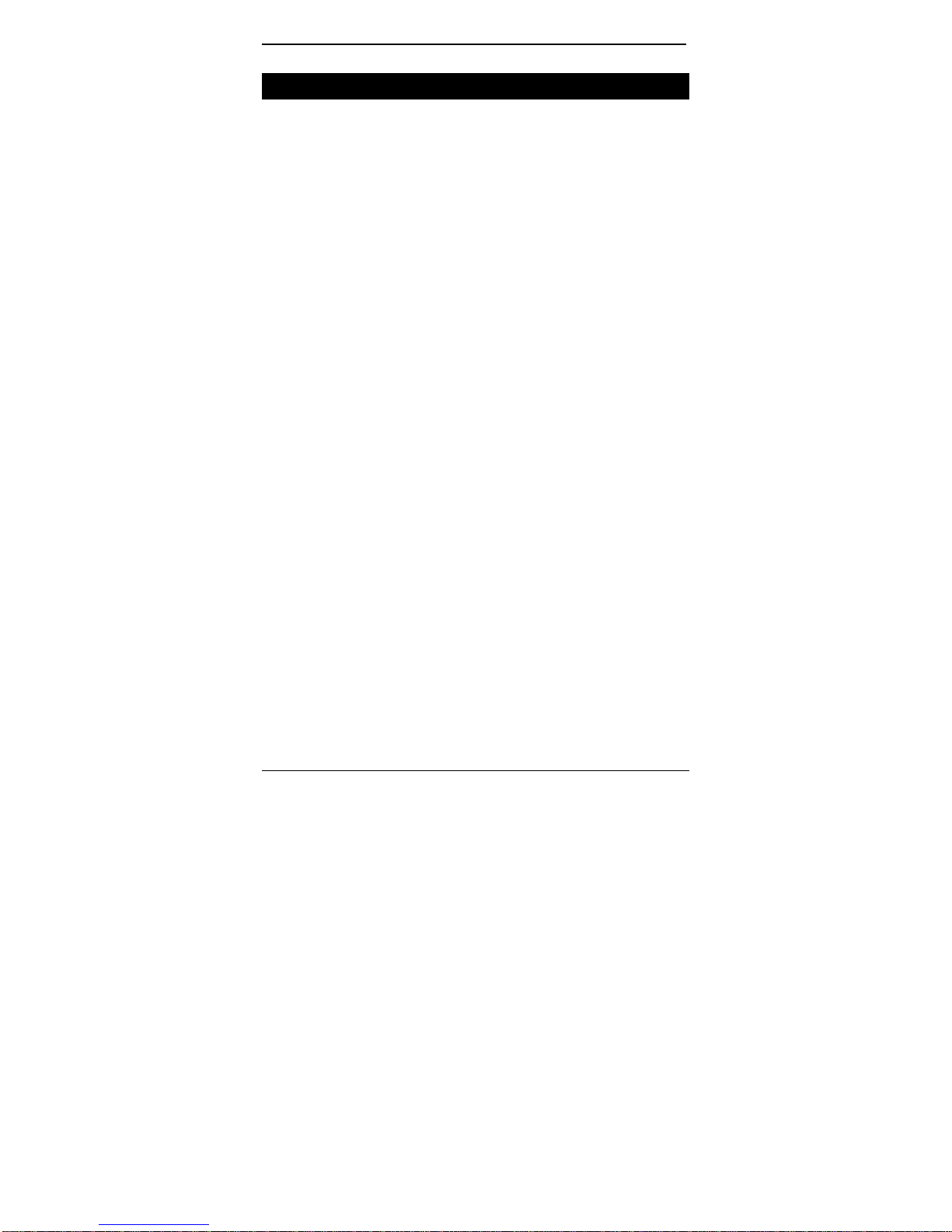
LB9030A-R2_LB9031A-R2_LB9032A-R2
SNMP-Based Network Management
You can use an external SNMP-based application to
configure and manage the switch. This management method
requires the SNMP agent on the switch and the SNMP
Network Management Station to use the same community
string. This management method, in fact, uses two
community strings: the get community string and the set
community string. If the SNMP Network management station
only knows the set community string, it can read and write to
the MIBs. However, if it only knows the get community string,
it can only read MIBs. The default get and set community
strings for the switch are public.
30
Page 31

LB9030A-R2_LB9031A-R2_LB9032A-R2
Protocols
The switch supports the following protocols:
VIRTUAL TERMINAL PROTOCOLS, SUCH AS TELNET
A virtual terminal protocol is a software program, such as Telnet, that allows
you to establish a management session from a Macintosh, a PC, or a UNIX
workstation. Because Telnet runs over TCP/IP, you must have at least one IP
address configured on the switch before you can establish access to it with a
virtual terminal protocol.
<Note> Terminal emulation is different from a virtual terminal protocol in that you
must connect a terminal directly to the console port.
SIMPLE NETWORK MANAGEMENT PROTOCOL (SNMP)
SNMP is the standard management protocol for multivendor IP networks.
SNMP supports transaction-based queries that allow the protocol to format
messages and to transmit information between reporting devices and
data-collection programs. SNMP runs on top of the User Datagram Protocol
(UDP), offering a connectionless-mode service.
Management Architecture
All of the management application modules use the same
Messaging Application Programming Interface (MAPI). By
unifying management methods with a single MAPI,
configuration parameters set using one method (e.g. console
port) are immediately displayed the other management
methods (e.g. SNMP agent of web browser).
The management architecture of the switch adheres to the
IEEE open standard. This compliance assures customers that
the switch is compatible with, and will interoperate with other
solutions that adhere to the same open standard.
31
Page 32

LB9030A-R2_LB9031A-R2_LB9032A-R2
Menu-Driven Console Management
The switch provides a menu-driven console interface for
configuration purposes. The switch can be configured either
locally through its RS-232 port or remotely via a Telnet
session.
This chapter describes how to configure the switch using its
menu-driven console.
Logging on to the switch
At the screen prompt
Switch Console Login:
Password:
LOGIN NAME
Enter the console interface factory default console name admin.
PASSWORD
Enter the factory default password (no password, press <Enter> directly).
Or enter a user-defined password if you followed the instructions later and
changed the factory default password.
Factory Default Password: no password, press <Enter> directly.
<Note> Only one console and three telnet users can log on to the switch
concurrently. However, it is not recommended that multiple users modify the
configuration at the same time.
32
Page 33

LB9030A-R2_LB9031A-R2_LB9032A-R2
Switch Management Screen
33
Page 34

LB9030A-R2_LB9031A-R2_LB9032A-R2
BASIC MANAGEMENT
Refer to performing basic management activities.
ADVANCED MANAGEMENT
Refer to performing advanced management activities.
LOGOUT
Highlight this option and press Enter to log out.
SAVE SETTINGS
Highlight this option and press Enter to save the current settings and remain
in the configuration program.
RESTORE DEFAULT SETTINGS
Highlight this option and press Enter to restore the factory default settings.
REBOOT
Highlight this option and press Enter to reboot.
Navigating Through the Console Interface
The console interface consists of a series of menu boxes.
Each menu box has several options, which are listed vertically.
Move the highlight to select an option as you wish; press the
Enter key to activate that option.
Press this key… To
Up Arrow or K* Move the highlight one line up in a menu box
Down Arrow or J* Move the highlight one line down in a menu box
Tab Move the highlight between screens
Enter Select the highlighted option
Esc Move to a previous menu
<Note> * Remember to release the <Caps Lock> key if you press <K> or <J> and
cannot move the highlight on the screen.
34
Page 35

LB9030A-R2_LB9031A-R2_LB9032A-R2
Performing Basic Management Activities
Basic management activities consist of General, LAN Port,
and Console Port tasks.
To Perform Basic Management Activities:
Step 1: Highlight Basic Management from Switch Management screen
and press <Enter>. The Basic Management screen appears:
Step 2: Highlight a desired option and press <Enter>. Or press <Esc> to exit.
35
Page 36

LB9030A-R2_LB9031A-R2_LB9032A-R2
GENERAL MANAGEMENT CONFIGURATIONS
Step 1: Highlight General from Basic Management screen and press
<Enter>.
System Name
Step 2: System Name is highlighted. Press <Enter> if you want to change it.
Contact
Step 3: Move to highlight Contact and press <Enter> if you want to change it.
Location
Step 4: Move to highlight Location and press <Enter> if you want to change
it.
admin Password
Step 5: Move to highlight admin Password and press <Enter> if you want to
change it.
guest Password
Step 6: Move to highlight guest Password and press <Enter> if you want to
change it.
Statistics Collection
Step 7: Move to highlight St atistics Collection and press <Enter> if you want
to change it, Disabled or Enabled.
Reboot-On-Error
Step 8: Move to highlight Reboot-On-Error and press <Enter> if you want to
change it, Disabled or Enabled.
36
Page 37

LB9030A-R2_LB9031A-R2_LB9032A-R2
Remote Telnet Login
Step 9: Move to highlight Remote Telnet Login and press <Enter> if you
want to change it, Disabled or Enabled.
Remote HTTP Login
Step 10: Move to highlight Remote HTTP Login and press <Enter> if you
want to change it, Disabled or Enabled.
Return to Basic Management
Step 11: Press <Esc> to return to Basic Management screen when
completed.
LAN PORT CONFIGURATIONS
Step 1: Highlight LAN Port from Basic Management screen and press
<Enter>.
Speed & Flow Control
Step 2: Speed & Flow Control is highlighted. Press <Enter> if you want to
set speed or flow control on port.
Step 3: Move to highlight each port and press <Enter> to configure
individually.
37
Page 38

LB9030A-R2_LB9031A-R2_LB9032A-R2
Step 4: Port Setting Options screen appears. Highlight Speed & Flow
Control and press <Enter>.
Line Speed
Step 5: For Line Speed, move to highlight a desired setting from Speed
Options and press <Enter>.
38
Page 39

LB9030A-R2_LB9031A-R2_LB9032A-R2
<Note> In the Speed Options, HD denotes half-duplex and FD denotes full-duplex.
Step 6: Press <Esc> to previous screen. Highlight Flow Control and press <Enter>.
Flow Control
Step 7: For Flow Control, move to highlight a desired setting from the Flow
Cntl Options and press <Enter>.
39
Page 40

LB9030A-R2_LB9031A-R2_LB9032A-R2
Step 8: Press <Esc> to a previous screen as shown in Step 3.
Admin. Control
Step 9: For Admin. Control, move to highlight Up or Down from Admin
Status Options.
Step 10: The port is set as Admin Down to stop TX/RX transmission.
To allow TX/RX transmission on the port, move to highlight Up
Physical Port Address
Step 11: Press <Esc> to a previous screen as shown in Step 1.
from the options in Step 9.
Step 12: Move to highlight Physical Address to view physical port address.
40
Page 41

LB9030A-R2_LB9031A-R2_LB9032A-R2
Return to Basic Management
Step 13: Press <Esc> to return to Basic Management screen when
completed.
CONSOLE PORT CONFIGURATIONS
Step 1: Move to highlight Console Port from Basic Management screen.
41
Page 42

LB9030A-R2_LB9031A-R2_LB9032A-R2
Baud Rate
Step 2: Baud Rate is highlighted. Press <Enter> if you want to change the
current console baud rate.
Flow Control
Step 3: Move to highlight Flow Control and press <Enter> if you want to
change the current flow control method.
Modem Control
Step 4: Move to highlight Modem Control and press <Enter> to decide a
console modem connection, Disabled or Enabled.
Modem Setup String
Step 5: When a modem connection is enabled, move to highlight Modem
Setup String and press <Enter>. Decide whether you want to use
Default or Custom Setup String.
<Note> Default Setup String configures the modem to auto answer. It works for all
Hayes compatible modems.
Return to Basic Management
Step 6: Press <Esc> to return to Basic Management screen when
completed.
42
Page 43

LB9030A-R2_LB9031A-R2_LB9032A-R2
Performing Advanced Management Activities
Advanced management activities consist of L2 Switching
DataBase / IP Networking / Bridging / Static Filtering / Rapid
Spanning Tree / SNMP / Other Protocols / Port Trunking /
Port Mirroring / QoS Setup / File Transfer.
To Perform Advanced Management Activities:
Step 1: Highlight Advanced Management from Switch Management screen
and press <Enter>. The Advanced Management screen appears:
Step 2: Move to highlight a desired option and press <Enter>.
Or press <Esc> to exit.
43
Page 44

LB9030A-R2_LB9031A-R2_LB9032A-R2
L2 SWITCHING DATABASE
View and change VLAN, MAC address, IP multicast group, and port
perspectives.
IP NETWORKING
View and change IP settings and ping settings.
BRIDGING
View and change the aging period for a MAC address and the flood limit for
all ports.
STATIC FILTERING
View / add / delete / search all source or destination MAC addresses to be
filtered.
RAPID SPANNING TREE
View and change spanning tree configurations, ports states, path costs, and
port priorities.
SNMP
View and change the SNMP configuration.
OTHER PROTOCOLS
View and change GVRP and IGMP settings.
PORT TRUNKING
Assign a range of ports to trunking groups.
PORT MIRRORING
Mirror one port to Port 1.
QOS SETUP
Specify Quality of Service parameter.
FILE TRANSFER
Send files using the TFTP or Kermit protocol.
44
Page 45

L2 SWITCHING DATABASE
LB9030A-R2_LB9031A-R2_LB9032A-R2
VLAN & PVID Perspective
There are three types of private VLAN ports: promiscuous, isolated, and
community.
1. A promiscuous port communicates with all other private VLAN ports and is
the port you use to communicate with routers, servers, and administrative
workstations.
2. An isolated port has complete Layer 2 separation from other ports within
the same private VLAN with the exception of the promiscuous port.
3. Community ports communicate among themselves and with their
promiscuous ports. These ports are isolated at Layer 2 from all other ports
in other communities or isolated ports within their private VLAN.
4. Primary VLAN conveys incoming traffic from the promiscuous port to all
other promiscuous, isolated, and community ports.
5. Isolated VLAN used by isolated ports to communicate to the promiscuous
ports.
6. Community VLAN used by a group of community ports to communicate
among themselves and transmit traffic to outside the group via the
designated promiscuous port.
45
Page 46

LB9030A-R2_LB9031A-R2_LB9032A-R2
For example:
Primary
VLAN
Isolated
VLAN
Isolated
VLAN
Community
VLAN
Community
VLAN
VLAN
ID
2 2 3,4 5,6,7,8
3 2 3
4 2 4
5 2 5,6
6 2 7,8
Promiscuous
Port
Isolated
port
Community
ports
1. Create the primary VLAN and bind the promiscuous port, isolated port(s),
and community ports to the primary VLAN.
2. Create the isolated VLAN(s) and bind the promiscuous port and isolated
port(s) to the isolated VLAN(s).
3. Create the community VLAN(s) and bind the promiscuous port and
community ports to the community VLAN(s).
4. Associate the primary VLAN to the promiscuous port.
5. Associate the isolated VLAN(s) to the isolated port(s).
6. Associate the community ports to the community VLAN(s).
46
Page 47

LB9030A-R2_LB9031A-R2_LB9032A-R2
Step 1: Highlight the VLAN & PVID Perspective and press <Enter>.
Step 2: Highlight the VLAN Settings and press <Enter> to view VLAN info
of the default VLAN or if you want to obtain a VLAN perspective
instead of the default VLAN.
<Note> Default VLAN:
47
Page 48

LB9030A-R2_LB9031A-R2_LB9032A-R2
The IEEE802.1Q standard defines VLAN ID #1 as the default VLAN. The
default VLAN includes all the ports as the factory default. The default VLAN’s
egress rule restricts the ports to be all untagged, so it can, by default, be
easily used as a simple 802.1D bridging domain. The default VLAN’s domain
shrinks as untagged ports are defined in other VLANs.
Create VLAN
Step 3: Press <Shift> and [+] on keypad to enter New VLAN Settings.
Enter new VLAN ID and VLAN name.
<Note> “Remote” is appended to the VLAN ID automatically if the VLAN is learned
from a remote switch.
Add New Switch Ports
Step 4: Press <Esc> and appears the following screen. Press <Shift> and
[+] to add new switch ports to the newly created VLAN.
48
Page 49

LB9030A-R2_LB9031A-R2_LB9032A-R2
Step 5: Move to highlight a suitable option from Port Options and press
<Enter>, e.g. Untagged Ports.
Step 6: From Select Untagged Ports, press <Enter> to select All Ports or
move to highlight each port individually and press <Enter>. Similar
procedure when you select Tagged Ports and Forbidden Ports in
Step 4.
<Note> If you added untagged ports and want to now add tagged ports or forbidden
ports, or vice versa, repeat Step 4 and Step 5.
Step 7: Press <Esc> to a previous screen as shown in Step 1.
Delete VLAN
Step 8: Delete VLAN: highlight a VLAN ID and press [-] to delete it.
Note that you cannot delete the default VLAN.
49
Page 50

LB9030A-R2_LB9031A-R2_LB9032A-R2
Step 9: Press <Esc> to a previous screen as shown in Step 1 when
completed with deleting a VLAN.
VLAN Info
Step 10: Highlight an existing VLAN and press <Enter> to view VLAN
information.
Step 11: Move to highlight VLAN Ac tiviti es and press <Enter> to view or
search activity information.
50
Page 51

LB9030A-R2_LB9031A-R2_LB9032A-R2
Step 12: Return to Step 9 Move to highlight VLAN Settings and press
<Enter>. The screen appears as shown in Step 3 for adding or
deleting switch ports.
Step 13: Highlight the VLAN & PVID Perspective and press <Enter>.
Step 14: Highlight the PVID Settings and press <Enter> to apply PVIDs to
the ports.
51
Page 52

LB9030A-R2_LB9031A-R2_LB9032A-R2
Step 15: Highlight the port and press <Enter> to enter PVID to the port.
Step 16: Highlight the VLAN & PVID Perspective and press <Enter>.
Step 17: Highlight the TPID and press <Enter>.
Step 18: Press <Enter> to enter TPID value.
52
Page 53

LB9030A-R2_LB9031A-R2_LB9032A-R2
IP Multicast Group Perspective
Step 1: Move to highlight L2 Switching DataBase from Advanced
Step 2: Move to highlight IP Multicast Group Perspective from L2
Step 3: Move to highlight an address to view information associated with
Management screen and press <Enter>.
Switching DataBase screen and press <Enter>.
this IP multicast group.
MAC Address Perspective
Step 1: Move to highlight MAC Address Perspective from L2 Switching
DataBase screen, and press <Enter>.
Step 2: Enter a MAC address to view characteristics information,
corresponding VLANs, and corresponding ports in the switching
database.
53
Page 54

LB9030A-R2_LB9031A-R2_LB9032A-R2
Port Perspective
Step 1: Move to highlight Port Perspective from L2 Switching DataBase
screen, and press <Enter>.
You can view Per Port VLAN activities and Per Port statistics and set
Per Port MAC Limit here.
Per Port VLAN Activities
Step 2: Per Port VLAN Activities is highlighted. Press <Enter>.
54
Page 55

LB9030A-R2_LB9031A-R2_LB9032A-R2
Step 3: Move to highlight a port and press <Enter>.
E.g. select Port 1 to view corresponding VLAN Activities.
Step 4: View or search by MAC address individually.
Step 5: Press <Esc> to return to a previous screen as shown in Step 1.
Per Port Statistics
Step 6: Move to highlight Per Port Statistics and press <Enter>.
55
Page 56

LB9030A-R2_LB9031A-R2_LB9032A-R2
Step 7: Move to highlight a port and press <Enter>.
E.g. select Port 1 to view corresponding VLAN Activities.
Press [R] to reset counter for this port.
Per Port MAC Limit
Step 8: Move to highlight Per Port MAC Limit and press <Enter>.
Step 9: Move to highlight a port and press <Enter>.
56
Page 57

LB9030A-R2_LB9031A-R2_LB9032A-R2
IP NETWORKING
Step 1: Move to highlight IP Networking from Advanced Management
IP Settings
Step 2: Highlight IP Settings from IP Networking and press <Enter>.
57
screen and press <Enter>.
Page 58

LB9030A-R2_LB9031A-R2_LB9032A-R2
Step 3: The screen shows a list of VLAN IDs, IP addresses, subnet masks,
proxy ARPs currently defined.
Step 4: Move to highlight the row that contains the parameters you want to
change, and then press <Enter>.
58
Page 59

LB9030A-R2_LB9031A-R2_LB9032A-R2
ARP Table
Step 5: Highlight ARP Table from IP Networking and press <Enter>.
Step 6: Press <Shift> and [+] on keypad to enter Internet Address and
Physical Address in the Static ARP Specifications.
59
Page 60

LB9030A-R2_LB9031A-R2_LB9032A-R2
Default Gateway
Step 7: Highlight Default Gateway from IP Networking and press
<Enter>.
Step 8: Enter Default Gateway and Metric in the Default Route
Specifications.
DHCP Gateway Settings
Step 7: Highlight DHCP Gateway Settings from IP Networking and press
<Enter>.
60
Page 61

LB9030A-R2_LB9031A-R2_LB9032A-R2
Ping Settings
Step 1: Move to highlight Ping from IP Networking and press <Enter>.
Host
Step 2: Move to highlight Host and press <Enter>.
Step 3: Enter 4 decimal bytes (dot separated) as the IP address to ping.
61
Page 62

LB9030A-R2_LB9031A-R2_LB9032A-R2
Count
Step 4: Move to highlight Count and press <Enter>.
Step 5: Specify a packet count number from 1 to 999, or type 0 for an
Size (bytes)
Step 6: Move to highlight Size and press <Enter>.
Step 7: Specify a packet size from 0-1500. Press <Enter>.
Timeout (sec)
Step 8: Move to highlight Timeout and press <Enter>.
Step 9: Specify a timeout value from 1-999. Press <Enter>.
Step 10: Press <Esc> to start to ping when completed with the ping
infinite packet count. Press <Enter>.
parameters.
BRIDGING
Step 1: Move to highlight Bridging from Advanced Management screen,
and press <Enter>.
Aging Time
Step 2: Move to highlight Aging Time and press <Enter>.
Enter a decimal number as bridge aging period in seconds.
Or, enter 0 for no aging.
62
Page 63

LB9030A-R2_LB9031A-R2_LB9032A-R2
Flood Limit for All ports
Step 3: Move to highlight Flood Limit for All ports and press <Enter>.
Choose Unlimited or enter a decimal number as flood limit in
packets per second. Or, enter 0 for no limit.
Broadcast Limit
Step 4: Move to highlight Broadcast Limit and press <Enter>.
Choose Unlimited or enter a decimal number as broadcast limit in
packets per second. Or, enter 0 for no limit.
Multicast Limit
Step 5: Move to highlight Multicast Limit and press <Enter>.
Choose Unlimited or enter a decimal number as multicast limit in
packets per second. Or, enter 0 for no limit.
STATIC FILTERING
Step 1: Move to highlight Static Filtering from Advanced Management
screen, and press <Enter>.
Source/Destination MAC Address Out-Filters
Step 2: Move to highlight Source or Destination MAC addresses
Out-Filters for static filtering, and press <Enter>.
63
Page 64

LB9030A-R2_LB9031A-R2_LB9032A-R2
Add/Delete/Search
Step 3: Press [+] on keypad to add a specific MAC address to be filtered.
Press [-] to delete a specific MAC address from being filtered.
Press [S] to search through current list of MAC addresses in the static
filtering database. The static filtering database maximum capacity is
64.
64
Page 65

LB9030A-R2_LB9031A-R2_LB9032A-R2
y
* No precautionary message appears before you delete a specific MAC address
from being filtered.
* Be sure
ou want to delete it before doing so.
MAC Address In-Filters
Move to highlight MAC Address In-Filters from Static Filtering screen, and
press <Enter>.
65
Page 66

LB9030A-R2_LB9031A-R2_LB9032A-R2
Step 1: Move to highlight a port and press <Enter>.
Add/Delete/Search
Step 2: Press <Shift> and [+] on keypad to add a specific MAC address to be
filtered.
Press [-] to delete a specific MAC address from being filtered.
Press <S> to search through current list of MAC addresses in the
static filtering database.
* No precautionary message appears before you delete a specific MAC address
from being filtered.
* Be sure you want to delete it before doing so.
RAPID SPANNING TREE PROTOCOL
Step 1: Move to highlight Rapid Spanning Tree from Advanced
Management screen, and press <Enter>.
Spanning Tree Configurations
Step 2: Move to highlight Spanning Tree Configurations if you want to
change Spanning Tree Protocol Configurations.
66
Page 67

LB9030A-R2_LB9031A-R2_LB9032A-R2
Spanning Tree Protocol
Step 3: Press <Enter> to enter Spanning Tree Options.
Decide to have it Disabled or Enabled.
Bridge Priority
Step 4: Move to highlight Bridge Priority and press <Enter>.
Type a decimal number for the bridge priority and press <Enter>.
Hello Time (sec)
Step 5: Move to highlight Hello Time and press <Enter>.
Type a decimal number for the hello time and press <Enter>.
Max Age (sec)
Step 6: Move to highlight Max Age and press <Enter>.
Type a decimal number for the max age.
Forward Delay (sec)
Step 7: Move to highlight Forward Delay and press <Enter>.
Type a decimal number for the forward delay.
STP Version
Step 8: Move to highlight STP Version and press <Enter>.
Choose STP Compatible or RSTP and press <Enter>.
Tx Hold Count
Step 9: Move to highlight Tx Hold Count and press <Enter>.
Type a decimal number for the Tx Hold Count.
67
Page 68

LB9030A-R2_LB9031A-R2_LB9032A-R2
Path Cost Default
Step 10: Move to highlight Path Cost Default and press <Enter>.
Choose 16-bit or 32-bit and press <Enter>.
Spanning Tree Port States
Step 1: Move to highlight Spanning Tree Port States if you want to change
per port administration status, and press <Enter>.
Step 2: Move to highlight a port if you want to Enable or Disable its
administration status, and press <Enter>.
68
Page 69

LB9030A-R2_LB9031A-R2_LB9032A-R2
Spanning Tree Path Costs
Step 1: Move to highlight Spanning Tree Path Costs if you want to change
the path cost, and press <Enter>.
Step 2: Move to highlight All Ports or each port individually, and press
<Enter>. For new path cost, type a decimal number and press
<Enter>.
Spanning Tree Port Priorities
Step 1: Move to highlight Spanning Tree Port Priorities if you want to
change the priority level per port, and press <Enter>.
69
Page 70

LB9030A-R2_LB9031A-R2_LB9032A-R2
Step 2: Move to highlight All Ports or each port individually, and press
<Enter>. For new priority value, type a decimal number from 0-240,
and press <Enter>. A low value gives the port a greater likelihood of
becoming a Root port.
Protocol Migration
Step 1: Move to highlight Protocol Migration if you want to change the
Protocol Migration per port, and press <Enter>.
70
Page 71

LB9030A-R2_LB9031A-R2_LB9032A-R2
Step 2: Move to highlight each port individually, and press <Enter> to Enable
or Disable Protocol Migration.
Edge Port
Step 1: Move to highlight Edge Port if you want to change the Edge Port
Setting per port, and press <Enter>.
Step 2: Move to highlight each port individually, and press <Enter> to
Enable or Disable Edge Port Setting.
Point To Point Link
Step 1: Move to highlight Point To Point Link if you want to change the Point
To Point Link Options per port, and press <Enter>.
71
Page 72

LB9030A-R2_LB9031A-R2_LB9032A-R2
Step 2: Move to highlight each port individually, and press <Enter> to
SNMP FUNCTIONS
Step 1: Move to highlight SNMP from Advanced Management screen, and
choose Enable, Disable, or Auto Point To Point Link.
press <Enter>.
72
Page 73

LB9030A-R2_LB9031A-R2_LB9032A-R2
SNMP Options
Step 2: Move to highlight SNMP and press <Enter>.
Decide to have it Disabled or Enabled.
Get Community Name
Step 3: Move to highlight Get Community Name and press <Enter>.
Enter text and press <Enter>.
Set Community Name
Step 4: Move to highlight Set Community Name and press <Enter>.
Enter text and press <Enter>.
Trap Community Name
Step 5: Move to highlight Trap Community Name 1 and press <Enter>.
Enter text and press <Enter>.
Repeat to specify up to four more trap community names.
Trap Host IP Address
Step 6: Move to highlight Trap Host 1 IP Address and press <Enter>.
Type an IP address for trap host 1 and press <Enter>
Repeat to specify up to four more trap host IP addresses
Cold Start Trap
Step 7: Move to highlight Cold Start Trap and press <Enter>.
Decide to have it Disabled or Enabled.
Warm Start Trap
Step 8: Move to highlight Warm St art Trap and press <Enter>.
Decide to have it Disabled or Enabled.
Link Down Trap
Step 9: Move to highlight Link Down Trap and press <Enter>.
Decide to have it Disabled or Enabled.
Link Up Trap
Step 10: Move to highlight Link Up Trap and press <Enter>.
Decide to have it Disabled or Enabled.
Authentication Failure Trap
Step 11: Move to highlight Authentication Failure Trap and press <Enter>.
Decide to have it Disabled or Enabled.
Rising Alarm Trap
Step 12: Move to highlight Rising Alarm Trap and press <Enter>.
Decide to have it Disabled or Enabled.
Falling Alarm Trap
Step 13: Move to highlight Falling Alarm Trap and press <Enter>.
Decide to have it Disabled or Enabled.
73
Page 74

LB9030A-R2_LB9031A-R2_LB9032A-R2
Topology Change Trap
Step 14: Move to highlight Topology Change Trap and press <Enter>.
Decide to have it Disabled or Enabled.
OTHER PROTOCOLS
Step 1: Move to highlight Other Protocols from Advanced Management
screen, and press <Enter>.
GVRP
Step 2: Move to highlight GVRP and press <Enter>.
Decide to have it Disabled or Enabled.
74
Page 75

LB9030A-R2_LB9031A-R2_LB9032A-R2
IGMP
Step 3: Move to highlight Mode and press <Enter>.
Decide to have it Disabled or set in either Passive or Active mode.
CONCENTRATION MODE
Step 4: Move to highlight Concentration Mode and press <Enter>.
Decide to have it Disabled or Enabled.
75
Page 76

LB9030A-R2_LB9031A-R2_LB9032A-R2
PORT TRUNKING
Step 1: Move to highlight Port Trunking from Advanced Management
screen, and press <Enter>.
Step 2: Move to highlight a trunk group to which you want to assign ports, and
press <Enter> to enter Select Range.
Step 3: Press <Enter> to select each trunk port.
76
Page 77

LB9030A-R2_LB9031A-R2_LB9032A-R2
Step 4: Press <Esc> when completed with selecting ports.
PORT MIRRORING
Step 1: Move to highlight Port Mirroring from Advanced Management
screen, and press <Enter>.
Step 2: Press <Enter> to enter Port Mirroring Options.
77
Page 78

LB9030A-R2_LB9031A-R2_LB9032A-R2
Mirror To
Step 3: Press <Enter> to enter Mirror To Options, listing the ports that can
be mirrored to.
Step 4: Move to highlight the port you want to mirror to and press <Enter>.
Mirror From
Step 5: Press <Enter> to enter Mirror From Options, listing the ports that
can be mirrored from.
Step 6: Move to highlight the port you want to mirror from and press <Enter>.
Mirror Mode
Step 7: Move to select Mirror Mode. From Mode Options, decide whether
the port to be mirrored from will be receiving or transmitting.
Step 8: Press <Esc> when completed.
78
Page 79

LB9030A-R2_LB9031A-R2_LB9032A-R2
QOS SETUP
Move to highlight QoS Setup from Advanced Management screen, and
press <Enter>.
Global Setting
Step 1: Move to highlight Global Setting and press <Enter>.
Step 2: Move to highlight QoS Status and press <Enter>. Move to highlight
to enable or disable QoS Status and press <Enter>.
Step 3: Move to highlight Diffserv Expedite Forwarding and press
<Enter>. Move to highlight to enable or disable Diffserv Expedite
Forwarding and press <Enter>.
Step 4: Move to highlight ToS/VLAN Tag Preference and press <Enter>.
Highlight the VLAN Tag or ToS then press <Enter>.
Step 5: Move to highlight ToS for Xmit and press <Enter>. Highlight the
desired setting then press <Enter>.
Step 6: Move to highlight To S fo r D r op and press <Enter>. Highlight the
desired setting then press <Enter>.
Step 7: Move to highlight WRED Drop Priority Setting and press <Enter>.
Move to highlight to Low Drop Percentage or High Drop
Percentage and press <Enter>.
Step 8: Press <Esc> when completed.
79
Page 80

LB9030A-R2_LB9031A-R2_LB9032A-R2
Logical Port
Step 1: Move to highlight Logical Port and press <Enter>.
Step 2: Move to highlight User Define Port, Well-Known Port, or Range
Port and press <Enter>.
Step 3: Move to highlight the appropriate port and press <Enter>.
Step 4: Press <Esc> when completed.
80
Page 81

LB9030A-R2_LB9031A-R2_LB9032A-R2
VLAN
Step 1: Move to highlight VLAN and press <Enter> to specify the QoS
VLAN priority.
Step 2: Move to highlight any VLAN Priority Index and press <Enter>.
Move to highlight Drop Priority or Transmit Priority and press
<Enter> in the VLAN Priority Setting screen.
Step 3: Press <Esc> when completed.
ToS
Step 1: Move to highlight TOS and press <Enter> to specify the ToS priority.
Step 2: Move to highlight any ToS Priority Index and press <Enter>. Move
to highlight Drop Priority or Transmit Priority and press <Enter>
in the ToS Priority Setting screen.
Step 3: Press <Esc> when completed.
81
Page 82

LB9030A-R2_LB9031A-R2_LB9032A-R2
Tx Queue Setting
Step 1: Move to highlight Tx Queue Setting and press <Enter>.
Step 2: Press <Esc> when completed.
Fixed Priority
Step 1: Move to highlight Fixed Priority and press <Enter> to specify the
Fixed Priority.
82
Page 83

LB9030A-R2_LB9031A-R2_LB9032A-R2
Step 2: Move to highlight any port in the To S P rio ri ty screen and press
<Enter>. Move to Fixed Drop Priority, Transmit Priority, or
Priority.
Step 3: Press <Esc> when completed.
Rate Control
Step 1: Move to highlight Rate Control and press <Enter> to specify rate
control parameters.
Step 2: Move to highlight Rate Control, or Port Number and press
<Enter>.
Step 3: Press <Esc> when completed.
83
Page 84

LB9030A-R2_LB9031A-R2_LB9032A-R2
FILE TRANSFER
The TFTP protocol is used to upload software to the switch and download
software from the switch.
A VLAN with the proper IP address and routing path to the TFTP server must
be configured for the switch to access the specified TFTP server.
Step 1: Move to highlight File Transfer from Advanced Management screen,
84
and press <Enter>.
Page 85

LB9030A-R2_LB9031A-R2_LB9032A-R2
Receive File Via TFTP
Step 2: Move to highlight Receive File Via TFTP and press <Enter>.
Step 3: If the default File Name is not the one you intend to receive, press
<Enter>. Type the name of the file you intend to receive and press
<Enter>.
Step 4: Move to highlight IP Address and press <Enter>.
Type the IP address from where the file will be obtained.
85
Page 86

LB9030A-R2_LB9031A-R2_LB9032A-R2
Step 5: Press <Esc> when completed.
Step 6: A dialog box appears to ask if you want to transfer file now.
Highlight [Yes] and press <Enter> to start file transfer.
Or move to highlight [No] and press <Enter> to deny it.
Or press <Esc> to exit.
Send File Via TFTP
Step 7: Move to highlight Send File Via TFTP and press <Enter>.
Step 8: If the default File Type is not the one you intend to send, press
<Enter>. Select the file type you intend to send and press <Enter>.
86
Page 87

LB9030A-R2_LB9031A-R2_LB9032A-R2
Step 9: Repeat Step 4-6.
Receive File Via Kermit
Step 10: In File Transfer screen obtained via console port, move to highlight
Receive File Via Kermit and press <Enter>.
Step 11: A dialog box appears to ask if you want to transfer file now.
Move to highlight [Yes] and press <Enter> to start file transfer.
Otherwise, highlight [No] and press <Enter> to deny it.
Step 12: Press <Esc> to a previous screen.
87
Page 88

LB9030A-R2_LB9031A-R2_LB9032A-R2
Send File Via Kermit
Step 13: In File Transfer screen obtained via console port, move to highlight
Send File Via Kermit and press <Enter>.
Step 14: Move to highlight a file type you intend to send and press <Enter>.
Step 15: A dialog box appears to ask if you want to transfer file now.
Move to highlight [Yes] and press <Enter> to start file transfer.
Otherwise, highlight [No] and press <Enter> to deny it.
88
Page 89

LB9030A-R2_LB9031A-R2_LB9032A-R2
Step 16: Press <Esc> to a previous screen.
89
Page 90

LB9030A-R2_LB9031A-R2_LB9032A-R2
Logout
To log out, highlight [Logout] from [Switch Management]
screen and press <Enter>. Please remember to save settings
you have changed before you log out.
Save Settings
To save the current settings and remain in the configuration
program, highlight [Save Settings] from [Switch Management]
and press <Enter>.
Restore Default Settings
To restore the factory default settings, highlight [Restore
Default Settings] from [Switch Management] and press
<Enter>.
The switch will be rebooted after confirming Yes as to restore
the default settings.
Reboot
To reboot the switch, highlight [Reboot] from [Switch
Management] and press <Enter>.
90
Page 91

LB9030A-R2_LB9031A-R2_LB9032A-R2
Web-Based Browser Management
The switch provides a web-based browser interface for
configuring and managing the switch. This interface allows
you to access the switch using a preferred web browser.
This chapter describes how to configure the switch using its
web-based browser interface.
Logging on to the switch
SWITCH IP ADDRESS
In your web browser, specify the IP address of the switch.
LOGIN ID
Enter the factory default login ID: admin.
PASSWORD
Enter the factory default password (no password, press Enter directly).
Or enter a user-defined password if you followed the instructions later and
changed the factory default password.
91
Page 92

LB9030A-R2_LB9031A-R2_LB9032A-R2
Understanding the Browser Interface
The web browser interface provides three point-and-click
buttons at the upper field of the screen for configuring and
managing the switch.
In addition, you can click any port on the switch image to view
the switch’s current speed, duplex, and activity status.
The Basic Setup/General parameters appear at the lower
field of the screen. These parameters can also be displayed
by clicking Basic Setup button and select General in
sub-menu.
92
Page 93

LB9030A-R2_LB9031A-R2_LB9032A-R2
FILE
Save settings configured in the browser interface / upload software via TFTP
/ download software via TFTP / reboot the switch / logout of the browser
interface.
BASIC SETUP
Perform general, LAN port, and console port activities.
ADVANCED SETUP
Perform MAC Address Management / IP Networking / Port Perspective /
Bridging / Static MAC Filters / IP Multicast Group / VLAN & PVID Perspective
/ RSTP / SNMP / Other Protocols / Port Trunking / QoS / Port Mirroring.
93
Page 94

LB9030A-R2_LB9031A-R2_LB9032A-R2
Performing File Activities
To perform File Activities:
Click the File button at the upper field of the main display, the menu options
appear.
Saving Setting
Step 1: Click Saving Setting to save your configuration settings.
Step 2: When you click it, a message asks ”Are you sure you want to
save setting? ”, click OK to save it or Cancel to abort it.
Receive File Via TFTP
Step 1: Click Receive File Via TFTP on the File display.
94
Page 95

LB9030A-R2_LB9031A-R2_LB9032A-R2
<Note> The TFTP protocol is used to upload software to the switch.
A VLAN with the proper IP address and routing path to the TFTP
server must be configured for the switch to access the specified
TFTP server.
Step 2: For File Name, type the name of the file you intend to receive.
Step 3: For IP Address, type the IP address from where the file will be
obtained.
Step 4: Click Receive Now!.
Send File Via TFTP
Step 1: Click Send File Via TFTP on the File display.
95
Page 96

LB9030A-R2_LB9031A-R2_LB9032A-R2
Step 2: For File Name, choose the file you intend to send.
Step 3: For IP Address, type the IP address you intend to send to.
Step 4: Click Send Now!.
Reboot
Step 1: Click Reboot on the File display.
Step 2: When you click it, a message asks ”Are you sure you want to
save setting? ”, click OK to save it or Cancel to abort it.
Logout
Step 1: Click Logout on the File display.
Step 2: When you click it, a message asks ”Are you sure you want to
save setting? ”, click OK to save it or Cancel to abort it.
96
Page 97

LB9030A-R2_LB9031A-R2_LB9032A-R2
Performing Basic Setup Activities
To perform Basic Setup Activities:
Click the Basic Setup button at the upper field of the main display, the menu
options appear.
General Management Configuration
Step 1: Click General and the screen shows the Basic Setup/General
parameters. The screen here is the same when you first access
the switch browser interface.
97
Page 98

LB9030A-R2_LB9031A-R2_LB9032A-R2
System Name
Step 2: Click in System Name text box on the field of Basic
Setup/General.
Step 3: Type a system name if it is blank, or replace the current system
name with a new one.
Location
Step 4: Click in Location text box on the field of Basic Setup/General.
Step 5: Type a location name if it is blank, or replace the current location
name with a new one.
Statistic Collection
Step 6: To enable or disable statistics collection at the switch, click the
appropriate option from Statistic Collection drop-down menu.
Reboot-On-Error
Step 7: To allow or prevent the switch from rebooting when a fatal error is
detected, click the appropriate option from Reboot-On-Error
drop-down menu.
Remote Telnet Login
Step 8: To enable or disable access to the switch management program
via Telnet, click the appropriate option from Remote Telnet
Login drop-down menu.
98
Page 99

LB9030A-R2_LB9031A-R2_LB9032A-R2
Step 9: Click Update Setting. A confirmation window appears.
LAN Ports Configuration
Step 1: To access the LAN configuration parameters, click Basic Setup
button first and then point to LAN Ports and click a suitable
option.
Port Status
Step 2: Click Port Status to view the Speed Type, Link Status, Speed
Status, Duplex Status, and Flow Control Status for all ports.
99
Page 100

LB9030A-R2_LB9031A-R2_LB9032A-R2
<Note> The information displayed automatically updates every 15 seconds, without
requiring you to refresh the window.
Port Setting
Step 3: Click Port Setting to access the configuration information for all
ports.
100
