Page 1
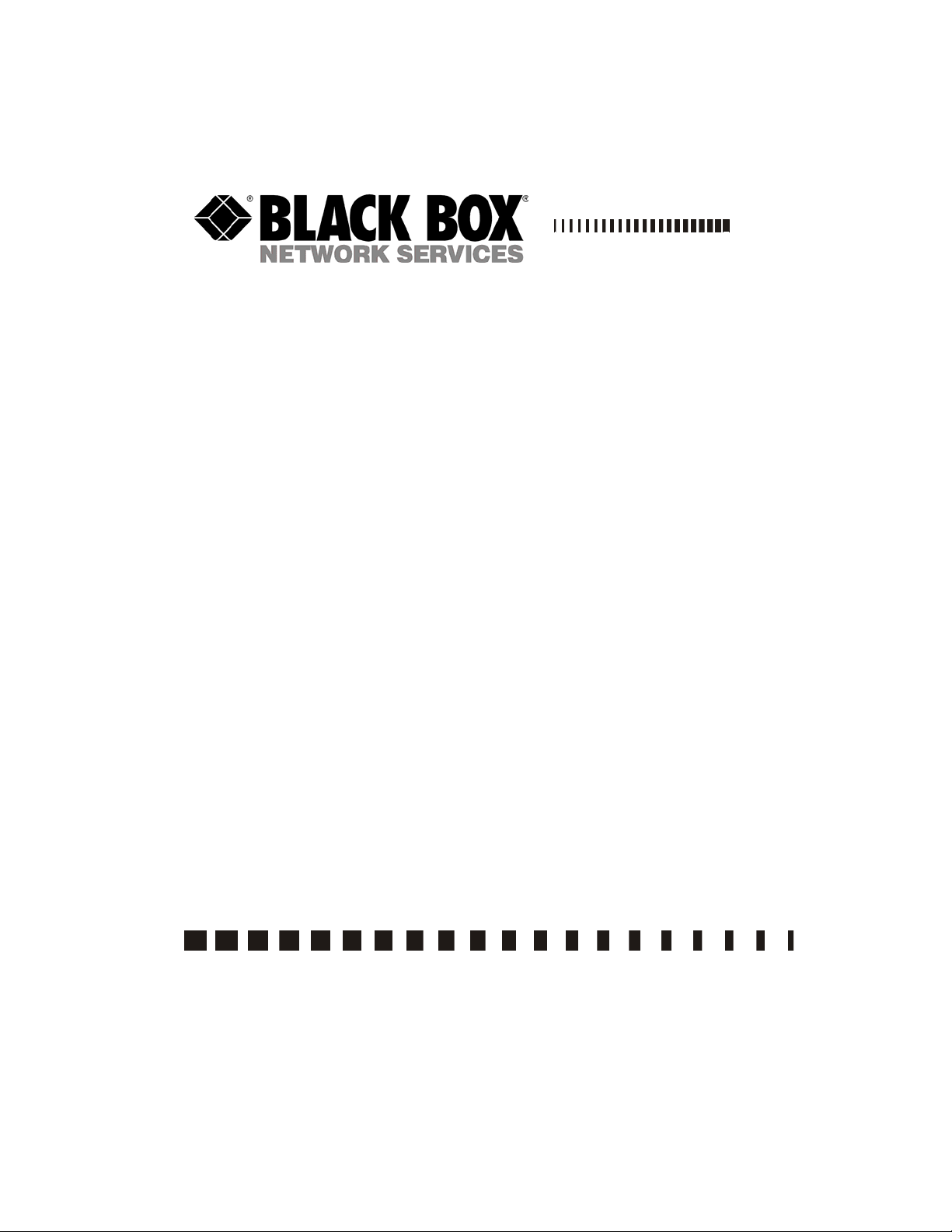
September, 2004
Express
Ethernet Switches:
LB9017A-R3
CUSTOMER
SUPPORT
INFORMATION
Order toll-free in the U.S. 24 hours, 7 A.M. Monday to midnight Friday: 877-877-BBOX
FREE technical support, 24 hours a day, 7 days a week: Call 724-746-5500 or fax 724-746-0746
Mail order: Black Box Corporation, 1000 Park Drive, Lawrence, PA 15055-1018
Web site: www.blackbox.com • E-mail: info@blackbox.com
Page 2
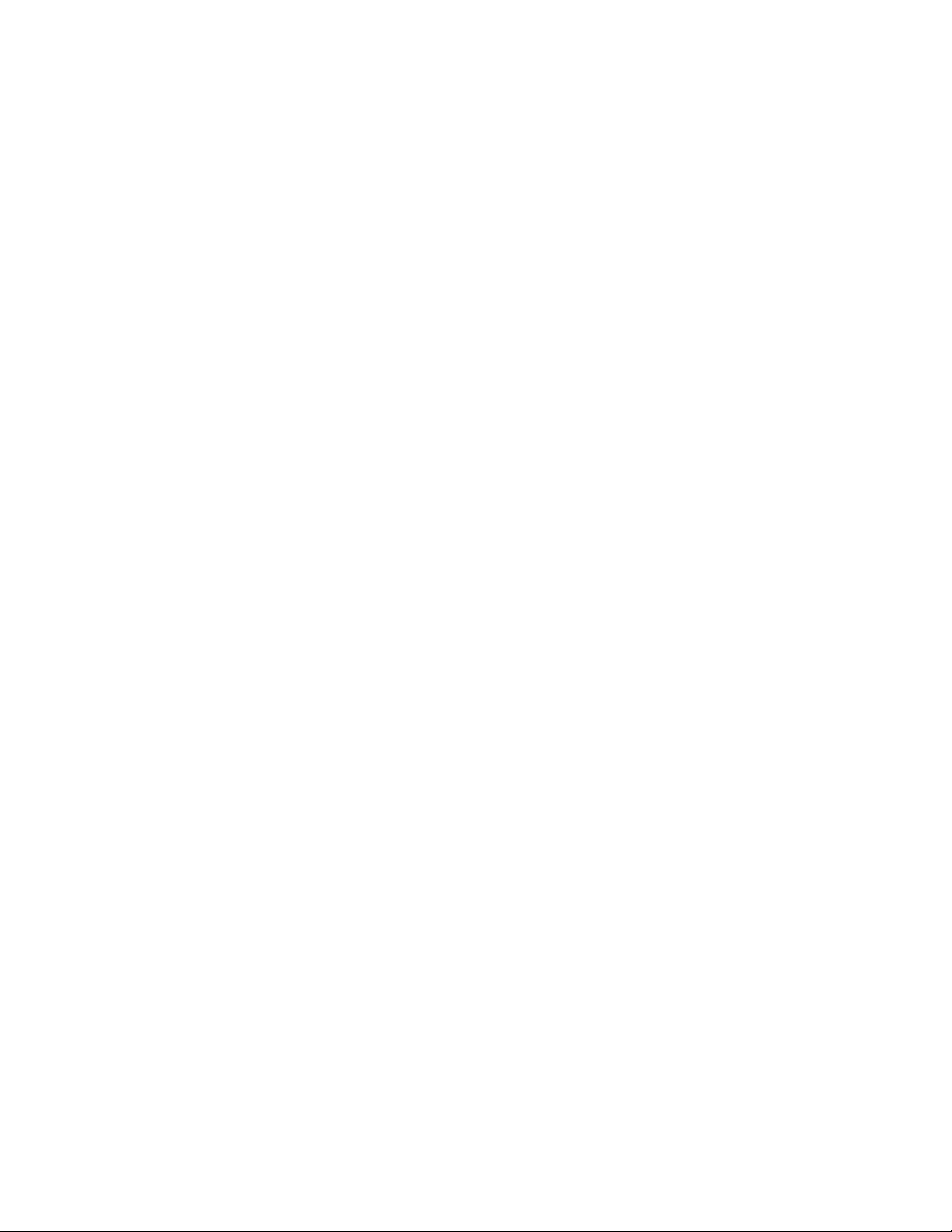
Express Ethernet Switch: LB9017A-R3
FEDERAL COMMUNICATIONS COMMISSION AND
CANADIAN DEPARTMENT OF COMMUNICATIONS
This equipment generates, uses and can radiate radio frequency energy and if not installed and used properly, that is, in strict
accordance with the manufacturer’s instructions, may cause interference to radio communication. It has been tested and found to
comply with the limits for a Class A computing device in accordance with the specifications in Subpart B of Part 15 of FCC
rules, which are designed to provide reasonable protection against such interference when the equipment is operated in a
commercial environment. Operation of this equipment in a residential area is likely to cause interference, in which case the user
at his own expense will be required to take whatever measures may be necessary to correct the interference.
Changes or modifications not expressly approved by the party responsible for compliance could void the user’s authority to
operate the equipment.
This digital apparatus does not exceed the Class A limits for radio noise emission from digital apparatus set out in the Radio
Interference Regulation of the Canadian Department of Communications.
Le présent appareil numérique n’émet pas de bruits radioélectriques dépassant les limites applicables aux appareils numériques
de la classe A prescrites dans le Règlement sur le brouillage radioélectrique publié par le ministère des Communications du
Canada.
1. Todas las instrucciones de seguridad y operación deberán ser leídas antes de que el aparato eléctrico sea operado.
RADIO FREQUENCY INTERFERENCE STATEMENT
Normas Oficiales Mexicanas (NOM)
INSTRUCCIONES DE SEGURIDAD
2. Las instrucciones de seguridad y operación deberán ser guardadas para referencia futura.
3. Todas las advertencias en el aparato eléctrico y en sus instrucciones de operación deben ser respetadas.
4. Todas las instrucciones de operación y uso deben ser seguidas.
5. El aparato eléctrico no deberá ser usado cerca del agua—por ejemplo, cerca de la tina de baño, lavabo, sótano mojado o
cerca de una alberca, etc.
6. El aparato eléctrico debe ser usado únicamente con carritos o pedestales que sean recomendados por el fabricante.
7. El aparato eléctrico debe ser montado a la pared o al techo sólo como sea recomendado por el fabricante.
8. Servicio—El usuario no debe intentar dar servicio al equipo eléctrico más allá a lo descrito en las instrucciones de
operación. Todo otro servicio deberá ser referido a personal de servicio calificado.
9. El aparato eléctrico debe ser situado de tal manera que su posición no interfiera su uso. La colocación del aparato
eléctrico sobre una cama, sofá, alfombra o superficie similar puede bloquea la ventilación, no se debe colocar en libreros
o gabinetes que impidan el flujo de aire por los orificios de ventilación.
10. El equipo eléctrico deber ser situado fuera del alcance de fuentes de calor como radiadores, registros de calor, estufas u
otros aparatos (incluyendo amplificadores) que producen calor.
11. El aparato eléctrico deberá ser connectado a una fuente de poder sólo del tipo descrito en el instructivo de operación, o
como se indique en el aparato.
12. Precaución debe ser tomada de tal manera que la tierra fisica y la polarización del equipo no sea eliminada.
13. Los cables de la fuente de poder deben ser guiados de tal manera que no sean pisados ni pellizcados por objetos colocados
sobre o contra ellos, poniendo particular atención a los contactos y receptáculos donde salen del aparato.
14. El equipo eléctrico debe ser limpiado únicamente de acuerdo a las recomendaciones del fabricante.
1
Page 3
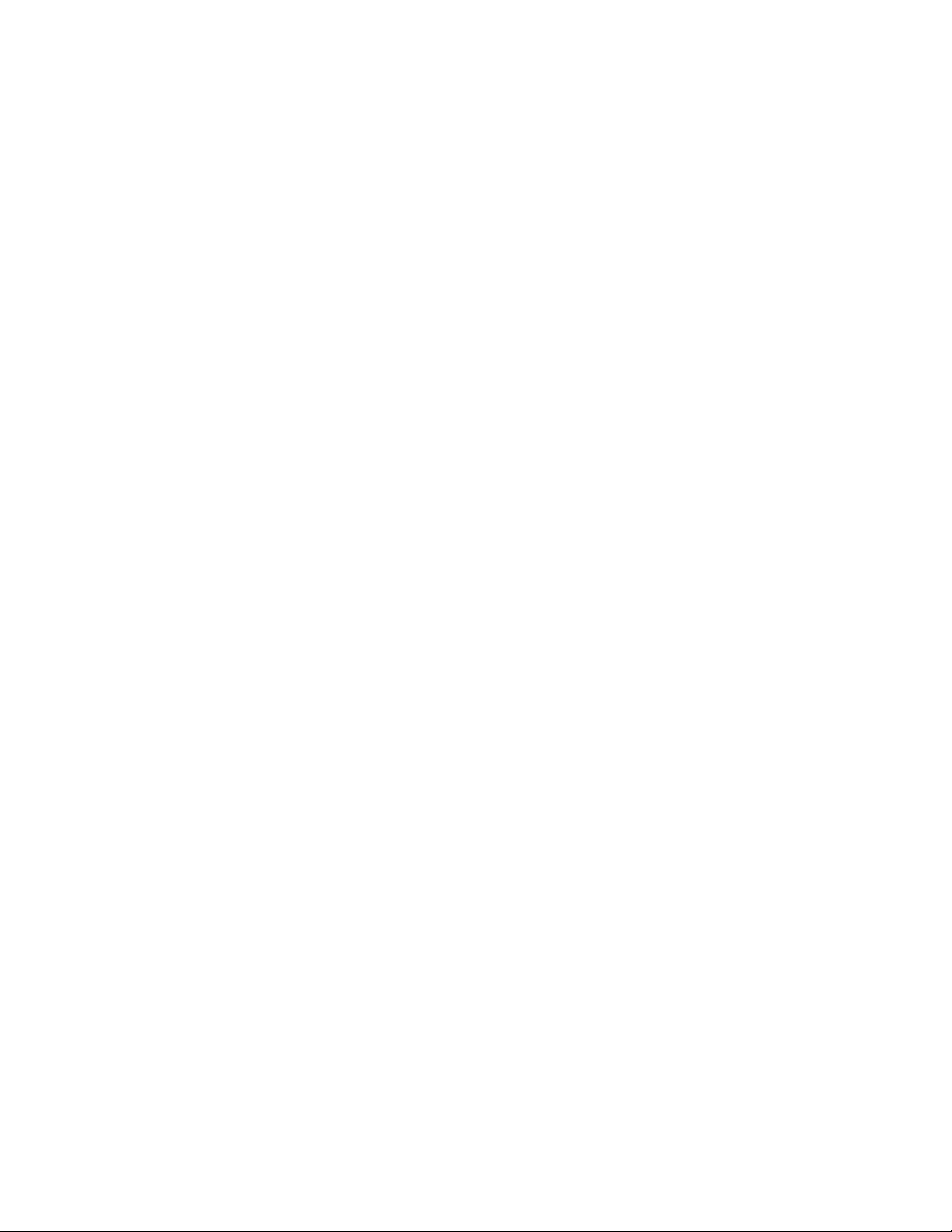
Express Ethernet Switch: LB9017A-R3
15. En caso de existir, una antena externa deberá ser localizada lejos de las lineas de energia.
16. El cable de corriente deberá ser desconectado del cuando el equipo no sea usado por un largo periodo de tiempo.
17. Cuidado debe ser tomado de tal manera que objectos liquidos no sean derramados sobre la cubierta u orificios de
ventilación.
18. Servicio por personal calificado deberá ser provisto cuando:
A: El cable de poder o el contacto ha sido dañado; u
B: Objectos han caído o líquido ha sido derramado dentro del aparato; o
C: El aparato ha sido expuesto a la lluvia; o
D: El aparato parece no operar normalmente o muestra un cambio en su desempeño ; o
E: El aparato ha sido tirado o su cubierta ha sido dañada.
2
Page 4
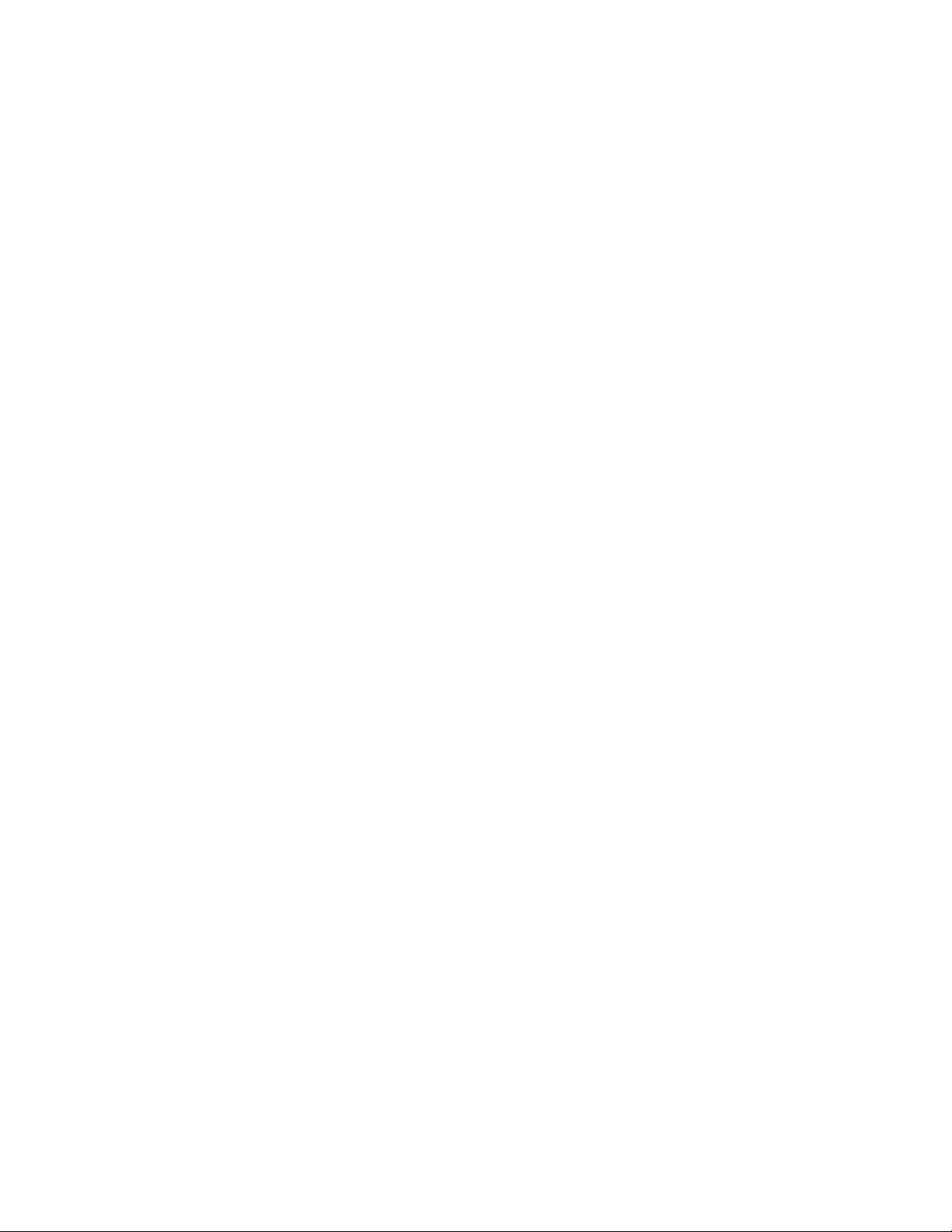
Express Ethernet Switch: LB9017A-R3
About This Manual
Preface
This manual describes how to install and use the 16 Ports Web-based Smart Ethernet Switch. The TX ports of the
switch introduced here auto-negotiates the presence of 10/100Mbps and full/half-duplex mode and auto-MDIX. In
addition, it allows an optional 100BaseFX multi-mode or single-mode fiber module, enabling long distance
connection.
To get the most out of this manual, you should have an understanding of networking concepts such as bridging,
IEEE 802.3 10BaseT Ethernet, IEEE 802.3u 100BaseTX/FX Fast Ethernet, and local area networks (LANs).
For more information about these topics, please refer to the Appendices.
In this manual, you will find:
• Introduction on the Switch
• Product features
• Illustrative LEDs functions
• Installation instructions
• Specifications
3
Page 5
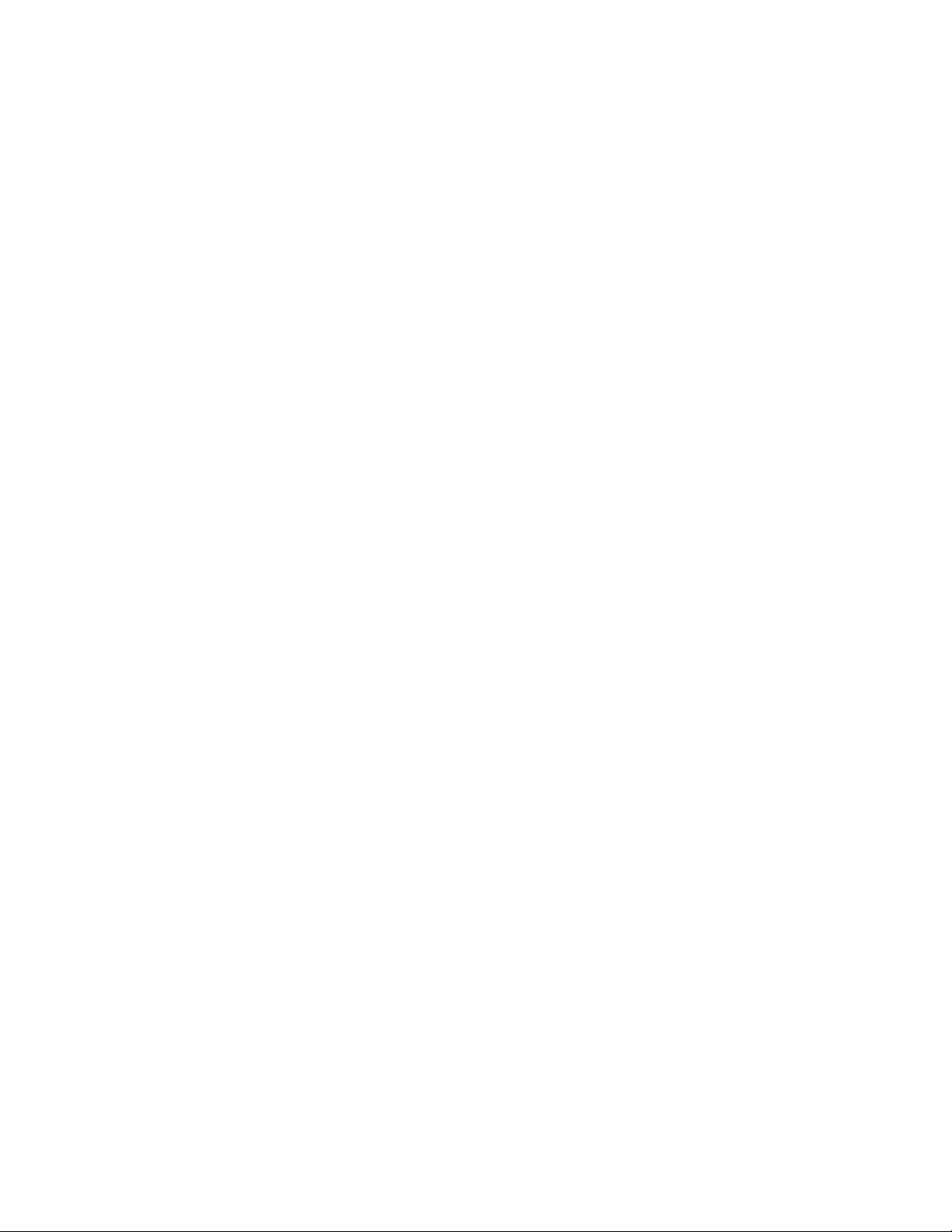
Express Ethernet Switch: LB9017A-R3
Table of Contents
About This Manual......................................................................................................................................................3
Preface ..........................................................................................................................................................................3
Table of Contents.........................................................................................................................................................4
Product Overview........................................................................................................................................................5
Front View.................................................................................................................................................................5
Figure 1: 16 Ports Web-based Smart Ethernet Switch ............................................................................................5
Package Contents.......................................................................................................................................................5
Product Features ........................................................................................................................................................6
Front Panel Display ...................................................................................................................................................7
Figure 3: Front Panel LEDs........................................................................................................................................7
Physical Ports ............................................................................................................................................................7
Understanding Front Panel Design........................................................................................................................7
Installation....................................................................................................................................................................8
Selecting a Site for the Equipment ............................................................................................................................8
Installation and Placement Instructions .....................................................................................................................9
Mounted to 19-inch standard rack .........................................................................................................................9
Desktop or any flat surface....................................................................................................................................9
Optional Fiber Module Installation..........................................................................................................................10
Figure 4: Removal of cover plate Fiber module being installed ....................................................10
Connecting to Power ...............................................................................................................................................11
Figure 5: Rear view of the switch.............................................................................................................................11
Connecting to Your Network...................................................................................................................................11
Cabling ................................................................................................................................................................11
Network Segmentation ........................................................................................................................................12
Cable Specifications Table........................................................................................................................................12
Switch Configuration ................................................................................................................................................13
Setting up Console Port Connection (Web-Based Browser Interface) ....................................................................13
Logging on to The Ethernet Switch.........................................................................................................................13
Switch IP Address ...............................................................................................................................................13
User Name ...........................................................................................................................................................13
Password..............................................................................................................................................................13
Main Menu ..............................................................................................................................................................14
System Change ....................................................................................................................................................14
IP Configuration ..................................................................................................................................................15
Port ......................................................................................................................................................................16
VLAN..................................................................................................................................................................17
Trunking ..............................................................................................................................................................18
Save Configuration ..............................................................................................................................................19
Load Default........................................................................................................................................................20
Technical Specifications ............................................................................................................................................20
Physical Specifications ..............................................................................................................................................21
Connector Pinouts .....................................................................................................................................................22
Figure 6: RJ-45 Connector and Cable Pins.............................................................................................................22
Connector Pin-Out ....................................................................................................................................................22
Ordering Information ...............................................................................................................................................23
4
Page 6
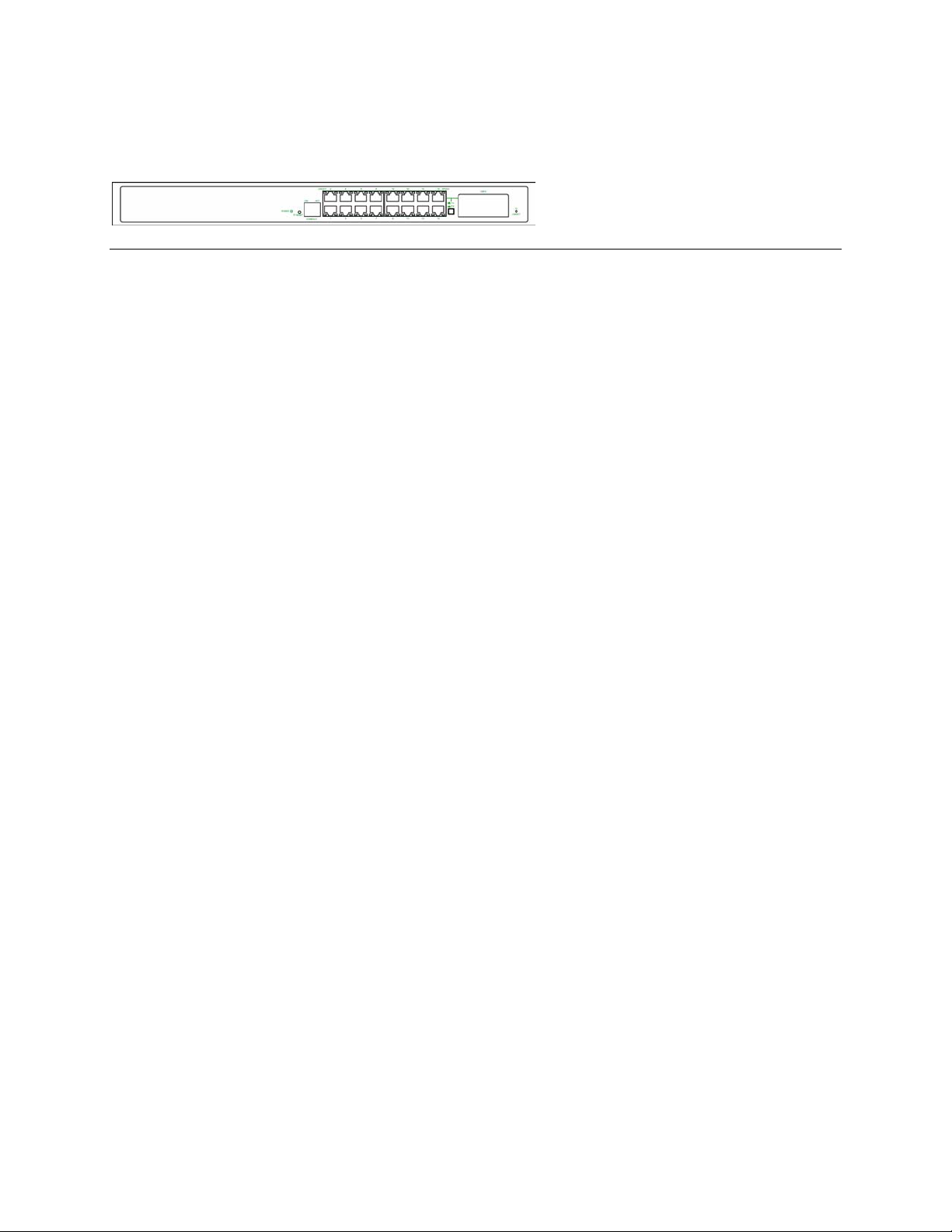
Express Ethernet Switch: LB9017A-R3
Product Overview
Front View
Figure 1: 16 Ports Web-based Smart Ethernet Switch
Package Contents
When you unpack the product package, you shall find these items listed below.
The 16 Ports Switch
3
3 One AC power cord
User’s Manual
3
Please inspect the contents, and report any apparent damage or missing items immediately to your authorized
reseller.
5
Page 7
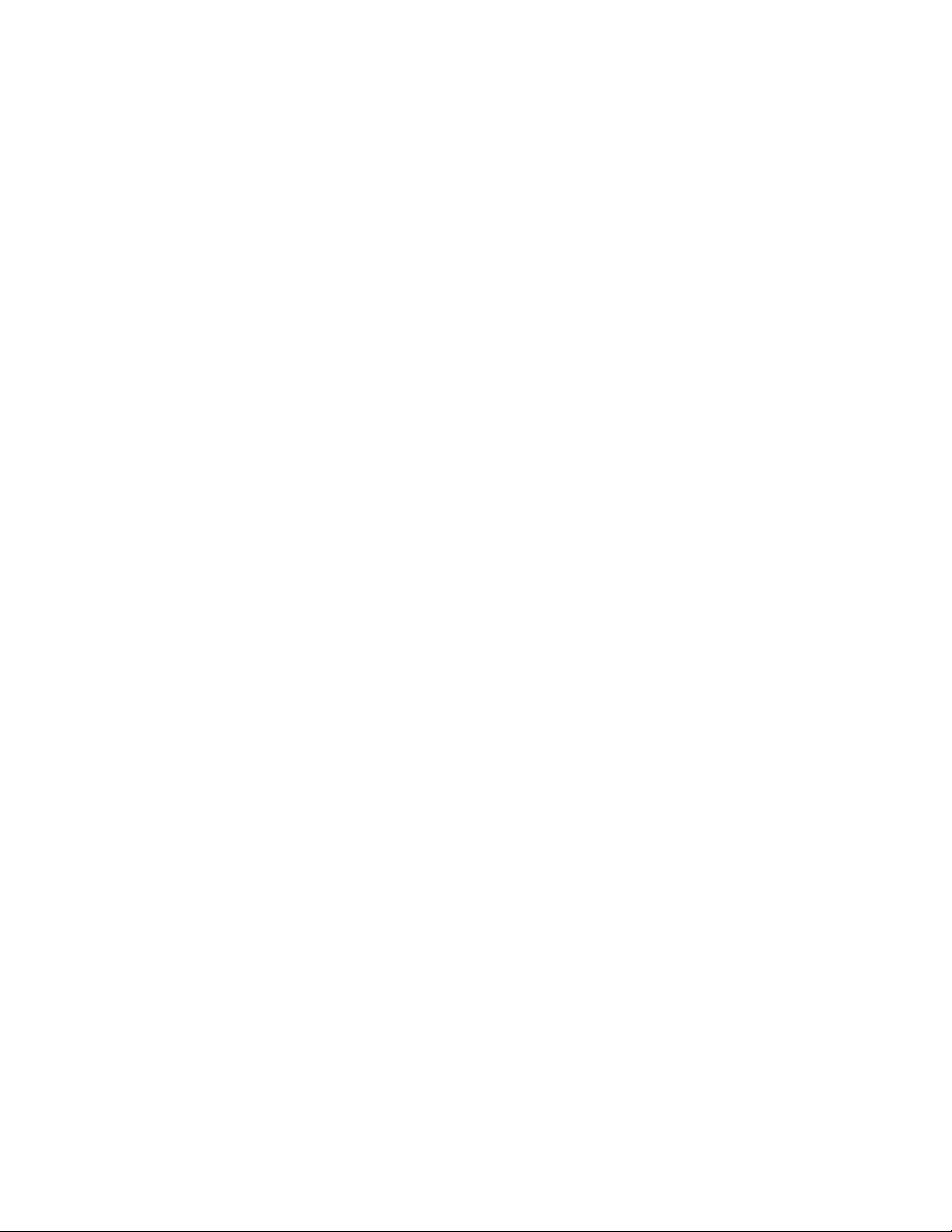
Express Ethernet Switch: LB9017A-R3
Product Features
♦ PROVIDES 16 × 10/100MBPS PORTS USING RJ-45 CONNECTORS
N OPTIONAL SINGLE-PORT FIBER MODULE ALLOWS:
♦ A
- 100BASEFX MULTI-MODE FIBER WITH SC, ST, MT-RJ, VF-45 OR LC CONNECTOR
- 100B
ASEFX SINGLE-MODE FIBER WITH SC CONNECTOR
♦ AUTO-NEGOTIATION FOR SPEED AND DUPLEX MODE ON TX PORTS
♦ 16 PORTS: 2K MAC ADDRESSES, 2M BITS BUFFER MEMORY
♦ AUTO-MDIX FOR ALL TX PORTS
♦ STORE-AND-FORWARD MECHANISM
♦ TRUE NON-BLOCKING ARCHITECTURE
♦ FULL WIRE SPEED FORWARDING RATE
♦ BROADCAST STORM FILTERING CONTROL
♦ BACK-PRESSURE AND IEEE 802.3X COMPLIANT FLOW CONTROL
YSTEM, IP CONFIGURATION, PORT, PORT-BASED VLAN, AND PORT-BASED TRUNKING
♦ S
SETTING THROUGH THE
WEB-BASED CONSOLE PORT.
♦ FRONT PANEL PUSH BUTTON TO CHOOSE 100BASEFX OR PORT 16
♦ PRESS THE FRONT PANEL IP RESET PUSH BUTTON FOR FIVE SECONDS TO RESET THE
ETHERNET SWITCH BACK TO THE DEFAULT IP ADDRESS. ( THE PORT, VLAN, AND
TRUNKING SETTINGS WILL REMAIN THE SAME AS WHEN THEY WERE LAST SAVED ).
♦ FRONT PANEL PORT AND POWER STATUS LEDS
♦ STANDARD 19” RACKMOUNT SIZE, ONE-UNIT IN HEIGHT
6
Page 8
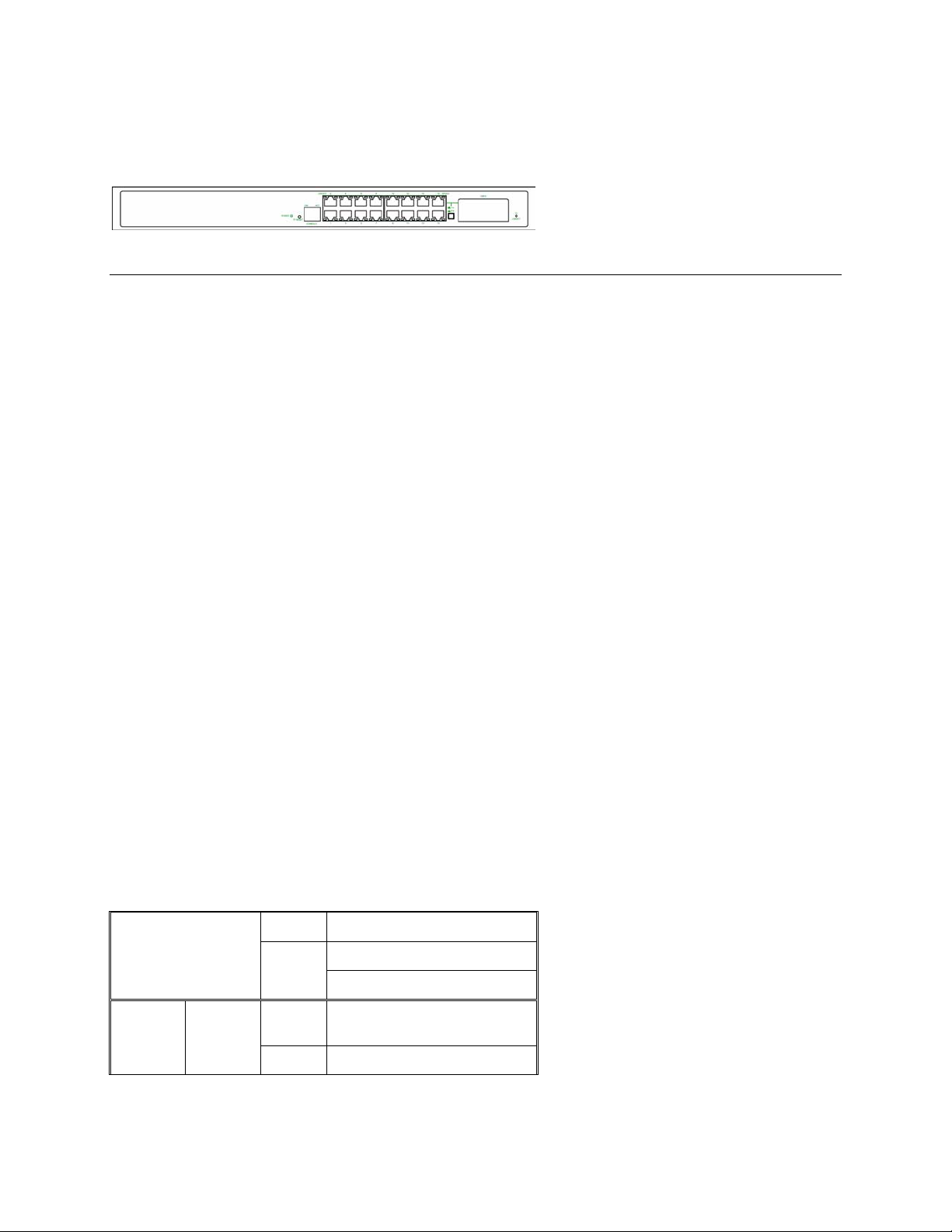
Express Ethernet Switch: LB9017A-R3
Front Panel Display
The LED indicators on the front panel provide you with instant feedback on each port status, and help you monitor
and troubleshoot the switch.
Figure 3: Front Panel LEDs
Power
This LED comes on when the switch is properly connected to power and turned on.
Push Button
The push button is located at the right side of port 16 on the 16-Port Switch.
Depress this button to use twisted pair port 16, and press this button to use the 100BaseFX module.
IP RESET Push Button
Press the Front panel IP RESET push button around five seconds to reset the Ethernet Switch back with
the default IP Address.
Port Status
The RJ-45 ports are numbered from 1 to 16 on the 16-Port Switch.
The LEDs are located on the ports of the switch, displaying status for each respective port. Please refer
to the table below for more information.
Consult the following table for details.
L Before you use this table for troubleshooting, make sure the switch is properly connected to power and turned on.
Physical Ports
The 16 Ports Switch has sixteen or twenty-four 10/100Mbps ports using RJ-45 connectors and provides one slot for
the optional single-port fiber module. The optional module allows fiber type (multi-mode or single-mode fiber) and
connector (SC, ST, MT-RJ, VF-45, or LC) at user’s discretion.
Understanding Front Panel Design
Power LED
Console
Port LED
7
LNK
On
Off
On A valid network connection
Off No connection
Power feeding in
Power switched off
Improper connection
LNK stands for LINK
Page 9

Express Ethernet Switch: LB9017A-R3
T
Port LED
100FX
Port
LED
ACT
LNK/ACT
SPEED
LNK
ACT
Flashing
Off Neither transmitting nor
On A valid network connection
Flashing Transmitting or receiving
Off Neither connection nor
On A valid 100Mbps connection
Off
On A valid network connection
Off No connection
Flashing Transmitting or receiving
Off Neither transmitting nor
ransmitting or receiving
data
ACT stands for ACTIVITY
receiving data
LNK stands for LINK
data
ACT stands for ACTIVITY
activity
A valid 10Mbps connection
LNK stands for LINK
data
ACT stands for ACTIVITY
receiving data
Installation
Selecting a Site for the Equipment
As with any electric device, you should place the equipment where it will not be subjected to extreme temperatures,
humidity, or electromagnetic interference. Specifically, the site you select should meet the following requirements:
- The ambient temperature should be between 32 and 104 degrees Fahrenheit (0 to 50 degrees Celsius).
- The relative humidity should be less than 90 percent, non-condensing.
- Surrounding electrical devices should not exceed the electromagnetic field (RFC) standards for IEC 801-3, Level 2 (3V/M)
field strength.
- Make sure that the equipment receives adequate ventilation. Do not block the ventilation holes on each side of the switch or
on the rear of the equipment.
- The power outlet should be within 6 feet ( 1.8 meters ) of the switch.
8
Page 10

Express Ethernet Switch: LB9017A-R3
Installation and Placement Instructions
Mounted to 19-inch standard rack
Locate the accessories supplied in the product package. Use the rackmount brackets and screws to install the switch
into any EIA 19” standard rack.
Step 1: Attach the brackets to each side of the chassis.
Step 2: Apply the screws to each side and secure them tightly.
Step 3: Carefully position the switch into the rack.
Step 4: Align the brackets to the side holes on the rack and use rack screws to secure the chassis with the rack.
Step 5: Proceed to the “Connecting to Power” section.
Desktop or any flat surface
The switch can sit on desktop or any flat surface with adequate space and ventilation. If you want to place it onto a
shelf, make sure the shelf can withstand the weight of the switch.
Step 1: Simply put the switch on the desired place.
Step 2: Ensure the switch receives good ventilation.
Step 3: Proceed to the “Connecting to Power” section.
9
Page 11
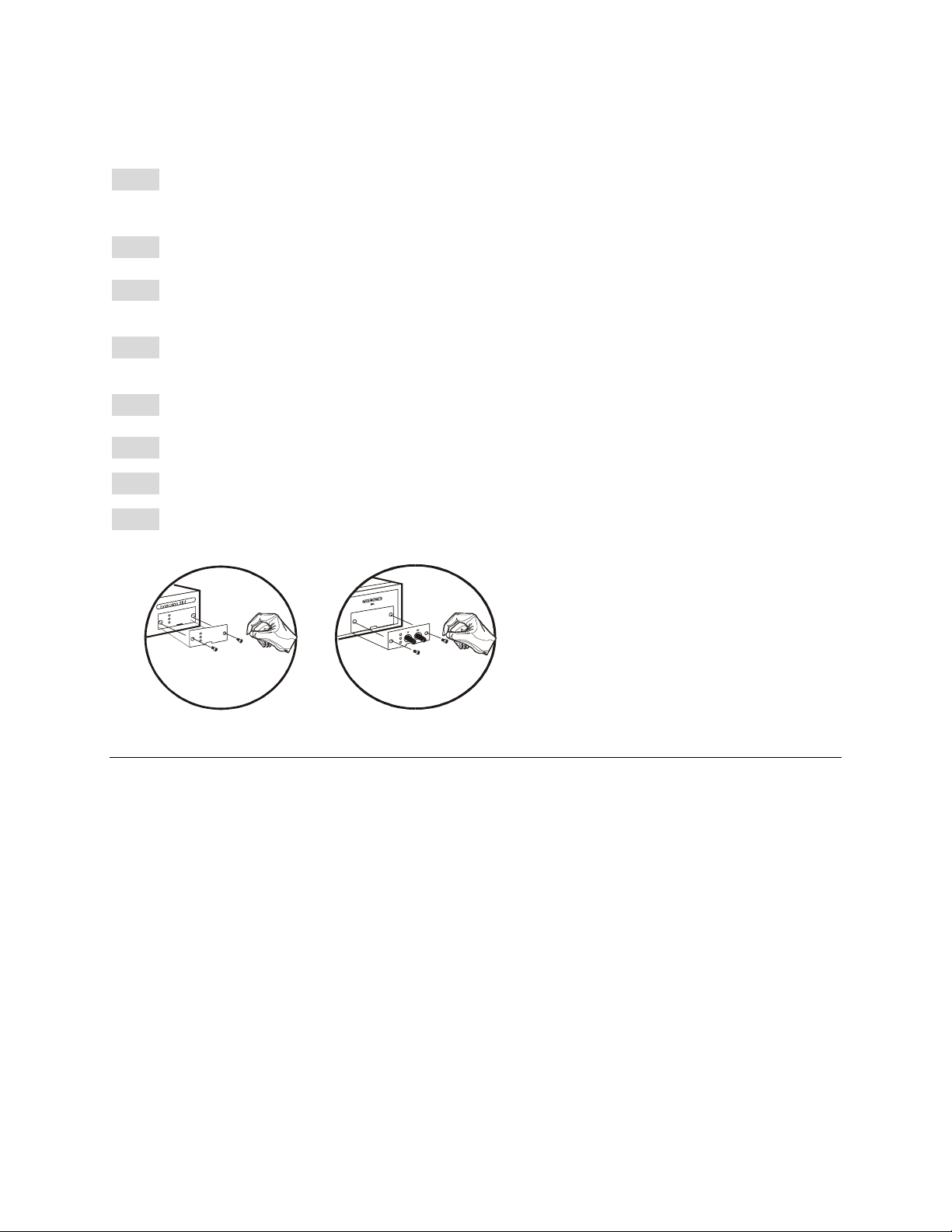
Express Ethernet Switch: LB9017A-R3
Optional Fiber Module Installation
Consult the following illustrations before installation.
Step 1: Make sure the power is switched off. The module is not hot-swappable.
L It may cause electric shock or any possible damage to the switch if the power is not switched off.
Step 2: Remove the module from the static-free container.
Step 3: Unscrew the cover plate of the expansion slot.
(The slot for single-port module is located at the right side of the switch.)
Step 4: Remove the plate.
(Keep it for future use if you decide to remove this module later.)
Step 5: Carefully slide the module into the slot, following the internal plastic guide rails.
Step 6: Once it is fully slid in, snap in the module to make a proper connection.
Step 7: Fasten the module screws.
Step 8: Finally, turn on the power.
Figure 4: Removal of cover plate Fiber module being installed
10
Page 12

Express Ethernet Switch: LB9017A-R3
Connecting to Power
Locate the supplied AC power cord.
Step 1: Connect the AC power cord to the receptacle at the back of the switch.
Step 2: Attach the plug into a standard AC outlet with a voltage range from 100~240Vac.
Step 3: The power LED on the front panel will then illuminate.
Figure 5: Rear view of the switch
Connecting to Your Network
Cabling
Step 1: First, ensure the power of the switch (and end devices) is turned off.
LIt may cause an electric shock or any possible harm to you if the power is not switched off.
Step 2: Prepare cable with corresponding connectors for each type of port in use.
(Consult the table below for cabling requirements based on connectors and speed considerations. )
Step 3: Connect one end of the cable to the switch and the other end to a desired device.
Step 4: Once the connections between two end devices are made successfully, turn on the power and the switch is operational.
User’s Manual
11
Page 13

Express Ethernet Switch: LB9017A-R3
Network Segmentation
The maximum segment distance between a node and a directly connected switch port on a 100BaseFX network is
75km using 10/125 (or 9/125)µm single-mode fiber optic cable. It is capable of a maximum span of 2km when
62.5/125 (or 50/125)µm multi-mode fiber optic cable is used.
Cable Specifications Table
Ethernet
Standards
10BaseT RJ-45 10/20
100BaseTX RJ-45 100/200
100BaseFX
Multi-mode
100BaseFX
Single-mode
100BaseFX
Single-mode
100BaseFX
Single-mode
Connector Port
ST, SC, MTRJ, VF-45,
LC
SC 100/200
SC 100/200
SC 100/200
Speed
Half/Ful
l Duplex
Mbps
Mbps
100/200
Mbps
Mbps
Mbps
Mbps
Cable Max.
Distanc
e
Cat. 3, 4 or 5
UTP/STP
Cat. 5
UTP/STP
62.5/125 µm
multi-mode
fiber
10/125 µm
single-mode
fiber
10/125 µm
single-mode
fiber
10/125 µm
single-mode
fiber
100 m
100 m
2 km
15 km
40 km
75 km
User’s Manual
12
Page 14

Express Ethernet Switch: LB9017A-R3
Switch Configuration
Setting up Console Port Connection (Web-Based Browser Interface)
The Ethernet Switch provides a browser interface that lets you configure and manage the
Ethernet Switch from a Web browser (such as Microsoft Internet Explorer or Netscape
Navigator) remotely.
By connecting to the Ethernet Switch’s console port, you can access the Ethernet Switch’s web
interface applications directly in your web browser by entering the default IP address of the
Ethernet Switch (192.168.1.10). You can then use your web browser to list and manage the
Ethernet Switch configuration parameters from one central location.
Logging on to The Ethernet Switch
Switch IP Address
In your web browser, specify the default IP address of the Ethernet Switch (192.168.1.10 ).
Example: ( 1616W: 192.168.1.8 )
User Name
Enter the factory default user name: admin.
Password
Enter the factory default password (no password, press Enter directly).
Otherwise, enter a user-defined password if you followed the instructions later and changed the
factory default password.
User’s Manual
13
Page 15
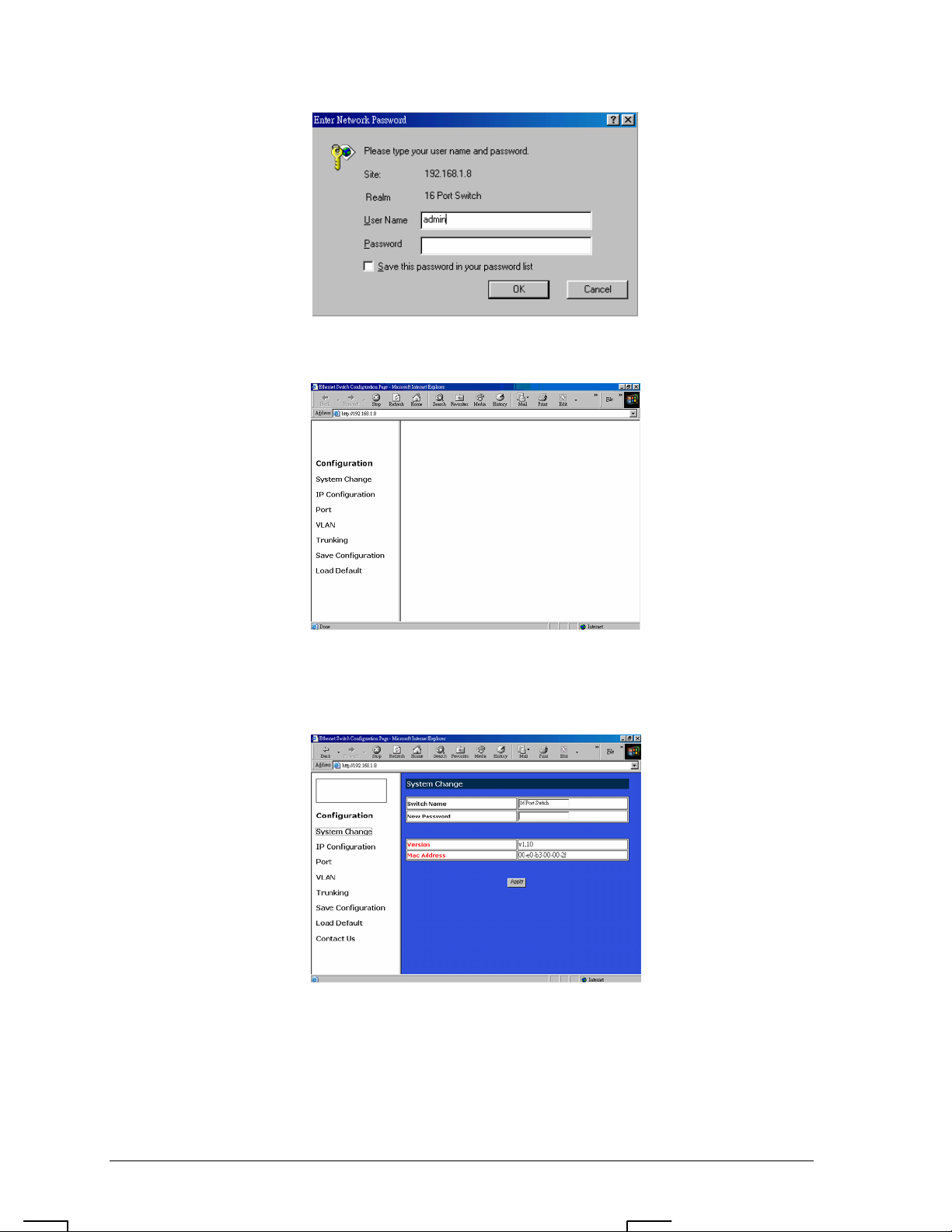
Express Ethernet Switch: LB9017A-R3
Main Menu
System Change
The System Change parameters can be displayed by clicking the System Change button in the
left sub-menu.
z Switch Name: Type a switch name and replace the current switch name with a new one. (
Please restart your Computer once the Switch Name is replaced and saved under “ Save
Configuration “ by the new name ).
<Note> ( Only “ a-z “, “A-Z”, “0-9”, “under line” & “Space” can be acceptable, totally can
not exceed 16 characters ).
User’s Manual
14
Page 16
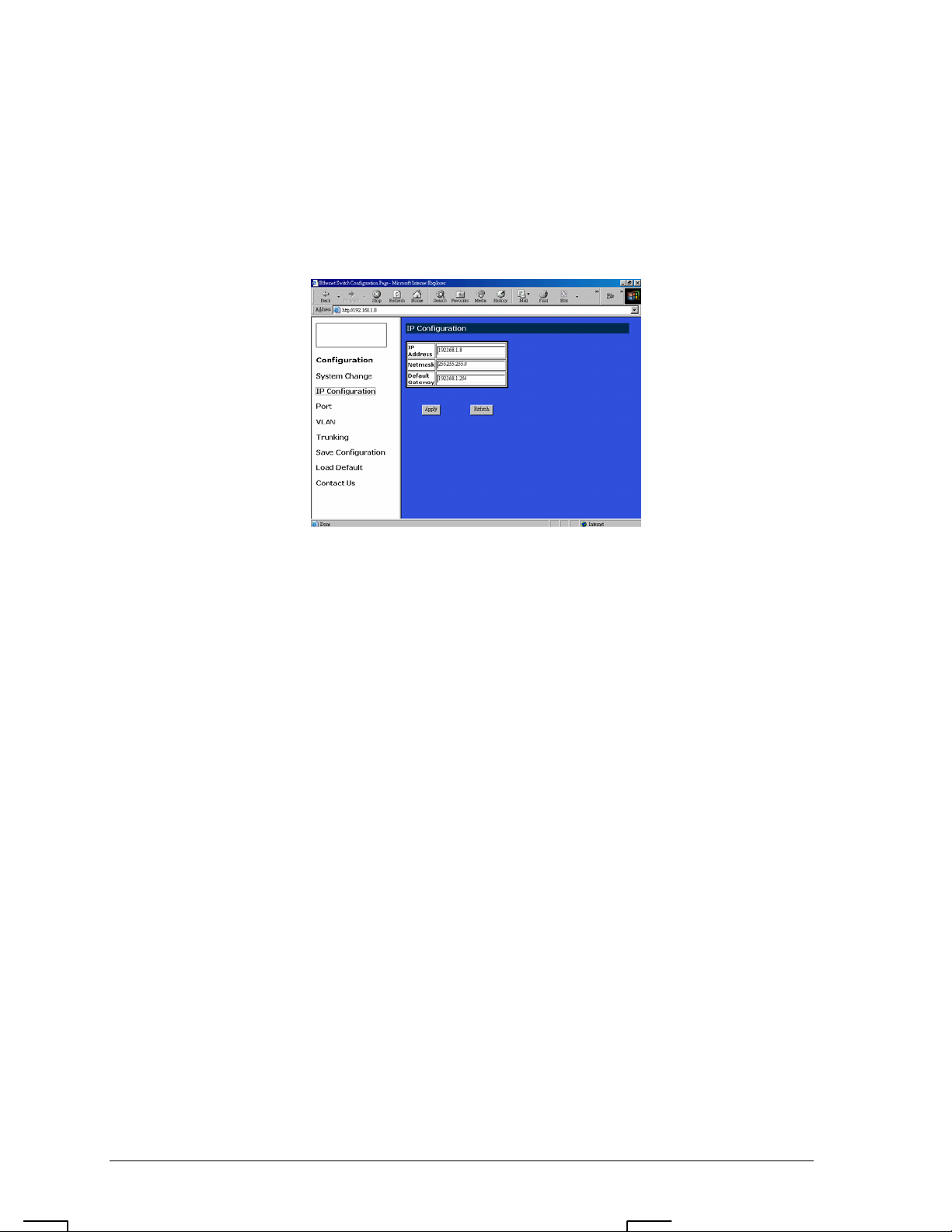
Express Ethernet Switch: LB9017A-R3
z Password: Enter a user-defined password and change the factory default password.
<Note> ( Only “ a-z “, “A-Z”, “0-9”, “under line” & “Space” can be acceptable, totally can
not exceed 16 characters ).
z Apply: Click the Apply button and apply the new System settings.
IP Configuration
z Refresh: Click the Refresh button and refresh back to the last saved IP Configurations.
z IP Address, Netmask, Default Gateway: You can see and change the IP Address, Netmask,
and Default Gateway of the Ethernet Switch.
z Apply: Click the Apply button and apply the new IP Configurations.
User’s Manual
15
Page 17
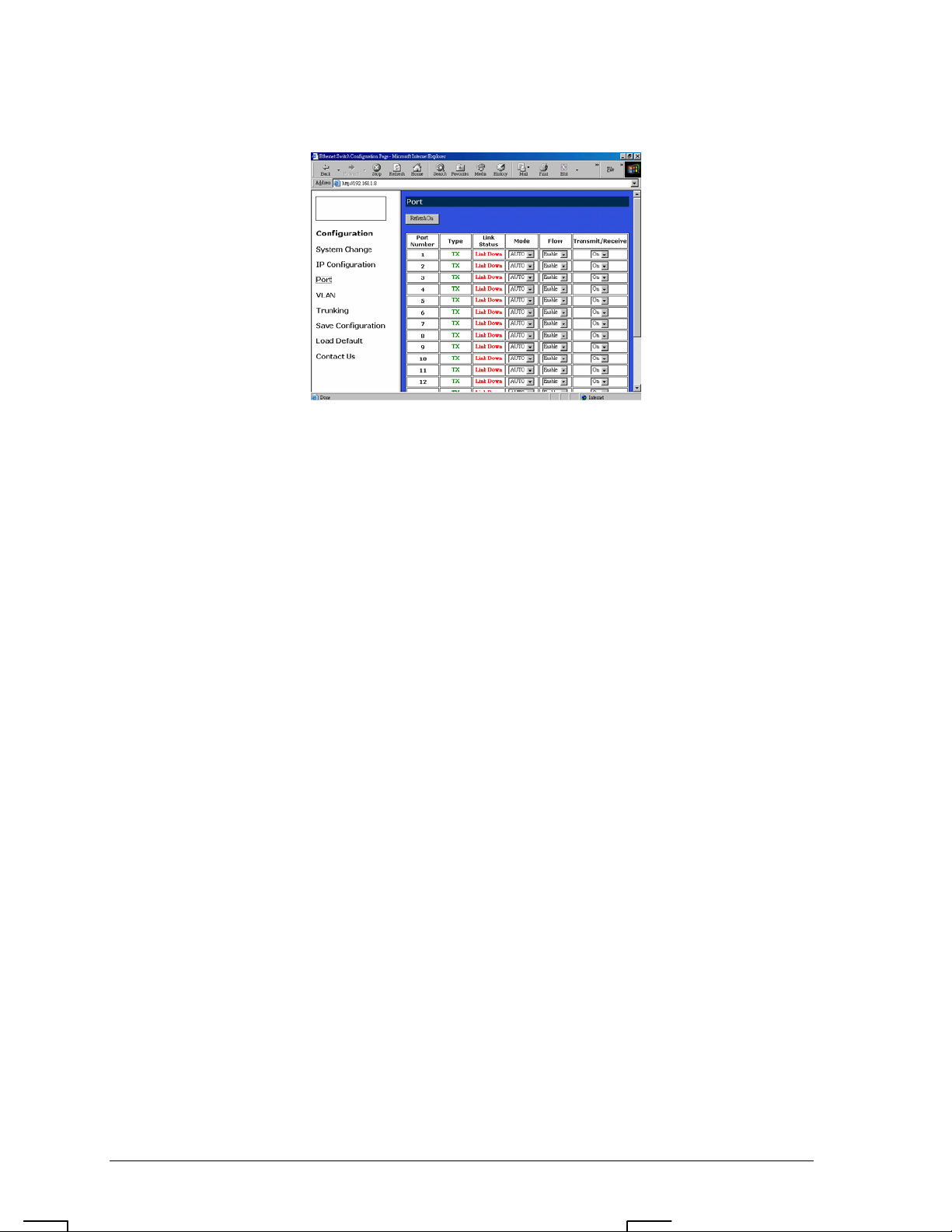
Express Ethernet Switch: LB9017A-R3
Port
z Refresh: Click the Refresh On or Refresh Off button to or not to refresh back to the last
saved settings of the ports.
<Note> It is recommended to change the Refresh On button to Refresh Off while you
change the settings of the ports. The Refresh On will refresh the settings of the ports
shown on the screen around every ten seconds.
z Mode: Choose AUTO, 10HD, 10FD, 100HD or 100FD for the ports.
z Flow Control: Choose Enable or Disable to enable or disable the flow control of the ports.
z Transmit / Receive: Choose On or Off to turn on or off transmit / receive of the ports.
z Apply: Click the Apply button and apply the new settings of the ports.
User’s Manual
16
Page 18
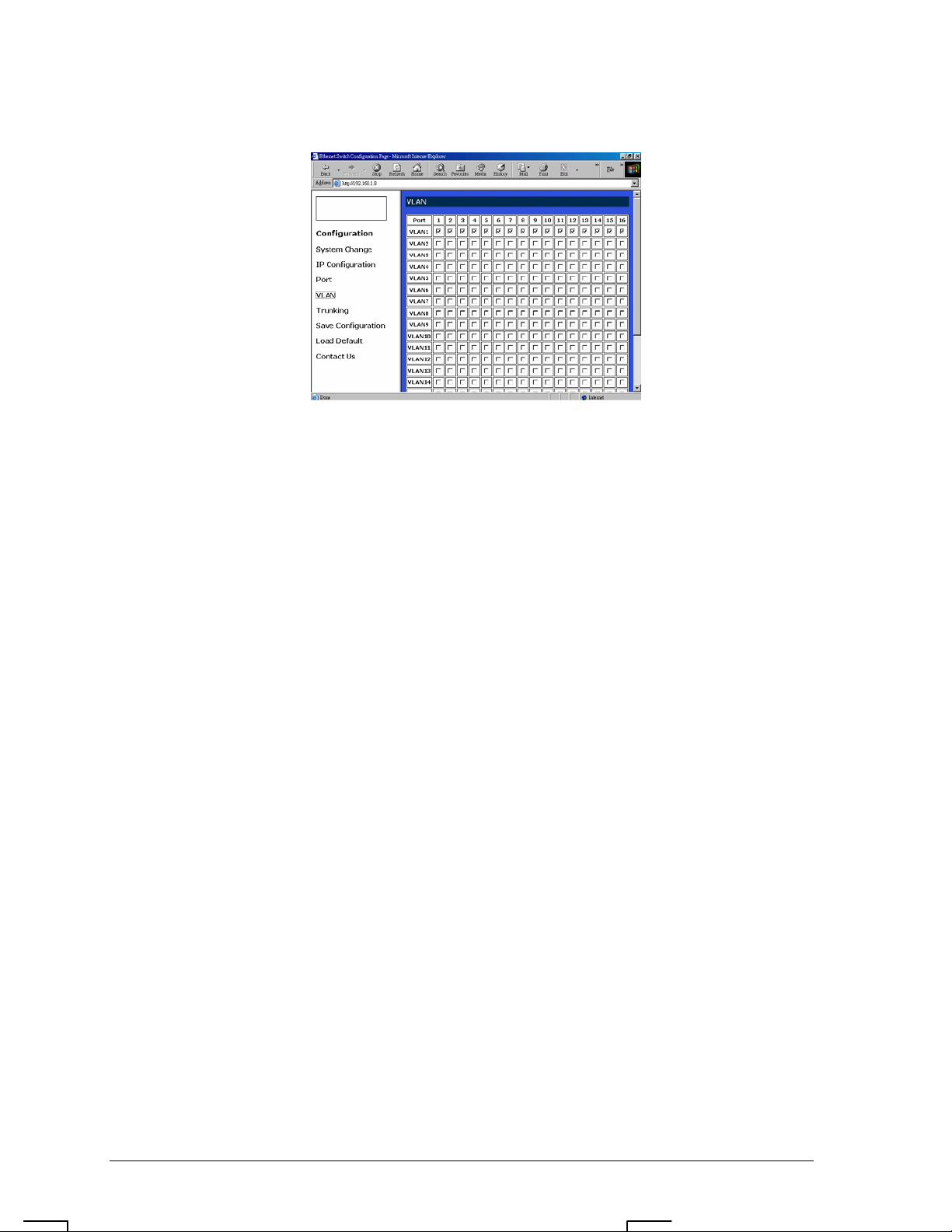
Express Ethernet Switch: LB9017A-R3
VLAN
z VLAN: Click and choose the ports to be added into the VLAN groups.
z Apply: Click the Apply button and apply the new settings of the VLAN groups.
<Note> All Ports have to be selected to one of the VLAN Groups, those Port/Ports were not
selected will be notified by the alarm message which shows “ Non-Identify VLAN Group
On Port “.
User’s Manual
17
Page 19

Express Ethernet Switch: LB9017A-R3
Trunking
16 Ports Ethernet Switch:
z Disable: Click and choose the Disable to disable the Trunking Group 1 or Trunking Group
2.
z Trunking Group 1: Click and choose the Port 1, 2 to be added into the Trunking Group 1.
z Trunking Group 2: Click and choose the Port 9, 10 to be added into the Trunking Group 2.
z Apply: Click the Apply button and apply the new settings of the Trunking Groups.
User’s Manual
18
Page 20
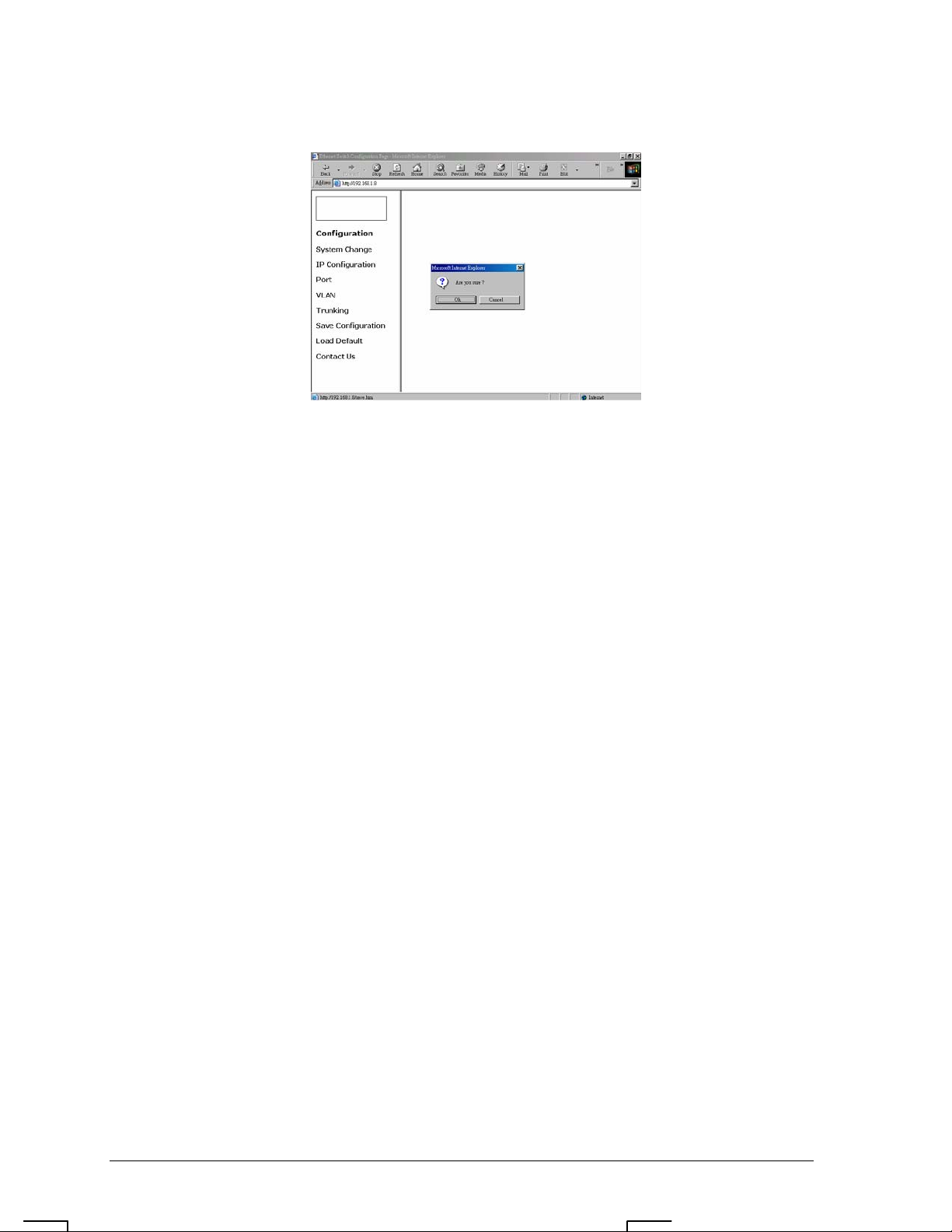
Express Ethernet Switch: LB9017A-R3
Save Configuration
z Click Save Configuration.
z Click the Ok or Cancel button to or not to save the configurations.
<Note> The Cancel button will discard any data you have changed since the last "Save"
operation. Without clicking Ok button, the switch does not save any changes you may
have made.
User’s Manual
19
Page 21
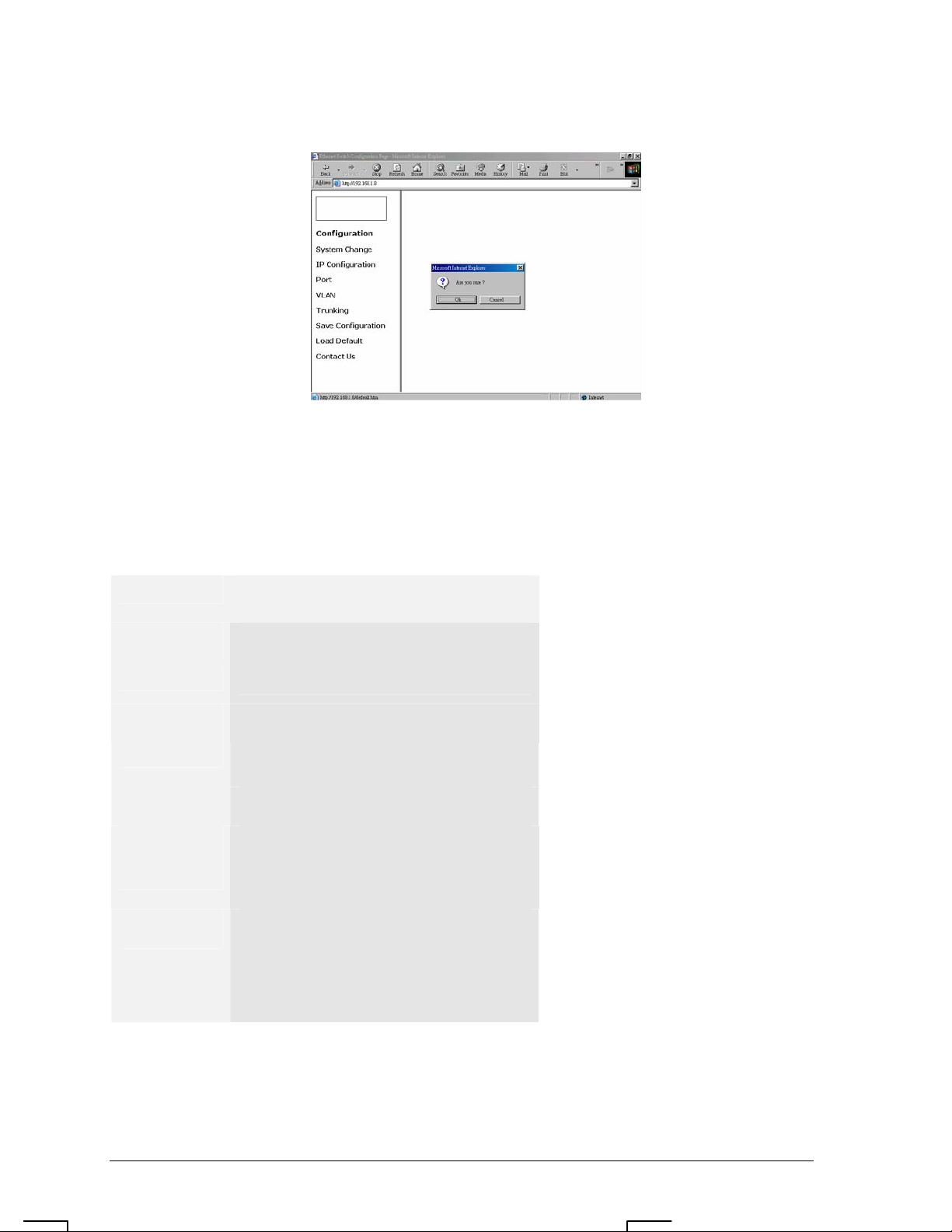
Express Ethernet Switch: LB9017A-R3
Load Default
z Click Load Default.
z Click the Ok or Cancel button to or not to load the default settings.
< Note > Once the Ok button is selected, all last saved Port, VLAN, and Trunking
setting will revert back to the default settings.
Technical Specifications
16 Ports Web-based Smart Ethernet
Switch
Applicable
Standards
Fixed Ports
Optional 1-port
Module Type
Speed
Switching
Method
Performance 148,800pps forwarding rate per port for 100Mbps
LED Indicators
IEEE 802.3 10BaseT
IEEE 802.3u 100BaseTX/FX
Sixteen ports for the 16-Port Switch
100BaseFX multi-mode or single-mode module
100BaseTX/FX:
200Mbps for full-duplex; 100Mbps for half-duplex
10BaseT:
20Mbps for full-duplex; 10Mbps for half-duplex
Store-and-Forward
14,880pps forwarding rate per port for 10Mbps
Power LED Chassis
For Console Port:
LNK; ACT (2 LEDs)
For ports:
LNK/ACT; SPEED (2 LEDs)
User’s Manual
20
Page 22

Express Ethernet Switch: LB9017A-R3
Physical Specifications
16 Ports Web-based Smart Ethernet
Switch
Dimensions 17.3 x 8.2 x 1.74 in. ( W440 × D207 × H44 mm )
19” rack mount size, 1U high
Weight Approximately 6.2 pounds ( 2.8kg )
Power Input 100 ~ 240 VAC, 50~60 Hz
Input Fuse
Power
Operating
Temperature
Storage
Temperature
Humidity 10 ~ 90%, non-condensing
Emissions FCC part 15 Class A, CE Mark
16 Ports: 3.3Volts DC, 4A
16 Ports: 15W Maximum
32° ~ 122°F ( 0° ~ 50°C )
-13° ~ 158°F ( -25° ~ 70°C )
User’s Manual
21
Page 23

Express Ethernet Switch: LB9017A-R3
Connector Pinouts
Pin arrangement of RJ-45 connectors:
Figure 6: RJ-45 Connector and Cable Pins
The following table lists the pinout of 10/100BaseT/TX ports.
Connector Pin-Out
Pin Regular Ports Uplink port
1 Input Receive Data + Output Transmit Data +
2 Input Receive Data - Output Transmit Data 3 Output Transmit Data + Input Receive Data +
4 NC NC
5 NC NC
6 Output Transmit Data - Input Receive Data 7 NC NC
8 NC NC
User’s Manual
22
Page 24

Ordering Information
16 Fixed Ports Single-Port Module
Cable
Connector
100BaseTX:
Cat. 5 or better
UTP/STP
RJ-45
OR
10BaseT:
Cat. 3, 4, 5 or
better UTP/STP
RJ-45
Distance Speed
100m
100BaseFX
100BaseFX
100BaseFX
100BaseFX
100BaseFX
100BaseFX
100BaseFX
100BaseFX
Cable (/125µm)
Connector
MMF
(50µm or 62.5µm)
SC
MMF
(50µm or 62.5µm)
ST
MMF
(50µm or 62.5µm)
MT-RJ
MMF
(50µm or 62.5µm)
VF-45
MMF
(50µm or 62.5µm)
LC
SMF
(9µm or 10µm)
SC
SMF
(9µm or 10µm)
SC
SMF
(9µm or 10µm)
SC
Distance
2km
2km
2km
2km
2km
15km
40km
75km
3
L
i. The maximum node-to-node network distance is in full-duplex operation.
ii. MMF denotes Multi-Mode Fiber. SMF denotes Single-Mode Fiber.
Express Ethernet Switch
23
