Page 1
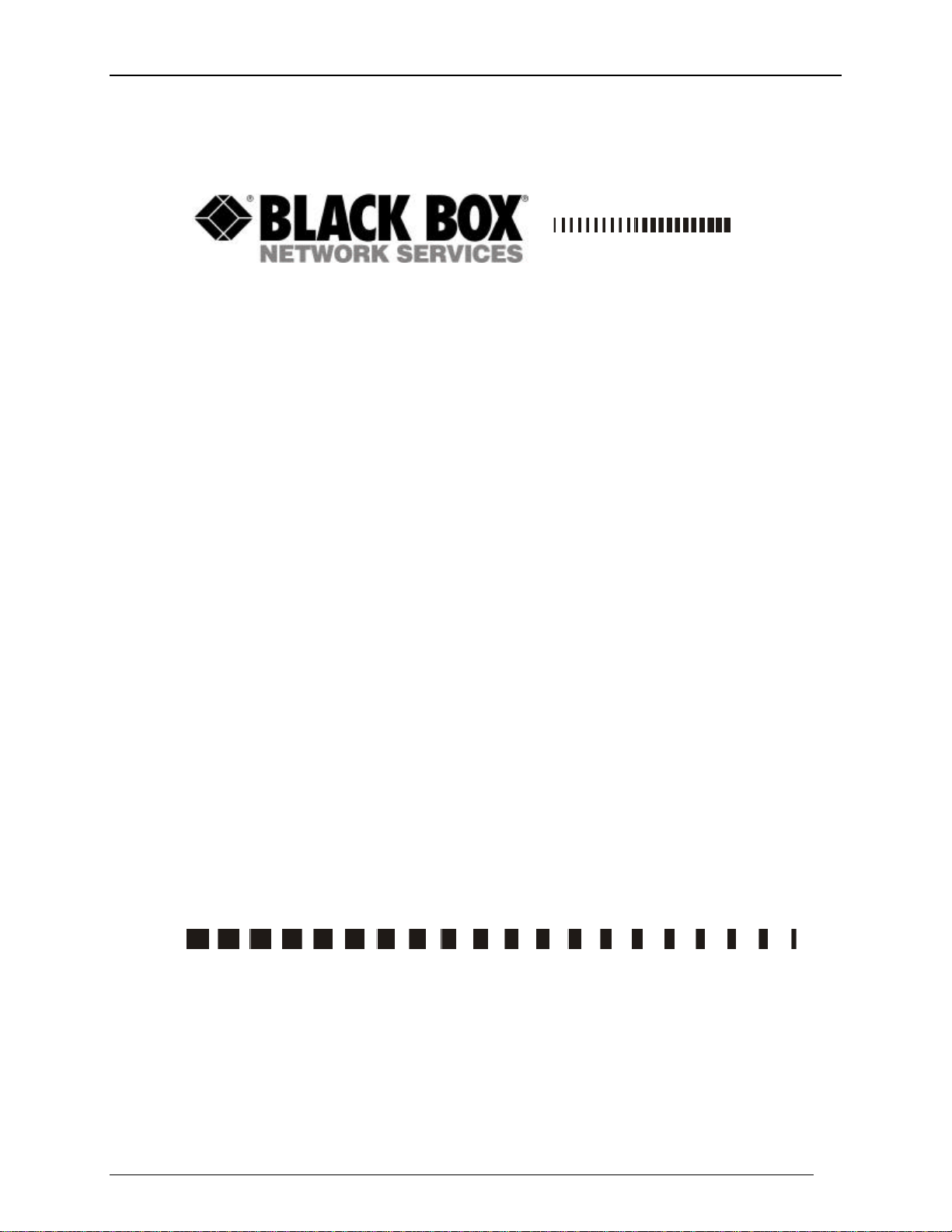
Express Ethernet Switch
Express
Order toll
-
free in the U.S. 24 hours, 7 A.M. Monday to midnight Friday
: 877-877-BBOX
0746
September, 2002
Ethernet Switches:
LB9017A-R2
CUSTOMER
SUPPORT
INFORMATION
1
FREE technical support, 24 hours a day, 7 days a week: Call 724-746-5500 or fax 724-746-
Mail order: Black Box Corporation, 1000 Park Drive, Lawrence, PA 15055-1018
Web site: www.blackbox.com • E-mail: info@blackbox.com
Page 2
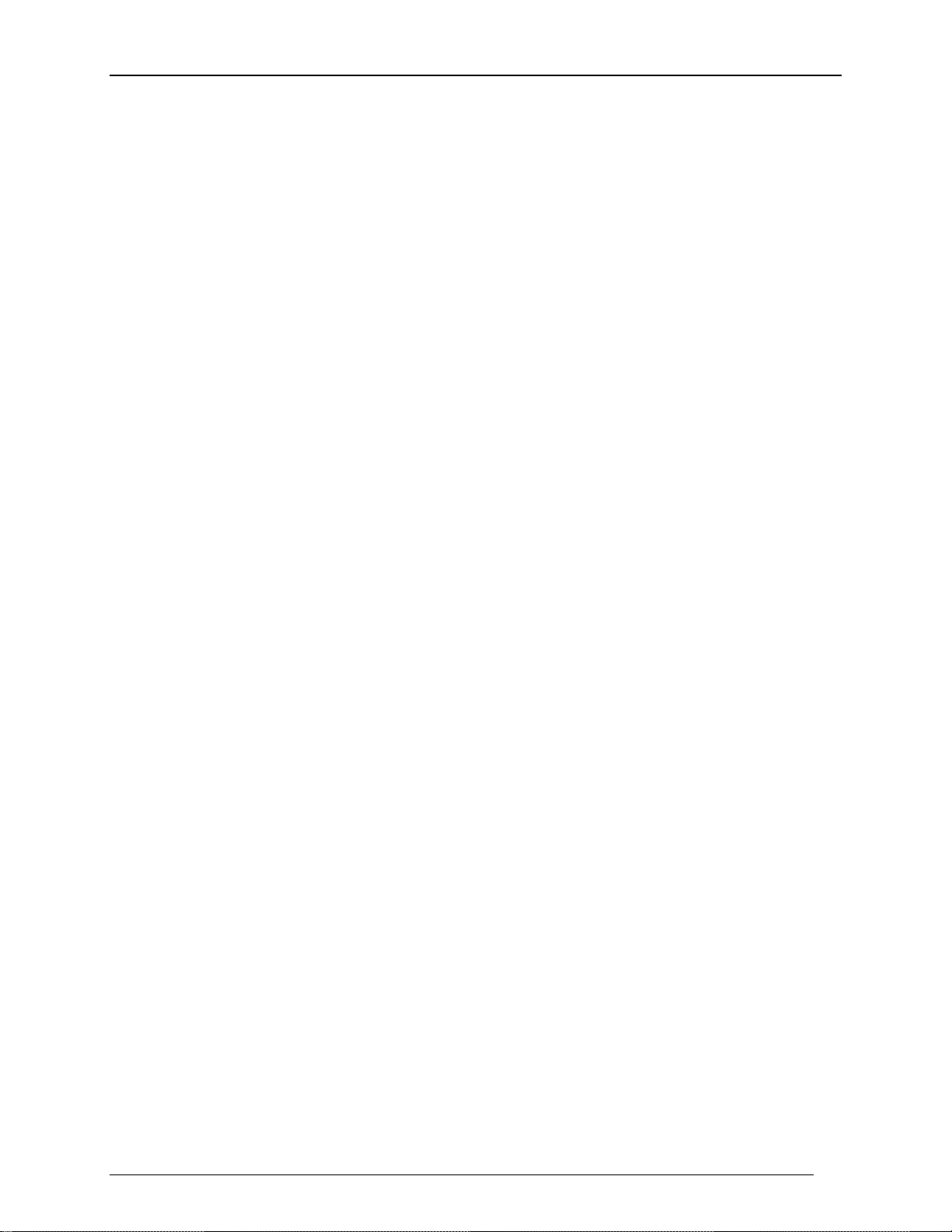
FEDERAL COMMUNICATIONS COMMISSION AND
CANADIAN DEPARTMENT OF COMMUNICATIONS
RADIO FREQUENCY INTERFERENCE STATEMENT
This equipment generates, uses and can radiate radio frequency energy and if not installed and used
properly, that is, in strict accordance with the manufacturer’s instructions, may cause interference to
radio communication. It has been tested and found to comply with the limits for a Class A computing
device in accordance with the specifications in Subpart B of Part 15 of FCC rules, which are designed
to provide reasonable protection against such interference when the equipment is operated in a
commercial environment. Operation of this equipment in a residential area is likely to cause
interference, in which case the user at his own expense will be required to take whatever measures
may be necessary to correct the interference.
Changes or modifications not expressly approved by the party responsible for compliance could void
the user’s authority to operate the equipment.
This digital apparatus does not exceed the Class A limits for radio noise emission from digital
apparatus set out in the Radio Interference Regulation of the Canadian Department of
Communications.
Le présent appareil numérique n’émet pas de bruits radioélectriques dépassant les limites applicables
aux appareils numériques de la classe A prescrites dans le Règlement sur le brouillage
radioélectrique publié par le ministère des Communications du Canada.
Normas Oficiales Mexicanas (NOM)
INSTRUCCIONES DE SEGURIDAD
1. Todas las instrucciones de seguridad y operación deberán ser leídas antes de que el aparato
eléctrico sea operado.
Express Ethernet Switch
2. Las instrucciones de seguridad y operación deberán ser guardadas para referencia futura.
3. Todas las advertencias en el aparato eléctrico y en sus instrucciones de operación deben ser
respetadas.
4. Todas las instrucciones de operación y uso deben ser seguidas.
5. El aparato eléctrico no deberá ser usado cerca del agua—por ejemplo, cerca de la tina de baño,
lavabo, sótano mojado o cerca de una alberca, etc.
6. El aparato eléctrico debe ser usado únicamente con carritos o pedestales que sean
recomendados por el fabricante.
7. El aparato eléctrico debe ser montado a la pared o al techo sólo como sea recomendado por el
fabricante.
8. Servicio—El usuario no debe intentar dar servicio al equipo eléctrico más allá a lo descrito en
las instrucciones de operación. Todo otro servicio deberá ser referido a personal de servicio
calificado.
9. El aparato eléctrico debe ser situado de tal manera que su posición no interfiera su uso. La
colocación del aparato eléctrico sobre una cama, sofá, alfombra o superficie similar puede
bloquea la ventilación, no se debe colocar en libreros o gabinetes que impidan el flujo de aire
por los orificios de ventilación.
10. El equipo eléctrico deber ser situado fuera del alcance de fuentes de calor como radiadores,
registros de calor, estufas u otros aparatos (incluyendo amplificadores) que producen calor.
2
Page 3
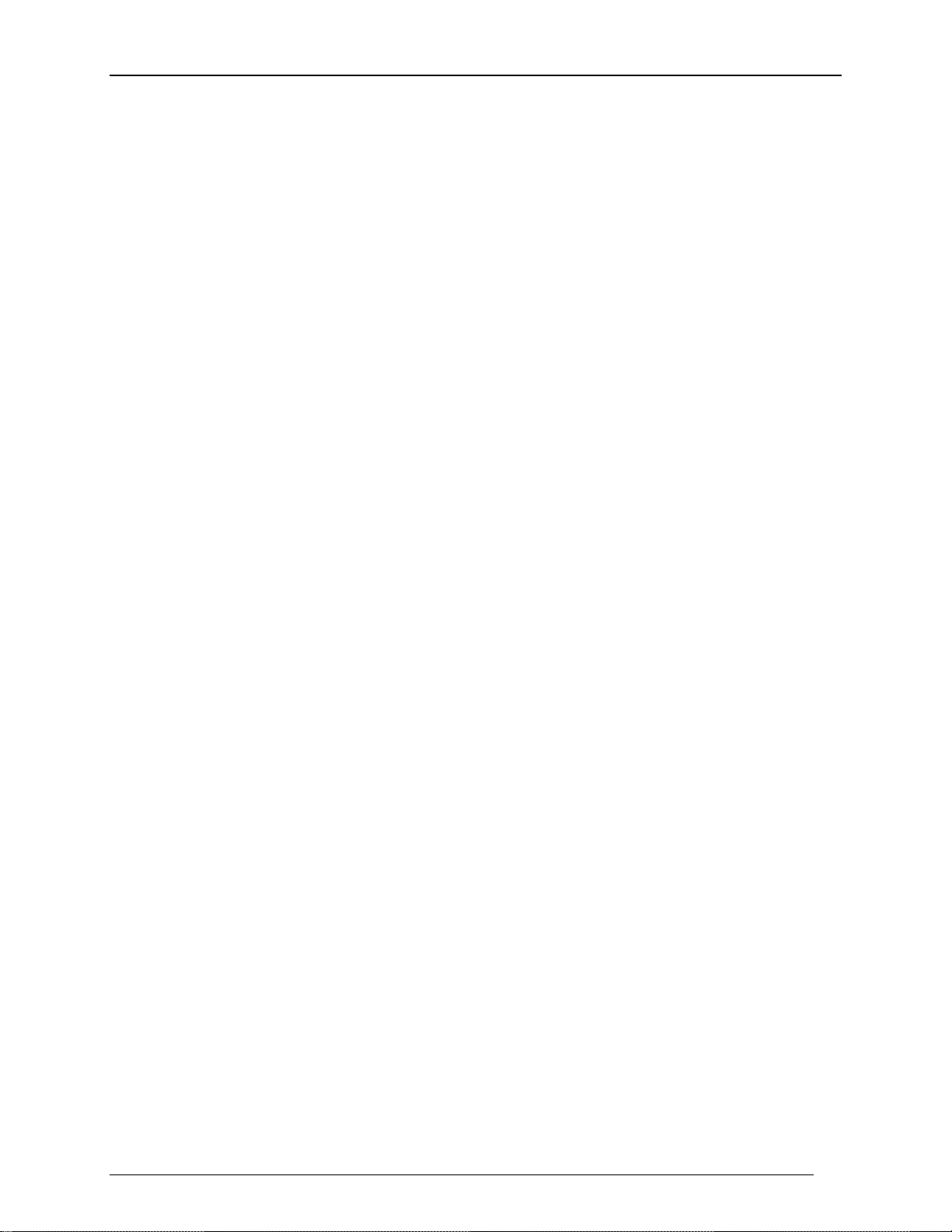
11. El aparato eléctrico deberá ser connectado a una fuente de poder sólo del tipo descrito en el
instructivo de operación, o como se indique en el aparato.
12. Precaución debe ser tomada de tal manera que la tierra fisica y la polarización del equipo no
sea eliminada.
13. Los cables de la fuente de poder deben ser guiados de tal manera que no sean pisados ni
pellizcados por objetos colocados sobre o contra ellos, poniendo particular atención a los
contactos y receptáculos donde salen del aparato.
14. El equipo eléctrico debe ser limpiado únicamente de acuerdo a las recomendaciones del
fabricante.
15. En caso de existir, una antena externa deberá ser localizada lejos de las lineas de energia.
16. El cable de corriente deberá ser desconectado del cuando el equipo no sea usado por un largo
periodo de tiempo.
17. Cuidado debe ser tomado de tal manera que objectos liquidos no sean derramados sobre la
cubierta u orificios de ventilación.
18. Servicio por personal calificado deberá ser provisto cuando:
A: El cable de poder o el contacto ha sido dañado; u
Express Ethernet Switch
B: Objectos han caído o líquido ha sido derramado dentro del aparato; o
C: El aparato ha sido expuesto a la lluvia; o
D: El aparato parece no operar normalmente o muestra un cambio en su desempeño ; o
E: El aparato ha sido tirado o su cubierta ha sido dañada.
3
Page 4
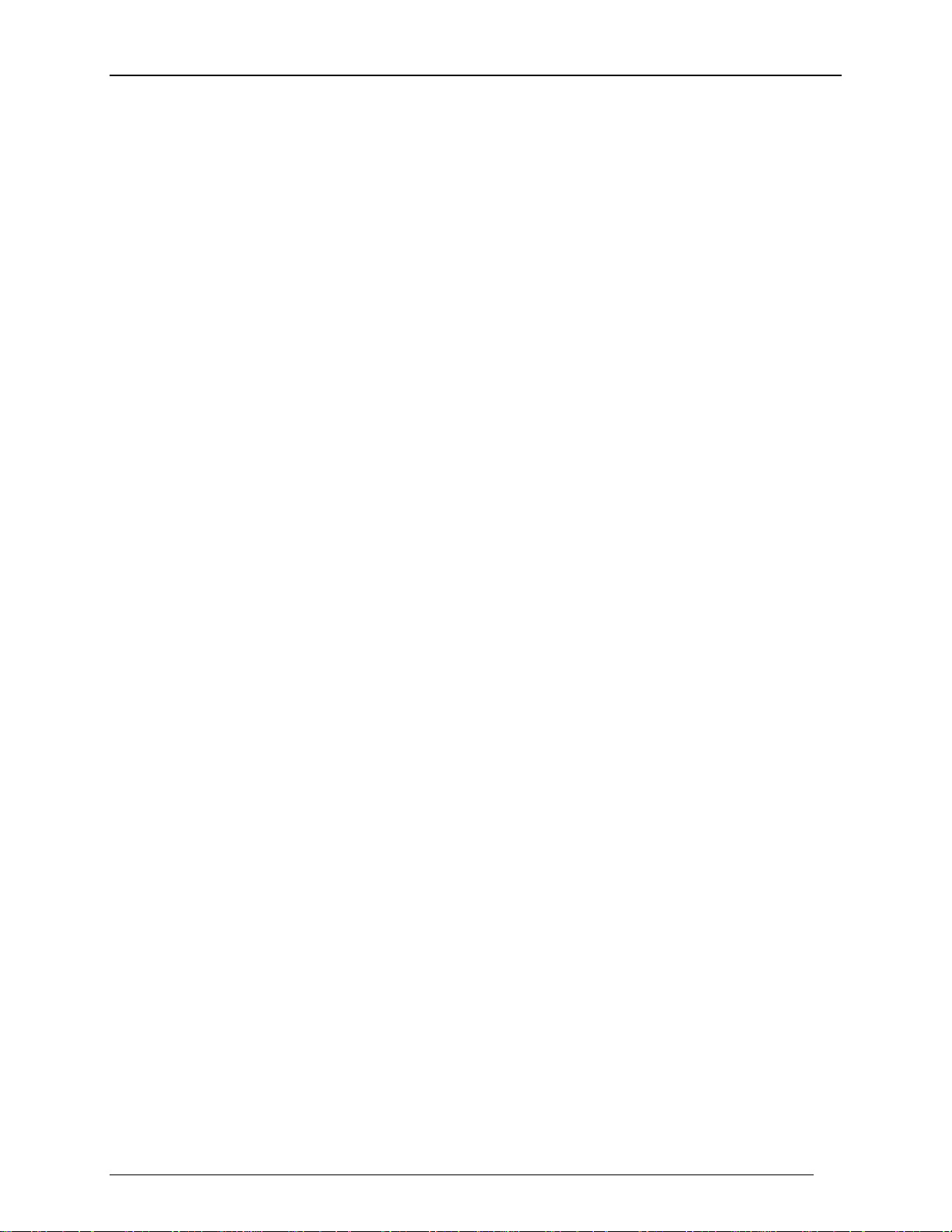
About This Manual
This manual describes the Black Box Express Ethernet Switch in these basic sections:
?? Product Features
?? Installation
?? Trouble-shooting
?? Glossary of Terms
Product Features
This section examines the key features, the physical features, and the product specifications
of each model.
Installation
This section leads with a Quick Tip, and continues with a detailed description of
Connecting to Power and Connecting to Your Network with the two types of cable: copper based and fiber -optic. The section concludes with instructions on using the Uplink Function.
Trouble-shooting
This guide leads you through trouble-shooting the most common networking problems.
Glossary
A brief glossary defines the terms used in this manual.
Express Ethernet Switch
4
Page 5
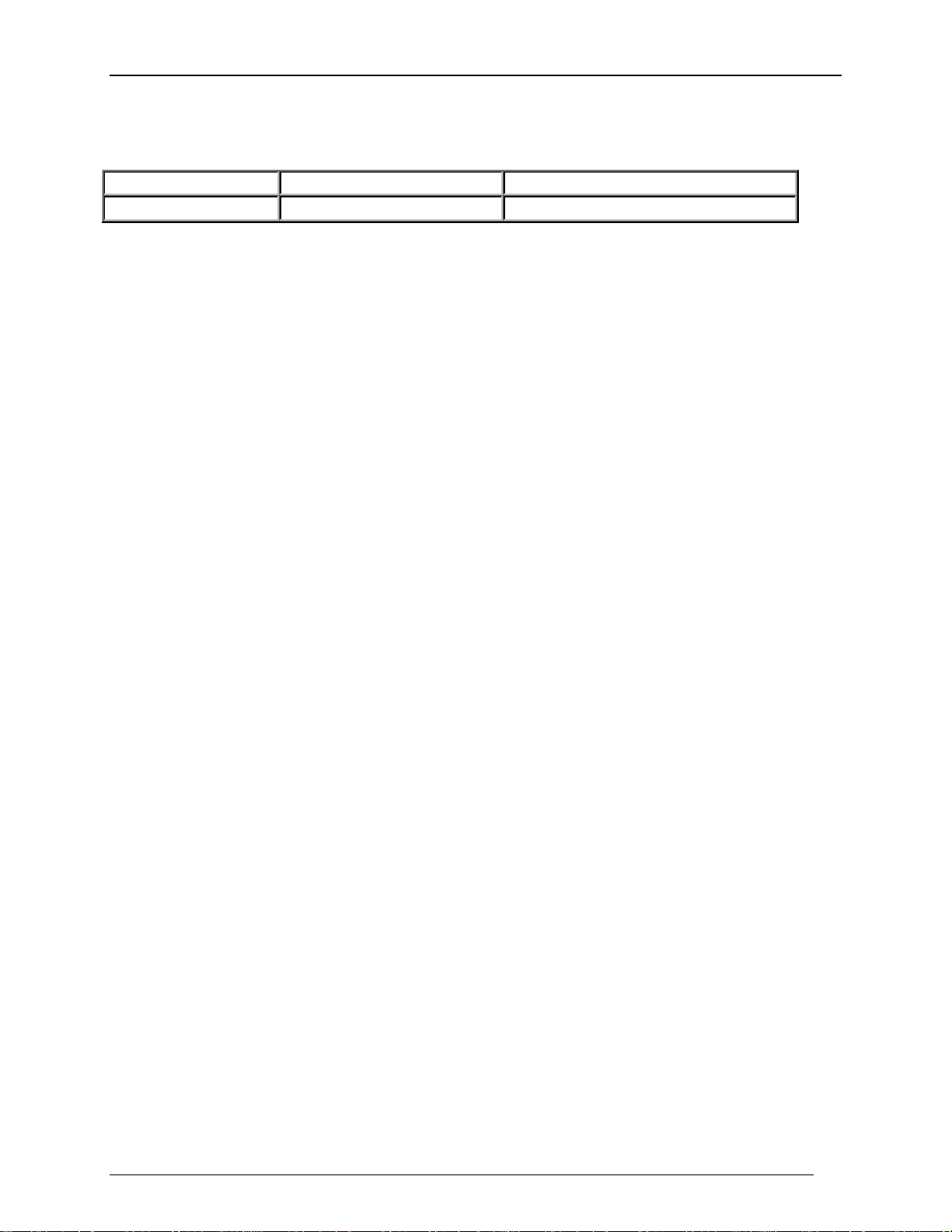
This manual services the following Express Ethernet Switches:
SIZE PART NUMBER PORT COUNT
RACKMOUNT LB9017A-R2 16 port TX with module slot
Express Ethernet Switch
5
Page 6
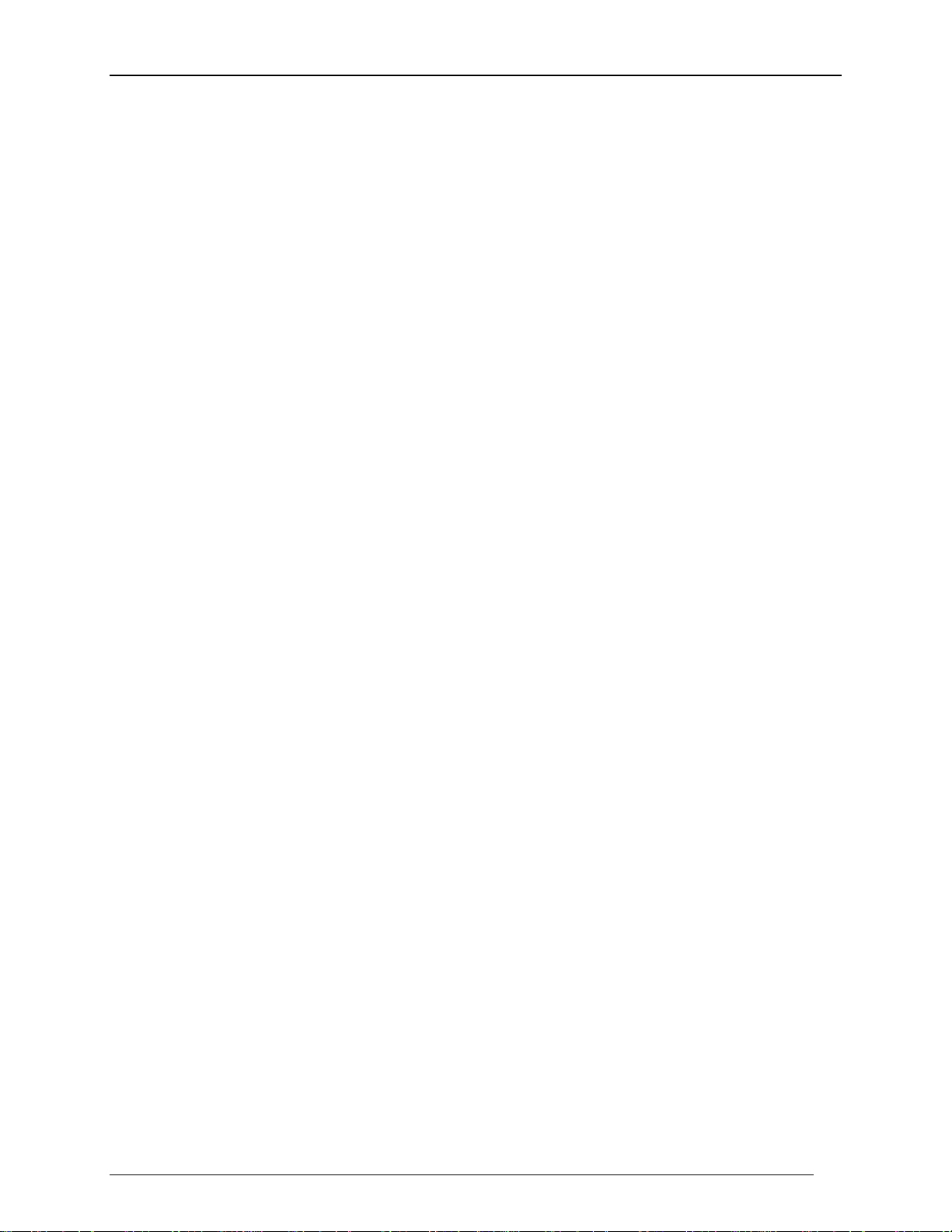
Table of Contents
About This Manual ............................................................................................................................4
Product Features...............................................................................................................................4
Installation.........................................................................................................................................4
Trouble-shooting ..............................................................................................................................4
Glossary..............................................................................................................................................4
Product Features .................................................................................................................................7
Key Features......................................................................................................................................7
Physical Features..............................................................................................................................8
LB9017A-R2............................................................................................................................9
Special features for LB9017A-R2 ...............................................................................................10
Setting up Console Port Connection.......................................................................................10
VLAN and Speed/Duplex port setting for LB9017A-R2...................................................11
Establishing a VLAN............................................................................................................11
Performing Port Aggregation ..............................................................................................12
Configuring Ports ..................................................................................................................12
Fiber Module Installation.........................................................................................................13
Product Specifications....................................................................................................................14
Installation.........................................................................................................................................16
Quick Tip .........................................................................................................................................16
Connecting to Power......................................................................................................................16
Connecting to Your Network.......................................................................................................16
Copper-based cabling................................................................................................................16
Fiber-optic cabling.....................................................................................................................16
Uplink or MDI Function...............................................................................................................17
No Power to the Switch.................................................................................................................18
No Connectivity to the Data Terminal Equipment...................................................................18
No Connectivity to Certain Nodes on the Network..................................................................18
Transmission Problems .................................................................................................................19
Trademarks.......................................................................................................................................20
Glossary..............................................................................................................................................20
Express Ethernet Switch
6
Page 7

Product Features
This section addresses:
?? Key Features
?? Physical Features (including LEDs)
?? Product Specification
Key Features
?? Auto-negotiation for speed and duplex on every TX port
?? Plug & play
?? True non-blocking architecture
?? Full wire-speed forwarding
?? Store-and-forward switching mechanism
?? Runt and CRC filtering eliminate erroneous packets to optimize network bandwidth
?? Back pressure for half-duplex
Express Ethernet Switch
?? IEEE 802.3x flow control for full-duplex
?? MAC address filtering and relearning that automatically adjusts to the network
configuration
?? Comprehensive array of LED indicators that communicate the status of the switch and
trouble-shooting informati on
?? Designed in compliance with 10BASE -T, IEEE802.3u, 100BASE-TX, and 100BASE-
FX standards
?? Full compatibility with standard Ethernet applications, internetworking systems, and
client-side adapters to minimize migration cost
7
Page 8

Physical Features
?? AC Input:100-250VAC, 47-63Hz internal universal power supply
?? Input Fuse: 2A
?? Power Consumption: 24W
?? Operating Temperature: 0 ?C- 40 ?C (32 ?F- 104 ?F)
?? Storage Temperature: -25 ?C- 70 ?C (-13 ?F-158 ?F)
?? Humidity: 10%-90% non-condensing
?? Emission Compliance: FCC part 15 class A, CE Mark, VCCI Class
A
?? Safety: UL
?? Dimensions: W439mm x D203mm x H46mm (17.3" x 8" x 1.8")
Standard 19" Rack Mount Size
?? Net weight: 2.6kg (5.7lb)
Express Ethernet Switch
8
Page 9

17X
21X
18X
22X
19X
23X
20X
24X
EXTENSION SLOT
LB9017A-R2
Figure 1: Rackmount size, 16 ports with optional fiber module and special features
(see the following special features section) LB9017A -R2
1X5X2X6X3X7X4X
RESET
POWER
24 port 10/100 switch
8X
Express Ethernet Switch
Figure 2: Front panel for 16 ports LB9017A-R2
? Power indicator
? Reset button
? LED port status display
The following chart details the LED status displays.
Table 1: Port Status Display
LED State Indication
LNK (link) Steady The port has established a valid network connection
ACT (activity) Flashing The port is transmitting or receiving data
FDX (full-duplex)
Steady The connection is in full-duplex mode
Off The connection is in half-duplex mode
9
Page 10

? Uplink button
Console Port
? Optional fiber module for LB9017A-R2
Refer to the following Special Features section for installation instructions.
Special features for LB9017A-R2
LB9017A-R2 house s a console port that enables connection to establish a VLAN (virtual
local area network), port aggregation, the setting of half or full-duplex transmission, and the
setting of 10Mbps or 100Mbps for TX transmission.
For these features to operate through the console port, it is necessary to first configure in
DOS or a terminal emulation program such as HyperTerminal.
Setting up Console Port Connection
To configure these features through the console port, it is necessary to first configure a
terminal emulation program in DOS or in Windows such as HyperTerminal.
?? Check the switch, cables, and computers for proper installation before
configuration.
?? Attach a PC or any VT100 compatible terminal to the console port on the back of
the switch (see figure 6) using the following settings:
Express Ethernet Switch
Terminal type VT100
Port type (COM 1~4)
Communication Mode 8 data bits, 1 stop bit, no parity and 9600bps (for initial configuration)
Flow Control None
Hardware
Compression
NA
Figure 3: Console Port
10
Page 11

VLAN and Speed/Duplex port setting for LB9017A-R2
VLAN
Port List
?? After setting up the console port, turn on the switch and press any key to view the main
menu shown below:
-----------------
V1 1,2,3,4,5,6,7,8,9,10,11,12
V2 <empty>
V3 <empty>
V4 <empty>
Port Mode Flw VLAN List Port Mode Flw VLAN List
1 Auto On V1 7 Auto On V1
2 Auto On V1 8 Auto On V1
3 Auto On V1 9 Auto On V1
4 Auto On V1 10 Auto On V1
5 Auto On V1 11 Auto On V1
6 Auto On V1 12 Auto On V1
Figure 4: Console port displaying default settings
Default Settings:
All ports reside in the V1 group using auto-negotiation and flow control in the default
mode.
Valid Commands:
[V] Configure VLAN groups
[M] Select 10/100Mbps and half or full-duplex mode
[D] Restore the default settings
[ESC] Abort and return to the menu
[T] Performing port aggregation
Express Ethernet Switch
Establishing a VLAN
Virtual Local Networks (VLANs) enable segmentation of the LAN without regar ds to
physical location. Configure the ports to reside in up to four VLANs (virtual local area
networks). Attaching the console port to a PC or any VT100 compatible unit launches a
main menu screen displayed by hitting any key. The Escape key quits the program
functions. The [V] command produces a prompt to enter the VLAN number followed by the
corresponding port(s). Use commas (,) or dashes (-) to list multiple ports, but limit the
amount of characters on the command line to 35. Follow these steps to assign ports to a
VLAN group.
?? Enter [V] from the Main Menu
?? Select a VLAN group:
?? [V1], [V2], [V3], or [V4]
?? Enter the port #.
To return to the default settings, enter [D] from the main menu. A prompt appears to verify
this action since all functions are reset to default, not just the VLAN function.
Assign each VLAN group individually and continue assigning ports until all of the ports are
assigned to at least one VLAN group. Hit the [ESC] key when done. The [ESC] key will
not return the screen to the main menu until each port is assigned.
11
Page 12

VLAN Example:
VLAN
Port List
?? Key [V1] (NO [ENTER])
?? Key 1,2,3,4,5,6,7,8,9
?? or 1-9
?? [ENTER]
?? Key [V2] (NO [ENTER])
?? Key 10,11,12
or 10-12
?? [ENTER]
?? Key [V3] (NO [ENTER])
?? Key 1,9,10,11
or 1,9-11
?? [ENTER]
The following is the screen display of the above example.
-----------------
V1 1,2,3,4,5,6,7,8,9
V2 10,11,12
V3 1,9,10,11
V4 <empty>
Port Mode Flw VLAN List Port Mode Flw VLAN List
1 Auto On V1,V3 7 Auto On V1
2 Auto On V1 8 Auto On V1
3 Auto On V1 9 Auto On V1,V3
4 Auto On V1 10 Auto On V2,V3
5 Auto On V1 11 Auto On V2,V3
6 Auto On V1 12 Auto On V2
Express Ethernet Switch
Figure 5: Console port displaying revised VLAN assignments according to above example.
Performing Port Aggregation
The aggregation or trunking of ports enables an aggregate of bandwidth between like
switches. Attaching the console port to a PC or any VT100 compatible unit launches a main
menu screen displayed by hitting any key. The Escape key quits the program functions. The
[T] command displays further parameters that define which ports or number of por ts that
can be in one trunk, or the number of possible trunks. The VLAN function might become
disabled on trunked ports.
Configuring Ports
The same menu allows configuration of individual ports to turn off the auto-negotiation,
flow-control, or full-duplex transmission features. Attaching the console port to a PC or any
VT100 compatible unit launches a main menu screen that is displayed by hitting any key.
The Escape key quits the program functions. The [M] command displays the options for
each port configuration. To change the mode, enter the port number, and then the number
representing a selection from the options list displayed on the screen. The list differs
between the TX and FX ports. Follow these steps to change the speed/duplex mode setting
or to toggle flow control ON/OFF:
?? Key [M] (NO [ENTER])
12
Page 13

?? Select a port
VLAN
Port List
?? [ENTER]
?? Select the media from the list that appears on the screen
?? Continue with any further ports
The following table is an example of options:
Table 2: TX Port Settings
Communication
#
Media
0 Flow Control Toggles ON/OFF
1 Auto Auto-Negotiation
2 100 FL 100Mbps at full-duplex
3 100 HF 100Mbps at half-duplex
4 10 FL 10Mbps at full-duplex
Description
Express Ethernet Switch
5 10 HF 10Mbps at half-duplex
Media Setting Example:
?? Key [M] (NO [ENTER])
?? Select port 10
?? Select mode 5
Hit the [ESC] key when done. To return to the default settings, enter [D]. A prompt appears
to verify this command since all options will revert to default mode, not just the media
settings. The following is the screen display of the above example.
-----------------
V1 1,2,3,4,5,6,7,8,9,10,11,12,13,14,15,16,17,18,19,20,21,22,23,24
V2 <empty>
V3 <empty>
V4 <empty>
Port Mode Flw VLAN List Port Mode Flw VLAN List
1 Auto On V1 7 Auto On V1
2 Auto On V1 8 Auto On V1
3 Auto On V1 9 Auto On V1
4 Auto On V1 10 10HF On V1
5 Auto On V1 11 Auto On V1
6 Auto On V1 12 Auto On V1
Figure 6: Console port displaying mode change
Fiber Module Installation
?? Turn off the power. The module is not hot- swappable.
13
Page 14

?? Remove the cover plate, retaining screws and pl ate for later replacement
?? Slide in the module, following the guides
?? Snap in the module to attain a firm connection
Product Specifications
All Black Box Express Ethernet Switches auto-negotiate 10/100 Mbps, use store-andforward and non-blocking architectures and use back pressure for half-duplex and IEEE
802.3x compliant flow -control for full-duplex. The Express Ethernet Switches support
substantial MAC entries with address filtering and relearning capabilities.
ETHERNET STANDARDS
IEEE 802.3 10BASE -T; IEEE 802.3u 100BASE-TX/FX
CABLE
10BASE -T: 2-pair UTP Cat. 3, 4, or 5;
100BASE -TX: 2-pair UTP Cat. 5;
100BASE -FX: 62.5/125 multi-mode fiber-optic cable
SWITCHING METHOD
Store-and-Forward
FORWARDING RATE
14,800 pps for 10 Mbps;
148,800 pps for 100 Mbps
TEMPERATURE
Operating: 32 to 104°F (0 to 40°C)
Storage: -13 to +158°F (-25 to +70°C)
HUMIDITY
10 to 90% non-condensing
EMISSION COMPLIANCE AND SAFETY STANDARDS
FCC part 15 Class A, CE Mark, VCCI, cUL
Express Ethernet Switch
14
Page 15

Table 3: Specifications per model
Model Dimension "W x "D x "H Weight Output Pwr
Express Ethernet Switch
LB9017A-R2 17.3 x 8.0 x 1.8
43.9 x 20.3 x 4.6 cm
5.7 lb.
2.6 kg
100-250VAC
47-63 Hz
24W
15
Page 16

Installation
Quick Tip
Install a Black Box Express Ethernet Switch as a plug-and-play device. No special
configuration is required. Details below are consistent with the installation of any electronic
device
Place the Black Box Express Ethernet Switch where it will not be subjected to extreme
temperatures, humidity, or electromagnetic interference. Specifically, the site you select
should m eet the following requirements:
?? The room temperature should be between 32 and 104 degrees Fahrenheit (0 to 40
degrees Celsius).
?? The relative humidity should be less than 90 percent, non-condensing.
?? Surrounding electrical devices should not exceed the electromagnetic field (RFC)
standards for IEC 801-3, Level 2 (3V/M) field strength.
?? Make sure that the switch receives adequate ventilation. Do not block the ventilation
holes on the side of the switch or the fan exhaust port on the rear of the switch.
?? The pow er outlet should be within 1.8 meters of the switch.
Connecting to Power
Connect the supplied AC power cord to the receptacle on the back of the switch, and then
plug the cord into a standard AC outlet with a voltage range from 100 to 120 VAC. For
external power supply units, plug the jack into the DC receptacle on the front of the unit,
and plug the power supply unit into a 110~220 AC outlet.
Turn the switch on by flipping the ON/OFF switch on the rear of the unit to the I (ON)
position. The O position is OFF.
Connecting to Your Network
If you are making a connection to a server or workstation, be sure that it has a properly
installed 100BASE -TX (or 100BASE-FX if the switch does not contain 100BASE-TX
ports) network interface card. Connect the RX/TX jacks on the target device to the TX/RX
jacks on the switch and the RJ-45 jacks on the target device to the RJ-45 jacks on the
switch.
Use the uplink port for connecting to a regular (i.e. non-uplink) port of a hub or another
switch. If connecting to an uplink port of a hub or another switch, use any port. There is no
uplink issue with fiber ports.
Express Ethernet Switch
Copper-based cabling
Connect cables to computers or network segments into the RJ-45 ports on the front of the
switch.
The cable must be a Category 5 shielded twist ed-pair or unshielded twisted-pair (STP/UTP)
cable for 100BASE -TX, or Category 3, 4, or 5 STP/UTP cable for 10BASE-T. Consult
Table 9 for further details.
Fiber-optic cabling
Prepare a pair of fiber optic cables with SC or ST type connectors at both ends. The cable
for fiber ports must be a 62.5/125 micron fiber -optic cable for 100BASE-FX. Consult Table
9 for further details.
16
Page 17

Table 4: Cable Specifications
Express Ethernet Switch
Speed Connector Port Speed
Half/Full
Duplex
100BASE-TX RJ-45 100/200 Mbps Category 5 UTP 100 meters
10BASE-T RJ-45 10/20 Mbps Category 3, 4, or 5 UTP 100 meters
100BASE-FX ST or SC 200 Mbps 62.5/125 micron fiber-
Cable Range
2 kilo-meters
optic cable
Uplink or MDI Function
A network of switches connected (or cascaded) together via uplink ports is termed a
“collapsed backbone.” The uplink function transforms the adjacent or indicated port into an
uplink port with a push of the button or by sliding the switch. This allows connection to
another switch or hub without preparing crossover cable. However, this is unnecessary
when either connecting directly to the uplink port of another switch or hub or when
connecting fiber ports between switches or hubs.
17
Page 18

Trouble-shooting Guide
faulty power supply
Check both ends of the power cord to make certain that they are securely connected to the power receptacle
Incorrect or faulty
ed
checking device to verify that the cable has no opens,
Dysfunctional NIC
oning properly. If it is not, replace
Packet Overflow or
This trouble-shooting guide describes problems that could occur with the Express Ethernet
Switch. The guide states possible reasons for the problems, and possible steps to take to
solve the problems.
No Power to the Switch.
Symptom: Power cord is connected to the switch, but all LEDs, including the Power LED,
are off.
Possible
Problem
Loose power
connection or
No Connectivity to the Data Terminal Equipment.
Symptom: An Ethernet switch cannot communicate to the directly connected computers or
network segments.
Possible
Problem
cabling
on a PC or
workstation
Solution
1.
on the switch and to the power outlet.
2. Verify that the power outlet has power.
Solution
1. Check cables for a secure connection.
2. Verify that the correct type of cable is in use.
?? For connection to a PC or a network interface card (NIC), use a straight-through cable.
?? For uplink to another switch or hub, use a cross-wire cable, or use a regular straight-through cable connect
to the uplink port with the uplink button activated.
?? Refer to Table 9 for cable specifications.
1. Verify proper cable preparation.
2. Use a time domain reflectometer (TDR) or other cableshorts, or other problems.
3. Swap the cable with another of the same kind to see if the cable is bad.
?? Replace or fix the faulty cable as necessary.
Run the diagnostic supplied by the vendor on the NIC to determine if it is functi
it.
Express Ethernet Switch
Hardware problem
Reset the switch by pressing the reset button or turn the switch off, then on again.
No Connectivity to Certain Nodes on the Network
Symptom: Data terminal equipment (DTE) connected to the switch can not send or receive
information from certain segments on the same network or across to another LAN or WAN.
Possible
Problem
Hardware problem Check for a damaged RJ-45 jack, or fiber SC or ST type connector.
Solution
18
Page 19

proper cable is in use and that the recommended distance is not exceeded. For information,
Check the cable distance using a cable tester or TDR. Verify that the cable lengths attached to the switch
If the distance is out of specification, reduce the length of the cable or add a repeater, ensuring no more than
card diagnostic utility to determine
Transmission Problems
Symptom: Connections across a LAN switch are slow or unreliable.
Possible
Problem
Incorrect full- or
half-duplex
settings
Exceeded cabling
distance or
misused cable
Bad adapter in
attached device
Express Ethernet Switches are all equipped with auto-negotiation to communicate with other DTEs on the
network for the best available performance.
1. Verify if the connected NIC is equipped with auto-negotiation (this is not the same as auto-sensing).
2. Change the DIP switch setting if available.
1. Ensure that the
refer to Table 9.
2.
meet Ethernet/IEEE 802.3 specifications.
3.
four repeaters are attached.
Check the switch port statistics. If excessive errors are found, run the adapter
the problem.
Solution
Express Ethernet Switch
19
Page 20

The ability to handle the fastest rate of traffic that a generator can deliver without dropping packets. On a 100 Mbps
kets per second using
Trademarks
Any trademarks are acknowledged to be the property of the trademark owners.
Glossary
10BASE-T
100BASE-T X
100BASE-FX
autonegotiation
Category 5
collision
Ethernet
Fast Ethernet
fiber-optic
cable
full-duplex
half-duplex
IEEE 802
LAN
MAC address
Mbps
segment
Networking standard for twisted-pair cabling capable of carrying data at 10 Mbps.
Networking standard for two pairs of high -quality twisted-pair wires carrying data at 100 Mbps.
Networking standard for fiber-optic cabling capable of carrying data at 100 Mbps.
Two-part process by which a network device aut omatically senses the speed and duplex capability of another
device.
Networking standard certifying that a copper wire cable can carry data at up to 100 Mbps.
Concurrent Ethernet transmissions from two or more devices on the same segment.
Networking standard for transmitting data at 10 Mbps.
Networking standard for transmitting data at 100 Mbps.
Cable made of thin glass threads that carry data in the form of light pulses.
A communications technique that allows bi-directional, simultaneous transmission between two devices on a single
segment.
A communications technique in which one device on a segment transmits while the other receives, then the process
is reversed.
Set of Institute of Electrical and Electronic Engineers standards for defining methods of access and control on
LANs.
Local area network. A network where computers are connected in close proximity, such as in the same building or
office park. A system of LANs connected at a distance is called a wide -area network (WAN).
Media access control address. A hardware address that uniquely identifies each node of a network.
Millions of bits per second.
Section of a network bounded by bridges, routers, hubs, or switches. Dividing an Ethernet into multiple segments is
a common way to increase bandwidth on a LAN.
Express Ethernet Switch
store -andforward
switch
UTP
wire speed
Switching feature where the port receives the entire incoming frame and stores it in the buffers while checking for
runts and error frames before forwarding it to the destination port.
Device that filters and forwards packets between LAN segments.
Unshielded twisted pair; cabling with wires that are twisted around each other. The indiv idual wires are not
insulated.
connection, wire-speed traffic is 148,809 packets per second using 64-byte frames or 8,127 pac
1,518-byte frames.
20
