Page 1
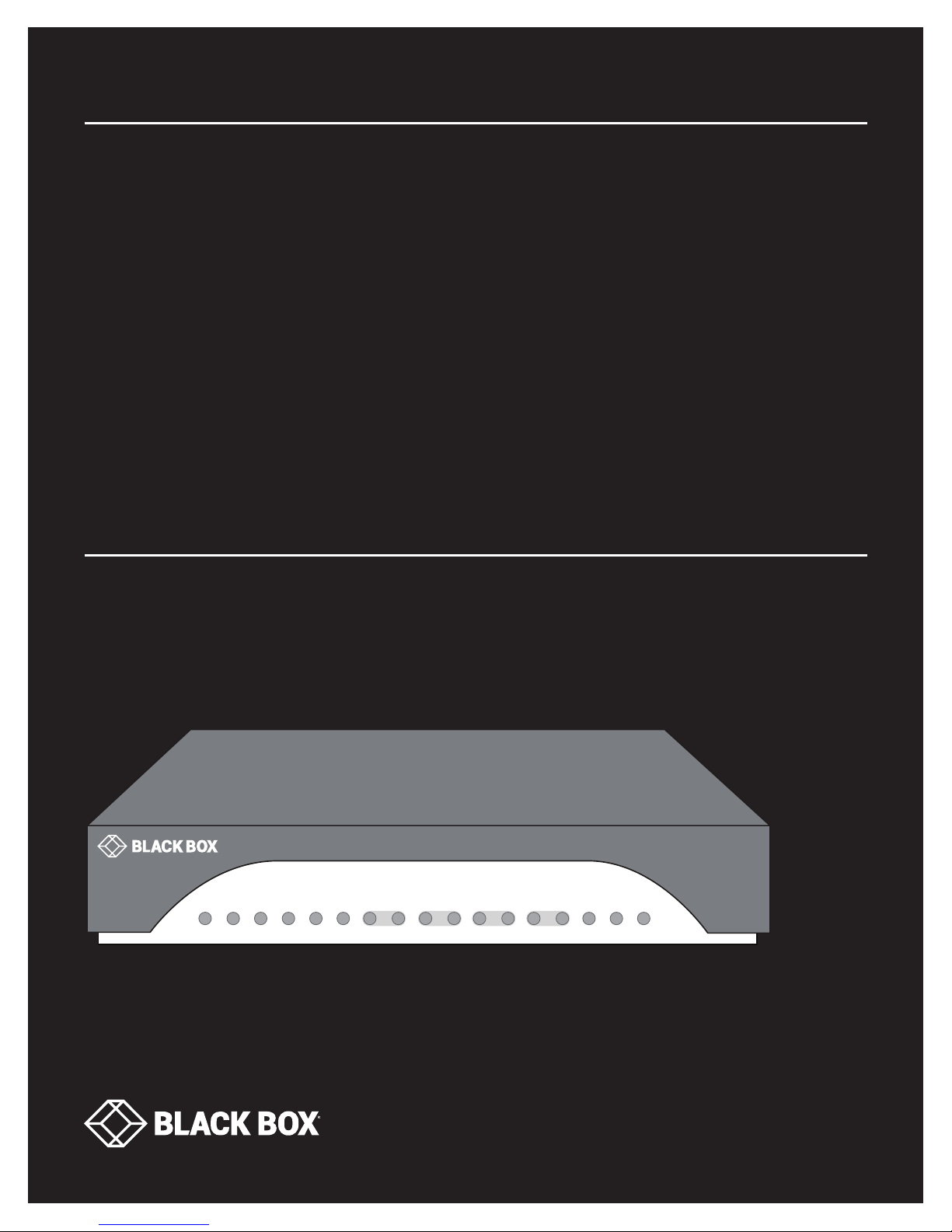
USER MANUAL
LB510A-R3
ETHERNET
EXTENDER,
4-PORT
24/7 TECHNICAL SUPPORT AT 1.877.877.2269 OR VISIT BLACKBOX.COM
Power
Line 1
ETH 3 ETH 2 ETH 1 ETH 0
Line 2
Page 2
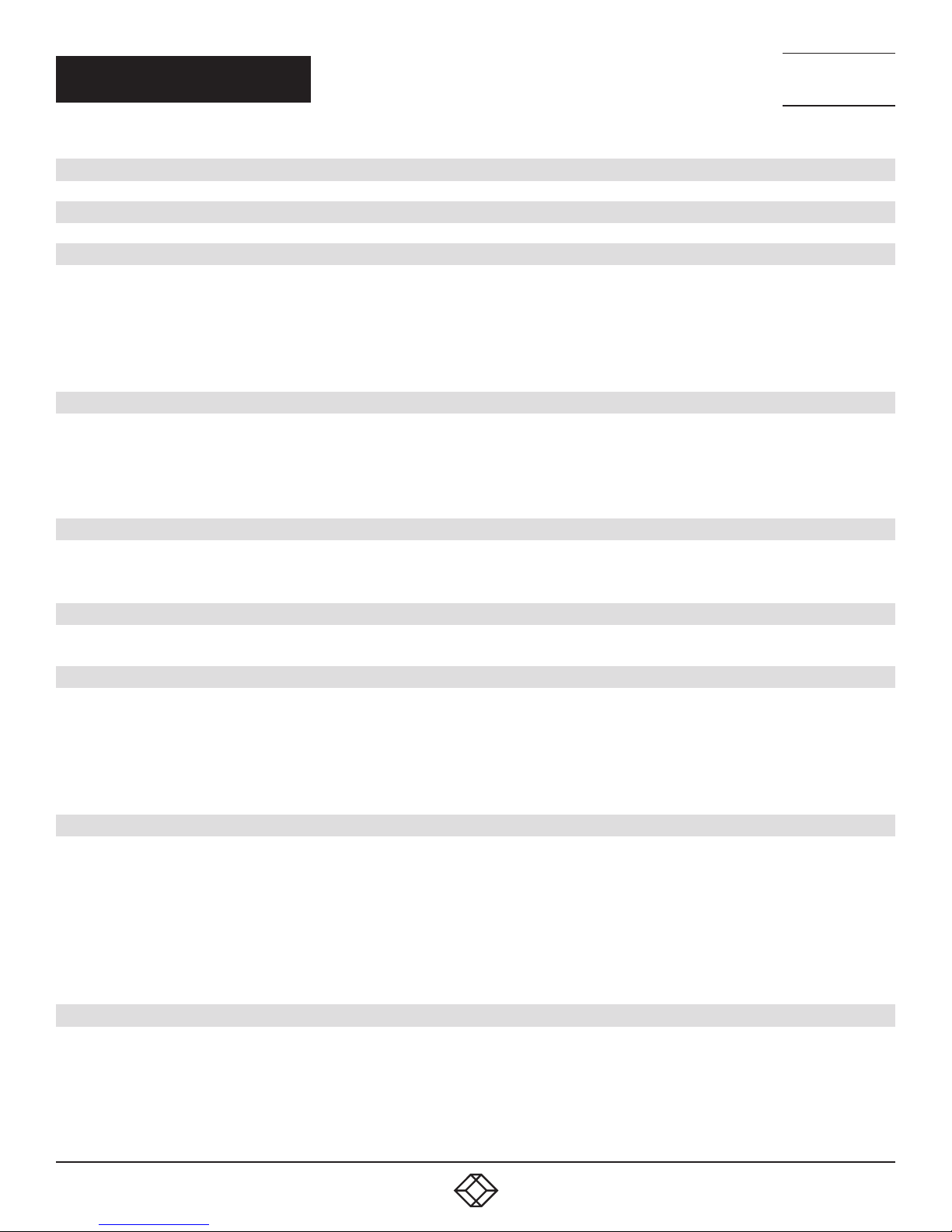
NEED HELP?
LEAV E TH E TEC H TO US
LIVE 24/7
TABLE OF CONTENTS
TECHNICAL
SUPPORT
1. 8 7 7. 8 7 7. 2 2 69
SAFETY PRECAUTIONS .................................................................................................................................................................... 3
1. SPECIFICATIONS ........................................................................................................................................................................... 4
2. OVERVIE W ...................................................................................................................................................................................... 6
2.1 Introduction ...............................................................................................................................................................................................6
2.2 What’s Included ........................................................................................................................................................................................6
2.3 Hardware Description ..............................................................................................................................................................................6
2.3.1 Front Panel ...........................................................................................................................................................................................................6
2.3.2 Back Panel ........................................................................................................................................................................................................... 7
3. INSTALLATION .............................................................................................................................................................................. 8
3.1 Connect the Line Interface ......................................................................................................................................................................8
3.2 Connect the Ethernet Interface ...............................................................................................................................................................8
3.3 Connect the Power Source ...................................................................................................................................................................... 8
3.4 Status LEDs .............................................................................................................................................................................................. 9
4. CONFIGURATION ........................................................................................................................................................................ 10
4.1 Options .................................................................................................................................................................................................... 10
4.2 DIP Switches ........................................................................................................................................................................................... 11
5. WIZARD INTERFACE ................................................................................................................................................................... 12
5.1 Connect with Web GUI ........................................................................................................................................................................... 12
6. CLI OPERATION AND CONFIGURATION ................................................................................................................................... 16
6.1 Connect with SSH ................................................................................................................................................................................... 16
6.2 Change the IP Address ..........................................................................................................................................................................16
6.3 Change the Default Username ............................................................................................................ ..................................................16
6.4 Save the Configuration ..........................................................................................................................................................................16
6.5 DSL Commands ...................................................................................................................................................................................... 16
APPENDIX A. REGULATORY INFORMATION ................................................................................................................................ 19
A.1 EM C ......................................................................................................................................................................................................... 19
A.2 Safety ...................................................................................................................................................................................................... 19
A.3 PSTN Regulatory ...................................................................................................................................................................................19
A.4 FCC Part 68 (ACTA) Statement ............................................................................................................................................................ 19
A.5 Industry Canada Notice .........................................................................................................................................................................20
A.6 Radio and TV Interference (FCC Part 15) ............................................................................................................................................20
A.7 EC Declaration of Conformity ............................................................................................................ ...................................................20
APPENDIX B. DISCLAIMER/TRADEMARKS ................................................................................................................................. 21
B.1 Disclaimer ............................................................................................................................................................................................... 21
B.2 Trademarks Used in this Manual ............................................................................................................ ..............................................21
2
1. 87 7.8 7 7. 2 26 9 BLACKBOX.COM
Page 3
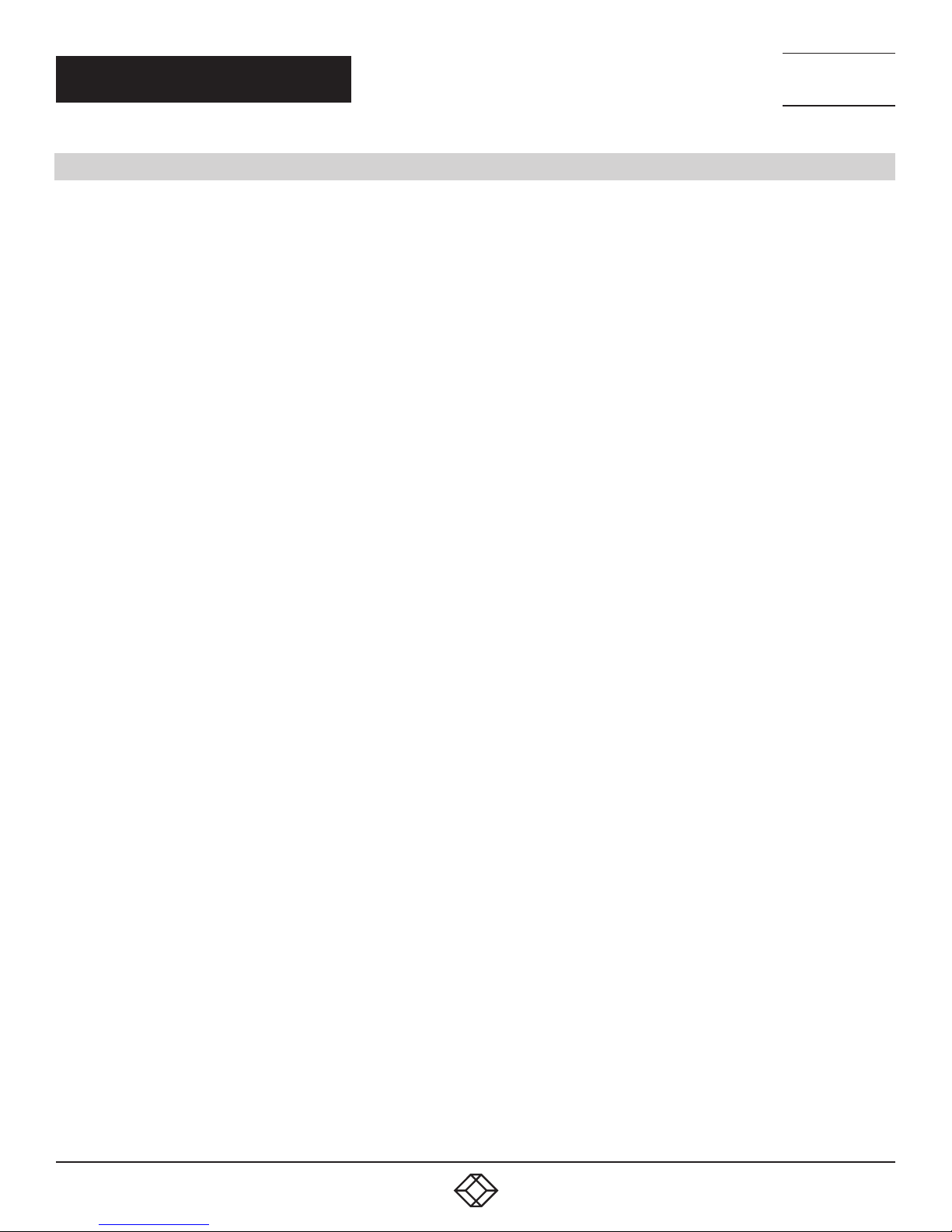
NEED HELP?
LEAV E TH E TEC H TO US
LIVE 24/7
SAFETY PRECAUTIONS
TECHNICAL
SUPPORT
1. 8 7 7. 8 7 7. 2 2 69
SAFETY PRECAUTIONS
IMPORTANT: This is a Class A device and is intended for use in a light industrial environment. It is not intended nor approved for use in an
industrial or residential environment.
WARNING: The external power adapter should be a listed Limited Power Source. The outlet that is used to power the device should be
within 10 feet (3 meters) of the device, should be easily accessible, and protected by a circuit breaker.
If an AC power adapter is used, ensure that the power cable used meets all applicable standards for the country in which it is to be
installed, and that it is connected to a grounded wall outlet.
Hazardous network voltages are present in WAN ports regardless of whether power to the unit is ON or OFF. To avoid electric shock, use
caution when near WAN ports. When detaching the cables, detach the end away from the device first.
Do not work on the system or connect or disconnect cables during periods of lightning activity.
1. 87 7.8 7 7. 2 26 9 BLACKBOX.COM
3
Page 4
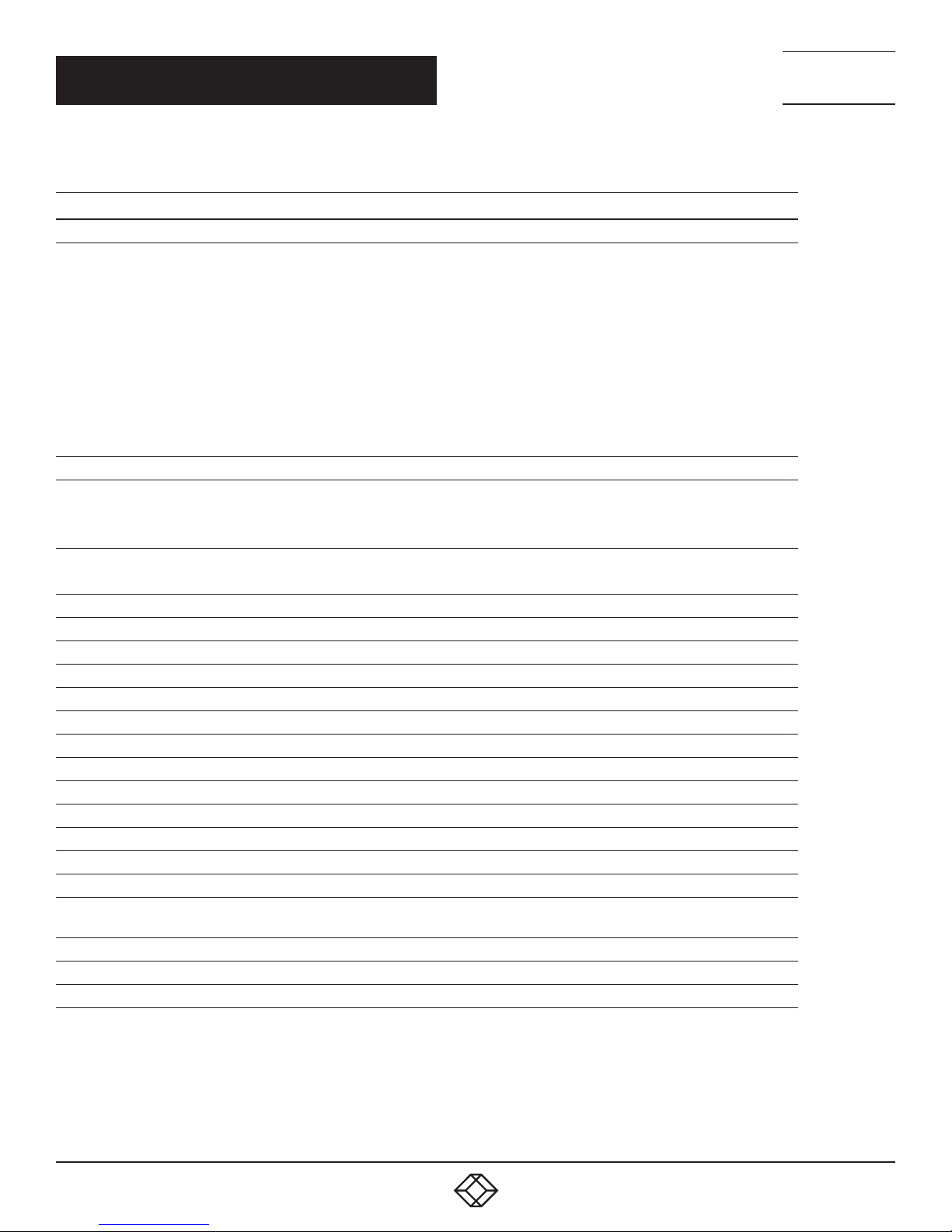
CHAPTER 1: SPECIFICATIONS
TABLE 1-1. SPECIFICATIONS
SPECIFICATION DESCRIPTION
G.SHDSL (ATM/EFM)
Support ITU-T G991.2/G.994.1 standards
• Support ITU-T G.998.1 (G.bond)
• TC-PAM line modulation 16,32,64 & 128
• CO or CPE Mode
G.SHDSL (ATM/EFM) Features
Physical
Connectors
Indicators
User Controls (1) Reset button
Dimensions 1.52” H x 5.00” W x 4.7” D (3.9 x 12.7 x 11.9 cm)
Weight 2.0 lb. (1.0 kg)
Power
Power Supply External 90–260 VAC, 50–60 Hz (Universal Input), 5 VDC input
Consumption 0.8 A @ 5 V
General
Line Interface Transformer coupled, 1500 VAC isolation
MTBF 4.7 years
Operating Temperature 32 to 122° F (0 to 50° C)
Humidity 5 to 95%, noncondensing
Altitude 0 to 15,000 ft. (0 to 4,600 m)
General
Power Supply
Power Consumption 14 W (max.)
Operating Temperature 32 to 122° F (0 to 50° C)
Humidity 10 to 90% relative humidity
• IEEE 802.3 2BASE-TL (aka 802.3ah) compliant
• Rate negotiating/manually rate adaptation configuration
• 2-to-4 -wire mode auto-detect
• Data rate selections: Up to Nx239 (15.3 Mbps) per pair
• Support bonding based on EFM
• Line interface: up to 2 pairs on a single RJ-45 connector
(4) RJ-45 Fast Ethernet 10/100 BASE-T,
(1) RJ-45 G.SHDSL port for EFM transmission (1 or 2 pair),
(1) barrel connector for power
(1) Power LED, (1) Line 1, (1) Line 2, (2) ETH3, (2) ETH2, (2) ETH1, (2) ETH0, (2) WAN: Link, LAN,
(8) (Ethernet): (4) Link/Act
Input: 100 to 240 VAC, 50/60 Hz, external power supply;
Output: 24 VDC, 1.25 A
NEED HELP?
LEAV E TH E TEC H TO US
LIVE 24/7
TECHNICAL
SUPPORT
1. 8 7 7. 8 7 7. 2 2 69
4
1. 87 7.8 7 7. 2 26 9 BLACKBOX.COM
Page 5
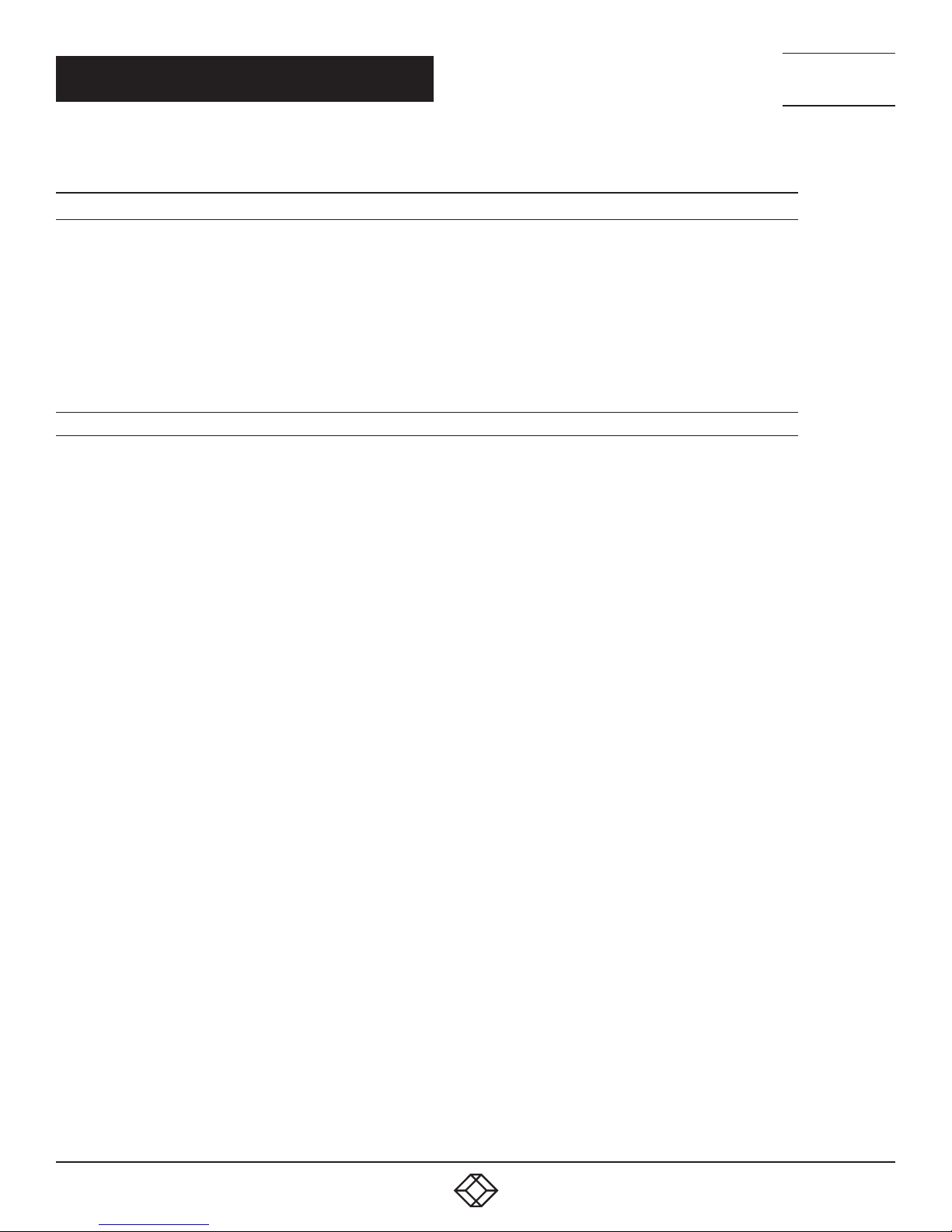
CHAPTER 1: SPECIFICATIONS
TABLE 1-1 (CONTINUED). SPECIFICATIONS
SPECIFICATION DESCRIPTION
Switching and Quality of Service
• IEEE 802.1D
• 802.1Q/802.1P
• Link Scheduling
Management
Compliance FCC Part 15A, CE Mark per EMC directive 89/336/EEC and Low Voltage Directive 73/23/EEC
• DHCP Client/Server/Relay
• SNMP v1, v2, v3
• Telnet/SSH/RS-232
• HTTP/HTTPS/ Provisioning
• TFTP, HTTP & HTTPS file management
NEED HELP?
LEAV E TH E TEC H TO US
LIVE 24/7
TECHNICAL
SUPPORT
1. 8 7 7. 8 7 7. 2 2 69
1. 87 7.8 7 7. 2 26 9 BLACKBOX.COM
5
Page 6
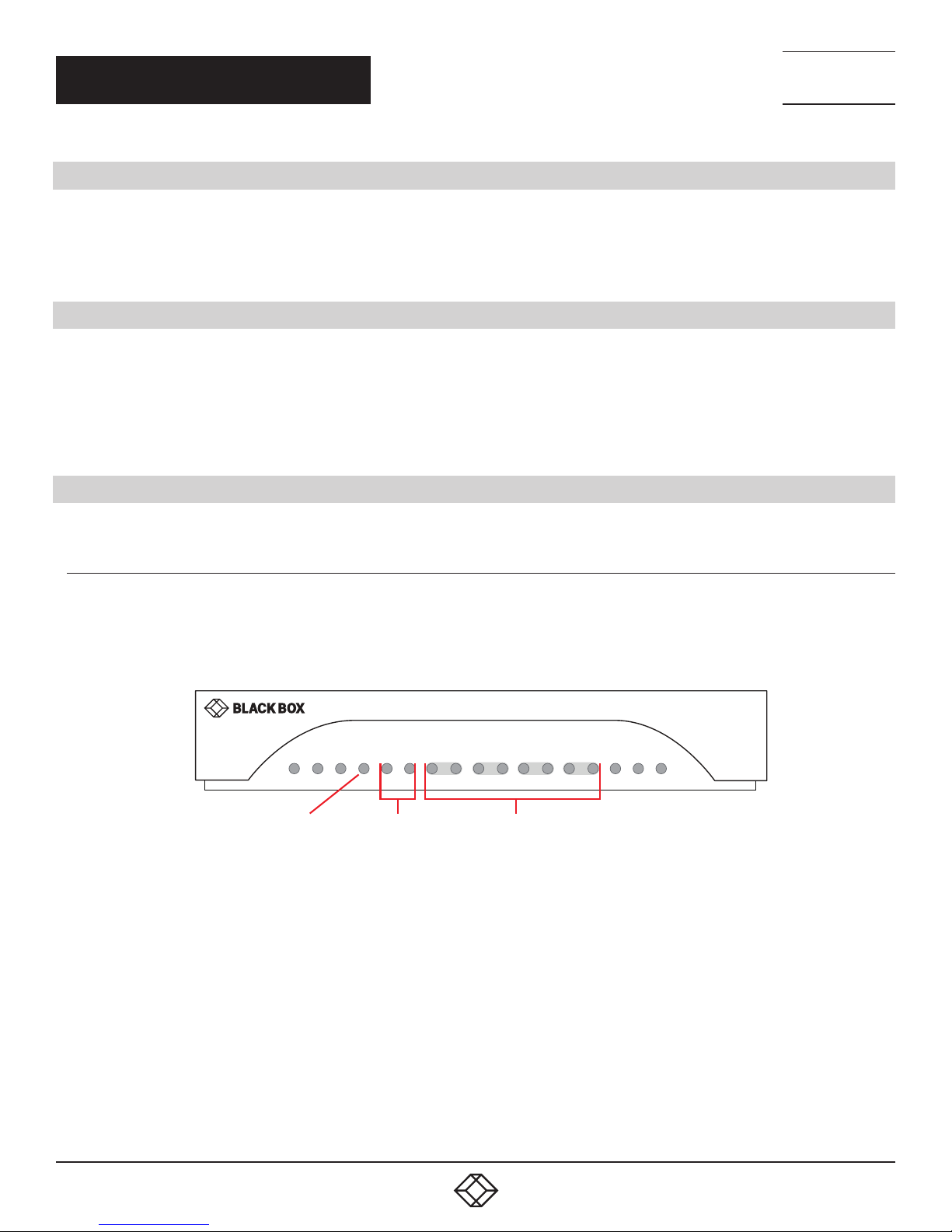
NEED HELP?
LEAV E TH E TEC H TO US
LIVE 24/7
CHAPTER 2: OVERVIEW
2.1 INTRODUCTION
The Ethernet Extender is ideal for users or service providers who need high-speed dedicated network connections. Based on the ITU
and ETSI G.SHDSL G.991.2 standard, the LB510A-R3 enables providers to extend their reach-and-range by delivering rate-adaptive nx64
symmetrical speeds up to 15.3 Mbps over a single pair of wires. If you need even more bandwidth, the LB510A-R3 can bond as many as
two pairs (4 wires) for up to 30 Mbps.
2.2 WHAT’S INCLUDED
Your package should include the following items. If anything is missing or damaged, contact Black Box Technical Support at 877-877-2269
or info@blackbox.com
LB510A-R3 Ethernet Extender, 4-Port
External power supply
TECHNICAL
SUPPORT
1. 8 7 7. 8 7 7. 2 2 69
2.3 HARDWARE DESCRIPTION
2.3.1 FRONT PANEL
Figure 2-1 shows the front panel of the Ethernet Extender. Table 2-1 describes its components.
ETH 3 ETH 2 ETH 1 ETH 0
Line 1
Line 2
ETH3–ETH0
LEDs
FIGURE 2-1. FRONT PANEL
Power
LED
Power
Line 1 & 2
LEDs
6
1. 87 7.8 7 7. 2 26 9 BLACKBOX.COM
Page 7
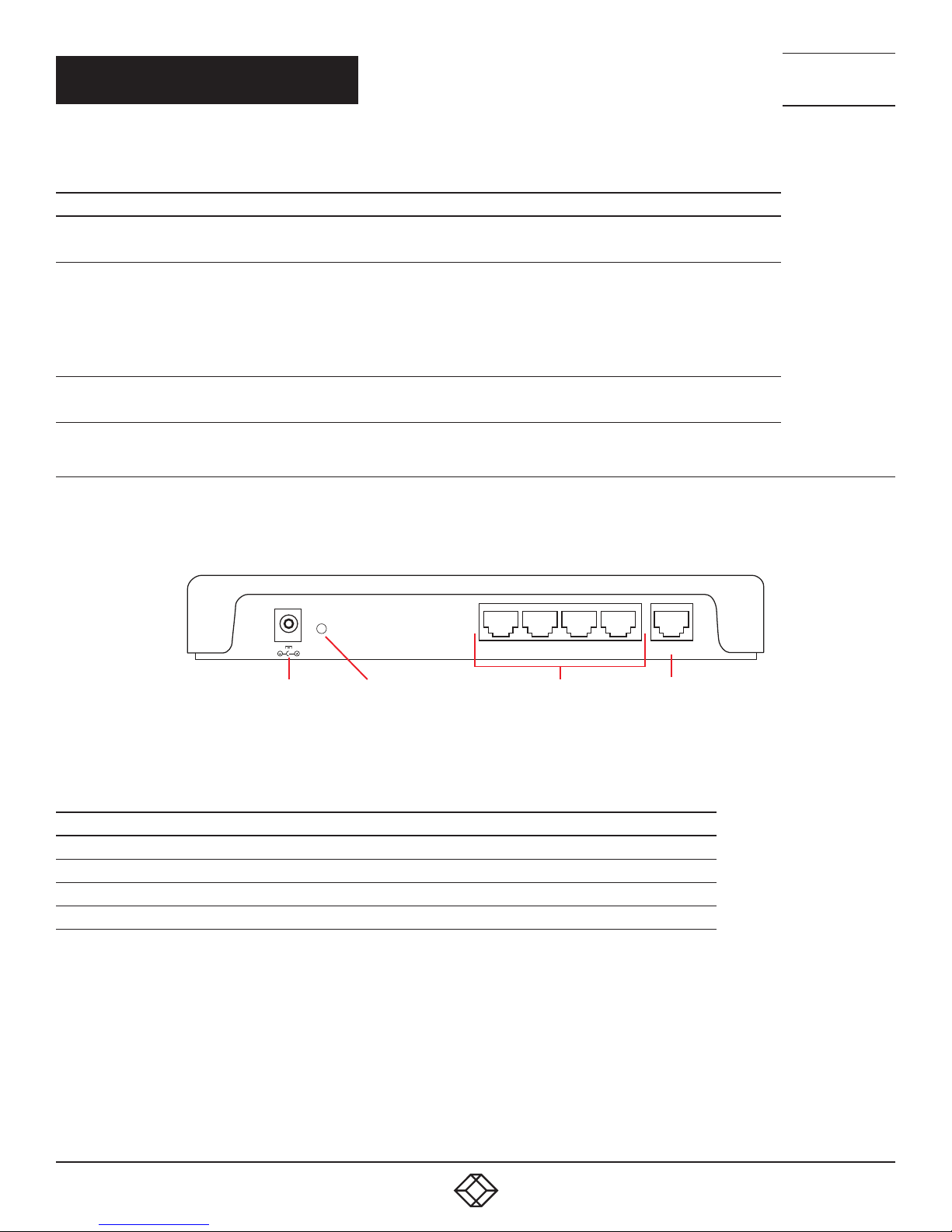
CHAPTER 2: OVERVIEW
TABLE 2-1. FRONT PANEL COMPONENTS
COMPONENT IN FIGURE 2-1 DESCRIPTION
Power LED
Line 1 and Line 2 LEDs
ETH3–ETH0 LEDs
2.3.2 BACK PANEL
Figure 2-2 shows the back panel of the Ethernet Extender. Table 2-2 describes its components.
LED turns on when power is supplied to the unit.
LED is off when no power is supplied to the unit.
One LED for each port.
OFF = Port is configured as down.
ON = Port is in data mode.
Blinking slowly = Port is in handshake mode (looking for a remote signal)
Blinking fast - Port is in training mode (active communication with remote)
ON = Port is linked
OFF = Data is passing over the port
NEED HELP?
LEAV E TH E TEC H TO US
LIVE 24/7
TECHNICAL
SUPPORT
1. 8 7 7. 8 7 7. 2 2 69
Reset
5V 1A
Power Reset Button Ethernet Ports
FIGURE 2-2. BACK PANEL
TABLE 2-2. BACK PANEL COMPONENTS
COMPONENT IN FIGURE 2-2 DESCRIPTION
Barrel connector Links to 5-V, 1-A external power supply
Reset button Press to reset the unit
(4) RJ-45 connectors Ethernet ports (0/3 - 0/0)
(1) RJ-45 connector DSL port
Eth3 Eth2 Eth1 Eth0 DSL
DSL Port
(0/3–0/0)
1. 87 7.8 7 7. 2 26 9 BLACKBOX.COM
7
Page 8
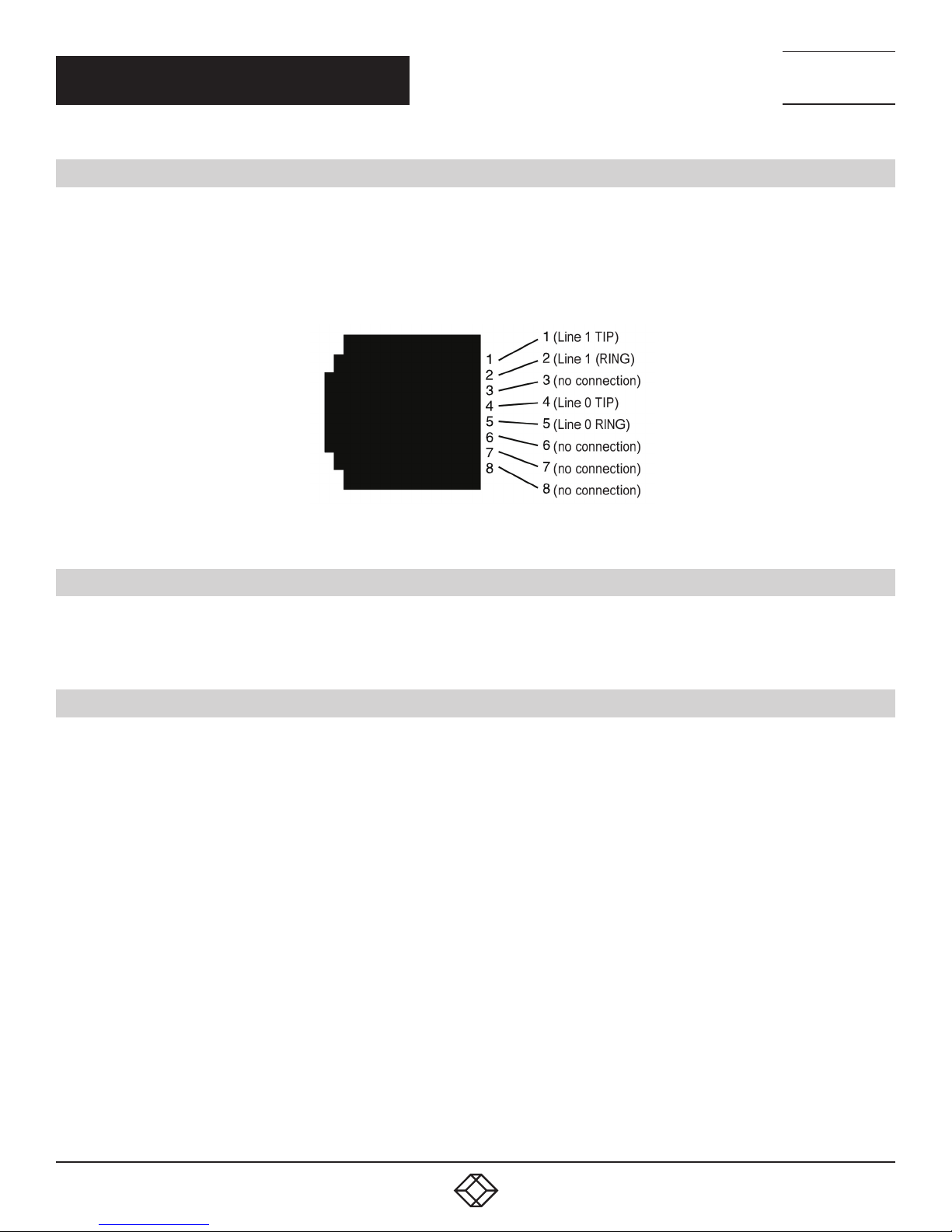
NEED HELP?
LEAV E TH E TEC H TO US
LIVE 24/7
CH APTER 3: I NSTALLATION
3.1 CONNECT THE LINE INTERFACE
To function properly, the LB510A-R3 must be connected using a twisted-pair, unconditioned, dry, metal wire, between 19 (0.9-mm)
and 26 AWG (0.4-mm). Leased circuits that run through signal equalization equipment are not acceptable.
The Ethernet Extender has an RJ-45 interface jack (DSL) that conforms to the T568B standard. Any standard Category 5e cable
can be used to directly connect two extenders. The Ethernet Extender has a two-wire interface.
Observe the signal/pin relationship on the LB510A-R3’s Line interface jack for each pair in Figure 3-1.
TECHNICAL
SUPPORT
1. 8 7 7. 8 7 7. 2 2 69
FIGURE 3-1. RJ-45 TWISTED-PAIR LINE INTERFACE
3.2 CONNECT THE ETHERNET INTERFACE
The Ethernet Extender has four unshielded RJ-45 auto-MDIX 10/100BASE-T interfaces. These are designed to connect directly
to a 10/100BASE-TX network. You may connect this port to a hub or PC using a straight-through or crossover cable that is
up to 328 feet (100 meters) long.
3.3 CONNECT THE POWER SOURCE
The Ethernet Extender does not have a power switch, so it powers up as soon as it is plugged in.
Connect the power via the barrel jack on the rear panel of the Extender. No configuration is necessary for the power supply.
8
1. 87 7.8 7 7. 2 26 9 BLACKBOX.COM
Page 9

CH APTER 3: I NSTALLATION
3.4 STATUS LEDS
The LEDs indicate the status of power, DSL link, and Ethernet connections.
NOTE: When off, the LED indicators are clear; when lit, the indicators are yellow.
TABLE 3-1. FRONT PANEL LEDS
NUMBER IN FIGURE 2-1 LED INDICATOR DESCRIPTION
1 Power LED
2 On-site Pair LEDs
3 ETH3–ETH0 LEDs
LED turns on when power is supplied to the unit.
LED is off when no power is supplied to the unit.
One LED for each port.
OFF = Port is configured as down.
ON = Port is in data mode.
Blinking slowly = Port is in handshake mode (looking for a remote signal)
Blinking fast - Port is in training mode (active communication with remote)
ON = Port is linked
OFF = Data is passing over the port
NEED HELP?
LEAV E TH E TEC H TO US
LIVE 24/7
TECHNICAL
SUPPORT
1. 8 7 7. 8 7 7. 2 2 69
1. 87 7.8 7 7. 2 26 9 BLACKBOX.COM
9
Page 10

NEED HELP?
LEAV E TH E TEC H TO US
LIVE 24/7
CHAPTER 4: CONFIGURATION
4.1 OPTIONS
If the factory-installed configuration needs to be adjusted, you can configure the device by using:
DIP switches (while powered off)
Web Wizards through HTTP access
Command line interface (CLI) through SSH
A combination of the above
For simple and common configurations, you may only need to use the DIP switches.
NOTE: If you will not have physical access to the device, it is best to leave the DIP switches disabled, as they will always override the other
configuration access methods for some settings. This will be problematic if you need to change these settings remotely.
The factory installed configuration is shown below.
TECHNICAL
SUPPORT
1. 8 7 7. 8 7 7. 2 2 69
context ip ROUTER
interface LA N
ipad d ress 192.168.20 0.10/24
ipaddress DHCP dhcp
context switch-group DEFAULT
bind interface ROUTER LAN
no shutdown
interface ETHERNET _ 0 _ 0
interface ETHERNET _ 0 _ 1
interface ETHERNET _ 0 _ 2
interface ETHERNET _ 0 _ 3
interface DSL _ 0 _ 0
port ethernet 0 0
bind switch-group DEFAULT ETHERNET _ 0 _ 0
no shutdown
port ethernet 0 1
bind switch-group DEFAULT ETHERNET _ 0 _ 1
no shutdown
port ethernet 0 2
bind switch-group DEFAULT ETHERNET _ 0 _ 2
no shutdown
port ethernet 0 3
bind switch-group DEFAULT ETHERNET _ 0 _ 3
no shutdown
port dsl 0 0
service-mode 2-wire mode local
bind switch-group DEFAULT DSL _ 0 _ 0
no shutdown
10
1. 87 7.8 7 7. 2 26 9 BLACKBOX.COM
Page 11

NEED HELP?
LEAV E TH E TEC H TO US
LIVE 24/7
CHAPTER 4: CONFIGURATION
4.2 DIP SWITCHES
The DIP switches enable you to configure the CO/CPE and TCPAM/Rate preset. These settings are applied when the device powers on, and
they cannot be changed while the device is powered on. Keep this in mind if you plan on adjusting these settings later remotely, as the DIP
switch settings at boot will always take priority.
To disable the DIP switches:
1. Power off the device.
2. Set all DIP switches to OFF.
To enable the DIP switches:
1. Power off the device.
2. Set DIP switch #1 to Central Office or Customer Premise. When connecting two Ethernet Extenders back to back, one needs to be
configured as Central Office, and the other Customer Premise:
OFF = Central Office
ON = Customer Premise
3. Set DIP switches #2–5 to a TCPAM/Rate Preset. When connecting two Ethernet Extenders back to back, their speeds should be
configured to match.
4. Set DIP switches #6–8 to OFF. These are reserved for future use.
TECHNICAL
SUPPORT
1. 8 7 7. 8 7 7. 2 2 69
TABLE 4-1. DIP SWITCHES
#2 #3 #4 #5 TCPAM/RATE PRESET
ON ON ON ON TCPAM 16/32 Autorate
ON ON ON OFF TCPAM 64/128 Autorate
ON ON OFF ON TCPAM-4 192 kbps
ON ON OFF OFF TCPAM-4 2496 kbps
ON OFF ON ON TCPAM-8 192 kbps
ON OFF ON OFF TCPAM-8 5056 kbps
ON OFF OFF ON TCPAM-16 192 kbps
ON OFF OFF OFF TCPAM-16 3840 kbps
OFF ON ON ON TCPAM-32 768 kbps
OFF ON ON OFF TCPAM-32 5696 kbps
OFF ON OFF ON TCPAM-64 192 kbps
OFF ON OFF OFF TCPAM-64 12736 kbps
OFF OFF ON ON TCPAM-128 256 kbps
OFF OFF ON OFF TCPAM-128 15296 kbps
OFF OFF OFF ON Reserved
OFF OFF OFF OFF Disable DIP switches
1. 87 7.8 7 7. 2 26 9 BLACKBOX.COM
11
Page 12

NEED HELP?
LEAV E TH E TEC H TO US
LIVE 24/7
CHAPTER 5: WIZARD INTERFACE
The Ethernet Extender provides a browser interface that allows you to configure and manage it. After you set up the IP address for the
extender, you can access the Web interface applications directly in your Web browser by entering the configured IP address. You can
then use your Web browser to list and manage configuration parameters from a PC.
NOTE: Earlier versions predating Internet Explorer 9.0 browser are not compatible with the LB510A-R3.
5.1 CONNECT WITH WEB GUI
1. Connect the Ethernet cable.
2. Connect the power supply.
3. Connect via web browser to the default address 192.168.200.10.
4. Log in with the default username admin without a password.
Once the network connection is established, you will be able to reach the LB510A-R3 Web GUI. Log into the Web GUI using the following
credentials (see Figure 5-1).
username: admin
password: [blank, just press the Enter key]
TECHNICAL
SUPPORT
1. 8 7 7. 8 7 7. 2 2 69
The LB510A-R3 includes a Web Wizard within the GUI. The Icon to the wizard is in the top right corner of your browser as shown
in Figure 5-2.
12
FIGURE 5-1. LOGIN SCREEN
FIGURE 5-2. WEB WIZARD HOME PAGE
1. 87 7.8 7 7. 2 26 9 BLACKBOX.COM
Page 13

NEED HELP?
LEAV E TH E TEC H TO US
LIVE 24/7
CHAPTER 5: WIZARD INTERFACE
TECHNICAL
SUPPORT
1. 8 7 7. 8 7 7. 2 2 69
Once the wizard icon is selected, you will have the options of supported set-ups as shown in Figure 5-3. Click on LB510A-R3 Basic Setup.
FIGURE 5-3. CHOOSE WIZARD
Clicking on the LB510A-R3 Basic Setup will bring up the most common configurations used on the Ethernet Extender.
Figure 5-4 depicts options to configure the extender through the Basic Setup wizard.
FIGURE 5-4. BASIC SETUP
1. 87 7.8 7 7. 2 26 9 BLACKBOX.COM
13
Page 14

NEED HELP?
LEAV E TH E TEC H TO US
LIVE 24/7
CHAPTER 5: WIZARD INTERFACE
User Access: (optional configuration) Users may change the password for the admin user.
Management IP Setup:
- Static: Create your own IP address, netmask and gateway (optional–the gateway is required for remote management).
- DHCP: The LB510A-R3 management port will accept an IP address from a DHCP server.
- Both: This choice will assign two IP addresses (one static and one DHCP to the management port
- Management VLAN ID: (Optional) define a VLAN ID for management traffic.
Line Setup: This where you can manually set your DSL line options.
- Line Type (Central Office or Customer Premise): This will set the extender as Central Office (CO) or Customer Premise Equipment (CPE). CO
is typically used at the network, CPE is typically used at the remote device or remote network.
- Service Mode: Configures the number of pairs (wires) you want to use. The extender will default to the maximum number of wires available
on your Extender (2-wire).
- Annex: Consult Black Box Technical Support at 877-877-2269 or info@blackbox.com before changing this setting.
- Line Rate Configuration: This will increase the potential line rate of the extender. The extender defaults to automatically select the optimal
rate based on the distance (adaptive).
NOTE: There are two modes: Normal (TCPAM16|32) and Extended (TCPAM64|128). Selecting the Extended mode will double the
bandwidth, but will reduce the reach (distance) by half. Default is normal.
On the bottom right corner of the Basic Configuration wizard page, you can preview configurations and reboot. Figure 8 depicts what you
can expect to see if you click on the preview tab.
TECHNICAL
SUPPORT
1. 8 7 7. 8 7 7. 2 2 69
14
FIGURE 5-5. CONFIGURE PREVIEW OPTION
1. 87 7.8 7 7. 2 26 9 BLACKBOX.COM
Page 15

NEED HELP?
LEAV E TH E TEC H TO US
LIVE 24/7
CHAPTER 5: WIZARD INTERFACE
When you choose the save and reboot option, a prompt will ask you to confirm. If the configuration is correct, select Yes as shown
in Figure 5-6.
FIGURE 5-6. CONFIRMATION SCREEN
Typically the time to reboot and re-establish a DSL link so the extender can pass traffic will be less than 2 minutes.
TECHNICAL
SUPPORT
1. 8 7 7. 8 7 7. 2 2 69
1. 87 7.8 7 7. 2 26 9 BLACKBOX.COM
15
Page 16

CHAPTER 6: CLI OPERATION AND CONFIGURATION
You can connect a PC to configure the LB510A-R3 Ethernet Extender using the CLI.
6.1 CONNECT WITH SSH
1. Connect the Ethernet cable.
2. Connect the power supply.
3. Connect via SSH to the extender through its IP address: – Default IP address: 192.168.200.10
4. Login with the default username admin and no password.
6.2 CHANGE THE IP ADDRESS (DEFAULT: 192.168.200.10)
Follow the command sequence below.
node~>enable
node~#configure node~(cfg)#context ip router
node~(ctx-ip)[router]#interface LA N
node~(if-ip)[router.LAN]#no ipaddress 192.168.200.10/24
node~(if-ip)[router.LAN]#ipaddress <new address>/<new mask>
NEED HELP?
LEAV E TH E TEC H TO US
LIVE 24/7
TECHNICAL
SUPPORT
1. 8 7 7. 8 7 7. 2 2 69
6.3 CHANGE THE DEFAULT USERNAME
The default username will be removed once a new one is created. Follow the command sequence below:
node~>enable node~#configure
node~(cfg)#superuser <username> password <password>
6.4 SAVE THE CONFIGURATION
Follow the command sequence below:
node~>enable
node~#configure
node~(cfg)#copy running-config startup-config
6.5 DSL COMMANDS
DSL PORTS
The configurations below are used to configure various aspects of the extender port(s).
node~(cfg)# port dsl 0 0
CO AND CPE
This will set the extender as CO or CPE. CO is typically used at the network, CPE is typically used at the remote device or remote network.
no de(prt-dsl)[0/0]# m ode {co|cp e}
16
1. 87 7.8 7 7. 2 26 9 BLACKBOX.COM
Page 17

NEED HELP?
LEAV E TH E TEC H TO US
LIVE 24/7
CHAPTER 6: CLI OPERATION AND CONFIGURATION
TECHNICAL
SUPPORT
1. 8 7 7. 8 7 7. 2 2 69
ANNEX TYPE
Consult Black Box Technical Support at 877-877-2269 or info@blackbox.com before changing this setting.
node(prt-dsl)[0/0]# annex-type { b-g | a-f }
LINE RATE CONFIGURATION
This will increase the line rate of the extender. Your extender defaults to auto-matically select the optimal rate based on the distance
(adaptive).
node(prt-dsl)[0/0]# payload-rate {adaptive [max <192..15296>] | <192..15296>}
MODULATION SCHEME
NOTE: Higher TC-PAM rates will increase maximum payload rates available, but will decrease distance. Your extender defaults to
automatically select the optimal setting. Consult the rate reach chart to determine your optimal setting if you choose to hard-set this value.
Higher TC-PAM rates are ideal for shorter cable runs offering max symmetrical (upstream/downstream) speeds of 11.4 Mbps (TCPAM64)
and 15.3 Mbps (TCPAM128) per pair.
node(prt-dsl)[0/0]# tcpam {auto(16/32) | auto(64/128) | 16 | 32 | 64 | 128}
SIGNAL TO NOISE RATIO
Configures the acceptable noise margin for adaptive rate. SNR is the relative strength of the DSL signal to Noise ratio. 6 dB is generally the
lowest dB recommended in order for the modem to be able to synch. Generally speaking, as overall bandwidth increases, your signal to
noise ratio decreases. The higher the number the better. Your extender defaults to 6, giving you the highest likelihood to connect.
no de(prt-dsl)[0/0]# snr-m argin <-10..22>
Below 6 dB bad
6 dB–10 dB fair
11dB–20 dB good
DESCRIPTION
This is the description of the port/line (DSL connection). (Ex: "This line goes to building 4") When entering a description with spaces in the
text, the description must be in quotations.
node~(prt-dsl)[0/0]# description <description>
SERVICE MODE
Configures the number of pairs (wires) you want to use. The LB510A-R3 will default to the maximum number of wires available on your
version of the G.SHDSL.bis CPE: LB510A-R3 (4-wire).
node~(prt-dsl)[0/0]# service-mode { 2-wire | 4-wire }
SHUTDOWN
Disables or enables DSL port(s).
node~(prt-dsl)[0/0]# [no] shutdown
1. 87 7.8 7 7. 2 26 9 BLACKBOX.COM
17
Page 18

CHAPTER 6: CLI OPERATION AND CONFIGURATION
EXIT
Goes back to parent mode.
node~(prt-dsl)[0/0]# exit
SHOW
Displays all the configured options of the LB510A-R2 DSL port(s)
node(cfg)# show port dsl 0 0
NEED HELP?
LEAV E TH E TEC H TO US
LIVE 24/7
TECHNICAL
SUPPORT
1. 8 7 7. 8 7 7. 2 2 69
18
1. 87 7.8 7 7. 2 26 9 BLACKBOX.COM
Page 19

APPENDIX A: REGULATORY INFORMATION
A .1 E M C
FCC Part 15, Class A
EN55022, Class A
EN55024
A.2 SAFETY
UL 60950-1/CSA C22.2 N0. 60950-1
IEC/EN60950-1
AS/NZS 60950-1
NEED HELP?
LEAV E TH E TEC H TO US
LIVE 24/7
TECHNICAL
SUPPORT
1. 8 7 7. 8 7 7. 2 2 69
A.3 PSTN REGULATORY
FCC Part 68
CS-03
AS/ACIF S043:2003
A.4 FCC PART 68 (ACTA) STATEMENT
This equipment complies with Part 68 of FCC rules and the requirements adopted by ACTA. On the bottom side of this equipment is a
label that contains—among other information—a product identifier in the format US: A AAEQ##TXXXX. If requested, this number must be
provided to the telephone company.
The method used to connect this equipment to the premises wiring and telephone net-work must comply with the applicable FCC Part 68
rules and requirements adopted by the ACTA.
If this equipment causes harm to the telephone network, the telephone company will notify you in advance that temporary
discontinuance of service may be required. But if advance notice isn’t practical, the telephone company will notify the customer as soon
as possible. Also, you will be advised of your right to file a complaint withthe FCC if you believe it is necessary.
The telephone company may make changes in its facilities, equipment, operations or procedures that could affect the operation of the
equipment. If this happens the tele-phone company will provide advance notice in order for you to make necessary modifications to
maintain uninterrupted service.
If trouble is experienced with this equipment, for repair or warranty information, please contact our company. If the equipment is causing
harm to the telephone network, the telephone company may request that you disconnect the equipment until the problem is resolved.
Connection to party line service is subject to state tariffs. Contact the state public utility commission, public service commission or
corporation commission for information.
1. 87 7.8 7 7. 2 26 9 BLACKBOX.COM
19
Page 20

NEED HELP?
LEAV E TH E TEC H TO US
LIVE 24/7
APPENDIX A: REGULATORY INFORMATION
TECHNICAL
SUPPORT
1. 8 7 7. 8 7 7. 2 2 69
A.5 INDUSTRY CANADA NOTICE
This equipment meets the applicable Industry Canada Terminal Equipment Technical Specifications. This is confirmed by the registration
number. The abbreviation, IC, before the registration number signifies that registration was performed based on a Declaration of
Conformity indicating that Industry Canada technical specifications were met. It does not imply that Industry Canada approved the
equipment.
This Declaration of Conformity means that the equipment meets certain telecommuni-cations network protective, operational and safety
requirements. The Department does not guarantee the equipment will operate to the user's satisfaction. Before installing this equipment,
users should ensure that it is permissible to be connected to the facili-ties of the local telecommunications company. The equipment
must also be installed using an acceptable method of connection. In some cases, the company’s inside wiring associated with a single
line individual service may be extended by means of a certified connector assembly (telephone extension cord). The customer should
be aware that compliance with the above condition may not prevent degradation of service in some situations. Repairs to some certified
equipment should be made by an authorized main-tenance facility designated by the supplier. Any repairs or alterations made by the user
to this equipment, or equipment malfunctions, may give the telecommunications com-pany cause to request the user to disconnect the
equipment. Users should ensure for their own protection that the ground connections of the power utility, telephone lines and internal
metallic water pipe system, are connected together. This protection may be particularly important in rural areas.
A.6 RADIO AND TV INTERFERENCE (FCC PART 15)
This equipment generates and uses radio frequency energy, and if not installed and used properly—that is, in strict accordance with the
manufacturer's instructions— may cause interference to radio and television reception. This equipment has been tested and found to
comply with the limits for a Class A computing device in accordance with the specifications in Subpart B of Part 15 of FCC rules, which
are designed to provide reasonable protection from such interference in a commercial installation. However, there is no guarantee that
interference will not occur in a particular installation. If the equipment causes interference to radio or television reception, which can be
determined by disconnecting the cables, try to correct the interference by one or more of the following measures: moving the computing
equip-ment away from the receiver, re-orienting the receiving antenna, and/or plugging the receiving equipment into a different AC outlet
(such that the computing equipment and receiver are on different branches).
A.7 EC DECLARATION OF CONFORMITY
We certify that the apparatus identified above conforms to the requirements of Council Directive 1999/5/EC on the approximation of the
laws of the member states relating to Radio and Telecommunication Terminal Equipment and the mutual recognition of their conformity.
The safety advice in the documentation accompanying the products shall be obeyed. The conformity to the above directive is indicated
by the CE sign on the device.
In accordance with the requirements of council directive 2002/96/ EC on Waste of Electrical and Electronic Equipment (WEEE), ensure
that at end-of-life you separate this product from other waste and scrap and deliver to the WEEE collection system in your country for
recycling.
20
1. 87 7.8 7 7. 2 26 9 BLACKBOX.COM
Page 21

NEED HELP?
LEAV E TH E TEC H TO US
LIVE 24/7
APPENDIX B: DISCLAIMER/TRADEMARKS
TECHNICAL
SUPPORT
1. 8 7 7. 8 7 7. 2 2 69
B.1 DISCLAIMER
Black Box Corporation shall not be liable for damages of any kind, including, but not limited to, punitive, consequential or cost of cover
damages, resulting from any errors in the product information or specifications set forth in this document and Black Box Corporation
may revise this document at any time without notice.
B.2 TRADEMARKS USED IN THIS MANUAL
Black Box and the Black Box logo type and mark are registered trademarks of Black Box Corporation.
Any other trademarks mentioned in this manual are acknowledged to be the property of the trademark owners.
1. 87 7.8 7 7. 2 26 9 BLACKBOX.COM
21
Page 22

NOTES
__________________________________________________________________________________________________
__________________________________________________________________________________________________
__________________________________________________________________________________________________
__________________________________________________________________________________________________
__________________________________________________________________________________________________
_
_________________________________________________________________________________________________
NEED HELP?
LEAV E TH E TEC H TO US
LIVE 24/7
TECHNICAL
SUPPORT
1. 8 7 7. 8 7 7. 2 2 69
__________________________________________________________________________________________________
__________________________________________________________________________________________________\
__________________________________________________________________________________________________
__________________________________________________________________________________________________
__________________________________________________________________________________________________
__________________________________________________________________________________________________
________________________________________________________________________________________________
__________________________________________________________________________________________________
__________________________________________________________________________________________________
__________________________________________________________________________________________________
__________________________________________________________________________________________________
__________________________________________________________________________________________________
22
1. 87 7.8 7 7. 2 26 9 BLACKBOX.COM
Page 23

NOTES
_
_________________________________________________________________________________________________
__________________________________________________________________________________________________
__________________________________________________________________________________________________\
__________________________________________________________________________________________________
__________________________________________________________________________________________________
__________________________________________________________________________________________________
NEED HELP?
LEAV E TH E TEC H TO US
LIVE 24/7
TECHNICAL
SUPPORT
1. 8 7 7. 8 7 7. 2 2 69
__________________________________________________________________________________________________
________________________________________________________________________________________________
_______________________________________________________________________________________________
__________________________________________________________________________________________________
__________________________________________________________________________________________________\
__________________________________________________________________________________________________
__________________________________________________________________________________________________
__________________________________________________________________________________________________
__________________________________________________________________________________________________
________________________________________________________________________________________________
__________________________________________________________________________________________________
__
1. 87 7.8 7 7. 2 26 9 BLACKBOX.COM
23
Page 24

NEED HELP?
LEAVE THE TECH TO US
LIVE 24/7
TECHNICAL
SUPPORT
1.87 7. 877.2 269
© COPYRIGHT 2018. BLACK BOX CORPORATION. ALL RIGHTS RESERVED.
LB510A-R3_USER_REV1.PDF
