Page 1
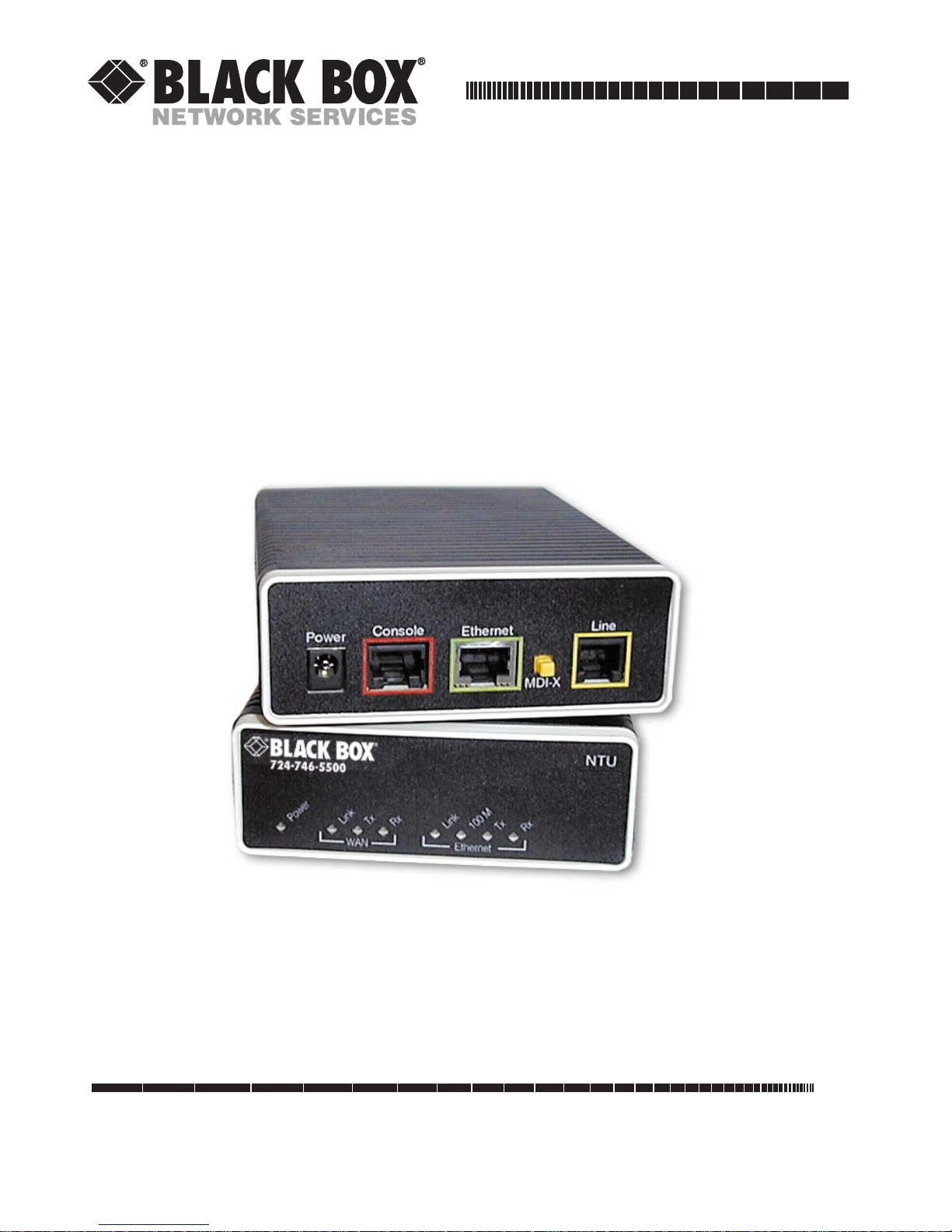
G.SHDSL NTU
DECEMBER 2006
LB510A
CUSTOMER
SUPPORT
INFORMATION
Order toll-free in the U.S. 24 hours, 7 A.M. Monday to midnight Friday: 877-877-BBOX
FREE technical support, 24 hours a day, 7 days a week: Call 724-746-5500 or fax 724-746-0746
Mail order: Black Box Corporation, 1000 Park Drive, Lawrence, PA 15055-1018
Web site: www.blackbox.com • E-mail: info@blackbox.com
Page 2
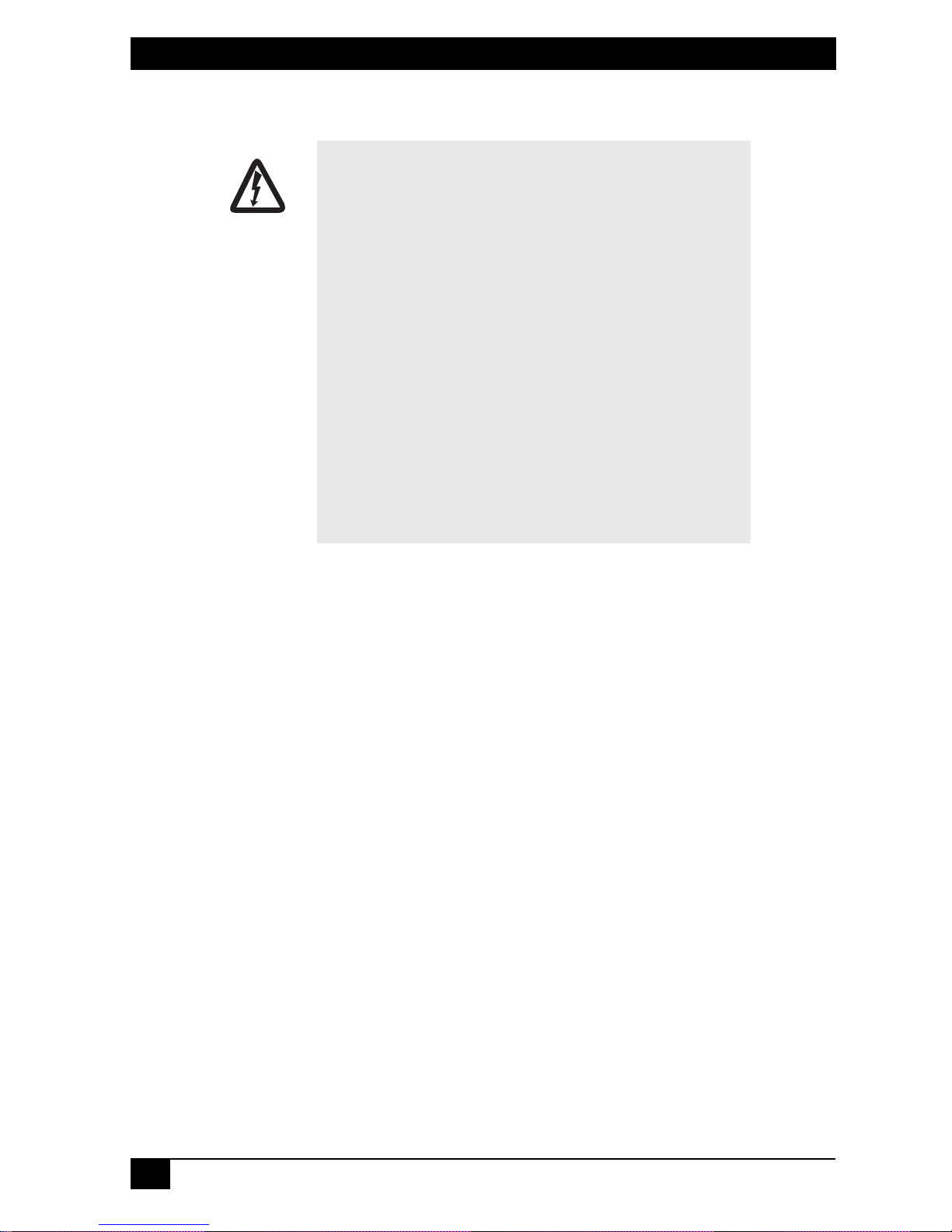
G.SHDSL NTU
• The LB510A contains no user serviceable parts. The equipment shall be returned to Black Box for repairs, or
repaired by qualified service personnel.
WARNING
• An approved external power supply that incorporates a
disconnect device shall be used and positioned within easy
reach of the operator.
• For AC powered units, the power cable used to connect the
power supply shall meet all applicable standards for the
country in which it is to be installed, and be connected to a
wall outlet which has earth ground.
• Hazardous network voltages are present in WAN ports
regardless of whether power to the unit is ON or OFF. To
avoid electric shock, use caution when near WAN ports.
When detaching the cables, detach the end away from the
NTU first.
• Do not work on the system or connect or disconnect cables
during periods of lightning activity.
TRADEMARKS USED IN THIS MANUAL
All applied-for and registered trademarks are the property of their respectiv e o wners.
2
Page 3
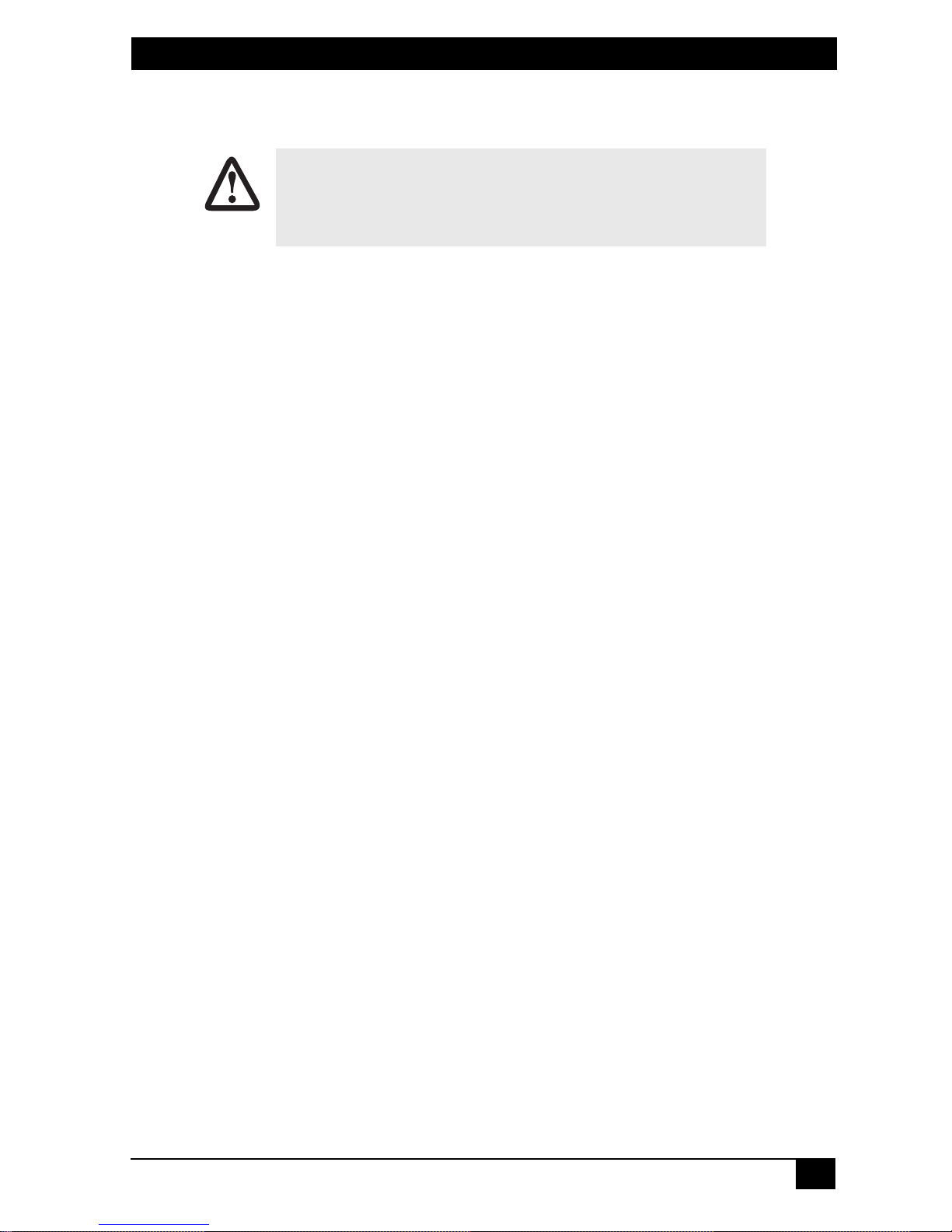
G.SHDSL NTU
1. Power up the NTU
The interconnecting cables shall be acceptable for external use and shall be rated for
the proper application with respect to voltage, current, anticipated temperature, flammability, and mechanical serviceability.
WARNING
Your NTU comes with an external AC adaptor with detachable power cord.
1.1 AC power-up
1. Connect female plug of the AC power cord to the AC adaptor provided.
2. Connect the barrel-type connector of the AC adaptor to the barrel-type
power jack on the LB510A.
3. Insert the male plug of the AC power cord into an AC power outlet (100–
240 VAC)
.
1.2 Power-up indication
The
Power
and
100M Ethernet
LEDs are lit while the LB510A is powering up.
3
Page 4
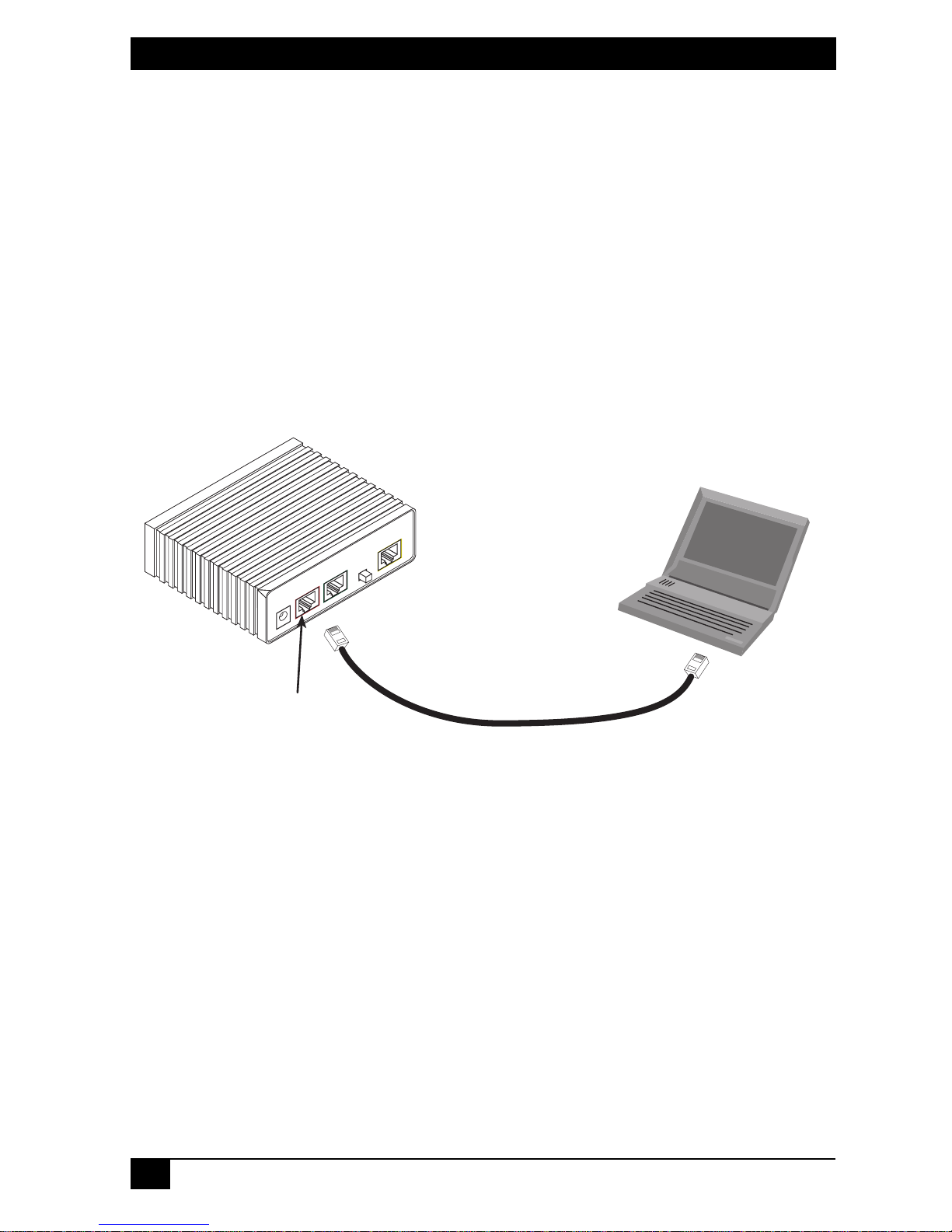
G.SHDSL NTU
MDI-X
LineEthernet
Power
Console
2. Configure the IP address
The LB510A is shipped with a factory-configured IP address assigned to the
Ethernet
cases, you must change the address to be on the same subnet as your PC, as
described in the procedures below. If you are not sure which IP address to use for
your installation, contact your network administrator.
2.3 Connect a PC and log in
1. Using the included combination RS232/Ethernet cable and DB9-RJ45
LAN port (green outline). The address is
192.168.200.10/24
adapter, connect a PC’s serial port to the LB510A’s
line) (see Figure 1).
Console
. In most
port (red out-
PC with
terminal emulator
Connect to Console port
Figure 1.
Connecting the LB510A to the PC’s serial port
2. Start a HyperTerminal session on the PC using the settings:
9600 bps, 8 data bits, no parity, 1 stop bit, no flow control
3. Log in to the LB510A using the factory-default login (
word (
Login:
Password: *********
Login successful
superuser
superuser
):
superuser
Serial port
) and pass-
4
Page 5

2.4 Modify the IP address
G.SHDSL NTU
1. Display current IP interface settings for the LB510A
ip list interfaces <enter>
IP Interfaces:
ID | Name | IP Address | DHCP | Transport
---|------|----------------|----------|--------------
1 | ip1 | 192.168.200.10 | disabled | <BRIDGE>
----------------------------------------------------
Ethernet
LAN port.
2. Modify the IP address for the LAN port according to your network requirements.
ip set interface ip1 ipaddress 10.10.4.10 255.255.255.0
Note
The above IP address (
an IP address on the same subnet as your PC
10.10.4.10/24)
is only an example. Y ou must choose
.
3. Verify the new address is correct and save it in system boot memory.
ip list interfaces <enter>
system config save <enter>
5
Page 6

G.SHDSL NTU
MDI-X
LineEthernet
Power
Console
3. Connect to the local IP network
Now you can connect the LB510A to your local IP network and complete the
remaining configuration from your PC using a standard web browser.
Connect the LB510A’s
your PC (see Figure 2). The front-panel
does not, press the rear-panel MDI-X switch so that the
Ethernet
port (green) to the same Ethernet segment as
Ethernet Link
LED should turn on. If it
Ethernet Link
LED illu-
minates.
You can check the connection with the ping command. For example shown in
Figure 2, you would ping 10.10.4.10 from a PC on the IP network.
PC
MDI-X switch
Connect to Ethernet port
Ethernet port
Figure 2.
6
Connecting the LB510A to the local IP network
Page 7

G.SHDSL NTU
4. Log onto the web management interface
You will now access the web management graphical user interface (GUI) to configure the LB510A using a standard web browser (such as Netscape browser or
Internet Explorer).
1. At your PC, open a web browser and enter the IP address you assigned to
the LB510A’s Ethernet LAN port in step 2 of section “Modify the IP
address” on page 5. (In this example, 10.10.4.10.)
2. Log in to the web management home page using the username
and the password
superuser.
Figure 3.
Web management home page
superuser
7
Page 8

G.SHDSL NTU
5. Connect the G.SHDSL Port
1. Obtain single-twisted-pair cable with an RJ-11 plug connector at each end.
2. Plug one end of the cable into the (yellow) RJ-11 socket (labelled
Line)
on
the LB510A.
3. Plug the other end of the cable into the RJ-11 wall socket that provides your
G.SHDSL service.
4. Go to
Note
5. The
G.SHDSL > Configuration
If two LB510As are connected back-to-back, one must be configured as
Remote
WAN Link
, the other as
Central
LED will flash while in the process of establishing a link.
to configure the DSL port parameters.
.
The LED will be on constantly once a valid DSL connection is established.
6. Additional Information
Refer to the
ROM shipped with your LB510A for detailed information about:
•
Installing, configuring, operating, and troubleshooting,
LB510A G.SHDSL NTU Getting Started Guide
located on the CD-
•
Warranty, trademark, & compliance
8
Page 9

G.SHDSL NTU
A. Compliance Information
A.1 Radio and TV Interference (FCC Part 15)
This equipment generates and uses radio frequency energy, and if not installed
and used properly—that is, in strict accordance with the manufacturer's instructions—may cause interference to radio and television reception. This equipment
has been tested and found to comply with the limits for a Class A computing
device in accordance with the specifications in Subpart B of Part 15 of FCC rules,
which are designed to provide reasonable protection from such interference in a
commercial installation. Howev er, there is no guarantee that interference will not
occur in a particular installation. If the equipment causes interference to radio or
television reception, which can be determined by disconnecting the cables, try to
correct the interference by one or more of the following measures: moving the
computing equipment away from the receiv er, re-orienting the receiving antenna,
and/or plugging the receiving equipment into a different AC outlet (such that the
computing equipment and receiver are on different branches).
A.2 EC Declaration of Conformity
Product Description:
LB510A
We certify that the apparatus identified above conforms to the requirements of
Council Directive 1999/5/EC on the approximation of the laws of the member
states relating to Radio and Telecommunication Terminal Equipment and the
mutual recognition of their conformity.
The safety advises in the documentation accompanying the
products shall be obeyed. The conformity to the above directive
is indicated by the CE sign on the device.
A.3 FCC Part 68 (ACTA) Statement
This equipment complies with Part 68 of FCC rules and the requirements adopted
by ACTA. On the bottom side of this equipment is a label that contains—among
other information—a product identifier in the format US: AAAEQ##TXXXX. If
requested, this number must be provided to the telephone company.
The method used to connect this equipment to the premises wiring and telephone
network must comply with the applicable FCC Part 68 rules and requirements
adopted by the ACTA.
If this equipment causes harm to the telephone network, the telephone company
will notify you in advance that temporary discontinuance of service may be
9
Page 10

G.SHDSL NTU
required. But if advance notice isn’t practical, the telephone compan y will notify
the customer as soon as possible. Also, you will be advised of your right to file a
complaint with the FCC if you believe it is necessary.
The telephone company may make changes in its facilities, equipment, operations or procedures that could affect the operation of the equipment. If this happens, the telephone company will provide advance notice in order for you to
make necessary modifications to maintain uninterrupted service.
If trouble is experienced with this equipment, for repair or warranty information,
please contact our company. If the equipment is causing harm to the telephone
network, the telephone company may request that you disconnect the equipment
until the problem is resolved.
Connection to party line service is subject to state tariffs. Contact the state public
utility commission, public service commission or corporation commission for
information.
A.4 Industry Canada Notice
This equipment meets the applicable Industry Canada Terminal Equipment Technical Specifications. This is confirmed by the registration number. The abbreviation, IC, before the registration number signifies that registration was performed
based on a Declaration of Conformity indicating that Industry Canada technical
specifications were met. It does not imply that Industry Canada approved the
equipment.
This Declaration of Conformity means that the equipment meets certain telecommunications network protective, operational and safety requirements. The
Department does not guarantee the equipment will operate to the user’s satisfaction. Before installing this equipment, users should ensure that it is permissible to
be connected to the facilities of the local telecommunications company. The
equipment must also be installed using an acceptable method of connection. In
some cases, the company’s inside wiring associated with a single line individual
service may be extended by means of a certified connector assembly (telephone
extension cord). The customer should be aware that compliance with the above
condition may not prevent degradation of service in some situations. Repairs to
some certified equipment should be made by an authorized maintenance facility
designated by the supplier. Any repairs or alterations made by the user to this
equipment, or equipment malfunctions, may give the telecommunications company cause to request the user to disconnect the equipment. Users should ensure
for their own protection that the ground connections of the power utility, telephone lines and internal metallic water pipe system, are connected together. This
protection may be particularly important in rural areas.
10
Page 11

G.SHDSL NTU
In accordance with the requirements of council directive 2002/96/EC on Waste of
Electrical and Electronic Equipment (WEEE), ensure that at end-of-life you separate
this product from other waste and scrap and deliver to the WEEE collection system in
your country for recycling.
11
Page 12

© Copyright 2006. Black Box Corporation. All rights reserved.
1000 Park Drive • Lawrence, PA 15055-1018 • 724-746-5500 • Fax 724-746-0746
