Page 1

March 2009
codes codes
codes codes
codes codes
LB308A
8-Port 10/100BASE-TX Hardened Ethernet Extender Switch
Headline text.
User’s Manual
Subheadline text to be added.
Use this managed hardened switch plus VDSL extender
in extreme environments.
Customer
Support
Information
Order toll-free in the U.S.: Call 877-877-BBOX (outside U.S. call 724 -746-5500)
FREE technical support 24 hours a day, 7 days a week: Call 724-746-5500 or fax
724-746-0746 • Mailing address : Black Box Corp oration, 1000 Park Drive, Lawrence,
PA 15055-1018 • Web site: www.blackbox.com • E-mail: info @blackbox.com
Page 2
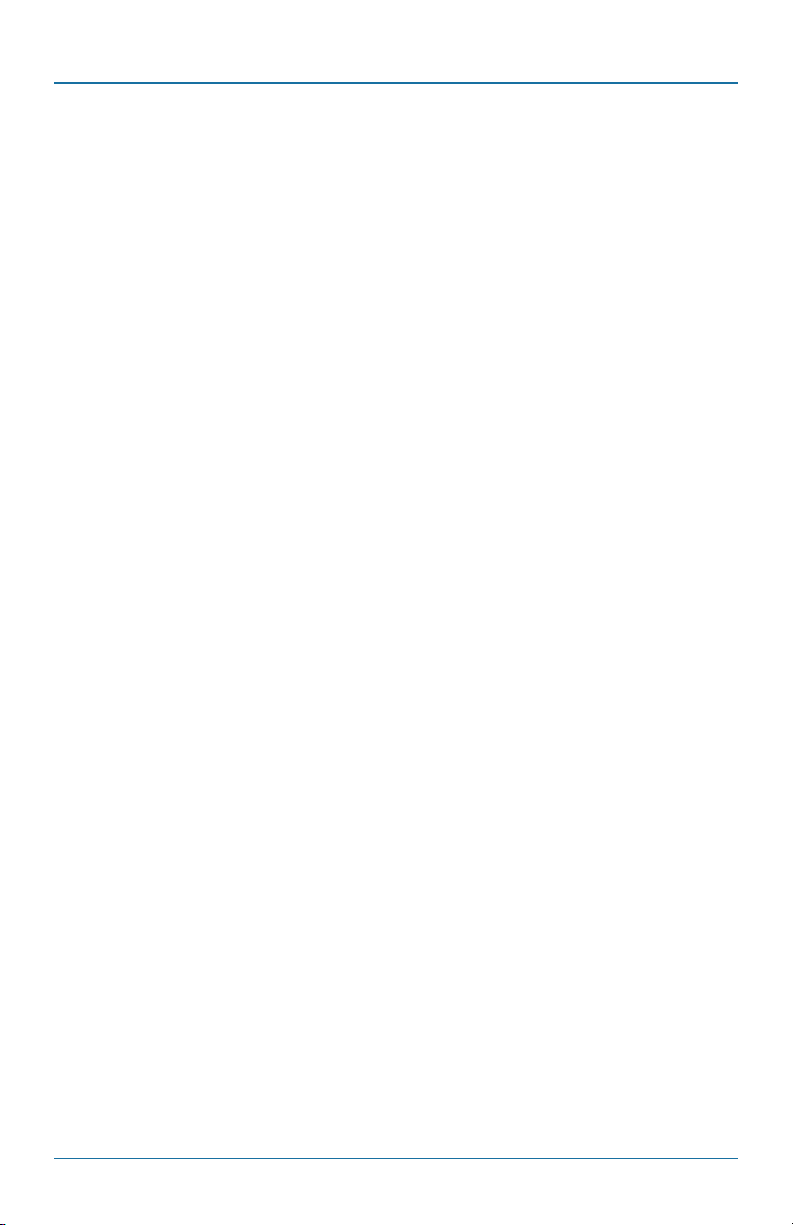
FCC and NOM Statements
FEDERAL COMMUNICATIONS COMMISSION AND
INDUSTRY CANADA RADIO FREQUENCY INTERFERENCE STATEMENTS
This equipment generates, uses, and can radiate radio-frequency energy,
and if not installed and used properly, that is, in strict accordance with the
manufacturer’s instructions, may cause inter ference to radio communication.
It has been tested and found to comply with the limits for a Class A computing
device in accordance with the specifications in Subpart B of Part 15 of FCC rules,
which are designed to provide reasonable protection against such interference
when the equipment is operated in a commercial environment. Operation of
this equipment in a residential area is likely to cause interference, in which case
the user at his own expense will be required to take whatever measures may be
necessary to correct the interference.
Changes or modifications not expressly approved by the party responsible
for compliance could void the user’s authority to operate the equipment.
This digital apparatus does not exceed the Class A limits for radio noise
emis sion from digital apparatus set out in the Radio Interference Regulation
of Industry Canada.
Le présent appareil numérique n’émet pas de bruits radioélectriques dépassant les
limites applicables aux appareils numériques de la classe A prescrites dans le
Règlement sur le brouillage radioélectrique publié par Industrie Canada.
Normas Oficiales Mexicanas (NOM)
Electrical Safety Statement
INSTRUCCIONES DE SEGURIDAD
1. Todas las instrucciones de seguridad y operación deberán ser leídas antes de que
el aparato eléctrico sea operado.
2. Las instrucciones de seguridad y operación deberán ser guardadas para
referencia futura.
3. Todas las advertencias en el aparato eléctrico y en sus instrucciones de
operación deben ser respetadas.
4. Todas las instrucciones de operación y uso deben ser seguidas.
Page 2
724-746-5500 | blackbox.com
LB308A
Page 3
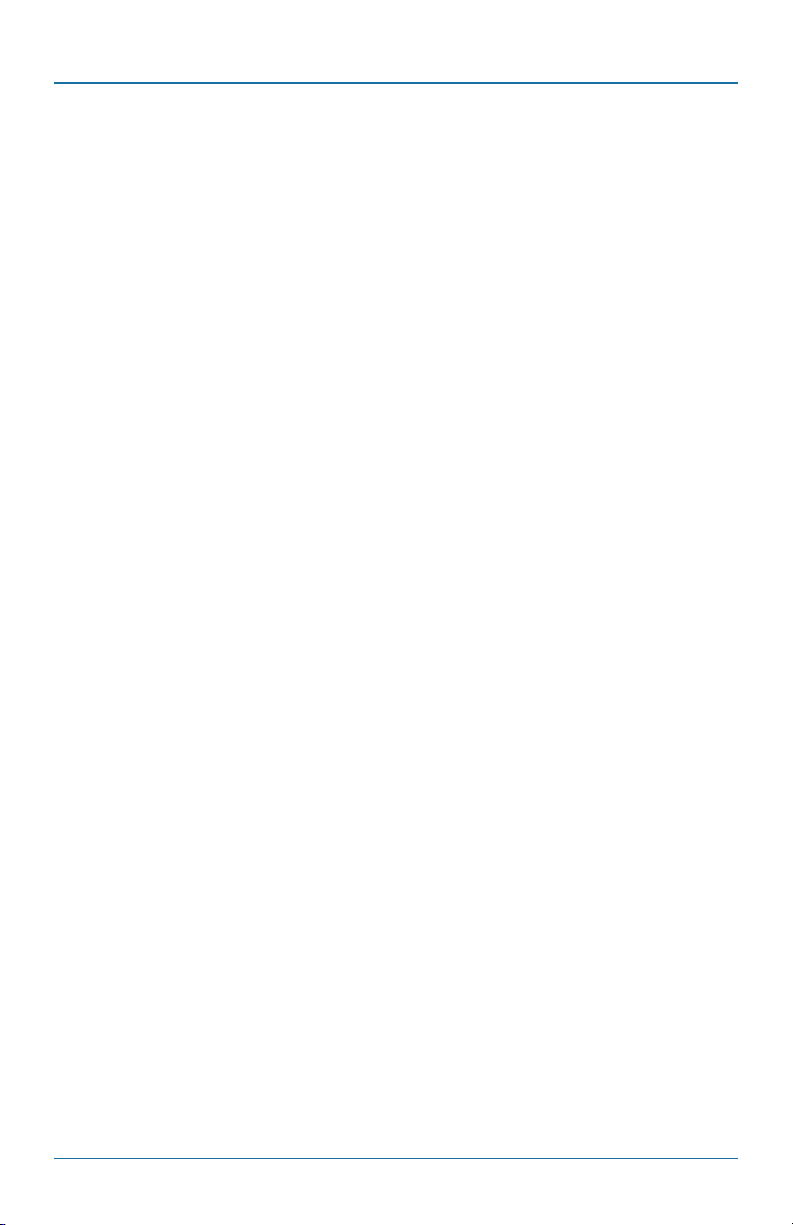
NOM Statement
5. El aparato eléctrico no deberá ser usado cerca del agua — por ejemplo,
cerca de la tina de baño, lavabo, sótano mojado o cerca de una alberca,
etc.
6. El aparato eléctrico debe ser usado únicamente con carritos o pedestales
que sean recomendados por el fabricante.
7. El aparato eléctrico debe ser montado a la pared o al techo sólo como sea
recomendado por el fabricante.
8. Servicio — El usuario no debe intentar dar servicio al equipo eléctrico más allá
lo descrito en las instrucciones de operación. Todo otro servicio deberá ser
referido a personal de servicio calificado.
9. El aparato eléctrico debe ser situado de tal manera que su posición no
interfiera su uso. La colocación del aparato eléctrico sobre una cama, sofá,
alfombra o superficie similar puede bloquea la ventilación, no se debe
colocar en libreros o gabinetes que impidan el flujo de aire por los orificios
de ventilación.
10. El equipo eléctrico deber ser situado fuera del alcance de fuentes de calor
como radiadores, registros de calor, estufas u otros aparatos (incluyendo
amplificadores) que producen calor.
11. El aparato eléctrico deberá ser connectado a una fuente de poder sólo
del tipo descrito en el instructivo de operación, o como se indique en el
aparato.
12. Precaución debe ser tomada de tal manera que la tierra fisica y la
polarización del equipo no sea eliminada.
13. Los cables de la fuente de poder deben ser guiados de tal manera que no
sean pisados ni pellizcados por objetos colocados sobre o contra ellos,
poniendo particular atención a los contactos y receptáculos donde salen
del aparato.
14. El equipo eléctrico debe ser limpiado únicamente de acuerdo a las
recomendaciones del fabricante.
15. En caso de existir, una antena externa deberá ser localizada lejos de las
lineas de energia.
16. El cable de corriente deberá ser desconectado del cuando el equipo no sea
usado por un largo periodo de tiempo.
LB308A
724-746-5500 | blackbox.com
Page 3
Page 4
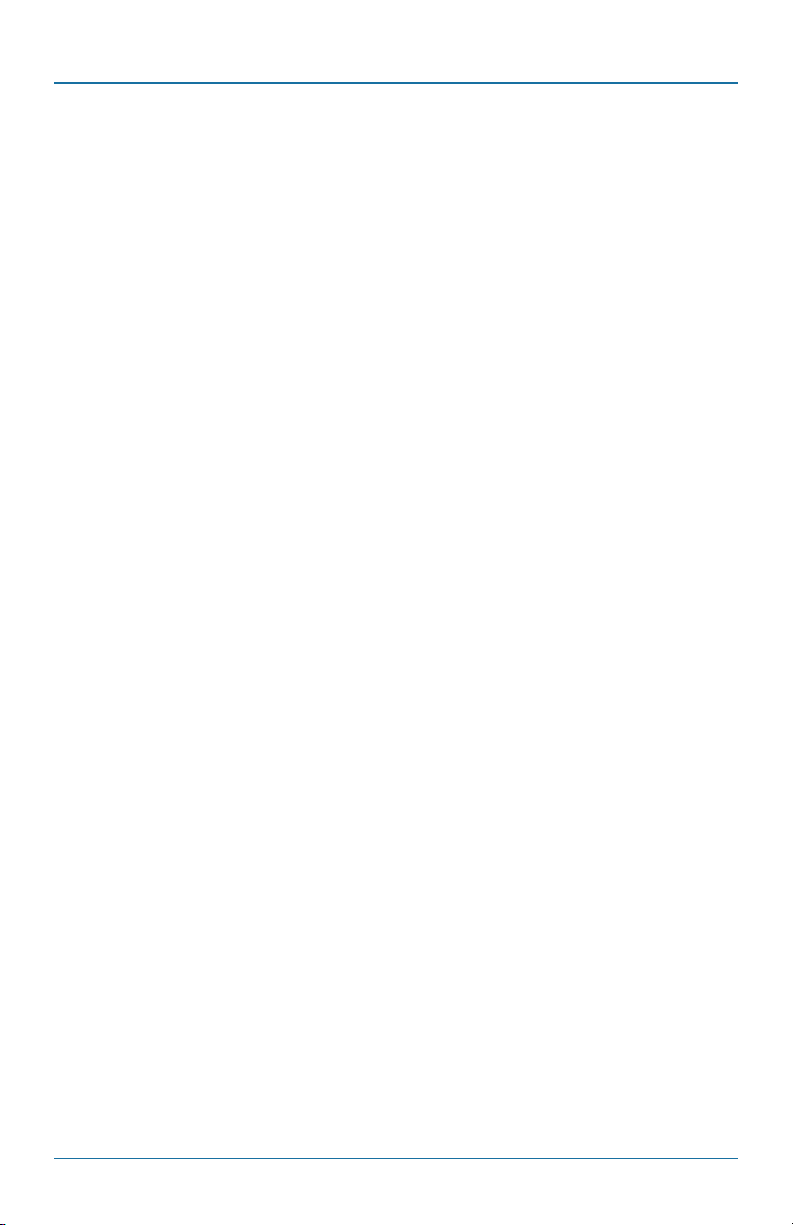
NOM Statement
17. Cuidado debe ser tomado de tal manera que objectos liquidos no sean
derramados sobre la cubierta u orificios de ventilación.
18. Servicio por personal calificado deberá ser provisto cuando:
A: El cable de poder o el contacto ha sido dañado; u
B: Objectos han caído o líquido ha sido derramado dentro del aparato; o
C: El aparato ha sido expuesto a la lluvia; o
D: El aparato parece no operar normalmente o muestra un cambio en su
desempeño; o
E: El aparato ha sido tirado o su cubierta ha sido dañada.
Page 4
724-746-5500 | blackbox.com
LB308A
Page 5
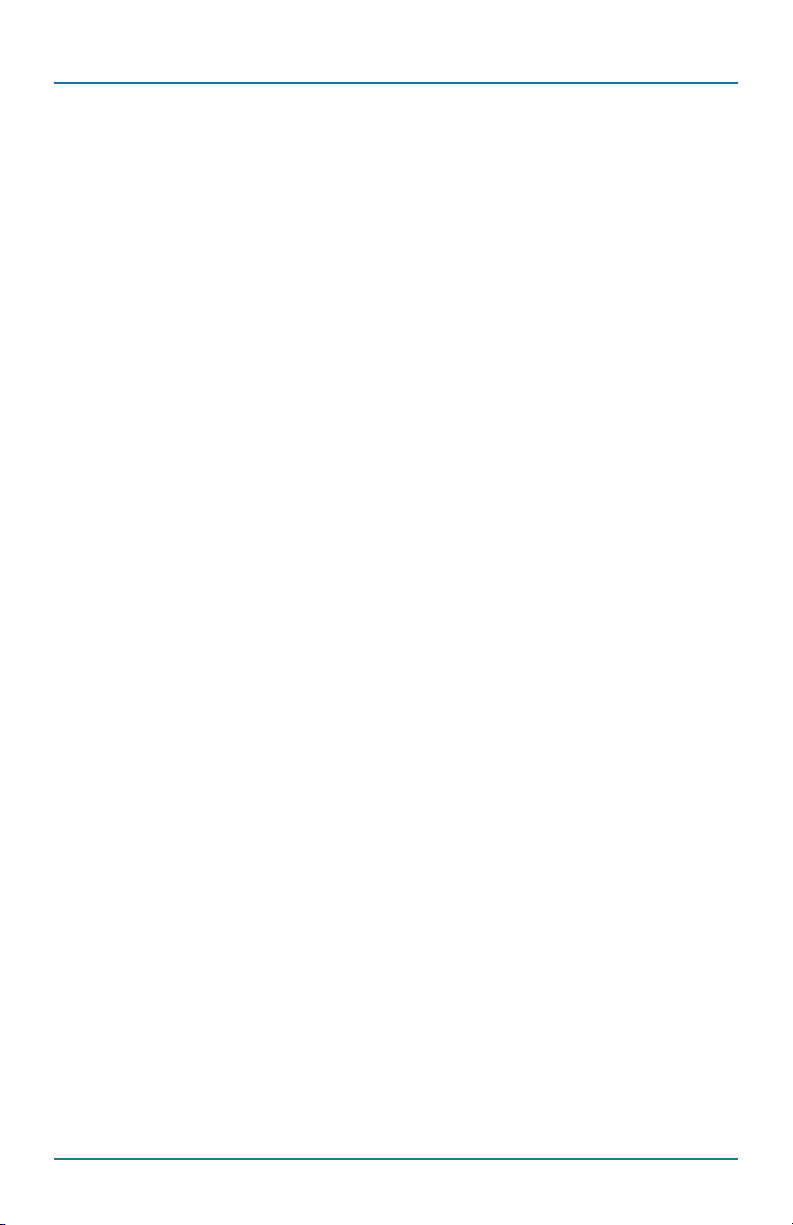
Trademarks Used in this Manual
Trademarks Used in this Manual
Black Box and the Double Diamond logo are registered trademarks of BB
Technologies, Inc.
Apple and Macintosh are registered trademarks of Apple Computer, Inc.
Hyperterminal is a registered trademark of Hilgraeve, Inc.
Internet Explorer is a registered trademark of Microsoft Corporation.
Netscape is a registered trademark of Netscape Communications Corporation.
UNIX is a registered trademark of The Open Group.
Any other trademarks mentioned in this manual are acknowledged to be
the property of the trademark owners.
LB308A
724-746-5500 | blackbox.com
Page 5
Page 6
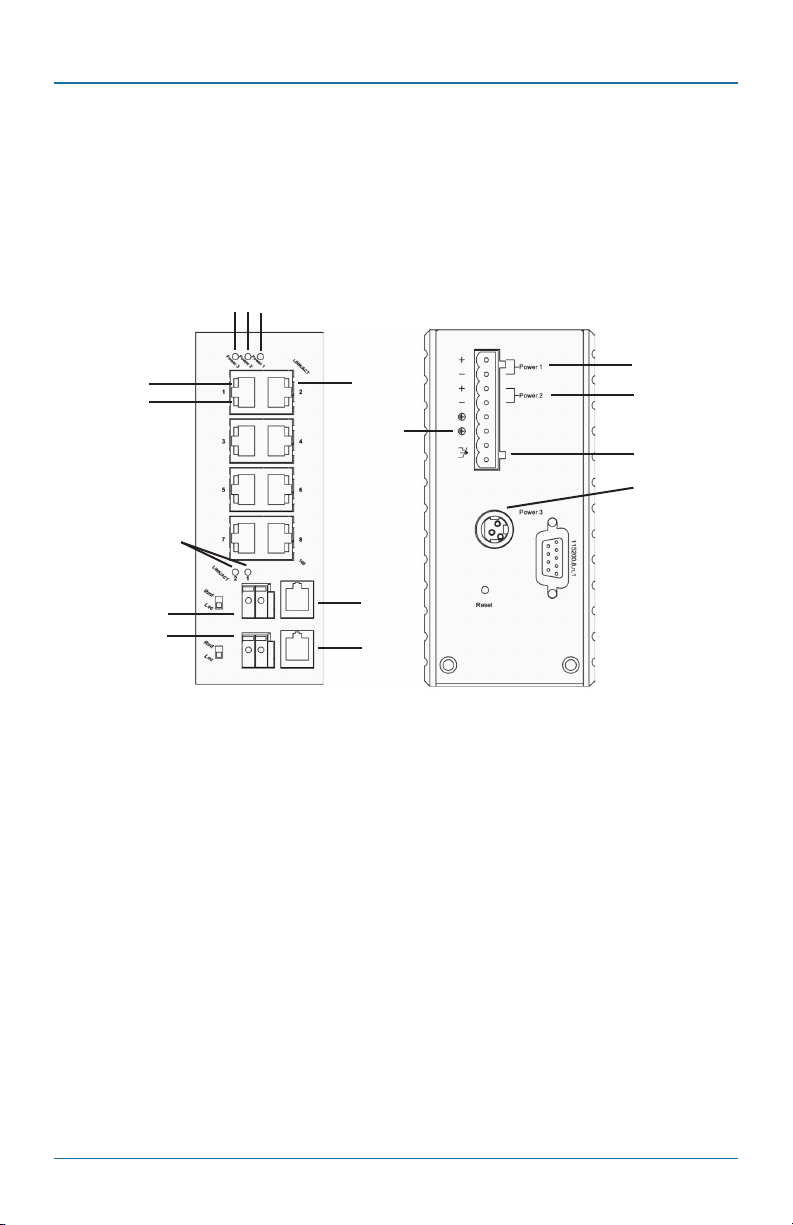
Quick Start Guide
Quick Start Guide
This quick start guide describes how to install and use the 8-Port 10/100BASE-TX
Hardened Ethernet Extender Switch. Use it in harsh environments where space is limited.
QS.1 Physical Description
Figure QS-1 illustrates the port status LEDs and power inputs. Tables QS-1 and
QS-2 describe these components.
3 2 1
4
5
6
13
13
Figure QS-1. Port status LEDs and power inputs.
12
10
13
13
9
8
11
7
Page 6
724-746-5500 | blackbox.com
LB308A
Page 7
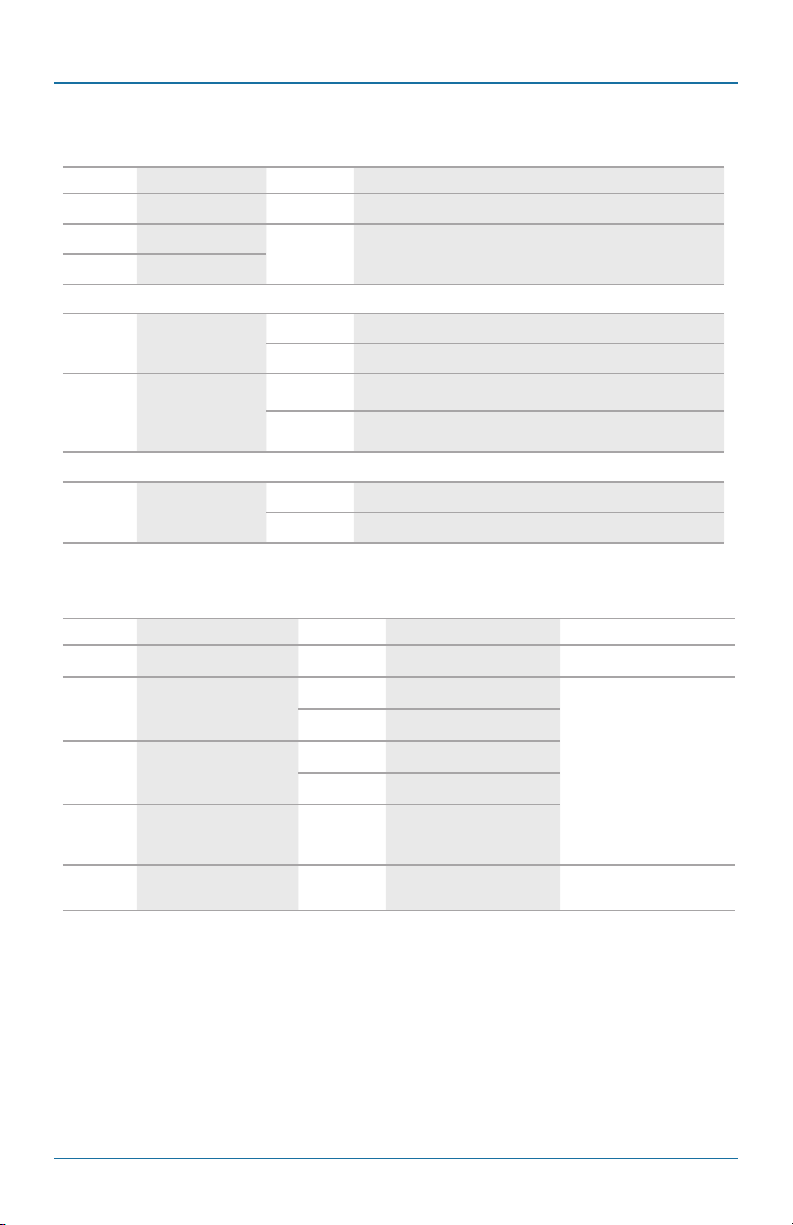
Quick Start Guide
Table QS-1. Port status LEDs.
Number Indicator State Indication
1 Power 1 Steady Power on.
2 Power 2
3 Power 3
10/100BASE-TX Port
4 LINK/ACT
5 100
Ethernet Extender Port
6 LINK/ACT
Number Input Polarity Voltage Connector
7 Power 3 12 VDC DC jack
8 Power 2
9 Power 1
Off Power off.
Steady A valid network connection is established.
Flashing Transmitting or receiving data. ACT stands for Activity.
Steady Connection at 100- Mbps speed.
Off Connection at 10-Mbps speed.
Steady A valid network connection is established.
Flashing Transmitting or receiving data. ACT stands for Activity.
Table QS-2. Power input assignment.
+ 12–48 VDC
- Power Ground
+ 12–48 VDC
- Power Ground
Terminal block
10 Ground
11 Relay output rating 1 A @24 VDC
LB308A
724-746-5500 | blackbox.com
Page 7
Page 8
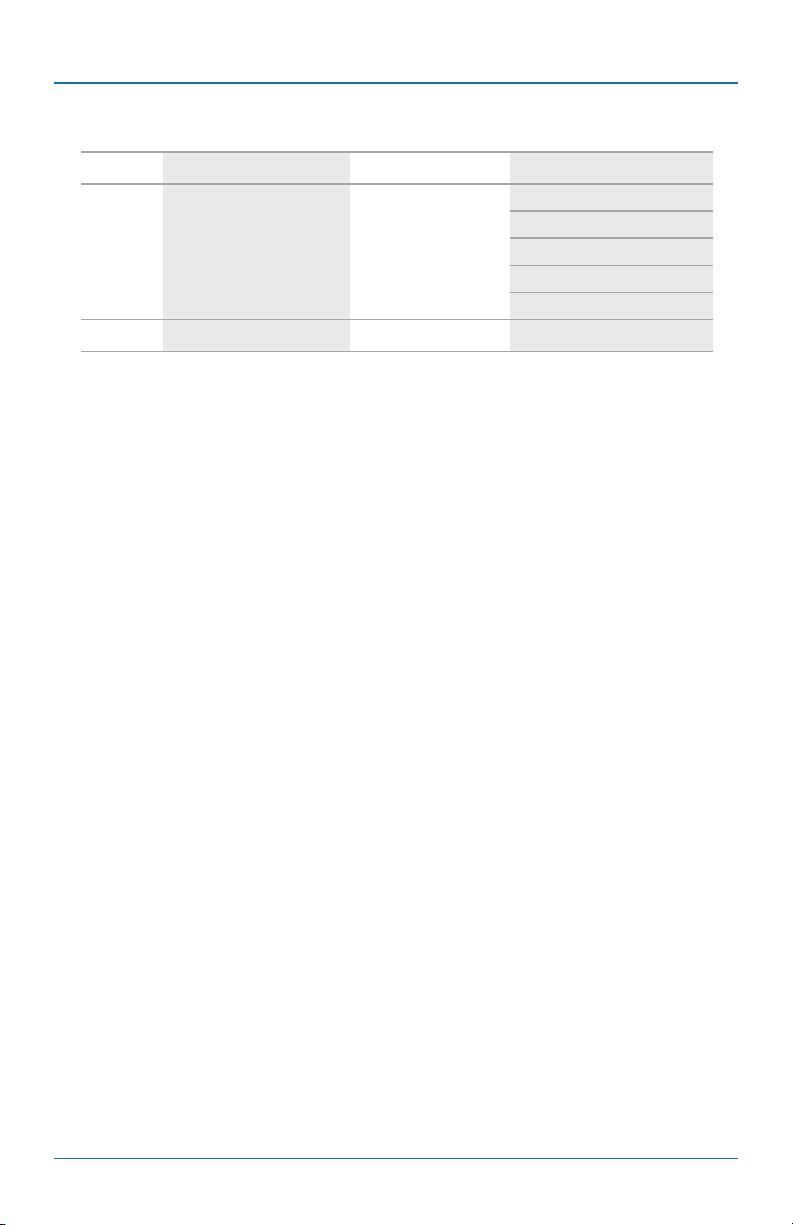
Quick Start Guide
Table QS-3. Ports on the switch.
Number Number of Ports Description Mode Selection
10BASE-T full-duplex mode
10BASE-T half-duplex mode
12 (8) RJ-45 10/100BASE-TX ports
13 (2) RJ-11 and terminal blocks Ethernet Extender ports Asymmetrical or symmetrical
DC Terminal Block Power Inputs:
You can use two power inputs to power on the Hardened Ethernet Extender
Switch. Redundant power supplies are supported.
QS.2. Functional Description
The Hardened Ethernet Extender Switch:
• Meets NEMA TS1/TS2 environmental requirements, including temperature,
shock, and vibration for traffic control equipment.
• Meets EN61000-6-2 and EN61000-6-4 EMC generic standard immunity for an
industrial environment.
100BASE-TX full-duplex mode
100BASE-TX half-duplex mode
Auto-negotiating mode
• Manageable via SNMP, Web browser, Telnet, and RS-232 console port.
• RS-232 console supports command-line interface.
• Ethernet Extender ports are asymmetrical or symmetrical on the VDSL, full-
duplex 59-Mbps downstream/31-Mbps upstream asymmetrical, or full-duplex
50-Mbps symmetrical communications link over an existing copper telephone
line.
• Operates transparently to higher-layer protocols such as TCP/IP.
• Two DIP switches configure local (LOC) and remote (REM).
• Supports 802.3/802.3u/802.3x autonegotiating, 10-/100-Mbps, full-/half-
duplex, Auto MDI /MDI-X Ethernet ports.
• Suports 8192 MAC addresses.
Page 8
724-746-5500 | blackbox.com
LB308A
Page 9
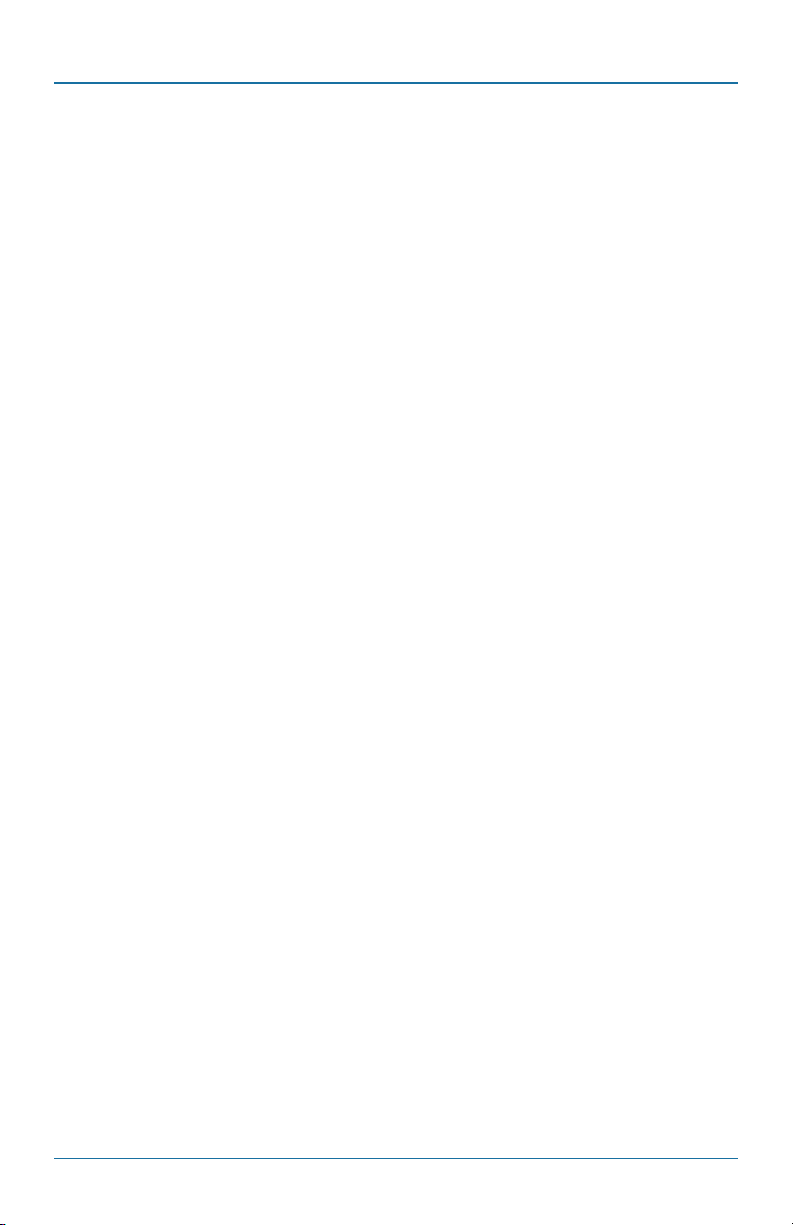
Quick Start Guide
• Provides 2 MB of memory buffer.
• Relay output alarms indicate power and port link failure.
• Includes redundant 12–48-VDC power terminal block power inputs and 12-VDC
jack with a 100–240-VAC external power supply.
• Operating voltage and maximum current consumption are: 0.92 A @ 12-VDC,
0.46 A @ 24 VDC, 0.23 A @ 48 VDC. Maximum power consumption is 11 W.
• Operating temperature range is -40 to +167° F (-40 to +75° C).
• Supports DIN rail and panel mounting installation.
QS.3. Console Configuration
1. Connect to the Hardened Ethernet Extender Switch console: Connect the DB9
straight cable to the RS-232 serial port of the device and the RS-232 serial port
of the terminal or computer running the terminal emulation application.
For direct access to the administration console, connect a terminal or PC
equipped with a terminal emulation program (such as HyperTerminal®)
to the Hardened Ethernet Extender Switch console port.
2. Configure the settings for the terminal emulation program:
Baud rate: 115,200 bps
Data bits: 8
Parity: none
Stop bit: 1
Flow control: none
3. Press the Enter key. The Command Line Interface (CLI) screen should appear as
shown in Figure QS-2.
4. Log on to Exec Mode (View Mode): At the “switch_a login:” prompt, type
“root” and press “Enter” to logon to Exec Mode (or View Mode). The
“switch_a>” prompt will show on the screen (see Figure QS-3).
LB308A
724-746-5500 | blackbox.com
Page 9
Page 10
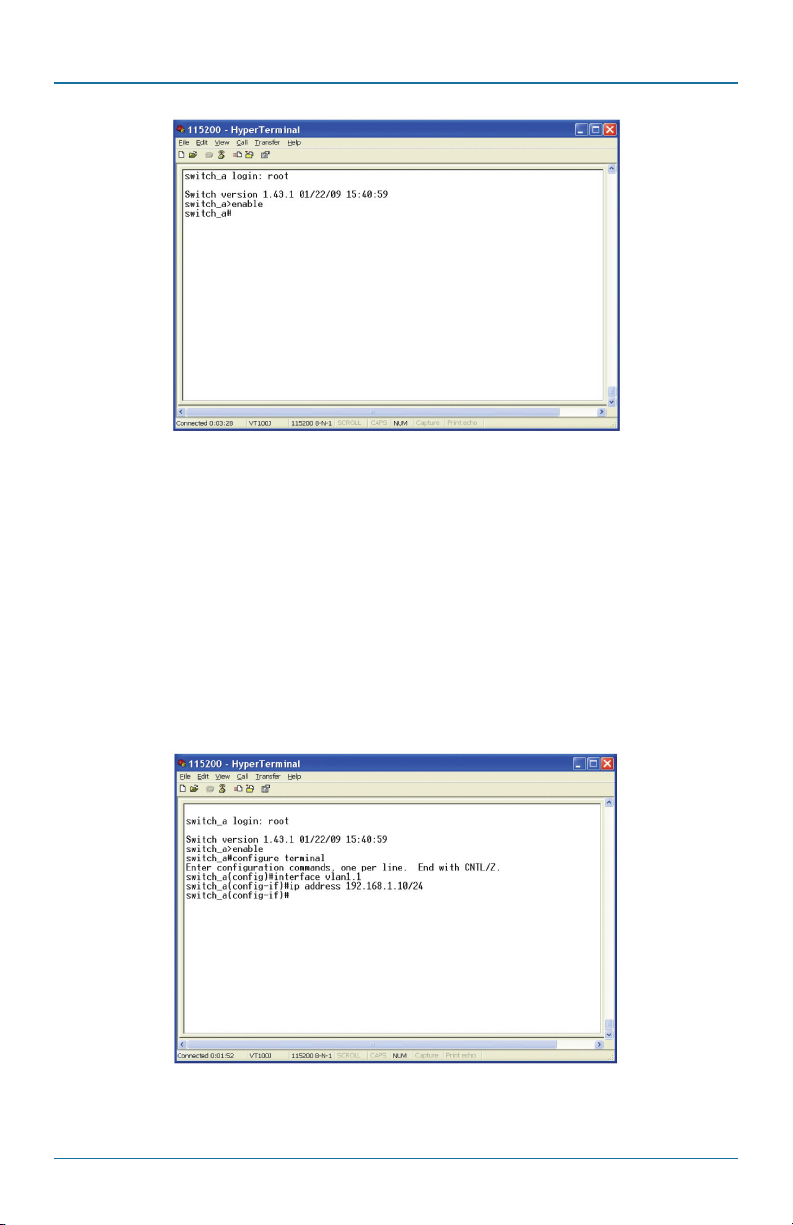
Quick Start Guide
Figure QS-2. switch_a> prompt.
5. Log on to Privileged Exec Mode (Enable Mode): At the “switch_a>” prompt,
type “enable” and press “Enter” to log on to Privileged Exec Mode (or Enable
Mode). The “switch_all” prompt will show on the screen.
6. Log on to Configure Mode (Configure Terminal Mode): At the “switch_all”
prompt, just type in “configure terminal” and press Enter to log on to
Configure Mode (or Configure Terminal Mode). The “switch_a(config)#”
prompt will show on the screen.
Figure QS-3. switch_a(config)# prompt.
Page 10
724-746-5500 | blackbox.com
LB308A
Page 11
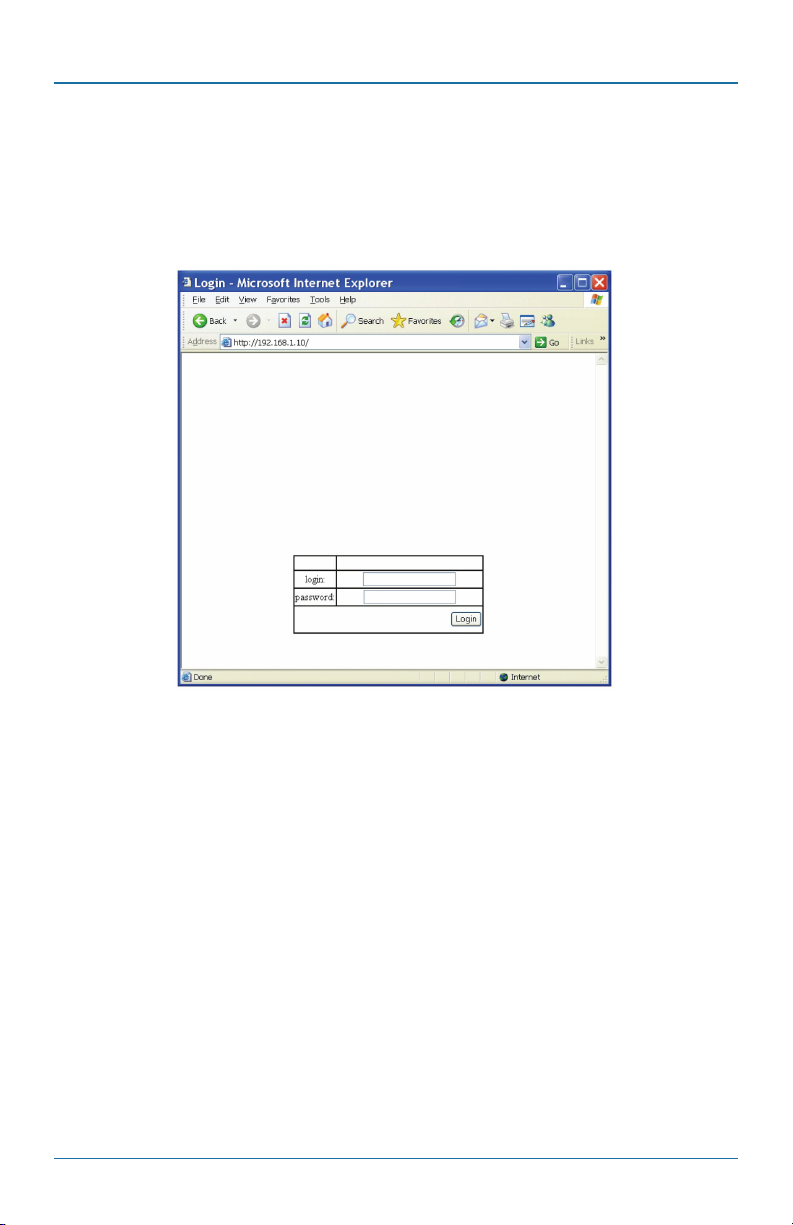
Quick Start Guide
QS.4 Web Configuration
1. Log in to the Ethernet Switch: Specify the default IP address (192.168.1.10) of
the Hardened Ethernet Extender Switch in the Web browser. A login will
appear as shown in Figure QS-4.
Figure QS-4. Login screen.
2. Enter the factory default login ID: root. Enter the factory default password (no
password), then click on the “Login” button to log in to the Hardened Ethernet
Extender Switch.
LB308A
724-746-5500 | blackbox.com
Page 11
Page 12
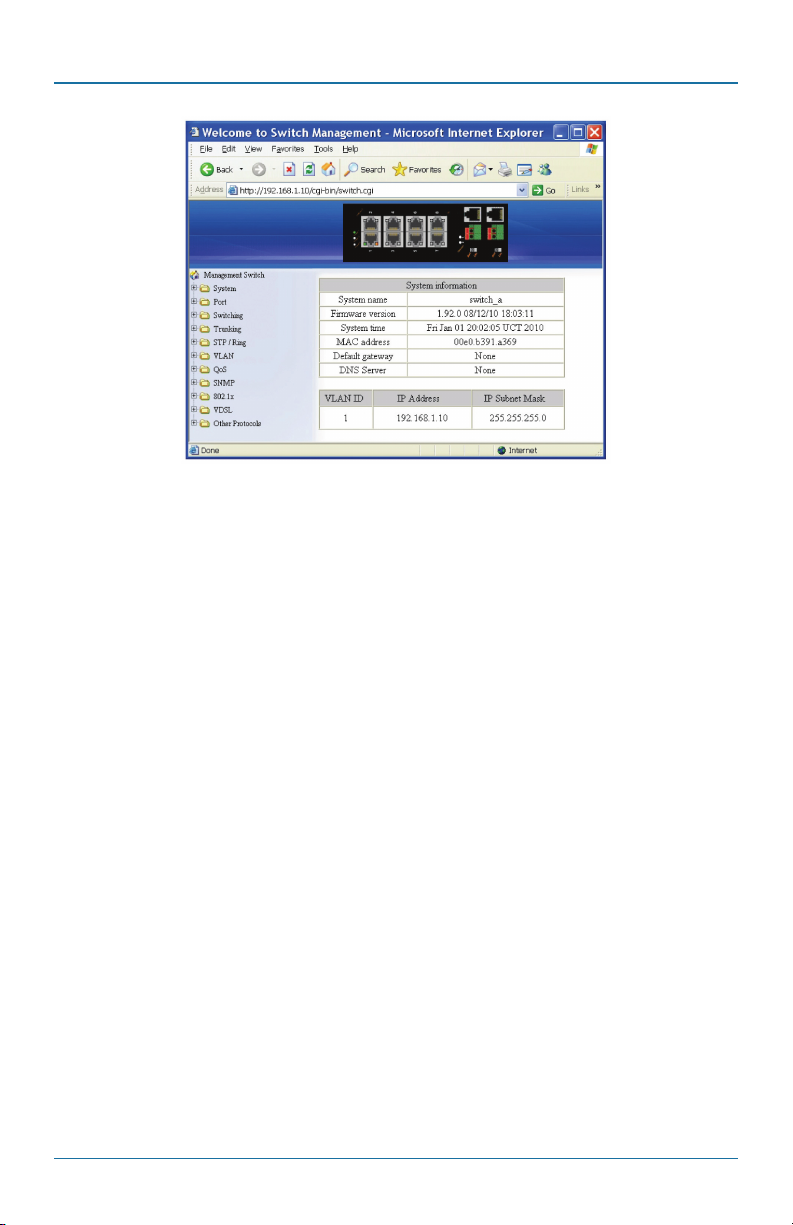
Quick Start Guide
Figure QS-5. Welcome screen.
Page 12
724-746-5500 | blackbox.com
LB308A
Page 13
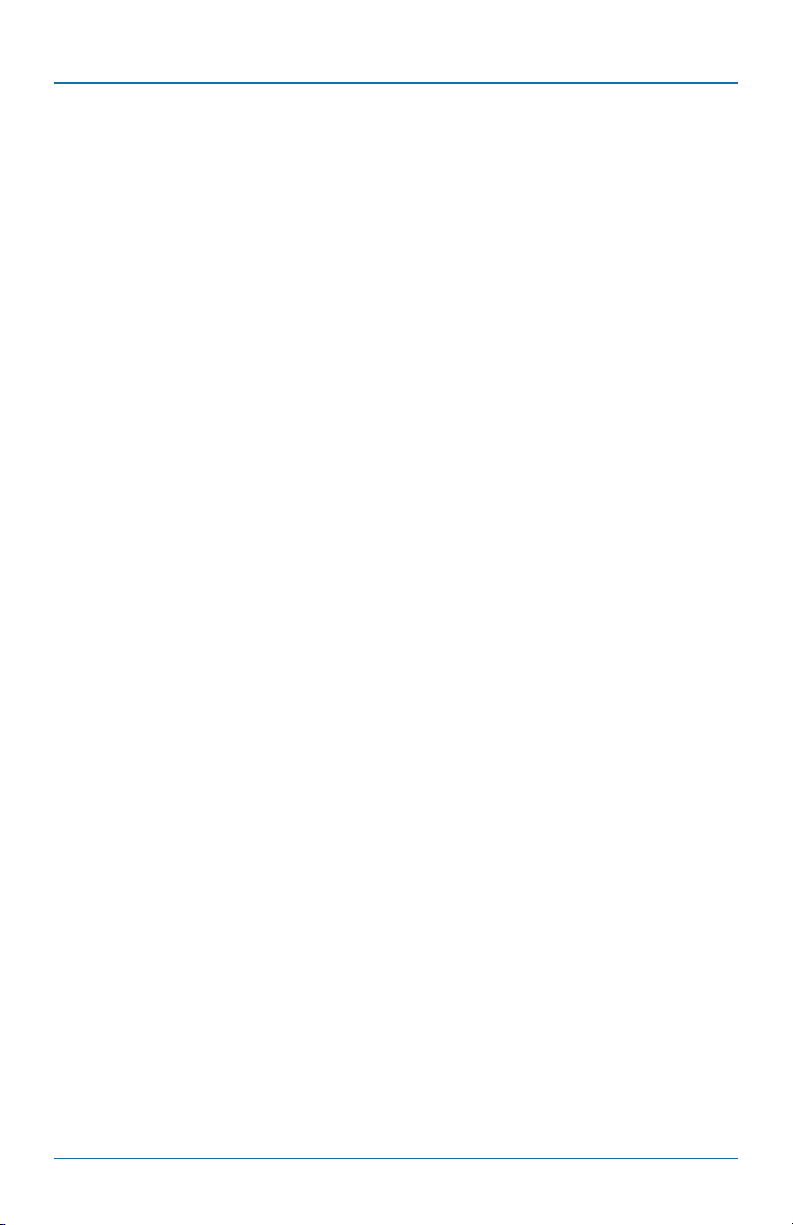
Preface
Preface
This manual describes how to install and use the 8-Port 10/100BASE-TX Ethernet
Extender. The extender is scalable and uses SNMP/RMON Web-based
management.
To get the most from this manual, you should have an understanding of Ethernet
networking concepts.
In this manual, you will find:
• Specifications
• Illustrated LED functions.
• Installation instructions.
• Management configuration.
• SNMP, IGMP
LB308A
724-746-5500 | blackbox.com
Page 13
Page 14
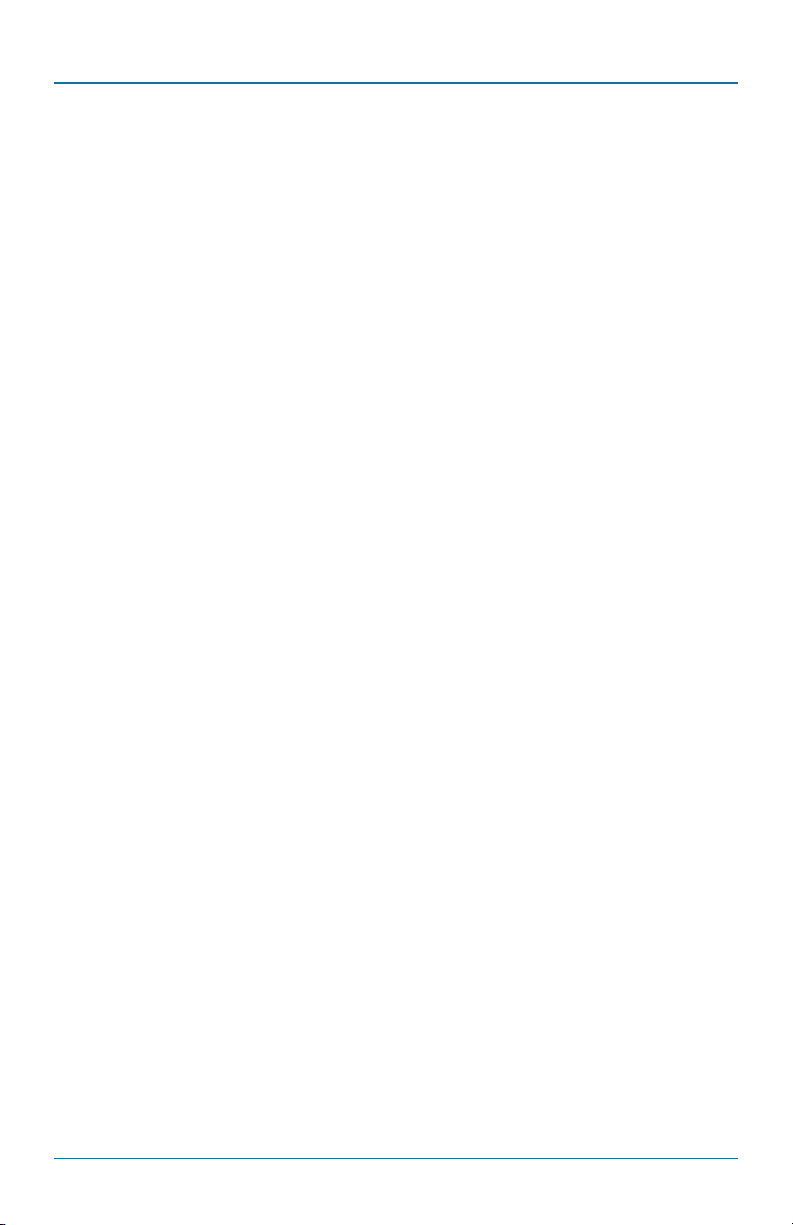
Table of Contents
Table of Contents
Quick Start Guide ........................................................................................ 6
QS.1 Physical Description .......................................................................... 6
QS.2 Functional Description ...................................................................... 8
QS.3 Console Configuration...................................................................... 9
QS.4 Web Configuration ..........................................................................11
Preface ...................................................................................... 13
1. Specifications ...................................................................................... 17
2. Overview ...................................................................................... 19
2.1 Introduction .................................................................................... 19
2.2 Features ...................................................................................... 19
2.3 Management Support .................................................................... 20
2.4 What’s Included ............................................................................. 21
2.5 Hardware Description ..................................................................... 21
2.6 Hardened Ethernet Extender Switch Management ........................ 25
2.6.1 Web-Based Browser Interface ....................................... 25
2.6.2 Administration Console via RS-232 Serial Port (CLI) ....... 25
2.6.3 External SNMP-based Network Management
Application .................................................................... 25
3. Installation ...................................................................................... 26
3.1 Selecting a Site for the Hardened Ethernet Extender Switch .......... 26
3.2 DIN Rail Mounting .......................................................................... 26
3.3 Connecting to Power ..................................................................... 27
3.3.1 12-VDC Jack .................................................................. 27
3.3.2 Redundant DC Terminal Block Power Inputs ................. 27
3.3.3 Alarms for Power Failure ................................................ 28
3.3.4 Reset Button .................................................................. 29
3.4 Connecting to Your Network ......................................................... 29
3.4.1 Cable Type and Length .................................................. 29
3.4.2 Cabling .......................................................................... 29
4. Hardened Ethernet Extender Switch Management ..................................... 31
4.1 Management Access Overview ...................................................... 31
4.2 Administration Console (CLI) .......................................................... 31
4.2.1 Direct Access ................................................................. 32
4.2.2 Modem Access .............................................................. 32
4.3 Web Management ......................................................................... 32
4.4 SNMP-based Network Management .............................................. 33
Page 14
724-746-5500 | blackbox.com
LB308A
Page 15
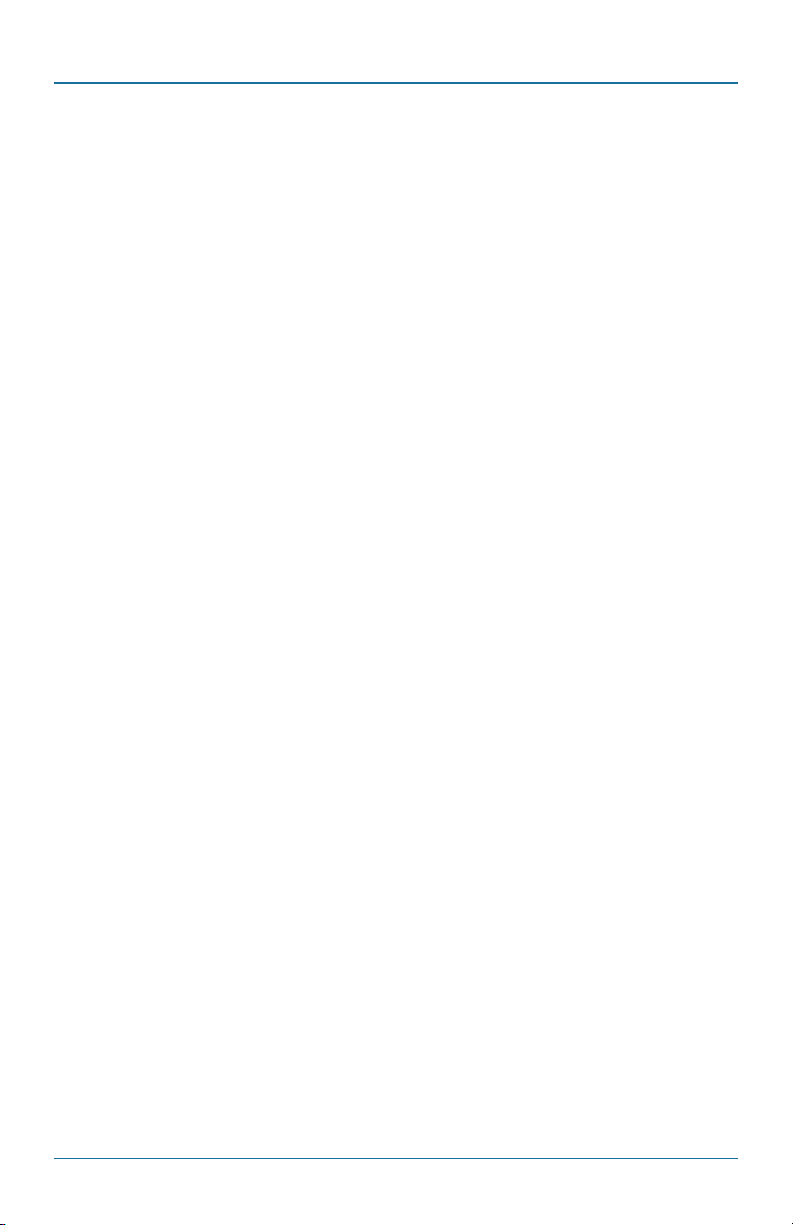
Table of Contents
4.5 Protocols ...................................................................................... 33
4.6 Management Architecture ............................................................. 34
5. Web-Based Browser Management ............................................................ 35
5.1 SNMP and RMON Management .................................................... 35
5.1.1 Over vie w ....................................................................... 35
5.1.2 SMNP Agent and MIB-2 (RFC 1213) .............................. 35
5.1.3 RMON MIB (RFC 2819) and Bridge MIB (RFC 1493) .....36
5.2 Web-Based Management .............................................................. 37
5.2.1 Logging On to the Hardened Ethernet Extender Switch 38
5.2.2 Understanding the Browser Interface ............................ 38
5.2.3 System ...........................................................................40
5.2.4 Port ................................................................................ 54
5.2.5 Switching ....................................................................... 60
5.2.6 Trunking ........................................................................ 63
5.2.7 STP Ring ........................................................................ 64
5.2.8 VLAN ............................................................................. 73
5.2.9 QoS ...............................................................................79
5.2.10 SNMP ............................................................................ 82
5.2 .11 802.1x ............................................................................ 87
5.2 .12 VDS L .............................................................................. 91
5.2.13 Other Protocols .............................................................. 96
6. Command-Line Console Management ...................................................... 103
6.1 Administration Console ................................................................ 103
6.1.1 Exec Mode (View Mode) ............................................. 104
6.1.2 Privileged Exec Mode (Enable Mode) .......................... 108
6.1.3 Configure Mode (Configure Terminal Mode) ................112
6.2 System .....................................................................................116
6.3 Port .................................................................................... 127
6.4 Switching .................................................................................... 133
6.5 Trunking .................................................................................... 139
6.6 STP Ring .................................................................................... 140
6.7 VLAN .................................................................................... 157
6.8 QoS .................................................................................... 165
6.9 SNMP .................................................................................... 168
6.10 8 02.1x .................................................................................... 176
6.11 VDSL .................................................................................... 182
6.12 Other Protocols ............................................................................ 188
LB308A
724-746-5500 | blackbox.com
Page 15
Page 16
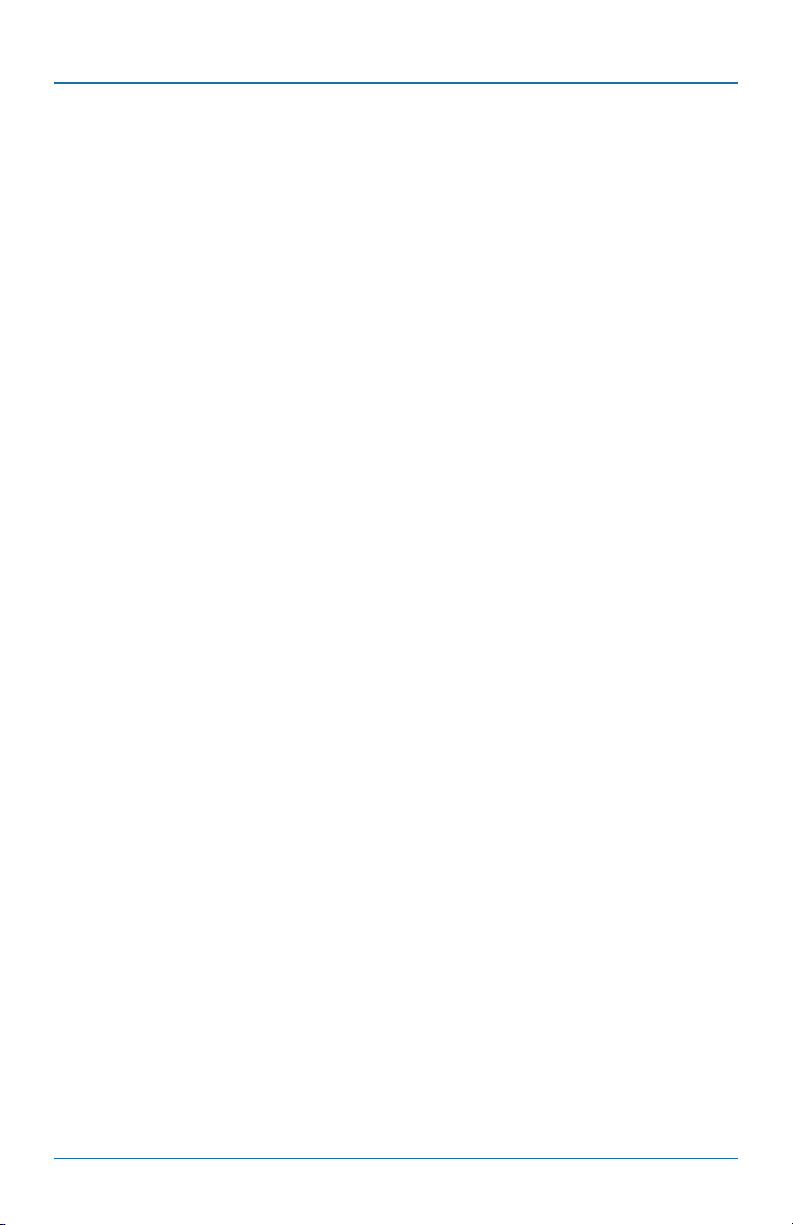
Table of Contents
Apppendix A. DB9 DCE Pin Assignment .......................................................... 203
Appendix B. Time Zone, Country, and City Lists .............................................. 204
Page 16
724-746-5500 | blackbox.com
LB308A
Page 17
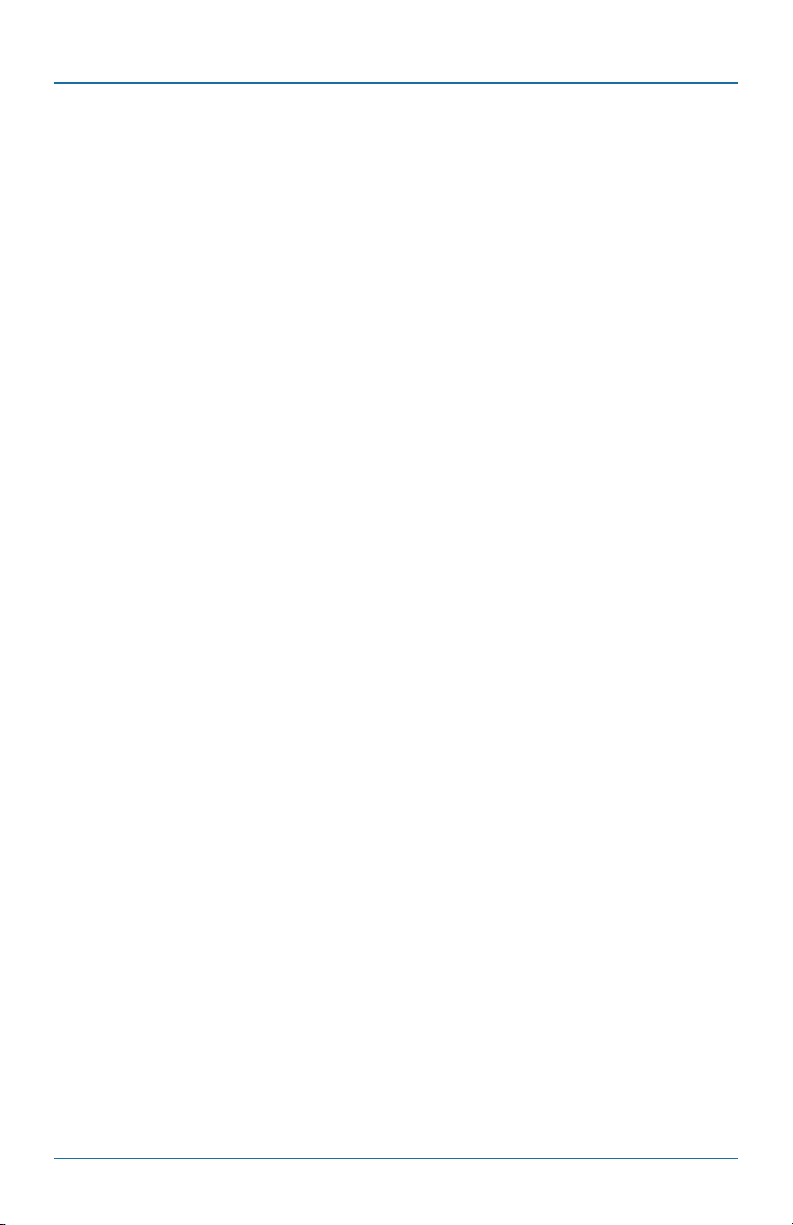
Chapter 1: Specifications
1. Specifications
Address Table Size — 8192 MAC addresses
Cable — 10BASE-T: 2-pair UTP/STP CAT3/4/5, up to 328 ft. (100 m);
100BASE-TX: 2-pair UTP/STP CAT5, up to 328 ft. (100 m);
Ethernet Extender: Telephone wires up to 6232 ft. (1900 m)
EMI — FCC Part 15, Class A; EN61000-6-4: EN55022, EN61000-3-2, EN61000-3-3
EMS — EN61000-6-2: EN61000-4-2 (ESD standard); EN61000-4-3 (radiated RFI
standards); EN61000-4-4 (burst standards), EN61000-4-5 (surge standards),
EN61000-4-6 (induced RFI standards), EN61000-4-8 (magnetic field standards)
Forwarding Rate — 10BASE-T: 10/20 Mbps, half-/full-duplex;
100BASE-TX: 100/200 Mbps, half-/full-duplex;
Ethernet Extender: Asymmetric: 1/1, 14/1, 22/1, 25/2, 25/5, 28/5, 35/6, 42/8,
47/14, 52/24, 59/31 Mbps;
Symmetric: 1, 3, 5, 10, 15, 20, 25, 30, 40, 50 Mbps
Operating Voltage and Maximum Current Consumption — 0.92 A @
12 VDC, 0.46 A @ 24 VDC, 0.23 A @48 VDC
Performance — 14,880 pps for 10 Mbps;
148, 810 pps for 100 Mbps
Standards — IEEE 802.3 10BASE-T, IEEE 802.3u 100BASE-TX, Ethernet over VDSL
Switching Method — Store-and-Forward
Traffic Control Standards — Meets NEMA TS1/2 environmental requirements
Connectors — (8) RJ-45 (10/100BASE-T), (1) DB9 F (RS-232 control port),
(2) RJ-11 and terminal blocks (interconnect)
Indicators — LEDs: Per unit: Power Status (Power 1, Power 2, Power 3);
Per port: 10/100TX, LINK/ACT, 100, RJ-11;
Terminal block, LINK/ACT
Temperature Tolerance — Operating: -40 to +167° F (-40 to +75° C);
Storage: -40 to +185° F (-40 to +85°C)
Humidity — 5-95%, noncondensing
Power — Input: 12-VDC jack, external AC/DC required;
Terminal block: 12–48 VDC;
Power consumption: 11 W maximum
LB308A
724-746-5500 | blackbox.com
Page 17
Page 18
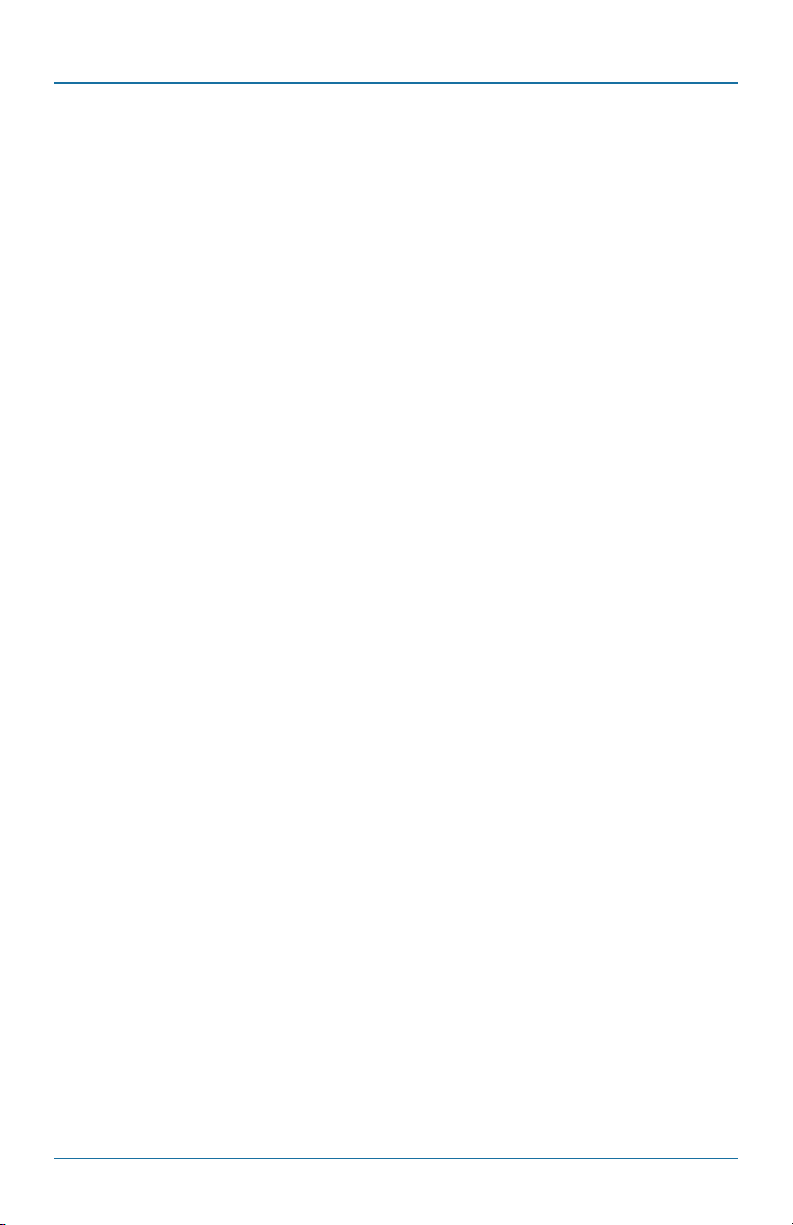
Chapter 1: Specifications
Size — 5.7"H x 2.4"W x 4.9"D (14.5 x 6 x 12.5 cm)
Weight — 2.4 lb. (1.1 kg)
Page 18
724-746-5500 | blackbox.com
LB308A
Page 19
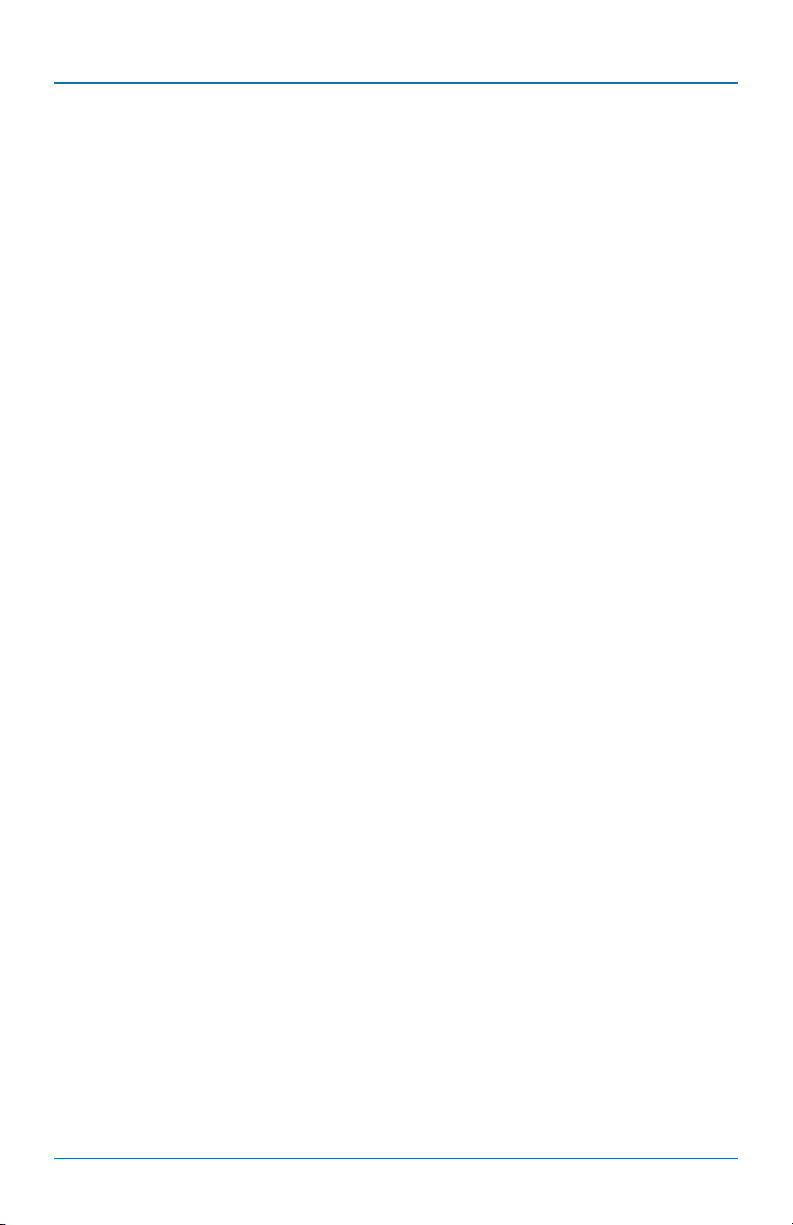
Chapter 2: Overview
2. Overview
2.1 Introduction
Use the 8-Port 10/100BASE-TX Hardened Ethernet Extender Switch in harsh
environments where space is limited.
2.2 Features
The Hardened Ethernet Extender Switch:
• Meets NEMA TS1/TS2 environmental requirements, including temperature,
shock, and vibration for traffic control equipment.
• Meets EN61000-6-2 and EN61000-6-4 EMC generic standard immunity for an
industrial environment.
• Manageable via SNMP, Web browser, Telnet, and RS-232 console port.
• RS-232 console supports command-line interface.
• Ethernet Extender ports are asymmetrical or symmetrical on the VDSL, full-
duplex 59-Mbps downstream/31-Mbps upstream asymmetrical, or full-duplex
50-Mbps symmetrical communications link over an existing copper telephone
line.
• Operates transparently to higher-layer protocols such as TCP/IP.
• Two DIP switches configure local (LOC) and remote (REM).
• Supports 802.3/802.3u/802.3x autonegotiating, 10-/100-Mbps, full-/half-
duplex, auto MDI-MDI-X Ethernet ports.
• Supports 8192 MAC addresses.
• Provides 2 MB of memory buffer.
• Relay output alarms indicate power and port link failure.
• Includes redundant 12–48-VDC power terminal block power inputs and 12-VDC
jack with a 100–240-VAC external power supply.
• Operating voltage and maximum current consumption are: 0.92 A @12 VDC,
0.46 A @ 24 VDC, 0.23 A @ 48 VDC. Maximum power consumption is 11 W.
• Operating temperature range is -40 to +167° F (-40 to +75° C).
• Supports DIN rail and panel mounting installation.
LB308A
724-746-5500 | blackbox.com
Page 19
Page 20

Chapter 2: Overview
2.3 Management Support
The 8-Port 10/100BASE-TX Hardened Ethernet Extender Switch supports VLAN,
trunking, port security, port mirroring, QoS, internetworking protocols, and
network management methods.
VLAN:
• Port-based VLAN
• IEEE 802.1q tagged VLAN
Trunking:
• MAC-based trunking with automatic link failover
Port Security:
• Per-port programmable MAC address locking
• Up to 24 static secure MAC addresses per port
• IEEE 802.1x port-based network access control
Port Mirroring:
• Port mirroring
QoS (IEEE 802.1p Quality of Service):
• Four priority queues
Internetworking Protocols:
• Bridging: IEEE 802.1s multiple spanning treee, IEEE 802.1w rapid spanning tree,
IEEE 802.1D spanning tree compatible, IEEE 802.1Q GVRP
• IP multicast: IGMP snooping
• Rate control
• NTP
Network Management Methods:
• Console port access via RS-232 cable (CLI, Command-Line Interface)
• Telnet remote access
Page 20
724-746-5500 | blackbox.com
LB308A
Page 21
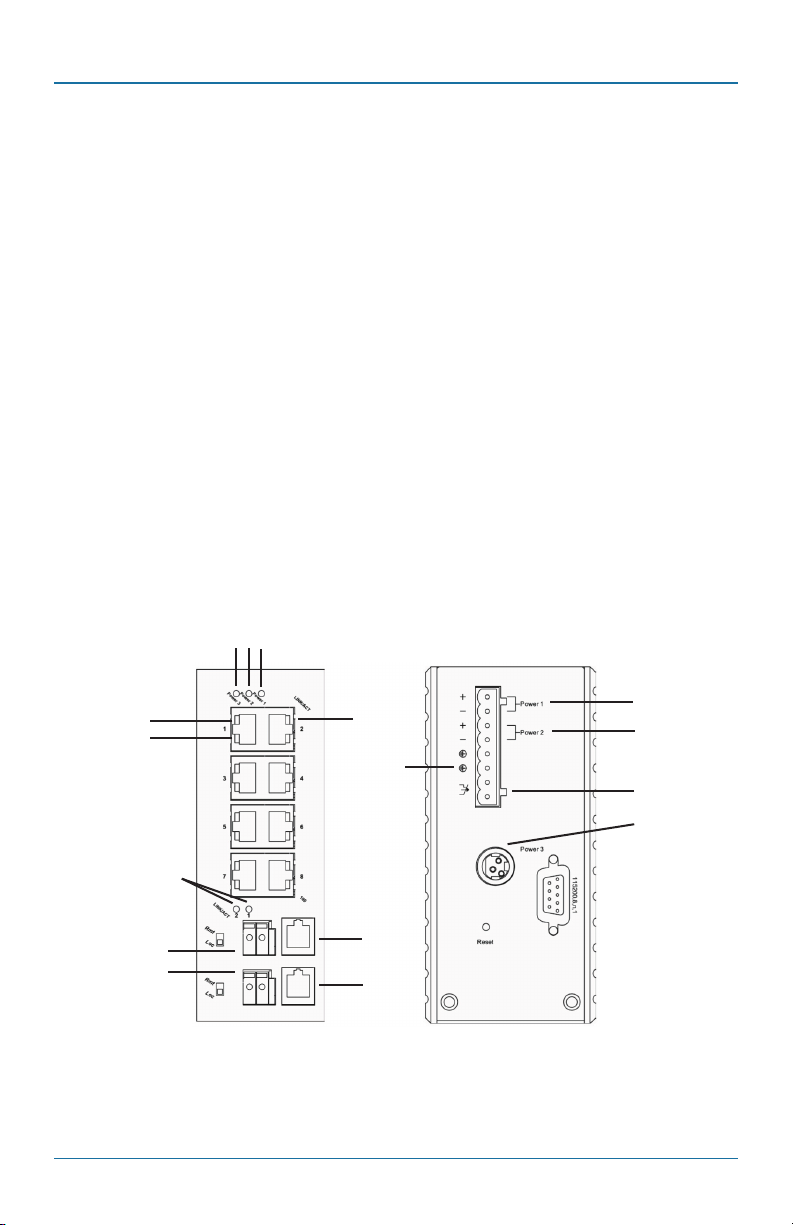
Chapter 2: Overview
• SNMP agent: MIB-2 (RFC1213); bridge MIB (RFC1493); RMON MIB (RFC2819):
statistics, history, alarm, and events; VLAN MIB (IEEE 802.1Q/RFC2674), private
MIB
• Web browser
• TFTP software upgrade capability
2.4 What’s Included
Your package should contain the following items. If anything is missing
or damaged, contact Black Box Technical Support at 724-746-5500
or info@blackbox.com.
• 8-Port 10/100BASE-TX Hardened Ethernet Extender Switch
• RS-232 cable
• Printed quick start guide
• This user’s manual on CD-ROM
2.5 Hardware Description
Figure 2-1 illustrates the front and back panels of the switch. Tables 2-1 through
2-3 describe their components.
3 2 1
LB308A
4
5
6
13
13
Figure 2-1. Front and back panels of the switch.
724-746-5500 | blackbox.com
12
10
13
13
9
8
11
7
Page 21
Page 22
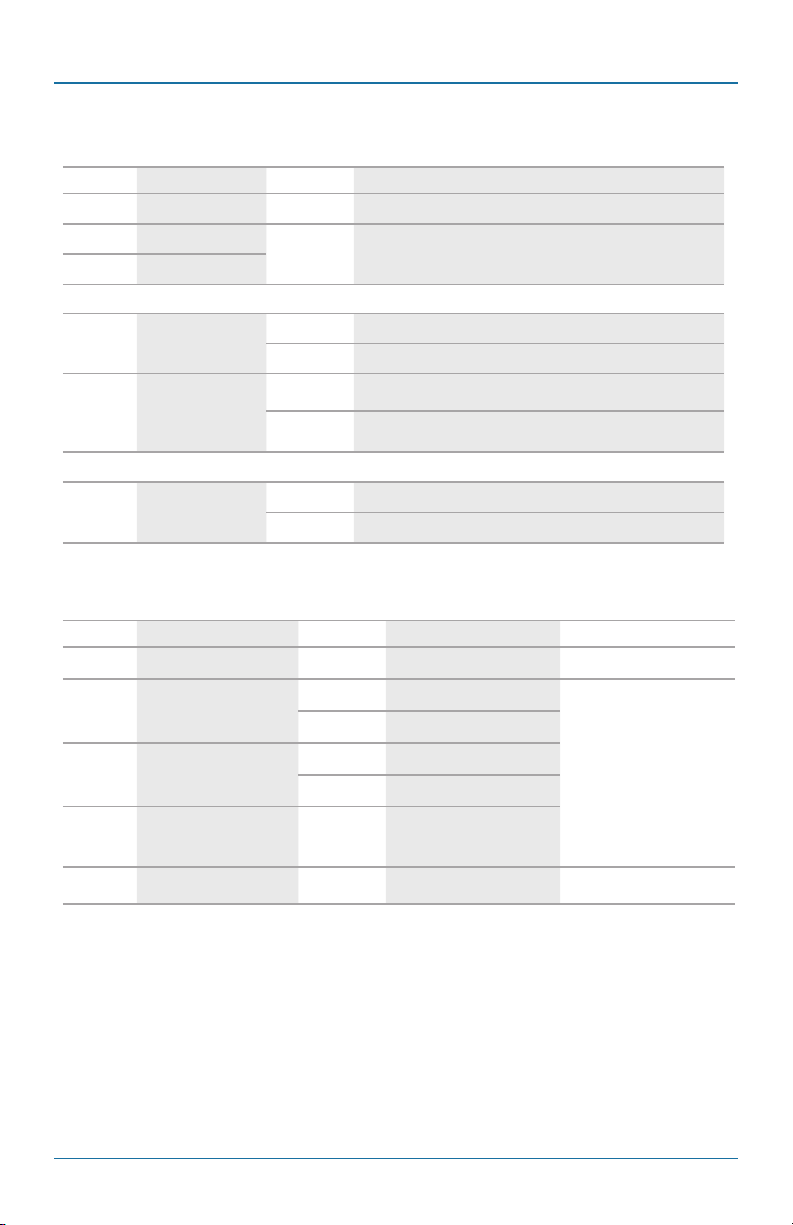
Chapter 2: Overview
Table 2-1. Port status LEDs.
Number Indicator State Indication
1 Power 1 Steady Power on.
2 Power 2
3 Power 3
10/100BASE-TX Port
4 LINK/ACT
5 100
Ethernet Extender Port
6 LINK/ACT
Number Input Polarity Voltage Connector
7 Power 3 12 VDC DC jack
8 Power 2
9 Power 1
Off Power off.
Steady A valid network connection is established.
Flashing Transmitting or receiving data. ACT stands for Activity.
Steady Connection at 100-Mbps speed.
Off Connection at 10-Mbps speed.
Steady A valid network connection is established.
Flashing Transmitting or receiving data. ACT stands for Activity.
Table 2-2. Power input assignment.
+ 12–48 VDC
- Power Ground
+ 12–48 VDC
- Power Ground
Terminal block
10 Ground
11 Relay output rating 1 A @24 VDC
Page 22
724-746-5500 | blackbox.com
LB308A
Page 23
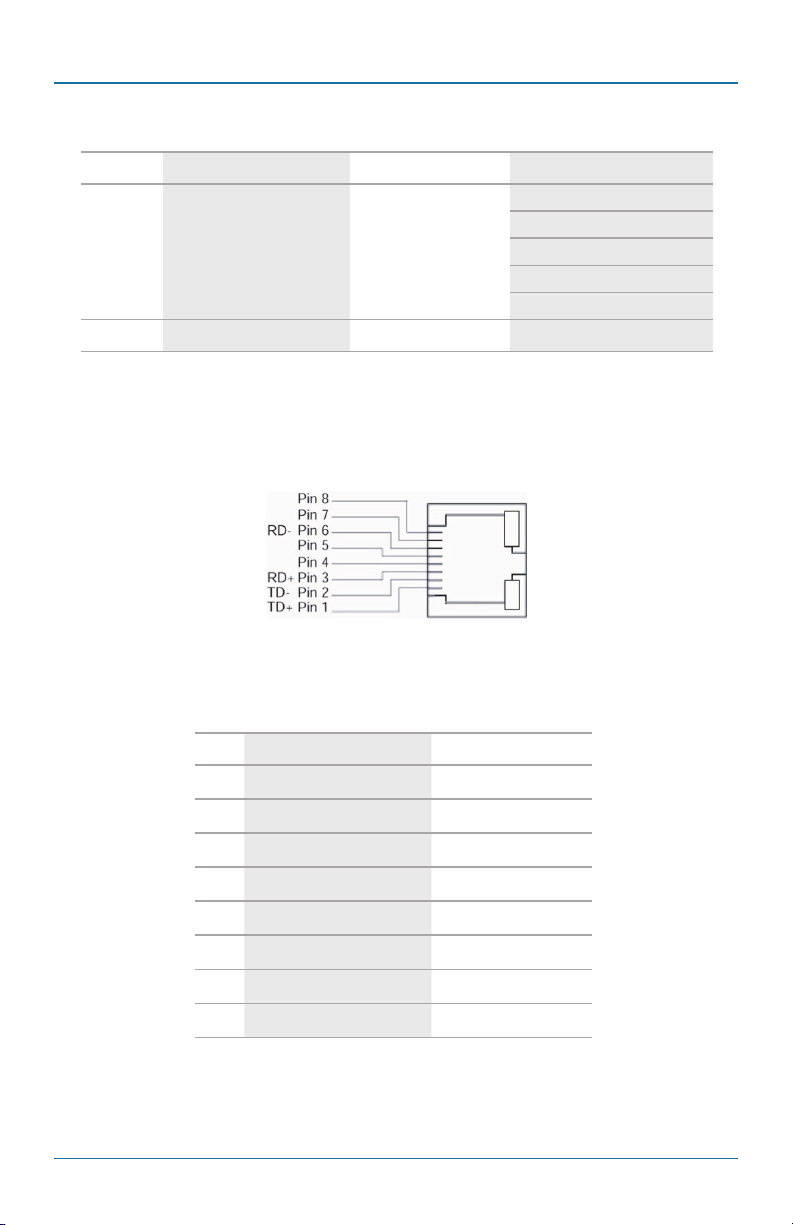
Chapter 2: Overview
Table 2-3. Ports on the switch.
Number Number of Ports Description Mode Selection
10BASE-T full-duplex mode
10BASE-T half-duplex mode
12 (8) RJ-45 10/100BASE-TX ports
13 (2) RJ-11 and terminal blocks Ethernet Extender ports Asymmetrical or symmetrical
10/100BASE-T and Ethernet Extender Connectors
Figure 2-2 illustrates the 10/100BASE-T RJ-45 connector. Table 2-4 describes the
connector pinouts.
100BASE-TX full-duplex mode
100BASE-TX half-duplex mode
Auto-negotiating mode
Figure 2-2. 10/100BASE-TX RJ-45 connector.
Table 2-4. RJ-45 connector pinouts.
Pin Regular Ports Signal Uplink Ports Signal
1 Output Transmit Data + Input Receive Data +
2 Output Transmit Data - Input Receive Data -
3 Input Receive Data + Output Transmit Data +
4 Not connected Not connected
5 Not connected Not connected
6 Input Receive Data - Output Transmit Data -
7 Not connected Not connected
8 Not connected Not connected
Figure 2-3 illustrates the Ethernet Extender RJ-11 and terminal block connectors.
Table 2-5 describes the pinouts.
LB308A
724-746-5500 | blackbox.com
Page 23
Page 24
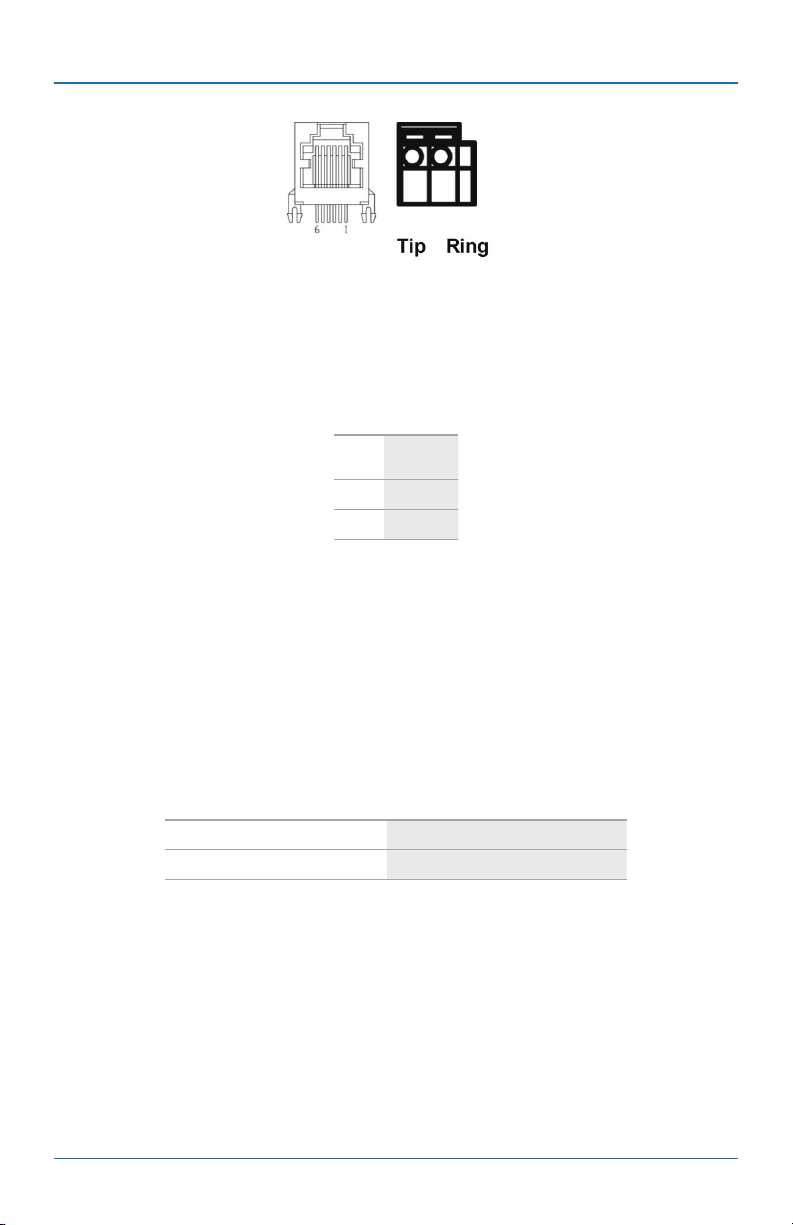
Chapter 2: Overview
Figure 2-3. Ethernet Extender RJ-11 and terminal block connectors.
Table 2-5. RJ-11 and terminal
block port pinouts.
Pin Signal
3 Tip
4 Ring
WARNING: Improper operation might damage the terminal block.
Ethernet Extender Mode Settings
You can set the Ethernet Extender modes via DIP switches on the front panel of
the Hardened Ethernet Extender Switch.
Table 2-6. DIP switch settings.
Loc Rmt
The device operate in local mode. The device operates in remote mode.
Page 24
724-746-5500 | blackbox.com
LB308A
Page 25
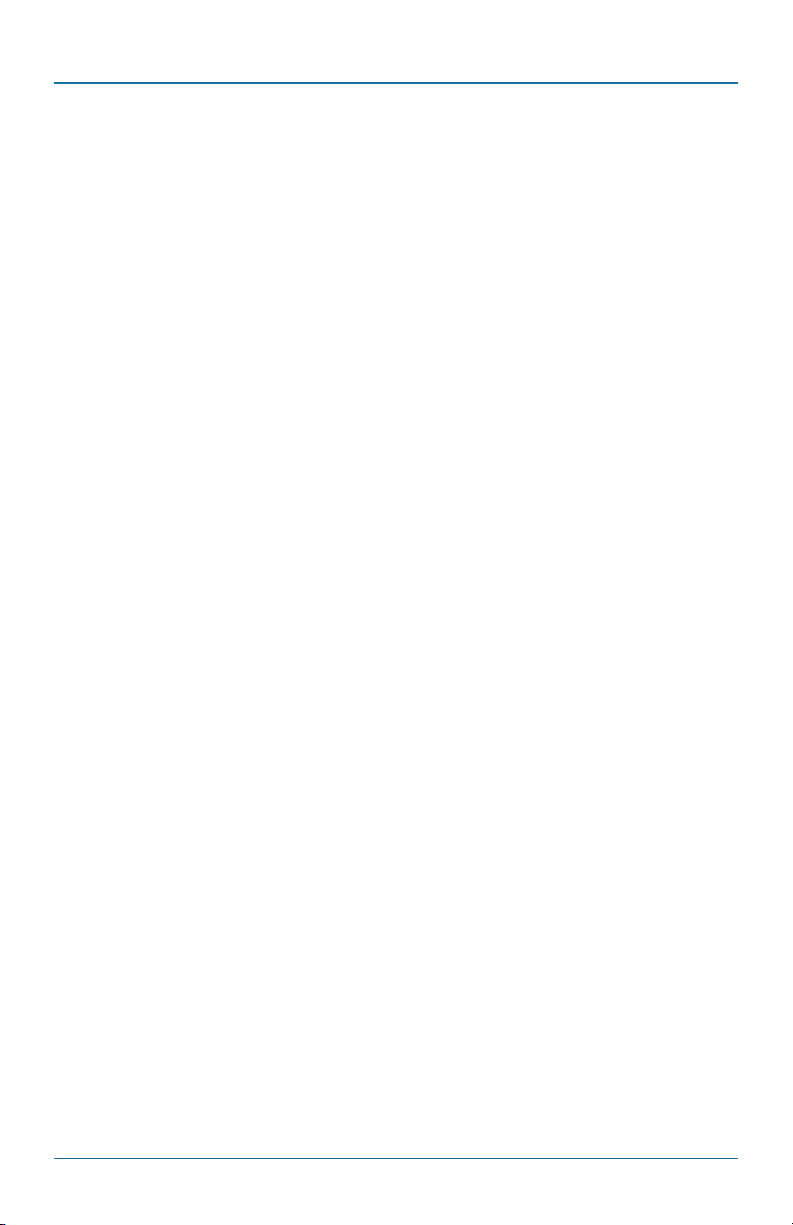
Chapter 2: Overview
2.6 Hardened Ethernet Extender Switch Management
2.6.1 Web-Based Browser Interface
The Hardened Ethernet Extender Switch has a point-and-click, browser-based
interface that lets users access full Hardened Ethernet Extender Switch
configuration and functionality from a Netscape® or Internet Explorer® browser.
2.6.2 Administration Console via RS-232 Serial Port (CLI)
The Hardened Ethernet Extender Switch has an onboard serial port that enables
you to configure it via a directly connected terminal.
2.6.3 External SNMP-based Network Management Application
You can also configure the switch via SNMP.
LB308A
724-746-5500 | blackbox.com
Page 25
Page 26
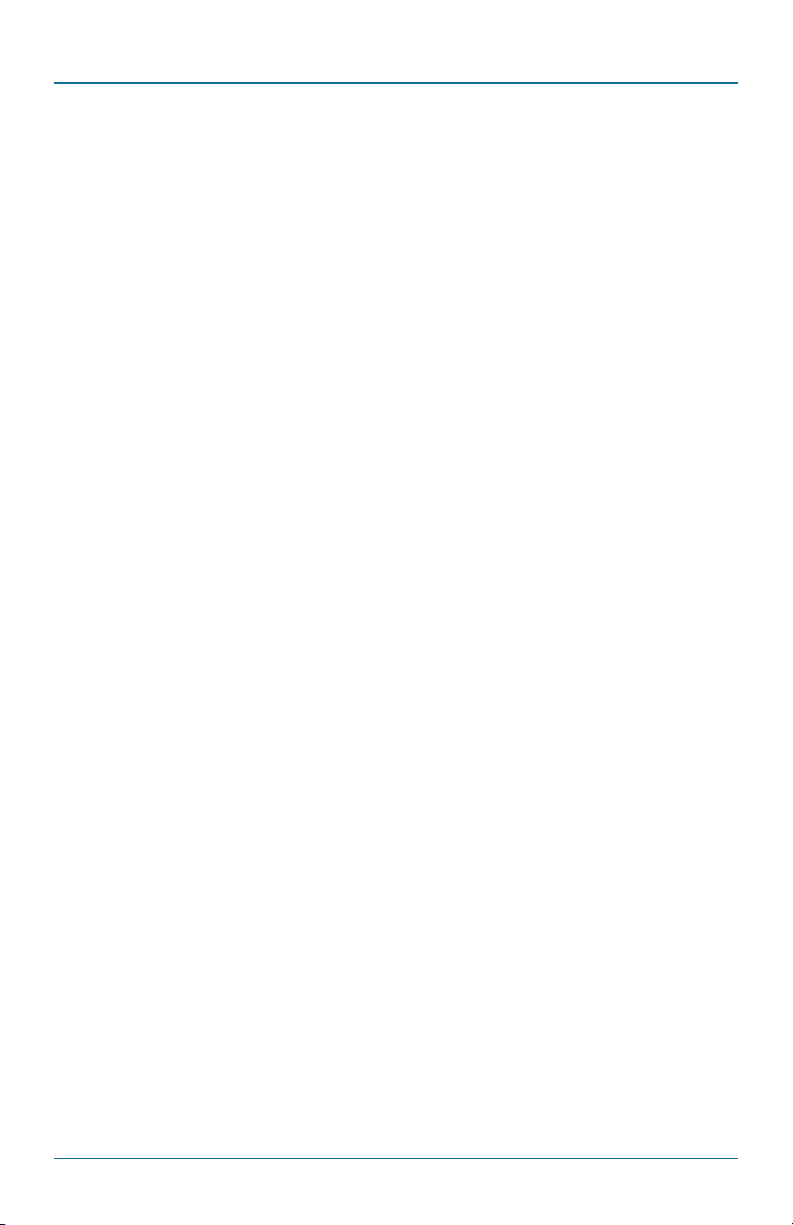
Chapter 3: Installation
3. Installation
This chapter gives step-by-step instructions for installing the Hardened Ethernet
Extender Switch.
3.1 Selecting a Site for the Hardened Ethernet Extender Switch
As with any electric device, you should place the Hardened Ethernet Extender
Switch where it will not be subjected to extreme temperatures, humidity, or
electromagnetic interference. Specifically, the site you select should meet the
following requirements:
• The ambient temperature should be between -40 to + 167° F (-40 to +75° C).
• The relative humidity should be less than 95 percent, non-condensing.
• Surrounding electrical devices should not exceed the electromagnetic field (RFC)
standards.
• Make sure that the Hardened Ethernet Extender Switch receives adequate
ventilation. Do not block the ventilation holes on each side of the Hardened
Ethernet Extender Switch.
3.2 DIN Rail Mounting
• Connect the DIN rail attachment plate to the back panel of the Hardened
Ethernet Extender Switch.
• Installation: Place the Hardened Ethernet Extender Switch on the DIN rail from
above using the slot. Push the front of the switch toward the mounting surface
until you hear it snap into place.
• Removal: Pull out the lower edge and then remove the Hardened Ethernet
Extender Switch from the DIN rail.
Page 26
724-746-5500 | blackbox.com
LB308A
Page 27
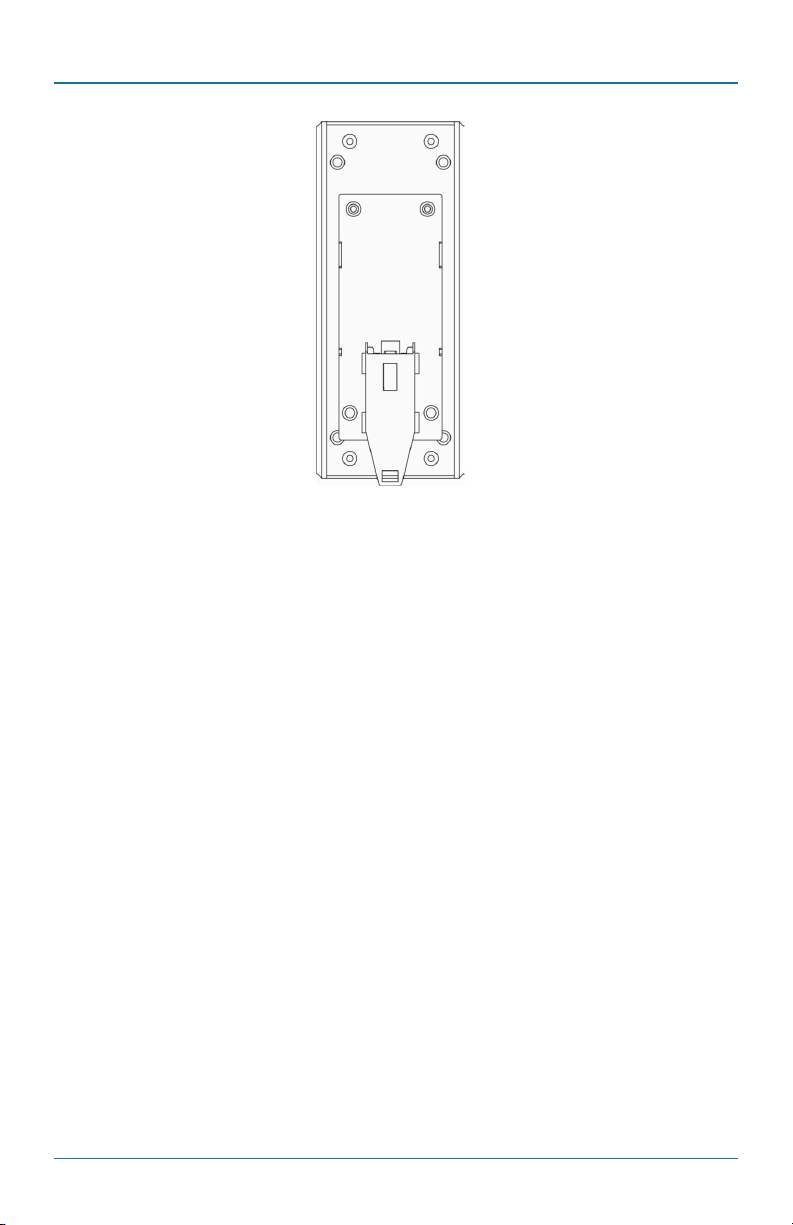
Chapter 3: Installation
Figure 3-1. Switch mounted on a DIN rail.
3.3 Connecting to Power
The switch is powered via redundant DC Terminal Block Power Inputs or a 12-VDC
DC Jack.
3.3.1 12-VDC Jack
Step 1: Connect the supplied AC to DC power adapter to the receptacle on the
top side of the Hardened Ethernet Extender Switch.
Step 2: Connect the power cord to the AC to DC power adapter and attach the
plug into a standard AC outlet with the appropriate AC voltage.
3.3.2 Redundant DC Terminal Block Power Inputs
There are two pairs of power inputs for use with redundant power sources. You
only need to have one power input connected to run the Hardened Ethernet
Extender Switch.
Step 1: Connect the DC power cord to the pluggable terminal block on the
Hardened Ethernet Extender Switch, and then plug it into a standard DC outlet.
Step 2: Disconnect the power cord if you want to shut down the Hardened
LB308A
724-746-5500 | blackbox.com
Page 27
Page 28
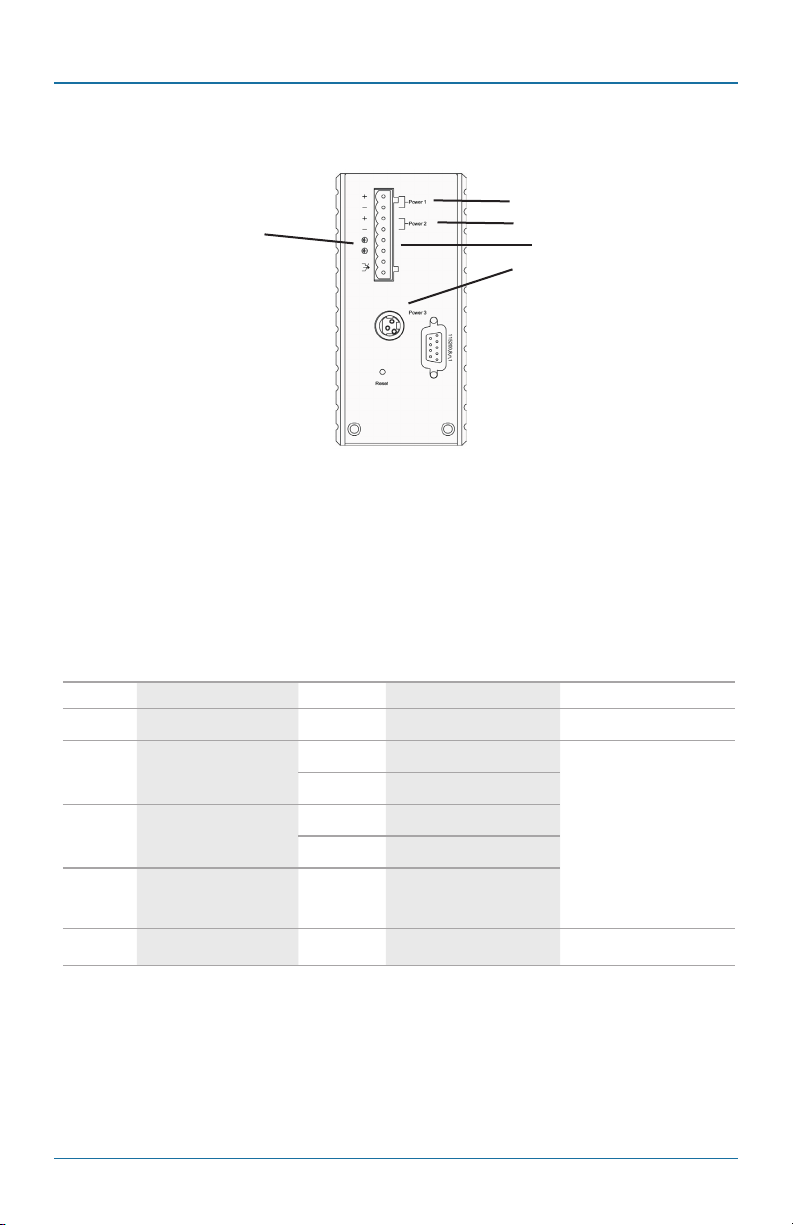
Chapter 3: Installation
Ethernet Extender Switch.
1
4
Figure 2-3. Power connectors on the switch.
3.3.3 Alarms for Power Failure
Step 1: There are two pins on the terminal block used to detect a power failure.
The output is normally closed when the power source is active. Use this as a drycontact application to send a signal that detects a power failure.
3
5
2
Table 3-1. Power input assignment.
Number Input Polarity Voltage Connector
1 Power 3 12 VDC DC jack
2 Power 2
3 Power 1
4 Earth Ground
5 Relay output rating 1 A @24 VDC
Page 28
+ 12–48 VDC
- Power Ground
+ 12–48 VDC
- Power Ground
Terminal block
724-746-5500 | blackbox.com
LB308A
Page 29
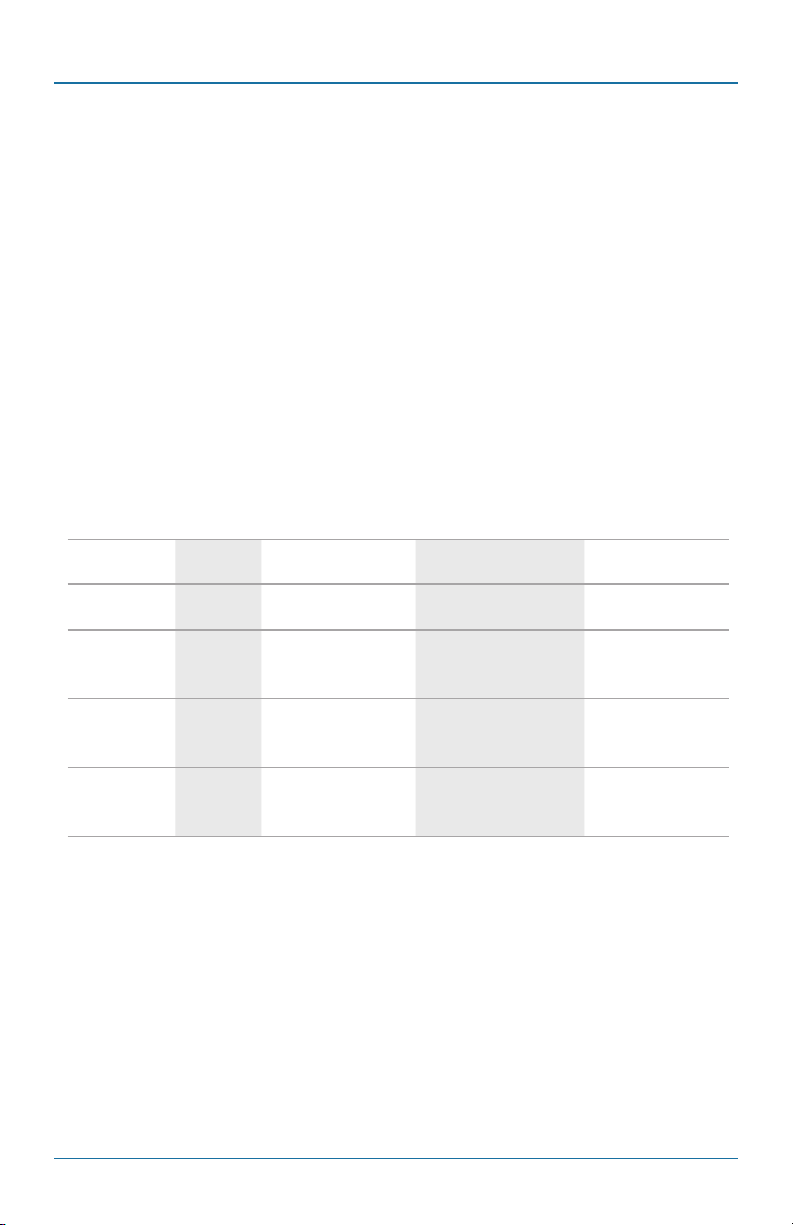
Chapter 3: Installation
SPECIAL NOTE: The relay output is in the normally open position when there is no
power to the Hardened Ethernet Extender Switch. Do not connect
any power source to this terminal to prevent shorting your power
supply.
3.3.4 Reset Button
Press the reset button for more than 10 seconds to reset the Hardened Ethernet
Extender Switch back to the default password.
3.4 Connecting to Your Network
3.4.1 Cable Type and Length
Follow the cable specifications listed below when connecting the Hardened
Ethernet Extender Switch to your network. Use appropriate cables that meet your
speed and cablng requirements.
Table 3-2. Cable specifications.
Speed Connector
10BASE-T RJ-45 10/20 Mbps 2-pair UTP STP CAT3/4/5 328 ft. (100 m)
100BASE-TX RJ -45 100/200 Mbps 2-pair UTP/STP CAT5 328 ft. (100 m)
Ethernet
Extender ports
Ethernet
Extender ports
RJ-11 and
terminal
block
RJ-11 and
terminal
block
Port Speed Half- /
Full-Duplex Cable Maximum Distance
Asymmetrical fullduplex 59/31 Mbps
(downsteam/upstream)
Symmetrical fullduplex 50 Mbps
(downsteam/upstream)
Telephone line 623.2 (1900 m)
Telephone line 623.2 (1900 m)
3.4.2 Cabling
Step 1: Make sure the power of the Hardened Ethernet Extender Switch and end
devices are turned off.
NOTE: Always make sure that the power is off before any installation.
LB308A
724-746-5500 | blackbox.com
Page 29
Page 30
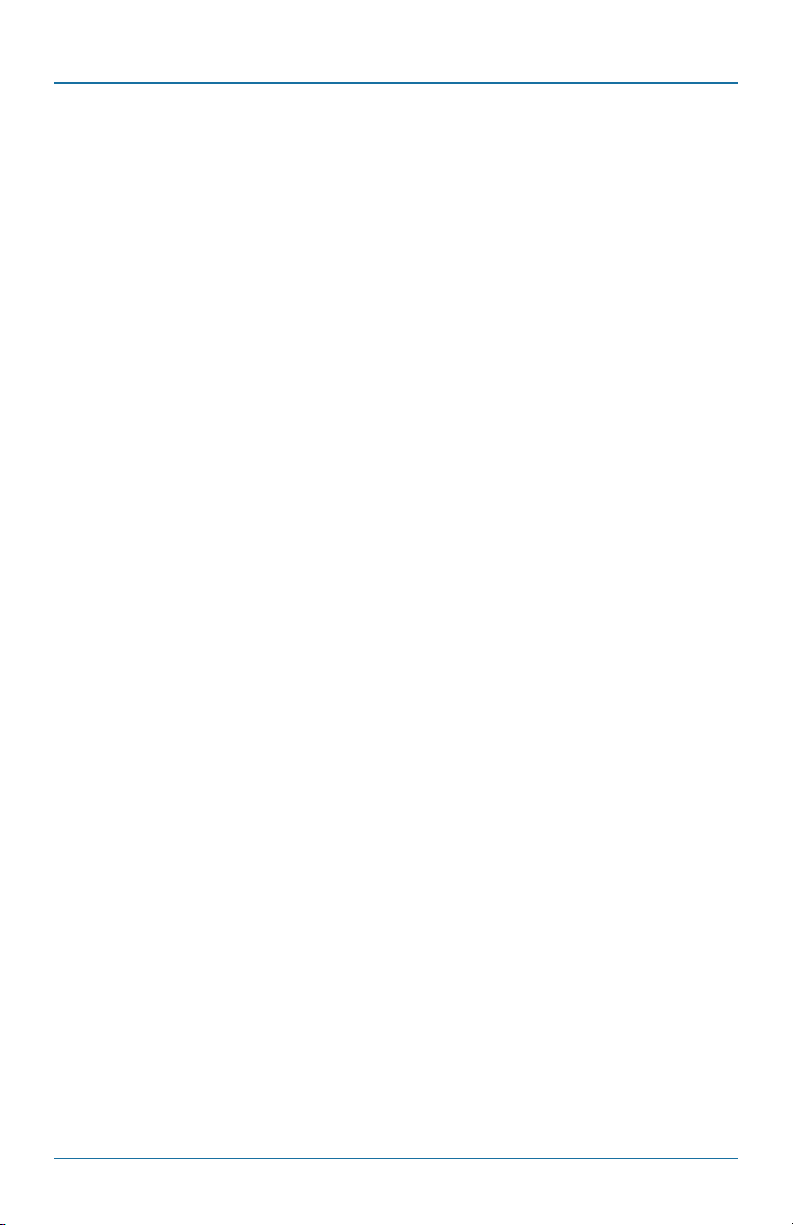
Chapter 3: Installation
Step 2: Prepare cable with corresponding connectors for each type of port in use.
Step 3: Consult Table 3-2 for cabling requirements based on connectors and
speed.
Step 4: Connect one end of the cable to the Hardened Ethernet Extender Switch
and the other end to a desired device.
Step 5: Once the connections between two end devices are made successfully,
turn on the power and the Hardened Ethernet Extender Switch is ready to
operate.
Page 30
724-746-5500 | blackbox.com
LB308A
Page 31

Chapter 4: Hardened Ethernet Extender Switch Management
4. Hardened Ethernet Extender Switch Management
This chapter explains the methods that you can use to configure management
access to the Hardened Ethernet Extender Switch. It describes the types of
management applications and the communication and management protocols
that deliver data between your management device (workstation or personal
computer) and the system. It also contains information about port connection
options.
This chapter covers the following topics:
• Management Access Overview
• Key Concepts
• Key Guidelines for Implementation
• Web Management Access
• Administration Console Access
• SNMP Access
• Standards, Protocols, and Related Reading
4.1 Management Access Overview
The Hardened Ethernet Extender Switch gives you the flexibility to access and
manage the Hardened Ethernet Extender Switch.
The Web browser interface and administration console (CLI) support are
embedded in the Hardened Ethernet Extender Switch software and are available
for immediate use.
4.2 Administration Console (CLI)
The administration console is an internal, character-oriented, Command Line
Interface (CLI) for performing system administration such as displaying statistics or
changing option settings.
Using this method, you can view the administration console from a terminal,
personal computer, Apple® Macintosh®, or workstation connected to the
Hardened Ethernet Extender Switch’s console port.
There are two ways to use this management method: direct access or modem
access. The following sections describe these methods.
LB308A
724-746-5500 | blackbox.com
Page 31
Page 32

Chapter 4: Hardened Ethernet Extender Switch Management
4.2.1 Direct Access
Direct access to the administration console is achieved by directly connecting a
terminal or a PC equipped with a terminal-emulation program (such as
HyperTerminal) to the Hardened Ethernet Extender Switch console port.
When using the management method, configure the terminal-emulation program
to use the following parameters (you can change these settings after login):
Default parameters:
• 115,200 bps
• 8 data bits
• No parity
• 1 stop bit
This management method is often preferred because you can remain connected
and monitor the system during system reboots. Also, certain error messages are
sent to the serial port, regardless of the interface through which the associated
action was initiated. A Macintosh or PC attachment can use any terminalemulation program for connecting to the terminal serial port. A workstation
attachment under UNIX can use an emulator such as TIP.
4.2.2 Modem Access
You can access the Hardened Ethernet Extender Switch’s administration console
from a PC or Macintosh using an external modem attached to the console port.
The Hardened Ethernet Extender Switch management program provides a
Console Port screen, accessible from the Basic Management screen that lets you
configure parameters for modem access.
When you have configured the external modem from the administration console,
the Hardened Ethernet Extender Switch transmits characters that you have
entered as output on the modem port. The Hardened Ethernet Extender Switch
echoes characters that it receives as input on the modem port to the current
administration console session. The console appears to be directly connected to
the external modem.
4.3 Web Management
The Hardened Ethernet Extender Switch provides a browser interface that lets you
configure and manage the Hardened Ethernet Extender Switch remotely.
Page 32
724-746-5500 | blackbox.com
LB308A
Page 33
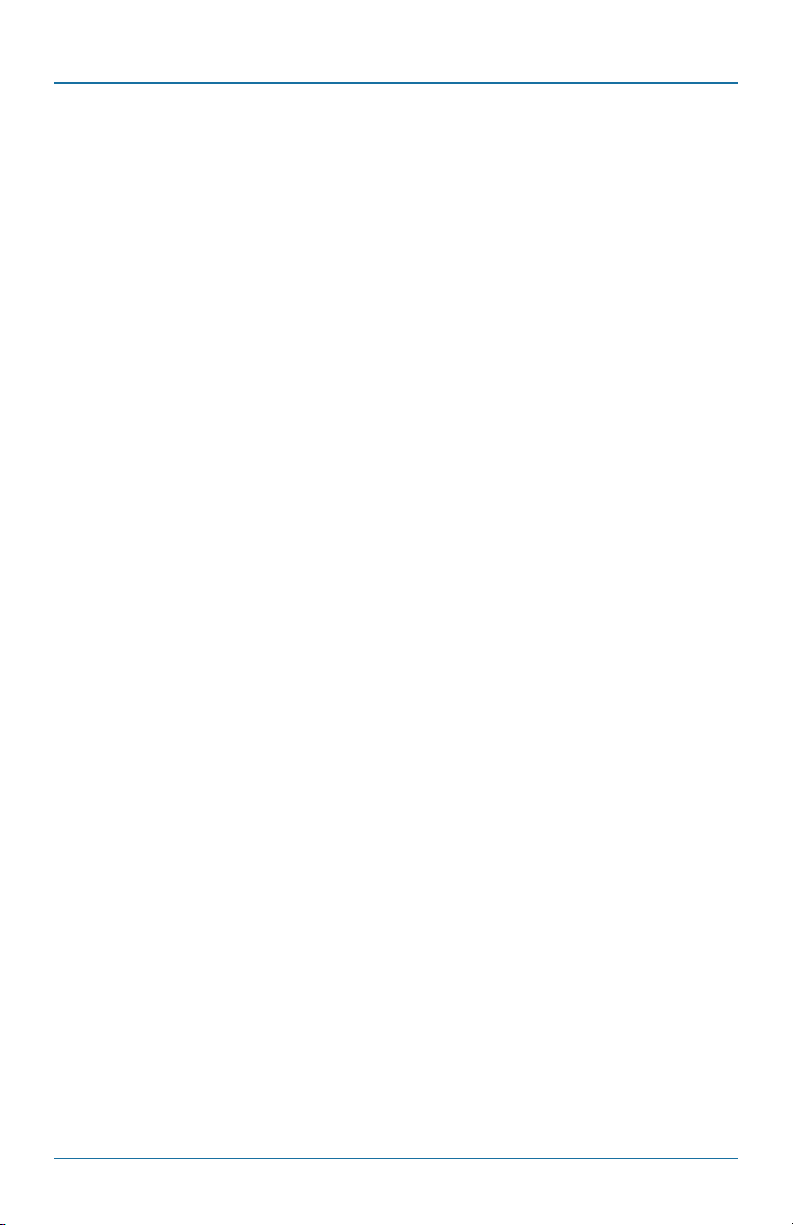
Chapter 4: Hardened Ethernet Extender Switch Management
After you set up your IP address for the Hardened Ethernet Extender Switch, you
can access the Hardened Ethernet Extender Switch’s Web interface applications
directly in your Web browser by entering the IP address of the Hardened Ethernet
Extender Switch. You can then use your Web browser to list and manage
Hardened Ethernet Extender Switch configuration parameters from one central
location, just as if you were directly connected to the Hardened Ethernet Extender
Switch’s console port.
4.4 SNMP-Based Network Management
You can use an external SNMP-based application to configure and manage the
Hardened Ethernet Extender Switch. This management method requires the SNMP
agent on the Hardened Ethernet Extender Switch and the SNMP Network
Management Station to use the same community string. This management method uses two community strings: the get community string and the set community
string. If the SNMP Network management station only knows the set community
string, it can read and write to the MIBs. However, if it only knows the get community string, it can only read MIBs.
NOTE: The default get and set community strings for the Hardened Ethernet
Extender Switch are public.
4.5 Protocols
The Hardened Ethernet Extender Switch supports the following protocols:
Virtual Terminal Protocols, such as Telnet
A virtual terminal protocol is a software program, such as Telnet, that allows you
to establish a management session from a Macintosh, a PC, or a UNIX workstation. Because Telnet runs over TCP/IP, you must have at least one IP address configured on the Hardened Ethernet Extender Switch before you can establish access
to it with a virtual terminal protocol.
NOTE: Terminal emulation is different from a virtual terminal protocol. In
emulation, you must connect a terminal directly to the console port,
but a virtual terminal protocol does not require direct connection.
LB308A
724-746-5500 | blackbox.com
Page 33
Page 34

Chapter 4: Hardened Ethernet Extender Switch Management
Simple Network Management Protocol (SNMP)
SNMP is the standard management protocol for multivendor IP networks. SNMP
supports transaction-based queries that allow the protocol to format messages
and to transmit information between reporting devices and data-collection
programs. SNMP runs on top of the User Datagram Protocol (UDP), offering a
connectionless-mode service.
4.6 Management Architecture
All the management application modules use the same Messaging Application
Programming Interface (MAPI). By unifying management methods with a single
MAPI, configuration parameters set using one method (for example, console port)
are immediately displayed the other management methods (for example, SNMP
agent of the Web browser).
The management architecture of the Hardened Ethernet Extender Switch adheres
to the IEEE open standard. This compliance ensures customers that the Hardened
Ethernet Extender Switch is compatible with, and will interoperate with other
solutions that adhere to the same open standard.
Page 34
724-746-5500 | blackbox.com
LB308A
Page 35

Chapter 5: Web-Based Browser Management
5. Web-Based Browser Management
The Hardened Ethernet Extender Switch provides a Web-based browser interface
for configuring and managing the Hardened Ethernet Extender Switch. This
interface allows you to access the Hardened Ethernet Extender Switch using a
preferred Web browser.
This chapter describes how to configure the Hardened Ethernet Extender Switch
using its Web-based browser interface.
5.1 SNMP and RMON Management
This chapter describes the Hardened Ethernet Extender SNMP and RMON
capabilities.
5.1.1 Overview
RMON is an abbreviation for the Remote Monitoring MIB (Management
Information Base). RMON is a system defined by the Internet Engineering Task
Force (IETF) Document RFC 2819, which defines how networks can be monitored
remotely.
RMONs typically consist of two components: an RMON probe and a management
workstation:
• The RMON probe is an intelligent device or software agent that continually
collects statistics about a LAN segment or VLAN. The RMON probe transfers the
collected data to a management workstation on request or when a predefined
threshold is reached.
• The management workstation collects the statistics that the RMON probe
gathers. The workstation can reside on the same network as the probe, or it
can have an in-band or out-of-band connection to the probe.
The Hardened Ethernet Extender Switch provides RMON capabilities that allow
network administrators to set parameters and view statistical counters defined in
MIB-II, Bridge MIB, and RMON MIB. RMON activities are performed at a Network
Management Station running an SNMP network management application with
graphical user interface.
5.1.2 SNMP Agent and MIB-2 (RFC 1213)
The SNMP Agent running on the Hardened Ethernet Extender Switch manager
CPU is responsible for:
• Retrieving MIB counters from various layers of software modules according to
the SNMP GET/GET NEXT frame messages.
LB308A
724-746-5500 | blackbox.com
Page 35
Page 36

Chapter 5: Web-Based Browser Management
• Setting MIB variables according to the SNMP SET frame message.
• Generating an SNMP TRAP frame message to the Network Management
Station if the threshold of a certain MIB counter is reached or if other trap
conditions (such as the following) are met:
WARM START
COLD START
LINK UP
LINK DOWN
AUTHENTICATION FAILURE
RISING ALARM
FALLING ALARM
TOPOLOGY ALARM
MIB-II defines a set of manageable objects in various layers of the TCP/IP protocol
suites. MIB-II covers all manageable objects from Layer 1 to Layer 4, and, as a
result, is the major SNMP MIB supported by all vendors in the networking
industry. The Hardened Ethernet Extender Switch supports a complete
implementation of SNMP Agent and MIB-II.
5.1.3 RMON MIB (RFC 2819) and Bridge MIB (RFC 1493)
The Hardened Ethernet Extender Switch provides hardware-based RMON counters
in the Hardened Ethernet Extender Switch chipset. The Hardened Ethernet
Extender Switch manager CPU polls these counters periodically to collect the
statistics in a format that complies with the RMON MIB definition.
RMON Groups Supported
The Hardened Ethernet Extender Switch supports the following RMON MIB
groups defined in RFC 2819:
• RMON Statistics Group— maintains use and error statistics for the Hardened
Ethernet Extender Switch port being monitored.
• RMON History Group—gathers and stores periodic statistical samples from the
previous Statistics Group.
Page 36
724-746-5500 | blackbox.com
LB308A
Page 37

Chapter 5: Web-Based Browser Management
• RMON Alarm Group—allows a network administrator to define alarm thresh-
olds for any MIB variable. An alarm can be associated with low threshold, high
threshold, or both. A trigger can trigger an alarm when the value of a specific
MIB variable exceeds a threshold, falls below a threshold, or exceeds or falls
below a threshold.
• RMON Event Group—allows a network administrator to define actions based
on alarms. SNMP traps are generated when RMON alarms are triggered. The
action taken in the network management station depends on the specific
network management application.
Bridge Groups Supported
The Hardened Ethernet Extender Switch supports the following four groups of
Bridge MIB (RFC 1493):
• The dot1dBase Group—a mandatory group that contains the objects applicable
to all types of bridges.
• The dot1dStp Group—contains objects that denote the bridge’s state with
respect to the Spanning Tree Protocol. If a node does not implement the
Spanning Tree Protocol, this group will not be implemented. This group is
applicable to any transparent only, source route, or SRT bridge that implements
the Spanning Tree Protocol.
• The dot1dTp Group—contains objects that describe the entity’s transparent
bridging status. This group is applicable to transparent operation only and SRT
bridges.
• The dot1dStatic Group—contains objects that describe the entity’s destination-
address filtering status. This group is applicable to any type of bridge that
performs destination-address filtering.
5.2 Web-Based Management
The Hardened Ethernet Extender Switch provides a Web-based browser interface
for configuring and managing the Hardened Ethernet Extender Switch. This
interface enables you to access the Hardened Ethernet Extender Switch using a
preferred web browser.
This chapter describes how to configure the Hardened Ethernet Extender Switch
using its Web-based browser interface.
LB308A
724-746-5500 | blackbox.com
Page 37
Page 38

Chapter 5: Web-Based Browser Management
5.2.1 Logging on to the Hardened Ethernet Extender Switch
Figure 5-1. Login screen.
Hardened Ethernet Extender Switch IP ADDRESS: In your Web browser,
specify the IP address of the Hardened Ethernet Extender Switch. Default IP
address is 192.168.1.10.
LOGIN: Enter the factory default login ID: root.
PASSWORD: Enter the factory default password (no password). Or enter a user-
defined password if you followed the instructions later and changed the factory
default password. Then click on the “Login” button to log on to the Hardened
Ethernet Extender Switch.
5.2.2 Understanding the Browser Interface
The Web browser interface provides groups of point-and-click buttons at the left
field of the screen for configuring and managing the Hardened Ethernet Extender
Switch.
Page 38
724-746-5500 | blackbox.com
LB308A
Page 39

Chapter 5: Web-Based Browser Management
Figure 5-2. Web browser interface screen.
SYSTEM: System Information, System Name/Password, IP Address, ARP Table,
Route Table, Save Configuration, Firmware Upgrade, Alarm Setting, Reboot,
Logout
PORT: Configuration, Port Status, Rate Control, RMON Statistics, Per Port Vlan
Activities, Port Security
SWITCHING: Bridging, Static MAC Entry, Port Mirroring
TRUNKING: Port Trunking
STP/RING: Global Configuration, RSTP Port Setting, MSTP Properties, MSTP
Instance Setting, MSTP Port Setting, Ring Setting
VLAN: VLAN Mode Setting, 802.1Q VLAN Setting, 802.1Q Port Setting, Port
Based VLAN
QOS: Global Configuration, 802.1p Priority, DSCP
SNMP: SNMP General Setting, SNMP v1/v2c, SNMP v3
802 .1X: Radius Configuration, Port Authentication
VDSL: VDSL Configuration, VDSL Status, VDSL Counters
LB308A
724-746-5500 | blackbox.com
Page 39
Page 40

Chapter 5: Web-Based Browser Management
OTHER PROTOCOLS: GVRP, IGMP Snooping, NTP
5.2.3 System
Figure 5-3. System screen.
System Information: View System information, VLAN ID, IP Address, and IP Subnet
Page 40
724-746-5500 | blackbox.com
LB308A
Page 41

Chapter 5: Web-Based Browser Management
Mask of the Hardened Ethernet Extender Switch.
Figure 5-4. Update setting screen.
System Name/ Password
1. System Name: Click in the “System Name” text box. Type a system name if it is
blank, or replace the current system name with a new one.
2. Updating setting: Click the “Updating setting” button to update your settings.
3. Password: Click in the “Password” text box. Type a password.
4. Retype Password: Click in the “Retype Password” text box. Type the same
password in “Password” text box again to verify it.
5. Updating setting: Click the “Updating setting” button to update your settings.
LB308A
724-746-5500 | blackbox.com
Page 41
Page 42

Chapter 5: Web-Based Browser Management
Figure 5-5. Update setting screen.
IP Address
1. IP Address: Click in the “IP Address” text box and type a new address to
change the IP Address.
2. IP Subnet Mask: Click in “IP Subnet Mask” text box and type a new address to
change the IP Subnet Mask.
3. Submit: Click on the “Submit” button when you finish these selections.
4. You need to enter the new IP address on the browser and reconnect to the
Hardened Ethernet Extender Switch after IP or subnet mask are changed.
5. Default Gateway: Click on the “Default Gateway” drop-down menu to choose
“Disable” or “Enable” from the “Default Gateway” drop-down list to disable
or enable Default Gateway Setting for the Hardened Ethernet Extender Switch.
Click the text box and type a new address to change the Default Gateway.
(Need to choose “Enable” from the “Default Gateway” drop-down menu.)
Page 42
724-746-5500 | blackbox.com
LB308A
Page 43

Chapter 5: Web-Based Browser Management
6. Submit: Click “Submit” button when you finish with Default Gateway.
7. DNS Server: Click on the“DNS Server” drop-down menu to choose “Disable”
or “Enable” from the “DNS Server” drop-down list to disable or enable DNS
Server Setting for the Hardened Ethernet Extender Switch. Click the text box
and type a new address to change the DNS Server. (Need to choose “Enable”
from the “DNS Server” drop-down menu.)
8. Submit: Click on the “Submit” button when you finish with DNS Server.
Figure 5-6. ARP table screen.
ARP Table: Click ARP Table to view ARP Table.
LB308A
724-746-5500 | blackbox.com
Page 43
Page 44

Chapter 5: Web-Based Browser Management
C
Figure 5-7. Route table screen.
Route Table: Click Route Table to view Route Table.
Page 44
724-746-5500 | blackbox.com
LB308A
Page 45

Chapter 5: Web-Based Browser Management
Figure 5-8. Save configuration screen.
Save Configuration
1. Load config from TFTP server: Click in the “TFTP Server” text box and type the
TFTP server IP address from where the file will be obtained.
Click in the “FILE” text box and type the name of the file that will be obtained.
Click on the “Load” button to load the file from the TFTP server.
2. Backup config to TFTP server:
Click in the “TFTP Server” text box and type the TFTP server IP address where
the file will be backed up.
Click in “FILE” text box and type the name of the file that will be backed up.
Click “Backup” button to backup the file to the TFTP server.
3. Save Configuration: Click the “Save Configuration” button to save your
configuration settings.
4. Restore Default: Click on the “Restore Default” button to restore the default
settings of the Hardened Ethernet Extender Switch.
LB308A
724-746-5500 | blackbox.com
Page 45
Page 46

Chapter 5: Web-Based Browser Management
5. Auto save: Click on the “Auto save” drop-down menu to choose “Disable” or
“Enable” from the “Auto save” drop-down list to disable or enable Auto save
for the Hardened Ethernet Extender Switch.
6. Auto save interval (5–65536 sec): Click in the “Auto save interval” text box and
type a decimal number between 5 and 65536.
7. Submit: Click on the “Submit” button when you finish the Auto save
configuration.
Figure 5-9. Upgrade firmware screen.
Firmware Upgrade
1. Filename: Click in the “Filename” text box and type the name of the file that
you intend to upgrade to the Hardened Ethernet Extender Switch.
2. TFTP server IP: Click in the “TFTP server IP” text box and type the TFTP server IP
address from where the file will be obtained.
Page 46
724-746-5500 | blackbox.com
LB308A
Page 47

Chapter 5: Web-Based Browser Management
3. Upgrade: Click on the “upgrade” button to upgrade firmware to the Hardened
Ethernet Extender Switch. Follow the message on the screen during the firmware upgrade process. Do not turn off the power or perform other functions
during this period of time. Reboot the Hardened Ethernet Extender Switch after
completing the upgrade process.
Figure 5-10. Firmware version screen.
Follow the messages on the screen during the firmware upgrade process. Do not
turn off the power or perform other functions during this time.
LB308A
724-746-5500 | blackbox.com
Page 47
Page 48

Chapter 5: Web-Based Browser Management
Page 48
Figure 5-11. Firmware upgrade screen #1.
724-746-5500 | blackbox.com
LB308A
Page 49

Chapter 5: Web-Based Browser Management
Figure 5-12. Firmware upgrade screen #2.
Firmware has been upgraded successfully to the Hardened Ethernet Extender
Switch. Reboot the switch after completing the upgrade process.
LB308A
724-746-5500 | blackbox.com
Page 49
Page 50

Chapter 5: Web-Based Browser Management
Page 50
Figure 5-13. Firmware upgrade screen #3.
724-746-5500 | blackbox.com
LB308A
Page 51

Chapter 5: Web-Based Browser Management
Figure 5-14. Alarm setting screen.
Alarm Setting
1. Name: Click on the “Name” drop-down menu to choose “fe1–fe8,” “VDSL1–
VDSL2,” or “Power1–Power3” from the “Name” drop-down list.
2. Trigger Enabled: Click on the “Trigger Enabled” drop-down menu to choose
“YES” or “NO” from the “Trigger Enabled” drop-down list to enable or disable
Trigger.
3. Update Setting: Click on the “Update Setting” button to update settings to the
Hardened Ethernet Extender Switch.
LB308A
724-746-5500 | blackbox.com
Page 51
Page 52

Chapter 5: Web-Based Browser Management
Figure 5-15. Reboot screen.
Reboot
Reboot: Click on the “Reboot” button to restart the Hardened Ethernet Extender
Switch.
Page 52
724-746-5500 | blackbox.com
LB308A
Page 53

Chapter 5: Web-Based Browser Management
Figure 5-16. Logout screen.
Logout
Logout: Click on the “Logout” button to logout of the Hardened Ethernet
Extender Switch.
LB308A
724-746-5500 | blackbox.com
Page 53
Page 54

Chapter 5: Web-Based Browser Management
5.2.4 Port
Figure 5-17. Port Configuration screen.
Configuration
1. Admin Setting: Click on the “Admin Setting” drop-down menu to choose “Link
down” or “Link up” from the “Admin Setting” drop-down list to disable or
enable Admin Setting for the port.
2. Speed: Click on the “Speed” drop-down menu to change the line speed and
duplex settings from the “Speed” drop-down list for the port.
3. Flow control: Click on the “Flow control” drop-down menu to choose
“Disable” or “Enable” from the “Flow control” drop-down list to disable or
enable Flow control for the port.
4. Submit: Click on the “Submit” button when you finish the configurations.
Page 54
724-746-5500 | blackbox.com
LB308A
Page 55

Chapter 5: Web-Based Browser Management
Figure 5-18. Port Status screen.
Port Status
View the link status, speed, duplex, and flow control status for all ports.
LB308A
724-746-5500 | blackbox.com
Page 55
Page 56

Chapter 5: Web-Based Browser Management
Figure 5-19. Rate Control screen.
Rate Control
1. Ingress: Click in the “Ingress” text box and type a new Rate to change the
Ingress Rate Control for the port.
Rate Values: 64kbps, 128kbps, 192kbps, … , 1792kbps.
2Mbps, 3Mbps, 4Mbps, … , 100Mbps.
NOTE: M = 1024k.
2. Egress: Click in the “Egress” text box and type a new Rate to change the Egress
Rate Control for the port.
Rate Values: 64kbps, 128kbps, 192kbps, … , 1792kbps.
2Mbps, 3Mbps, 4Mbps, … , 100Mbps.
NOTE: M = 1024k.
3. Update setting: Click “Update setting” button when you finish configuring
these Rate Control settings.
Page 56
724-746-5500 | blackbox.com
LB308A
Page 57

Chapter 5: Web-Based Browser Management
Figure 5-20. RMON Statistics screen.
RMON Statistics
Click Port 1–Port 10 to view corresponding RMON Statistics.
LB308A
724-746-5500 | blackbox.com
Page 57
Page 58

Chapter 5: Web-Based Browser Management
Figure 5-21. Per port VLAN activities screen.
Per port VLAN activities
Click Port 1–Port 10 to view corresponding VLAN activities.
Page 58
724-746-5500 | blackbox.com
LB308A
Page 59

Chapter 5: Web-Based Browser Management
Figure 5-22. Port Security screen.
Port Security
1. Mode: Choose “Enable” or “Disable” from the “Mode” drop-down menu to
enable or disable Port Security for the port.
2. Add MAC address: Click in the “Add MAC address” text box and type a MAC
address for the port.
3. Delete MAC address: Choose a MAC address from the “Delete MAC address”
drop-down menu to be deleted from the port.
4. Update Setting: Click on the “Update Setting” button when you finish the Port
Security settings.
LB308A
724-746-5500 | blackbox.com
Page 59
Page 60

Chapter 5: Web-Based Browser Management
5.2.5 Switching
Figure 5-23. Bridging screen.
Bridging
1. Aging Time (seconds): Click the text box and type a decimal number as
Bridging Aging Time in seconds.
2. Update setting: Click on the “update setting” button when you finished Aging
Time settings.
3. Threshold level (0-100): Click in the “Level” text box and type a decimal number for the port. Choose “Broadcast” and/or “DFL-Multicast“ from “Stormcontrol enabled type” for the port. DLF (Destination Lookup Failure).
4. Storm-control enabled type: Choose “Broadcast” and/or “DLF-Multicast” from
“Storm-control enabled type” for the port.
5. Update Setting: Click on the “Update Setting” button when you finish the
Threshold level and Storm-control enabled type settings.
Page 60
724-746-5500 | blackbox.com
LB308A
Page 61

Chapter 5: Web-Based Browser Management
Figure 5-24. Static MAC entry screen.
Static MAC Entry
Static-MAC-Entry Forward:
1. Add MAC address: Click in the “Add MAC address” text box and type a locked
forwarding MAC address for the port.
2. VLAN ID: Click on the “VLAN ID” drop-down menu and choose a VLAN ID
from the “VLAN ID” drop-down list.
3. Delete MAC address: Choose a locked forwarding MAC address from the
“Delete MAC address” drop-down menu to be deleted from the port.
4. Submit: Click on the “Submit” button when you finish the Static-MAC-Entry
Forward settings.
Static-MAC-Entry Discard:
1. Add MAC address: Click in the “Add MAC address” text box and type a MAC
address to be discarded for the VLAN.
LB308A
724-746-5500 | blackbox.com
Page 61
Page 62

Chapter 5: Web-Based Browser Management
2. VLAN ID: VLAN ID: Choose a VLAN ID from the “VLAN ID” drop-down menu.
3. Delete MAC address: Choose a MAC address from the “Delete MAC address”
drop-down menu to be discarded from the VLAN.
4. Submit: Click on the “Submit” button when you finish the Static-MAC-Entry
Discard settings.
Figure 5-25. Port Mirroring screen.
Port Mirroring
1. Mirror From: Choose Mirror From port from Port 1–Port 10.
2. Mirror To: Click on the “Mirror To” drop-down menu to Choose Mirror To port
(Port 1–Port 10) from “Mirror To” drop-down list.
3. Mirror Mode: Click on the “Mirror Mode” drop-down menu to Choose “Tx/
Rx,” “Tx,” or “Rx” from “Mirror Mode” drop-down list.
Page 62
724-746-5500 | blackbox.com
LB308A
Page 63

Chapter 5: Web-Based Browser Management
4. Submit: Click on the “Submit” button when you finish the Port Mirroring settings.
5.2.6 Trunking
Figure 5-26. Port Trunking screen.
Port Trunking
Static Channel Group:
1. Trunk 1: Click Port 1–Port 8 to assign ports to Trunk 1. (Maximum 4 ports in
Trunk 1.)
VDSL Trunking:
1. Trunk 3: Click “Static” or “Disable” for Trunk 3.
2. Submit: Click “Submit” button when you finished Port Trunking settings.
LB308A
724-746-5500 | blackbox.com
Page 63
Page 64

Chapter 5: Web-Based Browser Management
5.2.7 STP Ring
Figure 5-27. Global Configuration screen.
Global Configuration
1. Spanning Tree Protocol: Choose “Enable” or “Disable” from “Spanning Tree
Protocol” drop-down menu to enable or disable Spanning Tree Protocol.
2. Bridge Priority (0..61440): Click in “Bridge Priority” text box and type a decimal
number between 0 and 61440.
3. Hello Time (sec) (1..9): Click in “Hello Time” text box and type a decimal
number between 1 and 9.
4. Max Age (sec) (6..28): Click in “Max Age” text box and type a decimal number
between 6 and 28.
5. Forward Delay (sec) (4..30): Click in “Forward Delay” text box and type a
decimal number between 4 and 30.
Page 64
724-746-5500 | blackbox.com
LB308A
Page 65

Chapter 5: Web-Based Browser Management
6. STP Version: Click on the “STP Version” drop-down menu to choose “MSTP,”
“RSTP,” or “STP compatible” from the “STP Version” drop-down list.
7. Update setting: Click on the “Update setting” button when you finish the
Global Configuration.
Figure 5-28. RSTP Port Setting screen
RSTP Port Setting
1. STP Version: Click on the “STP Version” drop-down menu to choose “RSTP”
from “STP Version” drop-down list.
2. Port: Click on the “Port” drop-down menu to Choose Port 1–Port 10 from
“Port” drop-down list.
3. Priority (Granularity 16): Click in the “Priority” text box and enter a value
between 0 and 240 to set the priority for the port. A higher priority will
designate the port to forward packets first. A lower number denotes a higher
priority. This entry must be divisible by 16. The default priority setting is 128.
4. Admin. Path Cost: Click in the “Admin. Path Cost” text box and enter a value
between 0 and 2000000 to set the Admin. Path Cost for the port. 0 (auto) Setting 0 for the Admin. Path Cost will automatically set the speed for
forwarding packets to the port for optimal efficiency. Default port cost:
100 Mbps port = 200000. Gigabit port = 20000.
LB308A
724-746-5500 | blackbox.com
Page 65
Page 66

Chapter 5: Web-Based Browser Management
5. Point to Point Link: Click on the “Point to Point Link” drop-down menu to
Choose “Enable” or “Disable” from “Point to Point Link” drop-down list to
enable or disable Point to Point Link for the port.
6. Edge Port: Click on the “Edge Port” drop-down menu to Choose “Enable”,
“Disable”, or “Auto” from “Edge Port” drop-down list to set Enable, Disable, or
Auto Edge Port for the port.
7. Update setting: Click on the “Update setting” button when you finish the RSTP
Port Setting.
Page 66
Figure 5-29. Update Setting button.
724-746-5500 | blackbox.com
LB308A
Page 67

Chapter 5: Web-Based Browser Management
Figure 5-30. MSTP Properties screen.
MSTP Properties
1. STP Version: Click on the “STP Version” drop-down menu to choose “MSTP”
from “STP Version” drop-down list.
2. Region Name: Click in the “Region Name” text box to create an MST region
and specify a name to it. MST bridges of a region form different spanning trees
for different VLANs. By default, each MST bridge starts with the region name
as its bridge address. This means each MST bridge is a region by itself, unless
specifically added to one.
3. Revision Level: Click in “Revision Level” text box to specify the number for
configuration information. The default value of the revision number is 0.
4. Max Hops: Click in the “Max Hops” text box to specify the maximum allowed
hops for BPDU in an MST region. This parameter is used by all the instances of
the MST. Specifying the max hops for a BPDU prevents the messages from
looping indefinetely in the network. When a bridge receives a MST BPDU that
has exceeded the allowed max-hops, it discards the BPDU.
5. Update setting: Click on the “Update setting” button when you finished MSTP
Properties setting.
LB308A
724-746-5500 | blackbox.com
Page 67
Page 68

Chapter 5: Web-Based Browser Management
Figure 5-31. VLAN Interface Configuration screen #1.
Page 68
Figure 5-32. VLAN Interface Configuration screen #2.
724-746-5500 | blackbox.com
LB308A
Page 69

Chapter 5: Web-Based Browser Management
MSTP Instance Setting
VLAN Instance Configuration
1. VLAN Instance Configuration: Click on the “VLAN Instance Configuration”
button. The “VLAN Instance Configuration” window appears.
2. VLAN ID: Click on the “VLAN ID” drop-down menu to choose VLAN from
the “VLAN ID” drop-down list to simultaneously add multiple VLANs for the
corresponding instance of a bridge.
3. Instance ID (1..15): Click in the “Instance ID” text box to specify the instance ID.
4. Update setting: Click on the “Update setting” button when you finish VLAN
Instance Configuration.
Included VLANs
1. Instance ID: Click “Instance ID” drop-down menu to choose instance ID from
“Instance ID” drop-down list.
2. Included VLAN: Click on the “Included VLAN” drop-down menu to choose
VLAN from “Included VLAN” drop-down list.
Instance Setting
1. Bridge Priority (0..61440): Click in “Bridge Priority” text box to set the bridge
priority for an MST instance to the value specified. The lower the priority of the
bridge, the better the chances are the bridge becoming a root bridge or a
designated bridge for the LAN.
2. Update the setting: Click “Update setting” button when you finish VLAN
Instance Configuration.
LB308A
724-746-5500 | blackbox.com
Page 69
Page 70

Chapter 5: Web-Based Browser Management
Figure 5-33. Port Instance Configuration screen.
Page 70
724-746-5500 | blackbox.com
LB308A
Page 71

Chapter 5: Web-Based Browser Management
Figure 5-34. Port Instance Configuration Instance ID screen.
MSTP Port Setting
Port Instance Configuration
1. Instance ID: Click on the “Instance ID” drop-down menu to choose instance ID
from the “Instance ID” drop-down list.
2. Click Port 1– Port 8 to assign ports to the corresponding instance ID.
3. Update setting: Click on the “Update setting” button when you finish Port
Instance Configuration.
Instance ID
1. Instance ID: Click on the “Instance ID” drop-down menu to choose instance ID
from the “Instance ID” drop-down list.
LB308A
724-746-5500 | blackbox.com
Page 71
Page 72

Chapter 5: Web-Based Browser Management
MSTP Port Configuration
1. Port: Click on the “Port” drop-down menu to choose port from the “Port”
drop-down list.
2. Priority (Granularity 16): Click in the “Priority” text box to set the port priority
for a bridge group. The Multiple Spanning Tree Protocol uses port priority as a
tiebreaker to determine which port should forward frames for a particular
instance on a LAN, or which port should be the root port for an instance. A
lower value implies a better priority. In the case of the same priority, the interface index will serve as the tiebreaker, with the lower-numbered interface being
preferred over others. The permitted range is 0–240. The priority values can
only be set in increments of 16.
3. Admin. Path Cost: Click in the “Admin. Path Cost” text box to set the cost of a
path associated with an interface.
4. Update setting: Click on the “Update setting” button when you finish MSTP
Port Setting.
Page 72
Figure 5-35. Update MSTP Port Setting screen.
724-746-5500 | blackbox.com
LB308A
Page 73

Chapter 5: Web-Based Browser Management
Ring Setting
Ring state
1. Click on the “Ring state” drop-down menu from “Ring state” drop-down list
to choose “Enable” or “Disable” to enable or disable Ring state.
2. Update setting: Click on the “Update setting” button when you finish Ring
state setting.
Set ring port
1. Ring port 1: Click on the “Ring port 1” drop-down menu to choose Ring port 1
from “Ring port 1” drop-down list.
2. Ring port 2: Click on the “Ring port 2” drop-down menu to choose Ring port
2 from “Ring port 2” drop-down list.
3. Update setting: Click “Update setting” button when you finished Set ring port.
5.2.8 VLAN
LB308A
Figure 5-36. VLAN Mode Setting screen.
724-746-5500 | blackbox.com
Page 73
Page 74

Chapter 5: Web-Based Browser Management
VLAN Mode Setting
1. VLAN Mode Setting: Click on the “VLAN Mode Setting” drop-down menu to
choose “Tag-based VLAN” or “Port-based VLAN” from “VLAN Mode Setting”
drop-down list.
2. Update Setting: Click on the “Update Setting” button when you finish VLAN
Mode Setting.
Page 74
Figure 5-37. Update VLAN Mode Setting screen.
724-746-5500 | blackbox.com
LB308A
Page 75

Figure 5-38. Submit VLAN Setting screen.
802.1Q VLAN Setting
Chapter 5: Web-Based Browser Management
Add VLAN:
1. VLAN setting: Click on “VLAN setting.” The “VLAN Setting” window appears.
2. Add VLAN: Click “Add VLAN” button to create a new VLAN from the “VLAN
Setting” window.
3. VLAN ID (2–4094): Click in the “VLAN ID” text box and specify a new VLAN
ID number from 2–4094.
4. VLAN Name: Click in the “VLAN Name” text box and type a name for this
newly created VLAN.
Add port to or delete port from VLAN:
1. VLAN Member: Choose the port to be added to or deleted from the VLAN.
2. Tag or Untag: Click on the “Tag or Untag” drop-down menu to Choose “Tag”
or “Untag” from “Tag or Untag” drop-down list for a “Hybrid” port.
3. Submit: Click on the “Submit” button when you finish the VLAN setting.
LB308A
724-746-5500 | blackbox.com
Page 75
Page 76
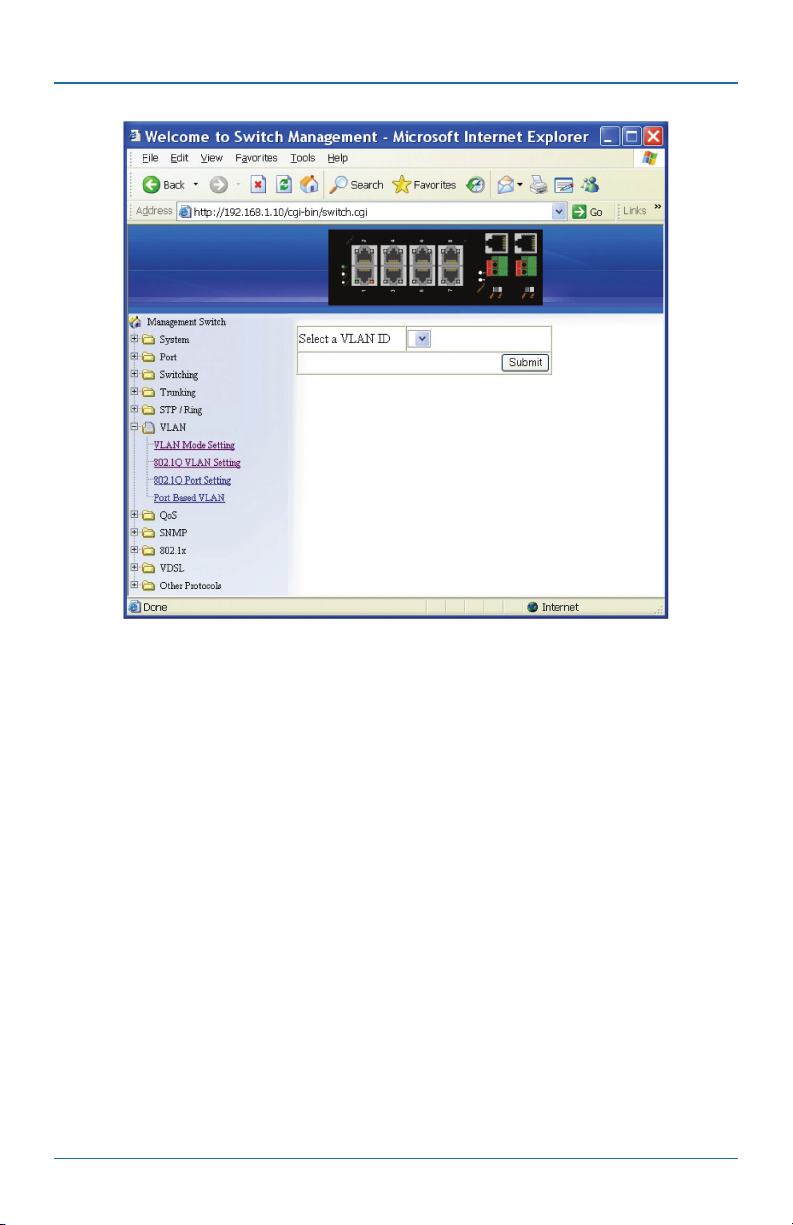
Chapter 5: Web-Based Browser Management
Figure 5-39. 802.1Q VLAN Setting screen.
Delete VLAN:
1. VLAN setting: Click on “VLAN setting.” The “VLAN Setting” window appears.
2. Delete VLAN: Click on the “Delete VLAN” button.
3. Select a VLAN ID: Click on the “Select a VLAN ID” drop-down menu from
“Select a VLAN ID” drop-down list to choose the VLAN to be deleted.
4. Submit: Click on the “Submit” button when you finish the VLAN setting.
Page 76
724-746-5500 | blackbox.com
LB308A
Page 77

Chapter 5: Web-Based Browser Management
Figure 5-40. Update VLAN Port Setting screen.
802.1Q Port Setting
1. VLAN Port Setting: Click “VLAN Port Setting.” The “VLAN Port Setting”
window appears.
2. Mode: Click on the “Mode” drop-down menu to choose “Access,” “Trunk,” or
“Hybrid” from the “Mode” drop-down list for the port. The port will be a Tag
port if you choose “Trunk” Mode for the port. And the port will be a Tag or
Untag port if you choose “Hybrid” Mode for the port.
3. PVID: Click in the “PVID” text box and specify a new PVID number for the
port.
4. Update Setting: Click on the “Update Setting” button when you finished VLAN
Port Setting.
LB308A
724-746-5500 | blackbox.com
Page 77
Page 78

Chapter 5: Web-Based Browser Management
Page 78
Figure 5-41. Submit VLAN Mode Setting screen.
Figure 5-42. VLAN Mode 2 screen.
724-746-5500 | blackbox.com
LB308A
Page 79

Chapter 5: Web-Based Browser Management
Port Based VLAN
1. VLAN: Choose the port to be added to or deleted from the VLAN.
2. Select all: Click on the “select all” button to choose Port 1–Port 10 to be added
to the VLAN.
3. Delete all: Click on the “delete all” button to choose Port 1– Port 10 to be
deleted from the VLAN.
4. Submit: Click on the “Submit” button when you finish Port Based VLAN
setting.
5.2.9 QoS
Figure 5-43. Global Configuration screen.
Global Configuration
1. QoS: Click on the “QoS” drop-down menu from the “QoS” drop-down list to
choose “Enable” or “Disable” to enable or disable QoS.
LB308A
724-746-5500 | blackbox.com
Page 79
Page 80

Chapter 5: Web-Based Browser Management
2. Trust: Enable or disable the Hardened Ethernet Extender Switch port to trust
the CoS (Class of Service) labels of all traffic received on that port. Enable or
disable a routed port to trust the DSCP (Differentiated Service Code Point)
labels of all traffic received on that port.
3. Policy: Choose “Strict Priority(Queue3) + WRR(Queue0-2)” or
“WRR(Queue0-3)”. A strict priority queue is always emptied first. The queues
that are used in the WRR (Weighted Round Robin) are emptied in a
round−robin fashion, and you can configure the weight for each queue.
4. Weighted Round Robin: Click in the “Weight (1–55)” text box and specify a
new number from 1–55 for Queue 0–3.
5. Submit: Click on the “Submit” button when you finish Global Configuration.
Figure 5-44. Submit Global Configuration screen.
802.1p Priority
1. Priority: Click on the “Priority” drop-down menu from “Priority” drop-down list
to choose 0–3 for VLAN Priority 0–7.
Page 80
724-746-5500 | blackbox.com
LB308A
Page 81

Chapter 5: Web-Based Browser Management
2. Submit: Click on the “Submit” button when you finish 802.1p priority.
Figure 5-45. DSCP screen.
DSCP
1. Priority: Click on the “Priority” drop-down menu from the “Priority”
drop-down list to choose 0–3 for DSCP Priority 0–63.
2. Submit: Click on the “Submit” button when you finish DSCP.
LB308A
724-746-5500 | blackbox.com
Page 81
Page 82

Chapter 5: Web-Based Browser Management
5.2.10 SNMP
Figure 5-46. SNMP General Setting screen.
SNMP General Setting
1. SNMP Status: Click on the “SNMP Status” drop-down menu from the “SNMP
Status” drop-down list to choose “Enable” or “Disable” to enable or disable
SNMP.
2. Description: Click in the “Description” text box and specify a new description
for SNMP.
3. Location: Click in the “Location” text box and specify a new location for SNMP.
4. Contact: Click in the “Contact” text box and specify a new contact for SNMP.
Page 82
724-746-5500 | blackbox.com
LB308A
Page 83

Chapter 5: Web-Based Browser Management
5. Trap Community Name: For each “Trap Community Name,” Click in the “Trap
Community Name” text box and specify a trap community name.
6. Trap Host IP Address: For each “Trap Host IP Address,” Click in the “Trap Host
IP Address” text box and specify a trap host IP address.
7. Link Down Trap: Click on the“Link Down Trap” drop-down menu from “Link
Down Trap” drop-down list to choose “Enable” or “Disable” to enable or
disable link down trap.
8. Link Up Trap: Click on the “Link Up Trap” drop-down menu from the “Link Up
Trap” drop-down list to choose “Enable” or “Disable” to enable or disable link
up trap.
9. Update Setting: Click on the “Update Setting” button when you finish SNMP
General Setting.
Figure 5-47. SNMP v1/v2c Setting screen.
SNMP v1/v2c
1. Get Community Name: Click in the “Get Community Name” text box and
specify a get community name.
LB308A
724-746-5500 | blackbox.com
Page 83
Page 84

Chapter 5: Web-Based Browser Management
2. Set Community Name: Click in the “Set Community Name” text box and
specify a set community name.
3. Update Setting: Click “Update Setting” button when you finished SNMP V1/
V2c Setting.
Page 84
Figure 5-48. Update SNMP v1/v2c Setting screen.
724-746-5500 | blackbox.com
LB308A
Page 85

Chapter 5: Web-Based Browser Management
Figure 5-49. SNMP v3 Setting screen.
SNMP v3
Add User:
1. Add User: Click on the“Add User” button. The “SNMP V3 Setting” window
appears.
2. SNMP Version: Click on the“SNMP Version” drop-down menu from the “SNMP
Version” drop-down list to choose “SNMPv3 No-Auth,” “SNMPv3 Auth-MD5,”
“SNMPv3 Auth-SHA,” “SNMPv3 Priv Auth-MD5,” or “SNMPv3 Priv Auth-SHA.”
• SNMPv3 No-Auth: Add a user using SNMP v3 without authentication.
• SNMPv3 Auth-MD5: Add a user using SNMP v3 with authentication. Click in the
“Auth. Password” text box and specify an authentication password.
• SNMPv3 Auth-SHA: Add a user using SNMP v3 with authentication. Click in the
“Auth. Password” text box and specify an authentication password.
• SNMPv3 Priv Auth-MD5: Add a user using SNMP v3 with authentication and
privacy. Click in the “Auth. Password” text box and specify an authentication
password. Click in the “Privacy PassPhrase” text box and specify a privacy pass
phrase.
LB308A
724-746-5500 | blackbox.com
Page 85
Page 86

Chapter 5: Web-Based Browser Management
• SNMPv3 Priv Auth-SHA: Add a user using SNMP v3 with authentication and
privacy. Click in the “Auth. Password” text box and specify an authentication
password. Click in the “Privacy PassPhrase” text box and specify a privacy pass
phrase.
3. User Name: Click in the “User Name” text box and specify a user name for a
user using SNMP v3.
4. Access Mode: Click on the “Access Mode” drop-down menu from “Access
Mode” drop-down list to choose “Read Only” or “Read/Write.”
• Read Only: Add a user using SNMP v3 with read-only access mode.
• Read/Write: Add an user using SNMP v3 with read-write access mode
5. Submit: Click on the “Submit” button when you finish SNMP V3 Setting.
Figure 5-50. Submit SNMP v3 Setting screen.
Delete User:
1. Delete User: Click on the “Delete User” button. The “Select User Name”
window appears.
Page 86
724-746-5500 | blackbox.com
LB308A
Page 87

Chapter 5: Web-Based Browser Management
2. Select User Name: Click on the “Select User Name” drop-down menu from the
“Select User Name” drop-down list to choose the user to be deleted from
using SNMP v3.
3. Submit: Click on the “Submit” button when you finish user deletion.
5.2.11 80 2.1x
Figure 5-51. Radius Configuration screen.
Radius Configuration
1. Radius Status: Click on the “Radius Status” drop-down menu from “Radius
Status” drop-down list to choose “Enable” or “Disable” to globally enable or
disable authentication.
2. Update Setting: Click on the “Update Setting” button when you finish Radius
Status Setting.
LB308A
724-746-5500 | blackbox.com
Page 87
Page 88
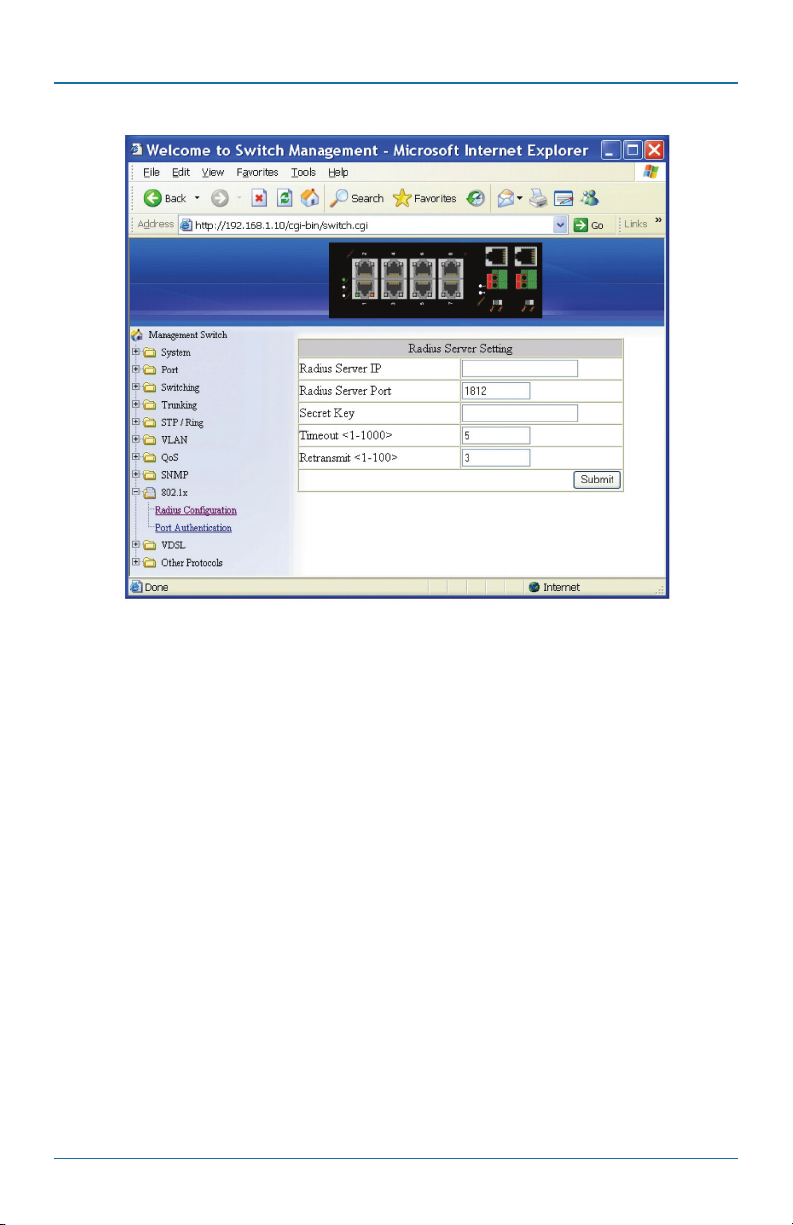
Chapter 5: Web-Based Browser Management
Figure 5-52. Radius Server Setting screen.
Add Radius:
1. Add Radius: Click on the “Add Radius” button. The “Radius Server Setting”
window appears.
2. Radius Server IP: Click in the “Radius Server IP” text box and specify the IP
address of the remote radius server host.
3. Radius Server Port: Click in the “Radius Server Port” text box and specify the
UDP destination port for authentication requests. The host is not used for
authentication if set to 0.
4. Secret Key: Click in the “Secret Key” text box and specify the authentication
and encryption key for all radius communications between the Hardened
Ethernet Extender Switch and radius server. This key must match the encryption
used on the radius daemon. All leading spaces are ignored, but spaces within
and at the end of the key are used. If spaces are used in the key, do not
enclose the key in quotaion marks unless the quotation marks themselves are
part of the key.
Page 88
724-746-5500 | blackbox.com
LB308A
Page 89

Chapter 5: Web-Based Browser Management
5. Timeout <1–1000>: Click in the “Timeout” text box and specify the time
interval (in seconds) that the Hardened Ethernet Extender Switch waits for the
radius server to reply before retransmitting. Enter a value in the range 1 to
1000.
6. Retransmit <1–100>: Click in the “Retransmit” text box and specify the number
of times a radius request is resent to a server if that server is not responding or
responding slowly. Enter a value in the range 1 to 100.
7. Submit: Click on the “Submit” button when you finished Radius Server Setting.
Figure 5-53. Select Radius Server IP screen.
Delete Radius:
1. Delete Radius: Click on the “Delete Radius” button. The “Select Radius Server
IP” window appears.
2. Select Radius Server IP: Click on the “Select Radius Server IP” drop-down menu
from “Select Radius Server IP” drop-down list to choose the IP address of the
remote radius server host to be deleted.
3. Submit: Click on the “Submit” button when you finish radius server deletion.
LB308A
724-746-5500 | blackbox.com
Page 89
Page 90

Chapter 5: Web-Based Browser Management
Figure 5-54. Port Authetication screen.
Port Authentication
1. Interface: Click on the “Interface” drop-down menu from “Interface”
drop-down list to choose the port to be set port-based authentication.
2. Authentication State: Click on the “Authentication State” drop-down menu
from the “Authentication State” drop-down list to choose “Enable” or
“Disable” to enable or disable authentication state.
3. Port Control: Click on the “Port Control” drop-down menu from “Port
Control” drop-down list to choose “Auto,” “Force Authorized,” or “Force
Unauthorized” to force a port state. “Auto” enables authentication on port.
“Force Authorized” forces a port to always be in an authorized state. “Force
Unauthorized” forces a port to always be in an unauthorized state.
4. Periodic Reauthentication: Click on the “Periodic Reauthentication” drop-down
menu from “Periodic Reauthentication” drop-down list to choose “Enable” or
“Disable” to enable or disable periodic reauthentication.
5. Reauthentication Period <1–4294967295>: Click in the “Reauthentication
Period” text box and specify the seconds between reauthorization attempts.
The default time is 3600 seconds.
Page 90
724-746-5500 | blackbox.com
LB308A
Page 91

Chapter 5: Web-Based Browser Management
6. Update Setting: Click on the “Update Setting” button when you finish portbased authentication setting.
5.2.12 VDSL
Figure 5-55. VDSL Configuration.
VDSL Configuration
VDSL Ports:
1. Interface: Click on the “Interface” drop-down menu from “Interface” dropdown list to choose VDSL1 or VDSL2 port.
2. VDSL Retrain: Click on the “VDSL Retrain” button to try to get a higher link
speed for Ethernet Extender port.
VDSL Settings:
• Enable Asymmetric Mode:
1. Asymmetric Mode: Check “Enable” to enable asymmetric mode for an
Ethernet Extender port.
LB308A
724-746-5500 | blackbox.com
Page 91
Page 92

Chapter 5: Web-Based Browser Management
2. Update Setting: Click “Update Setting” button to finish enabling asymmetric
mode for an Ethernet Extender port.
3. Fixed Rate: Click on the “Fixed Rate” drop-down menu to disable fixed speed
rate or select a fixed speed rate for an Ethernet Extender port from the “Fixed
Rate” drop-down list.
Fixed Rate: bps
Disable
59 M/31 M
52 M/24 M
47 M/14 M
42 M/8 M
35 M/6 M
28 M/5 M
25 M/2 M
22 M/1 M
14 M/1 M
1 M/1 M
4. Update Setting: Click on the “Update Setting” button to finish Fixed Rate
setting.
• Disable Asymmetric Mode:
1. Asymmetric Mode: Check “Disable” to disable asymmetric mode for an
Ethernet Extender port.
2. Update Setting: Click “Update Setting” button to finish disabling asymmetric
mode for an Ethernet Extender port.
3. Max. Speed: Click “Max. Speed” drop-down menu to select a maximum speed
for an Ethernet Extender port from the “Max. Speed” drop-down list.
Max. Speed: bps
50M
40M
30M
25M
20M
15 M
10 M
5 M
3 M
Page 92
724-746-5500 | blackbox.com
LB308A
Page 93

Chapter 5: Web-Based Browser Management
1 M
4. Fixed Rate: Click on the “Fixed Rate” drop-down menu to disable fixed speed
rate or select a fixed speed rate for Ethernet Extender port from the “Fixed
Rate” drop-down list.
Fixed Rate: bps
Disable
50M
40M
30M
25M
20M
15M
10M
5M
3M
1M
5. Update Setting: Click on the “Update Setting” button to finish Max. Speed and
Fixed Rate settings.
LB308A
724-746-5500 | blackbox.com
Page 93
Page 94

Chapter 5: Web-Based Browser Management
Figure 5-56. VDSL Status screen.
VDSL Status
Click VDSL1 or VDSL2 to view Interface VDSL1 or VDSL2 status.
Page 94
724-746-5500 | blackbox.com
LB308A
Page 95

Chapter 5: Web-Based Browser Management
Figure 5-57. VDSL counters screen.
VDSL Counters
Click VDSL1 or VDSL2 to view Interface VDSL1 or VDSL2 counters.
LB308A
724-746-5500 | blackbox.com
Page 95
Page 96

Chapter 5: Web-Based Browser Management
5.2.13 Other Protocols
Figure 5-58. GVRP screen.
GVRP
GVRP Global Setting:
1. GVRP: Click on the “GVRP” drop-down menu from “GVRP” drop-down list to
choose “Enable” or “Disable” to enable or disable GVRP (GARP VLAN
Registration Protocol).
Page 96
724-746-5500 | blackbox.com
LB308A
Page 97

Chapter 5: Web-Based Browser Management
2. Dynamic VLAN creation: Click on the “Dynamic VLAN creation” drop-down
menu from “Dynamic VLAN creation” drop-down list to choose “Enable” or
“Disable” to enable or disable Dynamic VLAN creation. GARP (Generic
Attribute Registration Protocol) provides IEEE802.1Q compliant VLAN pruning
and dynamic VLAN creation on IEEE802.1Q trunk ports.
3. Update Setting: Click on the “Update Setting” button when you finish GVRP
Global Setting.
Per port setting (include LAG):
1. GVRP: Click on the “GVRP” drop-down menu from “GVRP” drop-down list to
choose “Enable” or “Disable” to enable or disable GVRP for the port.
2. GVRP applicant: Click on the “GVRP applicant” drop-down menu from “GVRP
applicant” drop-down list to choose “Active” or “Normal” to the port. Ports in
the GVRP active applicant state send GVRP VLAN declarations when they are in
the STP (Spanning Tree Protocol) blocking state, which prevents the STP bridge
protocol data units (BPDUs) from being pruned from the other port. Ports in
the GVRP normal applicant state do not declare GVRP VLANs when in the STP
blocking state.
3. GVRP registration: Click “on the GVRP registration” drop-down menu from the
“GVRP registration” drop-down list to choose “Enable” or “Disable” to enable
or disable GVRP registration to the port. Configuring an IEEE 802.1Q trunk port
in registration mode allows dynamic creation (if dynamic VLAN creation is
enabled), registration, and deregistration of VLANs on the trunk port.
4. Update Setting: Click on the “Update Setting” button when you finish Per port
setting.
LB308A
724-746-5500 | blackbox.com
Page 97
Page 98

Chapter 5: Web-Based Browser Management
Figure 5-59. IGMP Snooping screen.
IGMP Snooping
1. IGMP mode: Click on the “IGMP mode” drop-down menu from the “IGMP
mode” drop-down list to choose “Disable,” “Passive,” or “querier” for the
Hardened Ethernet Extender Switch. Disable: Disable IGMP on the Hardened
Ethernet Extender Switch. Passive: The Hardened Ethernet Extender Switch with
only multicast-data-forwarding capability. Querier: The Hardened Ethernet
Extender Switch acts as the querier for the network. There is only one querier
on a network at any time.
2. Update Setting: Click on the “Update Setting” button when you finished IGMP
mode settings.
3. VLAN ID: Click on the “VLAN ID” drop-down menu from “VLAN ID” dropdown list to choose the VLAN under configuration for the Hardened Ethernet
Extender Switch.
4. IGMP version: Click on the “IGMP version” drop-down menu from “IGMP
version” drop-down list to choose “1,” “2,” or “3” for the Hardened Ethernet
Extender Switch.
Page 98
724-746-5500 | blackbox.com
LB308A
Page 99

Chapter 5: Web-Based Browser Management
5. Fast-leave: Click on the “fast-leave” drop-down menu from the “fast-leave”
drop-down list to choose “Enable” or “Disable” for the Hardened Ethernet
Extender Switch. Enabling this function will allow members of a multicast group
to leave the group immediately when an IGMP Leave Report Packet is received
by the Hardened Ethernet Extender Switch.
IGMP querier:
1. Query-interval: Click in the “query-interval” text box and specify a new number
from 1–18000. The query-interval field is used to set the time (in seconds)
between transmitting IGMP queries. Entries between 1 and 18000 seconds are
allowed. Default = 125.
2. Max-response-time: Click in the “max-response-time” text box and specify a
new number from 1–124. This determines the maximum amount of time in seconds allowed before sending an IGMP response report. The max-response-time
field allows an entry between 1 and 124 (seconds). Default = 10.
IGMP passive snooping:
1. Report suppression: Click on the “report suppression” drop-down menu from
“report suppression” drop-down list to choose “Enable” or “Disable” for the
Hardened Ethernet Extender Switch. Use this command to enable report suppression for IGMP version 1 and version 2. Report suppression does not apply
to IGMP version 3, and is turned off by default for IGMP version 1 and IGMP
version 2 reports. The Hardened Ethernet Extender Switch uses IGMP report
suppression to forward only one IGMP report per multicast router query to
multicast devices. When IGMP router suppression is enabled, the Hardened
Ethernet Extender Switch sends the first IGMP report from all hosts for a group
to all the multicast routers. The Hardened Ethernet Extender Switch does not
send the remaining IGMP reports for the group to the multicast routers. This
feature prevents duplicate reports from being sent to the multicast devices.
2. Update Setting: Click on the “Update Setting” button when you finish IGMP
Snooping.
LB308A
724-746-5500 | blackbox.com
Page 99
Page 100

Chapter 5: Web-Based Browser Management
Figure 5-60. NTP screen.
NTP
NTP Setting:
1. NTP Status: Click on the “NTP Status” drop-down menu from “NTP Status”
drop-down list to choose “Enable” or “Disable” to enable or disable NTP for
the Hardened Ethernet Extender Switch.
2. NTP Server (IP Address or Domain name): Click in the “NTP Server” text box
and specify the IP address or Domain name of NTP server.
3. Sync Time: Click “Sync Time” button to synchronize time with NTP server.
4. Time Zone: Click “Time Zone” drop-down menu from “Time Zone” dropdown list to set time zone.
Page 100
724-746-5500 | blackbox.com
LB308A
