Page 1
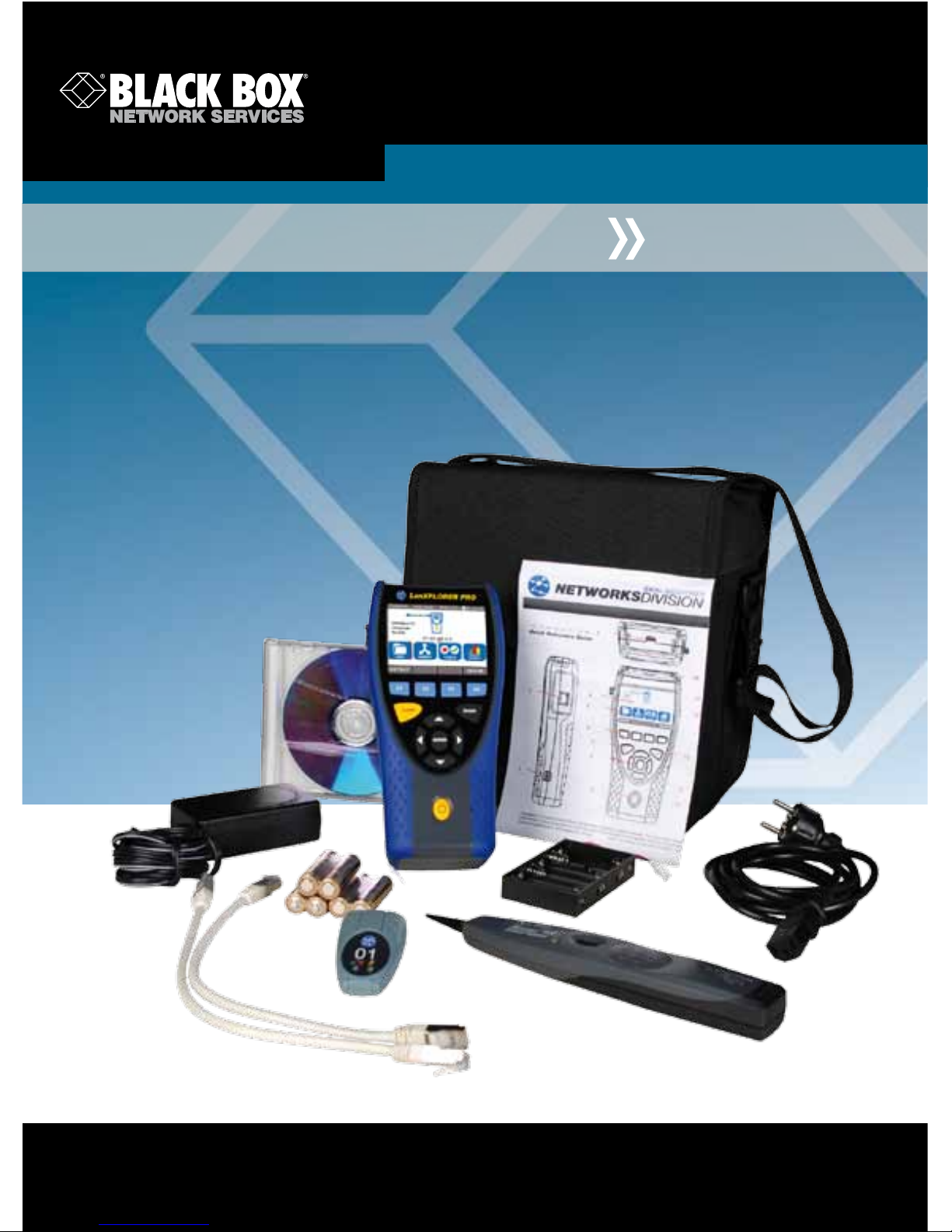
Black Box Network Services
464 Basingstoke Road, Reading, Berkshire, RG2 0BG
Tech: 0118 965 6000 | www.blackbox.co.uk
BLACK BOX
®
User Manual
LanXPLORER PRO
Page 2
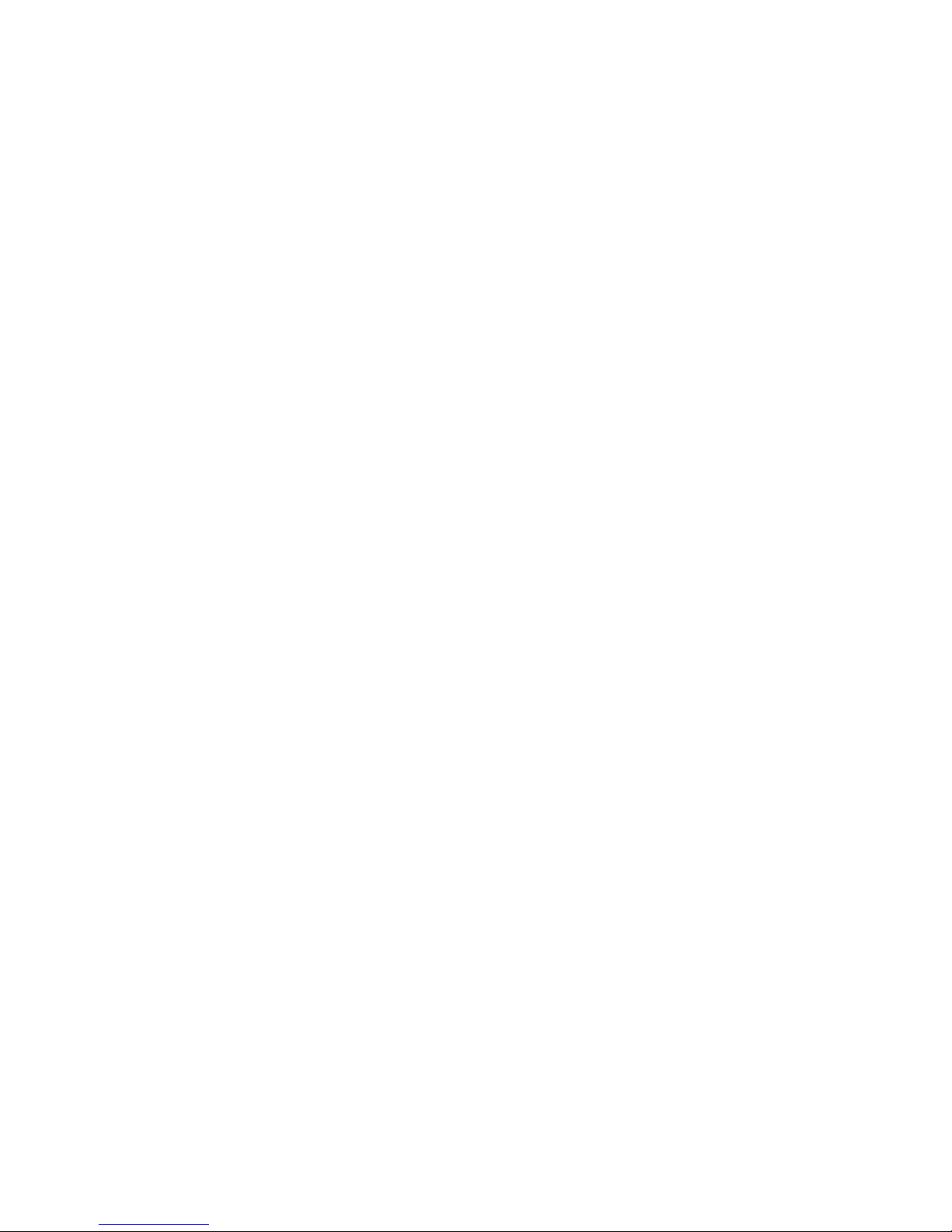
Safety precautions
Caution on handling rechargeable batteries (accumulator batteries)
All nickel/metal hydride (Ni-MH) rechargeable batteries generate sufficient electrical current
to cause injury and/or damage regardless of the charge state indicated.
Nickel/metal hydride (Ni-MH) rechargeable batteries should never be exposed to fire or
disposed of with normal domestic waste. Nickel/metal hydride (Ni-MH) rechargeable batteries
can explode when exposed to open flames. These batteries constitute special hazardous
waste and can contaminate the ground water when disposed of at a waste dump.
Observe the following instructions precisely when handling rechargeable batteries to avoid
injury.
• When a rechargeable battery is not installed in the hand-held instrument, it should be
stored in a clean, dry and non-conductive package.
• Ensure that the contracts on the rechargeable battery do not come into contact with
conductive materials.
• Avoid touching the contact surfaces on the rechargeable battery.
• The rechargeable batteries can be charged while installed in the hand-held instrument.
Charging in any other manner can result in the rechargeable battery exploding.
• Install, remove, store and charge the rechargeable batteries only in non-explosive
atmospheres.
• Observe the operating and storage temperatures (see Chapter 1.2. Dimensions, Weights,
Operating Conditions).
• Do not allow children or persons not familiar with the safety precautions in these
operating instructions to handle or charge rechargeable batteries.
• Never open the rechargeable battery case. There are no user-serviceable parts in the case
and the rechargeable batteries contained in the case are not replaceable.
Page 3
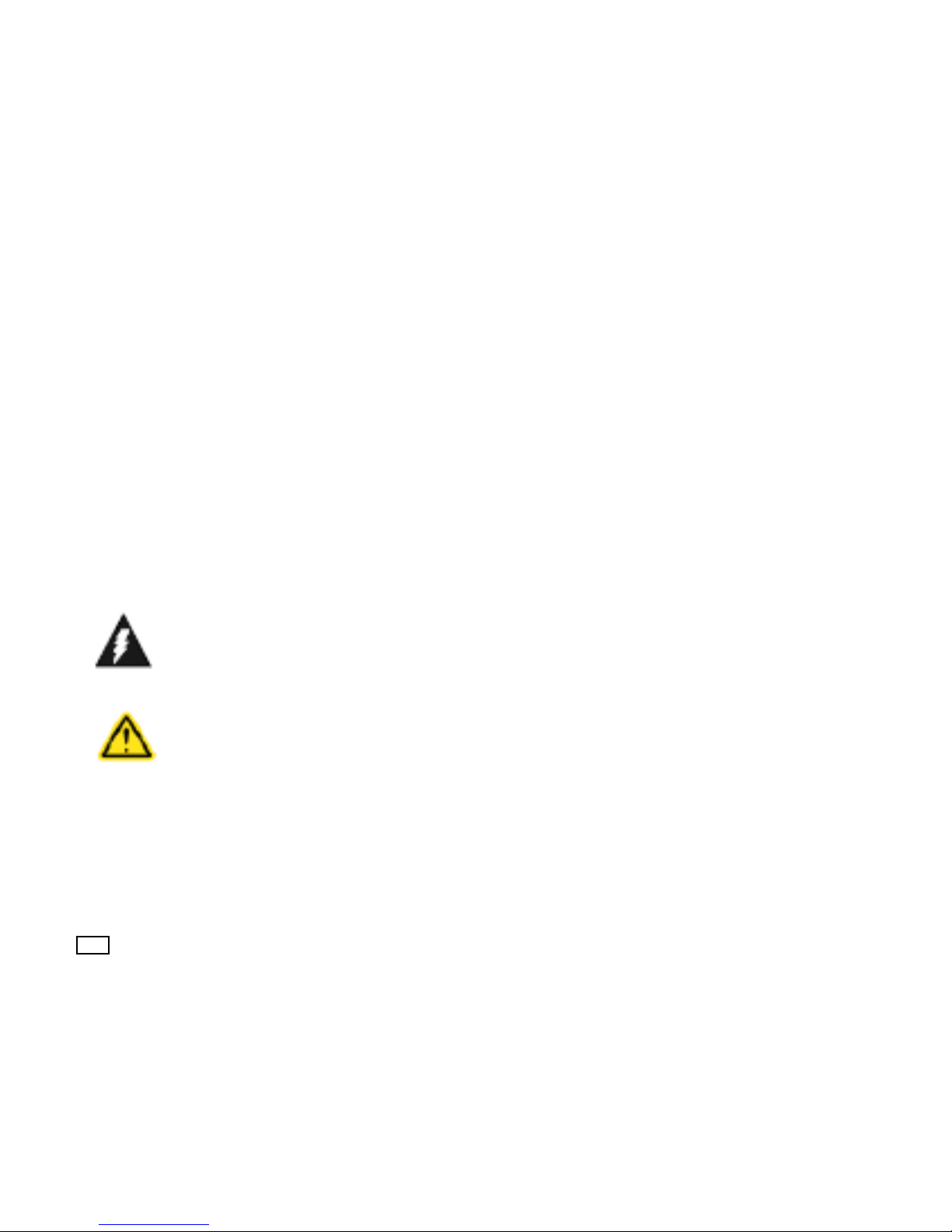
Disclaimer
Black Box Network Services (UK) Ltd assumes no liability for death, injury, or damage to equipment or
property resulting from improper use of the rechargeable batteries.
Black Box Network Services (UK) Ltd assumes no liability for subsequent damage resulting from
modifications to the rechargeable batteries or the charger or use of the same.
All rights to technical modification reserved.
Environmental Protection
Please contact a representative of Black Box Network Services (UK) Ltd. if you have any questions
regarding safe handling and disposal of the rechargeable batteries used in the LanXPLORER.
Working with the LanXPLORER
The factory settings on the LanXPLORER are based on general standards, recommended
industrial standards for cable and network links, state-of-the-art technical information from
the international committees for LAN cable standards, the LAN industry as well as values
gained from tests and experience of Black Box Network Services (UK) Ltd.
Before performing any measurements Black Box Network Services (UK) Ltd recommends clarifying
with the
principal or project manager, precisely which measurements are to be performed to ensure that all
relevant parameters are maintained.
Notes on use of these operating instructions
The following symbols used in these operating instructions indicate that the user should proceed with
particular care to prevent injuries to humans, damage to the LanXPLORER or to the system to be
tested.
ATTENTION!
This symbol indicates potential lethal voltages. This poses a hazard for the life and/or
health of the person performing the action or any other humans in the vicinity.
CAUTION!
This symbol indicates that the action in question may pose a hazard for the
environment or damage technical equipment.
NOTE: General notes, additional information or assistance are given here.
Typographic conventions
Bold face Indicates a key on the LanXPLORER.
Italics Indicates a menu option in these operating instructions.
Quotation marks " " Indicate a "Screen message"
Asterix * Indicates a module-related option
xxx Indicates a softkey
Page 4
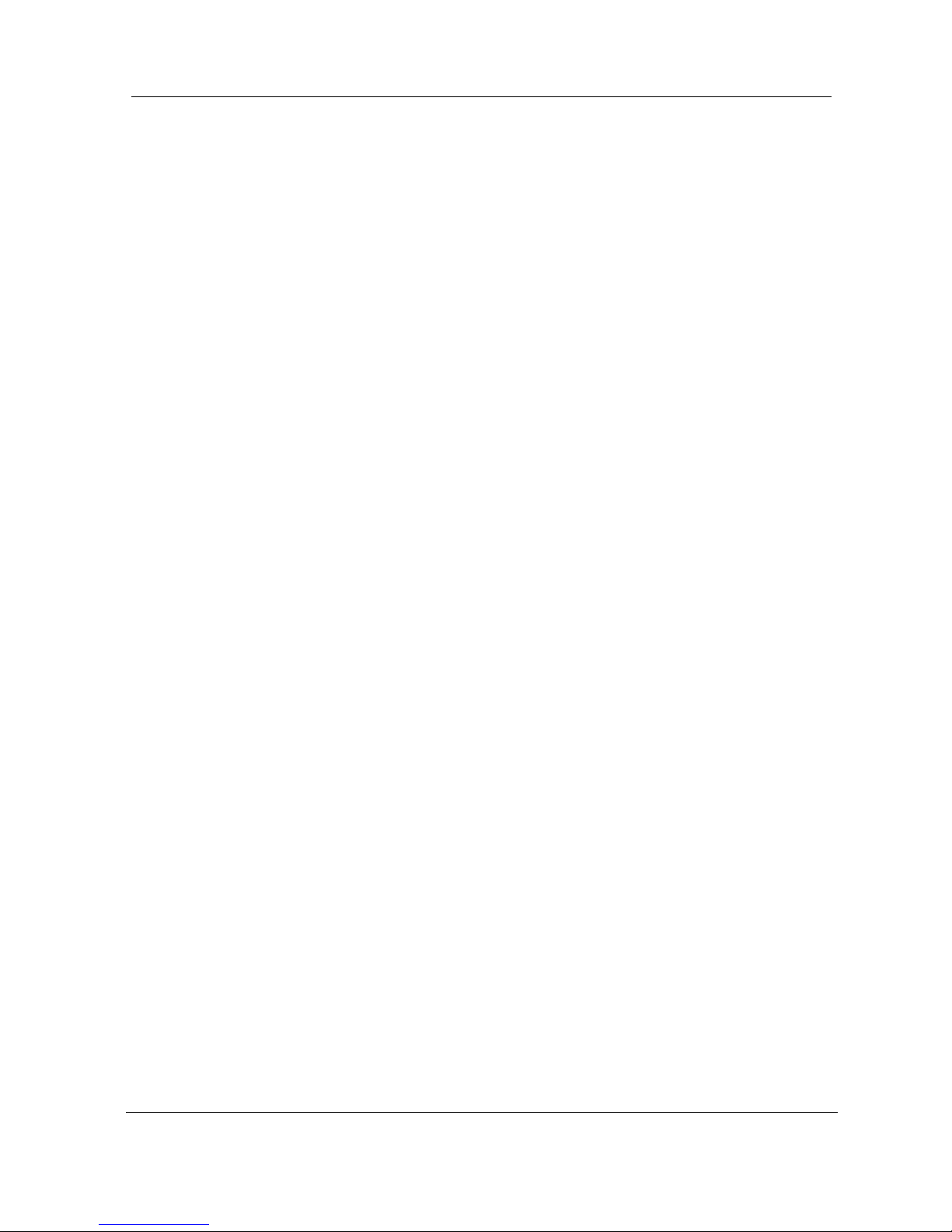
Table of Contents
5
CHAPTER 1 Your LanXPLORER..................................................................7
1.1. Technical Data ............................................................................................. 7
1.2. Dimensions, Weights, Operating Conditions ..................................................... 8
1.3. Equipment included Basis version ................................................................... 9
CHAPTER 2 Instrument description ........................................................ 10
2.1. LanXPLORER .............................................................................................. 10
2.2. Power options ............................................................................................ 13
CHAPTER 3 Settings...............................................................................15
3.1. Principles................................................................................................... 15
3.2. System ..................................................................................................... 15
3.3. RJ45 ......................................................................................................... 21
3.4. Fibre-optic cable......................................................................................... 21
3.5. Tests ........................................................................................................ 21
3.6. IP ............................................................................................................. 27
3.7. VLan ......................................................................................................... 28
CHAPTER 4 Test summary......................................................................29
CHAPTER 5 Test setup ........................................................................... 30
5.1. Ports ......................................................................................................... 30
5.2. Passive wiring ............................................................................................ 30
5.3. Active wiring .............................................................................................. 32
5.4. Inline Test ................................................................................................. 32
5.5. Fibre-optic cable......................................................................................... 33
5.6. WiFi .......................................................................................................... 34
CHAPTER 6 Test description and procedure ............................................35
6.1. Test summary ............................................................................................ 35
6.3. Wiremap test ............................................................................................. 36
6.4. Testing a passive route without remote / smart remote ................................... 38
6.5. Netmap ..................................................................................................... 39
6.6. Verify........................................................................................................ 40
6.7. Ping .......................................................................................................... 41
6.8. Voice over IP (VoIP).................................................................................... 41
6.9. Trace Route ............................................................................................... 42
6.10. Blink ......................................................................................................... 43
6.11. Power over Ethernet (PoE) ........................................................................... 43
6.12. Loop ......................................................................................................... 44
6.13. PC Diagnosis .............................................................................................. 44
6.14. Statistics ................................................................................................... 45
6.15. WiFi .......................................................................................................... 46
CHAPTER 7 Wiring test on fibre-optic conductors and SFP modules ........48
7.1. Safety precautions ...................................................................................... 48
Page 5
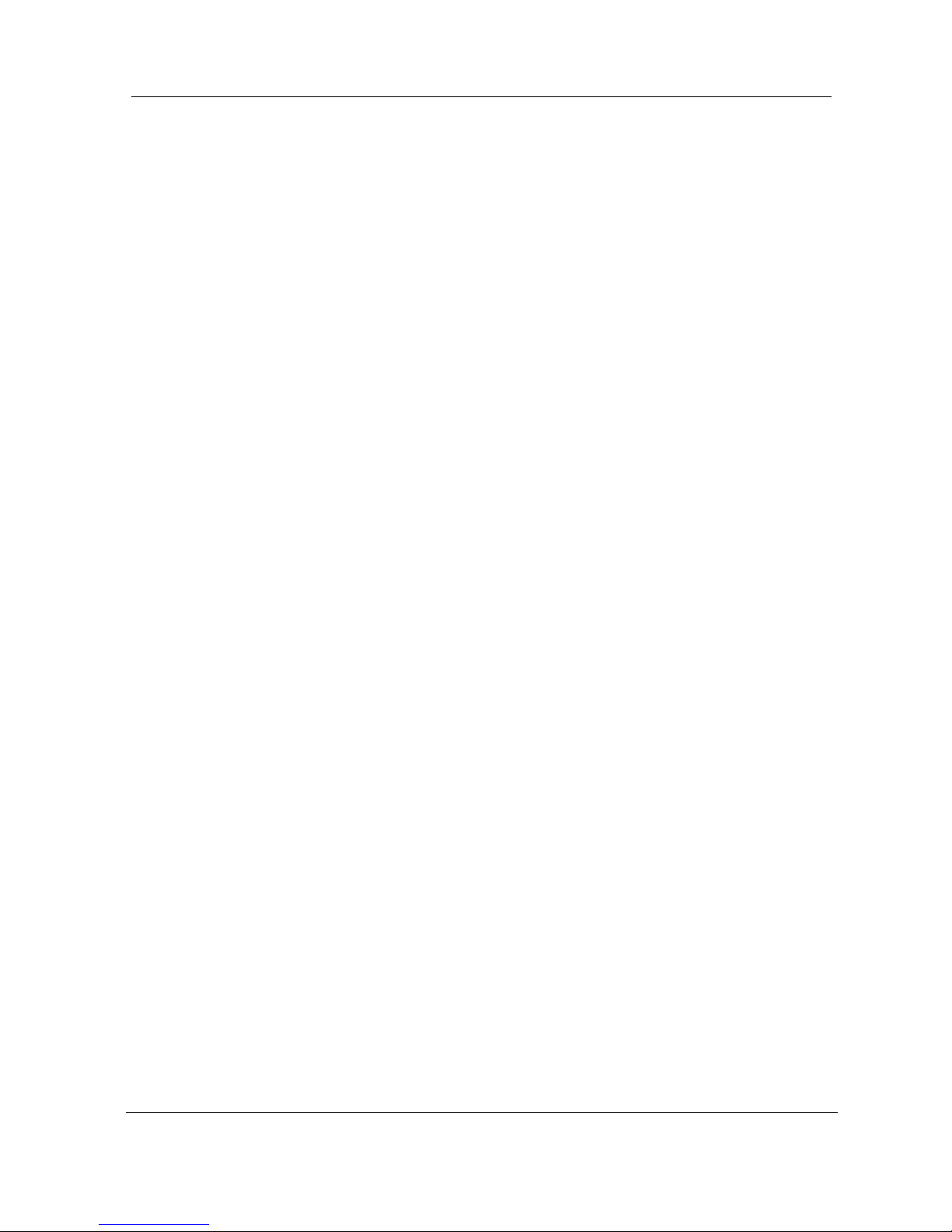
Table of Contents
6
7.2. Instructions for cleaning SFP modules and patch cables................................... 48
CHAPTER 8 LanXPLORER Firmware Update............................................. 49
CHAPTER 9 Spare parts - Socket inserts ................................................. 50
CHAPTER 10 Customer service .............................................................. 51
10.1. Technical Support and Service ..................................................................... 51
10.2. Internet .................................................................................................... 52
Page 6
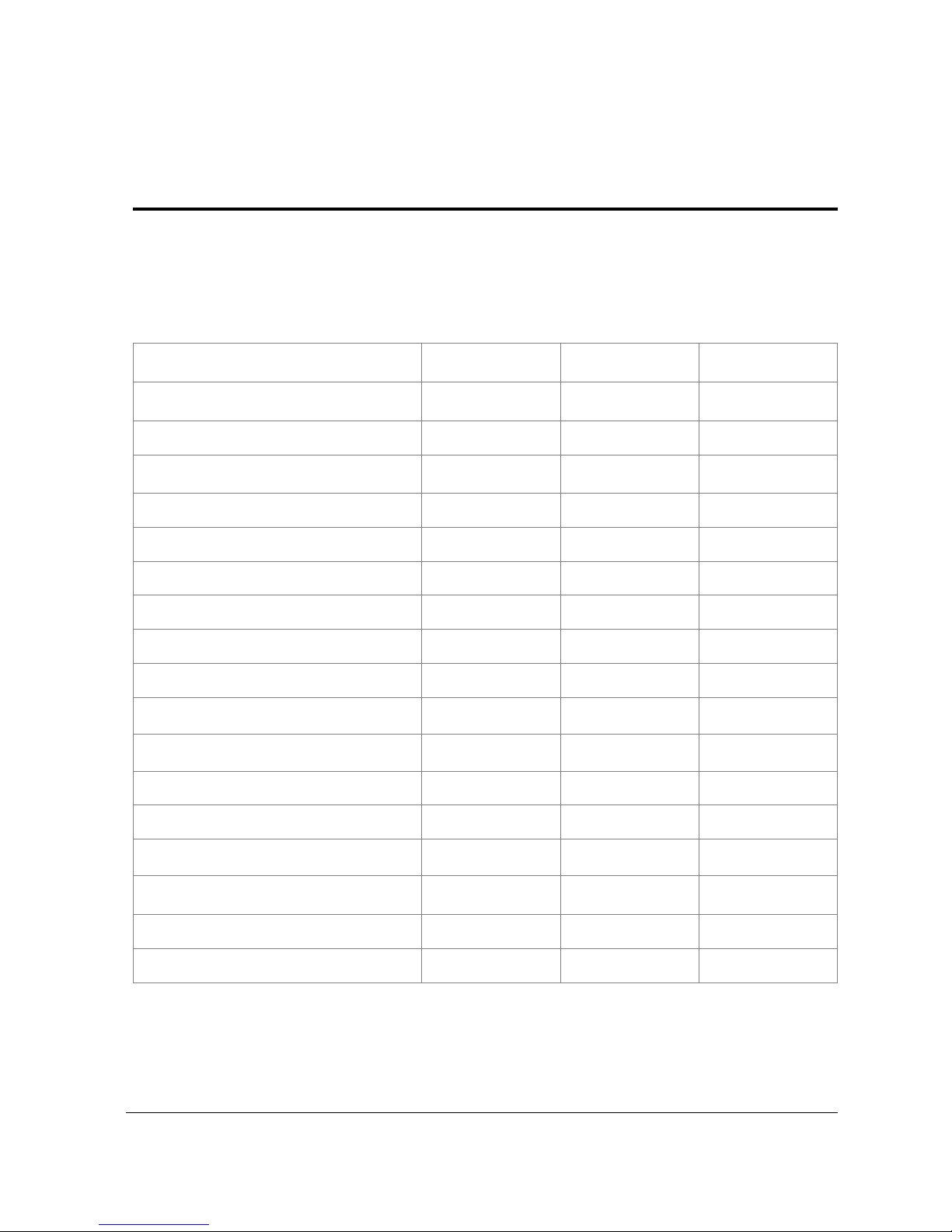
7
CHAPTER 1
Your LanXPLORER
The LanXPLORER can be used to test RJ45 cable routes, networks, connected Ethernet
devices and fibre-optic cable used for high speed transmission of data in communications
networks.
1.1. Technical Data
Function
LanXPLORER
LanXPLORER
PLUS
LanXPLORER
PRO
Screen size
3.5” TFT colour
3.5” TFT colour
3.5” TFT colour,
TOUCH
Wiremap
Number of ports
1 copper
1 copper 1 WiFi
2 copper 1 fibre,
WiFI
Tone Generator
PoE / PoE+ measurement
PoE / PoE+ device load measurement
Basic active tests (DHCP, Ping etc.)
Top Ten test (Talkers, protocols etc.)
Device map / Netverify
Inline testing
VoIP measurement
VLAN Discovery
802.1x
Loopback
Results transfer to PC
Via USB memory
stick
Via USB memory
stick
Via USB memory
stick
Internal battery charging
External power supply
Page 7
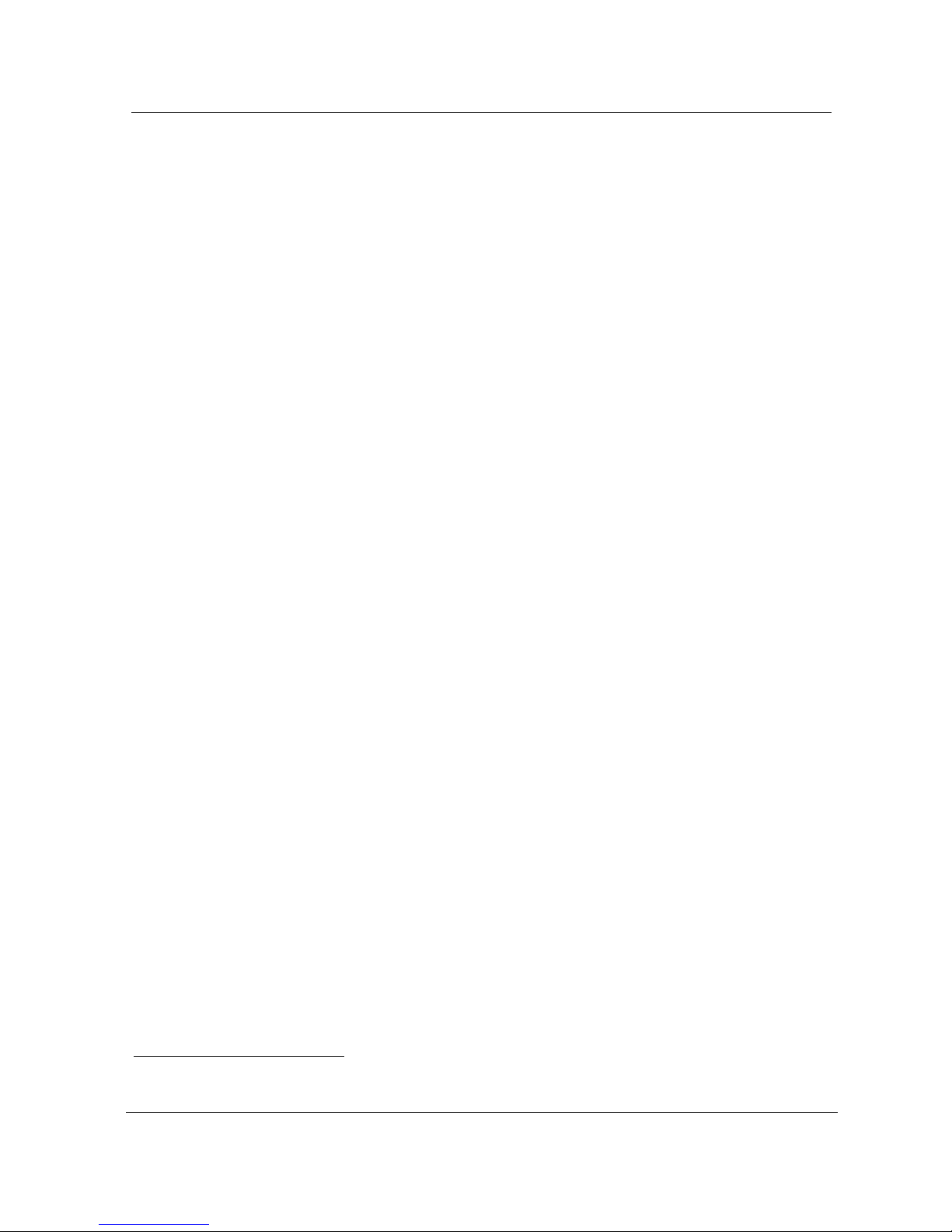
Chapter 1
Your LanXPLORER
8
Maintenance of test standards:
ANSI/TIA/EIA 568A, 568B
Types of cable
Wiring in compliance with UTP/SCTP/FTP CAT 3/5e/6A/7 (100 Ω)
1.2. Dimensions, Weights, Operating Conditions
Dimensions:
(L) 205 mm x (W) 98 mm x (D) 45 mm
Weights:
Handheld display 650 g (incl. Batteries)
Batteries 180 g
Batteries:
AA Alkaline
NiMH1* (battery pack)
Operating time with rechargeable batteries:
4 hours under normal operating conditions
Charging time:
In instrument 8 hours
Operating temperature (min./max.):
0oC to +40oC (use only when instrument temperature is close to ambient temperature!)
Storage temperature (min./max.):
-20oC to +70oC
Relative humidity:
5% to 90%, non-condensing
1
May not be included in scope of delivery
Page 8

Chapter 1
Your LanXPLORER
9
1.3. Equipment included Basis version
Quantity
Description
1
Measuring instrument
1
Smart remote
1
Carrying case
2
STP Patch cables, 30 cm
1
CD with operating instructions
1
Brief instructions
6
AA Alkaline batteries
Page 9
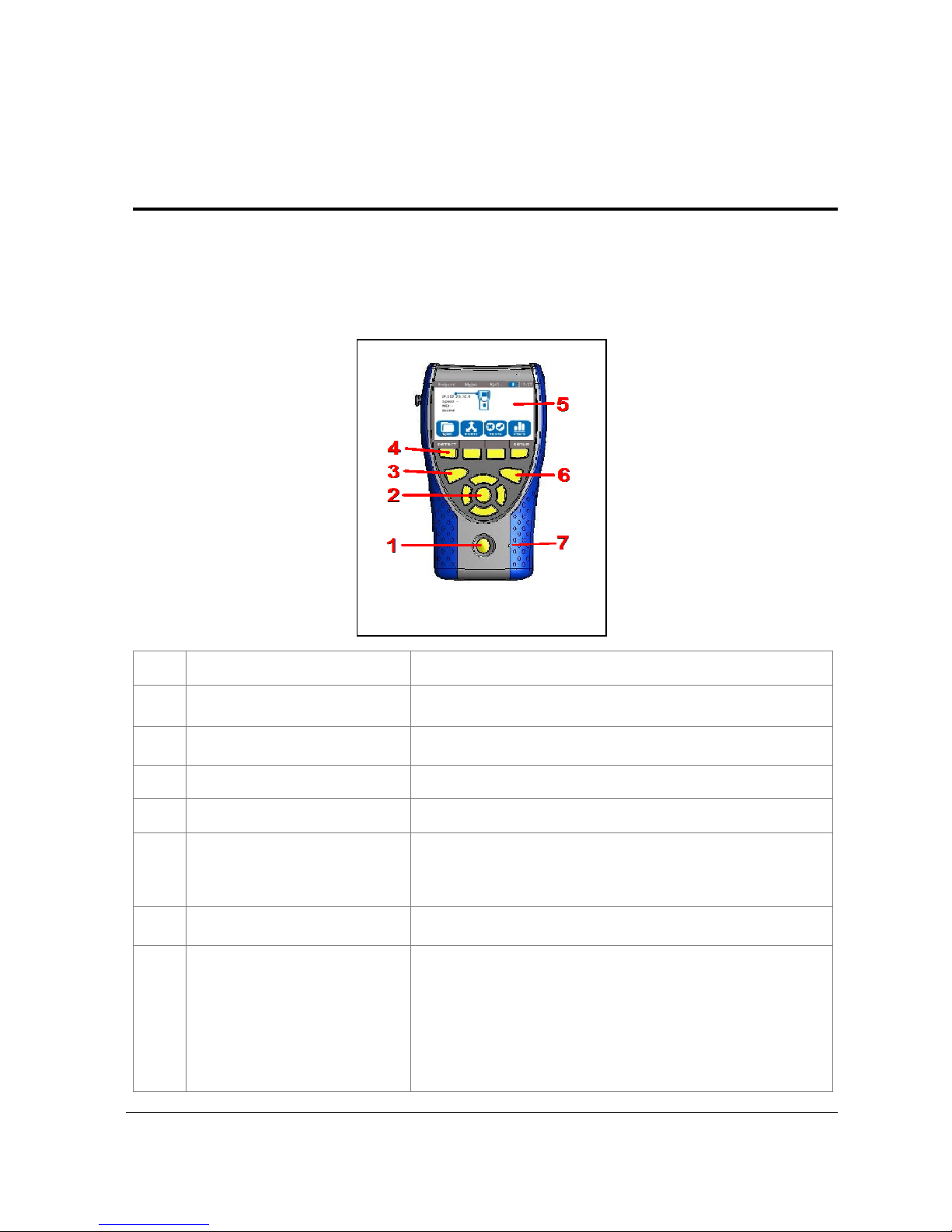
10
CHAPTER 2
Instrument description
2.1. LanXPLORER
The LanXPLORER guarantees control of the settings and test functions while performing
individual tests.
2.1.1. Controls and Interfaces/Connections
Item
Controls
Description
1
ON/OFF
For switching the LanXPLORER on and off.
Hold key down: To restart.
2
Arrow keys / Enter
For navigation in menus on TFT display / Entry key for
activation and editing in selected menu.
3
Autotest
Immediate execution of pre-programmed test procedure.
4
Function keys F1 to F4
For selection of softkeys displayed on screen.
5
TFT display
Display of menus, test results, graphs, actions selected and
function keys.
Touchscreen* for display and selection of of menus, test
results, graphs, action selection and function keys.
6
Escape
Return to previous menu or discontinue and exit current
menu without saving changes.
7
LEDs
Display of charging status
Illuminated green: Batteries are being charged.
Off (with charger connected): Batteries are charged.
Flashing green: Batteries cannot be charged – AA
cells are fitted, battery is too hot or
too cold.
Flashing red: Batteries cannot be charged –
temperature is too high.
Figure 1: LanXPLORER - Front
view
Page 10
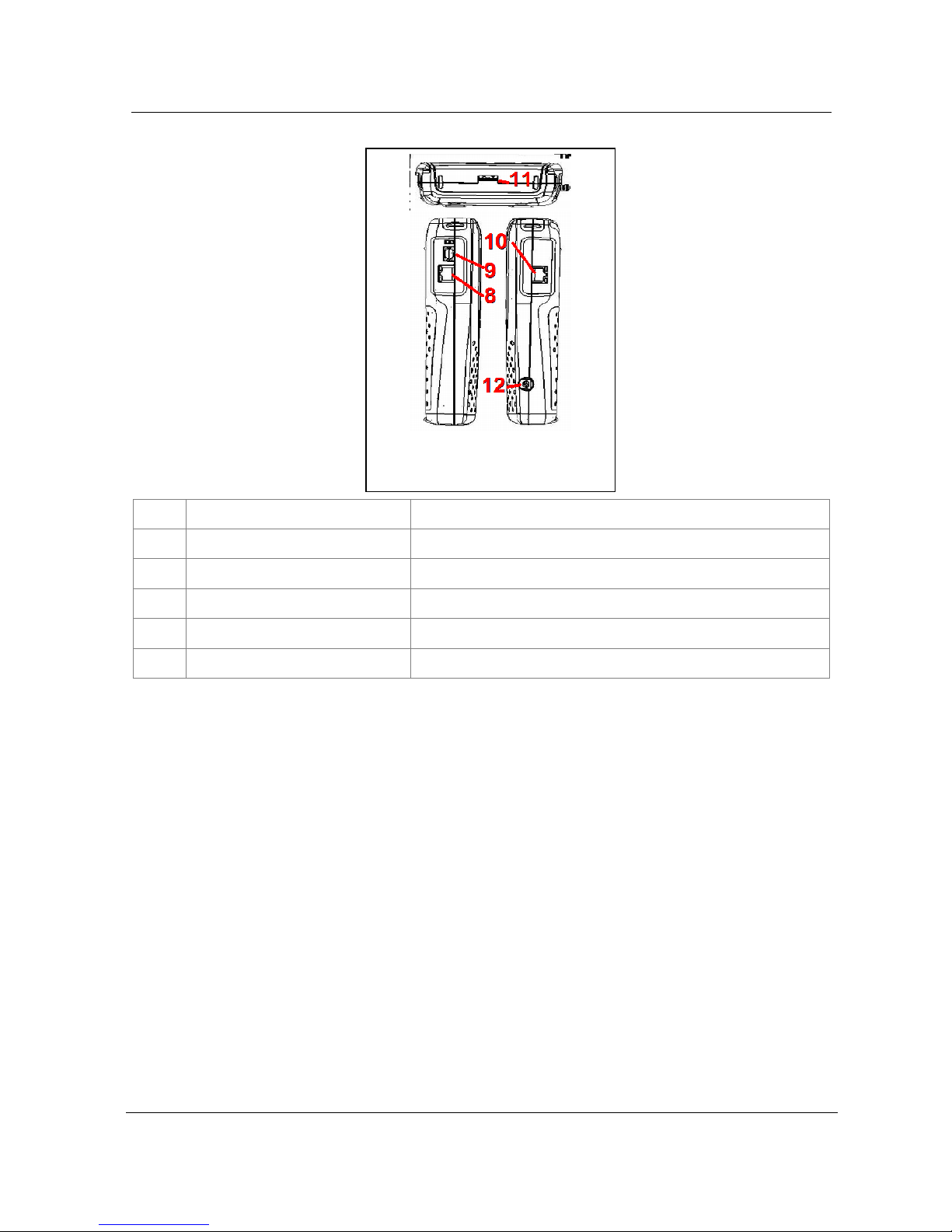
Chapter 2
Instrument description
11
Item
Interfaces / Connections
Description
8
RJ45 1 network interface
Terminal for copper cables.
9
Fibre-optic network port
Terminal for fibre-optic cables.
10
RJ45 2 diagnostic port
Inline interface for copper cables (active devices)
11
USB external memory port
Port for connecting USB storage device.
12
Power socket
Socket for power pack
Figure 2: LanXPLORER – Top and
side views
Page 11

Chapter 2
Instrument description
12
2.1.2. Image on TFT display
The standby screen appears when the LanXPLORER is ready for operation.
Item
Image
Description
1
Instrument mode
Indicates mode to which
instrument is set.
2
Jobname
Indicates job in which project
is being processed.
3
Physical test medium
Indicates test medium
connected to LanXPLORER
4
Battery charge
Indicates battery operation
or external power supply and
charge state of rechargeable
battery.
5
Time
6
LanXPLORER
7
Menu points
8
Softkeys
2.1.3. Touchscreen*
Possible options in menus are indicated by symbols on the display. Simply touch the symbol
to select the option indicated.
2.1.4. Arrow keys / Enter
Possible options in menus are indicated by symbols on the display. The options can be
selected by moving to the corresponding symbols with the arrow keys. Confirm the selection
by pressing the Enter key
2.1.5. Softkey
Possible options in menus are indicated by softkeys at the bottom of the screen. The
Function keys (F1 – F4) below the softkeys can be used to select options.
The example shows optional selection of the Setup
softkey with the softkeys at the bottom of the screen.
Selection can be accomplished with Function key F4.
Figure 3: Image on TFT display
Figure 4: Softkeys and function
keys
Page 12
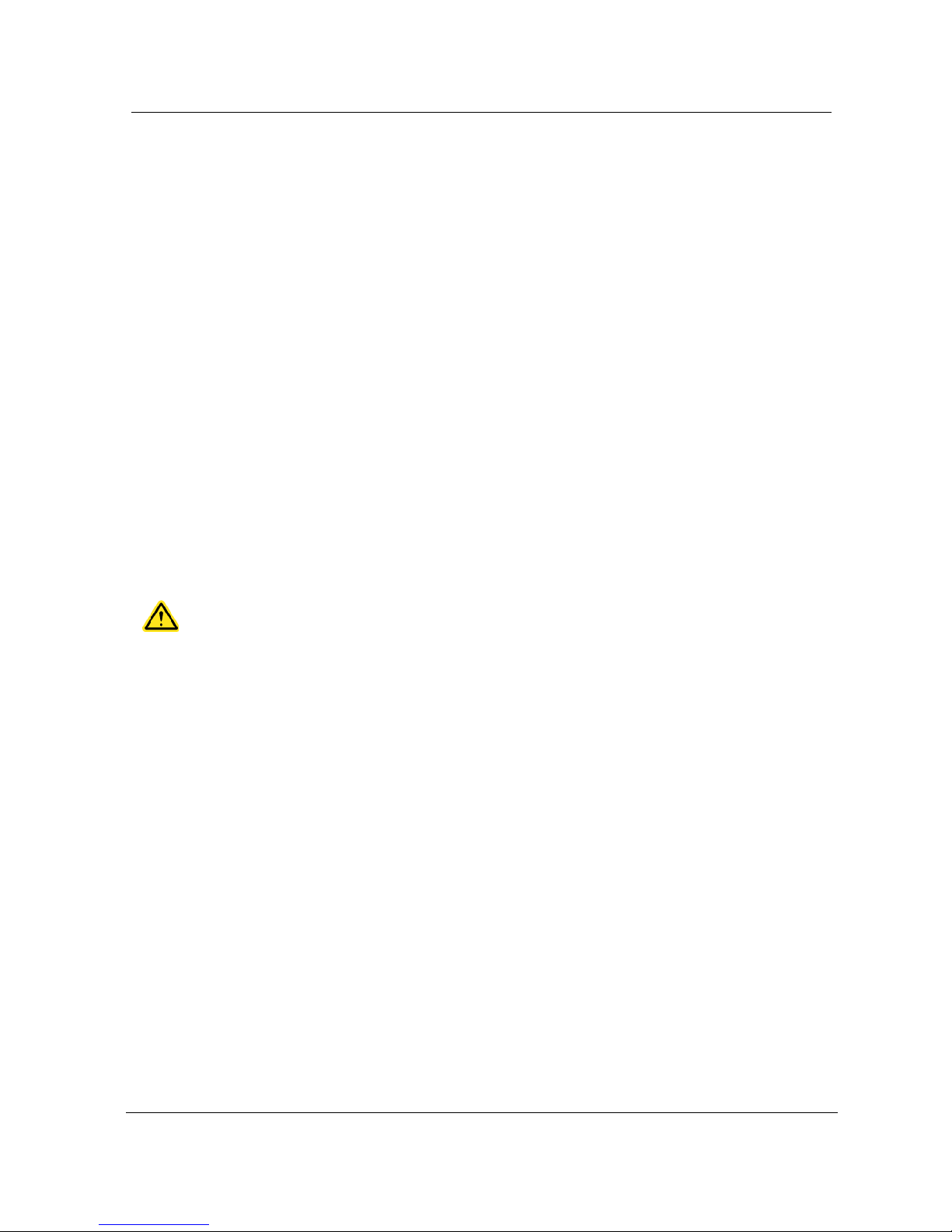
Chapter 2
Instrument description
13
2.2. Power options
The LanXPLORER can be operated with replaceable AA alkaline batteries as well as
rechargeable AA batteries or with an NiMH rechargeable battery pack.
The LanXPLORER can operate for approx. 4 hours with the rechargeable batteries. The
actual operating time in battery mode depends on various factors such as use of the
background lighting and ambient temperature.
If the rechargeable battery charge level drops to below the required voltage, a warning
message appears. The instrument switches off automatically before any negative effects
occur for the test results.
To preserve your rechargeable batteries, it is possible to set the LanXPLORER to switch off
automatically after a certain time with no activity (see settings Fehler! Verweisquelle
konnte nicht gefunden werden.).
To increase the service life of your rechargeable batteries we recommend removing the
batteries when the instrument is not used for longer periods of time.
2.2.1. Mains Operation
The LanXPLORER can be operated using an external DC power source (AC/DC power pack).
During operation of the instrument with the AC/DC charger/power pack, note that:
The battery pack in the instrument is trickle charged;
A mains plug is shown in the upper right-hand area on the LanXPLORER;
Rechargeable AA batteries are not charged in the instrument.
CAUTION!
Use only the power pack supplied with the instrument. Other power packs can damage the
tester.
NOTE:
When testing shielded cables do not connect mains power, because otherwise a shortcircuit to earth could occur leading to output of warnings for protection of the tester input.
2.2.2. Charging rechargeable batteries
NOTE:
The charging time depends on the charge level of the batteries.
Battery pack
The battery pack for the LanXPLORER can be charged in the LanXPLORER using the
charger/power pack. A time of approximately 8 hours is required to completely charge the
battery pack in the instrument.
Rechargeable AA batteries
It is necessary to charge rechargeable AA batteries externally with a charger. They cannot be
charged in the LanXPLORER.
Page 13
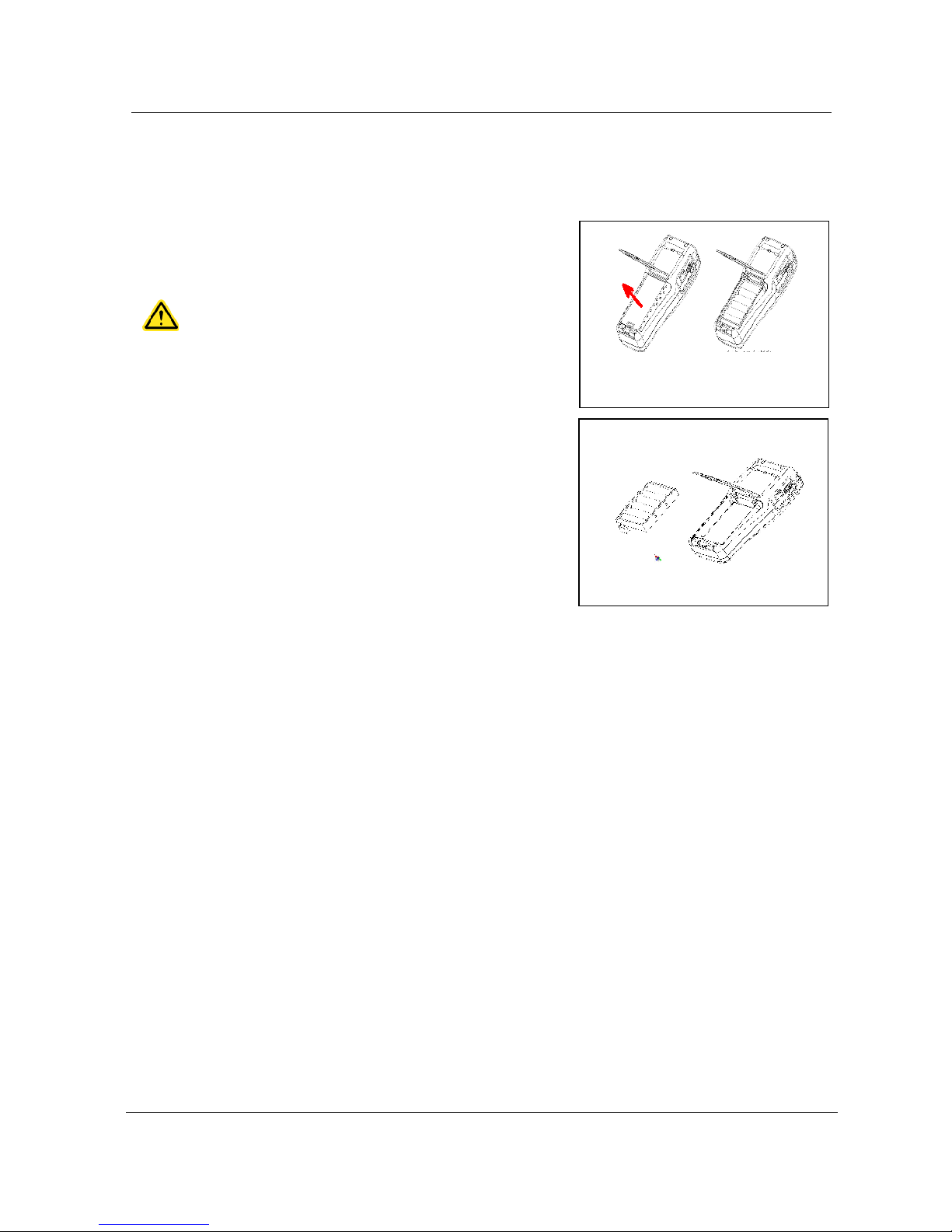
Chapter 2
Instrument description
14
2.2.3. Removing / installing rechargeable batteries
When the batteries are removed the LanXPLORER saves the data and settings in the batterybuffered flash ROM.
1. Open the kick stand.
2. Remove the battery cover.
CAUTION!
The battery pack or battery holder is connected to the
LanXPLORER with a cable. When removing the
batteries, do not pull on the cable - damage to
instrument and connector could occur.
3. Remove the battery pack or battery holder.
4. Detach the connector for the battery pack or
battery holder from the instrument.
5. If applicable, remove the batteries from the
battery holder.
Install batteries in opposite order.
Figure 5: Changing batteries
Figure 6: Removing batteries
Page 14
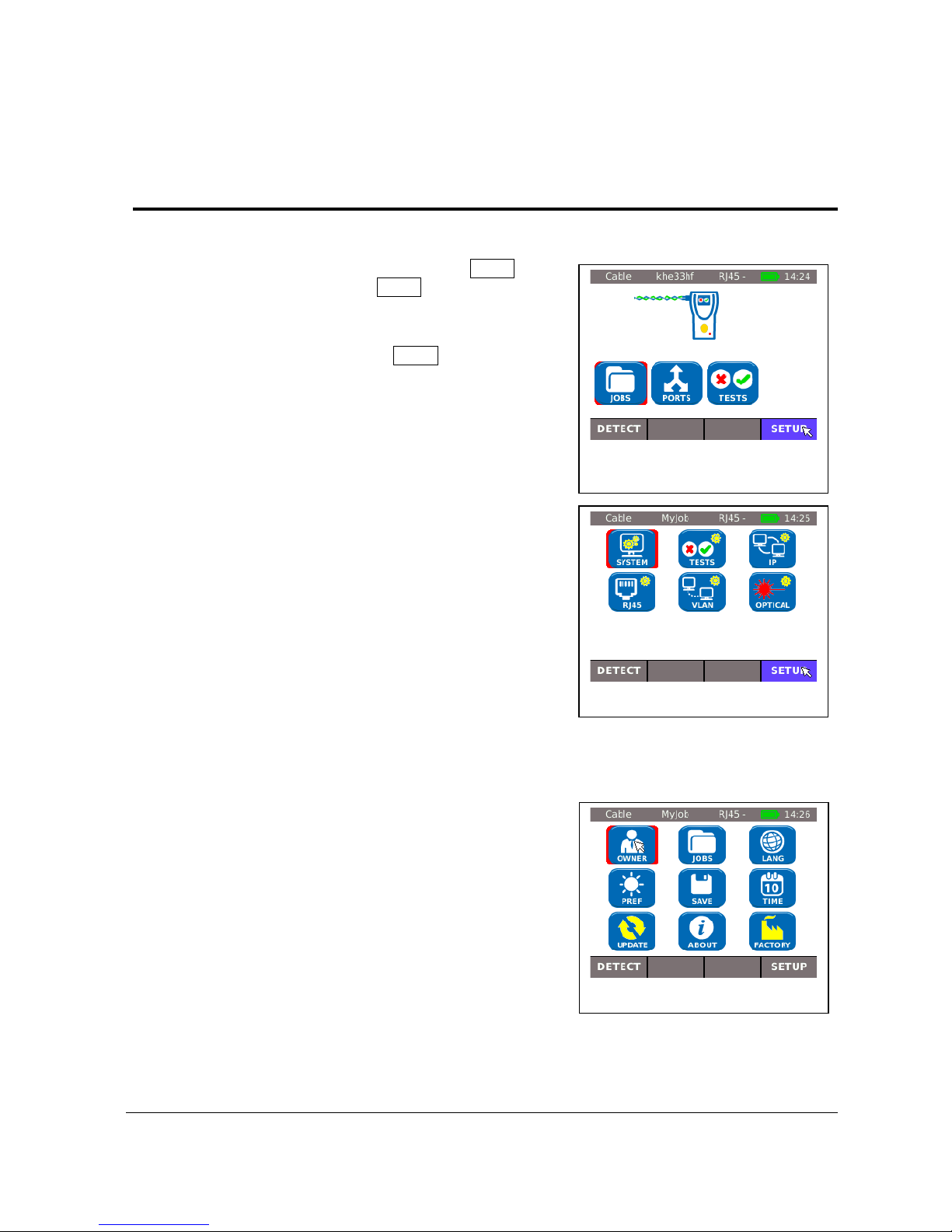
15
CHAPTER 3
Settings
3.1. Principles
All instrument settings can be made with the Setup menu
on the standby screen. Over the Setup menu it is possible
to navigate to any of the submenus to make settings
there.
1. Select the menu point Setup.
2. Make the settings by selecting the applicable
menu point.
3.2. System
Instrument management is possible in the "System" menu.
1. Select the menu point "System".
2. Make the settings by selecting the applicable
menu point.
Figure 7: Standby screen
Figure 8: Settings
Figure 9: System
Page 15

Chapter 3
Settings
16
3.2.1. Owner
This menu allows information to be saved on the technician performing the work, the
company and the client.
1. Select the menu point "Owner".
2. Select the desired option.
3. Enter the desired information with the
alphanumeric keys.
4. Save the entry made with OK. You can exit
the menu without saving the changes with
Cancel or Escape.
5. Save the entry made with Apply. You can exit
the menu without saving the changes with
Escape.
3.2.2. Preferences
This menu allows settings to be made for the display and display format.
Display settings
1. Select the menu point "Pref".
2. Select the desired option.
3. Set the desired option.
4. Save the entry made with Apply. You can exit
the menu without saving the changes with
Escape.
Image
Description
Auto Off
Defines the time after which the LanXPLORER will shut off automatically, if not in
use.
Backlight
Defines the time after which the back light dims automatically.
Keyclick
Activates/deactivates an acoustic signal when selecting menus and options.
Screen
Calibration*
Calibration of touchscreen.
Screen calibration*
1. Select the menu point "Screen calibration".
2. After the LanXPLORER has automatically restarted touch the cross-hairs, which
appear one after another in each corner and in the middle of the screen, as
precisely as possible with the pointer or a thin pin.
Successful calibration of the screen is confirmed by a check mark. The LanXPLORER restarts
automatically after screen calibration.
Figure 10: User Information
Figure 11: Display
Page 16
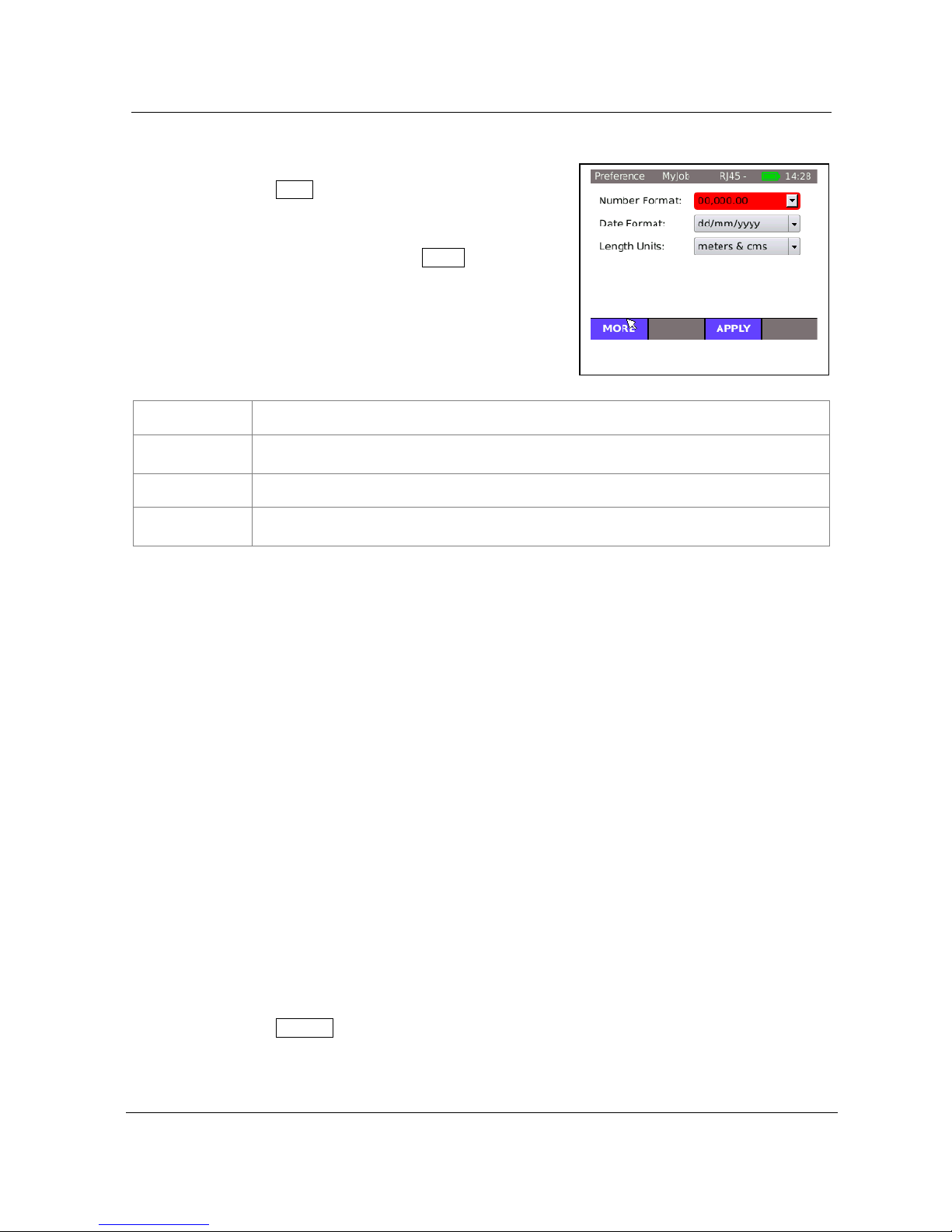
Chapter 3
Settings
17
Display settings
1. Select the menu point "Pref".
2. Select More.
3. Select the desired option.
4. Set the desired option.
5. Save the entry made with Apply. You can
exit the menu without saving the changes
with Escape.
Image
Description
Number
Format
Definition of format for display of numbers.
Date Format
Definition of format for display of the date.
Length Units
Definition of units of measure for length measurement in ft or m (feet or meters).
The default setting depends on the language set.
3.2.3. Update
The LanXPLORER software can be updated with this menu (see CHAPTER 8).
3.2.4. Jobs
Projects can be created and managed with this menu.
NOTE:
Job management can also be selected directly with the menu point "Jobs" on the standby
screen.
The name of the current job directory is shown on the standby screen on the TFT display.
When storing the Autotest it is possible to keep this job directory, activate a job directory
already present or to create a new job directory.
1. Select the menu point "Jobs" to obtain a list of all jobs created on your
LanXPLORER.
Viewing a present job and test details
1. Select a job from the list, to view the test results and their status.
2. Select a test to obtain further details on the test.
3. Select a single test to obtain further details on the test.
Creating a new job
1. Select Options.
2. Select the menu point "New".
3. Select the individual fields and enter the desired information with the
alphanumeric keys.
Figure 12: Display
Page 17

Chapter 3
Settings
18
4. Save the entry made with OK. You can exit the menu without saving the changes
with Cancel or Escape.
5. Save the entry made with Apply. You can exit the menu without saving the
changes with Cancel.
Changing a job already present
1. Select the job you want to change.
2. Select Options.
Menu point
Description
Current
Activate a current job for editing.
Edit
Change job information.
Delete
Delete a job.
To USB
Save job on a USB storage device.
View
View jobs
New
Create new job.
3.2.5. Save
This menu allows you to
export the current LanXPLORER configuration to a USB storage device;
load a configuration stored on a USM storage device on the LanXPLORER.
NOTE:
Data export and data import is accomplished exclusively to/from a USB storage device
connected to the LanXPLORER.
1. Select the menu point "Save".
2. Select Save to store the LanXPLORER
configuration on a USB storage device.
3. Select Load to load a configuration from a
USB storage device on the LanXPLORER.
The exported file is saved on the USB storage device
under the Name nmmcfg.xml. to load a configuration on
the LanXPLORER, it is necessary for the file with the same
name to be present on the USB storage device.
Figure 13: Job management
Figure 14: Exporting and
importing jobs
Page 18

Chapter 3
Settings
19
3.2.6. About
This menu contains information on your LanXPLORER.
1. Select the menu point "About".
3.2.7. Language
The language can be set with this menu.
The following languages can be selected for menu guidance on the LanXPLORER:
English
German
French
Spanish
1. Select the menu point "Lang".
2. Select the desired language in the Option menu.
3. Save the entry made with Apply. You can exit the menu without saving the
changes with Escape.
3.2.8. Date and Time
Correct setting of the date and time is important for reliable identification of the data records
and test logs.
1. Select the menu point "Time".
Figure 15: Instrument
information
Page 19

Chapter 3
Settings
20
Setting the date
2. Select the menu point "Date".
3. Set the current date by selecting the month,
year and day.
4. Save the entry made with Apply. You can exit
the menu without saving the changes with
Escape.
NOTE:
You can select the previous month or next month with
the right and left arrow keys on the edge of the
display.
Setting the time
1. Select the menu point "Time".
2. Set the current time by selecting the hour,
minute and seconds.
3. Save the entry made with Apply. You can
exit the menu without saving the changes
with Escape.
3.2.9. Factory
You can set the LanXPLORER back to the factory settings with this menu.
All settings are set back to the factory settings.
All data is deleted from the memory.
CAUTION!
The data cannot be restored after deleting with the "Reset" menu. All tests stored
previously are deleted irrevocably.
1. Select the menu point "Factory".
2. With Reset returns the instrument to the
factory settings and any settings you have
made are deleted.
3. You can exit the menu without saving the
changes with Cancel or Escape.
Figure 16: Date
Figure 17: Time
Figure 18: Resetting instrument
to factory settings
Page 20

Chapter 3
Settings
21
3.3. RJ45
This menu allows configuration of how the RJ45 interface connects to the network.
1. Select Setup.
2. Select the menu point "RJ45".
Option
Description
Auto
Negotiation
Enable: Automatic recognition of the
network speed.
Disable: It is necessary to set the
communication rate and mode manually.
Speed
2
Setting the network speed.
Mode
2
Full Duplex (all pairs are used for
transmitting and receiving).
Half Duplex (pairs are used for transmitting
or receiving).
MAC2Display of MAC address.
3. Save the entry made with Apply. You can exit the menu without saving the
changes with Escape.
3.4. Fibre-optic cable
The SFP version is indicated in this menu.
1. Select Setup.
2. Select the menu point "Optical".
3.5. Tests
This menu allows settings to be made for the tests.
1. Select Setup.
2. Select the menu point "Tests".
2
This setting is possible only when Auto Negotiation is disabled.
Figure 19: RJ45 Settings
Figure 20: Test settings
Page 21

Chapter 3
Settings
22
3.5.1. Cable tests
This menu allows settings to be made for "wiremap" and "tone generator".
1. Select the menu point "Wiremap".
Setting the wiremap
This menu allows you to set the type of wiring.
1. Select the menu point "Wiremap".
Option
Description
Cable Type
Selection of type of cable.
Display Pref
Selection of wiring schematic.
Xover Allowed
Permit cross-over cables.
Use Custom
NVP
Use own NVP value.
Custom NVP
3
Entry of cable-specific NVP value (Nominal
Velocity of Propagation) in percent, e.g. 79
for 79%.
2. Select the desired option.
3. Select the desired test parameters or enter the desired information with the
alphanumeric keys.
4. Save the entry made with Apply. You can exit the menu without saving the
changes with Escape.
3
Allows precise length measurement of the pair.
Figure 21: Cable tests - overview
Figure 22: Wiremap
Page 22

Chapter 3
Settings
23
Setting the tone generator
This menu allows you to set the melody on the tone generator and the pin or pair to be
found.
1. Select the menu point "ToneGen".
2. Select the option Song Id to set the melody.
3. Set the desired option.
4. Select the option Wire Id to set the pin or
pair to be found.
5. Set the desired option.
6. Save the entry made with Apply. You can exit
the menu without saving the changes with
Escape.
3.5.2. Autotest
The Autotest options can be set in this menu. You can set the tests to be performed by
actuating the Autotest button or selecting the "Autotest" menu.
1. Select the menu point "Autotest".
2. Activate or deactivate the option by selecting.
An activated option is indicated by a check
mark in the box.
3. Save the entry made with Apply. You can exit
the menu without saving the changes with
Escape.
3.5.3. IP Tests
This menu allows settings to be made for the IP test.
1. Select the menu point "IP Tests".
Figure 23: Tone generator
Figure 24: Autotest settings
Figure 25: IP Tests
Page 23

Chapter 3
Settings
24
Ping
This menu allows settings to be made for the ping test.
1. Select the menu point "Ping".
Option
Description
Target
Select the target address to which the ping
is to be sent. Use the option … to select the
list with the target addresses you have
saved.
Count
Number of pings sent.
Pause
Period of time between sending pings in
milliseconds.
Length
Size of ping package sent.
2. Select the desired option.
3. Enter the desired information with the alphanumeric keys.
4. Save the entry made with Apply. You can exit the menu without saving the
changes with Escape.
Netmap
This menu allows settings to be made for the netmap test.
Option
Description
Local Network
Scan local network - automatic setting is used.
Custom
Network
Scan specific network area.
1. Select the menu point "Netmap".
2. Select the area to be scanned by activating
or deactivating the option Local Network or
Custom Network. The option activated is
indicated by a check mark in the box.
3. Select the desired option.
4. Select the desired test parameters or enter
the desired information with the
alphanumeric keys.
5. Save the entry made with Apply. You can
exit the menu without saving the changes
with Escape.
Figure 26: Ping
Figure 27: Netmap
Page 24

Chapter 3
Settings
25
VoIP (Voice over IP)
4
This menu allows settings to be made for the quality parameter of the VoIP test. The
LanXPLORER compares each call with the set quality parameters and evaluates the call.
1. Select the menu point "VoIP".
Option
Description
VOIP Port 1
Setting the communication port 1
VOIP Port 2
Setting the communication port 2
Jitter (ms)
Limit value for the measuring parameter
Jitter
Delay (ms)
Limit value for the measuring parameter
Delay
Lost Pkts (%)
Limit value for the measuring parameter of
lost packages
2. Select the desired option.
3. Enter the desired information with the alphanumeric keys.
4. Save the entry made with Apply. You can exit the menu without saving the
changes with Escape.
T-Route (Trace Route)
This menu allows settings to be made for the trace route test.
1. Select the menu point "T-Route".
Option
Description
Target
Select the target address to which the ping
is to be sent. Use the option … to select the
list with the target addresses you have
saved.
Max Hops
Set the maximum number of hops to the
target address.
Timeout
Maximum waiting time in seconds.
Type
Set ICMP or UDP.
2. Select the desired option.
3. Select the desired test parameters or enter the desired information with the
alphanumeric keys.
4. Save the entry made with Apply. You can exit the menu without saving the
changes with Escape.
4
The version of going to press can only be detected by calling up using SIP standard using the
LanXPLORER.
Figure 29: Trace Route
Figure 28: VoIP
Page 25

Chapter 3
Settings
26
Verify
This menu allows settings to be made for comparing netmaps.
1. Select the menu point "Verify".
2. Set the desired option.
3. Save the entry made with Apply. You can exit the menu without saving the
changes with Escape.
Blink
This menu allows settings to be made for the tone generator blink rate.
4. Select the menu point "Blink".
5. Set the desired option.
6. Save the entry made with Apply. You can exit the menu without saving the
changes with Escape.
Loop
This menu allows settings to be made for the loop test.
1. Select the menu point "Loop".
2. Set the desired option.
3. Save the entry made with Apply. You can exit the menu without saving the
changes with Escape.
3.5.4. Targets
This menu point allows target addresses to be entered and managed for use in the individual
tests.
1. Select the menu point "Targets".
Softkey
Description
Add
Enter a new target address.
Delete
Delete a target address.
Edit
Change a target address.
Adding a target address
2. Select Add.
3. Enter the target address with the alphanumeric keys.
4. Save the entry made with OK. You can exit the menu without saving the changes
with Cancel or Escape.
5. Save the entry made with Apply. You can exit the menu without saving the
changes with Escape.
Figure 30: Targets
Page 26

Chapter 3
Settings
27
Deleting a target address
1. Mark the target address to be deleted.
2. Select Delete.
Changing a target address
3. Mark the target address to be changed.
4. Select edit.
5. Enter the new parameter with the alphanumeric keys.
6. Save the entry made with Apply. You can exit the menu without saving the
changes with Escape.
Selecting a target address
1. Mark the target address for the test.
2. Select Select.
3. Save the entry made with Apply. You can exit the menu without saving the
changes with Escape.
3.6. IP
This menu allows settings to be made for logging onto a network.
1. Select Setup.
2. Select the menu point "IP".
Option
Description
IP Address
Dynamic: Automatic recognition of the
network properties.
Static: With this option it is necessary to
set the network properties manually.
IP Address
5
Display of IP address.
NetMask
5
Display of network mask.
Gateway
5
Gateway setting.
DNS1
5
DNS1 setting.
DNS2
5
DNS2 setting.
NOTE:
When working with the Static option, request the required information on the IP address,
NetMask Gateway and DNS server from your system administrator.
3. Select the option IP Address to set Dynamic or Static.
5
This setting is possible only when IP Address is set to Static.
Figure 31: IP
Page 27

Chapter 3
Settings
28
4. Select the desired option5.
5. Enter the desired information with the alphanumeric keys5.
6. Save the entry made with Apply. You can exit the menu without saving the
changes with Escape.
3.7. VLan
This menu allows settings to be made for testing in virtual LANs.
1. Select Setup.
2. Select the menu point "VLan".
Image
Description
VLAN
Disabled: Deactivate virtual network
recognition.
Enabled: Activate virtual network
recognition.
VLAN ID
Manual entry of virtual LAN ID
3. Select the option VLAN to set virtual LAN
recognition.
4. Select the option VLAN ID and enter the desired information with the
alphanumeric keys.
5. Save the entry made with Apply. You can exit the menu without saving the
changes with Escape.
Figure 32: VLan
Page 28

29
CHAPTER 4
Test summary
This short chapter gives an overview of the tests which can be run with with your
LanXPLORER model in the different connection versions.
Test setup
Passive
wiring
Active wiring
Inline
(only
LanXPLORER-
Pro)
Fibre-optic
cable
WiFi
Test
Autotest
Wiremap
ToneGen
IP
Mac
Link
Ping
Netmap
VoIP
Trace Route
Network
Verify
Loop
PC Diagnosis
PoE Load
Top Ten
Blink
Virtual Lan
Scan
Page 29

30
CHAPTER 5
Test setup
The following sections explain the typical test setup for the individual tests with the
LanXPLORER.
1. Confirm with the ON button to start the LanXPLORER.
2. Connect the LanXPLORER, if necessary.
3. Select the port to be tested.
4. Select Detect or Scan to start recognition.
NOTE:
The LanXPLORER automatically checks whether power is present on connected cables. If
power is recognized, it is indicated by the LanXPLORER. This automatically prevents damage
to the tester. In this case it is not possible to run a test. Disconnect the power source from
the tester immediately.
5.1. Ports
This menu allows you to determine whether a fibre-optic cable, a copper line or a wireless
network is to be tested.
1. Select the menu "Ports".
2. Select the desired option.
Option
Description
Optical
Fibre-optic cable
RJ45
Copper cable
WiFi
Wireless network (WLAN)
5.2. Passive wiring
This function allows all cables not under power to be tested. If it is not possible to connect
cables directly to the interfaces present on the LanXPLORER, the cable can be connected to
the LanXPLORER using an adapter.
5.2.1. Testing a passive link without remote / smart remote
When testing a passive link, the instrument tests the connected cable for:
Length;
Short-circuit.
1. Select the menu "Ports" "RJ45".
2. Disconnect the cable link to be tested from all network components.
Figure 33: Ports
Page 30

Chapter 5
Test setup
31
3. Connect cable path earth to the RJ45 network port on the LanXPLORER.
4. Select Run to start recognition of the cable path.
5.2.2. Testing a passive link with remote6/ smart remote
7
When testing a passive link with remote, the instrument tests the connected cable for:
Length;
Short-circuit;
Pin mixup, split pair;
Open / broken conductors;
Error location.
Item
Description
1
Remote / smart remote
2
Wall Outlet
3
Patch Panel
4
LanXPLORER
1. Select the menu "Ports" "RJ45".
2. Disconnect the cable link to be tested from all network components.
3. Connect cable path earth to the RJ45 network port on the LanXPLORER.
4. Connect a remote / smart remote to the other end of the cable path.
5. Select Run to start recognition of the cable path.
6
When testing a passive link with remote, the LanXPLORER can recognise pair errors.
7
When testing a passive link with smart remote, the LanXPLORER can recognise pin errors.
Figure 34: Typical test setup for
passive cable path with smart
remote.
Page 31

Chapter 5
Test setup
32
5.3. Active wiring
This function allows all Ethernet-compatible devices to be
tested.
1. Select the menu "Ports" "RJ45".
2. Connect a network cable to the Ethernetcompatible device to be tested.
3. Connect the free end of the cable path to the
RJ45 network port on the LanXPLORER.
4. Select Detect to start recognition of the
Ethernet-compatible device.
Item
Description
1
IP address of connected device.
2
Transfer rate of connected device.
FD – Full Duplex: Pairs are used for
transmitting or receiving.
HD – Half Duplex: Pairs are used for
transmitting or receiving.
3
Type of connection
Crossover - Reversed connection.
Straight - Straight connection.
4
Recognition of power over Ethernet.
PoE - PoE present.
No-PoE - PoE not present.
5.4. Inline Test
Connect the LanXPLORER between an Ethernetcompatible device and the network for the inline test.
During this test the LanXPLORER measures the traffic
between the connected device and the network. If PoE is
present, PoE-specific parameters can also be measured.
1. Select the menu "Ports" "RJ45".
2. Connect a network cable to the Ethernetcompatible device to be tested.
3. Connect the free end of the cable path to the
RJ45 network port on the LanXPLORER.
4. Connect a network cable to the network.
Figure 36: Active wiring test
Figure 35: Typical test setup for
an active cable path.
Figure 37: Typical test setup for
inline test
Page 32

Chapter 5
Test setup
33
5. Connect the free end of the cable path to the RJ45 diagnostic port on the
LanXPLORER.
6. Select Detect to start recognition of the
Ethernet-compatible device.
Item
Description
1
Network connection status
2
Connection status of connected Ethernet
device.
3
IP address
5.5. Fibre-optic cable
This function allows all Ethernet-compatible devices to be
tested in the end point mode.
NOTE:
This test function can be used only at an Ethernet
transfer rate of 1000 Mbit/s.
1. Select the menu "Ports" "Optical".
2. Connect a fibre-optic cable to the Ethernetcompatible device to be tested.
3. Connect the free end of the cable path to the
network port for fibre-optic conductors on the
LanXPLORER.
4. Select Detect to start recognition of the
Ethernet-compatible device.
Item
Description
1
Transfer rate of connected device.
2
IP address of connected device.
Figure 38: In Line Test
Figure 40: Fibre-optic cable
Figure 39: Typical test setup for
testing with fibre-optic cable
Page 33

Chapter 5
Test setup
34
5.6. WiFi
With this test the LanXPLORER can be connected with all access points and test wireless
networks within reception range. An overview the tests available is given in Table CHAPTER
4.
1. Select the menu "Ports" "WiFi".
2. Select Scan to start recognition of the
network.
Image
Description
SSID
SSID of access point.
CH
Channel
Security protocol
3. Select Run to start recognition of the network
again.
4. Select Details to view further information on individual networks.
SEQ Abbildung \* ARABIC 41
Page 34

35
CHAPTER 6
Test description and procedure
The availability of individual tests depends on the model version and test setup of the
LanXPLORER. An overview the the tests available is given in Table CHAPTER 4.
6.1. Test summary
This menu shows all tests possible with the current wiring. In addition it shows which tests
have already been performed and the associated pass/fail results.
1. Connect the LanXPLORER in the desired manner.
2. Select the menu point "Tests" on the standby
screen.
Symbol
Overall test results
Test not performed.
Test performed and evaluated as passed.
Test performed and evaluated as failed.
6.1.1. Performing individual tests
1. Select the desired individual test.
2. Perform the test.
The result is stored in the short-term memory and displayed in the test summary.
6.1.2. Resetting test results
1. Select reset in order to delete all individual tests shown in the test summary.
All test results are deleted from the short-term memory.
1. Select reset in order to reset all marked individual tests that are shown in the
test summary.
All test results of the marked individual tests are deleted from the short-term memory.
6.1.3. Saving test results
1. Select Save to store all test results in the current job.
All test results are stored in the current job and can be managed there.
Figure 42: Test summary
Page 35

Chapter 6
Test description and procedure
36
6.2. Autotest
The autotest feature allows the installation to be checked quickly and easily. After pressing
the AUTOTEST button, the LanXPLORER automatically runs the individual tests set.
Selection of the individual tests in the test series depends on the instrument settings and the
type of wiring to be tested.
6.2.1. Run Autotest
1. Connect the LanXPLORER in the desired manner.
2. Set the Autotest options (the Autotest option settings are described in Chapter
3.5.2).
3. Select Run to start the Autotest.
6.2.2. Overall pass/fail result
After conclusion of the test series, the LanXPLORER displays an overall pass/fail result as well
as the individual pass/fail results.
Symbol
Overall Autotest results
The Autotest is evaluated as passed all total,
when all individual tests are passed.
The Autotest is evaluated as failed all total, when
at least one individual test was failed.
You can view the results of the individual tests, save the
results or make Autotest settings.
Display of individual test results
4. Select the desired individual test.
5. Select More to view additional details on the specific test results.
6. Press Escape to return to the previous screen.
6.3. Wiremap test
Short circuits, discontinuities and erroneous circuits can be localised with the aid of the
wiremap test. The test results are displayed in the form of a graph to facilitate evaluation.
Any faults indicated in the wiremap test should be remedied before performing further tests,
because this would result in errors in the other tests.
The wiremap test guarantees the following minimum thresholds for error recognition (based
on four conductor pairs, optional shielding):
All wiring errors or combined wiring errors are indicated in the wiremap as faults.
Combinations of up to three interruptions, short-circuits or reversed connections are
recognised correctly.
In the case of discontinuities or short-circuits, the end of the cable, at which the fault
occurred, is specified (on Autotest screen for length measurement).
Split pairs are recognised on the basis of specific patters of contradictory NEXT values
(near-end crosstalk).
Figure 43: Autotest - Complete
overview
Page 36

Chapter 6
Test description and procedure
37
6.3.1. Performing Wiremap test
1. Disconnect the cable path to be tested from all network components.
2. Connect the LanXPLORER to one end of the cable path.
3. Connect a remote / smart remote to the other end of the cable path.
4. Select the menu point "Tests" on the standby screen.
5. Select the menu point "Wiremap".
6. Select Run to start the Wiremap test.
6.3.2. Display results
Displays on the Smart Remote
A flashing LED on the Smart Remote indicates the test status:
LED display
Description
Red, slowly
The end is near has been detected – Test not
performed.
Fast red:
Fault
Green, fast
The end is near has been detected - Cable path is
okay
Orange
Incorrect voltage
Wiremap
Read the wiremap from right to left.
Item
Description
1
Type of cable set
2
Display Preference
3
Wiremap results
4
LanXPLORER
5
Length of pairs
6
Lines
7
Total length
8
Remote / Smart Remote (indicated by LED
display).
Figure 44: Wiremap
Page 37

Chapter 6
Test description and procedure
38
Examples of errors
Pairs or pins with errors are shown in red.
Item
Description
1
Short-circuit
2
Discontinuities
3
Line crossed
7. Select More to view detailed test results.
6.4. Testing a passive route without remote / smart remote
The LanXPLORER can generate a low and a high tone and
a warbling tone which alternates between the low and
high tone at a rate of 2 Hz and can be recognised by the
majority of common line testers (e.g. IDEAL No. 62-164).
Item
Description
1
LanXPLORER
2
Patch Cord
3
Wall Outlet
4
Patch Panel
5
Inductive receiver
Performing test
1. Connect the free end of the cable path to the RJ45 network port on the
LanXPLORER.
2. Select the menu point "Tests" on the standby screen.
Figure 45: Short-circuit
Figure 46: Line crossed /
discontinuity
Figure 47: Typical use of tone
generator
Page 38

Chapter 6
Test description and procedure
39
3. Select the menu point "ToneGen".
4. Find the open end of the cable path with an inductive receiver (e.g. IDEAL No.
62-164).
6.5. Netmap
This test searches a network for hosts. The LanXPLORER uses the test results to complete an
overview of all servers and printers present in the connected network. It also output the total
number of all devices found. A maximum of 511 hosts can be detected and displayed.
6.5.1. Performing test
1. Select the menu point "Tests" on the standby screen.
2. Select the menu point "Netmap".
3. Select Run to start the test.
6.5.2. Saving Netmap for comparisons - Verify
The device list can be saved in the instrument and used
for comparison with new tests.
1. Select Save Map to store the current Netmap.
2. Select the currently saved Netmap.
3. Select Rename to edit information.
4. Enter the desired information with the
alphanumeric keys.
5. Save the entry made with OK. You can exit the menu without saving the changes
with Cancel or Escape.
6.5.3. Display results
It is possible to view the test details on the individual hosts.
IP address
MAC address
Services
Station name
1. Select the desired option to display a host overview.
2. Mark the host for which you want to view more details.
3. Select the Details.
Figure 48: Netmap
Page 39

Chapter 6
Test description and procedure
40
6.6. Verify
This test allows a Netmap already saved to be compared with the current Netmap.
6.6.1. Performing test
1. Select Setup to select the Netmap already saved for comparison.
2. Select the file to be compared and confirm your selection with Apply.
NOTE:
The name of the file selected for comparison then appears in the menu window at the top
right.
3. Select Run to start the comparison test.
The LanXPLORER then displays a comparison list for the
current Netmap and the saved Netmap.
Image
Description
same
The same host was recognized in the
comparison file and the current Netmap.
diff
The host is new in the current Netmap or
the host is not present in the current
Netmap
Saving Netmap for comparisons - Verify
The current device list can be saved in the instrument and used for comparison with new
tests (see 6.5.2).
6.6.2. Display results
Show comparison list
It is possible to view the test details on the comparison test.
All Hosts;
New Hosts;
Missing Hosts.
1. Select the desired option to display a host overview.
View test details
It is possible to view the test details on the individual hosts.
IP address;
MAC address;
Services;
Station name.
1. Select the desired option to display a host overview.
2. Mark the host for which you want to view more details.
3. Select the Details.
Figure 49: Verify - Comparison
overview
Page 40

Chapter 6
Test description and procedure
41
6.7. Ping
This test checks whether a host is accessible via the network and how long the host requires
to reply.
For this purpose the LanXPLORER sends a preset number of pings to the target address and
waits for the reply from the host.
6.7.1. Performing test
1. Select the menu point "Ping".
2. Select Setup to define the test parameters.
3. Save the entry made with Apply. You can exit the menu without saving the
changes with Escape.
4. Select Run to start the test.
6.7.2. Display results
Image
Description
Target
Target address
Info
In Progress – test running
Passed – Test passed
Failed – Test failed
Tx Count
Pings sent / total number of pings
Rx Count
Pings received
Delay
Time between sending and receiving pings
6.8. Voice over IP (VoIP)
This test allows transfer parameters of VoIP devices to be measured.
For this purpose the LanXPLORER is switched between the VoIP device and the network in the
inline mode and detects incoming calls automatically. From the start of the test, the
LanXPLORER writes call sequentially and compares these with the set quality parameters.
6.8.1. Performing test
1. Select the menu point "VoIP".
2. Select Setup to define the quality parameters for the test.
3. Select Start to start the test.
The LanXPLORER now writes the calls sequentially and
shows the last 10 calls that have been recorded.
Figure 50: Ping test result
Figure 51: VoIP - Test result
Page 41

Chapter 6
Test description and procedure
42
6.8.2. Display results
Image
Description
Call
The call is evaluated as passed.
The call is evaluated as fault.
No.
Consecutive number
Start
Call begin
to
Call end
Length
Call period
QOS
Service quality
Call corresponds with the quality
parameters
Call does not correspond with the
quality parameters
The call had not been accepted.
Have the test details for VoIP-Trace displayed
1. Select the desired call.
2. The VoIP-Trace is displayed by selecting Trace.
3. Press Escape to return to the previous screen.
Have the test details for the service quality displayed
1. Select the desired call.
2. Further test details are displayed by selecting QOS.
Image
Description
Jit
Jitter – Call distortion in ms
Dly
Delay – Call delay in ms
3. Press Escape to return to the previous screen.
6.9. Trace Route
This test allows display of all hops up to arrival at the target address.
6.9.1. Performing test
1. Select the menu point "T-route".
2. Select Setup to define the test parameters.
3. Save the entry made with Apply. You can exit the menu without saving the
changes with Escape.
Page 42

Chapter 6
Test description and procedure
43
4. Select Run to start the test.
6.9.2. Display results
Image
Description
Target
IP target address
Info
Passed – Test passed.
Failed – Test failed.
Hop
IP address of hop skipped.
Tx ms
Time required to reach next hop in
milliseconds.
6.10. Blink
This test allows display of the Ethernet port to which the test cable is connected.
6.10.1. Performing test
1. Select the menu point "Blink".
2. Select Run to start the test.
On the Ethernet device the corresponding connection point then blinks intermittently.
3. Select Stop to terminate the test.
NOTE:
Speed and colour of the blinking LED changes periodically and is dependent on the switch
type.
6.11. Power over Ethernet (PoE)
This test allows the Ethernet power supply for the connected device to be tested.
6.11.1. Performing test
1. Select the menu point "PoE".
2. Select Setup to define the test parameters.
3. Save the entry made with Apply. You can exit the menu without saving the
changes with Escape.
4. Select Run to start the test.
The LanXPLORER then performs the following steps:
Measurement of incoming voltage;
Measurement of incoming current;
Calculation of resulting power;
Comparison of test results with standard values.
Figure 53: PoE - test result
Figure 52: Trace Route - Test
result
Page 43

Chapter 6
Test description and procedure
44
6.11.2. Display results
Image
Description
Status
Passed – PoE recognised
Failed – PoE not recognised
Test Type
Type of test
Pair
Pair
Voltage
Voltage
Current
Current
Power
Power
6.12. Loop
This test allows measurement of the network transfer rate. In this test the LanXPLORER
serves as a reply box for a measuring instrument with active layer (up to stage 4) (e.g. Trend
Unipro or Trend Multipro).
The LanXPLORER can be set to one of the following types of loops, preset in the instrument:
Wireline
Mac
IP
UDP
6.12.1. Performing test
1. Select Setup.
2. Set the type of loop specified by the measuring instrument with active layer.
3. Save the entry made with Apply. You can exit the menu without saving the
changes with Escape.
4. Select Run to start the test.
6.13. PC Diagnosis
With this test the LanXPLORER can provide information on the MAC and IP level of the
connected PC. Moreover information is output on data transfer (traffic).
1. Select the menu point "PC Diag".
Page 44

Chapter 6
Test description and procedure
45
2. Select Run to start the test.
6.14. Statistics
The availability of individual statistics depends on the model version and test setup of the
LanXPLORER.
Statics are kept automatically on active networks and saved together with the tests
performed.
1. Select the menu point "Stats" on the standby
screen.
2. Select the desired statistics to be displayed.
The LanXPLORER can keep the following statistics on active networks.
Image
Description
Top Ten
Display of 10 largest wideband users, error sources and protocols.
IP
Display of device IP login configuration.
VLAN
Display of recognised, active virtual networks presently in use.
MAC
Displays the package statistics in layer 2:
More: further package statistics
Size: Distribution size of the package
LINK
Display of link information:
Port: Detailed information for configuring the port
8
Fault: Detailed fault counter on layer 1
Partner: Possible connecting speeds
8
In the fibre-optic conductor mode, lighting power that is additionally received and transmitted is
displayed in µW (depending on the SFP version).
Figure 54: PC Diagnosis
SEQ Abbildung \* ARABIC 55
Page 45

Chapter 6
Test description and procedure
46
NOTE:
Further information on evaluation of the test and statistics is available in our workshops.
6.15. WiFi
With this test the LanXPLORER can test wireless networks within reception range. An
overview the tests available is given in Table CHAPTER 4.
1. Select the menu "Ports" "WiFi".
2. Select Scan to start recognition of the networks.
6.15.1. Connecting to a network
3. Select a network with which you want make
a connection.
4. Select Join in order to connect with the
network selected.
5. Confirm the screen message with OK if you
want to configure the network.
The device detects and sets the coding type
automatically.
6. Select the menu point Code.
7. Enter the network code with the
alphanumeric keys.
8. Save the entry made with OK. You can exit
the menu without saving the changes with Cancel or Escape.
9. Save the entry made with Apply. You can exit the menu without saving the
changes with Escape.
10. In the option Code type, set ASCII or HEX.
NOTE:
The information required for setting the network has to be requested from your system
administrator.
If a Default Accesspoint has been saved in the LanXPLORER, when activated, the device
connects to the WiFi function automatically using this Accesspoint.
11. Select Apply in order to take over the settings.
12. Select Join in order to connect with the network.
13. Confirm the screen message with OK.
The SSID of the network with which you are connected will be displayed in bold and
underlined.
14. Select Save to store all test results in the current job.
15. Select Details to view further information on individual networks.
6.15.2. Performing tests
The name of the IP address and of the network is shown on the standby screen with which
the device has been connected.
SEQ Abbildung \* ARABIC 56
Page 46

Chapter 6
Test description and procedure
47
1. Select the menu point "Tests" on the standby screen.
2. Select the desired individual test.
3. Perform the test.
The result is stored in the short-term memory and displayed in the test summary.
Page 47

48
CHAPTER 7
Wiring test on fibre-optic conductors and SFP modules
7.1. Safety precautions
ATTENTION!
Never look directly into the socket of the SFP module, at connector surfaces, open fibre
ends or into connectors. The danger exists that light in the non-visible spectrum could be
emitted and permanently damage your eyes.
If you are not sure whether the device is switched on or if the fibre is conducting light,
always be on the safe side and assume that light could be emitted.
Treat open fibres properly; fibre splinters can pose an injury hazard.
Protect your eyes when working on open fibres; fibre splinters can cause permanent eye
damage.
Never leave fibre remnants lying around open and never dispose of such remnants loose
with domestic wastes; the fibre splinters pose an injury hazard.
Before cleaning SFP modules, we recommend removing them from the instrument. This
ensures that light cannot be admitted inadvertently during the cleaning process.
CAUTION!
Observe the maximum measuring range when connecting SFP modules to a light
conducting link (see specifications for individual SFP modules). Exceeding this distance can
lead to damage to the SFP modules.
7.2. Instructions for cleaning SFP modules and patch cables
NOTE:
Before connecting the measuring cables to the SFP modules, ensure that the connectors on
the measuring cables are clean.
Clean the ferrule on the SFP sockets with dry, lint-free, non-scratching materials.
The connectors can be cleaned with suitable fibre-glass cleaning cloths or cleaning swabs.
IDEAL recommends cleaning set #1219-00-1621 for care of the SFP modules and patch
cables.
Page 48

The LanXPLORER firmware should be updated at regular intervals. Please contact Technical support
for the latest firmware upgrades.
The LanXPLORER firmware can be updated using as USB storage device.
NOTE:
Before updating the firmware, make a backup of the test data on the LanXPLORER. When updating
the firmware, power should be supplied to the LanXPLORER using the charger/power pack or ensure
that the rechargeable batteries are fully charged. Data export and data import is accomplished
exclusively to/from a USB storage device connected to the LanXPLORER.
1. Store the firmware update on an empty USB storage device.
2. Plug the USB storage device into the USB interface on the LanXPLORER.
3. Switch on the LanXPLORER.
4. Ensure that the rechargeable batteries in the LanXPLORER
are charged or connect the LanXPLORER to mains power.
5. Select the menu point Setup.
6. Select the menu point “System”.
7. Select the menu point “Update”.
8. Update the software. You can exit the menu without saving
the changes with Cancel or Escape.
9. Select “Confirm” to start the update.
10. Wait until the update has concluded and the main menu
appears on the LanXPLORER display after restarting.
11. Remove the USB storage device.
NOTE:
Depending on the update, the LanXPLORER will re-start automatically or requires a manual re-start.
CHAPTER 8
LanXPLORER Firmware Update
Page 49

Chapter 8
Specifications
50
CHAPTER 9
Spare parts - Socket inserts
The LanXPLORER provides the possibility of replacing damaged or worn sockets with the RJ45
socket insert set (Ideal 150058).
Equipment included
Quantity
Description
1
Tool
10
Replacement insert
Changing the socket insert
1. Switch the LanXPLORER off.
2. Connect the tool onto the socket insert that
has to be replaced.
3. Carefully pull out the insert from the socket
using the tool.
4. Insert in the new insert into the socket of the
LanXPLORER using your finger.
Figure 58: Changing the socket
Figure 59: Changing the socket
Page 50

10.1. Technical Support and Service
NOTE:
If cleaning is required, please use a soft cloth and mild detergent suitable for plastics. Never immerse
the instrument in water.
When returning instruments for service or calibration:
1. Use a stable shipping box. We recommend a stiff cardboard box with double walls.
2. Wrap the instrument on all sides with 70 to 100 mm thick, shock-absorbing material to
provide stable padding and prevent the instrument from sliding around in the package.
3. Ensure that the shipping box is sealed securely.
Before sending in an instrument for service please contact our technical support department.
Black Box Network Services (UK) Ltd.
464 Basingstoke Road
Reading
Berkshire
RG2 0BG
Technical Support: 0118 965 6000
Sales: 0118 965 6150
Web: www.blackbox.co.uk
E-mail: info@blackbox.co.uk
CHAPTER 10
Customer Service
Page 51

Sales
0118 965 6150
Website
www.blackbox.co.uk
Technical Support
0118 965 6000
E-mail
info@blackbox.co.uk
BLACK BOX
®
