Page 1
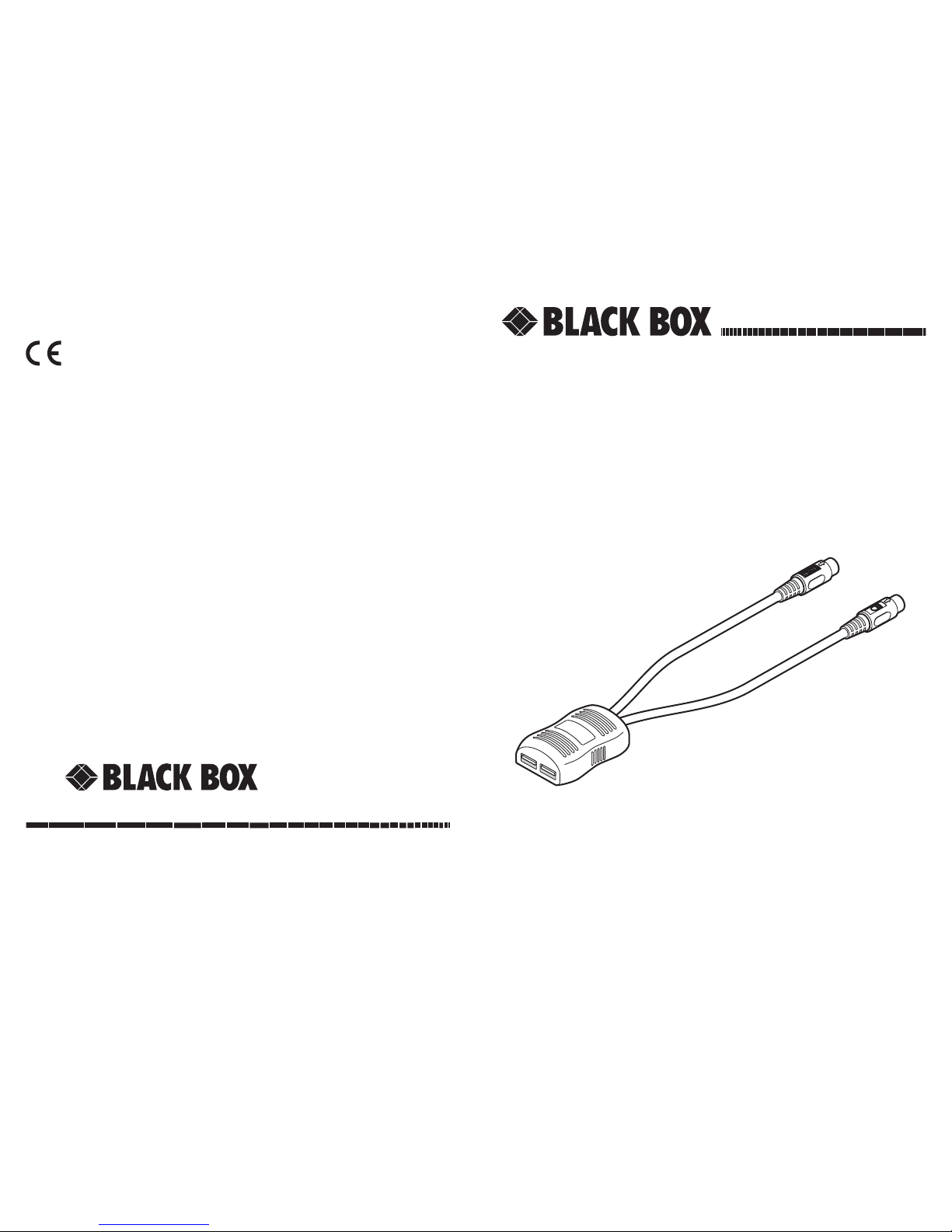
Your KVUSB-PS2 converter package
In addition to this brief guide, your package should contain the converter cable:
Dual USB sockets
Circuitry shell
This moulding contains all
of the signal conversion
circuitry
PS/2 style
keyboard
connector
PS/2 style
mouse
connector
KVUSB-PS2 Converter
Regulatory information
European EMC directive 89/336/EEC
This equipment has been tested and found to comply with the limits for a class A computing device in accordance with the specifications in the European standard EN55022.
These limits are designed to provide reasonable protection against harmful interference.
This equipment generates, uses and can radiate radio frequency energy and if not installed and
used in accordance with the instructions may cause harmful interference to radio or television
reception. However, there is no guarantee that harmful interference will not occur in a particu
lar installation. If this equipment does cause interference to radio or television reception, which
can be determined by turning the equipment on and off, the user is encouraged to correct the
interference with one or more of the following measures: (a) Reorient or relocate the receiving
antenna. (b) Increase the separation between the equipment and the receiver. (c) Connect the
equipment to an outlet on a circuit different from that to which the receiver is connected. (d)
Consult the supplier or an experienced radio/TV technician for help.
FCC statement
This equipment generates, uses and can radiate radio frequency energy and if not installed
and used properly, that is, in strict accordance with the manufacturer’s instructions, may cause
interference to radio communications. It has been tested and found to comply with the limits for
a Class A computing device in accordance with the specifications in Subpart J of part 15 of FCC
rules, which are designed to provide reasonable protection such interference when the equipment
is operated in a commercial environment. Operation of this equipment in a residential area may
cause interference, in which case the user at his own expense will be required to take whatever
measures may be necessary to correct the interference. Changes or modifications not expressly
approved by the manufacturer could void the user’s authority to operate the equipment.
®
NETWORK SERVICES
®
®
NETWORK SERVICES
®
Order toll-free in the U.S.: Call 877-877-BBOX (outside U.S. call 724-746-5500)
FREE technical support 24 hours a day, 7 days a week: Call 724-746-5500 or fax 724-746-0746
Mailing address: Black Box Corporation, 1000 Park Drive, Lawrence, PA 15055-1018
Web s it e: www.blackbox.com • E-mail: info@blackbox.com
All trademarks acknowledged
CUSTOMER
SUPPORT
INFORMATION
KVUSB-PS2
MAY 2009
Page 2
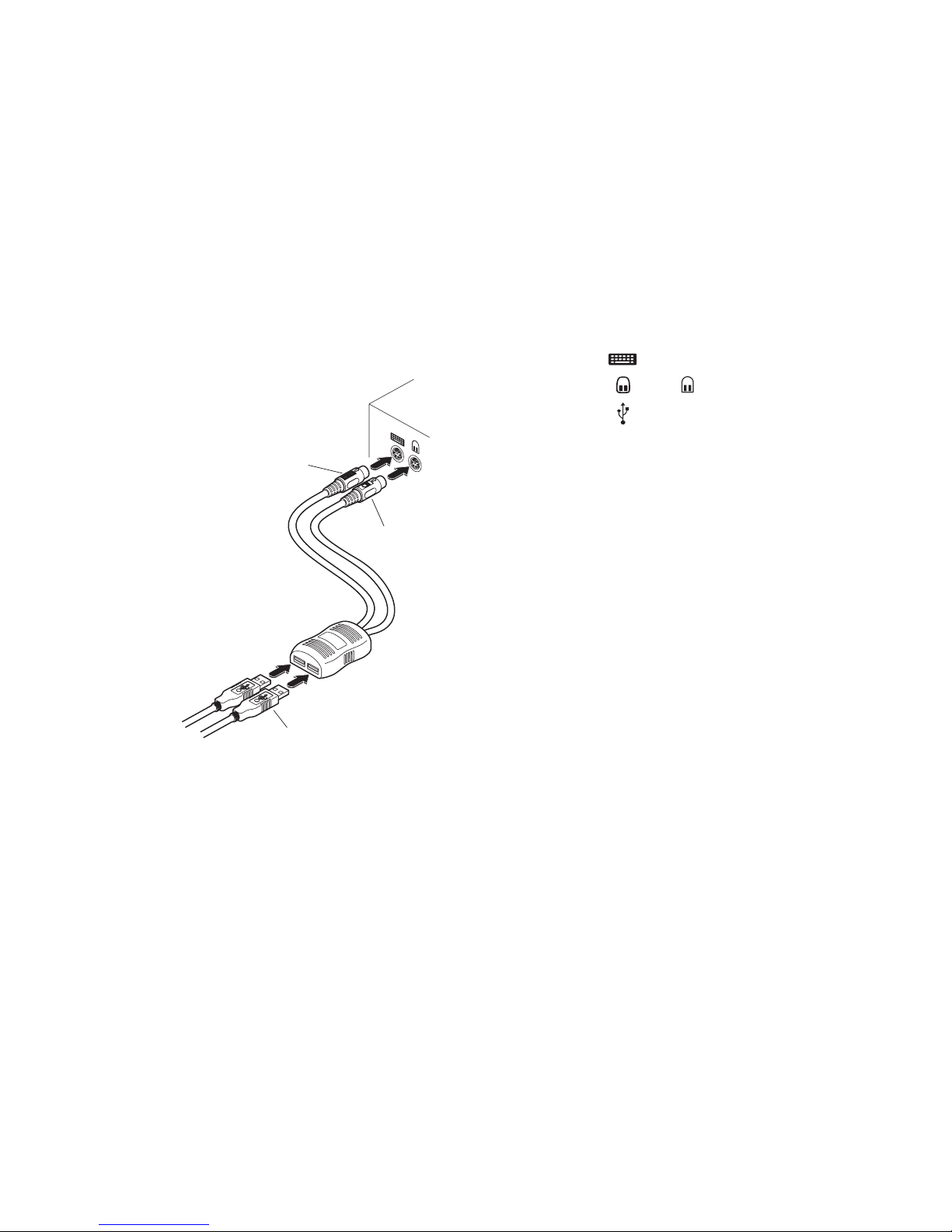
Connecting your KVUSB-PS2 converter
Your KVUSB-PS2 converter adapts USB keyboard and mouse connections to traditional PS/2-style
inputs for use with older PC systems and equipment.
Connector/port icons & colours
Keyboard Purple
Mouse
or Mid green
USB
Black or Grey
Important information
• For use in dry, oil free indoor environments only.
• Your KVUSB-PS2 converter contains no user-serviceable parts.
• For connection only between USB keyboard and mouse connectors and
PS/2-style keyboard and mouse sockets.
3 At the other end of the KVUSB-PS2
converter, attach the PS/2-style
keyboard (purple) and mouse
(green) connectors to the relevant
sockets on the computer or KVM
switch.
4 Switch on your computer(s) and
KVM switch (if used), and operate
in the usual manner.
Your KVUSB-PS2 converter emu
lates the presence of a keyboard
and mouse (via the PS/2 connectors) to the device at all times.
This means that when used
with a KVM switch, there will
be no delay in response when
switching to this channel.
To connect your KVUSB-PS2 converter
1 If possible, switch off your
computer and/or KVM switch.
2 Attach the USB keyboard and mouse
connectors to the two sockets of the
KVUSB-PS2 converter. Both sockets can
accept either the mouse or keyboard.
Mouse connector
Device with
PS/2-style
ports
USB connectors from
keyboard and mouse
Keyboard connector
