
ServView 17S
KVM Switch
Quick Start Guide
KVT128AE-UK-8-R2
KVT128AE-UK-16-R2
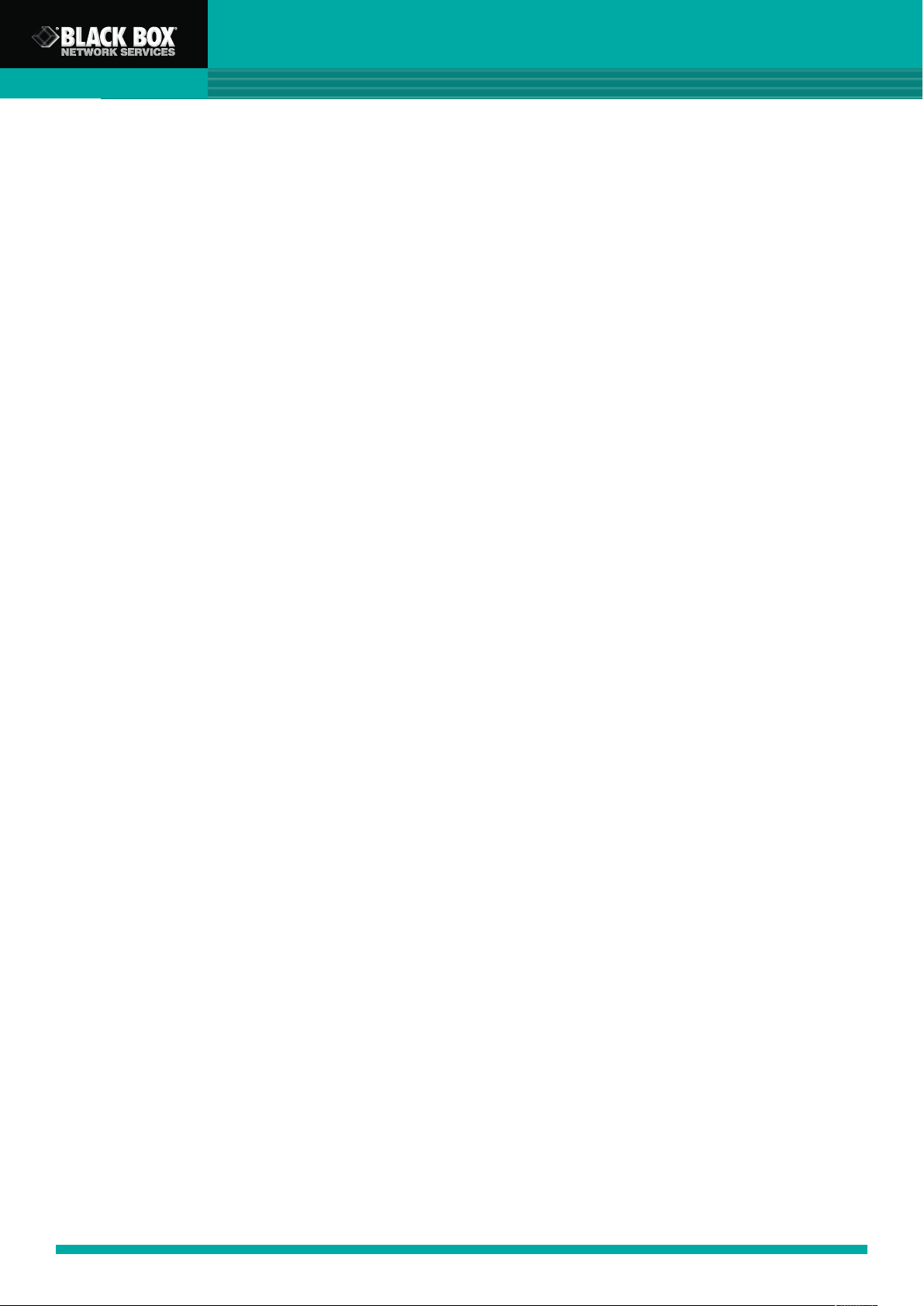
ServView 17S KVM Switch Quick Start Guide
Chapter 1 Getting Started
1.1 Important Safeguards 1
1.2 Regulatory Notice 1-2
1.3 Before Installation 2
CONTENTS
Chapter 2
How to use your CAT5 KVM Switch
2.1 Password 3
2.2 KVM OSD 4-5
2.3 KVM Hotkey 6-7
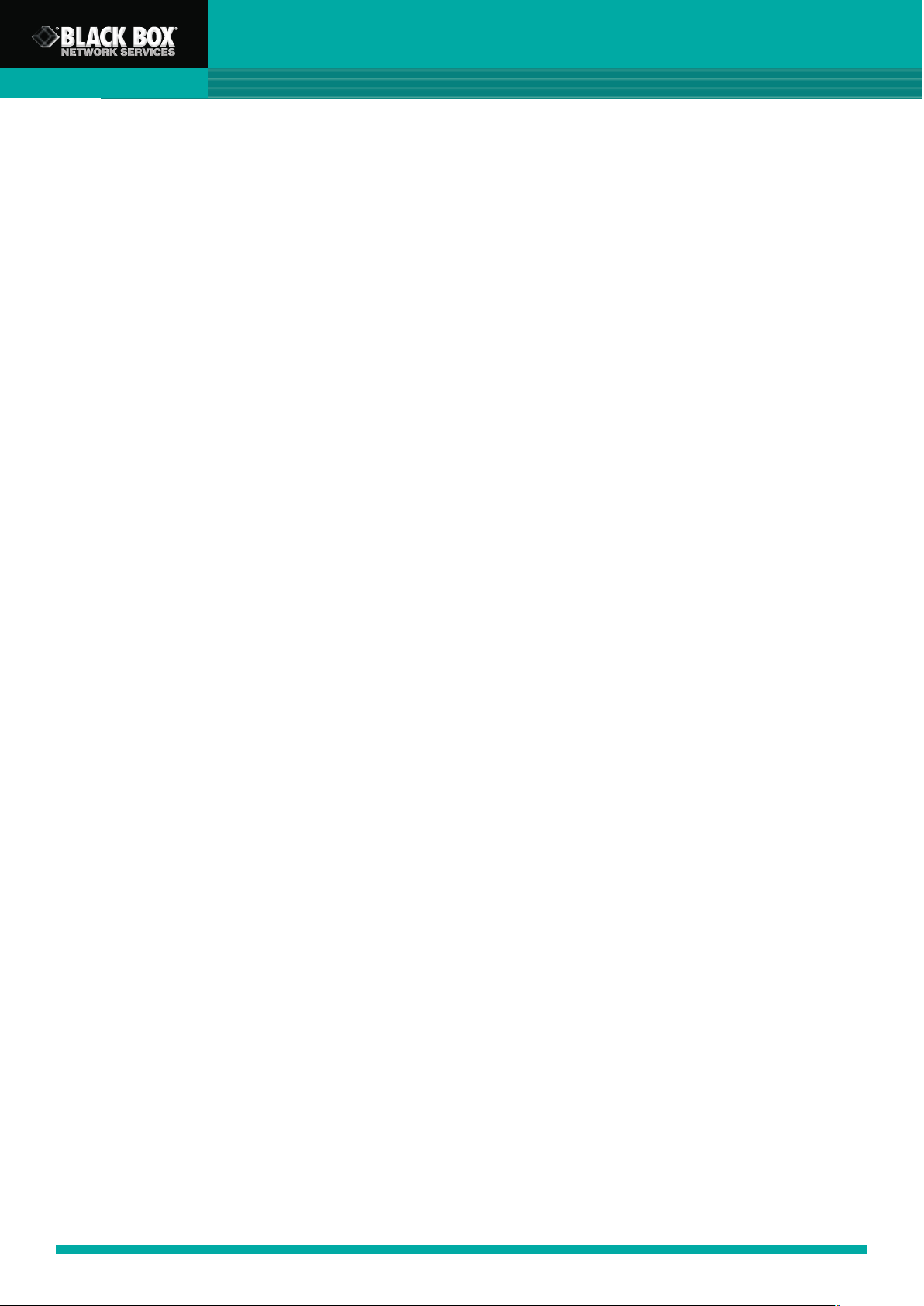
ServView 17S KVM Switch Quick Start Guide
1.1 Important Safeguards
Please read all of these instructions carefully before you use the device. Save this
manual for future reference.
What the warranty does NOT
■ Any product, on which the serial number has been defaced, modified or removed.
■ Damage, deterioration or malfunction resulting from:
□ Accident, misuse, neglect, fire, water, lightning, or other acts of nature, unauthorised
product modification, or failure to follow instructions supplied with the product.
□ Repair or attempted repair by anyone not authorised by us.
□ Any damage of the product due to shipment.
□ Removal or installation of the product.
□ Causes external to the product, such as electric power fluctuation or failure.
□ Use of supplies or parts not meeting our specifications.
□ Normal wear and tear.
□ Any other causes which does not relate to a product defect.
cover
1.2 Regulatory Notice
Legal Information
Information in this document has been carefully checked for accuracy; however, no
guarantee is given to the correctness of the contents. The information in this document is
subject to change without notice. We are not liable for any injury or loss that results from
the use of this equipment.
Safety Instructions
■ Unplug equipment before cleaning. Don’t use liquid or spray detergent; use a moist
cloth.
■ Keep equipment away from excessive humidity and heat. Preferably, keep it in an air-
conditioned environment with temperatures not exceeding 40º Celsius (104º Fahrenheit).
■ When installing, place the equipment on a sturdy, level surface to prevent it from
accidentally falling and causing damage to other equipment or injury to persons nearby.
■ When the drawer is in an open position, do not cover, block or in any way obstruct the
gap between it and the power supply. Proper air convection is necessary to keep it from
overheating.
■ Arrange the equipment’s power cord in such a way that others won’t trip or fall over it.
■ If you are using a power cord that didn’t ship with the equipment, ensure that it is rated
for the voltage and current labeled on the equipment’s electrical ratings label. The
voltage rating on the cord should be higher than the one listed on the equipment’s
ratings label.
■ Observe all precautions and warnings attached to the equipment.
■ If you don’t intend on using the equipment for a long time, disconnect it from the power
outlet to prevent being damaged by transient over-voltage.
1

ServView 17S KVM Switch Quick Start Guide
■ Keep all liquids away from the equipment to minimize the risk of accidental spillage.
Liquid spilled on to the power supply or on other hardware may cause damage, fire or
electrical shock.
■ Only qualified service personnel should open the chassis. Opening it yourself could
damage the equipment and invalidate its warranty.
■ If any part of the equipment becomes damaged or stops functioning, have it checked by
qualified service personnel.
Regulatory Notices Federal Communications Commission (FCC)
This equipment has been tested and found to comply with the limits for a Class B digital
device, pursuant to Part 15 of the FCC rules. These limits are designed to provide reasonable
protection against harmful interference in a residential installation. Any changes or
modifications made to this equipment may void the user’s authority to operate this
equipment. This equipment generates, uses, and can radiate radio frequency energy and, if
not installed and used in accordance with the instructions, may cause harmful interference to
radio communications. However, there is no guarantee that interference will not occur in a
particular installation. If this equipment does cause harmful interference to radio or
television reception, which can be determined by turning the equipment off and on, the user
is encouraged to try to correct the interference by one or more of the following measures:
■ Re-position or relocate the receiving antenna.
■ Increase the separation between the equipment and receiver.
■ Connect the equipment into an outlet on a circuit different from that to which the
receiver is connected.
1.3 Before Installation
■ It is very important to locate the KVM in a suitable environment.
■ The surface for locating and fixing the KVM switch should be stable and level or mounted
into a suitable cabinet.
■ Make sure the place has good ventilation, is out of direct sunlight and away from sources
of excessive dust, dirt, heat, water, moisture and vibration.
■ Position LCD Keyboard Drawer with respect to related facilities.
2

ServView 17S KVM Switch Quick Start Guide
2.1 Password
The password is disabled by default (i.e. There is no password required when you power on
the KVM switch for the first time)
■ Enable password.
1. Enter the KVM hotkey Scroll Lock + Scroll Lock + U
2. Logout of the KVM switch by entering the hotkey Scroll Lock + Scroll Lock + P
3. In SUPERVISOR level, enter “00000000” eight zeros in the user name & password field
(Do not use the “0” on the number pad)
4. In USER level, enter Space bar + Enter in the user name & password field
Note: Automatic logout after 10 minutes of inactivity
■ Set your own user name & password.
1. Login to the KVM switch in SUPERVISOR level by entering “00000000” eight zeros in user name &
password field.
2. Call the KVM OSD menu by entering the KVM hotkey Scroll Lock + Scroll Lock + Space Bar.
3. Enter F1 to view the MAIN MENU.
4. Select “USER SECURITY”.
5. Set password in SUPERVISOR & USER level.
a. In the top-left row “S” (SUPERVISOR), press Enter to set your own user name & password.
b. In the row 1 to 8 (USER), press Enter to set your own user name & password.
6. Press Enter to save the settings or press Esc to cancel without saving.
Note: a. Blank has an underscore, while SPACE does not.
b. Enter any alphanumeric key to move to next input item. SPACE is treated as a valid character.
■ Change your password.
1. Login to the KVM switch in SUPERVISOR level by entering your own user name & password.
2. Call the KVM OSD menu by entering the KVM hotkey Scroll Lock + Scroll Lock + Space Bar.
3. Press F1 to view the MAIN MENU.
4. Select “USER SECURITY”.
5. Change the password in SUPERVISOR & USER level.
a. In the top-left row “S” (SUPERVISOR), press Enter to change your user name & password.
b. In the row 1 to 8 (USER), press Enter to change your user name & password.
6. Press Enter to save the setting or press Esc to cancel without saving.
Note: a. Blank has underscore, while SPACE does not.
b. Enter any alphanumeric key to move to next input item. SPACE is treated as a valid
character.
■ Enable password.
1. Enter the KVM hotkey Scroll Lock + Scroll Lock + U.
2. Logout of the KVM switch by entering the KVM hotkey Scroll Lock + Scroll Lock + P.
3. Following this you will not need a user name & password to access the KVM OSD menu.
■ Forget your password.
1. Please contact Black Box for further support.
Note:
■ You must enter the KVM hotkey within 2 seconds.
■ A beep sound will be heard once you have successfully entered the hotkey.
3

2.2 KVM OSD
OSD Menu
ServView 17S KVM Switch Quick Start Guide
OSD operation
next to the system name The PC is powered on
next to the system name The PC is selected
F1 Access F1 MAIN MENU
F2 Logout the OSD menu
F3 Previous menu
Esc Cancel/Quit
Enter Complete/Switch to selected port
Switch to previous or next port
PageUp/PageDown SWitch to previous bank or next bank
1/2/3/4
Display port 01-08/09-16/17-24/25-32
Note: Display port 17-32 for 32 port model only
F1 Main Menu
4

ServView 17S KVM Switch Quick Start Guide
01 LANGUAGE OSD language change
02 PORT NAME EDIT Define port name
03 PORT SEARCH Quick searching by port name
04 USER SECURITY Change password
05 ACCESS LIST Define user access authority
06 HOTKEY Change hotkey
07 TIME SETTINGS Modify scan display time interval
08 OSD MOUSE Modify OSD mouse speed
5

ServView 17S KVM Switch Quick Start Guide
2.3 KVM Hotkey
Local Console Hotkey
Hotkey Function
Scroll Lock + Scroll Lock + Space Bar
Right-button mouse + Esc
Scroll Lock + Scroll Lock +
Scroll Lock + Scroll Lock +
Scroll Lock + Scroll Lock + PgUp/PgDown
Scroll Lock + Scroll Lock + Bank no. + Port no.
Scroll Lock + Scroll Lock + B
Scroll Lock + Scroll Lock + P
Calling OSD menu
Calling OSD menu
Switch to previous port
Switch to next port
Switch to previous bank or next bank
Switch to specific port
Turn the buzzer ON and OFF
* Default the buzzer is ON
Logout the KVM if password security is ON. Show
up the status windows.
Adavanced hotkeys (for Supervisor login only)
Scroll Lock + Scroll Lock + S
Activate auto-scan mode for connected servers
* Enter any key to exit the auto-scan mode
Scroll Lock + Scroll Lock + R
Scroll Lock + Scroll Lock + U
Scroll Lock + Scroll Lock + L
Reset all the KVM settings to factory default
*Except User Security settings
Disable and enable password security
* Default security is OFF
To enable/disable the screen saving function and 10
minutes auto-logout
Example:
■ ”Scroll Lock + Scroll Lock + Bank no. + Port no.”
- Bank no. : 1 to 8
- Port no. : 01 to 16
. - e.g. Bank 1 Port 4: Scroll Lock + Scroll Lock + 1 + 0 + 4
- e.g. Bank 2 Port 16: Scroll Lock + Scroll Lock + 2 + 1 + 6
■ You must enter the hotkey within 2 seconds.
■ A beep sound will be heard once the hotkey had been successfully entered.
■ The numerical keypad is not supported by the OSD. The arrow keys, PgUp, PgDn, and
Enter keys are supported.
6

ServView 17S KVM Switch Quick Start Guide
Remote Console Hotkey
Hotkey Function
Caps Lock + Caps Lock + F1
Caps Lock + Caps Lock + F2
Caps Lock + Caps Lock + C
Caps Lock + Caps Lock + Q
Caps Lock + Caps Lock + S
Caps Lock + Caps Lock + A
Calls the Help OSD windows
Select Hotkey *Default is Caps Lock
Toggle the switch between remote & local port
Turn the buzzer ON & OFF
* By default the buzzer is ON
Activate auto-scan mode for remote & local port
* The scan time interval is 5 seconds
Auto-adjust the video signal
7

FREE tech support 24 hours a day, 7 days a week: Call
0118 965 6000
Address:
Black Box Network Services (UK) Ltd., 464 Basingstoke Road, Reading, Berkshire, RG2 0BG
Web:www.blackbox.co.uk
• E-mail:
info@blackbox.co.uk
© Copyright 2007. Black Box Corporation. All rights reserved.
Customer Support Information:
