Page 1

June 2010
February 2010
MT1000A-85-R4
USB Laptop Console Quick Start Guide
Control any computer with USB ports and
a VGA/DVI analog video output via your laptop.
A window on your laptop acts as the console.
Works even if the server is in the BIOS or is damaged.
KV T100A
This quick start guide explains how to start using the USB Laptop Console. For more detailed information, refer to the User’s
Manual on the USB flash drive that you received with your unit.
What’s Included
Your package should include the following items. If anything is missing or damaged, contact Black Box at 724-746-5500.
• USB Laptop Console
• (1) 6-ft. (1.8-m) high-speed USB cable
• (1) PS/2 to USB adapter
• (1) flash drive containing video display software and user’s manual in PDF format
• This printed Quick Start Guide
Turn this page over for Setup and Installation instructions…
Customer
Support
Information
Order toll-free in the U.S.: Call 877-877-BBOX (outside U.S. call 724-746-5500)
FREE technical support 24 hours a day, 7 days a week: Call 724-746-5500 or fax 724-746-0746
Mailing address: Black Box Corporation, 1000 Park Drive, Lawrence, PA 15055-1018
Web site: w ww.blackbox.com • E-mail : info@blackbox.com
Page 2
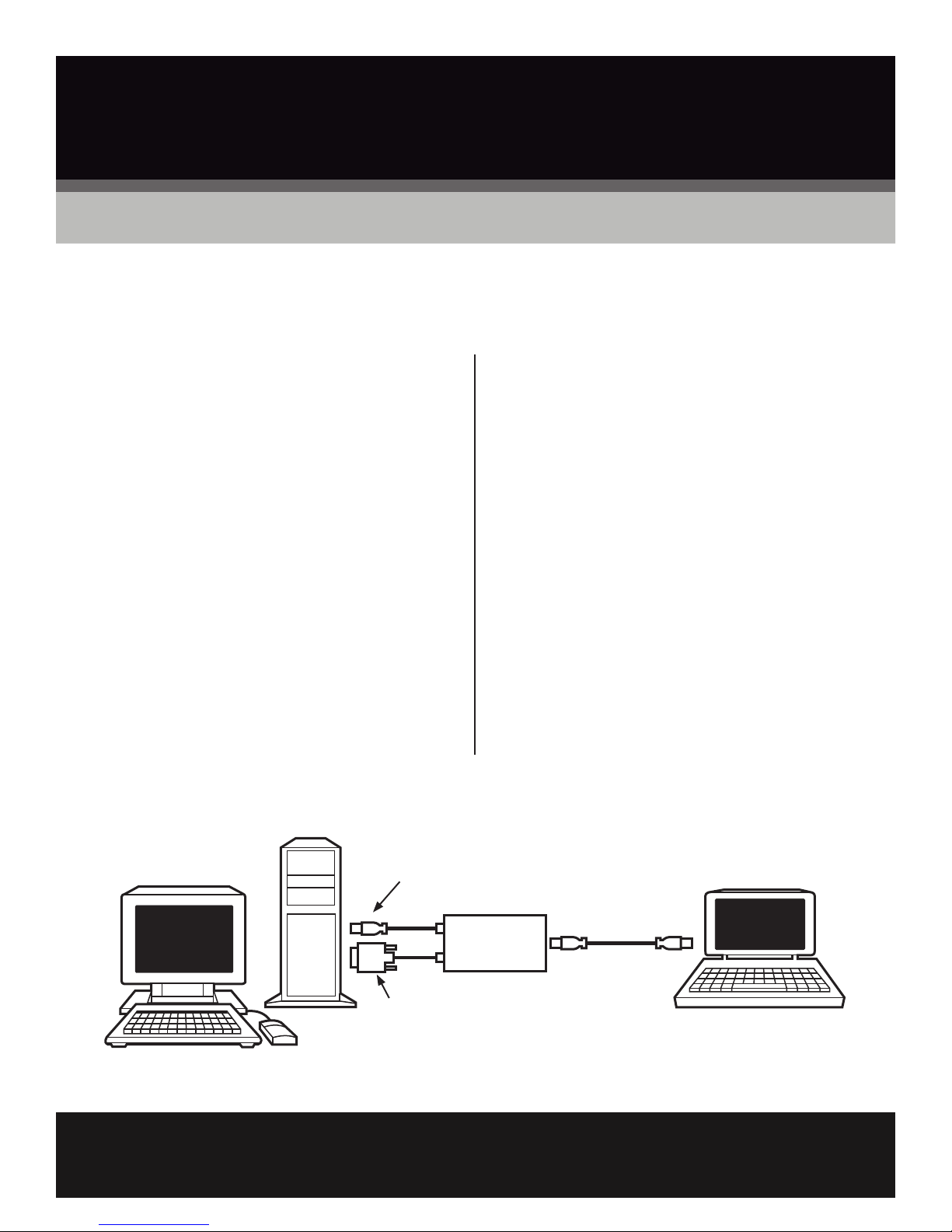
Trademarks Used in this Manual
Black Box and the Double Diamond logo are registered trademarks of BB Technologies, Inc.
Any other trademarks mentioned in this manual are acknowledged to be the property of the trademark owners.
Setup and Installation
You must install the provided software to be able to use the USB Laptop Console. No changes are required on the server(s) it will
control.
Windows Mac OS X
NOTE: Before installing the software on Windows, NOTE: If you received a CD-ROM, insert the disk. If you
disconnect the hardware and cancel any dialogs received a flash drive, connect it now to a USB port.
about “Add New Hardware Wizard.” These dialogs
can interfere with the installation process. • Double-click on the MacOSX-install.dmg file.
Run the setup.exe program on the CD-ROM or flash drive. • Wait for verification and decompression of the disk image.
• The setup program will be extracted. • A new finder window opens.
• Accept the software license. • Drag the USB Laptop Console icon onto the Applications
folder icon.
• Choose a location where you want to install the software.
• Select a shortcut to add to the start menu. (NOTE: This is • Eject the disk or flash drive.
optional.)
• The program copies the files into place. • Drag the program icon from the Applications folder into
the dock for quick access. (NOTE: This is optional.)
• An information dialog box reminds you to unplug/reconnect
the adapter if it was already connected as shown below.
• Installing the application and drivers is complete.
You can connect or disconnect the USB Laptop Console at any time. The software doesn’t need to be started first, and you don’t
need to shut it down before unplugging the USB Laptop Console.
USB keyboard/
mouse
High-speed USB
cable (included)
USB Laptop
Video
Console
Laptop
Server
©
Copyright 2010. Black Box Corporation. All rights reserved.
FREE, live, 24/7 Tech Support is just 20 seconds away.
724-746-5500 | blackbox.com
