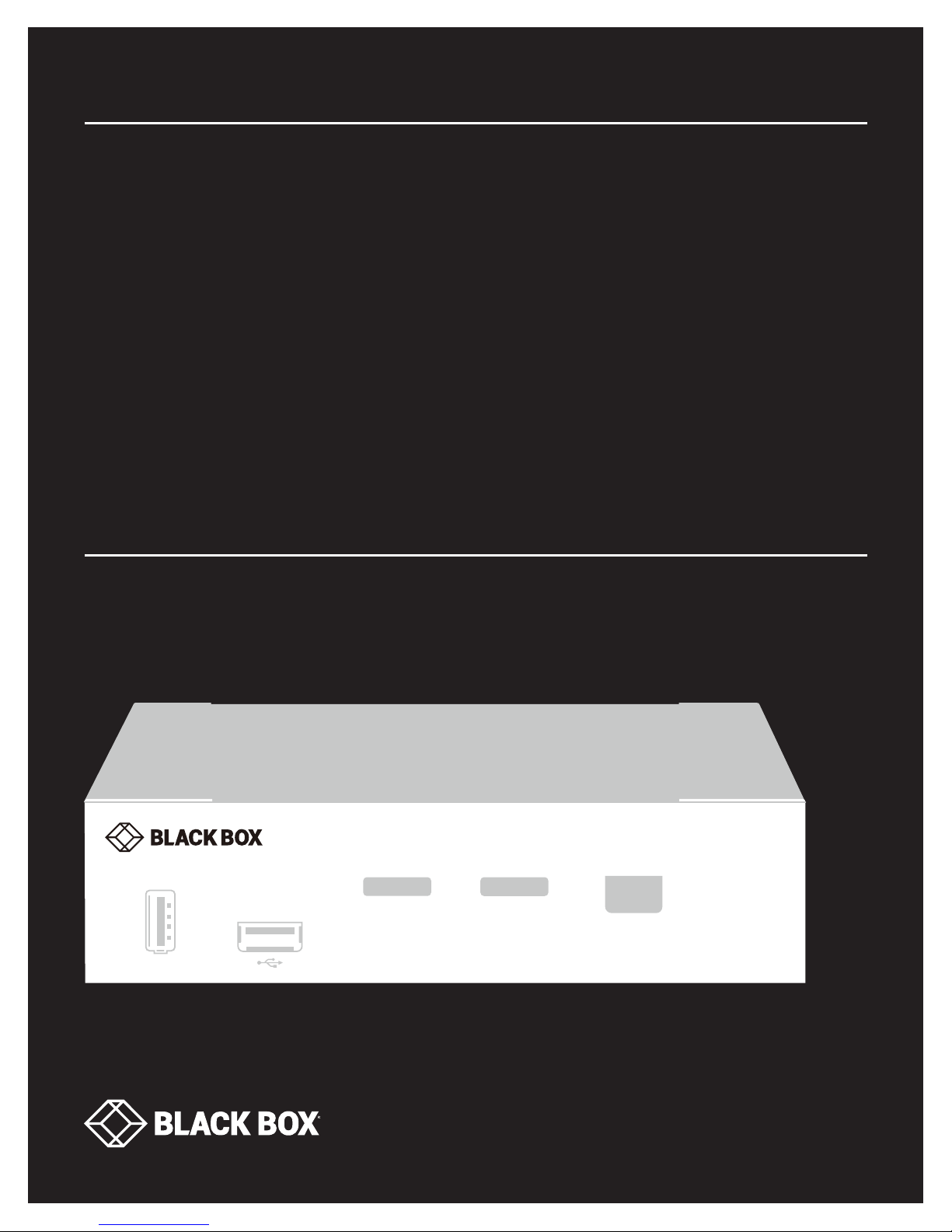
USER MANUAL
KVMC4K-2P
4K 2-PORT KVM
SWITCH, USB C,
DISPLAYPORT
24/7 TECHNICAL SUPPORT AT 1.877.877.2269 OR VISIT BLACKBOX.COM
USB C 2-PORT
KVM SWITCH
1
HID
2
SELECT
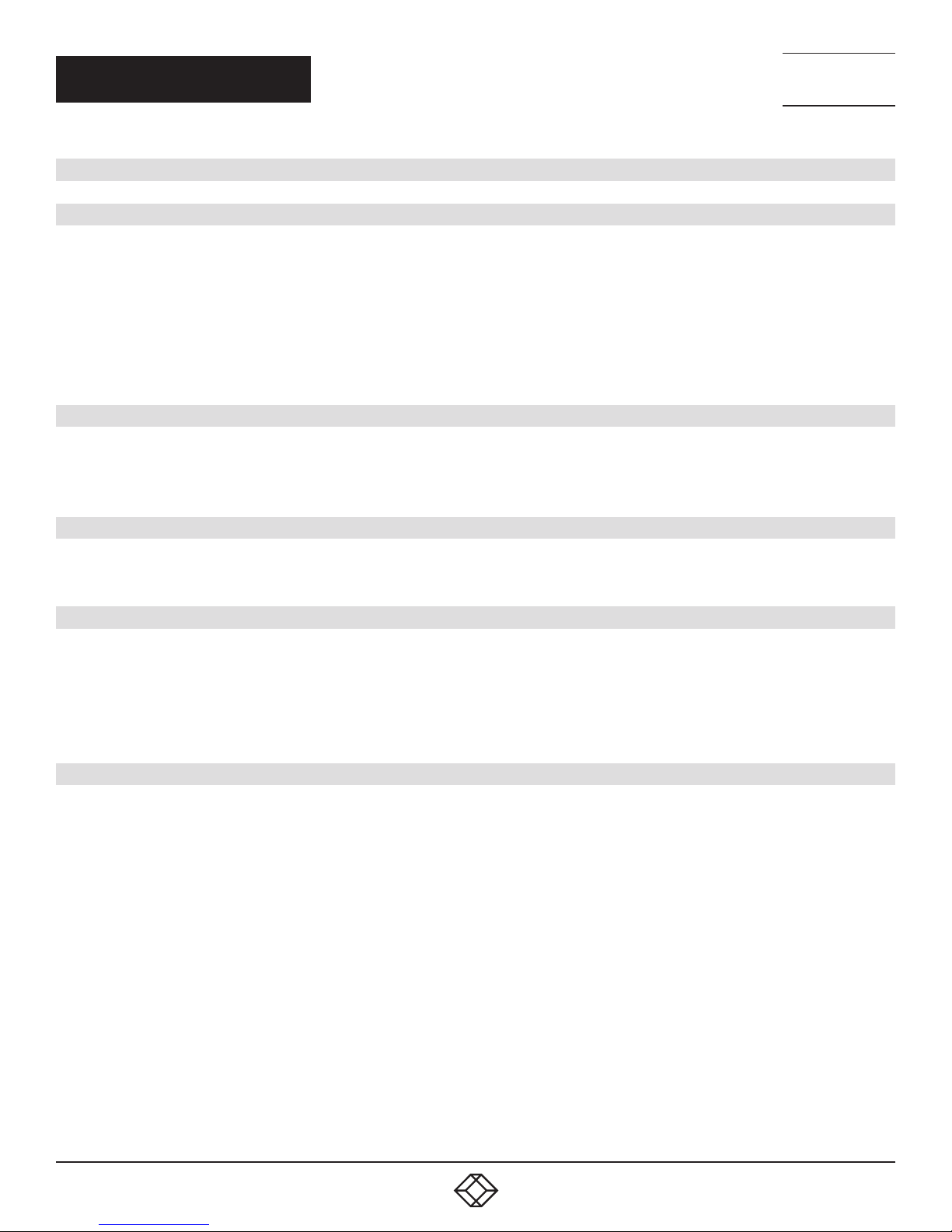
NEED HELP?
LEAV E TH E TEC H TO US
LIVE 24/7
TABLE OF CONTENTS
TECHNICAL
SUPPORT
1. 8 7 7. 8 7 7. 2 2 69
1. SPECIFICATIONS ........................................................................................................................................................................... 3
2. OVERVIE W ...................................................................................................................................................................................... 4
2.1 Introduction ...............................................................................................................................................................................................4
2.2 Features .................................................................................................................................................................................................... 4
2.3 What’s Included ........................................................................................................................................................................................4
2.4 System Requirements .............................................................................................................................................................................4
2.5 Hardware Description ..............................................................................................................................................................................5
2.5.1 Front Panel ...........................................................................................................................................................................................................5
2.5.2 Back Panel ...........................................................................................................................................................................................................6
3. INSTALLATION .............................................................................................................................................................................. 7
3.1 Console Connection .................................................................................................................................................................................7
3.2 Computer Connection .............................................................................................................................................................................7
3.3 Connection Pattern ..................................................................................................................................................................................7
4. HOTKEYS ....................................................................................................................................................................................... 8
4.1 Hotkey Control .......................................................................................................................................................................................... 8
4.2 Alternative Hotkey Commands ............................................................................................................................................................... 9
APPENDIX A: REGULATORY INFORMATION ................................................................................................................................ 10
A.1 FCC .......................................................................................................................................................................................................... 11
A.2 NOM ........................................................................................................................................................................................................ 12
A.3 CE ............................................................................................................ ................................................................................................12
A.4 VCCI ........................................................................................................................................................................................................12
A.5 RoHS ....................................................................................................................................................................................................... 12
APPENDIX B: DISCLAIMER/TRADEMARKS ................................................................................................................................. 13
B.1 Disclaimer ............................................................................................................................................................................................... 13
B.2 Trademarks Used in this Manual ............................................................................................................ ..............................................13
2
1. 87 7.8 7 7. 2 26 9 BLACKBOX.COM
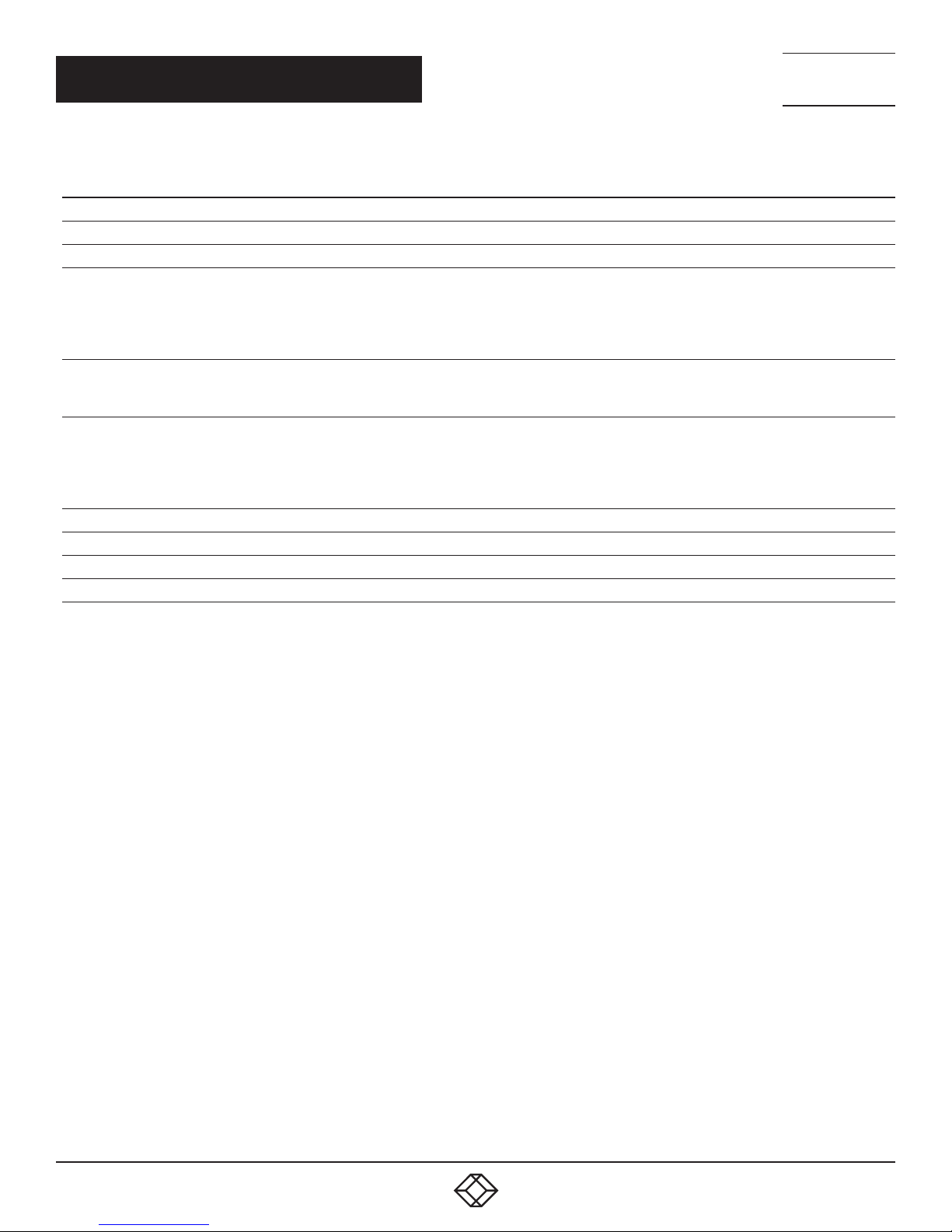
CHAPTER 1: SPECIFICATIONS
TABLE 1-1. SPECIFICATIONS
SPECIFICATION DESCRIPTION
Approvals FCC, CE, VCCI, RoHS
Video Resolution (Maximum) 3840 x 2160 @ 60 Hz (4:4:4)
Computer Interface (Video and USB input): (2) USB Type C;
Console Interface:
Connectors
Indicators
User Controls
Automatic Scan Interval 3, 8, 15, 30 seconds
Power Supply 9 to 12 VDC
Dimensions 1.6” H x 8.7” W x 5.2” D (4 x 22 x 13 cm)
Weight 1.35 lb. (0.615 kg)
USB 3.0 Port: (1) USB Type A (front), (1) USB Type A (rear);
USB HID Port: (1) USB Type A (front), (3) USB Type A (rear);
Video Output: (1) DisplayPort
(4) LEDs:
(2) Computer Ready LEDs (green);
(2) Computer Selected LEDs (red)
(1) Pushbuttton (for selection);
(1) Mode Switch:
4K @ 60 Hz + U2 (picture oriented);
4K @ 60 Hz (4:2:0) +U3 or 4K @ 30 Hz (4:4:4) + U3 (USB speed oriented);
Keyboard Hotkeys
NEED HELP?
LEAV E TH E TEC H TO US
LIVE 24/7
TECHNICAL
SUPPORT
1. 8 7 7. 8 7 7. 2 2 69
NOTE: Switch between 3G and 6G modes ONLY when power is NOT connected.
1. 87 7.8 7 7. 2 26 9 BLACKBOX.COM
3
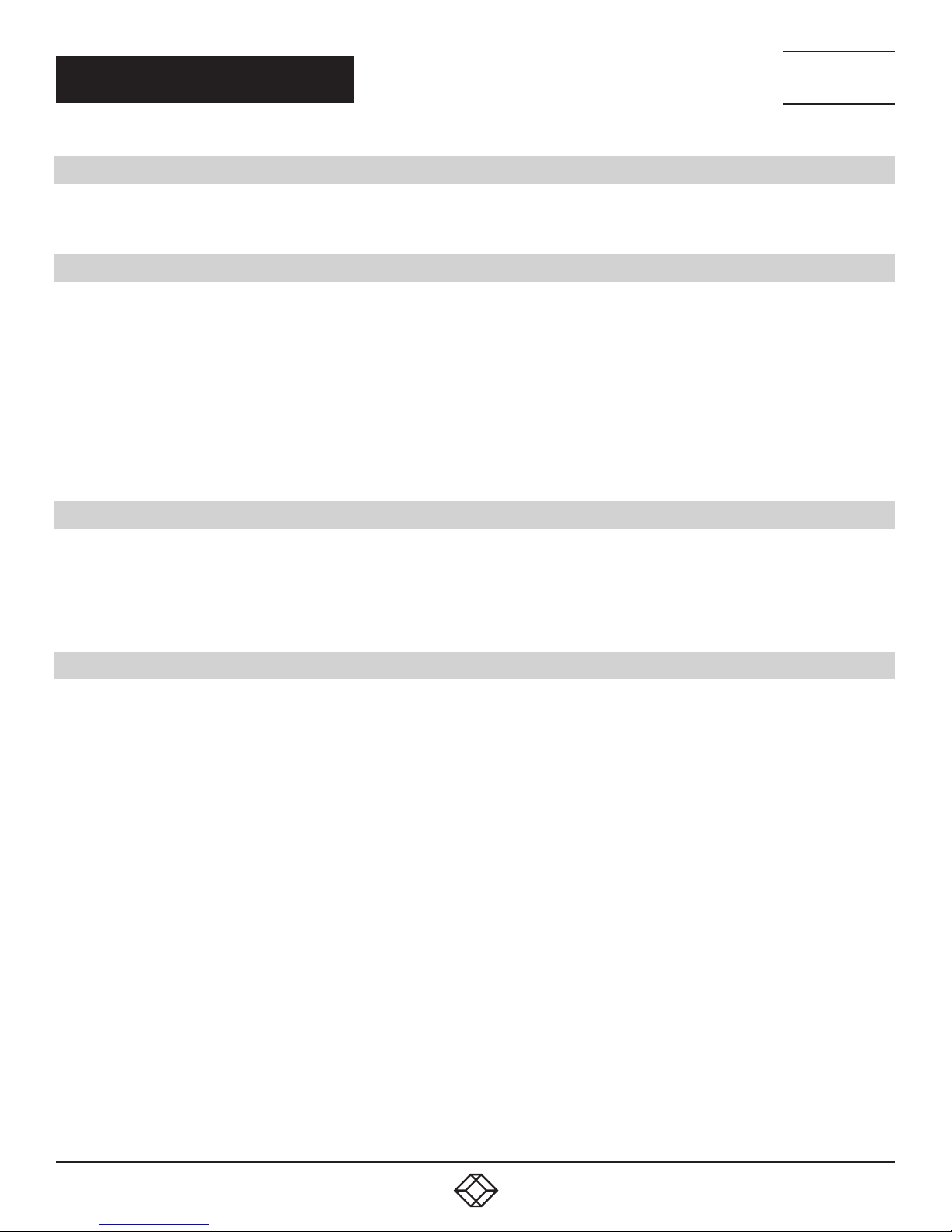
NEED HELP?
LEAV E TH E TEC H TO US
LIVE 24/7
CHAPTER 2: OVERVIEW
2.1 INTRODUCTION
The 4K 2-Port KVM Switch with USB-C, DisplayPort allows two USB-C enabled computers to share multiple USB peripherals (four
HID devices plus two USB 3.0 devices).
TECHNICAL
SUPPORT
1. 8 7 7. 8 7 7. 2 2 69
2.2 FEATURES
Supports maximum resolution of 3840 x 2160 @ 60 Hz (4:4:4)
Enables Keyboard and mouse plug and play without drivers
Has front-panel buttons/hotkey for easy computer selection and auto-scan function
Offers selectable scan time function
Supports Windows and Mac with no software required
Select between 4K 6 G + USB 2.0 (picture oriented) and 4K 3G + USB 3.0 (USB oriented)
Features front USB/USB HID design for easy access of USB devices
2.3 WHAT’S INCLUDED
(1) KVM Switch
(1) power adapter with necessary AC cord or (1) plug-in power adapter
(1) set of foot pads
2.4 SYSTEM REQUIREMENTS
Console side:
(1) DisplayPort monitor
(1) USB Keyboard
(1) USB mouse
Computer side:
(1) USB-enabled computer
(1) USB Type-C cable
4
1. 87 7.8 7 7. 2 26 9 BLACKBOX.COM

NEED HELP?
LEAV E TH E TEC H TO US
LIVE 24/7
CHAPTER 2: OVERVIEW
TECHNICAL
SUPPORT
1. 8 7 7. 8 7 7. 2 2 69
2.5 HARDWARE DESCRIPTION
Figures 2-1 and 2-2 show the front and back panels of the 4K 2-Port KVM Switch with USB-C, DisplayPort. Tables 2-1 and 2-2
describe their components.
2.5.1 FRONT PANEL
USB C 2-PORT
KVM SWITCH
1
HID
2
SELECT
FIGURE 2-1. FRONT PANEL OF THE KVMC4K-2P
TABLE 2-1. FRONT-PANEL COMPONENTS
NUMBER IN FIGURE 2-1 COMPONENT DESCRIPTION
1 Port Selection button Press the button to select a computer
2 Port Status LEDs
3 USB 3.0 port Links to USB 3.0 device
4 USB HID port Links to USB HID device (keyboard, mouse, etc.)
Green: Computer connected (Power On);
Red: Computer selected (Power On)
1. 87 7.8 7 7. 2 26 9 BLACKBOX.COM
5

CHAPTER 2: OVERVIEW
2.5.2 BACK PANEL
DC 9-12V
1 2
CONSOLE
HID
DP OUT
PC 2 PC 1
4K@60 (4:4:4) +U2
4
FIGURE 2-2. BACK PANEL OF THE K VMC4K-2P
4K@60 (4:2:0)
4K@30 (4:4:4)
NEED HELP?
LEAV E TH E TEC H TO US
LIVE 24/7
TECHNICAL
SUPPORT
1. 8 7 7. 8 7 7. 2 2 69
3
2
+U3
TABLE 2-2. BACK-PANEL COMPONENTS
NUMBER IN FIGURE 2-2 COMPONENT DESCRIPTION
1 Console Video port Connects to DisplayPort monitor
2 USB Type C port Connect to PC’s Type C port
3 Power supply Apply appropriate 12 VDC power to KVM switch
4 USB HID port Links to USB HID device (keyboard, mouse, etc.)
5 USB 3.0 port Links to USB 3.0 device
6 Mode Select switch Switch between 3G + USB 3.0 and 6G + USB 2.0
NOTE: Switch between 3G and 6G modes ONLY when power is NOT connected.
6
1. 87 7.8 7 7. 2 26 9 BLACKBOX.COM

NEED HELP?
LEAV E TH E TEC H TO US
LIVE 24/7
CH APTER 3: I NSTALLATION
Before installation, power off all devices that will be connected to this system.
Make sure that all devices you will connect are properly grounded.
Place cables away from fluorescent lights, air conditioners, and machines that are likely to generate electrical noise.
3.1 CONSOLE CONNECTION
1. Plug the monitor(s) into the Console Video port; plug a USB keyboard and USB mouse into the corresponding USB HID ports
on the Console.
3.2 COMPUTER CONNECTION
1. Use Type-C cable(s) to connect the computer and the unit’s PC side.
2. Plug the power adapter from an appropriate DC power source to the switch power port.
TECHNICAL
SUPPORT
1. 8 7 7. 8 7 7. 2 2 69
3.3 CONNECTION PATTERN
Figure 3-1 shows a typical installation of the 4K 2-Port KVM Switch with USB-C, DisplayPort.
**USB CABLE
(FOR TOUCH)
4K UHD @ 30
DP CABLE
**USB CABLE
**USB CABLE
USB C 2-PORT
KVM SWITCH
HID
2
1
SELECT
POWER SUPPLY
TYPE C
*NO POWER SUPPLY
TYPE C
POWER SUPPLY
TYPE C
*NO POWER SUPPLY
TYPE C
*KVM’S TYPE C CONNECTOR DOES NOT SUPPLY POWER.
POWER SUPPLY IS REQUIRED FOR MAC PRO.
**REQUIRES 10 GB USB C CABLES
FIGURE 3-1. TYPICAL INSTALLATION
1. 87 7.8 7 7. 2 26 9 BLACKBOX.COM
7

CHAPTER 4: HOTKEYS
4.1 HOTKEY CONTROL
TABLE 4-1. HOTKEY CONTROL
KEY SEQUENCE FUNCTION
“Ctrl” + “Ctrl” + “1–2” Selects the computer at port 1 - 2
“Ctrl” + “Ctrl” + “F1” Start Auto Scan
“Ctrl” + “Ctrl” + “F2”
“Ctrl” + “Ctrl” + “F3”
“Ctrl” + “Ctrl” + “F7” Turn ON/OFF the USB-Port Rule (USB device follows selected computer or not)
Start Manual Scan: Allows users to manually switch back and forth between powered-on computers.
Press the up-arrow or down-arrow key to select the previous or the next computer.
Adjust Scan Rate: The KVM switch generates 1 to 4 beeps indicating duration of scan time for 3, 8, 15 and 30
seconds respectively.
NEED HELP?
LEAV E TH E TEC H TO US
LIVE 24/7
TECHNICAL
SUPPORT
1. 8 7 7. 8 7 7. 2 2 69
FIGURE 4-1. SAMPLE KEYBOARD
NOTE: Do not use the keypad on the right of the keyboard.
Num
Caps
Lock
Lock
7 8 9
4 5 6
1 2 3
Scroll
Lock
8
1. 87 7.8 7 7. 2 26 9 BLACKBOX.COM

NEED HELP?
LEAV E TH E TEC H TO US
LIVE 24/7
CHAPTER 4: HOTKEYS
TECHNICAL
SUPPORT
1. 8 7 7. 8 7 7. 2 2 69
4.2 ALTERNATIVE HOTKEY COMMANDS
In addition to the Left Ctrl + Left Ctrl hotkeys, there are two alternative hotkey sequences available.
1. For the following operations, users may press Scroll Lock twice instead of pressing Left Ctrl twice.
To select a computer:
Press “Scroll Lock” + Press “Scroll Lock” + Press “1”
(Example: Select the computer at port 1.)
Press “Scroll Lock” + Press “Scroll Lock” + Press “2”
(Example: Select the computer at port 2.)
2. For those keyboards do not have or support Scroll Lock, press and HOLD the Left Shift and press Num Lock twice instead
of pressing Left Ctrl twice.
To select a computer:
Hold Left “Shift” + Press “Num Lock” + Press “Num Lock” then release shift + Press “1”
(Example: Select the computer at port 1.)
Hold Left “Shift” + Press “Num Lock” + Press “Num Lock” then release shift + Press “2”
(Example: Select the computer at port 2.)
NOTE: Do not use the keypad on the right of the keyboard.
1. 87 7.8 7 7. 2 26 9 BLACKBOX.COM
9

NEED HELP?
LEAV E TH E TEC H TO US
LIVE 24/7
APPENDIX A: REGULATORY INFORMATION
A.1 USA FEDERAL COMMUNICATIONS COMMISSION STATEMENT
This equipment has been tested and found to comply with the limits for a Class A digital device, pursuant to Part 15 of the FCC
rules. These limits are designated to provide reasonable protection against harmful interference when the equipment is operated in
a commercial environment. This equipment generates, uses, and can radiate radio frequency energy. If it is not installed and used
in accordance to the instructions, it may cause harmful interference to radio communications. Operation of this equipment in a
residential area is likely to cause harmful interference, in which case users will be required to take whatever measures necessary to
correct the interference at their own expense.
Properly shielded and grounded cables and connectors must be used in order to meet FCC emission limits. Dell Networking is
not responsible for any radio or television interference caused by using other than recommended cables and connectors or by
unauthorized changes or modifications in the equipment. Unauthorized changes or modification could void the user’s authority to
operate the equipment.
This device complies with Part 15 of the FCC Rules. Operation is subject to the following two conditions: (1) this device may not
cause harmful interference, and (2) this device must accept any interference received, including interference that may cause
undesired operation.
TECHNICAL
SUPPORT
1. 8 7 7. 8 7 7. 2 2 69
10
1. 87 7.8 7 7. 2 26 9 BLACKBOX.COM

NEED HELP?
LEAV E TH E TEC H TO US
LIVE 24/7
APPENDIX A: REGULATORY INFORMATION
TECHNICAL
SUPPORT
1. 8 7 7. 8 7 7. 2 2 69
A.2 NOM STATEMENT
1. Todas las instrucciones de seguridad y operación deberán ser leídas antes de que el aparato eléctrico sea operado.
2. Las instrucciones de seguridad y operación deberán ser guardadas para referencia futura.
3. Todas las advertencias en el aparato eléctrico y en sus instrucciones de operación deben ser respetadas.
4. Todas las instrucciones de operación y uso deben ser seguidas.
5. El aparato eléctrico no deberá ser usado cerca del agua—por ejemplo, cerca de la tina de baño, lavabo, sótano mojado o cerca de
una alberca, etc.
6. El aparato eléctrico debe ser usado únicamente con carritos o pedestales que sean recomendados por el fabricante.
7. El aparato eléctrico debe ser montado a la pared o al techo sólo como sea recomendado por el fabricante.
8. Servicio—El usuario no debe intentar dar servicio al equipo eléctrico más allá a lo descrito en las instrucciones de operación.
Todo otro servicio deberá ser referido a personal de servicio calificado.
9. El aparato eléctrico debe ser situado de tal manera que su posición no interfiera su uso. La colocación del aparato eléctrico
sobre una cama, sofá, alfombra o superficie similar puede bloquea la ventilación, no se debe colocar en libreros o gabinetes que
impidan el flujo de aire por los orificios de ventilación.
10. El equipo eléctrico deber ser situado fuera del alcance de fuentes de calor como radiadores, registros de calor, estufas u otros
aparatos (incluyendo amplificadores) que producen calor.
11. El aparato eléctrico deberá ser connectado a una fuente de poder sólo del tipo descrito en el instructivo de operación, o como
se indique en el aparato.
12. Precaución debe ser tomada de tal manera que la tierra fisica y la polarización del equipo no sea eliminada.
13. Los cables de la fuente de poder deben ser guiados de tal manera que no sean pisados ni pellizcados por objetos colocados
sobre o contra ellos, poniendo particular atención a los contactos y receptáculos donde salen del aparato.
14. El equipo eléctrico debe ser limpiado únicamente de acuerdo a las recomendaciones del fabricante.
15. En caso de existir, una antena externa deberá ser localizada lejos de las lineas de energia.
16. El cable de corriente deberá ser desconectado del cuando el equipo no sea usado por un largo periodo de tiempo.
17. Cuidado debe ser tomado de tal manera que objectos liquidos no sean derramados sobre la cubierta u orificios de ventilación.
18. Servicio por personal calificado deberá ser provisto cuando:
A: El cable de poder o el contacto ha sido dañado; u
B: Objectos han caído o líquido ha sido derramado dentro del aparato; o
C: El aparato ha sido expuesto a la lluvia; o
D: El aparato parece no operar normalmente o muestra un cambio en su desempeño; o
E: El aparato ha sido tirado o su cubierta ha sido dañada.
1. 87 7.8 7 7. 2 26 9 BLACKBOX.COM
11

APPENDIX A: REGULATORY INFORMATION
A.3 CE MARK
This product conforms to European Standard EN 55032, EN 55024, EN 61000-3-2, EN 610003-3.
A.4 JAPAN VCCI COMPLIANCE FOR CLASS A EQUIPMENT
NEED HELP?
LEAV E TH E TEC H TO US
LIVE 24/7
TECHNICAL
SUPPORT
1. 8 7 7. 8 7 7. 2 2 69
This is a Class A product. In a domestic environment this product may cause radio inferference, in which case the user may be
required to take corrective actions.
A.5 ROHS
You must recycle or discard this product according to applicable local and national regulations. Black Box encourages owners
of information technology (IT) equipment to responsibly recycle their equipment when it is no longer needed.
Waste Electrical and Electronic Equipment (WEEE) Directive for Recovery, Recycle and Reuse of IT and Telecommunications
Products
This product is labeled in accordance with European Directive 2002/96/EC concerning waste electrical and electronic equipment
(WEEE). The Directive determines the framework for the return and recycling of used appliances as applicable throughout the
European Union. This product is not to be thrown away, but rather reclaimed upon end of life per this Directive.
12
1. 87 7.8 7 7. 2 26 9 BLACKBOX.COM

NEED HELP?
LEAV E TH E TEC H TO US
LIVE 24/7
APPENDIX B: DISCLAIMER/TRADEMARKS
TECHNICAL
SUPPORT
1. 8 7 7. 8 7 7. 2 2 69
B.1 DISCLAIMER
Black Box Corporation shall not be liable for damages of any kind, including, but not limited to, punitive, consequential or cost of cover
damages, resulting from any errors in the product information or specifications set forth in this document and Black Box Corporation
may revise this document at any time without notice.
B.2 TRADEMARKS USED IN THIS MANUAL
Black Box and the Black Box logo type and mark are registered trademarks of Black Box Corporation.
Any other trademarks mentioned in this manual are acknowledged to be the property of the trademark owners.
1. 87 7.8 7 7. 2 26 9 BLACKBOX.COM
13

NOTES
__________________________________________________________________________________________________
__________________________________________________________________________________________________
__________________________________________________________________________________________________
__________________________________________________________________________________________________
__________________________________________________________________________________________________
__________________________________________________________________________________________________
NEED HELP?
LEAV E TH E TEC H TO US
LIVE 24/7
TECHNICAL
SUPPORT
1. 8 7 7. 8 7 7. 2 2 69
__________________________________________________________________________________________________
_
_________________________________________________________________________________________________
__________________________________________________________________________________________________
__________________________________________________________________________________________________
_
_________________________________________________________________________________________________
__________________________________________________________________________________________________
__________________________________________________________________________________________________
_
_________________________________________________________________________________________________
__________________________________________________________________________________________________
__________________________________________________________________________________________________
_
_________________________________________________________________________________________________
__________________________________________________________________________________________________
__________________________________________________________________________________________________
14
1. 87 7.8 7 7. 2 26 9 BLACKBOX.COM

NOTES
__________________________________________________________________________________________________
__________________________________________________________________________________________________
__________________________________________________________________________________________________
__________________________________________________________________________________________________
__________________________________________________________________________________________________
__________________________________________________________________________________________________
NEED HELP?
LEAV E TH E TEC H TO US
LIVE 24/7
TECHNICAL
SUPPORT
1. 8 7 7. 8 7 7. 2 2 69
__________________________________________________________________________________________________
_
_________________________________________________________________________________________________
__________________________________________________________________________________________________
__________________________________________________________________________________________________\
__________________________________________________________________________________________________
__________________________________________________________________________________________________
__________________________________________________________________________________________________
__________________________________________________________________________________________________
_________________________________________________________________________________________________
__________________________________________________________________________________________________
__________________________________________________________________________________________________
_______
1. 87 7.8 7 7. 2 26 9 BLACKBOX.COM
15

NEED HELP?
LEAVE THE TECH TO US
LIVE 24/7
TECHNICAL
SUPPORT
1.87 7. 877.22 69
© COPYRIGHT 2018. BLACK BOX CORPORATION. ALL RIGHTS RESERVED.
KVMC4K-2P_USER_REV1.PDF
