Black Box KVM2016A, KVM2032A Multiuser User's Manual

Multiuser access and control of 16 or 32
computers/servers.
This high performance KVM switch enables multiuser access, control, and
management of multiple servers. With Black Box Server Access Modules
and CAT5 cabling, clutter in your data center is eliminated. And distance
can be extended to 100 feet.
ServSwitch™ Multiuser User’s Manual
Order toll-free in the U.S.: Call 877-877-BBOX (outside U.S. call 724-746-5500)
FREE technical support 24 hours a day, 7 days a week: Call 724-746-5500 or fax
724-746-0746 • Mailing address: Black Box Corporation, 1000 Park Drive, Lawrence,
PA 15055-1018 • Web site: www.blackbox.com • E-mail: info@blackbox.com
Customer
Support
Information
June 2010
KVM2016A
KVM2032A


Page 1
724-746-5500 | blackbox.com
FCC and NOM Statements
FEDERAL COMMUNICATIONS COMMISSION AND
INDUSTRY CANADA RADIO FREQUENCY INTERFERENCE STATEMENTS
This equipment generates, uses, and can radiate radio-frequency energy,
and if not installed and used properly, that is, in strict accordance with the
manufacturer’s instructions, may cause inter ference to radio communication.
It has been tested and found to comply with the limits for a Class A computing
device in accordance with the specifications in Subpart B of Part 15 of FCC rules,
which are designed to provide reasonable protection against such interference
when the equipment is operated in a commercial environment. Operation of
this equipment in a residential area is likely to cause interference, in which case
the user at his own expense will be required to take whatever measures may be
necessary to correct the interference.
Changes or modifications not expressly approved by the party responsible
for compliance could void the user’s authority to operate the equipment.
This digital apparatus does not exceed the Class A limits for radio noise
emis sion from digital apparatus set out in the Radio Interference Regulation
of Industry Canada.
Le présent appareil numérique n’émet pas de bruits radioélectriques dépassant
les limites applicables aux appareils numériques de la classe A prescrites dans le
Règlement sur le brouillage radioélectrique publié par Industrie Canada.
Normas Oficiales Mexicanas (NOM)
Electrical Safety Statement
INSTRUCCIONES DE SEGURIDAD
1. Todas las instrucciones de seguridad y operación deberán ser leídas antes
de que el aparato eléctrico sea operado.
2. Las instrucciones de seguridad y operación deberán ser guardadas para
referencia futura.
3. Todas las advertencias en el aparato eléctrico y en sus instrucciones de
operación deben ser respetadas.
4. Todas las instrucciones de operación y uso deben ser seguidas.

Page 2
724-746-5500 | blackbox.com
ServSwitch Multiuser
5. El aparato eléctrico no deberá ser usado cerca del agua—por ejemplo,
cerca de la tina de baño, lavabo, sótano mojado o cerca de una alberca,
etc..
6. El aparato eléctrico debe ser usado únicamente con carritos o pedestales
que sean recomendados por el fabricante.
7. El aparato eléctrico debe ser montado a la pared o al techo sólo como sea
recomendado por el fabricante.
8. Servicio—El usuario no debe intentar dar servicio al equipo eléctrico más allá
lo descrito en las instrucciones de operación. Todo otro servicio deberá ser
referido a personal de servicio calificado.
9. El aparato eléctrico debe ser situado de tal manera que su posición no
interfiera su uso. La colocación del aparato eléctrico sobre una cama, sofá,
alfombra o superficie similar puede bloquea la ventilación, no se debe
colocar en libreros o gabinetes que impidan el flujo de aire por los orificios
de ventilación.
10. El equipo eléctrico deber ser situado fuera del alcance de fuentes de calor
como radiadores, registros de calor, estufas u otros aparatos (incluyendo
amplificadores) que producen calor.
11. El aparato eléctrico deberá ser connectado a una fuente de poder sólo del
tipo descrito en el instructivo de operación, o como se indique en el
aparato.
12. Precaución debe ser tomada de tal manera que la tierra fisica y la
polarización del equipo no sea eliminada.
13. Los cables de la fuente de poder deben ser guiados de tal manera que no
sean pisados ni pellizcados por objetos colocados sobre o contra ellos,
poniendo particular atención a los contactos y receptáculos donde salen
del aparato.
14. El equipo eléctrico debe ser limpiado únicamente de acuerdo a las
recomendaciones del fabricante.
15. En caso de existir, una antena externa deberá ser localizada lejos de las
lineas de energia.
16. El cable de corriente deberá ser desconectado del cuando el equipo no sea
usado por un largo periodo de tiempo.
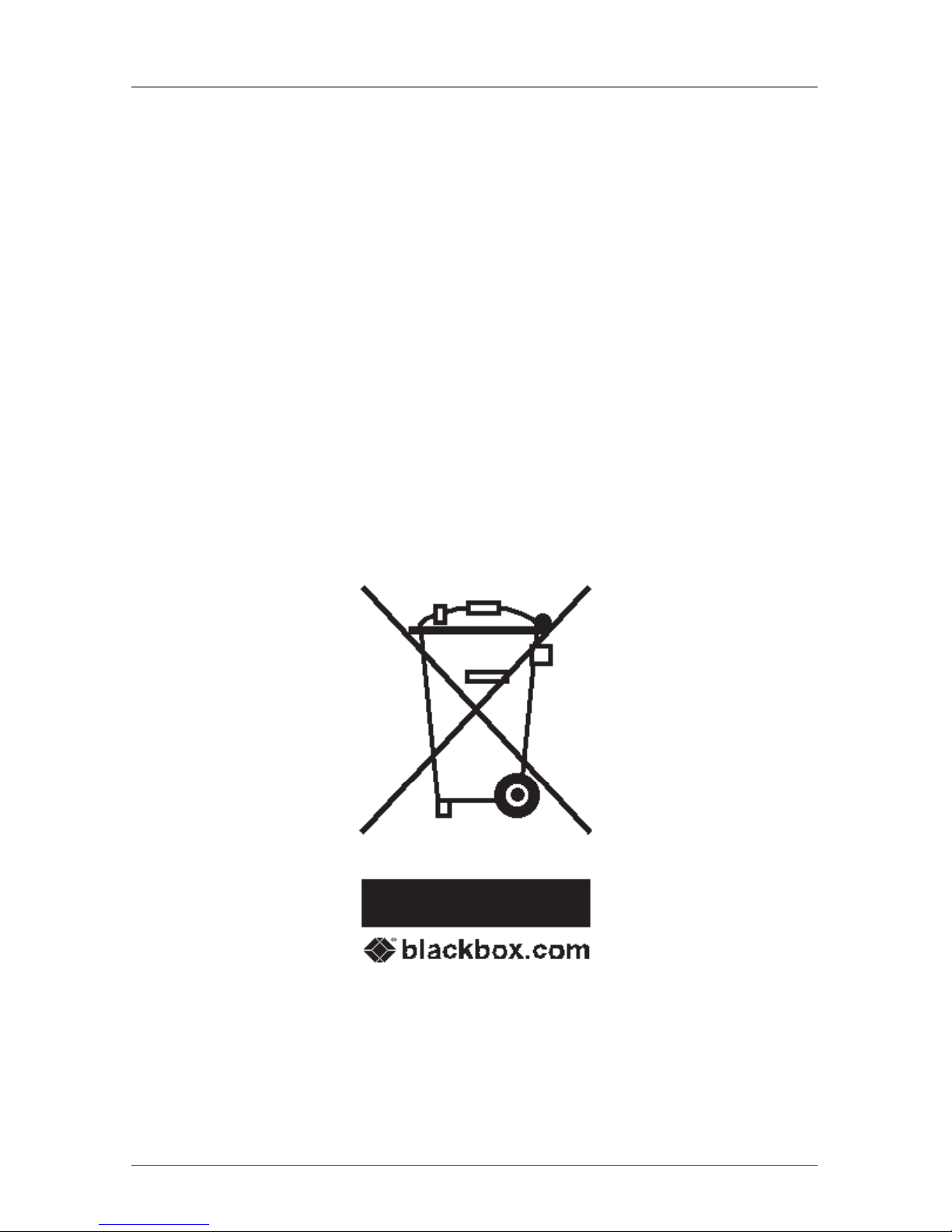
Page 3
724-746-5500 | blackbox.com
NOM Statement/WEEE Compliance
17. Cuidado debe ser tomado de tal manera que objectos liquidos no sean
derramados sobre la cubierta u orificios de ventilación.
18. Servicio por personal calificado deberá ser provisto cuando:
A: El cable de poder o el contacto ha sido dañado; u
B: Objectos han caído o líquido ha sido derramado dentro del aparato; o
C: El aparato ha sido expuesto a la lluvia; o
D: El aparato parece no operar normalmente o muestra un cambio en su
desempeño; o
E: El aparato ha sido tirado o su cubierta ha sido dañada.
WEEE Compliance

Page 4
724-746-5500 | blackbox.com
ServSwitch Multiuser
TRADEMARKS USED IN THIS MANUAL
Black Box and the Double Diamond logo are registered trademarks, and
ServSwitch is a trademark, of BB Technologies, Inc.
Linux is a registered trademark of Linus Torvalds.
Windows is a registered trademark of Microsoft Corporation.
Novell is a registered trademark of Novell, Inc.
Solaris and Sun are registered trademarks of Sun Microsystems, Inc.
Any other trademarks mentioned in this manual are acknowledged to be
the property of the trademark owners.
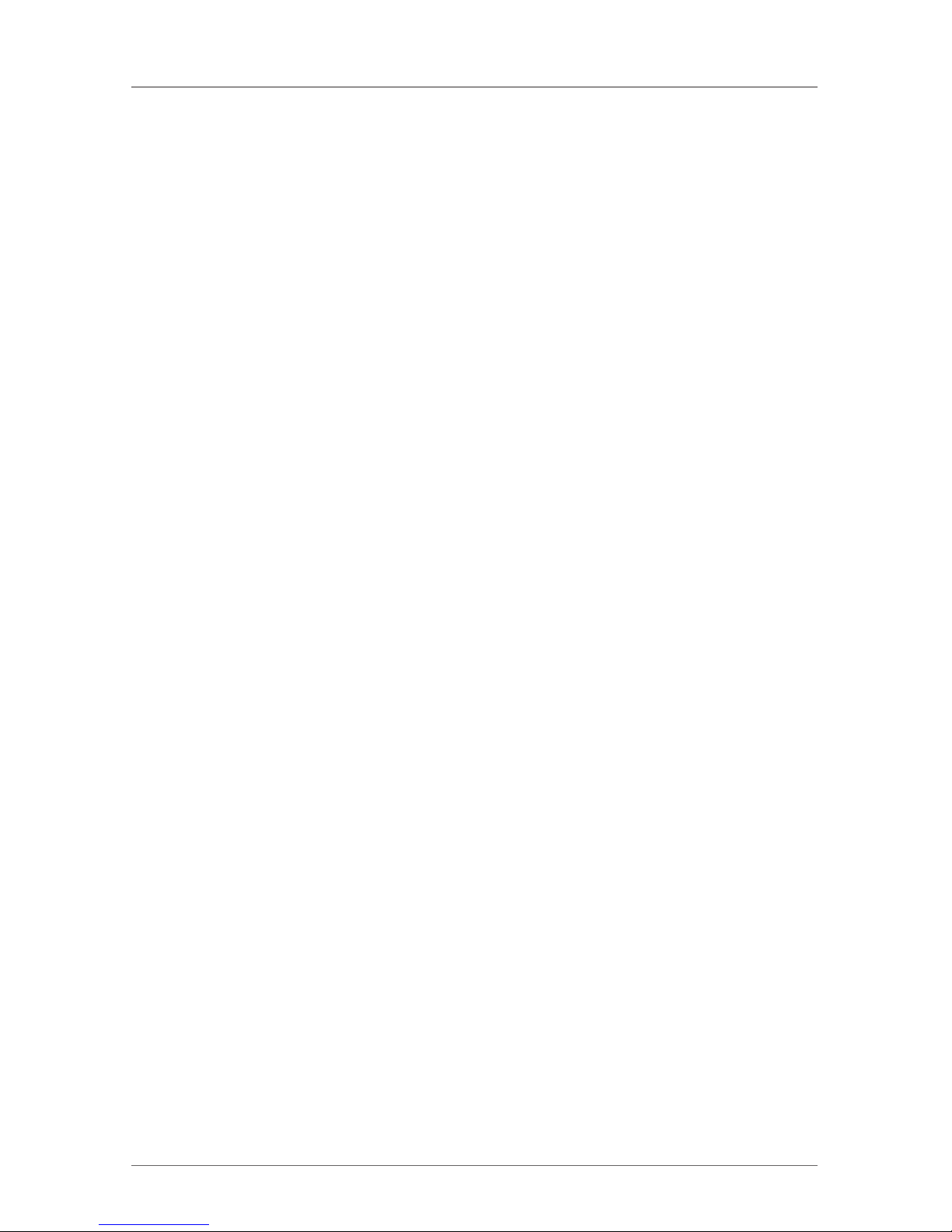
Page 5
724-746-5500 | blackbox.com
Table of Contents
Table of Contents
1. Specifications .................................................................................................... 7
2. Overview ..........................................................................................................8
2.1 Introduction ............................................................................................ 8
2.2 Front Panel .............................................................................................8
2.3 Back Panel ..............................................................................................9
2.4 What’s Included ....................................................................................10
2.5 Features ................................................................................................10
2.6 Compatibility ........................................................................................10
3. Pre-Installation Guidelines ...............................................................................11
3.1 Avoiding General Rackmounting Problems ...........................................11
3.2 Rackmounting the ServSwitch ..............................................................11
4. Connecting the System ...................................................................................13
4.1 The SAMs .............................................................................................13
4.1.1 Connecting an SAM PS/2 ............................................................14
4.1.2 Connecting an SAM USB .............................................................15
4.2 Connecting the CAT5 Cables ................................................................16
4.3 Connecting the Two KVM Consoles ......................................................16
4.4 Connecting to the Power Supply ..........................................................16
5. Configuring the System ..................................................................................17
5.1 Connecting the Local Area Network (LAN) ............................................17
5.2 Setting Network Parameters via the OSD ...............................................17
5.3 Changing the Network Parameters .......................................................18
6. Web Configuration .........................................................................................19
7. Network Configuration ................................................................................... 21
7.1 Network > Configuration ...................................................................... 21
7.2 Administration > User Settings ..............................................................22
7.2.1 Adding a User ..............................................................................23
7.2.2 Deleting a User ............................................................................23
7.2.3 Blocking a User ............................................................................23
7.3 Administration > Switch Configuration .................................................24
7.4 Administration > Power Management ...................................................25
8. Administration > User Targets .........................................................................26
9. Security > Settings ..........................................................................................27
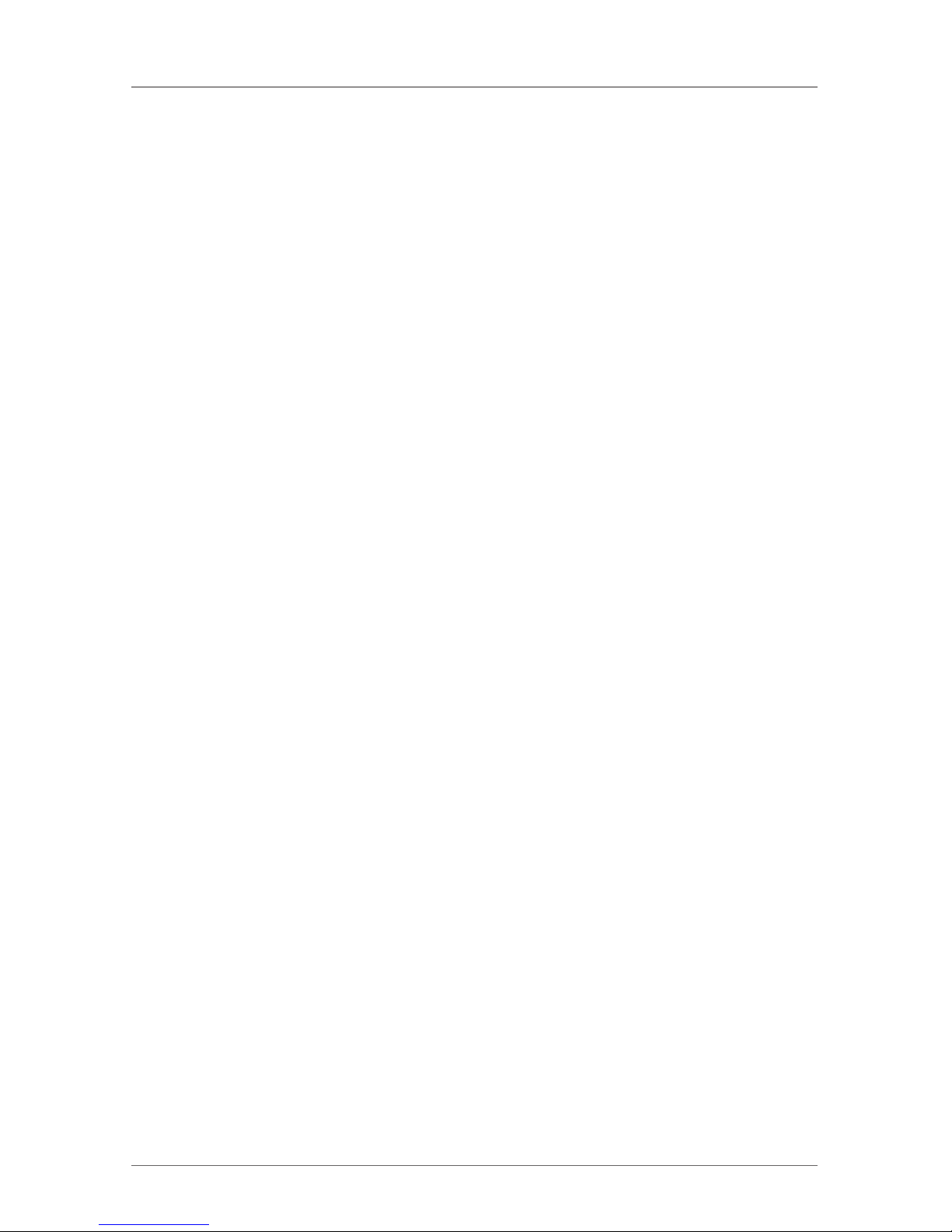
Page 6
724-746-5500 | blackbox.com
ServSwitch Multiuser
10. Security > SSL Certificate ................................................................................29
11. Maintenance > Switch Upgrade ......................................................................30
12. Maintenance > SAMs Upgrade .......................................................................31
13. Restore Factory Settings ..................................................................................32
14. Set Time & Date... ...........................................................................................33
15. Backup and Restore ........................................................................................ 34
16. Saving Changes and Logging Out ...................................................................35
17. Event Log .......................................................................................................36
17.1 Downloading the Log............................................................................36
17.2 Clearing the Log ...................................................................................36
18. Operating the System via the OSD ..................................................................37
18.1 Navigating the OSB Main Window ........................................................37
18.2 Selecting a Computer ............................................................................37
18.3 Power Management Hotkey ..................................................................37
18.4 Moving the Confirmation Label .............................................................39
18.5 Tuning ...................................................................................................39
18.6 The Settings Window ............................................................................40
18.7 DDC ......................................................................................................41
18.8 Saving Changes to the Settings .............................................................41
19. Troubleshooting ..............................................................................................42
19.1 Calling Black Box ...................................................................................42
19.2 Shipping and Packaging ........................................................................42
Appendix. Remote Power Switching ......................................................................43

Page 7
724-746-5500 | blackbox.com
Chapter 1: Specifications
1. Specifications
Distance from Switch to SAMs: Up to 100 ft. (30 m)
Resolution: Up to 1600 x 12000 @ 85 Hz
Server Operating Systems: Windows®, Novell®, Linux®, Sun® Solaris
®
System Cable: CAT5 UTP/FTP solid wire 24 AWG
Connectors: Ethernet: (1) RJ-45, 10/100 Mbps autosensing
RPS: (1) RJ-45;
KVM: (2) HDD15 for monitors, (2) USB for keyboard and mouse;
Servers: KVM2016A: (16) RJ-45,
KVM2032A: (32) RJ-45;
KV1120A: VGA: (1) HDD15;
Keyboard/Mouse: (1) 6-pin mini-DIN;
System: (1) RJ-45;
KV1121A: VGA: (1) HDD15;
Keyboard/Mouse: (1) USB;
System: (1) RJ-45
Temperature Tolerance: Operating: 32 to 104° F (0 to 40° C);
Storage: -40 to +158° F (-40 to +70° C)
Relative Humidity: 80%, noncondensing
Power: Input: KVM2016A, KVM2032A: 120–240 VAC. 0.8 A, 50/60 Hz;
KV1120A: from keyboard port;
KV1121A: from USB port
Size: KVM2016A: 1.7"H x 17"W x 10"D (4.4 x 43.1 x 2.7 cm);
KVM2032A: 1.7"H x 17"W x 10"D (4.4 x 43.1 x 2.7 cm);
KV1120A, KV1121A: 0.21"H x 0.08"W x 0.08"D (0.53 x 0.2 x 0.2 cm)
Weight: KVM2016A: 5.2 lb. (2.3 kg);
KVM2032A: 5.2 lb. (2.3 kg);
KV1120A, KV1121A: 0.2 lb. (0.1 kg)
Shipping Weight: KV1120A, KV1121A: 0.38 lb. (0.17 kg)

Page 8
724-746-5500 | blackbox.com
ServSwitch Multiuser
2. Overview
2.1 Introduction
The ServSwitch Multiuser 2 Users x 16 Ports (KVM2016A) or the ServSwitch
Multiuser 2 Users x 32 Ports (KVM2032A) extends your KVM (keyboard, video,
and mouse) from servers with PS/2 or USB interfaces up to 100 feet (30 m) away.
Two users can control, monitor, and manage up to 16 or 32 servers simultaneously. You can connect a power distribution unit (PDU) for power management.
The KVM2016A and KVM2032A are functionally the same, except the
KVM2016A connects to 16 servers and the KVM2032A links to 32 servers.
The ServSwitch units provide secure KVM access and control for up to 16 or 32
computers/servers from the BIOS level—and they are independent of the operating system.
With innovative SAM technology, the computer/server connects directly to the
switch via SAM dongles using only standard CAT5 cable at a distance up to 100
feet (30 m) in a star configuration. No external power is required at the SAM.
2.2 Front Panel
Figure 2-1 shows the KVM2016A and KVM2032A front panels and Table 2-1
describes their components.
Power Link
12
Local
1
2
3
Figure 2-1. KVM2016A or KVM2032A’s front panel.
Table 2-1. Front panel components.
Number Component Description
1 Power LED Lights when unit is powered on
2 Link LED Lights when the unit is connected to the net-
work
3 Local LEDs Lights when the corresponding user is
administrating a target.
1 and 2
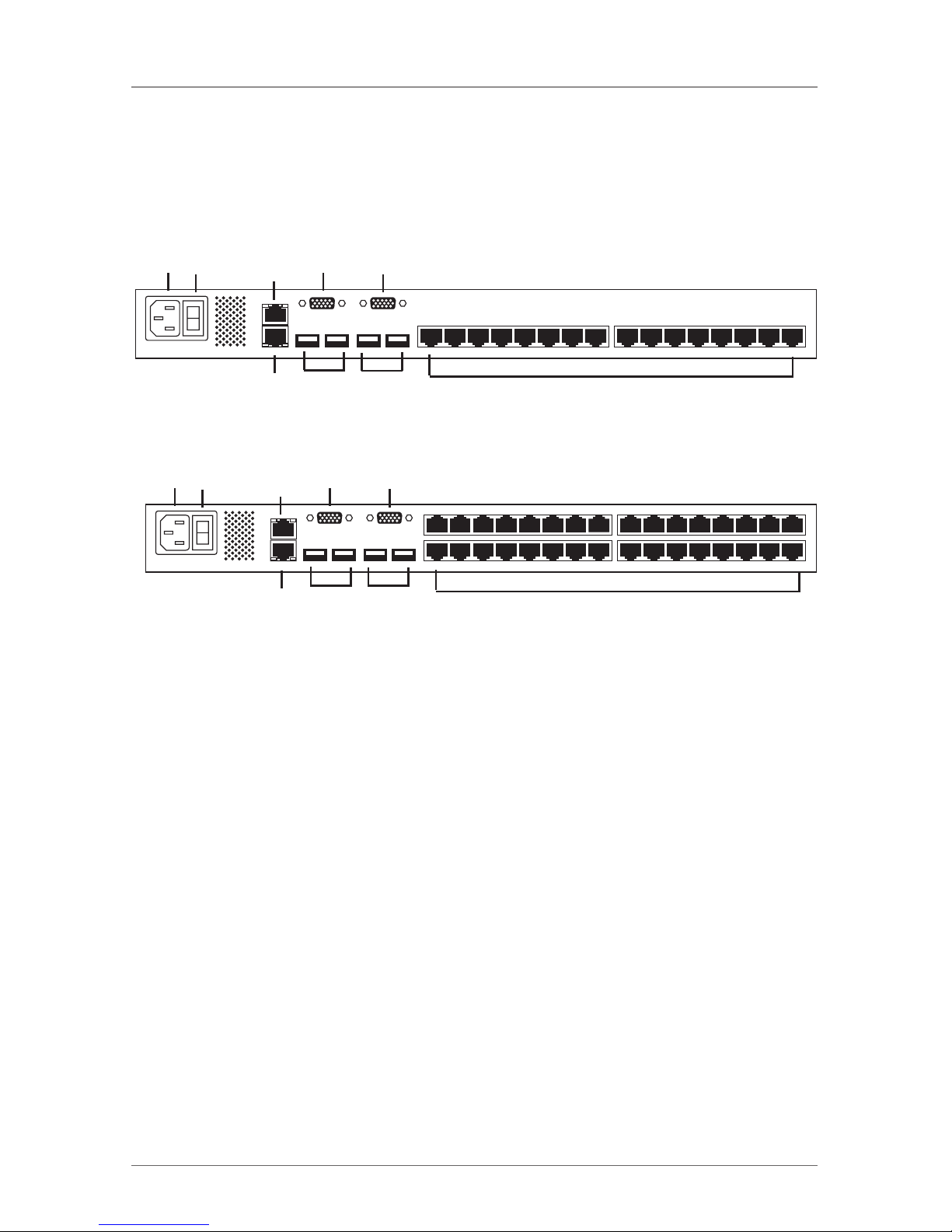
Page 9
724-746-5500 | blackbox.com
Chapter 2: Overview
2.3 Back Panel
Figures 2-3 and 2-4 illlustrate the KVM2016A and KVM2032A back panels and
Table 2-2 describes their components.
9 10
4
4
5
5
7
6
8
Figure 2-3. KVM2016A’s back panel.
9 10
4
4
5
5
7
6
8
Figure 2-4. KVM2032A’s back panel.
Table 2-2. Back panel components.
Number Component Description
4 User 1 and User 2 Connect monitors for
HD15 connectors (2) users to operate the ServSwitch.
5 User 1 and User 2 Connect keyboards and mice for
USB Type A connectors (2) users to operate the ServSwitch.
6 RJ-45 connector Serial remote power switch port
RPS port (reserved for future use).
7 RJ-45 connector Connect to 10/100 Mbps Ethernet to
for Config port configure and update the unit.
8 (16) or (32) RJ-45 Link to servers via SAMs.
server ports
9 Power connector Connect 120 VAC power.
10 I/O power switch Turns power on or off.
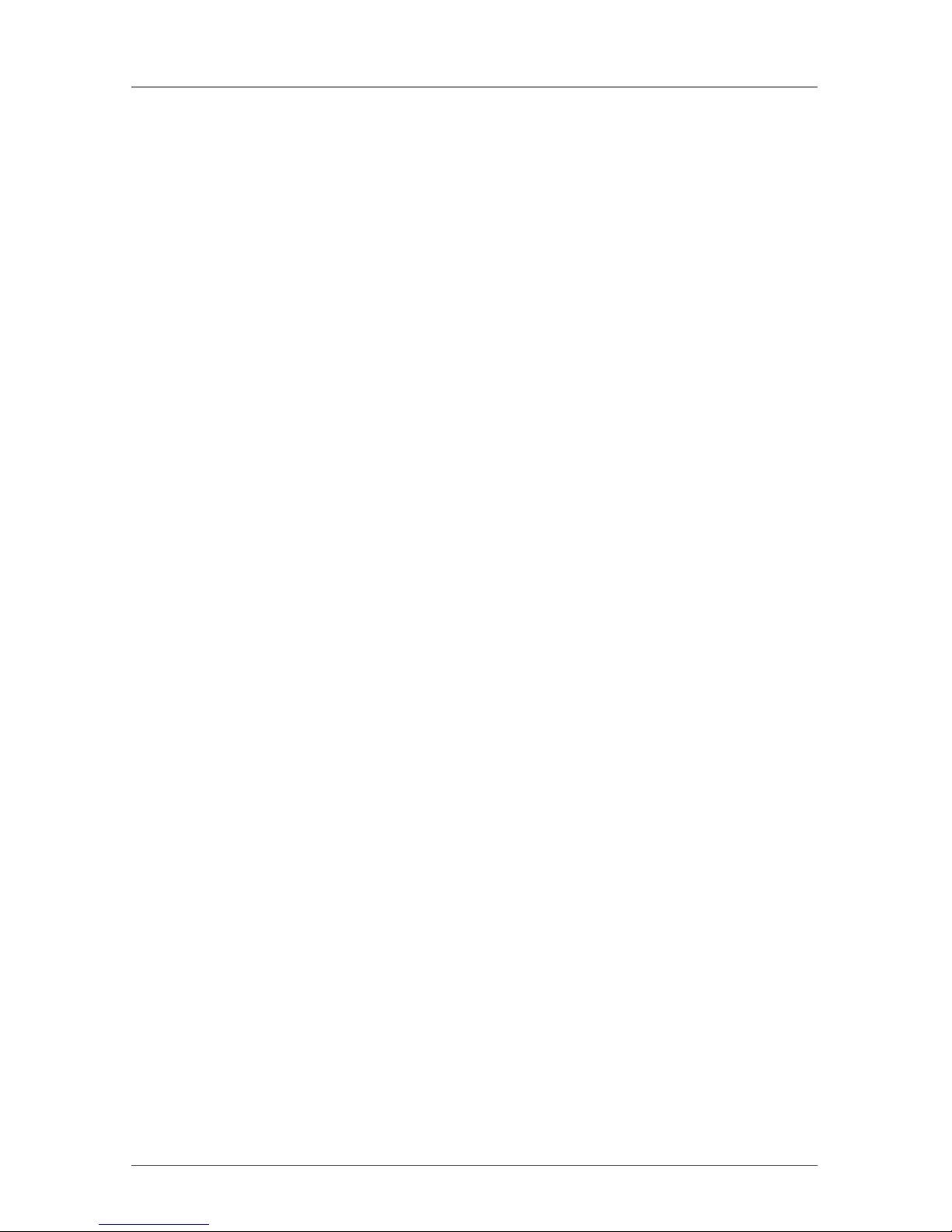
Page 10
724-746-5500 | blackbox.com
ServSwitch Multiuser
2.4 What’s Included
Your package should include the following items. If anything is missing or damaged, please contact Black Box Technical Support at 724-746-5500.
• KVM2016A or KVM2032A
• Rackmounting kit
• Power cord
• A printed Quick Start Guide
• This User’s Manual on CD-ROM
2.5 Features
The ServSwitch Multiuser is compatible with all major operating systems. It supports advanced OSD management with multi-layer security for local users. Plus,
the ServSwitch features seamless power control.
2.6 Compatibility
The ServSwitch Multiuser works with:
• PS/2 or USB interface computers/servers
• VGA, SVGA, or XGA monitors (UXGA and higher)
• Windows, Linux, and other major operating systems
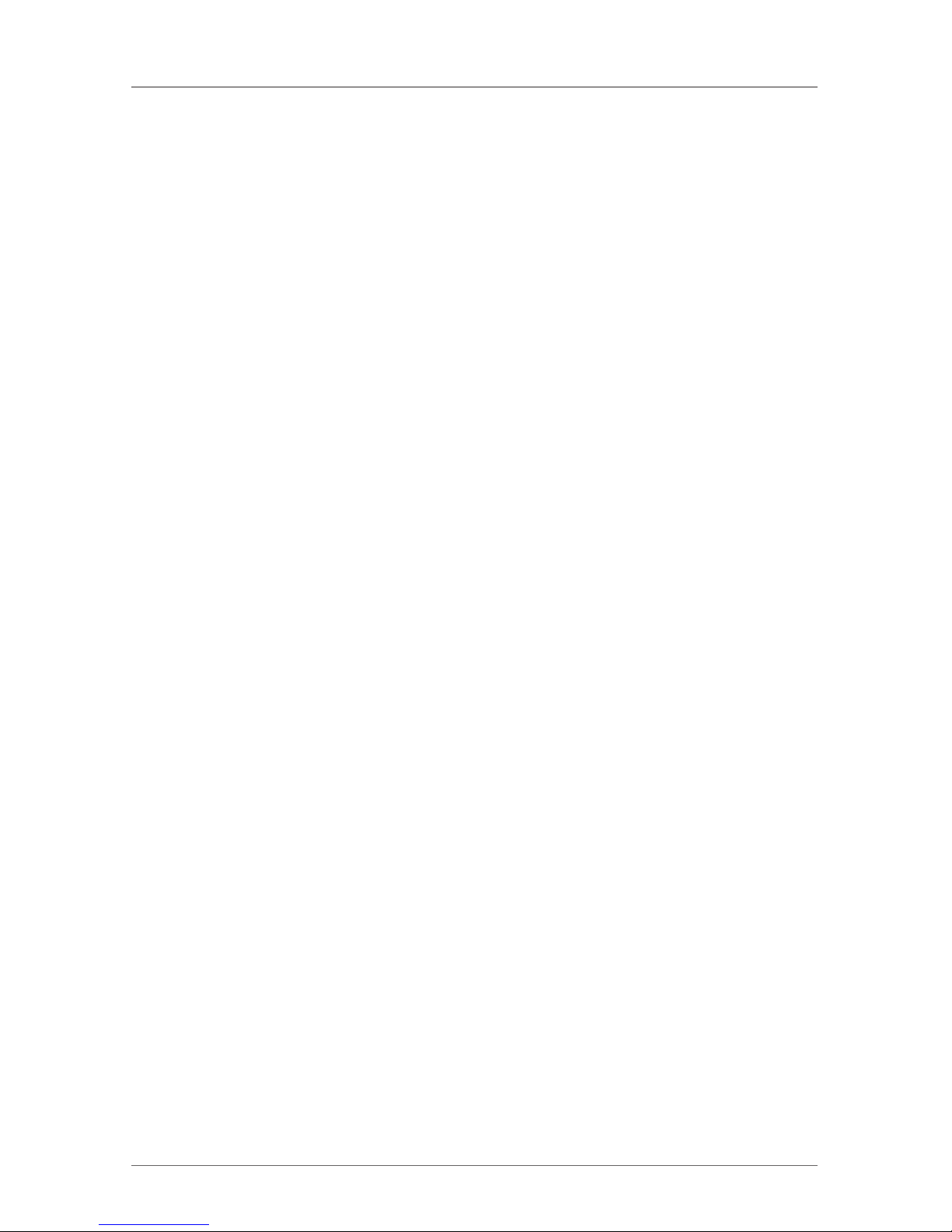
Page 11
724-746-5500 | blackbox.com
Chapter 3: Pre-Installation Guidelines
3. Pre-Installation Guidelines
• Place cables away from fluorescent lights, air conditioners, and machines that
are likely to generate electric noise.
• Place the ServSwitch Multiuser on a flat, clean, and dry surface or install it in a
rack.
• Make sure that the maximum distance between each computer and the
ServSwitch doesn’t exceed 100 feet (30 m).
3.1 Avoiding General Rackmount Problems
Elevated operating ambient temperature:
The rack environment’s operating ambient temperature may be greater than the
room ambient temperature when installing it into a closed or multi-unit rack
assembly. Install the equipment in an environment that’s compatible with the
maximum rated ambient temperature.
Reduced airflow:
Install the equipment in a rack so that the amount of airflow required for safe
operation is not compromised. Leave a gap of at least 2" (5 cm) on each side of
the ServSwitch.
Mechanical loading:
Do not create a hazardous condition caused by uneven mechanical loading.
Mount the equipment in the rack safely.
Circuit overloading:
When connecting the equipment to the supply circuit, do not overload circuits.
If you do, over-current protection and supply wiring might fail.
Maintain reliable earth grounding for the rackmounted equipment. Check supply connections for power strips that are not connected directly to the branch circuit.
3.2 Rackmounting the ServSwitch
Using the included rackmount kit, rackmount the ServSwitch Multiuser unit.
You can place the brackets in two possible positions, shown in Figure 3-1.
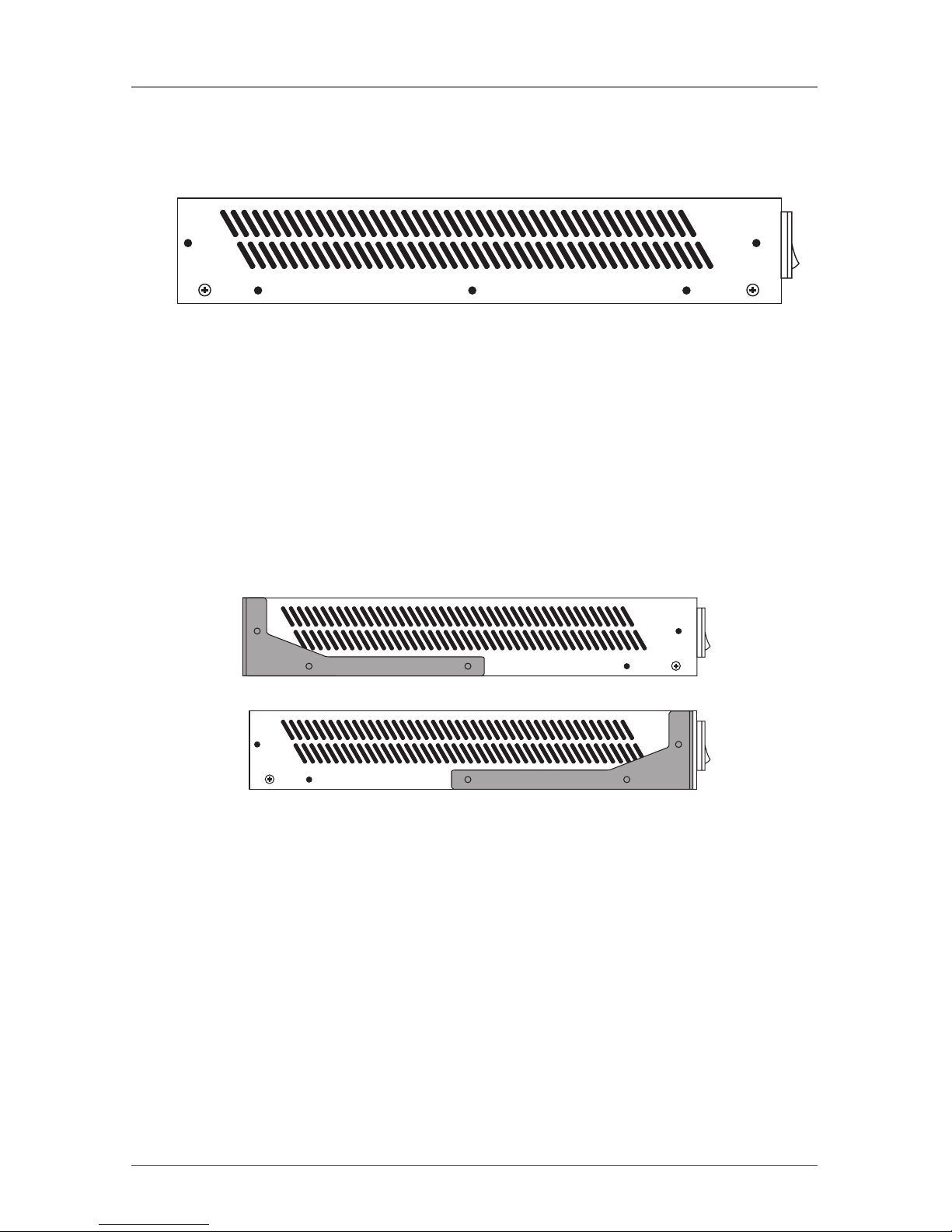
Page 12
724-746-5500 | blackbox.com
ServSwitch Multiuser
Figure 3-1. Bracket positions.
Place the brackets towards the unit’s front so you can mount the unit facing the
front, or place the brackets towards the unit’s rear so you can mount the unit facing the rear. Figure 3-2 illustrates the bracket connected in the rear-facing position.
Using the included screws, screw the bracket to the ServSwitch Multiuser.
Figure 3-2. Bracket connected.
