Page 1
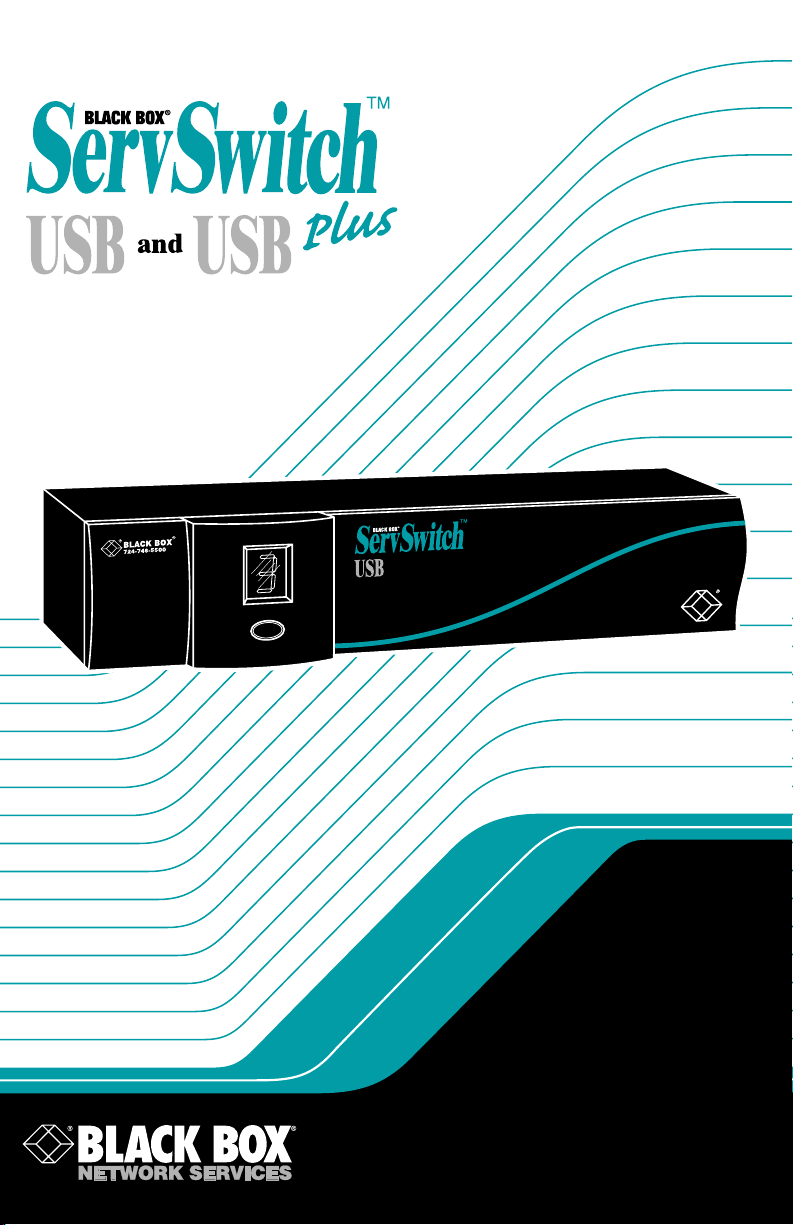
FEBRUARY 2000
KV812A
KV814A
KV822A
KV824A
Page 2
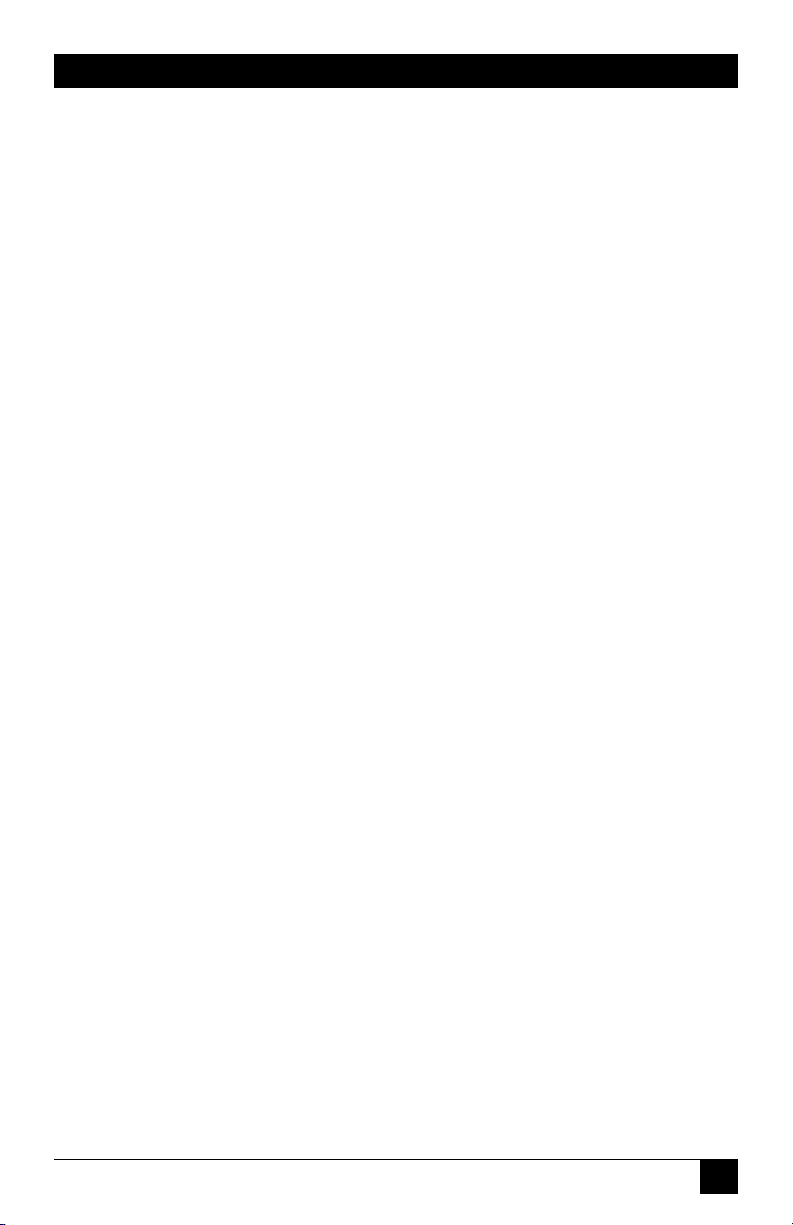
1
THE SERVSWITCH™ FAMILY
Welcome to the ServSwitch
TM
Family!
Thank you for purchasing a BLACK BOX®ServSwitch™Brand KVM switch! We
appreciate your business, and we think you’ll appreciate the many ways that your
new ServSwitch keyboard/video/mouse switch will save you money, time, and
effort.
That’s because our ServSwitch family is all about breaking away from the
traditional, expensive model of computer management. You know, the one-sizefits-all-even-if-it-doesn’t model that says, “One computer gets one user station, no
more, no less.” Why not a single user station (monitor, keyboard, and mouse) for
multiple computers—even computers of different platforms? Why not a pair of
user stations, each of which can control multiple computers? Why not multiple
user stations for the same computer?
With our ServSwitch products, there’s no reason why not. We carry a broad line
of robust solutions for all these applications. Do you have just two PCs, and need
an economical alternative to keeping two monitors, keyboards, and mice on your
desk? Or do you need to share dozens of computers, including a mix of IBM
®
PC,
RS/6000
®
, Apple®Macintosh®, Sun Microsystems®, and SGI®compatibles among
multiple users with different access levels? Does your switch have to sit solidly on a
worktable and use regular everyday cables? Or does it have to be mounted in an
equipment rack and use convenient many-to-one cables? No matter how large or
small your setup is, no matter how simple or how complex, we’re confident we
have a ServSwitch system that’s just right for you.
The ServSwitch
™
family from Black Box—the one-stop answer for all your KVM-
switching needs!
*
This manual will tell you all about your new ServSwitch™ USB or ServSwitch™
USB Plus unit, including how to install, operate, and troubleshoot it. For an
introduction to the ServSwitch USB or USB Plus, see Chapter 2. The ServSwitch
USB and USB Plus product codes covered in this manual are:
KV812A
KV814A
KV822A
KV824A
This manual also includes information about the Remote-Control Module
accessory, whose product code is:
KV6REM
Page 3
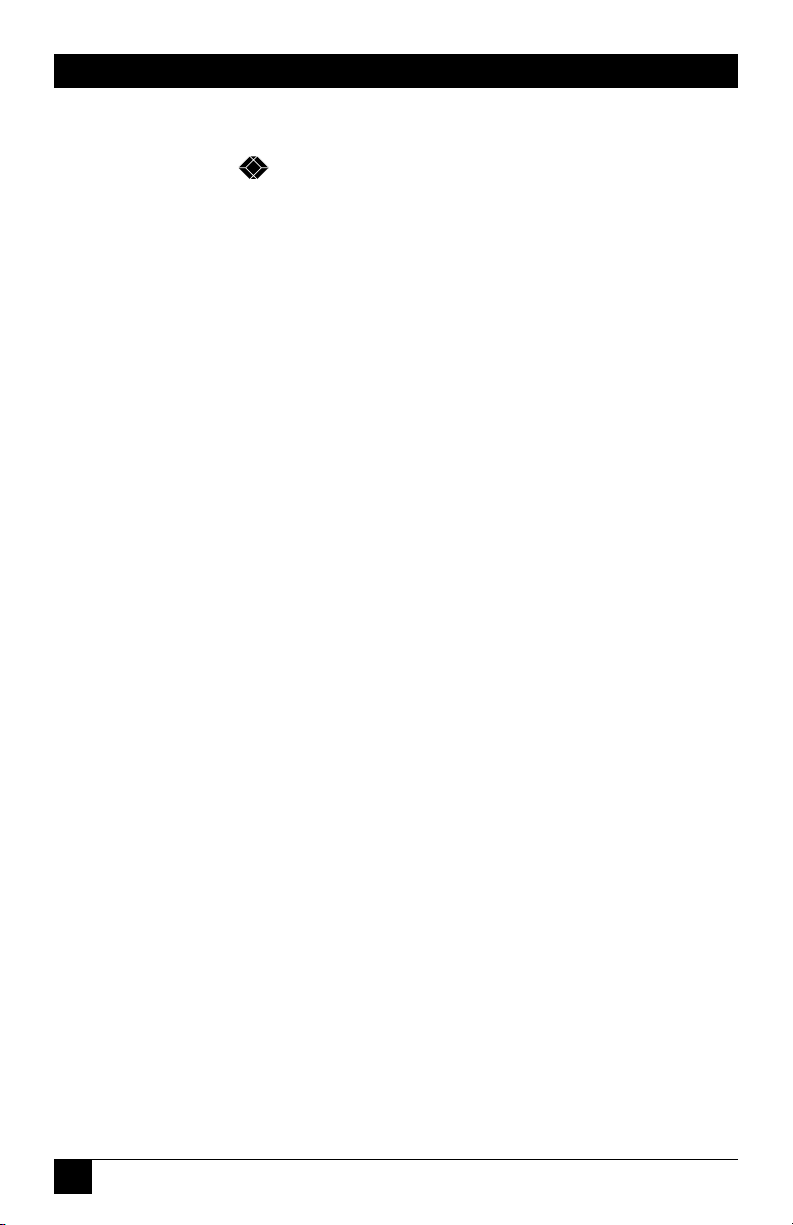
2
SERVSWITCH™ USB AND USB PLUS
TRADEMARKS USED IN THIS MANUAL
BLACK BOX and the logo are registered trademarks, and ServSwitch,
ServSwitch USB, and ServSwitch USB Plus are trademarks, of Black Box
Corporation.
Apple, Mac, and Macintosh are registered trademarks, and G3 and G4 are
trademarks, of Apple Computer, Inc.
Compaq is a registered trademark of Compaq Computer Corporation.
Gateway is a trademark of Gateway, Inc.
Hewlett-Packard and HP-UX are registered trademarks of Hewlett-Packard.
Zip is a registered trademark of Iomega Corporation.
IBM, PC/AT, PS/2, and RS/6000 are registered trademarks of International
Business Machines Corporation.
Kensington is a registered trademark of Kensington Microware Limited.
Genius and Netmouse are registered trademarks of KYE Systems Corp.
Logitech and MouseMan are registered trademarks, and Pilot Mouse is a
trademark, of Logitech, Inc.
Microsoft and Windows are registered trademarks, and IntelliMouse is a
trademark, of Microsoft Corporation.
Novell and NetWare are registered trademarks of Novell, Inc.
SCO is a registered trademark of Santa Cruz Operation, Inc.
SGI is a registered trademark of Silicon Graphics, Inc.
Sun and Sun Microsystems are registered trademarks of Sun Microsystems, Inc. in
the United States and other countries.
UNIX is a registered trademark of Unix System Laboratories.
Velcro is a registered trademark of Velcro USA Inc.
Any other trademarks mentioned in this manual are acknowledged to be the property of the
trademark owners.
Page 4
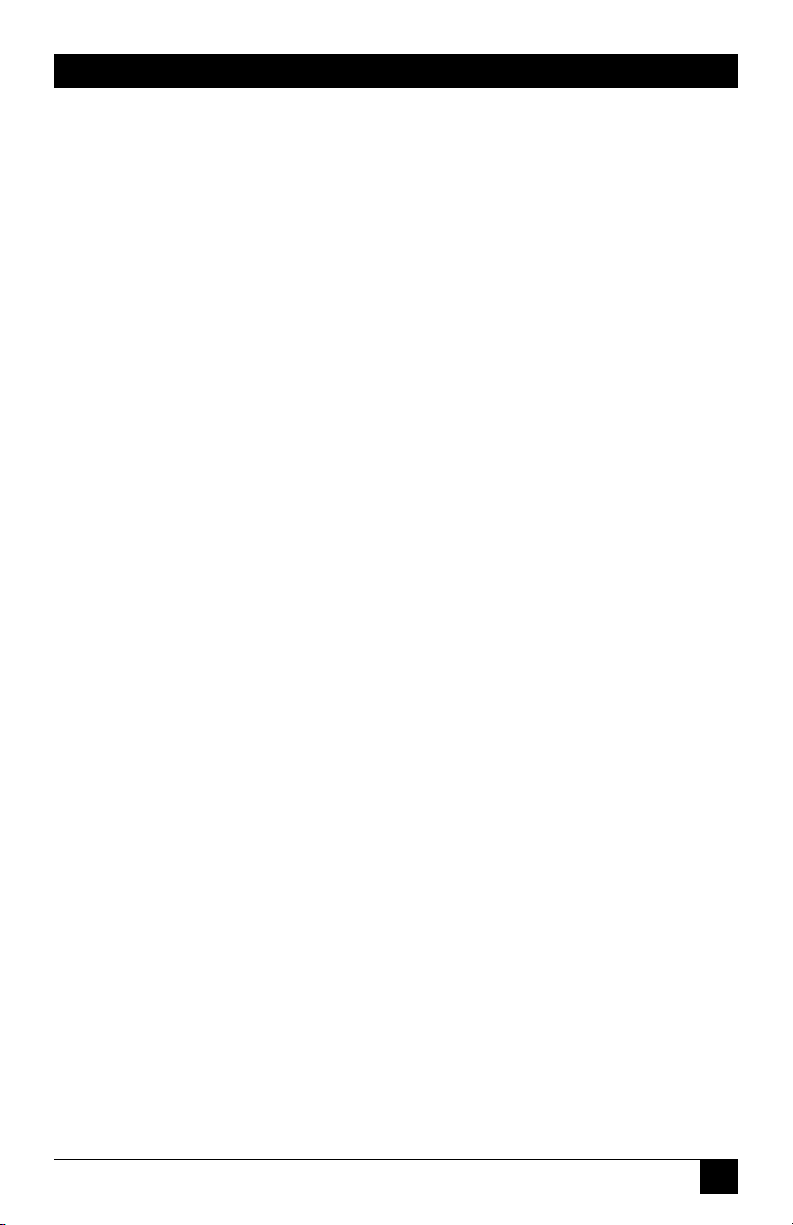
3
FCC/IC STATEMENTS
FEDERAL COMMUNICATIONS COMMISSION AND INDUSTRY CANADA
RADIO-FREQUENCY INTERFERENCE STATEMENTS
This equipment generates, uses, and can radiate radio frequency energy and if not
installed and used properly, that is, in strict accordance with the manufacturer’s
instructions, may cause interference to radio communication. It has been tested
and found to comply with the limits for a Class A computing device in accordance
with the specifications in Subpart B of Part 15 of FCC rules, which are designed to
provide reasonable protection against such interference when the equipment is
operated in a commercial environment. Operation of this equipment in a
residential area is likely to cause interference, in which case the user at his own
expense will be required to take whatever measures may be necessary to correct the
interference.
Changes or modifications not expressly approved by the party responsible for
compliance could void the user’s authority to operate the equipment.
This digital apparatus does not exceed the Class A limits for radio noise emission from digital
apparatus set out in the Radio Interference Regulation of Industry Canada.
Le présent appareil numérique n’émet pas de bruits radioélectriques dépassant les limites
applicables aux appareils numériques de la classe A prescrites dans le Règlement sur le
brouillage radioélectrique publié par Industrie Canada.
Page 5
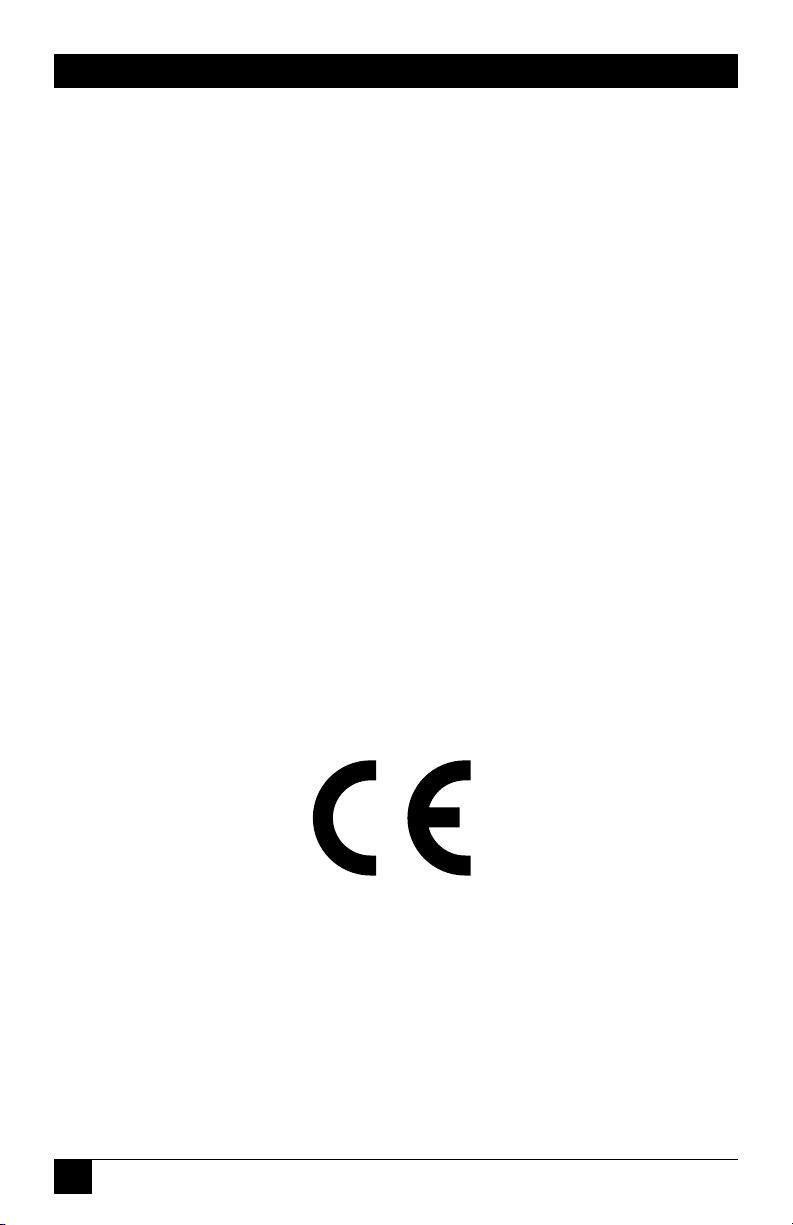
4
SERVSWITCH™ USB AND USB PLUS
DECLARATION OF CONFORMITY
This equipment has been tested and found to comply with the limits for a class B
computing device in accordance with the specifications in the European standard
EN55022. These limits are designed to provide reasonable protection against
harmful interference. This equipment generates, uses and can radiate radio
frequency energy and if not installed and used in accordance with the instructions
may cause harmful interference to radio or television reception. However, there is
no guarantee that harmful interference will not occur in a particular installation. If
this equipment does cause interference to radio or television reception, which can
be determined by turning the equipment on and off, the user is encouraged to
correct the interference with one or more of the following measures:
(a) Reorient or relocate the receiving antenna.
(b) Increase the separation between the equipment and the receiver.
(c) Connect the equipment to an outlet on a circuit different from that to which
the receiver is connected.
(d) Consult the supplier or an experienced radio/TV technician for help.
Shielded cables must be used with this equipment to maintain compliance with
radio frequency energy emission regulations and ensure a suitably high level of
immunity to electromagnetic disturbances.
Page 6
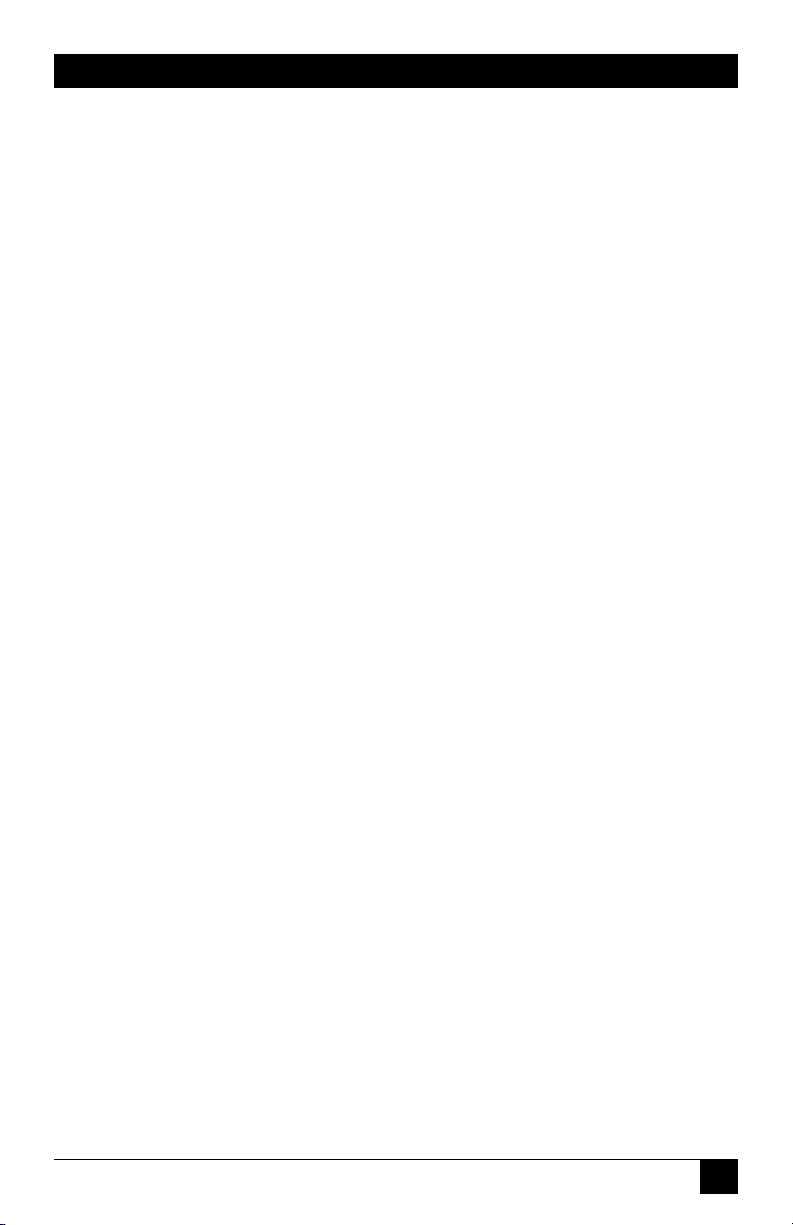
5
NOM STATEMENT
NORMAS OFICIALES MEXICANAS (NOM)
ELECTRICAL SAFETY STATEMENT
INSTRUCCIONES DE SEGURIDAD
1. Todas las instrucciones de seguridad y operación deberán ser leídas antes de
que el aparato eléctrico sea operado.
2. Las instrucciones de seguridad y operación deberán ser guardadas para
referencia futura.
3. Todas las advertencias en el aparato eléctrico y en sus instrucciones de
operación deben ser respetadas.
4. Todas las instrucciones de operación y uso deben ser seguidas.
5. El aparato eléctrico no deberá ser usado cerca del agua—por ejemplo, cerca
de la tina de baño, lavabo, sótano mojado o cerca de una alberca, etc.
6. El aparato eléctrico debe ser usado únicamente con carritos o pedestales que
sean recomendados por el fabricante.
7. El aparato eléctrico debe ser montado a la pared o al techo sólo como sea
recomendado por el fabricante.
8. Servicio—El usuario no debe intentar dar servicio al equipo eléctrico más allá
a lo descrito en las instrucciones de operación. Todo otro servicio deberá ser
referido a personal de servicio calificado.
9. El aparato eléctrico debe ser situado de tal manera que su posición no
interfiera su uso. La colocación del aparato eléctrico sobre una cama, sofá,
alfombra o superficie similar puede bloquea la ventilación, no se debe colocar
en libreros o gabinetes que impidan el flujo de aire por los orificios de
ventilación.
10. El equipo eléctrico deber ser situado fuera del alcance de fuentes de calor
como radiadores, registros de calor, estufas u otros aparatos (incluyendo
amplificadores) que producen calor.
11. El aparato eléctrico deberá ser connectado a una fuente de poder sólo del
tipo descrito en el instructivo de operación, o como se indique en el aparato.
Page 7
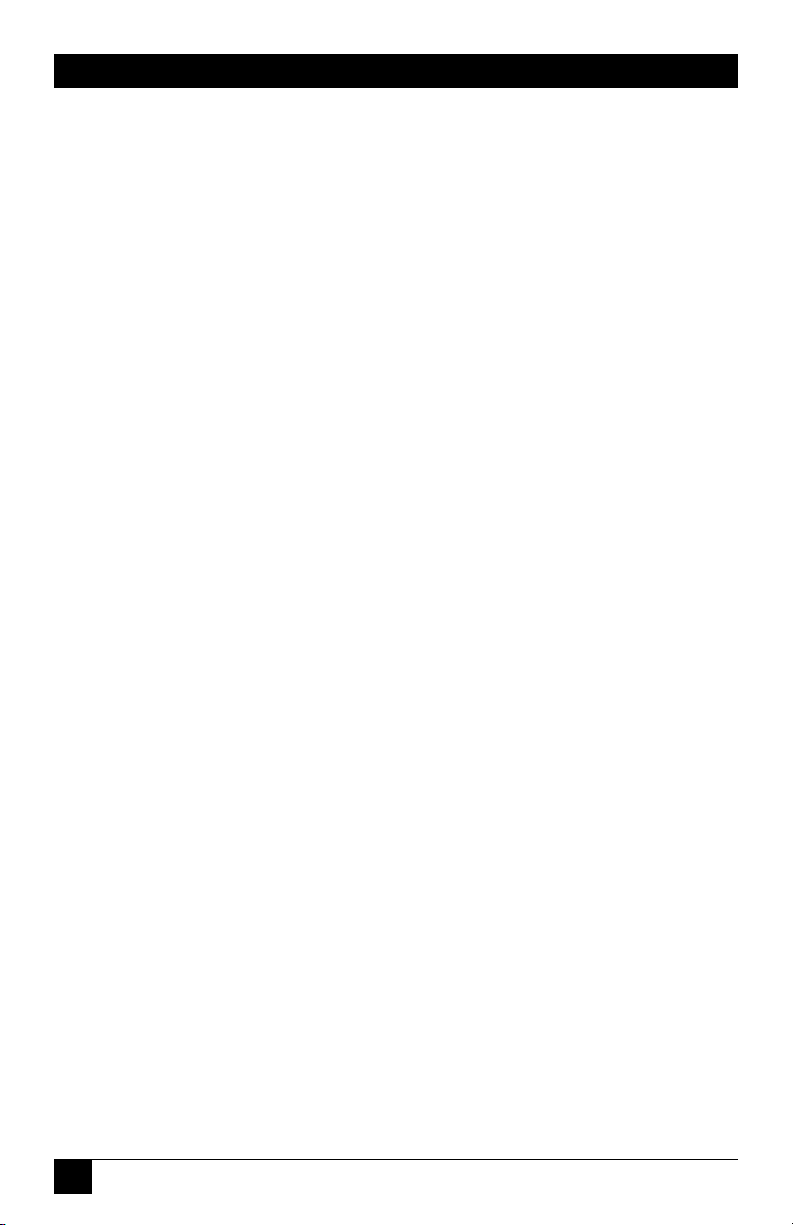
6
SERVSWITCH™ USB AND USB PLUS
12. Precaución debe ser tomada de tal manera que la tierra fisica y la polarización
del equipo no sea eliminada.
13. Los cables de la fuente de poder deben ser guiados de tal manera que no
sean pisados ni pellizcados por objetos colocados sobre o contra ellos,
poniendo particular atención a los contactos y receptáculos donde salen del
aparato.
14. El equipo eléctrico debe ser limpiado únicamente de acuerdo a las
recomendaciones del fabricante.
15. En caso de existir, una antena externa deberá ser localizada lejos de las lineas
de energia.
16. El cable de corriente deberá ser desconectado del cuando el equipo no sea
usado por un largo periodo de tiempo.
17. Cuidado debe ser tomado de tal manera que objectos liquidos no sean
derramados sobre la cubierta u orificios de ventilación.
18. Servicio por personal calificado deberá ser provisto cuando:
A: El cable de poder o el contacto ha sido dañado; u
B: Objectos han caído o líquido ha sido derramado dentro del aparato; o
C: El aparato ha sido expuesto a la lluvia; o
D: El aparato parece no operar normalmente o muestra un cambio en su
desempeño; o
E: El aparato ha sido tirado o su cubierta ha sido dañada.
Page 8
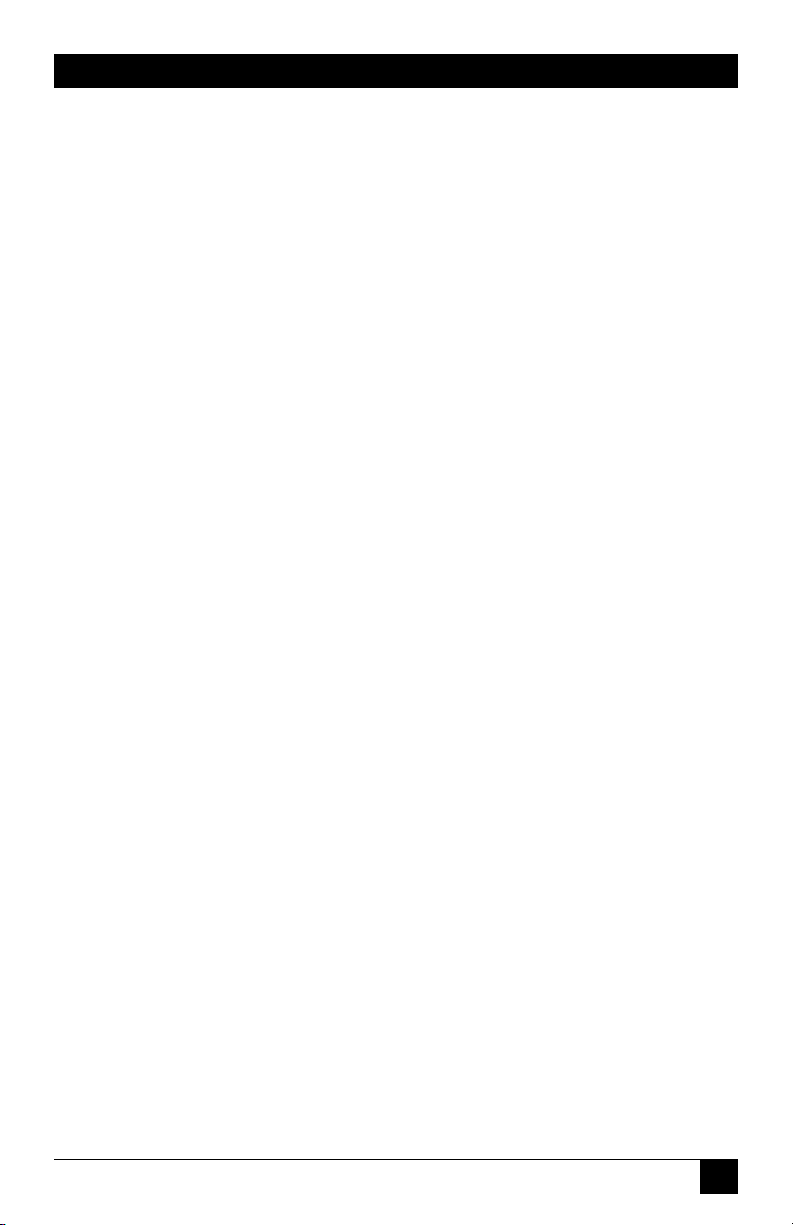
7
TABLE OF CONTENTS
Contents
Chapter Page
1. Specifications ............................................................................................. 9
2. Introduction ............................................................................................. 11
2.1 Features and Benefits ....................................................................... 11
2.2 The Complete Package ..................................................................... 13
2.3 The ServSwitch USB Illustrated ....................................................... 14
2.4 Safety Concerns ................................................................................. 16
3. Configuration ............................................................................................ 17
3.1 Setting the Enumeration Guard Time (Positions 5 & 6) ............... 18
3.2 Setting the Autoscan Pause Time (Position 7) ............................... 19
3.3 Setting Which Ports to Cycle To and Autoscan (Position 8) ......... 19
3.4 Setting the Hotkey Sequence (USB Plus with
PS/2 Keyboard Only, Positions 1 & 2) ....................................... 20
3.5
Enabling/Disabling Mouse Switching (USB Plus Only, Position 3)
.. 20
4. Installation ................................................................................................ 21
4.1 What Else You’ll Need ...................................................................... 21
4.2 Getting Your PCs Ready and Verifying Your Peripherals ............... 22
4.3 Connecting Your Devices ................................................................. 23
4.3.1 Monitor ................................................................................... 23
4.3.2 USB Peripherals ...................................................................... 23
4.3.3 PS/2 Keyboard and Mouse (Optional, USB Plus Only) ...... 24
4.3.4 CPUs ........................................................................................ 26
4.3.5 Remote-Control Module (Optional, USB Plus Only) .......... 26
4.4 Powering the System ......................................................................... 27
5. Operation ................................................................................................. 28
5.1 Interpreting the Status Display at Power-Up ................................... 28
5.2 Using the Front-Panel Pushbutton .................................................. 29
5.2.1 Channel Selection .................................................................. 29
5.2.2 Viewing the Firmware Revision .............................................. 29
5.2.3 Autoscanning .......................................................................... 29
5.3 Interpreting the Status Display During Normal Operation ........... 30
5.4 Sending Commands from the PS/2 Keyboard (Optional,
USB Plus Only) ............................................................................ 31
5.5 Using the PS/2 Mouse (Optional, USB Plus Only) ........................ 32
5.6 Using the Remote-Control Module (Optional, USB Plus Only) ... 33
Page 9
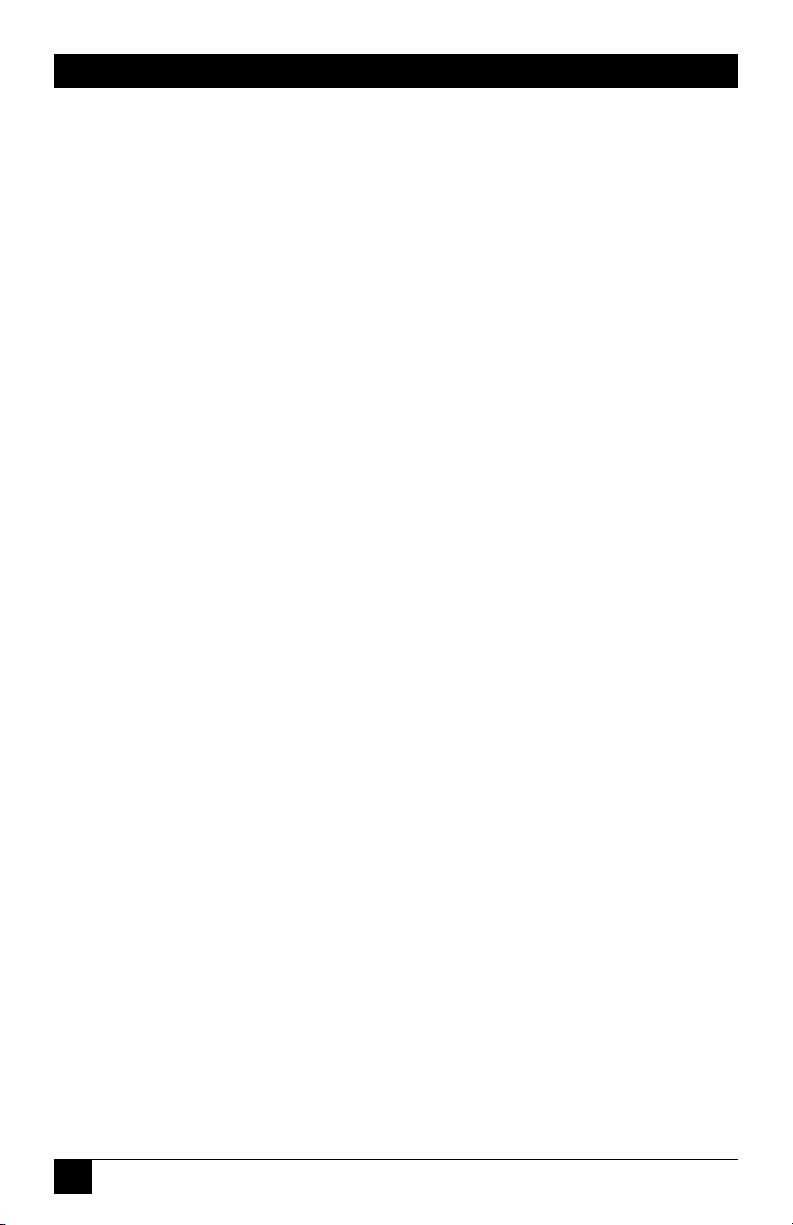
8
SERVSWITCH™ USB AND USB PLUS
Contents (continued)
Chapter Page
6. Troubleshooting ...................................................................................... 34
6.1 Things to Try ..................................................................................... 34
6.2 Calling Black Box .............................................................................. 36
6.3 Shipping and Packaging ................................................................... 36
Page 10
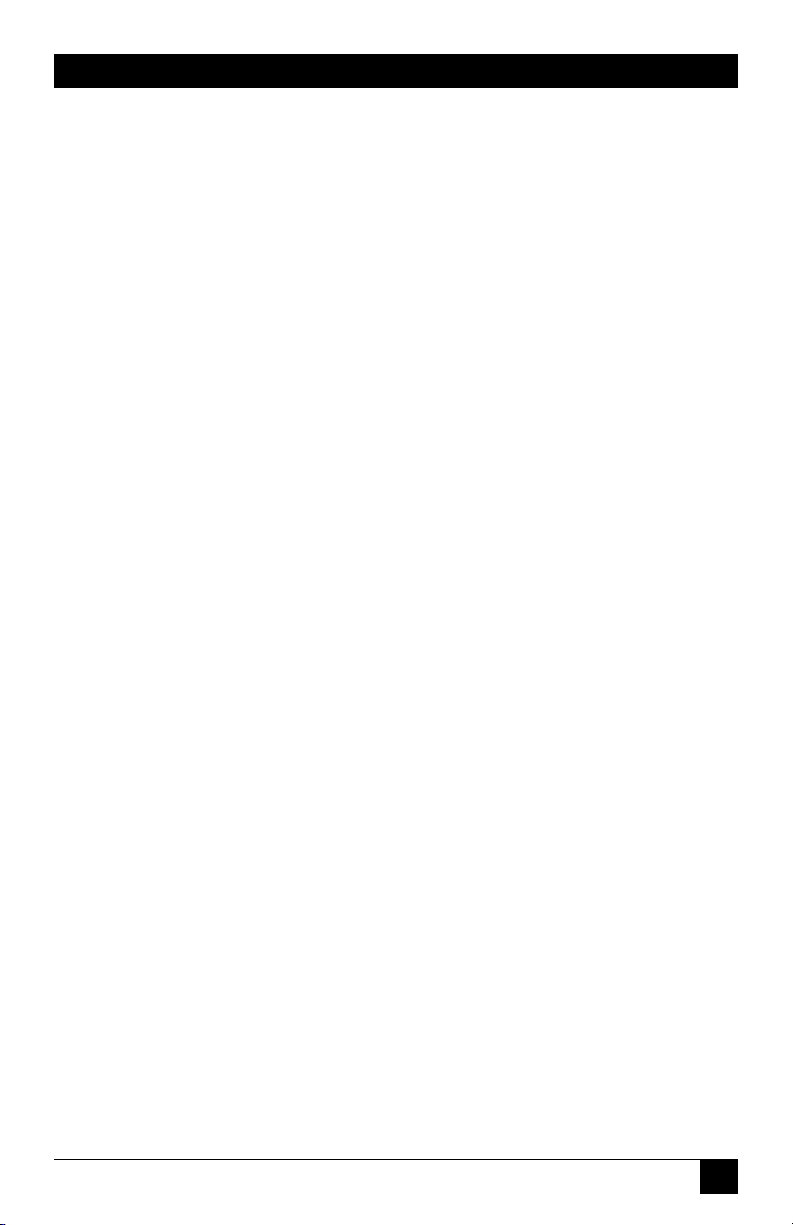
9
CHAPTER 1: Specifications
1. Specifications
Operating System
Required — An OS with full USB-switching support, such as
Windows 98 Release 2 or later or Mac OS 8.6 or later,
complete with USB drivers for all your devices
Hardware
Required — Monitor that works when directly connected to each of
your CPUs (see Section 4.1);
Keyboard and mouse that—if they are USB type—work
when directly connected to each of your CPUs
Compliance — CE (EN55022 Class B), FCC Part 15 Subpart J Class A,
IC Class/classe A
Standards — VGA, SVGA, XGA, or XGA-2 video; supports VESA DDC1
and DDC2 monitors
Interfaces — Video: VGA;
Keyboard and mouse: Universal Serial Bus or (USB Plus
models only) IBM PS/2 compatible;
Other peripherals: Universal Serial Bus;
Option port: Proprietary
Resolution — Up to 1600 x 1280 noninterlaced at up to 100 MHz
Video Bandwidth — 200 MHz
Maximum
Distance — From Switch to CPUs or USB peripherals: 5 m (16.4 ft.),
but this distance can be extended if USB hubs are added;
From ServSwitch USB Plus (KV822A or KV824A) to PS/2
keyboard or mouse: 30 ft. (10 m)
User Controls — (1) Front-mounted selector pushbutton;
(1) Bottom-mounted 8-position DIP switch for
configuration;
USB Plus models only:
Keyboard commands (from PS/2 keyboard only);
Mouse-click functions (from PS/2 mouse only)
Indicator — (1) Front-mounted 7-segment status display
Page 11

10
SERVSWITCH™ USB AND USB PLUS
Connectors — All rear-mounted:
All models:
(1) HD15 female for attaching monitor;
(3) USB Type A female for USB peripherals;
HD15 female connectors for video from CPU:
KV812A and KV822A: (2);
KV814A and KV824A: (4);
USB Type B female connectors for other I/O to/from
CPU:
KV812A and KV822A: (2);
KV814A and KV824A: (4);
KV822A and KV824A also have:
(2) 6-pin mini-DIN female for attaching PS/2 type
keyboard and mouse;
(1) DB15 female for attaching Remote-Control Module
Power — From the included power supply:
Input: 100 to 240 VAC, 50 to 60 Hz, from utility-power
outlet, through detachable power cord and IEC 320
male inlet, to external transformer;
Output: 5 VDC at at least 2 amps from transformer to
Switch;
Consumption: 10 watts maximum
MTBF — 500,000 hours (based on the historical reliability of
similarly designed and manufactured products)
Maximum
Altitude— 10,000 ft. (3048 m)
Temperature
Tolerance— 32 to 104˚F (0 to 40˚C)
Humidity
Tolerance— 5 to 60% noncondensing
Enclosure — Steel, aluminum, and plastic
Size — 1.8"H (1U) x 10.3"W x 5.9"D (4.5 x 26.1 x 15 cm)
Weight — 2.2 lb. (1 kg)
Page 12
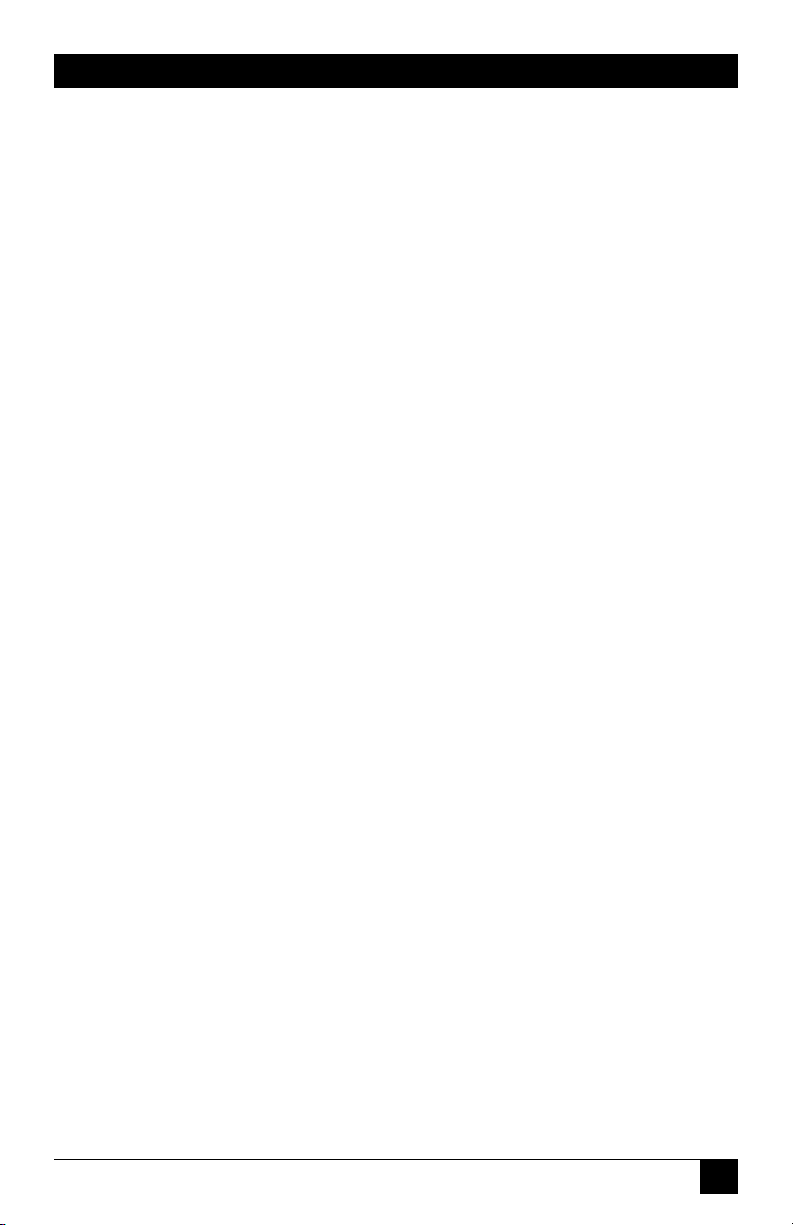
11
CHAPTER 2: Introduction
2. Introduction
The ServSwitch™ USB and ServSwitch™ USB Plus are high-performance
peripheral-sharing devices that support computers with VGA video outputs and
Universal Serial Bus (USB) peripheral ports. You can switch between two fully USBenabled IBM
®
PC compatible or Apple®Macintosh®G3™ or G4™ CPUs using our
2-port Switch models (our product codes KV812A and KV822A) or four such CPUs
using our 4-port models (KV814A and KV824A).
You can plug in a VGA-type monitor and as many as three USB peripherals (or
more, if you add USB hubs) for these CPUs to share. Refer to Section 4.1 to find
out what types of monitors and USB peripherals are supported, as well as what
cables can be used and what distances can be covered.
The ServSwitch USB Plus models (KV822A and KV824A), in addition to all of
the capabilities of the regular ServSwitch USB models (KV812A and KV814A), have
6-pin mini-DIN connectors to which you can hook up an optional PS/2 keyboard
and mouse. (With these, you can control the Switch with keyboard commands and
mouse-click functions.) The USB Plus models also have a DB15 “option port” into
which you can plug a Remote-Control Module (KV6REM, specify length of the
cable component) for channel switching up to 50 ft. (15.2 m) away.
2.1 Features and Benefits
Here are some of the useful features of all of the ServSwitch USB models, as well as
some of the ways those features benefit you:
• Control two to four USB-enabled CPUs, and switch their access to three or
more USB peripherals, with one keyboard, monitor, and mouse.
• Units are self-powered (that is, have their own power supply), so they’re sure to
provide enough power on their ports. They also have USB hub functions built-in.
• Supports VGA and related standards at resolutions up to 1600 x 1280, as well
as VESA DDC1 and DDC2 video signaling.
• USB peripherals can be almost any kind of devices: keyboards, mice, joysticks,
microphones, speakers, etc.
• You can switch CPU channels with the front-panel pushbutton and view the
Switch’s status on the front-panel display.
• Autoscan ports for easy monitoring of CPU activity.
Page 13

12
SERVSWITCH™ USB AND USB PLUS
• Optional CPU/Server Cables (our product code EHN810) have a VGA strand
bonded to a USB strand and make connecting your CPUs a snap.
The ServSwitch USB Plus adds these exciting features:
• You can attach a PS/2 keyboard and send the Switch keystroke commands.
• You can attach a 3-button PS/2 mouse—including the Microsoft
®
IntelliMouse™ and compatible models—and perform mouse switching.
• Automatically restores PS/2 keyboard and mouse states when channel is
changed.
• Set various autoscan and hotkey options.
• Attach optional Remote-Control Module for convenient remote switching.
Page 14

13
CHAPTER 2: Introduction
2.2 The Complete Package
You should have received these components with your ServSwitch USB:
• The ServSwitch USB itself.
• Its power supply.
• This manual.
If you didn’t receive everything, or if anything arrived damaged, contact Black Box
right away.
The Switch’s Remote-Control Module (our product code KV6REM, specify
length of cable component) includes the module itself and Velcro
®
strips for
mounting it.
Page 15

14
SERVSWITCH™ USB AND USB PLUS
2.3 The ServSwitch USB Illustrated
Figure 2-1. The front panel of all ServSwitch USB models.
Figure 2-2. The rear panel of the 2-port ServSwitch USB (KV812A).
Figure 2-3. The rear panel of the 4-port ServSwitch USB (KV814A).
5V DC, 2A
KV814A
USER AND
PERIPHERAL
CONNECTIONS
43 21
CPU
CONNECTIONS
5V DC, 2A
KV812A
1
CPU
CONNECTIONS
2
USER AND
PERIPHERAL
CONNECTIONS
Channel-selection button
(also used to trigger firmware-version
display and autoscanning; see Section 5.2)
Status display (7-segment LED)
To monitor
To CPU 2’s
video card
To CPU 1’s
video card
To CPU 2’s
USB port
To CPU 1’s
USB port
Power jack
To USB peripherals
To monitor
To CPUs’
video cards
To CPUs’
USB ports
Power jack
To USB peripherals
Page 16

15
CHAPTER 2: Introduction
Figure 2-4. The rear panel of the 2-port ServSwitch USB Plus (KV822A).
Figure 2-5. The rear panel of the 4-port ServSwitch USB Plus (KV824A).
Figure 2-6. The Remote-Control Module (KV6REM, specify length of cable
component), an optional accessory for the USB Plus models.
5V DC, 2A
KV824A
OPTIONS
USER AND
PERIPHERAL
CONNECTIONS
43 21
5V DC, 2A
KV822A
OPTIONS
USER AND
PERIPHERAL
CONNECTIONS
21
CPU
CONNECTIONS
To CPUs’
video cards
To monitor
To PS/2 type
keyboard
and mouse
To CPU 1’s
video card
To CPU 2’s
video card
To CPUs’
USB ports
Power
jack
To Remote-
Control Module
To USB peripherals
To monitor
To PS/2 type
keyboard
and mouse
To CPUs’
USB ports
Power
jack
To Remote-
Control Module
To Options port
on Switch
To USB peripherals
Page 17

16
SERVSWITCH™ USB AND USB PLUS
2.4 Safety Concerns
As you prepare to install the ServSwitch USB, please keep these things in mind:
• The Switch is for use in dry, oil-free indoor environments only.
• Warning: The Switch’s power adapter contains no user-serviceable parts, but it
does contain parts capable of delivering hazardous electric shocks—do not
attempt to dismantle it!
• Plug the power adapter into a socket outlet close to the Switch.
• Do not use the Switch’s power adapter if its case becomes damaged, cracked,
or broken, or if you suspect that it is not operating properly.
• If the Switch’s power adapter stops working, replace it with a manufacturerapproved adapter of the same type only.
Page 18

17
CHAPTER 3: Configuration
3. Configuration
The ServSwitch USB comes from the factory preset to default configuration
settings which are suitable for most applications. You can set the Switch differently
by moving the positions of the configuration DIP switch on the bottom of the
ServSwitch USB, shown in Figure 3-1 below, to different settings.
Figure 3-1. The configuration DIP switch.
ON DIP
1 2 3 4 5 6 7 8
Positions 1 and 2:
Hotkey combination
(ServSwitch USB Plus
only; see Section 3.4)
Position 3:
Mouse switching
(ServSwitch USB Plus
only; see Section 3.5)
Position 4:
Reserved for future
use (do not change
its setting)
Positions 5 and 6:
Enumeration guard time
(see Section 3.1)
Position 8:
Ports to scan and
cycle to (see
Section 3.3)
Position 7:
Autoscan pause time
(see Section 3.2)
Page 19

18
SERVSWITCH™ USB AND USB PLUS
3.1 Setting the Enumeration Guard Time (Positions 5 & 6)
When devices are connected to or disconnected from a USB bus, the devices on
that bus then need a certain amount of time for uninterrupted communication in
order for the currently selected CPU to determine the new makeup of the bus—
which USB devices are connected, what capabilities those devices have, etc. This
process is called “enumeration.” The USB devices attached to the ServSwitch USB
begin to perform enumeration each time that a new CPU channel remains
selected for more than one second.
If enumeration is interrupted before it’s complete, some or all of the devices on
the bus can crash. So, starting one second after a new channel has been selected,
the ServSwitch USB enforces a “guard time” during which no further switching is
possible. The front-panel 7-segment display will begin blinking to show you that
enumeration is underway and the guard time is in effect, and it will keep blinking
faster and faster until the guard time expires.
(You can still quickly cycle through the channels for as long as you like, because
there is an initial one-second window after each channel change during which the
ServSwitch USB is busy resynchronizing the video and doesn’t even attempt to
communicate with the computer’s USB port. Also note that enumeration is not
performed during autoscanning; video from each CPU is displayed, but no USB
communication occurs until you stop the scan at a particular port.)
The factory-default enumeration guard time is 2 seconds; the other possible
settings are 4, 8, and 16 seconds. The bus will probably only need two seconds if
you only have a USB keyboard and mouse attached to it, but as you add more
peripherals (especially hubs and Zip
®
drives), enumeration will require more time
to finish. We suggest that you time the process—wait until the CPU’s on-screen
hourglass or clock stops running and all of your USB devices return to normal
operation—then set the ServSwitch USB to use the shortest guard time that’s still
longer than the actual enumeration time.
To set the enumeration guard time, move positions 5 and 6 of the DIP switch on
the bottom of the ServSwitch USB to your desired setting:
Guard Time Position 5 Position 6
Two seconds (default) OFF (down) OFF (down)
Four seconds ON (up) OFF (down)
Eight seconds OFF (down) ON (up)
Sixteen seconds ON (up) ON (up)
Page 20

19
CHAPTER 3: Configuration
3.2 Setting the Autoscan Pause Time (Position 7)
You can set how long the ServSwitch USB will pause to display each attached CPU’s
video when you autoscan the CPUs (known as the “pause time” or “dwell time”; for
more information on autoscanning, see Section 5.2.3). To do so, move position 7
of the DIP switch on the bottom of the ServSwitch USB to OFF (down) for two
seconds (the factory-default setting) or to ON (up) for five seconds.
3.3 Setting Which Ports to Cycle To and Autoscan (Position 8)
When you manually cycle through CPU channels and when the ServSwitch USB
autoscans (see Section 5.2.3), the Switch will either stop/pause at each active CPU
port (the factory default) or at each and every CPU port whether it’s active (or
even occupied) or not. To set which ports the Switch cycles to and scans, move
position 8 of the DIP switch on the bottom of the ServSwitch USB to OFF (down)
to have the Switch stop at the active ports only (the factory-default setting) or to
ON (up) to have the Switch stop at all ports.
Even if you set your ServSwitch USB Plus for active ports only, it will still switch to
an empty CPU port if you send it a command from the PS/2 keyboard to switch
directly to that particular port number.
Page 21

20
SERVSWITCH™ USB AND USB PLUS
3.4 Setting the Hotkey Sequence (USB Plus with PS/2 Keyboard Only,
Positions 1 & 2)
You can access several of the ServSwitch USB Plus’s main functions (such as CPUchannel selection and autoscanning) by sending commands from a PS/2 type
keyboard attached to the Switch’s PS/2 keyboard port (refer to Section 5.4—the
Switch cannot recognize commands from a USB keyboard). Each command must
start with a “hotkey sequence” (series of keystrokes) that alerts the Switch to
interpret the keyboard data that follows it as a command.
The default hotkey sequence is [Ctrl] and [Alt] pressed simultaneously. If any of
the applications on computers attached to the Switch require this sequence to
trigger important application-specific functions, you will have to either send that
sequence to the application from an attached USB keyboard (because the Switch
will not recognize hotkey sequences sent from USB keyboards), or you’ll have to
change the Switch’s hotkey sequence.
To change the hotkey sequence, move positions 1 and 2 of the DIP switch on the
bottom of the ServSwitch USB Plus to your desired setting:
PS/2 Keyboard Hotkeys Position 1 Position 2
[Ctrl] and [Alt] (default) OFF (down) OFF (down)
[Ctrl] and [Shift] OFF (down) ON (up)
[Alt] and [Shift] ON (up) OFF (down)
No hotkeys (PS/2 keyboard ON (up) ON (up)
commands disabled)
3.5 Enabling/Disabling Mouse Switching (USB Plus Only, Position 3)
In the ServSwitch USB Plus’s factory-default state, you can use a three-button PS/2
mouse or IntelliMouse attached to the Switch’s PS/2 mouse port to cycle through
the Switch’s CPU channels; see Section 5.5. If you don’t want to use this feature—
particularly if it’s going to conflict with mouse-controlled application functions—
you can disable it.
To enable mouse switching, move position 3 of the DIP switch on the bottom of
the ServSwitch USB Plus to OFF (down, the factory-default setting). To disable
mouse switching, move position 3 to ON (up).
Page 22

21
CHAPTER 4: Installation
4. Installation
4.1 What Else You’ll Need
You’ll need to have these things before you can install your ServSwitch USB:
• Cables to connect the ServSwitch USB to the video and USB ports of each of
your PCs. We recommend our bonded VGA/USB cable, product code
EHN810.
• A monitor with a standard VGA/SVGA (HD15) connector that will work when
connected directly to each of your PCs. The ServSwitch USB supports low- and
high-resolution monitors.
• A standard PC compatible keyboard. With regular ServSwitch USB models, this
must be a USB keyboard; with ServSwitch USB Plus models, this can be a
standard PC/AT or PS/2 style keyboard (it must be such a keyboard if you want
to switch channels with it). (If you want to use a PC/AT keyboard with a 5-pin
DIN connector, you’ll need a standard PC/AT to PS/2 keyboard adapter—our
product code FA212—to connect it to the ServSwitch USB Plus.)
• A standard PC compatible mouse (if you’re going to use a mouse at all—the
Switch can operate without a mouse connected). With regular ServSwitch USB
models, this must be a USB mouse; with ServSwitch USB Plus models, this can
be a PS/2 style two- or three-button Microsoft or Logitech
®
compatible mouse
or a Microsoft IntelliMouse compatible mouse. If you want to use the PS/2
mouse to switch channels on the ServSwitch USB Plus, you will need a threebutton mouse or an IntelliMouse. (The Switch supports other “Internet mice”
compatible with the IntelliMouse—fitted with a wheel or other scrolling
control, and sometimes additional buttons—including the Logitech
MouseMan
®
+, Genius®NetMouse®, and Genius NetMouse Pro.)
• Suitable USB software drivers for all of your peripherals.
Page 23

22
SERVSWITCH™ USB AND USB PLUS
4.2 Getting Your PCs Ready and Verifying Your Peripherals
Before you begin installing your system, check the OS version(s) you have installed
on your computers. If you’re running Windows
®
98 or Mac®OS, we highly
recommend that you upgrade to the latest version of the operating system, because
the USB handling has tended to become more reliable with each new revision. You
should upgrade Windows 98 to at least Release 2, and, in particular, you must
upgrade Mac OS to at least version 8.6; Mac CPUs with earlier OS versions tend to
hang following about 50 switch cycles. Other operating systems, such as
Windows 2000, HP-UX
®
, Linux®, SCO®UNIX®, and Novell®NetWare®, now have
USB support or are expected to add it soon. However, DOS, Windows 3.x,
Windows 95, and Windows NT either do not support USB or do not support it
adequately.
You will probably also need to configure any IBM PC compatible computers you
plan to attach so that they will accept USB peripherals. Unfortunately, at the time
of this writing, most PCs can’t automatically detect the presence of a USB keyboard
or other USB devices without initial detection of, or input from, a regular PS/2
keyboard. Some such CPUs will require you to attach an actual PS/2 keyboard to
them, because you have to do an initial operating-system configuration to make the
CPU USB-aware and to make sure that the appropriate drivers are installed. But
many CPUs just need to “see” a PS/2 keyboard, and then will autodetect the USB
keyboard; while you boot up these CPUs, you can simply plug in a PS/2 keyboard
emulator such as our Keyboard and Mouse GHOST Emulator, product code
AC245A, instead of attaching a real PS/2 keyboard.
It is also probably a good idea at this point to directly attach all of the USB
peripherals you plan on using to each of your CPUs, load the drivers, and make
sure that the devices work correctly when they are directly plugged into the CPUs.
This way, if there are problems with your equipment, cabling, or drivers, you can
find them before you put your whole system together.
Page 24

23
CHAPTER 4: Installation
4.3 Connecting Your Devices
As you connect your equipment, make sure that your ServSwitch USB and (if
possible) all the devices you want to attach to it are turned off and unplugged.
4.3.1 M
ONITOR
The shared monitor in your system must work when directly attached to any of
your computers, which includes being able to display all of the types of video that
they can output.
If this monitor’s video cable has an HD15 male connector, you can plug it right
into the ServSwitch USB’s monitor port; this is the HD15 female connector labeled
with the picture of a monitor in the teal-colored “USER AND PERIPHERAL
CONNECTIONS” area on the rear panel of the Switch. If the monitor is truly
compatible with all of your CPUs but has some other kind of connector, you will
need a video adapter or converter of some kind; call Black Box for technical support.
4.3.2 USB P
ERIPHERALS
Use standard USB cables such as our product code USB01 to attach your USB
keyboard, mouse, scanner, printer, speaker, microphone, camera, hub, or other
peripherals to the ServSwitch USB’s user-side USB ports. (These are the three
Type A female USB connectors labeled with a triple branching icon in the tealcolored “USER AND PERIPHERAL CONNECTIONS” area on the rear panel of
the Switch.) A few things you need to keep in mind as you attach these peripherals:
• Important: Normally, you would not be able to press the Power key on Mac
USB keyboards to boot CPUs attached to the keyboards through USB switches
or hubs, because they don’t support the special Mac power circuit. The
ServSwitch USB does support this circuit, but only on the rightmost of its three
USB peripheral ports. So if you want to be able to boot an attached Mac
computer from your Mac USB keyboard, you must plug the keyboard into that
rightmost port.
• Normally, cable must not be run farther than 5 m (16.4 ft.) from the Switch to
your USB peripherals. However, if you are using USB hubs, the total cable
distance from the Switch through your hub(s) to the peripherals can be longer
as long as the peripherals are not more than 5 m (16.4 ft.) from the hub they
are attached to.
• Because the Switch provides the USB-standard 500 mA on its USB ports, you
can attach one layer of nonpowered hubs to the Switch. Just remember not to
cascade any nonpowered hubs from other nonpowered hubs; your USB bus
will fail if you do.
Page 25

24
SERVSWITCH™ USB AND USB PLUS
• In applications that include both IBM compatible and Mac G3 or G4 type
CPUs, a single keyboard—either PC/Mac/generic USB type or (with
ServSwitch USB Plus models) PS/2 type—should suffice for most of the
activities you’ll want to do on either platform. You just have to be aware of the
cross-platform mappings of the keys, shown in Table 4-1 on the next page.
Also, when you use a PC keyboard, the functions of the Mac keyboard’s Power
key will not be available.
• You can use the left mouse button on a PC USB type or (with ServSwitch USB
Plus models) PS/2 type mouse with two or three buttons to perform any Mac
mouse-click function. However, you cannot use a single-button Mac mouse to
perform the PC mouse-click functions that require the center or right mouse
button, so we recommend that you use a PC mouse in a mixed PC/Mac system.
• We do not recommend attaching more than one USB video camera at a time
to the system. Videocams make heavy demands on USB bandwidth; it can be
very difficult for a single bus to properly support two or more of them
simultaneously.
4.3.3 PS/2 K
EYBOARD ANDMOUSE(OPTIONAL
, USB P
LUSONLY
)
If your PS/2 keyboard has a 6-pin mini-DIN male connector, you can plug it right
into the ServSwitch USB Plus’s PS/2 keyboard port; this is the 6-pin mini-DIN
female connector labeled with the picture of a keyboard in the teal-colored “USER
AND PERIPHERAL CONNECTIONS” area on the rear panel of the Switch. If the
keyboard is a PC/AT type with a 5-pin DIN male connector, you’ll need a keyboard
adapter such as our product code FA211 to make this connection. If your keyboard
is really PS/2 compatible but has some other type of connector, call Black Box for
technical support.
If your PS/2 mouse has a 6-pin mini-DIN male connector, you can plug it right
into the ServSwitch USB Plus’s PS/2 mouse port; this is the 6-pin mini-DIN female
connector labeled with the picture of a mouse in the teal-colored “USER AND
PERIPHERAL CONNECTIONS” area on the rear panel of the Switch. If your
mouse is really PS/2 compatible but has some other type of connector, call Black
Box for technical support. The Switch does not support PC/AT type RS-232 serial
mice.
The PS/2 keyboard is capable of performing most of the activities you’ll want to
do on either the PC or Mac platform—you just have to be aware of the crossplatform mappings of the keys, which are shown in Table 4-1 on the next page.
Also, when you use a PC keyboard, the functions of the Mac keyboard’s Power key
will not be available.
Page 26

25
CHAPTER 4: Installation
Table 4-1. Keyboard Key Mappings
Generally, USB keyboards have uniform position-based codes for their keys, so any keys that
occupy more or less the same positions and perform more or less the same functions across
platforms will map one-to-one. However, certain keys available on certain keyboards do not
correspond well or are not available on other types of keyboards, so the ServSwitch USB maps
the more important of these as shown below.
On the IBM PC 104/ Emulates the
105-key keyboard, Apple keyboard’s
the ___ key: ___ key:
Left Ctrl Left Control
Left Windows Start ( ) Left Command ()
Left Alt Left Option (alt)
Right Alt or Alt Graph Right Option (alt)
Right Windows Start ( ) Right Command ()
Right Ctrl Right Control
On the Apple Emulates the
keyboard, the PC 104/105-key
___ key: keyboard’s ___ key:
Left Control Left Ctrl
Left Option (alt) Left Alt
Left Command () Left Windows Start ( )
Right Command () Right Windows Start ( )
Right Option (alt) Right Alt or Alt Graph
Right Control Right Ctrl
Things to keep in mind:
1. Do not use an older 101/102-key PS/2 keyboard with the ServSwitch USB Plus when you
have any Macintosh computers attached, because 101/102-key PC keyboards cannot
emulate the Command () keys on the Apple keyboard.
2. The Power () key on the Mac keyboard does not map to anything on a PC keyboard,
nor does anything on a PC keyboard map to it. Similarly, the Windows Application ( )
key on a PC keyboard does not map to anything on a Mac keyboard, nor does anything
on a Mac keyboard map to it. The functions of these keys are simply not available when
you use a keyboard designed for the other platform.
Page 27

26
SERVSWITCH™ USB AND USB PLUS
4.3.4 CPU
S
To connect your CPUs to the ServSwitch USB, you’ll need to run cable from the
Switch to their USB ports and VGA video ports. You can do this in one of two ways:
• We strongly recommend that you use our special bonded two-to-two cable (our
product code EHN810, specify length). It has a high-quality VGA video strand
bonded to a USB strand. Attach the end of this cable with a Type A male plug
and an HD15 male plug to the Type A female USB port and the HD15 female
video port on your computer. Attach the other end of this cable to one of the
matched numbered Type B female CPU USB ports and HD15 female CPU
video ports in the gray-colored “CPU CONNECTIONS” area on the rear panel
of the Switch.
• You can also use separate video-extension cables and USB cables. Run a highquality HD15 male to HD15 male VGA video-extension cable such as our
product code EVNPS05-MM (specify length) from the CPU’s HD15 female
video port to one of the numbered HD15 female CPU video ports in the graycolored “CPU CONNECTIONS” area on the rear panel of the Switch. Then
run a USB cable such as our product code USB01 from the CPU’s Type A
female USB port to the Type B female CPU USB port on the rear of the Switch
that has the same number as the CPU video port you just hooked up.
Be sure to use high-grade cabling for your CPU-to-Switch video connection. Cable
made to lower standards often doesn’t carry video signals adequately. In particular,
Macintosh video is very sensitive to the cabling environment; lesser-quality cable
can cause Mac video to degrade badly.
If one of your CPUs outputs VGA or another type of video that the ServSwitch
USB supports, but its video port is not an HD15 connector, please call Black Box
for technical support.
4.3.5 R
EMOTE-CONTROLMODULE(OPTIONAL
, USB P
LUSONLY
)
If you’d like to be able to change the CPU channel on your ServSwitch USB Plus
from farther away than normal, you can plug a Remote-Control Module (RCM for
short, our product code KV6REM—specify the length of its cable component) into
the DB15 female connector labeled “OPTIONS” on the rear panel of the Switch.
Once you make this attachment, you can press the button on the RCM when the
ServSwitch USB is operating to switch to the next CPU; the number of the
currently selected CPU channel will be displayed in the RCM’s 7-segment LED
display.
Page 28

27
CHAPTER 4: Installation
4.4 Powering the System
Once you’ve installed your ServSwitch USB and attached your equipment to it, you
need to apply power to the Switch system. Plug the power supply’s output cord into
the power jack on the back of the ServSwitch USB, then attach the input cord to
the power-supply transformer’s IEC 320 inlet, then plug the input cord into utility
(mains) power. The Switch should start operating immediately; it has no ON/OFF
switch. Now plug in and power on your monitor and any other powered
peripherals. Lastly, plug in and power on your CPUs.
Always apply power to the ServSwitch USB first, then power on the monitor and
each of the computers; if you power up the computers before the Switch, the
system will probably not work. In particular, some Mac computers that power up
without a monitor attached either directly or through the Switch will go into a “no
video” mode and will simply not output any video signal. There is no way to correct
this situation; a Mac that powers up with no video must be rebooted.
Page 29

28
SERVSWITCH™ USB AND USB PLUS
5. Operation
This chapter explains the general operation of the ServSwitch USB. We
recommend that you read this chapter carefully before starting to use the Switch.
5.1 Interpreting the Status Display at Power-Up
When you plug in the ServSwitch USB to power it up, its front-panel 7-segment
display will show one of three things:
• If it’s not actually getting any power, the display will be blank.
• If it’s getting power and its front-panel pushbutton isn’t pressed, it will select
CPU channel #1; the display will blink “1” while the USB “enumeration
process” occurs—see Section 3.1—then will be solidly lit “1”.
• If it’s getting power and its pushbutton is pressed, the display will show the
firmware revision (see Section 5.2.2), then blinking and solid “1” as above.
For the meaning of this display after power-up, see Section 5.3.)
Figure 5-1. The front-panel status display at power-up.
DISPLAY SHOWS:
Blank
Flashing number “1”
Alternating letter “F”s and
numbers
Steadily lit number “1”
MEANING:
Switch is not receiving enough
power to operate
Switch has powered up normally
and is performing enumeration
Switch is displaying its firmware
revision
Switch has powered up normally
and is ready to operate
Page 30

29
CHAPTER 5: Operation
5.2 Using the Front-Panel Pushbutton
5.2.1 C
HANNEL
S
ELECTION
During normal ServSwitch USB operation, you can use the Switch’s front-panel
pushbutton to select which CPU channel (CPU port) you want to access and
control. Press and release the key once to select the next higher-numbered CPU
channel; press and release the key repeatedly to manually cycle through the
channels. Bear in mind that depending on how position 8 of the Switch’s DIP
switch is set, the Switch will change to either (a) the next active channel or (b) the
next channel in sequence, regardless of whether the channel is active or not (see
Section 3.3). One second after you switch to a new channel, enumeration is
performed (see Section 3.1).
5.2.2 V
IEWING THEFIRMWAREREVISION
For technical-support purposes, it might be necessary to find out the firmwarerelease version of the control software in your ServSwitch USB. Before calling Black
Box Tech Support about a problem, turn off the Switch and then turn it back on
while holding down the front-panel pushbutton (hold down the button for five
seconds). This will cause the Switch to briefly show the letter “F” alternating with
the firmware’s version number, one digit at a time, on its front-panel 7-segment
display, followed by the equals sign (“=”). For example, if the Switch is using
firmware revision 1.02, it will display the letter “F”, then the digit “1”, then the
letter “F” again, then the digit “0”, then the letter “F” one more time, then the
digit “2”, and finally the “=” character. After displaying the firmware revision, the
Switch will select CPU channel #1 and perform enumeration (see Section 3.1), and
then the display will begin showing what it normally does (see Section 5.3).
5.2.3 A
UTOSCANNING
To have the ServSwitch USB start “autoscanning,” press the Switch’s front-panel
pushbutton and hold it down for five seconds. The Switch will disconnect the USB
bus and then cycle through your CPU channels continuously. While it does this it
will show a circling pattern on its front-panel display (see the next section) and will
briefly show each channel’s video signal (or lack of video signal) on the shared
monitor. You can stop the scan at a particular port by pressing and releasing the
front-panel pushbutton when the scan reaches that port. (With the ServSwitch USB
Plus, you can also stop the scan by sending a command from the PS/2 keyboard
[see Section 5.4], by clicking the PS/2 mouse to the next higher or lower port [see
Section 5.5], or, if you have a Remote-Control Module, by pressing its SELECT
button [see Section 5.6].) When you stop the scan, enumeration is performed (see
Section 3.1) and then full USB access and control resumes. You can set how long
the Switch pauses on each CPU channel, and whether the Switch includes empty
channels, when it autoscans; see Sections 3.2 and 3.3 respectively.
Page 31

30
SERVSWITCH™ USB AND USB PLUS
5.3 Interpreting the Status Display During Normal Operation
The ServSwitch USB’s front-panel 7-segment status display usually shows the
number of the currently selected computer channel. On the ServSwitch USB Plus
models, the dot LED alongside it also flashes in response to data from the shared
PS/2 keyboard or mouse, as shown in the top illustration in Figure 5-2 below.
When you change CPU channels, this display will flash as shown in the second
illustration below, more and more quickly, until the USB “enumeration” process is
complete (see Section 3.1); until the display stops flashing, the channel cannot be
changed again.
If you hold in the Switch’s front-panel pushbutton for five seconds, the Switch
starts autoscanning (see Section 5.2.3). The display will alternately (a) show the
current channel number and (b) light each of its outer six LED segments, one
after the other, in a clockwise sequence, as shown in the third illustration.
Figure 5-2. The front-panel status display during regular operation.
DISPLAY SHOWS:
Channel number 1 through 4,
steadily lit
As above, with flashing dot in
lower right-hand corner
Zero
Channel number 1 through 4,
flashing
Alternately, channel number and
clockwise progression of lit
segments
MEANING:
That channel is selected
USB Plus models only: Switch is
receiving PS/2 keyboard or
mouse data
Video is disabled, but not controls
Switch is performing
enumeration
Switch is in autoscan mode,
scanning from channel to
channel, pausing at each one
for user-selected period
Page 32

31
CHAPTER 5: Operation
5.4 Sending Commands from the PS/2 Keyboard (Optional, USB Plus Only)
You can control many functions on the ServSwitch USB Plus—such as CPUchannel selection, autoscanning, or disabling video—from an attached PS/2
keyboard, using commands triggered with the Switch’s currently selected hotkey
combination. All of the hotkey-control commands are invoked by holding down
the one or two hotkeys and then pressing a command key. By default, the two
hotkeys are [Ctrl] and [Alt], although other keystroke combinations can be
selected (see Section 3.4). (The Switch cannot recognize commands from USB
keyboards, because hardware and software have not yet become advanced enough
for a switch to be able to isolate and absorb individual keyboard characters from a
USB data stream on the fly.)
Normally, when you send a hotkey command, you have to release the hotkeys
and the command key before you can send another one. The one exception to this
rule is {Hotkeys} + [Tab], the “switch to next CPU channel” command; you can
“tab through” the channels by holding down the hotkeys and repeatedly pressing
[Tab].
It is particularly easy to enter commands with extended keyboards on which
additional keys can be programmed to act as combinations of other keys. PS/2interface versions of such keyboards are supplied with many Gateway™ computers.
If you program one of these “spare” keys to produce both hotkey keystrokes, or if
you program a set of these keys to produce the hotkey and channel-number
keystrokes, you’ll be able to select channels and do other things with as few as one
or two keypresses.
The hotkey commands are summarized below. Note that to generate the
numeric digits in the commands that contain them, you need to press the number
keys on the top row of the main section of the keyboard, not the number keys on
the keypad; the Switch will not recognize keypad numbers.
• Use {Hotkeys} + [x], where x is either one or two (on the 2-port models) or a
number from one to four (on the 4-port models), to switch to the
corresponding CPU channel. If you try to select a channel with a higher
number than the Switch has ports, the Switch will ignore the command and
pass it through to the currently selected computer.
• Use {Hotkeys} + [Tab] to switch to the next higher-numbered channel. This
channel can either be the next in sequence or the next active channel,
depending on how the Switch is configured (see Section 3.3).
Page 33

32
SERVSWITCH™ USB AND USB PLUS
• Use {Hotkeys} + [A] to have the Switch start autoscanning (briefly displaying
the video from each CPU channel in turn). You can control whether or not
the Switch scans empty channels and how long it pauses at each channel; see
Sections 3.3 and 3.4. To stop autoscanning, simply select a fixed channel by
pressing and releasing the Switch’s front-panel pushbutton, sending a channelselection command from the PS/2 keyboard, clicking to a higher or lower
channel with the PS/2 mouse, or, if you have a Remote-Control Module, by
pressing its SELECT button. For more about autoscanning, see Section 5.2.3.
• Use {Hotkeys} + [0] to select nonexistent “channel zero” in order to shut off
the video output from the Switch to the shared monitor. The Switch’s frontpanel display will show “0”. You can re-enable video by selecting another
channel in any of the available ways.
Examples of common hotkey commands (assuming the hotkeys are [Ctrl] and
[Alt]):
• To select channel 2:
Press and hold [Ctrl] and [Alt], press and release [2], release [Ctrl] and [Alt].
• To “tab through” channels:
Press and hold [Ctrl] and [Alt], press and release [Tab] (repeat as many times
as necessary), release [Ctrl] and [Alt].
5.5 Using the PS/2 Mouse (Optional, USB Plus Only)
Yet another convenient way to select CPU channels on the ServSwitch USB Plus is
through a three-button PS/2 type mouse, if this feature is enabled (see
Section 3.5). Simply hold down the central mouse button or “wheel” button, then
click on the left-hand mouse button to switch to the next higher-numbered
channel or the right-hand button to switch to the next lower-numbered channel.
Keep in mind that the “next channel” will be either the next channel in sequence
or the next active channel, depending on how the Switch is configured (see
Section 3.3).
If you disconnect the shared PS/2 mouse from the ServSwitch USB Plus by
accident during operation, the mouse will not work right when you plug it back in.
To avoid having to reboot the entire system in this situation, the Switch has an
automatic mouse-recovery system. With the PS/2 mouse disconnected, you can
trigger the recovery system by changing the channel using the Switch’s front-panel
pushbutton or the keyboard hotkeys. The ServSwitch USB Plus detects that the
mouse has been disconnected and triggers the recovery system. Plug in the PS/2
mouse and the Switch will re-initialize it.
Page 34

33
CHAPTER 5: Operation
5.6 Using the Remote-Control Module (Optional, USB Plus Only)
An optional Remote-Control Module (“RCM” for short, our product code
KV6REM, specify the length of the cable component) is also available for the
ServSwitch USB Plus. It’s a small hand-held accessory—with a SELECT key that
mimics the Switch’s pushbutton and an identical copy of the Switch’s front-panel
display—whose cord you can plug into the Switch’s OPTIONS port. This is
particularly useful in applications such as training and demonstration when you
need to be able to switch CPU channels while standing or walking some distance
from the Switch and its other attached user equipment. The RCM can be
conveniently attached to most surfaces with the included Velcro strips so you can
have channel information and channel-selection control at your fingertips.
Page 35

34
SERVSWITCH™ USB AND USB PLUS
6. Troubleshooting
6.1 Things To Try
This section suggests possible answers for a number of problems that people
sometimes encounter when trying to operate the ServSwitch USB. If the suggested
actions don’t solve your problem, or if you don’t see a listing for the type of trouble
you’re having, contact Black Box Technical Support as described in Section 6.2.
The Switch doesn’t seem to work with my PCs that run DOS, Windows 3.x,
Windows 95, or Windows NT.
USB support in these operating systems ranges from inadequate to nonexistent.
You will need to upgrade the operating systems on those PCs. See Section 4.2.
The Switch doesn’t accept hotkey commands from my USB keyboard.
The Switch can only accept hotkey commands from a PS/2 keyboard attached to a
ServSwitch USB Plus. Unfortunately, the Switch can’t recognize commands from
USB keyboards. See Section 5.4.
My PCs don’t seem to recognize my USB peripherals.
Make sure the operating-system versions they are running actually support USB
properly. Even if they do, you might need to attach a regular PS/2-type keyboard
or keyboard emulator before they will be able to recognize USB devices. See
Section 4.2.
I don’t get any video signal from my Mac CPUs.
When you power up your ServSwitch USB system, make sure to power up the
Switch or a directly attached monitor before you boot your Mac CPUs. Mac CPUs
that don’t sense a video device when they boot up often simply turn off their video
output. See Section 4.4.
My computers crash at odd intervals.
Make sure the operating-system versions they are running actually support USB
properly (see Section 4.2). If they do, call Black Box Technical Support.
My computers or USB devices crash almost every time I switch between CPUs.
Make sure the operating-system versions they are running actually support USB
properly (see Section 4.2). If they do, the enumeration guard time that your
ServSwitch USB is set for is probably too short (see Section 3.1); see how long it
takes your system to enumerate and set the guard time longer than that.
Page 36

35
CHAPTER 6: Troubleshooting
The Power key on my Mac USB keyboard doesn’t seem to work.
For its Power key to function properly, a Mac USB keyboard must be plugged into
the ServSwitch USB’s rightmost USB-peripherals port (see Section 4.3.2).
I can’t do any of the Mac Power-key functions with my PC USB or PS/2 keyboard.
Unfortunately true. For Power-key functions, you must plug a Mac USB keyboard,
at least temporarily, into the ServSwitch USB’s rightmost USB-peripherals port (see
Section 4.3.2).
My video quality is poor (smearing, fuzziness, rippling, etc.).
Use shielded or screened coaxial video cables to connect your monitor and CPUs
to the ServSwitch USB.
ServSwitch USB Plus only: My PS/2 mouse doesn’t move the cursor/pointer.
Check the mouse connection to the Switch; if it’s OK, try changing the CPU
channel to recover the mouse (see Section 5.5).
ServSwitch USB Plus only: My PS/2 or PC/AT type keyboard doesn’t function when
it’s attached to the Switch, or functions only intermittently. The Num Lock LED
doesn’t always light when the Num Lock key is pressed.
Some older keyboards were designed for use with specific computers and are not
truly PC/AT or PS/2 compatible. These are not common, but if you’re having
problems like this and you’re using an old keyboard, try a newer keyboard.
ServSwitch USB Plus only: Just using my PS/2 mouse normally causes the Switch to
change the CPU channel unexpectedly.
Some cheaper PS/2 mice are not fully compatible with the ServSwitch USB Plus
and can lose data, which—if mouse switching is enabled (see Sections 3.5 and
5.5)—sometimes causes the Switch to interpret a data stream as a channel-change
request. Try using a Microsoft, Logitech, IBM, Compaq
®
, or Hewlett-Packard
®
mouse instead.
Page 37

36
SERVSWITCH™ USB AND USB PLUS
6.2 Calling Black Box
If you determine that your ServSwitch USB is malfunctioning, do not attempt to alter
or repair the unit. It contains no user-serviceable parts. Contact Black Box Technical
Support at 724-746-5500.
Before you do, make a record of the history of the problem. We will be able to
provide more efficient and accurate assistance if you have a complete description,
including:
• the nature and duration of the problem;
• when the problem occurs;
• the components involved in the problem—that is, what types of computers,
what types of peripherals, make and model of monitor, etc.;
• any particular application that, when used, appears to create the problem or
make it worse; and
• the results of any testing you’ve already done.
6.3 Shipping and Packaging
If you need to transport or ship your ServSwitch USB:
• Package it carefully. We recommend that you use the original container.
• If you are shipping the ServSwitch USB for repair, make sure you include its
power supply. If you are returning the Switch, make sure you include
everything you received with it. Before you ship, contact Black Box to get a
Return Authorization (RA) number.
Page 38

NOTES
Page 39

NOTES
Page 40

R
G
B
2
1
FIBER KVM
EXTENDER
Power
Remote
Unit
Customer Support Information:
FREE tech support 24 hours a day, 7 days a week: Call 724-746-5500 or fax 724-746-0746.
Mailing address: Black Box Corporation, 1000 Park Dr., Lawrence, PA 15055-1018
World-Wide Web: www.blackbox.com • E-mail: info@blackbox.com
© Copyright 2001. Black Box Corporation. All rights reserved.
