
1000 Park Drive • Lawrence, PA 15055-1018 • 724-746-5500 • Fax 724-746-0746
© Copyright 2008. Black Box Corporation. All rights reserved.

CUSTOMER
SUPPORT
INFORMATION
Order toll-free in the U.S.: Call 877-877-BBOX (outside U.S. call 724-746-5500)
FREE technical support 24 hours a day, 7 days a week: Call 724-746-5500 or fax 724-746-0746
Mailing address: Black Box Corporation, 1000 Park Drive, Lawrence, PA 15055-1018
Web site: www.blackbox.com • E-mail: info@blackbox.com
NOVEMBER 2008
KV7022A
KV7024A
ServSwitch DT Basic II

SERVSWITCH DT BASIC II
TRADEMARKS USED IN THIS MANUAL
Black Box and the Double Diamond logo are registered trademarks of
BB Technologies, Inc. ServSwitch is a trademark of BB Technologies, Inc.
PS/2, IBM, and AT are registered trademarks of IBM Corporation.
Microsoft and IntelliMouse are registered trademarks of Microsoft Corporation.
Any other trademarks mentioned in this manual are acknowledged to be the property of the
trademark owners.
FEDERAL COMMUNICATIONS COMMISSION
AND
INDUSTRY CANADA
RADIO FREQUENCY INTERFERENCE STATEMENTS
This equipment generates, uses, and can radiate radio frequency energy
and if not installed and used properly, that is, in strict accordance with the
manufacturer’s instructions, may cause interference to radio communication.
It has been tested and found to comply with the limits for a Class A computing device
in accordance with the specifications in Subpart J of Part 15 of FCC rules, which are de-
signed to provide reasonable protection against such interference when the equipment is
operated in a commercial environment. Operation of this equipment in a residential area
is likely to cause interference, in which case the user at his own expense will be required
to take whatever measures may be necessary to correct the interference.
Changes or modications not expressly approved by the party responsible for compliance
could void the user’s authority to operate the equipment.
This digital apparatus does not exceed the Class A limits for radio noise emission
from digital apparatus set out in the Radio Interference Regulation of Industry
Canada.
Le présent appareil numérique n’émet pas de bruits radioélectriques dépassant les
limites applicables aux appareils numériques de classe A prescrites dans le Règlement
sur le brouillage radioélectrique publié par Industrie Canada.

1
SERVSWITCH DT BASIC II
Contents
Chapter Page
1. Specifications ...........................................................................................2
2. Overview ....................................................................................................2
3. Features .....................................................................................................3
4. Installation ................................................................................................4
5. Initial Powerup .........................................................................................6
6. Operations ................................................................................................6
7. Troubleshooting .......................................................................................8

SERVSWITCH DT BASIC II
2
SERVSWITCH DT BASIC II
1. Specifications
Automatic Scan Interval: 3, 8, 15, 30 seconds
Cable Length (Maximum): 20 ft. (30.4 m) at console,
20 ft. (30.4 m) at PC
Cascade Control PC Number: KV7022A: Up to 4;
KV7024A: Up to 16
Front-Panel Button Control: KV7022A: 1;
KV7024A: 4
Hot-Key Control: Yes
Hot Plug-and-Play: Console
Number of Ports: KV7022A: 2;
KV7024A: 4
Resolution (Maximum): 1920 x 1440, DDC2B
Connectors: Keyboard: 6-pin mini DIN F;
Mouse: 6-pin mini DIN F;
Monitor: HD15 F
Power: 5 VDC from the keyboard interface
Size: KV7022A: 1.6"H x 4.9"W x 2.7"D (4 x 12.4 x 7 cm);
KV7024A: 1.7"H x 7"W x 1"D (4.4 X 22 x 13 cm)
Weight: 0.8 lb. (0.4 kg)
2. Overview
The ServSwitch™ DT Basic II enables you to access two IBM® compatible computers
from one keyboard, monitor, and mouse. To switch between computers, simply
press the push button or enter hotkey commands from your keyboard. There is no
interface card or software to install. The ServSwitch is independent of the
computer operating system, allowing the attached computers to run different
applications.
The space-saving design enables you to connect all the cables to the back of the
ServSwitch, saving space on your desk.
The ServSwitch DT Basic II also features automatic mouse conversion, so you can
connect computers with either PS/2 or serial mouse ports and control both
computers from one PS/2 mouse. The ServSwitch automatically identifies the
mouse and switches to the proper mouse protocol.
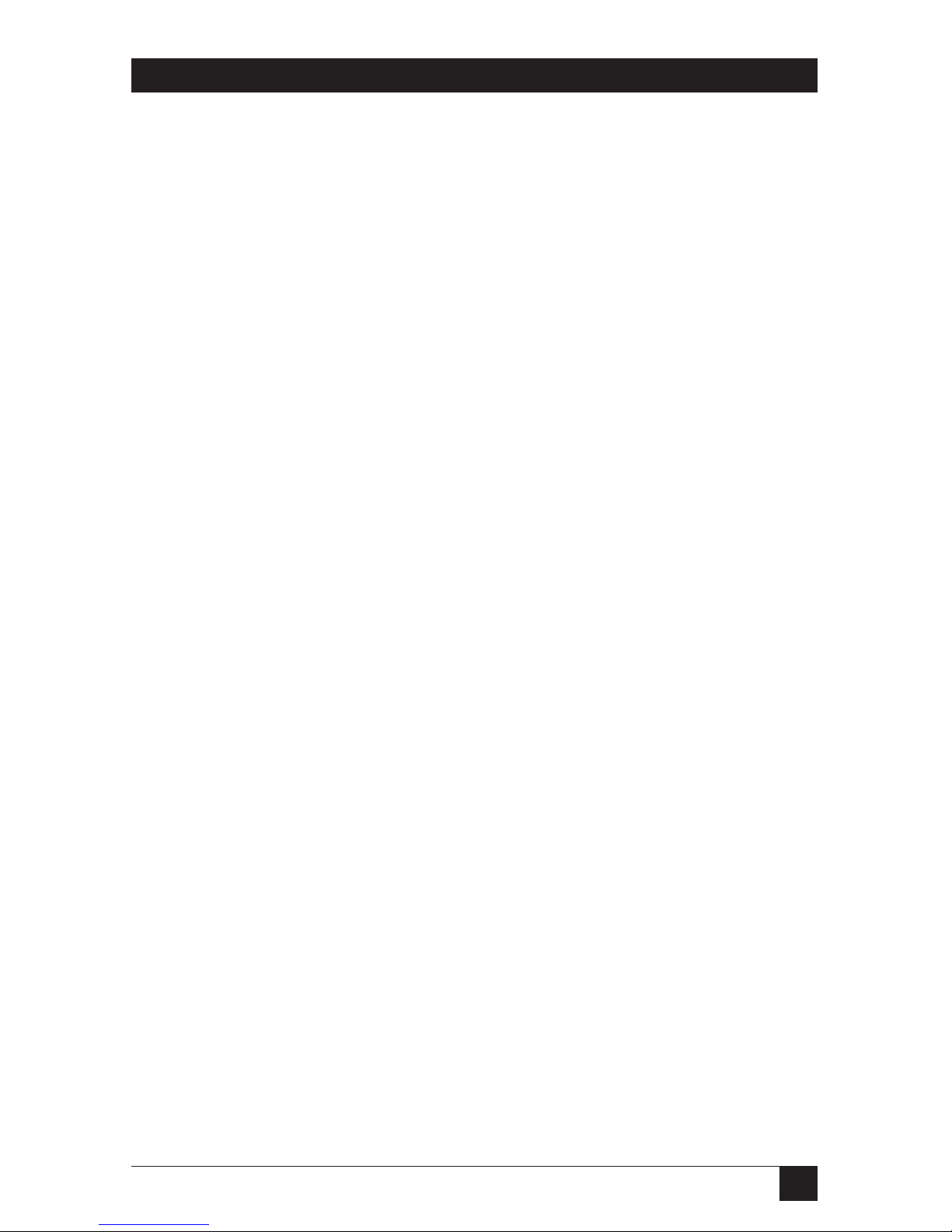
3
SERVSWITCH DT BASIC II
3. Features
• Supports computers using both PS/2 and serial mice.
• Cascadable to expand system capability.
• Autoscan automatically selects computers sequentially.
• Supports Microsoft® IntelliMouse® Pro and IntelliTrackball.
• Hot-key functions for easy computer access.
• Built-in buzzer for hotkey command confirmation.
• Keyboard settings are automatically saved and restored when switching
computers.
• Operating system independent; transparent to all applications.
• True plug-and-play system configuration.
• Keyboard and mouse are hot-swappable.
• VGA video with resolutions up to 1920 x 1440.
• DDC2B compatible.
• No power supply needed.

SERVSWITCH DT BASIC II
4. Installation
Console ports connection
Turn off your computers. Connect a PS/2 mouse and a PS/2 keyboard to the
6-pin mini DIN ports of the ServSwitch DT Basic II marked with mouse and
keyboard icons. Then connect your VGA monitor cable directly to the Console
HD15 port. See Figure 4-1 below.
The monitor connected to the ServSwitch DT Basic II must be capable of
synchronizing with the computer’s video signal. If you are uncertain about the
monitor type, please consult the monitor’s user manual.
The ServSwitch uses very little power and is designed to run reliably without an
external power adapter.
4
Figure 4-1. Keyboard, monitor, and
mouse (console) connection.

SERVSWITCH DT BASIC II
Computer connections
Now connect the two or more computers you wish to control to the ServSwitch DT
Basic II as shown in Figure 4-2 below. Use a ServSwitch DT Basic II (3-in-1) Cable
(EHN70023-xxxx) to connect the first PC's keyboard port to the corresponding
keyboard port. Connect your computer's VGA port to the HD15 port on the
ServSwitch. Follow the same procedures for the second computer using the second
set of keyboard, monitor, and mouse ports.
If your computer uses a serial mouse, you need to connect a mouse adapter to the
computer’s mouse port as shown in Figure 4-3 below.
NOTE:
Use only the mouse adapter provided.
ServSwitch DT Basic II
(3-in-1) Cable
EHN70023-xxxx
PC with Serial Mouse and
Adapter
PC with PS/2® Mouse
Connections
5
Figure 4-3. Adapter and serial
mouse connection.
Figure 4-2. Computer connection.

SERVSWITCH DT BASIC II
NOTES
1. You can't connect a serial mouse to the Console side of the ServSwitch DT Basic II.
It only works with a PS/2 mouse. The automatic mouse conversion system on the
Console side of the ServSwitch enables you to connect computers using a serial
mouse and control the computers from one PS/2 mouse.
2. Be aware that the mouse adapter can only be used on the Computer side. It will not
work on the Console side.
3. If your PC uses an AT® style keyboard, you will need an AT to PS/2 keyboard adapter
on the PC side to connect the cable to the KV7022A or the KV7024A.
5. Initial Power-up
Make sure all computers and the ServSwitch DT Basic II are powered down
during installation. After connection, simply power up the computers. This
procedure ensures the ServSwitch receives computer settings correctly when the
computer boots.
As a result, the ServSwitch will generate correct responses and allow both
computers to boot successfully without user intervention. Should you decide to
expand the system in the future or to replace failed devices, you may hot plug any
additional computer and ServSwitch (as long as they are powered off) to the
system.
6. Operations
Front-panel operation
You may switch to a different computer by pressing the front-panel push button
manually or by issuing hotkey commands. The front-panel red indicator light
changes to reflect the computer port selected. The indicator flashes while in either
Auto Scan or Manual Scan mode.
6

SERVSWITCH DT BASIC II SERVSWITCH DT BASIC II
Hotkey commands
The ServSwitch interprets keystrokes for hotkeys. A hotkey command is a short
keyboard sequence to select a computer, to activate computer scan, etc. A sequence
starts with two left Ctrl keystrokes followed by one or two more keystrokes. A built-
in buzzer generates a high-pitched beep for a correct hotkey command; otherwise,
one low-pitched beep sounds for an error, and the bad key sequence will not be
forwarded to the selected computer.
• Left Ctrl + left Ctrl + 1 selects the computer at Port 1; left Ctrl + left Ctrl + 2
selects the computer at Port 2. Use the numbers above the letters on the keyboard,
not the keypad at the right of the keyboard.
• To start Auto Scan, which automatically scans powered-on computers one by one
at a fixed interval, press left Ctrl + left Ctrl + F1. To abort the Auto Scan mode, press
the left Ctrl key twice.
When Auto Scan detects any keyboard or mouse activity, it suspends the scanning
until activity stops; it then resumes with the next computer in sequence. The
length of the Auto Scan interval (Scan Rate) is adjustable (see below).
• Manual Scan enables you to manually switch back and forth between powered-on
computers. Press left Ctrl + left Ctrl + F2 to start Manual Scan. Press the up or down
arrows to select the previous or the next computer in sequence. Press any other key
to abort the Manual Scan.
•To adjust Scan Rate, which sets the duration before switching to the next computer
in auto scan, press left Ctrl + left Ctrl + F3.
The ServSwitch generates 1 to 4 beeps indicating a scan interval of 3, 8, 15, or 30
seconds respectively.
•To adjust keyboard typing rate (characters/sec), press left Ctrl + left Ctrl + F4,
which overrides that of BIOS and any operating system.
The ServSwitch generates 1 to 4 beeps corresponding with 10, 15, 20, and 30
characters/second respectively.
7

SERVSWITCH DT BASIC II
6. Troubleshooting
If your ServSwitch DT Basic II doesn't appear to be working properly, ensure that
all cables are well-seated. Check that keyboard/mouse cables are not swapped.
Label and bundle the cables for each computer to avoid confusion when connected
to the ServSwitch. If those suggestions don't work, see Table 6-1 below.
Table 6-1. Problems/Solutions.
Symptom Causes Solutions
Keyboard or mouse
doesn’t work
Improper power-up
sequence. Keyboard or
mouse not properly
initialized.
Press and hold down the
push button for 3 seconds
to re-initialize the
keyboard and mouse.
If problem persists, unplug
the keyboard or mouse,
wait for a few seconds,
and then plug it back in.
Keyboard error on boot Loose keyboard
connection.
Make sure keyboard
cables are well-seated.
Keyboard strokes shifted. The computer was in
shifted state when last
switched.
Press both SHIFT keys.
Auto Scan does not switch
PC automatically and
ServSwitch beeps.
All PCs are off or only one
PC is turned on. Auto
Scan mode works for
powered-on computers
only.
Turn computers on.
Press left Ctrl key twice to
abort Auto Scan mode.
The up and down arrow
keys do not work in
Manual Scan.
All PCs are off or only one
PC is turned on. Manual
Scan mode works for
powered-on computers
only.
Turn computers on.
Press any other key to
abort Manual Scan mode.
8
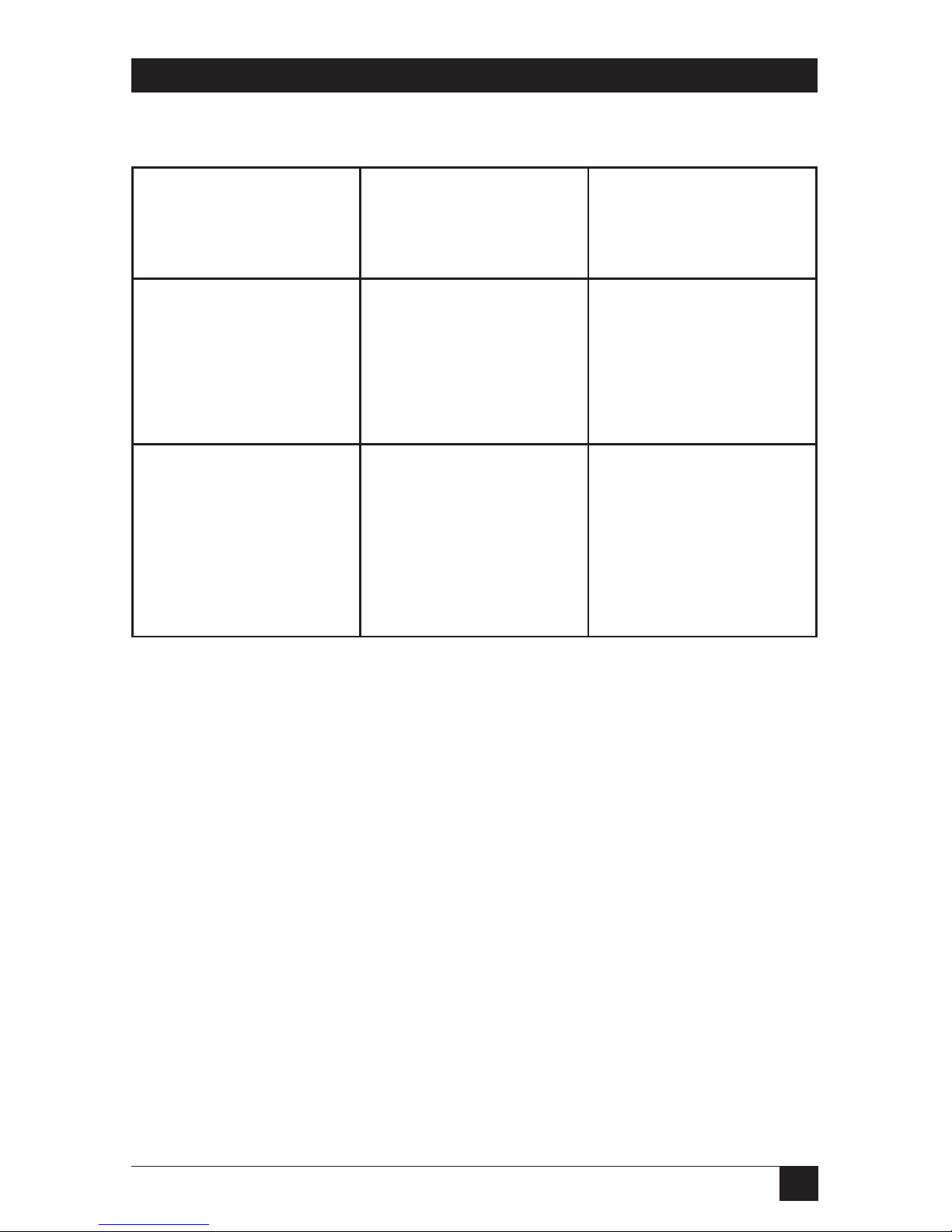
SERVSWITCH DT BASIC II
The ServSwitch fails to
function occasionally.
Computers do not supply
enough power.
Add a power adapter with
minimum of DC 9V
600-mA output rating to
the spare power jack.
Computer cannot use
serial mouse.
Loose mouse adapter.
Incorrect mouse adapter.
Secure the mouse
adapter to computer's
COM port.
Use only the mouse
adapter supplied.
Not functional in cascade
configuration.
In master/slave
configuration, the master
unit must have equal or
more PC ports than that
of slaves.
KV7022A can be a slave
of KV7022A or KV7024A.
If KV7022A is a master,
then KV7024A cannot be
its slave.
9
Table 6-1 (continued). Problems/solutions.

SERVSWITCH DT BASIC II
Calling Black Box
If you determine that your 2- or 4-Port ServSwitch DT Series Switch is
malfunctioning, do not attempt to alter or repair the unit. It contains no userserviceable parts. Contact Black Box at 724-746-5500.
Before you do, make a record of the history of the problem. We will be able to
provide more efficient and accurate assistance if you have a complete description,
including:
• the nature and duration of the problem.
• when the problem occurs.
• the components involved in the problem.
• any particular application that, when used, appears to create the problem or
make it worse.
Shipping and Packaging
If you need to transport or ship your 2- or 4-Port ServSwitch DT Series Switch:
• Package it carefully. We recommend that you use the original container.
• If you are shipping the 2- or 4-Port ServSwitch DT Series Switch for repair, make
sure you include everything that came in the original package. Before you ship,
contact Black Box to get a Return Authorization (RA) number.
NORMAS OFICIALES MEXICANAS (NOM)
ELECTRICAL SAFETY STATEMENT
INSTRUCCIONES DE SEGURIDAD
1. Todas las instrucciones de seguridad y operación deberán ser leídas antes
de que el aparato eléctrico sea operado.
2. Las instrucciones de seguridad y operación deberán ser guardadas para
referencia futura.
3. Todas las advertencias en el aparato eléctrico y en sus instrucciones de
operación deben ser respetadas.
4. Todas las instrucciones de operación y uso deben ser seguidas.
10

SERVSWITCH DT BASIC II
5. El aparato eléctrico no deberá ser usado cerca del agua—por ejemplo,
cerca de la tina de baño, lavabo, sótano mojado o cerca de una alberca,
etc.
6. El aparato eléctrico debe ser usado únicamente con carritos o pedestales
que sean recomendados por el fabricante.
7. El aparato eléctrico debe ser montado a la pared o al techo sólo como
sea recomendado por el fabricante.
8. Servicio—El usuario no debe intentar dar servicio al equipo eléctrico más
allá a lo descrito en las instrucciones de operación. Todo otro servicio
deberá ser referido a personal de servicio calificado.
9. El aparato eléctrico debe ser situado de tal manera que su posición no
interera su uso. La colocación del aparato eléctrico sobre una cama,
sofá, alfombra o supercie similar puede bloquea la ventilación, no se
debe colocar en libreros o gabinetes que impidan el ujo de aire por
los orificios de ventilación.
10. El equipo eléctrico deber ser situado fuera del alcance de fuentes
de calor como radiadores, registros de calor, estufas u otros aparatos
(incluyendo amplicadores) que producen calor.
11. El aparato eléctrico deberá ser connectado a una fuente de poder sólo
del tipo descrito en el instructivo de operación, o como se indique en
el aparato.
12. Precaución debe ser tomada de tal manera que la tierra sica y la
polarización del equipo no sea eliminada.
13. Los cables de la fuente de poder deben ser guiados de tal manera que no
sean pisados ni pellizcados por objetos colocados sobre o contra ellos,
poniendo particular atención a los contactos y receptáculos donde salen
del aparato.
14. El equipo eléctrico debe ser limpiado únicamente de acuerdo
a las recomendaciones del fabricante.
15. En caso de existir, una antena externa deberá ser localizada lejos
de las lineas de energia.
16. El cable de corriente deberá ser desconectado del cuando el equipo
no sea usado por un largo periodo de tiempo.
17. Cuidado debe ser tomado de tal manera que objectos liquidos no sean
derramados sobre la cubierta u oricios de ventilación.
18. Servicio por personal calificado deberá ser provisto cuando:
A: El cable de poder o el contacto ha sido dañado; u
B: Objectos han caído o líquido ha sido derramado dentro del
aparato; o
C: El aparato ha sido expuesto a la lluvia; o
D: El aparato parece no operar normalmente o muestra un cambio
en su desempeño; o
E: El aparato ha sido tirado o su cubierta ha sido dañada.
11
