Black Box KV6108SA-R2, KV6104SA-R2, KV6116FA-R2, KV6416FA-R2, KV6112FA-R2 User Manual
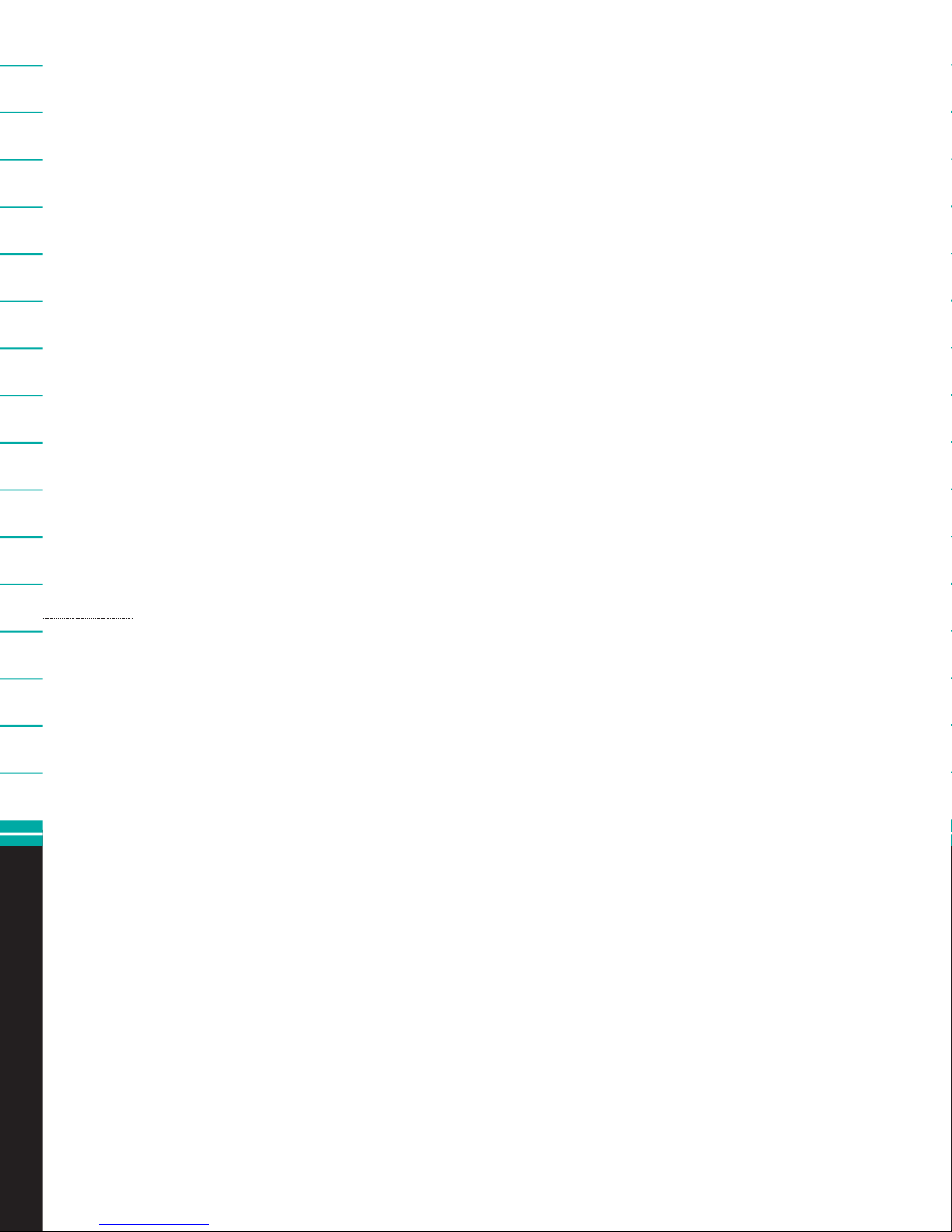
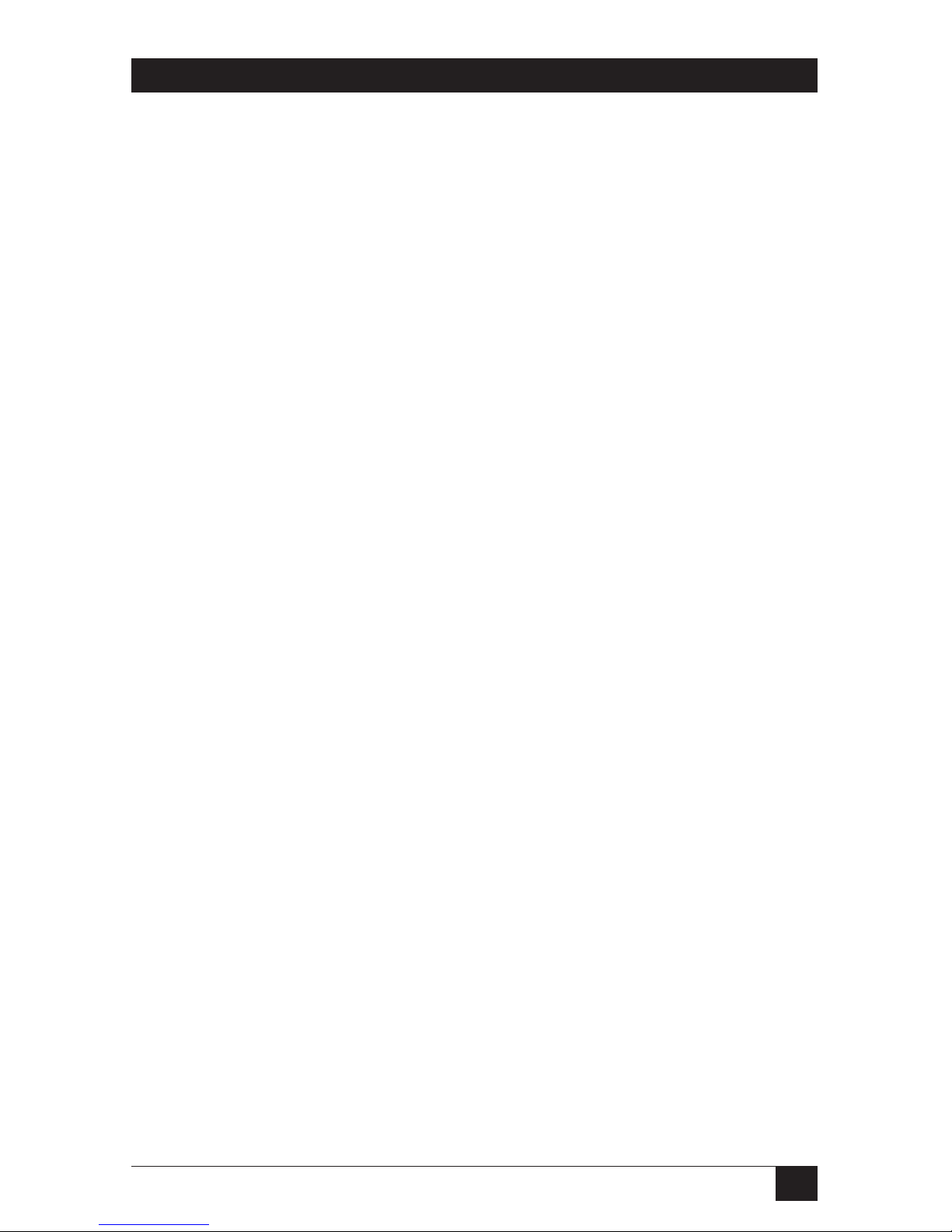
1
THE SERVSWITCH™ FAMILY
Welcome to the ServSwitch
TM
Family!
Thank you for purchasing a BLACK BOX®ServSwitch™Brand KVM switch! We
appreciate your business, and we think you’ll appreciate the many ways that your
new ServSwitch keyboard/video/mouse switch will save you money, time, and
effort.
That’s because our ServSwitch family is all about breaking away from the
traditional, expensive model of computer management. You know, the one-sizefits-all-even-if-it-doesn’t model that says, “One computer gets one user station, no
more, no less.” Why not a single user station (monitor, keyboard, and mouse) for
multiple computers—even computers of different platforms? Why not a pair of
user stations, each of which can control multiple computers? Why not multiple
user stations for the same computer?
With our ServSwitch products, there’s no reason why not. We carry a broad line
of robust solutions for all these applications. Do you have just two PCs, and need
an economical alternative to keeping two monitors, keyboards, and mice on your
desk? Or do you need to share dozens of computers, including a mix of IBM
®
PC,
RS/6000
®
, Apple®Macintosh®, Sun Microsystems®, and SGI®compatibles among
multiple users with different access levels? Does your switch have to sit solidly on a
worktable and use regular everyday cables? Or does it have to be mounted in an
equipment rack and use convenient many-to-one cables? No matter how large or
small your setup is, no matter how simple or how complex, we’re confident we
have a ServSwitch system that’s just right for you.
The ServSwitch
™
family from Black Box—the one-stop answer for all your KVM-
switching needs!
*
This manual will tell you all about your new ServSwitch™ Duo or ServSwitch
Quadro, including how to install, operate, and troubleshoot it. For an introduction
to the Duo and Quadro, see Chapter 2. The Duo and Quadro product codes
covered in this manual are:
KV6104SA-R2 KV6108SA-R2 KV6112FA-R2 KV6116FA-R2 KV6416FA-R2
This manual also includes information about the ServSwitch Duo Extender,
which comes with its own manual. Its product codes are:
KV6EXT-R2 KV6EXTB-R2
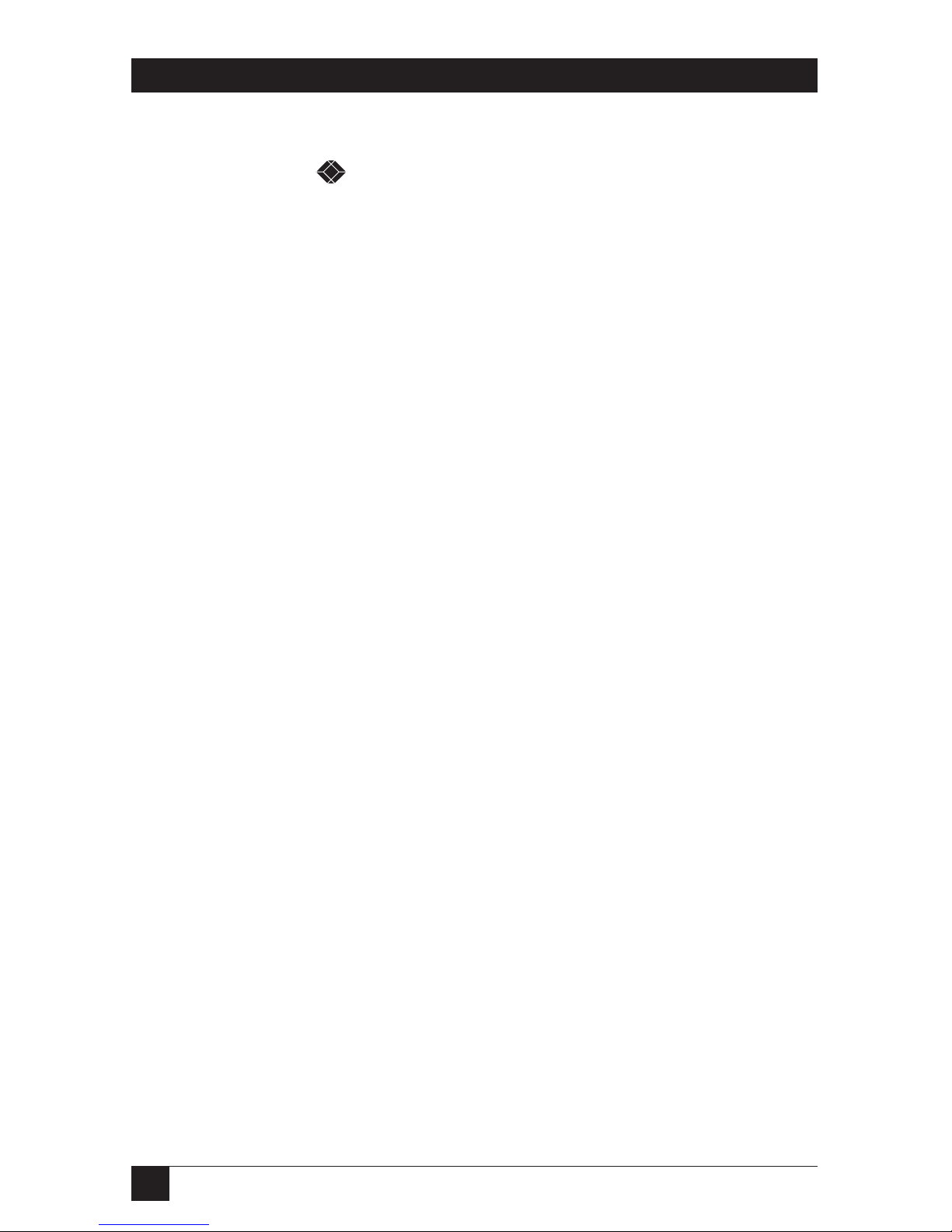
2
SERVSWITCH™ DUO AND SERVSWITCH™ QUADRO
TRADEMARKS USED IN THIS MANUAL
BLACK BOX and the logo are registered trademarks, and ServSwitch,
ServSwitch Duo, ServSwitch Quadro, ServSwitch Wizard, ServSwitch Wizard LP,
and ServSwitch Wizard Pro are trademarks, of Black Box Corporation.
Apple and Macintosh are registered trademarks of Apple Computer, Inc.
Compaq and Alpha are registered trademarks of Compaq Computer Corporation.
Hewlett-Packard, HP, and Vectra are registered trademarks of Hewlett-Packard.
IBM, PC/AT, PS/2, RS/6000, and ThinkPad are registered trademarks, and
PC/XT is a trademark, of International Business Machines Corporation.
Microsoft, IntelliMouse, MS-DOS, Windows, Windows Me, and Windows NT are
registered trademarks or trademarks of Microsoft Corporation in the United
States and/or other countries.
Sun Microsystems is a registered trademark of Sun Microsystems, Inc. in the
United States and other countries.
Any other trademarks mentioned in this manual are acknowledged to be the property of the
trademark owners.
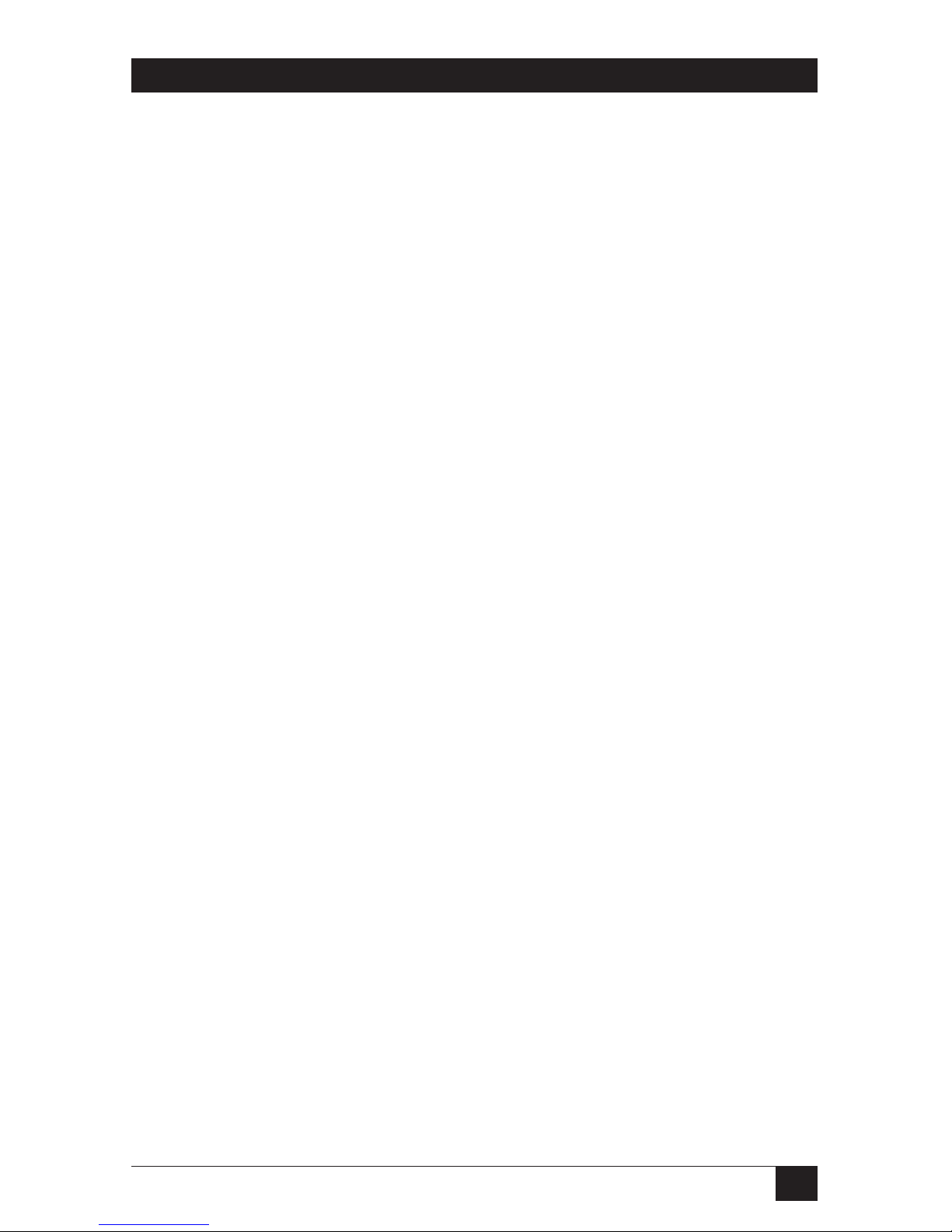
3
FCC/IC STATEMENTS
FEDERAL COMMUNICATIONS COMMISSION AND INDUSTRY CANADA
RADIO-FREQUENCY INTERFERENCE STATEMENTS
This equipment generates, uses, and can radiate radio-frequency energy, and if not
installed and used properly, that is, in strict accordance with the manufacturer’s
instructions, may cause interference to radio communication. It has been tested
and found to comply with the limits for a Class A computing device in accordance
with the specifications in Subpart B of Part 15 of FCC rules, which are designed to
provide reasonable protection against such interference when the equipment is
operated in a commercial environment. Operation of this equipment in a
residential area is likely to cause interference, in which case the user at his own
expense will be required to take whatever measures may be necessary to correct the
interference.
Changes or modifications not expressly approved by the party responsible for
compliance could void the user’s authority to operate the equipment.
Shielded cables must be used with this equipment to maintain compliance with
radio-frequency energy-emission regulations and ensure a suitably high level of
immunity to electromagnetic disturbances.
This digital apparatus does not exceed the Class A limits for radio noise emission from digital
apparatus set out in the Radio Interference Regulation of Industry Canada.
Le présent appareil numérique n’émet pas de bruits radioélectriques dépassant les limites
applicables aux appareils numériques de la classe A prescrites dans le Règlement sur le
brouillage radioélectrique publié par Industrie Canada.

4
SERVSWITCH™ DUO AND SERVSWITCH™ QUADRO
EUROPEAN UNION DECLARATION OF CONFORMITY
This equipment has been tested and found to comply with the limits for a class A
computing device in accordance with the specifications in the European standard
EN55022. These limits are designed to provide reasonable protection against
harmful interference. This equipment generates, uses and can radiate radio
frequency energy and if not installed and used in accordance with the instructions
may cause harmful interference to radio or television reception. However, there is
no guarantee that harmful interference will not occur in a particular installation. If
this equipment does cause interference to radio or television reception, which can
be determined by turning the equipment on and off, the user is encouraged to
correct the interference with one or more of the following measures:
(a) Reorient or relocate the receiving antenna.
(b) Increase the separation between the equipment and the receiver.
(c) Connect the equipment to an outlet on a circuit different from that to which
the receiver is connected.
(d) Consult the supplier or an experienced radio/TV technician for help.
Shielded cables must be used with this equipment to maintain compliance with
radio-frequency energy-emission regulations and ensure a suitably high level of
immunity to electromagnetic disturbances.
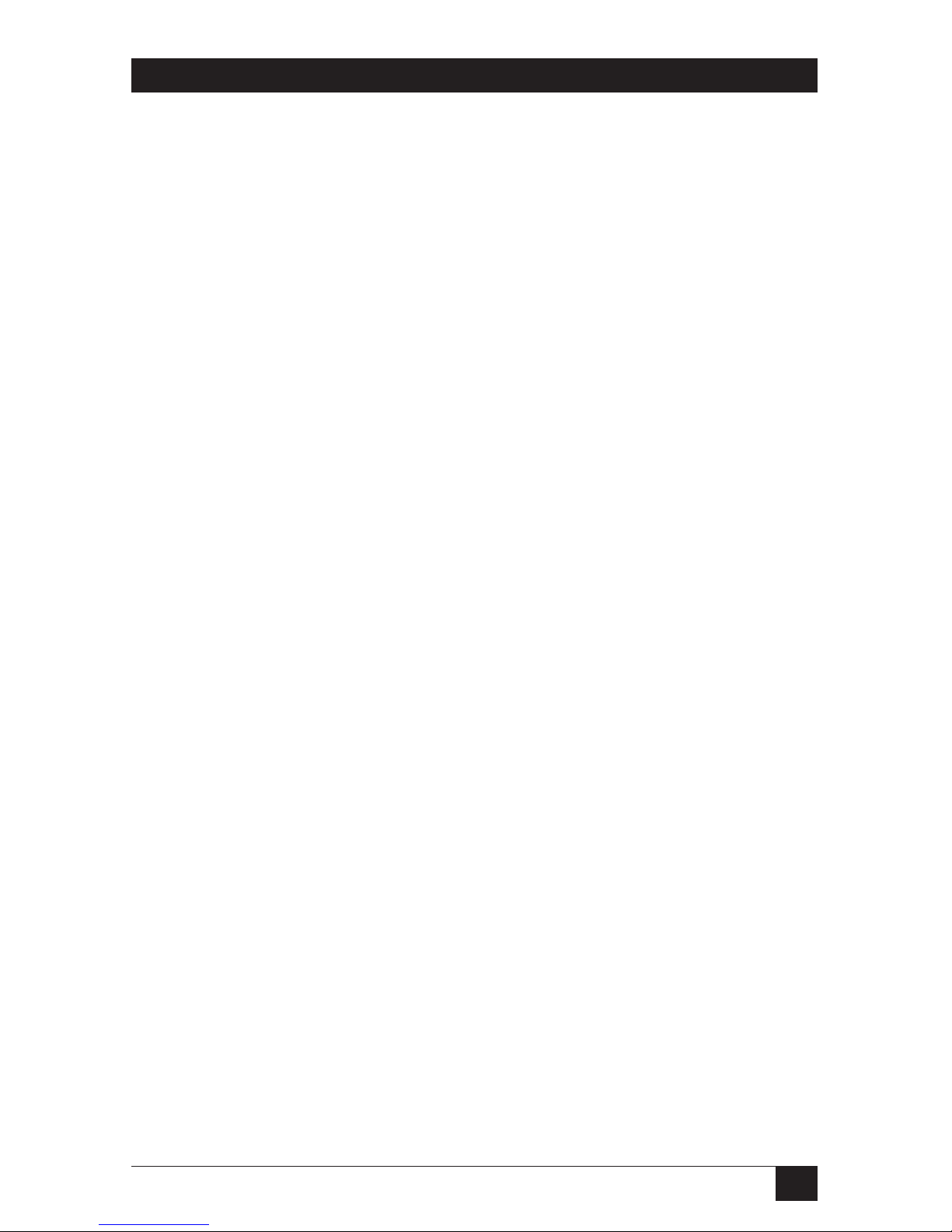
5
NOM STATEMENT
NORMAS OFICIALES MEXICANAS (NOM)
ELECTRICAL SAFETY STATEMENT
INSTRUCCIONES DE SEGURIDAD
1. Todas las instrucciones de seguridad y operación deberán ser leídas antes de
que el aparato eléctrico sea operado.
2. Las instrucciones de seguridad y operación deberán ser guardadas para
referencia futura.
3. Todas las advertencias en el aparato eléctrico y en sus instrucciones de
operación deben ser respetadas.
4. Todas las instrucciones de operación y uso deben ser seguidas.
5. El aparato eléctrico no deberá ser usado cerca del agua—por ejemplo, cerca
de la tina de baño, lavabo, sótano mojado o cerca de una alberca, etc.
6. El aparato eléctrico debe ser usado únicamente con carritos o pedestales que
sean recomendados por el fabricante.
7. El aparato eléctrico debe ser montado a la pared o al techo sólo como sea
recomendado por el fabricante.
8. Servicio—El usuario no debe intentar dar servicio al equipo eléctrico más allá
a lo descrito en las instrucciones de operación. Todo otro servicio deberá ser
referido a personal de servicio calificado.
9. El aparato eléctrico debe ser situado de tal manera que su posición no
interfiera su uso. La colocación del aparato eléctrico sobre una cama, sofá,
alfombra o superficie similar puede bloquea la ventilación, no se debe colocar
en libreros o gabinetes que impidan el flujo de aire por los orificios de
ventilación.
10. El equipo eléctrico deber ser situado fuera del alcance de fuentes de calor
como radiadores, registros de calor, estufas u otros aparatos (incluyendo
amplificadores) que producen calor.
11. El aparato eléctrico deberá ser connectado a una fuente de poder sólo del
tipo descrito en el instructivo de operación, o como se indique en el aparato.
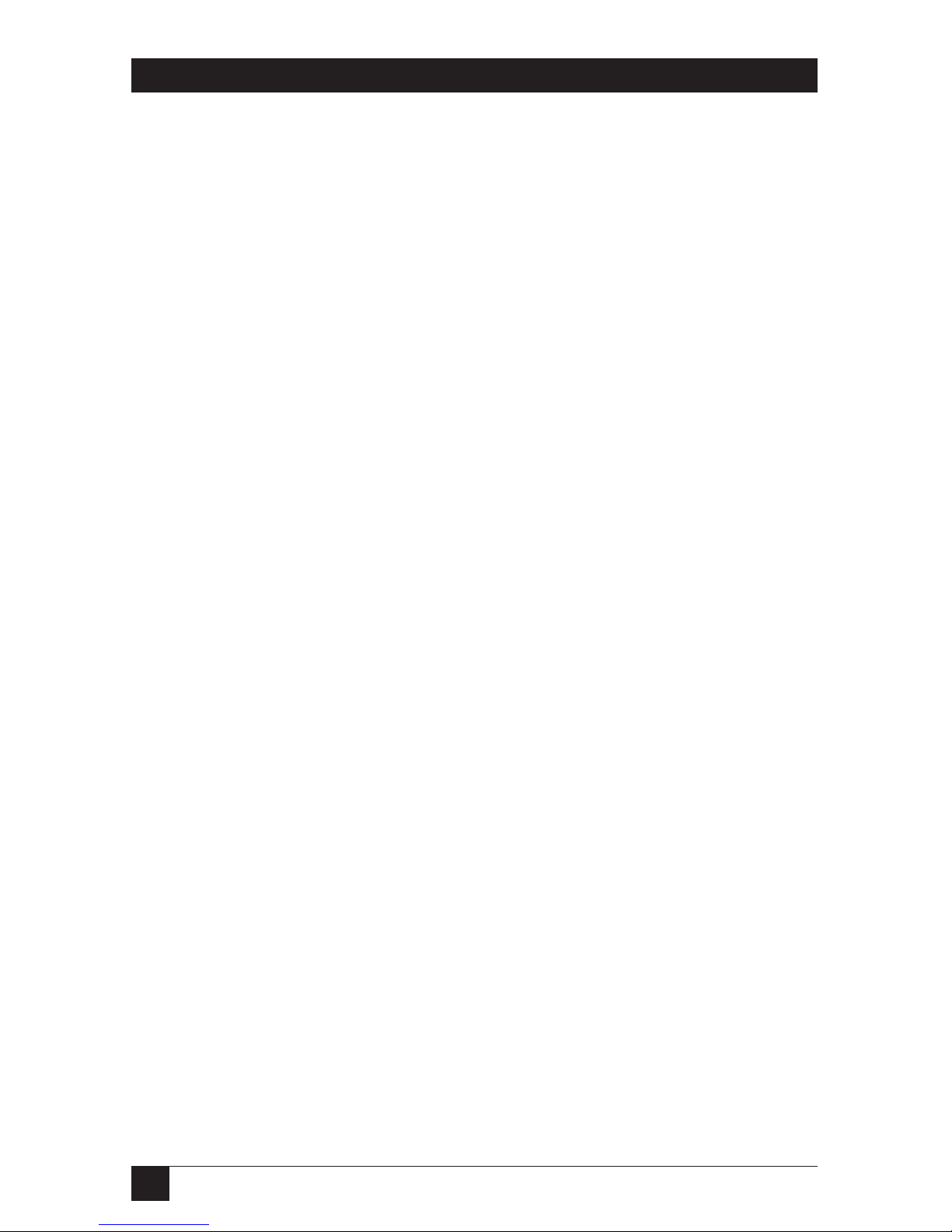
6
SERVSWITCH™ DUO AND SERVSWITCH™ QUADRO
12. Precaución debe ser tomada de tal manera que la tierra fisica y la polarización
del equipo no sea eliminada.
13. Los cables de la fuente de poder deben ser guiados de tal manera que no
sean pisados ni pellizcados por objetos colocados sobre o contra ellos,
poniendo particular atención a los contactos y receptáculos donde salen del
aparato.
14. El equipo eléctrico debe ser limpiado únicamente de acuerdo a las
recomendaciones del fabricante.
15. En caso de existir, una antena externa deberá ser localizada lejos de las lineas
de energia.
16. El cable de corriente deberá ser desconectado del cuando el equipo no sea
usado por un largo periodo de tiempo.
17. Cuidado debe ser tomado de tal manera que objectos liquidos no sean
derramados sobre la cubierta u orificios de ventilación.
18. Servicio por personal calificado deberá ser provisto cuando:
A: El cable de poder o el contacto ha sido dañado; u
B: Objectos han caído o líquido ha sido derramado dentro del aparato; o
C: El aparato ha sido expuesto a la lluvia; o
D: El aparato parece no operar normalmente o muestra un cambio en su
desempeño; o
E: El aparato ha sido tirado o su cubierta ha sido dañada.
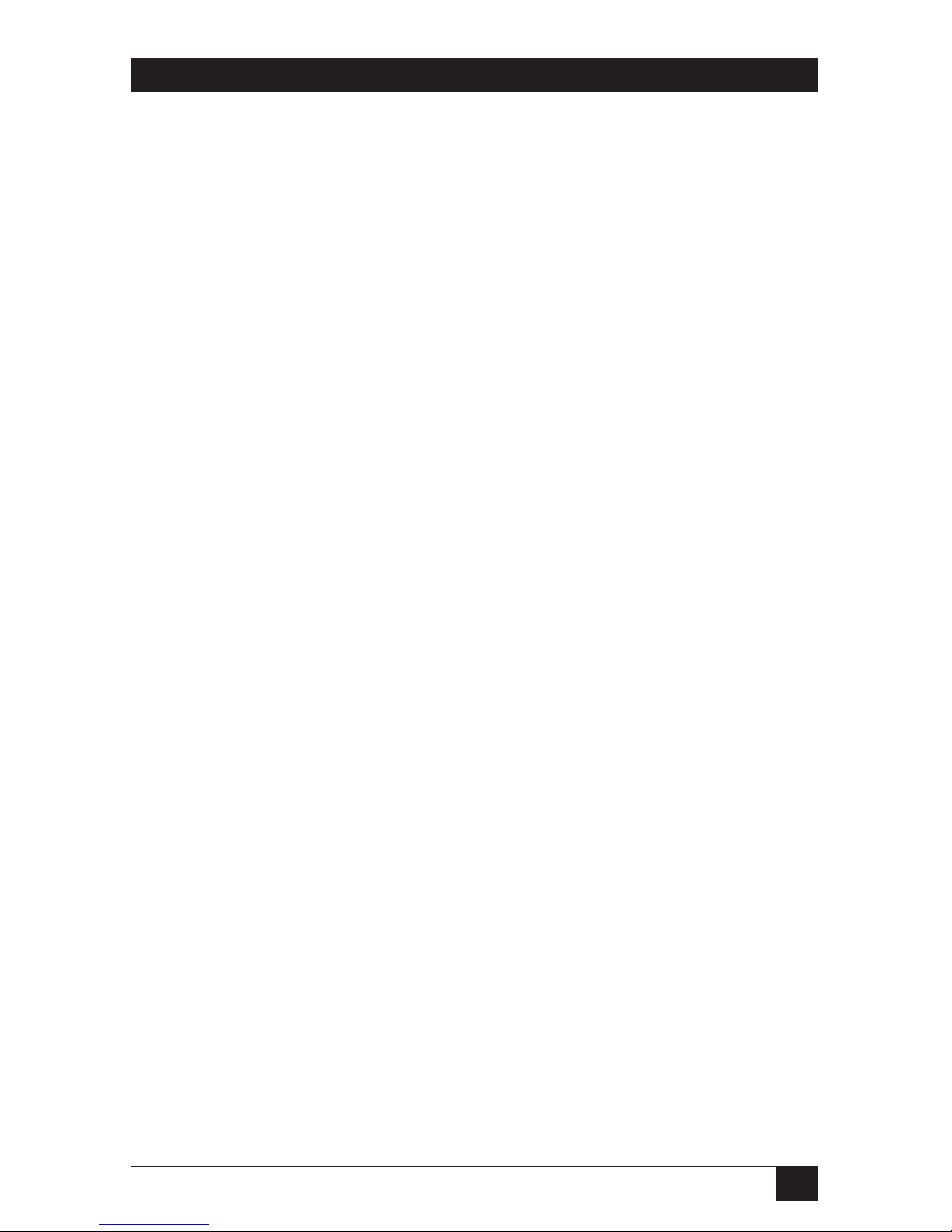
7
TABLE OF CONTENTS
Contents
Chapter Page
1. Specifications ........................................................................................................... 9
2. Introduction ........................................................................................................... 12
2.1 Features and Benefits .................................................................................... 13
2.2 The Complete Package .................................................................................. 15
2.3 The ServSwitch Duo and Quadro Illustrated ............................................... 16
2.4 Safety Concerns .............................................................................................. 18
3. Installation ............................................................................................................. 19
3.1 What You Will Need ....................................................................................... 19
3.2 Placement ....................................................................................................... 20
3.3 Maintaining Video Quality ............................................................................ 20
3.4 Connecting Your Equipment ........................................................................ 21
3.4.1
Systems with a Single Duo/Quadro and Directly Attached
User Stations
................................................................................... 22
3.4.2 Systems with a Single Duo/Quadro and a Duo Extender ................ 23
3.4.3 Cascaded Duo/Quadro Systems ........................................................ 24
3.4.4 Premium KVM Cables, ServSwitch Extenders, and
PC/AT Adapters ............................................................................ 32
3.5 Powering the Duo/Quadro ........................................................................... 34
4. Configuration ........................................................................................................ 35
4.1 Configuring Your PCs .................................................................................... 35
4.2 Configuring the Duo/Quadro System ......................................................... 35
4.3 Enabling Password Security ........................................................................... 37
4.4 Setting an ADMIN Password ......................................................................... 38
4.5 Creating and Editing User Accounts ............................................................ 39
4.6 Creating and Editing Computer Names ....................................................... 40
4.6.1 The Basic Procedures ....................................................................... 41
4.6.2 Creating Entries for Computers Attached to a
Cascaded Duo/Quadro System .................................................. 42
4.7 Setting the SETUP OPTIONS and GLOBAL PREFERENCES ................... 44
4.7.1 Security .............................................................................................. 44
4.7.2 Language .......................................................................................... 44
4.7.3 Hotkeys .............................................................................................. 45
4.7.4 Keypad Controls ............................................................................... 45
4.7.5 Exclusive Use .................................................................................... 46
4.7.6 Automatic Logout ............................................................................ 46
4.7.7 Mouse Switching ............................................................................... 47
4.7.8 Screen Saver ...................................................................................... 47
4.7.9 Autoscan Mode ................................................................................. 48
4.7.10 Autoscan Period ............................................................................... 48
4.7.11 OSD Dwell Time ............................................................................... 49
4.7.12 User Timeout .................................................................................... 49
4.7.13 RS-232 Mouse Type .......................................................................... 50
4.8 Setting Up the Autoscan List ........................................................................ 50

8
SERVSWITCH™ DUO AND SERVSWITCH™ QUADRO
Contents (continued)
Chapter Page
5. Operation ............................................................................................................... 51
5.1 Controls and Indicators ............................................................................... 51
5.2 Selecting Computers with the Front-Panel Pushbutttons .......................... 53
5.3 Logging Onto the Duo/Quadro System .................................................... 54
5.4 Things to Keep in Mind About the Keyboards and Mice .......................... 54
5.5 Keyboard Hotkey Commands ..................................................................... 55
5.6 Selecting Computers with the Mouse ......................................................... 59
5.7 Re-Enabling a Disconnected PS/2 Mouse .................................................. 60
5.8 Hot-Plugging Devices Into the ServSwitch Duo/Quadro and
Re-Enabling Disconnected CPU PS/2 Mouse Ports ............................. 61
5.9 Resetting the Keyboard and Mouse ............................................................ 63
5.10 Switching Channels by Sending RS-232 Data ............................................. 64
5.11 Selecting Computers Using the On-Screen Menu ..................................... 65
5.12 The Reminder Banner ................................................................................. 70
5.13 Setting the USER PREFERENCES .............................................................. 71
5.13.1 OSD Colour .................................................................................... 71
5.13.2 Reminder Banner ........................................................................... 71
5.13.3 Reminder Colour ........................................................................... 71
5.13.4 Screen Saver Type .......................................................................... 72
5.14 Using the FUNCTIONS Menu .................................................................... 72
5.15 Querying the Routing Status ....................................................................... 73
5.16 Local/Remote Access Sharing in an Extended Duo/Quadro System ..... 74
5.17
Testing Link Cables in a Cascaded Duo
/Quadro
System with
Grouped Links
......................................................................................... 75
5.18 Restoring to Factory Defaults (If ADMIN Password Lost, Etc.) ................ 76
5.19 Saving and Restoring the Computer/User Configuration to and
from an Excel Compatible File .............................................................. 77
5.19.1 Saving the Configuration ................................................................. 77
5.19.2 Editing the Configuration ............................................................... 78
5.19.3 Restoring the Configuration ............................................................ 79
5.20 Upgrading the Duo’s/Quadro’s Firmware ................................................ 80
6. Troubleshooting .................................................................................................... 84
6.1 Things to Try .................................................................................................. 84
6.2 Calling Black Box ........................................................................................... 86
6.3 Shipping and Packaging ................................................................................ 86
Appendix A: Cable Guidelines ..................................................................................... 87
A.1 Cabling from the Keyboards, Monitors, and Mice to the
ServSwitch Duo/Quadro or Duo Extender ............................................. 87
A.2 Cabling from the ServSwitch Duo/Quadro to the CPUs ............................ 87
A.3 Cabling from the Duo’s/Quadro’s COMM Port to a PC ............................ 88
A.4 Cabling from the Duo/Quadro to a Duo Extender (Optional) ................. 88
Appendix B: Rackmounting the Duo/Quadro ........................................................... 90
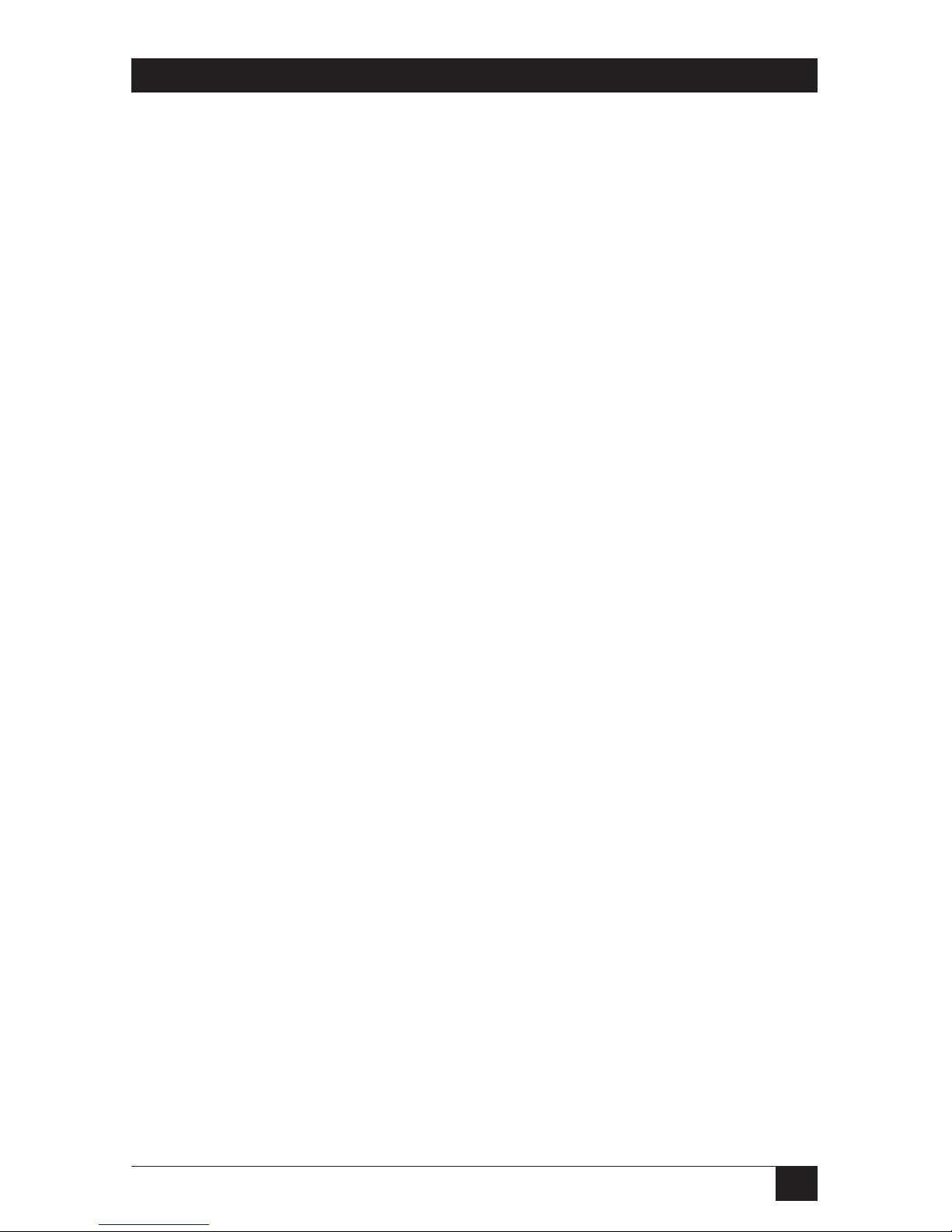
9
CHAPTER 1: Specifications
1. Specifications
Compliance: CE (EN55022 Class A); FCC Part 15 Subpart B Class A,
IC Class/classe A
Standards: VGA, SVGA, XGA, XGA-2, SXGA, or UXGA video;
supports VESA DDC, DDC1, and DDC2 signaling
Interfaces: Video: VGA;
Keyboard and mouse: IBM PS/2 compatible; with
appropriate adapters, also supports IBM PC/AT type
keyboards, CPUs with PC/AT keyboard ports, and
CPUs with EIA/TIA RS-232 mouse ports;
Serial: EIA/TIA RS-232 pinned according to a subset of
TIA-574 (IBM PC serial-port compatible)
Resolution: Up to 1600 x 1280 noninterlaced at up to 100 Hz
Protocol: RS-232: Asynchronous
Data Format: RS-232: 8 data bits, no parity, 1 stop bit
Data Rate: RS-232: 19,200 bps
Flow Control: RS-232: None (but DTR, DSR, and CTS are all held high)
Maximum
Distance: 10 m (32 ft.) from the user ports of the Duo/Quadro to
any directly attached keyboard, monitor, and mouse or
cascaded KVM switch;
200 m (655 ft.) from user port #1 of the Duo or user
port #1 or #3 of the Quadro to a Duo Extender
(KV6EXT-R2 or KV6EXTB-R2);
30 m (100 ft.) from the CPU ports of the Duo/Quadro to
any directly attached CPU or cascaded KVM switch
User Controls: On-screen menus;
Keyboard commands;
Mouse-click functions;
(1) Front-mounted pushbutton for CPU selection;
(1) Front-mounted pushbutton for user selection;
(1) Rear-mounted 2-position DIP switch for firmware
upgrade
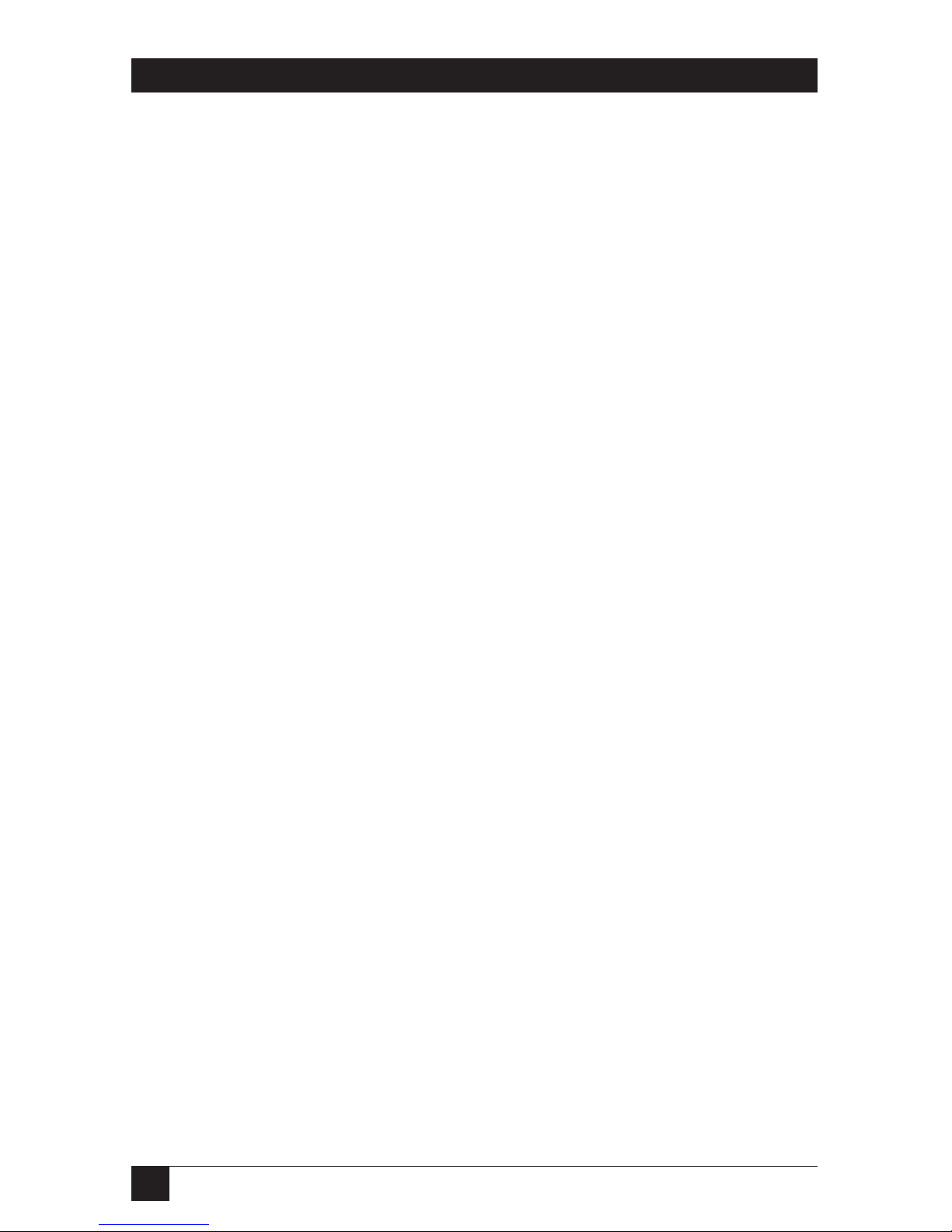
10
SERVSWITCH™ DUO AND SERVSWITCH™ QUADRO
Indicators: All front-mounted;
(2) Power LEDs, (1) for each power supply;
(1) Activity LED for each user port ([2] for the Duo,
[4] for the Quadro);
(1) Single-character 7-segment display to show the
selected user;
(1) 7-segment display to show selected computer and
other messages:
KV6104SA-R2 and KV6108SA-R2: Single-character;
KV6112FA-R2, KV6116FA-R2, and KV6416FA-R2: Dual-
character
Connectors: All rear-mounted;
(2) Barrel jacks for power input;
(1) DB9 female serial port (see Section A.3 of
Appendix A);
Local-user ports, each consisting of (1) HD15 female for
monitor attachment and (2) 6-pin mini-DIN female for
keyboard and mouse attachment:
Duo: (2);
Quadro: (4);
Remote-user ports, each consisting of (1) RJ-45 female
for Duo Extender attachment:
Duo: (1);
Quadro: (2);
CPU ports, each consisting of (1) HD15 female for video-
port attachment and (2) 6-pin mini-DIN female for
keyboard- and mouse-port attachment:
KV6104SA-R2: (4);
KV6108SA-R2: (8);
KV6112FA-R2: (12);
KV6116FA-R2, KV6416FA-R2: (16)
MTBF: 500,000 hours (based on the historical reliability of
similarly designed and manufactured products)
Maximum
Altitude: 10,000 ft. (3048 m)
Temperature
Tolerance: 32 to 104˚F (0 to 40˚C)
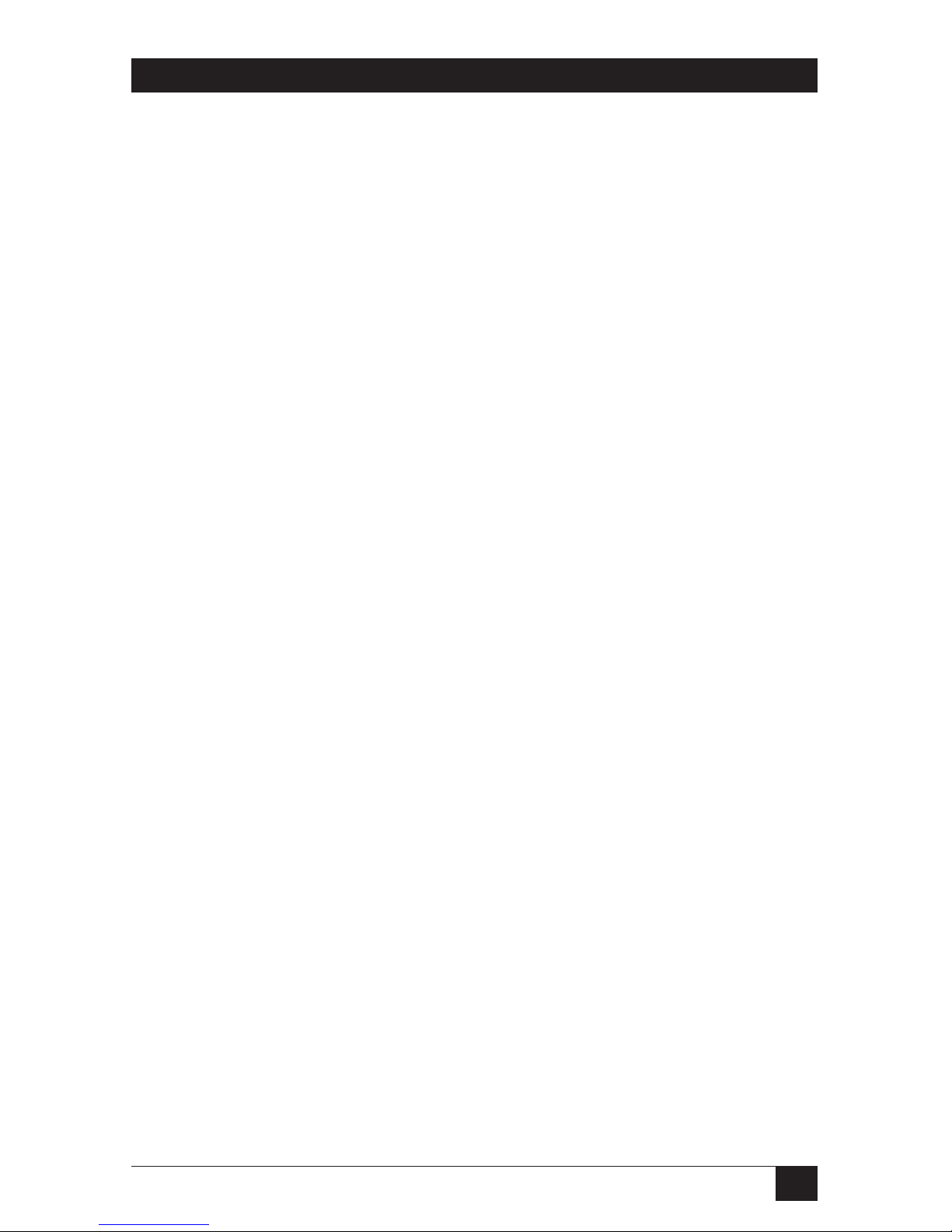
11
CHAPTER 1: Specifications
Humidity
Tolerance: 5 to 60% noncondensing
Enclosure: Steel, aluminum, and plastic
Power: From utility-power outlet, through detachable power
cord and IEC 320 male inlet, to external transformer:
Input: 100 to 240 VAC at 50 to 60 Hz;
Output: 5 VDC at up to 2 A;
Consumption: 10 watts maximum
Size: KV6104SA-R2, KV6108SA-R2:
1.75"H (1U) x 17.3"W x 8.7"D (4.4 x 43.9 x 22.1 cm);
KV6112FA-R2, KV6116FA-R2, KV6416FA-R2:
3.5"H (2U) x 17.3"W x 8.7"D (8.9 x 43.9 x 22.1 cm)
Weight: KV6104SA-R2: 5.1 lb. (2.3 kg);
KV6108SA-R2: 5.3 lb. (2.4 kg);
KV6112FA-R2: 7.8 lb. (3.5 kg);
KV6116FA-R2, KV6416FA-R2: 8 lb. (3.6 kg)
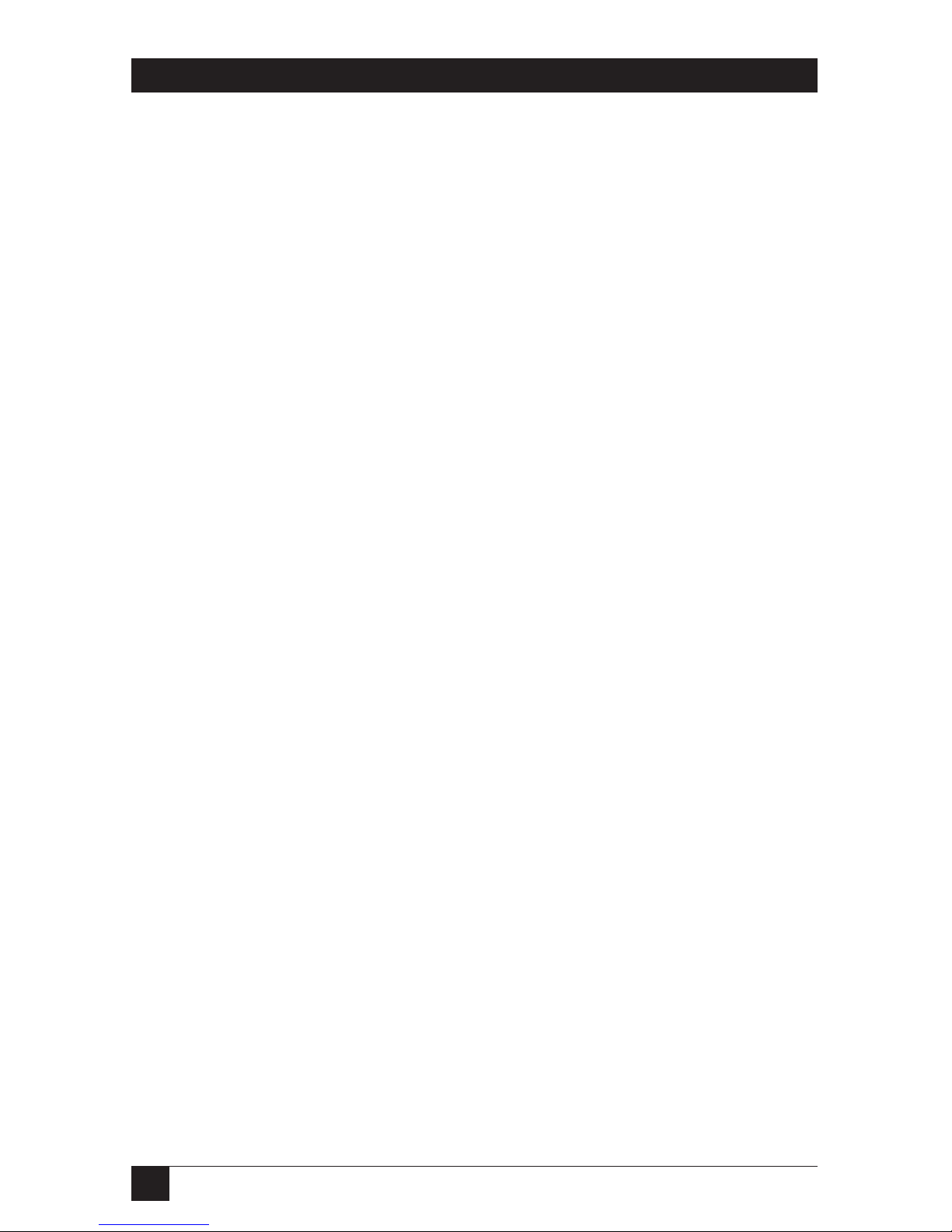
12
SERVSWITCH™ DUO AND SERVSWITCH™ QUADRO
2. Introduction
The ServSwitch™ Duo and ServSwitch™ Quadro are high-performance keyboard-,
video-monitor-, and mouse-sharing (KVM-sharing) devices that support a wide
range of IBM
®
PC compatible hardware and software platforms, including some
high-end IBM PS/2
®
compatible computers (IBM RS/6000®, Compaq®Alpha®, and
SGI™). The Duo makes it possible for two users to independently access a set of
attached computers:
• The 4-Port (KV6104SA-R2) and 8-Port (KV6108SA-R2) ServSwitch Duos are
housed in a slimline 1U-high chassis. You can attach four and eight computers
to them respectively.
• The 12-Port (KV6112FA-R2) and 16-Port (KV6116FA-R2) ServSwitch Duos are
housed in a full-size 2U-high chassis. You can attach twelve and sixteen
computers to them respectively.
The Quadro (KV6416FA-R2) makes it possible for as many as four users to access
as many as sixteen computers. It’s housed in a full-size 2U-high chassis.
NOTE
Aside from the fact that the Duo supports two users and the Quadro
supports up to four, the Duo and Quadro function almost identically. For
this reason, whenever we refer to anything in this manual that applies
equally to both model types (which is true for most of the text), we
usually use combined forms such as “Duo/Quadro."
You can control most of the functions of the ServSwitch Duo/Quadro through
an on-screen display (OSD) that appears on the users’ monitors. This display
includes a menu system for easy computer selection and control—users can select
computers by name or description instead of having to remember which port the
computer is attached to. There are also menus through which the system
administrator can allocate access rights to each user on a login basis.
One of the Duo’s user ports and two of the Quadro’s user ports are “dual-access”
ports: Not only do they have one set of connectors that you can plug a local
keyboard, mouse, and monitor into, but they also have an RJ-45 connector from
which you can run Category 5 twisted-pair cable as far as 200 m (655 ft.) to a
remote keyboard, mouse, and monitor attached to a ServSwitch Duo Extender
(KV6EXTB-R2 for the basic model or KV6EXT-R2 for the model that supports a
remote CPU). Do not attach this port to a LAN; you could damage the Duo/
Quadro and possibly the network as well.
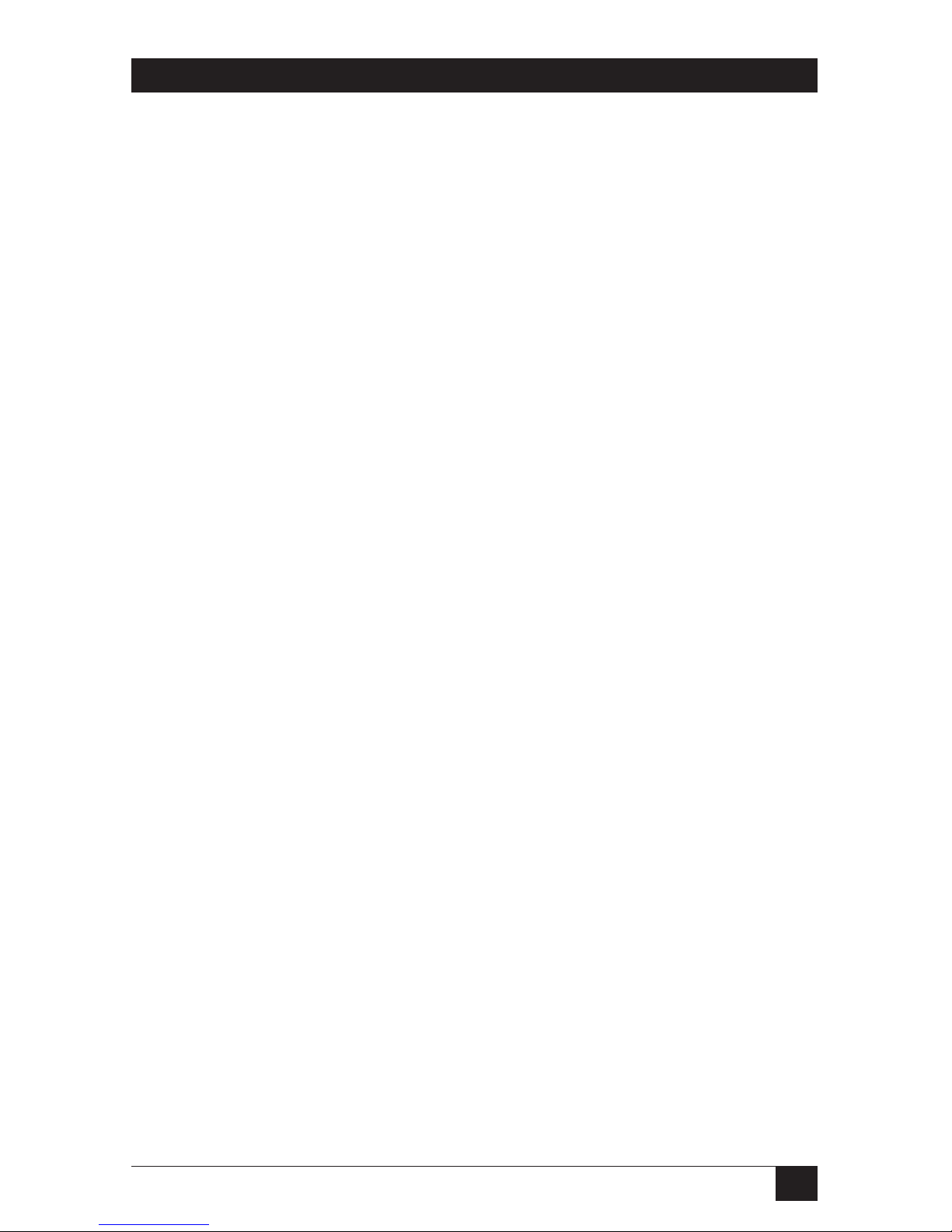
13
CHAPTER 2: Introduction
NOTE
The “-R2” versions of the ServSwitch Duo and Duo Extender are very
different from the original (non-R2) versions. You can connect original
and -R2 Duos in the same cascade, but the original Duos must be used
only on the “lowest level” (that is, they mustn’t have any other switches
between them and the CPUs). It’s possible to use an original Extender
with an -R2 Duo, although we don’t recommend this because the
original Extender can’t make use of the -R2 Duo’s RJ-45 remote user
port. The -R2 Extender can’t be used with the original Duo.
2.1 Features and Benefits
Here are some of the useful features of the ServSwitch Duo/Quadro and some of
the ways those features benefit you:
•
Control multiple computer CPUs from two (Duo) or up to four (Quadro)
keyboard/mouse/monitor user stations.
• CPUs can be selected by name or description through an on-screen menu.
• CPUs can be selected for either exclusive, shared, or video-only access.
• Security is configurable; administrators can assign access rights to login-based
user profiles.
• Supports up to 16 user profiles and 512 named CPUs.
• Can be set to autoscan all CPUs, active CPUs, or a list of chosen CPUs.
• One (Duo) or two (Quadro) user ports support both a local and a remote user
that share access to the CPUs on a timeout basis.
• Remote users are connected through a Duo Extender that can be as far as
200 m (655 ft.) of Category 5 cable away.
• Dual redundant power supplies for reliability and peace of mind.
• Continuous keyboard and mouse emulation on all ports ensures reliable
computer bootup. And because all ports are simultaneously active, all attached
CPUs can be booted at the same time.
• Flashable for easy on-site firmware upgrades.
• Serial port for upgrading firmware and uploading and downloading
configuration information.
• Supports high-bandwidth monitors, at resolutions up to 1600 x 1280 pixels and
refresh rates up to 100 Hz, with low distortion.
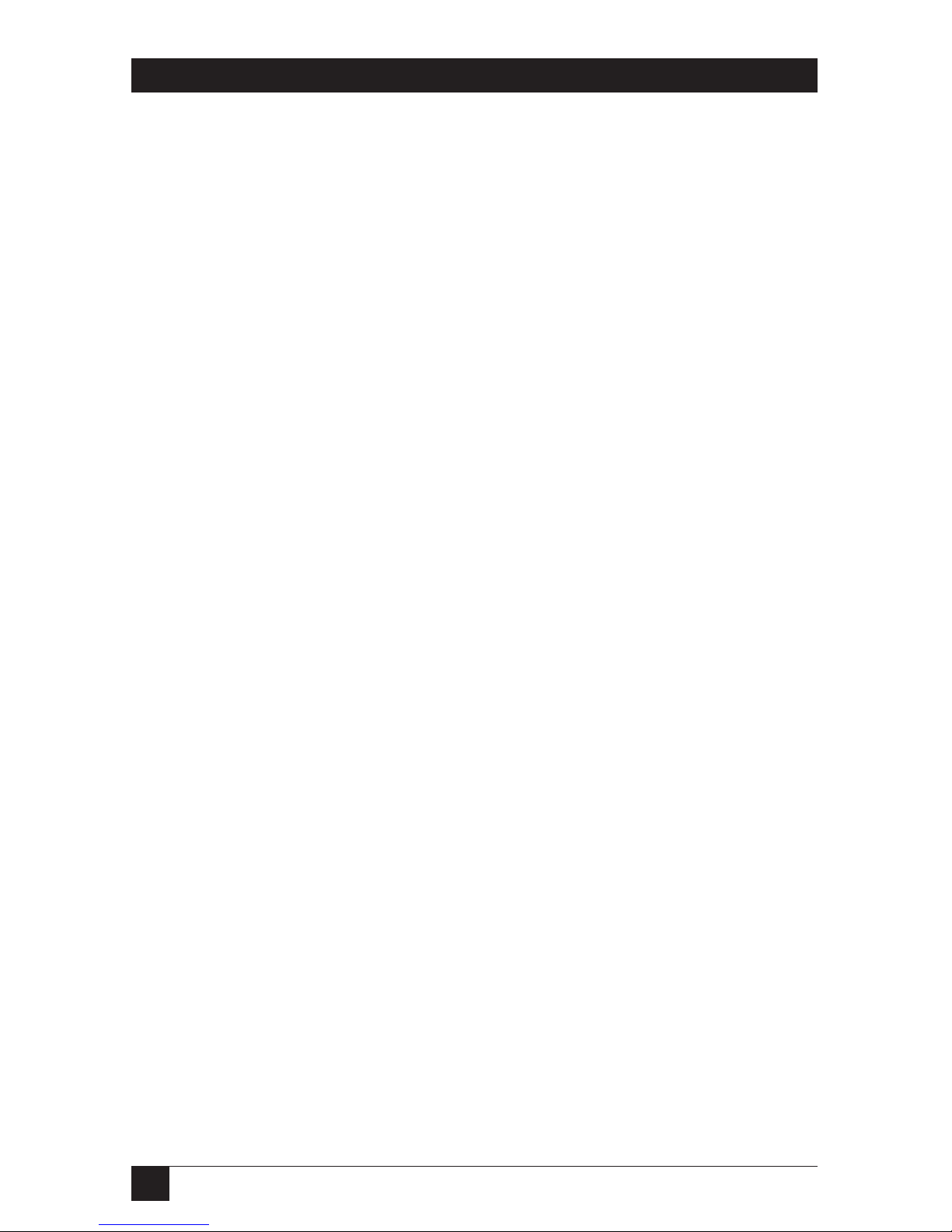
14
SERVSWITCH™ DUO AND SERVSWITCH™ QUADRO
• Video channels support Display Data Channel (DDC/DDC1/DDC2) signaling.
• The OSD’s position and colors can be independently configured by each user.
• The OSD can be set to appear in either English, French, or German.
• Optional OSD reminder banner permanently displays which computer is
selected.
• Routing-status screen shows which computers are selected by which users.
• Can be cascaded to control a large number of CPUs.
• Supports full acknowledgment signaling across cascades for positive
confirmation of selected ports.
• Local channel switching using its on-screen display, front-panel pushbutton,
a keyboard hotkey sequence, or a 3-button mouse.
• Includes screen-blank, variable-hotkey, and name-search options.
• Automatically restores keyboard and mouse states when channel is changed.
• CPUs can have either PS/2 or PC/AT
®
keyboard ports and either PS/2 or
RS-232 mouse ports.
• Supports keyboard modes 1, 2, and 3, as well as both “prompt” and “stream”
mouse modes, for maximum compatibility.
• Supports keyboards with extra audio- and Internet-related function keys.
• Support for Microsoft
®
IntelliMouse™ and many other “wheel mice.”
• Mouse-restoration functions and individual power-down reset of user ports for
hot-plugging/hot-swapping user equipment.
• Supports IBM ThinkPad
®
notebooks and their “Y” cables.
• Also supports IBM RS/6000
®
, Compaq®Alpha®, and SGI™ computers.
• Compatible with all popular operating systems for the IBM PC.
• Metal enclosure for good shielding and video quality.
• Low-profile 1U- and 2U-high enclosures can be placed under a monitor on a
desktop or mounted in a 19" rack (rackmount equipment is included).
• Standard PC98-compliant color-coded connectors for easy installation.
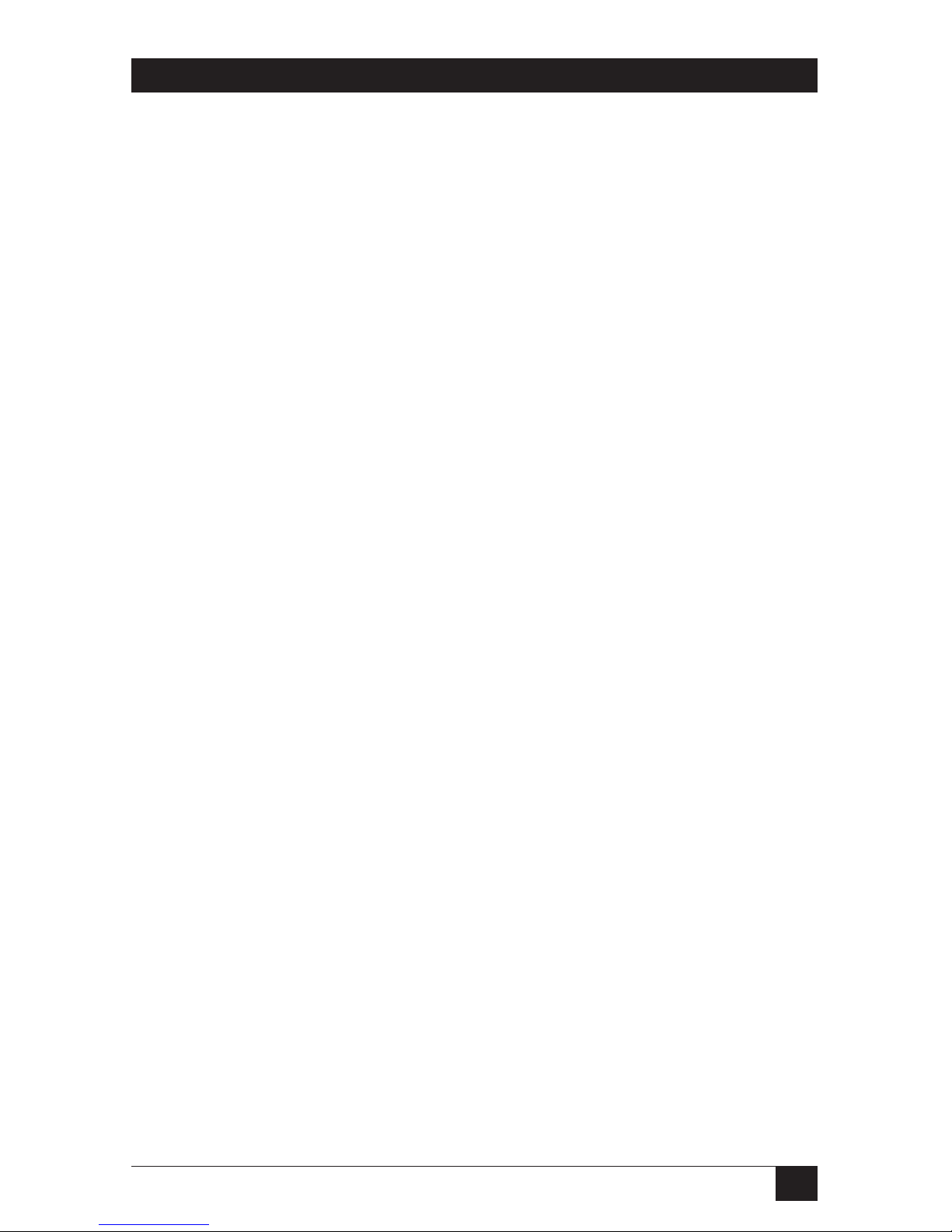
15
CHAPTER 2: Introduction
2.2 The Complete Package
Here’s what comes with the ServSwitch Duo/Quadro:
• (1) Power supply. (If you’d like to use a second, redundant power supply,
they’re available separately as product code PS649.)
• (6) Stick-on adhesive rubber feet for placing the Duo/Quadro on a flat
surface.
• (2) Brackets for mounting the Duo/Quadro in a 19" rack.
• Screws for attaching the brackets to the Duo/Quadro: (4) for the 4- and 8-port
Duos, (6) for the 12- and 16-port Duos and the Quadro.
• (1) DB9 female to DB9 male serial cable for configuration uploading/
downloading and flash upgrades.
• (2) 5-pin DIN male to 6-pin mini-DIN female keyboard-port adapters.
• (2) DB9 female to 6-pin mini-DIN female mouse-port adapters.
• This manual.
For information about the complete ServSwitch Duo Extender package, refer to
the Extender’s manual.
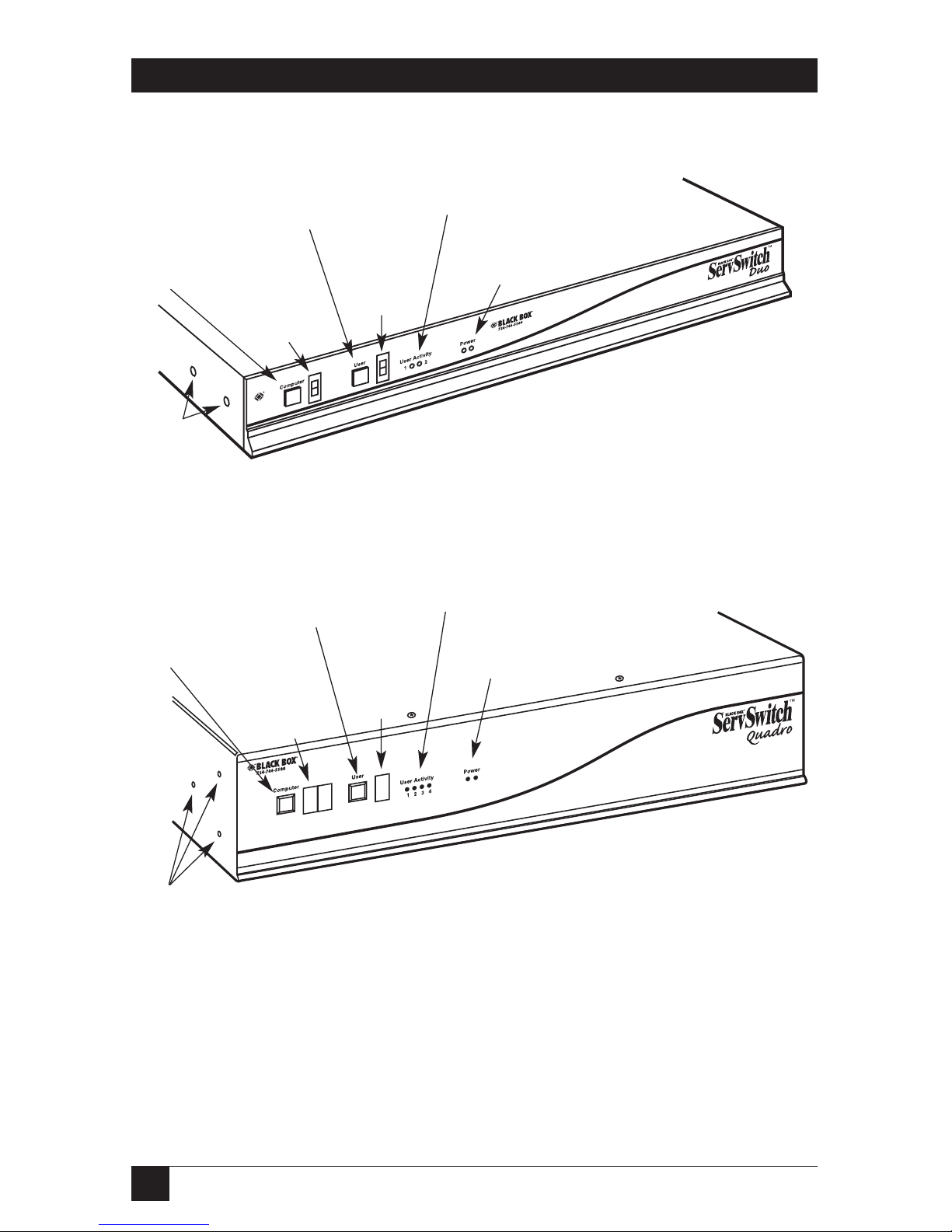
16
SERVSWITCH™ DUO AND SERVSWITCH™ QUADRO
2.3 The ServSwitch Duo and Quadro Illustrated
Figure 2-1. The front and side panels of the 4- and 8-Port ServSwitch Duos.
Figure 2-2. The front and side panels of the 12- and 16-Port ServSwitch
Duos and the Quadro (Quadro shown).
Red COMPUTER
7-segment LED
shows computer
being accessed
by selected user
and other
information
Green USER
7-segment
LED shows
which user is
selected for
COMPUTER
display/control
ACTIVITY LEDs show
user-port keyboard and
mouse activity
POWER LEDs show
whether input power is
being received on the two
power jacks
COMPUTER
button for
changing
selected
user’s
computer
channel
Rackmount
holes
USER button for
switching between
users for COMPUTER
display/control
Red COMPUTER
7-segment LED
shows computer
being accessed
by selected user
and other
information
Green USER
7-segment
LED shows
which user is
selected for
COMPUTER
display/control
ACTIVITY LEDs show user-port keyboard
and mouse activity; LEDs 3 and 4 will be
present only on Quadro
POWER LEDs show
whether input power is
being received on the two
power jacks
COMPUTER
button for
changing
selected
user’s
computer
channel
USER button for
switching between
users for COMPUTER
display/control
Rackmount
holes
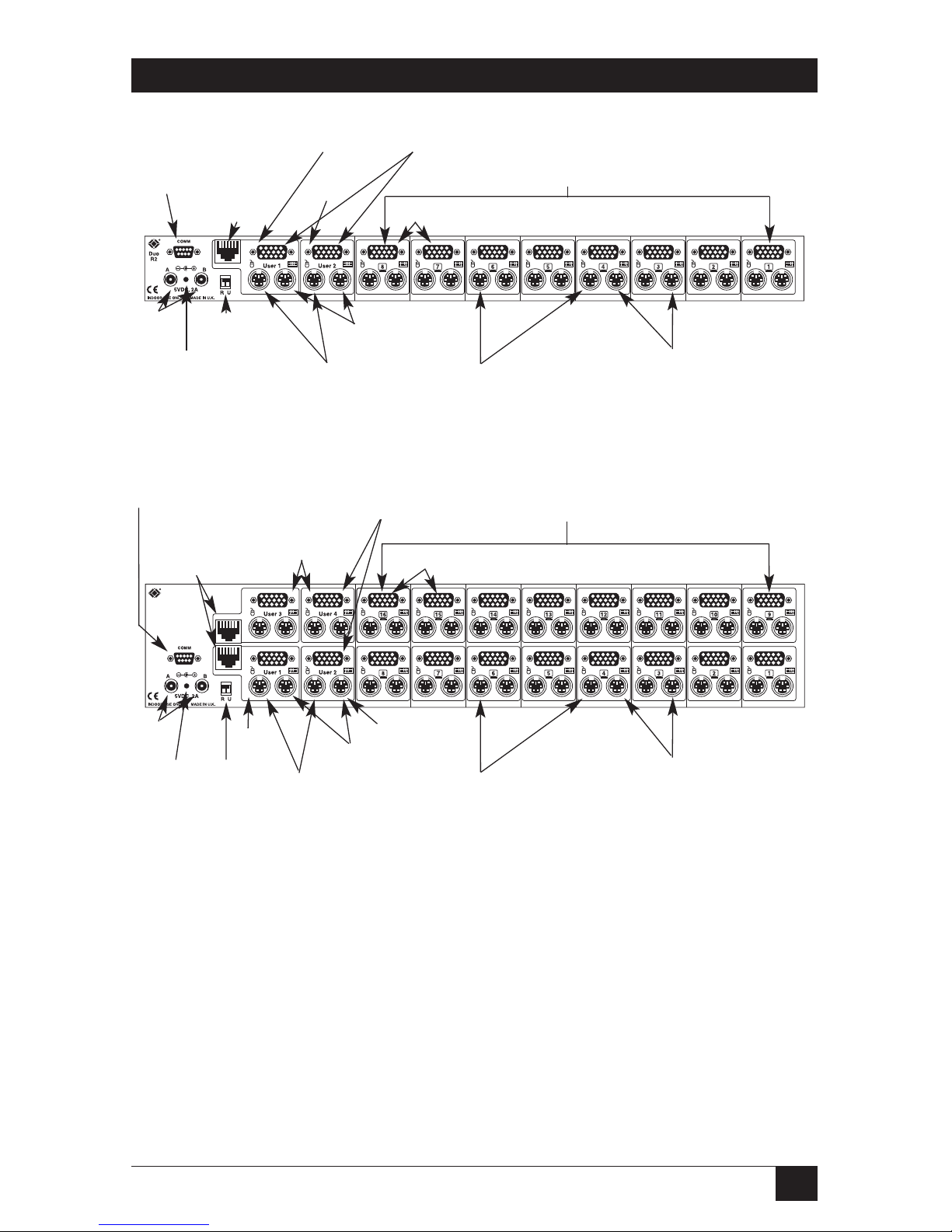
17
CHAPTER 2: Introduction
Figure 2-3. The rear panel of the 4- and 8-Port ServSwitch Duos.
Figure 2-4. The rear panel of the 12- and 16-Port ServSwitch Duos and the
Quadro (Quadro shown).
CPU-port video connectors (blue)
User port #1’s
remote jack
for cable to
Duo Extender
(NOT an
Ethernet
port!)
User-port video
connectors (blue)
User-port video
connectors
(blue)
COMM
serial port
for various
I/O
functions
Remote jacks on user
ports #1 and #3 for
cable to Duo Extender
(NOT Ethernet ports!)
COMM serial port
for various I/O functions
Power
jacks
M3 screw thread
for strain relief or
grounding to rack
DIP switch for
upgrade mode
User
port #1
User ports #3
and #4
(Quadro only)
User port #2
User
port #1
User
port #2
CPU ports 1 through 8 (ports 5 through 8
are present on 8-port model only)
CPU ports 1 through 16 (ports 13 through 16
are present on 16-port model only)
M3 screw
thread for
strain
relief or
grounding
to rack
CPU-port mouse
connectors (green)
CPU-port keyboard
connectors (purple)
User-port mouse
connectors (green)
User-port keyboard
connectors (purple)
CPU-port mouse
connectors (green)
CPU-port keyboard
connectors (purple)
User-port
mouse
connectors
(green)
User-port
keyboard
connectors
(purple)
CPU-port video connectors (blue)
Power
jacks
DIP
switch
for
upgrade
mode
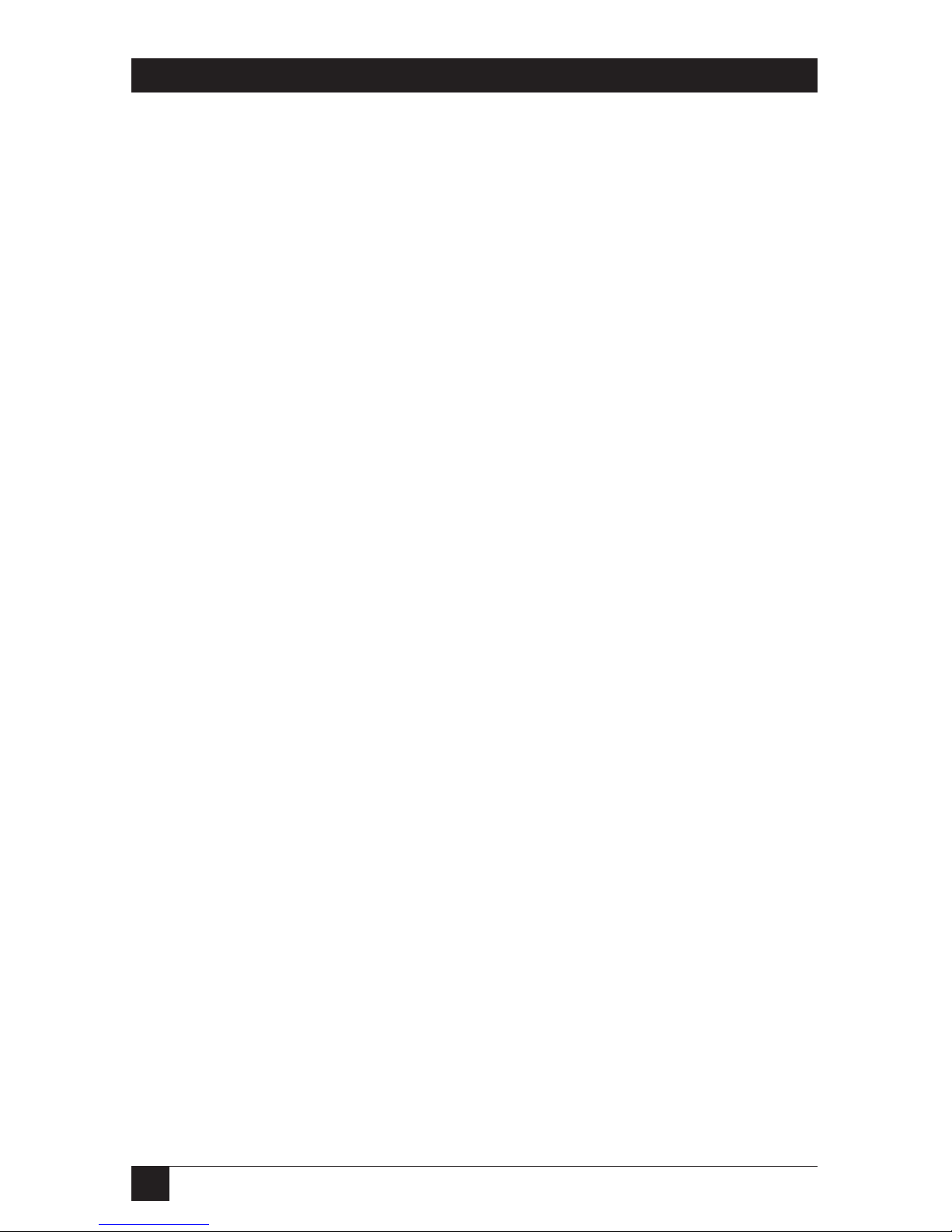
18
SERVSWITCH™ DUO AND SERVSWITCH™ QUADRO
2.4 Safety Concerns
As you prepare to install the ServSwitch Duo/Quadro, please keep these things in
mind:
• The Duo/Quadro is for use in dry, oil-free indoor environments only.
•Donot attempt to fix the Duo/Quadro yourself.
• Follow all warnings and instructions marked on the Duo/Quadro, its power
supply, and any other accessories.
• Regarding the power supply of the Duo/Quadro (or both supplies if you’re
using two of them):
– Warning: The power-supply transformer contains no user-serviceable parts,
but it does contain “live” parts capable of delivering hazardous electric
shocks—do not attempt to dismantle it!
– Make sure that the total current rating of the devices plugged into any AC
outlet that’s supplying the Duo/Quadro is not greater than the outlet’s
rated current capacity.
– If you use an extension cord with the power supply, make sure that the total
current rating of the devices plugged into the extension cord is not greater
than the cord’s rated current capacity.
–Donot continue to use the power supply if its transformer’s case becomes
damaged, cracked, or broken, or if you suspect that the power supply isn’t
operating properly.
– If the power supply stops working, replace it with a manufacturer-approved
power supply of the same type only.
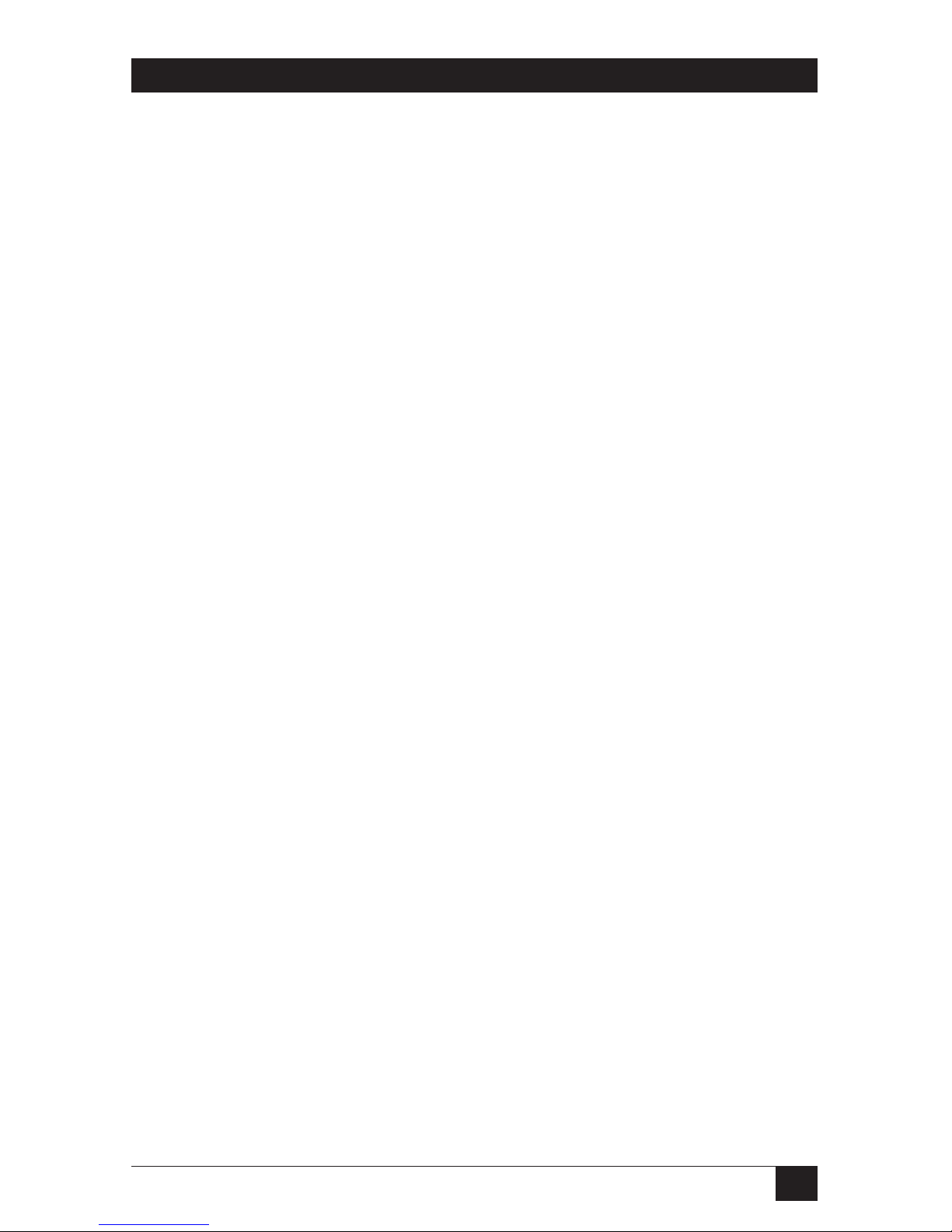
19
CHAPTER 3: Installation
3. Installation
3.1 What You Will Need
You’ll need these things to be in place before you can install your ServSwitch Duo/
Quadro:
• Cables to connect the ServSwitch Duo/Quadro to the keyboard, video, and
mouse ports of each of your computers. (You don’t need to connect mouse
cabling to
a CPU if you’re not using a mouse with that CPU.) If you’ll be
installing cascaded
Duos/Quadros, you’ll also need cables to interconnect the
Duos/Quadros.
You’ll need adapters to connect the Duo/Quadro to the
keyboard and mouse ports of PC/AT style computers. For cable and adapter
specifications, see Appendix A.
• Monitors that will work when connected directly to each of your computers;
these should have a standard VGA (HD15) connector. The ServSwitch
Duo/Quadro supports low- and high-resolution monitors.
• Standard PC/AT or PS/2 style keyboards. (If you’re using an AT keyboard
with a 5-pin DIN connector, you’ll need a standard AT to PS/2 keyboard
adapter—product code FA211—to connect it to the ServSwitch Duo/Quadro.)
• PS/2 style two- or three-button Microsoft
®
or Logitech™ compatible mice or
Microsoft IntelliMouse®or IntelliMouse Explorer compatible mice. If you want to
use a mouse to switch channels on the ServSwitch Duo/Quadro, you’ll need a
three-button
mouse or an IntelliMouse. (The Duo/Quadro supports other
IntelliMouse compatible “Internet mice”—fitted with a wheel or other
scrolling control, and sometimes additional buttons—including several models
by Logitech and Genius™.)
All of the mouse connections from the ServSwitch Duo/Quadro to the
attached computers support either PS/2 mouse ports or RS-232 serial mouse
ports. The Duo/Quadro automatically converts PS/2 mouse data and
commands to serial-mouse data and commands, but you’ll still need the
appropriate adapter—product code FA314—to connect the Duo/Quadro to a
PC with a serial mouse port. See Section A.2 in Appendix A.
The Duo/Quadro will operate without a mouse connected if you don’t want to
use one.
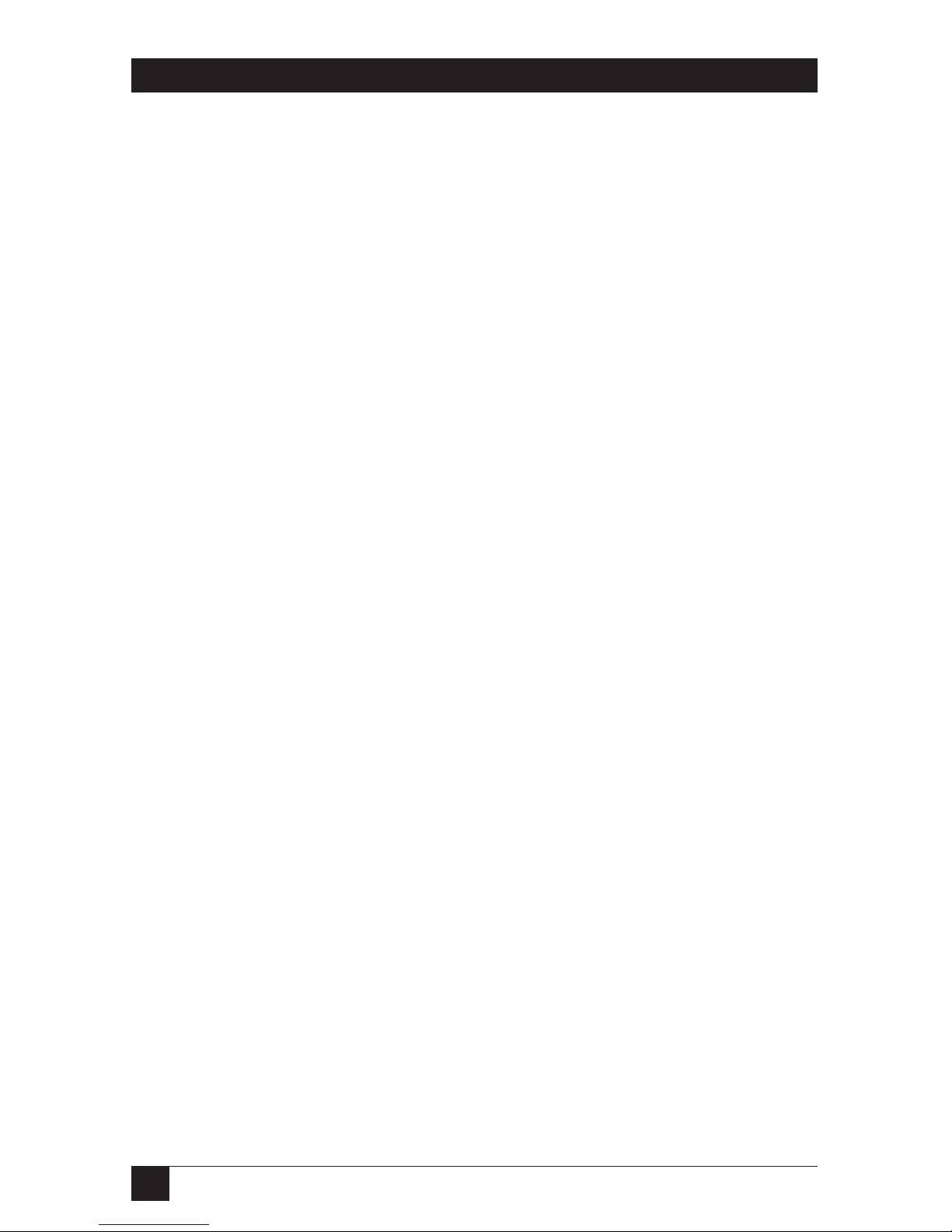
20
SERVSWITCH™ DUO AND SERVSWITCH™ QUADRO
• A suitable mouse driver for your PCs. Supported types are:
– PS/2 or RS-232 two-button mouse driver by any manufacturer.
– Microsoft mouse drivers, including those for the IntelliMouse. (You might
be able to user other drivers with IntelliMouse compatible data formats, but
these might not work—trial-and-error testing might be necessary.)
– Logitech mouse drivers, including those for two-button, three-button, and
wheel mice.
3.2 Placement
If you want to put the ServSwitch Duo/Quadro on a flat surface such as a desktop
or shelf, peel off the backing on its adhesive feet and stick them on the bottom of
the Duo/Quadro. If you want to mount the Duo/Quadro in a 19" rack, use the
included brackets and screws and follow the procedure described in Appendix B.
3.3 Maintaining Video Quality
Before you start attaching cables to the ServSwitch Duo/Quadro, consider what
effect your cabling will have on your Duo/Quadro system’s video quality. The
Duo/Quadro supports very-high-bandwidth video signals and resolutions up to
1600 x 1280 pixels. It regenerates the video signals using wideband amplifiers in
order to minimize any loss of video quality. However, all video cables introduce
distortion onto the video signal. For short cables this distortion is minimal, but for
longer cables the loss of quality can start to become noticeable, particularly at
higher video resolutions. To get the best video quality for your Duo/Quadro
installation, we recommend that you follow these guidelines:
•
Use the shortest possible video cables between your devices. High-quality cables,
such as our Premium KVM CPU Cables (EHN408), will give excellent results.
• Avoid using cables with HD15 connectors that are not specifically designed to
carry video signals; you will see a picture, but it will probably have smudging,
ghosting, and loss of focus. Cables that are designed to carry video signals are
constructed using three separate coaxial cores to carry the red, green, and
blue signals. These coaxial cores make the cable thick like the cable that you
see coming out of the back of a monitor. Typically this cable will be about
3
⁄8"
(8.5 to 9 mm) in diameter. If your cable is thin—say
1
⁄4" (6 mm) or less in
diameter—or doesn’t look like the cable you’d expect to see coming out of a
monitor, then it’s probably a data cable rather than a video cable. Such cables
are only suitable for very-low-resolution graphics and monochrome text.
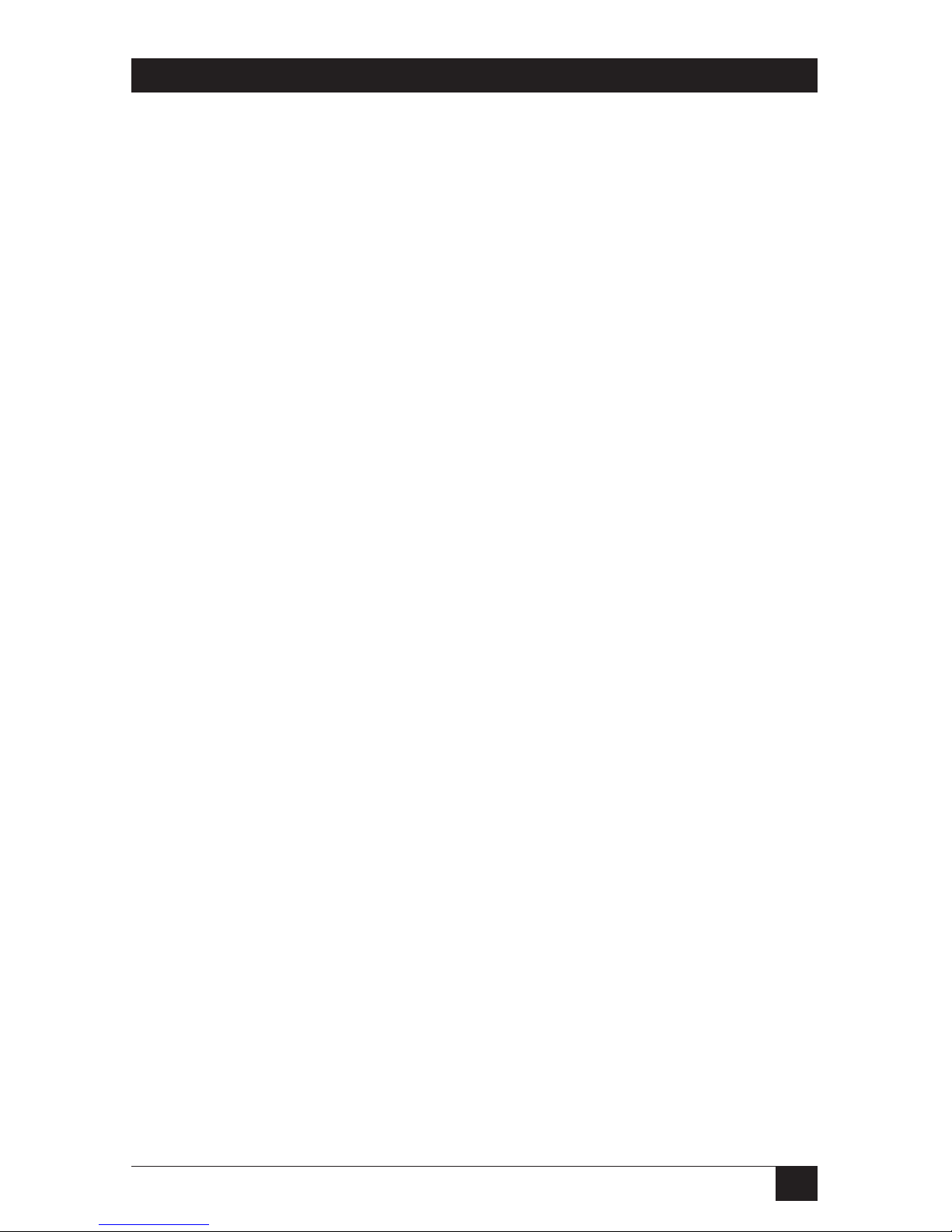
21
CHAPTER 3: Installation
• Where possible, use a single cable of the correct length rather than multiple
extension cables. If you must use an extension cable, make sure it’s a cable
specifically designed to carry video signals.
• If you’ll be cascading Duos/Quadros, use the shortest possible cabling between
them. Lay out your installation so that the maximum end-to-end coaxial-only
cable run (that is, not including twisted-pair runs through Duo Extenders,
which boost the video signals) from any CPU to any user station is not more
than 100 feet (30 m).
3.4 Connecting Your Equipment
NOTES
When you connect devices to Duos’/Quadros’ “user ports” and “CPU
ports,” refer to Figures 2-3 and 2-4 in Section 2.3 to see where these
ports are. (Make sure not to get your keyboard and mouse connections
backwards. To help you avoid this problem, the Duo’s/Quadro’s
connectors are color-coded like those on modern PCs; just remember
that the keyboard connectors are purple and the mouse connectors are
green.)
So long as they are all compatible with the ServSwitch Duo/Quadro,
your CPUs and user devices don’t all have to be the same type; the Duo/
Quadro will intelligently adapt for different equipment types.
Any unused CPU-port or user-port connectors on a Duo, Quadro, or
Duo Extender can be left vacant.
Most ServSwitch Duo/Quadro applications will involve two to four sets of local
keyboards, monitors, mice, and two to sixteen computer CPUs directly attached to a
single Duo/Quadro. If that describes what you want to do, follow the procedure in
Section 3.4.1.
If you’re indirectly attaching a remote keyboard, monitor, and mouse to the
Duo’s user port #1 or the Quadro’s user port #1 or #3 through a ServSwitch Duo
Extender, follow the additional directions in Section 3.4.2.
If you want to switch between more than sixteen CPUs, or if not all of your CPUs
are in the same location, you’ll need multiple cascaded Duos/Quadros to connect
them together. Follow the procedure in Section 3.4.3.
As described in Sections 3.4.1 through 3.4.3, you might want to use Premium
KVM User or CPU Cables to connect your equipment, or even ServSwitch Brand
KVM extenders if the distances involved are long enough. And to connect PC/AT
style equipment, you’ll need adapters. These cables, extenders, and adapters are
described in Section 3.4.4.
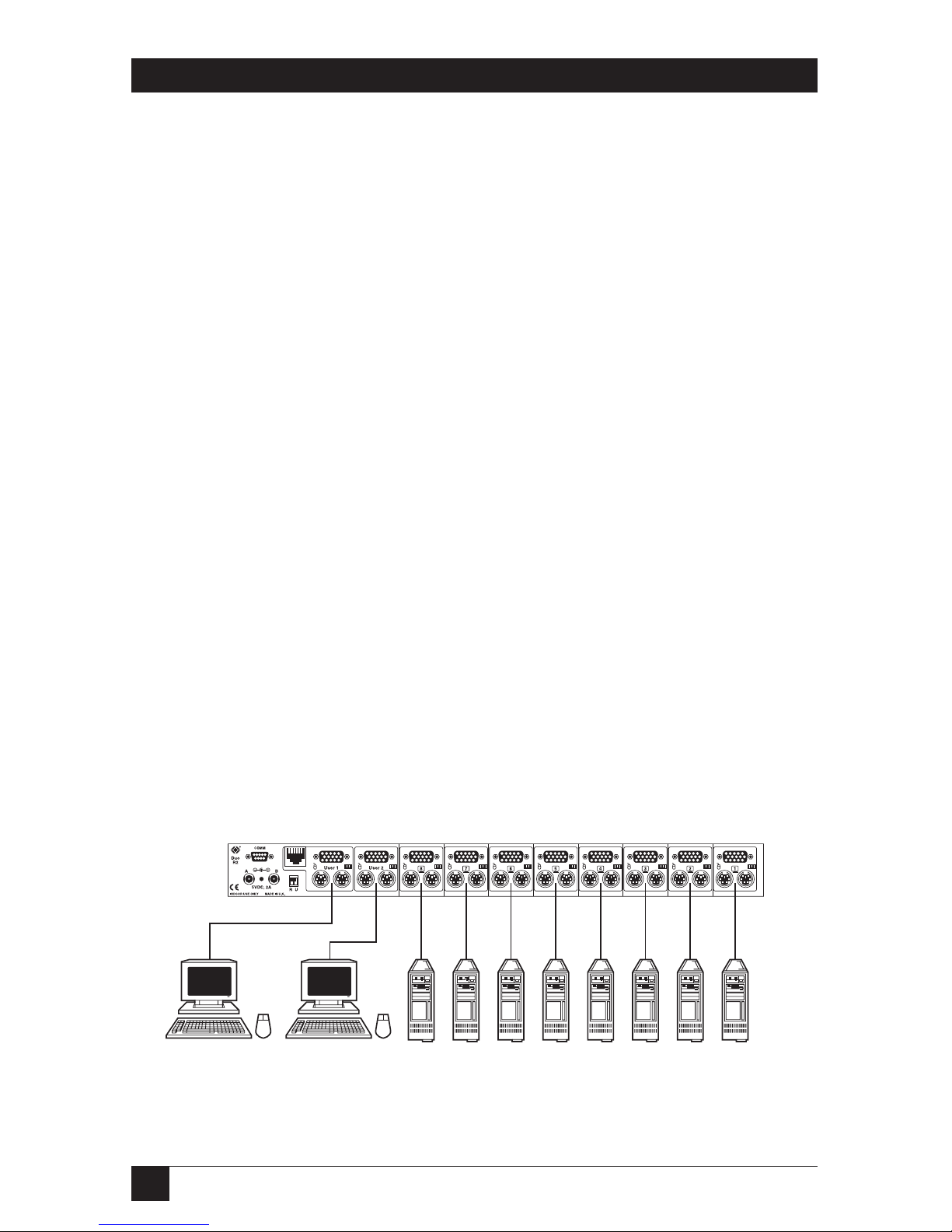
22
SERVSWITCH™ DUO AND SERVSWITCH™ QUADRO
3.4.1 S
YSTEMS WITH ASINGLEDUO/QUADRO ANDDIRECTLYATTACHEDUSERSTATIONS
Make sure that the ServSwitch Duo/Quadro is unplugged and powered down. If
possible, turn off and unplug all of the devices that you want to attach to it. (If you
have to “hot-plug” any powered computers into the Duo/Quadro, see Section 5.8.)
Connect your local user equipment (keyboards, PS/2 mice, and monitors) to the
appropriate user-port (“control-port”) connectors on the Duo’s/Quadro’s rear
panel. If you have had to place the Duo/Quadro farther from the user equipment
than the equipment’s native cables will reach—up to an additional distance of
30 ft. (9 m)—you can plug the native cables into Premium KVM User Cable. If you
need to place one set (Duo) or two sets (Quadro) of user equipment farther away
than that, make them remote user stations and connect them to user port #1 on
the Duo or user ports #1 and #3 of the Quadro through a ServSwitch Duo
Extender as described in Section 3.4.2. If you need to place more sets of user
equipment than that farther away than their native cables can reach, you’ll also
need to use our other ServSwitch brand KVM extenders to connect the additional
sets to user ports #2 and/or #4.
Next, connect each computer CPU to the Duo/Quadro by running cabling from
the CPU’s keyboard, mouse, and video ports to the matching connectors in one of
the Duo’s/Quadro’s “CPU ports.” This cabling can be either separate male-to-male
keyboard-, mouse-, and video-extension cables, or our three-in-one Premium KVM
CPU Cable. Video quality will be at its highest if you can keep this cabling short
(no longer than 10 ft. [3 m] if possible), but Premium KVM CPU Cable will work
at distances up to 100 ft. (30 m). If you need to run farther than 100 ft. (30 m) to a
CPU, you’ll need to use one of our ServSwitch brand KVM extenders.
A complete system using a single Duo is shown in Figure 3-1.
Figure 3-1. System directly attached to a single ServSwitch Duo.
CPUs
Extension
cabling
User station #1
User station #2
ServSwitch Duo
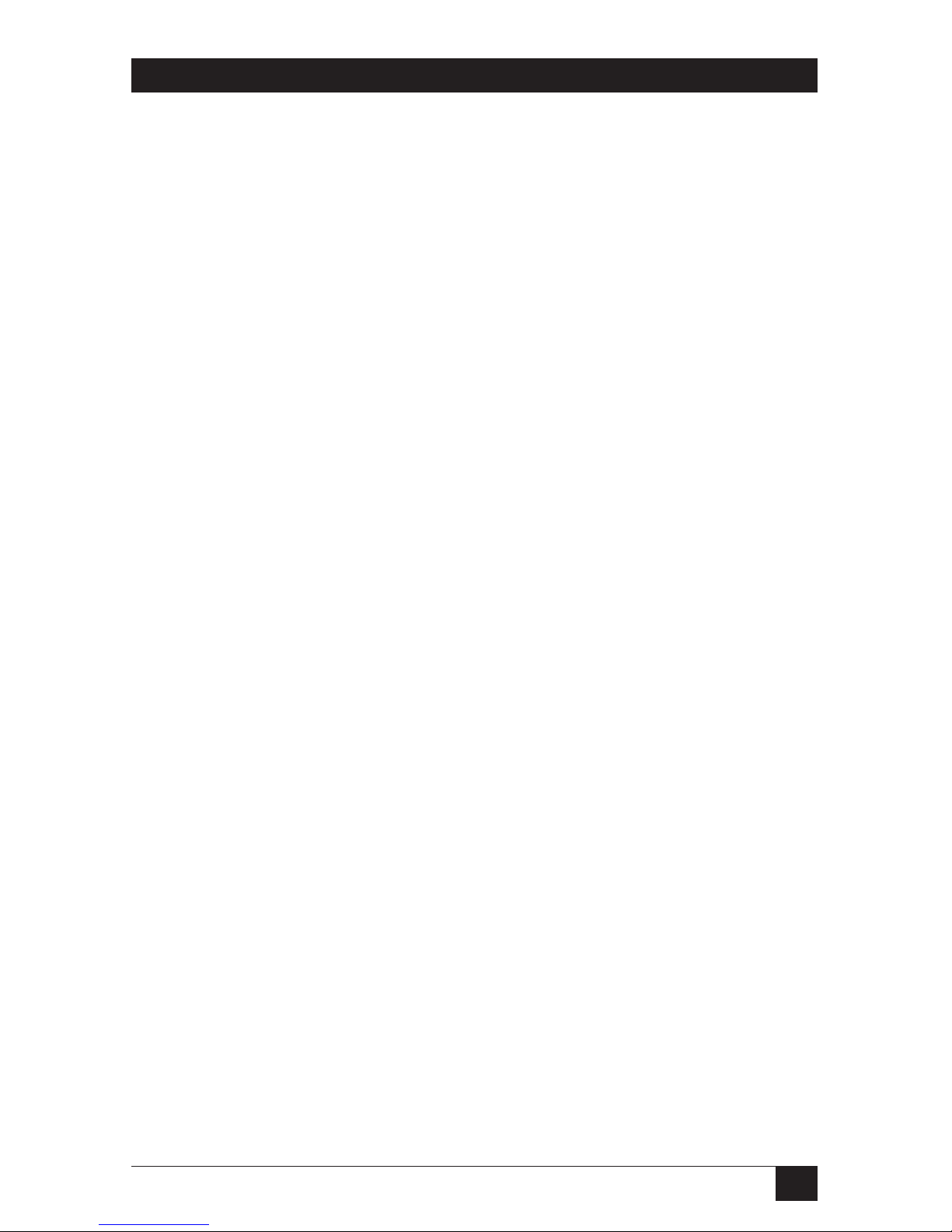
23
CHAPTER 3: Installation
3.4.2 S
YSTEMS WITH ASINGLEDUO/QUADRO AND ADUOEXTENDER
NOTE
It’s possible to attach an original (non-R2 model) ServSwitch Duo
Extender to the local user-port connectors of an -R2 model Duo or a
Quadro. But we don’t recommend this because the original Extender
can’t make use of the -R2 Duo’s or Quadro’s RJ-45 remote user port.
The -R2 Extender can’t be used with the original Duo.
Attach all of your local equipment to the ServSwitch Duo/Quadro as described in
Section 3.4.1. Leave everything powered off, and make sure the ServSwitch Duo
Extender and your remote monitor are powered off as well.
Run twisted-pair cabling from the RJ-45 jack in the Duo’s user port #1 or the
Quadro’s user port #1 or #3 to the matching jack on a ServSwitch Duo Extender.
(Do not attach these jacks to a LAN; you could damage the Duo/Quadro or
Extender and possibly the network as well.) Category 5 twisted pair will give the
best results, but you should be able to use Category 3, 4, or 5e if you keep the
distance short (not more than 100 m [325 ft.]). Avoid using cabling rated as
“Level 6,” “Level 7,” etc., for data rates above 155 Mbps; the large differences
between the twist ratios of the wire pairs in these cables cause the video signals
from the Duo’s/Quadro’s CPUs to get out of sync with each other.
The twisted pair can be a single continuous length of cable if that’s the best
option. But this kind of cable is often already installed in buildings and terminated
at data-wiring sockets in various locations. If twisted-pair cable is preinstalled at
your site, you can run patch cables from the Duo/Quadro and Duo Extender to
these sockets and set up a direct one-to-one connection between them using the
patch panels in your wiring closets, which will probably be much more convenient.
CAUTION!
Even though the cabling and connectors might be the same, do not
connect a ServSwitch Duo, Quadro, or Duo Extender to your LAN or to
the telephone network. Doing so will damage the device and might
damage the network as well.
Connect your remote user equipment (keyboard, PS/2 mouse, and monitor) to
the appropriate user-port (“control-port”) connectors on the Duo Extender. If you
have had to place the Extender farther from the user equipment than the
equipment’s native cables will reach—up to an additional distance of 30 ft. (9 m)—
you can plug the native cables into Premium KVM User Cable. We don’t
recommend keeping your user equipment any farther than that from the
Extender. If you’re attaching a CPU to the Extender model that supports a CPU
(KV6EXT-R2), follow the directions in your Extender manual.
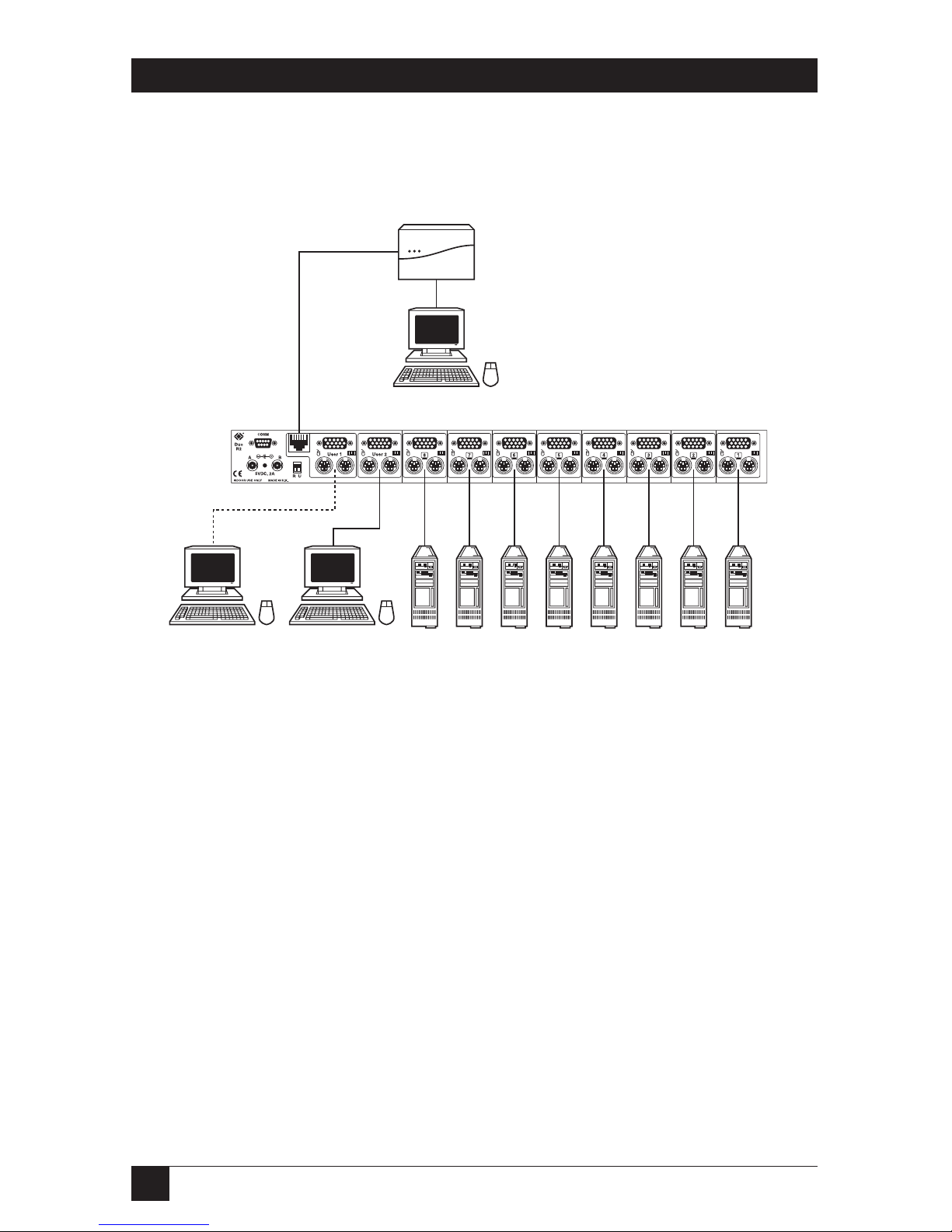
24
SERVSWITCH™ DUO AND SERVSWITCH™ QUADRO
A sample system using a single Duo and Duo Extender is shown in Figure 3-2.
Refer to Section 5.16 for how local/remote shared access works.
Figure 3-2. System attached to a single ServSwitch Duo and Duo Extender.
3.4.3 C
ASCADEDDUO/QUADROSYSTEMS
Multiple ServSwitch Duos and/or ServSwitch Quadros can be cascaded (connected
together in a one-to-many scheme) in order to increase the maximum number of
available CPU and user ports in your KVM-switching system. This can be
particularly useful where clusters of computers are located some distance from
each other, because each Duo/Quadro acts as a kind of signal booster or repeater
and can be long distances away from the other Duos/Quadros in the system. (You
can mix 4-, 8-, 12-, and 16-Port Duos and Quadros in the same cascade.)
Because it has an intelligent communication system, the ServSwitch Duo/
Quadro can detect and communicate with other Duos/Quadros through the
keyboard cabling that runs between them. The master Duo/Quadro in a cascade
can positively verify that the other attached Duos/Quadros have correctly responded
to a switching request from the user. Duos/Quadros also intelligently manage the
cascade links, allocating them on a “first come, first served” basis, similar to the way
a telephone system would manage connections to individual phones.
CPUs
Extension
cabling
Twisted-pair
cabling up to
200 m (655 ft.)
long
Local user station #1
(optional)
Remote user
station #1
User station #2
(local only)
ServSwitch Duo
ServSwitch Duo
Extender
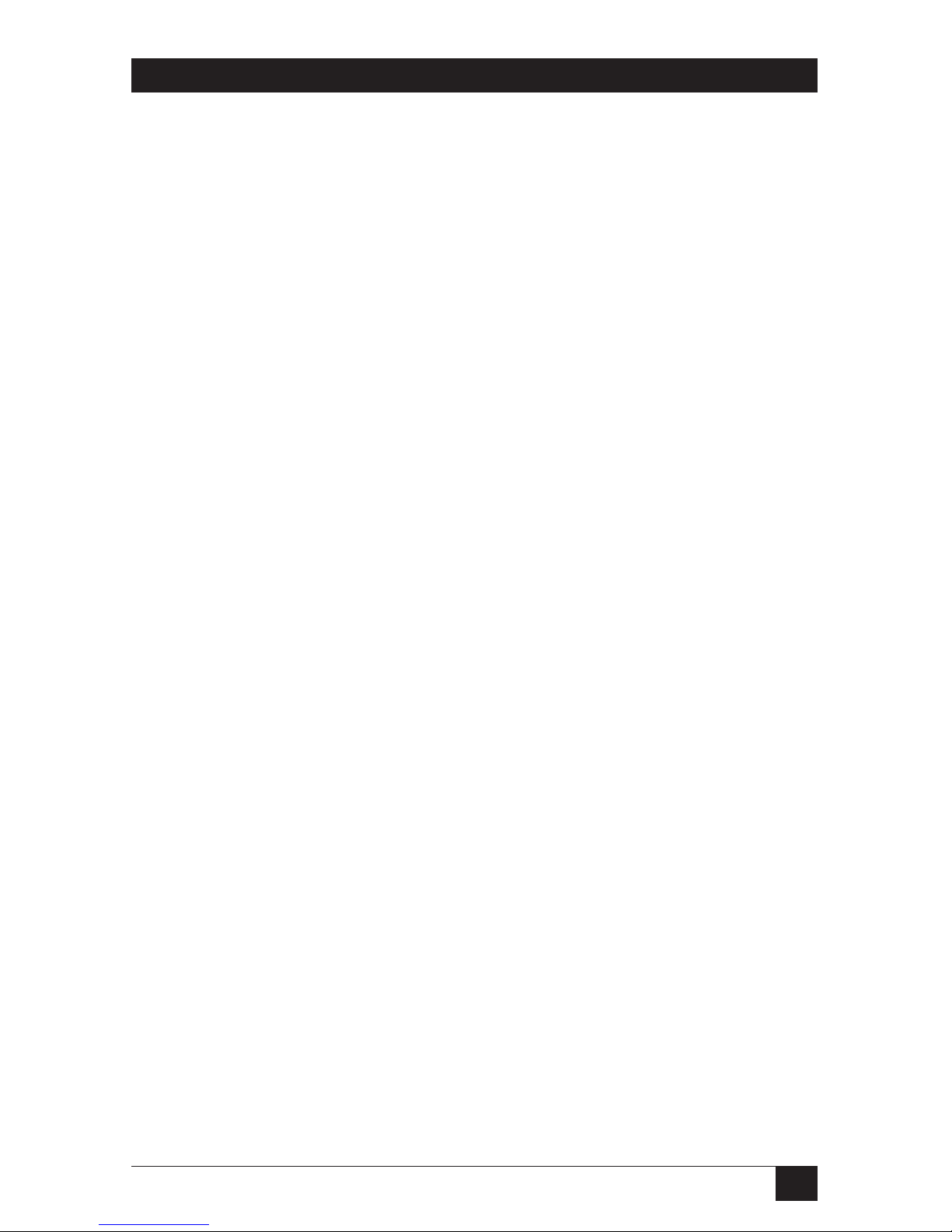
25
CHAPTER 3: Installation
The typical cascade configuration is a logical “inverted tree” with one, two, or
three “layers” of subsidiary Duos/Quadros attached to a single master Duo/
Quadro. In this configuration, the users on the master Duo/Quadro can
independently access every CPU in the system by using a single switching pathway.
(If you want to mix Duos and Quadros in your system, and you want four users to
be able to reach all of the CPUs in your system that are attached to Quadros, you
need to arrange your cascade so that the master switch is a Quadro and that there
aren’t any Duos between the master Quadro and any subsidiary Quadros.) This
type of configuration is assumed in the rest of this section, but there are other
alternatives:
• You can use two master Duos/Quadros (to support more users than one
master unit could provide), but not all of the users on each master will be able
to reach all CPUs on all subsidiary Duos/Quadros at the same time.
• You can attach a user station to a subsidiary Duo/Quadro; if you do, not all of
the users on the master will be able to reach CPUs on that subsidiary Duo/
Quadro (or any “lower” Duos/Quadros connected to its CPU ports) at the
same time.
• You can create branches that merge at lower levels. This can provide useful
redundant pathways that can get around a Duo/Quadro chassis that might fail,
but configuring and maintaining your CPU-selection menu might be trickier
than normal.
• While it is theoretically possible to create loops, there is no good reason to do
this and we strongly recommend that you avoid it.
Here’s how to set up a standard “single master, single path” configuration. Make
sure that your master Duo/Quadro is powered down. If possible, turn off and
unplug all of the devices that you want to attach to the master. (If you have to “hotplug” any powered computers into the system, see Section 5.8.) Connect your local
user equipment to the master as described in Section 3.4.1; if you want to connect
a remote user station to the master, follow the instructions in Section 3.4.2.
Next, connect each subsidiary Duo/Quadro to the master by running extension
cabling from the subsidiary Duo’s/Quadro’s user port(s) to the master’s CPU
ports:
• If you want all users on the master Duo/Quadro to have access to all CPUs in
the system, run cabling from all of the user ports on each subsidiary Duo/
Quadro to different, consecutively numbered CPU ports on the master. For
example, you could run four cables from a master Quadro to each of four
subsidiary Quadros: to one Quadro each from CPU ports 1 through 4,
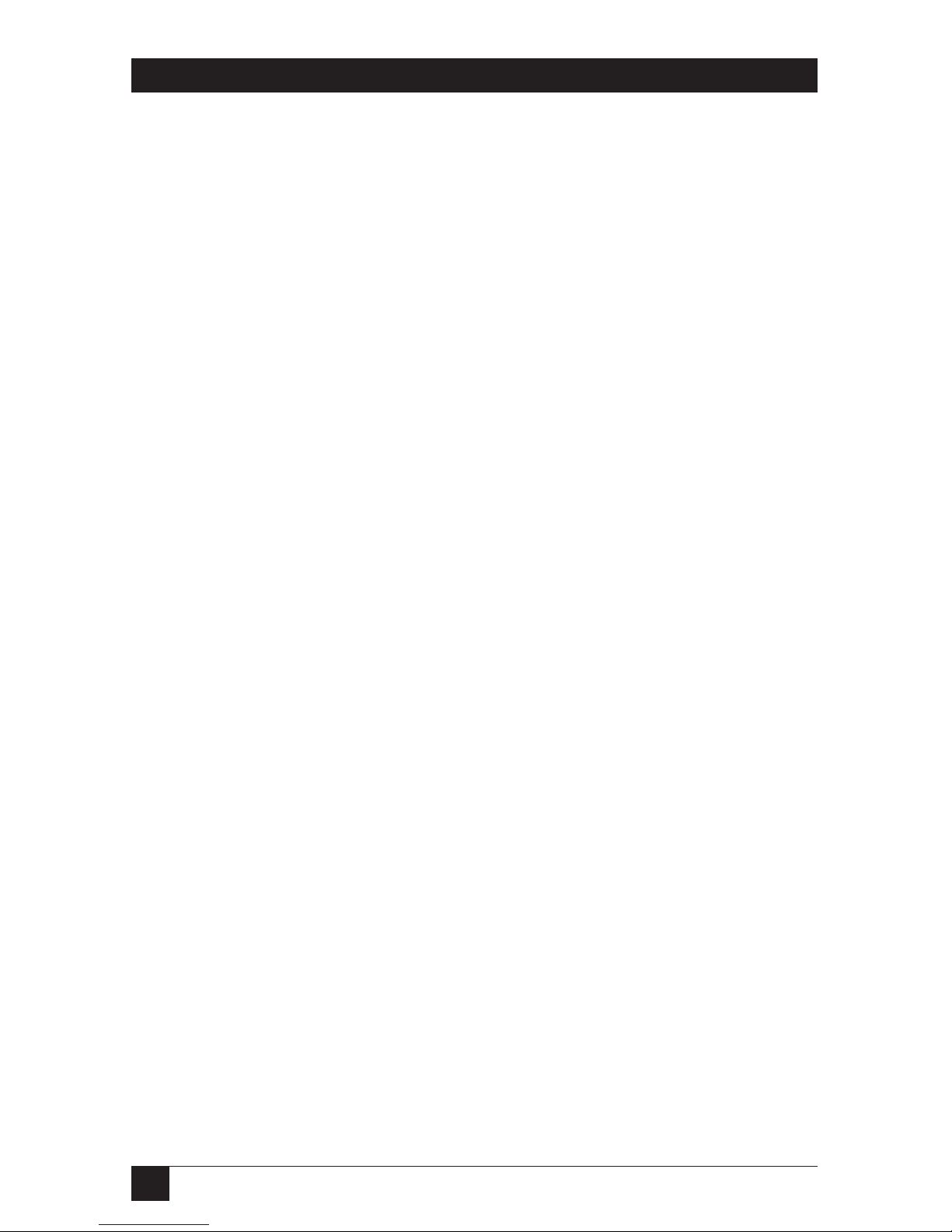
26
SERVSWITCH™ DUO AND SERVSWITCH™ QUADRO
5 through 8, 9 through 12, and 13 through 16. You could run two cables from
an eight-port master Duo to each of four subsidiary Duos: to one Duo each
from CPU ports 1 and 2, 3 and 4, 5 and 6, and 7 and 8. The Duo/Quadro will
treat these sets of ports as a unit when one of the users selects a CPU, routing
the KVM link through whichever of the two or four ports is free at the
moment.
• If it’s OK that not all users on the master have access to all CPUs in the system
at the same time, you can run extension cabling from one user port on a
subsidiary Duo to one CPU port on a master Duo or Quadro. Similarly, you
can run one, two, or three sets of extension cabling from the user ports of a
subsidiary Quadro to consecutively numbered CPU ports on a master Quadro.
(The Quadro will treat the sets of two or three ports as a unit for CPU selection.)
The extension cabling can be either separate male-to-male keyboard-, mouse-,
and video-extension cables, or our three-in-one Premium KVM CPU Cable. Video
quality will be at its highest if you can keep this cabling as short as you can (no
longer than 10 ft. [3 m] if possible), but Premium KVM CPU Cable will work at
longer distances. Whenever you make a set of cascade links between two Duos/
Quadros, make sure that the extension cables are approximately the same length.
Keep in mind, though, that if you are only running coaxial cable, the total cable
length from any user station to any CPU should not exceed 100 ft. [30 m] from end
to end between any CPU and any user station. So if any of the layer of subsidiary
Duos/Quadros that you’ll be directly attaching to the master Duo/Quadro are
more than about 30 ft. (9 m) away from it, you might want to use twisted-pair cable
and a ServSwitch Duo Extender to interconnect the two Duos/Quadros. To do this,
attach the twisted-pair cable to the RJ-45 jack in the subsidiary Duo’s user port #1
or the subsidiary Quadro’s user port #1 or #3. Run it to the master Duo’s/Quadro’s
site and plug it into the Duo Extender. Then run extension cabling (as short as
possible) from the Extender’s user-port keyboard, mouse, and monitor connectors
to the matching connectors in the master Duo’s/Quadro’s CPU ports. (In this
situation, if it’s vital that all users be able to access that subsidiary Duo/Quadro at
the same time, you can use one of our other ServSwitch brand KVM extenders to
connect the subsidiary Duo’s user port #2 or the subsidiary Quadro’s user ports #2
and #4 to other CPU ports on the master.)
The master forms the first layer of your cascade, and the subsidiary Duos/Quadros
directly attached to it form the second layer. You can extend your cascade to a third
and then a fourth layer by repeating the process and attaching additional subsidiary
Duos/Quadros to those you’ve already installed. Four layers is the maximum
cascaded configuration, but even if you maintain access and control for all users on
the master throughout such a cascade, it could still support up to 8192 computers.
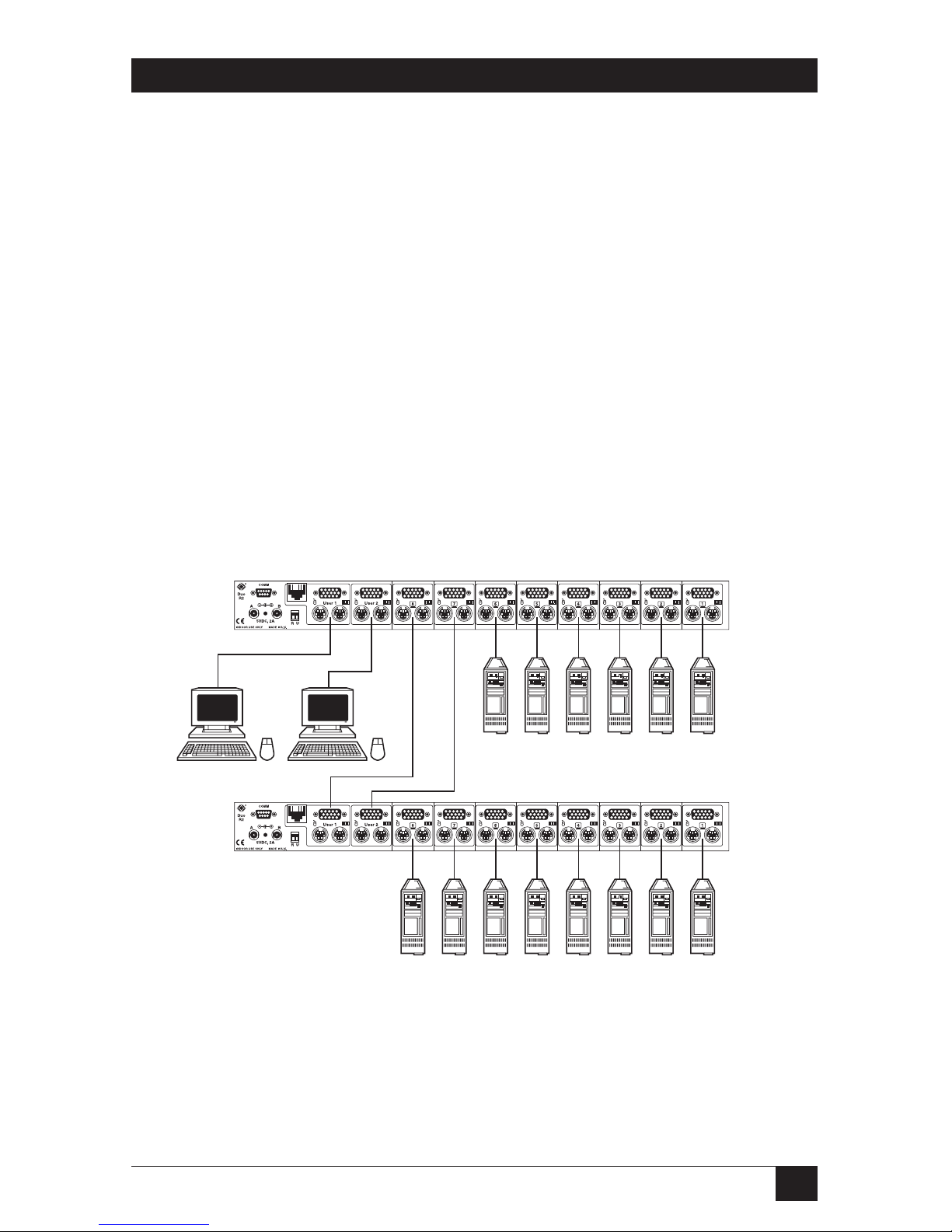
27
CHAPTER 3: Installation
NOTE
You can include original (non-R2) ServSwitch Duos, ServSwitch
Wizards, ServSwitch Wizard LPs, and ServSwitch Wizard Pros in -R2
ServSwitch Duo or ServSwitch Quadro cascades, but all switches that
aren’t -R2 Duos or Quadros must be subsidiary units and must have
only CPUs attached to their CPU ports (that is, there must not be any
other switches between them and the CPUs).
Finally, once all of your subsidiary Duos/Quadros are in place, connect each
computer CPU to the system by running cabling from the CPU’s keyboard, mouse,
and video ports to the matching connectors in one of the free CPU ports on one of
the subsidiary Duos/Quadros. As with the master-to-subsidiary connections, this
cabling can be either separate keyboard-, mouse-, and video-extension cables or
Premium KVM CPU Cable. If you need to run farther than 100 ft. (30 m) to a
CPU, you’ll need to use one of our ServSwitch brand KVM extenders.
Figure 3-3 features a complete but very simple cascaded Duo system. For clarity,
each set of extension cables and peripheral cables is shown as a single line.
Figure 3-3. A simple cascaded system with two ServSwitch Duos.
CPUs
CPUs
Master ServSwitch Duo
Subsidiary
ServSwitch Duo
User stations
Extension
cabling
Extension cabling to CPU ports 7 and 8
(group 24) on the master
Extension
cabling
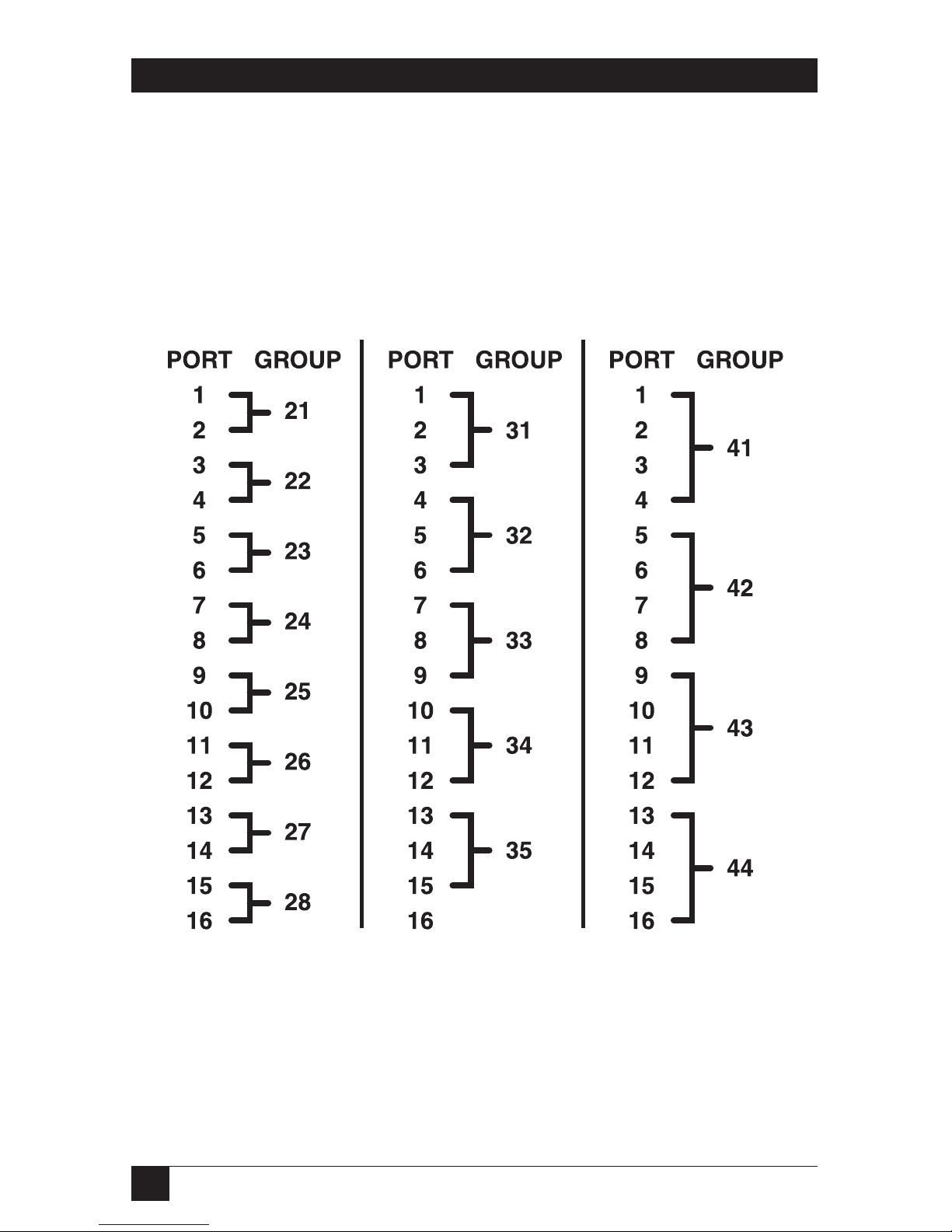
28
SERVSWITCH™ DUO AND SERVSWITCH™ QUADRO
As mentioned earlier, you can run sets of cascade links between Duos/Quadros in
order to support full access to all CPUs by two, three, or four independent users,
and these links should be connected to consecutively numbered CPU ports on the
“higher” Duo/Quadro. These port groups function as a unit and have special twodigit “group numbers” that form part of each CPU’s address when you switch
between them, as shown in Figure 3-4. (When there are three users, CPU port 16
doesn’t belong to any port group.) For more about CPU addressing and group
numbers, see Section 4.6.2.
Figure 3-4. Port and group address designations.
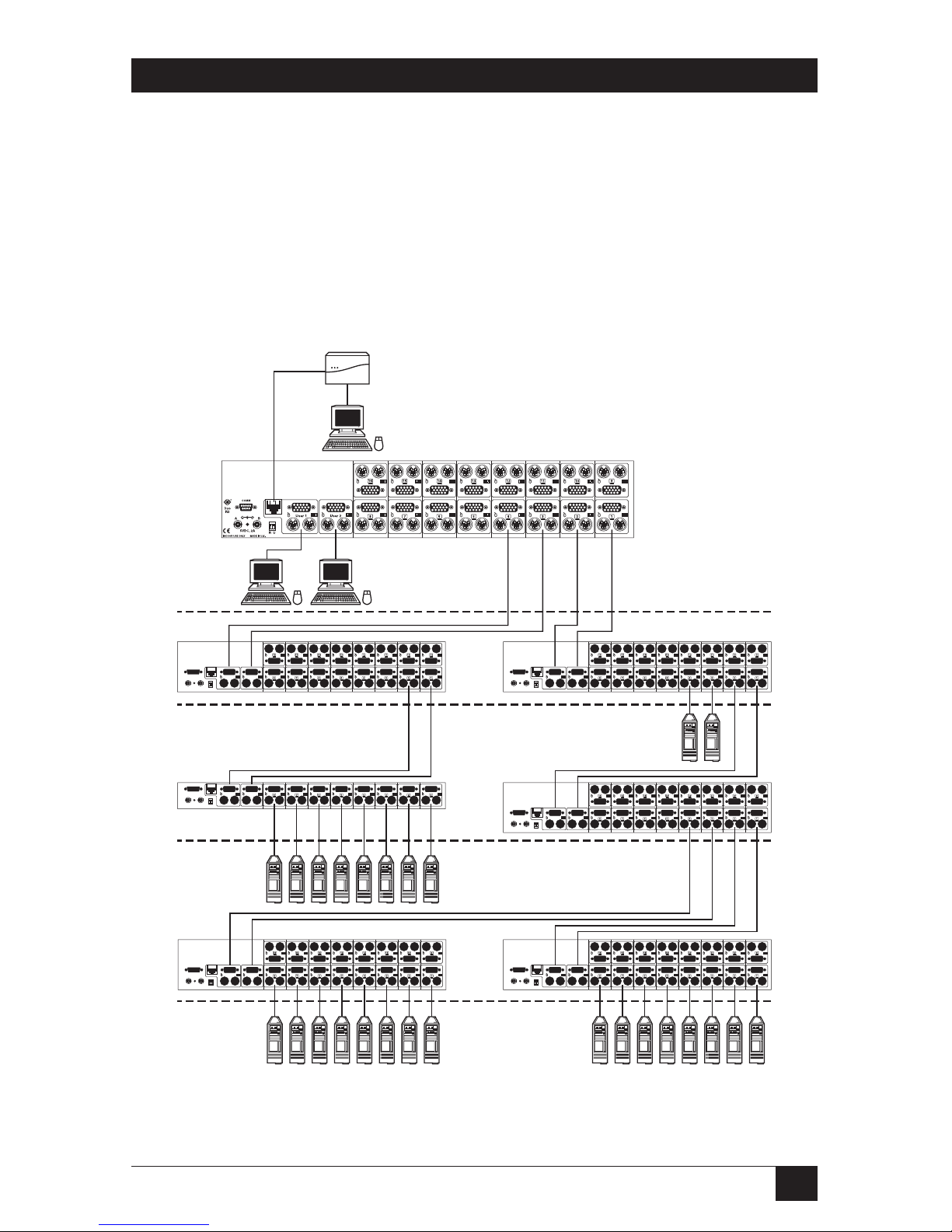
29
CHAPTER 3: Installation
Figure 3-5 shows a full-blown cascaded system, including some of the group
numbering. Note that unless the distribution of CPUs at your site would seem to
require it, we don’t advocate creating a new layer of cascaded Duos/Quadros until
the layer above it is filled.
Figure 3-6 on the following two pages shows a sophisticated Quadro cascade that
uses Duo Extenders to cross-link subsidiaries attached to different masters.
Figure 3-5. A more complex cascaded system.
Group 22 (CPU
ports 3 and 4)
Group 21 (CPU
ports 1 and 2)
Master Duo
(cascade layer 1)
Duo Extender
Layer
2
Duos
Layer
3
Duos
Layer
4
Duos
Local users on
user ports 1
and 2
CPUs
CPUs
CPUs
Remote
user on
user port 1
The user on user
port 2 and the
active user on
user port 1 can
simultaneously
access all CPUs
The local and
remote users
on user port 1
share access
on a timeout
basis
CPUs
