Page 1

1000 Park Drive • Lawrence, PA 15055-1018 • 724-746-5500 • Fax 724-746-0746
© Copyright 2005. Black Box Corporation. All rights reserved.
Page 2

SEPTEMBER 2005
KV407A
KV408A
ServSwitch Micro USB
ServSwitch Micro USB with Audio
CUSTOMER SUPPORT INFORMATION
Order toll-free in the U.S.: Call 877-877-BBOX (outside U.S. call 724-746-5500)
FREE technical support 24 hours a day, 7 days a week: Call 724-746-5500 or fax 724-746-0746
Mailing address: Black Box Corporation, 1000 Park Drive, Lawrence, PA 15055-1018
Web site: www.blackbox.com • E-mail: info@blackbox.com
Page 3

Page 4

1
FCC AND IC RFI STATEMENTS
FEDERAL COMMUNICATIONS COMMISSION
AND
INDUSTRY CANADA
RADIO FREQUENCY INTERFERENCE STATEMENTS
This equipment generates, uses, and can radiate radiofrequency energy, and if not installed and used properly, that
is, in strict accordance with the manufacturer’s instructions,
may cause interference to radio communication. It has been
tested and found to comply with the limits for a Class A
computing device in accordance with the specifications in
Subpart B of Part 15 of FCC rules, which are designed to
provide reasonable protection against such interference when
the equipment is operated in a commercial environment.
Operation of this equipment in a residential area is likely to
cause interference, in which case the user at his own expense
will be required to take whatever measures may be necessary
to correct the interference.
Changes or modifications not expressly approved by the party
responsible for compliance could void the user’s authority to
operate the equipment.
Page 5

2
SERVSWITCH MICRO USB
This digital apparatus does not exceed the Class A limits for radio
noise emission from digital apparatus set out in the Radio Interference
Regulation of Industry Canada.
Le présent appareil numérique n’émet pas de bruits radioélectriques
dépassant les limites applicables aux appareils numériques de classe
A prescrites dans le Règlement sur le brouillage radioélectrique publié
par Industrie Canada.
TRADEMARKS USED IN THIS MANUAL
ServSwitch Micro is a trademark of Black Box
Corporation.
Linux is a registered trademark of Linus
Torvalds.
Windows is either a registered trademark or a
trademark of Microsoft Corporation in the
United States and/or other countries.
Any other trademarks mentioned in this manual
are acknowledged to be the property of the
trademark owners.
Page 6

3
CONTENTS
Contents
Chapter Page
1. Specifications . . . . . . . . . . . . . . . . . . . 4
2. Overview . . . . . . . . . . . . . . . . . . . . . . . 7
3. Installation . . . . . . . . . . . . . . . . . . . . . 8
4. Operation . . . . . . . . . . . . . . . . . . . . . 12
4.1 LED Indicators . . . . . . . . . . . . . 12
4.2 Hotkey Commands . . . . . . . . . . 12
5. Troubleshooting. . . . . . . . . . . . . . . . 14
Page 7
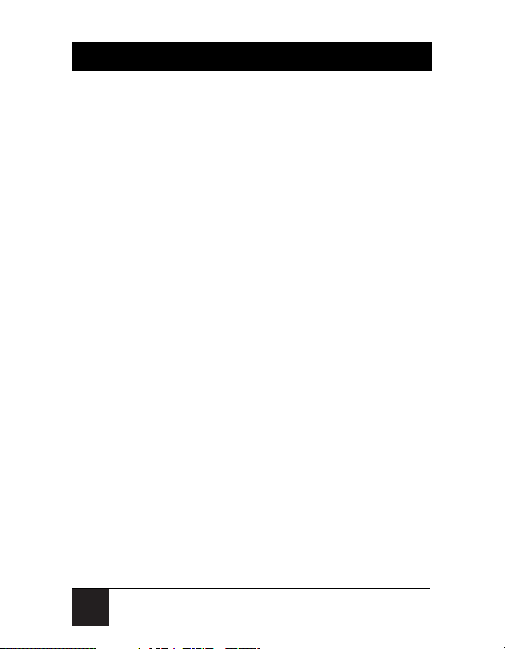
4
SERVSWITCH MICRO USB
1. Specifications
Video Resolution: 1920 x 1440 DDC,
DDC2, and DDC2B
Scan Interval: 3, 8, 15, and 30 seconds
Cable Length to Computer: 6 ft. (1.8 m)
Software Requirements: Windows
®
98/Me/
XP, Windows 2000, or Linux
®
; USB support
Connectors: KV407A: User end: (1) HD15
for connection to shared monitor,
(2) USB Type A for connection to
shared keyboard and mouse;
Computer end: (2) HD15 for monitor
port, (2) USB Type A for keyboard and
mouse ports;
Page 8

5
CHAPTER 1: Specifications
Connectors (continued): KV408A: User
end: (1) HD15 for connection to shared
monitor, (2) USB Type A for connection
to shared keyboard and mouse,
(1) 2.5-mm female stereo audio
connector;
Computer end: (2) HD15 for monitor
port, (2) USB Type A for keyboard and
mouse ports, (2) 2.5-mm male stereo
audio connectors
Indicators: (2) Yellow status LEDs
Temperature Tolerance: Operating: 41 to
104°F (5 to 40°C);
Storage: -4 to +140°F (-20 to +60°C)
Relative Humidity: Up to 80%
Power: From the interface
Page 9
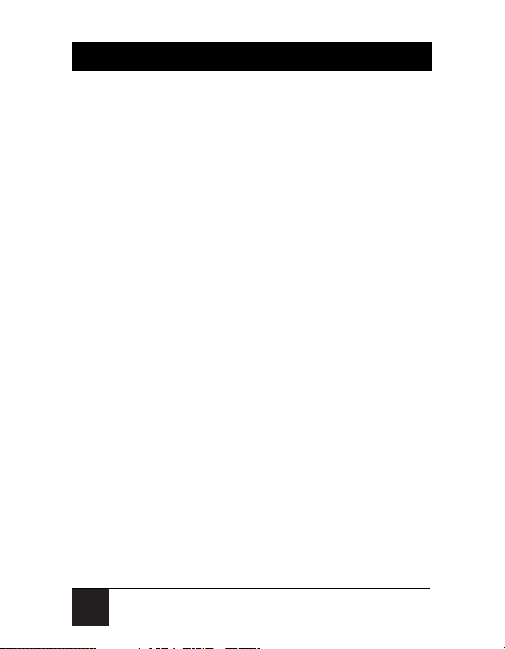
6
SERVSWITCH MICRO USB
Size: 1.9"H x 2.4"W x 0.8"D
(4.8 x 6.1 x 2 cm)
Weight: 0.6 lb. (0.3 kg)
Page 10

7
CHAPTER 2: Overview
2. Overview
Use the ServSwitch Micro™ USB or
ServSwitch Micro USB with Audio to access
two USB computers from a single shared
USB monitor, keyboard, and mouse. Two
high-quality, 6-ft. (1.8-m) integral coaxial
cables provide the connections to the two
computers. The ServSwitch Micro USB
with Audio also has audio connectors.
Both models are plug and play and can be
computer selected for easy setup and
installation. They also have two status LEDs
and advanced video enhancement
technology for crisp, clear VGA quality up
to 1920 x 1440. Computer switching is
flawless, and PC startup is trouble free.
Page 11
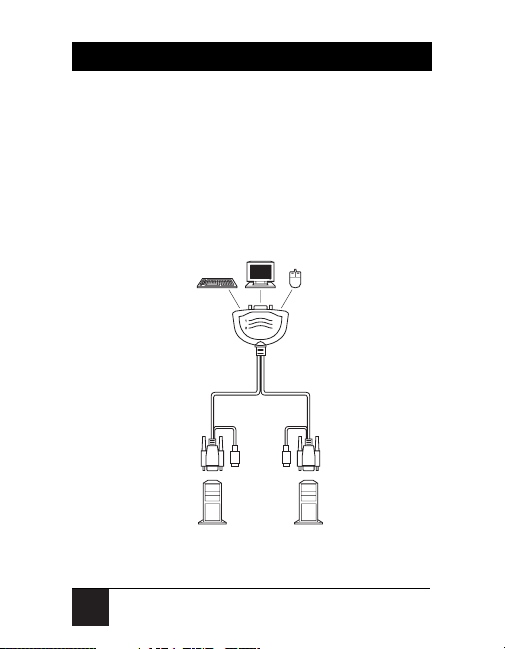
8
SERVSWITCH MICRO USB
3. Installation
Figures 3-1 and 3-2 show typical applications. Follow the instructions on pages
10–11 to install the ServSwitch Micro USB
or ServSwitch Micro USB with Audio.
Figure 3-1. The ServSwitch Micro USB’s
cable connections.
(1) HD15 and
(2) USB Type A
connectors
ServSwitch Micro USB
(KV407A)
USB PC
Mouse
Monitor
Keyboard
6-ft. (1.8-m)
pigtail cable
(1) HD15 and
(1) USB Type A
connector
(1) HD15 and
(1) USB Type A
connector
USB PC
Page 12

9
CHAPTER 3: Installation
Figure 3-2. The ServSwitch Micro USB with Audio’s
cable connections.
ServSwitch Micro
USB with Audio
(KV408A)
(1) HD15,
(2) USB Type A,
and (1) 2.5-mm
stereo audio
connectors
USB PC
Mouse
Monitor
Keyboard Audio
6-ft. (1.8-m)
pigtail cable
(1) HD15,
(1) USB Type A, and
(1) 2.5-mm stereo
audio connectors
(1) HD15,
(1) USB Type A, and
(1) 2.5-mm stereo
audio connectors
USB PC
Page 13

10
SERVSWITCH MICRO USB
1. Power off both computers.
2. Connect, in order, the keyboard and
mouse connector, then the monitor
connector to one computer’s
respective ports.
Start by attaching the KV407A or
KV408A’s USB Type A connector to
the computer’s keyboard and mouse
port.
Next, attach the adjoining HD15
connector to the computer’s HD15
video port. (The video connectors
are color-coded blue.)
For the KV407A, skip to step 3. For
the KV408A, also connect the
2.5-mm stereo audio connector to
the computer’s audio port. (The
Page 14

11
audio connectors are color-coded
green.)
3. Repeat step 2 with the second
computer.
4. Connect your keyboard and mouse
to the two USB Type A connectors
and connect your VGA monitor to
the HD15 connector on the
ServSwitch Micro’s user end. For the
KV408A, also connect the 2.5-mm
stereo audio connector to the user
computer’s audio connector.
CHAPTER 3: Installation
Page 15
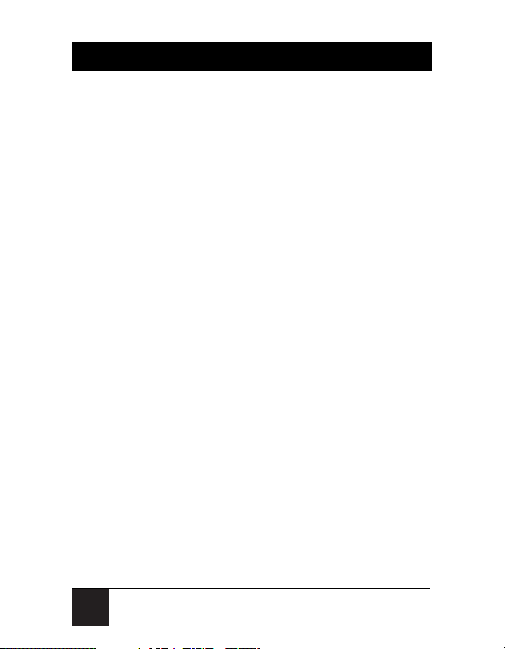
12
SERVSWITCH MICRO USB
4. Operation
4.1 LED Indicators
Two LEDs indicate the ServSwitch Micro
USB or ServSwitch Micro USB with Audio’s
status. When the LED is lit, the computer
connected to the associated port is active.
In AutoScan mode, the keyboard’s Scroll
Lock should be flashing.
4.2 Hotkey Commands
The KV407A or KV408A selects computers
using hotkey commands. These are
summarized in Table 4-1.
Page 16
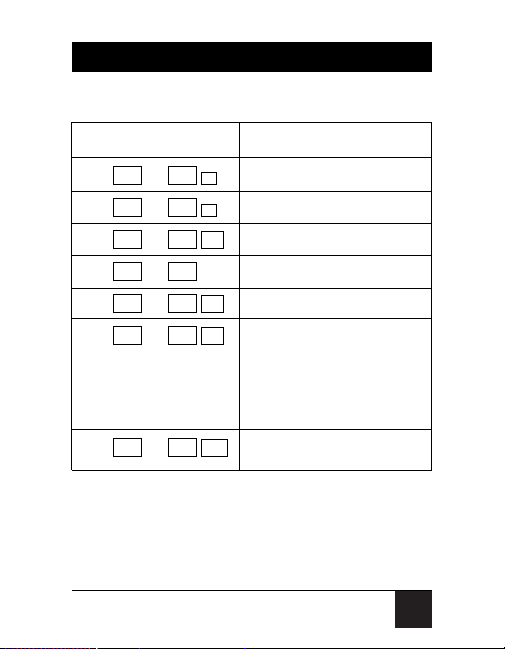
13
CHAPTER 4: Operation
Table 4-1. Hotkey command summary.
Key Sequence Function
left left Selects computer 1
left left Selects computer 2
left left Initiates AutoScan
left left Aborts AutoScan
left left Toggles computer selection
left left Toggles AutoScan intervals. To
select the AutoScan interval,
press and release the Ctrl key
twice, then press the F3 key
repeatedly to toggle through the
settings: 3, 8, 15, or 30 seconds.
left left Resyncs the mouse
F12
CTRLCTRL
F3
CTRLCTRL
F2
CTRLCTRL
CTRLCTRL
F1
CTRLCTRL
2
CTRLCTRL
1
CTRLCTRL
Page 17
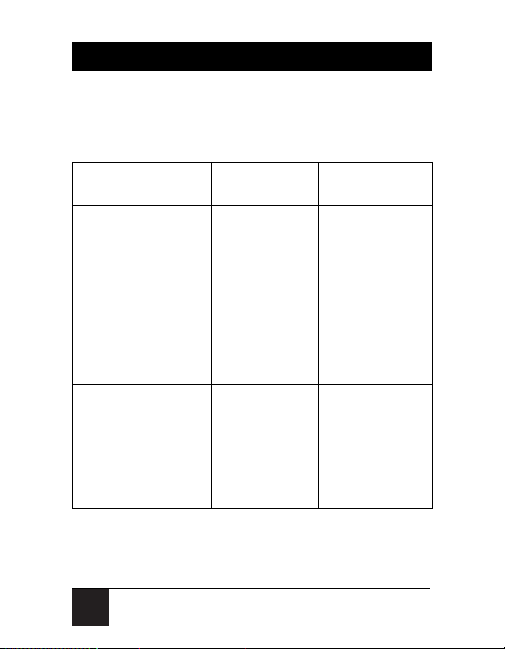
14
SERVSWITCH MICRO USB
5. Troubleshooting
Table 5-1. Problems/causes/solutions.
Problem Cause Solution
The mouse does Improper 1. Unplug the
not work. initialization. mouse, then plug
it back into the
ServSwitch Micro.
2. Press the left
Ctrl key twice,
followed by the F12
key to resync the
mouse.
The ServSwitch The ServSwitch You can still use
keeps switching is in AutoScan the selected
between compu- mode. computer during
ters. The Scroll AutoScan mode.
Lock LED is To abort AutoScan
flashing. mode, press the
left Ctrl key twice.
Page 18
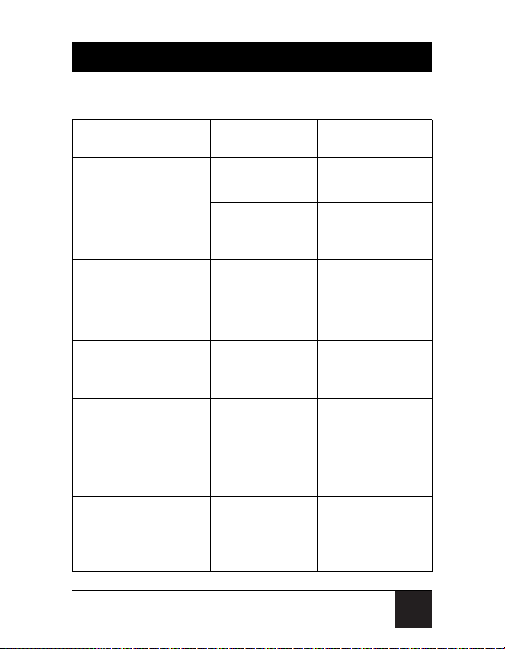
15
Table 5-1 (continued). Problems/causes/solutions.
Problem Cause Solution
Both LEDs are Both computers Turn on at least
off. are off. one computer.
There is a Make sure that
bad connection. both connections
are secure.
One LED is on At least one This is not a
while both computer has problem. You can
computers are off. keyboard power- still use the compu-
up ability. ter’s keyboard
power-up feature.
AutoScan mode At least one Power on both
does not work. computer is computers.
powered off.
The AutoScan AutoScan resets Use a hotkey
interval has to a default of command (see
changed since its three seconds Table 4-1) to set
last use. when both the interval to
computers are 8, 15, or 30
powered off. seconds.
I need to connect The ServSwitch You need to
my serial mouse. does not support upgrade your
a serial mouse. computer and
purchase a USB
mouse.
CHAPTER 5: Troubleshooting
