Page 1
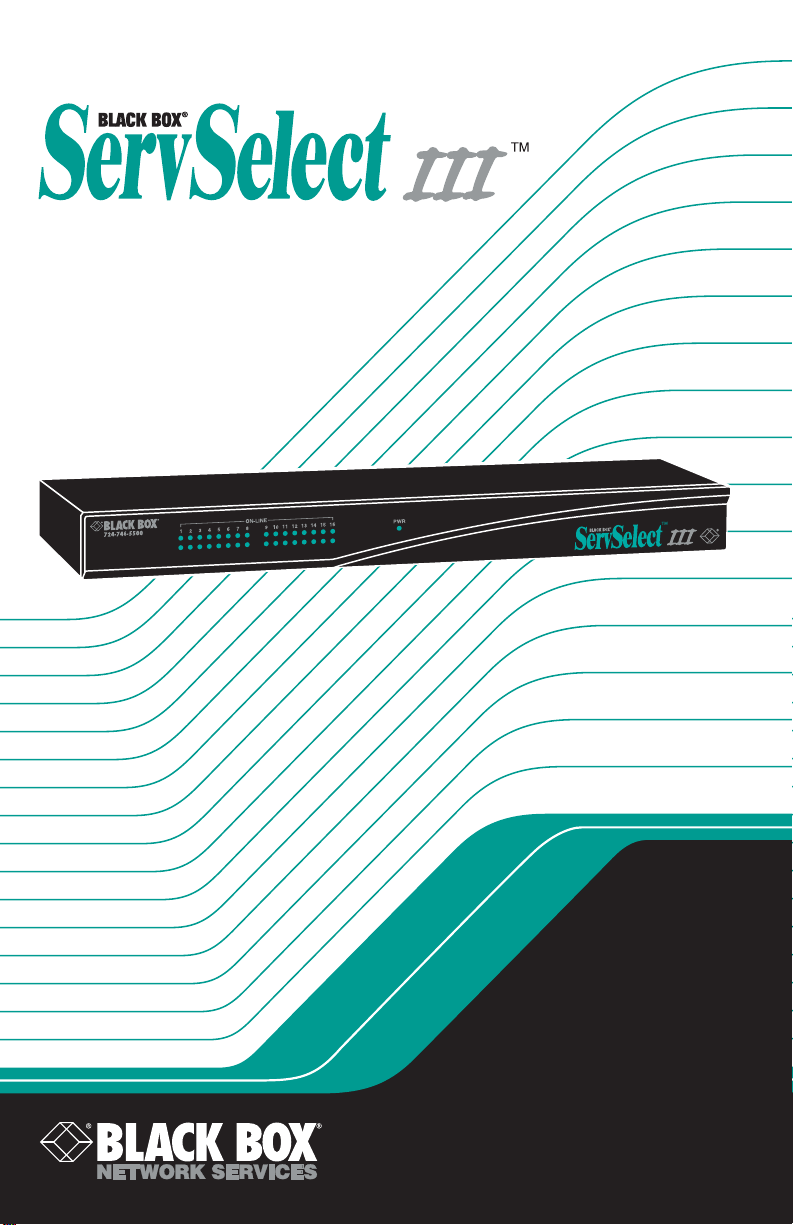
JANUARY 2006
KV21008A
KV22008A
KV22016A
KV21008E
KV22008E
KV22016E
Page 2
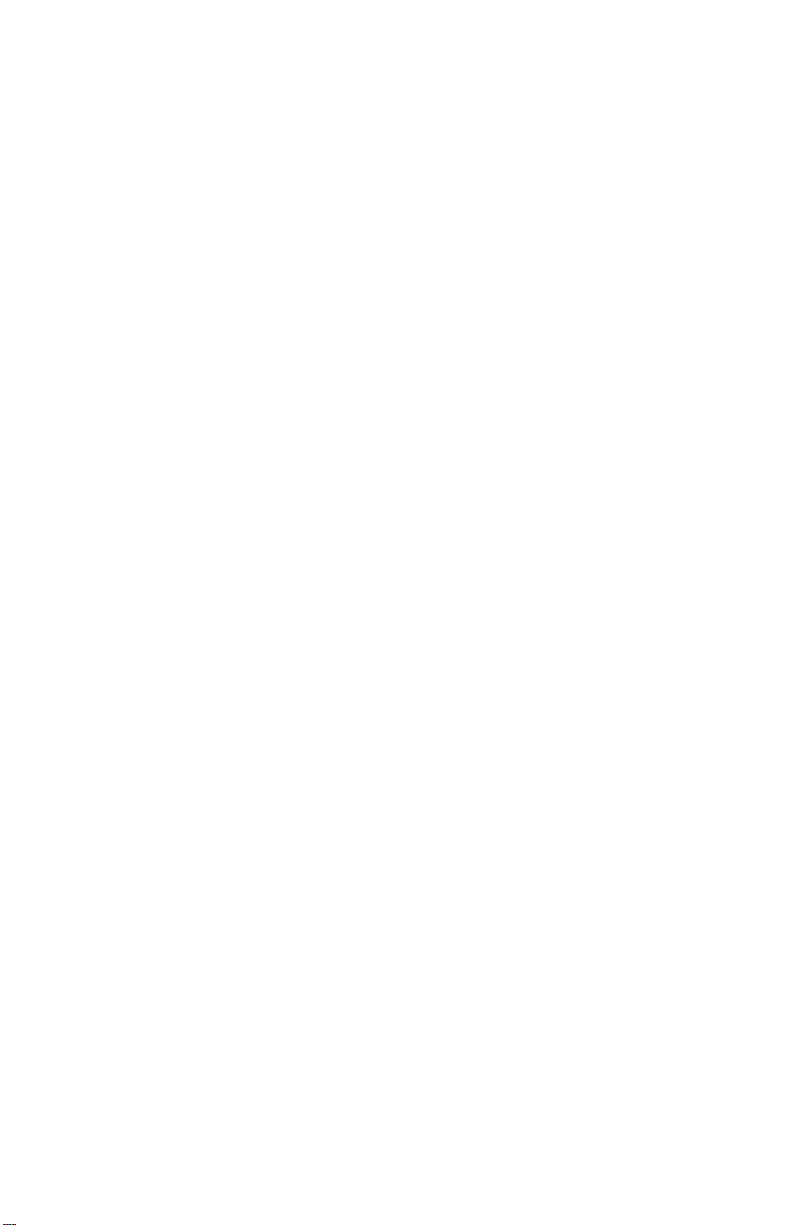
Page 3
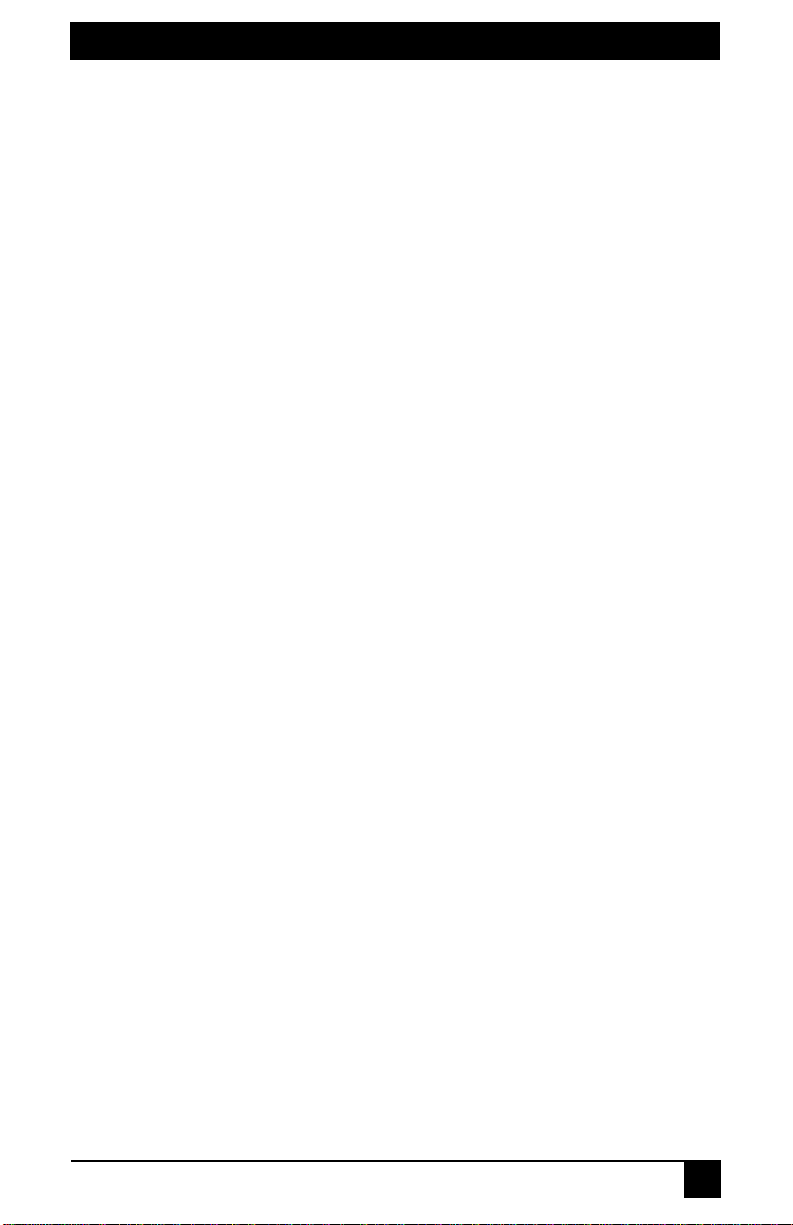
SERVSELECT
TM
III INSTALLER/USER GUIDE
Welcome to the ServSwitch™ Family!
Thank you for pur chasi ng a BLAC K BO X® ServSelect™ III! We appreciate your business,
and we think you’ll appreciate the many wa ys that yo ur n ew Se rvSelect III will save you
money, time, and effort.
That’s because the ServSwitch family is all about breaking away from the traditional,
expensive model of computer management. You know, th e o ne-size-fits-all-even-if-itdoesn’t model that sa ys, “ O ne co mp ute r ge ts o ne us e r sta tion , no more, no less.” Why no t a
single user station (monitor, keyboard, and m ouse) for multiple co mputers—even computers
of different platforms? Why not a pair of user stations, each of which can control m ultip le
computers? Why not multiple user stations for the same computer?
With our ServSwit c h products, ther e’s no rea s on wh y n ot. We ca rr y a bro ad line of rob u st
solutions for all these applications. Do you have just two PCs, and need an economical
alternative to k eeping tw o monitor s, keyboa rds, an d mice on yo ur desk ? Or do you need to
share dozens of comp uters, including a mix of IBM® PC, RS/600 0®, Apple®
Macintosh®, Sun Mi crosystems®, and SGI ™ compatibles among multiple users with
different access levels? Does your swi tch have to sit solidly on a work table and use
regular everyday cables? Or does i t have to be mounted in an equipm ent rack and use
convenient many-to-one cables? No matter how large or small your setup is, no matter
how simple or how complex, we’re confident we have a ServSwitch system that’s just
right for you.
The ServSwitch
switching needs!
™ family from BLACK BOX—the one-stop answer for all your KVM
*
This manual will tell you all about your new ServSelect III, including how to install,
operate, and troubleshoot it. For an introduction to the ServSelect III, see Chapter 2. The
ServSelect III product codes covered in this manual are:
KV21008A KV21008E
KV22008A KV22008E
KV22016A KV22016E
This manual also includes information about the ServSelct III cables and Server Access
Modules (SAMs), which have their own manuals or installation guides.
ServSelect III cables SAMs
EHN21000PS2-0007 KV123A
EHN21000PS2-0010 KV125A
EHN21000PS2-0015 KV126A
EHN21000USB-0007 KV127A
EHN21000USB-0010
EHN21000USB-0015
1
Page 4
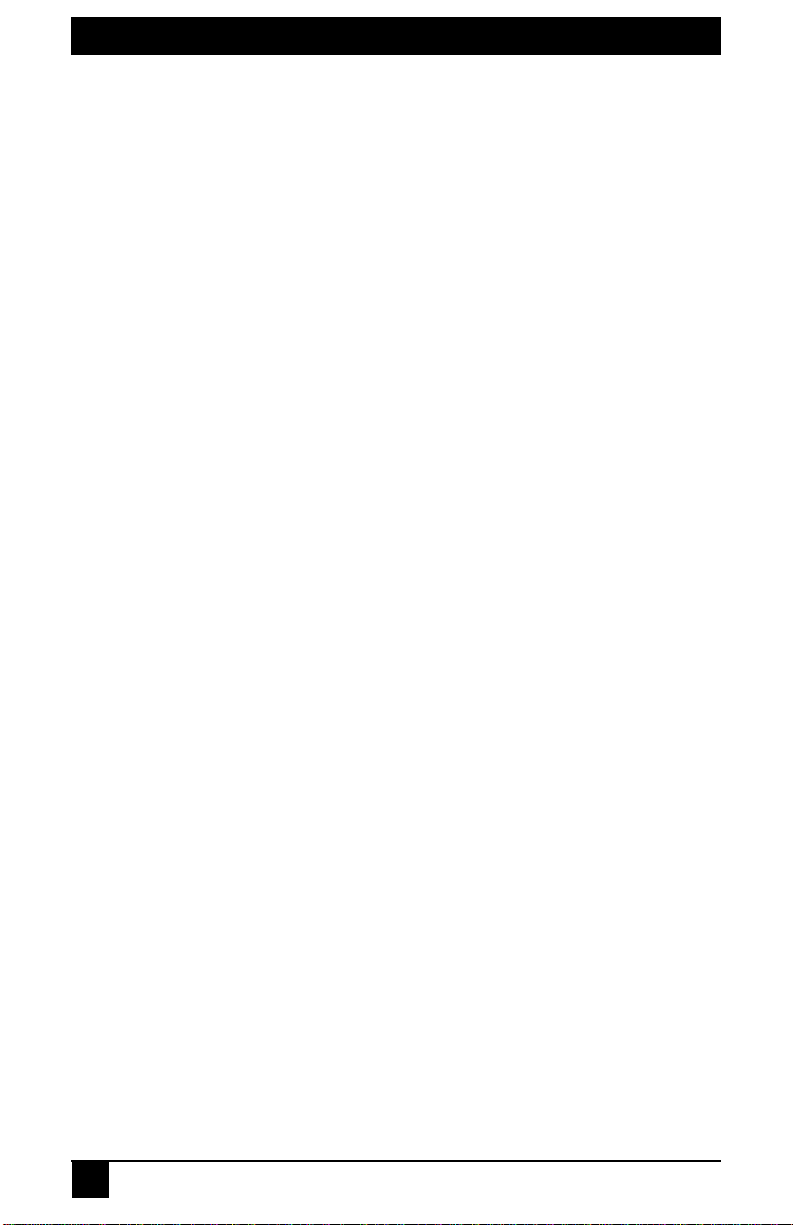
SERVSELECT
TM
III INSTALLER/USER GUIDE
FEDERAL COMMUNICATIONS COMMISSION
AND INDUSTRY CANADA
RADIO-FREQUENCY INTERFERENCE STATEMENTS
This equipment generates, uses, and can radiate radio-frequency energy and if not
installed and used properl y, that is, in strict accordance with the ma nufacturer’s
instructions, may cause interference to radio communication. It has been tested and found
to comply with the limits for a Class A computing device in accordance with the
specifications in Subpart B of Part 15 of FCC rules, which are designed to provide
reasonable protection against such interference when the equipment is operated in a
commercial environme nt. Operatio n of this equipment in a residential area is likely to
cause interference, in which case th e user at his own expense will be required to take
whatever measures may be necessary to correct the interference.
Changes or modifications not expressly approved by the party responsible for compliance
could void the user’s authority to operate the equipment.
This digital apparatus does not exceed the Class A limits for radio noi se emission from
digital apparatus set out in the Radio Interference Re gulation of Indust ry Canada.
Le présent appareil numérique n’émet pas de bruits radioélectriques dépassant les limites
applicables aux appareils num éri ques de la classe A prescrites dans le Règlement sur le
brouillage radioélectrique publié par Industrie Canada.
EUROPEAN UNION DECLARATION OF CONFORMITY
This equipment has been tested and found to comply with the limits for a Class A
computing device in accordance with the specificati ons in the European standard
EN55022. These limits are designed to provide reasonable protection against harmful
interference. This equipment generates, uses and can radiate radi o-frequency energy, and
if not installed and used in accordance with the instructions, might cause harmful
interference to radio or television reception.
However, there is no guarantee that harmful interf ere nce wil l not occur in a particu la r
installation. If this equipment does cause interference to radio or television reception,
which can be determined by turning t he equipment on and off, you can correct the
interference with one or more of the following measures:
a. Reorient or relocate the receiving antenna.
b. Increase the separation betwee n t he equipment and the receiver.
c. Connect the equipment to an outlet on a circuit different from that to which the receiver
is connected.
d. Consult the supplier or an experienced radio/TV technician for help.
2
Page 5
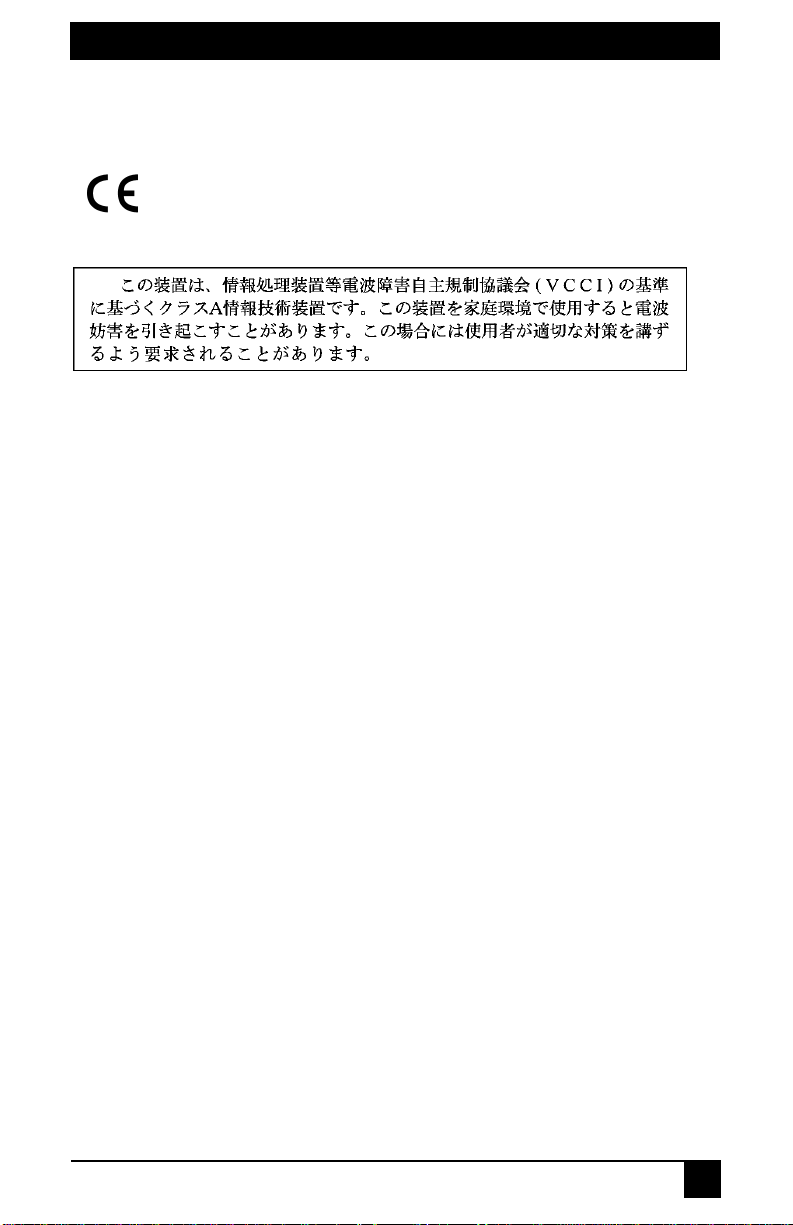
COMPLIANCE STATEMENTS
Shielded cables must be used with this equipment to maintain compliance with radio
frequency energy emission regulations and ensure a suitably high level of immunity to
electromagnetic disturbances. This equipment has also been found to comply with
European standards E N 50082 and EN60950.
Japanese Compliance Statement
Other Agency Approvals
USA (UL, FCC)
Canada (cUL, ICES-003)
European Union (CE)
Germany (GS)
TRADEMARKS USED IN THIS MANUAL
BLACK BOX® and the logo are registered trademarks, and ServSwitch, ServSelect, and
ServSelect IP are trademarks of BLACK BOX Corporation.
Apple, Mac, and Macintosh are registered trademarks of Apple Computer, Inc.
IBM, PS/2, and RS/6000 are registered trademarks of International Business
Machines Corporation.
Microsoft, HyperTerminal, Windows, Windows NT, and Windows XP are trademarks or
registered trademarks of Microsoft Corporation in the United States and/or other countries.
Sun and Sun Microsystems are registered trademarks of Sun Microsystems, Inc. in the
United States and other countr ies.
UL is a registered trademark of Underwriters Laboratories Inc.
Any other trademarks mentioned in th is manual are acknowledged to be the propert y of
the trademark owners.
3
Page 6
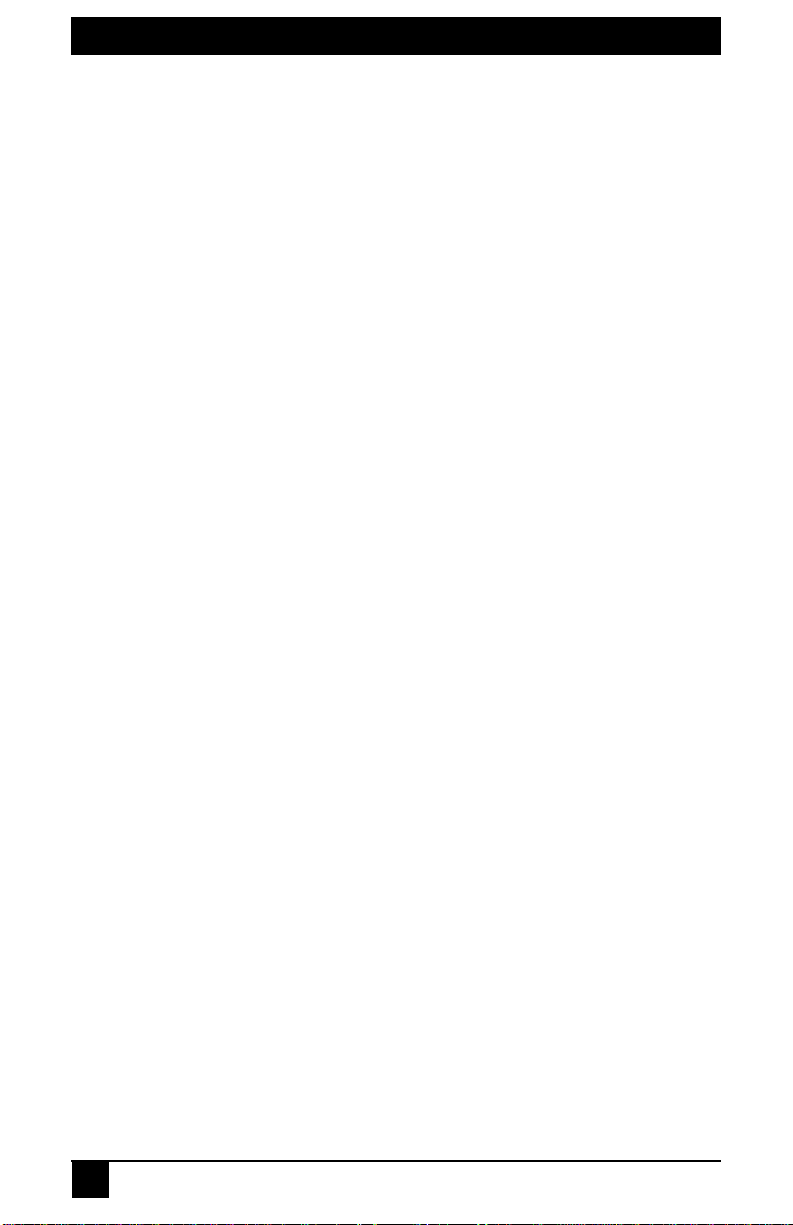
SERVSELECT
TM
III INSTALLER/USER GUIDE
Normas Oficiales Mexicanas (NOM)
Electrical Safety Statement
INSTRUCCIONES DE SEGURIDAD
1. Todas las instrucciones de seguridad y operación deberán ser leídas an tes de que el
aparato eléctrico sea operado.
2. Las instrucciones de seguridad y operación deberán ser guardadas para
referencia futura.
3. Todas las advertencias en el aparato eléctrico y en sus instrucciones de operación
deben ser respe t ad a s .
4. Todas las instrucciones de operación y uso deben ser seguidas.
5. El aparato eléctrico no deberá ser usado cerca del agua—por ejemplo, cerca de la tina
de baño, lavabo, sóta n o mo ja do o cerca de una alberc a , etc .
6. El aparato eléctrico debe ser usado únicam ente con carritos o pe destales que sean
recomendados por el fabricante.
7. El aparato eléctrico debe ser montado a la pared o al techo sólo como sea
recomendado por el fabricante.
8. Servicio—El usuario no debe intentar dar servicio al equipo eléctrico más allá a lo
descrito en las instrucciones de operación. Todo otro servicio deberá ser referido a
personal de servicio calificado.
9. El aparato eléctrico debe ser situado de tal manera que su pos ición no interfiera su
uso. La colocación del aparato eléctrico sobre una cama, sofá, alfombra o su perfi cie
similar puede bloquea la ventilación, no se debe colocar en libreros o gabinetes que
impidan el flujo de aire por los orificios de ventilación.
10. El equipo eléctrico deber ser situado fu era del alcance de fuentes de calor como
radiadores, registros de calor, estufas u otros apar atos (incluyendo amplificadores)
que producen calor.
11. El aparato el éctrico deber á ser connectad o a una fue nte de pode r sólo del t ipo descrito
en el instructivo de operación, o como se indique en el aparato .
12. Precaución debe ser toma da de tal manera que la tierra fisica y la polariz ació n del
equipo no sea eliminada.
13. Los cables de la fuente de poder deben ser guiados de tal manera que no sean pisados
ni pellizcados por objetos colocados sobre o contra ellos, poniendo particular
atención a los contactos y receptáculos donde salen del aparato.
14. El equipo eléctrico debe ser limp i ado únicamente de acuerdo a las reco mendaciones
del fabricante.
15. En caso de existir, una antena externa deberá ser localizada lejos de las lineas
de energia.
16. El cable de corrient e deberá ser desconectado del cuando el equipo no sea usado por
un largo periodo de tiempo.
17. Cuidado debe ser tomado de tal manera q ue objectos liquidos no sean derramados
sobre la cubierta u orificios de ventilación.
18. Servicio por personal calificado debe rá ser provisto cuando:
A: El cable de poder o el contacto ha sido dañado; u
B: Objectos han caído o líquido ha sido derramado dentro del aparato; o
4
Page 7
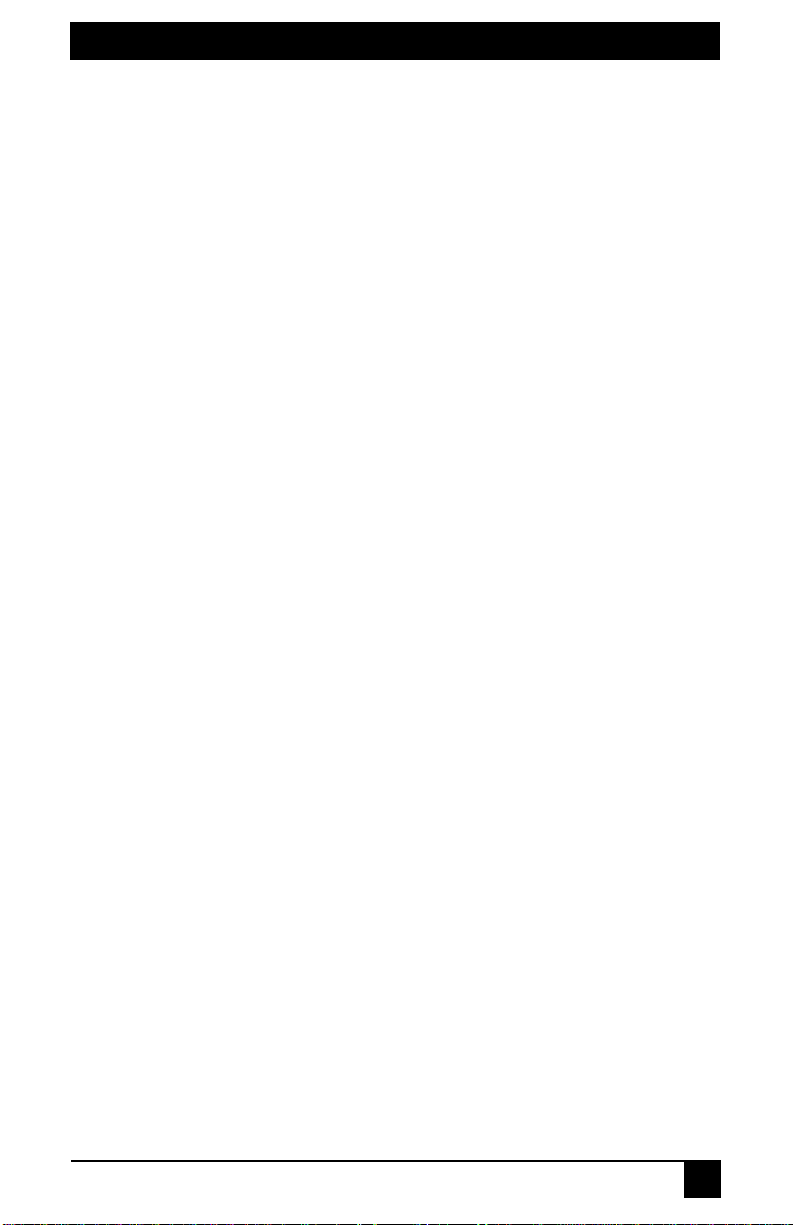
NOM STATEMENT
C: El aparato ha sido expuesto a la lluvia; o
D: El aparato parece no operar normalmente o muestra un cambio en su
desempeñ o; o
E: El aparato ha sido tirado o su cubierta ha sido daña da.
5
Page 8
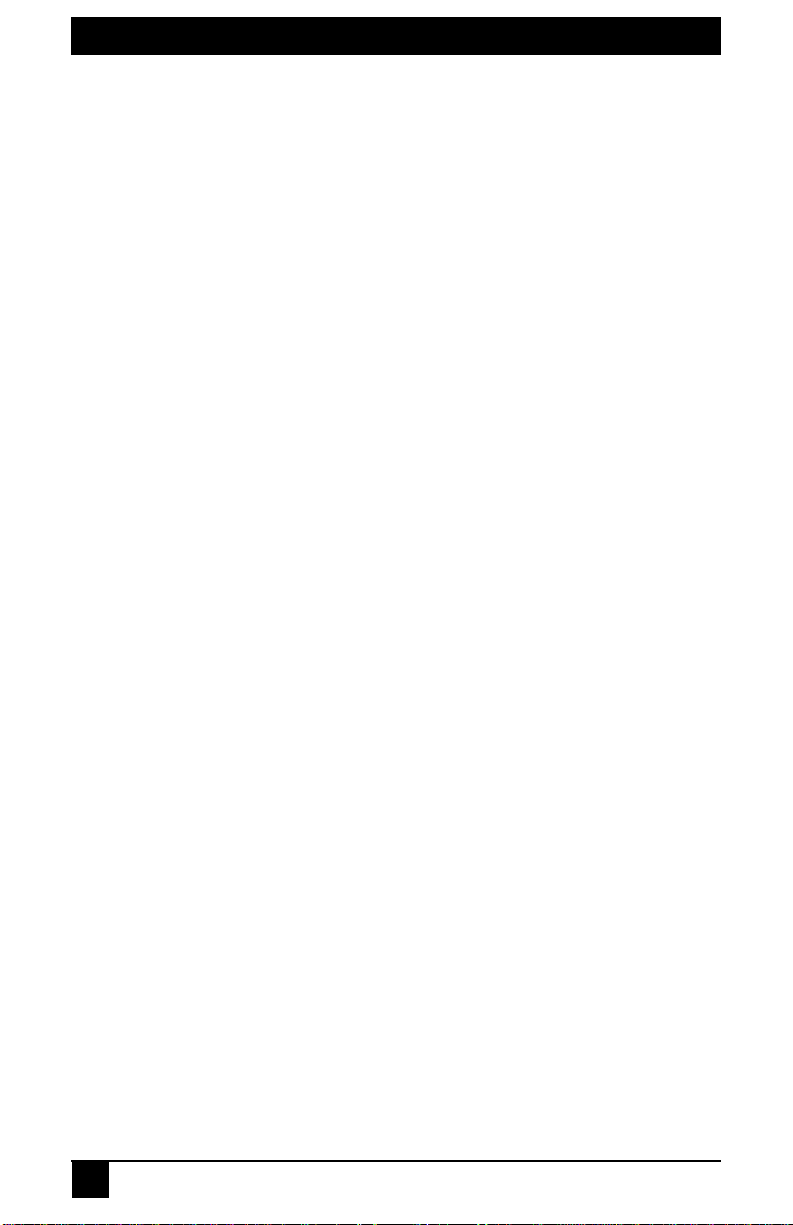
SERVSELECT III INSTALLER/USER GUIDE
Table of Contents
1. Specifications...................................................................................................7
2. Product Overview.............................................................................................9
2.1 Features and Benefits.....................................................................................................9
2.2 Safety Precautions........................................................................................................11
3. Installation......................................................................................................13
3.1 Getting Started.............................................................................................................13
3.2 Rack Mounting Your ServSelect III Switch................................................................13
3.3 Installing the ServSelect III Switch.............................................................................14
3.4 Connecting Users.........................................................................................................16
3.5 Cascading ServSelect III Switches..............................................................................16
3.6 Adding Legacy Switches.............................................................................................17
3.7 Setting Up Your ServSelect III Switching System......................................................19
4. Basic Operations............................................................................................21
4.1 Controlling Your System at the Analog Ports.............................................................21
4.2 Viewing and Selecting Ports and Servers....................................................................21
4.3 Navigating the OSD Interface......................................................................................23
4.4 Configuring OSD Interface Menus..............................................................................25
4.5 Displaying Version Information..................................................................................34
4.6 Scanning Your System.................................................................................................35
4.7 Running System Diagnostics.......................................................................................37
4.8 Broadcasting to Servers...............................................................................................39
4.9 Changing Your Switch Mode......................................................................................41
5. Advanced Operations....................................................................................43
5.1 Using Administrator Privileges ...................................................................................43
Appendix A: Flash Upgrades............................................................................47
6
Page 9
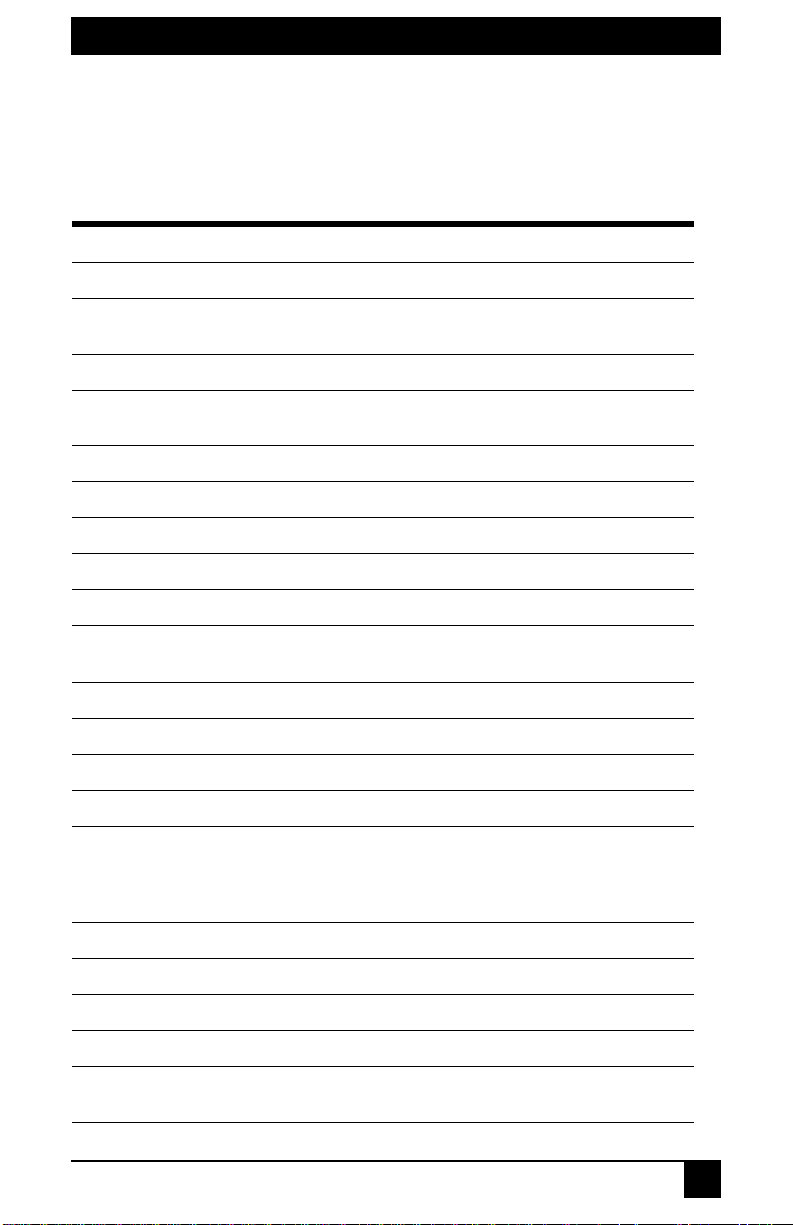
CHAPTER 1: SPECIFICATIONS
1. Specifications
During the course of this product’s lifetime, modifica tions might be made to its hardware
or firmware that could cause these specifications to change without notice.
ServSelect III Product Specifications
Agency Approvals
UL, FCC Class A, cUL, ICES Class A, CE, GS,
VCCI Class A
Mechanical
Height x Width x Depth:
Weight: 8 lbs (3.6 kg) without cables
Environmental/Power
Power consumption: 12.5 W
AC- input power: max 40 W
Hea t dissipation: 92 BTU /Hr
Humidity:
Operating temperature: 50°F to 122°F; 10°C to 50°C
Storage temperature: -4°F to 140 F; -20°C to 60°C
AC-input voltage rating: 100-240 VAC Autosensing
AC-input current rating: 0.5 A
AC-input cable:
AC frequency: 50/60 HZ
Airflow: 8 cfm
1.75 x 17.00 x 11.00 in 1U form factor
(4.45 x 43.18 x 27.94 cm )
20-80% non-condensing operating
5-95% non-condensing nonoperating
18 AWG three-wire cable, with a three-lead IEC320 receptacle on the power supply end and a
country or region dependent plug on the power
resource end
Server ports
Number 8 or 16
Types
PS/2, Sun, USB and serial SAMs or PS/2 and
USB ServSelect III cables
7
Page 10
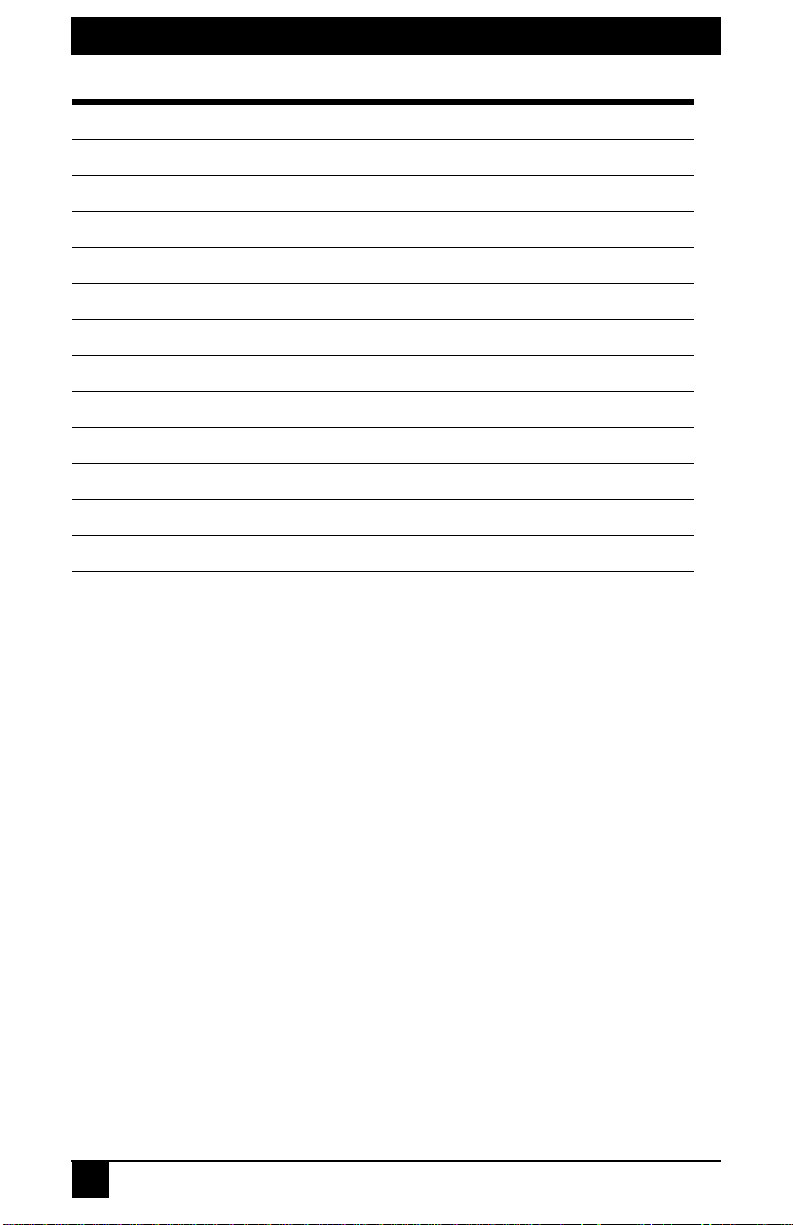
SERVSELECT IIITM INSTALLER/USER GUIDE
ServSelect III Product Specifications
Connectors RJ-45
Sync Types Separate horizontal and vertical
Plug and Play DDC2B
Video Resolution Analog Port Maximum 1280 x 1024 @ 75 Hz
Update Port
Number 1
Type Serial RS-232
Connector DB9 Male
Analog Port Sets
Number 1 or 2
Type PS/2, VGA and ACI
Connectors PS/2 miniDIN, 15 pin D, RJ-45
8
Page 11
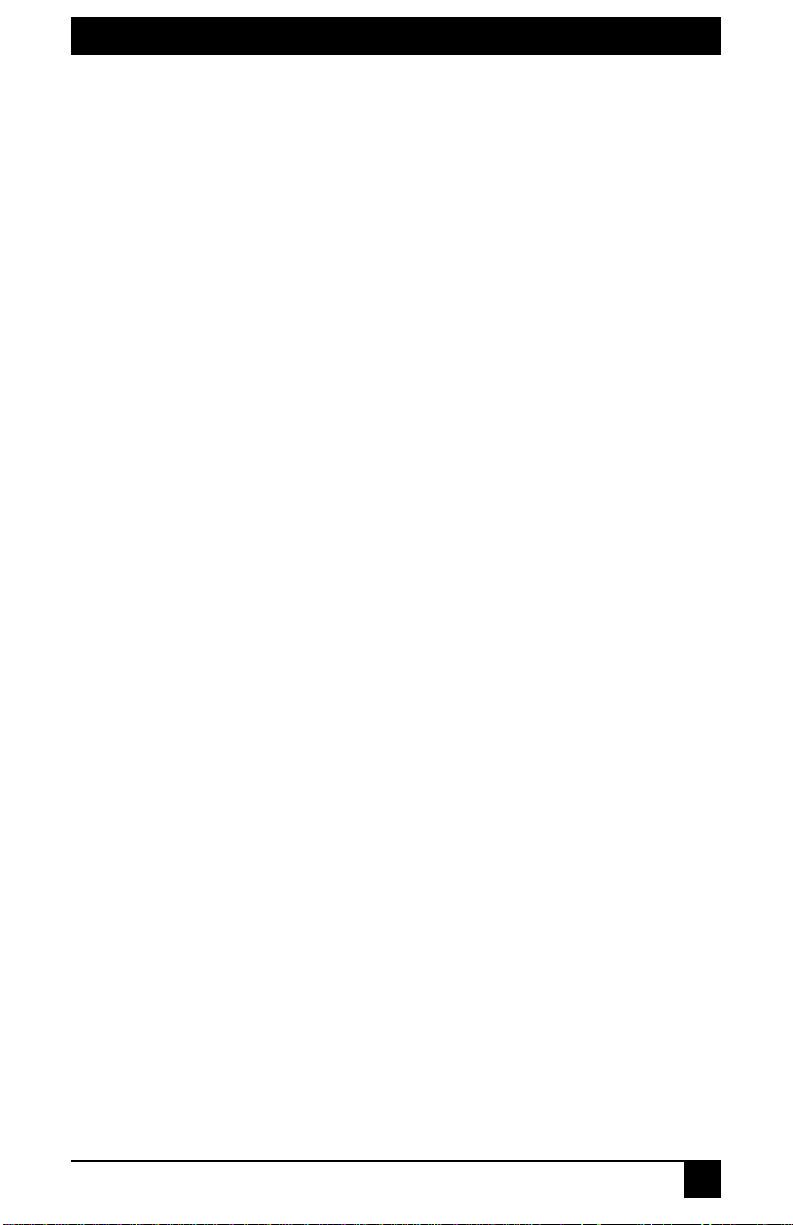
CHAPTER 2: PRODUCT OVERVIEW
2. Product Overview
2.1 Features and Benefits
The ServSelect® III family of switches integrate field-proven analog keyboard, video and
mouse (KVM) switching technology with advanced cable management, flexible access for
two simultaneous users and a patented, easy-to-use interface. This ServSelect III family of
KVM switches conveniently supports all major server platforms, and features powerful
on-screen management for easy syste m configuration and server selection.
Server Access Module
A benefit of the ServSelect III switches are the Server Access Modules (SAM). The SAM
with CAT 5 design dramatically reduces cable clutter, while providing optimal resolution
and video settings. The built-in memo ry of the S AM simplifie s conf iguratio n by assign ing
and retaining unique server names and Electronic ID (EID) numbers for each attached
server. The SAM is powered directly from the server and provides Keep Alive
functionality even if the ServSelect III is not powered.
Each ServSelect III has either eight or 16 server ports for connecting SAMs. Utilizing a
SAM, you can attach additional switches to expand your ServSelect III switching system.
This flexibility allows you to add capacity as your data center grows. Reduced cost
ServSelect III cables are also available.
Multiplatform support
The SAMs are available with the ServSelect III support PS/2, Sun™, USB and serial
server environments. Using the On Screen Display (OSD) in conjunction with these
modules allows you to switch easily across platforms.
Two-User Share Mode
The
ServSelect III switches feature a Share Mode function that allows two users to
gain access to a primary server. The user configurable time-out feature allows
you to determine the amount of time (up to 600 seconds) for the target to remain
idle before the other user can take control of the target.
On Screen Display
ServSelect III uses an OSD, which features intuitive menus to configure your switching
system and select computers. Computers can be identified by unique name, EID or port
number, allowing yo u to assign unique server names.
Security
The OSD allows you to protec t your system with a screen saver password. After a userdefined time, the screen saver mode engages and access is prohibited until the appropriate
password is entered to reactivate the system.
Operation modes
The OSD provides convenie nt operation modes for easy system administration of t he
ServSelect III family of switches. These modes (broadcast, scan, switch and share) allow
you to manage your switching activities. Chapter 3 explains these modes in detail.
9
Page 12
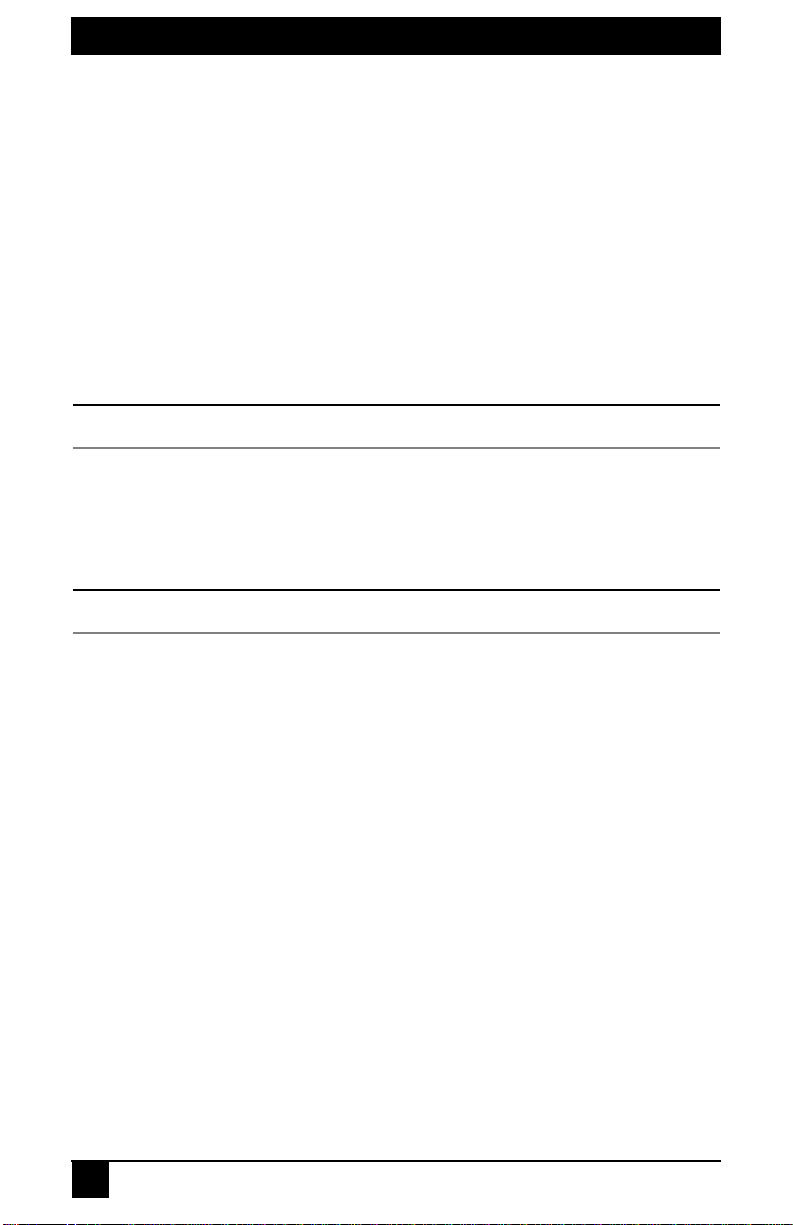
SERVSELECT III INSTALLER/USER GUIDE
Video
The ServSelect III provides optimal resolution for analog VGA, SVGA and XGA video.
Achieve resolutions of up to 1280 x 1024 w it h a 10 foot cable and up to 800 x 600 with a
50 foot cable. Resolutions will vary depending upon the length of cable separati ng your
switch and servers.
Plug and Play
The ServSelect III also supports Display Data Channel (DDC) Plug and Play, which
automates configuratio n of the mon itor and is compliant with the VES A DDC2B standard.
Flash upgradable
Upgrade your firmware at any time through a simple update utilit y to ensure that your
ServSelect III switching system is always running the most current version available. Both
the ServSelect III and the SAMs are Flash upgradable. See Appendix A for more
information.
ServSelect III cables are not firmwa re upgradable.
NOTE:
Cascading expans ion
The ServSelect III provides support for up to 16 directly attached servers and can
conveniently scale to support more. You can expand your system using cascadable
BLACK BOX products such as other ServSelect switches. This extra “cascade” of units
allows you to attach up to 256 servers in one system. See Chapter 3 for more information.
KV21008A and KV22008A only support eight directly attached servers.
NOTE:
ServSelect III cables
The ServSelect III also features ServSelect III cables designed to provide the same ease of
use as the SAM. Available in three different length s, ServSelect III cables are RJ45 style
cables that provide a reduced cost alternative to SAMs. ServSelect III cables support PS/2
and USB connectivity. ServSelect III cables are not upgradeable.
10
Page 13
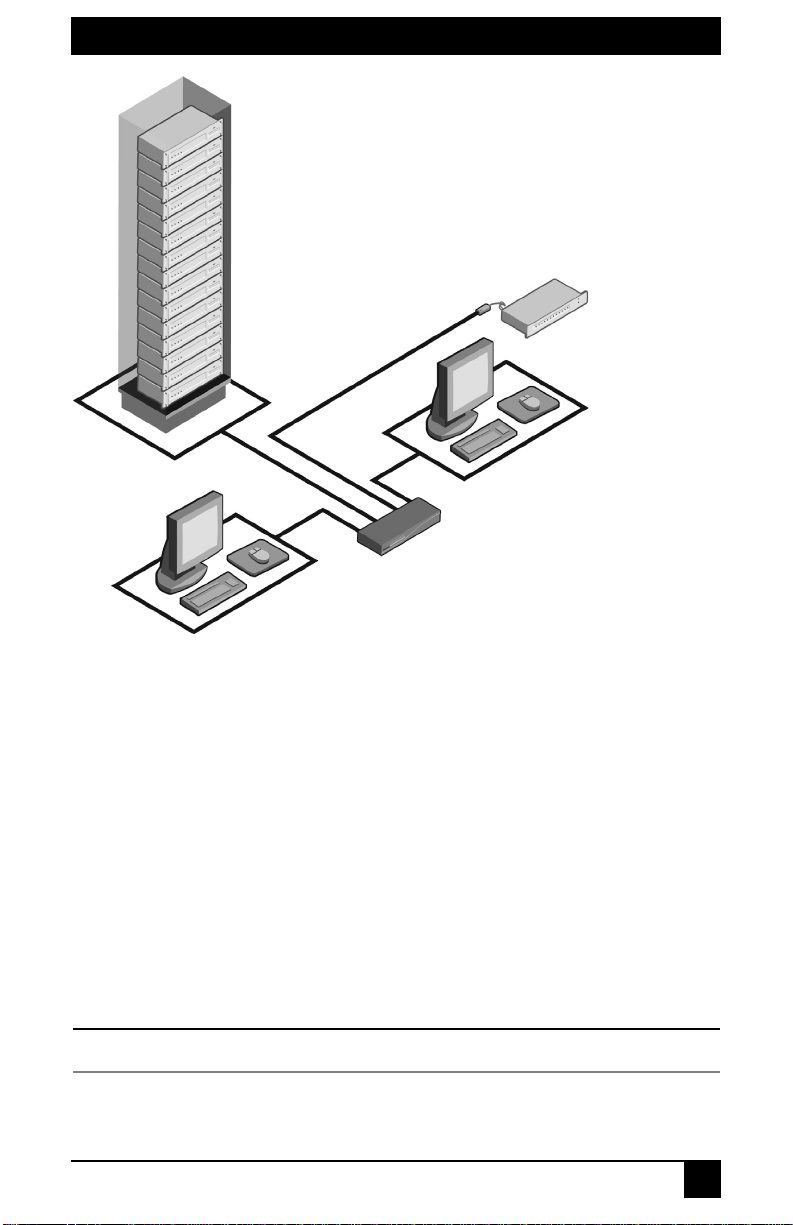
Rack of Servers
SAMs
or ServSelect III
cables
Analog
Connection
CHAPTER 2: PRODUCT OVERVIEW
Critical server
Analog
Connection
ServSelect III
(KV22016A Shown)
Figure 2-1. Example of a ServSelect III Configuration
2.2 Safety Precautions
To avoid potential video and/or keyboar d problems when usin g BLACK BOX products:
• Ιf the building has 3-phase AC power, ensure that the computers and monitors are on
the same phase. For best results, they should be on the same circuit.
• Use only BLACK BOX-suppli ed cable to connect computers and KVM switches.
To avoid potentially fatal shock hazard and possible damage to equipment, please observe
the following precautions:
• Do not use a 2-wire extension cord in any BLACK BOX product configuration.
• Test AC outlets at the computer and monitor for proper polarity
and grounding.
• Use only with grounded outlets at both the computer and monitor. When using a
backup Uninter ruptible Power Supply (UPS), power the computer, the monitor and
the ServSelect III off the supply.
NOTE:
The AC inlet is the main disconnect.
11
Page 14
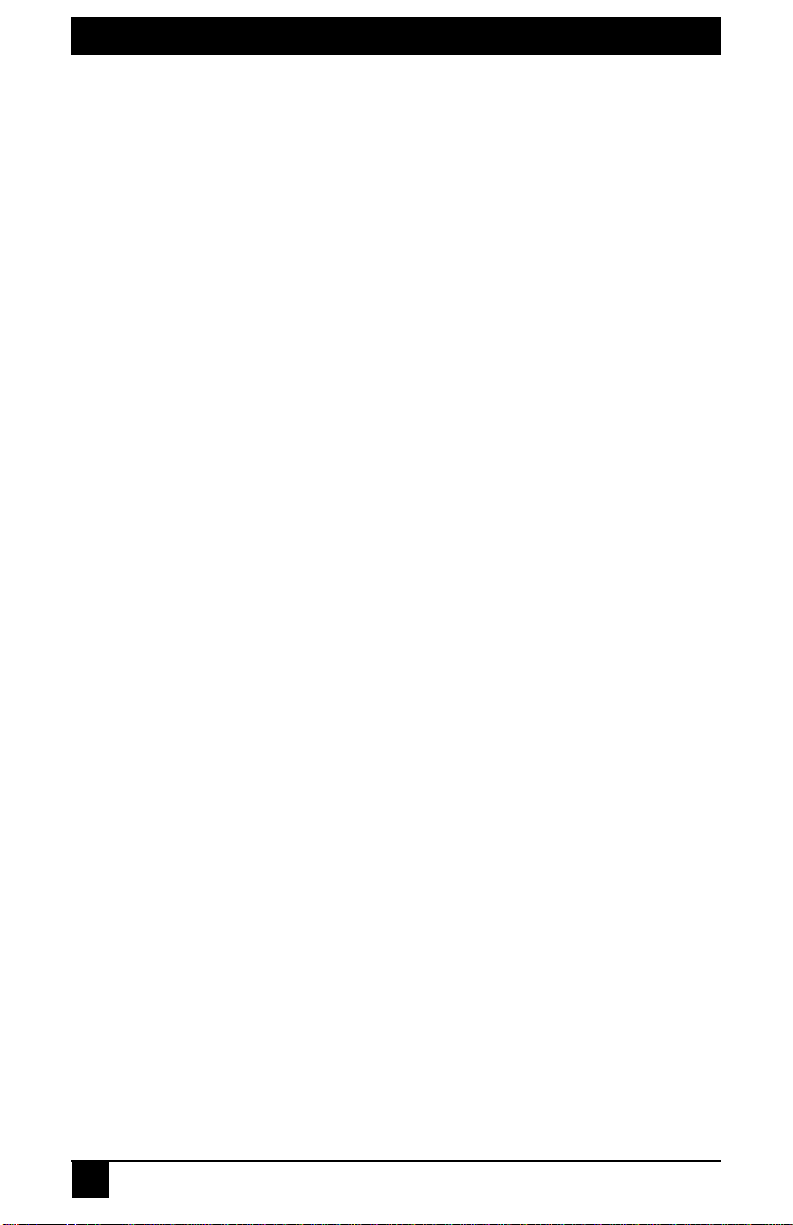
SERVSELECT III INSTALLER/USER GUIDE
Rackmount safety considerations
• Elevated Ambient Temperature: If installed in a closed rack assembly, the operation
temperature of the rack environment may be greater than room ambient. Use care not
to exceed the rated maximum ambient temperature of the unit .
• Reduced Air Flow: Installation of th e equipment in a rack should be such that the
amount of airflow required for safe operation of the equipment is not compromised.
• Mechanical Loading: Mounting of the equipment in the rack should be such tha t a
hazardous condition is not achieved due to une ven mec hanical loadin g.
• Circuit Overloading: Consideration should be given to the connection of the
equipment to the supply ci rcuit a nd the e f fe c t that o ve rlo adin g o f circ u its migh t ha v e
on overcurrent protection and supply wiring. Consider equipment nameplate ratings
for maximum current.
• Reliable Earthing: Reliable earthing of rackmounted equi pment should be
maintained. Pay particular attention to supply connections other than direct
connections to the branch circuit (for example, use of power strips).
12
Page 15
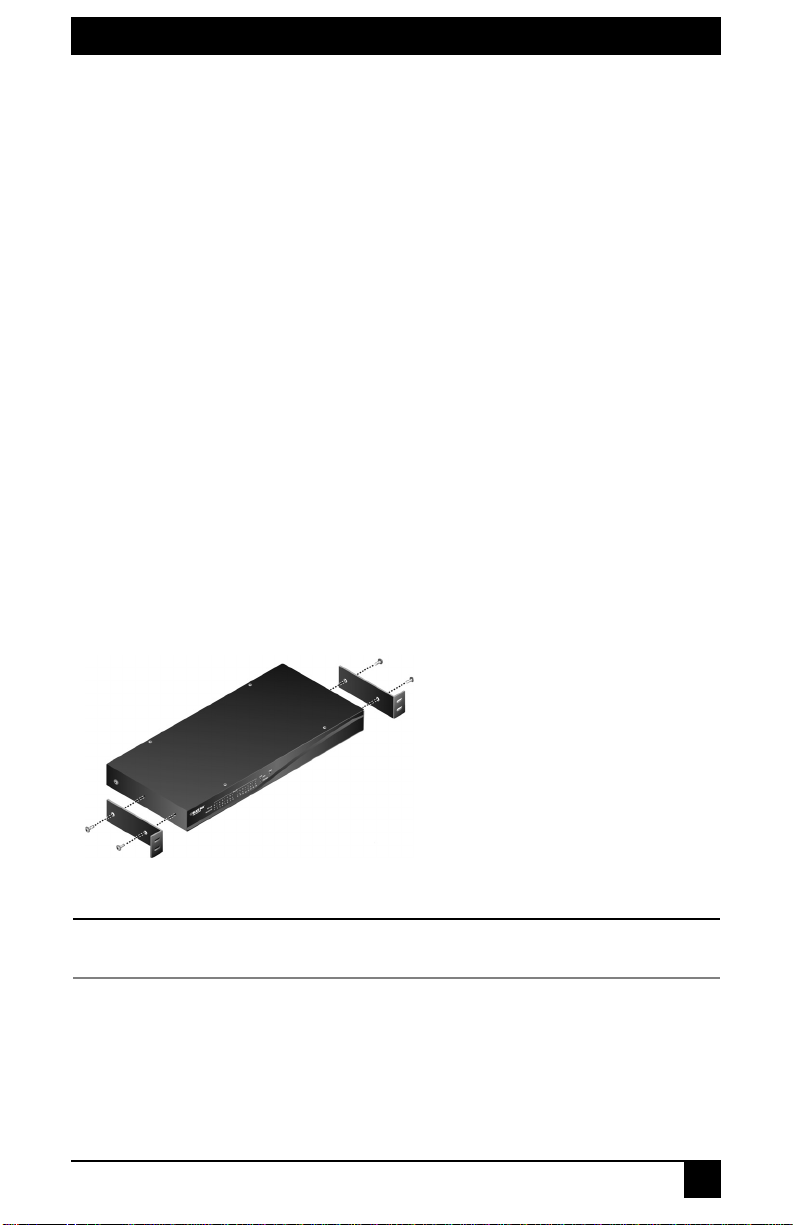
CHAPTER 3: INSTALLATION
3. Installation
3.1 Getting Started
Before installing your ServSelect III switch, refer to the following list to ensure you have
all items that shipped with the appliance as well as other items necessary for proper
installation.
Supplied with the ServSelect III switch
• Power cord
• One null modem serial cable
• Rackmounting kit
• ServSelect III Installer/User Guide
• ServSelect III Quick Installation Guide
• ServSelect III Cable Quick Installation Guide
Additional items needed
One ServSelect III cable or SAM and UTP cabling per attached server or switch
3.2 Rack Mounting Y our Serv Se lec t III Switch
Your ServSelect III switch may be rackmounted using the brackets supplied in your
rackmounting kit. Before installing the switch and other components in the rack cabinet (if
not already installed), stabilize the rack in a permanent location. Install your equipm e nt
starting at the bottom of the rack cabinet, then work to the top.
Figure 3-1. ServSelect III Switch Horizontal Installation
Rack Loading - Overloading or uneven loading of racks may result in shelf or rack failure, causing
damage to equipment and possible personal injury. Do not exceed your rack load rating.
To install the 1U switch mounting bracket:
1. Remove the first two screws on each side of the switch.
2. Line up the holes in the “long side” of the kit ’s side brackets with the screw holes in
the switch.
3. With a Phillips screwdriver, fasten the mounting brackets to the switch using two
screws on each side.
CAUTION:
13
Page 16

SERVSELECT III INSTALLER/USER GUIDE
4. Attach four cage nuts or clip nuts to the rackmounting flange of the rack cabinet so
that the nut is positioned on the inside of the rack.
NOTE:
Nuts are not included with the rackmount kit.
5. Mount the switch assembly to the rack cabinet by matching the holes in the “short
side” of each bracket to an appro pri ate set of matching holes on your rack cabinet.
6. Next, insert the combin at ion h ex hea d screws through the slots in the bracket and the
holes in the mounting rail, then into the cage nuts or clip nuts.
3.3 Installing the ServSelect III Switch
Plug the supplied power cord into the back of the appliance and then into an appropriate
power source. Figure 2.1 illustrates one possible configuration for your ServSelect III switch.
- Do not disable the power cord grounding plug. The grounding plug is an important safety feature.
- Disconnect the power from the unit by unplugging the power cord from either the electrical outlet or the unit.
To reduce the risk of electric shock or damage to your equipment -
- Plug the power cord into a grounded (earthed) outlet that is easily accessible at all times.
CAUTION:
14
Page 17
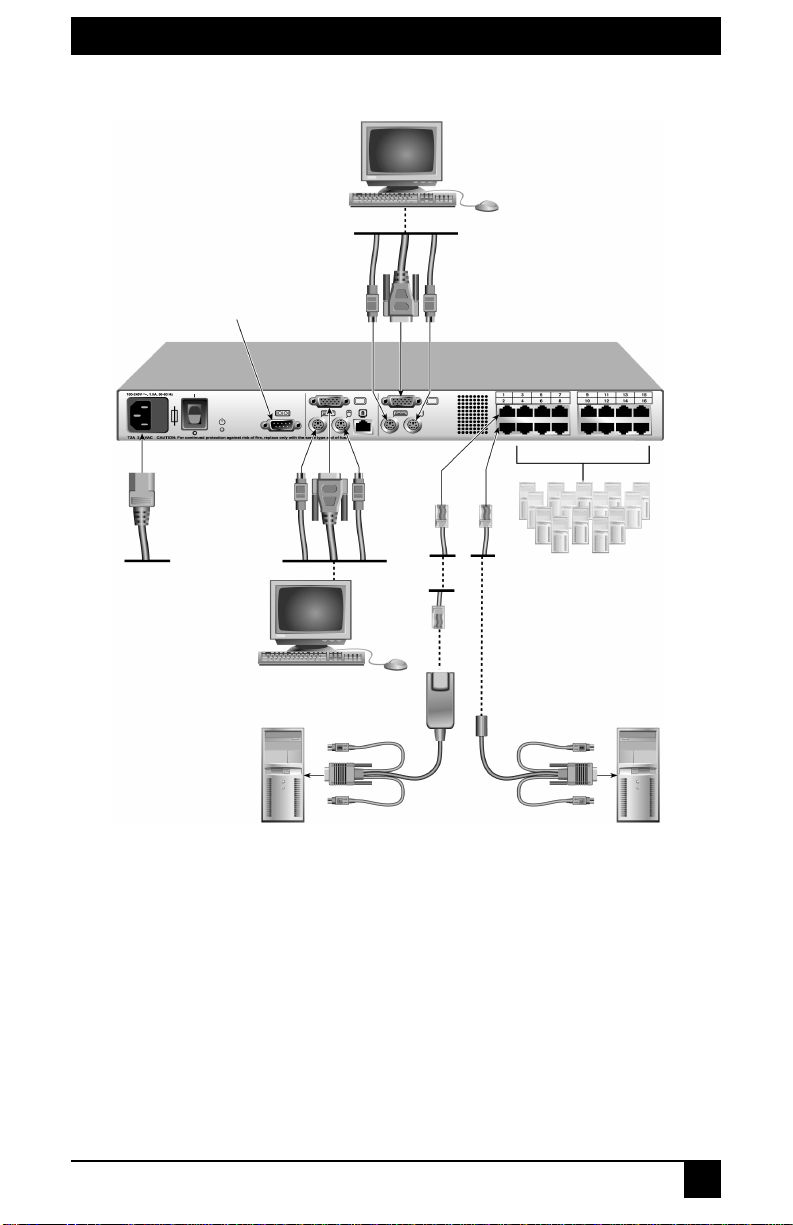
CHAPTER 3: INSTALLATION
Analog User B
Configuration Port
(for updating firmware)
Analog User A
SAM
Server 1
Figure 3-2. Basic ServSelect III Switch Configuration
ServSelect III Switch
(KV22016A Shown)
Servers 3-16
ServSelect III cable
Server 2
To connect a server using a SAM:
1. Locate the SAMs for your ServSelect III switch.
2. Attach the appropriately color-coded cable ends to th e keyboard, monitor an d mouse ports
on the first server you will be con necting to the ap pliance.
3. Attach one end of a CAT 5 cable to the RJ45 connector on the SAM.
4. Connect the other end of the CAT 5 cable to the desired port on the back of your
ServSelect III switch.
5. Repeat steps 2 throug h 4 f or each server you wish to attach.
15
Page 18

SERVSELECT III INSTALLER/USER GUIDE
NOTE:
When connecting a Sun SAM, you must use a multi-sync monitor to accommodate Sun computers
that support both VGA and sync-on-green or composite sync.
To connect a server using a ServSelect III cable:
1. Locate a ServSelect III cable for the server you wish to connect.
2. Attach the appropriately color-coded cable ends of the ServSelect III cable to the keyboard, monitor and mouse ports on the server you will be conne cting to the switch.
3. Attach the other end of the ServSelect III cable to the desired port on the back of your
ServSelect III switch.
4. Repeat steps 1 throug h 3 f or each server you wish to attach.
3.4 Connecting Users
To connect local peripherals:
1. Select the keyboard, monitor and mouse to be connected t o l ocal analog user A.
2. Locate the port set labeled A on the back of the appliance. Connect these peripherals
to their respective ports.
3. Bundle and label the cables for easy identification.
4. Repeat these steps for user B, if desired.
3.5 Cascading ServSelect III Switches
You can cascade multiple ServSelect III switches to enable one or two users to connect to
as many as 256 servers. In a cascaded system, each user port on the main ServSelect III
switch will connect to the server port on each cascaded ServSelect III switch. Each
cascaded switch can then be connected to a server with an SAM or ServSelect III cable.
The example shown in Figure 2.3 shows one ServSelect III switch cascaded under the
main switch, enabling the connection of up to 15 primary servers and 16 secondary
servers. Using this configuration, you could cascade 16 ServSelect III switches under the
main switch, enabling the connection of up to 256 servers. Only one level of tiering is
supported in this type of configuration, which means you cannot cascade any additional
legacy switches or another ServSelect III switch.
In this configuration, the local port OSD interface is disabled in switches cascaded below
the main ServSelect III switch.
To cascade multiple ServSelect III switches:
1. Connect the cascaded ServSelect III switch to each server as described in the previous Installing the ServSelect III Switch section.
2. Connect the local peripherals to analog user A and/or B of the main switch as
described in To connect local peripherals.
3. Attach one end of the CAT 5 cabling that will run between your main and cascaded
ServSelect III switch to the RJ45 server port on the cascaded ServSelect III switch.
4. Attach the other en d of the CAT 5 cable to one of the RJ45 user ports on the main
ServSelect III switch.
16
Page 19

CHAPTER 3: INSTALLATION
The syst e m will automatically “ merge” the t wo switch es togethe r as one. All s ervers co nnected to the
cascaded ServS elect III s witch wil l displa y o n the m ai n Se rvSe lect I II s witch s erve r list in th e OS D inte rfa ce.
NOTE:
5. Repeat steps 3 and 4 for a ll additional (secondary) cascaded ServSe lect III switches
you wish to attach.
Analog User A
Analog User B
ServSelect III Switch
User Ports
15 Primary
Servers
ServSelect III Switch (cascaded)
16 Secondary
Servers
Figure 3-3. ServSelect III Switch Configuration with a Cascaded Switch
3.6 Adding Legacy Switches
You can add legacy switches to the ServSelect III switching system for easy integration
into your existing configurat ion. In a cascaded system, each user port will accommodate
up to 24 servers.
17
Page 20

SERVSELECT III INSTALLER/USER GUIDE
SAM
PS/2, USB, Sun and serial
cables are available
ServSelect II I
SAM
ServSelect II
Server 1
Figure 3-4. ServSelect III Switch Configuration with Legacy KVM Switches
ServSelect IP
Server 2
To add a legacy KVM switch:
1. Mount the primary KVM switch into your rack cabin et.
2. Connect one end of a CAT 5 cable to an available port on the back of your ServSelect
III switch.
3. Attach the keyboard, monitor and mouse connectors of the SAM to a user port on
your cascaded switch.
4. Attach the other end of the CAT 5 cabling to the RJ45 connector on the SAM.
5. Connect the servers to your cascaded switch according to the instructions inc luded
with the switch.
6. Power cycle the cascaded switch to en able its local user port to recognize the SAM.
7. Repeat steps 2 to 6 for all cascaded switches you wish to attach to your system.
A ServSelect III can also be used as a secondary switch in the configuration shown i n Figure 3-4.
NOTE:
To connect local peripherals:
1. Select the keyboard, monitor and mouse to be connected to l ocal user A.
18
Page 21

CHAPTER 3: INSTALLATION
2. Locate the port set labeled A on the back of the switch. Connect these peripherals to
their respective ports.
3. For the multiuser, 16-port Serv Select III switc h, repeat steps 1 and 2 for the local analog port set labeled B.
4. Bundle and label the cables for easy identification.
3.7 Setting Up Your ServSelect III Switching System
The ServSelect III switching system enables you to auto detect and configure each port on
your appliance. Chapter 4 provides deta iled instructions on na me customization and OSD
setup and configuration.
19
Page 22

SERVSELECT III INSTALLER/USER GUIDE
20
Page 23

CHAPTER 4: BASIC OPERATIONS
4. Basic Operati ons
4.1 Controlling Your System at the Analog Ports
The ServSelect III switch features one or two analog port sets on the back of the switch
that allow you to connect a monitor and a PS/2 keyboard and mouse for di rect analog
access. The ServSelect III switch uses the OSD interface, featuring intuitive menus to
configure your system and select servers.
4.2 Viewing and Selecting Ports and Servers
Use the OSD interface Main dialog box to view, con figure and control servers in the
ServSelect III switching system. View your servers by name, port or by the unique
Electronic ID number (EID) embedded in each SAM and ServSelect III cable. You will
see an OSD interface-generated port list by default when you first launch the OSD.
The Port column indicates the user port to which a server is connected. If you conn ect a
legacy KVM switch to the main ServSelect III switch or a cascaded ServSelect III switch,
the port numbering displays the user port first, then the switch port to which the server is
connected. For example, in Figure 3.1, servers 04-03 and 01-02 are connected to switches,
then to servers on ports 03 and 02 respectively.
To access the Main dialog box:
Press Print Screen to launch the OSD interface. The Main dialog box displa ys.
Figure 4-1. Example of Configured Main Dialog Box
You can also press the
launch th e OS D i nterface. See Changing Display Behavior later in this chapter for further details. You
can use this k ey sequence in any place you see
Control key twice, the
NOTE:
Alt
key twice or the
Print Screen
Shift
key twice within one second to
throughout this installer/us er gui de.
21
Page 24

CHAPTER 4: BASIC OPERATIONS
Viewing the status of your switch
The status of the servers in your system is indicated in the right columns of the
Main dialog box. The following table describes the status symbols.
OSD Interface Status Symb ols
Symbol Description
SAMs and ServSelect III cables are online (green circle).
SAMs and ServSelect III cables are offline or are not operating
properly.
Server is cascaded through a cascade legacy switch. The switch is
online and has power.
Server is cascaded through a cascade legacy switch. The switch is
offline or has no power.
SAM is being upgraded (yellow circle).
SAMs and ServSelect III cables are being accessed by the indicated
user channel (green channel letter).
SAMs and ServSelect III cables are blocked by the indicated user
channel (bla ck ch an ne l letter)
.
Selecting servers
Use the Main dialog box to select servers. When you select a server, the switch
reconfigures the keyboard and mouse to the proper settings for that server.
To select servers:
Double-click the server name, EID or port number.
-or-
If the display order of your server lis t is by port (Port button is depressed), type the port
number and press Enter.
-or-
If the display order of your server list is by name or EID number (Name or EID button is
depressed), type the first few characters of the name of the server or the EID number to
establish it as unique and press Enter.
To select the previous server:
Press Print Screen and then Backspace. This key combination toggles you between
the previous and current connections.
22
Page 25

CHAPTER 4: BASIC OPERATIONS
To disconnect the user from a server:
Press Print Screen and then Alt+0. This leaves the user in a free state, with no server
selected. The status flag o n your desktop displays Free.
Soft switching
Soft switching is the ability to switch servers using a hotkey sequence. You can soft switch to a
server by pressing Print Screen and then typing the first few characters of its name or
number.
If you have set a Screen Dela y Time and y ou press the key seq uences before that time has
elapsed, the OSD interface will not display.
To configure servers for soft switching:
1. Press Print Screen to launch the OSD interface. The Main dialog box displays.
2. Click Setup - Menu. The Menu dialog box displays.
3. For Screen Delay Time, type the number of seconds of delay desired before the Main
dialog box is displayed after Print Screen is pressed.
4. Click OK.
To soft switch to a server:
1. To select a server, press Print Screen. If the display order of yo ur server list is by port
(Port button is depressed), type the port number and press Enter.
-orIf the display orde r of your server list is by name or EID number (Name or EID but-
ton is depressed), type the first few characters of the name of the server or the EID
number to establish it as unique and press Enter.
2. To switch back to the previous server, press Print Screen then Backspace.
4.3 Navigating the OSD Interface
This table describes how to navigate the OSD interface using the keyboard and mouse.
OSD Interface Navigation Basics
This Keystroke Does This
Print Screen,Ctrl-Ctrl Shift-Shift,
and/or Alt-Alt
Print Screen-Print Screen
Escape
Activates the OSCAR interface. See Changing
the display behavior later in this chapter for
further details.
Press Print Screen twice to send the Print
Screen keystroke to the currently selected
device.
Closes the current dialog box without saving
changes and returns to the previous one. In the
Main dialog box, it closes the OSD interface
and returns to the flag. In a message box, it
closes the pop-up box and returns to the current
dialog box
23
Page 26

CHAPTER 4: BASIC OPERATIONS
OSD Interface Navigation Basics (Continued)
This Keystroke Does This
F1 Opens the Help screen for the dialog box.
Alt+Hotkey
Alt+X
Alt+O
Single-click , Enter
Enter
Print Screen, Backspace To ggles back to previous selection.
Print Screen, Alt+0
(zero)
Print Screen, Pa us e
Up/Down Arrows Moves the cursor from line to line.
Opens dialog boxes, selects or checks options
and executes actions when used with underlined
or other designated letters.
Closes the current dialog box and returns to the
previous one.
Selects t he OK button, then returns to the
previous dialog box.
In a text box, selects the text for editing and
enables the Left and Right Arrow keys to move
the cursor. Press Enter again to quit the edit
mode.
Completes a switch in the Main dialog box and
exits the OSD interface.
Immediately disengages a user from a server; no
server is selected. Status flag displays Free.
(This only applies to the 0 on the keyboard and
not the keypad.)
Immediately turns on screen saver mode and
prevents access to that specific console, if it is
password protected.
Right/Left Arrows
Page Up/Page Down
Home/End Moves the cursor to the top or bottom of a list.
Delete Deletes characters in a text box.
Page Up/Page Down
Numbers Type from the keyboard or keypad.
Print Screen, Ctrl+ F4
Moves the cursor between columns. When
editing a text box, these keys move the cursor
within the column.
Pages up and down through Name and Port lists
and Help pages.
Pages up and down through Name and Port lists
and Help pages.
Logs the current user out of the switch (only
available when Enable Local User Accounts is
checked on the Security screen).
24
Page 27

CHAPTER 4: BASIC OPERATIONS
4.4 Configuring OSD Interface Menus
You can configure your ServSelect III switch from the Setup menu within the OSD
interface. Select the Names button when initially setting up your switch to id entify serv ers
by unique names. Select the other setup features to manage routine tasks for your servers
from the OSD interface menu.
Setup Features to Manage Routine Tasks for Your Servers
Feature Purpose
Change the server listing between numerically
Menu
by port or EID number and alphabetically by
name. Change the Screen Delay Time before the
OSD interface displays after pressi ng Print
Screen.
Flag
Broadcast
Scan
Security
Devices
Names Identify servers by unique names.
Switch
Keyboard
User
Only the Menu, Flag and Security screens are available to the users without administrator privileges. All
other screens, except the User screen, are available to the adm inistrator when Enable Lo cal User Accou nts
is disabled in the Security screen.
Change display, timing, color or location of the
status flag.
Set up to simultaneously control multiple servers
through keyboard and
mouse actions.
Set up a custom scan pattern for up to 16
servers.
Set passwords to restrict server access. Enable
the screen saver.
Identify the appropriate number of ports on an
attached cascaded switch.
Choose the switch mode and the share mode
time-out.
Choose the keyboard country code that is sent
to the SAM or ServSelect III cables.
Allows the administrator to set up the Local User
Accounts (only visible when Enable Local User
Accounts is checked on the Security screen).
NOTE:
To access the Setup menu:
1. Press Print Screen to launch the OSD interface. The Main dialog box displays.
25
Page 28

CHAPTER 4: BASIC OPERATIONS
2. Click Setup. The Setup dialog box displays.
Figure 4-2. Setup Dialog Box
Assigning server names
Use the Names dialog box to identify individual servers by name rather than by port
number. The Names list is always sorted by port order. Names are stored in the SAM or
ServSelect III cable, so even if you move the module/cable to another user port, the name
and configuration will be recognized by the switch.
If a server is turned off, its respective SAM or ServSelect III cable wi ll not a ppear in the Names list.
NOTE:
To access the Names dialog box:
1. Press Print Screen to launch the OSD interface. The Main dialog box will appear.
2. Click Setup - Names. The Names dialog box displays.
Figure 4-3. Names Dialog Box
If the server list changes, the mouse cursor will turn into an hourglass as the list is automatically updated. No mouse
or keyboard input will be accepted until the list update is complete.
NOTE:
26
Page 29

CHAPTER 4: BASIC OPERATIONS
To assign names to servers:
1. In the Names dialog box, select a server name or port number and click Modify. The
Name Modify dialog box displays.
Figure 4-4. Name Modify Dialog Box
2. T ype a na me in the New Na me box . Name s of serv ers ma y be up to 15 ch aracte rs long.
Supported charac ter s inc lud e: A to Z, a to z, 0 to 9, spac e a nd hyphen.
3. Click OK to transfer the new name to the Names dialog box. Your selection is not
saved until you click OK in the Names dialog box.
4. Repeat steps 1 to 3 for each server in the system.
5. Click OK in the Names dialog box to save your changes.
-orClick X or press Escape to exit the dialog box without saving changes.
If a SAM has not been assigned a name, the EID is used as the default name.
NOTE:
Assigning device types
The ServSelect III switch automatically discovers cascaded KVM switches, but you will
need to specify the number of ports on the cascade d switch throu gh the Devic es d ialog b ox.
You will see an Sw-8 or Sw-24 display in the Type category for the c ascaded switc h. Sele ct
the switch from the list and the Modify button d isplay s, allo wing y ou to a ssign it the
appropriate number of ports.
The Modify button will only be available if a configurable switch is selected.
NOTE:
To access the Devices dialog box:
1. Press
Print Screen to launch the OSD interface. The Main dialog box will
appear.
2. Click Setup - Devices. The Devices dialog bo x displays.
27
Page 30

CHAPTER 4: BASIC OPERATIONS
Figure 4-5. Devices Dialog Box
When the ServSelect III switch discovers a cascaded switch, you will notice the port
numbering change to accommodate each server under that switch. For example, if the
switch is connected to user port 6, the switch port would be listed as 06 and each server
under it would be numbered sequentially 06-01, 06-02 and so on.
To assign a device type:
1. In the Devices dialog box, select the desired port number.
2. Click Modify. The Device Modify dialo g box displays.
Figure 4-6. Device Modify Dialog Box
3. Choose the number of ports supported by your cascaded switch and click OK.
4. Repeat steps 1 to 3 for e ach port requiring a device type to be assign ed.
5. Click OK in the Devices dialog box to save settings.
NOTE:
Changes made in the Device Modify dialog box are not saved until you click OK in the Devices
dialog box.
28
Page 31

CHAPTER 4: BASIC OPERATIONS
Changing the display behavior
Use the Menu dialog box to cha nge the di splay or der of s ervers , change the k ey s equen ce
to launch the OSD interface
display order setting alters how servers will display in several screens incl uding the Main,
Devices and Broadcast dialog boxes.
To access the Menu dialog box:
1. Press Print Screen to launch the OSD interface. The Main dialog box displays.
2. Click Setup - Menu in the Main dialog box. The Menu dialog box displays.
Figure 4-7. Menu Dialog Box
and set a Screen Delay Time for the OSD interface. The
To choose the default display order of servers:
1. Select Name to displ ay servers alphabetically by name .
-orSelect EID to display servers numerically by EID number.
-orSelect Port to display servers numerically by port number.
2. Click OK.
To set up key sequences to launch the OSD interface:
1. Click the box next to the key sequence you want to start the OSD interface.
Unchecking all boxes will leave
2. Click OK.
To set a Screen Delay Time for the OSD interface:
1. Type in the number of seconds (0 to 9) to delay the OSD interface display after you press
Print Screen. Entering 0 will instantly launch the OSD interface with no delay.
2. Click OK.
Setting a Screen Delay Time allows you to complete a soft switch without the OSD
interface displaying. To perform a soft switch, see Soft switching in this chapter.
Print Screen as the default.
29
Page 32

CHAPTER 4: BASIC OPERATIONS
Controlling the status flag
The status flag displays on your desktop and shows the name or EID number of the
selected server or the status of the select ed port. Use the Flag dialog box to configure the
flag to display by server name or EID number, or to change the flag color, opacity, display
time and location on the desktop.
OSD Interface Status Flags
Flag Description
Flag type by name
Flag type by EID number
Flag indicating that the user has been
disconnected from all systems
Flag indicating that broadcast mode is
enabled
To access the Flag dialog box:
1. Press Print Screen. The Main dialog box will appear.
2. Click Setup - Flag. The Flag dialog box displays.
Figure 4-8. Flag Dialog Box
To determine how the status flag is displayed:
1. Select Name or EID to determine what information will be displayed.
2. Select Displayed to show the flag all the time or select Timed to display the flag for
only five seconds after switching.
3. Select a flag color in Display Color.
30
Page 33

CHAPTER 4: BASIC OPERATIONS
4. In Display Mode, select Opaque for a solid color flag or select Transparent to see the
desktop thro ug h the f lag .
5. To position the status flag on the desktop:
a. Click Set Position to gain access to the Set Position Flag screen.
b. Left-click on the title bar and drag to the desired location.
c. Right-click to return to the Flag dialog box.
Figure 4-9. Set Position Flag
NOTE:
Changes made to the flag position are not saved until you click OK in the Flag dialog box.
6. Click OK to save settings.
-orClick X to exit without saving changes.
Setting console security
The OSD interface enables you to set security on your analog port console. You can
establish a screen saver mode that engages after your console remains unused for a
specified Inactivity Time. Once engaged, your console will remain locked un til you press
any key or move the mouse . You will then need to typ e in your password to continue.
Use the Security dial og box to lock your c onsole with password protection, set or change
your password and enable the screen saver.
If a password has been previously set, you will have to enter the password before you can access the
Security dialog box. If you should lose or forget your password, please contact BLA CK BOX Technical
Support about returning your switch for service.
NOTE:
To access the Security dialog box:
1. Press Print Screen to launch the OSD interface. The Main dialog box will appear.
2. Click Setup - Security. The Security dialog box displays.
31
Page 34

Figure 4-10. Security Dialog Box
CHAPTER 4: BASIC OPERATIONS
Figure 4-10 is the Security screen for the administrator and local user when the Enable User Accounts
feature is turned off. The restricted user can only access the Change Password fu nction of this screen.
NOTE:
To set or change the password:
1. Single-c lic k an d pre s s Enter or double-click in the New text box.
2. T ype the ne w pa s swor d in th e N e w tex t box a nd p r es s Enter.
Passwords must contain both alpha and nume ric cha racters, are case sensitiv e and may
be up to 12 characters long. Suppo rted characte rs are: A to Z, a to z, 0 to 9, space and
hyphen.
3. In the Repeat box, type the password again and press Enter.
4. Click OK to change only your password, and then close the dialog box.
To password protect your console:
1. Set your password as described in the previous procedure.
2. Select Enable Screen Saver.
3. Type the number of minutes for Inactivity Time (from 1 to 99) to delay activation of
password protection and the screen saver feature.
4. For Mode, select Energy if your monitor is E
NERGY STAR
®
compliant; otherwise
select Screen.
Monitor damage can result from the use of Energy mode with monitors not compliant with
CAUTION:
ENERGY STAR.
5. (Optional) Click Test to activate the screen saver test which lasts 10 seconds then
returns you to the Security dialog box.
6. Click OK.
To log in to your console:
1. Press any key or move the mouse.
2. The Password dialog bo x displays. Type your password, then click OK.
3. The Main dialog box displays if the password wa s entered properly.
32
Page 35

CHAPTER 4: BASIC OPERATIONS
To remove password protection from your console:
1. From the Main dialog box, click Setup - Security; the Password dialog box disp lays.
Type your password, then click OK.
2. In the Security dia lo g bo x, s ing le - c lic k an d pre s s Enter or double-c lick in the New
box. Leave the box blank. Press Enter.
3. Single-clic k an d pre ss Enter or double-click in the Repeat box. Leave the box blank.
Press Enter.
4. Click OK to elimi nat e your password.
To enable local user accounts:
1. Click the Enable Local User Accounts checkbox.
2. Click OK.
To disable local user accounts (admin user only):
1. Click Enable Local User Accounts to uncheck the box and disable this
option.
2. Click OK.
To enable the screen saver mode with no password protection:
1. If your console does not require a password to gain access to the Security dialog box,
proceed to step 2.
-orIf your console is password protected, see the previous procedure, th en go to step 2.
2. Select Enable Screen Saver.
3. Type the number of minutes for Inactivity Time (from 1 to 99) to delay activation of
the
screen saver.
4. Choose Energy if your monitor is E
CAUTION: Monitor damage can result from the use of Energy mode with monitors not compliant with
NERGY STAR compliant; otherwise select Screen.
ENERGY STAR.
5. (Optional) Click Test to activate the screen saver test which lasts 10 seconds then
returns you to the Security dialog box.
6. Click OK.
Activation of the screen saver mode disconnects the user from a server; no server i s sel ected. The status
NOTE:
flag displays Free.
To exit the screen sav er mode:
Press any ke y or mo ve y our m ous e. Th e Ma in di al og bo x dis pla ys an d an y prev ious ser ver
connection will be restored.
To turn off the screen saver:
1. In the Security dialog box, clear Enable Screen Saver.
2. Click OK.
33
Page 36

CHAPTER 4: BASIC OPERATIONS
To immediately turn on the screen saver:
Press Print Screen, then press Pause.
4.5 Displaying V e rsi on Informat ion
The OSD interface enables you to displ ay the versions of the ServSelect III switch, as
well as the SAM and ServSelect III cable firmware. For optimum performance, keep
your firmware current. For more information, see Appendix A.
To display version information:
1. Press Print Screen. The Main dialog box will appear.
2. Click Commands - Display Versions. The Version dialog box displays. The top half of
the box lists the subsystem versions in the appliance.
Figure 4-11. Version Dialog Box
3. Click the Target button to view individual SAM and ServSelect III cable version
information. The Target Selection dialog box displays.
Figure 4-12. Target Selection Dialog Box
4. Select an SAM or ServSelect III cable to view and click the Version button. The
Target Vers ion dialog box displays. For more information on loading firmwar e , see
Appendix A.
34
Page 37

CHAPTER 4: BASIC OPERATIONS
Figure 4-13. Target Version Dialog Box
5. Click X to close the Targ e t Version dialog box.
NOTE:
Load Firmware button will only display for a SAM; ServSelect III cables are not upgradable.
administrator and the user (when local user accounts are disabled) can upgrade the firmware on a SAM.
Only the
4.6 Scanning Your System
In scan mode, the appliance automatically scans from port to port (server to server). You
can scan up to 16 servers, specifying which servers to scan and the number of seconds that
each server will display. The scanning order is determined by placement of the server in
the list. The list is always shown in scanning order. You can, however, choose to display
the server’s name or EID number by pressing the appro pri at e button.
To add servers to the scan list:
1. If the OSD interface is not open, press Print Screen. The Main dialog box will
appear.
2. Click Setup - Scan. The Scan dialog box displays.
Figure 4-14. Scan Dialog Box
3. The dialog box contains a listing of all servers a ttac he d to your appliance. Click the
checkbox next to the s erv er s yo u w is h to sc an .
35
Page 38

CHAPTER 4: BASIC OPERATIONS
-orDouble-click on a server’ s na me o r por t.
-orPress Alt and the numb er of the server you wis h to scan . You can select up to 16 servers
from the entire list.
4. In the Scan Time box, type the number of seconds (from 3 to 99) of desired time
before the scan moves to the next server in the sequence.
5. Click OK.
To remove a server from the scan list:
1. In the Scan dialog box, deselect the checkbox next to the server to be removed.
-orDouble-click on the server’s name or port.
-orClick the Clear button to remove all servers from the scan list.
2. Click OK.
To start the scan mode:
1. If the OSD interface is not open, press Print Screen. The Main dialog box will
appear.
2. Click Commands. The Commands dialog bo x dis p la ys .
Figure 4-15. Commands Dialog Box
Figure 4-15 shows the Commands screen for the administrator and local user when th e E nable U ser
Accounts feature is turned off. The restricted user will only have access to the Display Version s , Device
Reset and Log Out buttons.
NOTE:
3. Select Scan Enable in the Commands dialog box.
4. Click X to close the Commands dialog box.
Scanning will begin when the Main dialog box or flag is displayed. Scanning is inhibited in any other OSD
NOTE:
interface dialog box.
36
Page 39

CHAPTER 4: BASIC OPERATIONS
To cancel scan mode:
1. Select a server if the OSD interface is open.
-orMove the mouse or press any key on the keyboard if the OSD interface is not open.
Scanning will stop at the currently selected server.
2. Press Print Screen. The Main dialog box will appear.
3. Click Commands. The Commands dialog bo x dis p la ys .
4. Clear Scan Enable.
4.7 Running System Diagnostics
You can validate the integrity of you r syste m throu gh the Run Diagnostics command. This
command checks the main board func tion al sub -syste ms (m emory , comm un ication s, switch
control and the video channels) for each system controller. When you select the Run
Diagnostics option, you will receive a warning indicating that all users (remote and local)
will be disconnected. Click OK to confirm an d b egi n the te st.
The Diagnostics dial o g bo x dis p la ys. The t op section of the dialog box disp lays t he
hardware tests. The bottom portion divides the tested SAM and ServSelect III cables into
three categories: On-line, Offline or Suspect.
NOTE:
SAM or ServSelect III cables may appear to be offline while being upgraded.
Figure 4-16. Diagnostics Dialog Box
37
Page 40

CHAPTER 4: BASIC OPERATIONS
Next to each item to be tested, you will see a pass (green circle) or fail (red x) symbol
display to the left of each item as that test finishes. The following table details each of the
tests.
Diagnostic Test Details
Test Description
Memory Tests
Firmware CRCs
Comm Interfaces
Switch Controller test
Local Video
On-line Targets
Offline Targets
Suspect Target s
Reports on the condition of the main
board RAM
Reports on the condition of the main
board RAM
Validates the current firmware images
stored in the system’s Flash
Verifies the switch matrix controller is
accessible and functional
Indicates the condition of the local
video monitor
Indicates the total number of currently
connected and powered targets
Indicates the number of targets that
have been connected successfully in
the past and are powered down
Indicates the number of targets that
have been detected, but are either
unavailable for connection or have
dropped packets during the ping tests
To run diagnostic tests:
1. If the OSD interface is not open, press Print Screen. The Main dialog box will
appear.
2. Click Commands - Run Diagnostics. A warning message displays indicating that all
users will be disconnected.
38
Page 41

CHAPTER 4: BASIC OPERATIONS
Figure 4-17. Diagnostics Warning Dialog Box
3. Click OK to be gin diagnostics.
-orClick X or press Escape to exit the dialog box without running a diagnostic test.
4. All users are disconnected and the Diagnostics dialog box di splays.
5. As each test is finished, a pass (green circl e) or fail (red x) symbol displays. The test
is complete when the last test’s symbol displays.
4.8 Broadcasting to Servers
The analog user can simultaneou sly control more than one server in a system to ensure
that all selected servers receive identical input. You can choose to broadcast keystrokes
and/or mouse movements independently.
NOTE:
You can broadcast to up to 16 servers at a time, one server per user port.
To access the Broadcast dialog box:
1. Press Print Screen. The Main dialog box will appear.
2. Click Setup - Broadcast. The Broadcast dialog box displays.
Figure 4-18. Broadcast Dialog Box
39
Page 42

CHAPTER 4: BASIC OPERATIONS
Broadcasting Keystrokes -
interpret keystrokes identically. Spec ifically , the
keyboards. While the appliance attempt s to send ke ystrokes to the selected servers simu ltane ously, some
Broadcasting Mouse Movements -
mouse drivers, desktops (such as identically placed icons) and video resolutions. In addition, the mouse
must be in exactly the same place on all screens. Because the se conditions are extremely difficult to
achieve, broadcasting mouse movements to m u ltiple systems may have unpredictable results.
The keyboard state must be ide ntical for all servers rece iving a broadcas t to
servers may inhibit and thereby delay the transmission.
For the mouse to work accurately, all systems must have identical
NOTE:
Caps Lock
NOTE:
and
Num Lock
modes must be the same on all
To broadcast to selected servers:
1. From the Broadcast dialog box, select the mouse and/or keyboard checkboxes for the
servers that are to receive the broadcast commands.
-orPress the Up or Down Arrow keys to move the cu rsor to the target server. Then
press Alt+K to select the keyboard checkbox and/or Alt+M to select the mouse
checkbox. Repeat for additional servers.
2. Click OK to save the settings and return to the Setup dialog box. Click X or press
Escape to return to the Main dialog box.
3. Click Commands. The Commands dialog bo x dis p la ys .
4. Click the Broadcast Enable checkbox to activate broadcasting. The Broadcast Enable
Confirm/Den y dia log box displays.
Figure 4-19. Broadcast Enable Confirm/Deny Dialog Box
5. Click OK to enable the broadcast. Click X or press Escape to cancel and return to
the Commands dialog bo x.
6. If broadcasting is enabled, typ e th e information and/or perform the mouse movements you want to broadcast from the switch. Only servers in the list are accessible.
The other user is disabled when broadcast mode is enabled.
NOTE:
To turn broadcasting off:
From the Commands dialog bo x, clear the Broadcast Enable checkbox.
40
Page 43

CHAPTER 4: BASIC OPERATIONS
4.9 Changing Your Switch Mode
Your ServSelect III switch allows you to connect to attached servers using two methods:
Preemptive and Cooperati ve.
Select Preemptive (default setting) to allow any user to select any server at an y time; a
request from anothe r use r dis co nn ec ts the current user without warning.
-or-
Select Cooperative to maintain the current user connection; the current user will not be
disconnected if another user requests connection.
To access the Switch dialog box:
1. Press Print Screen. The Main dialog box will display.
2. Click Setup - Switch. T he Switch dialog box displays.
Figure 4-20. Switch Dialog Box
3. Select either Preemptive or Cooperative as your switch mode.
4. Click OK to save chan ges. Click X or press Escape to cancel.
Setting the Share Mode feature
The Share Mode feature of the ServSelect III switches allows two users to gain
access to a primary server.
To enable Share Mode:
1. Press
Print Screen. The Main dialog box will display.
2. Click Setu p - Switch. The Switch dialog box displays.
3. Select Share Enable from the Switch dialog box.
4. Choose the amount of inactivity time for the target (up to 600 seconds)
before another user can take control of the target.
5. Click OK to save changes. Click X or press Escape to cancel.
41
Page 44

CHAPTER 4: BASIC OPERATIONS
42
Page 45

SERVSELECT III INSTALLER/USER GUIDE
5. Advanced Operations
5.1 Using Administrator Privileges
The ServSelect III switches allow up to four users and one administrator to log into a
switch, with the administrator having the ability to restrict users from accessing the targets
via the Security menu. The administrator can edit, access and/or del et e user accounts.
Figure 5-1. Security Menu
To access the User Setup screen (administrator only):
1. Click the Enable User Account checkbox in the Security menu. The Setup m enu will
appear.
2. Click the OK button.
3. Click the User button on the Setup screen to enter the User Setup screen.
NOTE:
Clicking the User button on the Setup screen will automatically log out any currently logged in user.
Other users will remain logged out until your changes are complete.
Figure 5-2. Setup Menu (Administrator Only)
43
Page 46

CHAPTER 5: ADVANCED OPERATIONS
Figure 5-3. User Setup Menu (Administrator Only)
User Setup menu functions (administrator only)
The User Setup menu allows the administrator to edit, access and/or delete a user account.
The menu is only accessible if the Enable User Account checkbo x is enabled in the
Security menu. The ServSelect III switches will have four standard user accounts, with the
default names of User1, User2, User3 and User4.
To edit a user:
1. Click the username of the user to be modif ied.
2. Click Edit to change the username and/or pa ss w or d of the s elected user.
3. Click Access to restrict port access for the selected user.
4. Click Delete to restore the selected user to the default state (default name, no password, no port access).
5. Click OK on the User Setup screen to save changes, or click the Exit button to escape
without saving any changes.
User Edit menu (administrator only)
The Edit menu allo ws th e ad ministrator to set or change user name s an d p ass w o r ds f or a ll
users.
Figure 5-4. Us e r Edit Menu (Administrator O nly)
44
Page 47

SERVSELECT III INSTALLER/USER GUIDE
The Username field disp la ys de fa ult na m es tha t ca n be edite d by the admi n is tr ator .
Usernames must be between 1 to 15 characters. Administrators can also set user
passwords in the Us er Ed it men u. Passw ords mus t be be twe en 5 to 12 ch arac ters and m ust
contain at least one numbe r and one alpha character. Administrat ors must verify new
passwords by retyping the password in the Repeat Password field.
NOTE:
Changes are not saved until the administrator clicks OK in the User Setup menu.
User Access menu (administrator only)
The Access menu displays each user name, port number and whether the user has access
to the listed KVM ports. The administrat or controls which ports are accessible to which
user by clicking in the appropri ate checkbox.
Figure 5-5. User Access Menu (Administrator Only)
The Clear All button allows the administrator to clear acce ss to all ports for a given user
instead of deleting the account . The Check All button allows the administrator to assign
all available KVM ports to any user.
NOTE:
Changes are not saved to memory until the administrator clicks OK on the User Setup screen.
User Setup menu - Delete (administrator only)
The Delete button in the User Access menu allows an administrator to delete user
accounts. Simply select an account from the menu and click the Delete button. The deleted
user account will immediately return to default settings.
45
Page 48

CHAPTER 5: ADVANCED OPERATIONS
46
Page 49

SERVSELECT III INSTALLER/USER GUIDE
Appendix A: Flash Upgrades
Upgrading the ServSelect III
You can upgrade the firmware of your ServSelect III by using a special update utility
provided by BLACK BOX. This utilit y au tomatica lly con figures the po rt communic ations
settings to allow direct downloading from the connected server.
Items needed for the upgrade
• Server running Windows NT®, Windows® 95, Windows 98 or Windows 2000
• Available serial port (COM port) on the server
• Null modem serial cable that connects the switch and the server
• Firmware update
To upgrade firmware:
1. Connect the null modem serial cable to a COM port on the server and to the serial
connector on the back panel of the switch. Make a note of which COM port you have
chosen, then turn on the switch.
2. Go to www.blackbox.com to access the firmware upgrade file. Once the download is
complete, navigate to the drive where you have saved the firmware update and unzip
the file.
3. Double-click to run the file ApplianceUpdate.exe.
4. Click the Next button to display the main dialog box.
5. In the dialog box that displays , s ele ct the desired languag e fro m the selected
Language drop-down list and t he appropr iate COM Port fro m the COM Port
menu.
6. Click Update.
7. Once the firmware is updated, an Up date Complete message displays. Click
the Close button
8. The switch automatically reboots after the upgrade is completed.
to exit the dialog box.
Possible error conditions
If the download does not execute properly, verify the following:
• Verify that the COM port is correct.
• Verify that no other program is currently using the COM port, or that no previous
DOS window/shell is open that had used th e desired COM port.
• Verify that no other copies of the Appliance Update utility are currently running.
• Verify th at a null modem serial cable is used.
• In the selected COM port Advanced Port settings, verify that the FIFO buff-
ers are selected and that the receive buffer is set to High.
While upgrading, do not use your computer for anything else or switch between windows. Close all other
windows if necessary. If the upgrade was unsuccessful (such as during a power outage), repeat
47
CAUTION:
the proced ure.
Page 50

Upgrading the SAM firmware
The SAMs can be upgraded individually or simultaneously.
NOTE:
ServSelect III cables are not upgradable.
To simultaneously upgrade multiple SAMs:
1. Press Print Screen. The Main dialog box will appear.
2. Click Commands - SAM Status. The SAM Status dialog box displays.
Figure 1-1. SAM Status Dialog Box
APPENDICES
3. Click one or more types of modules to upgrade. Click Upgrade.
4. The SAM Upgrade dialog box displays. Click OK to initiate the upgrade and return to
the SAM Status dialog box .
Figure 1-2. SAM Upgrade Dialog Box
To upgrade SAM firmware individually:
1. Press Print Screen. The Main dialog box will appea r.
2. Click Commands - Display Versions. The Version dialog box disp lays.
48
Page 51

SERVSELECT III INSTALLER/USER GUIDE
Figure 1-3. Ve r sion Dialog Box
3. Click Target to view individual SAM information. The Target Selection dialog
box displays.
Figure 1-4. Target Selection Dialog Box
4. Select an SAM to upgrade and click the Version button. The Target Version dialog
box displays.
Figure 1-5. Ta rget Version Dialog Box
49
Page 52

APPENDICES
5. Click the Load Firmware button. The SAM Load dialog box displays.
NOTE:
The Load Firmware button displays for SAMs only; ServSelect III cables are not upgradable.
Figure 1-6. SAM Load Dialog Box
6. Click OK to initiate the upgrade and return to the Status dialog box.
NOTE:
During an upgrade, the SAM status indica tor in the M ain dialog box will be yellow. The SA M is unavailable
while an upgrade is in progress. When an upgrade is initiated, any current connection to the server via the
SAM will be terminated.
50
Page 53

NOTES
51
Page 54

NOTES
52
Page 55

Page 56

Doc. No. 590-598-501A
Customer Support Information:
For FREE Technical Support 24 hours a day, 7 days a week, call 724-746-5500 or fax 724-746-0746
Mailing address: Black Box Corporation, 1000 Park Dr., Lawrence, PA 15055-1018
World-Wide Web: www.blackbox.com • Email: info@blackbox.com
© Copyright 2006. Black Box Corporation. All rights reserved.
