
APRIL 2007
KV1700A/E
KV1701A/E
KV1702A/E
KV1703A/E
KV1711A/E
KV1711A/E-R2
KV1712A/E
KV1712A/E-R2
KV1713A/E
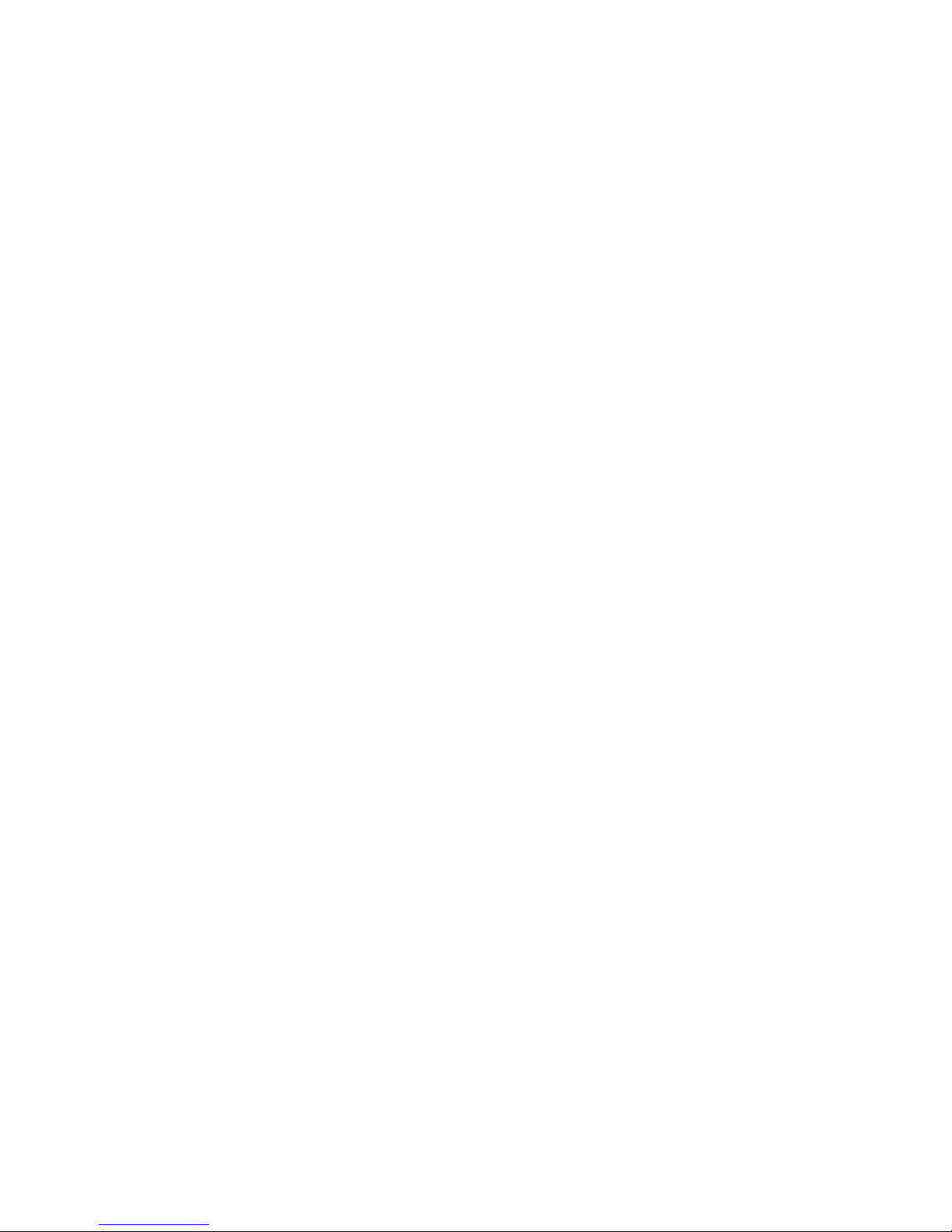
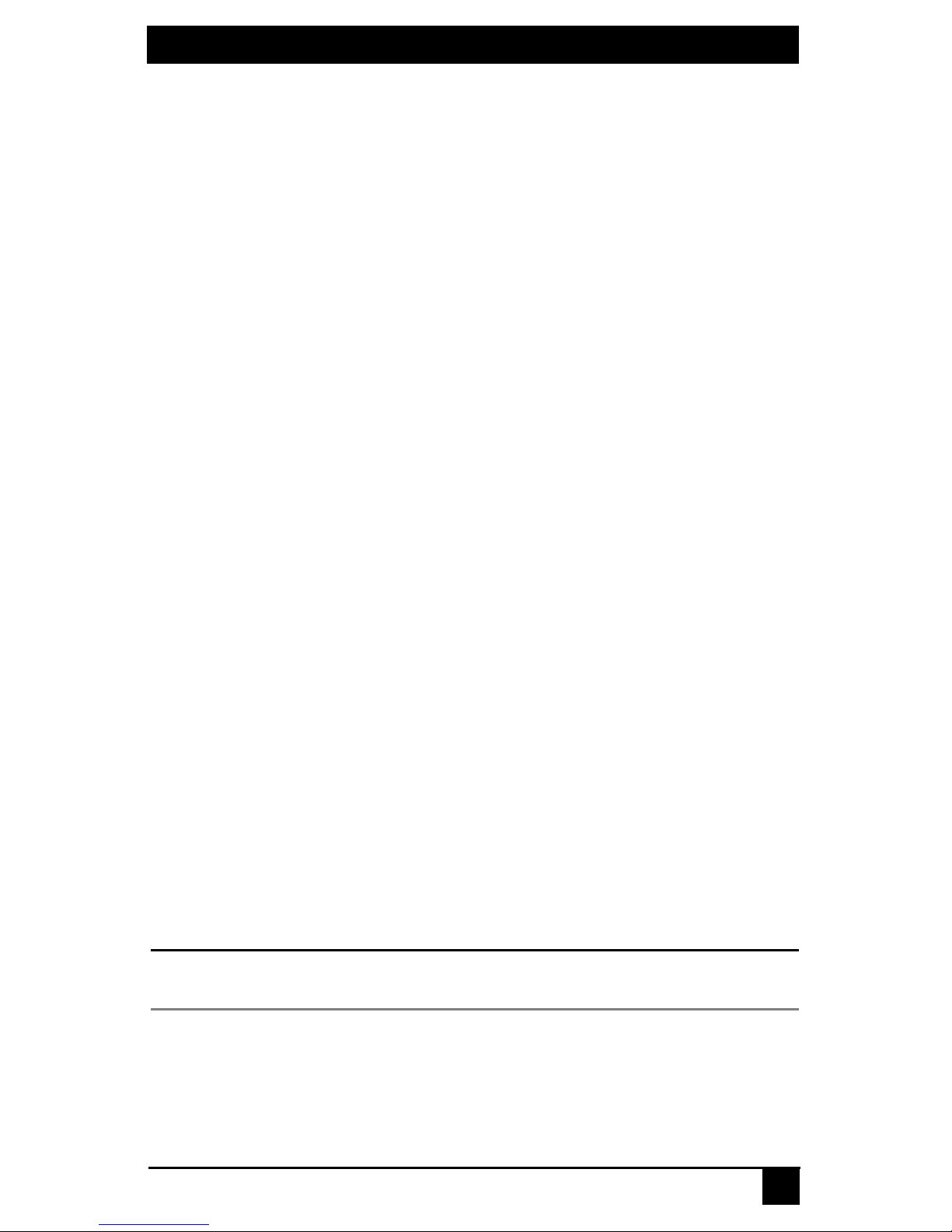
1
SERVSWITCH
TM
FAMILY
Welcome to the ServSwitch Family!
Thank you for purchasing a BLACK BOX Octet! We appreciate your business, and we
think you’ll appreciate the many ways that your new Octet will save you money, time,
and effort.
That’s because the ServSwitch family is all about breaking away from the traditional,
expensive model of computer management. You know, the one-size-fits-all-even-if-itdoesn’t model that says, “One computer gets one user station, no more, no less.” Why not a
single user station (monitor, keyboard, and mouse) for multiple computers—even computers
of different platforms? Why not a pair of user stations, each of which can control multiple
computers? Why not multiple user stations for the same computer?
With our ServS witch products, there’s no reason why not. We carry a broad line of robust
solutions for all these applications. Do you have just two PCs, and need an economical
alternative to keeping two monitors, keyboards, and mice on your desk? Or do you need to
share dozens of computers, including a mix of IBM® PC, RS/6000®, Apple®
Macintosh®, Sun Microsystems®, and SGI™ compatibles among multiple users with
different access levels? Does your switch have to sit solidly on a work table and use
regular everyday cables? Or does it have to be mounted in an equipment rack and use
convenient many-to-one cables? No matter how large or small your setup is, no matter
how simple or how complex, we’re confident we have a ServSwitch system that’s just
right for you.
The ServSwitch
family from BLACK BOX—the one-stop answer for all your KVM
switching needs!
*
This manual will tell you all about your new ServSwitch Octet, including how to install,
operate, and troubleshoot it. For an introduction to the ServSwitch Octet, see Chapter 2.
The ServSwitch Octet product codes covered in this manual are:
KV1700 KV1701 KV1702 KV1703 KV1711 KV1711-R2 KV1712
KV1712-R2 KV1713
This manual also includes information about the ServSwitch Octet software and the Server
Access Modules (SAM), whi ch have their own manuals or installation guides.
KV1720 KV1721 KV1724 KV1725
KV1726 KV1727 PS123
NOTE:
For ServSwitch Octet products in the United States, product codes will end w ith the letter A. For ServSwitch
Octet products outside of the United States, product codes will end with the letter E.
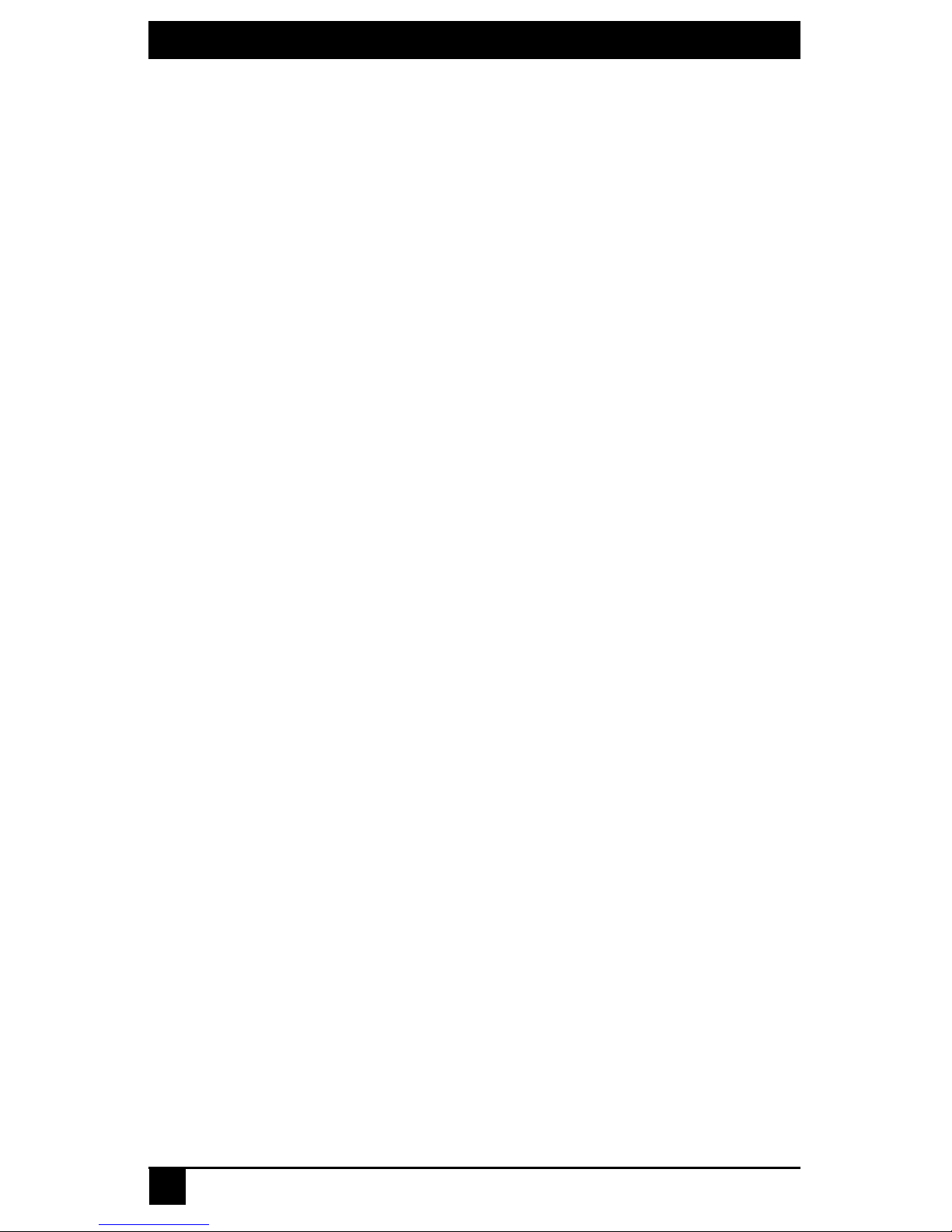
SERVSWITCH
TM
OCTET INSTALLER/USER GUIDE
2
FEDERAL COMMUNICATIONS COMMISSION
AND INDUSTRY CANADA
RADIO-FREQUENCY INTERFERENCE ST ATEMENTS
This equipment generates, uses, and can radiate radio-frequency energy and if not
installed and used properly, that is, in strict accordance with the manufacturer’s
instructions, may cause interference to radio communication. It has been tested and found
to comply with the limits for a Class A computing device in accordance with the
specifications in Subpart B of Part 15 of FCC rules, which are designed to provide
reasonable protection against such interference when the equipment is operated in a
commercial environment. Operation of this equipment in a residential area is likely to
cause interference, in which case the user at his own expense will be required to take
whatever measures may be necessary to correct the interference.
Changes or modifications not expressly approved by the party responsible for compliance
could void the user’s authority to operate the equipment.
This digital apparatus does not exceed the Class A limits for radio noise emission from
digital apparatus set out in the Radio Interference Regulation of Industry Canada.
Le présent appareil numérique n’émet pas de bruits radioélectriques dépassant les limites
applicables aux appareils numériques de la classe A prescrites dans le Règlement sur le
brouillage radioélectrique publié par Industrie Canada.
EUROPEAN UNION DECLARATION OF CONFORMITY
This equipment has been tested and found to comply with the limits for a Class A
computing device in accordance with the specifications in the European standard
EN55022. These limits are designed to provide reasonable protection against harmful
interference. This equipment generates, uses and can radiate radio-frequency energy, and
if not installed and used in accordance with the instructions, might cause harmful
interference to radio or television reception.
However, there is no guarantee that harmful interference will not occur in a particular
installation. If this equipment does ca use interference to radio or television reception,
which can be determined by turning the equipment on and off, you can correct the
interference with one or more of the following measures:
a. Reorient or relocate the receiving antenna.
b. Increase the separation between the equipment and the receiver.
c. Connect the equipment to an outlet on a circuit different from tha t to which the receive r
is connected.
d. Consult the supplier or an experienced radio/TV technician for help.
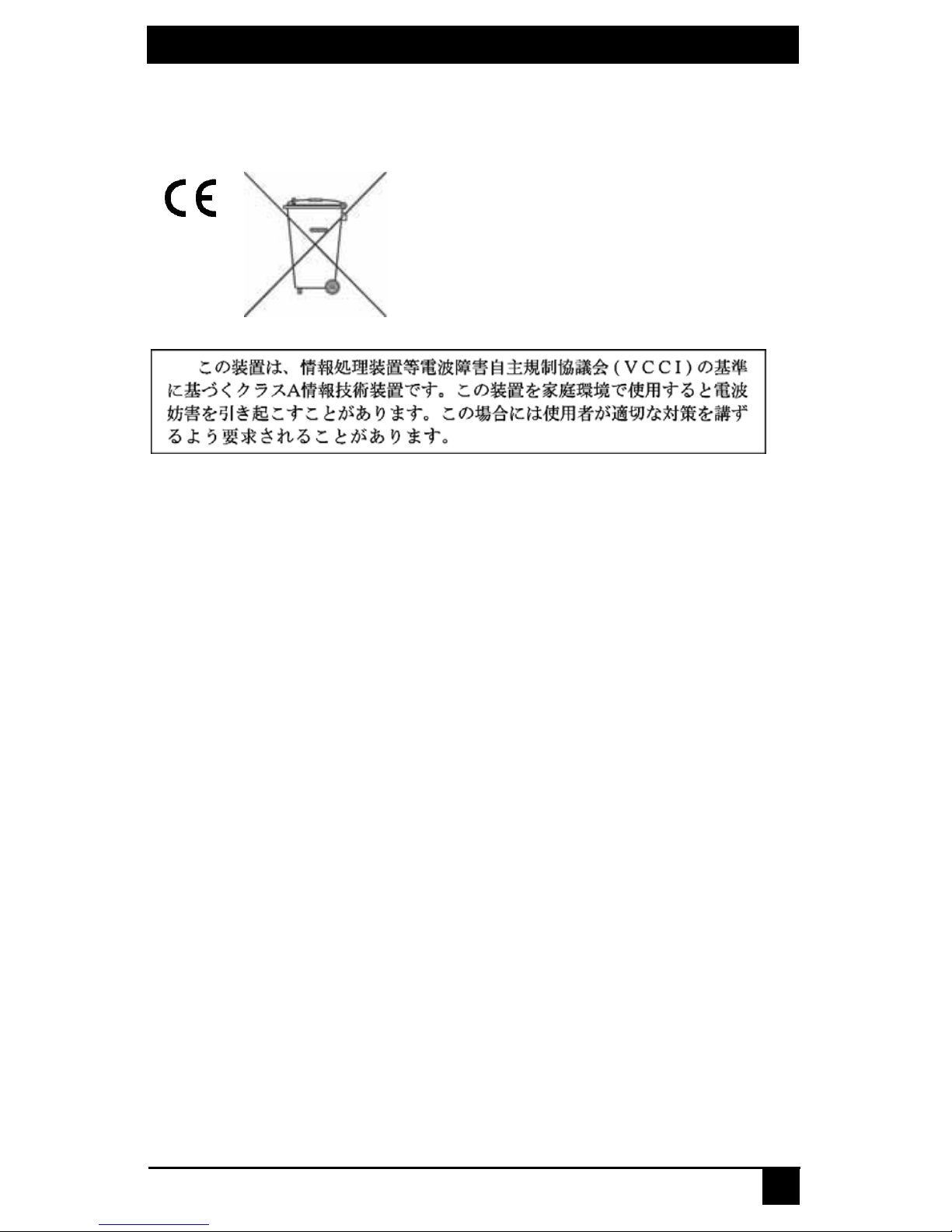
3
COMPLIANCE STATEMENTS
Shielded cables must be used with this equipment to maintain compliance with radio
frequency energy emission regulations and ensure a suitably high level of immunity to
electromagnetic disturbances. This equipment has also been found to comply with
European standards EN50082 and EN60950.
Japanese Compliance Statement
Other Agency Approvals
USA (UL, FCC)
Canada (cUL, ICES-003)
European Union (CE)
TRADEMARKS USED IN THIS MANUAL
BLACK BOX® and the logo are registered trademarks, and ServSwitch, ServSelect, and
ServSelect IP are trademarks of BLACK BOX Corporation.
Apple, Mac, and Macintosh are registered trademarks of Apple Computer, Inc.
IBM, PS/2, and RS/6000 are registered trademarks of International Business
Machines Corporation.
Microsoft, HyperTerminal, Windows, Windows NT, and Windows XP are trademarks or
registered trademarks of Microsoft Corporation in the United States and/or other countries.
Sun and Sun Microsystems are registered trademarks of Sun Microsystems, Inc. in the
United States and other countries.
UL is a registered trademark of Underwriters Laboratories Inc.
Any other trademarks mentioned in this manual are acknowledged to be the property of
the trademark owners.
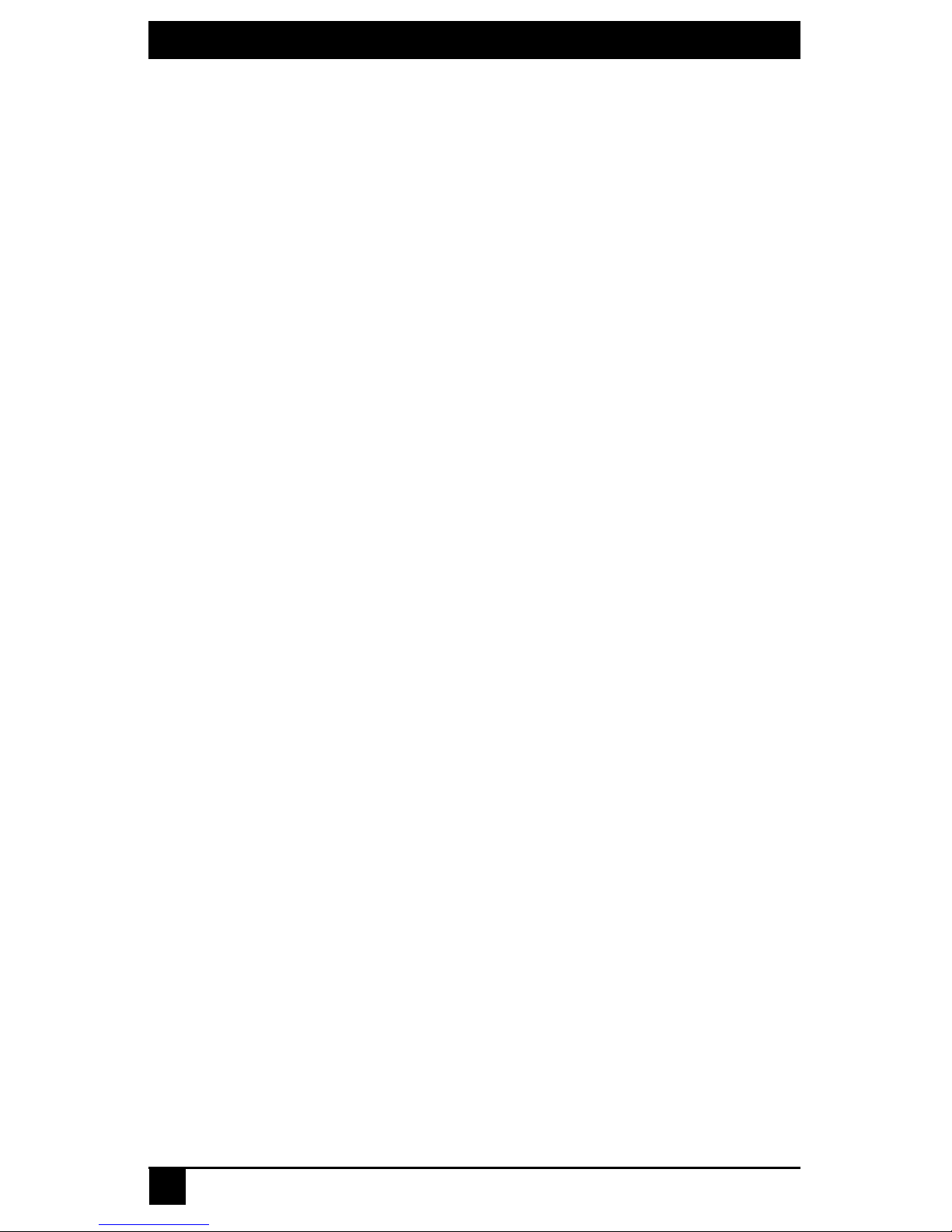
SERVSWITCH
TM
OCTET INSTALLER/USER GUIDE
4
Normas Oficiales Mexica n as (NO M)
Electrical Safety Statement
INSTRUCCIONES DE SEGURIDAD
1. Todas las instrucciones de seguridad y operación deberán ser leídas antes de que el
aparato eléctrico sea operado.
2. Las instrucciones de seguridad y operación deberán ser guardadas para
referencia futura.
3. Todas las advertencias en el aparato eléctrico y en sus instrucciones de operación
deben ser respetadas.
4. Todas las instrucciones de operación y uso deben ser seguidas.
5. El aparato eléctrico no deberá ser usado cerca del agua—por ejemplo, cerca de la tin a
de baño, lavabo, sótano mojado o cerca de una alberca, etc.
6. El aparato eléctrico debe ser usado únicamente con carritos o pedestales que sean
recomendados por el fabricante.
7. El aparato eléctrico debe ser montado a la pared o al techo sólo como sea
recomendado por el fabricante.
8. Servicio—El usuario no debe intentar dar servicio al equipo eléctrico más allá a lo
descrito en las instrucciones de operación. Todo otro servicio deberá ser referido a
personal de servicio calificado.
9. El aparato eléctrico debe ser situado de tal manera que su posición no interfiera su
uso. La colocación del aparato eléctrico sobre una cama, sofá, alfombra o superficie
similar puede bloquea la ventilación, no se debe colocar en libreros o gabinetes que
impidan el flujo de aire por los orificios de ventilación.
10. El equipo eléctrico deber ser situado fuera del alcance de fuen tes de calor como
radiadores, registros de calor, estufas u otros aparatos (incluyendo amplificadores)
que producen calor.
11. El aparato eléctrico deberá ser connectado a una f uente de poder sólo del tipo descrito
en el instructivo de operación, o como se indique en el aparato.
12. Precaución debe ser tomada de tal manera que la tierra fisica y la polarización del
equipo no sea eliminada.
13. Los cables de la fuente de poder deben ser guiados de tal manera que no sean pisados
ni pellizcados por objetos colocados sobre o contra ellos, poniendo particular
atención a los contactos y receptáculos donde salen del aparato.
14. El equipo eléctrico debe ser limpiado únicamente de acuerdo a las recomendaciones
del fabricante.
15. En caso de existir, una antena externa deberá ser localizada lejos de las lineas
de energia.
16. El cable de corriente deberá ser desconectado del cuando el equipo no sea usado por
un largo periodo de tiempo.
17. Cuidado debe ser tomado de tal manera que objectos liquidos no sean derramados
sobre la cubierta u orificios de ventilación.
18. Servicio por personal calificado deberá ser provisto cuando:
A: El cable de poder o el contacto ha sido dañado; u
B: Objectos han caído o líquido ha sido derramado dentro del aparato; o
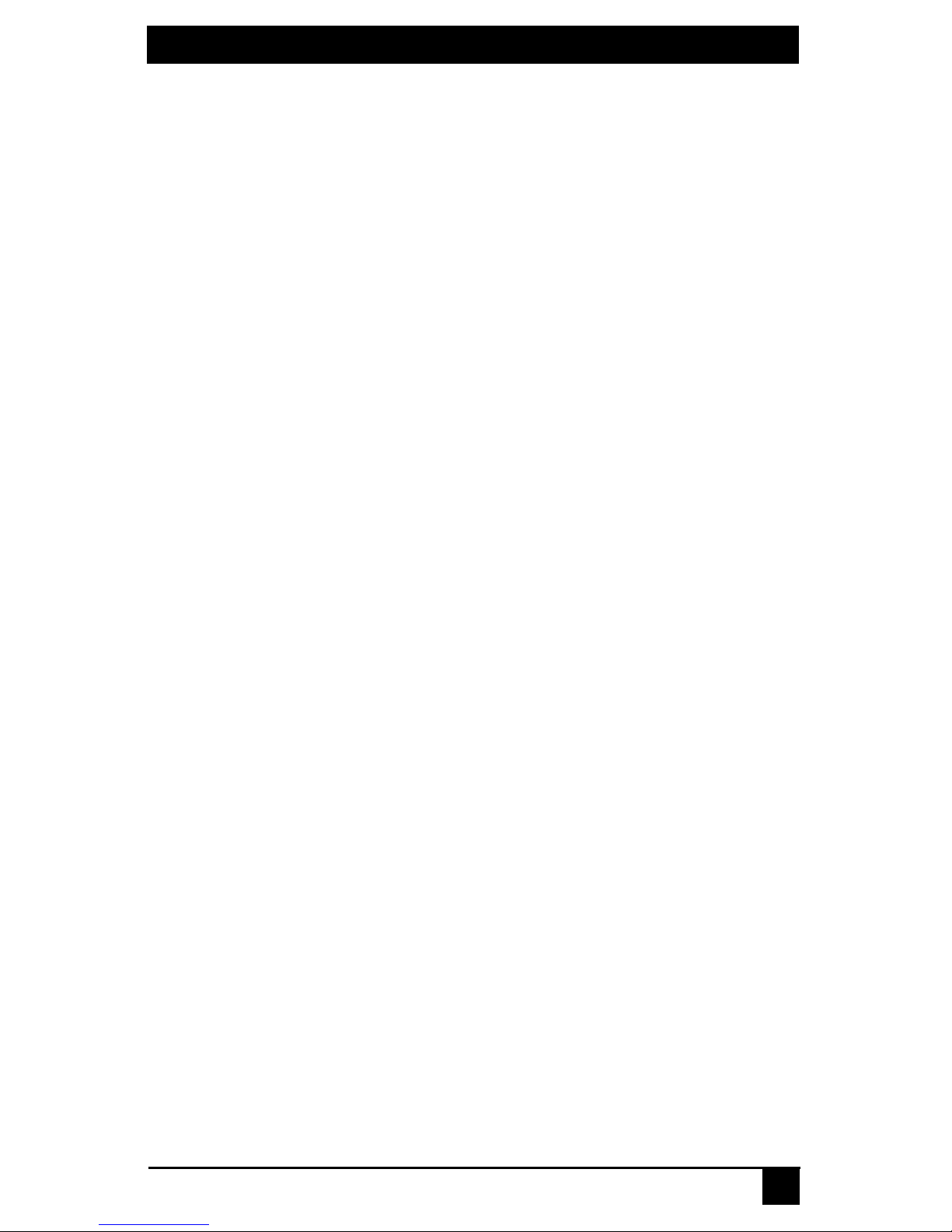
5
NOM STATEMENT
C: El aparato ha sido expuesto a la lluvia; o
D: El aparato parece no operar normalmente o muestra un cambio en su
desempeño; o
E: El aparato ha sido tirado o su cubierta ha sido dañada.
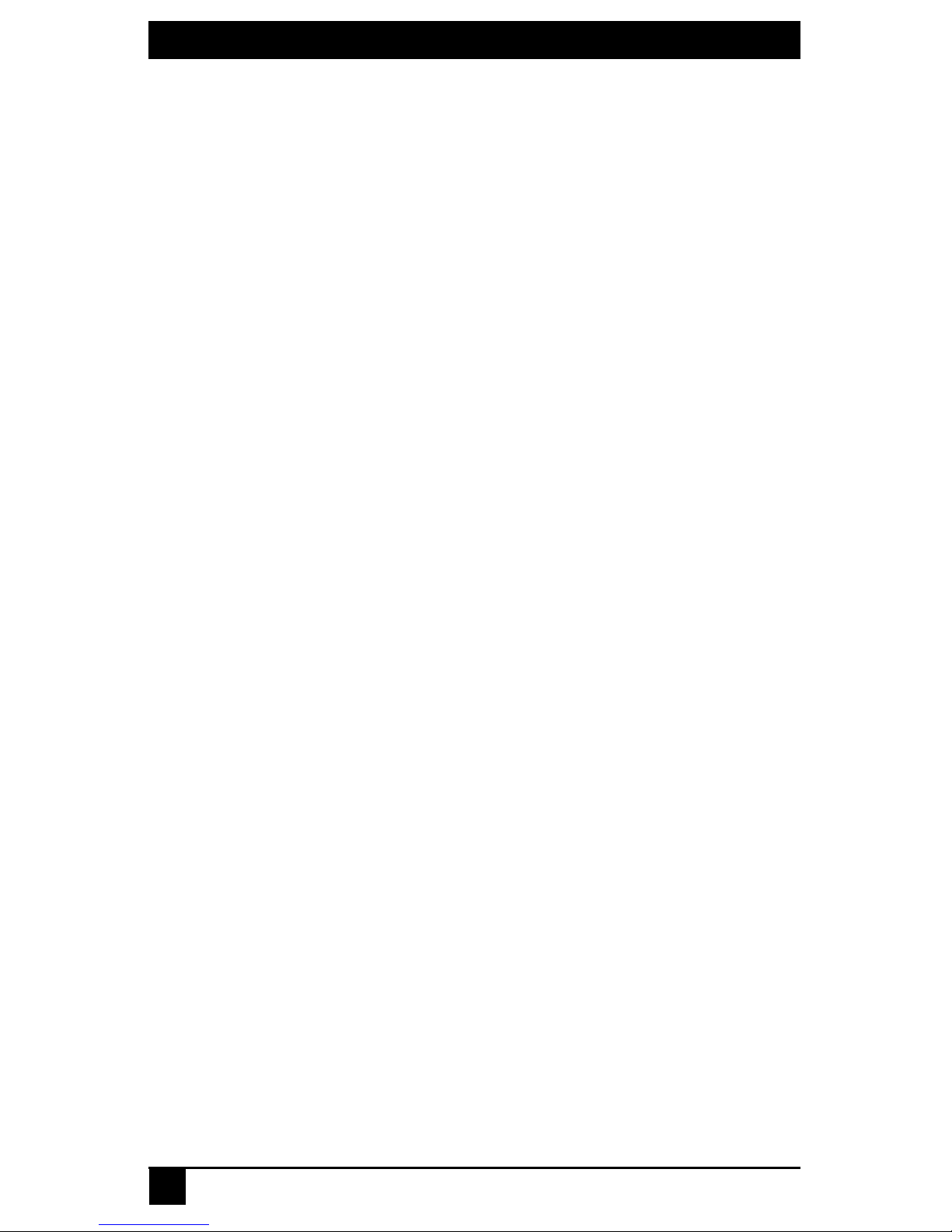
SERVSWITCH
TM
OCTET INSTALLER/USER GUIDE
6
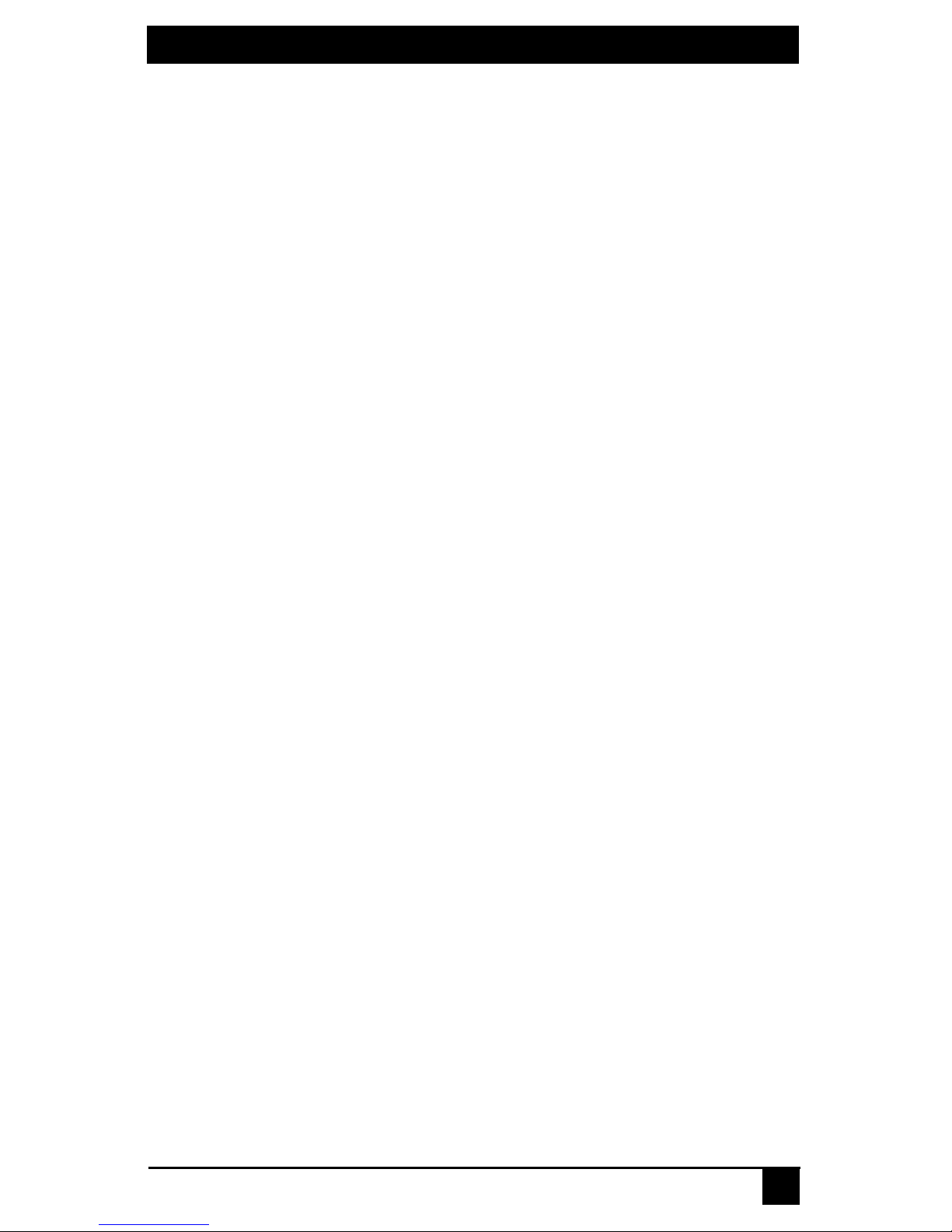
7
SERVSWITCH
TM
FAMILY
CONTENTS
Specifications.......................................................................................................9
Product Overview........................ .. ..................................... ... .............................19
Features and Benefits....... ..................................................................................................19
Glossary .............................................................................................................................21
Component Overview........................................................................................................21
Safety Precautions..............................................................................................................23
Installation..........................................................................................................25
Octet Switching Systems .................... .. ............................................................................25
Getting Started...................................................................................................................25
Rack Mounting an Octet Switch........................................................................................28
Installing an Octet Switch..................................................................................................29
Connecting Target Devices to the Octet Switch................................................................31
Connecting Users to the Octet Switching System .............................................................33
Connecting a Local Server to the Octet Switching System...............................................34
Connecting a User Station for Switch Redundancy...........................................................35
Connecting an SAMDM Module for Dual Port Output ....................................................36
Installing a Cascaded Octet Switching System..................................................................37
Installing Octoware Software ............................................................................................41
Configuring Octoware software.. .. .....................................................................................42
Octet Switching Systems in Broadcast Environmen ts.... ...................................................43
Flash Upgrading the Octet Switching System ...................................................................45
Unit LEDs................................. .................... ........................................ .................... .........45
Operations..........................................................................................................49
OSD Overview ...................................................................................................................49
Target Devices ...................................................................................................................50
Users ..................................................................................................................................58
Configuring Keyboard Settings .........................................................................................63
Using Audio and Serial Data Emulation............................................................................68
Viewing Octet Server Access Module Version Information.............................................69
User Stations......................................................................................................................70
Setting Device Properties...................................................................................................73
OSD Command Line Operations.......................................................................................76
Forcing a Connection to a Target Device..........................................................................80
Terminal Operations..........................................................................................85
Accessing the Terminal Menu...........................................................................................85
Using Serial SAMs .............................................................................................89
Edit Device Screen Settings....................... ... ... .................................... ... ..........95
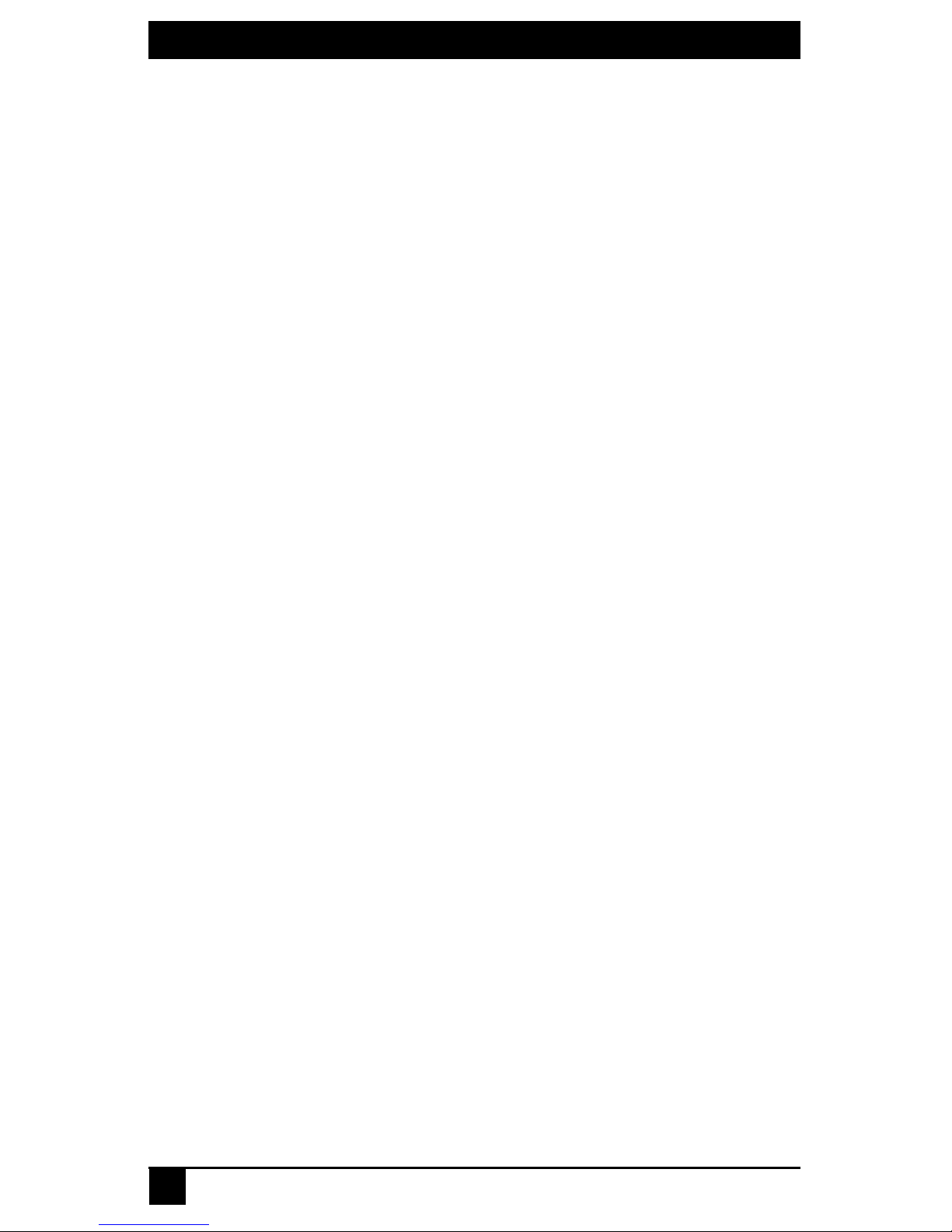
SERVSWITCH
TM
OCTET INSTALLER/USER GUIDE
8
Pod Switch Mode .............................................. ... ............................... .. .............97
Introduction........................................................................................................................97
Requirements .....................................................................................................................97
Configuration.....................................................................................................................97
Enabling Pod Switch Mode ...............................................................................................98
Performing a Pod Switch..... ..............................................................................................99
Troubleshooting.................................................................................................................99
Troubleshooting...............................................................................................101
Troubleshooting Tips.......................................................................................................101
Calling Black Box............................................................................................................102
Shipping and Packaging...................................................................................................103

CHAPTER 1: SPECIFICATIONS
9
1. Specifications
During the course of this product’s lifetime, modifications might be made to its hardware
or firmware that could cause these specifications to change without notice.
Octet KV1700 Product Specifications
Agency Approvals
UL, FCC, cUL, ICES-003, CE, VCCI, C-Tick
Mechanical
Height: 1U
Wi dt h: 17 ” (4 3 2 mm )
Dep th : 13 .6 2” ( 34 6 mm )
Wei gh t: 8 l b (3. 7 kg )
Environmental/Power
Power consumption: 75 W
AC in pu t po we r: m ax 7 5 W
Heat dissipation: 270 Kj
Humidity: 10-95% non-condensing
Operating temperature: 32° F-122° F; 0° C-50° C
Storage temperature: -4° to 140° F; -20° to 60° F
Operating voltage: 100-240 Vac
Power frequency: 50-60 Hz
Ports
Network number: 1, RJ45, Ethernet, 10 Base-T, 100
Base-T
Ser ver p ort s: 42 , RJ4 5 Oct et i nte rc onn ec t
User ports: 4, RJ45 Octet interconnect
T erminal port: 1, DB9 male, RS232 serial
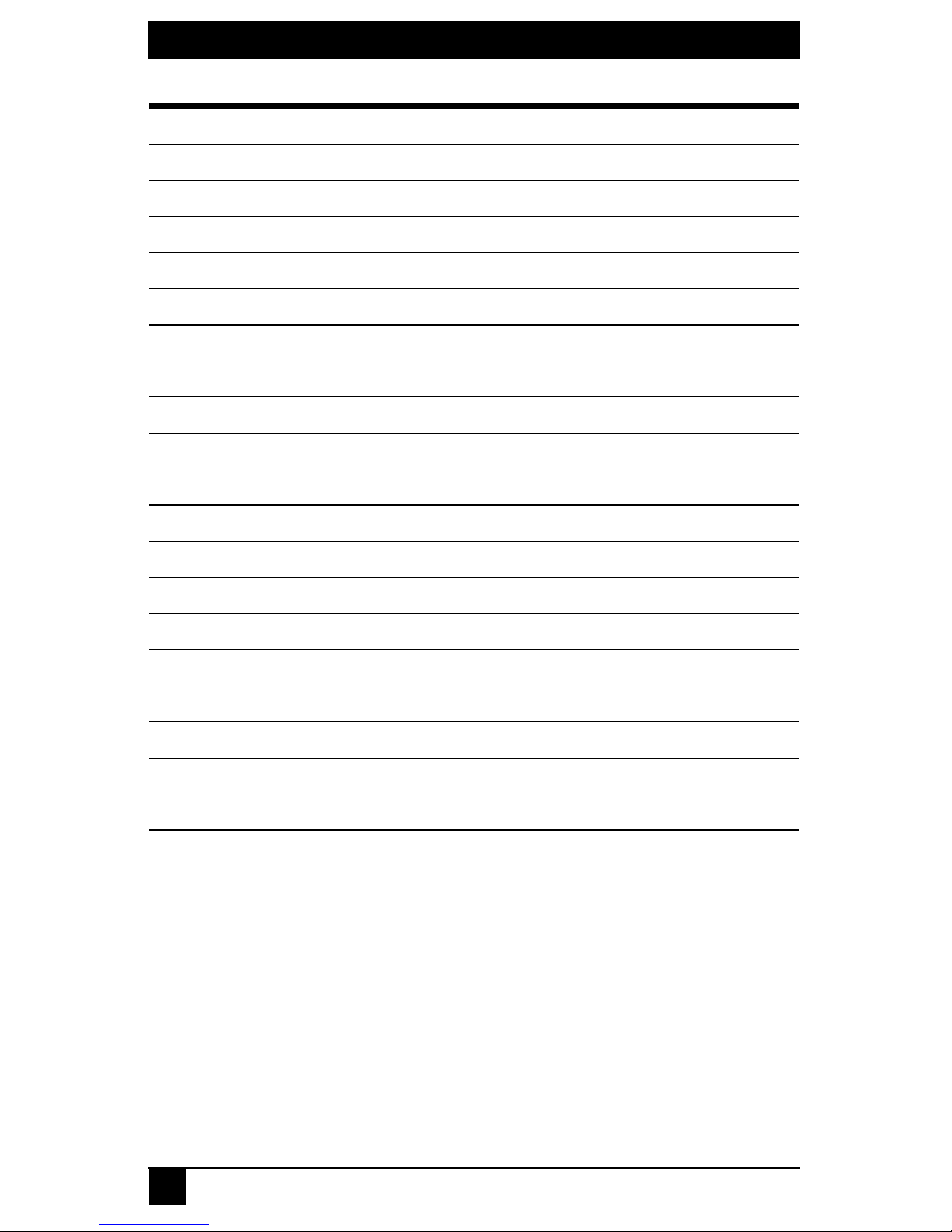
SERVSWITCH™ OCTET INSTALLER/USER GUI DE
10
Octet KV1701 Product Specifications
Agency Approvals
UL, FCC, cUL, ICES-003, CE, VCCI, C-Tick
Mechanical
Height: 1U
Width: 17” (432 mm)
Depth: 11” (281 mm)
Weight: 8 lb (3.7 kg)
Environmental/Power
Power consumption: 75 W
AC input power: max 75 W
Heat dissipation: 270 Kj
Humidity: 10-95% non-condensing
Operating temperature: 32° F-122° F; 0° C-50° C
S torage temperature: -4° F-140° F; -20° C-60° C
Operating voltage: 100-240 Vac
Power frequency: 50-60 Hz
Ports
Network number: 1, RJ45, Ethernet, 10 Base-T, 100 Base-T
Server ports: 32, RJ45 Octet interconnect
User ports: 8, RJ45 Octet interconnect
Terminal port: 1, DB9 male, RS232 serial
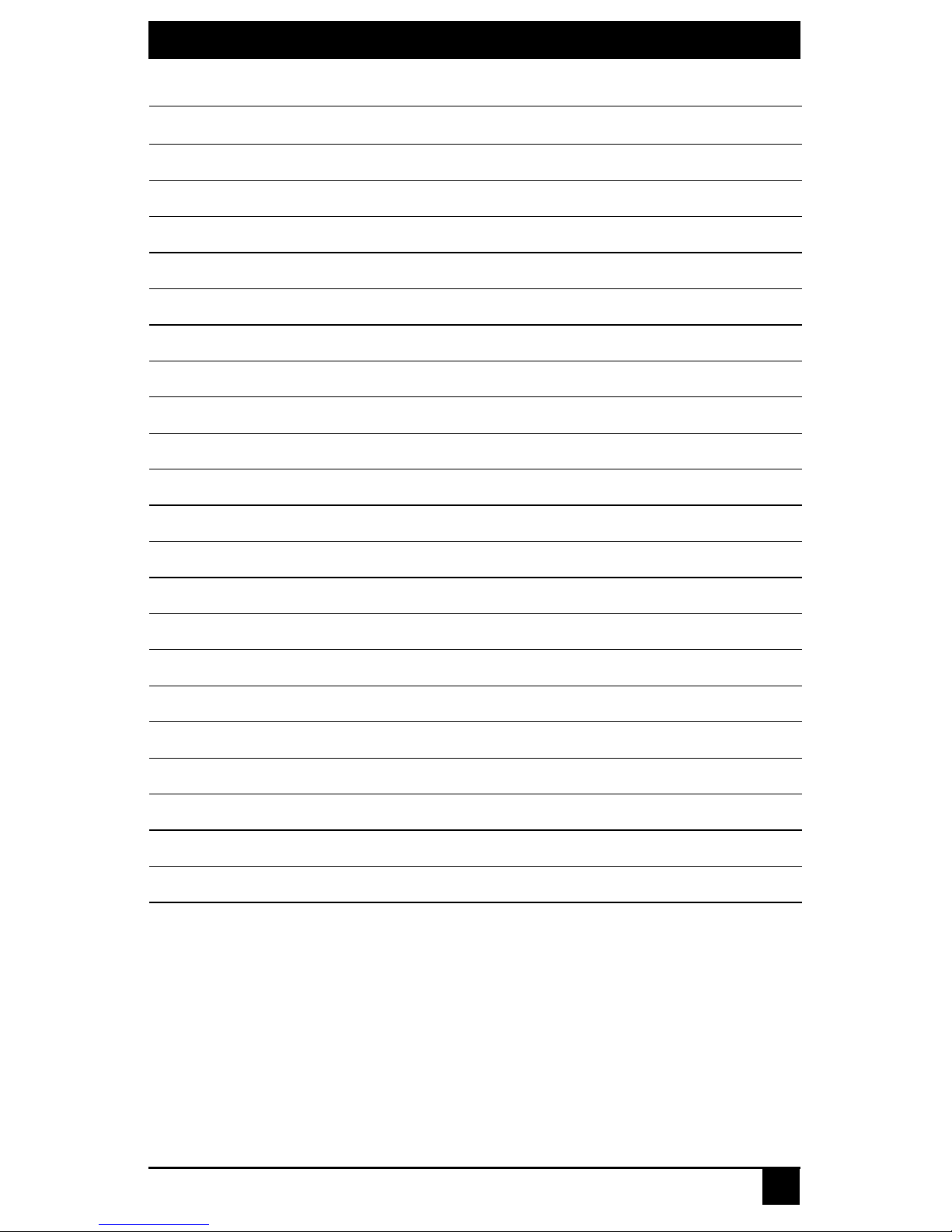
CHAPTER 1: SPECIFICATIONS
11
Octet KV1702 Product Specifications
Agency Approvals
UL, FCC, cUL, ICES-003, CE, VCCI, C-Tick
Mechanical
Height: 2 U
Width: 17” (432 mm)
Depth: 11” (281 mm)
Weight: 16 lb (7.27 kg)
Environmental/Power
Power consumption: 150 W
AC input power: max 150 W
Heat dissipation: 610 Kj
Humidity: 10-95% non-condensing
Operating temperature: 32° F-122° F; Ø° C-50°C
Storage temperature: -4° F-140° F; -20° C-60° C
Operating voltage: 100-240 Vac
Power frequency: 50-60 Hz
Ports
Network number: 1, RJ45, ethernet, 10 Base-T, 100 Base-T
Server ports: 64, RJ45 Octet interconnect
User ports: 16, RJ45 Octet interconnect
Terminal port: 1, DB9 male, RS232 serial
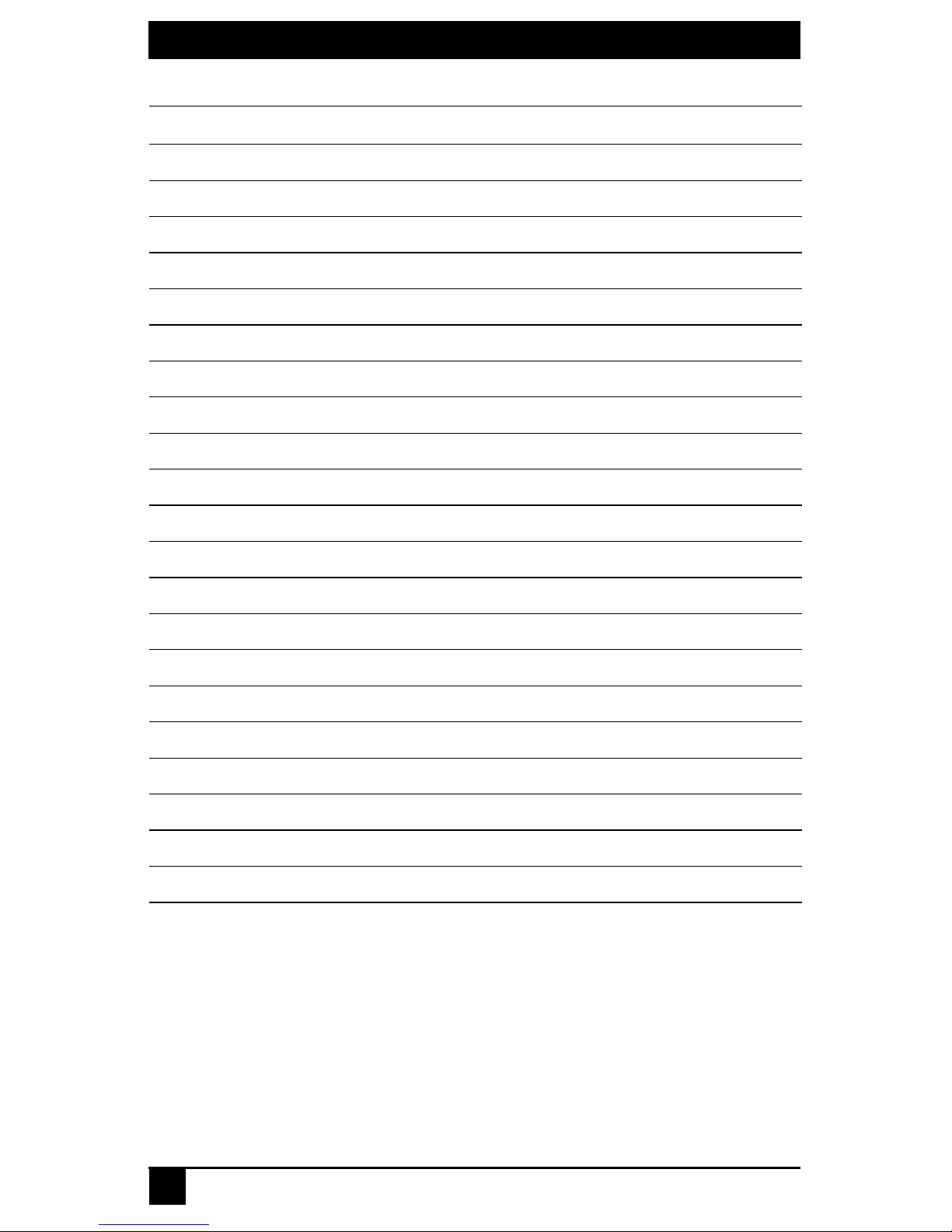
SERVSWITCH™ OCTET INSTALLER/USER GUI DE
12
Octet KV1703 Product Specifications
Agency Approvals
UL, FCC, cUL, ICES-003, CE, VCCI, C-Tick
Mechanical
Height: 1 U
Width: 17” (432 mm)
Depth: 13.8” (351 mm)
Weight: 8 lb (3.7 kg)
Environmental/Power
Power consumption: 75 W
AC input power: max 75 W
Heat dissipation: 270 Kj
Humidity: 10-90% non-condensing
Operating temperature: 32° F-122° F; Ø° C-50°C
Storage temperature: -4° F-140° F; -20° C-60° C
Operating voltage: 100-240 Vac
Power frequency: 50-60 Hz
Ports
Network number: 1, RJ45, ethernet, 10 Base-T, 100 Base-T
Server ports: 16, RJ45 Octet interconnect
User ports: 4, RJ45 Octet interconnect
Terminal port: 1, DB9 male, RS232 serial

CHAPTER 1: SPECIFICATIONS
13
Octet (KV1711, KV1711-R2, KV1712, KV1712-R2, KV1713) User Station
Product Specifications
Agency Approvals
UL, FCC, cUL, ICES-003, CE, VCCI, C-Tick
Mechanical
Height: 1U
Width: 10.98” (27.9 cm)
Depth: 11.5” (29.2 cm)
Weight: 4.41 lb (2 kg)
Environmental/Power
Power consumption: 25 W
AC input power: max 25 W
Heat dissipation: 90 Kj
AC input current rating: 1A
Humidity: 10-95% non-condensing
Operating temperature: 32° F-104° F; 0° C-40° C
Storage temperature: -4° F-104° F; -20° C-60° C
Operating voltage: 100-240 Vac
Power frequency: 50-60 Hz
Ports
Input Ports: Octet KV1711, Octet KV1712, Octet KV1713: 2,
RJ45 Octet interconnect, Octet KV1710: 1, RJ45 Octet
interconnect
Output ports: 1 6-pin miniDIN, PS/2 keyboard, 1 6-pin
miniDIN, PS/2 mouse; 1 8-pin miniDIN, 1 15HDD female,
VGA video, Octet KV1713 includes multimedia and (2) USB
type B connectors.
Supported Hardware
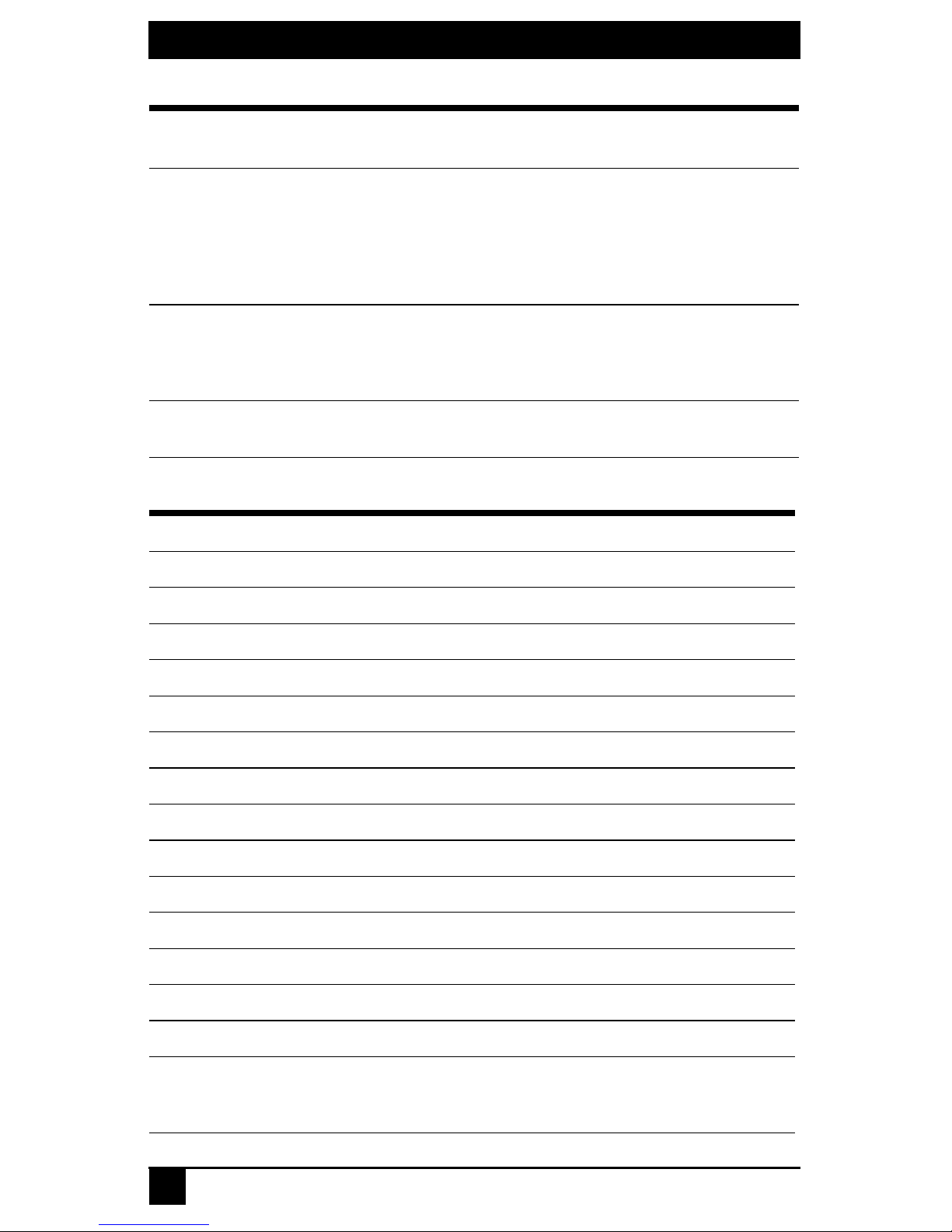
SERVSWITCH™ OCTET INSTALLER/USER GUI DE
14
KV1711 and KV1712 Peripherals: PS/2 keyboard and mouse,
Sun keyboard and mouse
KV1711-R2 and KV1712-R2 Peripherals: PS/2 keyboard and
mouse, USB keyboard and mouse
KV1713 Peripherals: PS/2 keyboard and mouse, USB
keyboard and mouse
Video resolution: 1024 x 768 (1280 x 1024 KV1712 and
KV1713 only) with 1,000 feet of UTP from server to user,
1280 x 1024 with 500 feet of UTP from server to user;1600 x
1200 with 100 feet of UTP from server to user
Sync types: Separate horizontal and vertical; composite sync
on Sun monitors
Octet SAM (KV1720, KV1721) Product Specifications
Agency Approvals
UL, FCC, cUL, ICES-003, CE, VCCI, C-Tick
Mechanical
Height: .83” (2.11 cm)
Width: 2.43” (6.17 cm)
Depth: 4.02” (10.21 cm)
Weight: .29 lb (.13 kg)
Environmental/Power
Power consumption: 130 mA
Humidity: 10-95% non-condensing
Operating temperature: 32°-122° F; 10° C-50° C
Storage temperature: 4° F-140° F; -20° C-60° C
Power supply: 5 VDC
Ports
Input ports for KV1720A: 2 6-pin miniDIN, PS/2 keyboard
and mouse; 1 15HDD male, VGA Video, 1 RJ45
Octet interconnect
Octet (KV1711, KV1711-R2, KV1712, KV1712-R2, KV1713) User Station
Product Specifications (Continued)
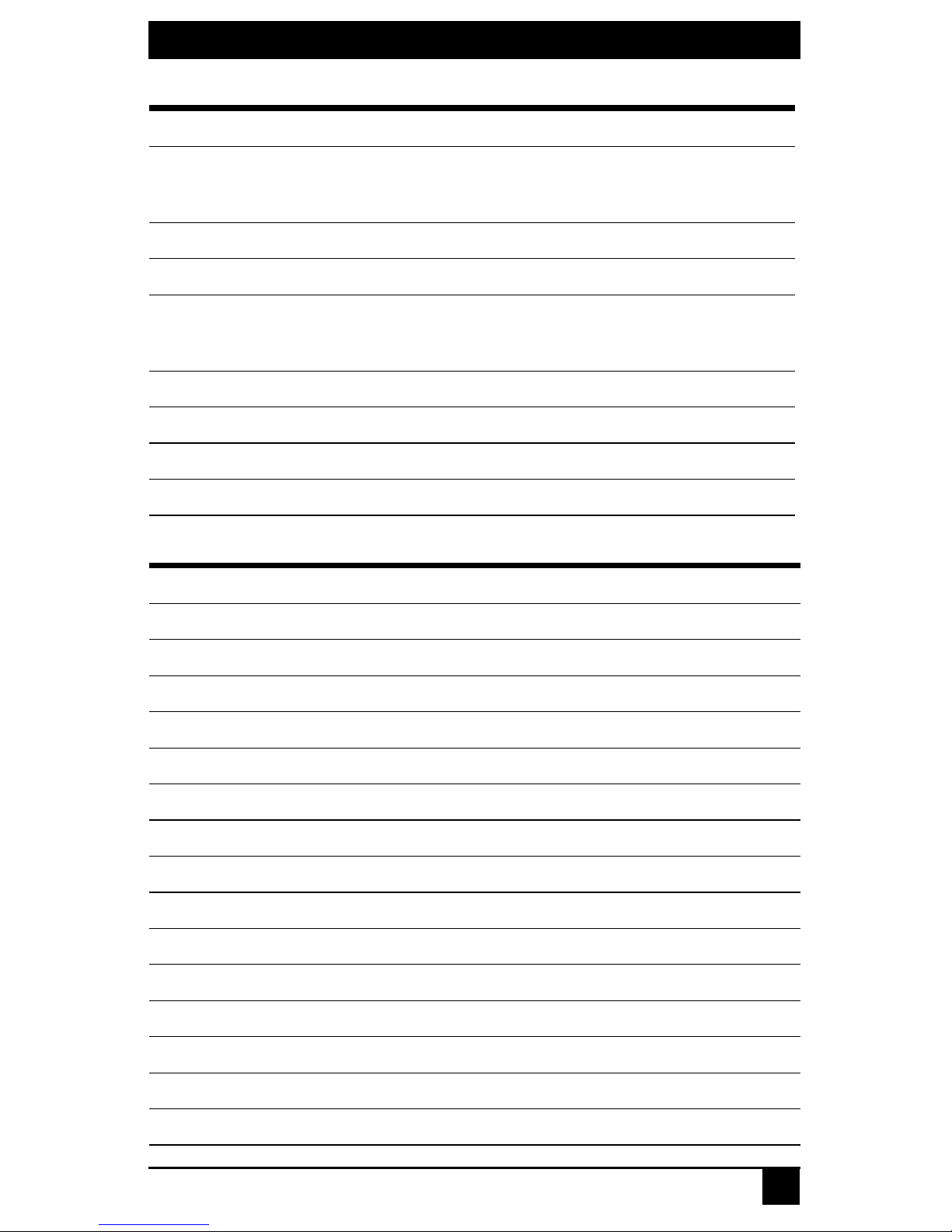
CHAPTER 1: SPECIFICATIONS
15
Input ports for KV1721A: 1 USB keyboard and mouse
(supports Intel, Sun, Macintosh), 1 15HDD male,
VGA video
Output ports: 1 RJ45 Octet interconnect
Additional Information
Sync types: Separate horizontal and vertical, Sync on Green
(as used on SGI and HP9000); composite sync on Sun
monitors
Plug and Play: DDC2B
User Ports
Number: 1
Connection: RJ45 Octet interconnect
Octet Serial SAM (KV1724) Product Specifications
Agency Approvals
UL, FCC, cUL, ICES-003, CE, VCCI, C-Tick
Mechanical
Height: 83” (2.0 cm)
Width: 2.43” (4.0 cm)
Depth: 4.02 “ (21.5 cm)
Weight: .29 lb (.13 kg)
Environmental/Power
AC input current rating: 230 mA
AC input power: 6 VDC maximum
Environmental/Power
Operating Temperature: 50º F-104º F; 10º C-40º C
Storage Temperature: -4º F-140º F; -20º C-60º C
Humidity: 10-95% non-condensing operating
Serial Ports
Octet SAM (KV1720, KV1721) Product Specifications (Continued)

SERVSWITCH™ OCTET INSTALLER/USER GUI DE
16
Type: DCE
Emulation: VT100
Baud Rate: 115200, 57600, 38400, 19200, 9600,
2400,1200, 300 bits per second
Parity: Even, Odd, None
Flow Control: None, CTS/RTS or XOn/XOff
Server Ports
Number: 1
Type: DCE
Connectors: 9-pin D-sub female
User Ports
Number: 1
Connection: RJ45 Octet interconnect
Octet SAMDM (KV1725, KV1726, KV1727) Product Specifications
Agency Approvals
UL, FCC, cUL, ICES-003, CE, VCCI, C-Tick
Mechanical
Height: .83” (2.11 cm)
Width: 2.43” (6.17 cm)
Depth: 4.02” (10.21 cm)
Weight: .29 lb (.13 kg)
Environmental/Power
Power consumption: 130 mA
Humidity: 10-95% non-condensing
Operating temperature: 32°-122° F; 10° C-50° C
Storage temperature: 4° F-140° F; -20° C-60° C
Power supply: 5 VDC
Octet Serial SAM (KV1724) Product Specifications (Continued)
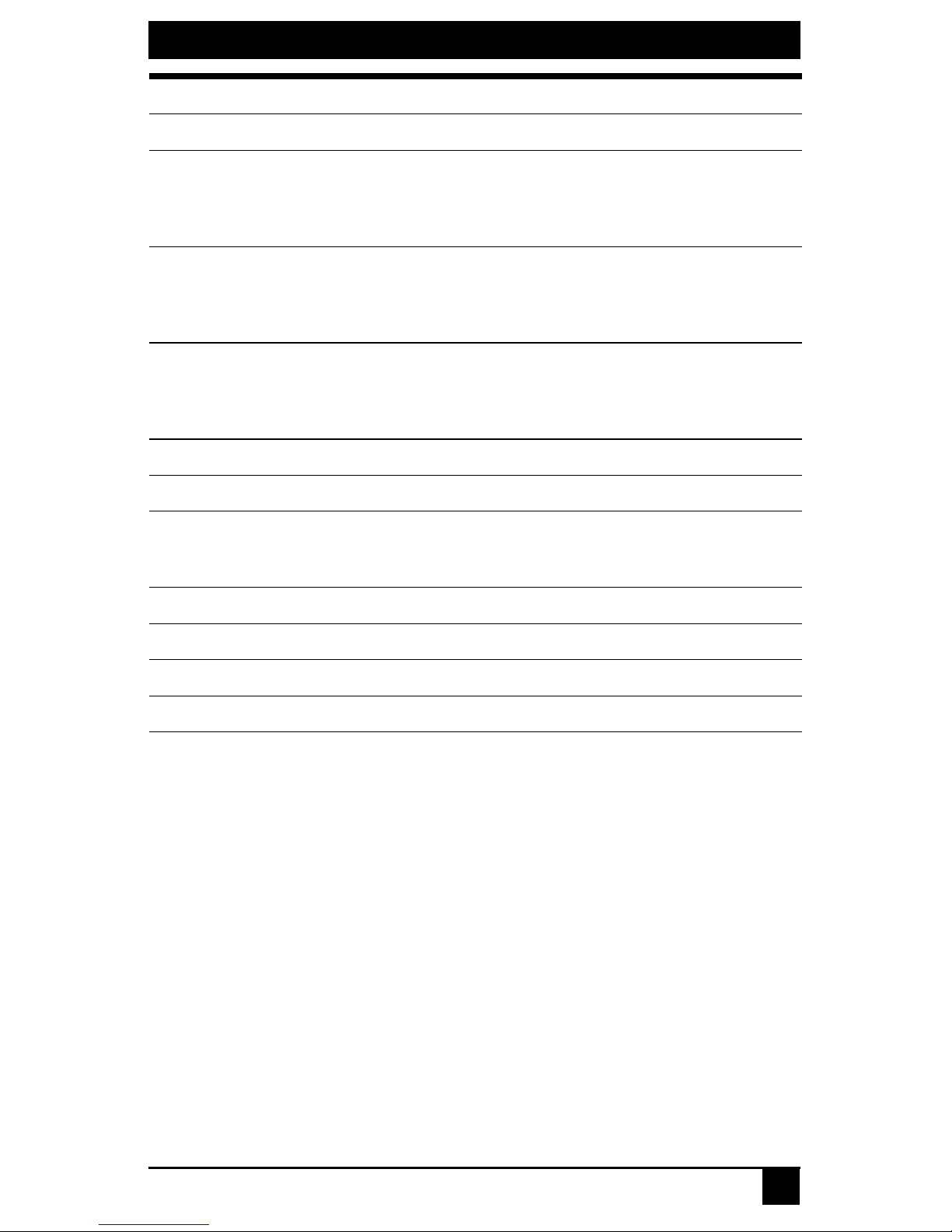
CHAPTER 1: SPECIFICATIONS
17
Ports
Input ports for KV1725A: 1 6-pin miniDIN, PS/2
keyboard, 1 6-pin miniDIN, PS/2 mouse;; 1 15HDD male,
VGA Video, 1 RJ45 Octet interconnect, 1 DB9 RS232
serial, 1 3.5mm speaker and 1 3.5mm microphone
Input ports for KV1726A: 1 USB keyboard and mouse
(supports Intel, Sun, Macintosh), 1 15HDD male,
VGA video, 1 DB9 RS232 serial, 1 3.5mm speaker and 1
3.5mm microphone
Input ports for KV1727A: 1 8-pin miniDIN, Sun keyboard
and mouse, 1 15HDD male, VGA video, 1 Sun 13W3 to
HDD15 adapter, 1 DB9 RS232 serial, 1 3.5mm speaker
and 1 3.5mm microphone
Output ports: 2 RJ45 Octet interconnect
Additional Information
Sync types: Separate horizontal and vertical, Sync on
Green (as used on SGI and HP9000); composite sync on
Sun monitors
Plug and Play: DDC2B
User Ports
Number: 2
Connection: RJ45 Octet interconnect
Octet SAMDM (KV1725, KV1726, KV1727) Product Specifications
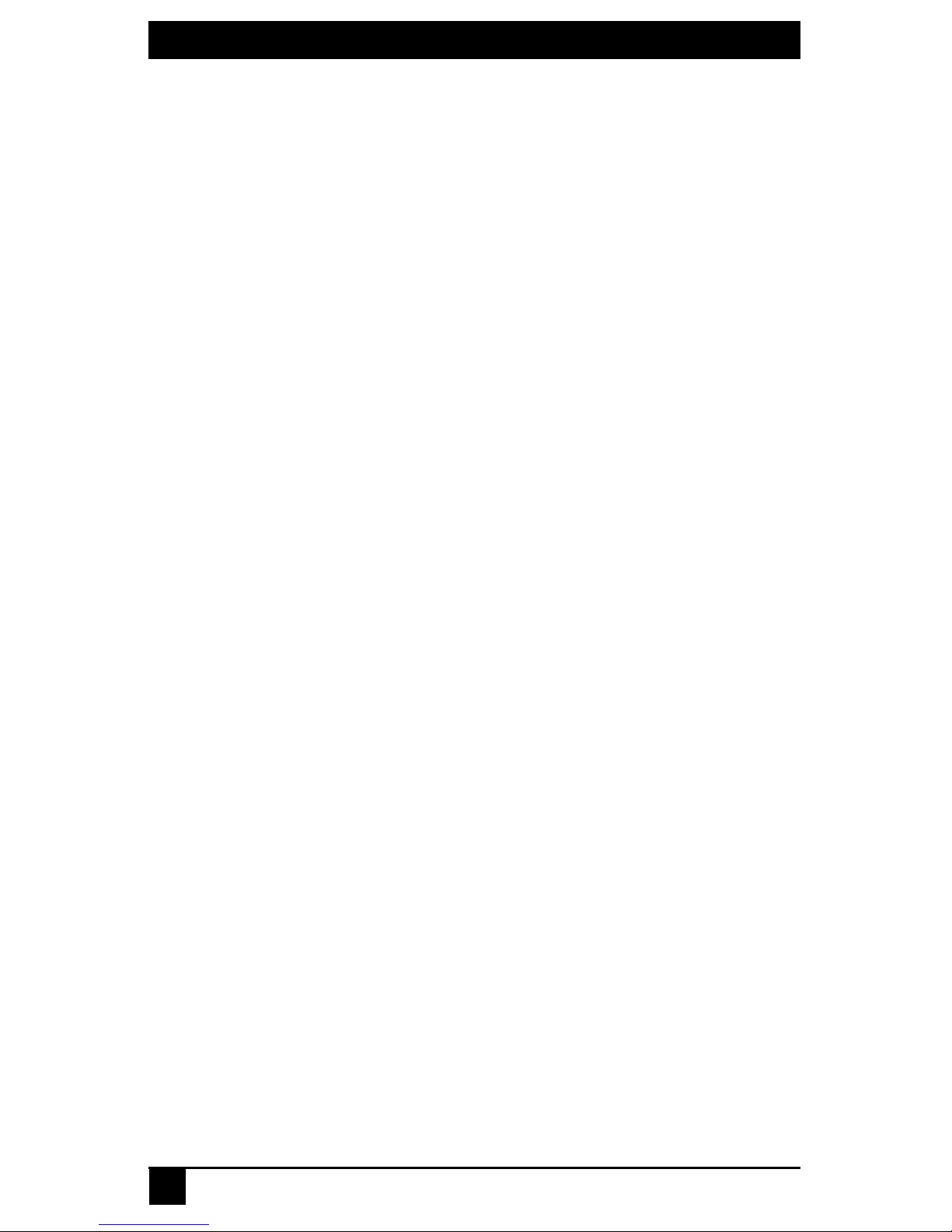
SERVSWITCH™ OCTET INSTALLER/USER GUI DE
18
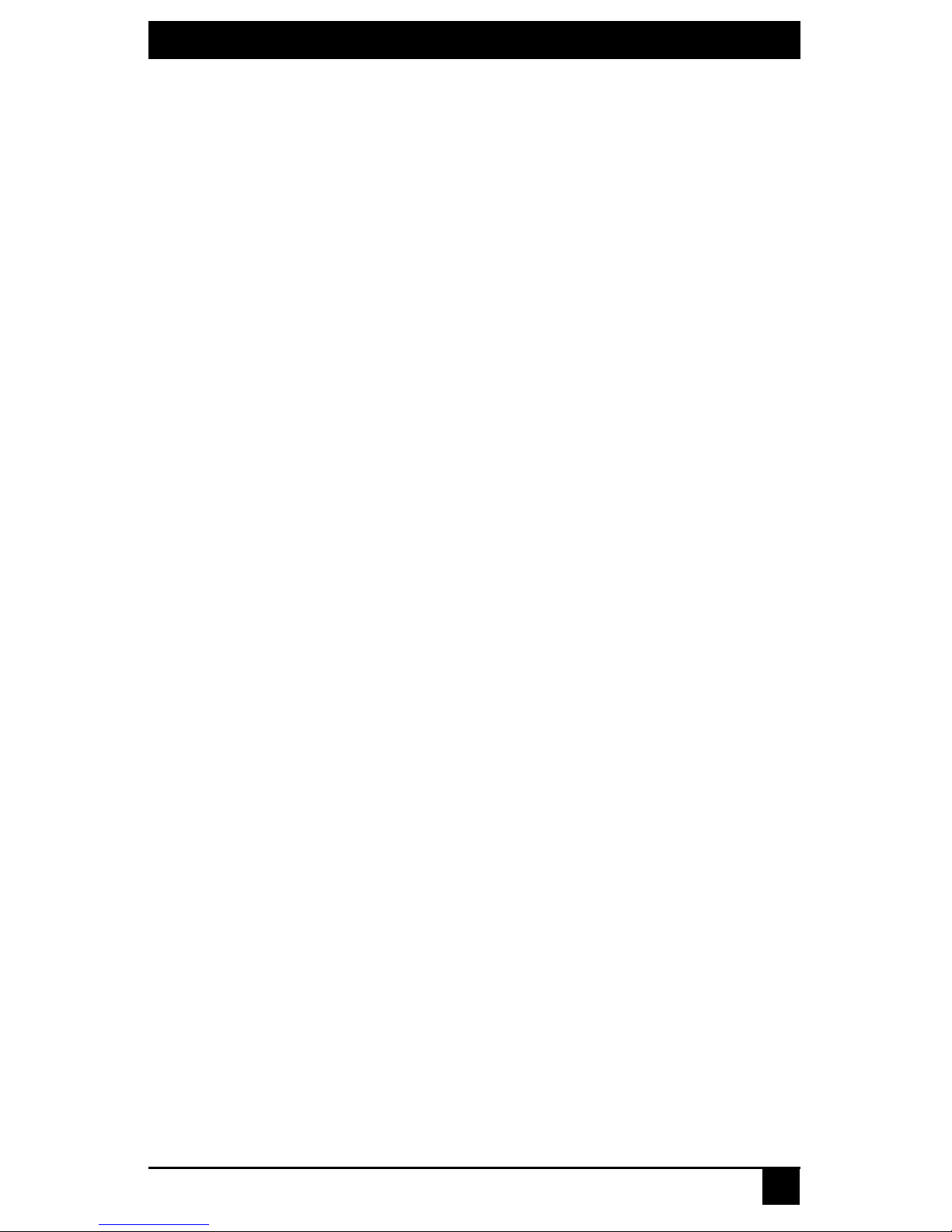
CHAPTER 2: PRODUCT OVERVIEW
19
2. Product Overview
The Black Box Octet® switch is a KVM (keyboard, video and mouse) switch that allows
users to access multiple system servers or serial devices from a single keyboard, monitor
and mouse. Multiple users in different locations can share access to PC, USB or Sun
servers and serial devices.
A typical Octet switching system consists of one or more Octet switches, user stations and
Octet server access modules. Up to three tiers of Octet switches can be cascaded to
provide seamless access to a large number of target devic e s. Other KVM switches,
including Black Box and non-Black Box branded, may also be attached in a cascaded
system but do not provide seamless cascading.
All Octet switches are rack mountable and are equipped with the Black Box On-Screen
Display (OSD) and the Octoware
®
Java™-based system administration tool.
2.1 Features and Benefits
Multiplatform
With the Octet switching system, you can access any combination of PC, USB or Sun
servers and serial devices using a single keyboard and mouse.
Connection sharing
Two or more users can share access to the same target device simultaneously through the
Octet switch. When sharing a connection to a target device, all users see the video but only
one user at a time controls the keyboard and mouse.
Security
The Octet KVM switching system allows you to house valuable equipment in controlled
areas. Octet server access modules are compact devices that eliminate cable bulk and
prevent unauthorized access to a target device through cable manipulation. You can
control user access by assigning rights to each username for specific target devices.
Administrative privileges, usernames and the serial port are also password-protected.
LDAP user authentication
The Octet switch supports the LDAP (Lightweight Directory Access Protocol) user
authentication mode. LDAP provides the Active Directory for username and password
authentication.
Advanced video compensation
The Octet user stations and Octet server access modules provide advanced video
compensation that automatically maximizes video quality for long distance
communications. You can also manually adjust video quality for specific servers or user
stations.
Scalable architecture
The Octet switching system scalable architecture can easily accommodate additional
servers and users. Octet server access modules, user stations and switches are pre-assigned
unique identification numbers (UIDs), allowing you to easily reconfigure the switching
system. Name changes to Octet server access modules are automatically sent to all
attached user stations, even if the units are on different networks.
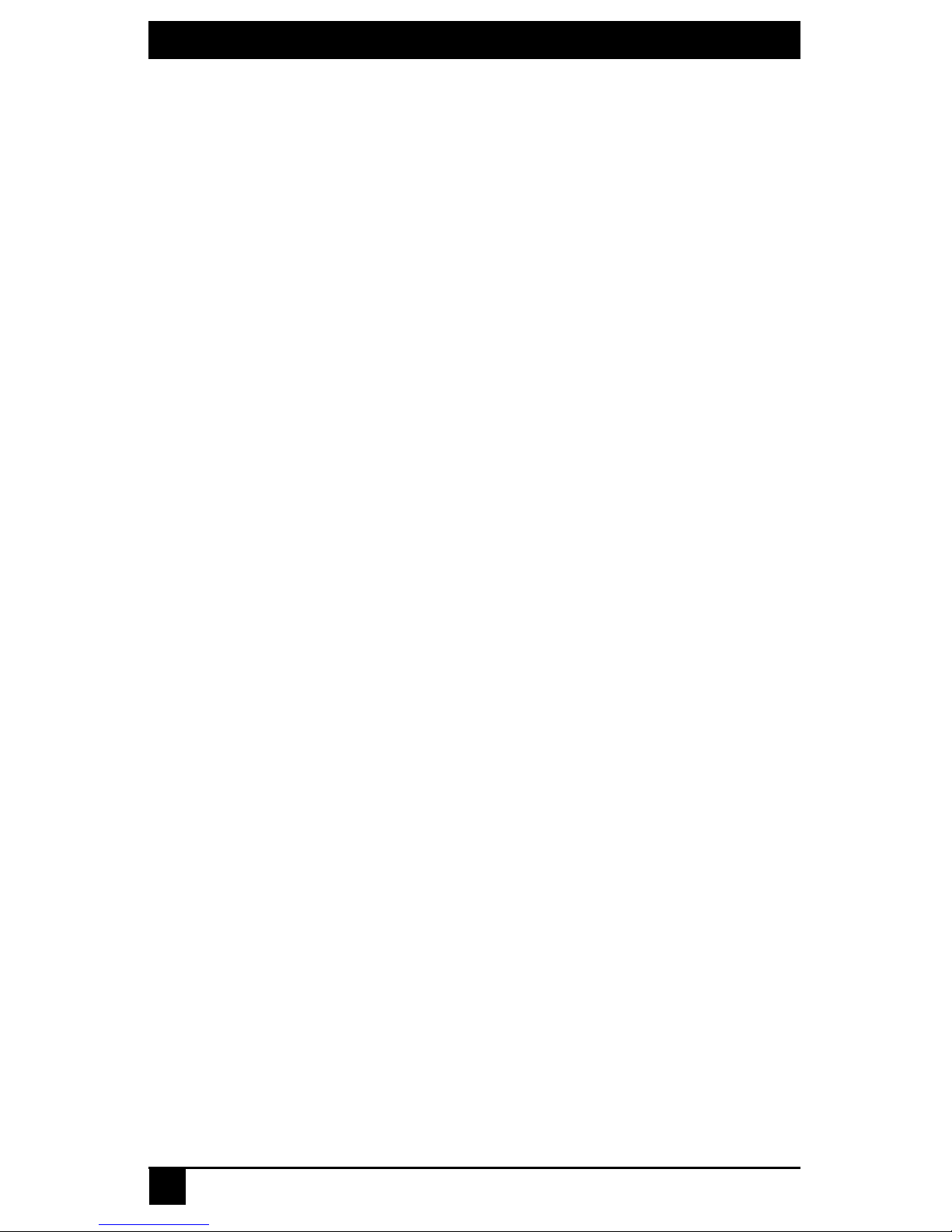
SERVSWITCH™ OCTET INSTALLER/USER GUI DE
20
Audio and serial support
You can use the Octet switching system to access audio and serial data from connected
target devices. To access this feature , the Octet switching system must include
multimedia-capable devices and a user station and Octet server access module that support
audio and serial emulation.
Extended keyboard and mouse support
You can use a variety of keyboards and mouse devices to access any target device in the
Octet switching system. Most user stations support PS/2 and USB keyboard and mouse
types. Some user stations support PS/2 multimedia keyboards. Pinnacle FAK (Fast Action
Keyboard) and Chyron Duet keyboards are supported on KV1712, KV1712-R2 and
KV1713 user stations, and Devlin Vizrt keyboard is supported on KV1711-R2, KV1712R2 and KV1713 user stations.
Broadcast configurations with nVision router control
In Octet switching system broadcast configurations, studio operators can use Pinnacle
FAK or Chryon keyboards and have access to Deko, Chyron CG and other machines used
for delivery of live content. Editing suites have access to Avid, SGI and storage machines
with full media provided from these machines through an Octet switch and nVision router
combination. Broadcast engineers have full access to all servers and equipment to provide
maintenance and support. In addition, all valuable equipment is secure and housed in a
safe environment.
Connecting an nVision router to the Octet switching system provides video and audio
routing functionality to users. When a user in the Octet switching system connects to a
target device, the nVision router will automatically connect the audio and video signals
from the target device to the user’s workstation.
Seamless cascading
You can increase the number of target devices that users can access by creating a cascaded
switching system. You can connect target devices to up to three levels of Octet or nonBlack Box KVM switches. When cascading Octet switches, you can seamlessly connect to
any target device from a single list in the OSD, as if all the target devices were connected
to one switch. You can also cascade non-Black Box KVM switches, but to access the
attached target devices you must first select the non-Black Box switch from the OSD
target list, and then connect to the target device using the methods provided by the nonBlack Box KVM switch.
Redundancy and scalability
You may connect two Octet matrix switches to a single user station (KV1711-R2,
KV1712-R2 and KV1713 only) to allow redundancy and fault tolerance. If one of the
Octet switches has a power failure, the seco nd switch provides an alternate path to access
the same set of target servers. In addition, you can extend your user station access to
additional target servers connected to a second Octet switch.
Octet OSD graphical user interface
With the OSD, you can use your keyboard or mouse to select any attached target device.
This easy-to-use, menu-driven interface also enables you to administer security settings,
language and keyboard selection, hotkey sequences and other features.

CHAPTER 2: PRODUCT OVERVIEW
21
Administration using the Octoware software
The Octowa re J ava -b ase d s yst em adm ini st rat ion so ftw are to ol is supplied with each Oc tet
switch. Use it to assign names to attached target devices and users, designate user
access rights, monitor switching system events, and upgrade firmware. You can also use
Octoware software to configure Octet switching system installations remotely,
eliminating the need to configure each unit separately.
System monitoring using the SNMP interface
The Octet switch supports the Simple Network Management Protocol (SNMP) to
remotely monitor the switch via the ethernet port. Once SNMP is configured, you can use
the SNMP protocol to manage and control user stations and their connections in the
switching system.
2.2 Glossary
The following terms are used throughout this documentation:
• Cascading – Connecting multiple KVM switches to an Octet switch, providing
additional connections for target devices. Cascading expands the number of target
devices that can be connected to the Octet switching system.
• Console – The user station and peripheral devices used by each local user.
• Octet server access module – T
he primary interface between an attached device (KVM
switch, serial device or PS/2, Sun or USB server) and the
Octet
switching system.
Octet server access
modules are server-powered and provide keyboard emulation,
DDC (Digital Data Channel) and
Octet
switching system support.
• Peripheral devices – The set of communication devices connected to each user
station. May include keyboard, monitor, mouse, speakers and headphones.
• Switch – Equipment that provides KVM connectivity to at tached target devices.
• Switching system – A set of switches and attached tar get devices, user stations, Octet
server access modules and peripheral devices.
• Target device – Equipment such as a server or serial device that is attached through
an Octet server access module to a switch or user station and can be accessed through
the switching system.
• Unit – Includes switches, user stations and target devices; this term is used when the
procedure is referring to any or all.
• User station – The interface between the Octet switch and system users, storing local
(console) settings and providing connections for peripheral devices. The user station
also provides the OSD for target device selection and administration.
2.3 Component Overview
An Octet switching system typically consists of four main components:
• One or more Octet switches.
• One or more Black Box Octet matrix user stations.
• One or more Black Box Octet server access modules, available in several different
types including the SAM, SAMDM and Serial SAM modules.
• Unshielded Twisted Pair (UTP) cables.
A typical Octet switching system configuration is illustrated in Figure 2-1.
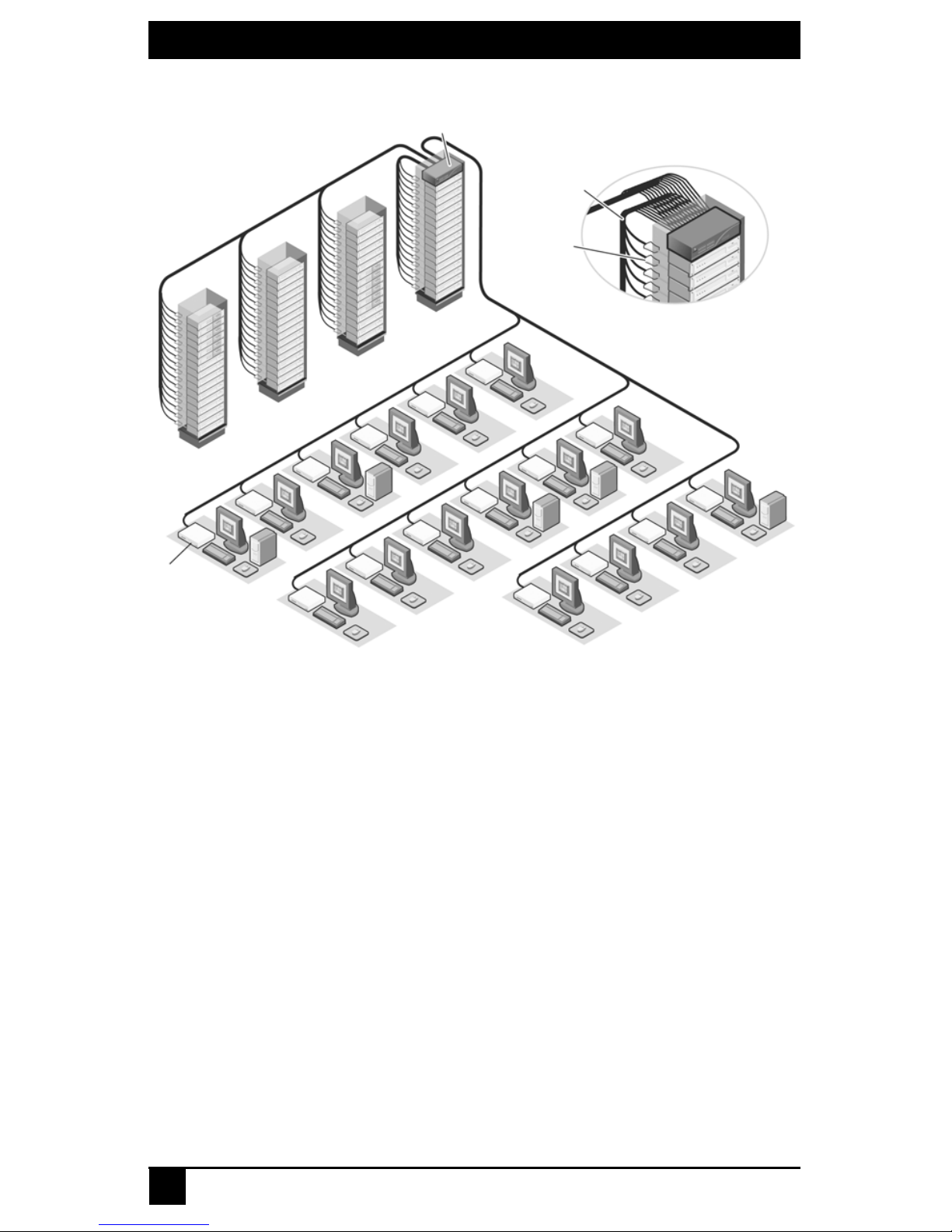
SERVSWITCH™ OCTET INSTALLER/USER GUI DE
22
Figure 2-1. Typical Octet Switching System Configuration
The Octet switch
The Octet switch provides the framework for the Octet switching system and is available
in a variety of matrix sizes. Each Octet switch can be cascaded to create larger system
configurations. The Octet switch stor es a full database of user rights and server names and
communicates with the Octoware software through an IP (Internet Protocol) port.
The Octet user station
The Octet user station, the interface between the Octet switch and system users,
stores local (console) settings and provides connections for peripheral devices.
The user station also provides the OSD for target device selection and
administration.
The Octet switch Octet server access modules
The Octet server access module is the primary interface between an attached device
(KVM switch, serial device or PS/2, Sun or USB server) and the Octet switching system.
If the switch loses power, the target devices will continue to power the Octet server access
modules. This Keep Alive functionality ensures continued keyboard and mouse
operability and prevents data loss. Available in three types, Octet server access modules
also provide keyboard emulation, DDC (Digital Data Channel), and Octet switching
system support.
64 Servers
Octet Switch
Octet
User Station
UTP Cables
Octet
Server
Access
Module
16 Users
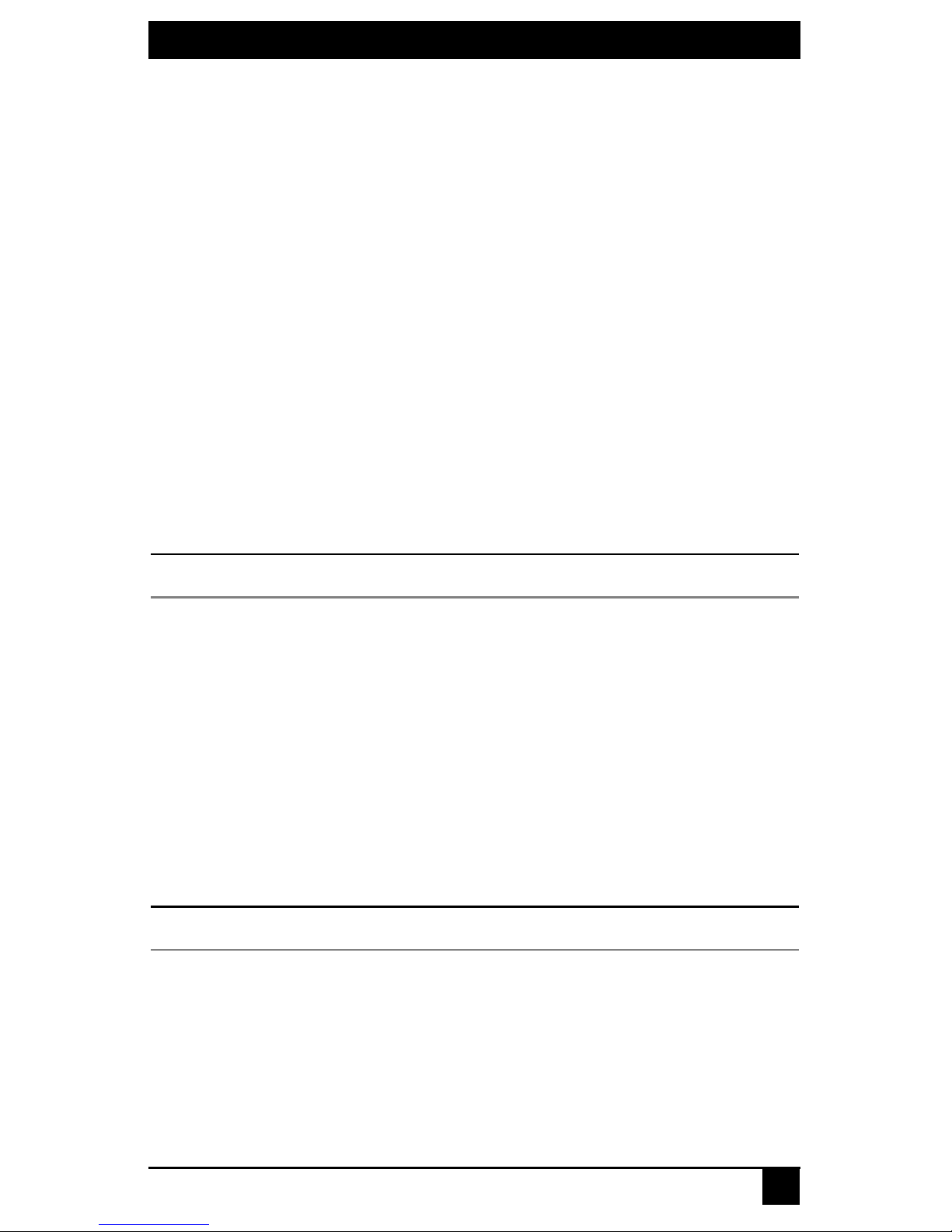
CHAPTER 2: PRODUCT OVERVIEW
23
• SAM module – a standard Octet server access module that connects a tar get device to
the switching system. SAM modules are available for PS/2, USB and Sun VGA or
13W3 interfaces.
• SAMDM module –a two-port Octet server access module that enables one server to
be shared between two Octet switches, increasing the number of users that can be
added to the switching system. The SAMDM module also enabl es the multimedia
feature (audio and serial data communication) when it is connected to a user station
that supports this feature. SAMDM modules are available as PS/2, USB and Sun
VGA interface modules.
• Serial SAM (serial) module – a DCE (Data Communication Equipment) device that
is the primary interface between a serial device and the Octet switching system. It
supports VT100 terminal emulation, break suppression and port history. See Chapter
6 beginning on page 89 for more information.
Octet server access modules are connected to the switching system with UTP cabling and
eliminate the need for additional cables or extra rack spaces. Each Octet server access
module has a factory-assigned unique number that identifies the attached target device
within the system.
UTP cables
You may use any combination of CAT 5, CAT 5e and CAT 6 cables in the Octet
switching system.
NOTE:
Throughout this manual, UTP refers to any CAT cable used by the Octet switching system.
2.4 Safety Precautions
To avoid potential video and/or keyboard problems when using Black Box products:
• If the building has 3-phase AC power, ensure that the server and monitor are on the
same phase. For best results, they should be on the same circuit.
To avoid potentially fatal shock hazard and possible damage to equipment, please observe
the following precautions:
• Do not use a 2-wire extension cord in any Black Box product configuration.
• Test AC outlets at the server and monitor for proper polarity and grounding.
• Use only with grounded outlets at both the server and monitor. When using a backup
Uninterruptible Power Supply (UPS), power the server, the monitor and the Octet
switch off the supply.
NOTE:
The AC inlet is the main disconnect.
DC installation safety considerations
As a safety precaution, install this product in an area with limited or controlled access. A
readily accessible disconnect device that is suitably approved and rated shall be
incorporated in the field wiring. Connect field wiring from earth ground to the screw
terminal marked with the ground symbol. Terminals will accommodate wiring from 26 to
12 AWG (up to 2.5 mm2 maximum cross section). Strip each wire, insert it in the square
opening in the terminal block and tighten the screw above it to a maximum of 70 ounceinches (0.5 Nm) using either a flat or Phillips-head screwdriver.
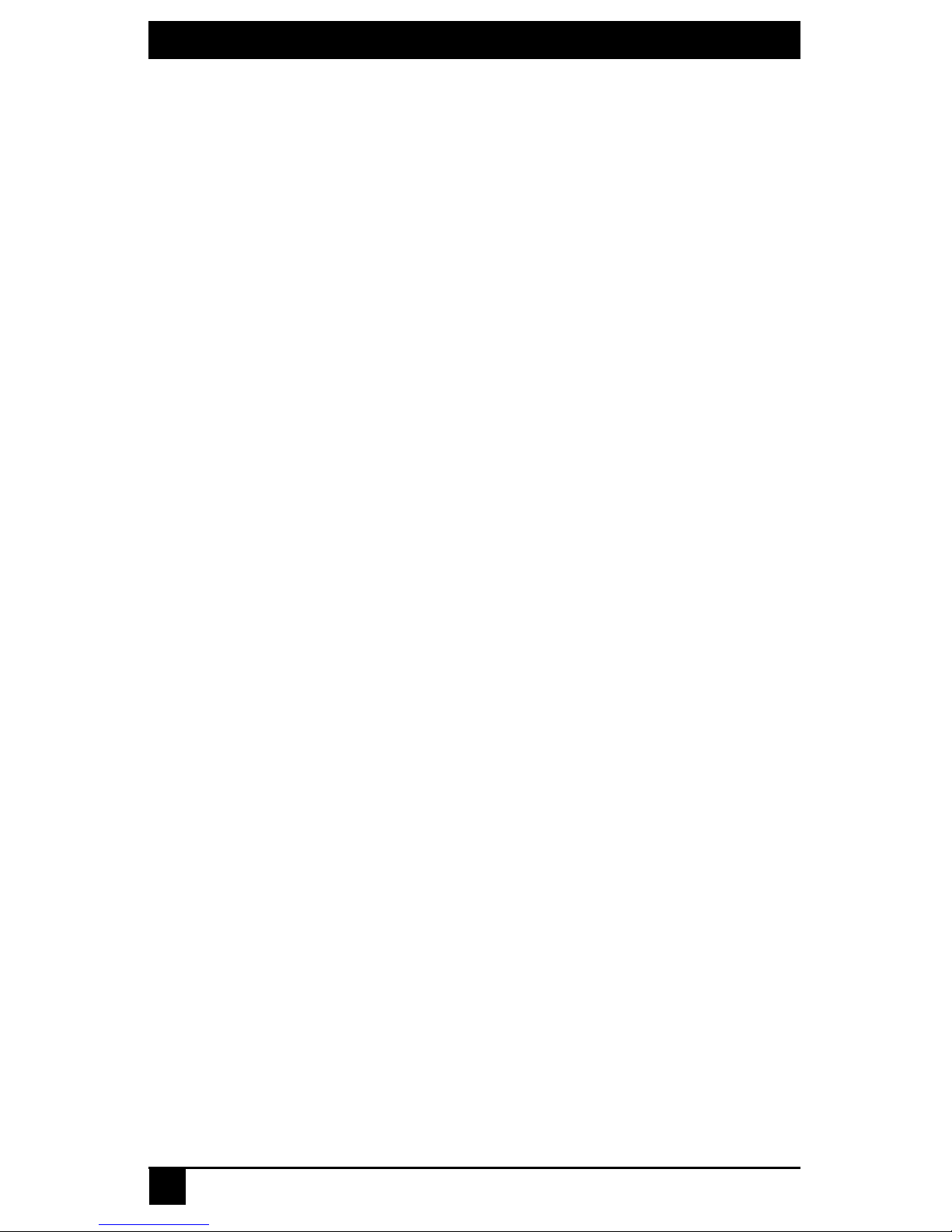
SERVSWITCH™ OCTET INSTALLER/USER GUI DE
24
Rack mount safety considerations
• Elevated Ambient Temperature: If installed in a closed rack assembly, the operation
temperature of the rack environment may be greater than room ambient. Use care not
to exceed the rated maximum ambient temperature of the unit.
• Reduced Air Flow: Installation of the equipment in a rack should be such that the
amount of airflow required for safe operation of the equipment is not compromised.
• Mechanical Loading: Mounting of the equipment in the rack should be such that a
hazardous condition is not ach ieved due to une ven mechanical loading.
• Circuit Overloading: Consideration should be given to the connection of the
equipment to the supply circuit and the effect that overloa ding of circuits might have
on overcurrent protection and supply wiring. Consider equipment nameplate ratings
for maximum current.
• Reliable Earthing: Reliable earthing of rack mounted equipment should be
maintained. Pay particular attention to supply connections other than direct
connections to the branch circuit (for example, use of power strips).
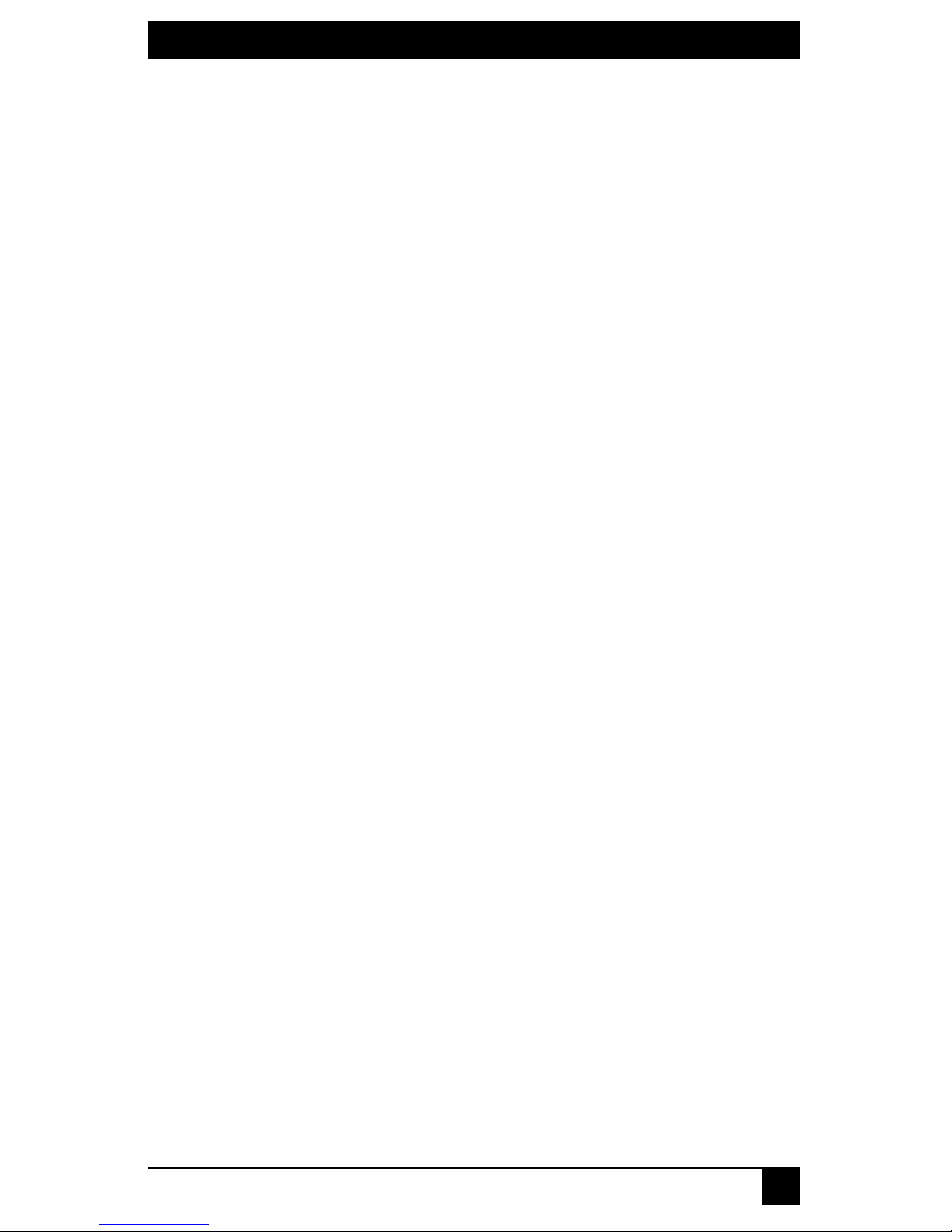
CHAPTER 3: INSTALLATION
25
3. Installation
3.1 Octet Switching Systems
Octet switching systems consist of an Octet switch or switches, user stations, target
devices, Octet server access modules and peripheral devices. See Figure 3.1 on page 26
and Figure 3-2 on page 27 for examples of switching system configurations.
3.2 Getting Started
Before installing your Octet switching system, make sure you have access to the
following items:
• The Octet switch and all of the items supplied with it. These items may include a
power cord, rack mounting brackets, a null modem cable, installation CDs and
help materials.
•
At least one user station for connecting to the Octet switch.
• UTP cables for each target device and user station you plan to attach to the
switching system.
• One SAM or SAMDM module for each server and one Serial SAM module for each
serial device.
• Octoware software, available by free download at www.blackbox.com or on the
installation CD included with the Octet switch.
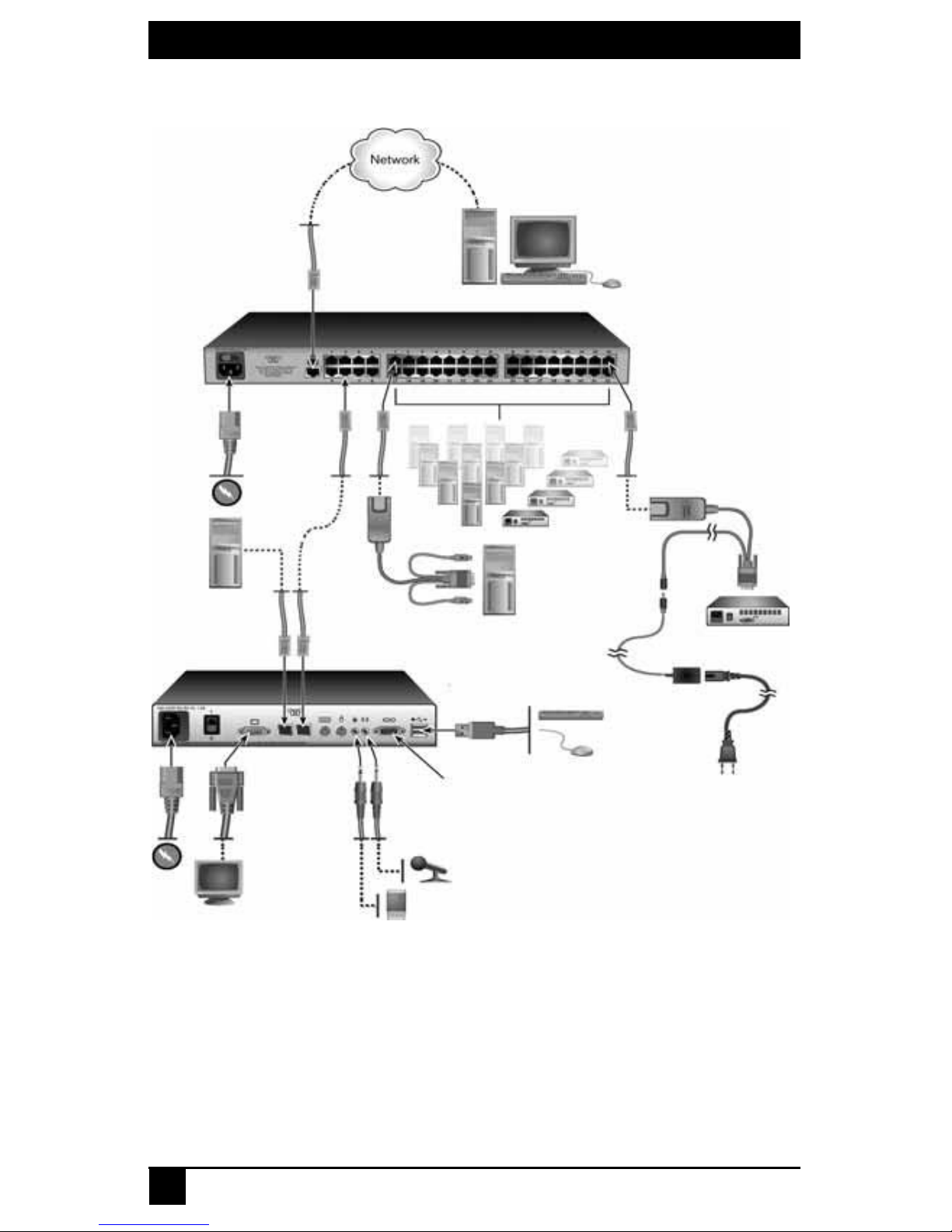
SERVSWITCH™ OCTET INSTALLER/USER GUI DE
26
Figure 3.1 illustrates one possible switching sy stem configuration using SAM and
Serial SAM modules.
Figure 3.1: Octet Switching System Configuration with SAMs and Serial SAMs
Octet Switch (KV1701A/E Switch Shown)
Octet User Station
(KV1713 User Station Shown)
Serial SAM
Local PC
SAM
(PS/2 Shown)
Server with
Octoware Software
USB Keyboard
and Mouse
Serial Device
Stereo Speakers
and Microphone
Monitor
Target Devices
Serial Port

CHAPTER 3: INSTALLATION
27
Figure 3-2 illustrates another possible switching system configuration using SAMDM
modules, specialized Octet server access modules with dual port connectivity and audio
and serial connections.
Figure 3-2. Octet Switching System Configuration with SAMDMs
Figure 3-3 illustrates a switching system configuration where two Octet switches are
connected to a single user station, and target servers connected to both switches using
Octet Switch (KV1701A/E Switch Shown)
SAMDM
(PS/2 Shown)
Serial Port
Local Server
USB Keyboard
and Mouse
Monitor
Stereo Speakers
and Microphone
Server with
Octoware Software
Octet User Station
(KV1713 User Station Shown)
Target Devices
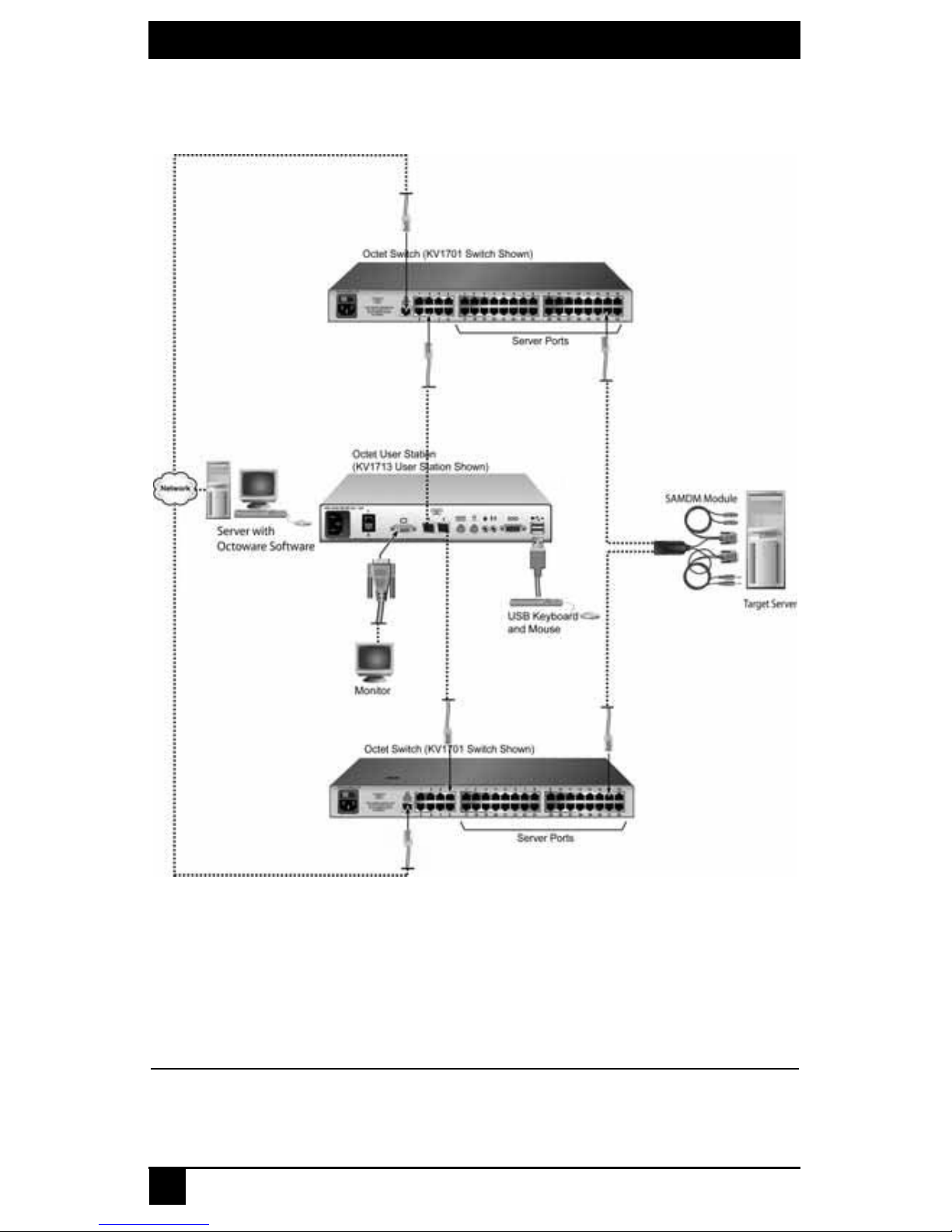
SERVSWITCH™ OCTET INSTALLER/USER GUI DE
28
SAMDM modules. By utilizing this connection method, you may benefit from switch
redundancy in the event of a single switch failover.
Figure 3-3. Octet Switching System Configuration with Redundancy
3.3 Rack Mounting an Octet Switch
A rack mounting kit is supplied with each Octet switch. You may either place the Octet
switch on the rack shelf or mount the switch directly into an Electronic Industries Alliance
(EIA) standard rack.
CAUTION: Rack Loading -
Overloading or uneven loading of racks may result in shelf or rack failure, causing damage to equipment
and possible personal injury. Stabilize racks in a permanent location before loading begins. Mount

CHAPTER 3: INSTALLATION
29
components beginning at the bottom of the rack, then work to the top. Do not exceed your rack load
rating.
CAUTION: Power Considerations -
Connect only to the power source specified o n the unit. When multiple electr ical component s are inst alled
in a rack, ensure that the total component power ratings do not exceed circuit capabilities. Overloaded
power sources and extension cords present fire and shock hazards.
To install the rack mounting bracket:
1. Remove the two rack mounting screws from each side of the Octet switch.
2. Place the rack mounting brackets next to the switch as illustrated in Figure 3-4.
3. Insert the screws supplied with the rack mounting kit through the holes of the brackets and into the Octet switch. Tighten the screws securely.
Install the Octet switch into the rack using the approved method of the rack manufacturer.
Figure 3-4. Octet Switch Rack Mounting Diagram
3.4 Installing an Octet Switch
To install a new Octet switch, you will connect power sources, configure network settings
and connect the switch to the local area network (LAN).
NOTE:
Turn off the Octet switch and disconnect the power cord from the AC outlet before servicing.
Figure 3-5. Example of an Octet Switch Back Panel (KV1700A/E Switch Shown)
CAUTION:
To reduce the risk of electric shock or damage to your equipment -
- Do not disable the power cord grounding plug. The groun ding pl ug is an impo rt ant saf ety fea ture.
- Plug the power cord into a grounded (earthed) outlet that is easily accessible at all ti mes.
Network
Port
User
Ports
Server Ports

SERVSWITCH™ OCTET INSTALLER/USER GUI DE
30
- Disconnect the power from the unit by unplugging the power cord from either the electrical outlet or
the unit.
To connect power sources:
Attach one end of the supplied power cord into the back panel of the Octet switch and
attach the other end to an AC power source.
To configure network settings for the switch:
1. Use the supplied modem cable to connect a terminal or PC running terminal emulation software (such as HyperTerminal
®
) to the labeled terminal port of the Octet
switch. The terminal should be set to 9600 baud, 8 bits, 1 stop bit, no parity and no
flow control.
2. Power up the Octet switch.
The Power indicator on the front of the switch will remain orange for approximately
30 seconds while performing a self-test and then change to green. This indicates a
healthy condition.
3. When you first access the switch, you will be prompted through the Terminal window
to enter a username.
a. Enter the username admin. By default, a password is not required. Once you
have access to the Octet switch terminal applications menu, you can change the
default username and password for the serial port. For more information see Set/
Change Password on page 86.
b. Press Enter.
4. The Octet switch Console menu will open automatically. Select option 1,
Network Configuration.
a. Select option 1 to set the IP address.
b. Select option 2 to set your netmask.
c. Select option 3 to set your default gateway.
5. Type 0 to return to the Octet switch Console menu.
6. Complete one of the following steps to set the configuration ID for the Octe t switch.
• If all Octet switches in your installation are part of the same Octet
switching system configuration, leave the configuration ID set to
00000.
• If you are running more than one Octet switching system configuration within
your subnet, designate the group to which this Octet switch belongs. Select option
2 and enter the configuration ID for your Octet switch. A configuration ID will
designate an Octet switch as part of a unique installation. When change commands
are issued through the Octoware software, only units with the same configuration
ID as the Octoware software will be affected. Refer to System Management
on page 85 for more information on setting configuration IDs.
7. Type 0 to return to the Octet switch Console menu.
8. Select option 3 and follow the prompts to password protect your Octet switching system terminal settings.
CAUTION:
This password places your Octet switch terminal in a secure mode. This p assword should be guarded li ke
any network password and care should be taken to avoid forgetting or misplacing it. This password

CHAPTER 3: INSTALLATION
31
cannot be reset or recovered if lost or forgott en. Should you lose your p assword, pl ea se con ta ct Black Box
Technical Support for assistance.
9. Type 0 to exit the Octet switching system Console menu.
You can configure other switch settings using the Terminal Applications menu. Refer to
Chapter 5 beginning on page 85 for more details.
To connect the Octet switch to the LAN:
Attach a UTP cable to the Network port on the back panel of the Octe t switch and connect
the switch to the LAN.
3.5 Connecting Target Devices to the Octet Switch
Once the Octet switch is installed, attach servers or serial devices to the switch using Octet
server access modules. Figure 3-6 on page 32 illustrates how to connect target devices to
the switching system.
To connect servers to the Octe t swi tching system:
1. Choose an appropriate Octet server access module and insert the connectors into the
corresponding ports on the back of the server.
Some Octet server accesss modules provide audio and serial connectors, which may
be left unattached if this functionality is not required for the switching system.
2. Attach one end of a UTP cable into the RJ-45 port on the Octet server access module.
Attach the other end of the cable to an RJ-45 server port on the Octet switch.

SERVSWITCH™ OCTET INSTALLER/USER GUI DE
32
Figure 3-6. Connecting Target Devices to an Octet Switch (KV1701A/E Switch Shown)
3. For future reference, note the unique identifier (UID) on the back of the Octet server
access module and the target device to which it is attached.
4. Repeat this procedure for every server that will be attached to the Octet
switching system.
To connect serial devices to the Octet switching system:
NOTE:
The Serial SAM is a DCE device and only supports VT100 terminal emulation.
1. Attach the Serial SAM to the serial port of the device to be attached.
2. Attach one end of a UTP cable to the RJ-45 connector on the
Serial SAM
. Attach the
other end of the cable to an RJ-45 server port on the back panel of the
Octet
switch.
3.
Attach
the power supply to the power connector on the Serial SAM. Up to four Serial
SAMs can be powered from a single power supply.
4. Attach the Serial SAM power supply to an AC wall outlet.
Repeat this procedure for every serial device that will be attached to the Octet switching
system. See Chapter 6 beginning on page 89 for more information about using Serial
SAMs.
Octet Switch (KV1701A/E Switch Shown)
Target Devices
Target Device
SAM
(PS/2 Shown)
UTP Cable
Server Ports

CHAPTER 3: INSTALLATION
33
3.6 Connecting Users to the Octet Switching System
Once all target devices are attached, add users by attaching user stations and peripheral
devices to the Octet switching system. Figure 3-7 illustrates how to connect users to the
switching system.
Figure 3-7. Example of an Octet User Station Back Panel
(KV1713 User Station Shown)
Supported keyboard and mouse types
To determine what keyboard and mouse types your user station supports, examine the
available ports on the back panel of the user station. USB and PS/2 ports are designated by
Local Server
Octet Switch (KV1701A/E Shown)
Serial Port
USB
Ports
Video Port
Audio
Ports
PS/2 Mouse
and Keyboard
Ports
USB Keyboard
and Mouse
Server Ports
Monitor
SAMDM
(PS/2 Shown)
Stereo Speakers
and Microphone
UTP Cable

SERVSWITCH™ OCTET INSTALLER/USER GUI DE
34
symbols as shown in Figure 3-7. If an appropriate port is available, the keyboard or mouse
type is supported by the user station.
Specialized keyboards such as Pinnacle FAK, Chyron Duet (supported on KV1712,
KV1712-R2 and KV1713 user stations) and Devlin Vizrt keyb oards (supported on
KV1711-R2, KV1712-R2 and KV1713 user stations) are connected through the PS/2 port.
The Pinnacle FAK and Chyron Duet keyboards, if supported on your user station, may be
selected through the OSD. Devlin Vizrt keyboards do not require any special
configuration settings and is not available as a selectable option in the OSD.
To connect users to the Octet switching system:
1. Place the Octet user station near the monitor. The user station can be used as a
monitor stand.
2. Attach peripheral devices to the corresponding ports on the back panel of the
user station.
3. Attach one end of a UTP cable into an RJ-45 port on the user station. Attach the other
end of the cable to an RJ-45 user port on the Octet switch.
4. Attach one end of the supplied power cord to the power socket on the back panel of
the user station and attach the other end to an AC wall outlet.
To set the keyboard type:
If you attached a Pinnacle FAK or Chyron Duet keyboard to the user station, complete the
following steps to activate the keyboard in the OSD:
1. Press Ctrl+Ctrl to launch the OSD.
2. Click the Console tab, then click the down arrow button to display the
Configure screen.
3. Select the appropriate keyboard type from the Type drop-down menu. The dropdown menu only allows you to select keyboard types supported by the attached user
station.
4. Click Apply.
5. If you connected a Pinnacle FAK keyboard, complete the following steps:
a. Click the Admin tab.
b. Select the target device that will be running software that requires Pinnacle FAK
support.
c. Click Edit device.
d. Select Pinnacle FAK from the Emulation drop-down menu. You can only edit
the emulation mode if the device type is PS/2. (If you are using a Chyron Duet
keyboard, the Emulation mode should be Standard.)
e. Click Apply.
6. Close the OSD.
3.7 Connecting a Local Server to the Octet Switching
System
After all users are connected to the Octet switching system, you can attach a local server.
The local server can be accessed from the user s ta tion to which it is attached, but not by

CHAPTER 3: INSTALLATION
35
other users in the switching system. For illustrations of switching systems with a local
server, see Figure 3-2 on page 27.
To connect a local server to the Octe t sw itc h:
1. Choose an appropriate Octet server access module and insert the connectors into the
corresponding ports on the back of the server.
Some Octet server access modules also provide audio and serial connectors, which
may be left unconnected if this functionality is not required for the switching system.
2. Attach one end of a UTP cable into the RJ-45 port on your Octet server access module. Attach the other end of the cable to an RJ-45 server port on the Octet user station.
3. Note the unique identifier (UID) on the back of the Octet server access module for
future reference.
3.8 Connecting a User Station for Switch Redundancy
You may attach a second Octet switch to KV1711-R2, KV1712-R2 or KV1713 user
station to benefit from switch redundancy in the event of a single switch failover. Figure
3-8 on page 36 illustrates attaching a second Octet switch to an Octet user station.
NOTE:
In a switch redundancy configuration, connection to a local server is not supported.
To connect a second Octet switch to a user station:
1. Attach one end of a UTP cable into an RJ-45 port on the Octet user station.
2. Attach the other end of the cable into an RJ-45 user port on the Octet switch.
NOTE:
In a dual matrix switch configuration, Port-1 of the user station is the default port used for connection and
configuration changes.

SERVSWITCH™ OCTET INSTALLER/USER GUI DE
36
Figure 3-8. Connecting a User Station for Switch Redundancy
3.9 Connecting an SAMDM Module for Dual Port Output
The SAMDM module supports connectivity to one or two Octet switches, enabling access
from twice the number of user stations without the need to cascade switches.

CHAPTER 3: INSTALLATION
37
Figure 3-9. SAMDM Dual Port Connectivity
To connect an SAMDM for dual port output:
1. Power down the target device.
2. Attach the SAMDM keyboard, video, mouse, audio and serial connectors into the
corresponding ports on the back of the target device. Audio and serial connections
may be left unconnected if this functionality is not required for the switching system.
3. Repeat step 2 for each additional target device to be connected to the Octet switch.
4. Power up the target device. When the server has completely powered up, proceed to
the next step.
5. Attach one end of a UTP cable into a numbered server port on one of the Octet
switches. Attach the other end into either RJ-45 port on the SAMDM. Repeat this
step to attach the second Octet switch to the remaining RJ-45 port on the SAMDM.
6. If the Octet switches are not already powered, do so now.
NOTE:
If a target device is unavailable through the Octet switching system, make sure that all Octet switching
system target devices and component s are powered up and all cables are correctly a ttached. If op eration is
not restored, test the connection with another SAMDM or with another port on the Octet switch.
3.10 Installing a Cascaded Octet Switching System
Multiple KVM switches can be connected to the switching system to provide access to
additional target devices. You can connect target devices to up to three levels of Octet or
non-Black Box KVM switches. When cascading Octet switches, you can seamlessly
connect to any target device from a single list in the OSD, as if all the target devices were
connected to one switch. You can also cascade non-Black Box KVM switches, but to
access the attached target devices you must first select the non-Black Box switch from the
OSD target list, and then connect to the target device using the methods provided by the
Octet Switch
Octet Switch
Server
SAMDM

SERVSWITCH™ OCTET INSTALLER/USER GUI DE
38
non-Black Box KVM switch. To use seamless cascading, you will need to configure the
cascaded target device as Multiple Device Mode (MDM).
Blocking and non-blocking configurations
Before setting up a cascaded Octet switching system, ev aluate how many users and how
many target devices are needed in your system. You can then choose how to best
configure your system: as a blocking or a non-blocking configuration, or a combination.
Whether the configuration is blocking or non-blocking is determined by how user paths
are connected in the switching system. In a cascaded system, UTP cable is connected from
the server ports on the primary switch to the user ports on the secondary switches. To add
a tertiary level of switches, UTP cable is connected from the server ports on secondary
switches to the user ports on the tertiary switches (see Figure 3-11 on page 40 for an
example). Each length of UTP cable acts as a path to connect users to target devices.
Blocking and non-blocking configurations are defined as follows:
• Non-blocking configuration – the number of user paths between each level of
switches is equal to or greater than the number of users the primary switch supports.
The maximum number of user paths are available and thus any user (with the
appropriate access rights) can access any target device in the switching system at any
time.
• Blocking configuration – the number of user paths between each level of switches is
less than the number of users the top level switch supports. A limited number of user
paths are available in this configura tion, which at times might prev ent or block a user
from accessing a target device. However, you may be able to attach more target
devices to the switching system when using a blocking configuration.
Figure 3-10 illustrates one possible blocking configuration in an Octet switching system.
In this example, a four-user Octet switch is cascaded off of an eight-user Octet switch. The
target devices attached to the primary switch will never be blocked and can be accessed at
any time. The secondary sw itch has only four user paths attached to it, creating a blocking
configuration. When connections are made to four of the target devices on the secondary
switch, there are no more user paths available for that switch. The other users in the
system can share access to the connected target devices, but they cannot connect to any
other target device on that switch. Once a user closes a connection to a target device, that
user path is open and can be used to connect to any target device in the switching system.

CHAPTER 3: INSTALLATION
39
Figure 3-10. Cascaded Octet Switching System, Blocking Configuration
Figure 3-11 illustrates a cascaded Oc tet switching system with a combination of blocking
and non-blocking configurations. In this example, the primary switch supports eight users,
and eight user paths are connected to each secondary switch, creating a non-blocking
configuration. The target devices attached to th e secondary tier will never be blocked and
can be accessed at any time. The se condary switches support eight users, but only four
user paths are attached to each tertiary switch, creating a blocking configuration. Thus
only four target devices on each tertiary switch can be connected to simultaneously, but
these four connections can be shared among eight users. Once a user closes a connection
to a target device on a tertiary switch, that user path is open and can be used to connect to
any target device in the switching system.
8 Octet User Stations
(KV1711 User Station Shown)
UTP Cabling
4 User Paths
Target Devices
Target Devices
User Ports
Octet Switch
(8 x 32, KV1701A/E Switch Shown)
Server Ports
User Ports
Server Ports
Octet Switch
(4 x 16, KV1703A/E Switch Shown)
PRIMARY TIER
SECONDARY TIER
Non-blocking Configuration
Blocking Configuration

SERVSWITCH™ OCTET INSTALLER/USER GUI DE
40
Figure 3-11. Cascaded Octet Switching System, Combination of Configurations
[KV1701A/E (8 x 32) Switches Shown]
Although a blocking configuration limits user access, it can provide access to additional
target devices in the switching system. In a blocking configuration, all of the available
user paths from the primary switch are not connected, which might leave some server
ports unconnected. These server ports can be used to attach additional target devices or
cascaded switches.
When setting up your switching system, you may combine blocking and non-blocking
configurations. Choose the best configuration or combination of configurations for your
switching system. If you choose a blocking configuration, manage user access by planning
which target devices are connected to each switch. For example, you might choose to split
up target devices that require frequent access among each cascaded switch so the
maximum number of user paths are available to connect to that target device.
To install a cascaded Octet switching system:
1. Position the Octet switches to be attached and select a switch to be the
primary switch.
8 Users
Octet Switch (8 x 32)
Octet User Stations
Target Devices
Target Devices
Target Devices
Target Devices
PRIMARY TIER
SECONDARY TIER
TERTIARY TIER
Non-blocking Configuration
Blocking Configuration
Target Devices
Target Devices
Target Devices
Target
Devices
8 x UTP
8 x UTP
8 x UTP
8 x UTP
4 x UTP
Octet Switch Octet Switch
4 x UTP
4 x UTP
4 x UTP
Octet Switch
Octet Switch
Octet Switch
Octet Switch
Octet Switch
Octet Switch
User Paths
8 x UTP = 8 user paths (maximum/non-blocking)
4 x UTP = 4 user paths (limited/blocking)

CHAPTER 3: INSTALLATION
41
2. Attach one end of a UTP cable into a server port on the primary switch. Attach the
other end of the cable to a user port on a switch on the secondary tier.
To create a non-blocking configuration, continue this process until all the appropriate
number of user paths have been connected.
To create a blocking configuration, continue this process until all of the user paths
needed for your system have been connected. In a blocking configuration, user access
will be limited but you may be able to attach more target devices or cascaded
switches to the system. See Blocking and non-blocking configurations on page 38 for
more information.
3. You can now connect target devices to the cascaded Octet switches (see Connecting
Target Devices to the Octet Switch on page 31 for more information). You can also
repeat steps 1 through 2 to cascade a third level of switches.
Once you connect target devices to the switching system, you will need to
configure the cascaded target devices as MDM. For more information, see
Setting Device Properties on page 73.
To cascade other KVM switches from the Octet switch:
1. Position the switches at the desired location. Make sure that they are turned off and
unplugged.
2. Insert the keyboard, video and mouse connectors of an Octet server access module to
the corresponding local user ports on each cascaded switch.
3. Attach a UTP cable to the RJ-45 port on the Octet server access module. Attach the
other end of the cable to an RJ-45 server port on the primary Octet switch.
NOTE:
When you select the non-Black Box switch from the OSD, the OSD for that switch will open and allow you
to connect to attached target devices.
3.11 Installing Octoware Software
Once all users, target devices and switches have been attached and connected to the LAN,
it’s best to install the Octoware software and synchronize it with the switching system.
If you have a previous Octoware software version installed, it’s advisable to update the
switching system with the most recent version of Octoware software. If you are updating
to the Octoware software revision 5.0.x.x (or later) from 4.x.x.x (or earlier), it is also
recommended that you update the firmware on Octet switches to revision 3.x.x.x (or later).
The Octet switches must be at revision 3.x.x.x or later to be fully compatible with all
revisions of the Octoware software from 5.0.x.x and later.
NOTE:
If you are installing an earlier version of the Octoware software, it’ s recommended that you delete the
current database and then install the database of the desired version to guarantee its proper operation.
To install the Octoware software for the first time:
1. Using a UTP cable, connect the network port on the Octoware software server to the
LAN. This server will host the Octoware software for the switching system.
2. Insert the Octoware software installation CD into an appropriate drive on the server
and select Setup.
3. Follow the on-screen instructions.

SERVSWITCH™ OCTET INSTALLER/USER GUI DE
42
4. Run the Octoware software. You will be prompted to type a password. The default
password is password. To change the password, refer to the Octoware software
online help program.
5. After initial installation, configure the network settings. For more information, see
the Octoware software online help program.
To update from Octoware software revision 3.0.x.x (or earlier):
1. Ensure that the correct data base infor mation is distributed across the Octet switching
system by performing a Synchronize System Database command from your existing
Octoware software installation. Use the Octoware software database as the database
reference source.
2. Make a note of all user and server groups that have been defined. This upgrade will
not restore current user and server group information.
3. Stop the mySql service. You must have Administrator privileges to do this. If you are
unsure about this process, contact your system administrator.
4. Uninstall the existing the Octoware software installation.
5. Continue with the instructions provided above for installing the Octoware software
for the first time.
To update from the Octoware software revision 4.x.x.x (or later):
1. Ensure that the correct database information is distributed ac ross the syste m by performing a Synchronize System Database command from your existing installation.
Use the Octoware software database as your database source.
2. When synchronization has completed, close your version of the Octoware software.
3. Place the installation CD for your new version of the Octoware software into your
CD drive, and select Setup.
4. Follow the on-screen instructions. You may install the new version of the Octoware
software over the old version, and you may choose to keep your existing
database intact.
5. Proceed to Configuring Octoware software.
3.12 Configuring Octoware software
Once Octoware software is installed, you can add or discover Octet switches and
synchronize Octoware software with the Octet switch database. You can then use the
Octoware software to manage the database and assign unique names to users, target
devices and switches. For more information, see the Octoware software online
Help program.
To begin using the Octoware software:
1. After updating the Octoware software, follow the instructions in the Octoware software online help program for Discovering Devices or Adding Devices. If the Octoware software exists on the same physical network and subnet as the Octet switches,
then you will only need to perform a Discover Devices command, and all of your
Octet switches will be automatically discovered. If they are not automatically discovered, check that the config ID specified in the Network Settings dialog box matches
the config ID specified on all of your Octet switches.

CHAPTER 3: INSTALLATION
43
NOTE:
If the Octoware software does not recognize an attached switch as expected, refer to the troubleshooting
section of the Octoware software online help program.
2. Perform a Synchronize System Database command on your newly
configured system.
a. Choose one of your Octet switches as your database source.
b. Select the Overwrite option.
c. Click the Start button.
3. Update the firmware on your Octet switches, if you have not already done so. For
more information on Flash upgrading, including how to verify your firmware version, see the Octoware software online Help program. After updating firmware, proceed to step 4.
NOTE:
If the Octet switches do not have the latest firmware, synchronization of t he system databases may not be
performed successfully.
4. If you wish to set up user groups and server groups, you may do so now.
For more information about using Octoware software to manage the Octet switching
system, see the Octoware software online help program.
3.13 Octet Switching Systems in Broadcast
Environments
The Octet switching system can be configured for a broadcast environment as illustrated
in Figure 3-12. In broadcast configurations, studio operators can use Pinnacle FAK or
Chryon keyboards and have access to Deko, Chyron CG and other machines used for
delivery of live content. Editing suites have access to Avid, SGI and storage machines
with full media provided from these machines through an Octet switch and nVision router
combination. Broadcast engineers have full access to all servers and equipment to provide
maintenance and support. In addition, all valuable equipment is secured and housed in a
safe environment.

SERVSWITCH™ OCTET INSTALLER/USER GUI DE
44
Figure 3-12. Octet Switching System in a Broadcast Environment
[KV1701 Switches, KV1712 User Stations Shown]
Using nVision routers
You can connect an nVision router to the Octet switching system and provide video and
audio routing functionality to users. A typical Octet switch and nVision router
configuration is illustrated in Figure 3-12. In this configuration, when a user in the Octet
switching system connects to a target device, the nVision router will automatically
connect the audio and video signals from the target device to the user’s workstation. Both
standalone and backup nVision routers can be attached to the switching system.
Configure the nVision router in the Octoware software by using one of the Configure
Resource Router options (Define TRG, Define CRG or Define DRG). Using the
Configure Resource Router feature, you can create connections tables and associate them
with system servers and supported user stations, like the KV1712, KV1712-R2 and
KV1713 user stations. These connection paths enable any input to be switched to any
output having the same signal type. Before defining resource groups, you have the option
of naming the router levels and ports on the selected router.
To connect an nVis ion router to the Octet switching system:
1. Using a UTP cable, connect the Pri-Controller port on the back of the nVision router
to the LAN.
2. If you have not already done so, use a UTP cable to connect the network port on the
Octoware software server to the LAN.
3. If you have not already done so, use a UTP cable to connect the Network port on the
back of the Octet switch to your LAN.
To set up the nVision router:
Before you can begin using the nVision router in the Octet switching system, you will
need to configure the router through the serial port and set up network connections. For
Octet User
Stations
ENGINEERING
EDITING SUITES
STUDIOS
Desktops/Workstations
DEKO
Chyron
Harris
Storage
Octet Switch
Octet
Switch
Octet Switch
STUDIO user stations
are connected to
Pinnacle FAK or
Chyron keyboards
Avid
Protools
Avid
Protools
3D Rendering
LAN
Server with
Octoware
nVision
Router

CHAPTER 3: INSTALLATION
45
specific setup procedures for your nVision router, see the nVision help documentation that
came with the router.
To configure the nVision router in the Octoware software:
To properly operate the nVision router in the Octet switching system, you must configure
the nVision router using Octoware software. For more information and procedures, refer
to the Resource Switching Router section in the Octoware software online help program.
3.14 Flash Upgrading the Octet Switching System
Before you begin using the Octet switching system, it’s best to update firmware to the
most current version available. Check the Black Box web site at www.blackbox.com for
new firmware updates. Flash upgrades allow you to update the firmware of your Octet
switch and incorporate new features into your existing switching system. For more
information on Flash upgrading, including how to verify your firmware version, see the
Octoware software online help program.
NOTE:
You must use Octoware software to Flash upgrade the Octet switch.
3.15 Unit LEDs
Once you have installed and powered up the Octet switching system, you may check the
LEDs to ensure that each unit is receiving power and that all connections are working.
Octet switch
There are three groups of LEDs on the front panel of an Octet switch.
Figure 3-13. Octet Switch LEDs (KV1701A/E Switch Shown)
• Server port LEDs – Each LED corresponds to a server port and illuminates in green
when the server or cascaded Octet switch is attached and powered up.
• LAN and Power LEDs – The green LAN LINK LED illuminates when a valid
connection is made to the network port of the Octet switch. The amber LAN 100M
LED indicates the speed of the attached LAN. This LED illuminates when a 100Mb
connection is made or remains unlit when a 10Mb connection is made. The green/
amber PWR LED is amber when the Octet switch is powered up and green when the
Octet switch is operating.
• User port LEDs – Each LEDs correspond to a user port and illuminates in green when
the Octet user station or cascaded Octet switch is attached and powered up.
User Port
LEDs
Server Port
LEDs
LAN and
Power LEDs

SERVSWITCH™ OCTET INSTALLER/USER GUI DE
46
Octet user station
Front panel LEDs
There are two blue LEDs on the front panel of the Octet user station.
Figure 3-14. Octet User Station Front Panel (KV1712 User Station Shown)
• Power LED – The upper LED is illuminated when power is connected and off when
power is absent.
• Active LED – The lower LED blinks when the OSD is displayed and is illuminated
when there is a valid connection between the Octet user station and an SAM or
SAMDM module or an Octet switch.
Back panel LEDs
The back panel of the Octet user station has two LEDs mounted on each RJ-45 port.
Figure 3-15. Octet User Station Back Panel (KV1711-R2 User Station Shown)
• Activity status LED – The yellow LEDs blinks when the link connection is active
and data is being transferred and are not lit when the link connection is inactive.
• Connection status LED – The green LED is illuminated when the port is connected.
Octet server access module
The Octet server access modules have green LEDs indicating power and link status.
Active LED
Power LED

CHAPTER 3: INSTALLATION
47
Figure 3-16. Octet Server Access Modules with LEDs (SAMDM Sho wn)
• Power LED – The green Power LED is illuminated when power is connected. If the
Serial SAM module loses power, the serial interface will not generate a serial break
to the attached device.
• Link/ACT LEDs – A green Link/ACT LED is illuminated when the attached server is
powered, and a valid UTP connection has been made to an Octet switch. Link/ACT
LEDs blink while the module is being upgraded or when a fault has been detected.
NOTE:
Some first-generation Octet server accesss modules do not have a Power LED.
Link/ACT
LEDs
Power LED

SERVSWITCH™ OCTET INSTALLER/USER GUI DE
48

CHAPTER 4: OPERATIONS
49
4. Operations
4.1 OSD Overview
Use the intuitive OSD graphical user interface to configure the switching system and
select target devices. The OSD is easily accessed and always available at the desktop.
Figure 4-1 illustrates an example OSD screen.
Figure 4-1. Example of the OSD
Accessing the OSD
To launch the OSD, press the left or right Ctrl key twice within one second. Alternatively,
you may press the Alt or Shift key twice or press Print Screen to launch the OSD. You
may use any of these hotkey sequences instead of pressing Ctrl+Ctrl in any procedure in
this document. To specify which hotkey sequence or set of sequences may be used to
launch the OSD, see Changing the OSD hotkey sequence on page 49.
Changing the OSD hotkey sequence
You can set the hotkey sequence used to launch the OSD for each user station.
To change the OSD hotkey sequenc e:
1. Press Ctrl+Ctrl to launch the OSD.
2. Click the Console tab, then click the down arrow button to access the
Configure screen.
3. Select a new hotkey sequence under the hotkey drop-down menu, or choose All to
select all sequences. Selecting All will allow you to use any of the sequences in the
list to launch the OSD.
4. T o sav e changes, click Apply. The selected sequence changes from blue to black text.
To exit the OSD, click Cancel or X.
Close
OSD Tabs
First Subscreen Button
Previous Subscreen Button
Next Subscreen Button
Last Subscreen Button

SERVSWITCH™ OCTET INSTALLER/USER GUI DE
50
OSD tabs
The OSD consists of five main tabs: Target, User, Console, Admin and ?.
Target
The Target tab lists the target devices that can be accessed from your Octet user station
and the available modes for these target devices.
User
Use the User tab to control and configure your system at the local port. The User tab
screens enable you to change your password, change scan dwell time, set the target flag
layout, select target device hotkey functions and conf igur ing t he aud io an d
serial features.
Console
The Console tab is used to configure local settings for the Octet user station including
country specific keyboard layout and keyboard type. In addition, you may configure the
hotkey sequences, inactivity time and enable or disable persistent mode.
Admin
The Admin tab displays options for editing user and target device information. Only users
with Administrator rights can access editing screens to configure user and target device
information for the Octet switching system. Any user can access editing screens for the
local server. The Admin tab includes a Users Admin screen and a Device Admin screen.
• Users Admin – This screen allows the Administrator to add, edit and delete users,
assign rights to each target device and force user login. For more information about
user administration, see Users on page 58.
• Device Admin – This screen allows the Administrator to edit the devic e nam e, the
keyboard emulation and layout and the Octet server access module MDM
configuration for cascaded switches. Changes to the target device name are
propagated to the Octet server access module immediately. The Administrator can
also configure the audio and serial emulation for the selected device.
?
The ? tab provides access to the OSD help and displays the software version and name of
the user station.
4.2 Target Devices
Target devices that are attached to the switching system are displayed on the Target tab.
You can select a target device in Shared, Private, Scan or Maintain connection modes. If
you have not logged in successfully to the Octet switching system, the target devices
attached to the user station will not display in the target device list. You can access the
target devices by double-clicking on Matrix System in the list and then logging in again.
Connection modes
Shared
If two or more users need to access the same target device, they can share access to it
through the Octet switch. Sharing allows multiple users to view a target device channel at
the same time, but only one can enter data through the keyboard or mouse at any given

CHAPTER 4: OPERATIONS
51
time. When the active user stops all keyboard and mouse activity, another user can take
control of the target device.
Private
When you select a target device after clicking the Private radio button, no other user
station in the switching system can switch to that target device. You can take the channel
out of Private mode by switching to another target device or reselecting the same target
device in Shared mode.
Scan
In Scan mode, multiple target devices can be monitored in sequence. When keyboard or
mouse activity is detected, scanning stops, allowing users to operate an attached
target device. Scanning will resume when keyboard or mouse activity stops.
Maintain
Use Maintain mode when you wish to remain connected to a target device while
rebooting or maintaining the target device. Once selected in Maintain mode, the
target device will not lose contact with the switch when power to the target
device is cycled.
NOTE:
Target devices in Maintain mode cannot be shared.
Accessing target devices
Use the Target tab in the OSD main dialog box to connect to target devices and to change
the access mode. When you connect to a target device, the Octet switch reconfigures the
keyboard and mouse to the appropriate settings for the selected target device.
To select a target device:
1. Press Ctrl+Ctrl to launch the OSD.
2. Click the Target
tab.
3. Select an access mode: Shared, Private, or Maintain. You can also select Scan to
scan the switching system. See Scanning the switching system on page 56 for
more information.
4. Double-click the target device name.
-orClick the target device name and then click the Start button.
NOTE:
Target devices shown in green may be accessed by the user through two redundant paths.
5. To disconnect from a selected target device, launch the OSD and click the Clear button or switch to another target device.
Setting a target device hotkey
You can quickly access target devices by using hotkey sequences. In Figure 4-2, a hotkey
sequence of Ctrl+F1 is set for a target device named “aSystemServer1.” Whenever
Ctrl+F1 is pressed, the system will automatically switch to the designated target devi ce.

SERVSWITCH™ OCTET INSTALLER/USER GUI DE
52
To set or change a target device hotkey:
1. Press Ctrl+Ctrl to launch the OSD.
2. Click the User
tab. The User screen displays.
3. Click the down arrow button twice or Ctrl + page end to display the Server
Hotkey screen.
Figure 4-2. Server Hotkey Screen
4. T ype the name of the tar get device for which you wish to set or change the associated
hotkey. A list of target devices displays.
To sort the target device list by name, click Name. To sort the target device list by
hotkey, click Hotkey.
5. If you would like to remove all hotkey assignments, click Clear All.
6. Click the target device you wish to set or change.
7. Click the Change button. The Change Hotkey screen displays.
Figure 4-3. Change Hotkey Screen
8. If the selected hotkey is already assigned to a different target device, you can reassign the selected hotkey or return to the Change Hotkey screen to select another
hotkey. To clear a hotkey assignment to a target device, select the hotkey and
click Clear.

CHAPTER 4: OPERATIONS
53
9. Click the down arrow button and select the desired hotkey from the drop-down list.
10. To save changes, click OK. To exit the OSD, click Cancel or X.
Setting a quick switch hotkey for target devices
A quick switch hotkey allows you to quickly connect to target devices using a hotkey
sequence relative to the placemen t o f th e target device on the OSD list. The Ctrl+Up
hotkey sequence will connect you to a target device one above the currently connected
target device on the OSD list. The Ctrl+Down hotkey sequence will connect you to the
target device directly below the currently connected target device on the OSD list.
To enable the quick switch hotkey:
1. Press Ctrl+Ctrl to launch the OSD.
2. Click the Console tab, then click the down arrow button to display the
Configure screen.
Figure 4-4. Configure Screen
3. Select Quick Switch.
4. To save changes, click Apply. To exit the OSD, click Cancel or X.
NOTE:
Quick switch hotkeys only work if there is an existing connection and the OSD is notactivated.
Setting a local switch hotkey
A local switch hotkey allows you to force a connection to the local server by typing Alt+2.

SERVSWITCH™ OCTET INSTALLER/USER GUI DE
54
Figure 4-5. Configure Screen
To enable the local switch hotkey:
1. Press Ctrl+Ctrl to launch the OSD.
2. Click the Console tab, then click the down arrow button to display the Configure
screen.
3. Select Local Switch.
4. To save changes, click Apply. To exit the OSD, click Cancel or X.
NOTE:
The local switch hotkey will not force a connection if two local servers are attached to the user station or if
the OSD is open when the hotkey is entered.
Setting a target flag
After a connection is made to a target device, a target flag will appear briefly on screen
and display the name or UID of the selected target device. Each user can configure the
target flag settings according to his or her preference.
To configure the target flag:
1. Press Ctrl+Ctrl to launch the OSD.
2. Click the User
tab. The User screen displays.
3. Click the down arrow button to display the Target Flag screen.

CHAPTER 4: OPERATIONS
55
Figure 4-6. Target Flag Screen
4. Configure the target flag settings as needed.
a. To set information – Select Name to display the connected target device name
on the target flag.
-orSelect UID to display the connected target device UID on the target flag.
b. To set the text color – Select the text color for the target flag from the Text
drop-down list.
c. To set the background color – Select the background color for the target flag
from the Background drop-down list.
d. To set display properties – If you want the target flag to be displayed, select
Displayed. If you do not want the target flag to be displayed, clear the
Displayed checkbox.
e. To set display time – If you want the target flag to be displayed for a certain
amount of time, select Timed and type the desired target flag duration between 3
and 99 seconds.
-orIf you want the target flag to flash briefly on screen, clear the Timed checkbox.
The target flag will appear for less than three seconds.
f. To set a hotkey – Select a hotkey from the Hotkey drop-down list. If the target
flag is displayed, entering this hotkey will hide the flag. Conversely, if the target
flag is hidden, entering this hotkey will display the flag.
g. To set the flag position – Click Set Position. The Set Position screen displays.
Figure 4-7. Set Position Screen
Move the target flag by dragging and dropping the title bar of the Set Position
screen to a desired position.

SERVSWITCH™ OCTET INSTALLER/USER GUI DE
56
After placing the target flag in the desired position, click Set Position to set the
position and return to the Target Flag screen.
-orPress Esc to return to the Target flag screen without saving the new position.
5. To save changes, click Apply. To exit the OSD, click Cancel or X.
Viewing MDM target device information
The Octet switch systems supports seamless (MDM) target devices.
To view MDM target device information:
1. Press Ctrl+Ctrl to launch the OSD.
2. Click the Admin tab. The Device Admin screen displays.
3. Select the MDM target device for which you wish to view version, configuration and
connection information.
4. Click the Edit Device button.The Edit Device screen displays.
5. Click the Info button. The Information screen displays.
Figure 4-8. Information Screen
6. To return to the Device Admin screen, click Close. To exit the OSD, click X.
Scanning the switching system
You can use the Scan connection mode to monitor multiple target devices in sequence.
To scan an Octet switching system:
1. Press Ctrl+Ctrl to launch the OSD.
2. Click the Target tab, then select Scan.

CHAPTER 4: OPERATIONS
57
Figure 4-9. Target Screen
3. Press and hold the Ctrl key while you individually select the target devices that you
would like to scan. Alternately, if you wish to select a group of target devices in
sequence, you can click the first target device in the sequence, press and hold the
Shift key and select the last target device to highlight the group. Clicking Clear will
deselect all of target devices in the list.
4. Click the Start
button to begin scanning.
Once scanning is initiated, the Octet switch will cycle through the selected target devices
in alphabetical order.
If the user has full access rights to the current target device and the Octet user station
detects keyboard or mouse activity, scanning is suspended. This allows the user to work
with the target device. When mouse and keyboard activity stops, scanning resumes with
the next channel in sequence. If the user has view only access rights to the current target
device, scanning will not be suspended if the user types on the keyboard or moves
the mouse.
Dwell time, the length of time each server ch annel remains on screen, is configurable and
can be changed at any time through the User tab. Default dwell time is three seconds.
To stop scanning the switching system:
1. Press Ctrl+Ctrl. The Target tab screen redisplays.
2. Click the Stop button.
3. Click Close or X to exit the OSD.
To change the scan dwell time:
NOTE:
If the lockdown mode is on, none of the fields in this screen will be active, with the exception of the log
out button.
1. Press Ctrl+Ctrl to launch the OSD.
2. Click the User tab.

SERVSWITCH™ OCTET INSTALLER/USER GUI DE
58
Figure 4-10. User Screen
3. Change the scan dwell time, designated in seconds, by typing a number between 3
and 99.
4. To save changes, click Apply. To exit the OSD, click Cancel or X.
4.3 Users
The Octet switching system can be configured to support up to 128 users. Each user is
identified by a unique name and password and can be assigned full, view only or no rights
to target devices attached to the Octet switch.
Logging in as a user
Each user can set or change the password for his or her login. Administrators can reset
passwords for each user if needed and can allow specific users to have a blank password.
When the Octet user station is powered, you are prompted for your username and
password. Passwords must be 6 to 15 characters, or 0 characters if a blank password is
enabled for that user. All ASCII characters can be used in the login prompt. The
characters (‘ ^ ~) must be typed twice before they display in the password field.
Once you have entered your login name and password, the OSD is displayed. You can
change your password at any time using the OSD. However, if you used the Octoware
software to configure user authentication through LDAP, you might need to change the
user’s password on your Enterprise Server (for example, Active Directory server) instead
of the OSD.
If you have not logged in successfully, the OSD displays the Matrix System label and the
names of locally connected servers in the target device list. Double-clicking Matrix
System switches you to the login dialog box, where you may re-attempt to log in.
To change your user password:
NOTE:
If the lockdown mode is on, none of the fields in this screen will be active, with the exception of the log
out button.
1. Press Ctrl+Ctrl to launch the OSD.
2. Click the User tab.

CHAPTER 4: OPERATIONS
59
Figure 4-11. User Screen
3. Enter your current password.
4. Enter your new password and verify it in the fields provided. Your password must be
at least six characters in length.
NOTE:
If you lose your password, contact Black Box Technical Support for assistance.
5. To save changes, click Apply. To exit the OSD, click Cancel or X.
Logging out
To log out of the Octet switching system:
1. Press Ctrl+Ctrl to launch the OSD.
2. Click the User
tab.
3. Click Log out. The OSD logs out of the switching system and closes automatically.
Managing the user database
To manage the user database, users must be logged as the Administrator. You may also
use the Octoware software to manage the database.
To add a user:
1. Press Ctrl+Ctrl to launch the OSD.
2. Click the Admin tab.
3. Click the down arrow button to display the User Admin sc re en. A list of
users displays.

SERVSWITCH™ OCTET INSTALLER/USER GUI DE
60
Figure 4-12. User Admin Screen
4. Click the Add user button. The Add User screen displays.
Figure 4.13: Add User Screen
5. Enter the name of the user in the User name field.
6. Enter the user’s password and confirm it in the provided fields.
-orSelect Allow Blank Password to enable the user to log in without entering a
password.
7. To save changes, click OK. To exit the OSD, click Cancel or X.
To delete a user:
1. Press Ctrl+Ctrl to launch the OSD.
2. Click the Admin tab.
3. Click the down arrow button to display the User Admin screen.
4. Select the user you wish to delete.
5. Click the Delete user button.
6. When you are prompted to complete the deletion, click Yes or No.
7. Click Close or X to exit the OSD.

CHAPTER 4: OPERATIONS
61
Administering security settings
To modify security settings, users must be logged as the Administrator. You may also use
the Octoware software to administer settings.
By default all user stations are automatically logged in using the Administrator username
and password. To restrict access to security settings, enable Force User Login to require
all users to log in with a username and password each time the user station is accessed.
To edit a user:
1. Press Ctrl+Ctrl to launch the OSD.
2. Click the Admin tab.
3. Click the down arrow button to display the User Admin screen.
4. Select the user you wish to edit. Click the Edit User button. The Edit User
screen displays.
Figure 4-14. Edit User Screen - Normal User
5. You may change the user’s name or password or allow blank passwords.
6. To save changes, click Apply. To exit the OSD, click Cancel or X.
To set user access rights:
1. Press Ctrl+Ctrl to launch the OSD.
2. Click the Admin tab. Click the down arrow button to display the User Admin screen.
3. Select the user for which you wish to grant acce ss rights.
4. Click the User rights button. The User Rights screen displays.

SERVSWITCH™ OCTET INSTALLER/USER GUI DE
62
Figure 4-15. User Rights Screen
5. T o change a user’s access rights to a single target device, click the target from the list
of available target device s . S e lect the appropriate access level: none, view or full.
- or To change a user’s access rights to multiple target devices, press and hold the Ctrl
key while you individually select the target devices that you wish to be controlled
externally. Alternately, if you wish to select a group of target devices in sequence,
click the first target device in the sequence, press and hold the Shift key and select
the last target device to highlight the group. Then select the ap propriate access level:
none, view or full.
6. Press and hold the Ctrl key while you individually select the target devices that you
wish to be controlled externally. Alternately, if you wish to select a group of target
devices in sequence, click the first target device in the sequence, press and hold the
Shift key and select the last target device to highlight the group.
NOTE:
User rights must be assigned to each MDM Octet server access module and MDM target device.
7. Click OK to save changes and return to the User Admin screen. You may select
another user to configure access rights or click Close or X to exit the OSD.
To force user login:
1. Press Ctrl+Ctrl to launch the OSD.
2. Click the Admin tab.
3. Click the down arrow button to display the User Admin screen.
4. Select admin from the list and click the Edit user button. The Edit User
screen displays.

CHAPTER 4: OPERATIONS
63
Figure 4-16. Edit User Screen - Admin User
5. If a password has not yet been assigned to admin, create one now by typing a password in the Password and Confirm Password fields.
6. Select Force User Logi n to force all users to log in with a username and password.
7. To save changes and return to the User Admin screen, click Apply. To exit the OSD,
click Cancel or X.
4.4 Configuring Keyboard Settings
You can use keyboard layouts from multiple countries and regions in the Octet switching
system. The Octet switch also supports multiple keyboard types, including any PS/2, USB
or Sun keyboard, Pinnacle FAK or Chryon Duet.
Keyboard layout
User stati o n
To designate the country-specific layout for the keyboard attached to the user station,
access the Console tab in the OSD. The following table lists supported keyboard layouts
on the Octet user station.
To change the keyboard type, see Keyboard type on
page 65
.
Available Keyboard Layouts on the Octet User Station
Keyboard Layouts
US English Japanese
Belgian Korean
Canadian-French Norwegian
Danish Portuguese
Dutch Spanish
Finnish Swedish
French Swiss-French

SERVSWITCH™ OCTET INSTALLER/USER GUI DE
64
To configure keyboard layout for the user station:
1. Press Ctrl+Ctrl to launch the OSD.
2. Click the Console tab, then click the down arrow button to display the
Configure screen.
Figure 4-17. Configure Screen
3. Select a keyboard layout from the Layout drop-down menu.
4. To save changes, click Apply. To exit the OSD, click Cancel or X.
Device
When connecting a non-U.S. 13W3, VGA Sun or USB server to an Octet switching
system, you must manually set the keyboard for that target device. The following table
lists supported keyboard layouts for USB and Sun Octet server accesss modules. For more
information, see Setting Device Properties on page 73.
German Swiss-German
Greek United Kingdom
Italian
Availa ble Keyboard Layouts on USB and Sun Octet Access Modules
Keyboard Layouts
US English Korean
Belgian Norwegian
Canadian-French Portuguese
Danish Russian
Available Keyboard Layouts on the Octet User Station (Continued)
Keyboard Layouts

CHAPTER 4: OPERATIONS
65
Keyboard type
If you connected a PS/2, USB or Devlin Vizrt keyboard to the user station, you will not
have to change the keyboard type. If you connected a Pinnacle FAK or Chyron Duet
keyboard to the user station, complete the following steps to set the keyboard type.
To set the keyboard type on the user station:
1. Press Ctrl+Ctrl to launch the OSD.
2. Click the Console tab, then click the down arrow button to display the
Configure screen.
3. The Type field displays the current keyboard type. The Type field changes to PS/2
Type if your Octet switching system includes an KV1713A/E user station.
The Type or PS/2 Type field is activated if your Octet switching system includes an
KV1712A/E/KV1713A/E user station connected to a PS/2 keyboard. The Type or
PS/2 Type field is deactivated in the following cases:
• Your system includes a KV1711A/E user station and is connected to a PS/2 key-
board. In this case, Standard is displayed in the Type field.
• Your system includes any version of the Octet user station and is connected to a
Sun keyboard. In this case, Sun is displayed in the Type field.
If the Type or PS/2 Type field is activated, select Standard, Pinnacle FAK or Chyron.
The change will be highlighted in blue text.
Dutch Spanish
Finnish Swedish
French Swiss-French
German Swiss-German
Greek Taiwanese
Italian United Kingdom
Japanese
Availa ble Keyboard Layouts on USB and Sun Octet Access Modules
Keyboard Layouts

SERVSWITCH™ OCTET INSTALLER/USER GUI DE
66
Figure 4-18. Configure Screen
NOTE:
Stand ard refers to any keyboard. If your KV17 13A/E user station is conn ected to a Pinnacle FAK or Chyron
Duet keyboard, you must select Pinnacle FAK or Chyron Duet in the PS/2 Type field to enable support for
this keyboard. If your Octet switching system has connections to both PS/2 and USB keyboards, the USB
keyboard takes precedence when both keyboards are used simultaneously.
Select the appropriate keyboard type from the Type drop-down menu. The dropdown menu only allows you to select keyboard types that the connected user station
supports.
4. Click Apply to save changes.
-orClick Cancel to exit the OSD without saving changes
5. If you connected a Pinnacle FAK keyboard, complete the following steps:
a. Click the Admin tab.
b. Select the target device that will be running software that requires Pinnacle FAK
support.
c. Click Edit device.
d. Select Pinnacle FAK from the Emulation drop-down menu. You can only edit
the emulation mode if the device-type is PS/2. (If you are using a Chyron Duet
keyboard, the Emulation mode should be Standard.)
6. To save changes, click Apply. To exit the OSD, click Cancel or X.
Keyboard translation
The Octet user station allows you to use PS/2 or USB keyboards to operate any type of
attached target device. However, when crossing platforms, certain keys will need to be
remapped in order to provide all of the functions available on the keyboard native to that
platform.
For example, if you access a Sun workstation with a PS/2 keyboard, you will notice that
the PS/2 keyboard does not have the Stop and Again keys that are on a true Sun
keyboard. By enabling the Scroll Lock mode by pressing Ctrl-Alt-Shift and Scroll
Lock at the same time, the F1 and F2 keys on the PS/2 keyboard function as the Sun
Stop and Again keys. With Scroll Lock mode disabled, F1 and F2 function normally.

CHAPTER 4: OPERATIONS
67
NOTE:
The Scroll Lock LED blinks if the mode is enabled.
Table shows the translations for a PS/2 keyboard to a Sun server. All mapped functions
will only be valid when the Scroll Lock mode is enabled.
Using the Power/Sleep key
Table shows the Power/Sleep key on USB servers for Sun and PS/2 keyboards. Sun
keyboards have a Power key used to power the workstation. Some PS/2 keyboards have a
Sleep key to place the server in a stand-by or power saving mode
.
To issue the Power/Sleep command:
Enable the Scroll Lock mode and press F11 (or the Sleep key) on a PS/2 keyboard.
-or-
For a Sun server, press the Power key.
PS/2 Keyboard to Sun Server
Key Sun Key Sun
F1 Stop F9 Find
F2 Again F10 Cut
F3 Props F11 Power
F4 Undo F12 Command
F5 Front keypad * Compose
F6 Copy NUMLOCK Help
F7 Open keyboard / Mute
F8 Paste keyboard - Vol F8 Paste keyboard + Vol +
Power/Sleep for USB Servers
Keyboard Peripheral Key Scroll Lock Mode Server
PS/2 Shift - F11 Enabled Win 98/2000
F11 Enabled Win 98/Mac
Sleep Enabled Win 98/Mac
Sun Power Enabled Win 98/2000
Power Enabled Win 98/Mac

SERVSWITCH™ OCTET INSTALLER/USER GUI DE
68
4.5 Using Audio and Serial Data Emulation
Some Octet user stations and devices support audio and serial data emulation. In order for
a user to receive audio and serial data, the following conditions must exist:
• The user must be logged into a user station that supports audio and serial emulation,
such as the KV1713A/E user station.
• The user must be accessing a device that has been enabled by the Administrator to
output audio and serial data.
• The target device must be connected to an SAMDM module.
Each user can configure the audio and serial settings that will be available when he or she
logs in.
To view and modify audio and serial settings for a user:
CAUTION:
Switching to an audio source that is set at high volume might harm your hearing.
1. Press Ctrl+Ctrl to launch the OSD.
2. Click the User
tab. Click the down arrow button to display the Audio/Serial screen.
NOTE:
Selected settings in the Audio/Serial screen indicate a default status of on (enabled).
Figure 4-19. Audio/Serial Screen (User Tab)
3. Click the checkboxes to enable or disable speakers, microphone or serial emulation.
4. To save changes, click Apply. To exit the OSD, click Cancel or X.
To view and modify admin audio and serial settings for a device:
1. Press Ctrl+Ctrl to launch the OSD.
2. Click the Admin tab. The Device Admin screen displays.
NOTE:
The Device Admin screen will display only the devices that are currently attached to the switching system
and powered. Only the Administrator can edit Device attributes.

CHAPTER 4: OPERATIONS
69
3. A list of devices will display. In the Find field, click name to search by name.
- or Click UID to search by UID.
NOTE:
If a name has not been set for the device, a default name will be displayed. Clicking the Reset name button
sets the device name back to its default.
4. Select the device you wish to edit and click the Edit Device button. The Edit Device
screen displays.
5. Click the down arrow button to display the Audio/Serial screen.
Figure 4-20. Audio/Serial Screen (Admin Tab)
NOTE:
The first time this screen is accessed, the Audio out, Audio in and Serial checkboxes will be checked
(enabled) for devices that are multimedia-capable.
6. Click the Audio out (speakers), Audio in (mic) or Serial checkboxes to enable or disable as required for the selected device.
7. To save changes, click Apply. To exit the OSD, click Cancel or X.
4.6 Viewing Octet Server Access Module
Version Information
When Flash upgrading your Octet switching syst em, check the Octet server access module
version to determine if firmware updates are needed.
To view Octet server access module information:
1. Press Ctrl+Ctrl to launch the OSD.
2. Click the Admin tab. The Device Admin screen displays.
3. Select the Octet server access module for which you wish to view version, configuration and connection information.
4. Click the Edit device button. The Edit Device screen displays.
5. Click the Info button. The Information screen displays.

SERVSWITCH™ OCTET INSTALLER/USER GUI DE
70
Figure 4-21. Information Screen
6. Click Close to return to the Device Admin screen.
7. Click Cancel or X to exit the OSD.
To modify Octet server access module properties, see Setting Device Properties on
page 73.
4.7 User Stations
You can configure settings specific to your user station by accessing the Console tab.
To view the user station status:
1. Press Ctrl+Ctrl to launch the OSD.
2. Click the Console tab. The Status screen displays the connection status of the Octet
user station.
Figure 4-22. Status Screen
3. Click Close or X to exit the OSD.
Locking user station settings
The Administrator may lock specific settings for each user station. Lockdown settings
cannot be accessed by other users. See Administering security settings on page 61 for
more information.

CHAPTER 4: OPERATIONS
71
To enable lockdown settings:
1. Press Ctrl+Ctrl to launch the OSD.
2. Enable Force User Login, if necessary. See Administering security settings on
page 61 for more information.
3. Click the Console tab, then click the down arrow button to display the
Lockdown screen.
Figure 4-23. Lockdown Screen (Settings for the KV1713A/E User Station Shown)
NOTE:
Available lockdown settings vary by user station mod el. Only the lockdown se ttings su pported on the user
station you are configuring will be displayed.
4. Select or deselect any of the following settings as needed:
• Select User Tab to prevent changes to the User tab.
• Select Console Tab to prevent changes to the console data.
• Select Private Switch Only to force Private mode connections to target devices.
• Select Serial Force Mode to allow forced connections thro ugh the serial port. Using
force connect commands, you can force a user station to connect to a target device
through the serial port. See Forcing a Connection to a Target Device on page 80 for
more information.
• Select Auto User Login to force the user stat ion to automatically log in a specific
username each time there is a power cycle or hotplug. Enter the username and
password in the fields provided to specify which user is automatically logged in.
• Any user can disable auto user login by entering disable auto user login at the
Command Line. See OSD Command Line Operations on page 76 and Disabling Auto
User Login on page 77 for more information.
5. To save changes, click Apply. To exit the OSD, click Cancel or X.
Persistent mode
Persistent mode allows a user station to attempt to re-establish a connection to the last
known target. When you enable persistent mode, the currently displayed target UID and
connection type is stored as the persistent mode settings. If there is no established

SERVSWITCH™ OCTET INSTALLER/USER GUI DE
72
connection when you enable persistent mode, the settings of the next successful
connection is stored.
NOTE:
In a dual Octet switch configuration, if persistent mode is enabled and the connection to a target server is
lost due to a switch failure, then the connection is re-established automatically through the redundant path.
To set the persistent mode
1. Press Ctrl+Ctrl to launch the OSD interface.
2. Click the Console tab, then click the down arrow button to display the Redundancy
screen.
Figure 4.24: Redundancy Screen
3. Click the checkbox to activate persistent mode.
4. To save changes, click Apply. To exit the OSD interface, click Cancel or X.
User station inactivity settings
Use the Screen Saver, Logout and Inactivity Time options to control the behavior of your
console during periods of inactivity. You can choose to have your system logout after the
expiration of the inactivity time designated in the Inactivity Ti me field. Also, if the Screen
Saver is enabled, the OSD disappears after another period of inactivity ti me .
To configure your console for inactivity tim e:
1. Press Ctrl+Ctrl to launch the OSD.
2. Click the Console tab, then click the down arrow button to display the Inactivity
screen.

CHAPTER 4: OPERATIONS
73
Figure 4-25. Inactivity Screen
3. To hide the use station OSD after the specified period of inactivity time has elapsed,
enable Screen Saver.
4. To log your username out of the switching system after the specified period of inactivity time has elapsed, select Logout.
5. Enter the amount of time the user station will allow inactivity before applying the
logout or the screen saver settings.
6. To save changes, click Apply. To exit the OSD, click Cancel or X.
4.8 Setting Device Properties
The Octet switching system automatically recognizes all attached devices by their UID
numbers, including seamless (MDM) Octet server access modules and MDM target
devices. Depending on the device type and connection, the screens on the Admin tab allow
you to view and change settings for devices in normal and seamless configurations.
To edit a device (normal configuration):
1. Press Ctrl+Ctrl to launch the OSD.
2. Click the Admin tab. The Device Admin screen displays.
NOTE:
The Device Admin screen will display only the devices that are currently attached to the switching system
and powered. Only the Administrator can edit device attributes.

SERVSWITCH™ OCTET INSTALLER/USER GUI DE
74
Figure 4-26. Device Admin Screen
3. A list of devices, including target devices and Octet server access modules, will display. In the Find field, click name to search by name.
- or Click UID to search by UID.
NOTE:
If a name has not been set for the device, a default name will be displayed. Clicking the Reset name button
sets the device name to its default name.
4. Select the device you wish to edit and click the Edit Device button. The Edit Device
screen displays..
Figure 4-27. Edit Device Screen (Normal Configuration)
The UID and Type fields are not editable. The Type field displays the type of device
being edited, including one of the following:
• PS/2 Single-Port
• SUN Single-Port
• USB Single-Port
• PS/2 Dual-Port
• SUN Dual-Port
• USB Dual-Port

CHAPTER 4: OPERATIONS
75
• Serial Single-Port
• MDM target device
5. Type a new name (1-15 characters) for the device in the Name field.
6. If the device is an USB SAM/USB SAMDM module or Sun SAM/Sun SAMDM
module, select a keyboard country layout, shown in Table on page 63, from the Layout drop-down list. For all other devices, this field is disabled.
7. If the device is an USB SAM/USB SAMDM module or Sun SAM/Sun SAMDM
module, select the emulation setting for the device from the Emulation drop-down
list. For all other devices, the field is disabled.
8. To save changes and return to the Device Admin screen, click Apply. To exi t the
OSD, click Cancel or X.
To edit a device (seamless configuration):
1. Press Ctrl+Ctrl to launch the OSD.
2. Click the Admin tab. The Device Admin screen displays.
NOTE:
The Device Admin screen will display only the devices that are currently attached to the switching system
and powered. Only the Administrator can edit device attributes.
3. From the drop-down list, select the device you wish to edit.
4. Click the Edit Device button. The Edit Device screen displays.
5. Type a new name (1-15 characters) for the device in the Name field.
From the Target drop-down list, select the cascaded Black Box KVM switch to
which the Octet server access module is attached.
- or Select KVM Switch if the cascaded switch is a non-Black Box switch.
Figure 4-28. Edit Device Screen (Seamless Configuration)
6. In the MDM Switch area, select the number of ports on the cascaded KVM switch
from the Ports drop-down list.
7. In the MDM Switch area, select the hotkey sequence of the cascaded KVM switch
from the Hotkey drop-down list.

SERVSWITCH™ OCTET INSTALLER/USER GUI DE
76
8. To save changes, click Apply save changes. The Octet server access module briefly
disappears from the list, then reappears with the MDM target devices that represent
each port on the cascaded switch.
9. Repeat steps 3-5 to rename each MDM target device. Click Apply for each MDM tar-
get device on the list.
10. (Optional) Edit additional MDM Octet server access modules by repeating steps 3-
10.
11. Click Close or X to exit the OSD.
4.9 OSD Command Line Operations
The OSD Command Line allows you to enter commands to administer the Octet switching
system.
Figure 4-29. Command Line Screen
Accessing the Command Line
The following table provides a list of hotkey sequences used to activate the Command
Line. The default Command Line hotkey sequence is the NumLock key pressed and held,
followed by the Minus (-) key. You can set the following hotkey sequences from the list
available on the Console tab.
To change the OSD command line sequence:
1. Press Ctrl+Ctrl to launch the OSD.
2. Click the Console tab, then click the down arrow button to display the
Configure screen.
OSD Command Line Hotkey Sequences
Sequence Keystroke Description
NumLock + “-”
NumLock
key, pressed and held, followed by the Minus (-) key
NumLock + “/”
NumLock
key, pressed and held, followed by the
Slash
(/) key
NumLock + “+”
NumLock
key, pressed and held, followed by the Plus (+) key
NumLock + “*”
NumLock
key, pressed and held, followed by the
Asterisk
(*) key

CHAPTER 4: OPERATIONS
77
Figure 4-30. Configure Screen
3. Click the Cmd Line drop-down menu and select a command line.
4. T o sav e changes, click Apply. The selected sequence changes from black to blue text.
To exit the OSD, click Cancel or X.
Resetting the keyboard and mouse
Should you lose keyboard and mouse connectivity, you can use the Command Line to
quickly restore default settings for the keyboard and mouse attached to the user station you
are currently logged in to.
To reset the keyboard and mouse:
1. Press the default Command Line hotkey sequence to display the Command Line.
2. Type rk and press Enter to reset the keyboard.
- or Type rm and press Enter to reset the mouse.
Disabling Auto User Login
Auto User Login at the user station can only be enabled by the Administrator, but it can be
disabled by any user.
To disable auto user login:
1. Press the default Command Line hotkey sequence to display the Command Line.
2. Type disable auto user login and press Enter.
See Locking user station settings on page 70 for more information about Auto User
Login settings.
Equalization tuning
To adjust the video quality of the monitor connected to your user station, you may
manually tune the equalization values that are applied during video compensation.
To edit equalization offset value s :
1. Press the default Command Line hotkey sequence to display the Command Line.
2. Type equalization tuning and press Enter. The Equalization Tuning screen will
be displayed.

SERVSWITCH™ OCTET INSTALLER/USER GUI DE
78
Figure 4-31. Equalization Tuning Screen
3. Select Enable to allow manual adjustment of equalization offset values.
4. Select the color(s) you wish to adjust. You may adjust colors individually or as a
group.
5. To increase the offset value of the selected color(s) by increments of one, use the Up
key or Plus key.
6. To decrease the offset value of the selected color(s) by increments of minus one, use
the Down key or Minus key.
7. If you are currently connected to a target device, the offset values will be immediately applied to the video signal.
8. If you wish to save the current equalization tuning settings, click Save. The equalization tuning settings will be permanently stored on the user station and will be applied
to the video signal each time you connect to a target device.
-orIf you do not wish to save changes to the user station, click Close. The equalization
tuning will apply to the video signal of the currently connected target device until the
connection is closed.
-orIf you want to reset the equalization tuning values to zero and disable equalization
tuning, click Reset.
NOTE:
If equalization tuning is not supported on your user station, you will not be able to access the Equalization
Tuning screen.
Deskew tuning
To adjust the video quality of the monitor connected to your user station, you may
manually adjust the deskew values that are applied during video compensation.
To edit deskew values:
1. Press the default Command Line hotkey sequence to display the Command Line.
2. Type deskew tuning and press Enter. The DeSkew Tuning screen will
be displayed.

CHAPTER 4: OPERATIONS
79
Figure 4-32. Deskew Tuning Screen
3. Select Enable to allow manual adjustment of deskew values.
4. Select the color(s) you wish to adjust. You may adjust colors individually or as a
group.
5. To increase the deskew value of the selected colo r(s ) by increments of one, use the
Up key or Plus key.
6. To decrease the deskew value of the selected color(s) by increments of minus one,
use the Down key or Minus key.
7. If you are currently connected to a target device, the deskew values will be immediately applied to the video signal.
8. If you wish to save the current deskew settings, click Save. The deskew settings will
be permanently stored on the user station and will be applied to the video signal each
time you connect to a target device.
-orIf you do not wish to save changes to the user station, click Close. The deskew tuning
will apply to the video signal of the currently connected target device until the
connection is closed.
-orIf you want to reset the deskew values to zero and disable deskew tuning , click Reset.
NOTE:
If deskew tuning is not supported on your user station, you will not be able to access the Deskew
Tuning screen.
Configuring the DDC table
The Display Data Channel (DDC), specified by Video Electronics Standards Association
(VESA), is a communication interface between a server display, such as a monitor or
Octet server access module, and a host system, such as PC or workstation. You can choose
to use the default DDC table or nVidia DDC table.
CAUTION:
If you are unsure of what DDC table is needed for your system, do not change the DDC table setting.
Contact your system administrator or Black Box Technical Support for more information about configuring
the DDC table.
To configure the DDC table:
1. Press the default Command Line hotkey sequence to display the Command Line.

SERVSWITCH™ OCTET INSTALLER/USER GUI DE
80
2. Type ddctable ‘[servername]’ default and press Enter to set the Octet server
access module with the specified servername to use the default DDC table.
3. Type ddctable ‘[servername]’ nVidia and press Enter to set the Octet server
access module with the specified servername to use the nVidia DDC table.
NOTE:
The servername is the name of the Octet server access module and should be entered exactly as it
displays in the target list. Single quotes are required before and after the servername. The following is an
example of the command for a typical configuration DDC table: ddctab le ‘Server 43’ nVidia.
4.10 Forcing a Connection to a Target Device
From the user station, you can force any user station in the switching system to connect to
a target device. The host user station sends force connect and disconnect commands.
When using Serial Force mode, the host user station must be connected to the serial
device. The target user station receives the command and force connects to or disconnect
from a target device. Any user station in the switching system , incl uding the host, may act
as the target user station.
You can force a connection using any of the following methods:
• Forcing a connection using the Command Line
• Forcing a connection using Serial Force mode
• Forcing a connection using SNMP
Guidelines
NOTE:
The following guidelines do not apply when forcing a connection using SNMP.
All forced connections are done in Shared mode. For optimum operation of the force
connection feature, observe the following guidelines:
• Both the user entering the command and the user at the target user station must have
rights to the target device.
• All user stations and Octet server access modules must have unique names.
• If the host and target user stations are conn ected to dif ferent Octet switches, the Oct et
switching system must be synchronized using the Octoware software.
• (Serial Force mode only) T o prevent the host user station f rom automati cally logging
out, the Inactivity Timer Disconnect function must be disabled. See Persistent mode
on page 71 for more information.
• (Serial Force mode only) If Force User Login is enabled, a user must be logged in.
See Administering security settings on page 61 for more information.
Force connect and force disconnect commands
The force connect and force disconnect commands contain two user-defined variables: the
[TargetUserStationName] and the [servername]. Single quotes are required before and
after each variable. The following is an example of a force connect command: fc ‘User
Station 3’ ‘Server 43’.
• [T ar getUserStationName] - the name of the user station that yo u wish to connect to or
disconnect from the target device.
• To determine the name of the user station, launch the OSD and click the ? tab. Press
the End key to view the unit name at the bottom of the screen. When ent ering a force

CHAPTER 4: OPERATIONS
81
connect or disconnect command, replace [TargetUserStationName] with the unit
name.
• [servername] - the name of the target device to which you wish the user station to
force a connection or disconnection.
• The server name is stored on the IQ module and is displayed in the list on the Target
tab of the OSD. When entering a force connect or disconnect command, replace
[servername] with the appropriate targe t device name from the Target list.
Forcing a connection using the OSD Command Line
To force a user station to make or break a connection:
1. Press the default Command Line hotkey sequence to display the Command Line. For
more information see Accessing the Command Line on page 76.
2. Type fc ‘[T argetUserStationName]’ ‘[servername]’ and press Enter to force
the target user station to connec t to the specified target device.
-orType fd ‘[TargetUserStationName]’ and press Enter to force the target user
station to disconnect from the connected target device.
Forcing a connection from the serial port to a target device
Once Serial Force mode is enabled, a serial device attached to the host user station can
send a force connect or disconnect command to that user station . The host user station will
then force the target user station to either connect to or disconnect from a target device.
To enable Serial Force mode:
Select Serial Force Mode on the lockdown settings for the user station. See Locking user
station settings on page 70 for more information.
-or-
Enter enable serial force mode at the Command Line. See OSD Command Line
Operations on page 76 for more information.
Serial parameters
Once Serial Force mode is enabled, the serial port parameters are set to:
• 9600 baud
• 8 data bits
• no parity
• 1 stop bit
• no flow control
These parameters cannot be changed. The serial configuration settings of the serial device
attached to the host user station must match these parameters.
To disable Serial Force mode:
Deselect Serial Force Mode on the lockdown settings for the user station. See Locking
user station settings on page 70 for more information.
-or-
Enter disable serial force mode at the Command Line. See OSD Command Line
Operations on page 76 for more information.

SERVSWITCH™ OCTET INSTALLER/USER GUI DE
82
Once disabled, the serial baud rate will be changed to 57600. The serial emulation will
change to the current value for the user’s settings.
To force a user station to make a connection:
1. Make sure that the serial device is configured appropriately . See Serial parameters on
page 81 for more information.
2. From the attached serial device, send an fc ‘[TargetUserStationName]’ ‘[server-
name]’ command to the host user station followed by a carriage return characte r
[0x0D]. This will force the target user stat ion to connect to the specified target
device.
-orFrom the attached serial device, send an fcc ‘[TargetUserStationName]’
‘[servername]’ command to the host user station followed by a carriage return
character [0x0D]. This will force the target user station to connect to the specified
target device. In addition, the user station will send a numeric confirmation code
indicating the outcome of the command. See Table for code definitions.
To force a user station to break a connection:
1. Make sure that the serial device is configured appropriately . See Serial parameters on
page 81 for more information.
2. From the attached se rial device, se nd an fd ‘[TargetUserStationName]’ command
to the host user station followed by a carriage return character [0x0D]. This will
force the target user station to disconnect from the target device.
-orFrom the attached serial device, send an fdc ‘[TargetUserStationName]’
command to the host user station followed by a carriage return cha r ac ter [0x0D].
This will force the target user station to disconnect from the specified target device.
In addition, the user station will send a numeric confirmation code indicating the
outcome of the command. See Table for code definitions.
Confirmation codes
If you use the fcc or fdc commands, you will receive a numeric confirmation code
indicating the outcome of the command. See Table and Table for confirmation codes and
corresponding definitions.
Force Connect Confirmation Codes
Code Definition
0
The command was valid. The target device was found and the user has
connection rights to that target device.
1 Invalid syntax. The command was not entered correctly.
2 The specified target device was not found.
3 The user does not have connection rights to the specified target device.
4 An invalid command was entered.

CHAPTER 4: OPERATIONS
83
Forcing a connection using SNMP
To force a connection using SNMP, the access rights that apply to SNMP control are
assigned to a user named “snmpUser.” After adding and setting access rights for the
snmpUser, you can force a switch to any of the target devices to which the snmpUser
has access.
For instructions on adding an SNMP user, see the Octoware software online help program.
For more information on forcing an external switch on the Octet switch, refer to the
specific MIB file called AMX-MIB. This MIB file is available on the Octoware software
CD. You can also download the AMX-MIB file by visiting www.blackbox.com.
Force Disconnect Confirmation Codes
Code Definition
0 The command was valid. The connection to the target device was terminated.
1 Invalid syntax. The command was not entered correctly.
4 An invalid command was entered.

SERVSWITCH™ OCTET INSTALLER/USER GUI DE
84

CHAPTER 5: TERMINAL OPERATIONS
85
5. Terminal Operations
5.1 Accessing the Terminal Menu
You can configure an Octet switch at the unit level through the Terminal port. All terminal
commands are accessed through a terminal or PC running terminal emulation software.
To access the Terminal Applications menu:
Connect a terminal or PC running terminal emulation software (such as HyperTerminal) to
the configuration port on the Octet switch using the supplied null modem cable. The
terminal should be set to:
• 9600 baud
•8 bits
• 1 stop bit
• no parity
• no flow control
The terminal may be connected at any time, even when the unit is powered.
The first time you access the switch, you are prompted to enter a username. Enter the
username admin and press Enter. Once you have access to the Octet switch terminal
applications menu, you can configure a password for the serial port should you wish to
do so.
Terminal Applications menu commands
The Octet switch Terminal Applications menu features five selections: Network
Configuration, System Management, Set/Change Password, SNMP Configuration
and Exit.
Network Configuration
The Octet switch is configured for network access through this option. Selecting this
option provides you access to the addressing that positions the Octet switch in
your network.
NOTE:
Both the Octoware software and the Octet switch must be on the same subnet in class A, B or C to
function properly.
System Management
The Octet switch uses IP to co mmunica te wit h th e Octowa re soft ware an d synch ronize a ll
Octet switch databases. You can provide a unique ID for each Octet switching system
configuration so that multiple configurations can be connected to and managed on the
same subnet.
All Octet switches that are part of the same Octet configuration should have the same
configuration ID.

SERVSWITCH™ OCTET INSTALLER/USER GUI DE
86
Set the IDs of all Octet switching system configurations that will be connected to the same
subnet as shown in the following table. Continue this numbering system for all other Octet
switching system configurations connected to the same subnet.
Set/Change Password
You can set the Octet switch to a secure mode so that the Terminal Applications menu
cannot be accessed without first entering a password.
To activate security:
1. Select the Set/Change Password menu option. You will be prompted to decide if you
wish to continue. Enter a Y.
2. Type a password for this Octet switch and press Enter. This password can be up to
eight characters long.
3. You will be prompted to re-type the password. After completing thi s step , se curity
will be active and you will not be able to access Octet switch terminal operations
without the password.
To change the pa ss wo r d:
Select the Set/Change Password menu option. You will be prompted to type the old
password and a new one. Re-enter the new password to verify.
CAUTION:
This password places your Octet switch terminal in a secure mode. This p assword should be guarded li ke
any network password and care should be taken to avoid forgetting or misplacing it. This password
cannot be reset or recovered if lost or forgott en. Should you lose your p assword, pl ea se con ta ct Black Box
Technical Support for assistance.
SNMP Configuration
The SNMP Configuration option on the Terminal Applications menu enables you to
specify the following parameters for SNMP processing:
• Enabling and disabling SNMP
• Defining read, write and trap community names
• Defining and deleting up to four trap destination IP addresses
• Enabling and disabling SNMP traps
NOTE:
“Trap” refers to a trap command used by manual devices to report events to the Network Management
System (NMS).
Octet Switching System Configuration ID
System Configurat ion ID
system 1 000001
system 2 000002
system 3 000003

CHAPTER 5: TERMINAL OPERATIONS
87
To configure SNMP processin g:
1. On the Serial Console Main Menu, press 4 to select SNMP Configuration. The
SNMP Configuration Menu displays.
2. Press 1 and Enter to toggle the SNMP mode from Disabled to Enabled.
3. Press 2 and Enter to specify the community to which traps will be read. Enter the
community name and Enter.
4. Press 3 and Enter to specify the community name to which traps will be written.
Enter the community name and press Enter.
5. Press 4 and Enter to specify the trap community name. Enter the trap community
name and press Enter.
NOTE:
The read, write and trap community names must match those used by the SNMP Browser/Trap Logger.
6. Press 5, 6, 7, 8 and Enter to specify each trap IP address of up to four trap hosts to
which you want to send SNMP traps. Type each trap IP address and press Enter.
NOTE:
The trap destination address must take the format of a decimal IP address as follows: xxx.xxx.xxx.xxx
7. Press 9 and Enter to display the SNMP Trap Config uration Menu. Press the number
of each SNMP trap you wish to enable or disable and Enter.
8. Press 0 and Enter to apply and store all changes.
- or Press x and Enter to restore settings as they were before changes were made.
See Users on page 58 and Forcing a connection using SNMP on page 83 for information
on adding an SNMP user and assigning rights to the SNMP user.
Managing Octet switch objects with SNMP
Using SNMP, you can monitor and manage MIB (Management Information Base) objects
specific to the Octet switch. Refer to Table for a description of the Octet system MIB
object groups.
Octet System MIB Object Groups
Object Group Purpose
amxAppliance
Provides general information about the Octet switch, including
firmware and hardware revisions
amxAmiq
Provides a list of available Octet server access modules from
the Octet switch
amxUserStation Provides a list of user stations connected to the Octet switch
amxStats
Provides statistics on packets for each port (only
available internally)
amxSnmp Provides information on SNMP settings

SERVSWITCH™ OCTET INSTALLER/USER GUI DE
88
Load the AMX-MIB file into your SNMP browser to start monitoring and managing Octet
switch-specific objects. Once you have enabled the sending of traps on the Octet switch,
these traps can be interpreted by the SNMP trap listener by using the trap-specific MIB
files. The following table describes the MIB files required for the SNMP processing.
Exit
This menu selection will return you to the ready prompt.
Octet System MIB Trap Files
Trap File Purpose
AMX-MIB
Used by the SNMP Browser/Manager to monitor/manage
the Octet switch
AMX5000-TRAP-MIB SNMP traps for the KV1701A/E switch
AMX5010-TRAP-MIB SNMP traps for the KV1702A/E switch
AMX5020-TRAP-MIB SNMP traps for the KV1700A/E switch
AMX5030-TRAP-MIB SNMP traps for the KV1703A/E switch

CHAPTER 6: USING SERIAL SAMS
89
6. Using Serial SAMs
The Serial SAM is a serial-to-VGA converter which permits VT100-capable devices to be
viewed from the KV171xA user station. The actual serial data is not accessed, but is
merely displayed. All serial data coming from the target device is displayed in a VT100
window, placed into a video buffer and sent to the KV171xA user station as though it
came from a VGA target device. Likewise, keystrokes entered on a keyboard are sent to
the attached device as though they were typed on a VT100 terminal.
Serial SAM modes
The following modes can be accessed from the Serial SAM:
• On-Line: This mode enables you to send and receive serial data.
• History: This mode enables you to review serial data.
• Configuration: This mode enables you to specify communication parameters, the
appearance of the serial data, key combinations for specific actions and macros.
Configuring the Serial SAM
NOTE:
The Serial SAM is a DCE device and only supports VT100 terminal emulation.
Pressing Ctrl-F8 will activate the Configuration Screen, which contains menu items that
allow you to configure your Serial SAM.
NOTE:
When the Configuration Screen is active, pressing
Enter
saves changes and returns you to the previous
screen. Pressing
Esc
returns you to the previous screen without saving changes.
Within the Configuration Screen, you can modify the following options:
• Baud Rate: This option allows you to spec ify the serial port communications speed in
bauds per second (BPS). Available options are 300, 1200, 2400, 9600, 19200, 34800,
57600 or 115200. The default value is 9600.
• Parity: This option allows you to specify the serial port communications parity.
Available options are EVEN, ODD or NONE. The default value is NONE.
• Flow Control: This option allows you to specify the type of serial flow co ntrol.
Available options are NONE, XOn/XOff (software) and RTS/CTS (hardware). The
default value is NONE. If you select a Baud Rate of 115200, the only available Flow
Control is
R TS/CTS (hardware).
• DSR/CD Mode: This option allows you to control the Data Set Ready/Carrier Detect
line on your serial interface. A vailable options are Always on and Toggle. The default
value is Always on.
• Enter Sends: This option enables you to specify the keys that are transmitted when
Enter is pressed. Available options are <CR> (Enter) or <CR><LF> (Enter
-
Linefeed).
• Received: This option enables you to specify how the module translates a received
Enter character. Available options are <CR> (Enter) or <CR><LF> (Enter
-
Linefeed).

SERVSWITCH™ OCTET INSTALLER/USER GUI DE
90
• Background: This option changes the screen’s background color. The currentlyselected color displays in the option line as it is changed. Available colors are Black,
Grey, Light Grey, White, Yellow, G reen, T eal, Cyan, Blue, Dark Blue, Purple, Pink,
Orange Red, Maroon and Brown. The default color is Black. This value cannot be
identical to the Normal Text or Bold Text value.
• Normal Text: This option changes the screen’s normal text color. The currentlyselected color displays in the option line as it is changed. Available colors are Black,
Grey, Light Grey, White, Yellow, G reen, T eal, Cyan, Blue, Dark Blue, Purple, Pink,
Orange Red, Maroon
and Brown. The default color is Grey. This value cannot be identical to the Bold Text
or Background value.
• Bold Text: This option changes the screen’s bold text color. The currently-selected
color displays in the option line as it is changed. Av ailable colors are Black, Grey,
Light Grey, White, Yellow, Green, T eal, Cyan, Blue, Dark Blue, Purple, Pink, Orange
Red, Maroon
and Brown. The default color is White. This value cannot be identical to the Normal
Text or Background value.
• Screen Size: This option allows you to specify the screen’s text width size. A vailable
values are widths of 80 columns or 132 columns. The length for both widths is 26
lines.
The following Configuration Screen options enable you to define the function keys that
will perform a selected action. To specify a new function key, press and hold the Ctrl key,
then press the function key that you want to associate with the action. For example, if you
want to change the Configuration (Config) Key Sequences option from <CTRL-F8> to
<CTRL-F7>, press and hold the Ctrl key and then press F7.
• Config Key Sequences: This option allows you to define the key combination that
causes the Configuration Screen to appear.
• On-Line Key Sequence: This option allows you to define the key sequence that
displays the On-Line mode. The default key sequence is Ctrl-F10.
• Help Key Sequence: This option allows you to define the key combination that
displays the Help System screen. The default key sequence is Ctrl-F1.
• History Key Sequence: This option allows you to define the key combination that
enables History mode. The default key sequence is Ctrl-F9.
• Clear History Key Sequence: This option allows you to define the key combination
that clears the history buffer while in History mode. The default key sequence is Ctrl-
F11.
• Break Key Sequence: This option allows you to configure the key combination that
generates a break condition. The default key sequence is Alt-B.
To configure an Serial SAM:
1. Press Ctrl-F8. The Configuration Screen will appear.
2. Select a parameter to change. You can navigate the Configuration Screen using the
Up Arrow and Down Arrow keys.
3. Modify the selected value using the Left Arrow and Right Arrow keys.
4. Repeat steps 2 and 3 to modify additional values.

CHAPTER 6: USING SERIAL SAMS
91
5. Press Enter to save your changes and exit the Configuration Screen.
- or Press Esc to exit the Configuration Screen without saving the changes.
Creating an Serial SAM macro
Pressing the Page Down key when the Configuration Screen is displayed will provide
access to the Macro Configuration screen. The Serial SAM can be configured with up to
10 macros. Each macro can be up to 128 characters in length.
To create a macro:
1. Select the Serial SAM you wish to configure and press Ctrl-F8 to activate the
Configuration Screen.
2. When the Configuration Screen appears, press Page Down to view the Macro Configuration screen. The Macro Configuration screen shows the 10 available macros and the
associated key sequences, if any, for each.
3. Using the Up Arrow and Down Arrow keys, scroll to an available macro number
and highlight the listed keystroke sequence. Type the new macro keystroke sequence
over the default. Any combination of Ctrl or Alt and a single key may be used. When
you have finished entering the keystroke sequence that will activate the new macro,
press the Down Arrow key.
4. On the line below the macro keystroke sequence you just entered, type the keystroke
sequence that you wish the macro to perform.
5. Repeat steps 3 and 4 to configure additional macros.
6. When finished, press Enter to save your changes and exit the Macro Configuration
screen.
- or Press Esc to exit the Macro Configuration screen without saving the changes.
Using History mode
History mode allows you to examine the contents of the history buffer, which contains the
events that have occurred.
The Serial SAM maintains a buffer containing 240 lines minimum, or 10 screens, of
output. When the history buffer is full, it will add new lines at the bottom of the buffer a nd
delete the oldest lines at the top of the buffer.
NOTE:
The Config Key Sequence, On-Line Key Sequence and Clear History Key Sequence used in the following
procedure are the default values. These key combinations can be changed using the Configuration
Screen.

SERVSWITCH™ OCTET INSTALLER/USER GUI DE
92
To use History mode:
1. Press Ctrl-F9. The mode will display as History.
2. Press each key to perform the action described in the following table.
3. When finished, press
Ctrl-F10 to exit History mode and return to On-Line mode.
Serial SAM pinouts
The Serial SAM pinouts are provided in the following table.
History Mode Control Keys
History Mode Action
Home Move to the top of the buffer.
End Move to the bottom of the buffer.
Page Up Move up one buffer page.
Page Down Move down one buffer page.
Up Arrow Move up one buffer line.
Down Arrow Move down one buffer line.
CTRL-F
Enters
Configuration mode. The Configuration Screen will
display. Press Ctrl-F9 to return to the previous screen with
History mode enabled or Ctrl-F10 to return to the previous
screen with On-Line mode enabled.
CTRL-F11
Clears the history buffer. If you choose this option, a warning
screen will appear. Press Enter to delete the history buffer or
Esc to cancel the action. The previous screen will redisplay.
Serial SAM Pinouts
DB9-F
Host Signal
Name/Description
Signal Flow SRL Signal Name/Description
1 DCD- Data Carrier Detect Out of SRL DTR - Data Terminal Ready
2 RXD - Receive Data Out of SRL TXD - Transmit Data
3 TXD - Transmit Data In to SRL RXD - Receive Data
4 DTR - Data Terminal Ready In to SRL DSR - Data Set Ready
5 GND - Signal Ground N/A GND - Signal Ground
6 DSR - Data Set Ready Out of SRL DTR - Data Terminal Ready
7 RTS - Request to Send In to SRL CTS - Clear to Send

CHAPTER 6: USING SERIAL SAMS
93
Language support
The Serial SAM is designed to operate correctly with all of the keyboard layouts that are
selectable on the KV171xA user station. Once a keyboard layout in the OSD is selected,
the Serial SAM ensures that the co rrect charac ter for the key pressed i s passed to t he serial
device. This is done automatically and does not require any intervention from the user.
DB9-F
Host Signal
Name/Description
Signal Flow SRL Signal Name/Description
8 CTS - Clear to Send Out of SRL RTS - Request to Send
9 N/C - Not Connected N/A N/C - Not Connected
Serial SAM Pinouts (Continued)

SERVSWITCH™ OCTET INSTALLER/USER GUI DE
94

CHAPTER 7: EDIT DEVICE SCREEN SETTINGS
95
7. Edit Device Screen Settings
KV2016 Switch
Edit Device Screen Settings
Target KV2016 switch
Ports 16
Hotkeys
The Print Screen key is not operational for a
server connection
Unit Settings
Required: Setting the display order of the server
list to “Port” Recommended: Setting the OSD
screen display time to 2 seconds
KV121 Switch
Edit Device Screen Settings
Target KV121 switch
Ports 16
Hotkeys
The Print Screen key is not operational for a
server connection
Unit Settings
Required: Setting the display order of the server list
to “Port” Recommended: Setting the OSD screen
display time to 2 seconds
KV120 Switch
Edit Device Screen Settings
Target KV120 switch
Ports 16
Hotkeys
NumLock + “-”, NumLock + “*”, NumLock + “/”,
NumLock + “+”,
Ctrl + “~”

SERVSWITCHTM OCTET INSTALLER/USER GUIDE
96
KVM Switch
Edit Device Screen Settings
Target KVM switch
Ports 1, 2, 4, 8, 12, 16, 20, 24, 28, 32
Hotkeys
Ctrl–Ctrl (L), Ctrl–Ctrl (R), Ctrl–Ctrl (L -R)
Alt–Alt (L), Alt–Alt (R), Alt–Alt (L-R)
Shift–Shift (L), Shift–Shift (R), Shift–Shift (L-R)
Print Screen
Scroll, Scroll–Scroll
NumLock–NumLock
NumLock + “-”, NumLock + “*”, NumLock + “/”,
NumLock + “+”,
Ctrl + “~”

CHAPTER 8: POD SWITCH MODE
97
8. Pod Switch Mode
8.1 Introduction
Created for broadcast and studio environments, Pod Switch mode is designed to meet the
needs of Octet switching system users who have multiple monitors in their work area.
When Pod Switch mode is enabled on the user station, one monitor will continuously
display video from the local target device while the second monitor will display video
from a remote target device. You may switch keyboard and mouse control between the
local and remote target devices by entering a hotkey.
NOTE:
The term pod refers to the keyboard and mouse connectio ns to the user st ation.
Pod Switch mode is useful, for example, in a broadcast environment where a studio
operator may need to access audio/video data from the local target device while using both
local and remote target devices to upload data to live production. By entering the pod
switch hotkey, the studio operator may immediately switch keyboard and mouse control
from the remote target device to the local target device, while still viewing remote video
on one of the monitors.
8.2 Requirements
To use Pod Switch mode, your Octet switching system must comply with the
following requirements:
• The Octet switching system configuration should be similar to the example shown in
Figure 8-1.
• The local target device must be connected to the user station using a SAM (single
port) module, not a SAMDM (dual port) module. The remote target devices may be
connected to the Octet switch using any Octet server access module.
• The user station at which you will perform Pod Switch mode must have two RJ-45
ports (KV1713, KV1711-R2, KV1712, KV1712R2 or KV1713 user stations). The
user station must have access to remote target devices through the Octet switch and
must be connected to a local target device.
• The user station must be running firmware version 4.3.0.2 or later.
To determine the current firmware version, launch the OSD interface and click the ?
tab. Press the End key to view the firmware version at the bottom of the screen.
If the user station needs to be updated, visit www.blackbox.com to download the
latest firmware version. Use the Octoware software to Flash upgrade your Octet
switching system with the new firmware version.
8.3 Configuration
Figure 8-1 illustrates an Octet switching system configured for pod switching. The dual
port user station is connected to the Octet switch for remote target device access and also
to a local target device. A SAM module is connected to the local server, and the video
connector is left unconnected. One monitor is connected to the local target device and
another monitor is connected to the user station. In this example, Monitor A will always
display video from the local target device attached to the user station. Monitor B will
always display video from a selected remote target device atta ched to the Octet swit ch. By

SERVSWITCHTM OCTET INSTALLER/USER GUIDE
98
using the pod switch hotkey, keyboard and mouse control can be “switched” between the
target devices displayed on Monitor A and Monitor B. In addition, the video channel will
remain constant for each monitor, allowing the user to view the target devices
simultaneously.
Figure 8-1. Octet Switching System Configuration for Pod Switch Mode
8.4 Enabling Pod Switch Mode
Use the OSD Command Line to enable or disable Pod Switch mode. The following table
lists Pod Switch mode commands that may be entered at the Command Line.
Pod Switch Mode Commands
Command Result
enable pod switch mode Pod Switch mode is enabled on the user station
disable pod switch mode Pod Switch mode is disabled on the user station
Keyboard
Monitor A
Monitor B
(Local Video)
(Remote Video)
Octet User Station
(KV1713 User
Octet Switch
Local
SAM Module
(PS/2 Shown)
Remote Target Devices
and Mouse
(Pod)
Target Device
Station Shown)
