Black Box KV130A, KV134A-R2, KV130DA, KV138DA, KV139A User Manual
...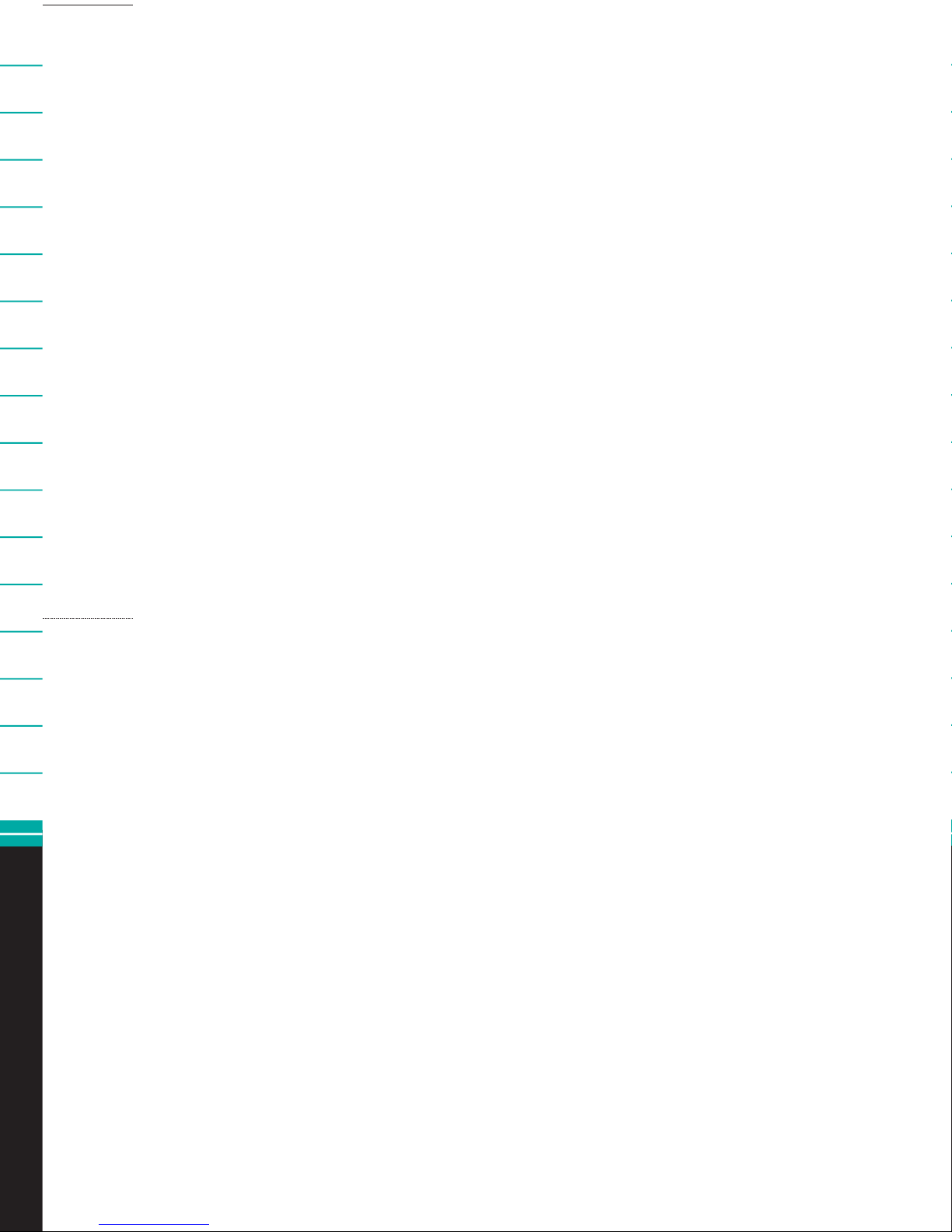
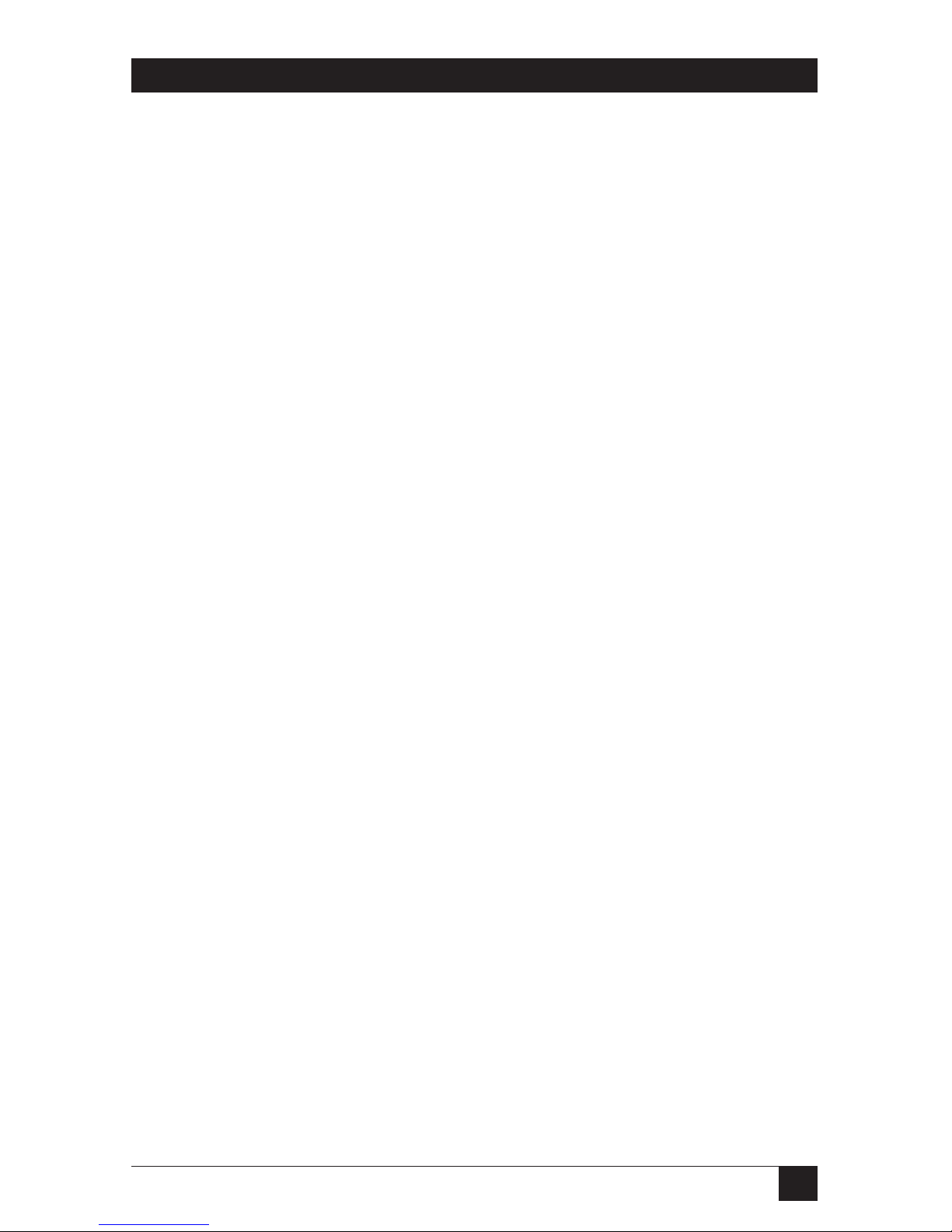
1
THE SERVSWITCH™ FAMILY
Welcome to the ServSwitch
TM
Family!
Thank you for purchasing a BLACK BOX®ServSwitch™Brand KVM switch! We
appreciate your business, and we think you’ll appreciate the many ways that your
new ServSwitch keyboard/video/mouse switch will save you money, time, and
effort.
That’s because our ServSwitch family is all about breaking away from the
traditional, expensive model of computer management. You know, the one-sizefits-all-even-if-it-doesn’t model that says, “One computer gets one user station, no
more, no less.” Why not a single user station (monitor, keyboard, and mouse) for
multiple computers—even computers of different platforms? Why not a pair of
user stations, each of which can control multiple computers? Why not multiple
user stations for the same computer?
With our ServSwitch products, there’s no reason why not. We carry a broad line
of robust solutions for all these applications. Do you have just two PCs, and need
an economical alternative to keeping two monitors, keyboards, and mice on your
desk? Or do you need to share dozens of computers, including a mix of IBM
®
PC,
RS/6000
®
, Apple®Macintosh®, Sun Microsystems®, and SGI®compatibles among
multiple users with different access levels? Does your switch have to sit solidly on a
worktable and use regular everyday cables? Or does it have to be mounted in an
equipment rack and use convenient many-to-one cables? No matter how large or
small your setup is, no matter how simple or how complex, we’re confident we
have a ServSwitch system that’s just right for you.
The ServSwitch
™
family from Black Box—the one-stop answer for all your KVM-
switching needs!
*
This manual will tell you all about your new ServSwitch™ Affinity, including how
to install, operate, and troubleshoot it. For an introduction to the ServSwitch
Affinity, see Chapter 2. The ServSwitch Affinity product codes covered in this
manual are:
KV130A KV131A-R2 KV132A-R2 KV134A-R2 KV138A
KV139A KV130DA KV138DA KV139DA
This manual also includes information about the Affinity’s Port Cards,
Terminator Card, Expansion Cards, and Rackmount Kits, but these come with
their own installation guides. Their product codes are:
KV1300C KV1301C-R2 KV1304C KV1305C KV1306C
RMK19A RMK19A139 RMK23A RMK23A139 RMK24A RMK24A139
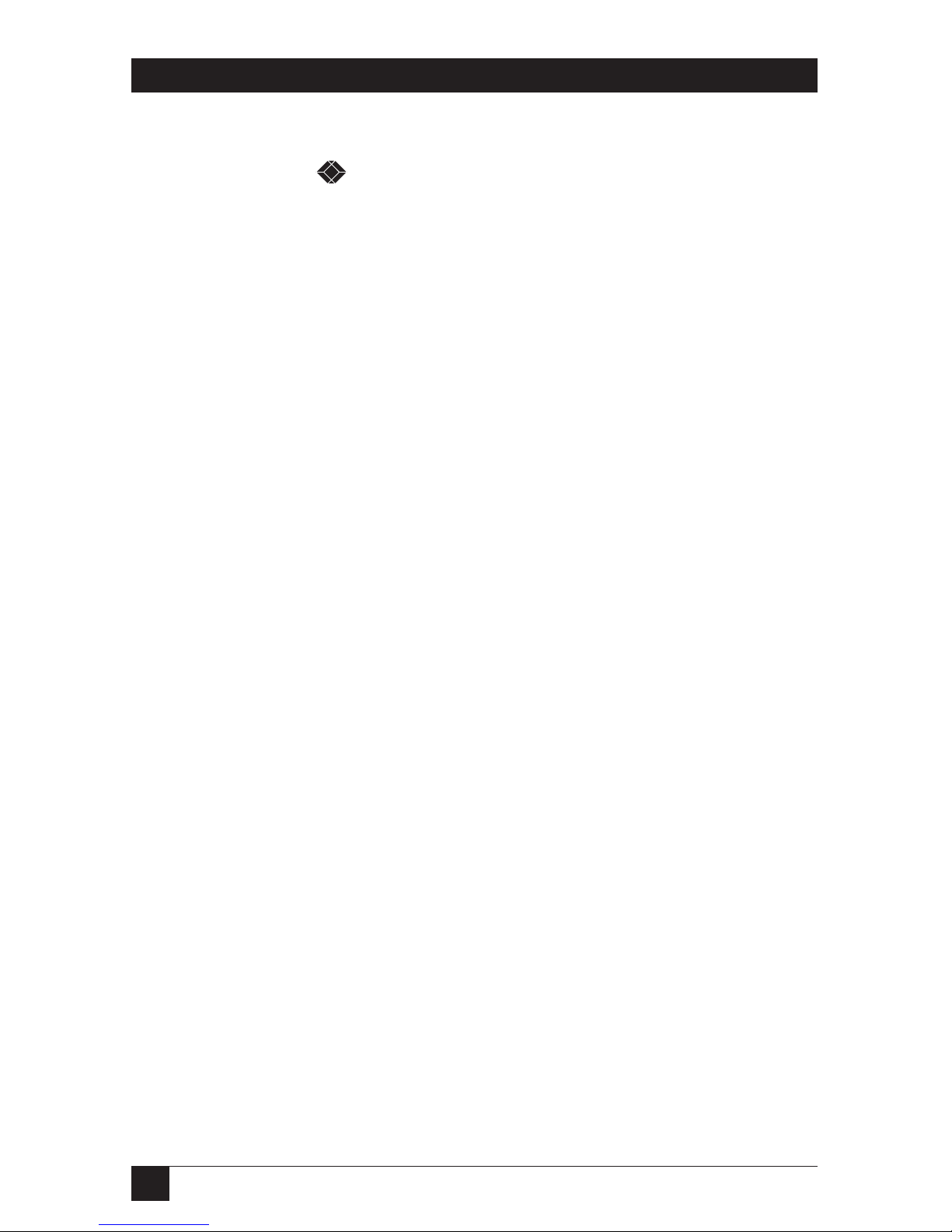
2
SERVSWITCH™ AFFINITY
TRADEMARKS USED IN THIS MANUAL
BLACK BOX and the logo are registered trademarks, and ServSwitch and
ServSwitch Affinity are trademarks, of Black Box Corporation.
Apple, Mac, and Macintosh are registered trademarks of Apple Computer, Inc.
IBM, PC/AT, PS/2, RS/6000, and ThinkPad are registered trademarks, and
PC/XT is a trademark, of International Business Machines Corporation.
Microsoft, HyperTerminal, IntelliMouse, Windows, and Windows NT are registered
trademarks or trademarks of Microsoft Corporation in the United States and/or
other countries.
Sun and Sun Microsystems are registered trademarks of Sun Microsystems, Inc. in
the United States and other countries.
Any other trademarks mentioned in this manual are acknowledged to be the property of the
trademark owners.
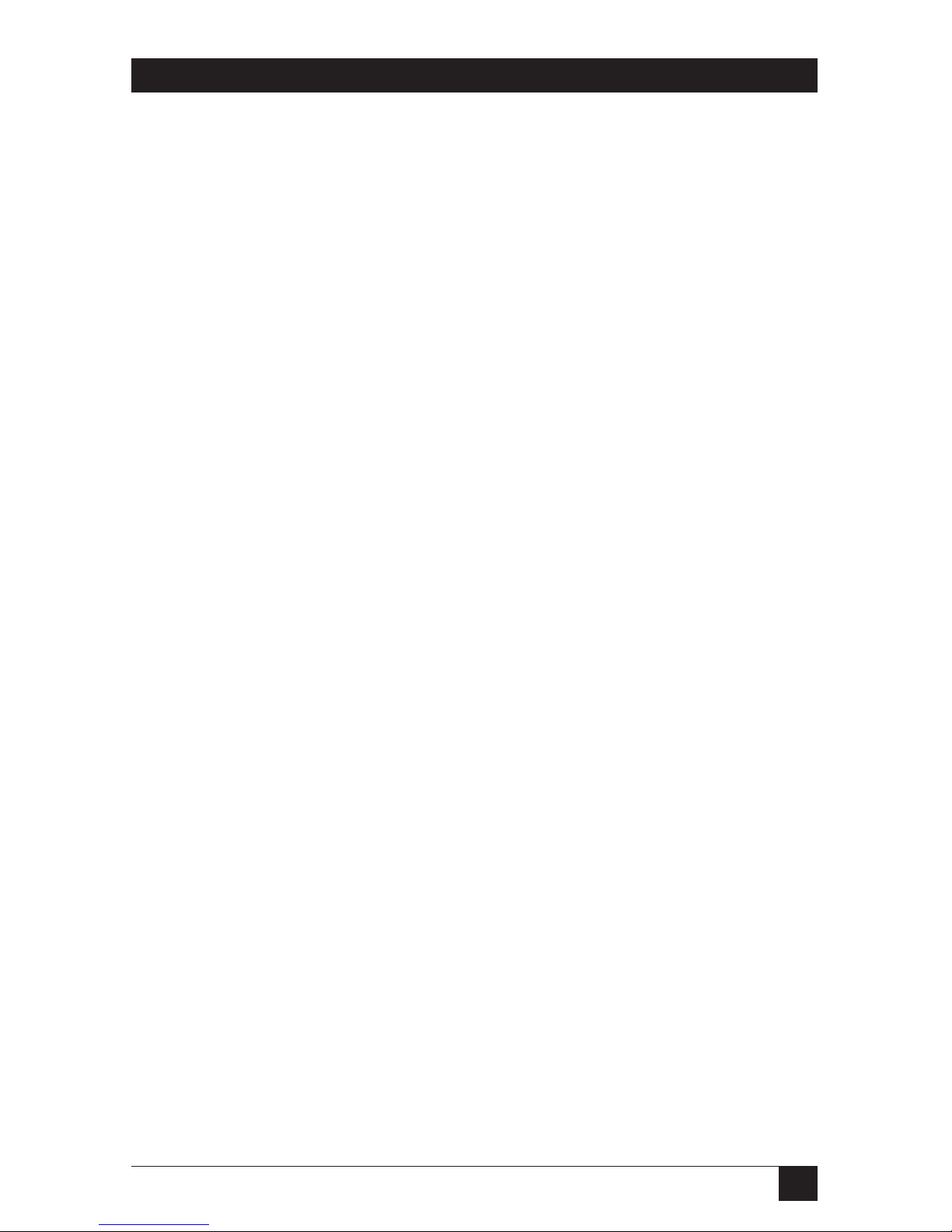
3
FCC/IC STATEMENTS
FEDERAL COMMUNICATIONS COMMISSION AND INDUSTRY CANADA
RADIO-FREQUENCY INTERFERENCE STATEMENTS
This equipment generates, uses, and can radiate radio-frequency energy and if not
installed and used properly, that is, in strict accordance with the manufacturer’s
instructions, may cause interference to radio communication. It has been tested
and found to comply with the limits for a Class A computing device in accordance
with the specifications in Subpart B of Part 15 of FCC rules, which are designed to
provide reasonable protection against such interference when the equipment is
operated in a commercial environment. Operation of this equipment in a
residential area is likely to cause interference, in which case the user at his own
expense will be required to take whatever measures may be necessary to correct the
interference.
Changes or modifications not expressly approved by the party responsible for
compliance could void the user’s authority to operate the equipment.
This digital apparatus does not exceed the Class A limits for radio noise emission from digital
apparatus set out in the Radio Interference Regulation of Industry Canada.
Le présent appareil numérique n’émet pas de bruits radioélectriques dépassant les limites
applicables aux appareils numériques de la classe A prescrites dans le Règlement sur le
brouillage radioélectrique publié par Industrie Canada.
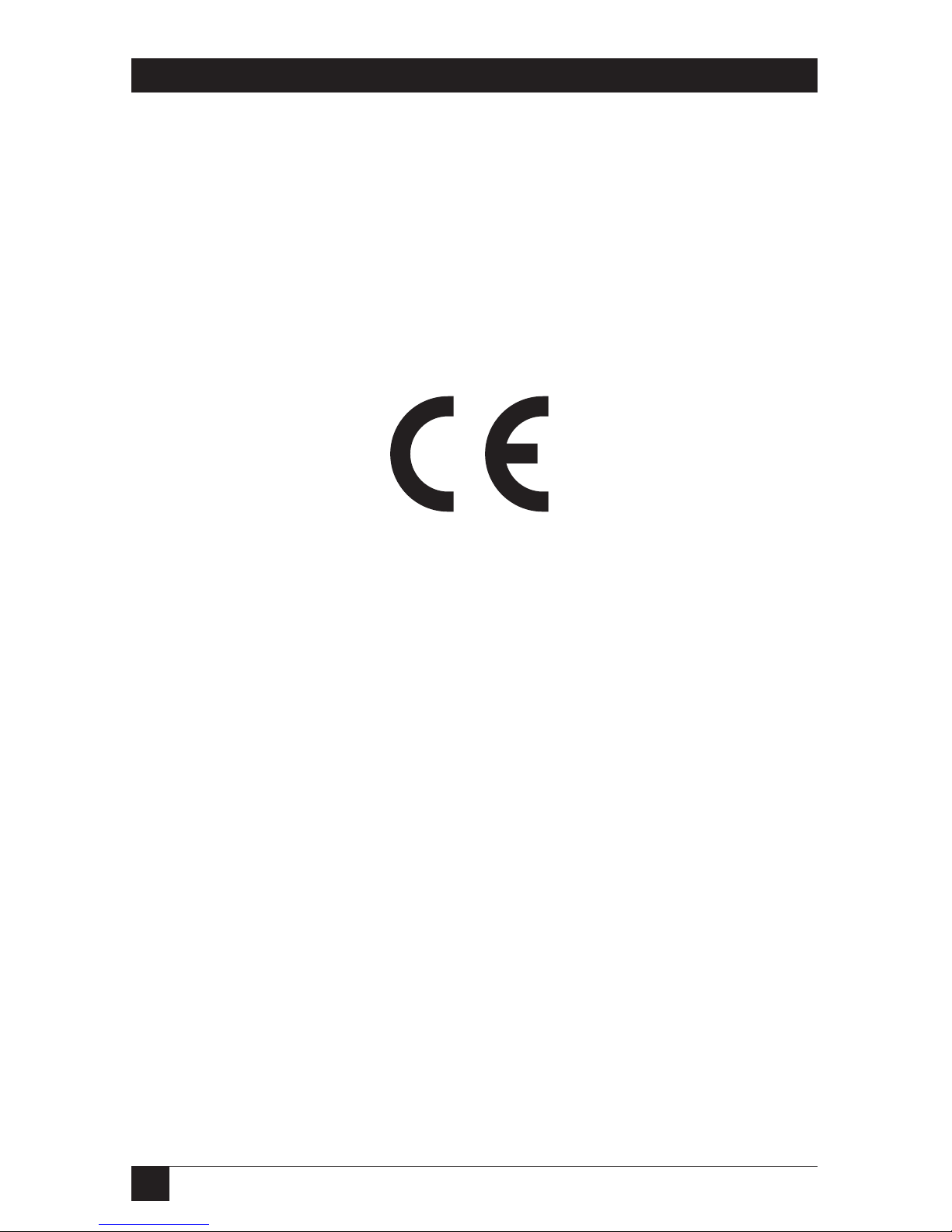
4
SERVSWITCH™ AFFINITY
EUROPEAN UNION DECLARATION OF CONFORMITY
This equipment complies with the requirements of the European EMC Directive
89/336/EEC with respect to EN55022 (Class B), EN50082-1/EN60555-2, and the
Low Voltage Directive.
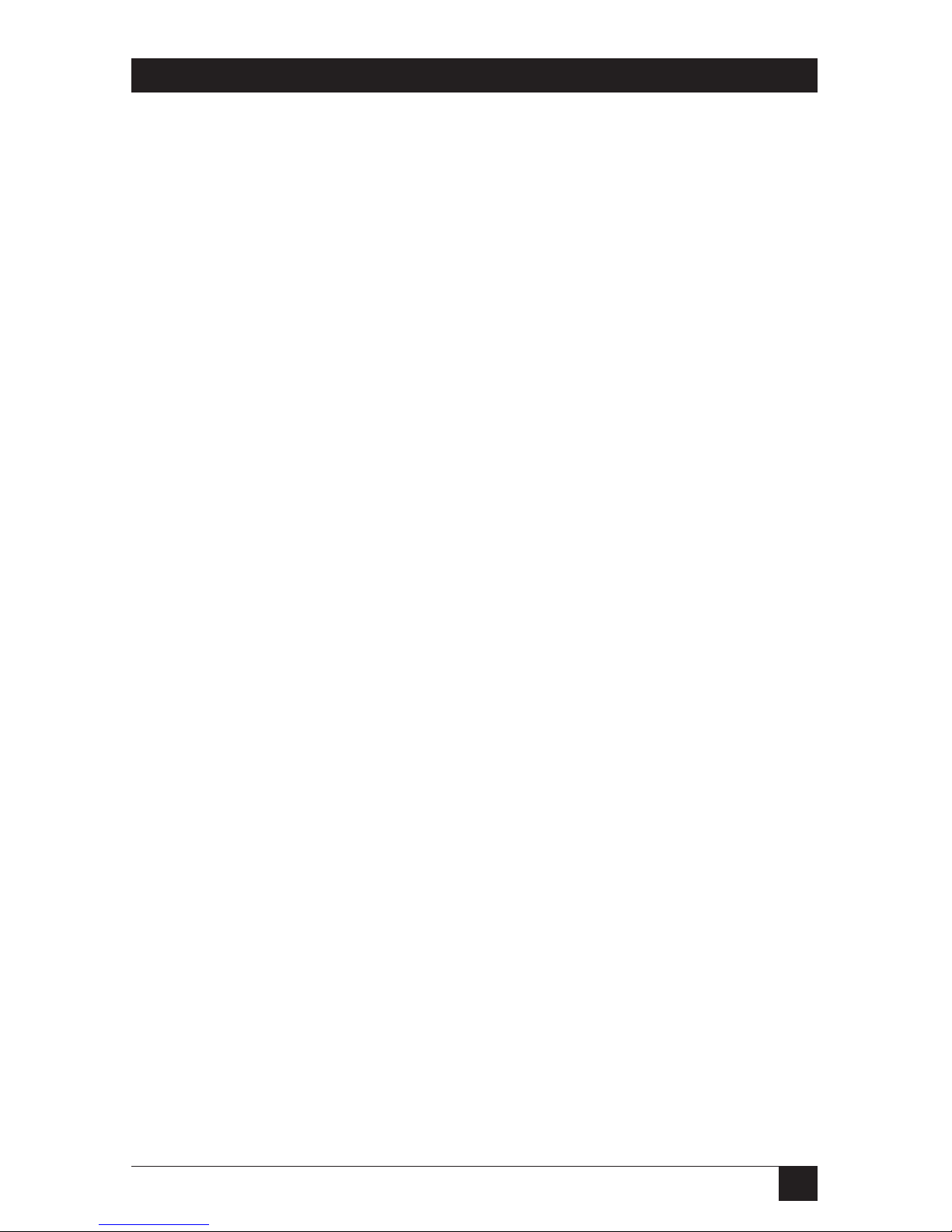
5
NOM STATEMENT
NORMAS OFICIALES MEXICANAS (NOM)
ELECTRICAL SAFETY STATEMENT
INSTRUCCIONES DE SEGURIDAD
1. Todas las instrucciones de seguridad y operación deberán ser leídas antes de
que el aparato eléctrico sea operado.
2. Las instrucciones de seguridad y operación deberán ser guardadas para
referencia futura.
3. Todas las advertencias en el aparato eléctrico y en sus instrucciones de
operación deben ser respetadas.
4. Todas las instrucciones de operación y uso deben ser seguidas.
5. El aparato eléctrico no deberá ser usado cerca del agua—por ejemplo, cerca
de la tina de baño, lavabo, sótano mojado o cerca de una alberca, etc.
6. El aparato eléctrico debe ser usado únicamente con carritos o pedestales que
sean recomendados por el fabricante.
7. El aparato eléctrico debe ser montado a la pared o al techo sólo como sea
recomendado por el fabricante.
8. Servicio—El usuario no debe intentar dar servicio al equipo eléctrico más allá
a lo descrito en las instrucciones de operación. Todo otro servicio deberá ser
referido a personal de servicio calificado.
9. El aparato eléctrico debe ser situado de tal manera que su posición no
interfiera su uso. La colocación del aparato eléctrico sobre una cama, sofá,
alfombra o superficie similar puede bloquea la ventilación, no se debe colocar
en libreros o gabinetes que impidan el flujo de aire por los orificios de
ventilación.
10. El equipo eléctrico deber ser situado fuera del alcance de fuentes de calor
como radiadores, registros de calor, estufas u otros aparatos (incluyendo
amplificadores) que producen calor.
11. El aparato eléctrico deberá ser connectado a una fuente de poder sólo del
tipo descrito en el instructivo de operación, o como se indique en el aparato.
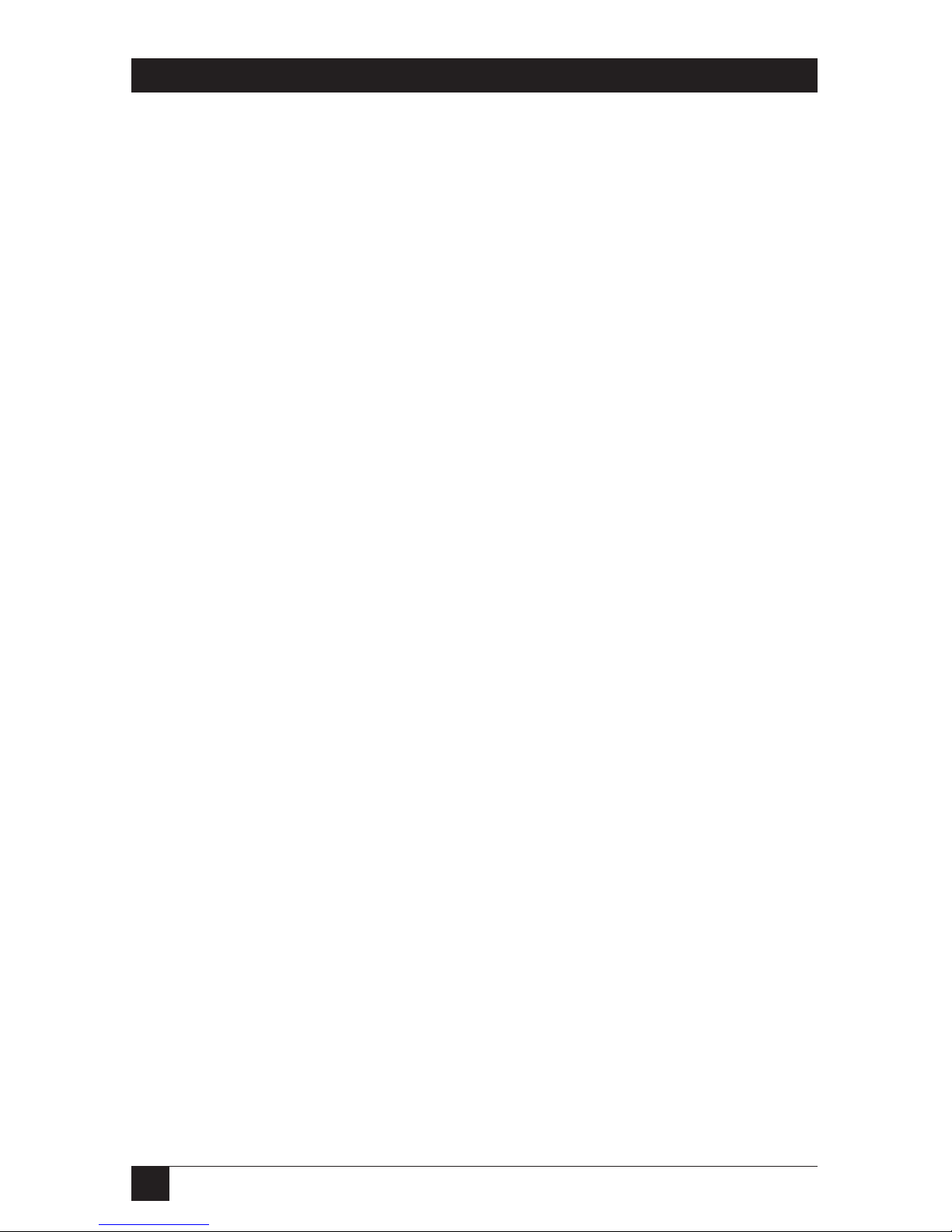
6
SERVSWITCH™ AFFINITY
12. Precaución debe ser tomada de tal manera que la tierra fisica y la polarización
del equipo no sea eliminada.
13. Los cables de la fuente de poder deben ser guiados de tal manera que no
sean pisados ni pellizcados por objetos colocados sobre o contra ellos,
poniendo particular atención a los contactos y receptáculos donde salen del
aparato.
14. El equipo eléctrico debe ser limpiado únicamente de acuerdo a las
recomendaciones del fabricante.
15. En caso de existir, una antena externa deberá ser localizada lejos de las lineas
de energia.
16. El cable de corriente deberá ser desconectado del cuando el equipo no sea
usado por un largo periodo de tiempo.
17. Cuidado debe ser tomado de tal manera que objectos liquidos no sean
derramados sobre la cubierta u orificios de ventilación.
18. Servicio por personal calificado deberá ser provisto cuando:
A: El cable de poder o el contacto ha sido dañado; u
B: Objectos han caído o líquido ha sido derramado dentro del aparato; o
C: El aparato ha sido expuesto a la lluvia; o
D: El aparato parece no operar normalmente o muestra un cambio en su
desempeño; o
E: El aparato ha sido tirado o su cubierta ha sido dañada.
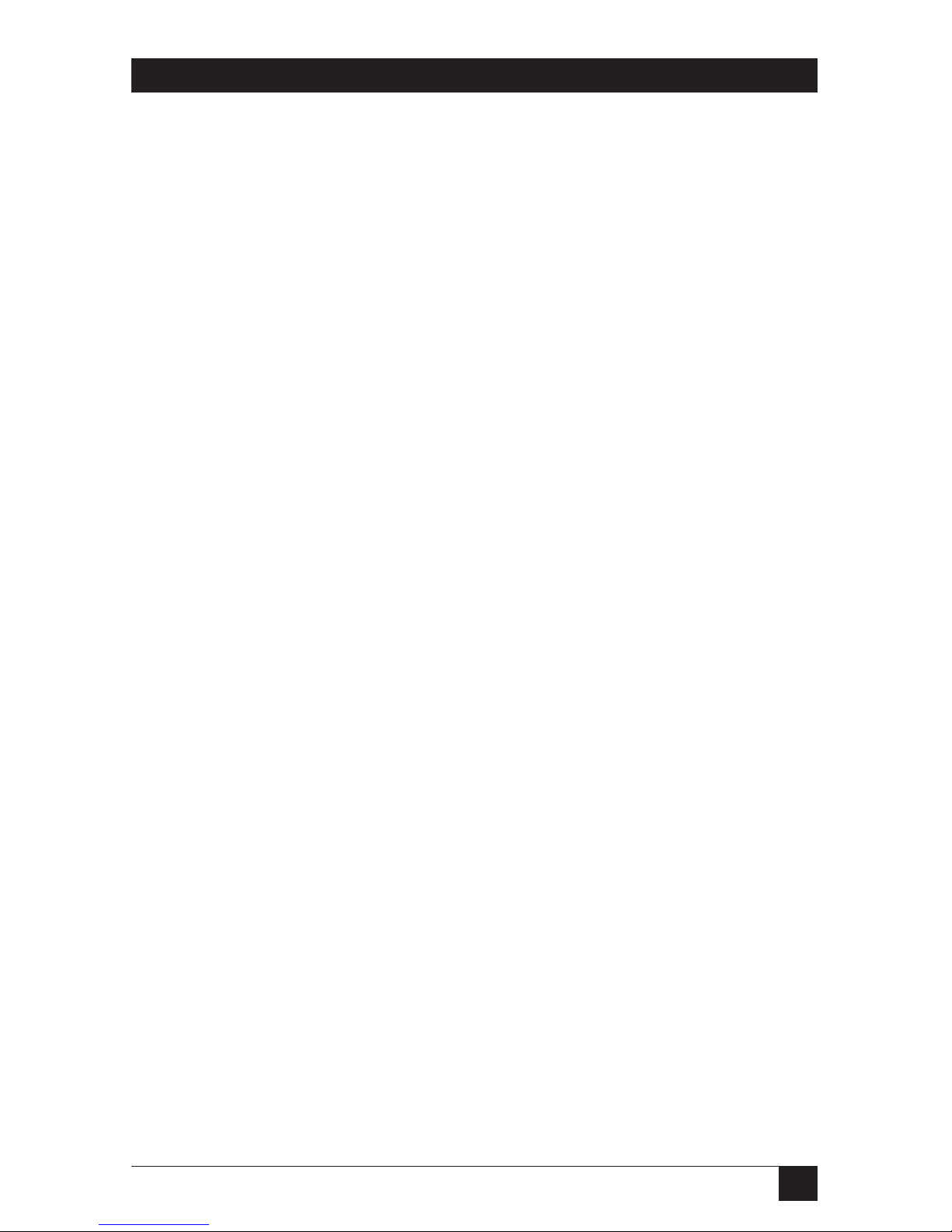
7
TABLE OF CONTENTS
Contents
Chapter Page
1. Specifications ........................................................................................... 11
2. Introduction ............................................................................................. 15
2.1 The Complete Package ..................................................................... 15
2.2 Features ............................................................................................. 16
2.3 The Rear Panel Illustrated ............................................................... 19
2.4 Cable Requirements ......................................................................... 22
2.5 Equipment Requirements ................................................................ 22
3. Installation and Preconfiguration ............................................................ 23
3.1 Quick Setup Guide ........................................................................... 23
3.2
Guidelines for Using the ServSwitch Affinity with Your Equipment
.. 24
3.2.1 CPUs ....................................................................................... 24
3.2.2 Mouse and Keyboard ............................................................ 24
3.2.3 Monitor .................................................................................. 27
3.3 Installation Procedure ...................................................................... 30
3.3.1 Placement .............................................................................. 30
3.3.2 Setting and Installing Cards ................................................. 31
3.3.3 Rackmounting (Optional) .................................................... 31
3.3.4 Connecting the Monitors, Keyboards, and Mice ................ 31
3.3.5 Connecting CPUs .................................................................. 32
3.3.6 Connecting Devices’ Serial Ports (Optional) ...................... 33
3.3.7 Connecting Other Affinity Units (Optional) ...................... 34
3.3.8 Powering Up the Affinity Units ............................................ 34
3.3.9
Changing the Keyboard Setting of Windows NT 4.0 CPUs
... 35
3.3.10 Switching and Accessing the Display from the Keyboard ... 35
3.4 Daisychaining ServSwitch Affinity Units .......................................... 36
3.4.1 Expansion Cabling ................................................................ 36
3.4.2 Bus and User-Port (KVM) Numbering ................................ 37
3.4.2.A In 4-User Models ...................................................... 37
3.4.2.B In 8-User and 16-User Models ................................ 37
3.4.3 Topologies ............................................................................. 40
3.4.3.A Regular Bus .............................................................. 40
3.4.3.B Split Bus .................................................................... 43
3.4.3.C Ring .......................................................................... 45
3.4.4 Mixed Chains ......................................................................... 47
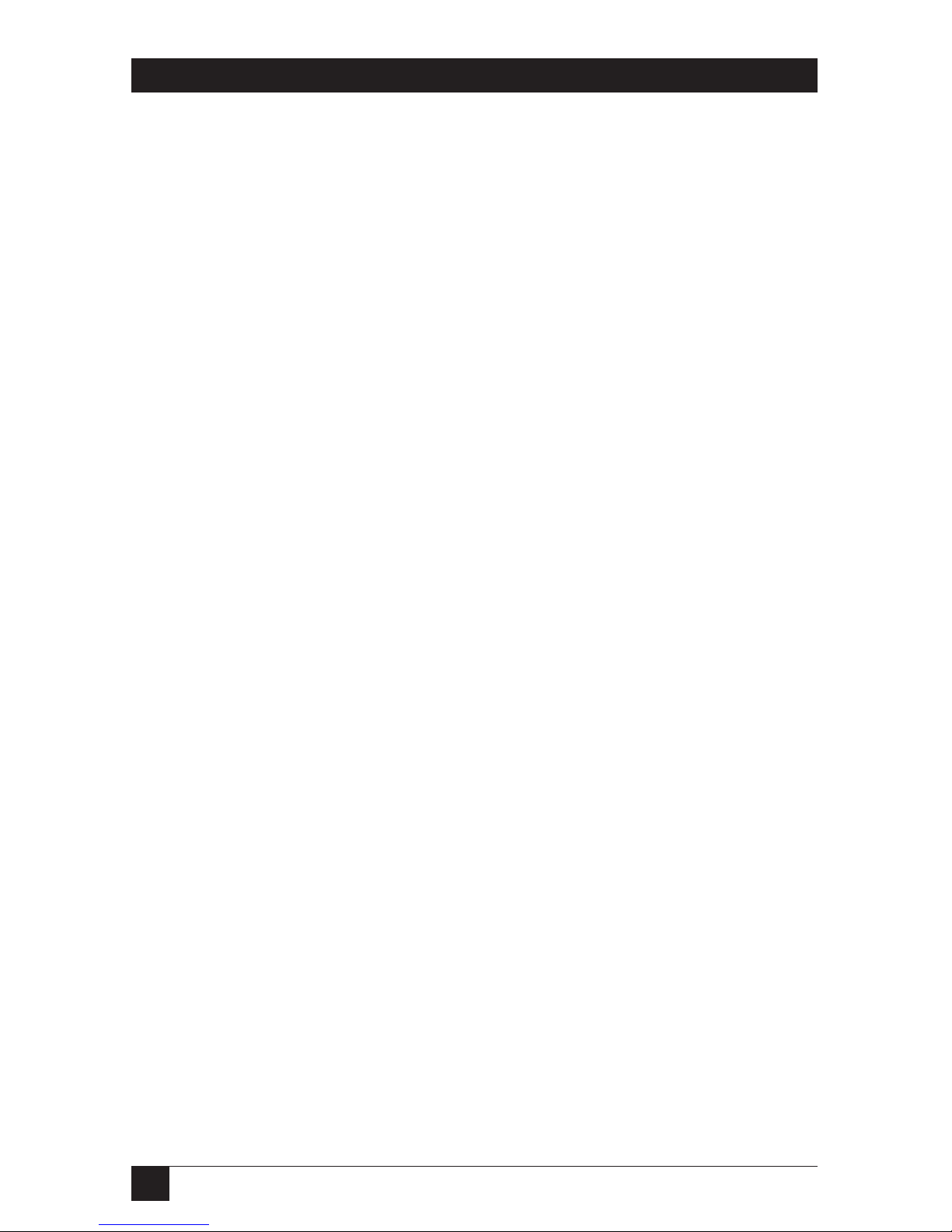
8
SERVSWITCH™ AFFINITY
Contents (continued)
Chapter Page
3. Installation and Preconfiguration (continued)
3.5 The Power-Up Procedure ................................................................. 48
3.5.1 The Power-Up Diagnostic Screen: Standard Messages ....... 49
3.5.2 Kernel-Halt Error Messages .................................................. 51
3.5.3 Kernel Serial-Port Messages .................................................. 54
3.6 Initial Configuration ......................................................................... 55
3.6.1 Initially Configuring a Single Unit ....................................... 55
3.6.2 Initially Configuring Multiple Daisychained Units ............. 56
4. Full Configuration ................................................................................... 58
4.1 Using the Menu ................................................................................ 59
4.1.1 Navigating the Configuration Pages .................................... 59
4.1.2 Choosing Names ................................................................... 59
4.1.3 Saving Configuration Changes ............................................. 59
4.2 Configuring the System .................................................................... 61
4.2.1 System Settings ...................................................................... 61
4.2.2 Keyboard Settings .................................................................. 62
4.2.3 Appearance ............................................................................ 63
4.3 Configuring Computers ................................................................... 65
4.4 Configuring User Stations ................................................................ 69
4.5 Configuring User Definitions ........................................................... 71
4.6 Configuring User Profiles ................................................................. 72
4.7 Configuring Groups .......................................................................... 75
4.8 The Status Page ................................................................................. 77
5. On-Screen Functions, Same-Slot Users, and Connection Modes ......... 79
5.1 Logging In ......................................................................................... 79
5.2 Connection-Status Messages ............................................................. 80
5.2.1 “Connection Successful” ....................................................... 80
5.2.2 “Connection Failed” .............................................................. 80
5.2.3 Disconnect Status .................................................................. 82
5.3 User Stations Attached to Same-Numbered Slots/Buses ............... 84
5.4 Connection Modes ............................................................................ 86
5.4.1 View Mode ............................................................................. 86
5.4.2 Share Mode ........................................................................... 86
5.4.3 Control Mode ........................................................................ 86
5.4.4 Private Mode .......................................................................... 87
5.4.5 Connection-Mode Behavior ................................................. 87
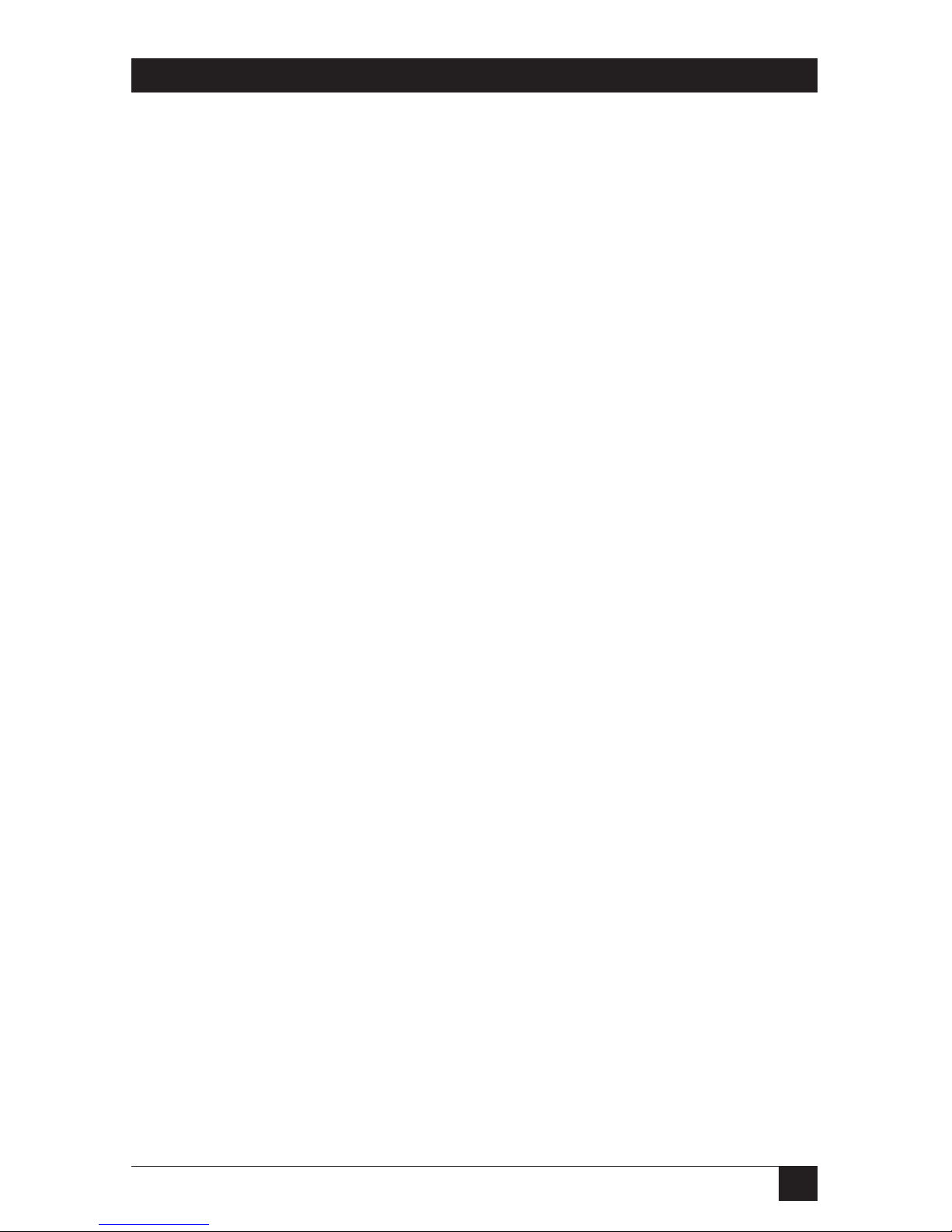
9
TABLE OF CONTENTS
Chapter Page
6. Keyboard Commands .............................................................................. 88
6.1 Command Summary ....................................................................... 88
6.2 Display Configuration Menu: [Ctrl] [F12] .................................... 90
6.3 Display CPU List: [Ctrl] [Esc] ........................................................ 90
6.4 Select Computer: [Ctrl] xxxx [Enter] ............................................ 91
6.5 Switch to the Next Port in Sequence: [Ctrl] [+] ........................... 91
6.6 Switch to the Previous Port in Sequence: [Ctrl] [–] ..................... 91
6.7 Switch to the Prior Port: [Ctrl] [←] or [Ctrl] [Backspace] ......... 91
6.8 Display User-Station Status: [Ctrl] D ............................................. 92
6.9 Log Out: [Ctrl] L ............................................................................ 92
6.10 Disconnect: [Ctrl] Q ....................................................................... 92
6.11 Reset Keyboard and Mouse: [Ctrl] R ............................................. 92
6.12 Reset/Enable Mouse in Windows NT and UNIX: [Ctrl] O ......... 93
6.13 Send Null Byte to PS/2 Type Mouse: [Ctrl] N .............................. 93
6.14 Identify Firmware Revision: [Ctrl] I ............................................... 94
6.15 Start Scan: [Ctrl] S .......................................................................... 94
6.16 End Scan: [Ctrl] X .......................................................................... 95
6.17 Pass This Command Through: [Ctrl] X or [Ctrl] [Tab] .............. 95
7. Using the Dedicated Serial Ports ............................................................ 96
7.1 Basic Setup: Establishing a Serial Connection ................................ 96
7.2 The Serial Options Menu ................................................................. 97
7.2.1 Option 1. Change Starting Computer ................................. 98
7.2.2 Option 2. Change Serial Port Baud Rate (Data Rate) ........ 98
7.2.3 Option 3. Receive New Kernel or Main Program
(Upgrade Firmware) .......................................................... 99
7.2.4 Options 4 and 5. Send Main Program/Send Kernel
(Distribute Upgraded Firmware) .................................... 101
7.2.5 Option 6. Reset to Factory Defaults ................................... 102
7.2.6 Option 7. Save Changes ...................................................... 102
7.2.7 Option 8. Exit and Restart Unit ......................................... 103
8. Using the CPU Ports as Serial Ports ...................................................... 104
9. Troubleshooting .................................................................................... 106
9.1 Common Problems ......................................................................... 106
9.2 Replacing a Power Supply in a Dual-Powered Affinity ................. 112
9.3 Calling Black Box ............................................................................ 112
9.4 Shipping and Packaging ................................................................ 112
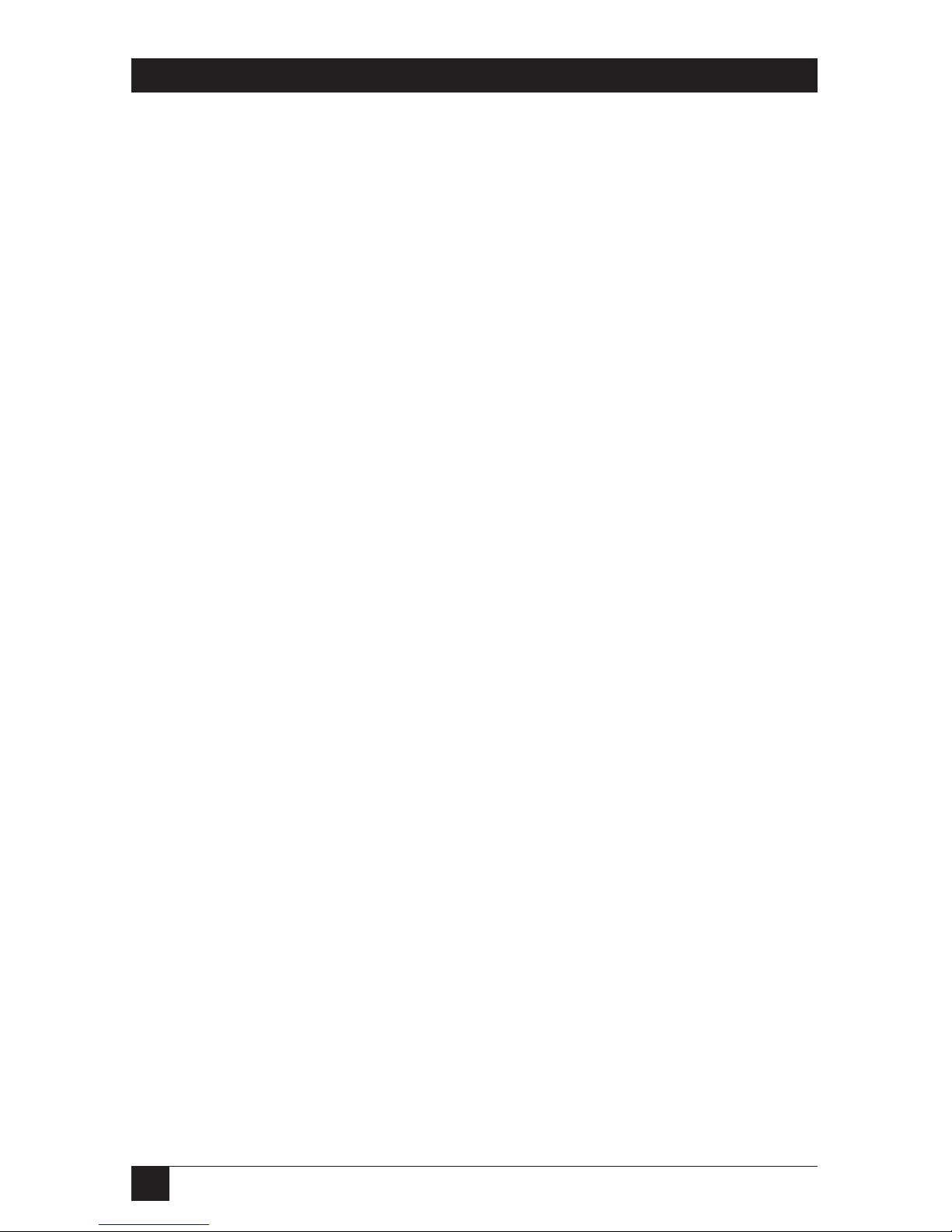
10
SERVSWITCH™ AFFINITY
Contents (continued)
Appendix Page
Appendix A: NVRAM Factory Defaults ....................................................... 113
Appendix B: Cable Product Codes .............................................................. 115
Appendix C: Pinout of the Dedicated Serial Ports ..................................... 118
Appendix D: The LK461 Keyboard ............................................................. 119
Appendix E: Installing Cards in the ServSwitch Affinity ............................ 120
E.1 Adding a Port Card ......................................................................... 120
E.2 Installing or Swapping In a Terminator Card
(4-User Chassis Only) .................................................................. 121
E.3 Setting the RING/BUS Jumper on an Expansion Card ............... 122
E.4 Setting the JP1 and JP2 (User-Number) Jumpers on
8-Port Expansion Cards ............................................................... 123
E.4.1 Setting JP1 and JP2 on a Card That Will Be Installed
in an 8-User Affinity ......................................................... 123
E.4.2 Setting JP1 and JP2 on a Pair of Cards That Will Be
Installed in a 16-User Affinity ......................................... 123
E.5 Installing or Swapping In an Expansion Card .............................. 125
Appendix F: Upgrading a Non-R2 Affinity with -R2 Serial Features ......... 126
Appendix G: Rackmounting the Affinity .................................................... 129
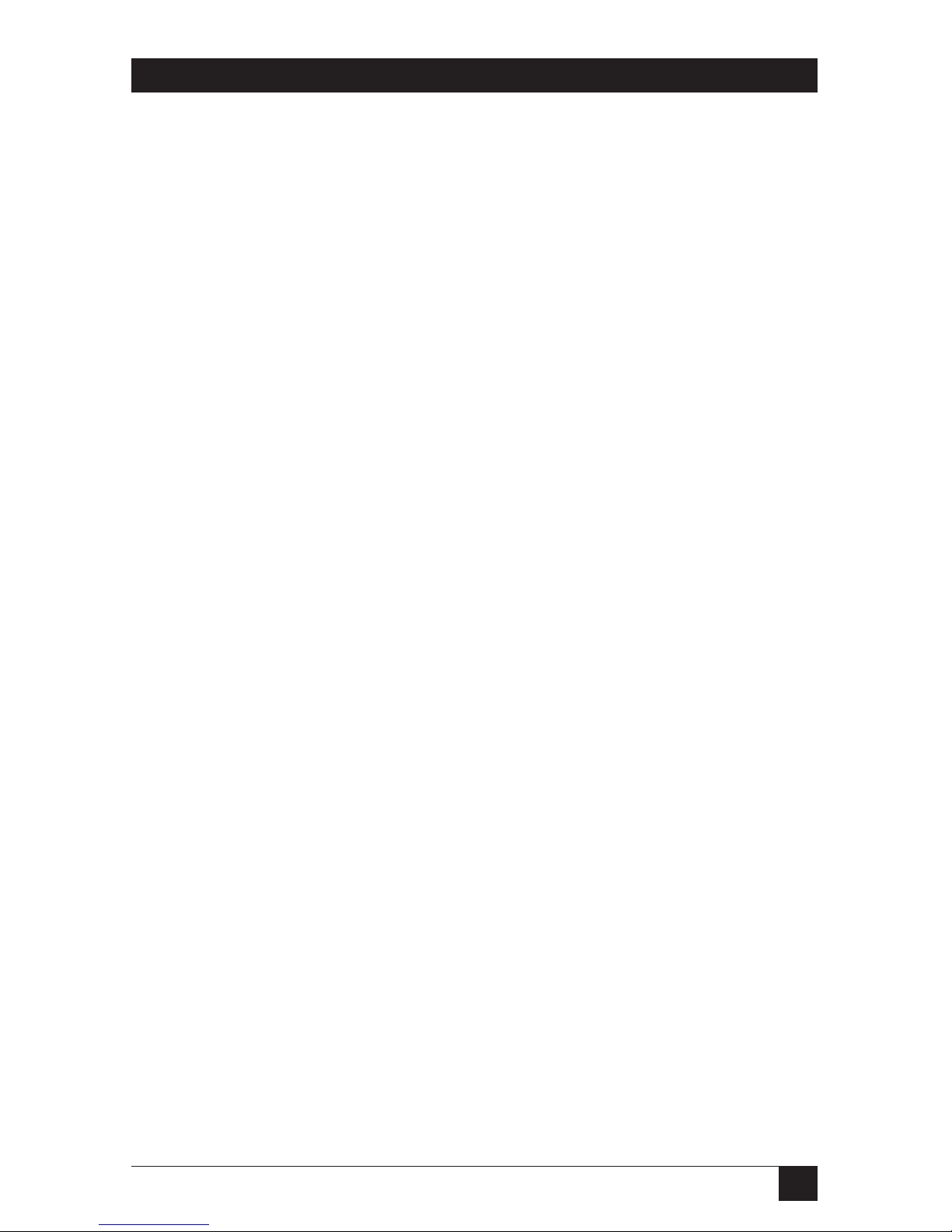
11
CHAPTER 1: Specifications
1. Specifications
Hardware
Required: Monitor that supports your computers’ highest video
standard; in multiplatform applications, should be a
multisync model capable of forming video from either
composite sync or separate horizontal and vertical sync
signals (see Section 3.2.3)
Compliance: CE, FCC Part 15 Subpart B Class A, IC Class/classe A
Standards: With original Serv cabling: VGA (color or monochrome/
page white) video;
With original Serv cabling (minimal) or coaxial cabling
(recommended): SVGA and (with KV99MA adapter)
Mac video;
With coaxial cabling: XGA (color or monochrome), Sun,
RS/6000, or SGI video
Interfaces: On CPU and user ports of Port Cards and IN 1 and
OUT 1 ports on primary Expansion Cards:
Proprietary composite of:
• IBM PS/2, PC/AT, or Sun compatible keyboard;
• PS/2, RS-232, or Sun compatible mouse; and
• Video (standards listed above);
With the KV99MCON adapter, also supports ADB
(Mac compatible) keyboard and mouse ports;
The CPU ports can also carry serial data to and from
serial devices;
The IN 1 and OUT 1 ports also carry system-control
information;
On Expansion Cards’ other IN and OUT ports:
Proprietary video composite (standards listed above);
On serial ports of Port Cards: EIA/TIA RS-232
proprietarily pinned on RJ-12 (“6-wire RJ-11”)
connectors, DTE
Resolution: Up to 1280 x 1024, but refer to Section 3.2.3
Protocol: RS-232: Asynchronous
Data Format: RS-232: 8 data bits, 1 stop bit, no parity (fixed)
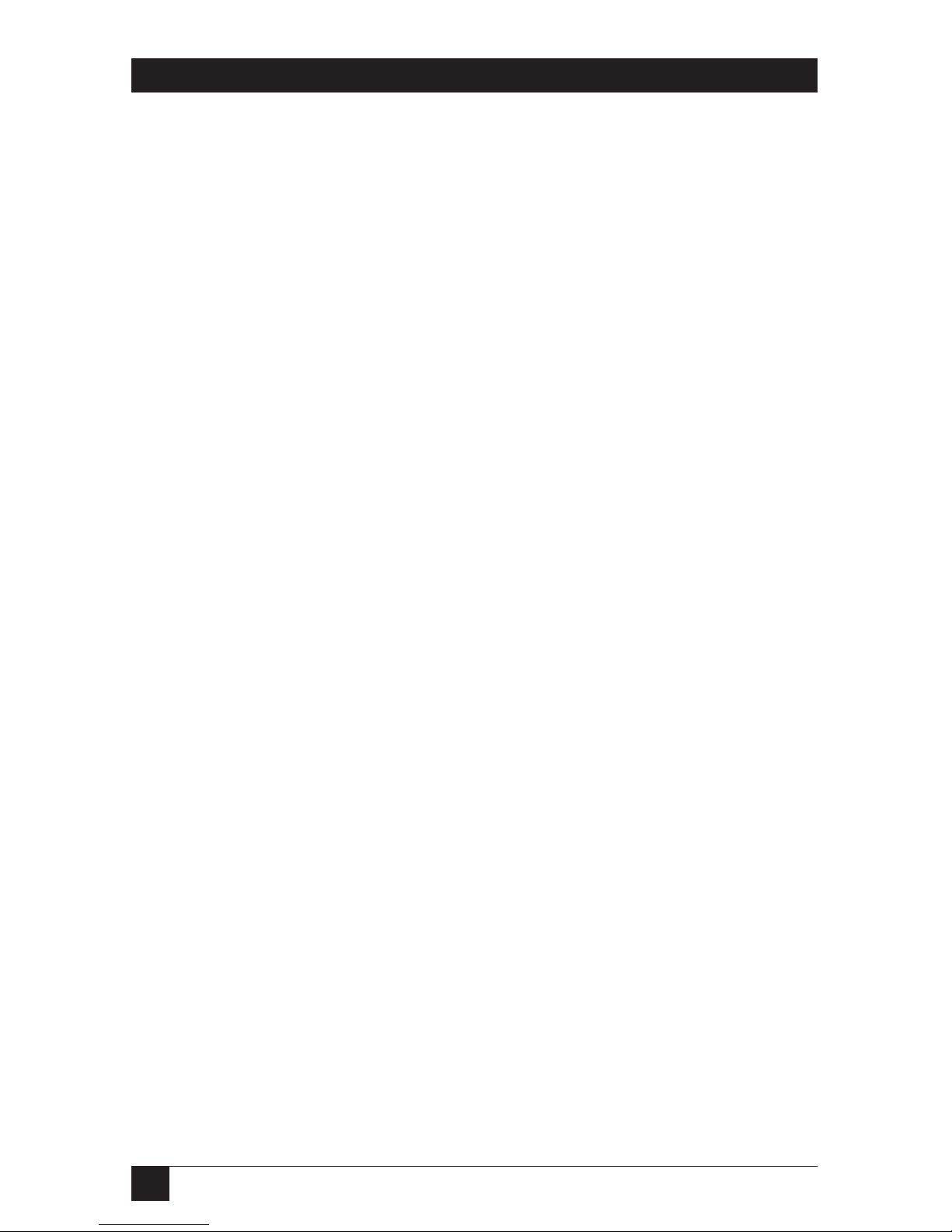
12
SERVSWITCH™ AFFINITY
Data Rate: RS-232: User-selectable:
On serial ports: 9600 or 57,600 bps;
On CPU ports: 50, 110, 300, 600, 1200, 2400, 4800, or
9600 bps
Flow Control: RS-232 on CPU ports: Transparent to software flow
control; doesn’t support hardware flow control
Maximum
Distance: 20 ft. (6.1 m) of CPU or User Cable—possibly as much as
100 ft. (30.5 m) of coaxial CPU or User Cable,
depending on CPUs, monitor, and video resolution
(see Section 3.2.3)—from any Affinity Port Card to any
device attached to it except serial devices;
100 ft. (30.5 m) of Expansion Cable between any two
Affinity units or from an Affinity to a Matrix
ServSwitch;
50 ft. (15.2 m) of serial cable from the RS-232 port of any
Affinity Port Card to a computer’s serial port;
100 ft. (30.5 m) of serial cable from the CPU port of any
Affinity Port Card to a device’s serial port
User Controls: For system: Keyboard commands and on-screen menus;
On Affinity chassis: Rear-mounted ON/OFF rocker
switch(es):
KV130DA, KV138DA, KV139DA: (2);
All other models: (1);
On all Expansion Cards (KV1305C and KV1306C):
Board-mounted BUS/RING jumper;
On 8-User Expansion Cards (KV1306C):
(2) Board-mounted jumpers for user-port numbering
Indicators: All models: ON/OFF switch(es) are dark when
ServSwitch Affinity is OFF, backlit when Affinity is ON;
KV130DA, KV138DA, KV139DA:
(3) Front-mounted power-supply status LEDs:
(1) for supply 1 (the upper transformer), lit while
supply is outputting power;
(1) for supply 2 (the lower transformer), lit while
supply is outputting power;
(1) for the Affinity chassis (marked “SYSTEM”), lit
while either supply is outputting power unless
internal diodes have failed;
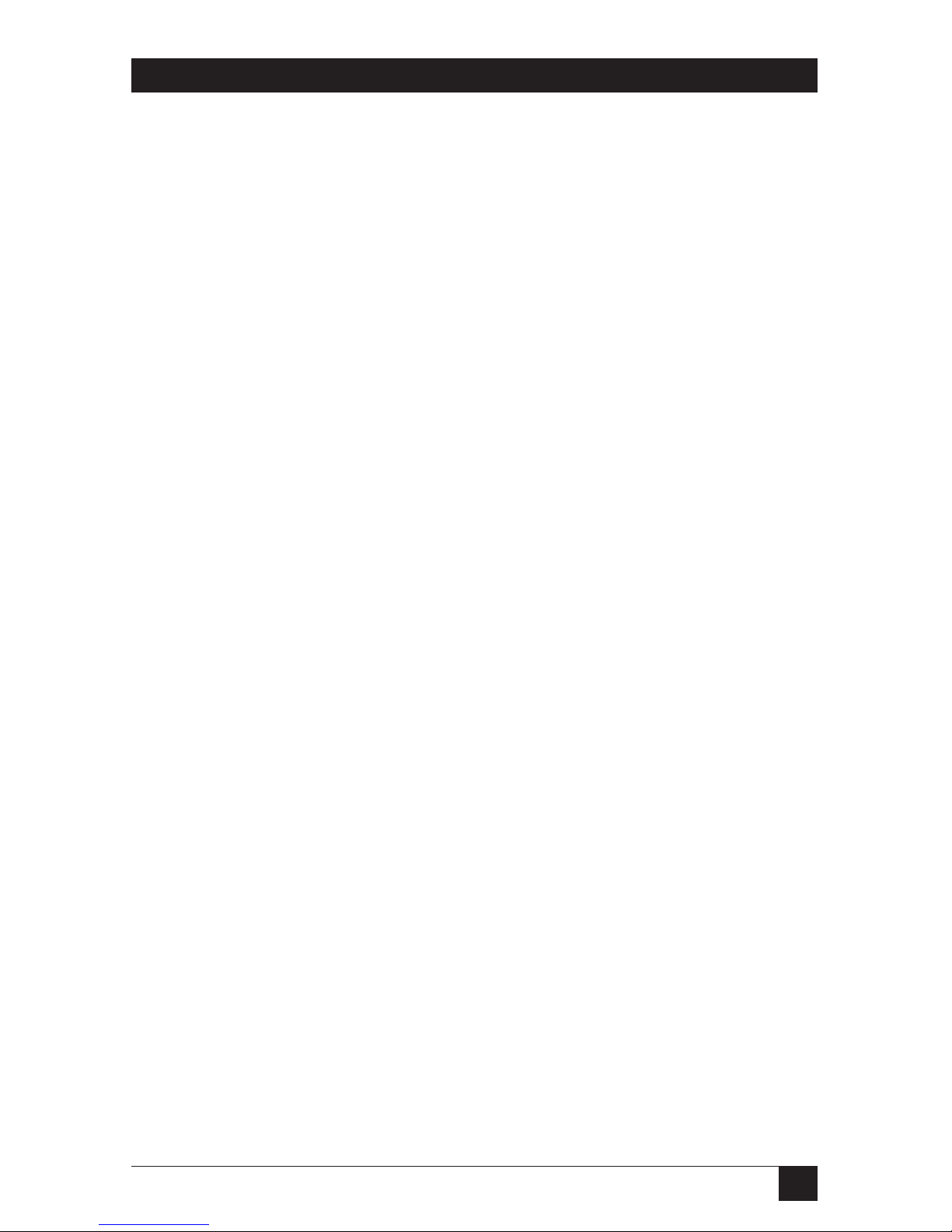
13
CHAPTER 1: Specifications
Connectors: All rear-mounted;
On Affinity chassis: Rear-mounted IEC 320 male power
inlet(s):
KV130DA, KV138DA, KV139DA: (2);
All other models: (1);
On all Affinity Port Cards (KV1300C and KV1301C-R2):
(4) DB25 female for CPU connections,
(1) RJ-12 (“6-wire RJ-11”) female for serial management;
On 1 x 4 Port Cards (KV1301C-R2):
(1) DB25 female for user connections;
On 4-User Expansion Cards (KV1305C):
(2) DB15 female: (1) for input to Port Cards in slots 1
and 2, (1) for input to Port Cards in slots 3 and 4;
(2) DB15 male: (1) for output from Port Cards in
slots 1 and 2, (1) for output from Port Cards in
slots 3 and 4;
On 8-User Expansion Cards (KV1306C):
(4) HD15 female:
(1) for input to Port Cards in slots 1 and 2 if their
user ports are set as KVM 1 and KVM 2;
(1) for input to Port Cards in slots 1 and 2 if their
user ports are set as KVM 5 and KVM 6;
(1) for input to Port Cards in slots 3 and 4 if their
user ports are set as KVM 3 and KVM 4;
(1) for input to Port Cards in slots 3 and 4 if their
user ports are set as KVM 7 and KVM 8;
(4) HD15 male:
(1) for output from Port Cards in slots 1 and 2 if
their user ports are set as KVM 1 and KVM 2;
(1) for output from Port Cards in slots 1 and 2 if
their user ports are set as KVM 5 and KVM 6;
(1) for output from Port Cards in slots 3 and 4 if
their user ports are set as KVM 3 and KVM 4;
(1) for output from Port Cards in slots 3 and 4 if
their user ports are set as KVM 7 and KVM 8
Maximum
Altitude: 10,000 ft. (3048 m)
Temperature
Tolerance: 32 to 113˚F (0 to 45˚C)
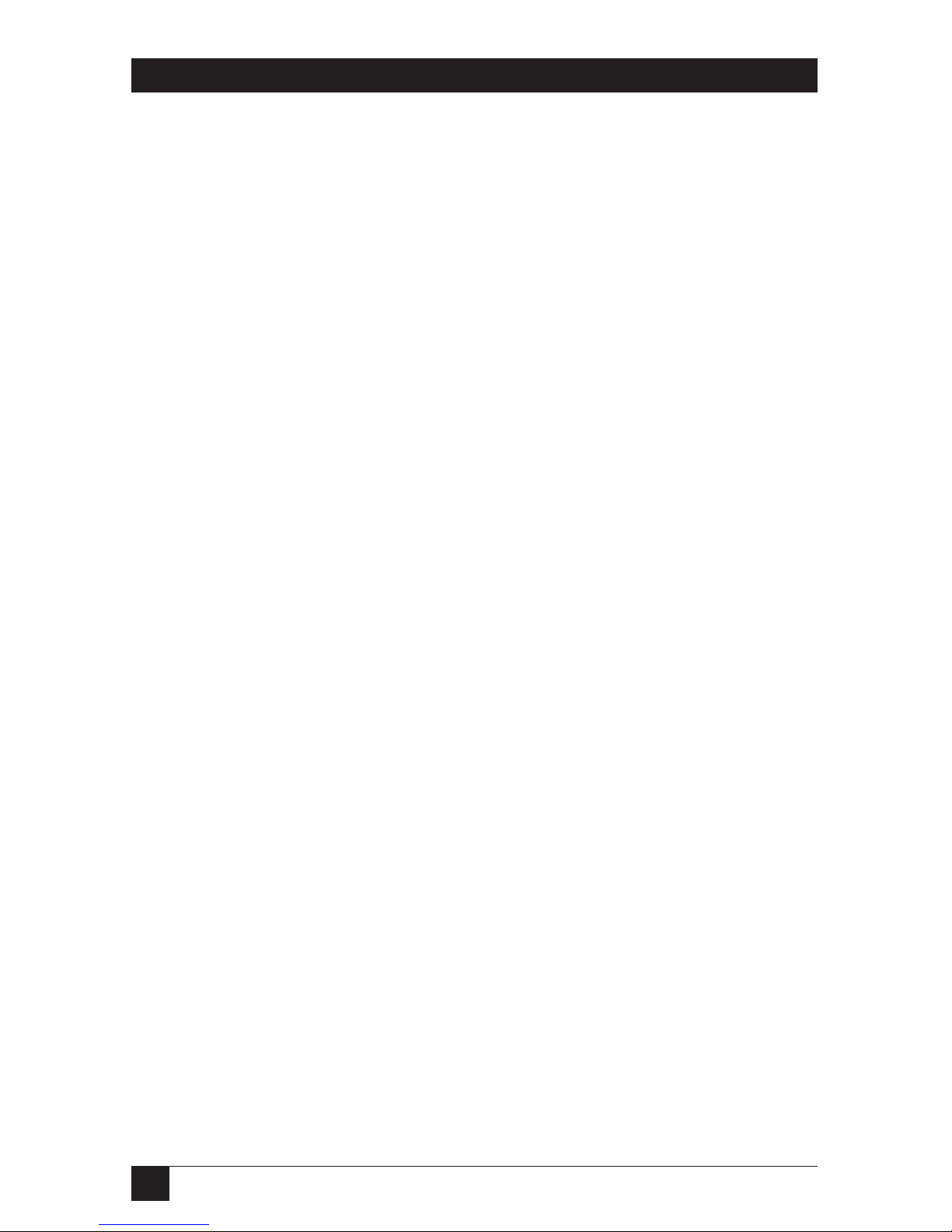
14
SERVSWITCH™ AFFINITY
Humidity
Tolerance: 5 to 80% noncondensing
Enclosure: Steel
Fuses: KV130DA, KV138DA, KV139DA: Autoresetting switch
fuses that cut in when power surges exceed the
maximum ratings of the chassis
Power: Input: 90 to 264 VAC, 47 to 63 Hz, 700 mA from AC
outlet(s) through included power cord(s) and inlet(s)
into internal transformer(s):
KV130DA, KV138DA, KV139DA: Dual transformers
with separate AC inlets, electrically isolated from one
another;
All other models: Single transformer;
Consumption: Up to 40 VA (40 watts)
Size: KV139A, KV139DA:
7"H (4U) x 16.7"W x 7"D (17.8 x 42.4 x 17.8 cm);
All other Affinity chassis:
5.25"H (3U) x 16.7"W x 7"D (13.3 x 42.4 x 17.8 cm);
Port Cards and Expansion Cards:
0.9"H x 13.9"W x 4.8"D (2.3 x 35.3 x 12.2 cm);
Terminator Card (4-User models only):
0.4"H x 2.1"W x 0.8"D (1 x 5.3 x 2 cm)
Weight: KV130A KV130DA, KV138A, KV138DA: 10.5 lb. (4.8
KV131A-R2, KV134A-R2: 14 lb. (6.4 kg);
KV132A-R2: 12 lb. (5.4 kg);
KV139A, KV139DA: 11 lb. (5 kg);
KV1300C, KV1301C-R2, KV1306C: 0.9 lb. (0.4 kg);
KV1304C: 0.2 lb. (0.1 kg);
KV1305C: 0.4 lb. (0.2 kg)
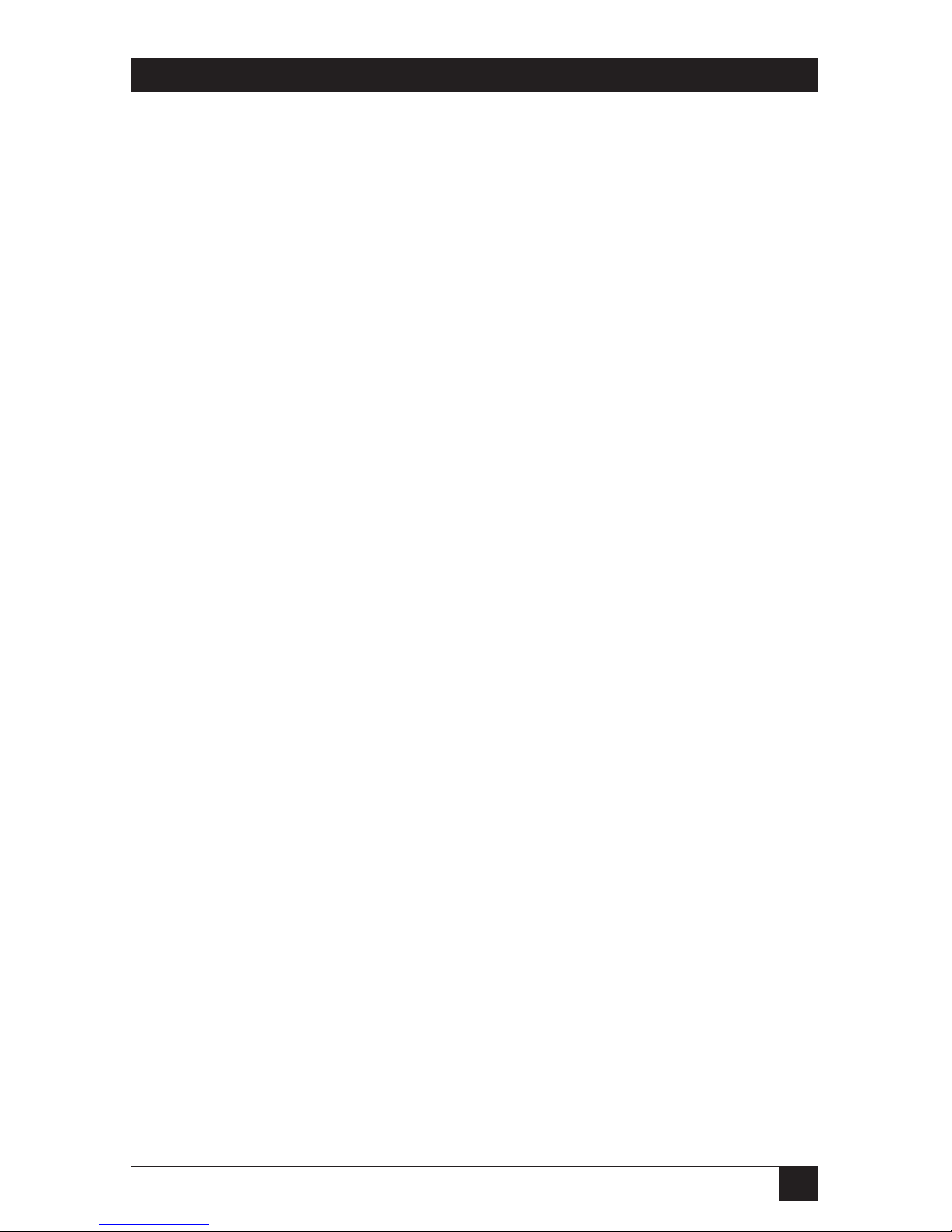
15
CHAPTER 2: Introduction
2. Introduction
Thank you for choosing a ServSwitch™ Affinity. Designed with your needs in
mind, your new Affinity will simplify your job by helping you organize your
multiple-computer application. With your Affinity you can use one or more
keyboards, monitors, and mice to access a number of IBM
®
PC compatible, Sun
Microsystems
®
compatible, and other UNIX®based computers, so you can
significantly reduce your equipment overhead and end keyboard and monitor
clutter. With the right adapters, you can also attach Apple
®
Macintosh®computers.
This chapter describes everything that comes with the Affinity, the external and
operating features of the Affinity, and the cabling you’ll need for the Affinity.
2.1 The Complete Package
The main component of your ServSwitch Affinity package is the Affinity chassis. At
the time of this writing, nine models are available (empty slots and top slots with
Terminator Cards will be covered with blanking plates):
• The ServSwitch Affinity Expansion Chassis (product code KV130A) shouldn’t
have any cards preinstalled. (You must install either an Expansion Card or a
Terminator Card in this model in order for it to work.) The Dual-Powered
ServSwitch Affinity Expansion Chassis (KV130DA) is virtually identical, but like
the other Dual-Powered models it has two internal power supplies instead of
just one. These power supplies are hot-swappable and each one can take over
the load of the entire Affinity chassis if the other power supply fails. This
makes the Dual-Powered models ideal for mission-critical situations in which it
is vital to be able to access all computers at all times.
• The 1 User x 16 CPUs ServSwitch Affinity (KV131A-R2) should have one 1 x 4
Port Card, three 0 x 4 Port Cards, and an Expansion Card preinstalled.
• The 2 Users x 8 CPUs ServSwitch Affinity (KV132A-R2) should have two 1 x 4
Port Cards and a Terminator Card preinstalled.
• The 4 Users x 16 CPUs ServSwitch Affinity (KV134A-R2) should have four 1 x 4
Port Cards and a Terminator Card preinstalled.
• The 8-User ServSwitch Affinity (KV138A) and Dual-Powered 8-User ServSwitch
Affinity (KV138DA) shouldn’t have any cards preinstalled. (You must install an
Expansion Card in these models in order for them to work.)
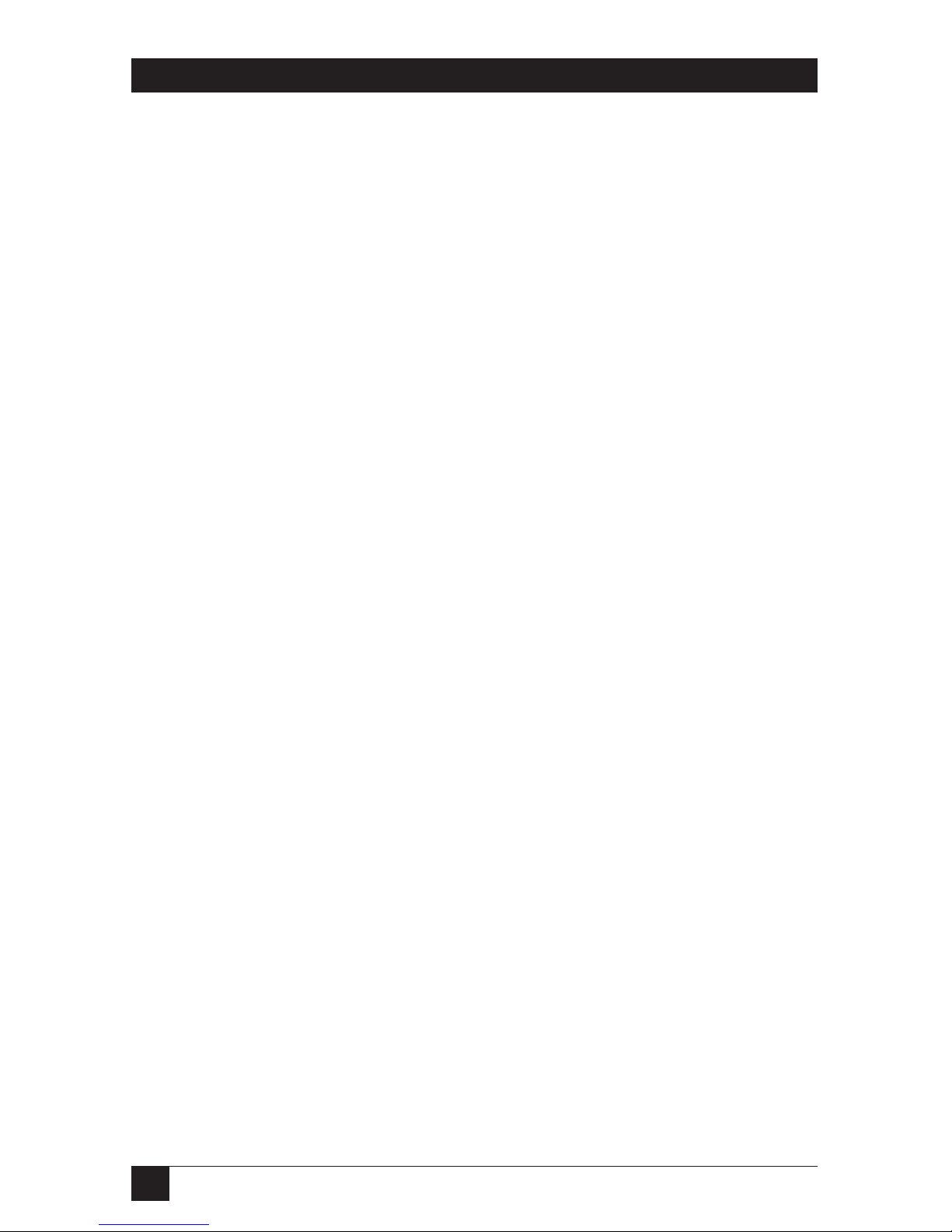
16
SERVSWITCH™ AFFINITY
• The 16-User ServSwitch Affinity (product code KV139A) and Dual-Powered
16-User ServSwitch Affinity (KV139DA) shouldn’t have any cards preinstalled
either. (You must install two Expansion Cards in these models in order for
them to work.)
(The first five of these chassis are considered “4-User” models, because a cascaded
Affinity system made up of these chassis can support as many as four independent
users. The 8-User and 16-User ServSwitch Affinity have their names because a
cascaded Affinity system made up of 8-User chassis can support as many as eight
independent users, and a cascaded Affinity system made up of 16-User chassis can
support as many as sixteen independent users.)
The Affinity also comes with one (regular models) or two (Dual models) power
cords, a modular cable and adapter for connecting Port Cards’ RS-232 ports to a
remote PC, and this manual. (Other cables are ordered separately—see
Appendix B for a list of cables and their product codes.) If you didn’t receive
everything, or if anything arrived damaged, contact Black Box.
2.2 Features
With the ServSwitch Affinity, you have easy, virtually trouble-free, secure, and
complete access to up to 1024 computers from as many as 4, 8, or 16 keyboard/
video/mouse stations. Here are some of the major features of the Affinity:
Upgradability:
• Plug-in expansion boards make ServSwitch Affinity systems easy to expand and
maintain.
• Free lifetime firmware upgrades using flash-memory technology provide a path
to improvements and new features.
Compatibility:
• PC, Sun
®
, IBM RS/6000®, HP®, DEC™ (Compaq®), SGI®, and other hardware
all coexist on ServSwitch Affinity. With adapters, Mac
®
computers do too.
• Full emulation of keyboard and mouse functions and video resolutions of up
to 1280 x 1024 ensure trouble-free access to most software applications and
hardware platforms.
Reliability:
• The Dual-Powered models can continue operating even if one of their powersupply transformers fails. They also have automatic internal protection
switches that cut out when a surge hits and then back in again within minutes.
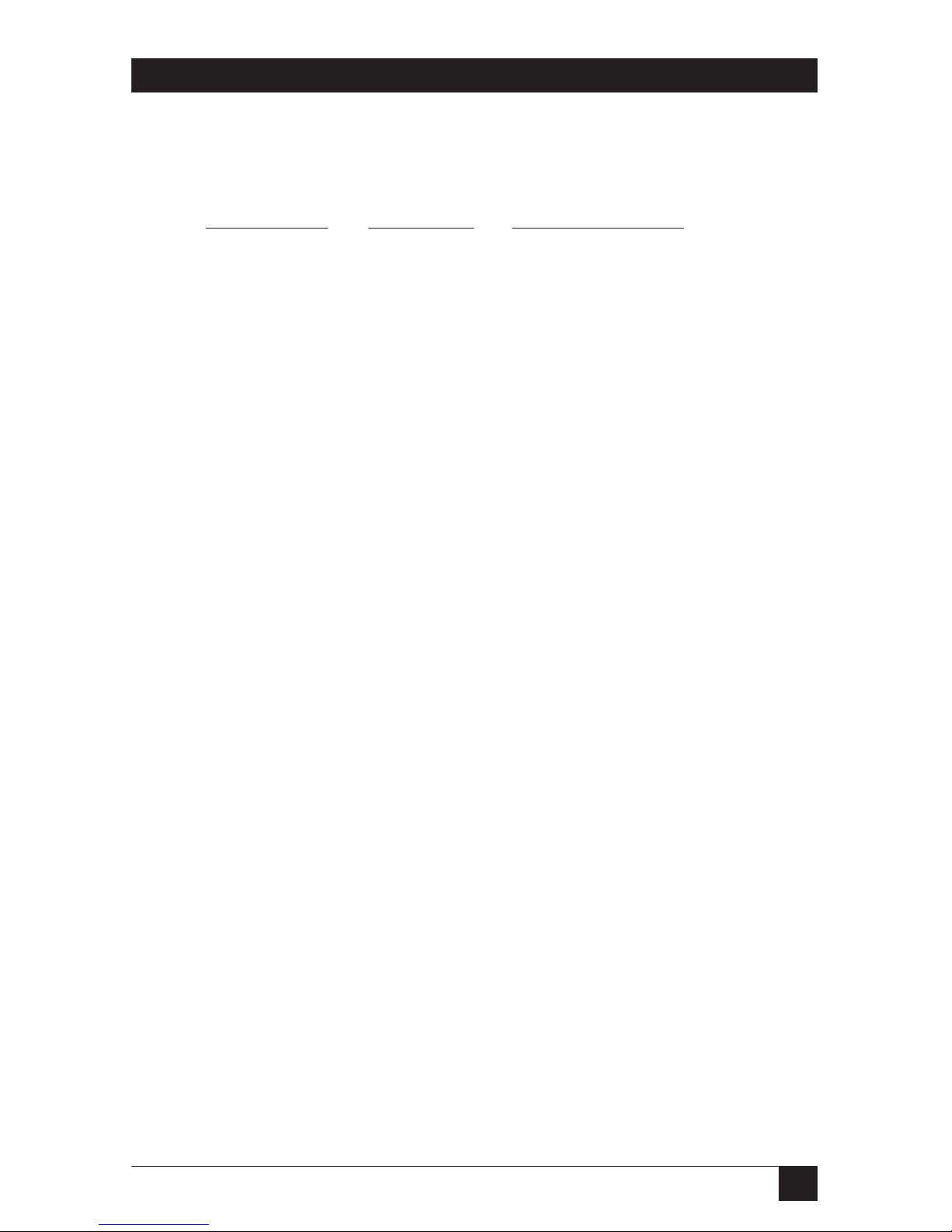
17
CHAPTER 2: Introduction
Security:
• Four connect modes provide flexibility in tailoring ServSwitch Affinity to your
environment’s security policies:
Connect Mode
Your Access Other Users’ Access
View View only Full
Share Full Full
Control Full View only
Private Full None
• User names and passwords protect access to computers with sensitive systems
and information.
• Group definitions allow users to access only those computers that their group
can access.
Serial management:
• VT100, VT101, VT102, and VT202 terminal emulation.
• Control RS-232 serial DTE or DCE terminal-interfaced devices.
• Easy to use—serial access and switching works the same way as KVM switching
always has.
• Has an eight-page scroll buffer.
Flexibility:
• Full-featured command set includes a scan command to automatically switch
through a subset of computers over the course of an adjustable time interval.
• You can use keyboard commands, on-screen menus, or RS-232 devices to
switch computers to your keyboard/video/mouse station.
• All models’ power supplies are autoswitching; they can be connected to either
110-VAC or 220-VAC outlets.
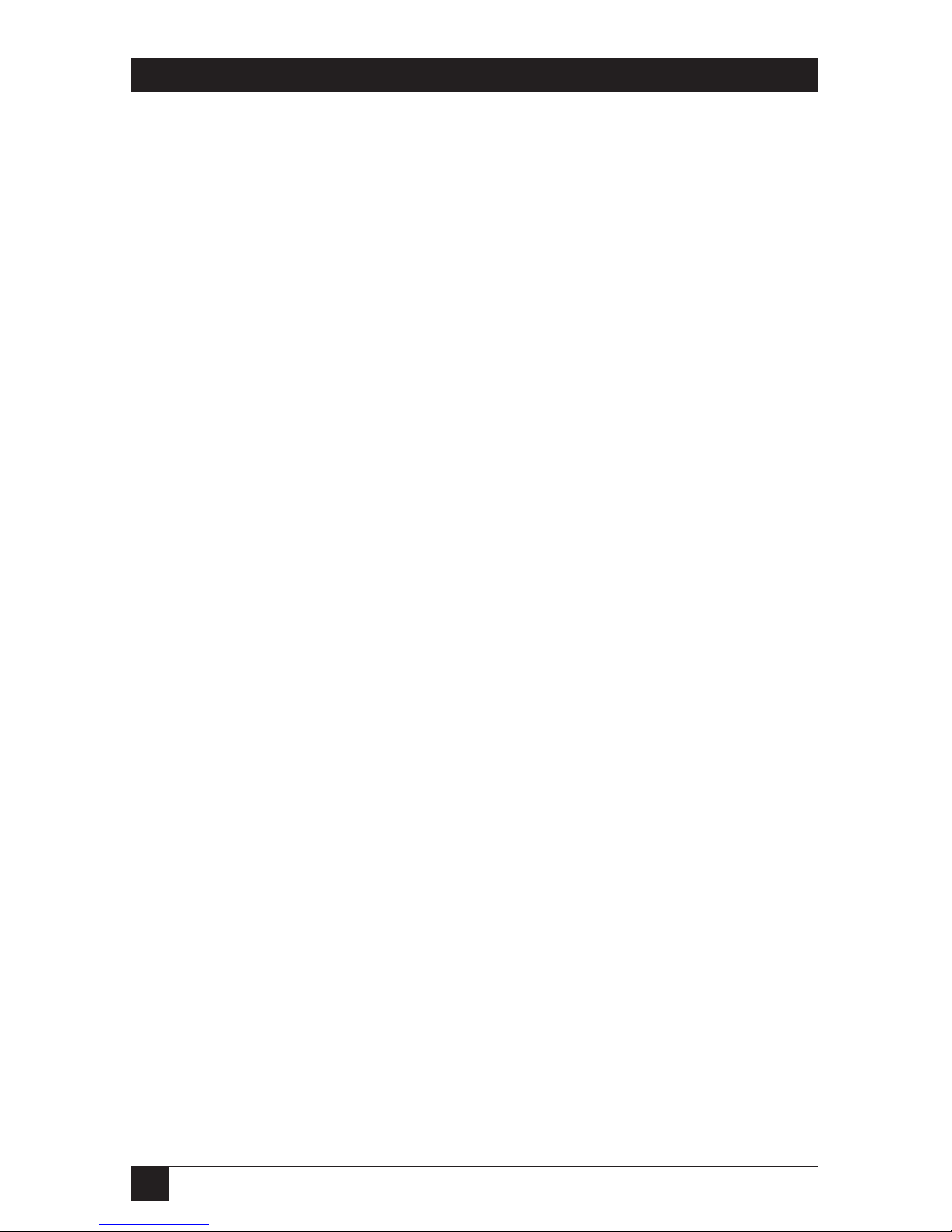
18
SERVSWITCH™ AFFINITY
On-screen display technology:
• The ServSwitch Affinity can mix its own video output with that of the attached
computers so that its menus “pop up” on top of application screens.
• Easy-to-use menus guide you through configuration.
• Connection-status information can be displayed in any of a large number of
color combinations. You can set it to disappear either after an adjustable time
interval elapses or on demand.
• Choose a computer from a list of computer names and connect instantly.
• Can display any of four screen-saver patterns if no keyboard or mouse activity
has occurred within an adjustable time period.
• Selectable color schemes for menus and windows include many opaque and
translucent colors.
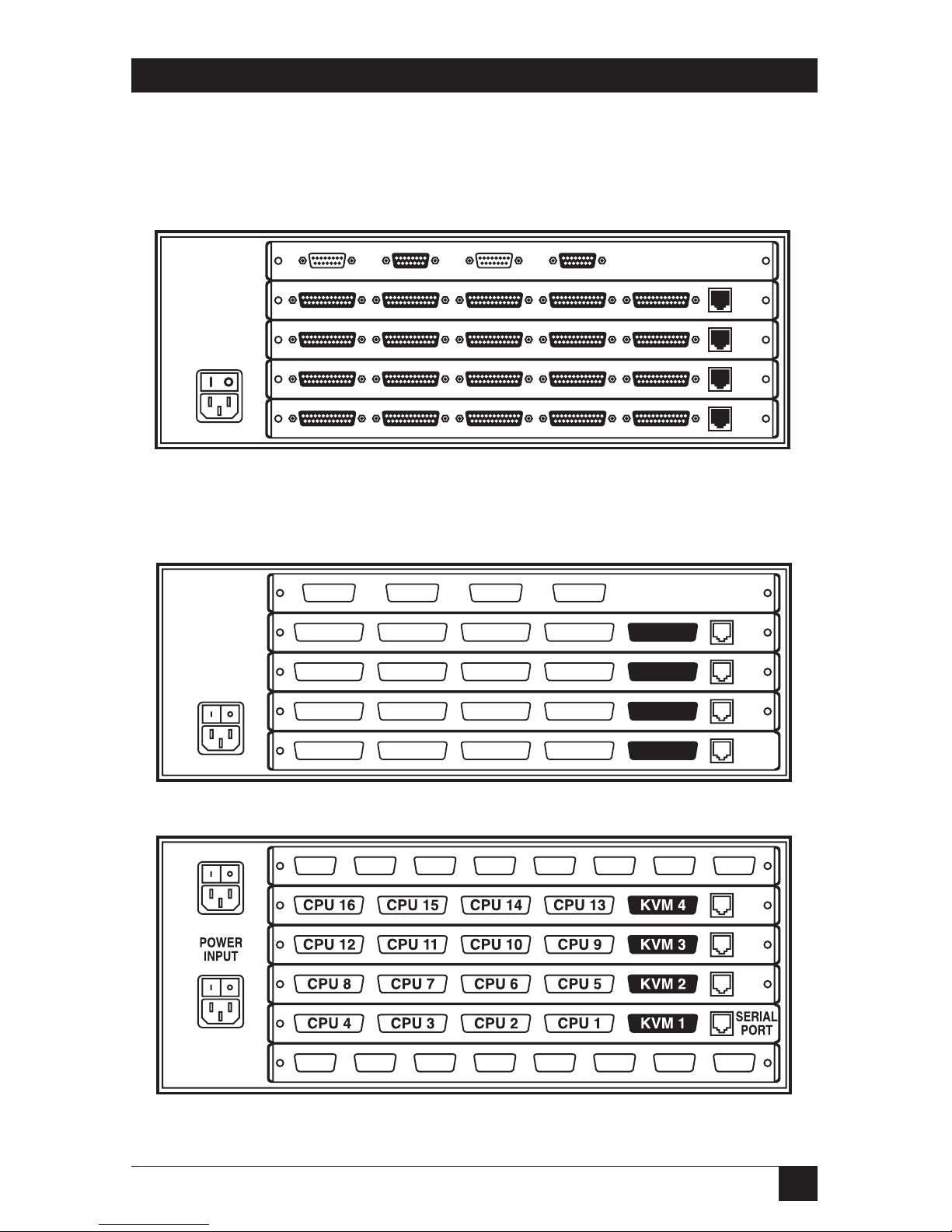
19
CHAPTER 2: Introduction
2.3 The Rear Panel Illustrated
All cable connections are made at the Affinity’s rear panel, as illustrated in
Figures 2-1 through 2-3 and described on the following pages.
Figure 2-1. The rear panel of a fully populated regular ServSwitch Affinity
Expansion Chassis (four 1 x 4 Port Cards installed).
Figure 2-2. The same rear panel, slot and port numbering shown.
Figure 2-3. A fully populated Dual-Powered 16-User rear panel, numbering
shown. (8-User units have the top expansion slot, but not the bottom one.)
OUT 1 IN 1 OUT 2 IN 2 OUT 3 IN 3 OUT 4 IN 4
OUT 1 IN 1 OUT 2 IN 2 OUT 3 IN 3 OUT 4 IN 4
5
4
3
2
1
6
SLOTS
4
3
2
1
SERIAL
PORT
CPU 1CPU 2CPU 3CPU 4 KVM 1
CPU 13CPU 14CPU 15CPU 16 KVM 4
CPU 9CPU 10CPU 11CPU 12 KVM 3
CPU 5CPU 6CPU 7CPU 8 KVM 2
POWER
INPUT
POWER INPUT
90-264 VAC 47-63Hz 40 Watts
IN 1OUT 1IN 2OUT 2
5
4
3
2
1SLOTS
4
3
2
1
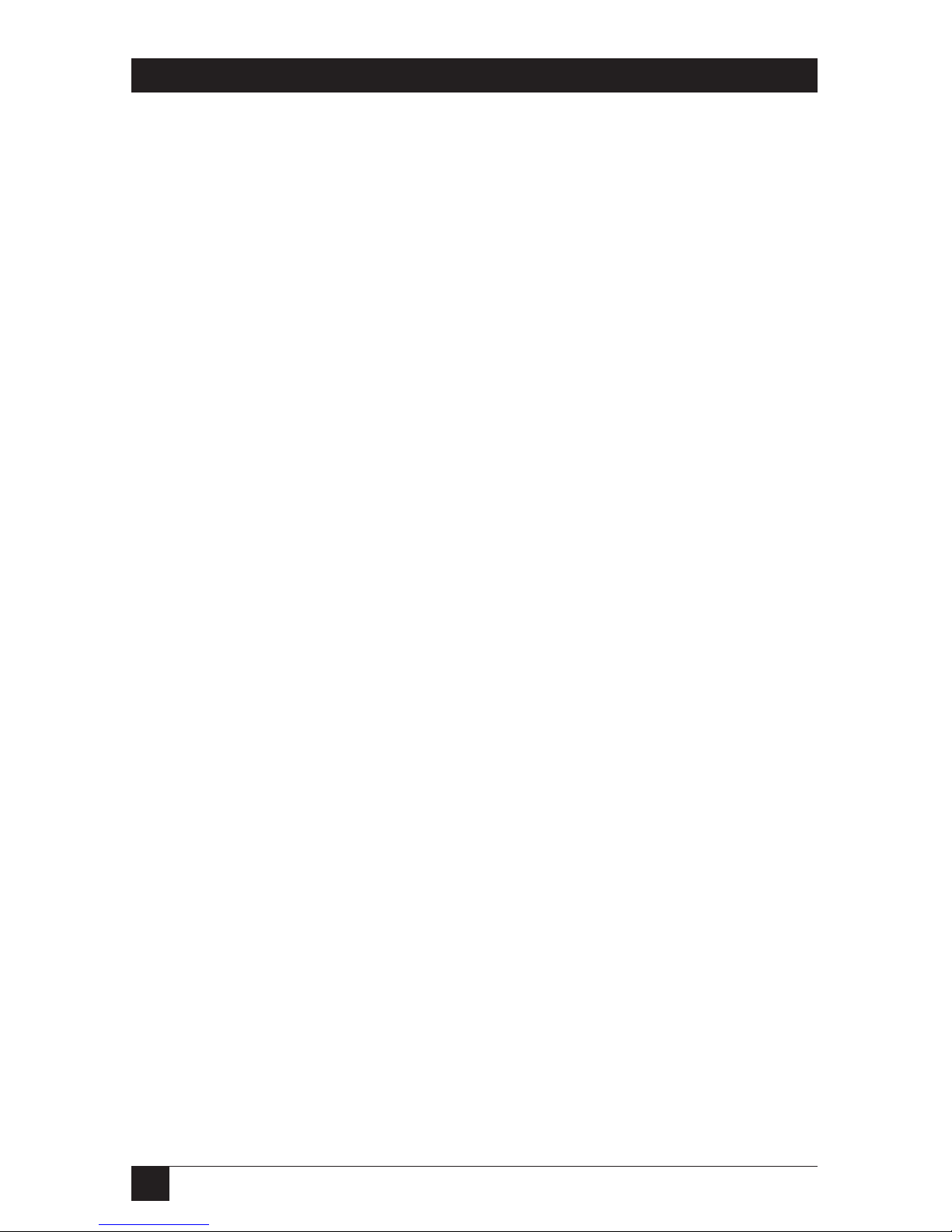
20
SERVSWITCH™ AFFINITY
Designation Connector Description
On Port Cards: If you connect a more distant
computer or terminal to this RS-232 serial port,
you’ll be able to send switching commands to the
Affinity from a secondary location. You would also
connect a computer to this port to upgrade the
Affinity’s firmware. Refer to Chapter 7.
RJ-12 F
SERIAL
PORT N
[N = a number
from 1 to 4
depending on
how many Port
Cards you have
installed]
On 1 x 4 Port Cards: Connect the shared monitors,
keyboards, and mice to this port with User Cables
(“MKM Adapter Cables”). At the Affinity end,
these cables have a DB25 male connector; at the
other ends, they have appropriate connectors to
plug into your monitor, keyboard, and mouse
cables
. See Section 2.4.
DB25 FKVM N
[N = a number
from 1 to 4
depending on
how many Port
Cards you have
installed]
On Port Cards: Connect the sharing computers to
these ports with CPU Cables (“CPU Adapter
Cables”). At the ServSwitch Affinity end, these
cables have a DB25 male connector; at the other
ends, they have appropriate connectors to plug
into your CPUs’ video, keyboard, and mouse
ports. These cables take the signals that would
normally pass between the CPUs’ ports and the
monitor, keyboard, and mouse, and carry them
between the CPUs’ ports and the Affinity instead.
You must have one CPU Cable for each CPU you
plan to connect. See Section 2.4.
NOTE
Any unoccupied Port-Card slot will be
shipped from the factory covered by a
blank plate, as will the top slot (even if
there’s a Terminator Card installed in
it—the Terminator Cards are very small).
DB25 FCPU N
[N = a number
from 1 to either
4, 8, 12, or 16,
depending on
how many Port
Cards you have
installed]
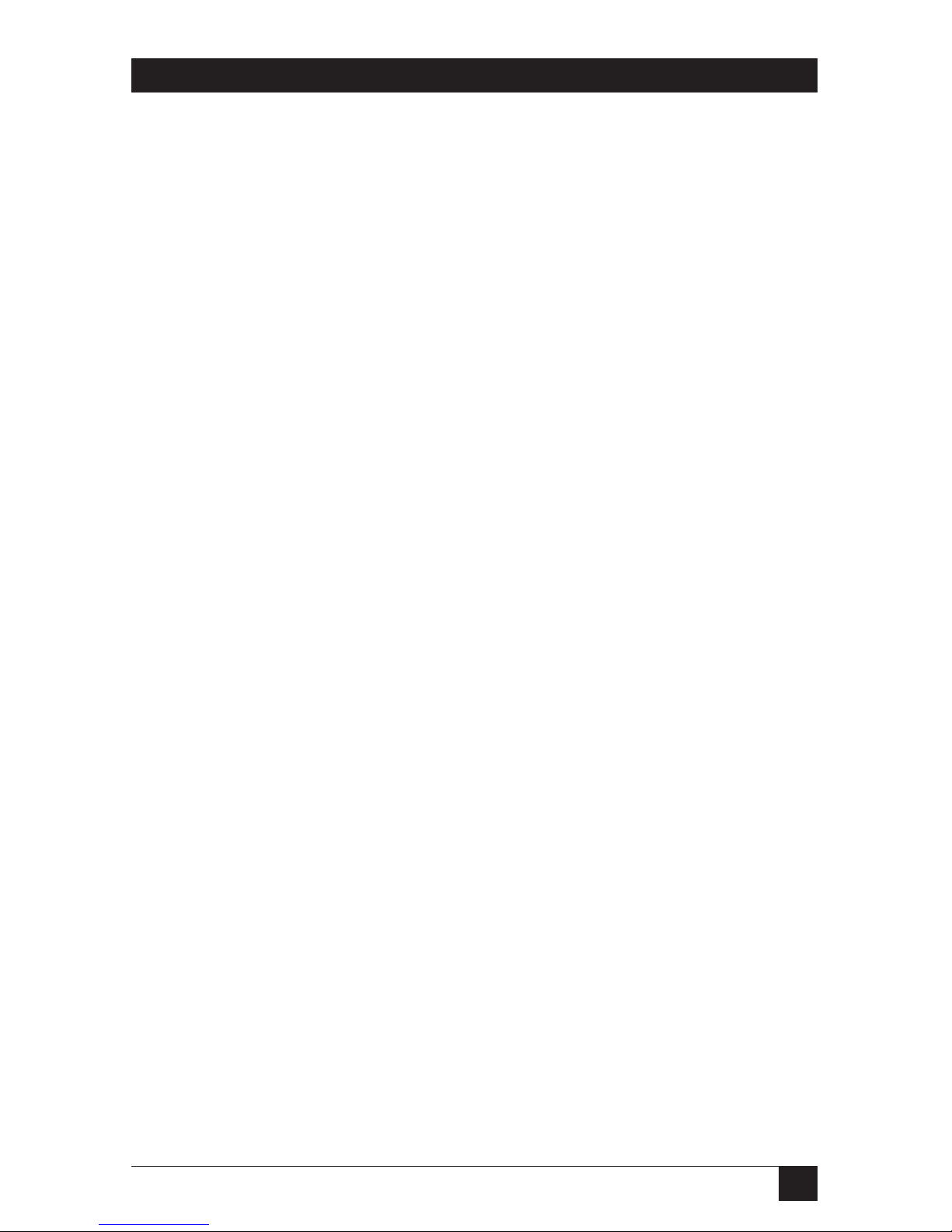
21
CHAPTER 2: Introduction
Designation Connector Description
Connect the ServSwitch Affinity’s power-supply
cord(s) here. KV130DA, KV138DA, and KV139DA
models will have two power inlets; all other models
will have one. Each inlet is connected to a
separate, electrically isolated, autosensing internal
transformer that can handle either 110-VAC or
230-VAC input.
Single or
dual
IEC 320 M
POWER
INPUT
On Expansion Cards: Ports carrying keyboard/
mouse/video data output from the Port Cards
installed in the local Affinity, as well as systemcontrol information, to other ServSwitch Affinity
units. Ports OUT 1 and OUT 2 (on the bottom card
only in a 16-User chassis) carry all of the keyboard
and mouse data from all of the Port Cards, plus all
of the system-control data. The odd-numbered
ports (OUT 1 and OUT 3) carry video signals
from the cards in slots 1 and 2 (the lower slots) of
this Affinity. The even-numbered ports (OUT 2
and OUT 4) carry signals from the cards in slots 3
and 4 (the
upper slots). Run your expansion cables
from these
ports to the IN ports on other Affinity
units.
4-Port cards:
DB15 F
8-Port cards:
HD15 F
OUT N
[N = a number
from 1 to either
2 (on 4-Port
Expansion Cards)
or 4 (on 8-Port
Expansion
Cards)]
On Expansion Cards: Ports carrying keyboard/
mouse/video data input from other ServSwitch
Affinity units to the Port Cards installed in the
local Affinity, as well as system-control information.
Ports IN 1 and IN 2 (on the bottom card only in a
16-User chassis) carry all of the keyboard and
mouse data for all of the Port Cards, plus all of the
system-control data. The odd-numbered ports
(IN 1 and IN 3) carry video signals for the cards in
slots 1 and 2 (the lower slots) of this Affinity. The
even-numbered ports (IN 2 and IN 4) carry signals
for the cards in slots 3 and 4 (the
upper slots). Run
your expansion cables from these
ports to the OUT
ports on other Affinity units.
4-Port cards:
DB15 F
8-Port cards:
HD15 F
IN N
[N = a number
from 1 to either
2 (on 4-Port
Expansion Cards)
or 4 (on 8-Port
Expansion
Cards)]
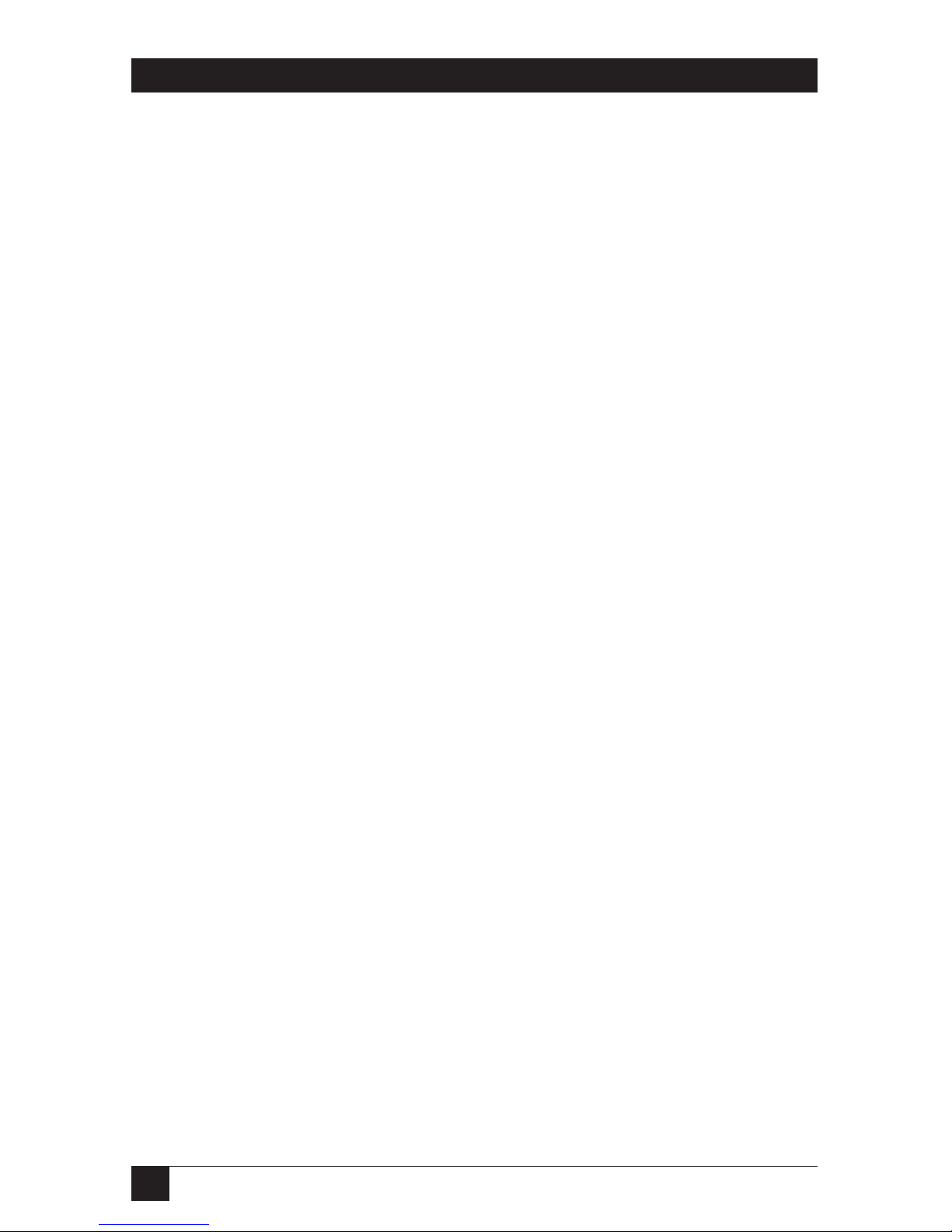
22
SERVSWITCH™ AFFINITY
2.4 Cable Requirements
Many switches of this type have what seems like hundreds of connectors on their
rear panels: one for each CPU’s video cable, one for each keyboard cable, and a
third for each mouse cable. The potential for tangling or mismatching cables is
high.
By contrast, you can connect the ServSwitch Affinity to your CPUs with one CPU
Cable (also called a “CPU Adapter Cable”) for each CPU. This single cable reaches
the CPU’s video-output, keyboard, and mouse ports.
To connect other ServSwitch Affinity units, you need two or more ServSwitch
Affinity Expansion Cables for each chassis-to-chassis connection. (Each chassis also
needs to have an Expansion Card installed in it.)
Finally, you can connect the ServSwitch Affinity to the shared monitors,
keyboards, and mice with one User Cable (also called an “MKM Adapter Cable”)
for each keyboard/monitor/mouse user station.
The exact variety or varieties of these cables that you’ll need will depend on the
equipment you are connecting for your application. Refer to Appendix B for the
available types of these cables and the corresponding product codes. Also refer to
Chapter 1 or the Caution notice in Section 3.3.1 for information about maximum
cabling distances.
NOTES
SVGA (over longer distances) and XGA video place special demands on
cabling that the regular CPU Cables and User Cables typically cannot
meet. For these applications, you should use coaxial cables that can
carry video signals not only farther but also at
higher resolutions. See
Appendix B and the Caution notice in Section 3.3.1. You’ll also need a “Mac
Adapter for ServSwitch” (KV99MA) for each Mac CPU outputting high-res
(greater than 640 x 480) video.
2.5 Equipment Requirements
If the CPUs you will be controlling through your ServSwitch Affinity are not all of
the same type—especially if the CPUs represent completely different hardware
platforms (IBM, Sun, etc.)—you will have to be careful to choose a common
monitor, keyboard, and mouse combination that adequately supports all of the
CPUs. For full details, see Section 3.2.
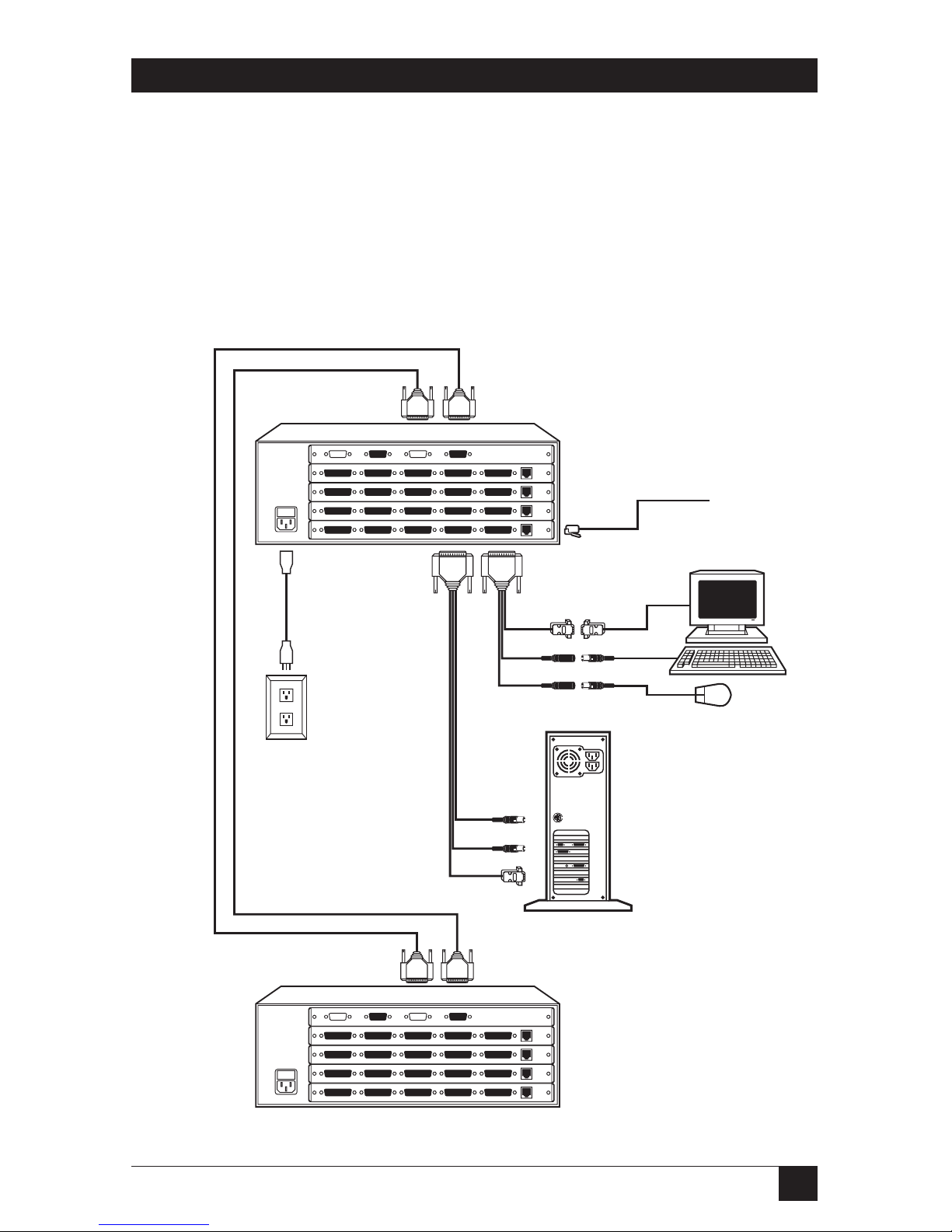
23
CHAPTER 3: Installation and Preconfiguration
3. Installation and Preconfiguration
3.1 Quick Setup Guide
Figure 3-1 shows a basic example of connecting a ServSwitch Affinity to a CPU, a user
station (monitor, keyboard, and mouse), another Affinity, and AC power. IBM PC
equipment is shown, but the principles will be similar for all equipment types.
Connectors will vary depending on the types of equipment you are installing.
Figure 3-1. Basic system setup.
Power
cord
CPU Cable
Expansion Cables
Another regular
4-user ServSwitch
Affinity model
Fully loaded regular
ServSwitch Affinity
Expansion Chassis
(KV130A)
Mouse
Video card
Keyboard
Mouse
Keyboard
Monitor
6-wire
modular
cable to
remote PC
User Cable
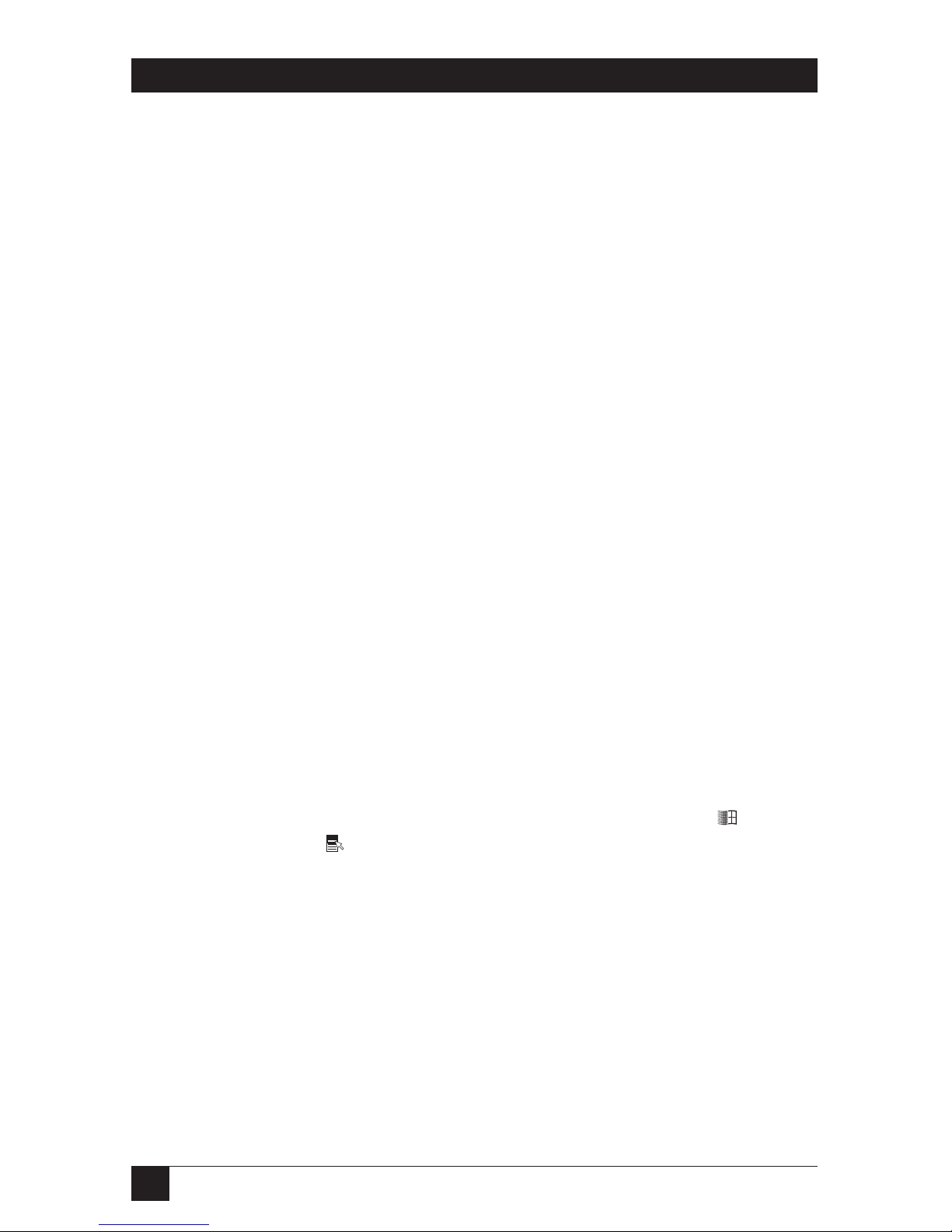
24
SERVSWITCH™ AFFINITY
3.2 Guidelines for Using the ServSwitch Affinity with Your Equipment
3.2.1 CPU
S
If you will be attaching IBM PC type computers, use only IBM PC/AT or PS/2 or
100% compatible machines, or recent SGI™ machines. The ServSwitch Affinity
does not support IBM PC/XT™ or compatible machines. It does not support
machines that output CGA or EGA video. (Because the basic hardware design used
by Apple and Sun has remained largely backward-compatible, the Affinity supports
most Sun machines and—with adapters—Apple machines.)
3.2.2 M
OUSE AND
K
EYBOARD
When you power up your ServSwitch Affinity system, make sure that your CPUs,
mice, and keyboards are properly cabled to the system. When you boot up your
CPUs, the Affinity units to which they are connected should already be ON. (You
should be able to freely disconnect and reconnect a mouse or keyboard from a
ServSwitch Affinity while the Affinity is ON, but if you experience problems when
you do this, issue the Reset command [CTRL] R—see Section 6.11.)
Though the Affinity can convert any supported keyboard or mouse protocol to
any other, this is not enough to overcome all of the vast differences between input
devices. If all of your CPUs are of the same type, we recommend that you use the
corresponding type of keyboard and mouse. (However, the Affinity doesn’t
support Apple keyboards or mice, even though you can use adapters to attach Mac
CPUs.) If your CPUs are of different types, certain limitations tend to favor the use
of certain keyboard and mouse types:
Standard PC keyboards have 101 or 102 keys. PC keyboards designed specifically
for Windows 95/98/2000 have 104 or 105 keys. At this time there is no way for a
101-/102-key keyboard to emulate the functions of the Windows Start ( ) and
Windows Application ( ) keys on a 104-/105-key keyboard. Standard Apple
keyboards have 105 keys. And Type 5 Sun keyboards have 118 keys as well as
keyclick and beep features. We have mapped several of the Apple and Sun keys to
the PC keyboards (see Table 3-1 at the end of this section), but many of the Sun
keys simply cannot be mapped to IBM keyboards.
For these reasons, we recommend that you use Sun Type 5 (not Type 6)
keyboards and Sun mice for mixed-platform applications that include Sun CPUs.
Use IBM keyboards and mice if you have no Sun CPUs attached to your Affinity
system; in particular, use Windows keyboards if any of your applications require the
Windows keys, and use three-button mice if any of your applications require the
center mouse button.
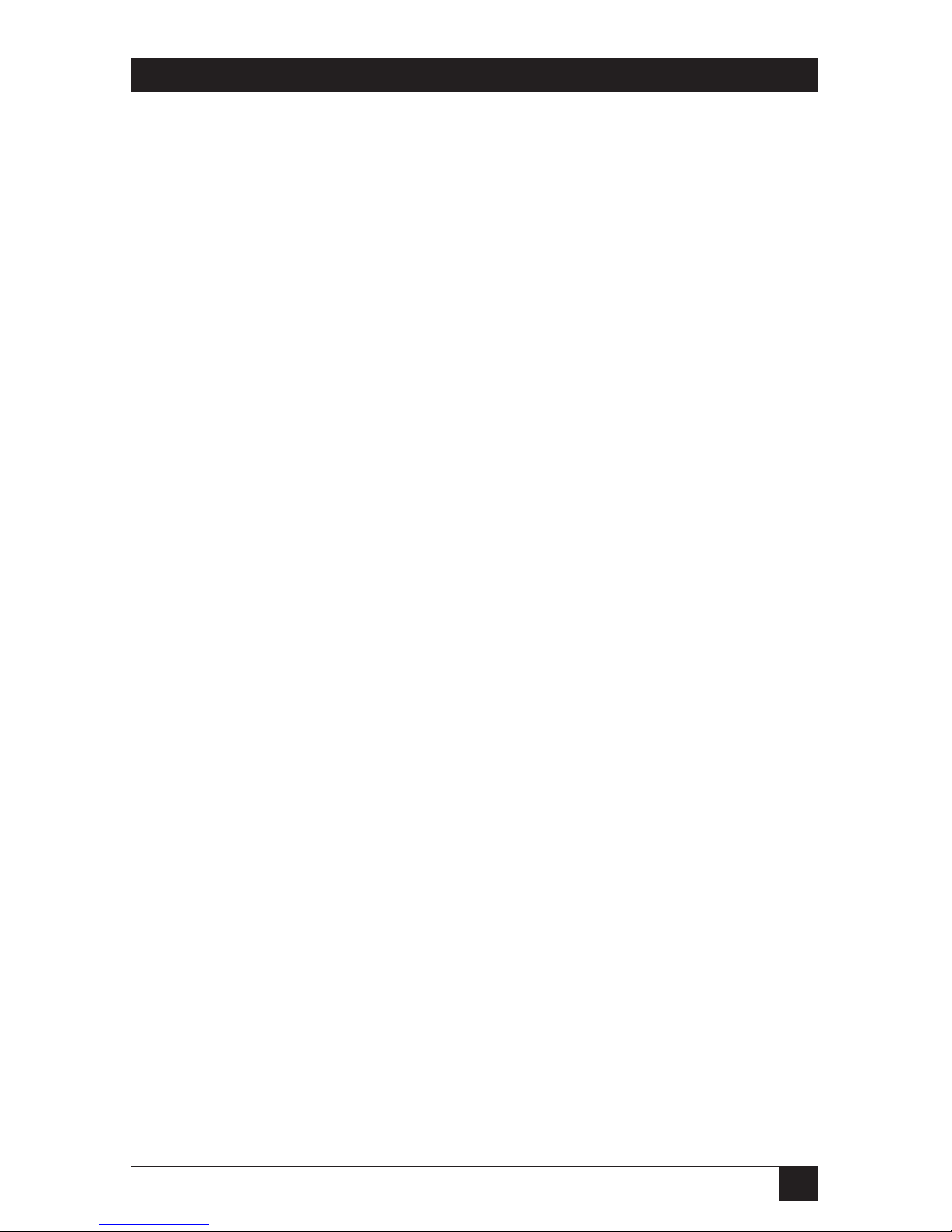
25
CHAPTER 3: Installation and Preconfiguration
Other concerns:
• The ServSwitch Affinity emulates several types of mice for the attached
computers, but the actual mice used at your user stations must be the same
type as the stations’ keyboards: Sun or USB mice with Sun keyboards or PS/2
or USB mice (not RS-232 mice) with PC type keyboards. For more details, see
Section 4.3.
• Because the Affinity currently only supports “stream mode” (continuous)
mouse data, but older IBM ThinkPad models have to handle mouse data in
“prompt mode” (burst-on-request), don’t try to attach any older ThinkPad
computers to the Affinity, either directly or through docking stations. Some
newer models should work with the Affinity, but there’s no good way to tell
other than by trial and error. (You can’t damage your equipment by trying—if
you have the wrong kind of ThinkPad, it just won’t work.)
• If you’re using a PC mouse as the common mouse, make sure that the IBM PC
CPUs use only the generic Microsoft
®
mouse driver MOUSE.COM, version 4.0 at
least and preferably version 9.01 or higher. If you’re running Windows
®
3.x,
this driver must be loaded in Windows as well as in the base operating system.
Do not, on any of your switched IBM PC CPUs, run any programs or TSRs, or
enter any DOS commands, that change the settings of the mouse port after the
driver has been loaded.
• When you first switch between CPUs, especially CPUs of different platforms,
you might notice wide variations in mouse sensitivity (how far or fast the
mouse moves) from CPU to CPU. This is normal. The IBM, Apple, and Sun
platforms all have ways to adjust the sensitivity of the mouse. (This is usually
handled through some kind of software “control panel,” but the specifics vary
depending on the operating system and—in IBM applications—on the mouse
driver.) To optimize mouse movement, adjust the sensitivity on each CPU
according to your individual preference.
• Although the ServSwitch Affinity resists minor transient surges that can be
caused by rapidly cycling power, certain keyboards are sensitive to such
transients. Because your shared keyboard’s power is provided by the Affinity,
wait at least three seconds after powering down the Affinity before powering it
up again, or the keyboard might not reset correctly.
• The ServSwitch Affinity is designed to support IBM PC compatible 101-, 102-,
104-, or 105-key keyboards and IBM PC keyboard-scan modes 1, 2, and 3; it’s
also designed to work with PC-type CPUs/keyboards that use 5-pin DIN or
6-pin mini-DIN keyboard connectors. The Affinity will try to pass through
keyboard codes that it doesn’t recognize without altering them, which allows it
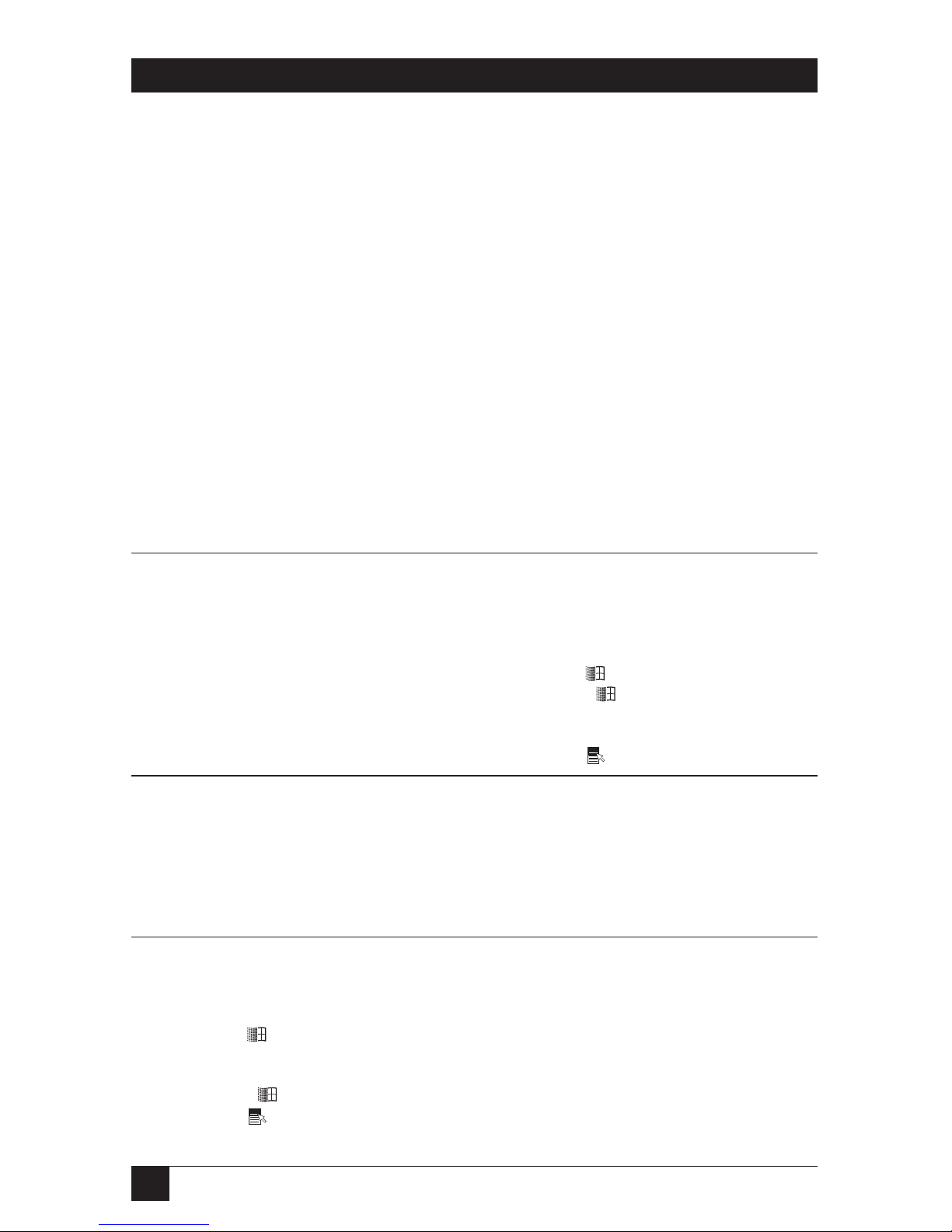
26
SERVSWITCH™ AFFINITY
to support the DEC LK461 keyboard (see Appendix D for the key mappings),
Japanese 106- and 109-key keyboards, and certain other keyboards that use
special or proprietary keys. However, we cannot guarantee that the Affinity will
be able to fully support—or even work at all with—any PC-type keyboard that
uses nonstandard keys, connectors, or keyboard-scan modes.
• If you are using a Sun keyboard, it must be a Type 5 or Type 5c model, not
Type 6 (the Affinity isn’t yet fully Type 6 compatible). If the keyboard is
designed for a keyboard language other than “US” (standard North American
English), you’ll need to select the language under “Keyboard settings” in the
“Configure System” page of the configuration menu (see Section 4.2.2).
Table 3-1. Keyboard mapping by the ServSwitch Affinity.
Generally, the ServSwitch Affinity interprets keys by their positions on the keyboard, so any
keys that occupy more or less the same positions and perform more or less the same functions
across platforms will map one-to-one. However, certain keys available on certain keyboards do
not correspond well or are not available on other types of keyboards, so the Affinity maps the
more important of these as shown below. (The Affinity does not support Apple keyboards, but
with the proper adapter it will emulate an Apple keyboard to an attached Mac CPU.)
On the Sun Emulates the Emulates the Emulates the
keyboard, the PC 101/102-key PC 104/105-key Apple keyboard’s
___ key: keyboard’s ___ key: keyboard’s ___ key: ___ key:
Control Left Ctrl Left Ctrl Left Control
Alt Left Alt Left Alt Left Option (alt)
Left Command (◆) N/A Left Win Start ( ) Left Command ()
Right Command (◆) N/A Right Win Start ( ) Right Command ()
Compose Right Ctrl Right Ctrl Right Control
Alt Graph Right Alt or Alt Graph Right Alt or Alt Graph Right Option (alt)
Power ( |) N/A Windows App ( ) Power ( )
On the IBM PC 101/ (Maps to same Emulates the (Not recommended)
102-key keyboard, key on PC 104/ Apple keyboard’s Emulates the Sun
the ___ key: 105-key keyboard.
)
___ key: keyboard’s ___ key:
Left Ctrl Left Control Left Control
Left Alt Left Command () Left Command (◆)
Right Alt or Alt Graph Right Option (alt) Alt Graph
Right Ctrl Power ( ) Power ( |)
On the IBM PC 104/ (Natively supports Emulates the (Not recommended)
105-key keyboard, PC 101/102-key Apple keyboard’s Emulates the Sun
the ___ key: keyboard functions.) ___ key: keyboard’s ___ key:
Left Ctrl Left Control Left Control
Left Win Start ( ) Left Command () Left Command (◆)
Left Alt Left Option (alt) Alt
Right Alt or Alt Graph Right Option (alt) Alt Graph
Right Win Start ( ) Right Command () Right Command (◆)
Windows App ( ) Power ( ) Power ( |)
Right Ctrl Right Control Compose
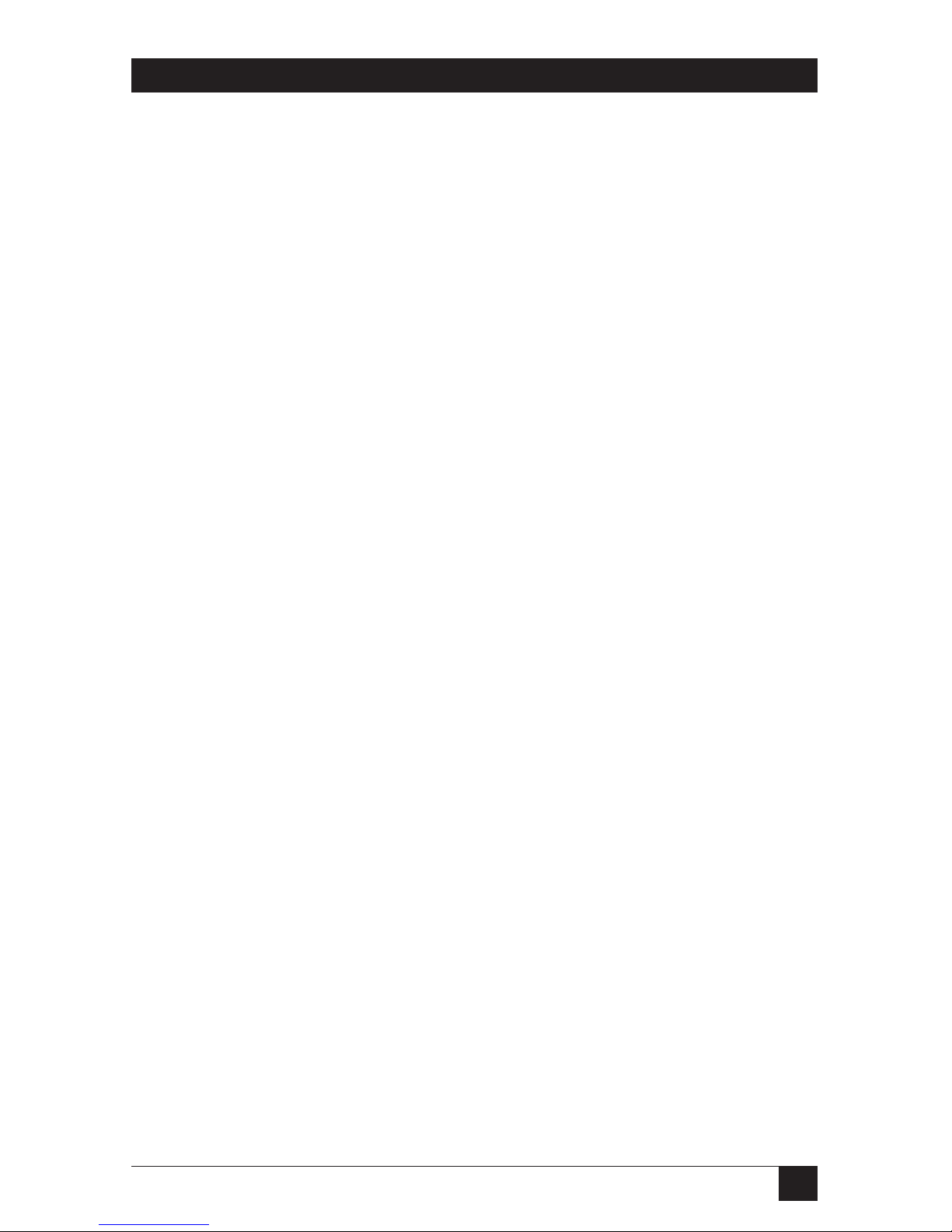
27
CHAPTER 3: Installation and Preconfiguration
3.2.3 M
ONITOR
If all of your CPUs are of the same type, we recommend that you use the
corresponding type of monitor. If your CPUs are of different types, the monitor
must be a multisync model, able to sync to every CPU’s video-output frequencies,
and compatible with all of the CPUs’ video cards.
While PC-type CPUs and VGA monitors normally use two separate leads to
send/receive sync signals (one lead for horizontal sync and one for vertical sync,
referred to as “H/V”), Mac and Sun CPUs/monitors normally send/receive a
composite sync signal on a single lead. (So do some otherwise PC-compatible
CPUs, including many SGI models.) If you attach both H/V and composite-sync
CPUs to your system, either your monitor must be capable of accepting both H/V
and composite-sync input, or you’ll have to use a sync converter and special cables
to convert H/V to composite sync or vice versa (call Black Box Technical Support
for a special quote).
For maximum compatibility, we recommend a 17" or larger, high-quality
multisync monitor capable of (a) displaying a maximum resolution of not less than
1280 x 1024 at a maximum refresh rate of not less than 75 Hz, and (b) accepting
both relevant types of sync input (H/V and composite). Such monitors are
available from many manufacturers. (However, since these monitors usually have
an HD15 video-input connector, you will need a special User Cable to use them
with Sun keyboards and mice; this cable is product code EHN059 [original] or
EHN225 [coax].) The higher the resolution you use, the less distance you can run;
see Tables 3-2 and 3-3 on the following pages.
Other concerns specific to IBM PCs:
•
The ServSwitch Affinity is designed to support standard VGA video, including
VGA
monochrome (“page white”). It does not support PCs that use CGA,
EGA, or proprietary versions of VGA that depart from the original
specifications. Consult your PC’s manual, and if that doesn’t tell you whether
or not the PC uses standard VGA, consult with the PC’s or the video card’s
manufacturer.
• The Affinity is also designed to support SVGA, although it doesn’t handle
higher resolutions or longer distances very well without coaxial cabling (see
the next two pages). With coaxial cables, it will also support XGA, RS/6000,
and SGI video (RS/6000 and SGI require cables with 13W3 connectors—see
Appendix B).
If you have Mac CPUs attached, you’ll need a Mac Adapter for ServSwitch
(product code KV99MA) for each CPU that outputs video in a format other than
VGA (640 x 480).
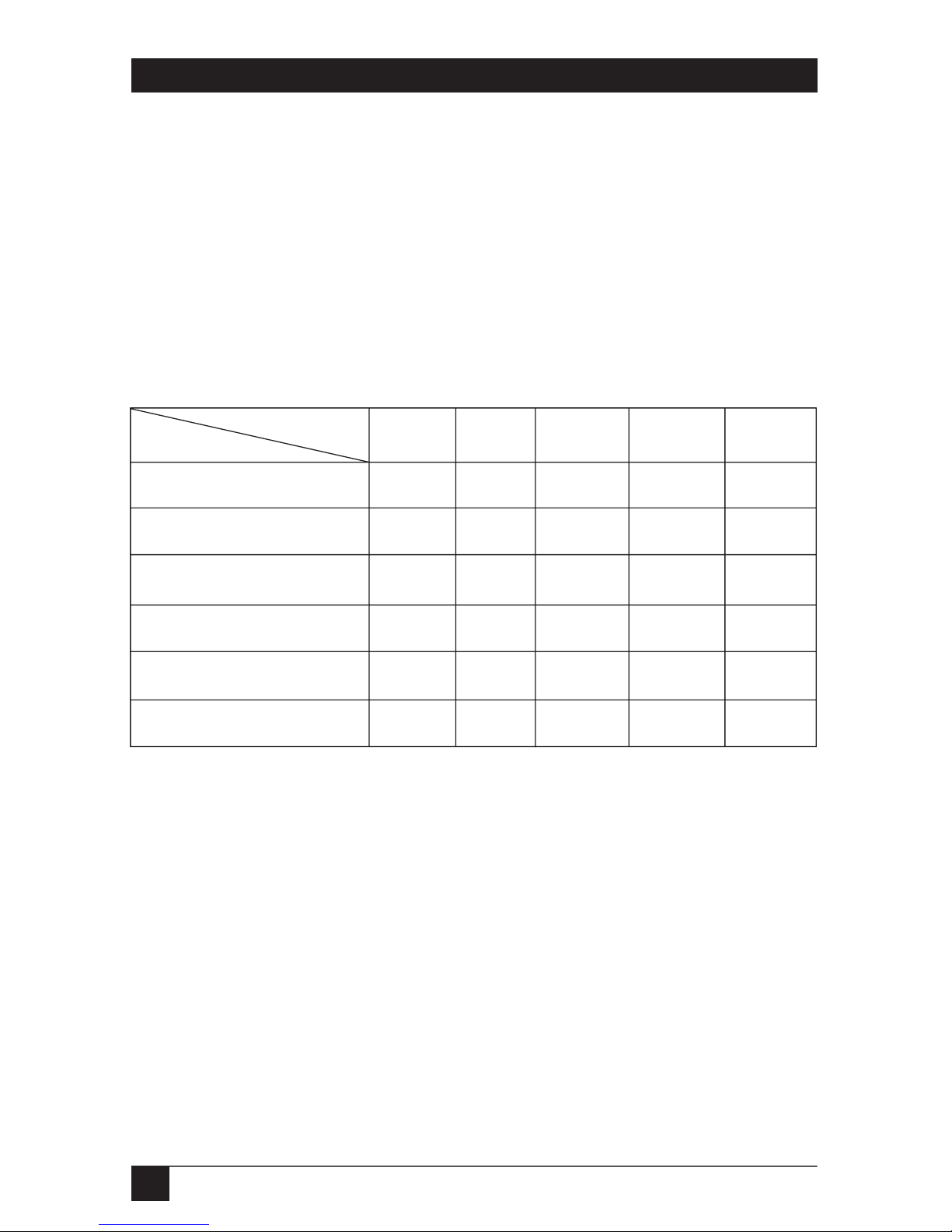
28
SERVSWITCH™ AFFINITY
The ServSwitch Affinity will support SVGA (Super VGA) video, but with original
Serv cables the video quality will decrease markedly at higher resolutions and
distances. Table 3-2 illustrates this. The distances in the table are total lengths of
CPU Cable and User Cable (but not Expansion Cable) measured from the CPU to
the monitor. The table assumes that one ServSwitch Affinity is between the CPU
and monitor; in a daisychained application with multiple Affinity units between the
CPU and monitor, video quality will always be lower.
This table also applies to Mac video in Affinity systems in which the Mac version
of the original Serv type CPU Cable (product code EHN215) has been installed.
Table 3-2. Video quality vs. distance for original Serv cables.
Resolution
Distance
5' (1.5 m) 10' (3 m) 15' (4.6 m) 20' (6.1 m)
25' (7.6 m)
640 x 480 333 3 3
800 x 600 333 2 2
1024 x 768 interlaced 332 2 2
1024 x 768 noninterlaced 322 2 2
1280 x 1024 interlaced 211 1 1
1280 x 1024 noninterlaced 211 1 1
Quality 3 = Near perfect; screen defects are not conspicuous
Quality 2 = Good to very good; images are clear; there are small reflections around
text lettering depending on the color; screen defects are sometimes
conspicuous
Quality 1 = Fair to poor as distance increases; images run from slightly fuzzy to
badly smeared; text runs from fuzzy but readable to completely
washed out
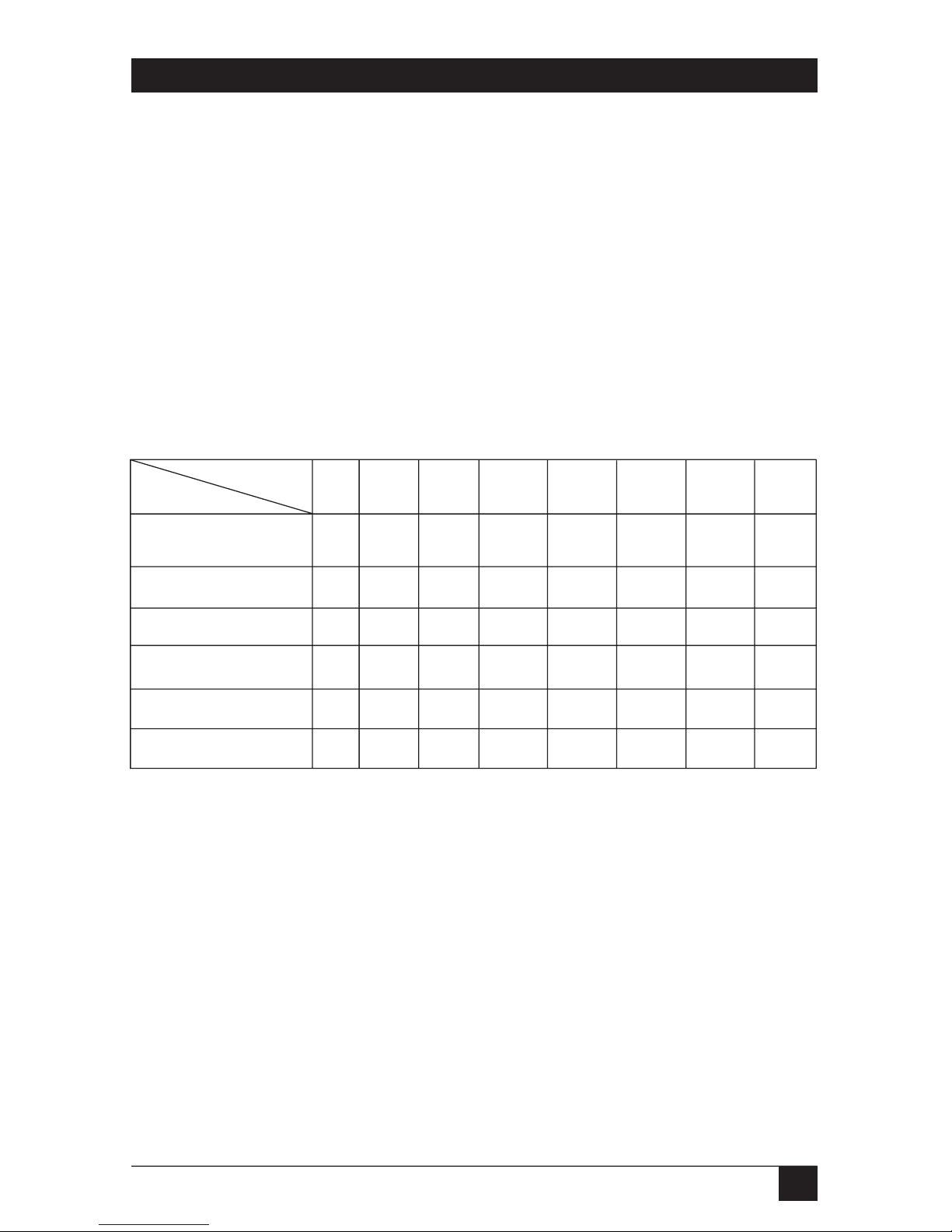
29
CHAPTER 3: Installation and Preconfiguration
By contrast, coaxial cables (standard for Sun applications, required for XGA
applications, and recommended for most other applications) do much better at
maintaining video quality, as shown in Table 3-3. (For the meaning of quality
numbers 3, 2, and 1, see the bottom of the previous page.) As before, the distances
in the table are total adapter-cable lengths (not including Expansion Cable)
measured from the CPU to the monitor. Also as before, the table assumes a single
Affinity is between the CPU and monitor; if there are other chained Affinity units
as well, video quality will always be lower. (Where “interlaced” or “noninterlaced”
isn’t specified, noninterlaced video is implied.)
In some applications, if you use short runs of good cable, the Affinity might be
able to carry resolutions as high as 1600 x 1280, but we can’t guarantee this.
Table 3-3. Video quality vs. distance for coaxial cables.
Resolution
Distance 10 ft. 20 ft. 30 ft. 50 ft. 75 ft. 100 ft. 150 ft. 200 ft.
(3 m) (6.1 m) (9.1 m) (15.2 m) (22.9 m) (30.5 m) (45.7 m) (61 m)
640 x 480 33 3 3 3 3 2 2
800 x 600 33 3 3 3 3 2 2
1024 x 768 interlaced 33 3 3 3 3 2 2
1024 x 768 noninterl. 33 3 3 2 2 2 1
1280 x 1024 interlaced 32 2 2 2 1 1 1
1280 x 1024 noninterl. 32 2 1 1 1 1 1
CAUTION!
Some CPUs can’t drive or receive keyboard and mouse signals across
longer runs of coaxial cable. Consult with the manufacturers of your
CPUs before installing this cable in lengths greater than 20 ft. (6.1 m).
If all of your CPUs are IBM PC compatible, and you want to drive signals across
CPU-to-Affinity or Affinity-to-monitor distances over 100 feet (30.5 m), you might
require Station Extenders or CAT5 KVM Extenders (see Appendix B). Please call
Black Box Technical Support to discuss your application.
