Black Box KVIP1016A, KV1120A, KV1121A User Manual
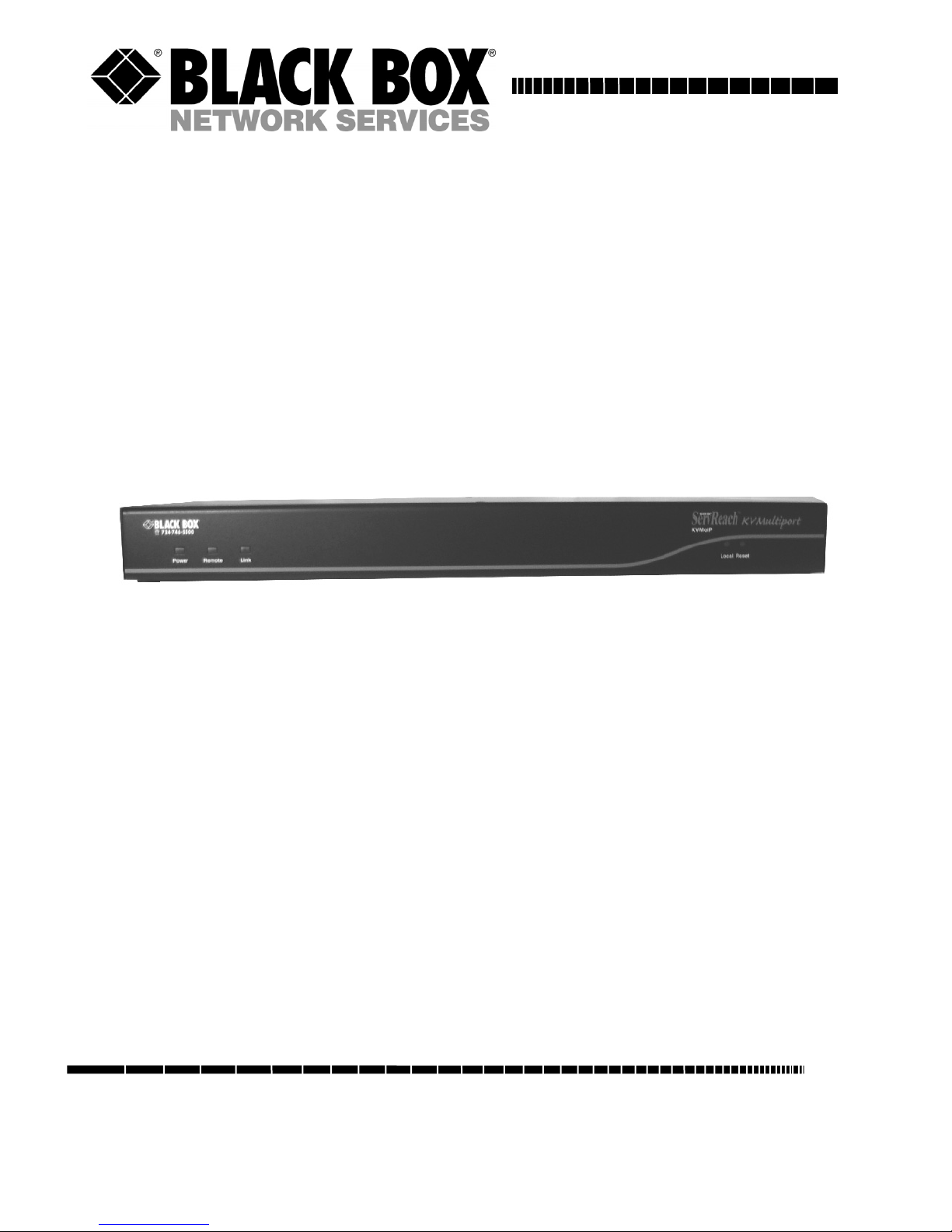
CUSTOMER
SUPPORT
INFORMATION
Order toll-free in the U.S.: Call 877-877-BBOX (outside U.S. call 724-746-5500)
FREE technical support, 24 hours a day, 7 days a week: Call 724-746-5500 or fax 724-746-0746
Mail address: Black Box Corporation, 1000 Park Drive, Lawrence, PA 15055-1018
Web site: www.blackbox.com • E-mail: info@blackbox.com
ServReach™ KVMultiport
DECEMBER 2007
KVIP1016A
KV1120A
KV1121A
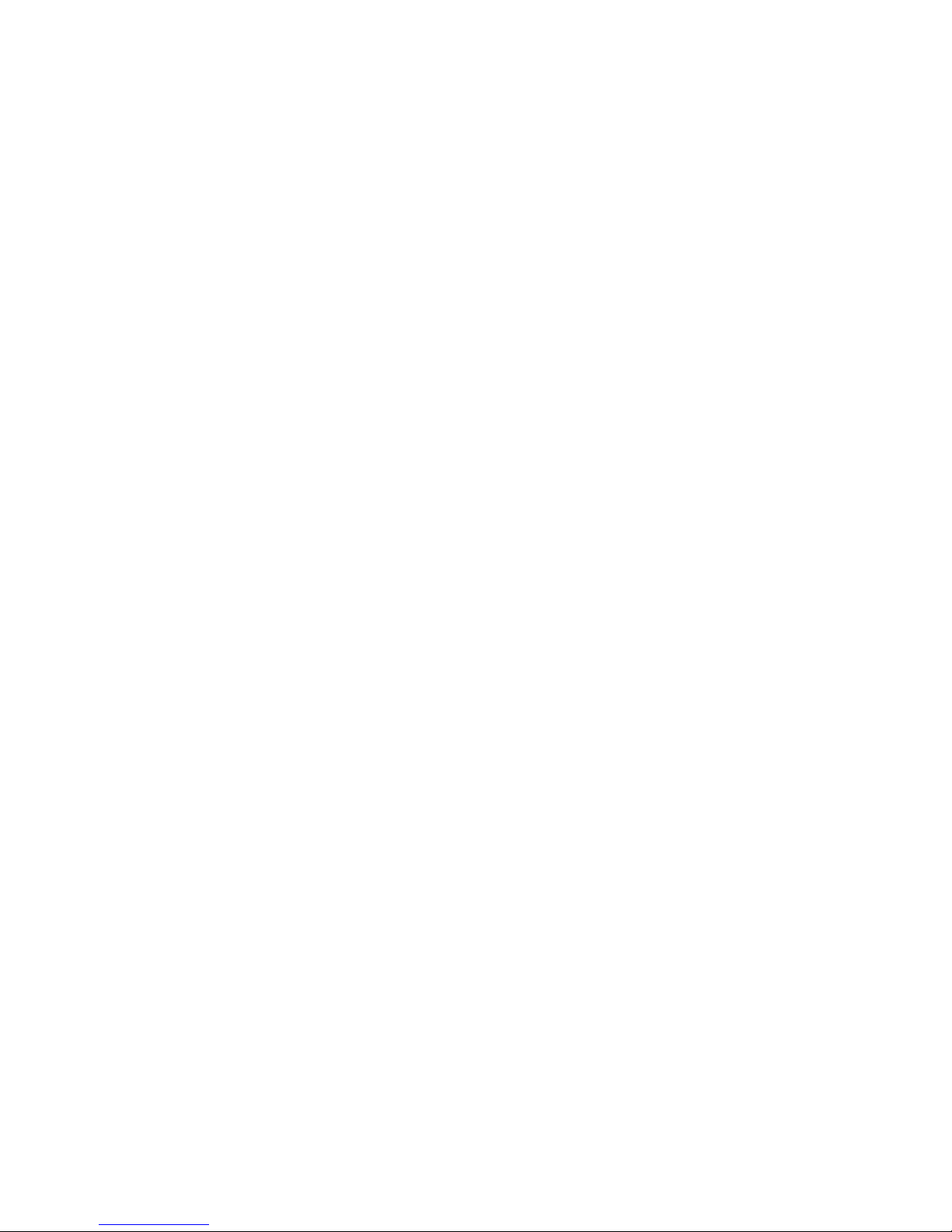
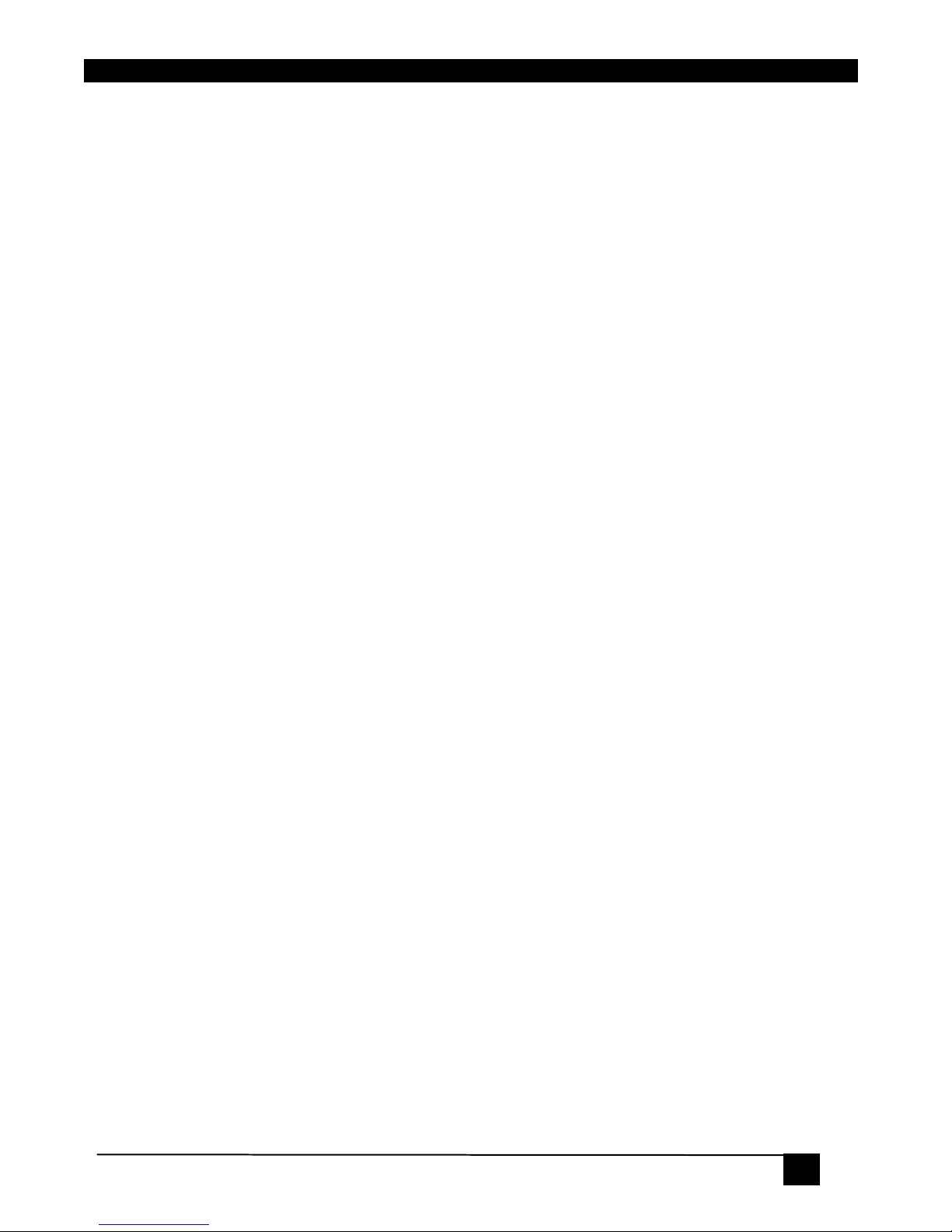
FCC INFORMATION
1
FEDERAL COMMUNICATIONS COMMISSION
AND
CANADIAN DEPARTMENT OF COMMUNICATIONS
RADIO FREQUENCY INTERFERENCE STATEMENTS
This equipment generates, uses, and can radiate radio frequency energy and if not installed
and used properly, that is, in strict accordance with the manufacturer’s instructions, may
cause interference to radio communication. It has been tested and found to comply with the
limits for a Class A computing device in accordance with the specifications in Subpart B of
Part 15 of FCC rules, which are designed to provide reasonable protection against such
interference when the equipment is operated in a commercial environment. Operation of this
equipment in a residential area is likely to cause interference, in which case the user at his
own expense will be required to take whatever measures may be necessary to correct the
interference.
Changes or modifications not expressly approved by the party responsible for compliance
could void the user’s authority to operate the equipment.
This digital apparatus does not exceed the Class A limits for radio noise emission from
digital apparatus set out in the Radio Interference Regulation of the Canadian Department of
Communications.
Le présent appareil numérique n’émet pas de bruits radioélectriques dépassant les limites
applicables aux appareils numériques de la classe A prescrites dans le Règlement sur le
brouillage radioélectrique publié par le ministère des Communications du Canada.
Trademarks
All trademarks and registered trademarks are the property of their respective owners.
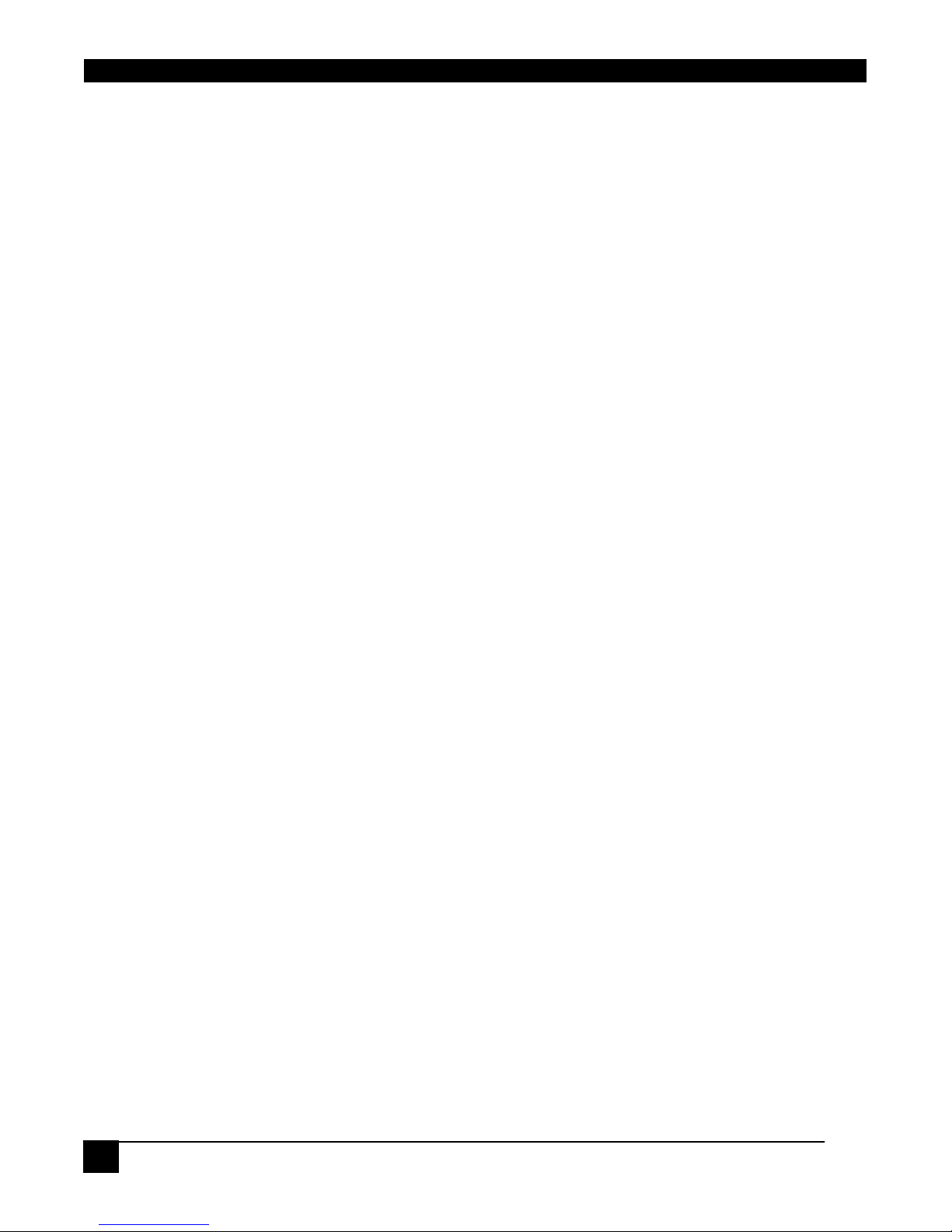
ServReach™ KVMultiport
2
2
Normas Oficiales Mexicanas (NOM)
Electrical Safety Statement
INSTRUCCIONES DE SEGURIDAD
1. Todas las instrucciones de seguridad y operación deberán ser leídas antes de que el aparato
eléctrico sea operado.
2. Las instrucciones de seguridad y operación deberán ser guardadas para referencia futura.
3. Todas las advertencias en el aparato eléctrico y en sus instrucciones de operación deben ser
respetadas.
4. Todas las instrucciones de operación y uso deben ser seguidas.
5. El aparato eléctrico no deberá ser usado cerca del agua—por ejemplo, cerca de la tina de baño,
lavabo, sótano mojado o cerca de una alberca, etc.
6. El aparato eléctrico debe ser usado únicamente con carritos o pedestales que sean recomendados
por el fabricante.
7. El aparato eléctrico debe ser montado a la pared o al techo sólo como sea recomendado por el
fabricante.
8. Servicio—El usuario no debe intentar dar servicio al equipo eléctrico más allá a lo descrito en
las instrucciones de operación. Todo otro servicio deberá ser referido a personal de servicio
calificado.
9. El aparato eléctrico debe ser situado de tal manera que su posición no interfiera su uso. La
colocación del aparato eléctrico sobre una cama, sofá, alfombra o superficie similar puede
bloquea la ventilación, no se debe colocar en libreros o gabinetes que impidan el flujo de aire
por los orificios de ventilación.
10. El equipo eléctrico deber ser situado fuera del alcance de fuentes de calor como radiadores,
registros de calor, estufas u otros aparatos (incluyendo amplificadores) que producen calor.
11. El aparato eléctrico deberá ser connectado a una fuente de poder sólo del tipo descrito en el
instructivo de operación, o como se indique en el aparato.

NOM STATEMENT
3
12. Precaución debe ser tomada de tal manera que la tierra fisica y la polarización del equipo no sea
eliminada.
13. Los cables de la fuente de poder deben ser guiados de tal manera que no sean pisados ni
pellizcados por objetos colocados sobre o contra ellos, poniendo particular atención a los
contactos y receptáculos donde salen del aparato.
14. El equipo eléctrico debe ser limpiado únicamente de acuerdo a las recomendaciones del
fabricante.
15. En caso de existir, una antena externa deberá ser localizada lejos de las lineas de energia.
16. El cable de corriente deberá ser desconectado del cuando el equipo no sea usado por un largo
periodo de tiempo.
17. Cuidado debe ser tomado de tal manera que objectos liquidos no sean derramados sobre la
cubierta u orificios de ventilación.
18. Servicio por personal calificado deberá ser provisto cuando:
A: El cable de poder o el contacto ha sido dañado; u
B: Objectos han caído o líquido ha sido derramado dentro del aparato; o
C: El aparato ha sido expuesto a la lluvia; o
D: El aparato parece no operar normalmente o muestra un cambio en su desempeño; o
E: El aparato ha sido tirado o su cubierta ha sido dañada.
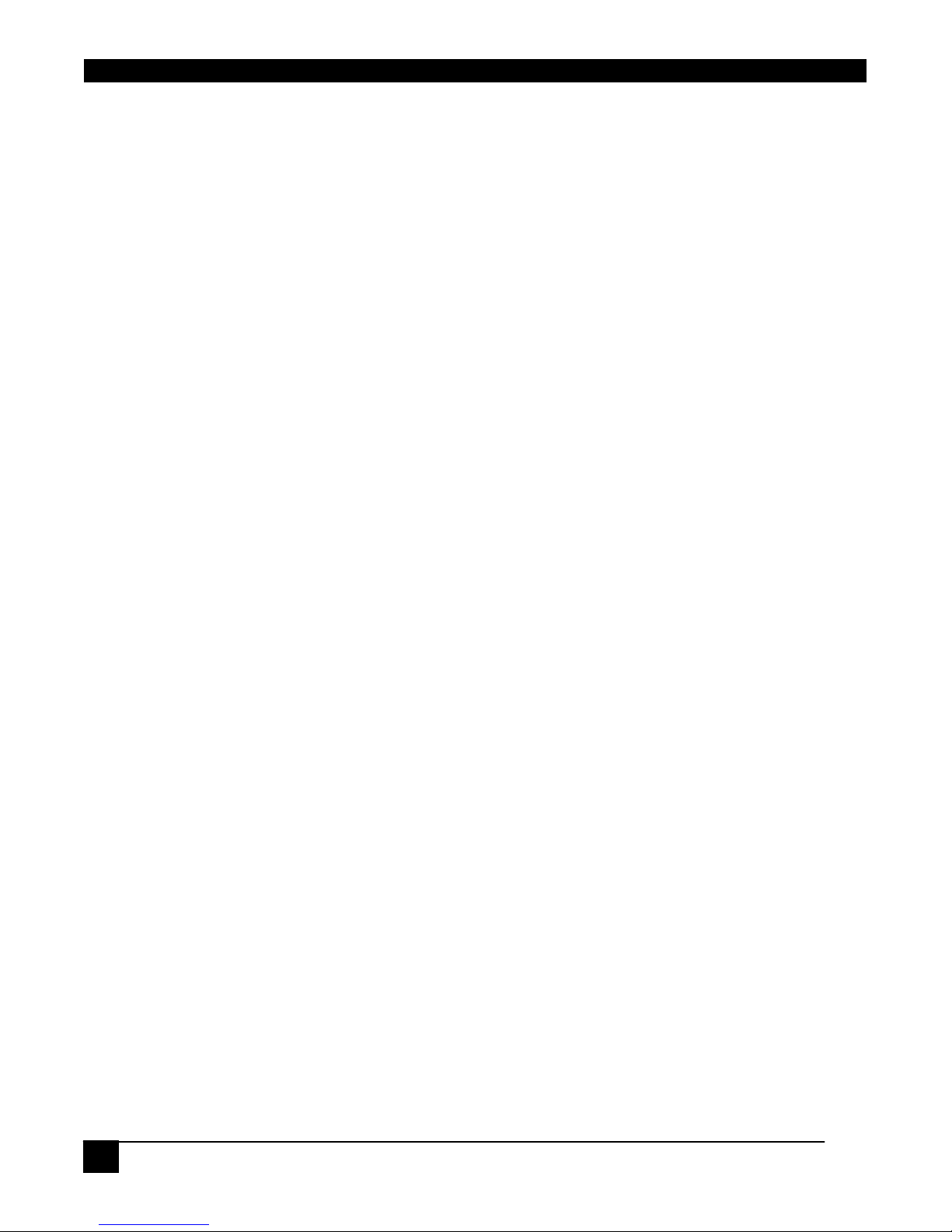
ServReach™ KVMultiport
4
4
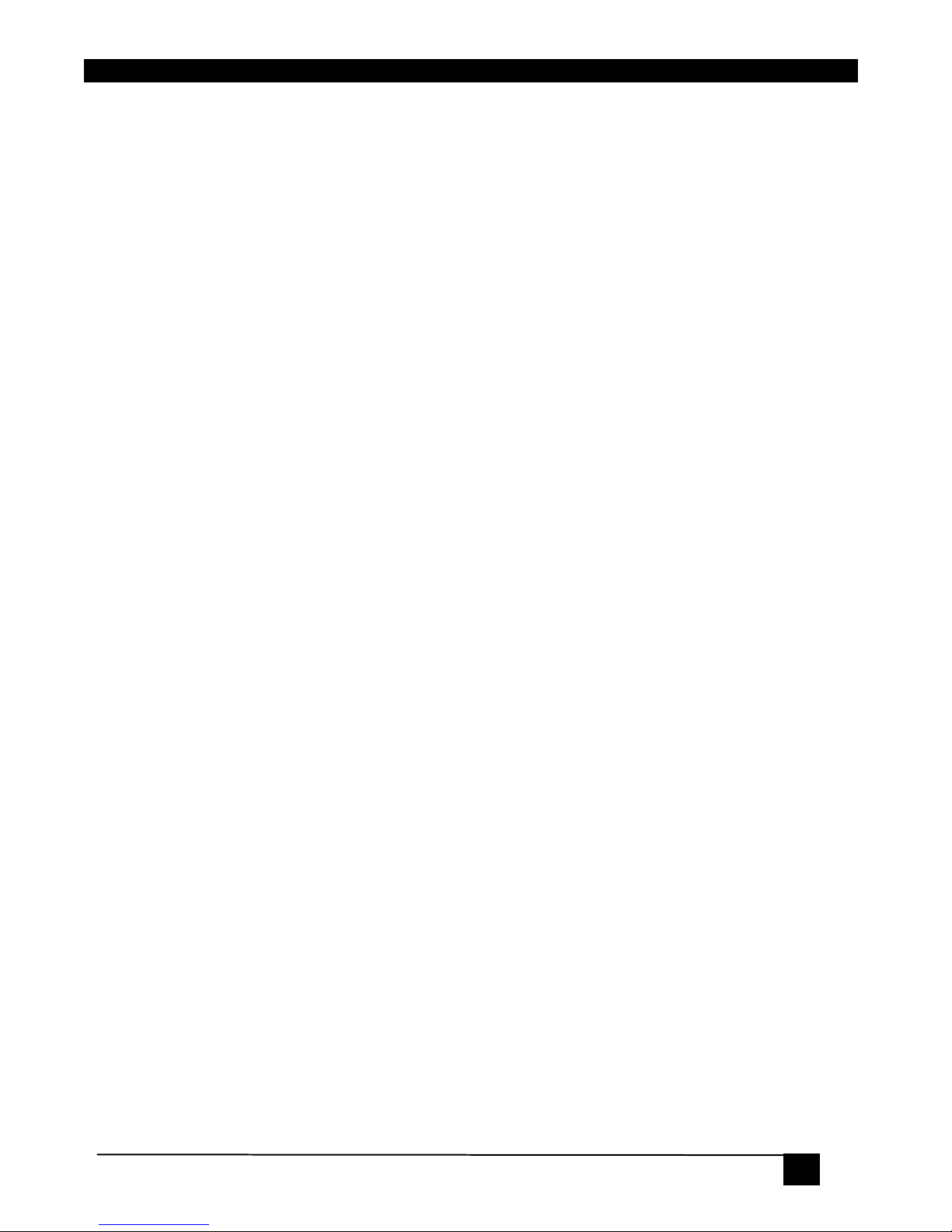
CONTENTS
5
Contents
Chapter ..........................................................................................................................page
Section I.............................................................................. 9
1. Introduction .........................................................................................................9
1.1 Key features ............................................................................................................. 9
1.2 Compatibility.......................................................................................................... 10
1.3 Terminology........................................................................................................... 10
2. Package includes ..............................................................................................10
2.1 Server Access Modules .......................................................................................... 10
3. The KVMultiport unit.........................................................................................11
3.1.1 LED and button table ............................................................................................ 11
3.1.2 Connector table ..................................................................................................... 11
4. Installation .........................................................................................................12
4.1 Pre-installation guidelines ...................................................................................... 12
4.2 Avoiding general rack mounting problems............................................................ 12
4.3 Rack mounting the KVMultiport ........................................................................... 12
4.4 Client computer operating system.......................................................................... 13
5. Connecting the system.....................................................................................14
5.1 The SAMs .............................................................................................................. 14
5.1.1 Connecting a SAM PS/2 ....................................................................................... 14
5.1.2 Connecting a SAM USB ....................................................................................... 15
5.2 Connecting to the network ..................................................................................... 16
5.3 Connecting the CAT5 cables.................................................................................. 16
5.4 Connecting a KVM console ................................................................................... 16
5.5 Connecting the power supply................................................................................. 16
6. Initial settings - Default IP address..................................................................17
6.1 Static IP addresses for a number of units ............................................................... 17
7. Logging into the Web interface........................................................................17
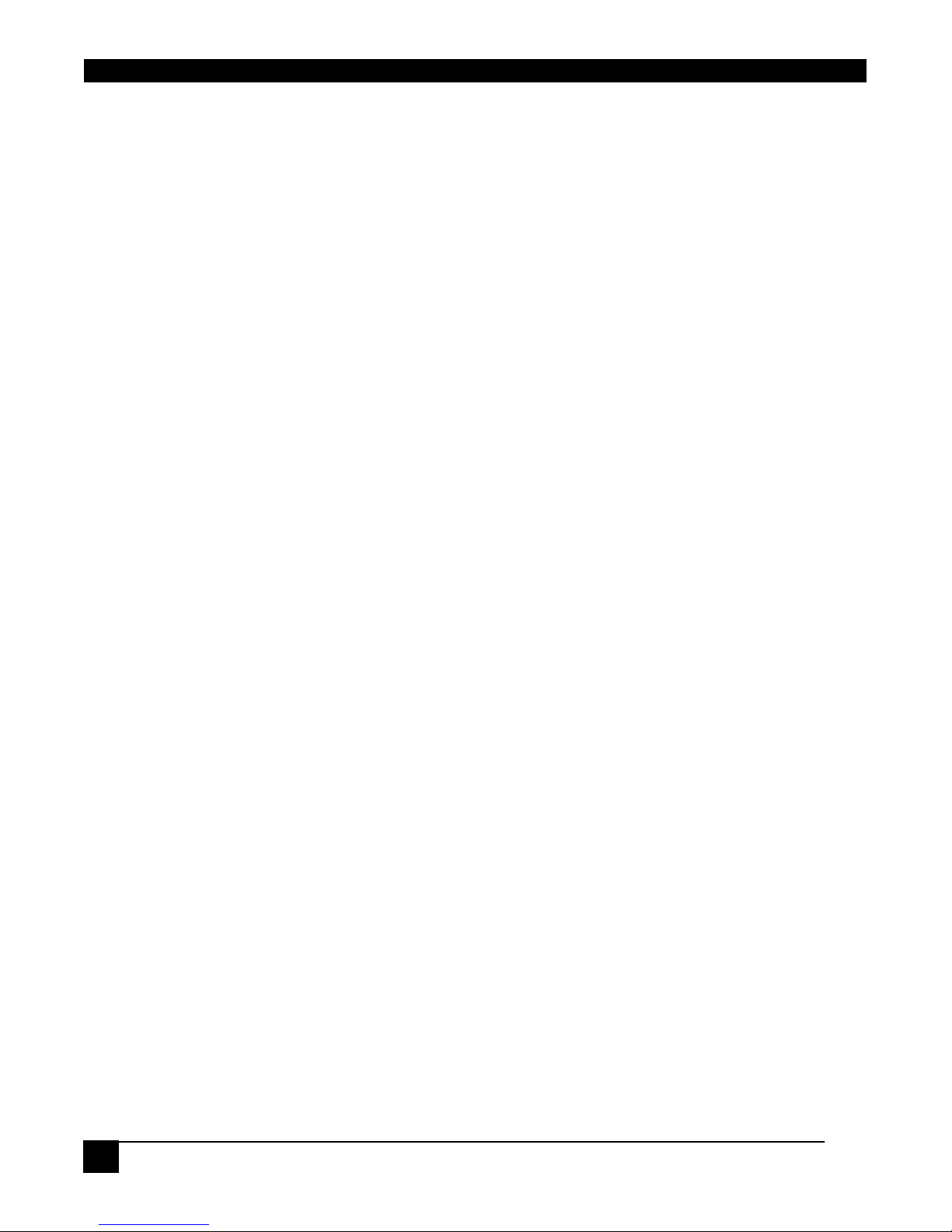
ServReach™ KVMultiport
6
6
7.1 SSL Certificate notes.............................................................................................. 18
8. System configuration........................................................................................19
8.1 Network > Configuration ....................................................................................... 19
8.1.1 LAN ...................................................................................................................... 19
8.1.2 ServReach KVManager ........................................................................................ 19
8.2 Network > SNMP settings ..................................................................................... 20
8.3 Administration > User Settings.............................................................................. 20
8.3.1 Adding a user ........................................................................................................ 21
8.3.2 Editing a user ........................................................................................................ 22
8.3.3 Deleting a user ...................................................................................................... 22
8.3.4 Blocking a user...................................................................................................... 22
8.4 Administration > User Targets............................................................................... 22
8.5 Administration > Switch Configuration................................................................. 23
8.6 Security > Settings ................................................................................................. 24
8.7 Security > SSL Certificate...................................................................................... 25
8.8 Maintenance > Firmware Upgrade......................................................................... 25
8.9 Restore Factory Settings......................................................................................... 26
8.10 Saving changes and logging out............................................................................. 26
9. Operation ...........................................................................................................27
9.1 Starting a remote session........................................................................................ 27
9.2 Taking over a busy remote session ........................................................................ 28
9.3 The Toolbar............................................................................................................ 28
9.4 Switching to a different server ............................................................................... 29
9.5 Changing the performance settings ........................................................................ 29
9.6 Adjusting the Video settings .................................................................................. 30
9.6.1 Refresh .................................................................................................................. 30
9.6.2 Manual Video Adjust ............................................................................................ 30
9.6.3 Auto Video Adjust ................................................................................................ 31
9.7 Power cycle ............................................................................................................ 31
9.8 Keyboard key sequences ........................................................................................ 32
9.9 Synchronizing mouse pointers ............................................................................... 33
9.9.1 Aligning the mice pointers.................................................................................... 34
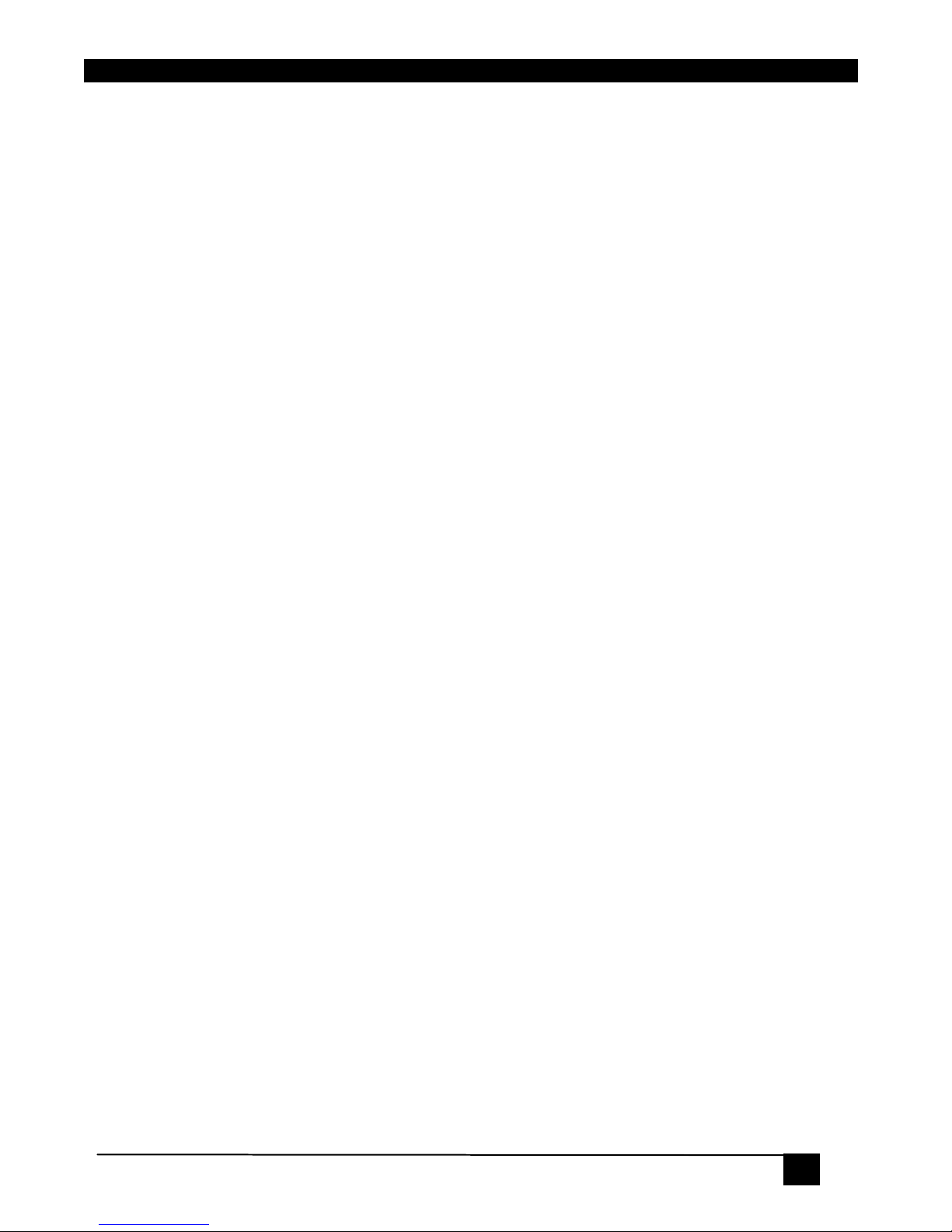
CONTENTS
7
9.9.2 Calibrating mice pointers ...................................................................................... 34
9.9.3 Manual mice synchronization ............................................................................... 34
9.10 Black Box icon menu features ............................................................................... 36
9.11 Full screen mode .................................................................................................... 37
9.12 Disconnecting the remote session .......................................................................... 37
10. Troubleshooting - Safe mode...........................................................................37
10.1 Entering Safe mode ................................................................................................ 38
10.2 Restoring factory defaults ...................................................................................... 39
10.3 Restoring the device firmware ............................................................................... 40
Section II............................................................................ 41
11. Switching between computers.........................................................................41
11.1 The keyboard hotkeys ............................................................................................ 41
12. The OSD .............................................................................................................41
12.1 Navigating the OSD ............................................................................................... 42
12.2 Selecting a computer .............................................................................................. 42
12.3 The OSD settings - F2............................................................................................ 43
12.3.1 The General settings............................................................................................ 43
12.4 F7 Defaults............................................................................................................. 46
12.5 The Ports settings ................................................................................................... 46
12.5.1 Editing the computer name ................................................................................. 46
12.5.2 Keyboard (KB).................................................................................................... 46
12.6 The Time settings................................................................................................... 47
12.6.1 Scan (SCN) - Label (LBL) - Time out (T/O)...................................................... 47
12.7 Users....................................................................................................................... 48
12.8 Security .................................................................................................................. 49
12.9 The OSD HELP window – F1 ............................................................................... 49
12.10 Scanning computers – F4 ................................................................................... 50
12.11 Tuning – F5........................................................................................................ 50
12.12 Moving the label – F6 ........................................................................................ 50
13. Technical specifications...................................................................................52

ServReach™ KVMultiport
8
8
14. Video resolution and refresh rates ..................................................................53
15. Troubleshooting................................................................................................54
15.1 Calling Black Box .................................................................................................. 54
15.2 Shipping and Packaging......................................................................................... 54
16. Black Box Technical Support...........................................................................55
© 2007 Copyright Black Box. All rights reserved.
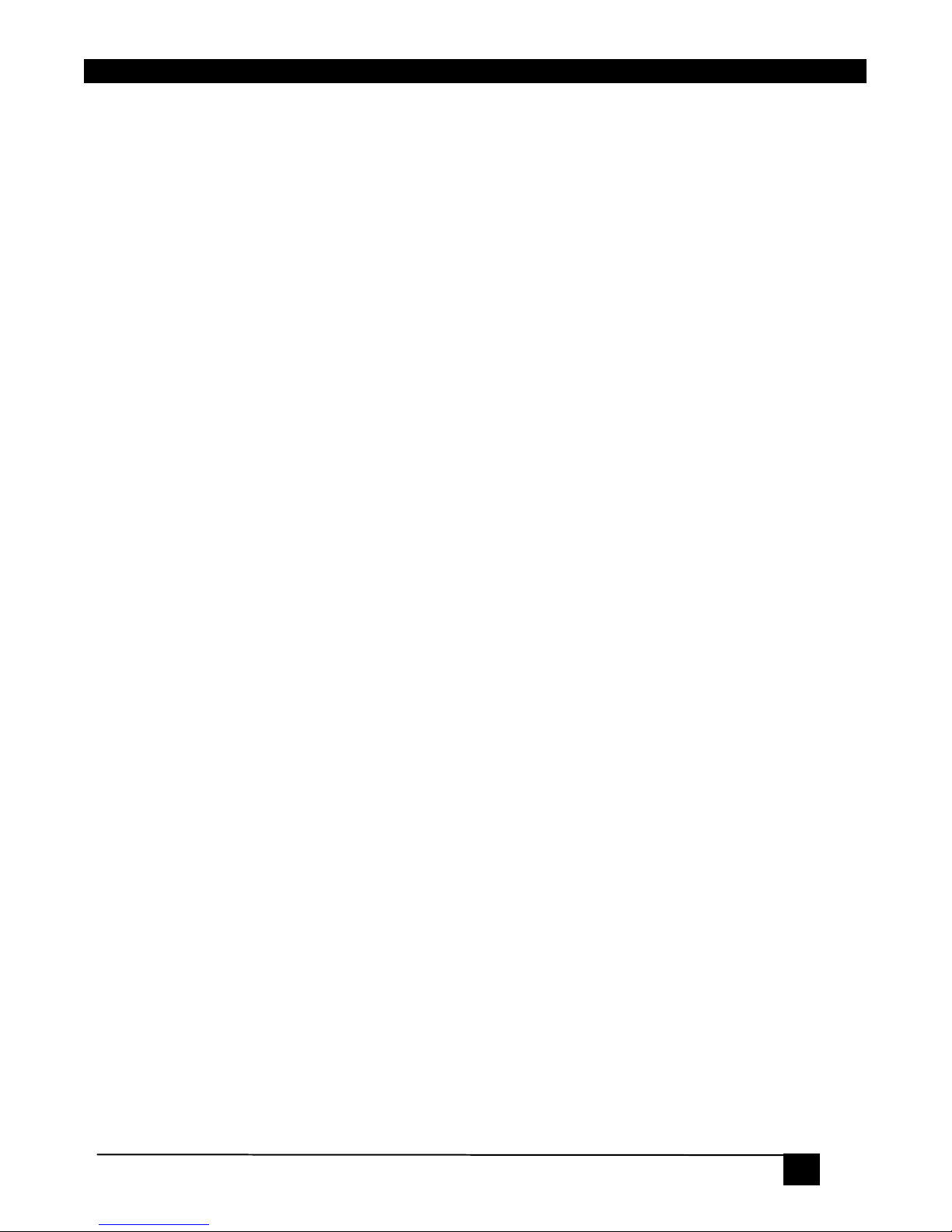
1. Introduction
9
Section I
This section explains how to configure and operate the ServReach™ KVMultiport system
remotely over IP.
Section II on page 41, explains how to operate the ServReach™ KVMultiport switching
system locally through the On Screen Display (OSD).
1. Introduction
The ServReach™ KVMultiport (KVMultiport) extends your KVM (keyboard, video, and
mouse) from any computer or server over TCP/IP via LAN, WAN or Internet connection.
Now you can control, monitor and manage up to 16 remote servers from wherever you are,
inside or outside the organization. The KVMultiport is a cost-effective hardware solution, for
secure remote KVM access & control of 16 computers/servers from the BIOS level independent of the OS. One local analog or one remote digital IP user can access and control
16 multi-platforms (PS/2 and USB) servers at a time.
The KVMultiport is based on Black Box’s innovative SAM technology in which each
computer/ server is directly connected to the switch via a SAM using only standard CAT5
cable at a distance of up to 10m/33ft in a star configuration. No external power is needed at
the remote SAM.
1.1 Key features
BIOS level control to any server’s brand and model, regardless of the server condition
and network connectivity, covering the entire spectrum of crash scenarios.
Compatible with all major operating systems. Supports many hardware and software
configurations for the remote client and the target server computers, as well as the KVM
switch in use.
Web-based control - Browser Control to a target server, from any location via secured
standard IP connection.
Multi-user view mode - Allows simultaneous users to view remote sessions. Remote
control can be intuitively handed between users with appropriate permissions.
Security - Supports the highest security standards for encryption (128 bit SSL and HTTPS)
and authentication for remote user and advanced OSD management with multi-layer security
for local user.
ServReach™ KVManager - Can be controlled by the Black Box’s ServReach™
KVManager system for centralized over-IP management of distributed data center locations.
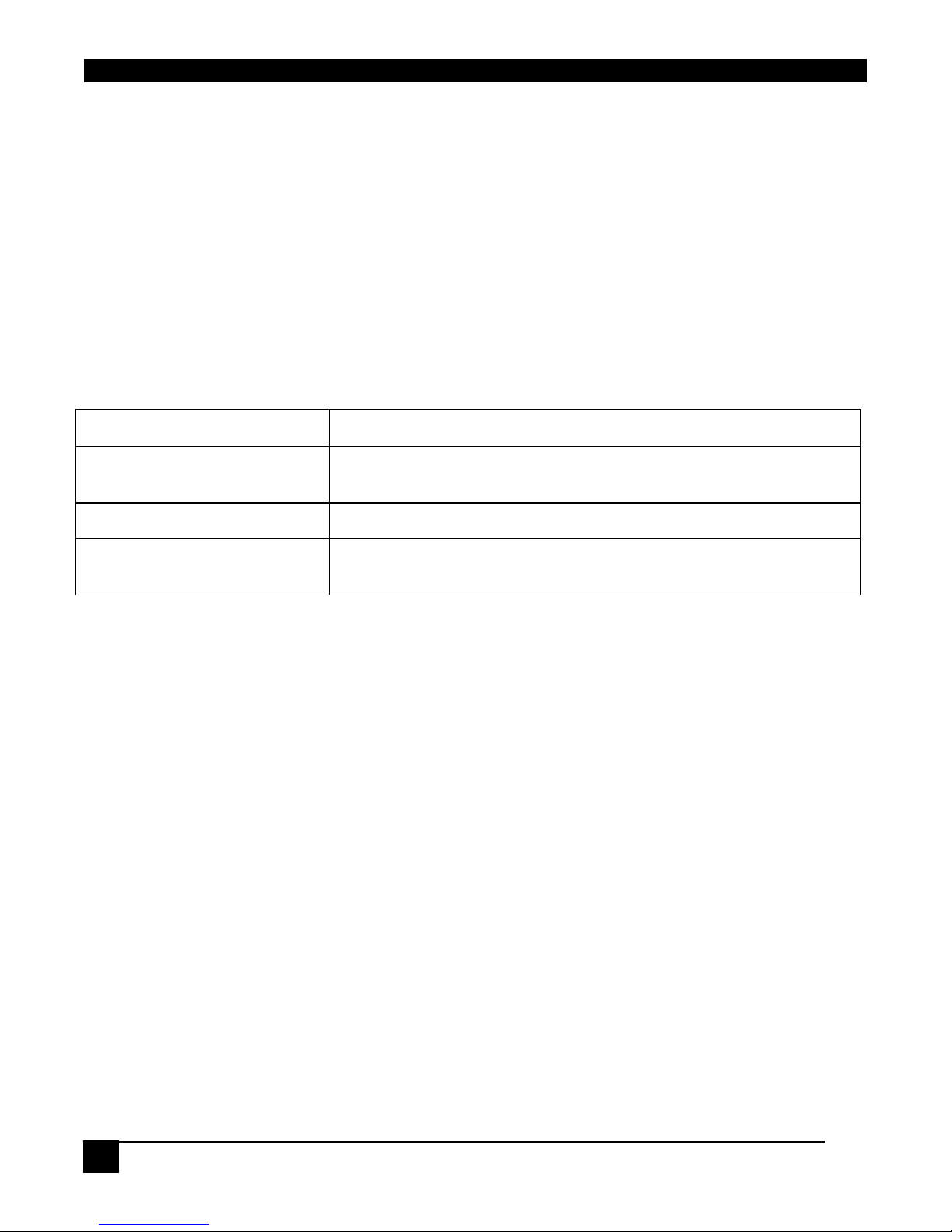
ServReach™ KVMultiport
10
10
1.2 Compatibility
The KVMultiport is compatible with:
• PS/2 and USB computers/servers
• VGA, SVGA, or XGA monitors
• Windows, Linux, UNIX and other major operating systems
1.3 Terminology
Below are some terms and their meanings used in this guide.
Term Meaning
Target server
The computers/servers that are accessed remotely via the
KVMultiport.
Client computer
The PC running a remote KVMultiport session
Remote session
The process of remotely accessing and controlling Target
Servers connected to KVMultiport from a user workstation
2. Package includes
The KVMultiport package consists of:
• 1 KVMultiport (KVIP1016A)
• Rack mounting set (5AC20350)
• 1 RS232 Download cable (5CB40419)
• 1 RS232 Cross cable (5CB00566)
• 1 Power cord USA 110V (5CB60304)
• 1 Power cord Europe 220V (5CB60022)
2.1 Server Access Modules
Each computer/ server is directly connected to the KVMultiport via the appropriate Server
Access Module (SAM) – PS/2 (KV1120A) or USB (KV1121A).
Each SAM comes with a Rack mount.
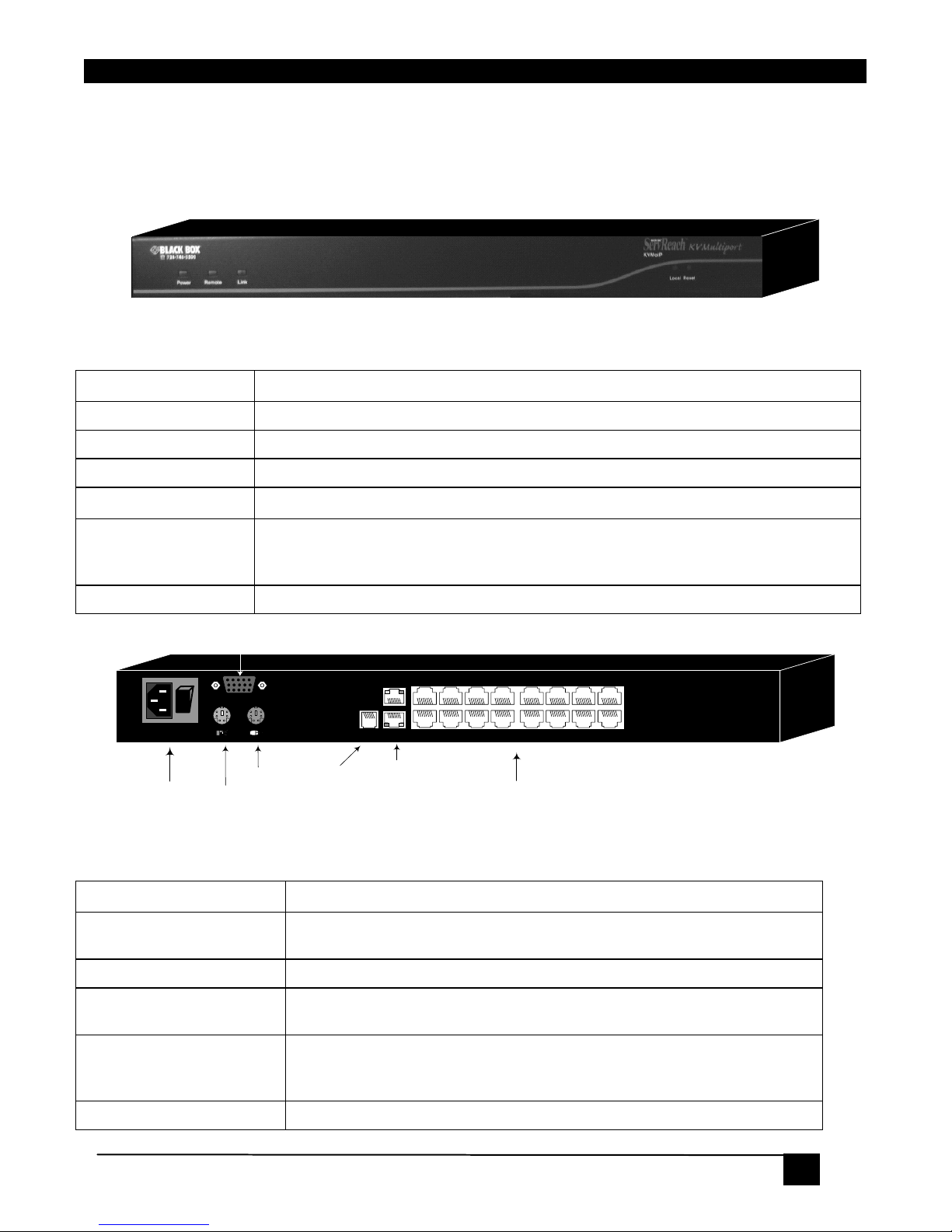
3. The KVMultiport unit
11
3. The KVMultiport unit
Figure 1 illustrates the front panel of the KVMultiport.
Figure 1 KVMultiport ports – side 1
3.1.1 LED and button table
LED Function
Power
Power Indicator
Remote
Illuminates when remote session is active
Link
Unit is connected to the system
Button Function
Local
When pressed, KVMultiport disconnects the Client computer’s link to the Target
Server and the local mouse and keyboard become operational. The Remote
LED turns off.
Reset
Press and hold for more than 7 seconds to reset the KVMultiport unit
Power
connector
POWER
100-240 VAC 50/60 Hz
Server ports
I
0
12345678
10 11 12 13 14 15 169
Keyboard
Mouse
Monitor
CONSOLE
LAN (Ethernet)
connector
FLASH
LAN
SERIAL
Flash
(download)
connector
Figure 2 KVMultiport ports – side 2
3.1.2 Connector table
Connector Function
Console KVM
(Optional) Connect a keyboard, video and mouse to operate the
KVMultiport locally
Serial
This port is for future Serial functionality
Flash
To update firmware of the analogue part of the KVMultiport system OSD, Switch and SAMs.
LAN
Connect to 10/100 Mbit Ethernet. Yellow Led illuminates when
connected to LAN. Green LED illuminates when a remote session is in
progress
Server ports
Connect to servers via SAMs
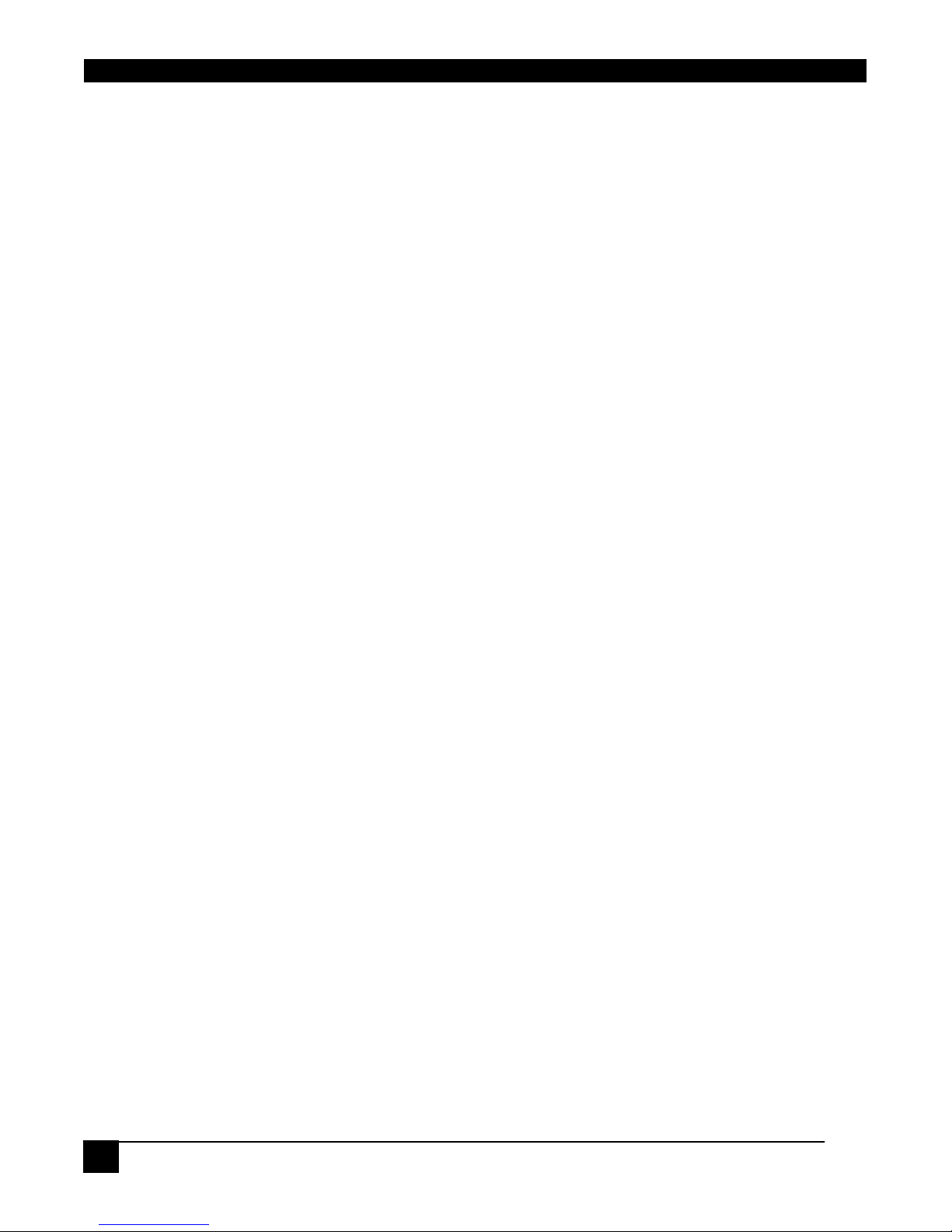
ServReach™ KVMultiport
12
12
4. Installation
4.1 Pre-installation guidelines
• Place cables away from fluorescent lights, air conditioners, and machines that are likely
to generate electrical noise
• Place the KVMultiport on a flat, clean and dry surface
• The KVMultiport is not intended for connection to exposed outdoor lines
• Ensure that the maximum distance between each computer and the KVMultiport, does
not exceed 10m/33ft
4.2 Avoiding general rack mounting problems
Elevated operating ambient temperature
The operating ambient temperature of the rack environment may be greater than the room
ambient when installing into a closed or multi-unit rack assembly. So install the equipment in
an environment compatible with the maximum rated ambient temperature.
Reduced airflow
Install the equipment in a rack in such a way that the amount of airflow required for safe
operation is not compromised. Leave a gap of at least 5cm/2” each side of the KVMultiport.
Mechanical loading
Mount the equipment in the rack in such a way that a hazardous condition is not achieved
due to uneven mechanical loading.
Circuit overloading
When connecting the equipment to the supply circuit, consider the effect that overloading of
circuits might have on over-current protection and supply wiring.
Reliable earthing of rack-mounted equipment should be maintained. Give attention to supply
connections other than direct connections to the branch circuit (e.g. use of power strips).
4.3 Rack mounting the KVMultiport
Rack mount the KVMultiport using the supplied Rack-mount kit. The brackets can be placed
in 2 possible positions, see Figure 3.

4. Installation
13
Position here for
front facing
Position here
for rear facing
Rear of unit
Front of unit
Figure 3
Place the brackets towards the front of the unit so that the unit can be mounted front facing,
or place the brackets towards the rear of the unit so that the unit can be mounted rear facing.
Figure 4 illustrates the bracket connected for rear facing. Screw the bracket to the
KVMultiport using the screws provided.
Bracket connected for rear
facing rack mounting
Rear of unit
Figure 4
4.4 Client computer operating system
Windows 2000 or higher, with Internet Explorer 6.0 or later version. 128 bit encryption
support is required.
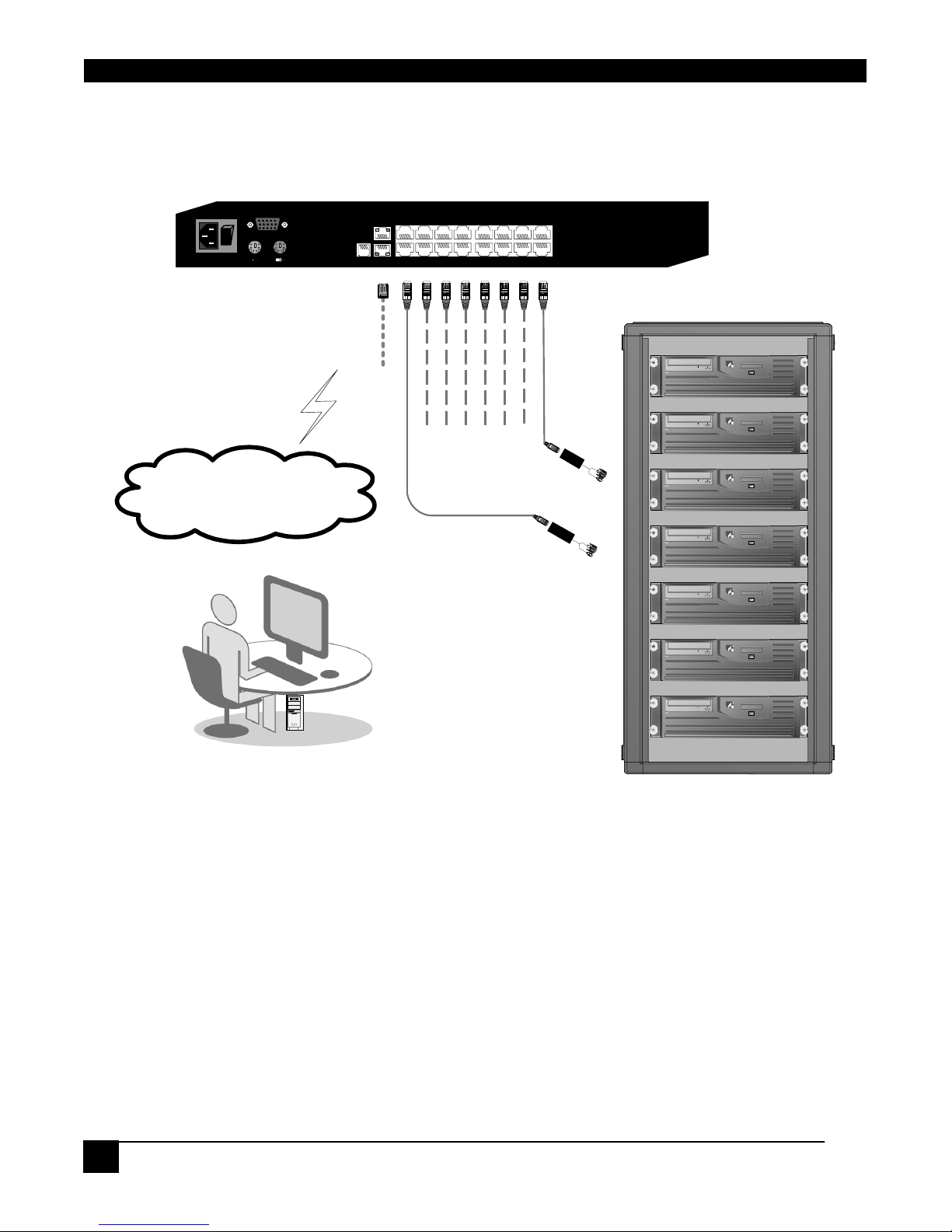
ServReach™ KVMultiport
14
14
5. Connecting the system
Figure 5 illustrates the KVMultiport system overview.
POWER
100-240 VAC 50/60 Hz
I
0
12345678
10 11 12 13 14 15 169
CONSOLE
FLASH
LAN
SERIAL
User over IP
Internet / VPN / LAN
To servers
hp workstation b2600
hp workstation b2600
hp workstation b2600
hp workstation b2600
hp workstation b2600
hp workstation b2600
hp workstation b2600
To LAN port
SAMs
Figure 5 KVMultiport system overview
5.1 The SAMs
Each computer/ server is directly connected to the KVMultiport via the appropriate SAM
using CAT5 cables in a star configuration. No external power is needed at the remote SAMs.
The SAMs draw their power from the computer’s keyboard port (SAM PS/2) or from the
USB port (SAM USB).
5.1.1 Connecting a SAM PS/2
The connections for SAM PS/2 are illustrated in Figure 6.
You can connect the SAM PS/2 to a powered on computer, but it must be in the following
order:
1. Connect the Mouse connector to the computer’s Mouse port.
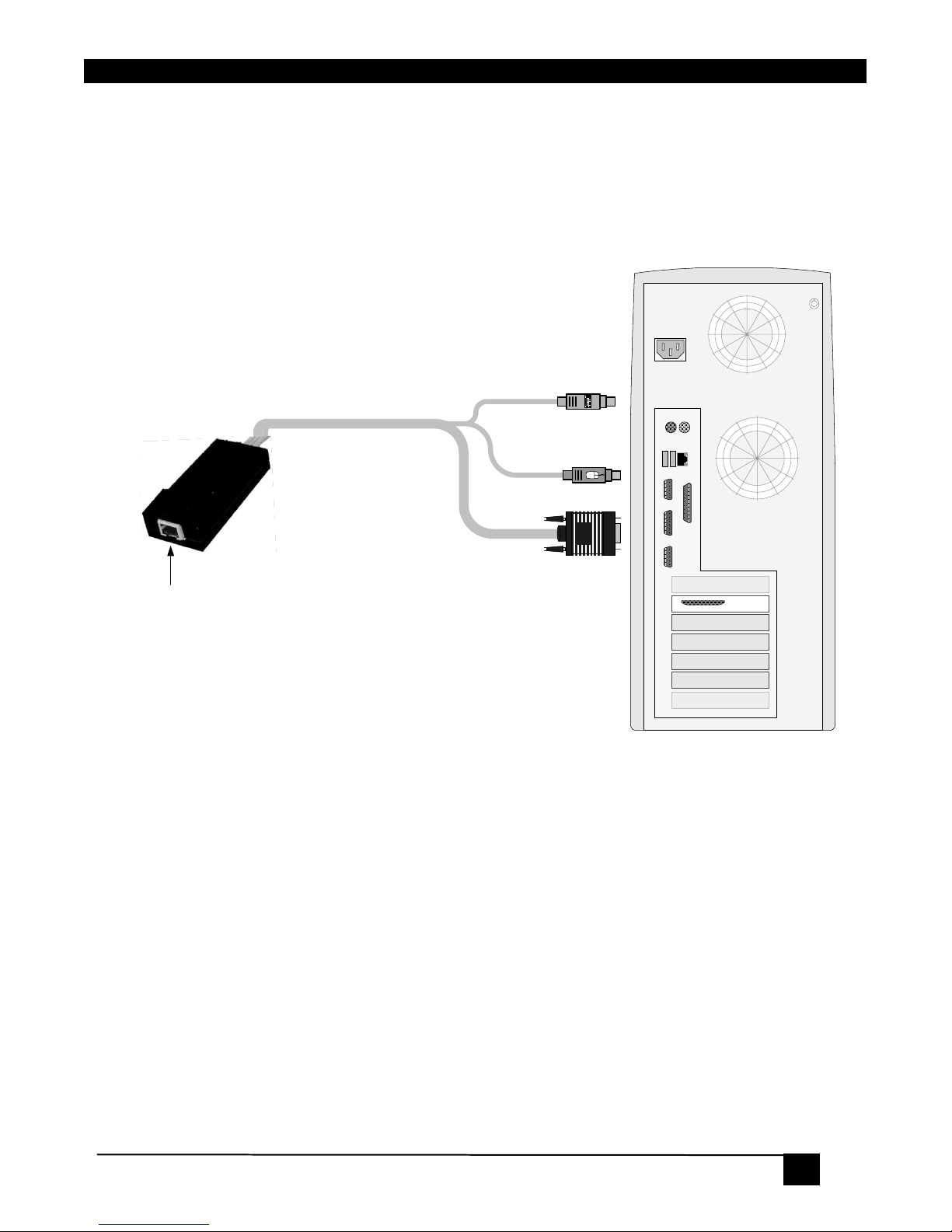
5. Connecting the system
15
2. Connect the Keyboard connector to the computer’s Keyboard port.
3. Connect the Screen connector to the computer’s Video port.
Failure to connect in the above order while the server is running, may lead to the mouse
malfunctioning until the server is rebooted.
To Keyboard port
CAT5 cable to KVMultiport
Server port
To Mouse port
To Video port
Keybd
Mouse
100T
VideoSerial A
Parallel
PCI 33Mx32b
PCI 33Mx32b
PCI 33Mx32b
PCI 33Mx32b
Serial B
NetServer tc2100
SCSI
SAM
PS/2
Figure 6 SAM PS/2 connections
5.1.2 Connecting a SAM USB
The SAM USB supports Windows 98 SE and later, MAC and SGI, and all modern Linux
distributions. The connections for SAM USB are illustrated in Figure 7.
To connect the SAM USB:
1. Connect the Screen connector to the computer’s Video port.
2. Connect the USB connector to the computer’s USB port.
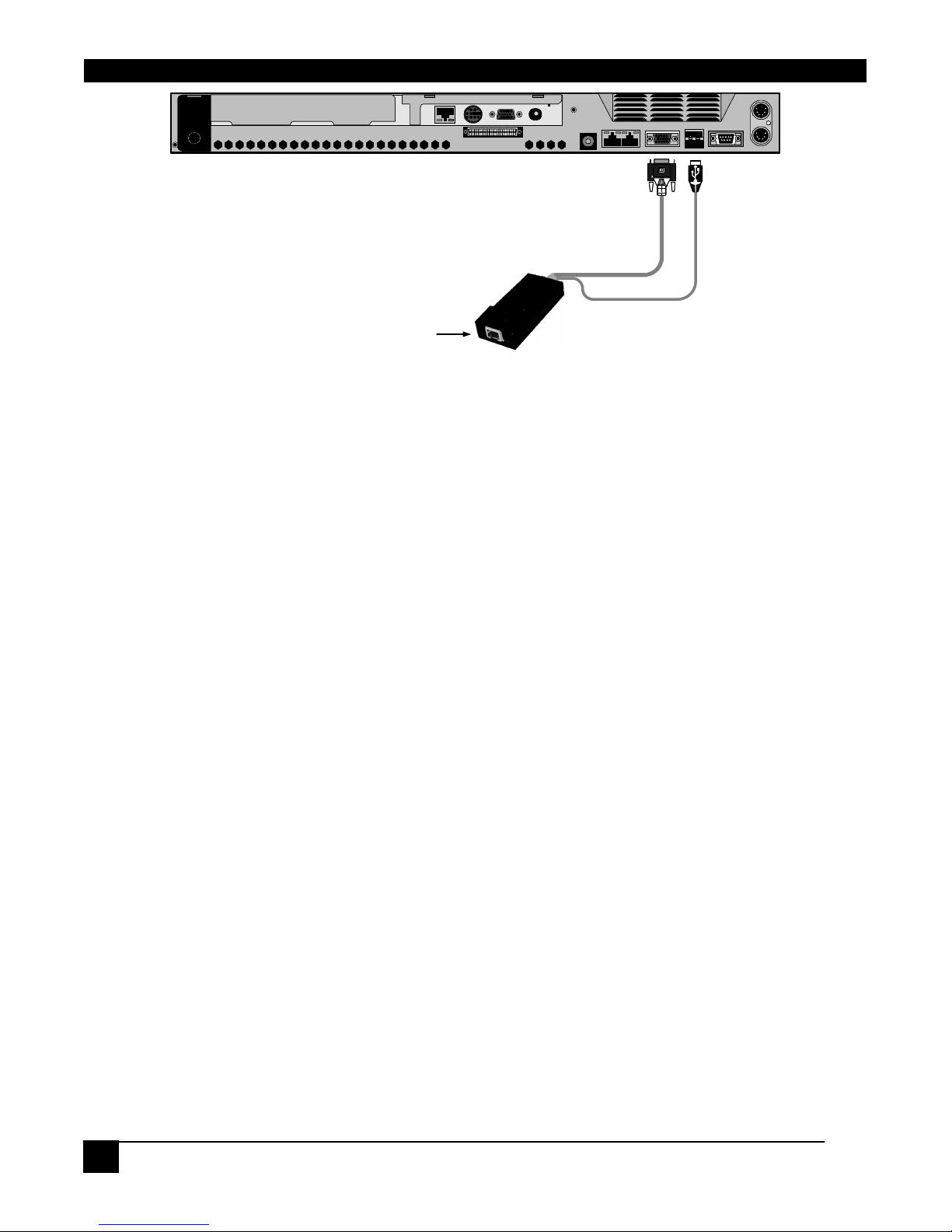
ServReach™ KVMultiport
16
16
To USB Port
To Video port
CAT5 cable to KVMultiport
Server port
SAM USB
Figure 7 SAM USB
5.2 Connecting to the network
Connect the network cable to the LAN port of the KVMultiport. This must be done before
powering on the KVMultiport.
5.3 Connecting the CAT5 cables
1. Connect one connector to the SAMs RJ45 port.
2. Connect the other connector to one of the KVMultiport’s Computer ports.
3. Follow the above 2 steps for each computer.
5.4 Connecting a KVM console
To operate the system locally, connect a KVM console to the KVMultiport:
1. Connect the monitor’s connector to the KVMultiport’s Monitor port.
2. Connect the keyboard’s connector to the KVMultiport’s Keyboard port.
3. Connect the mouse’s connector to the KVMultiport’s Mouse port.
5.5 Connecting the power supply
1. Using the Power cord provided, connect the KVMultiport to a socket outlet with
grounding connection. Only use the power cord supplied with the unit.
2. Switch on the servers/computers.
